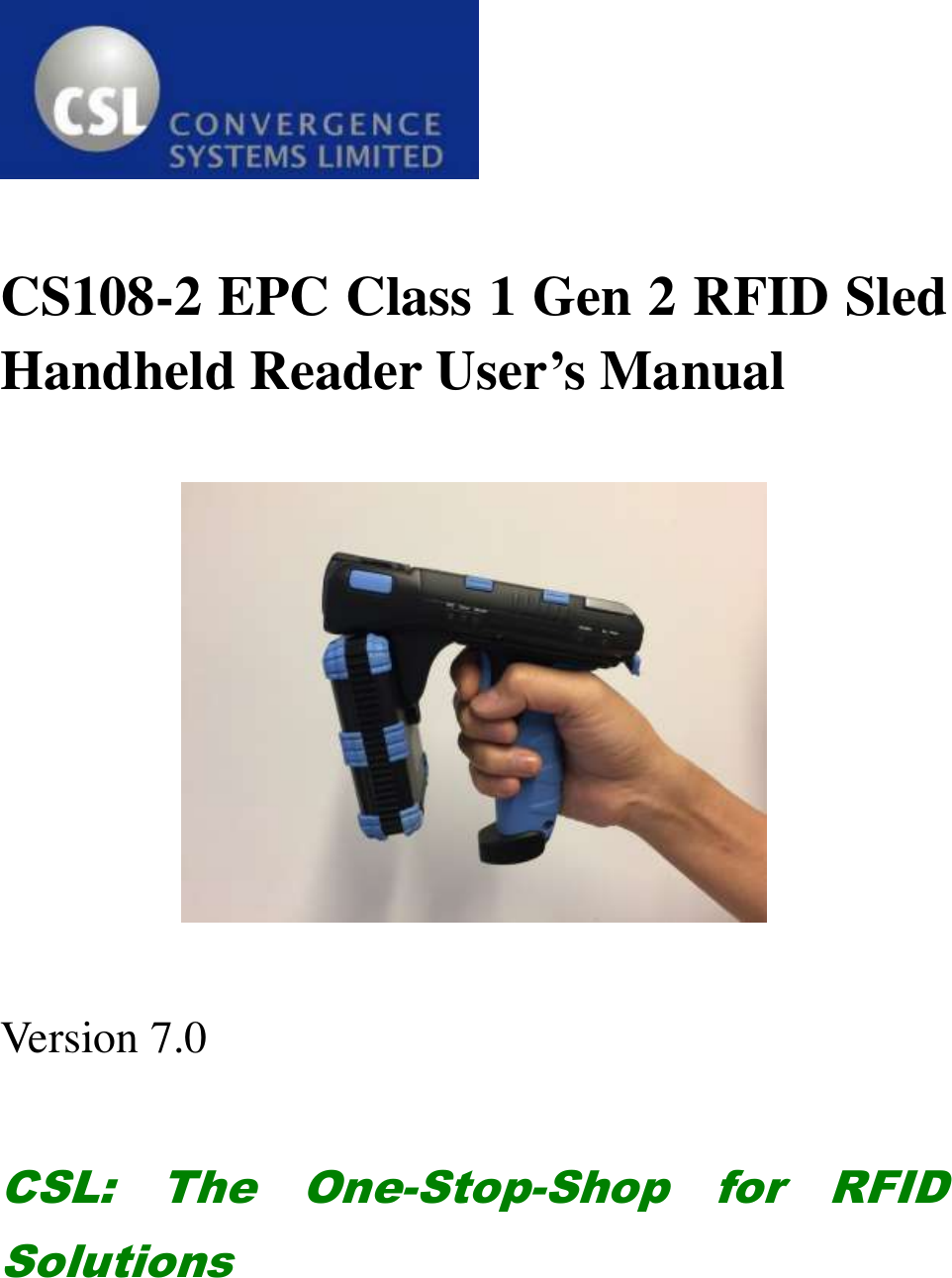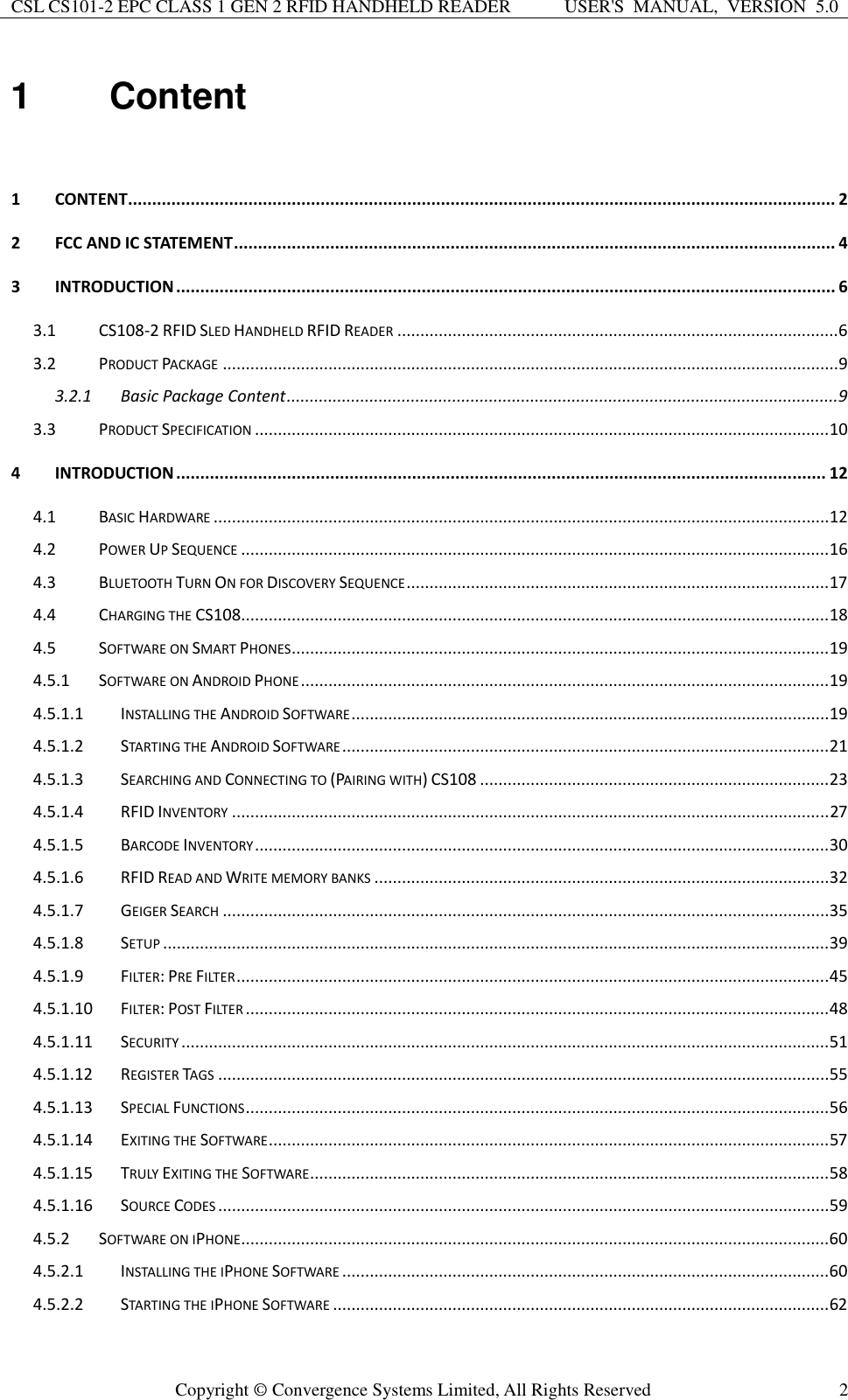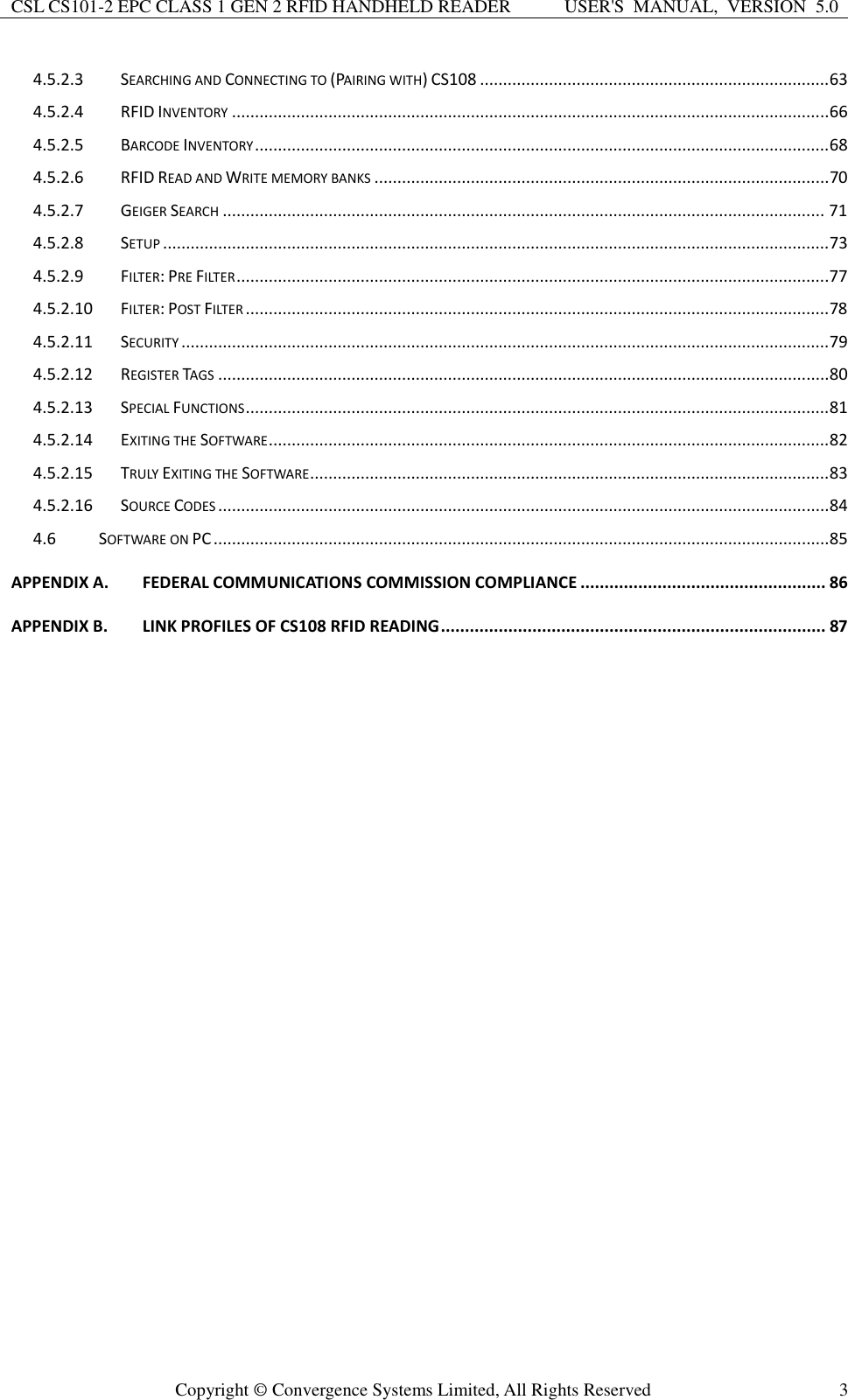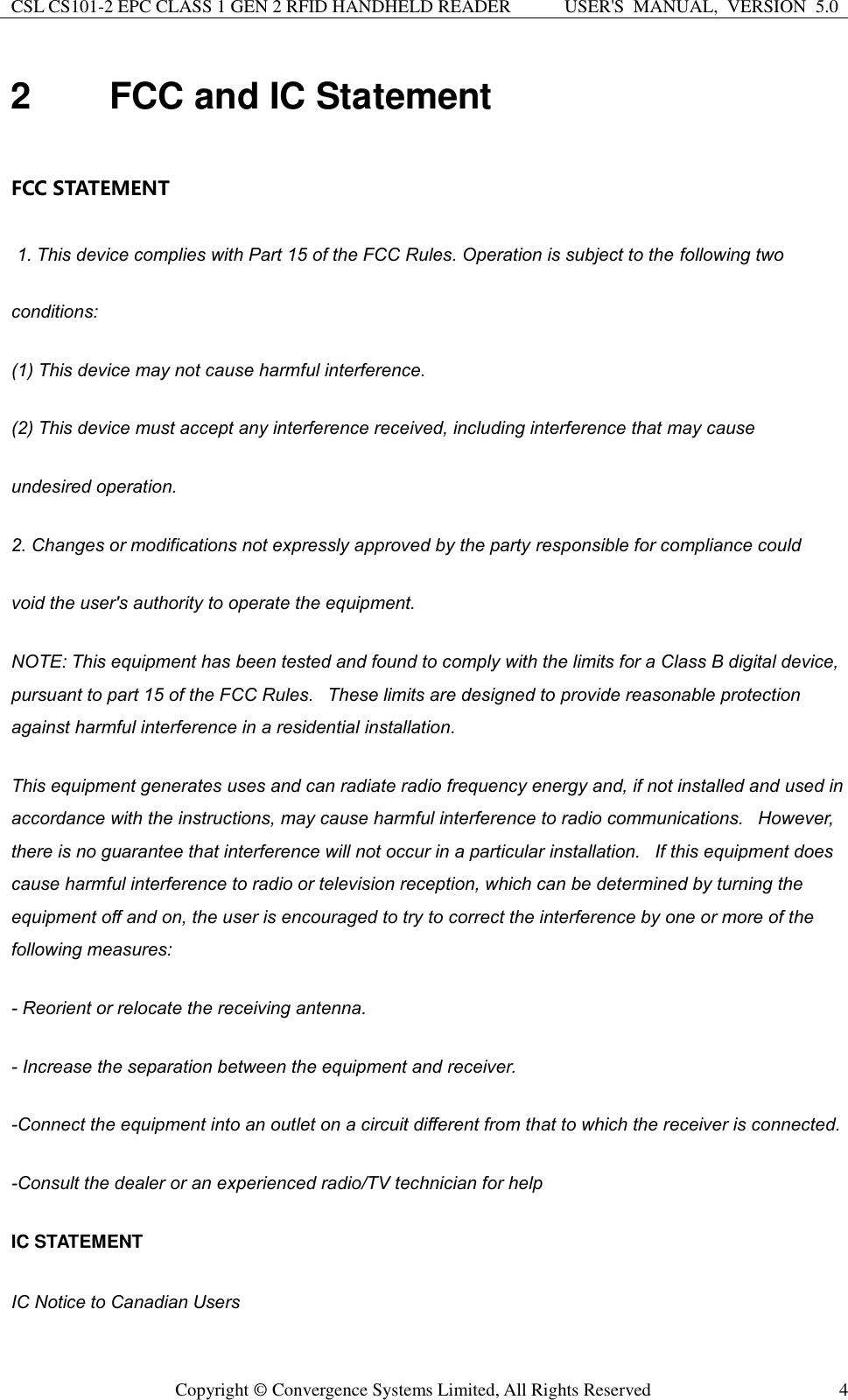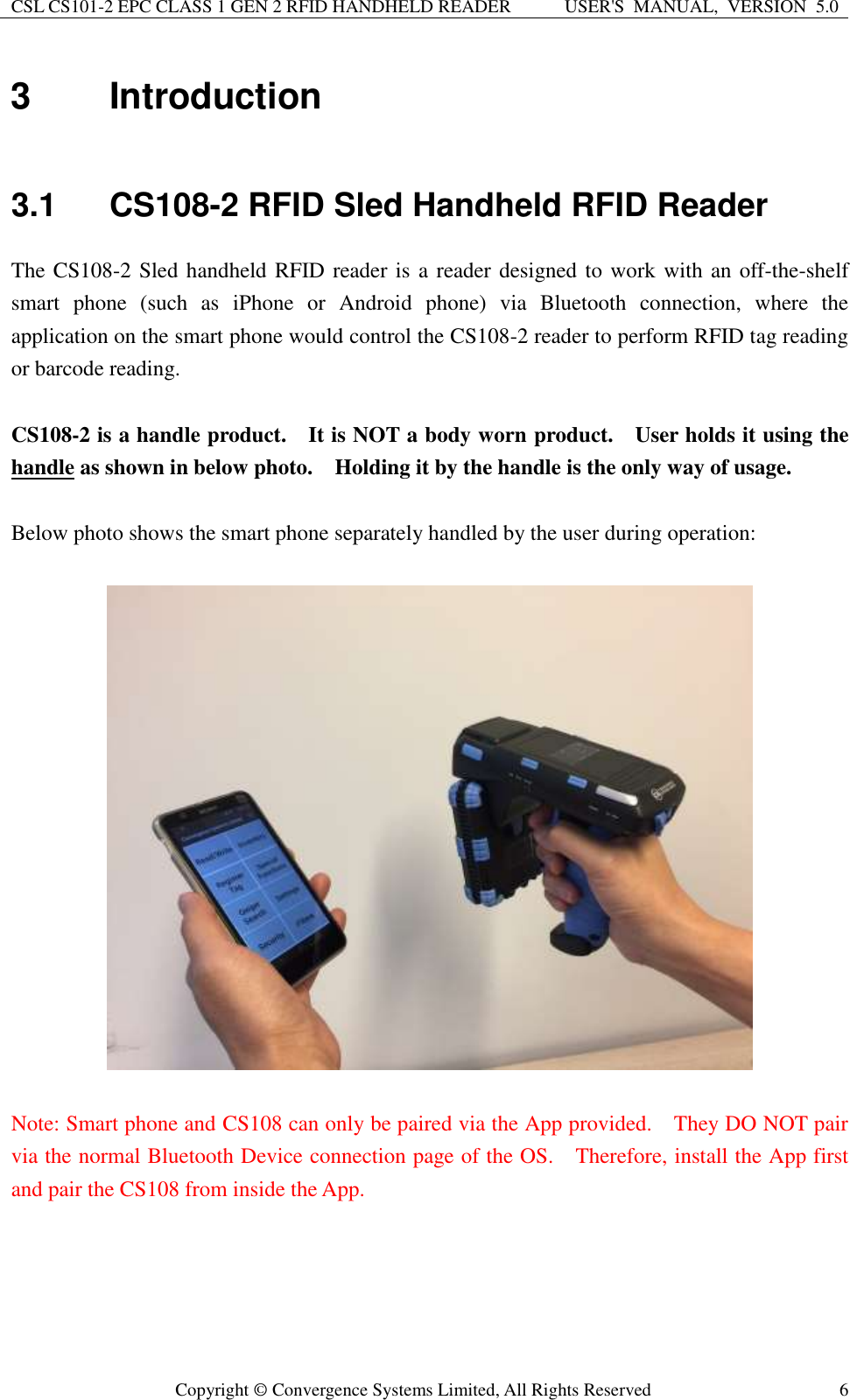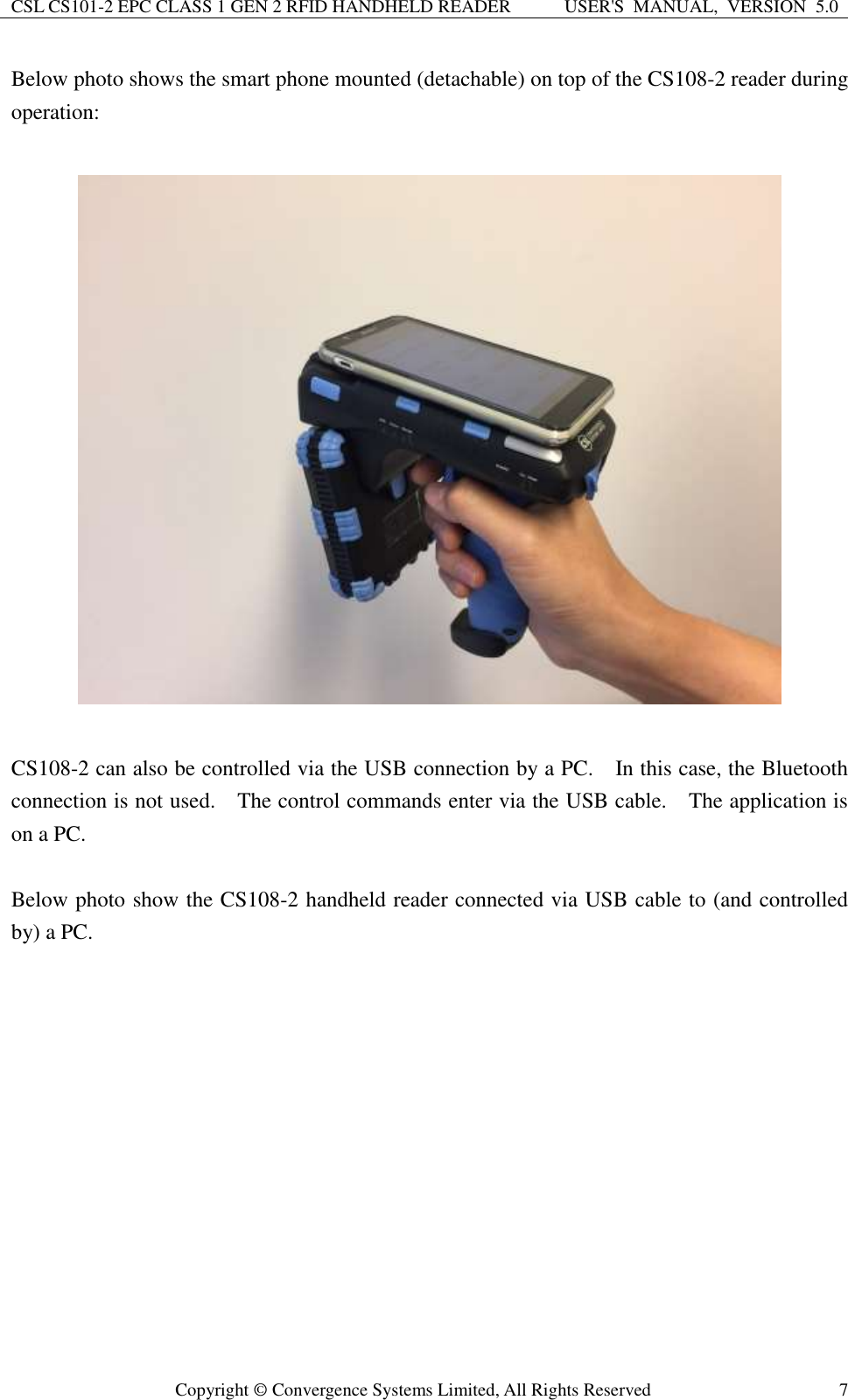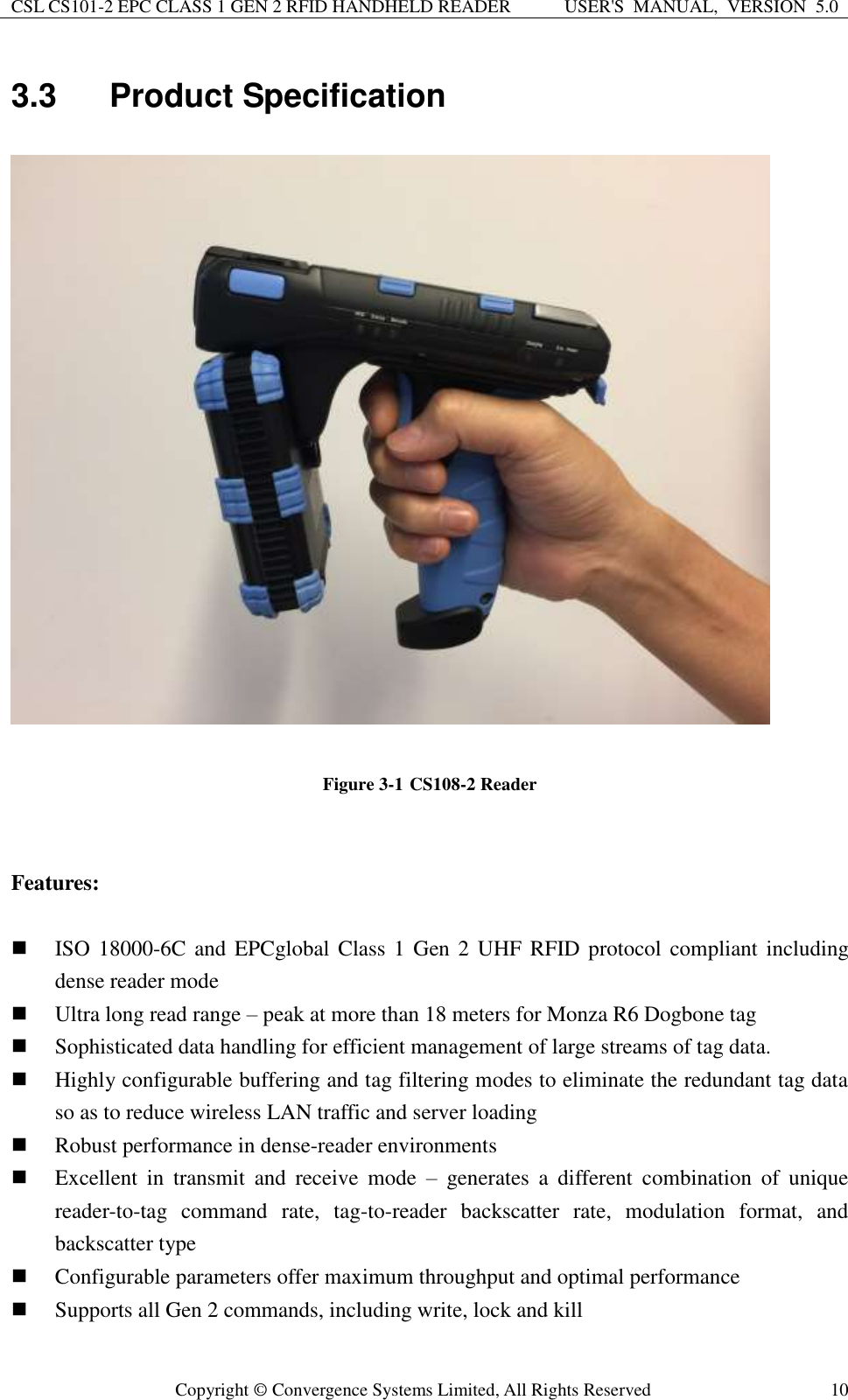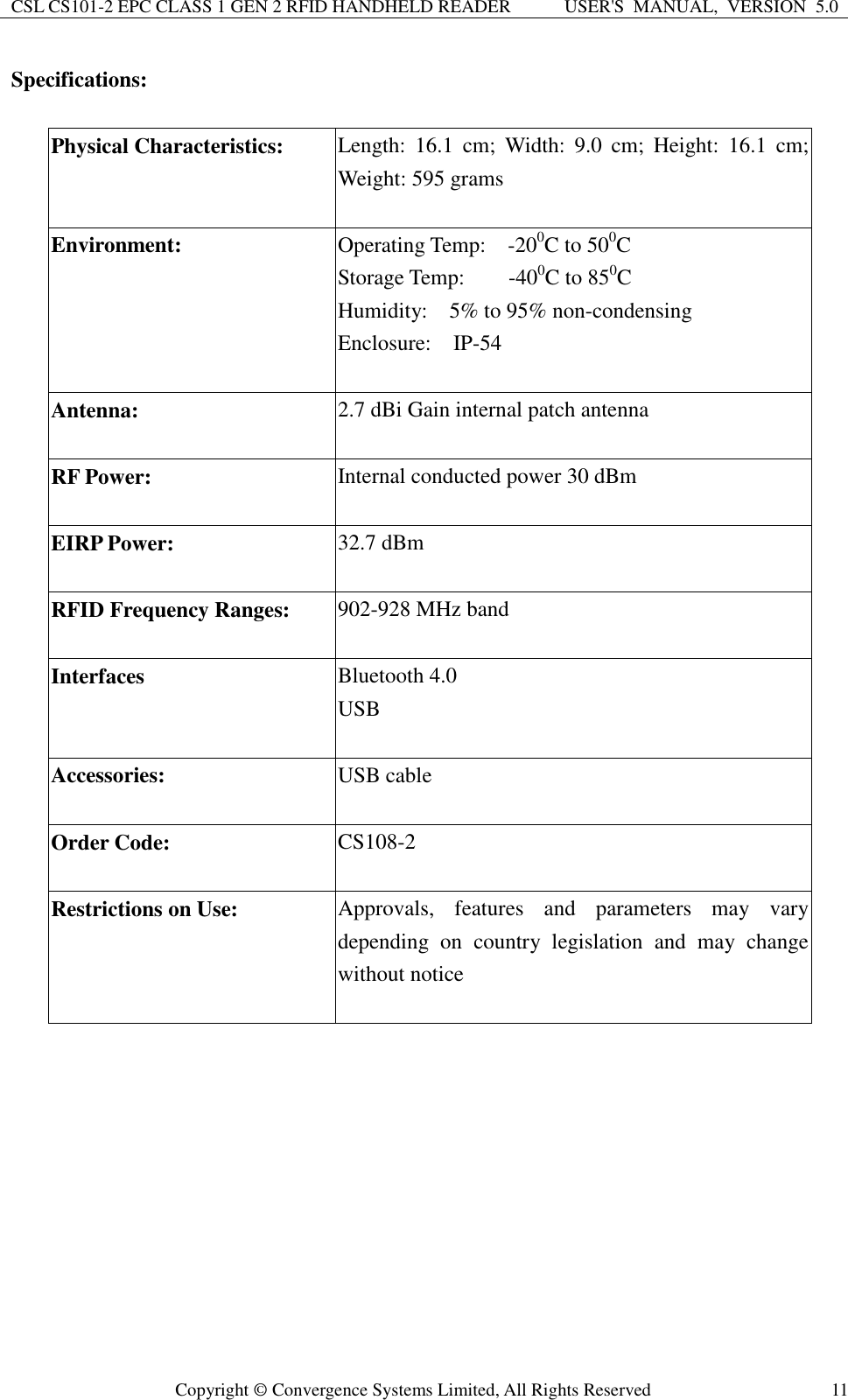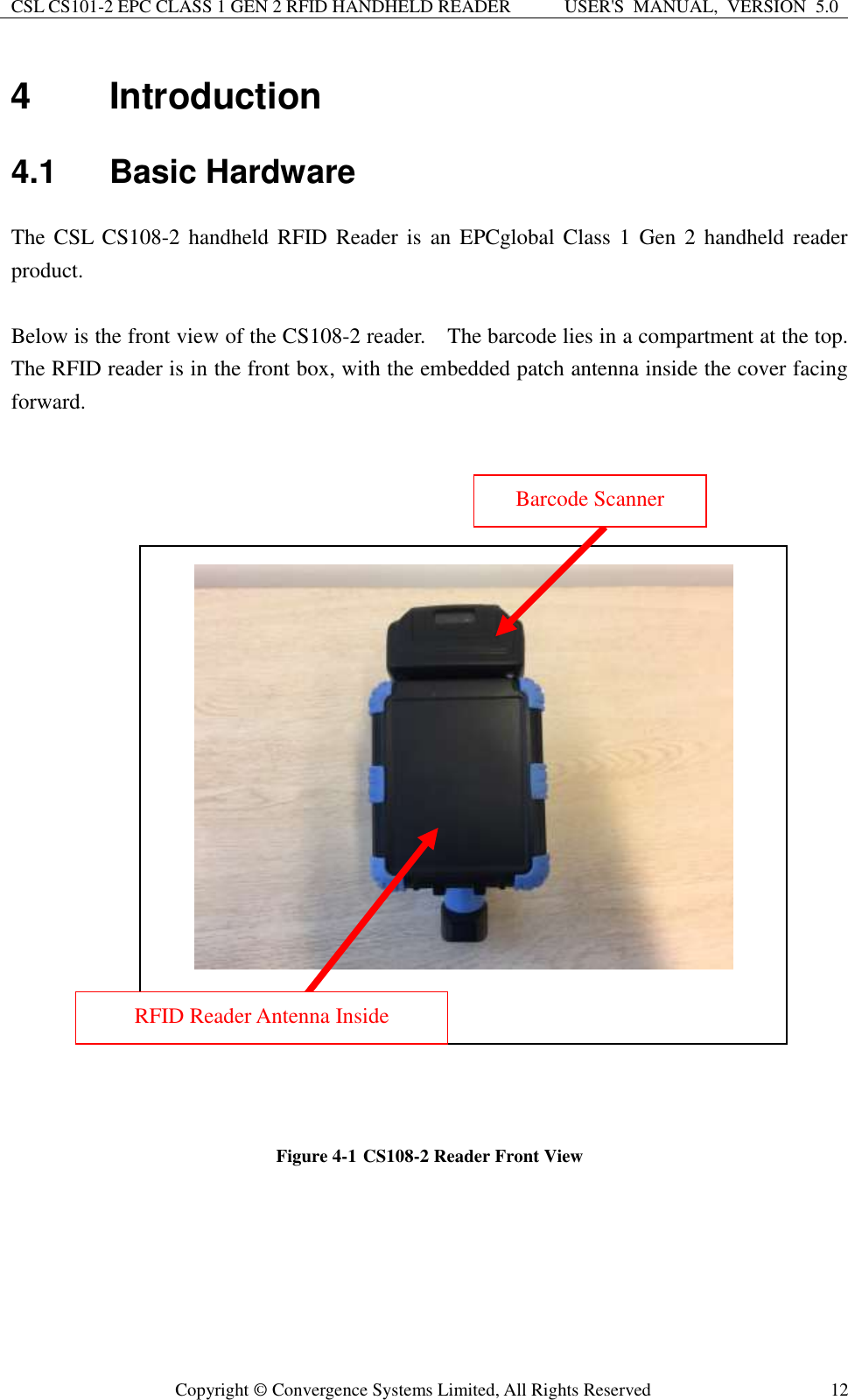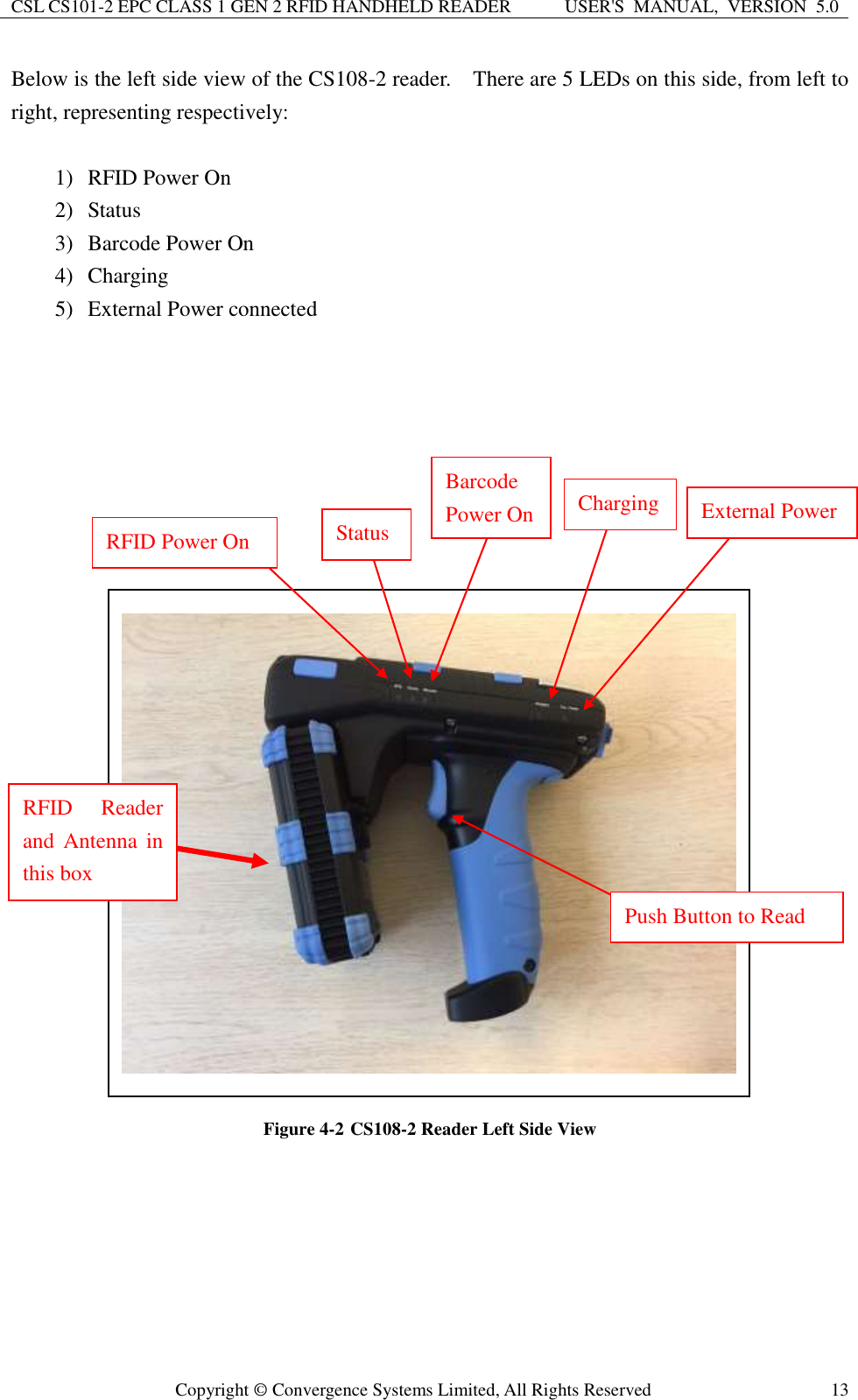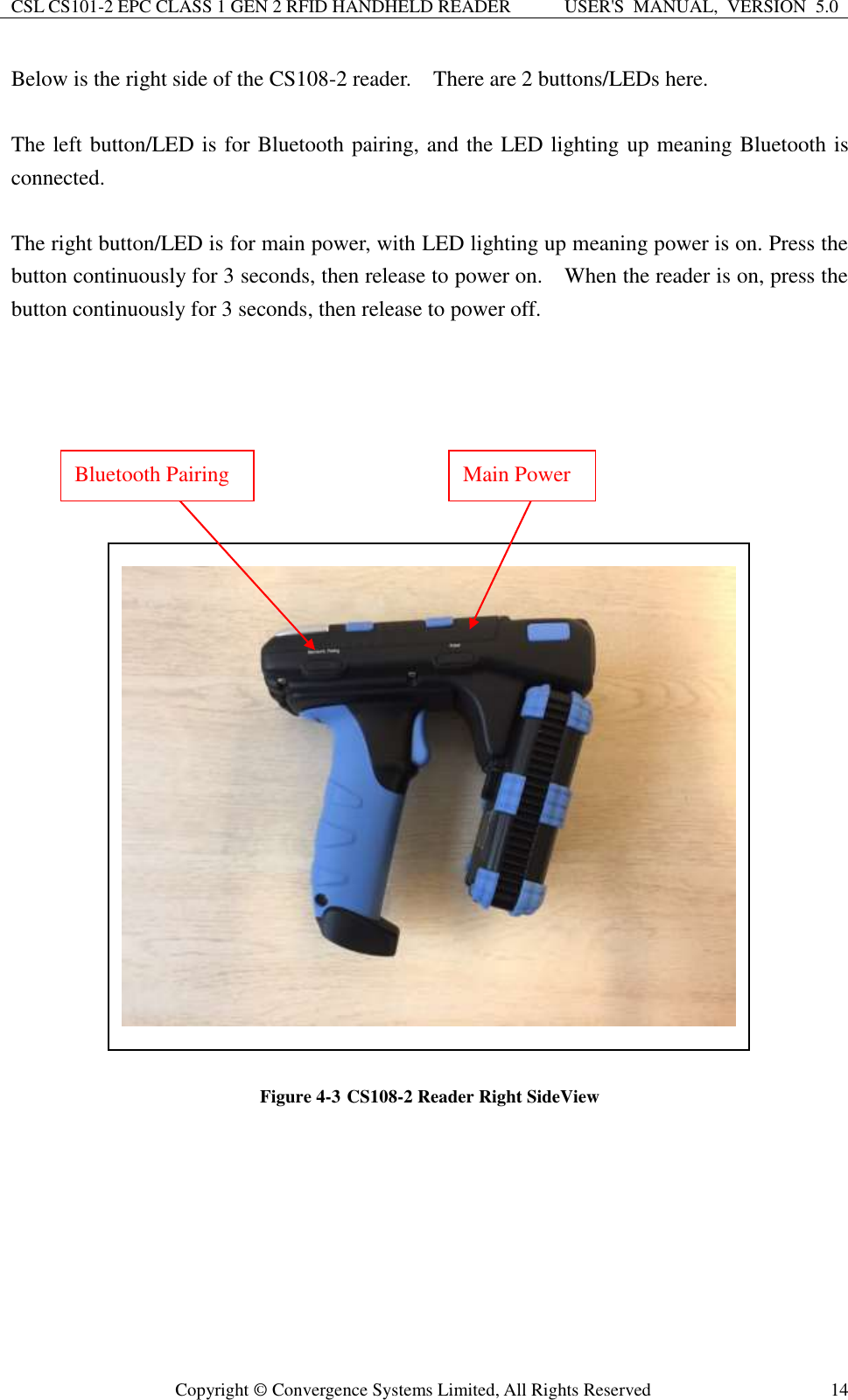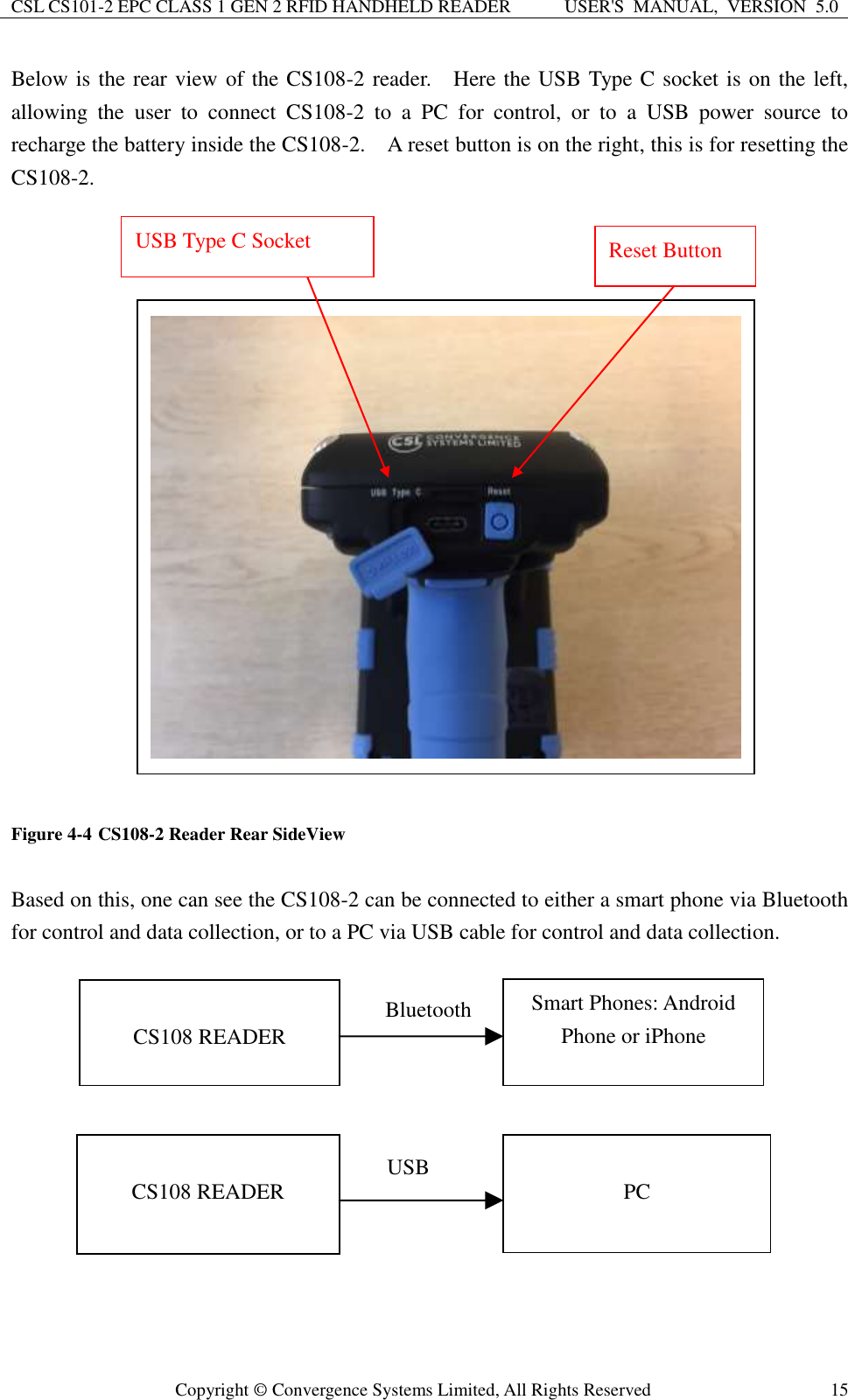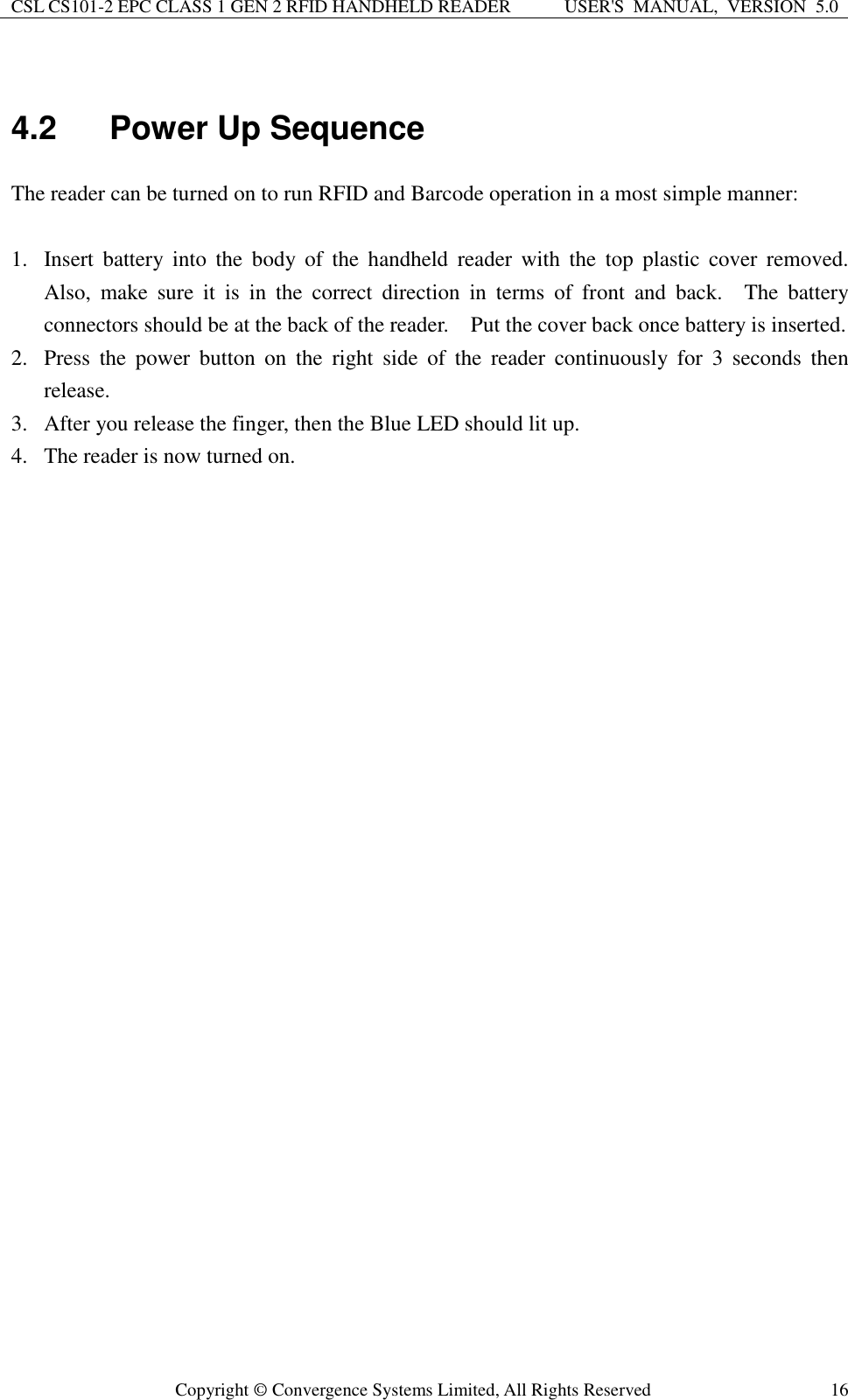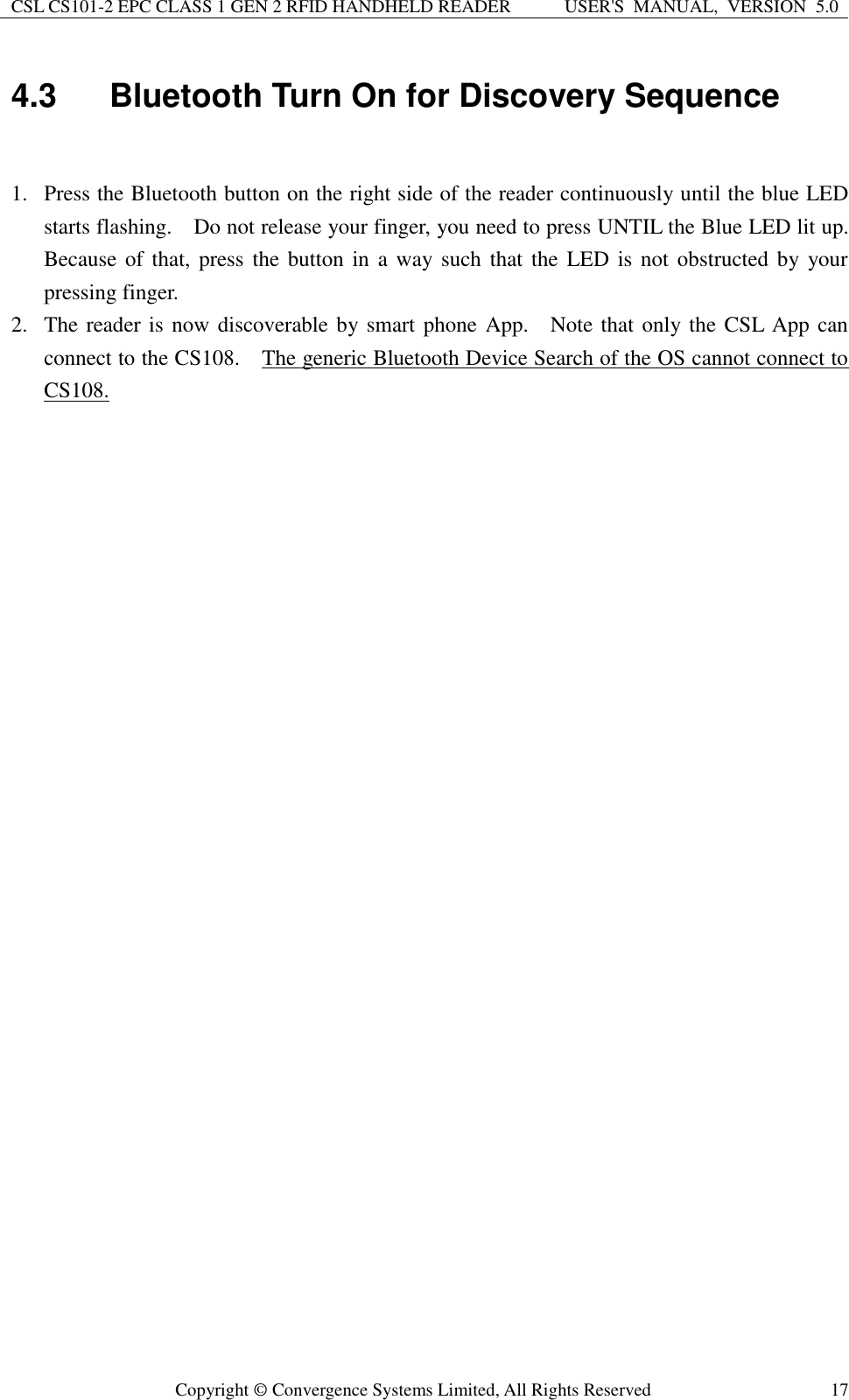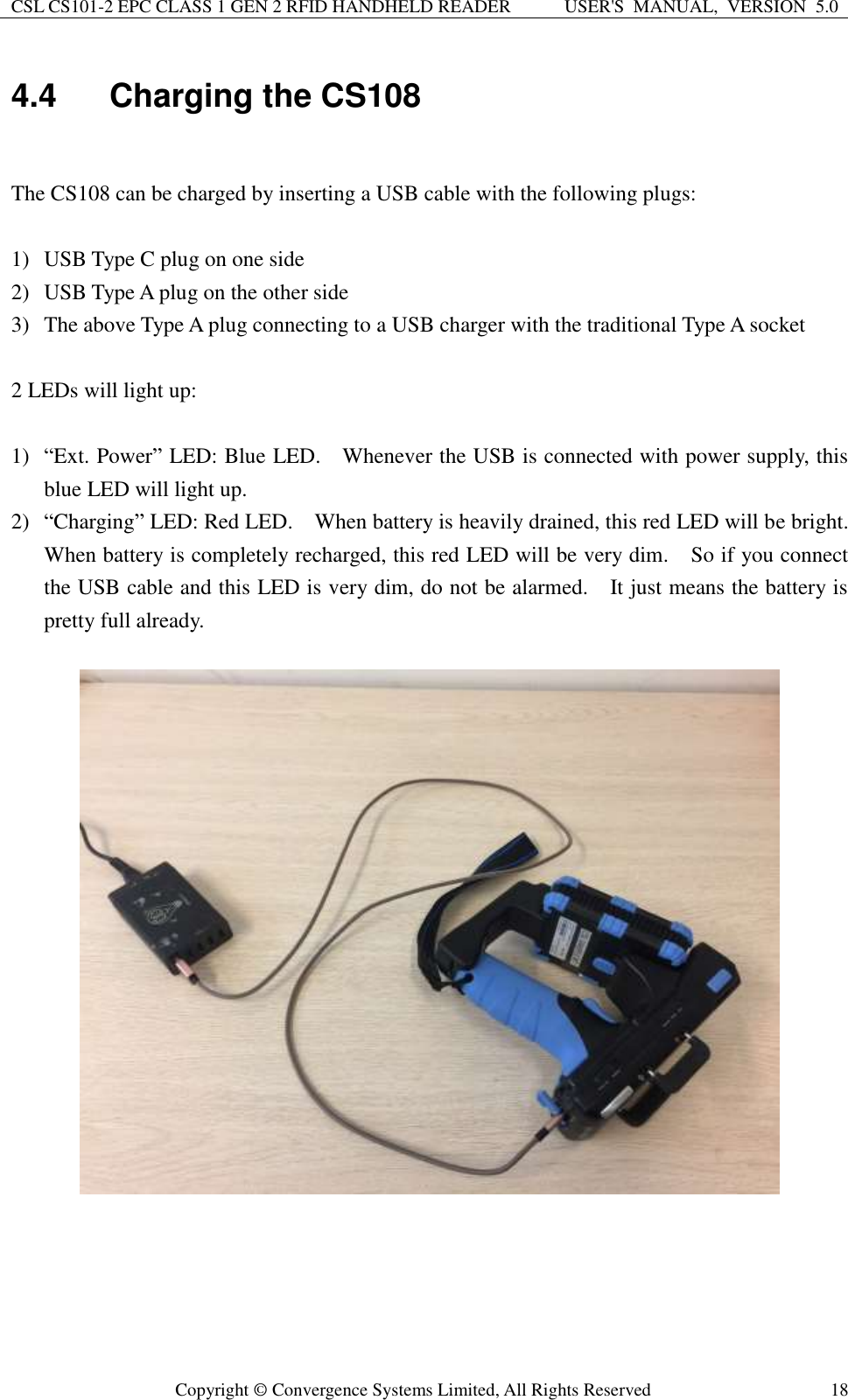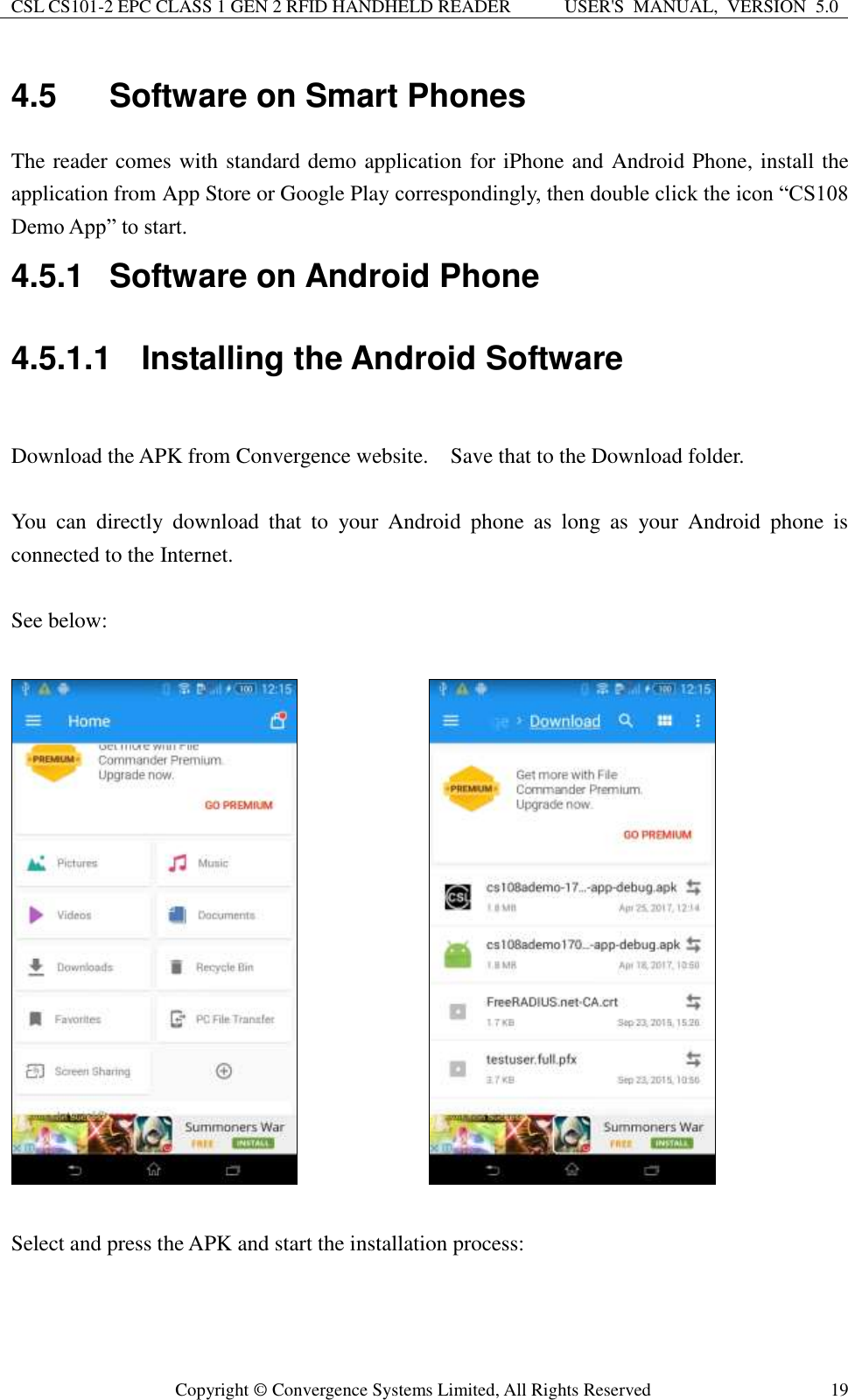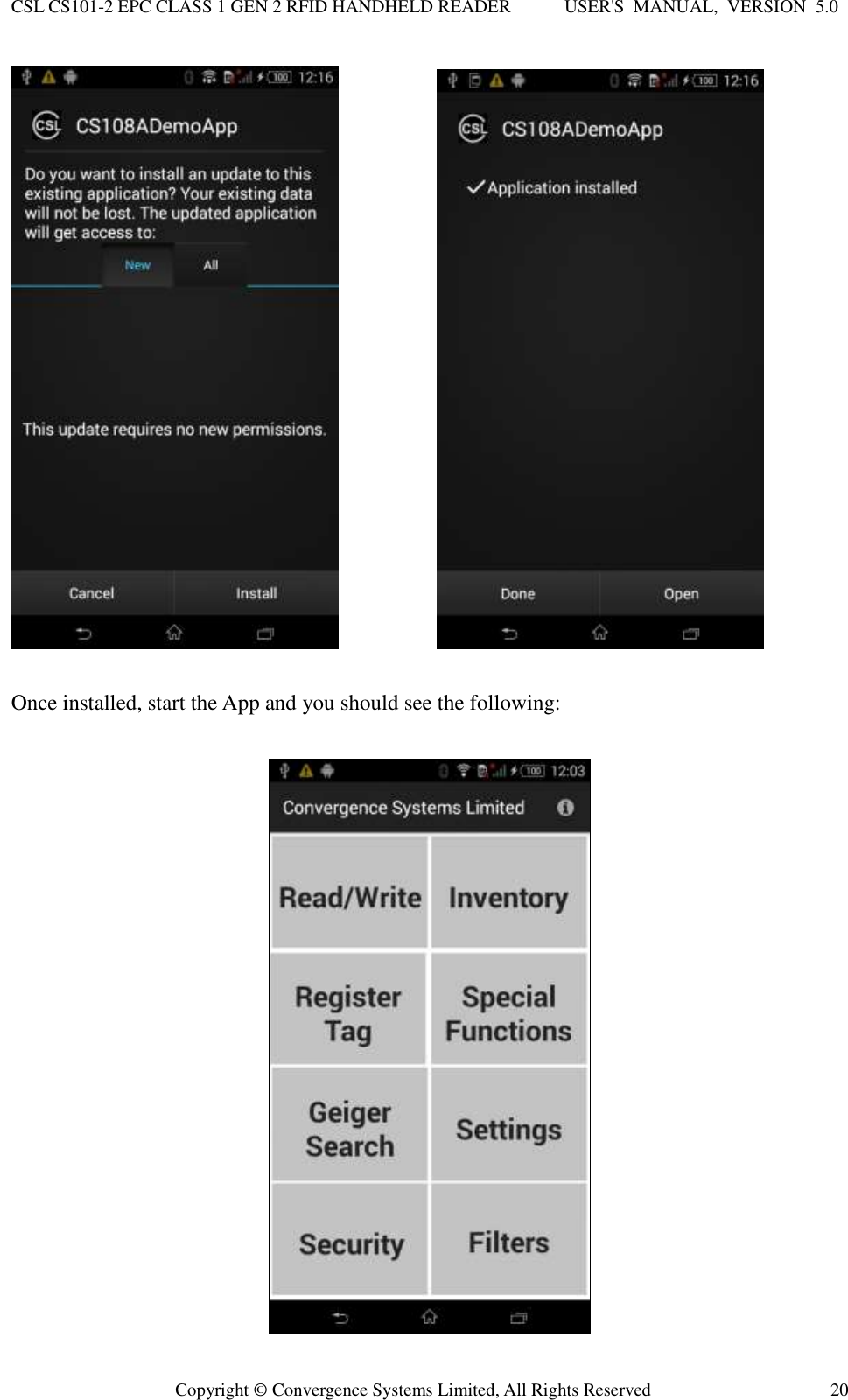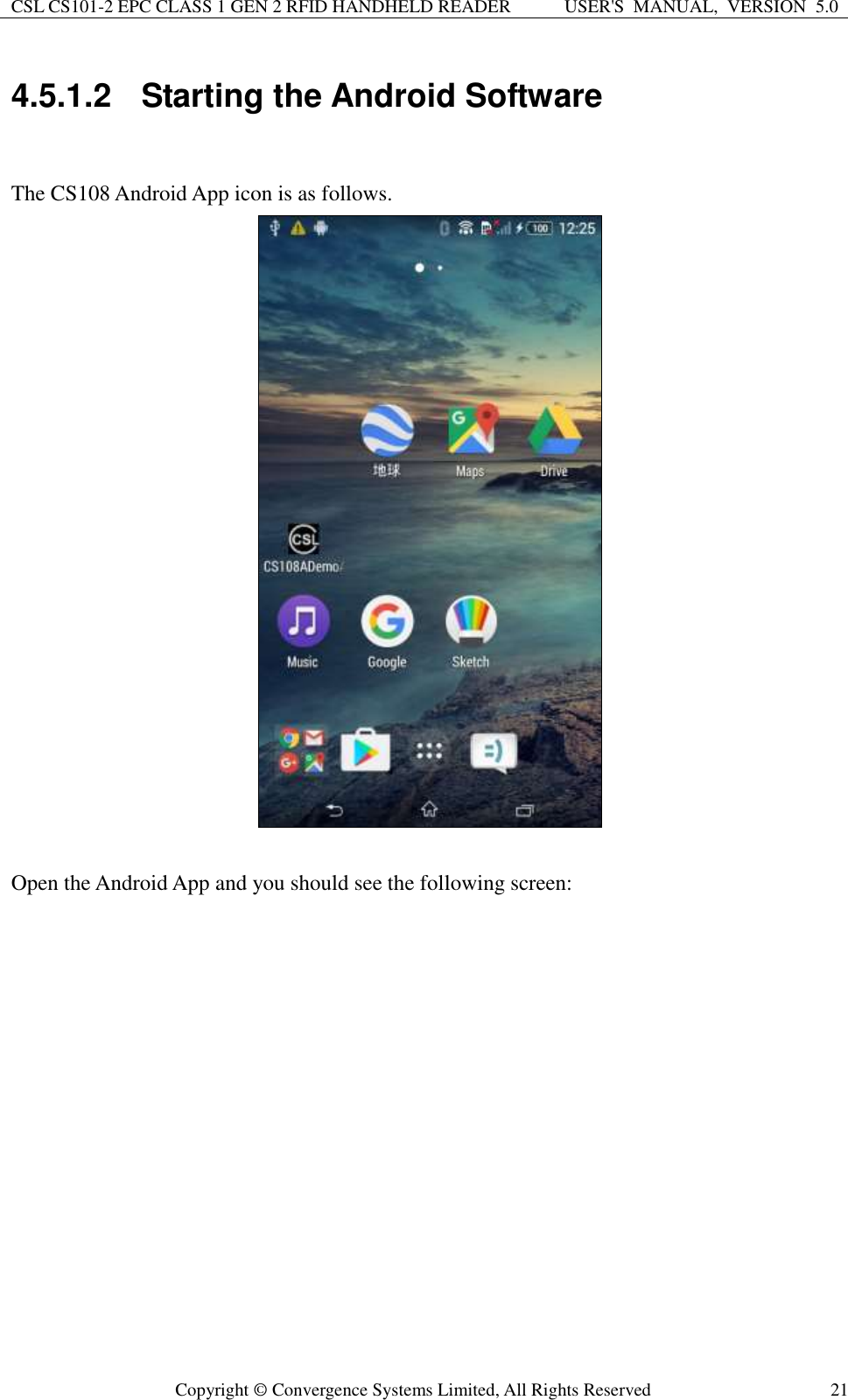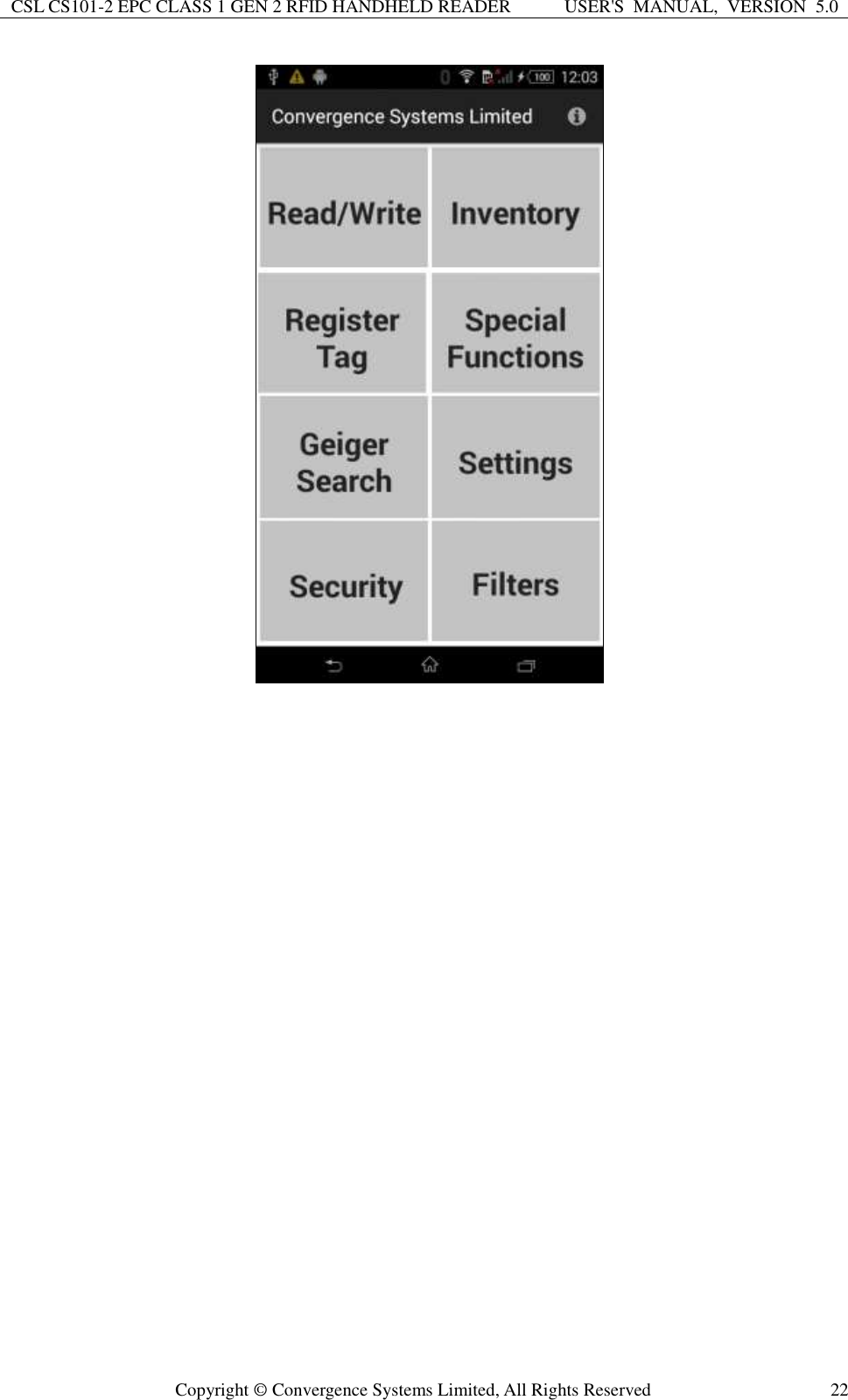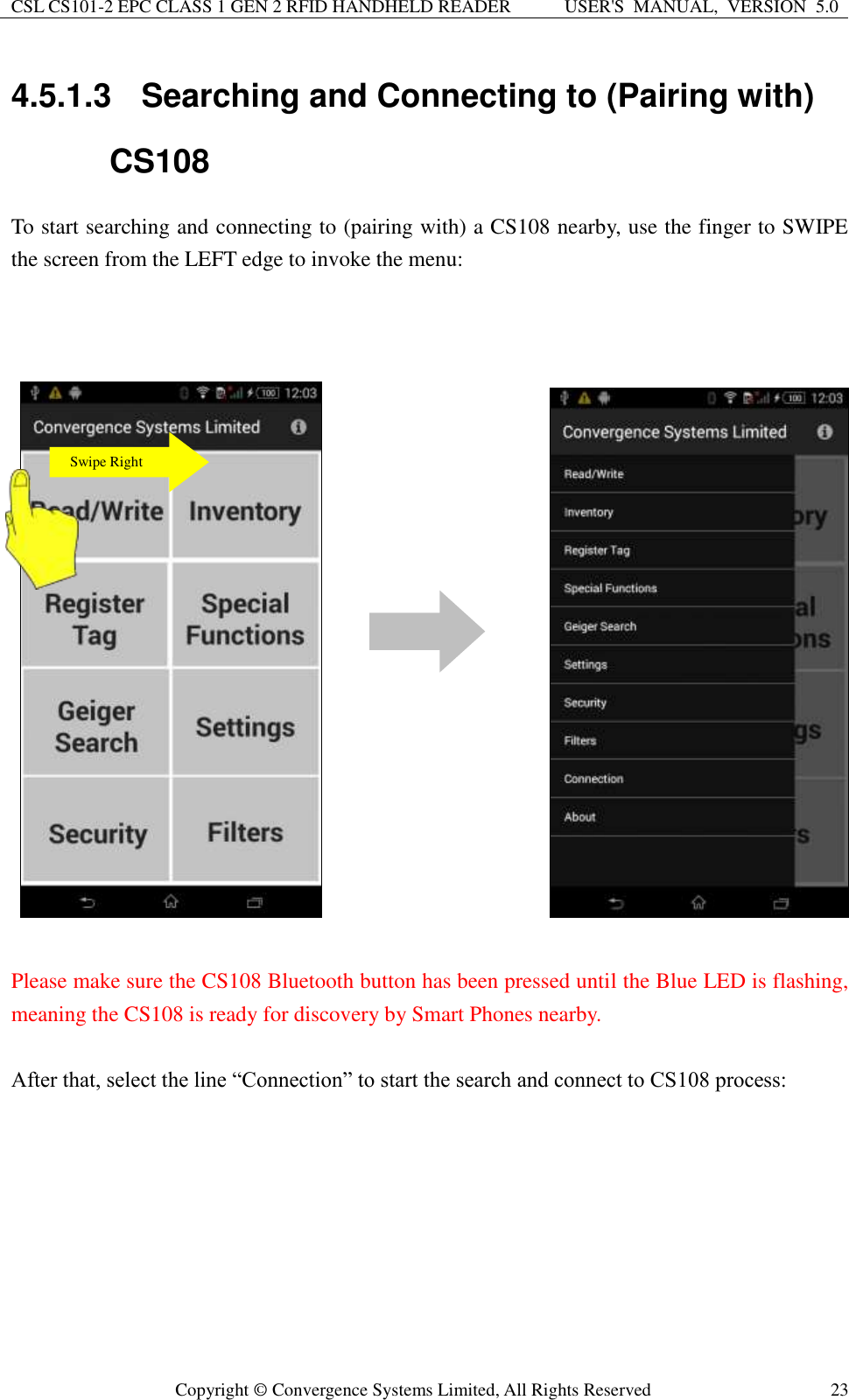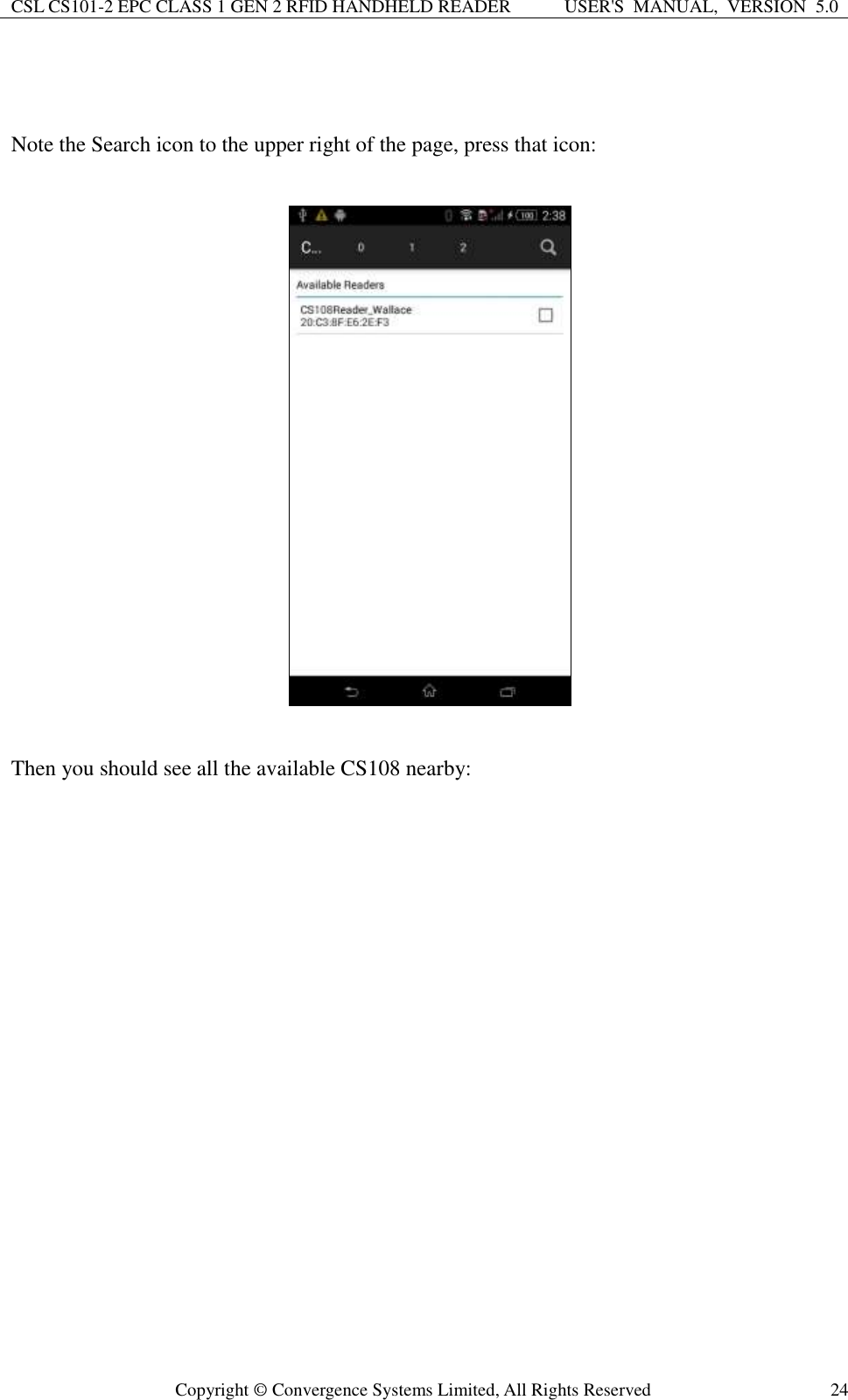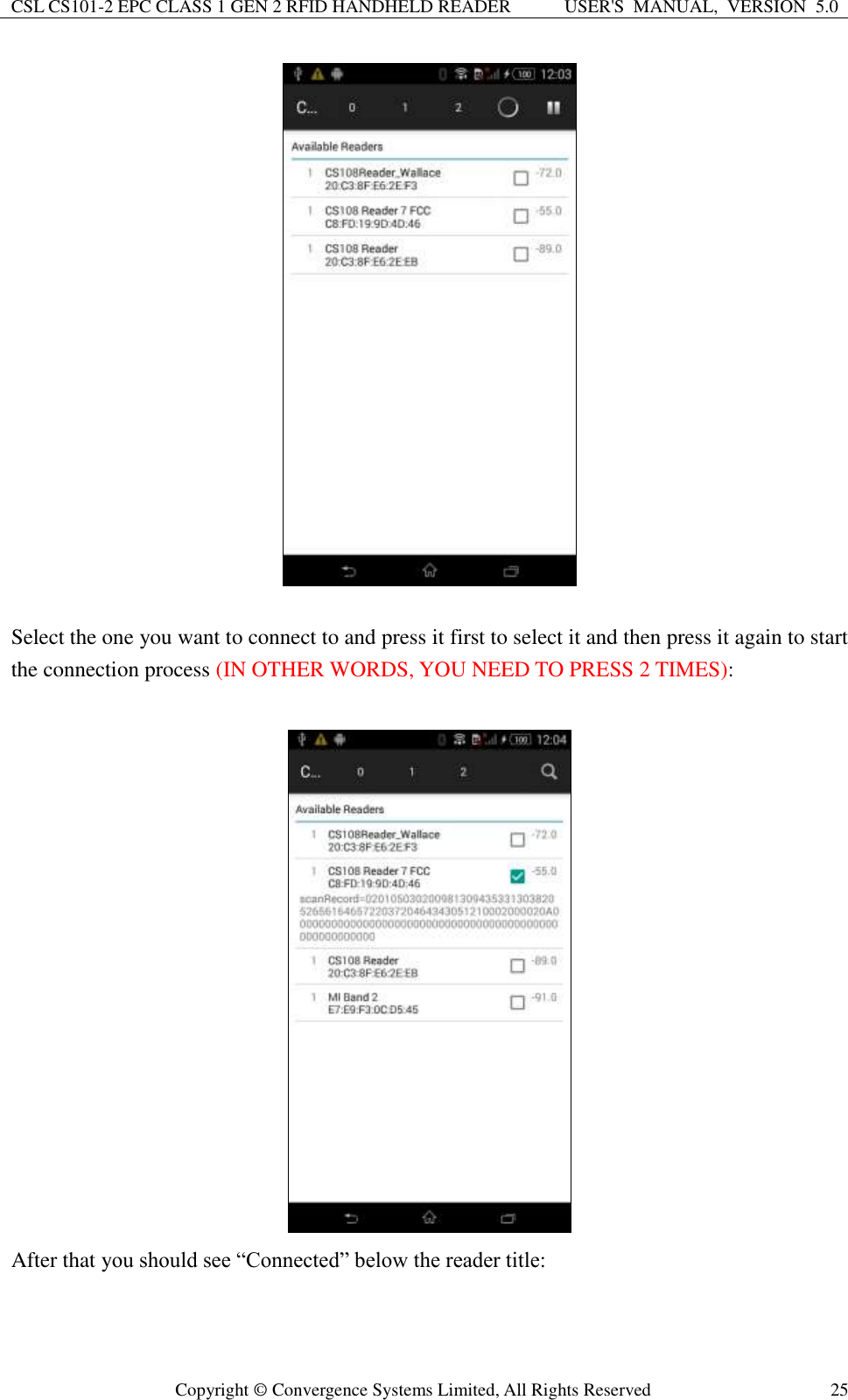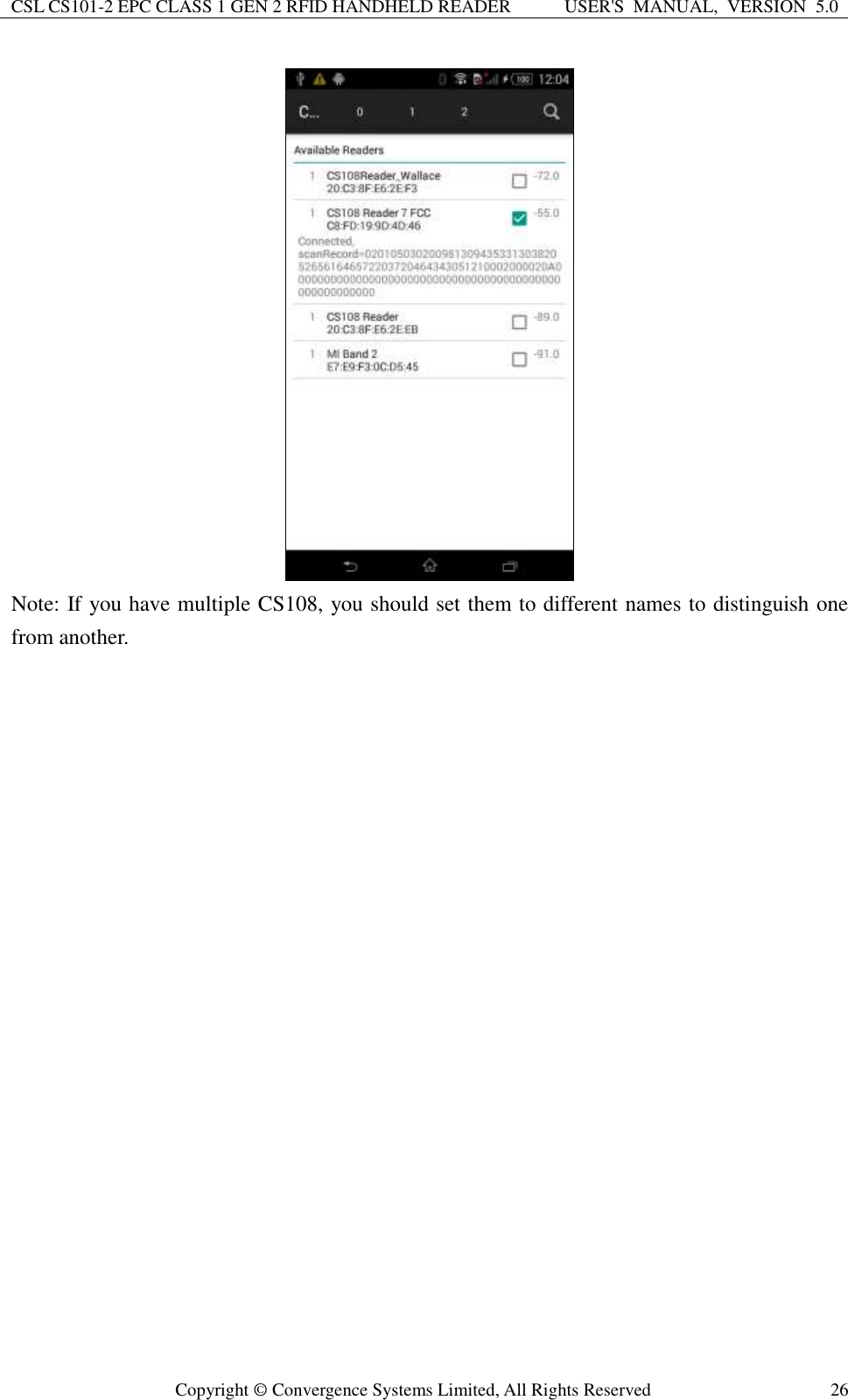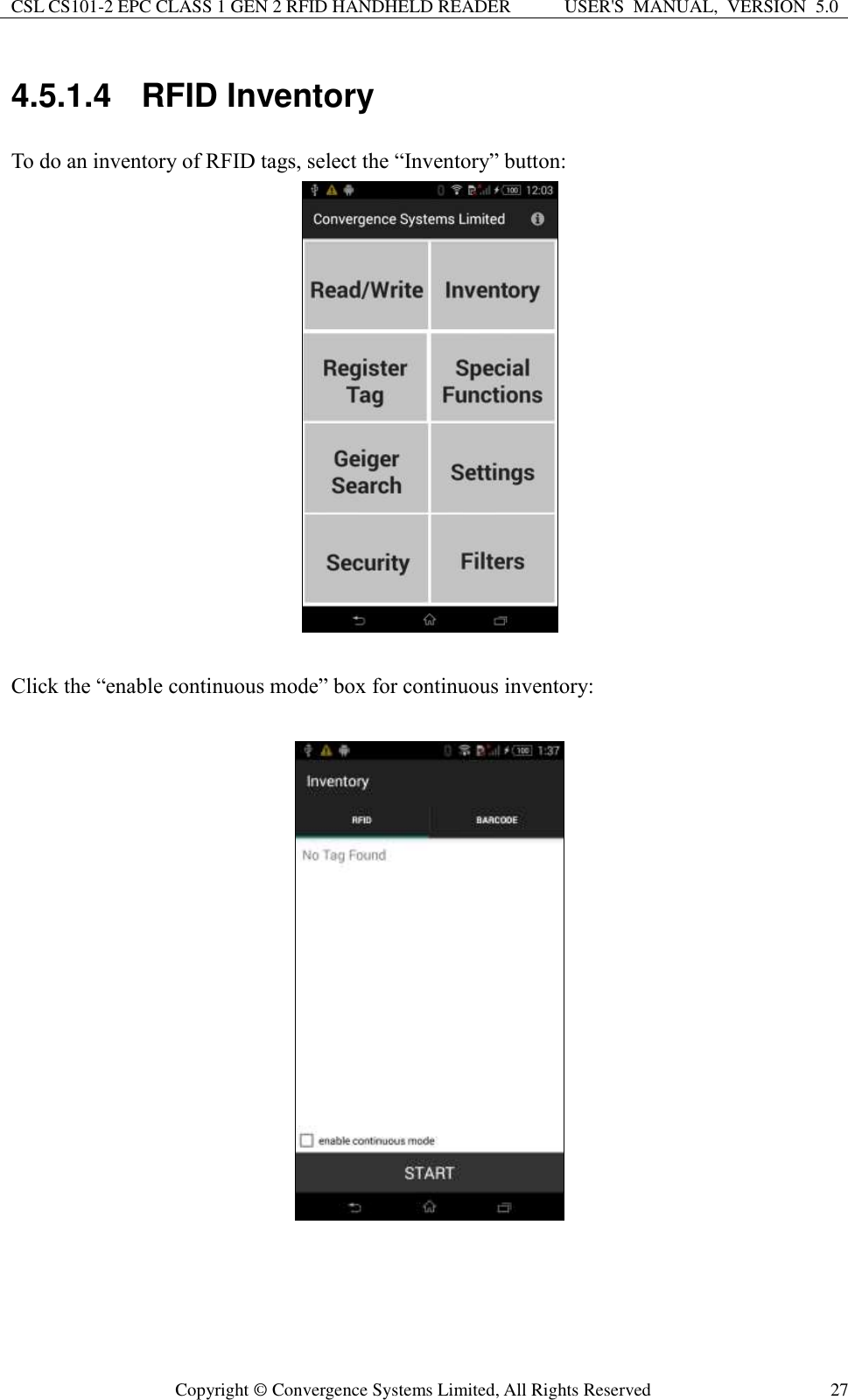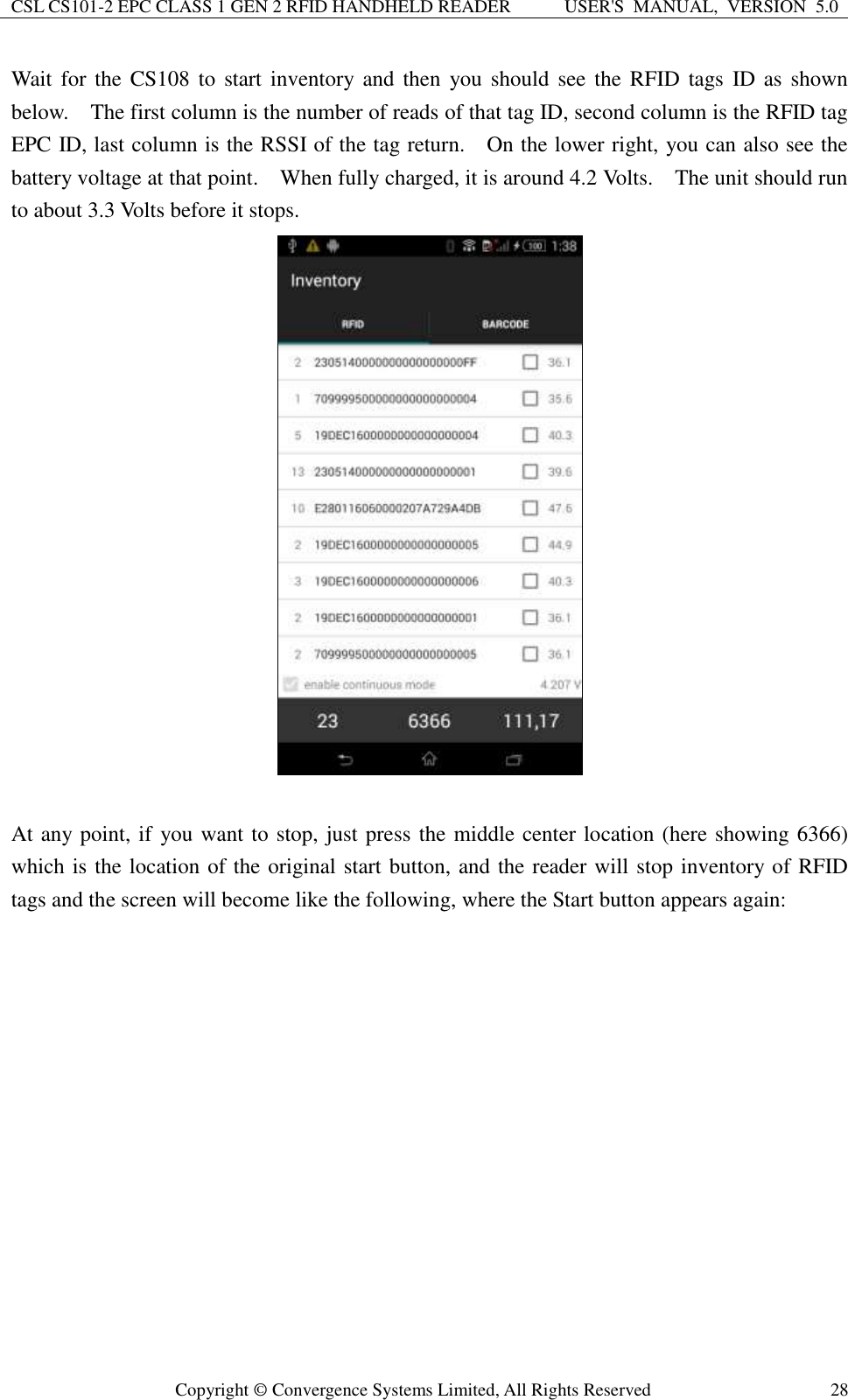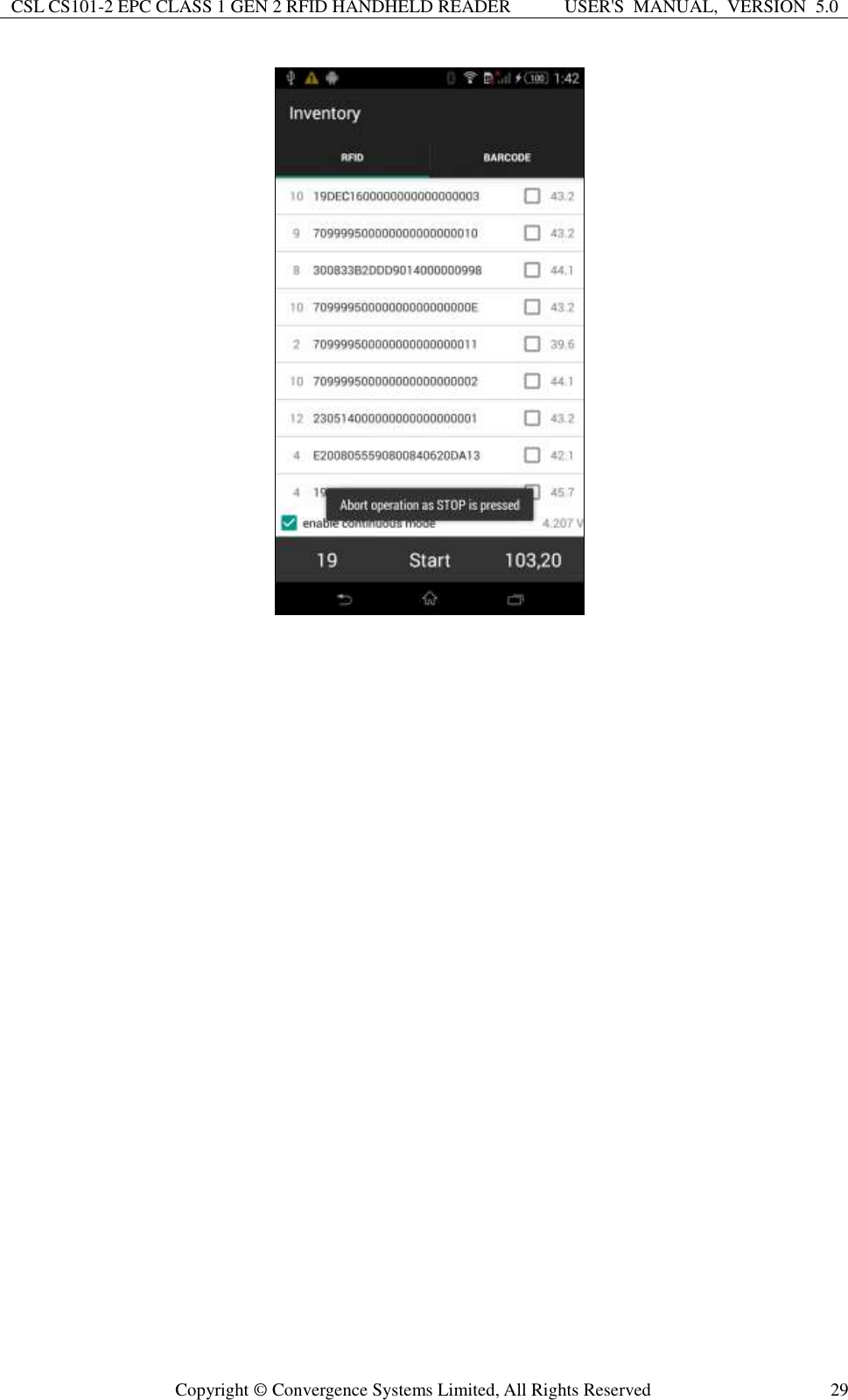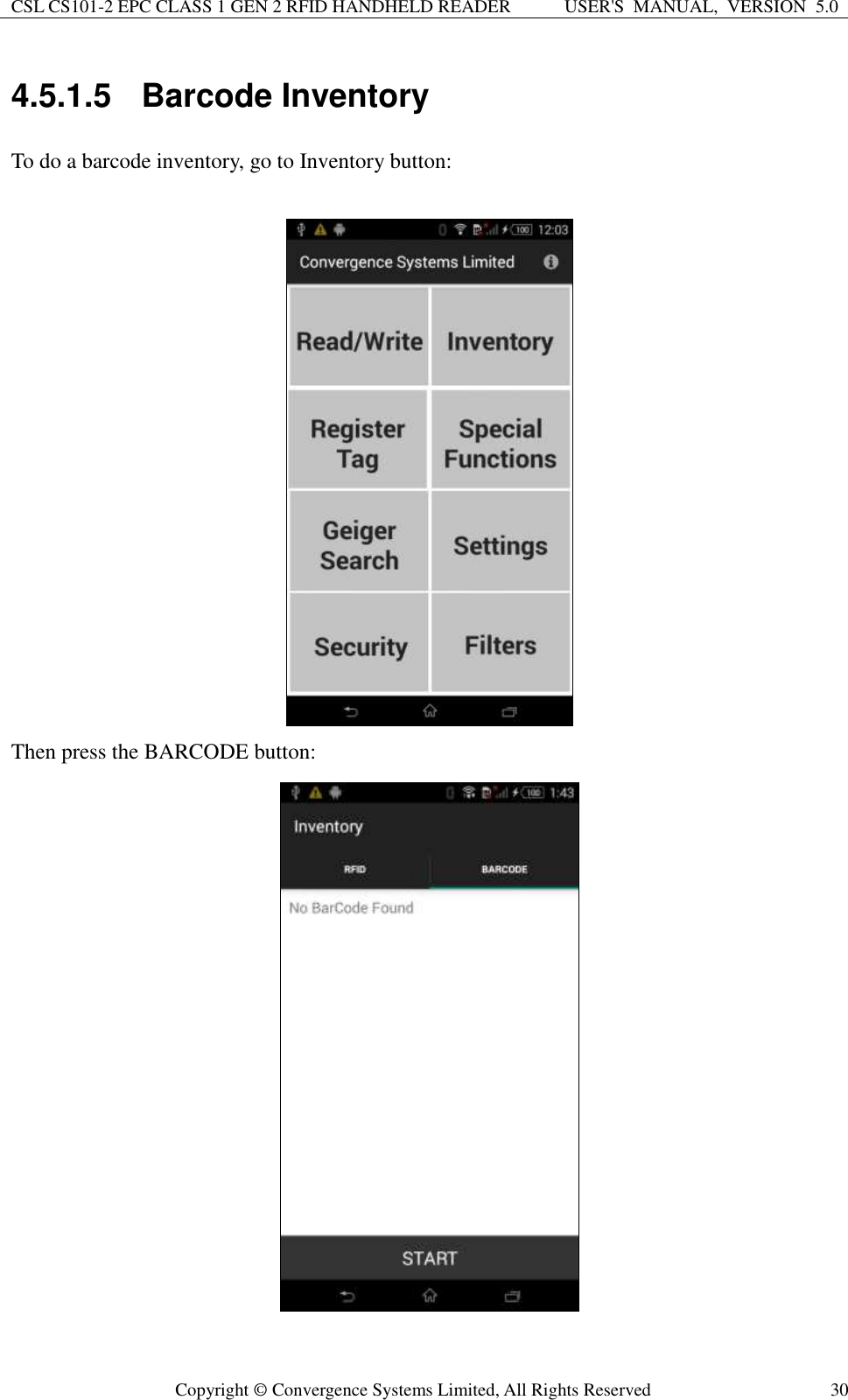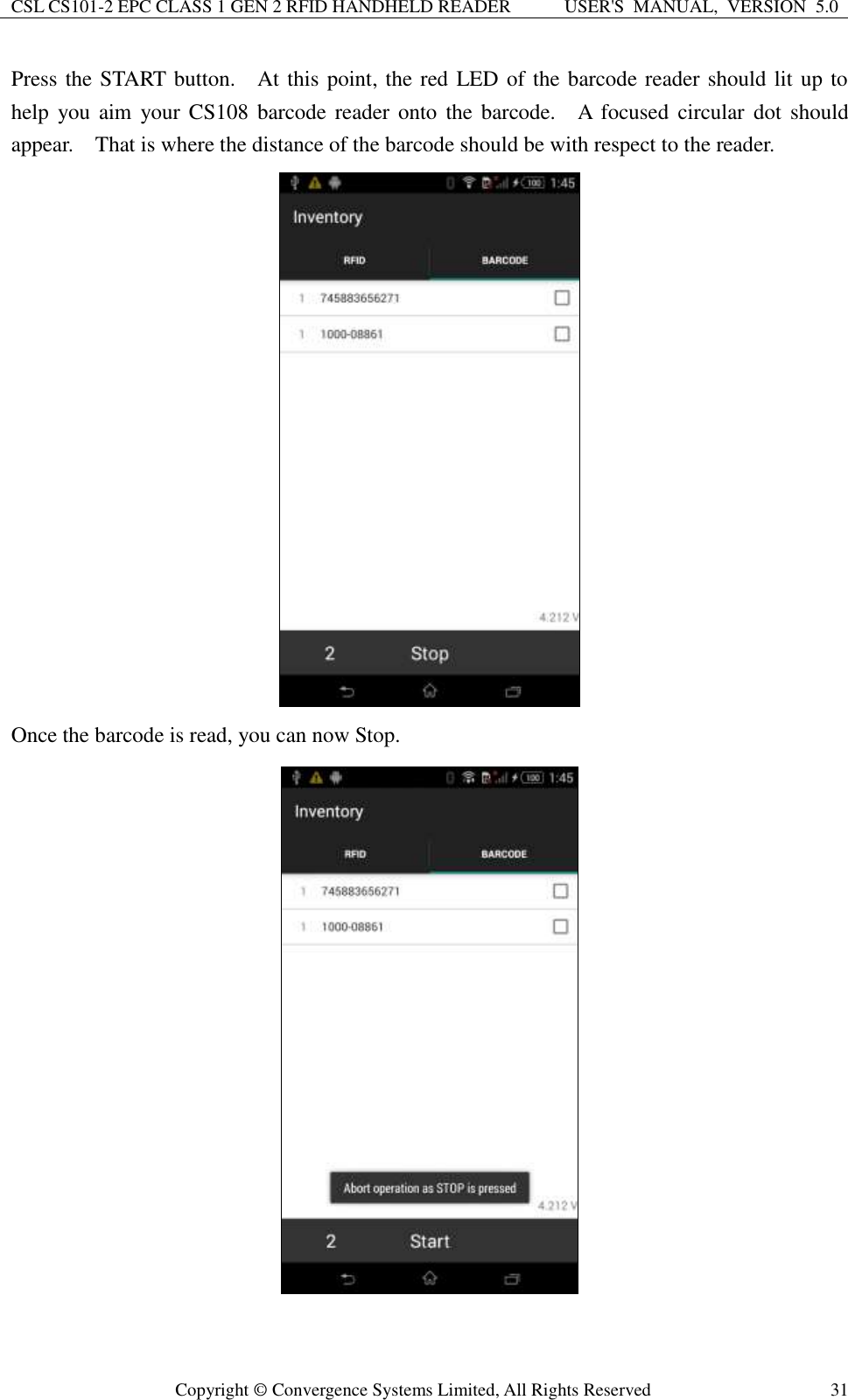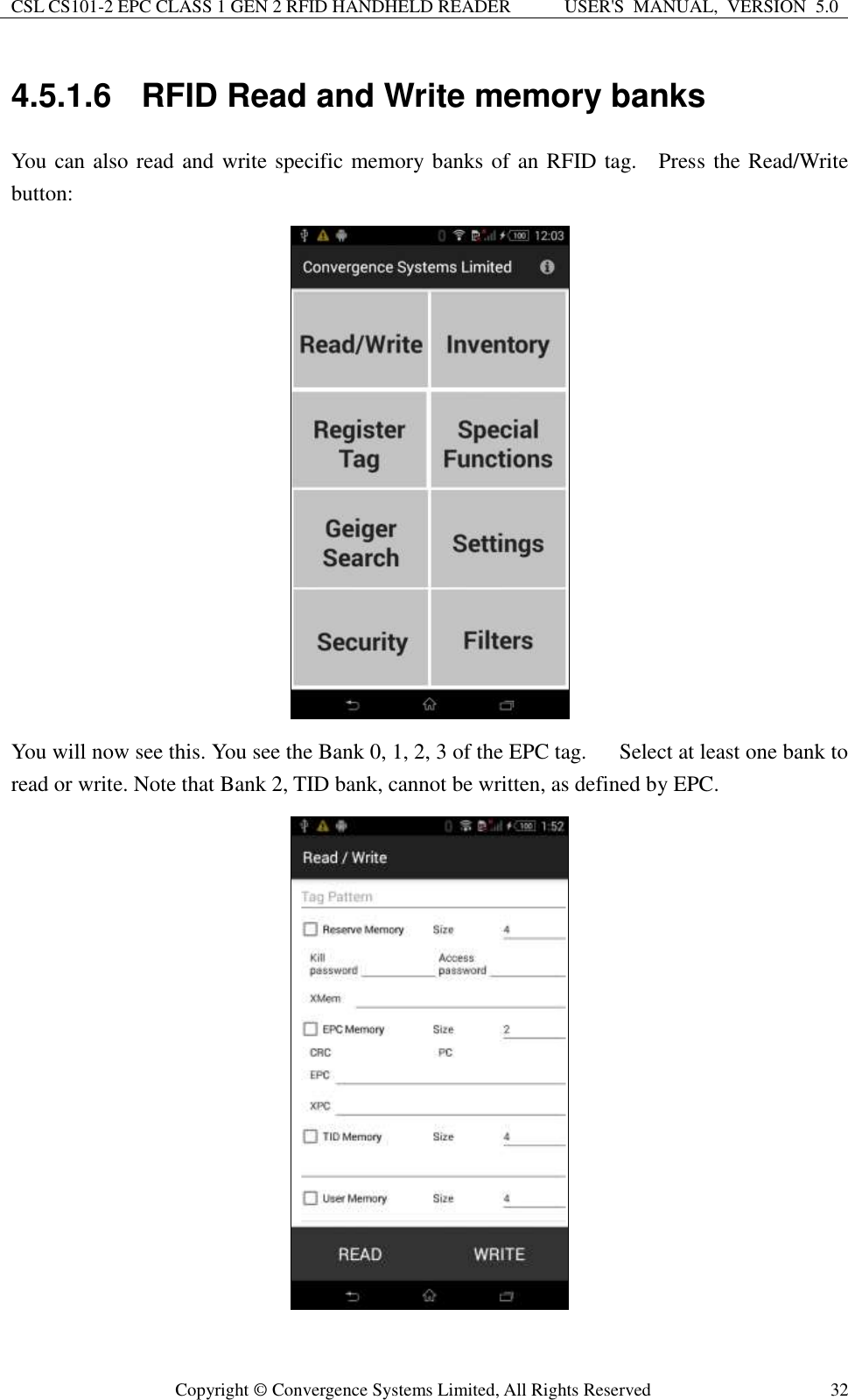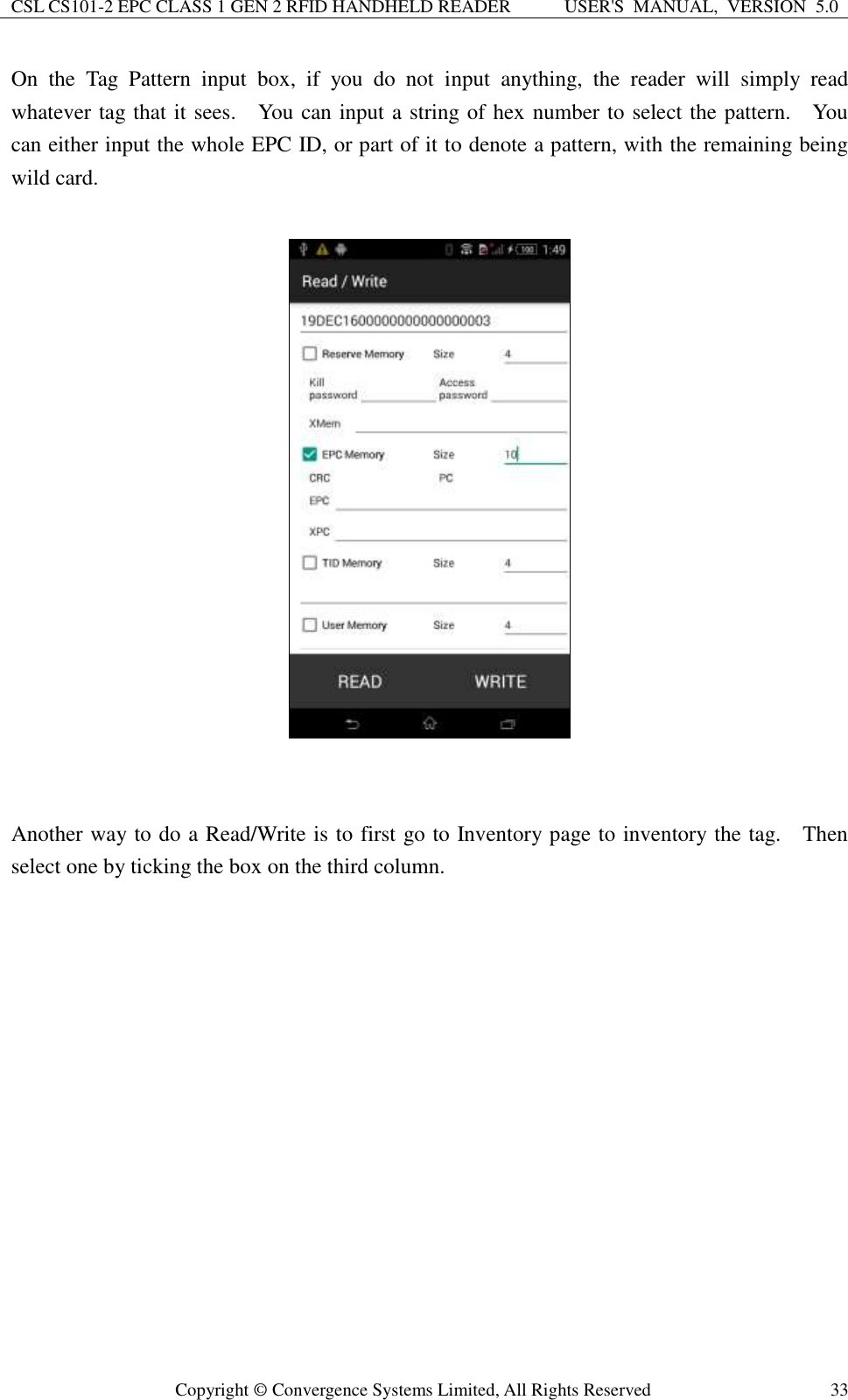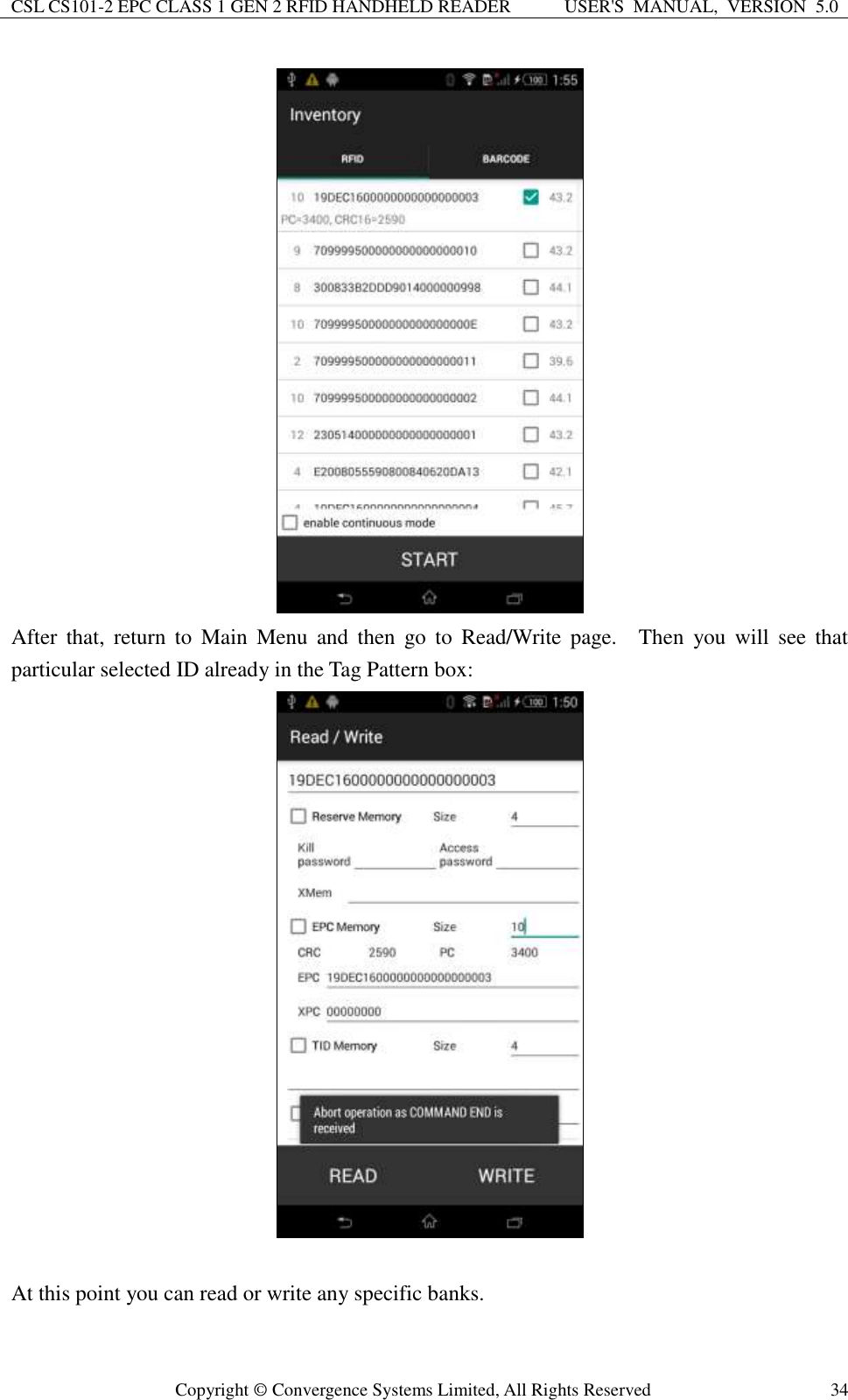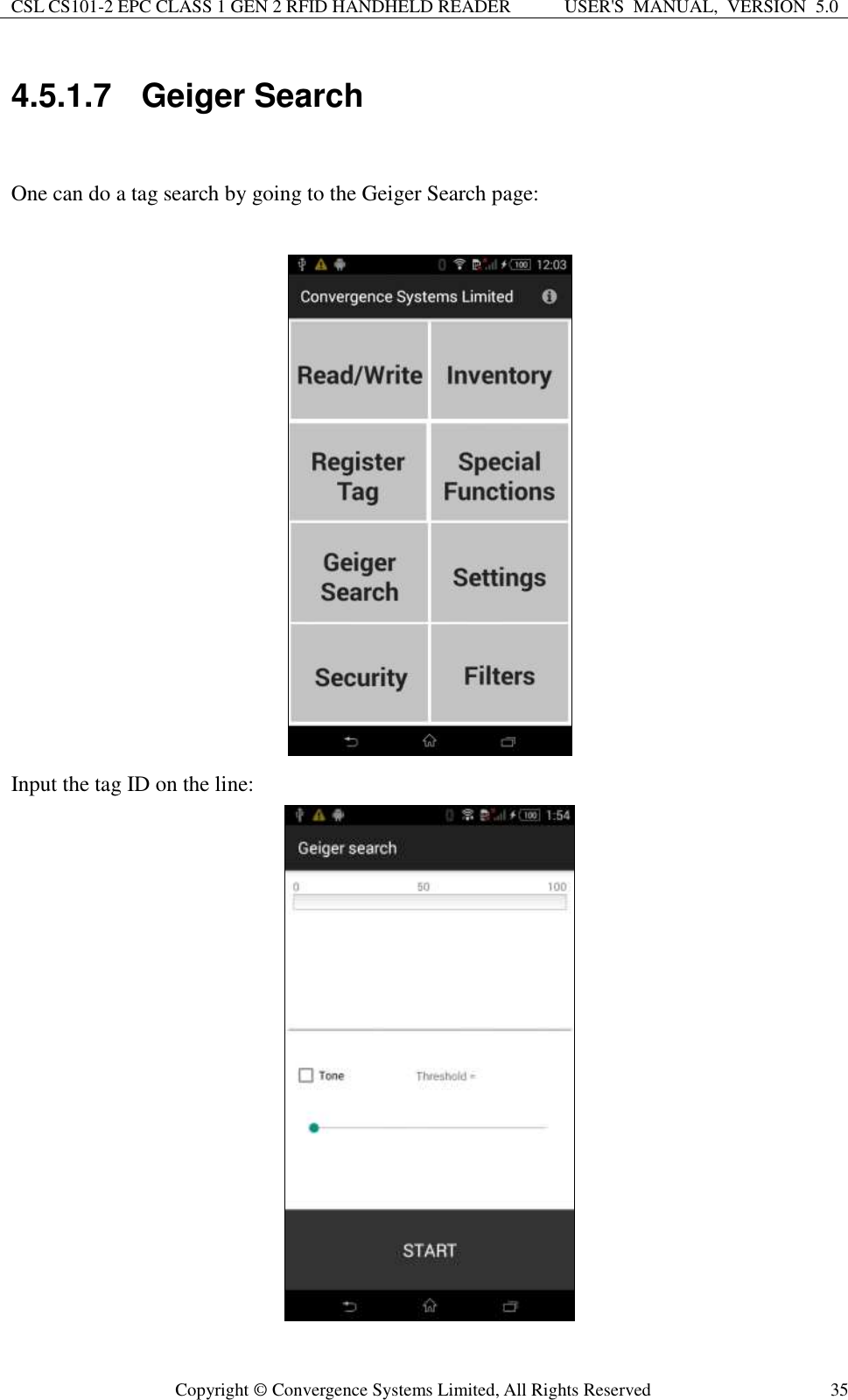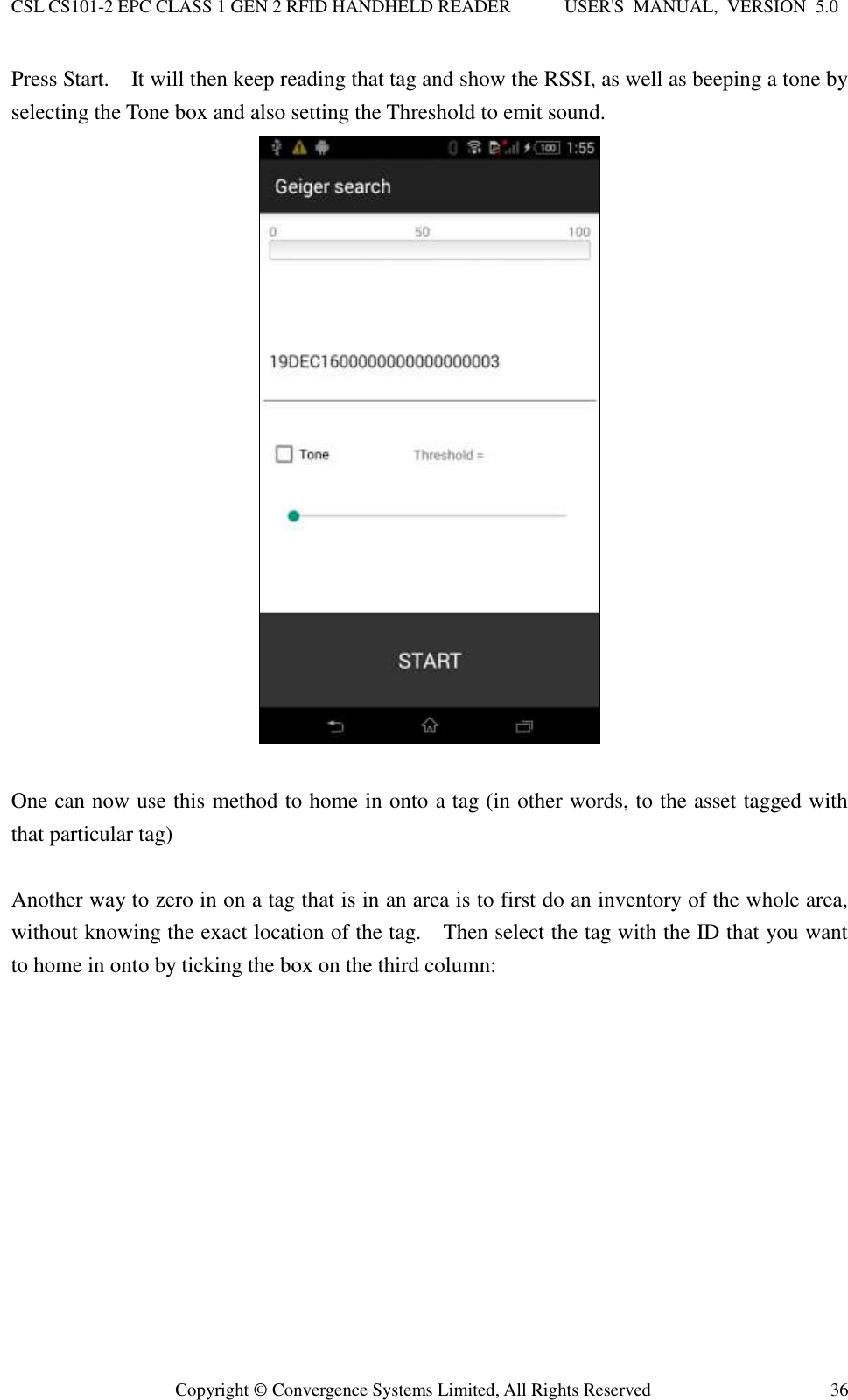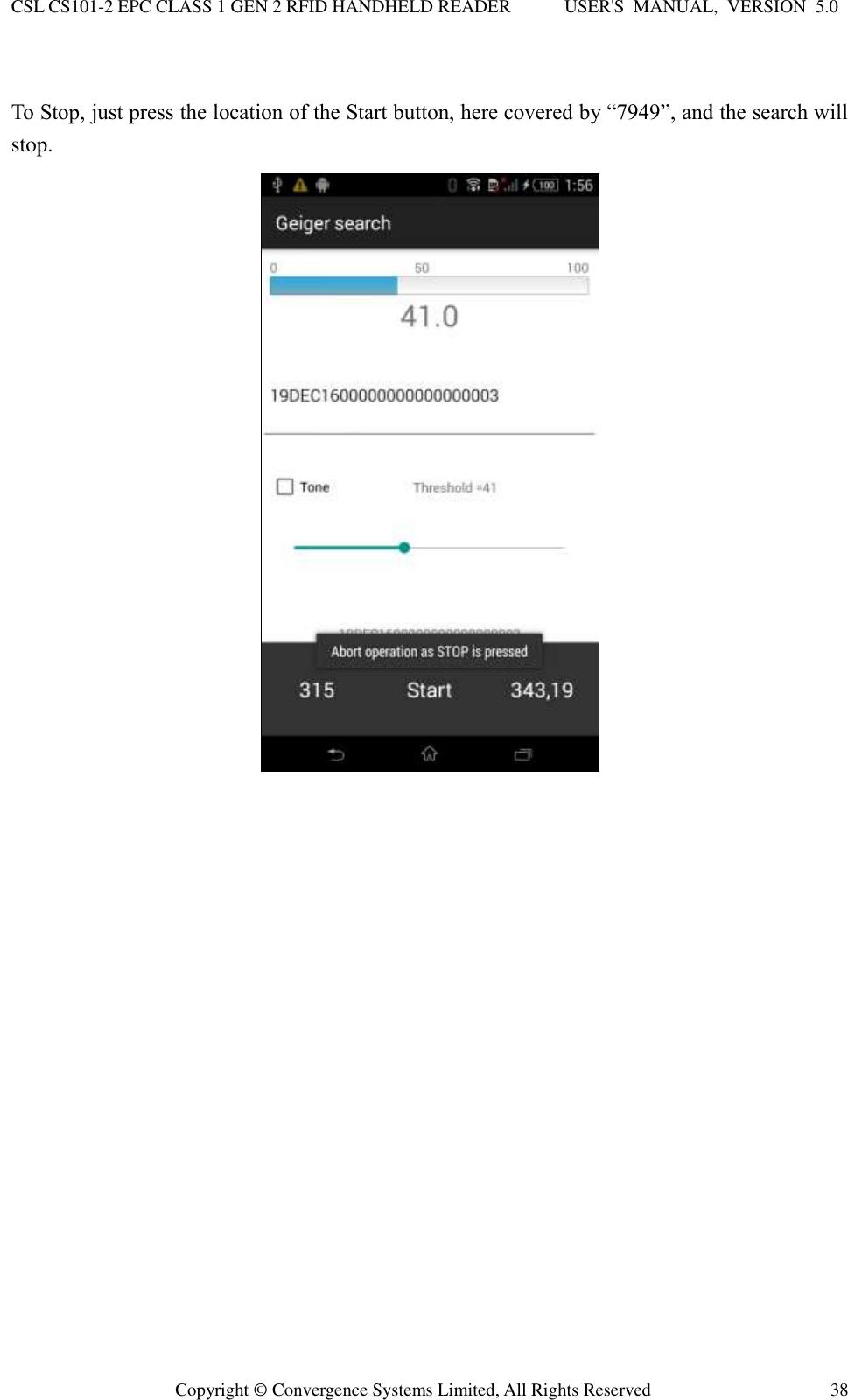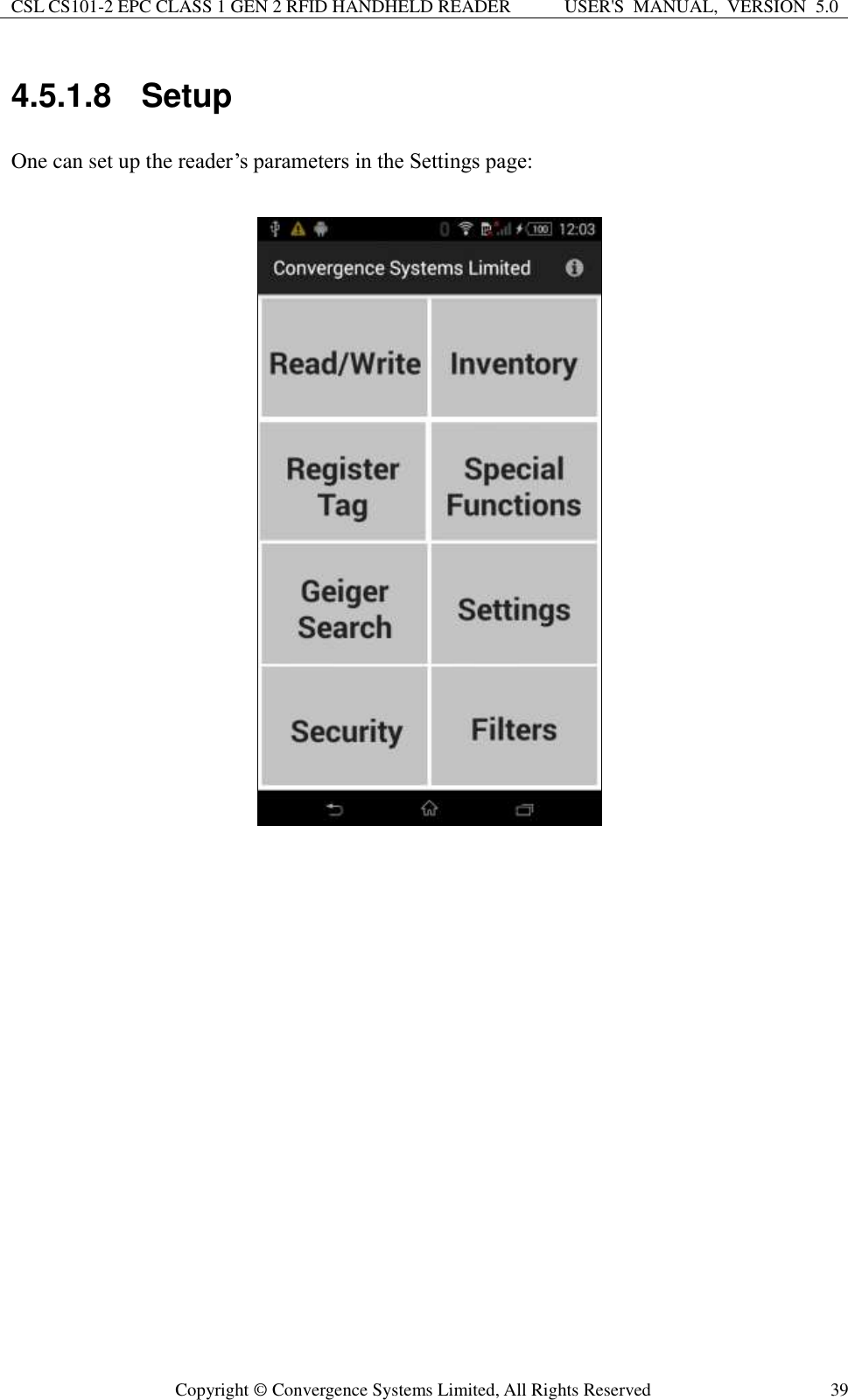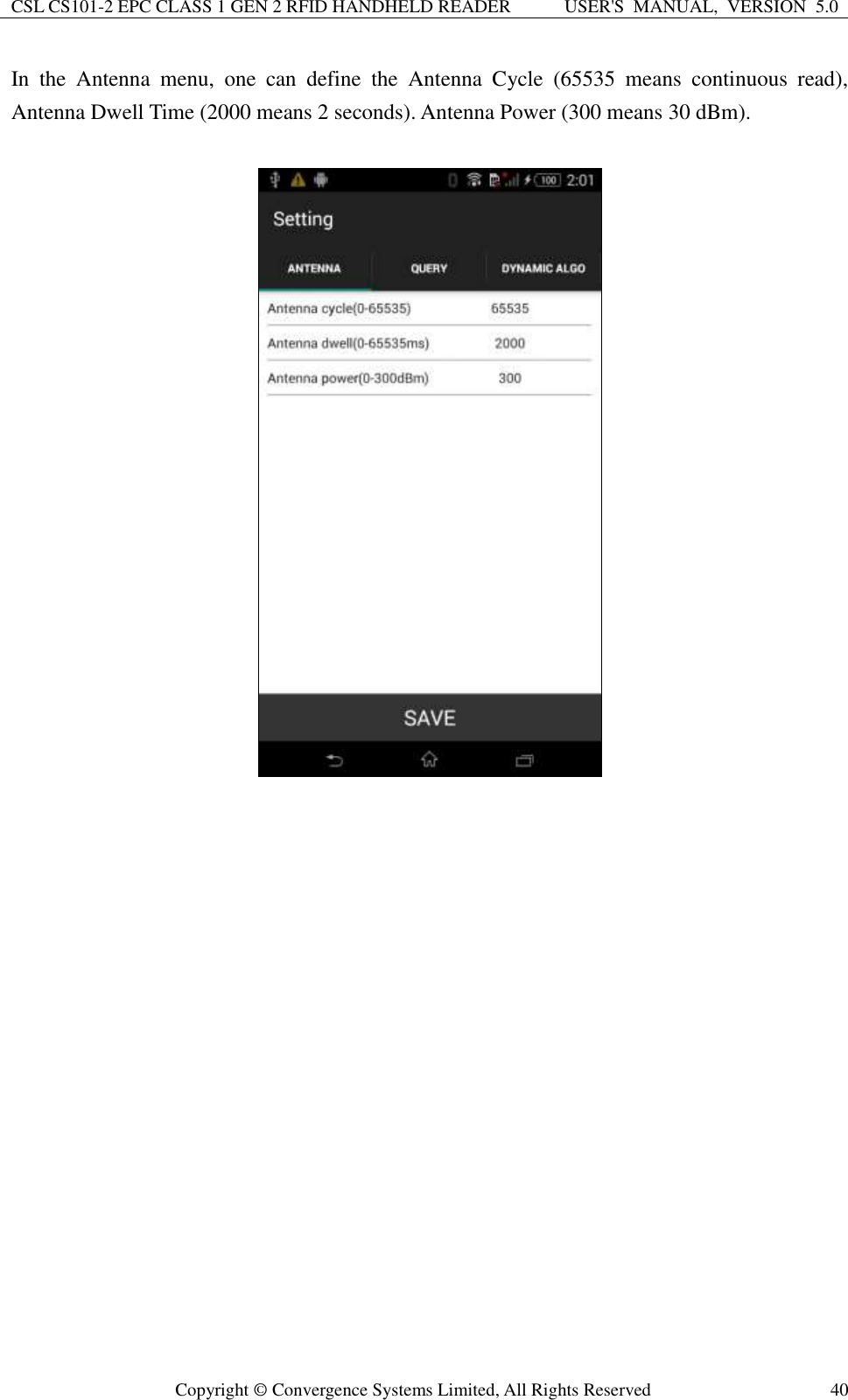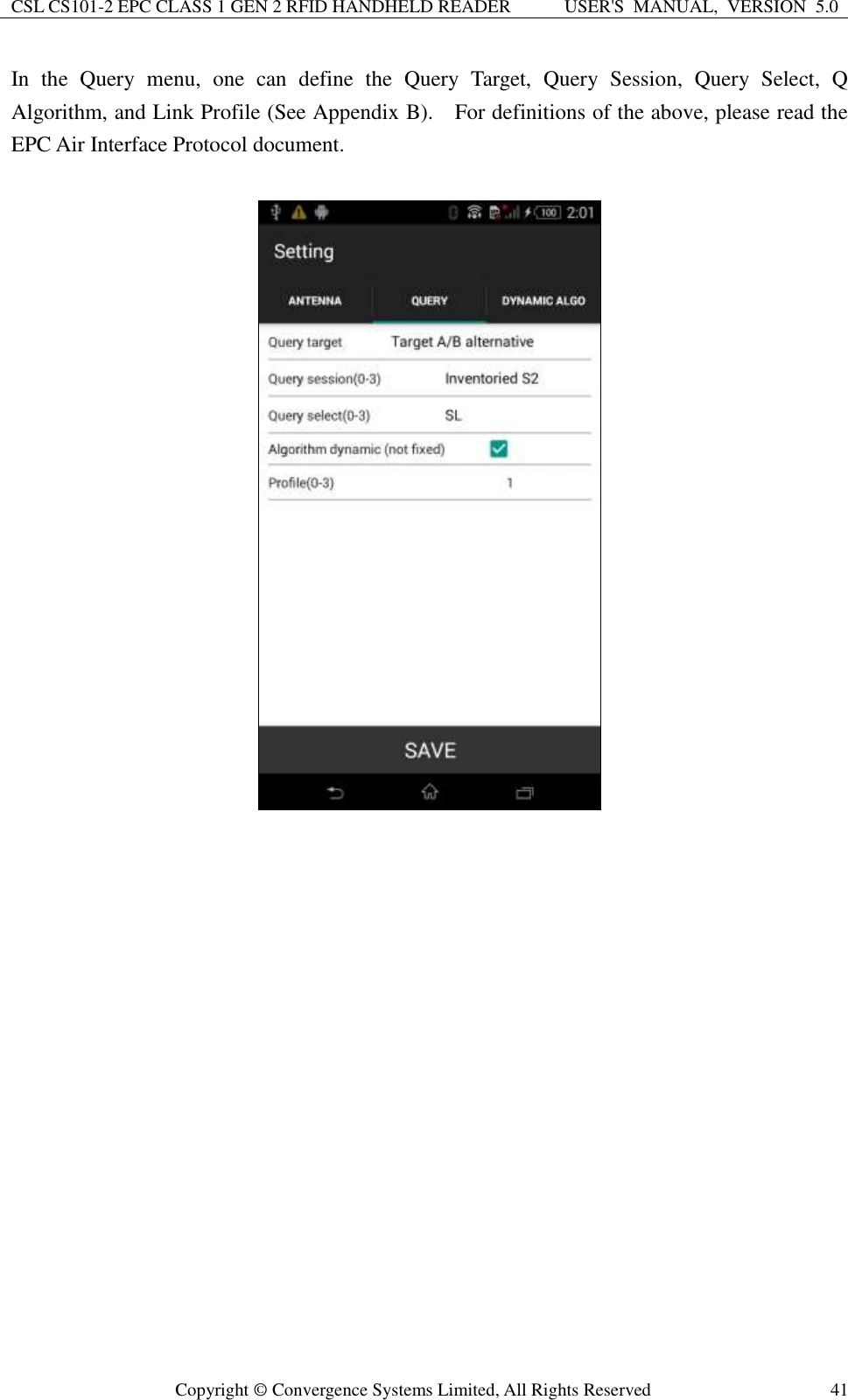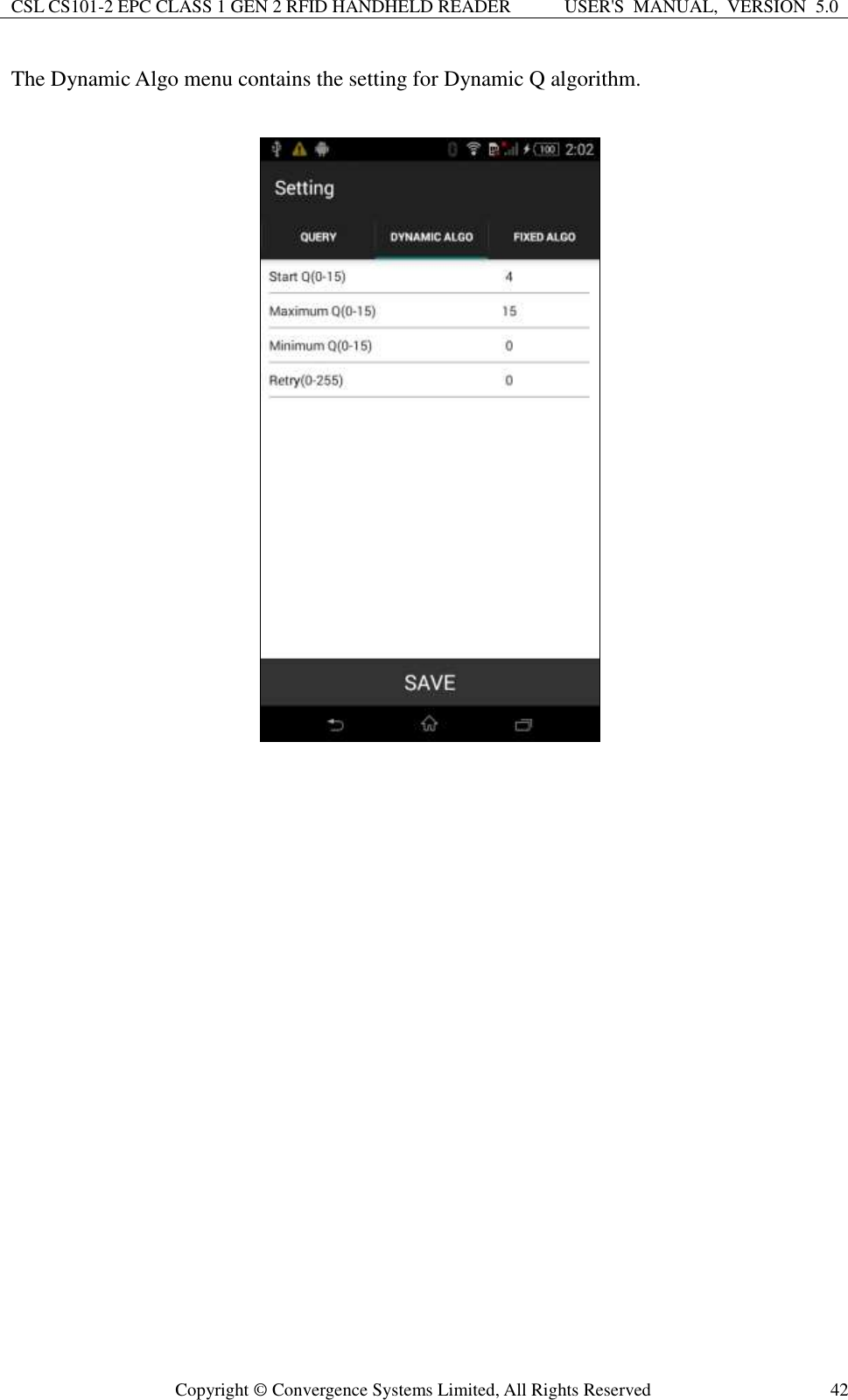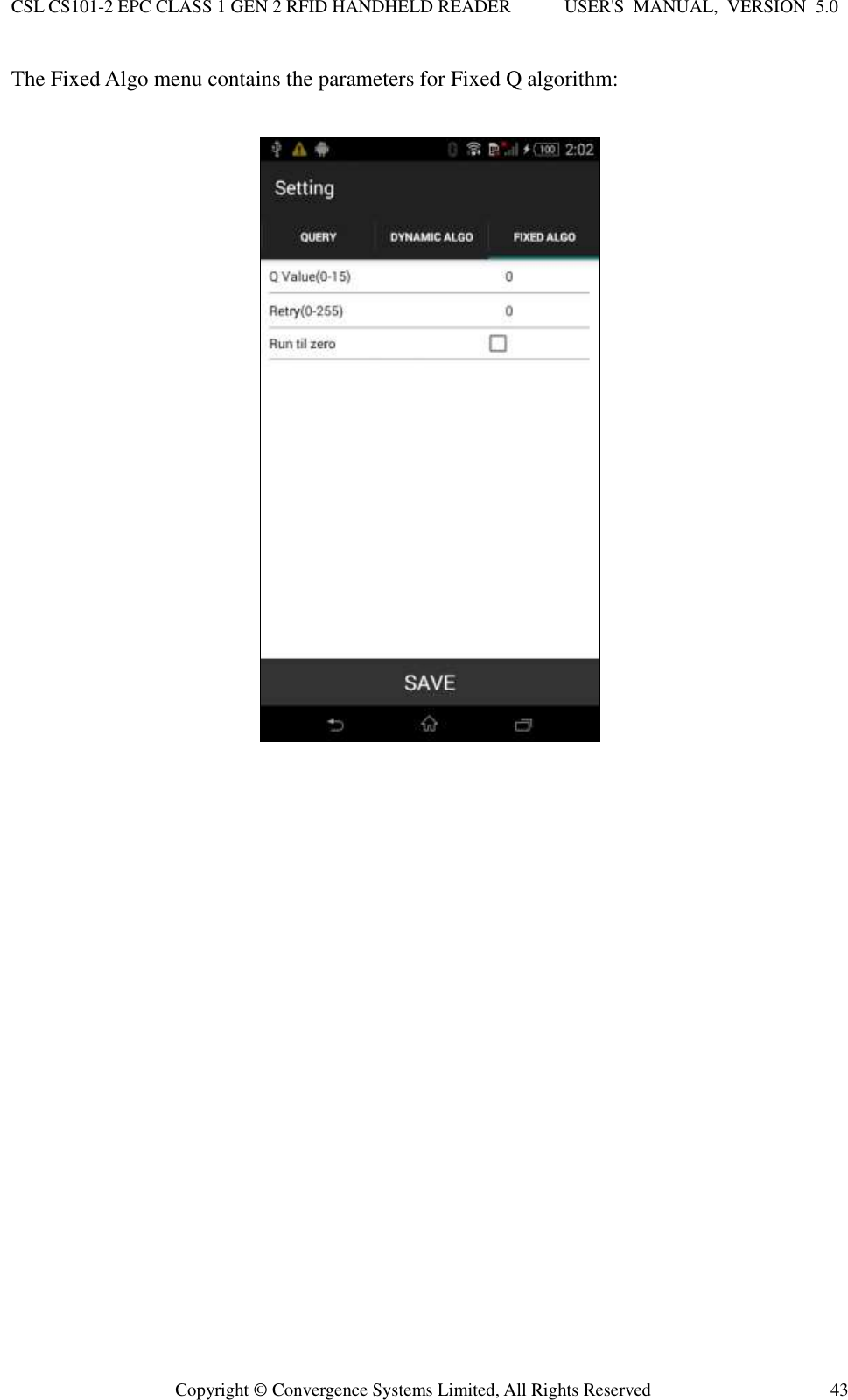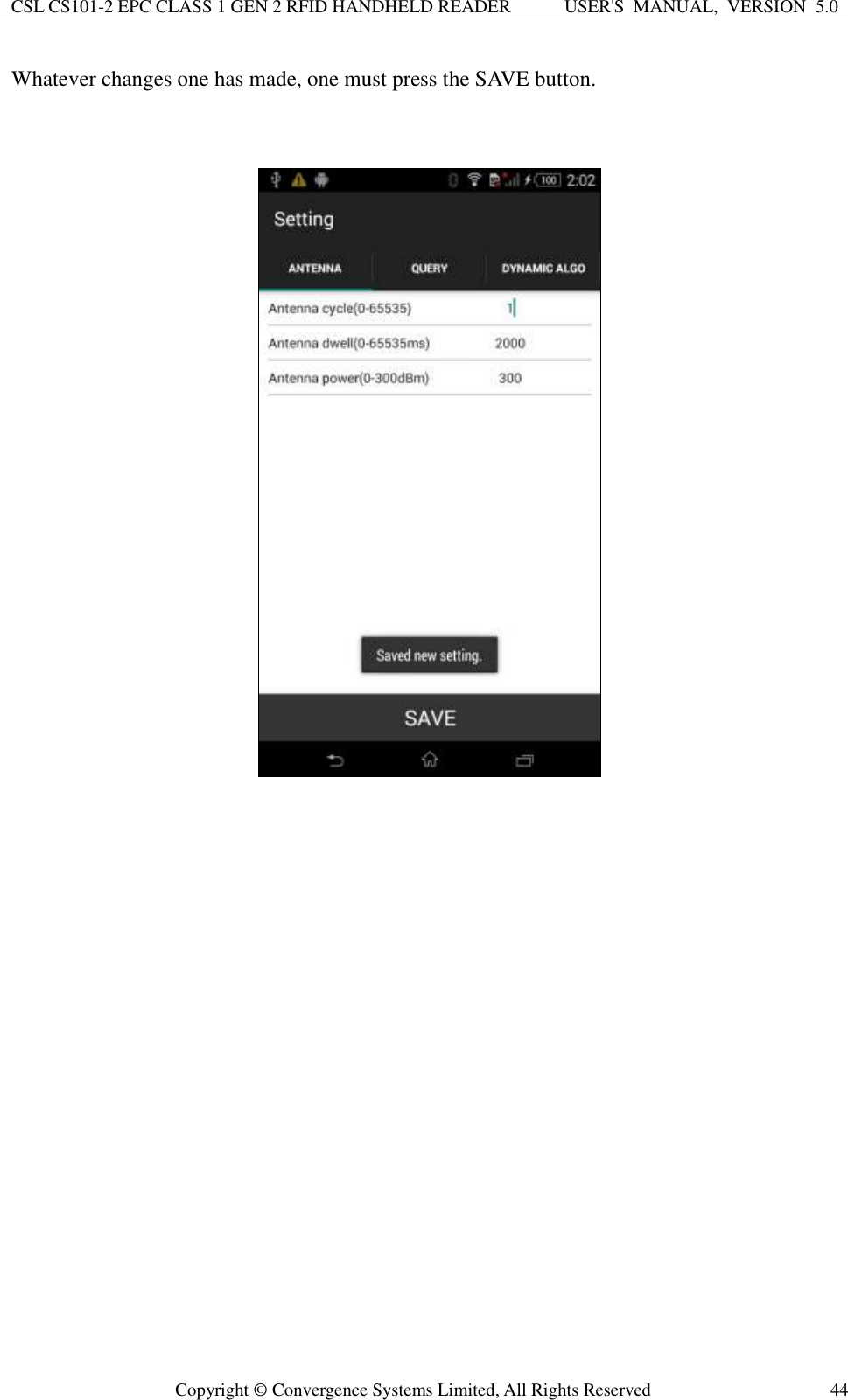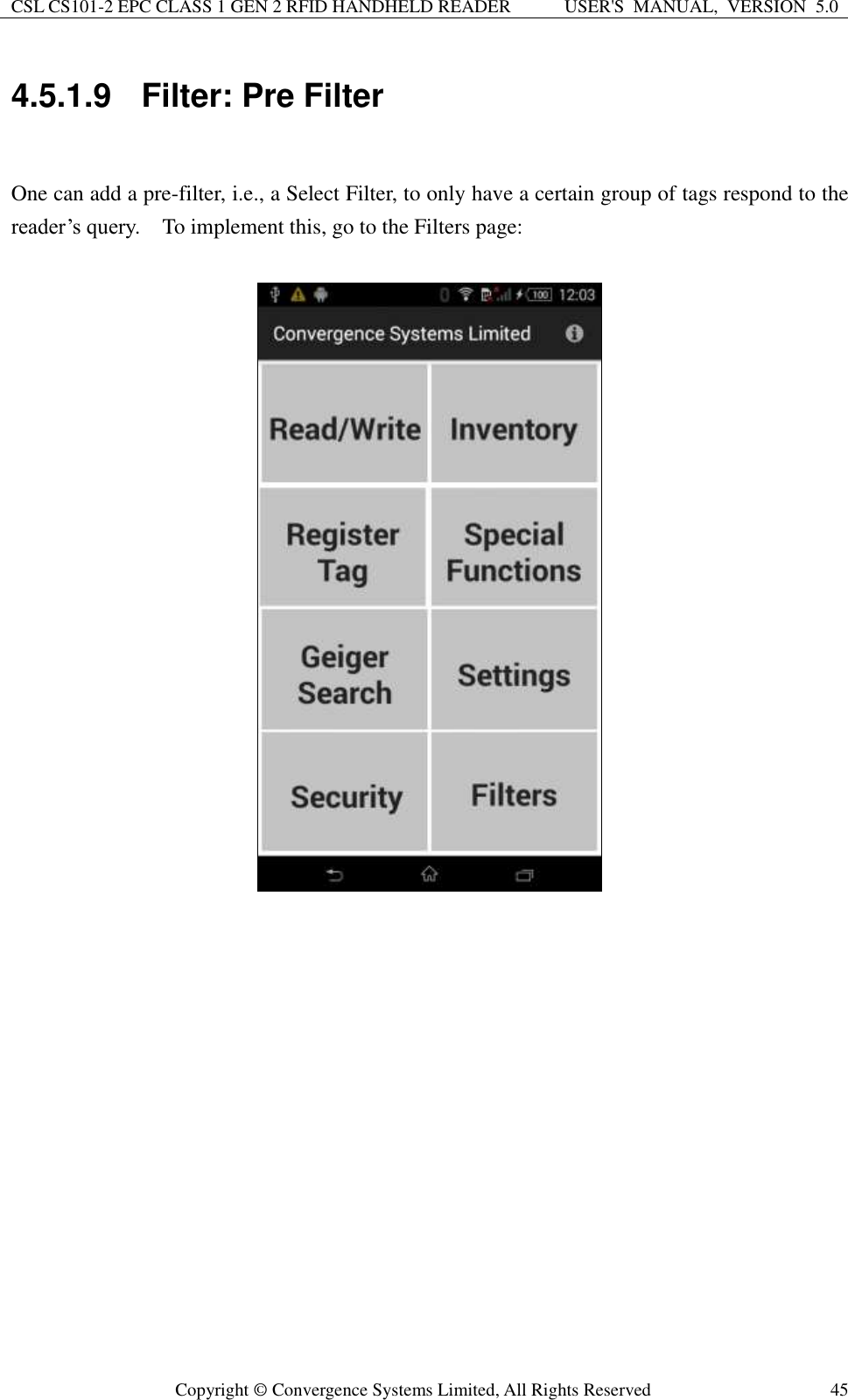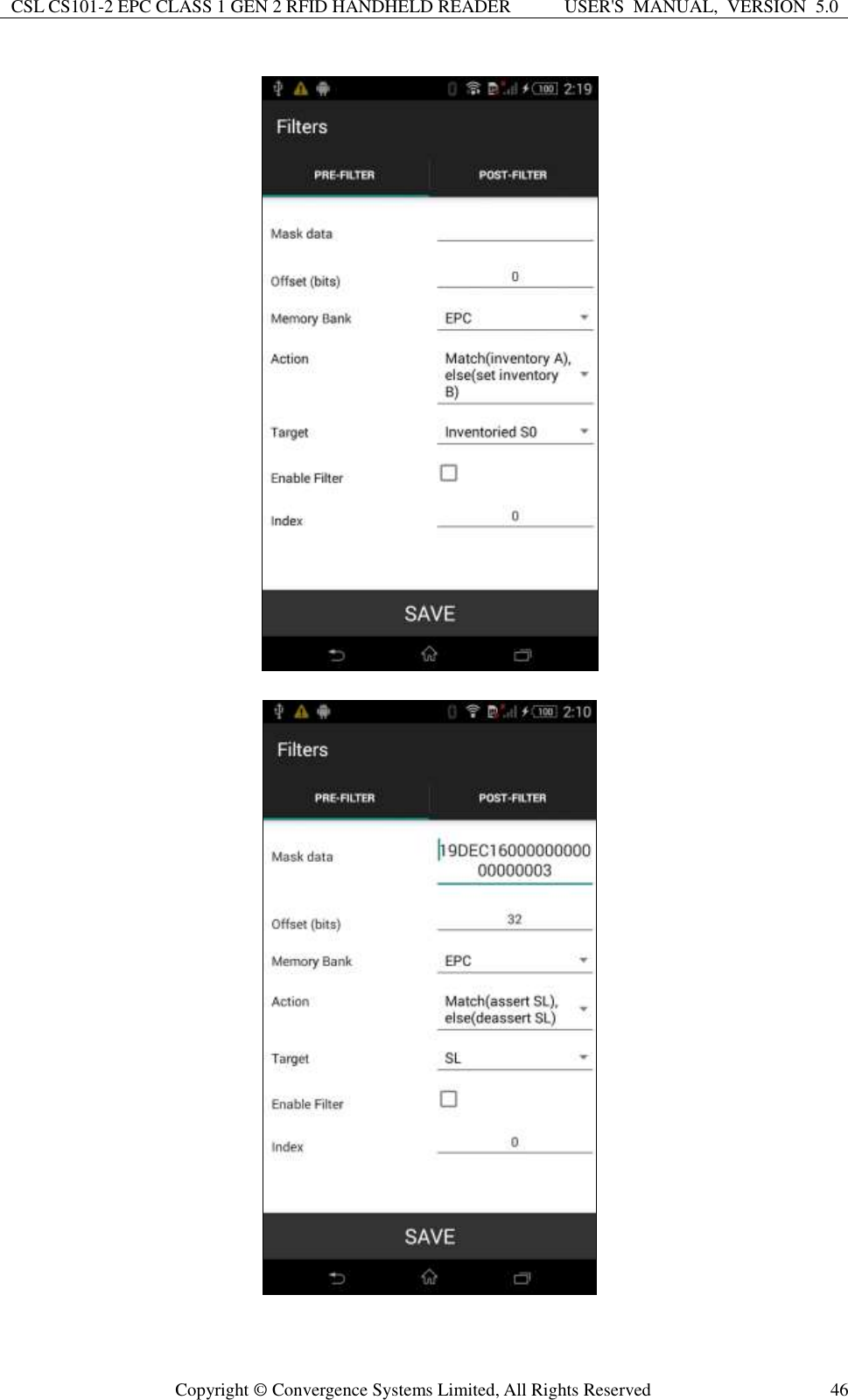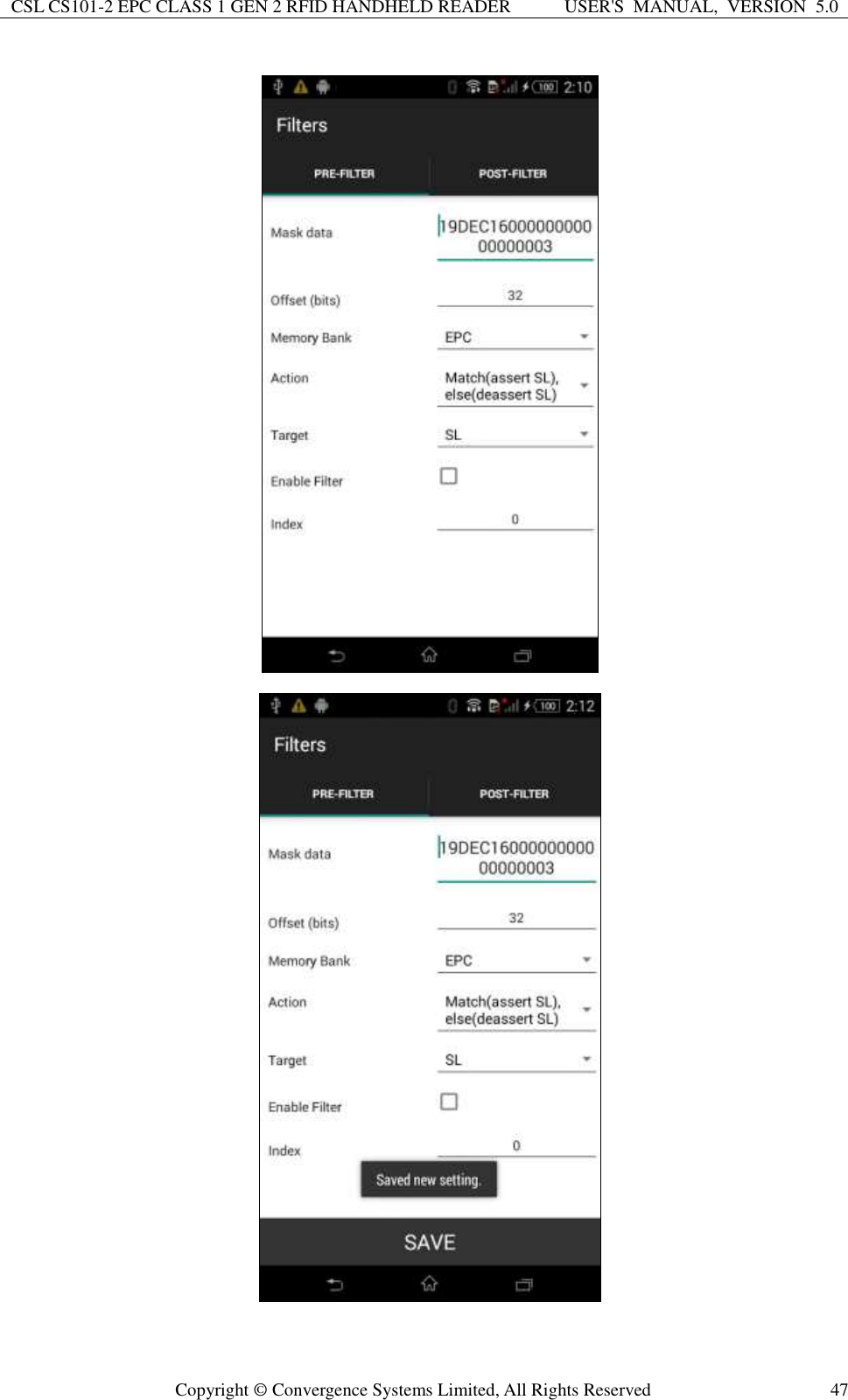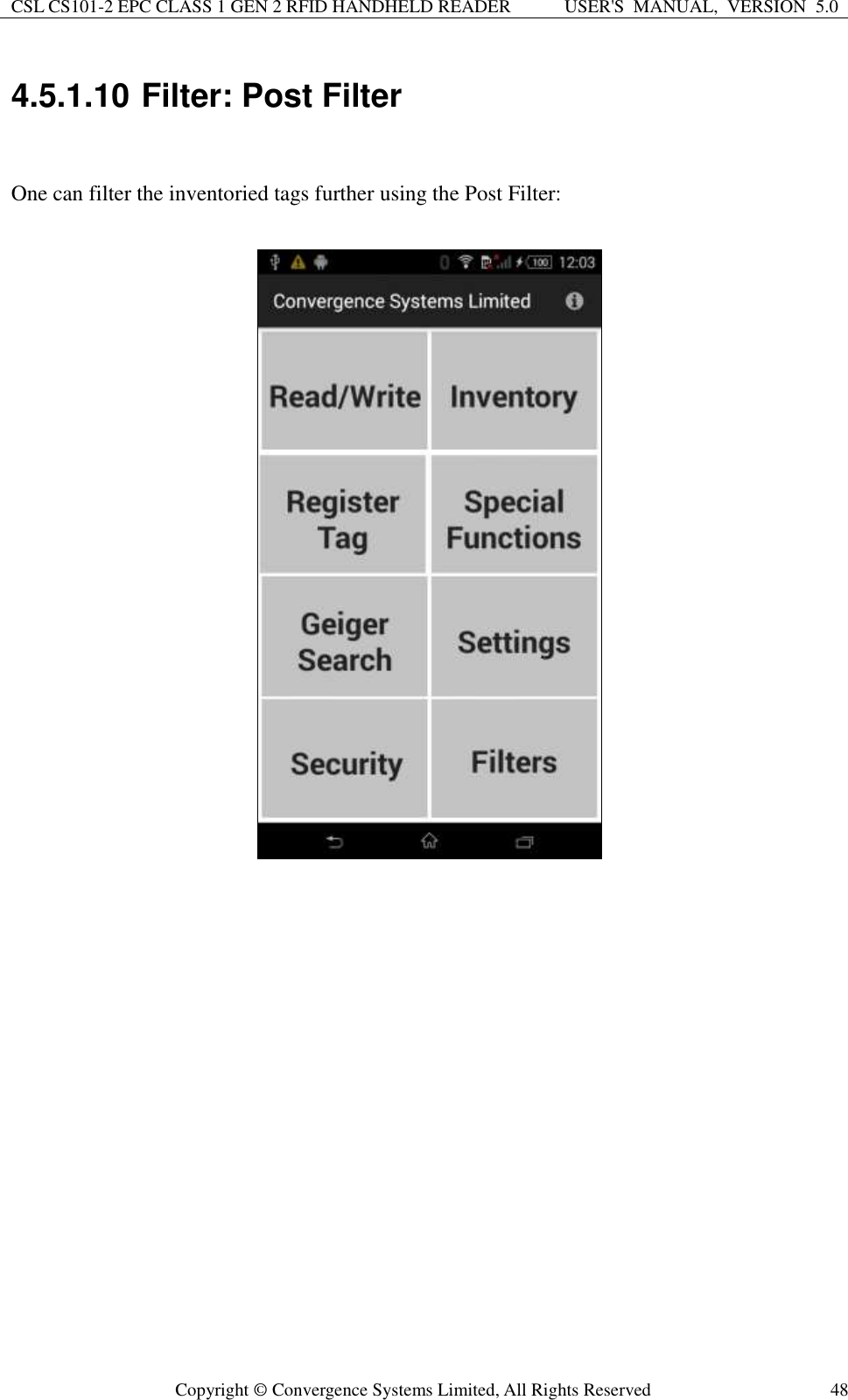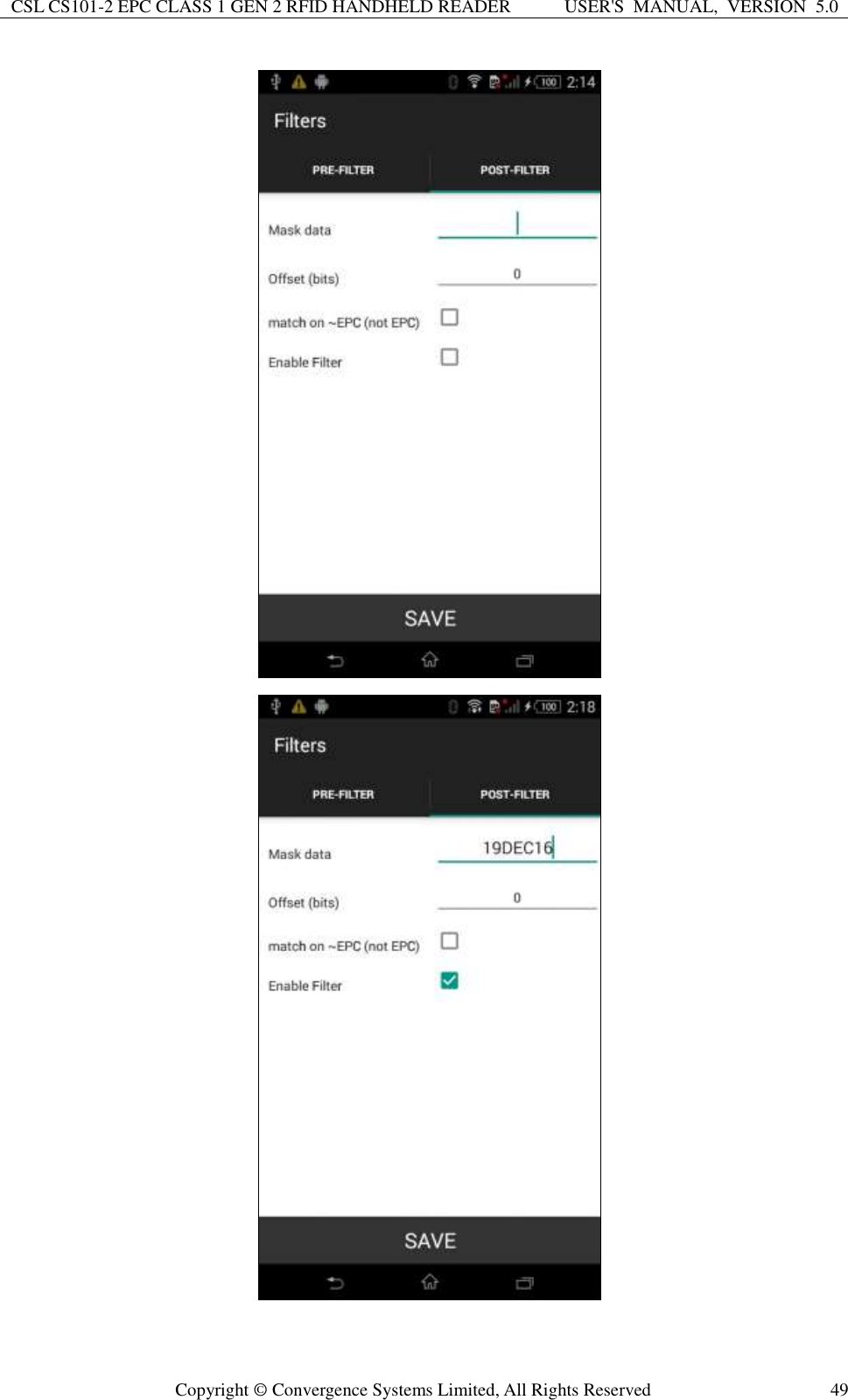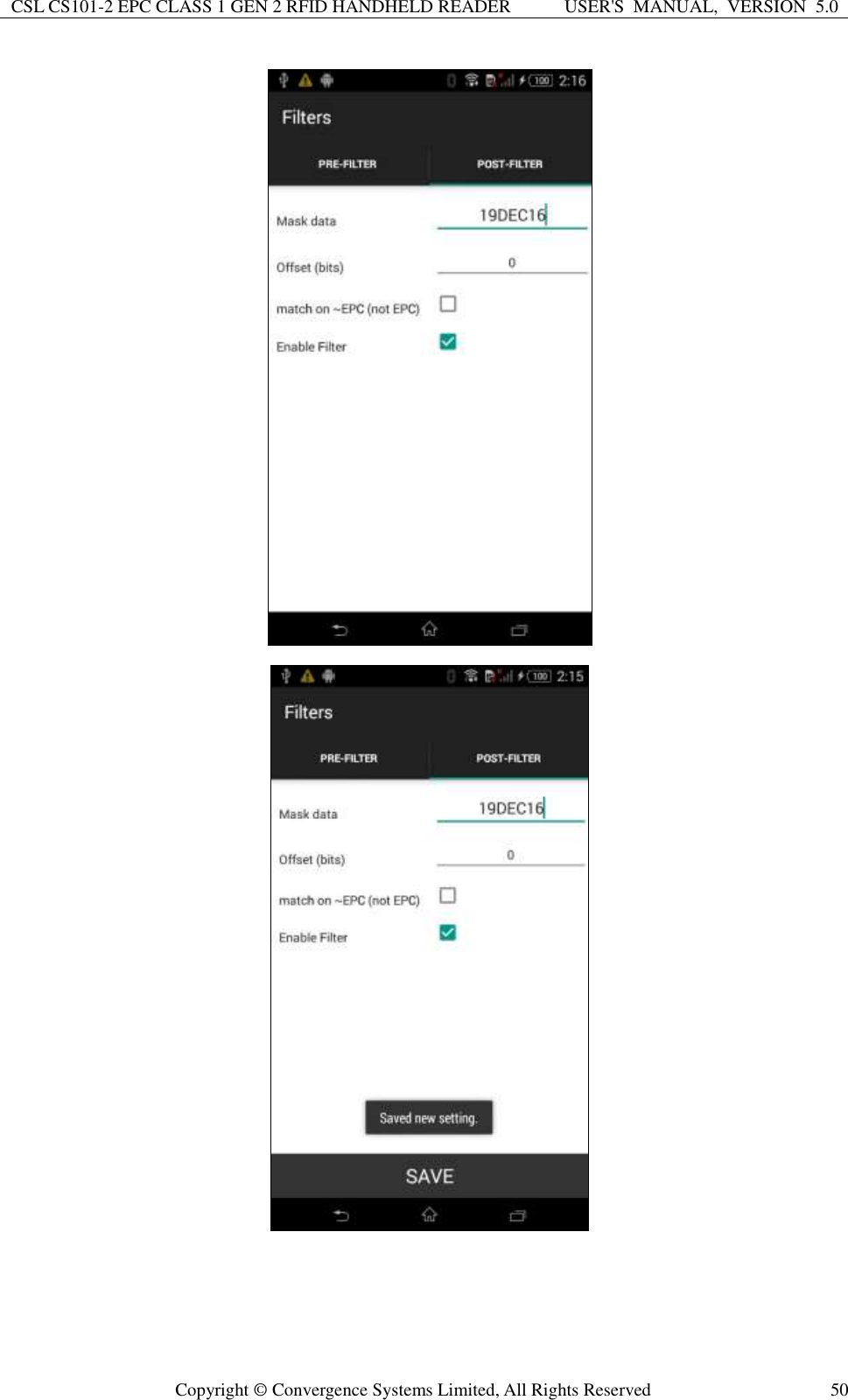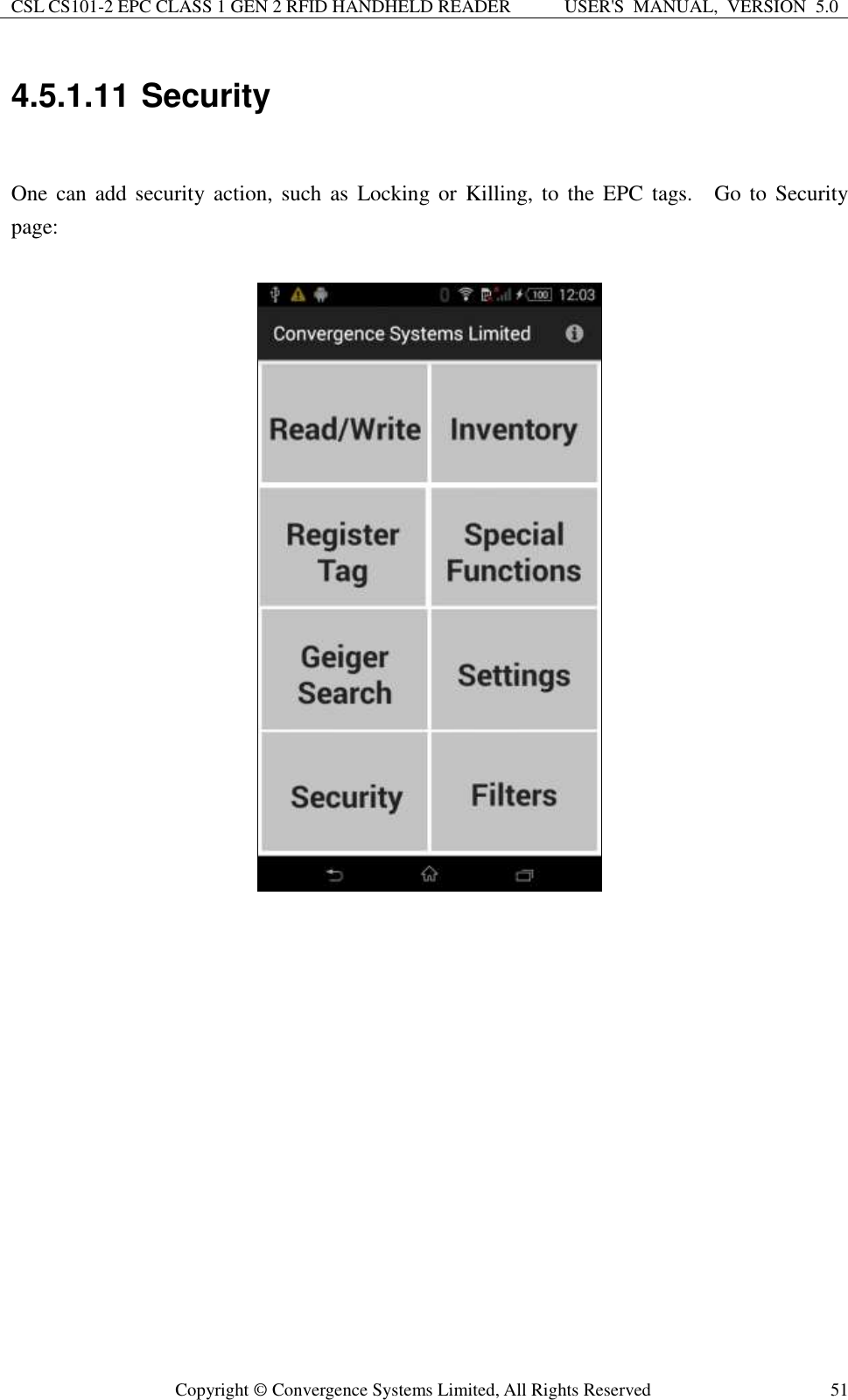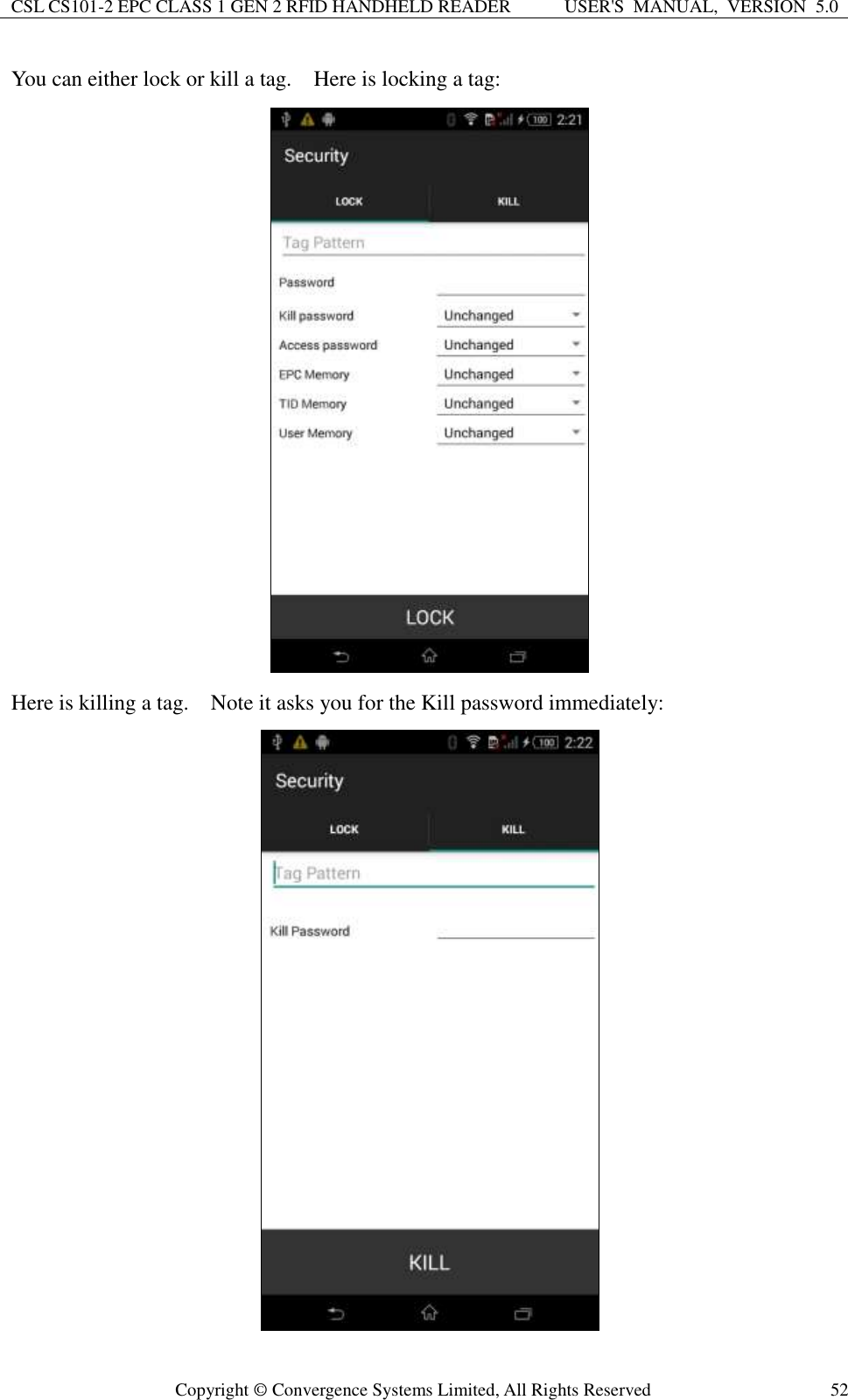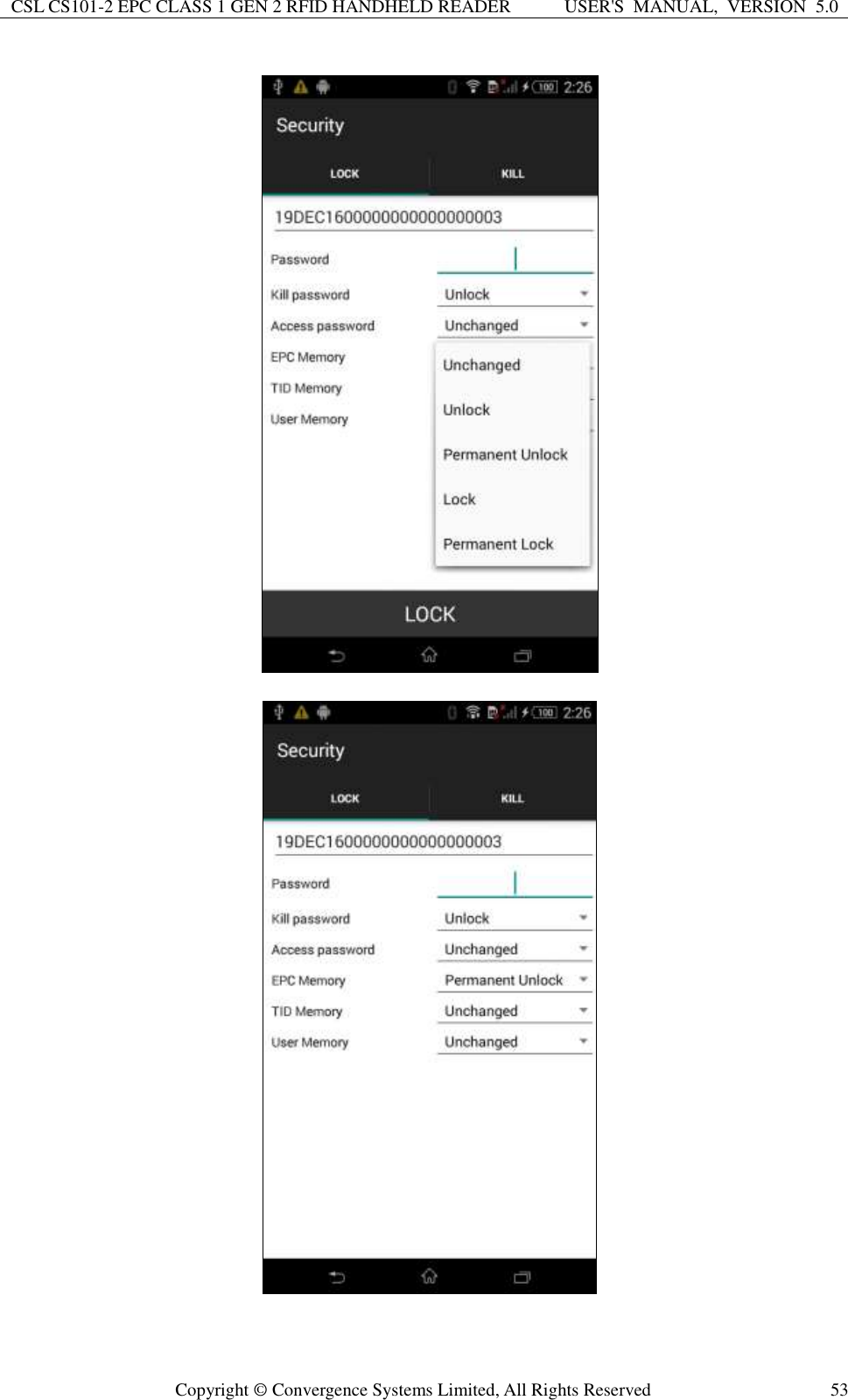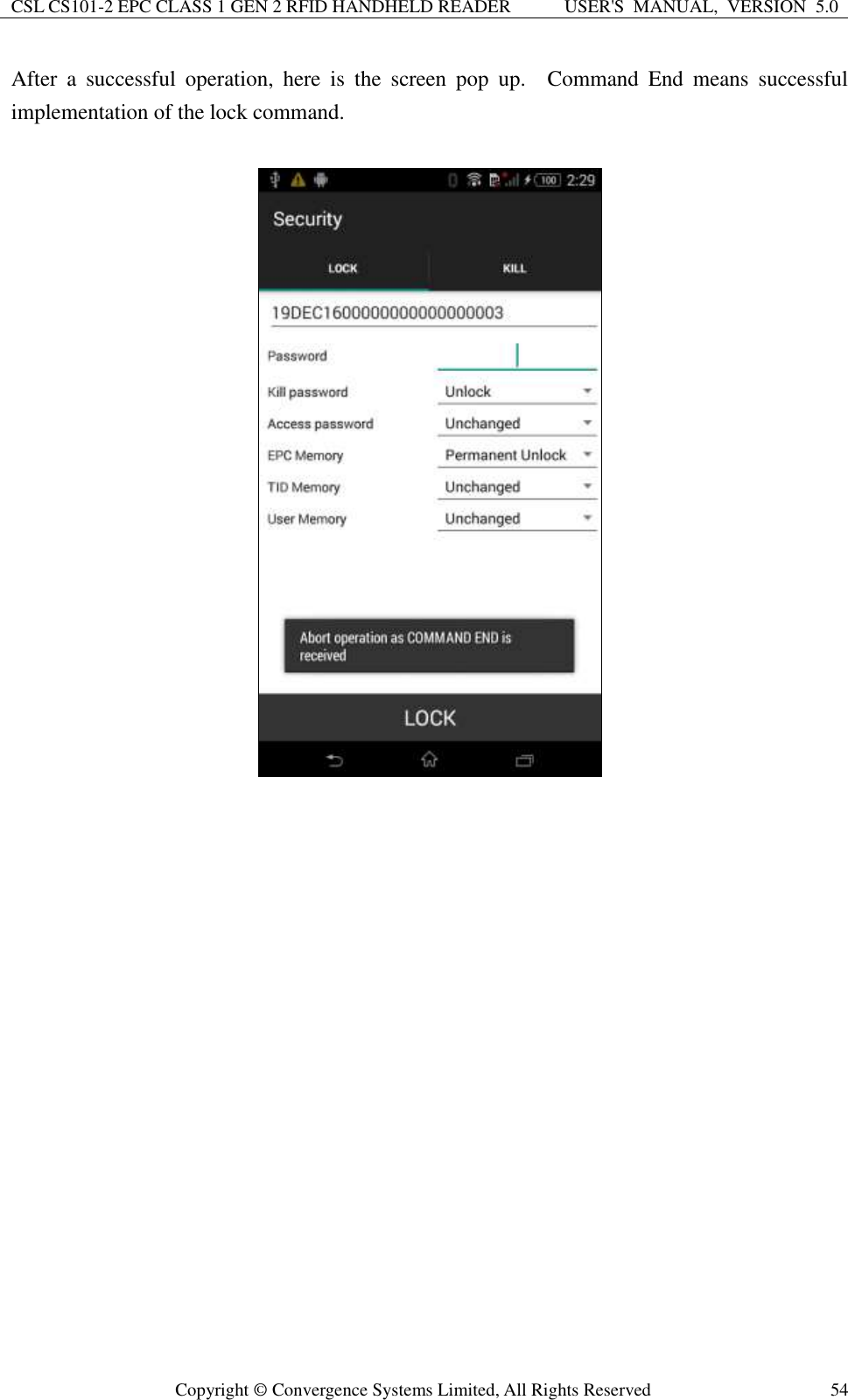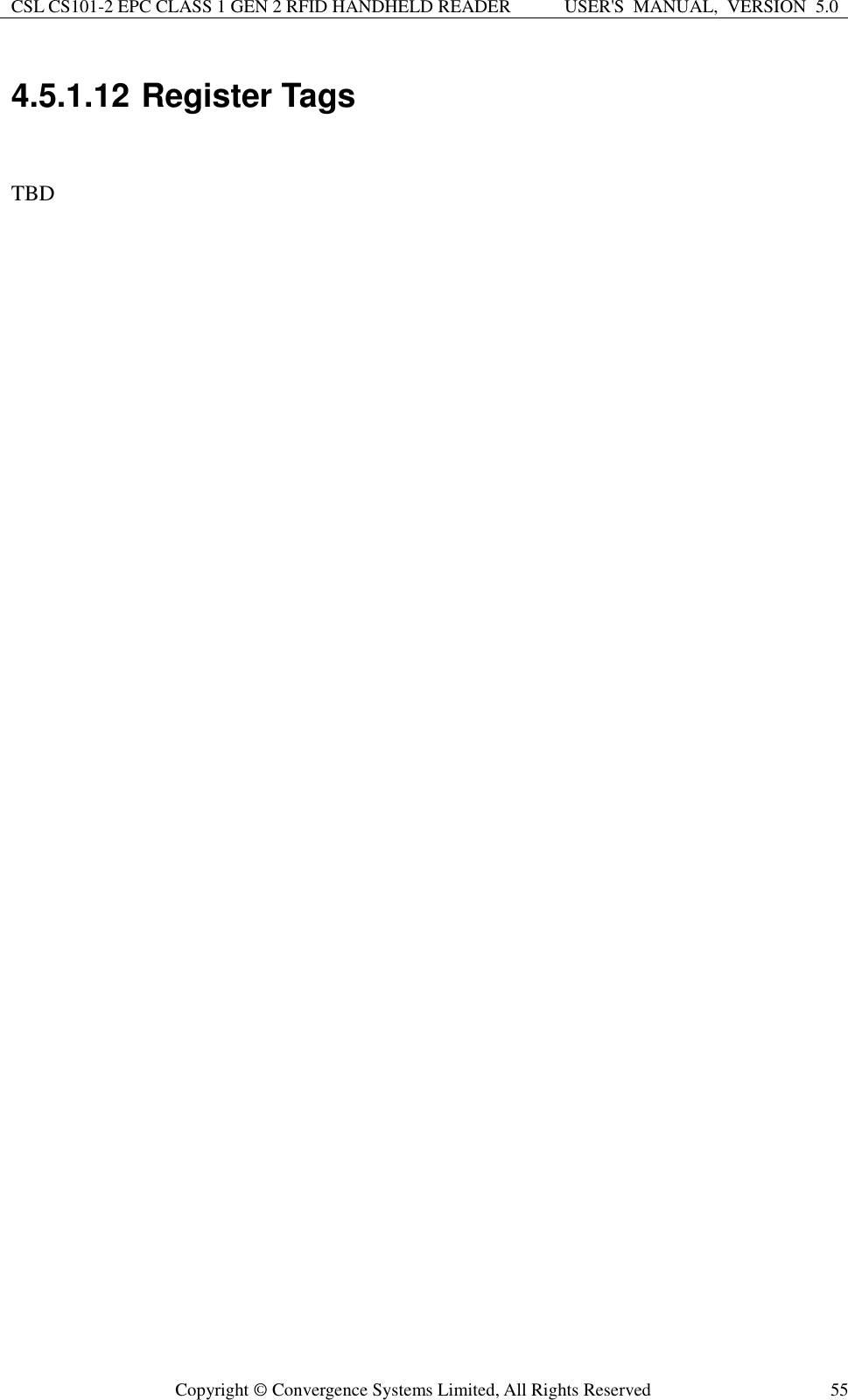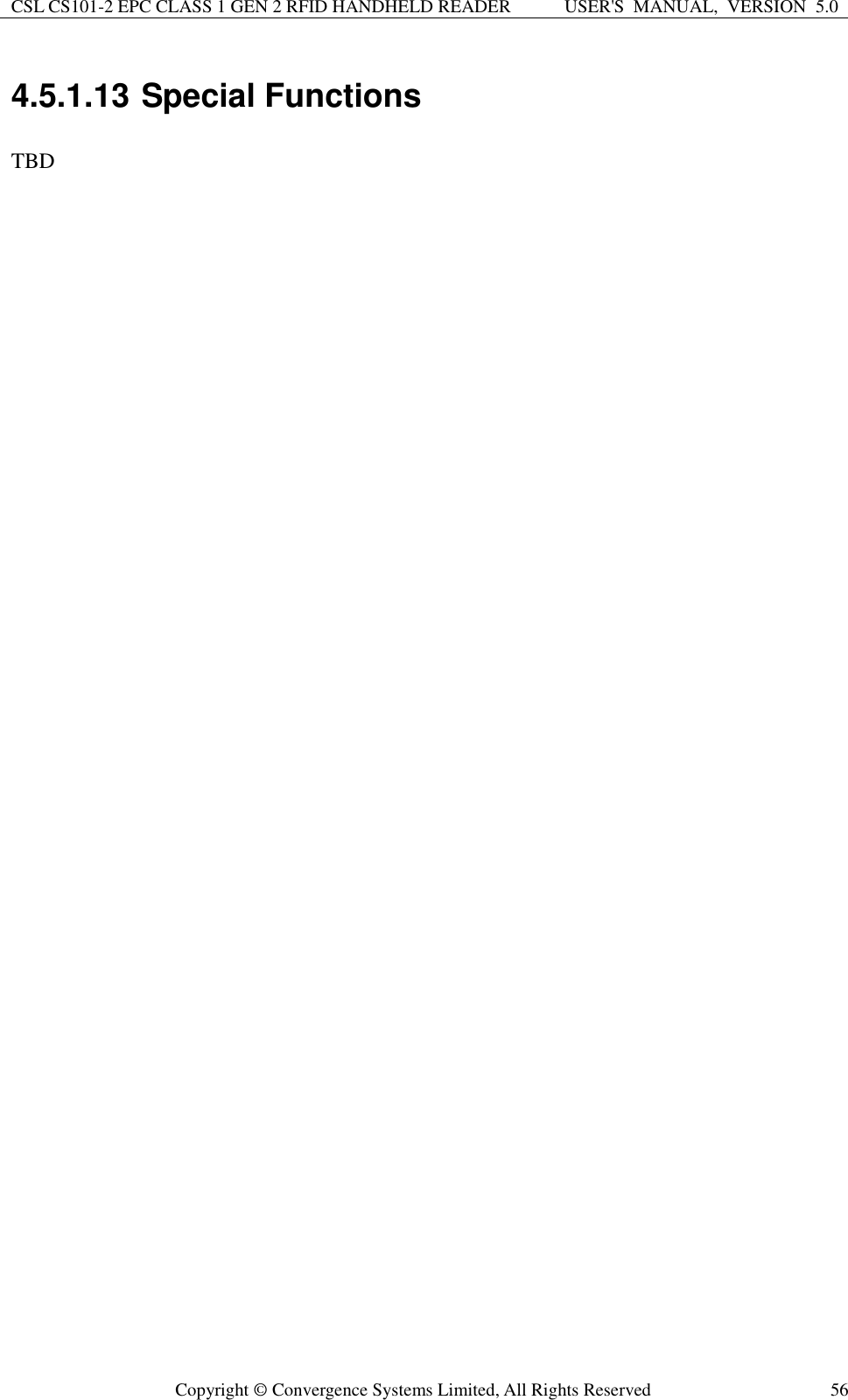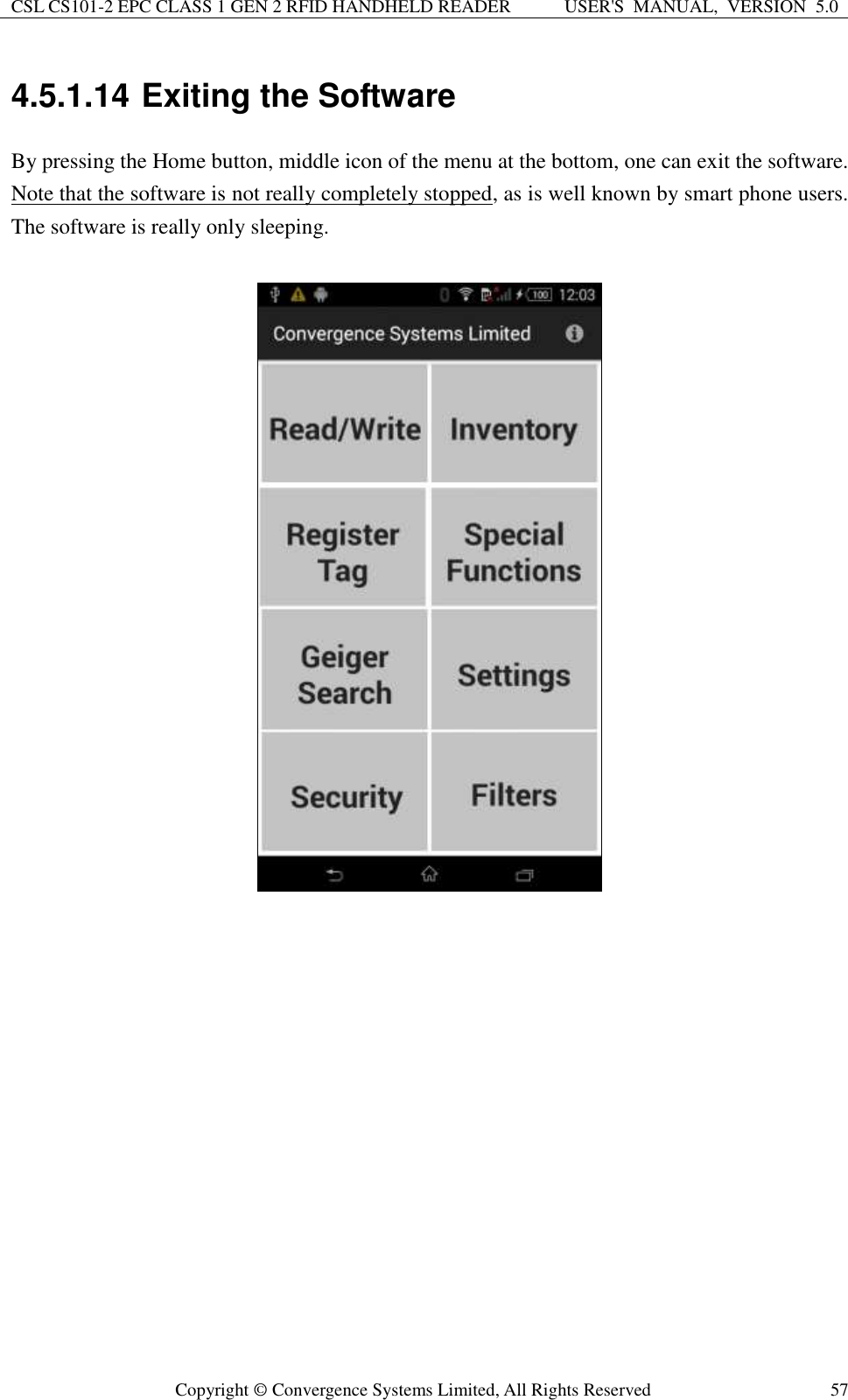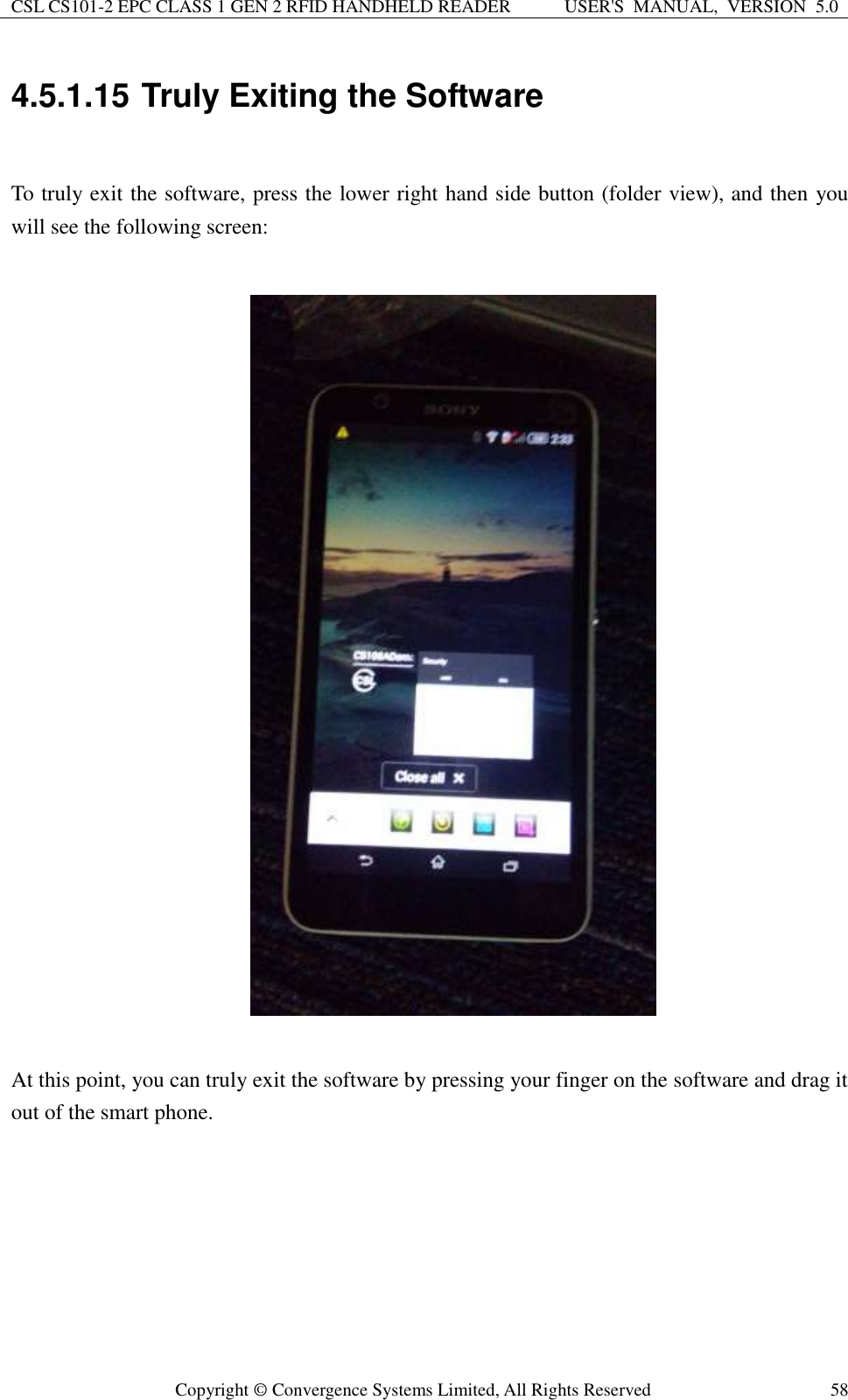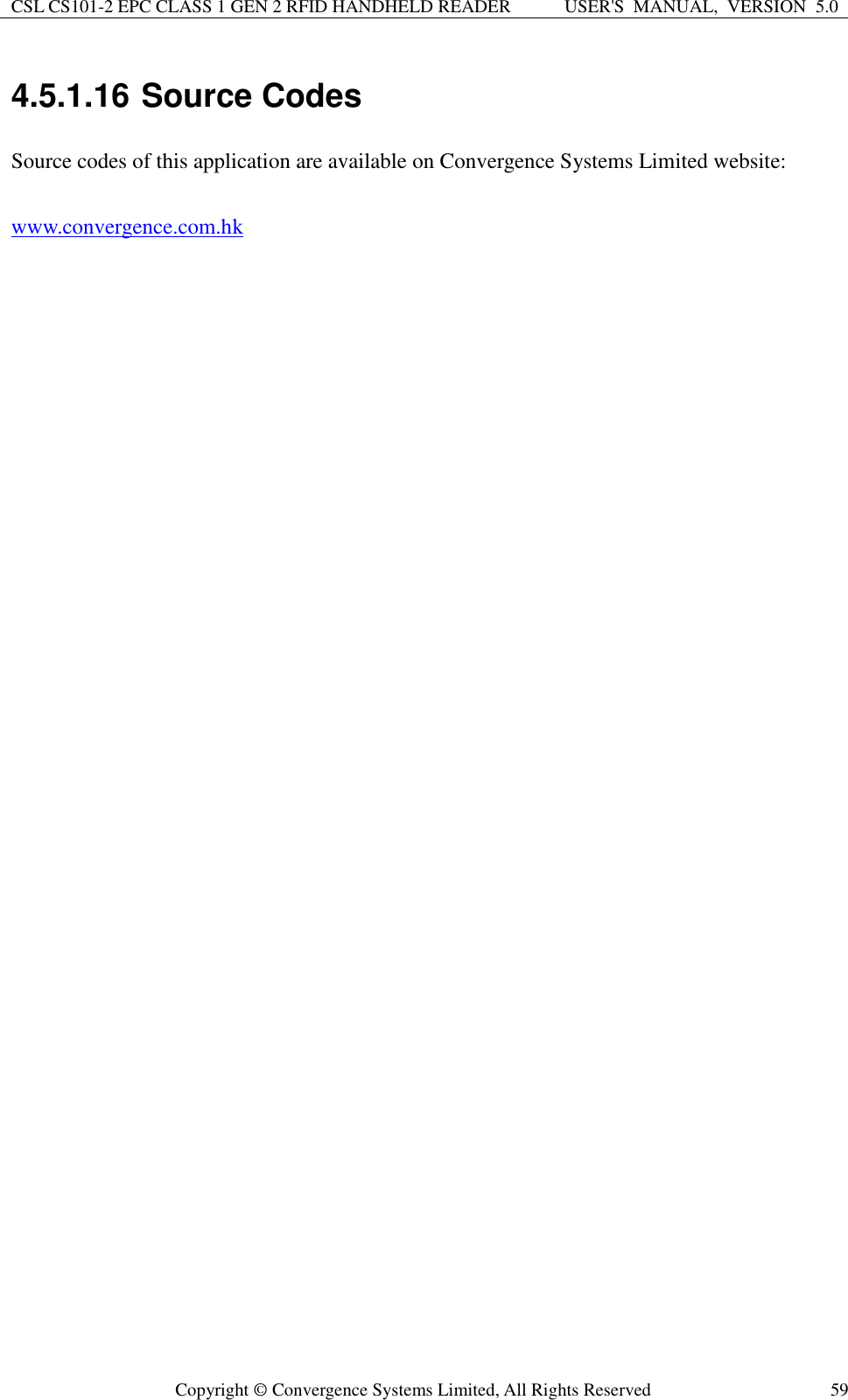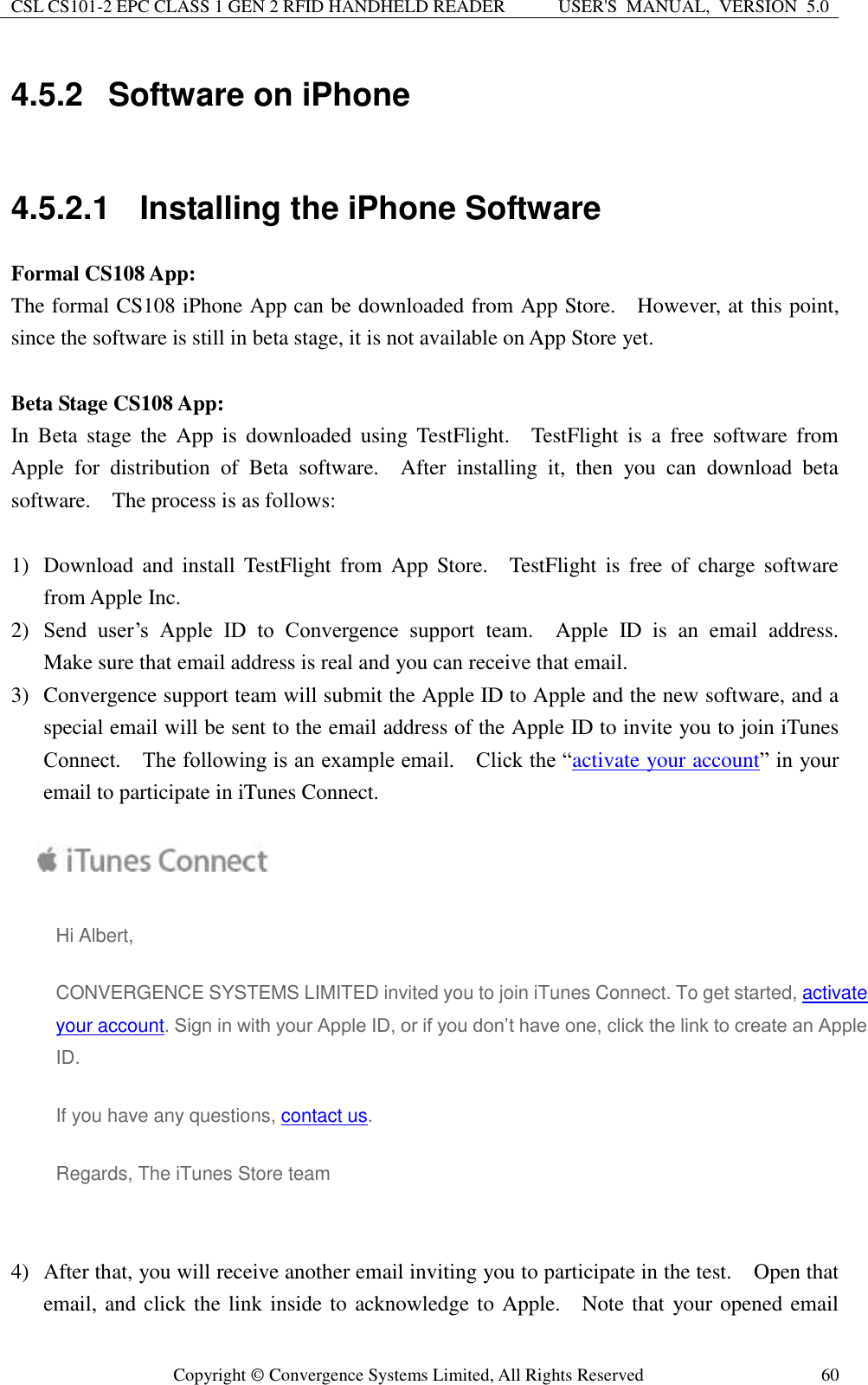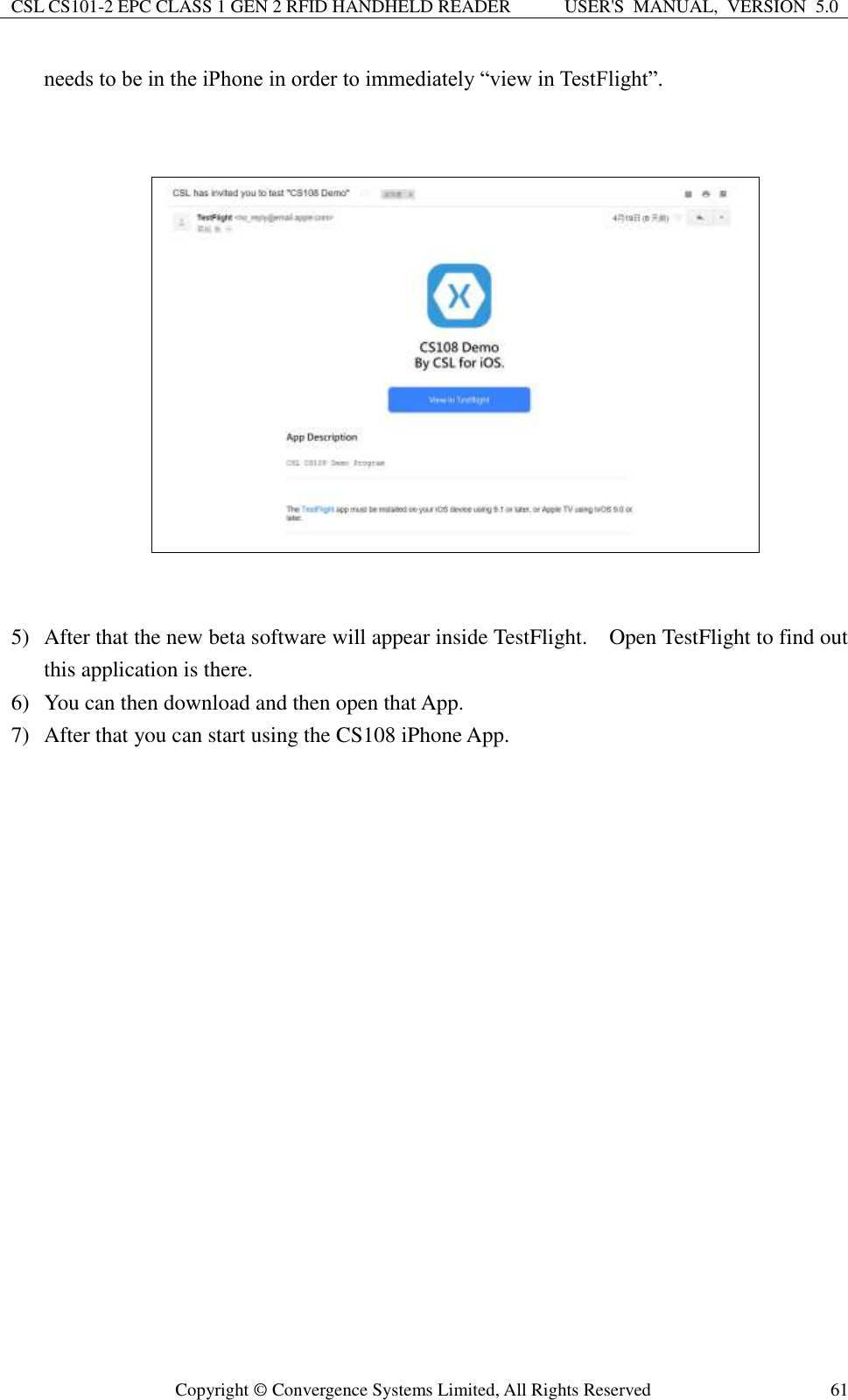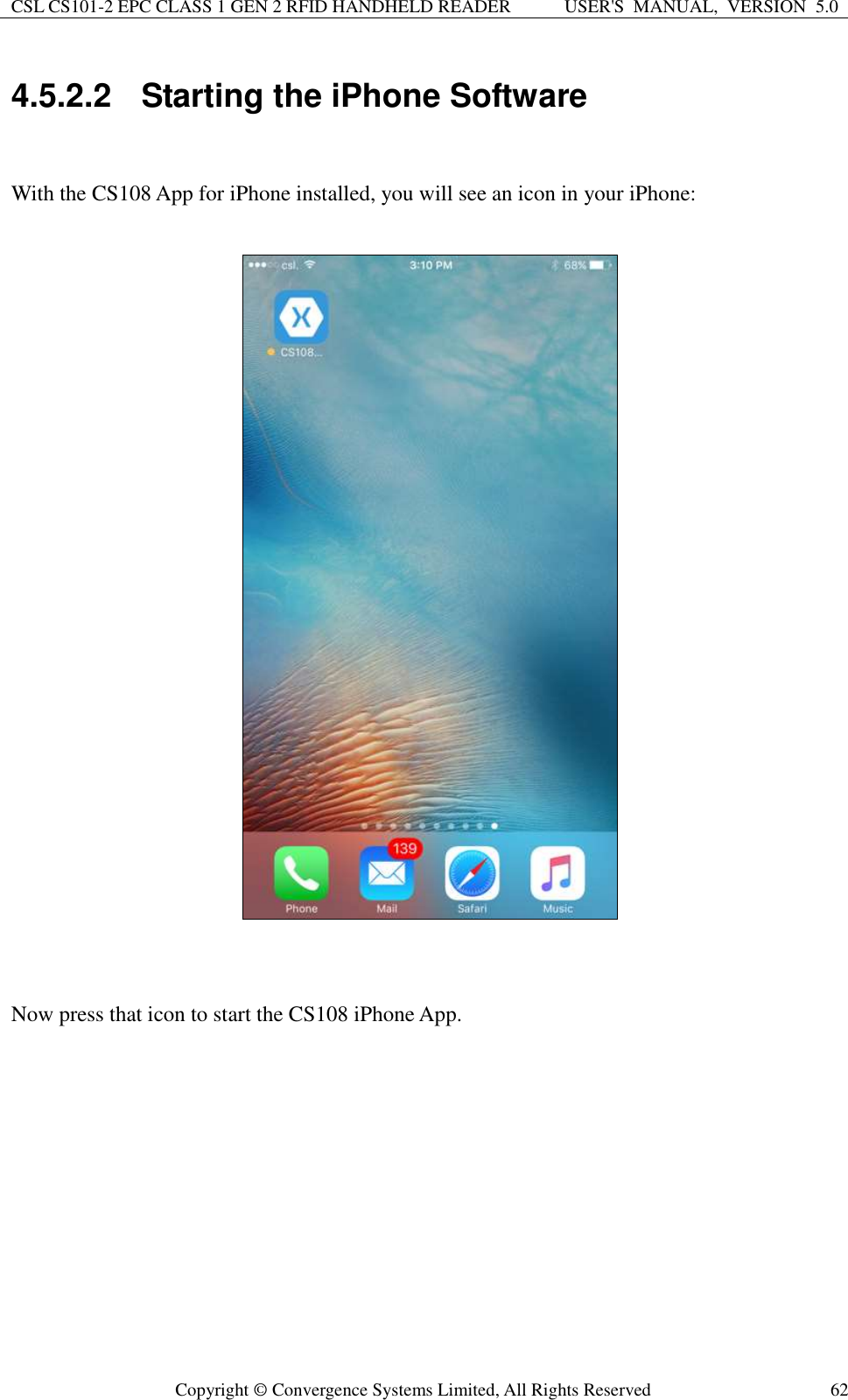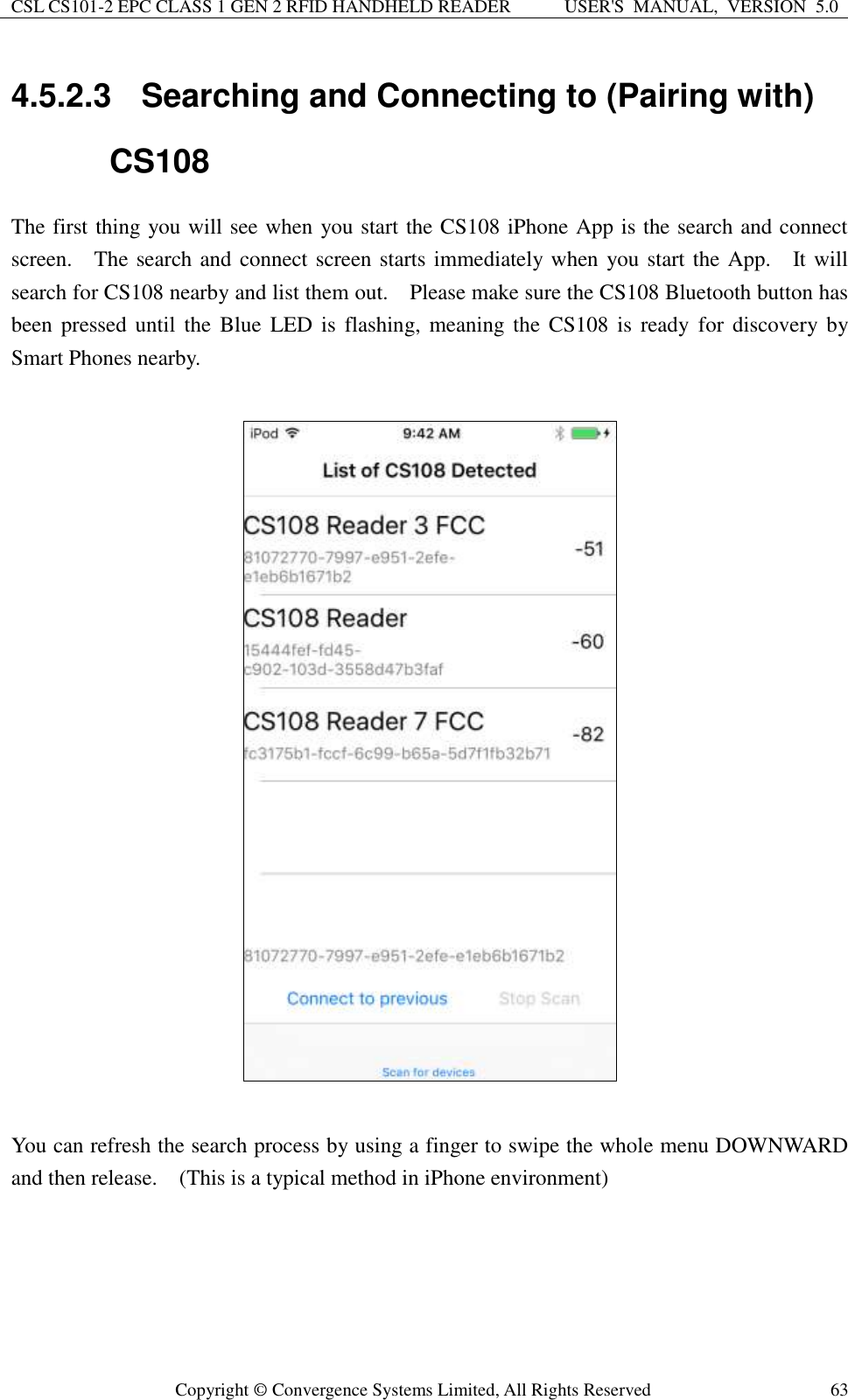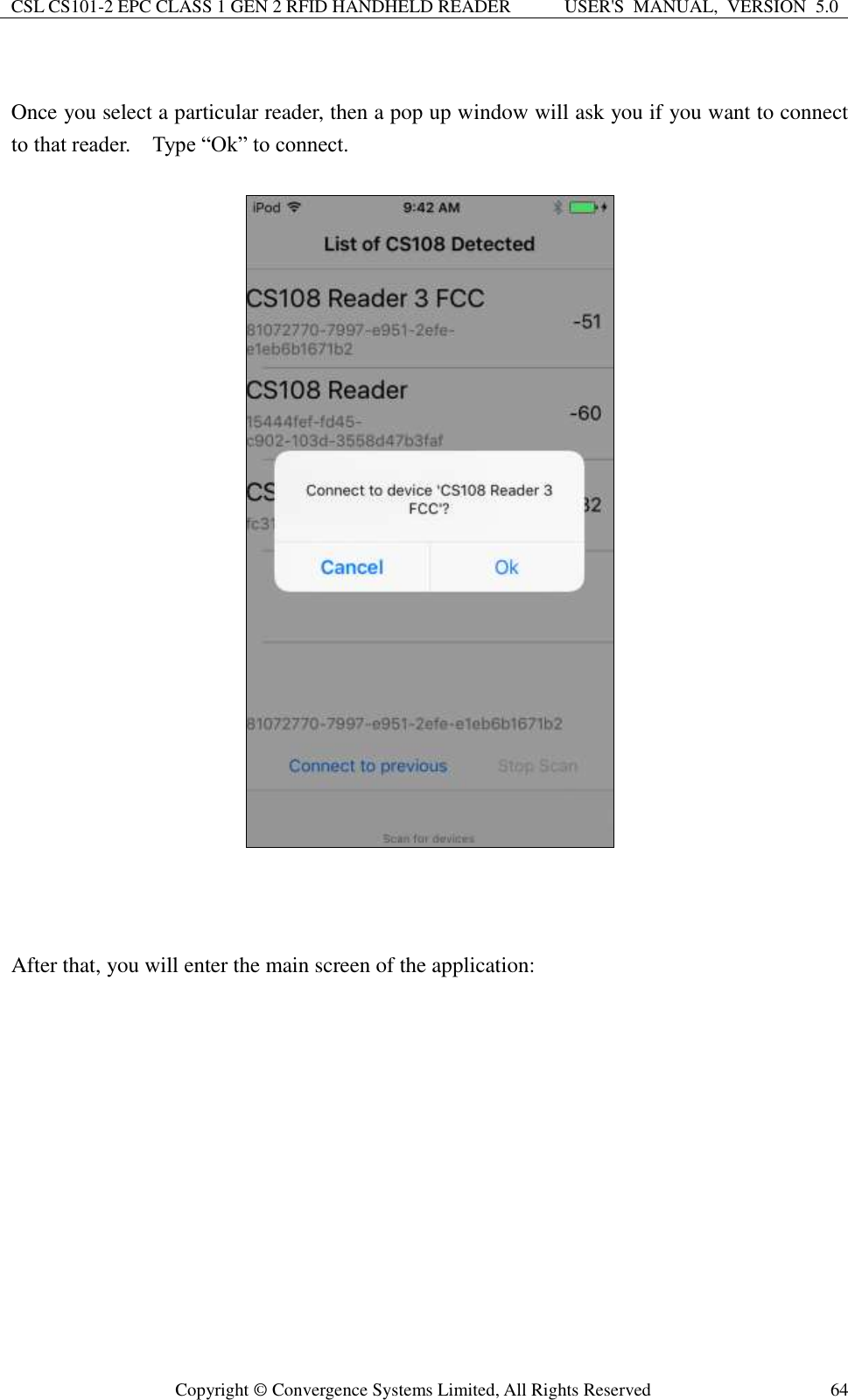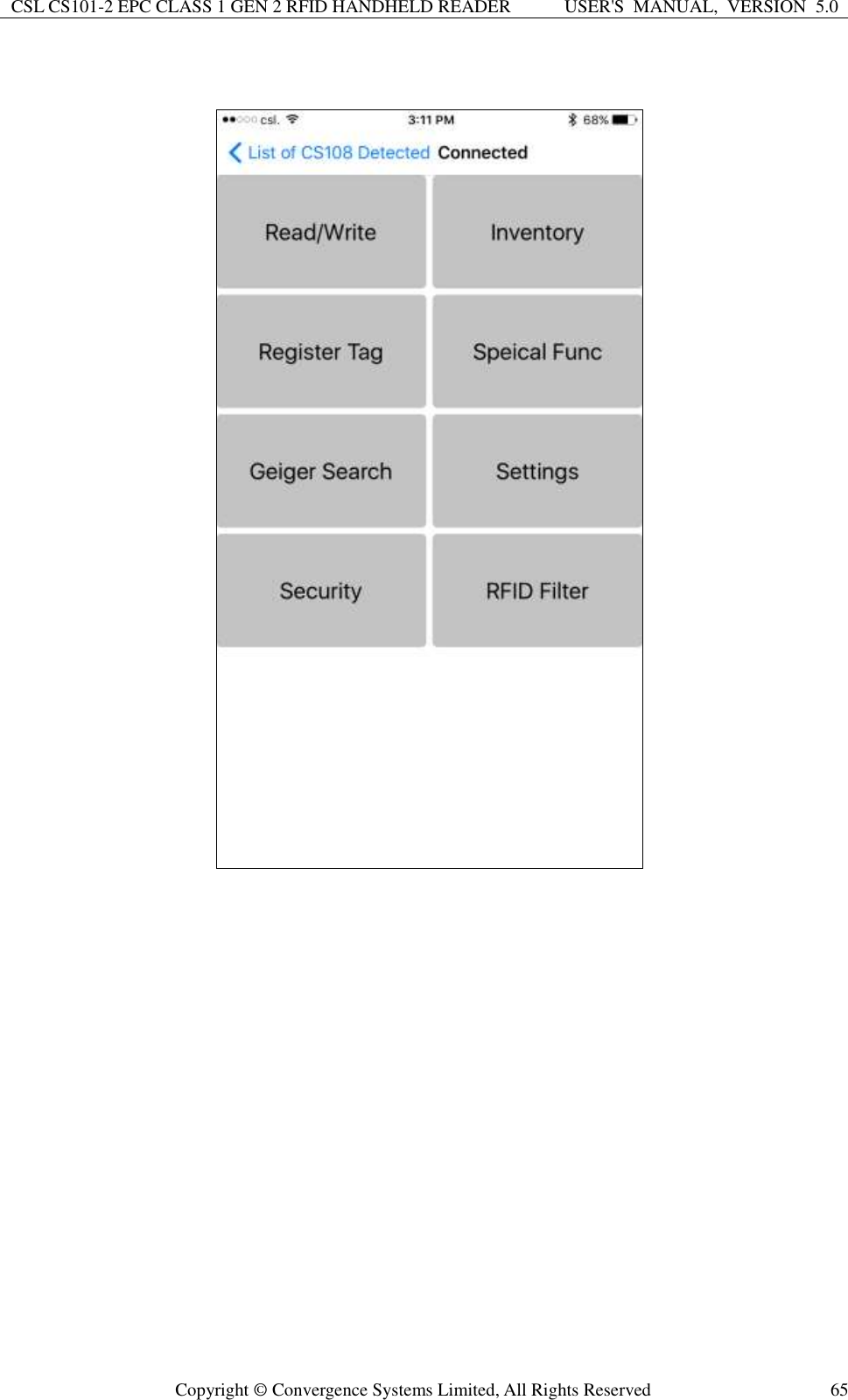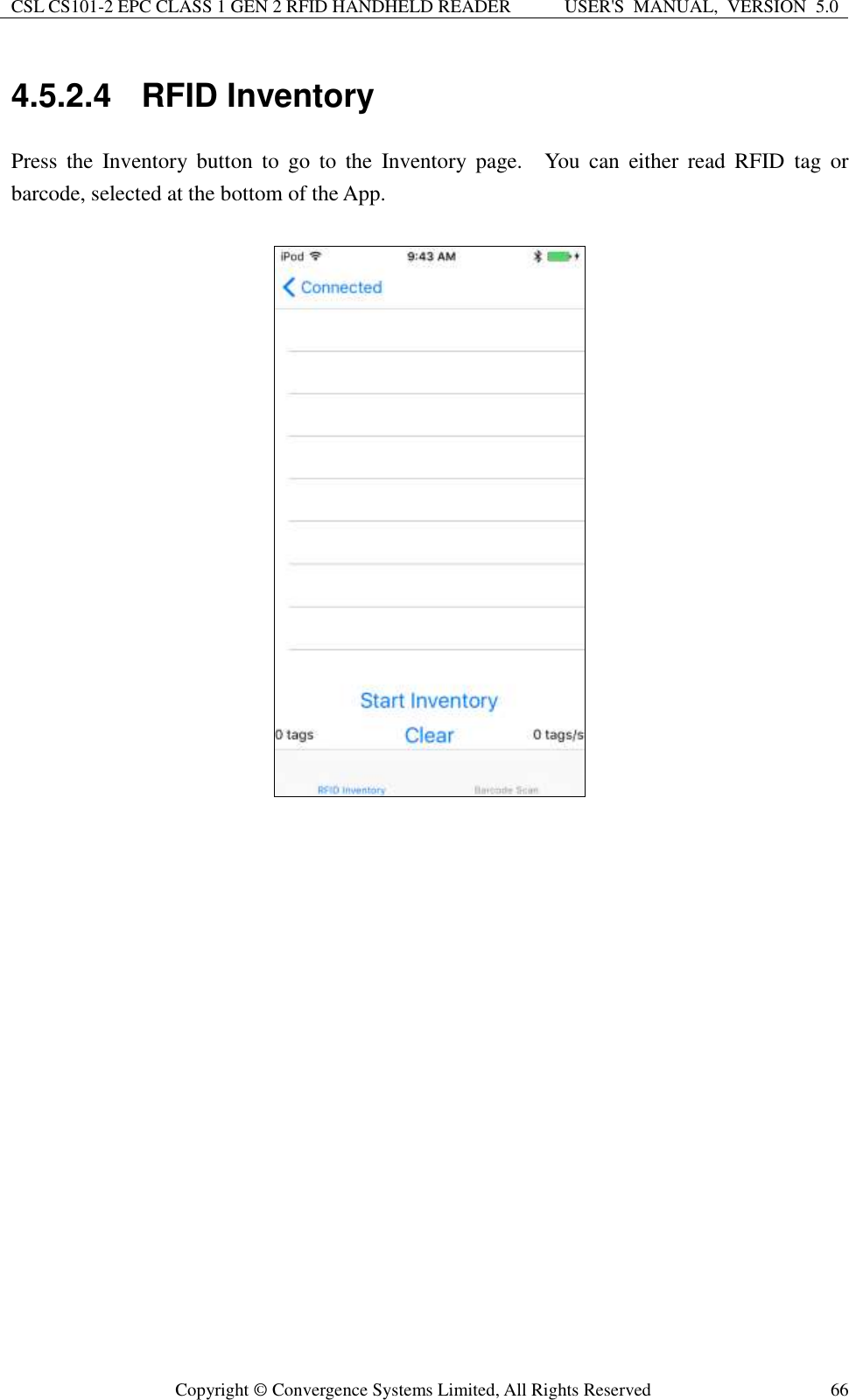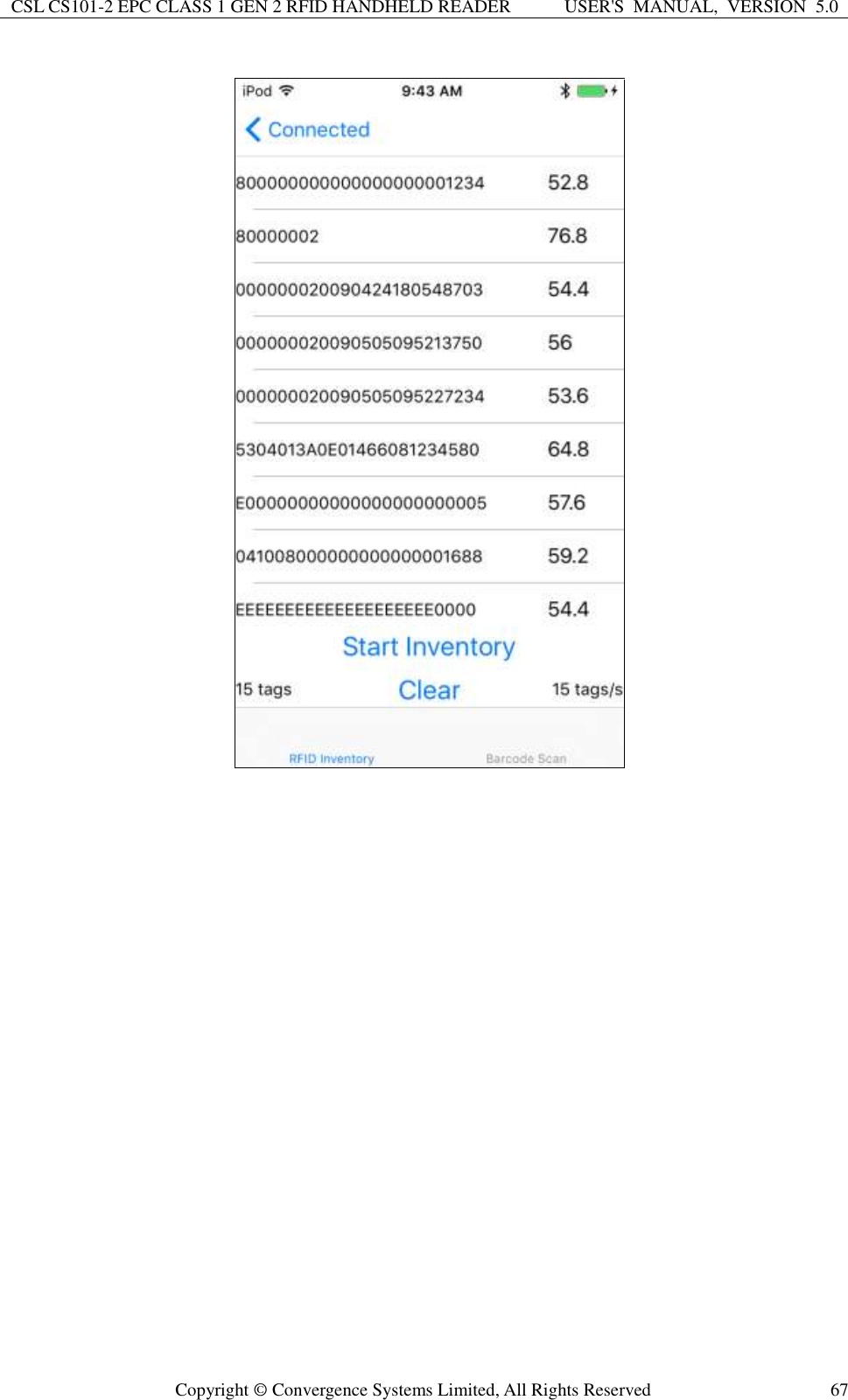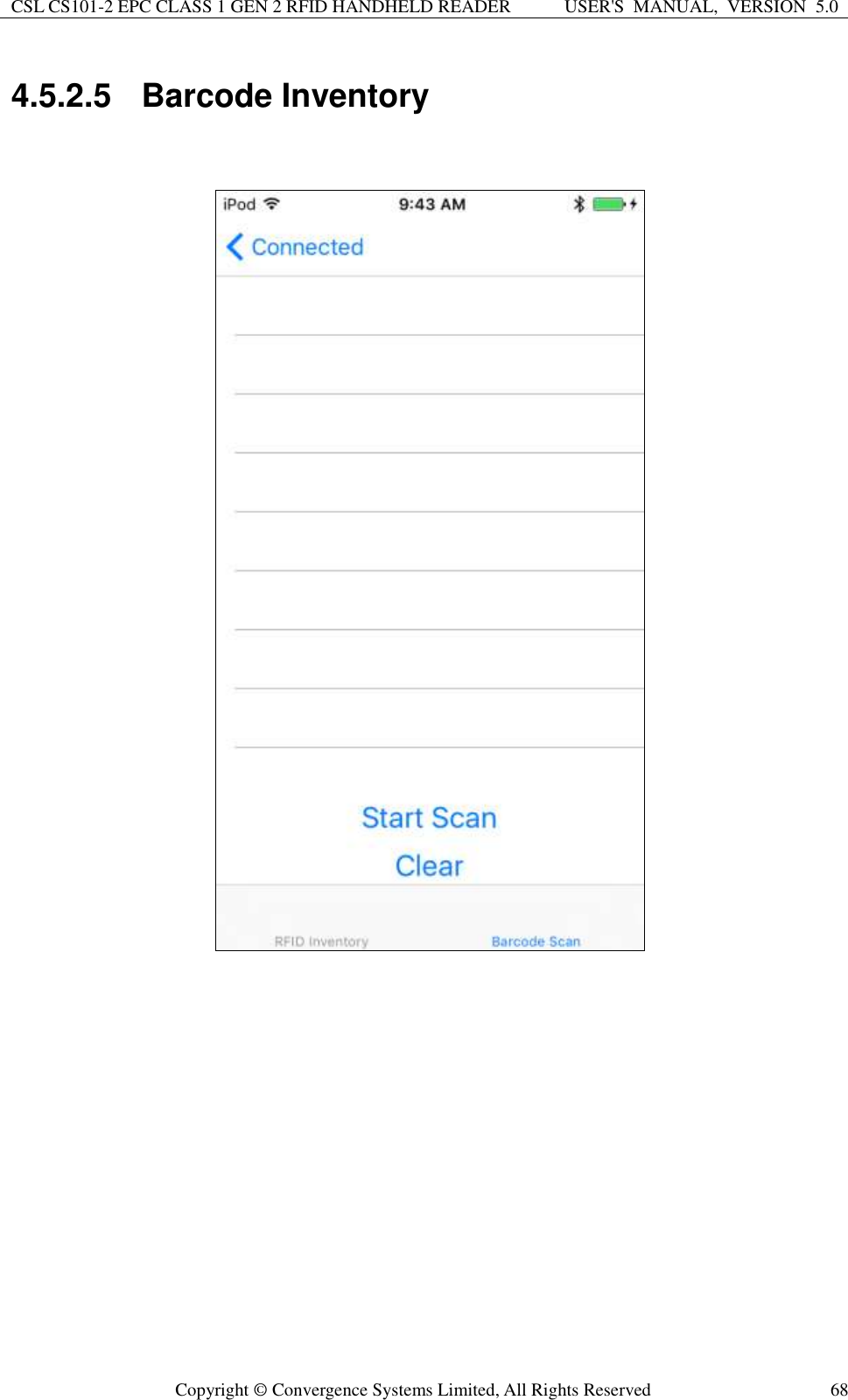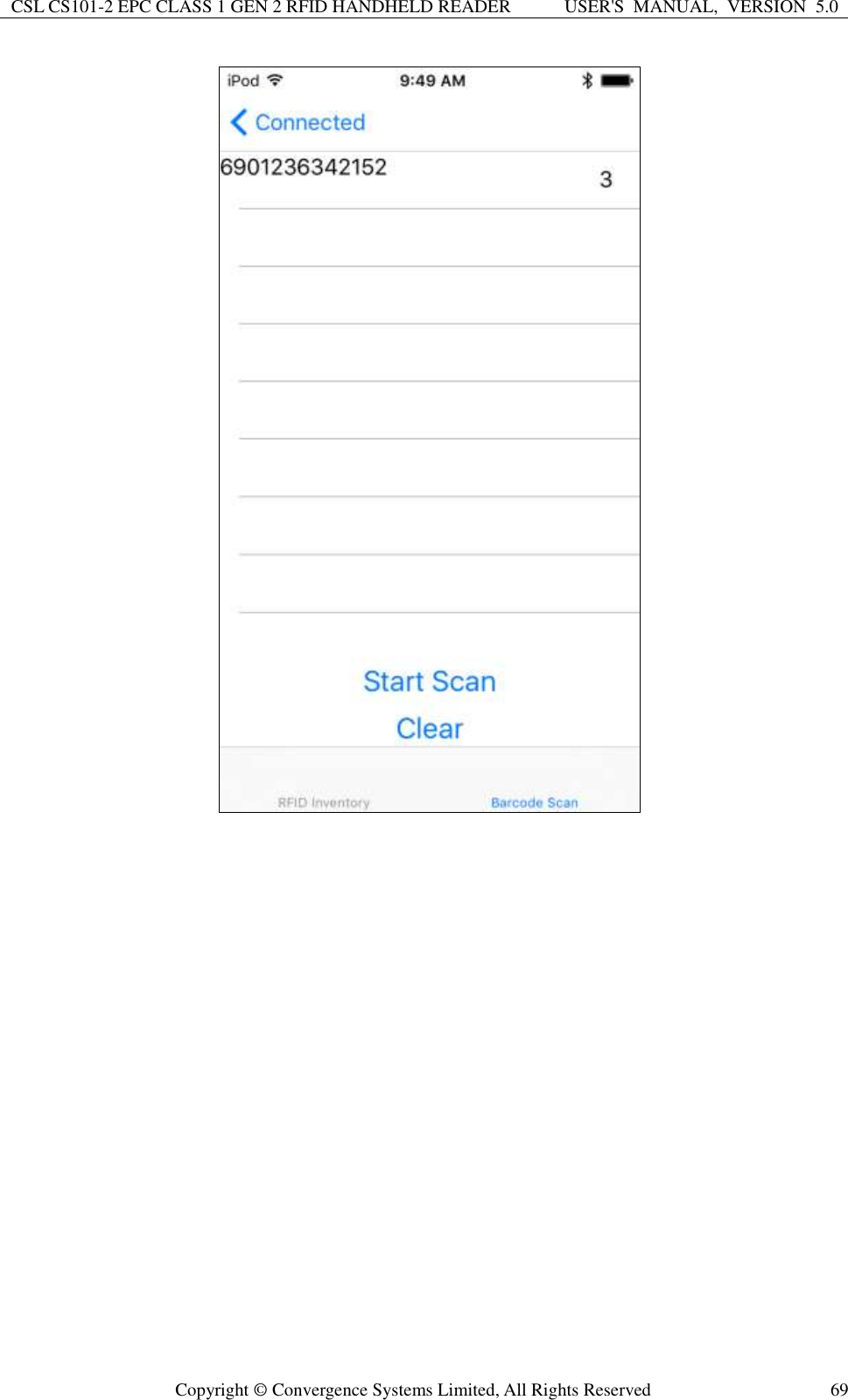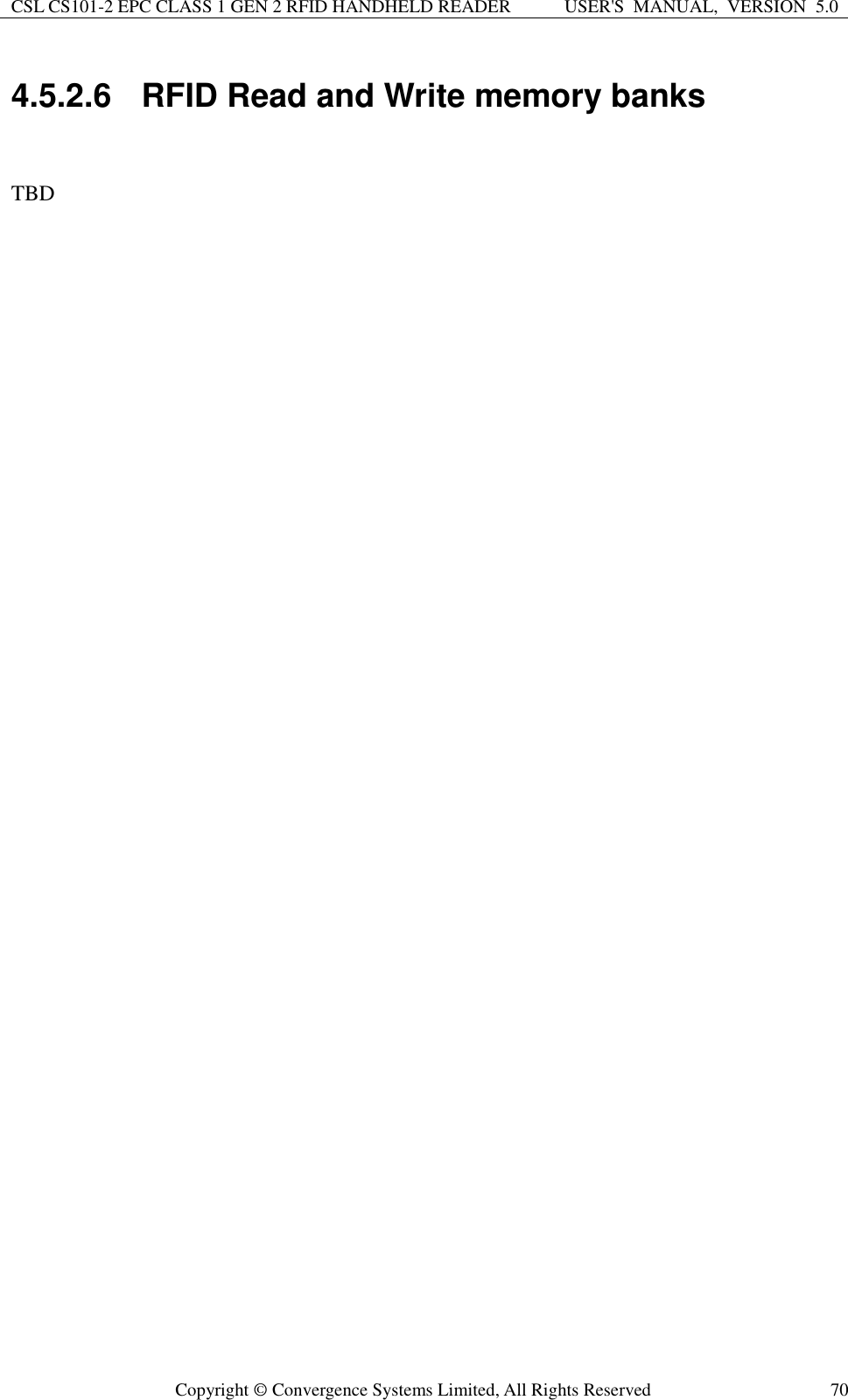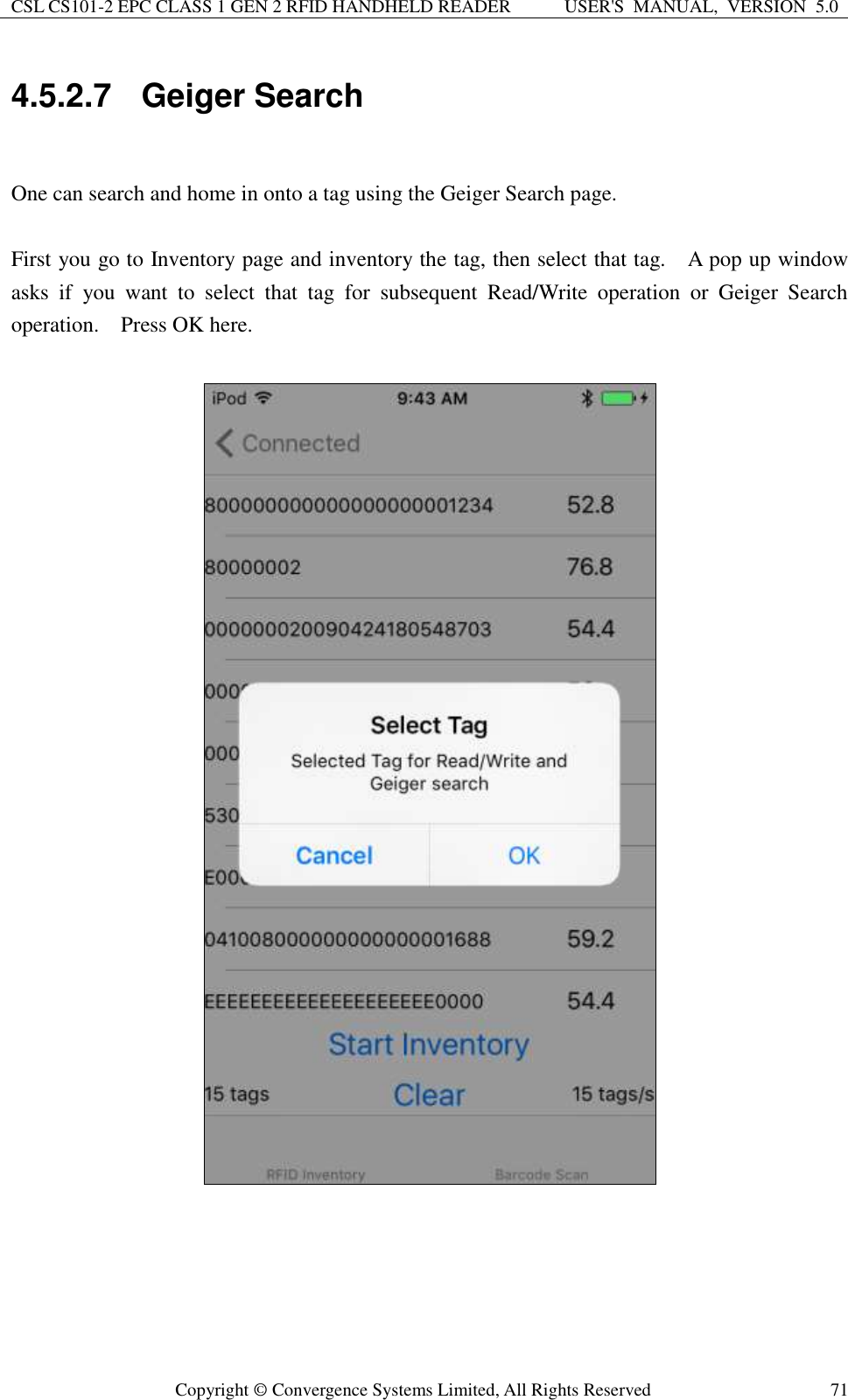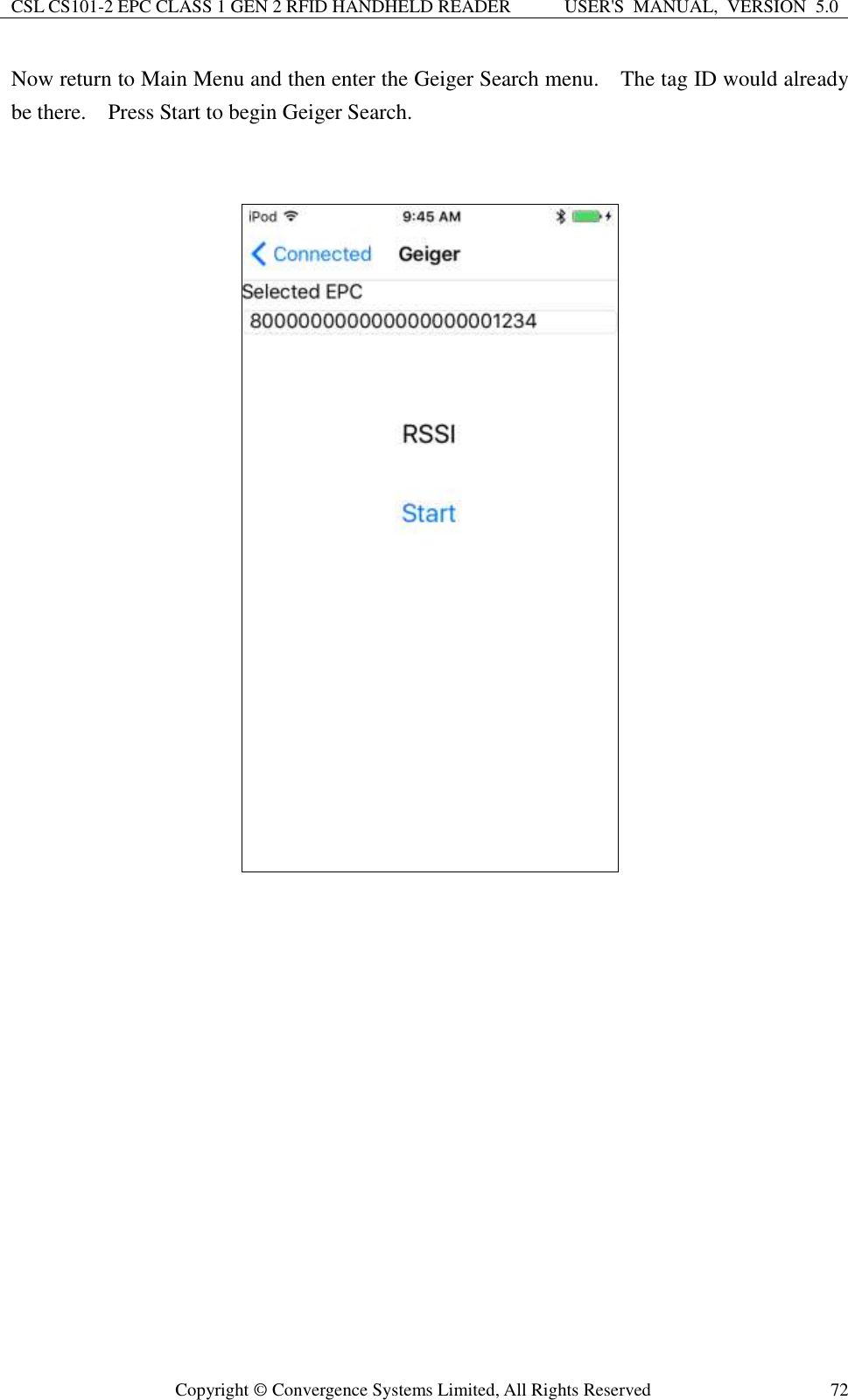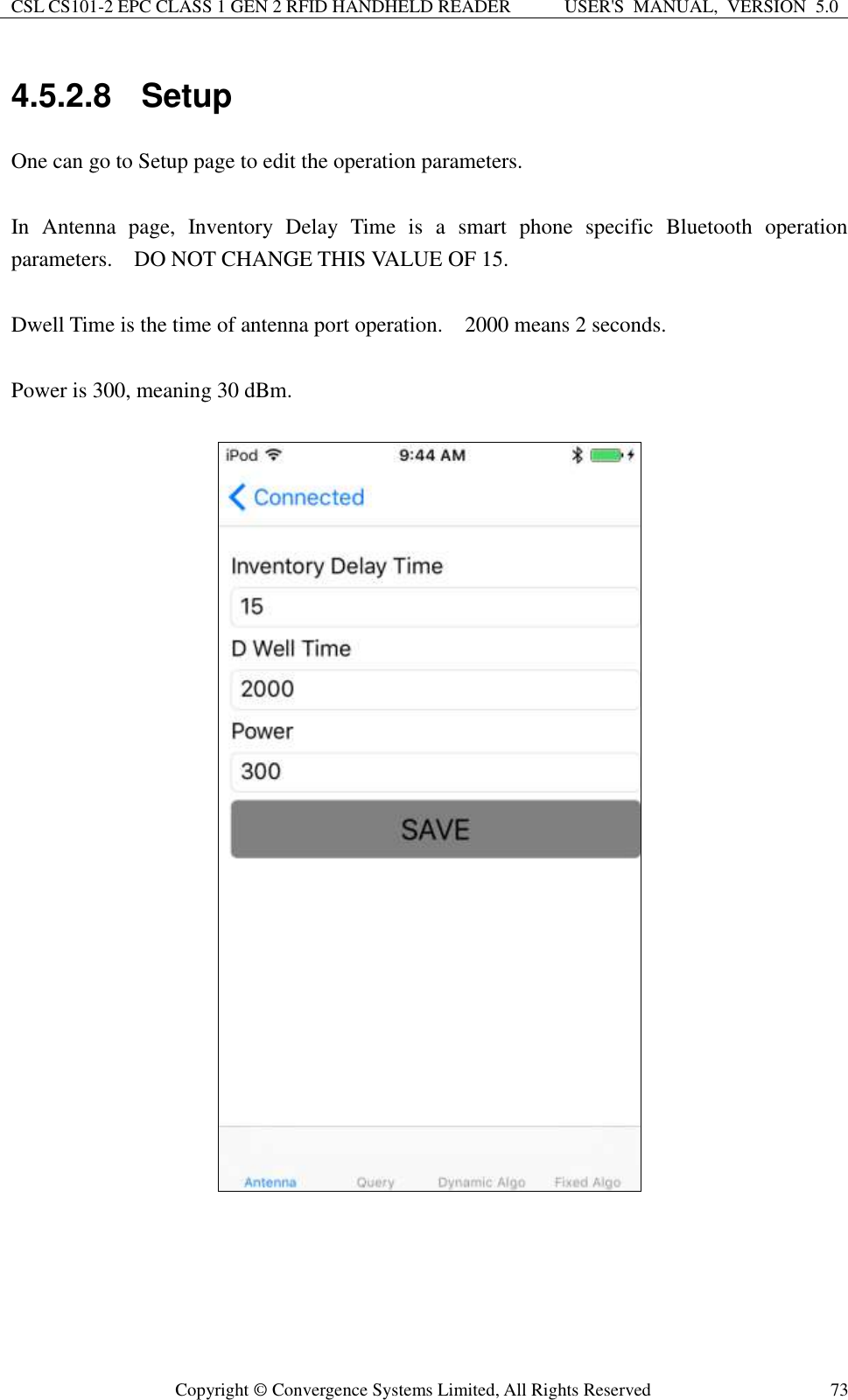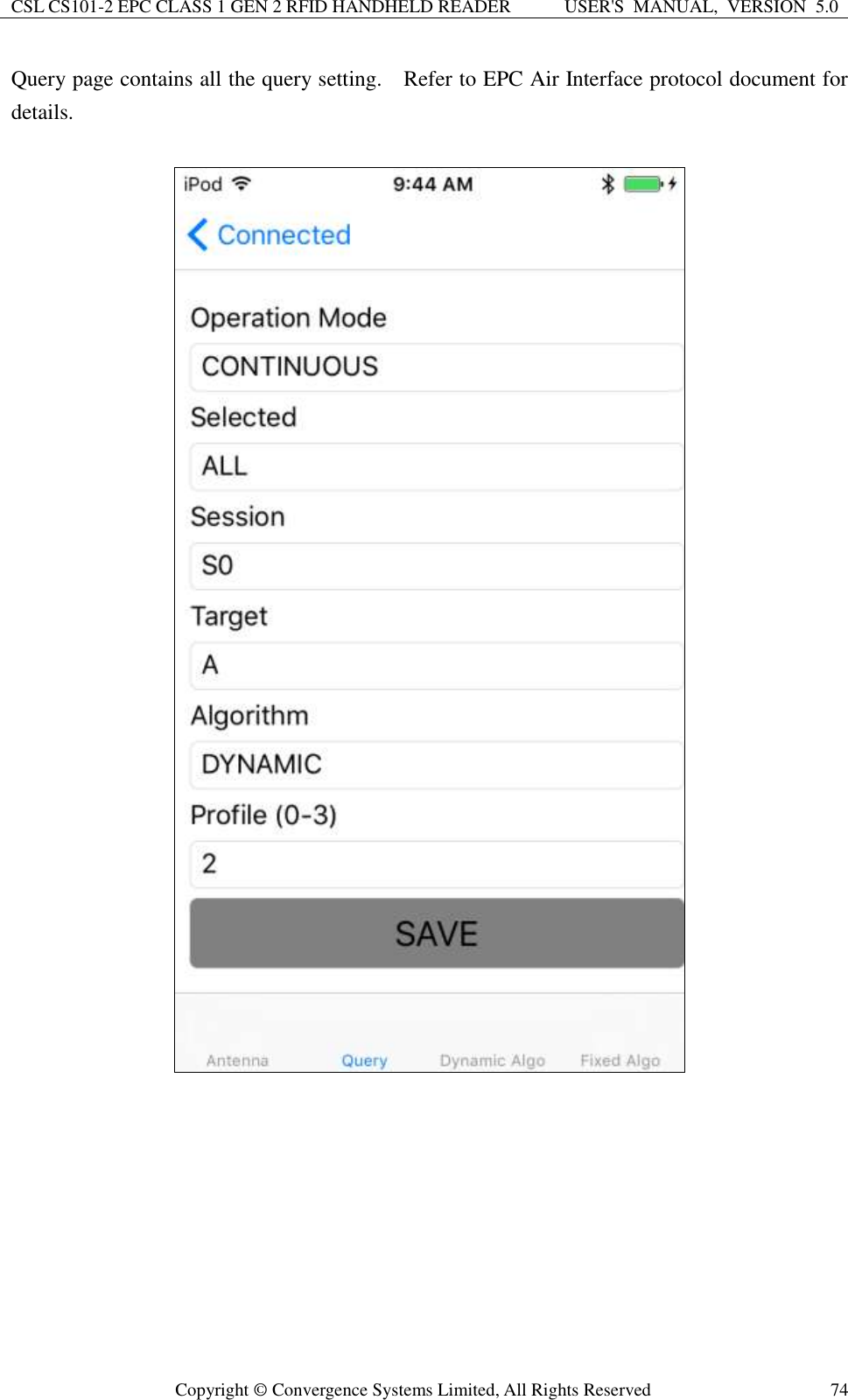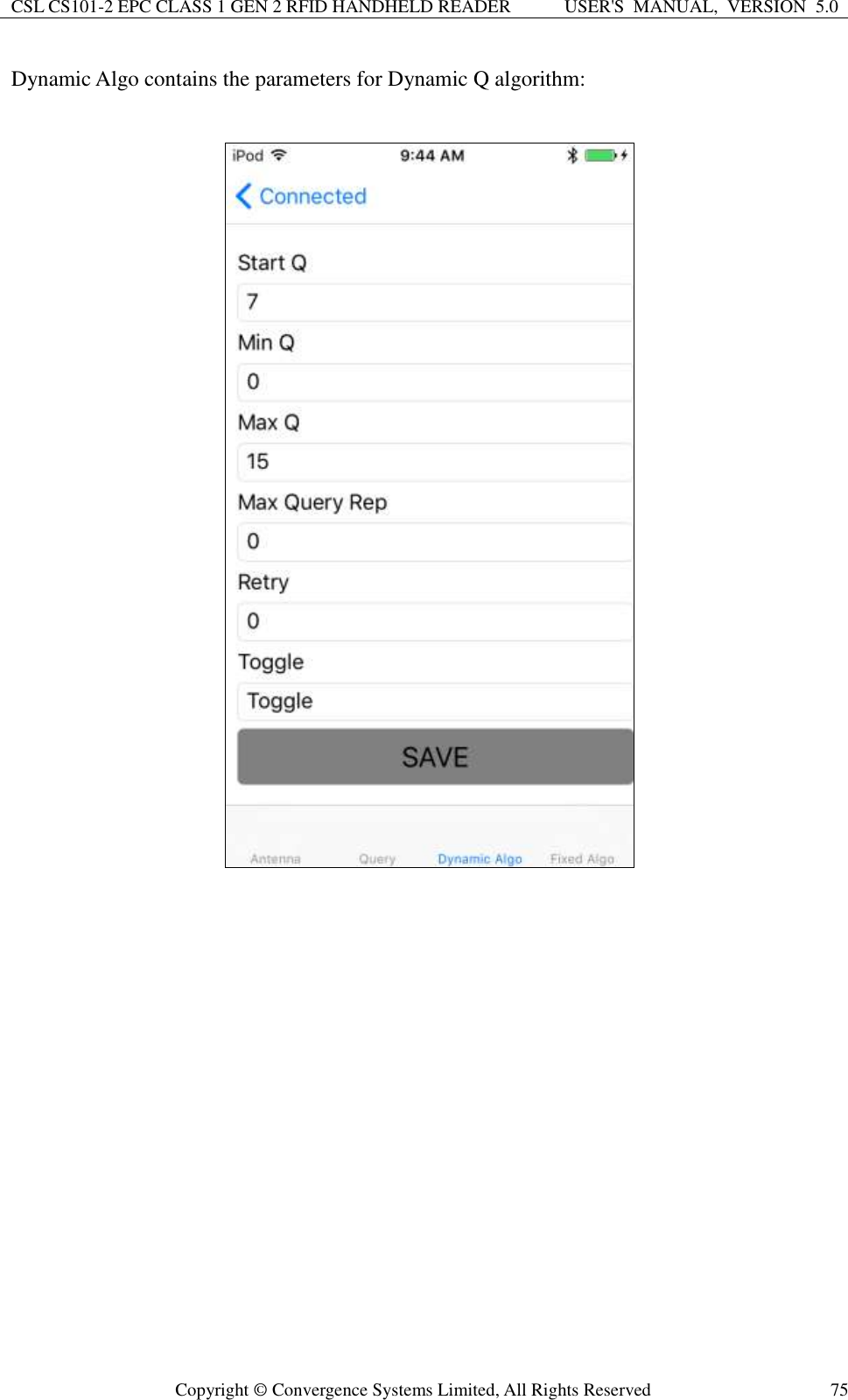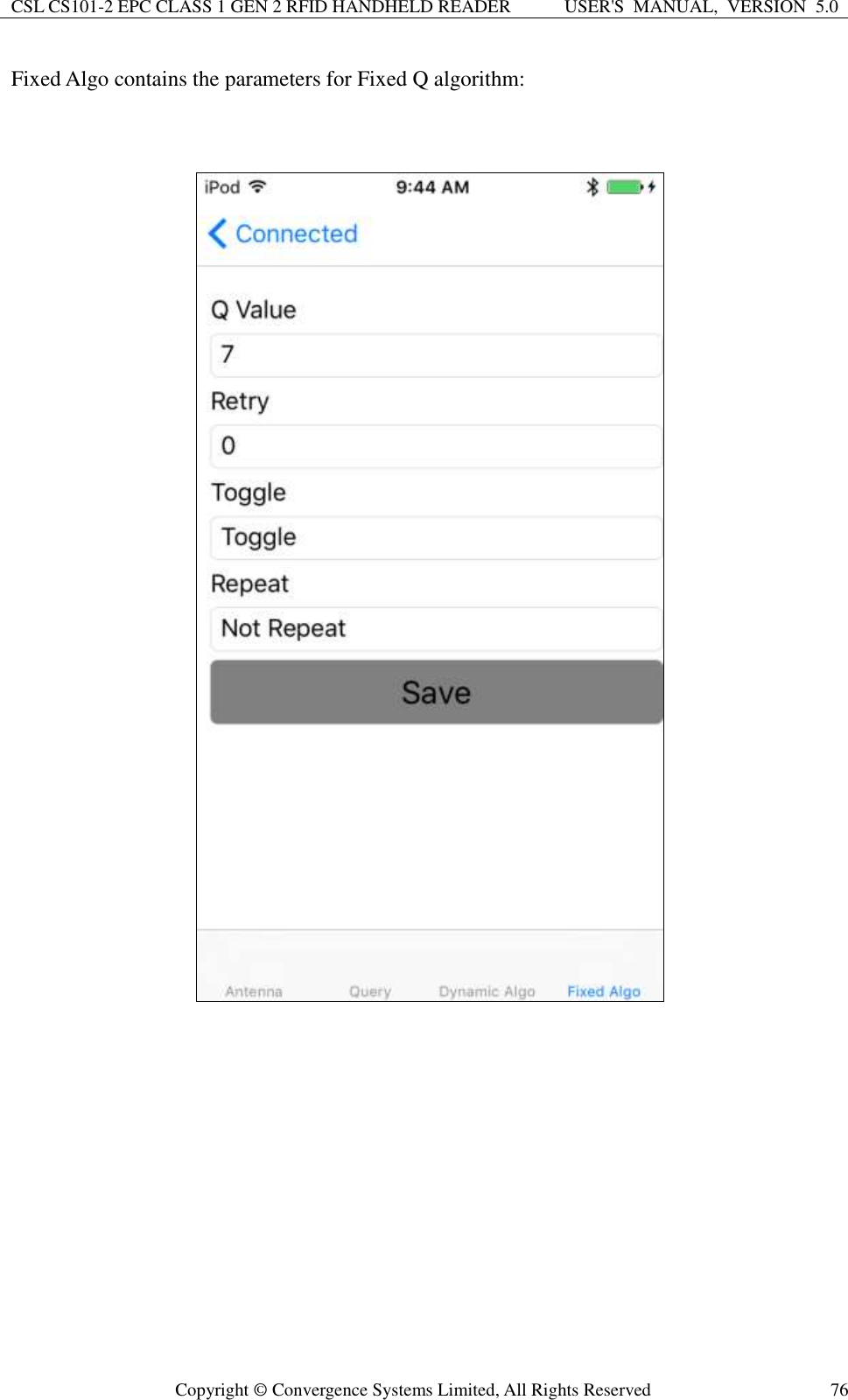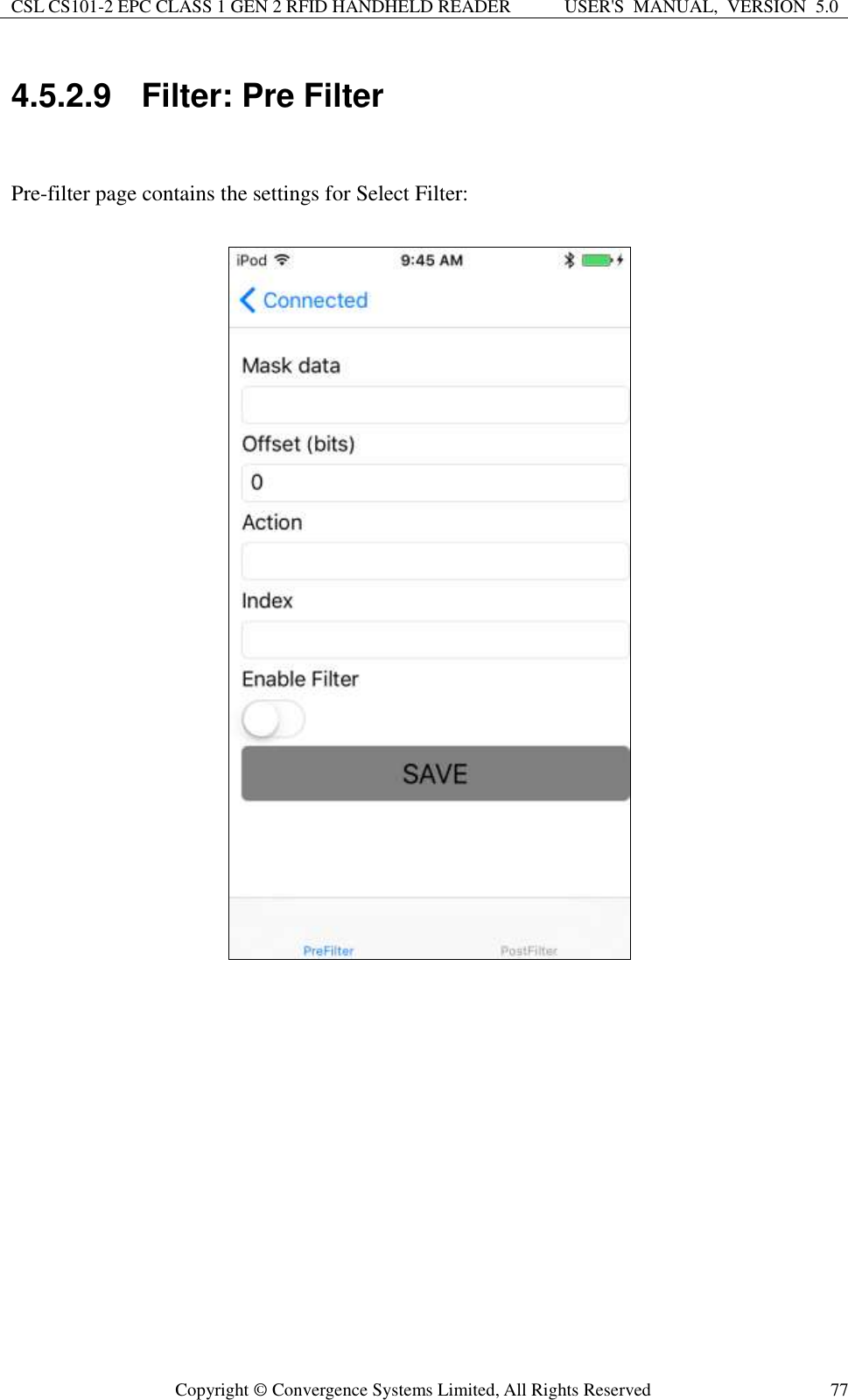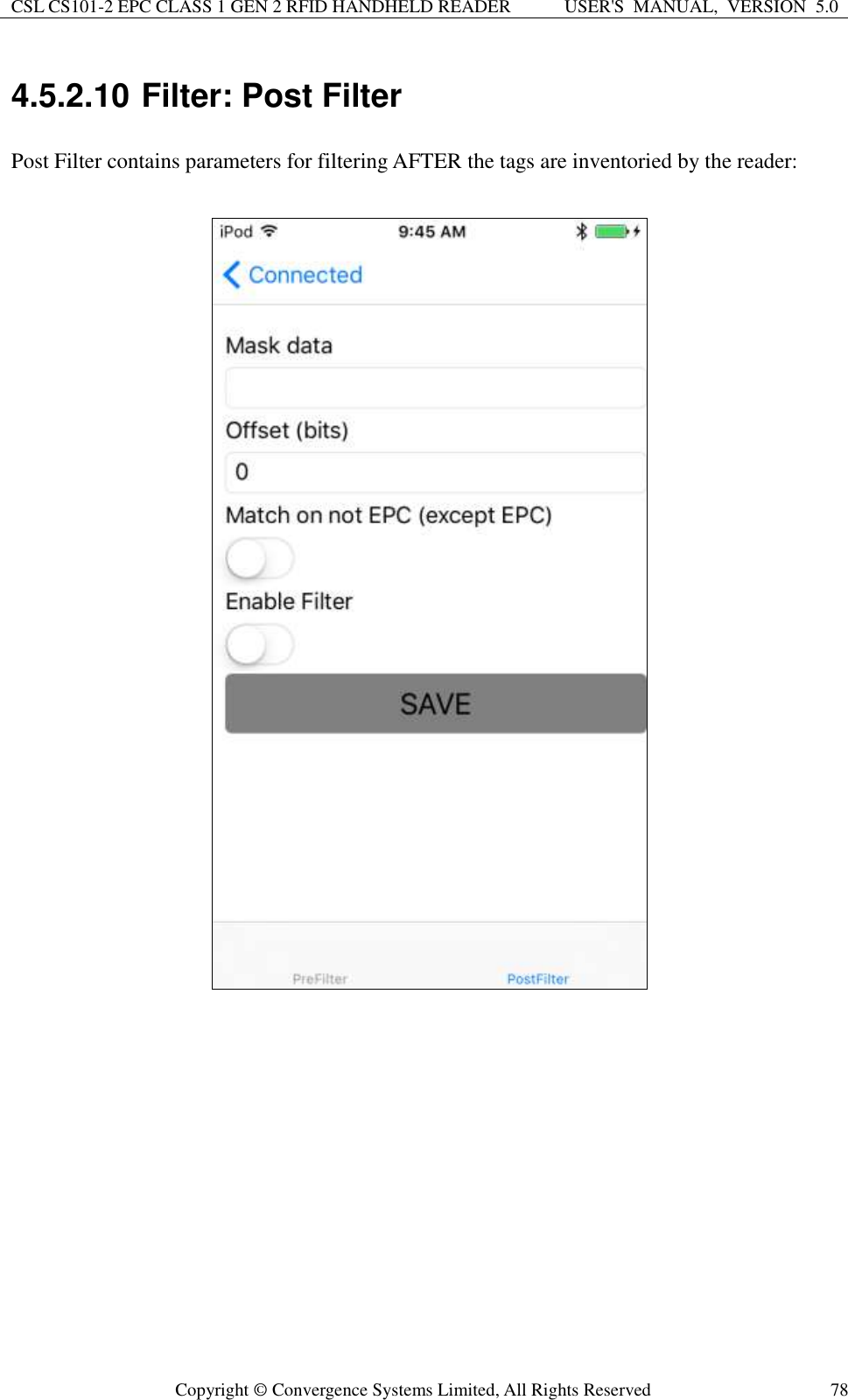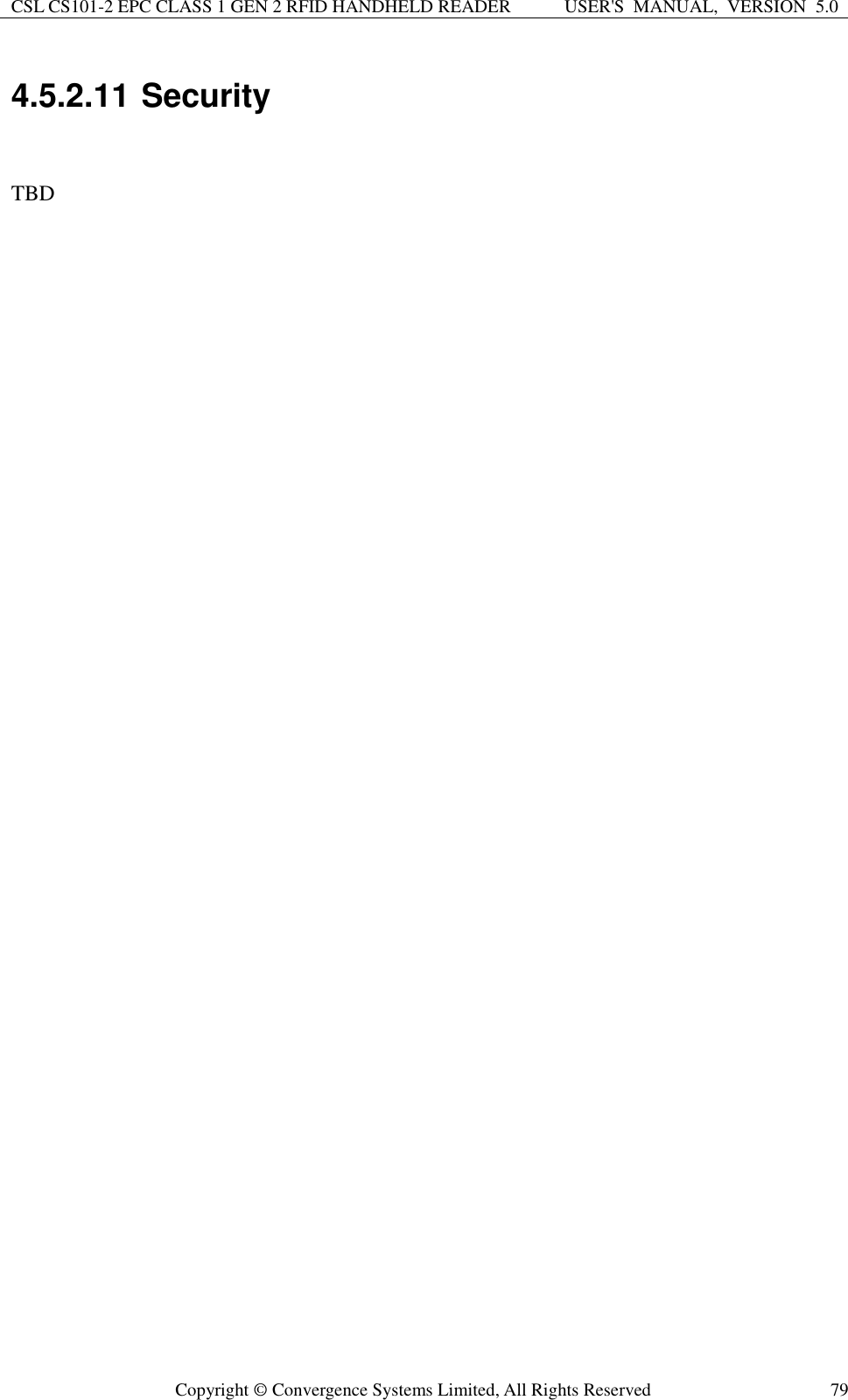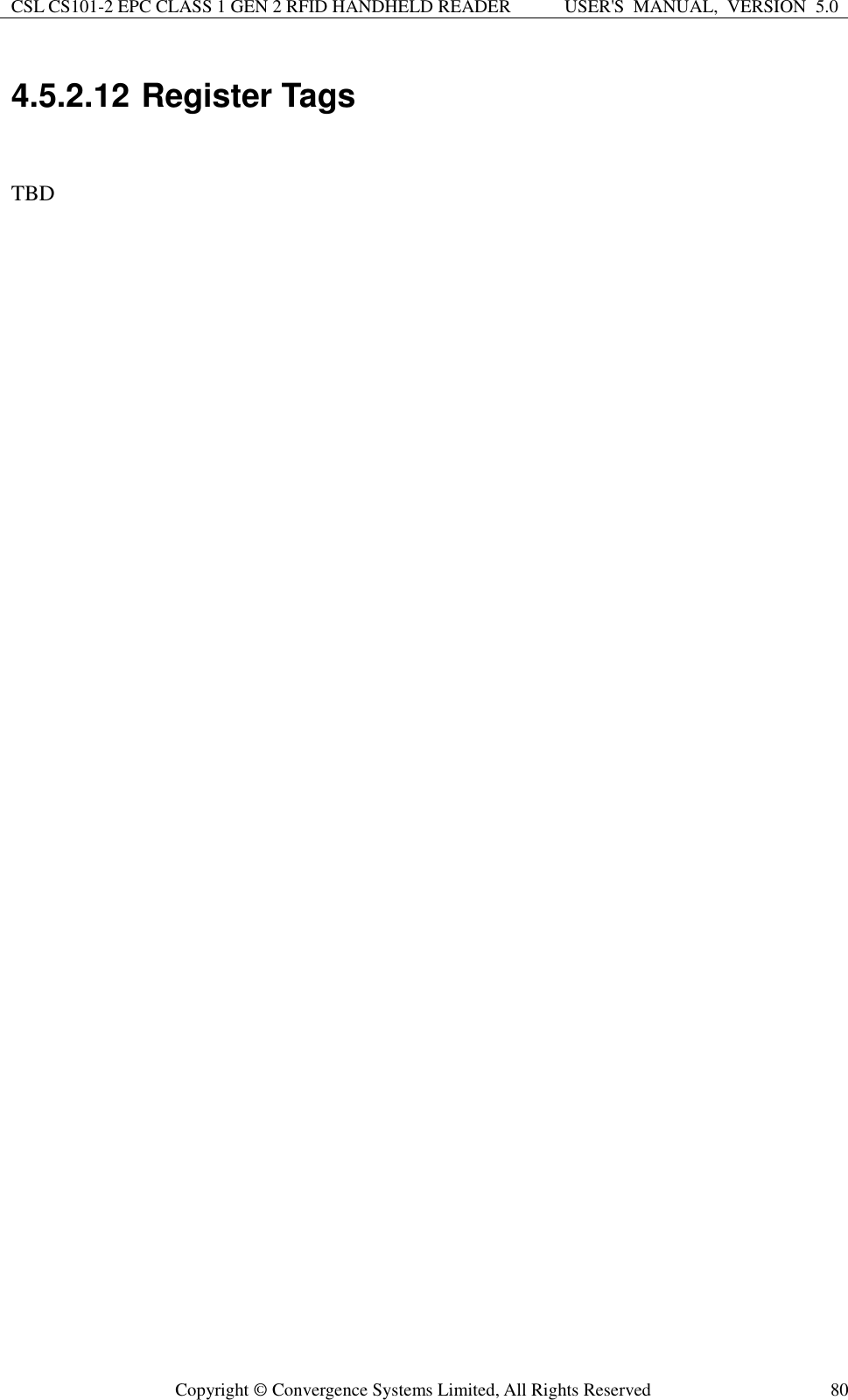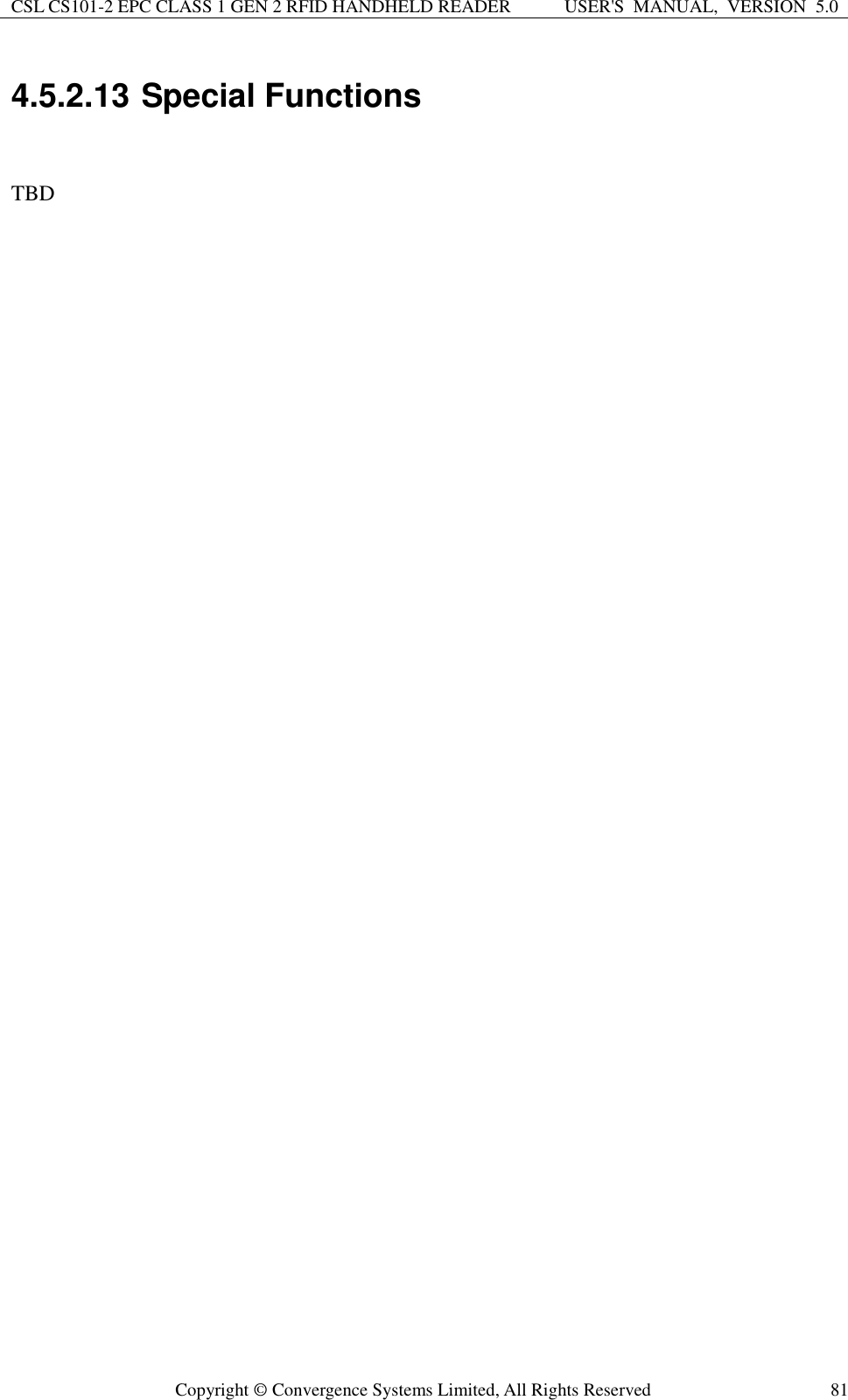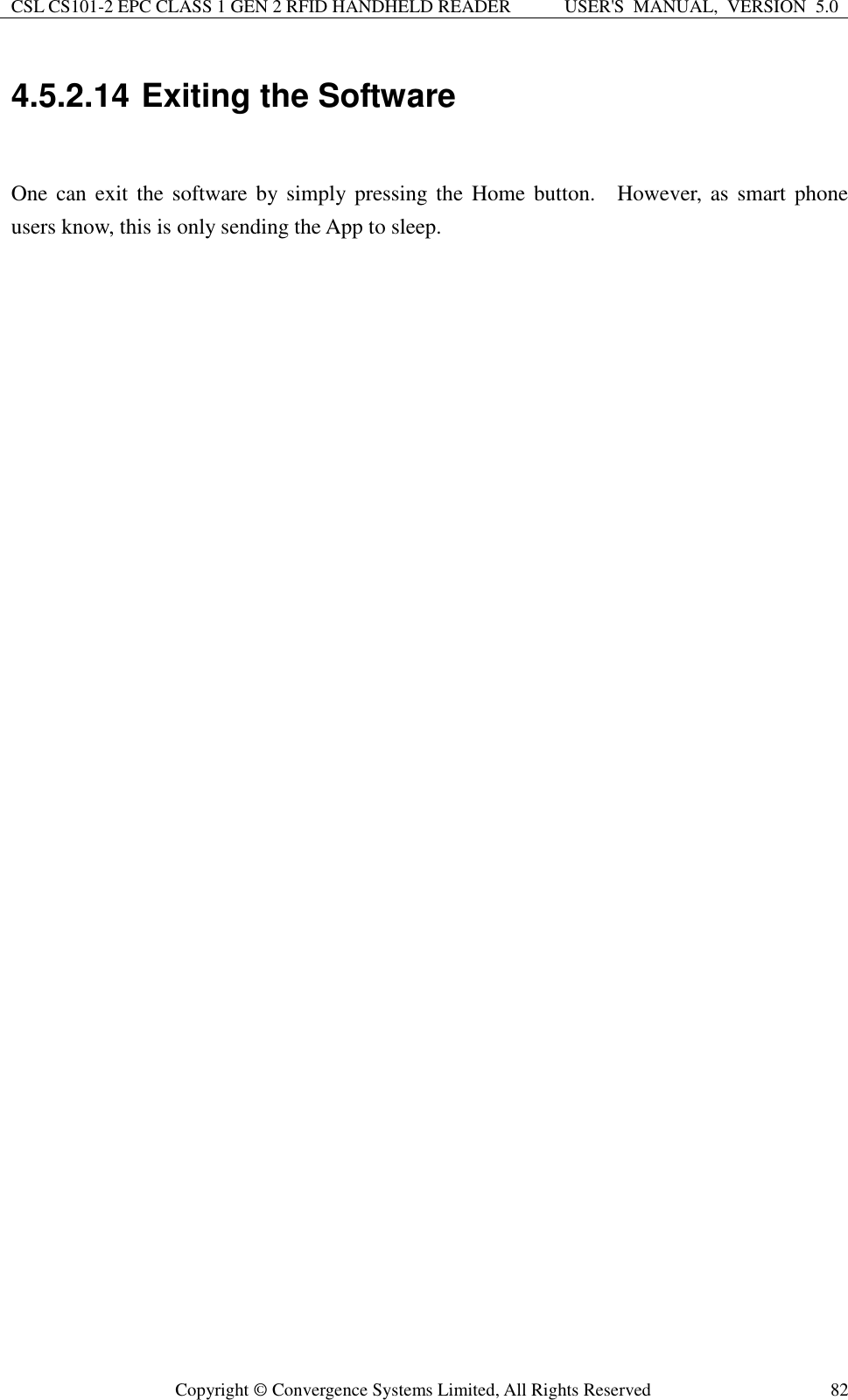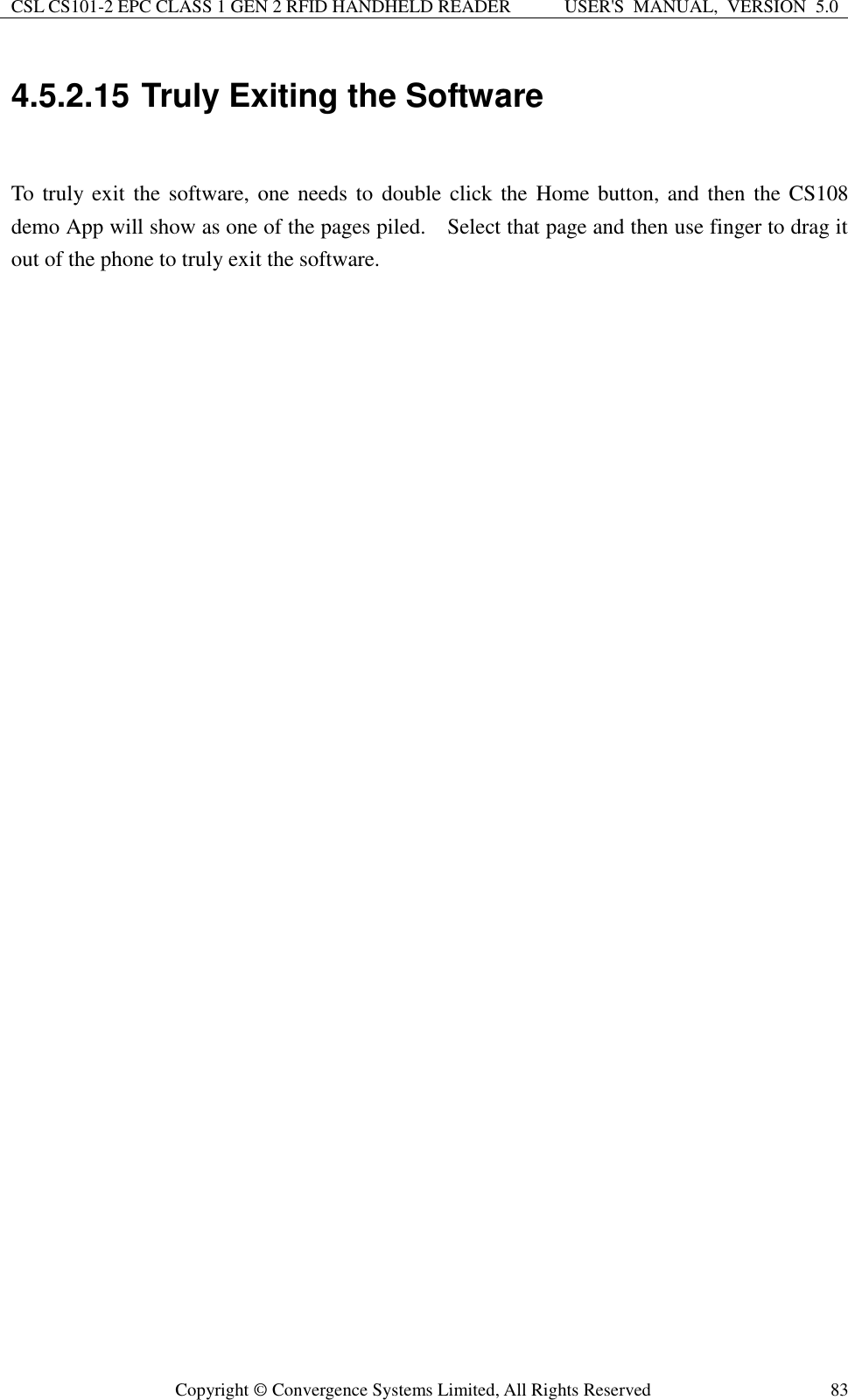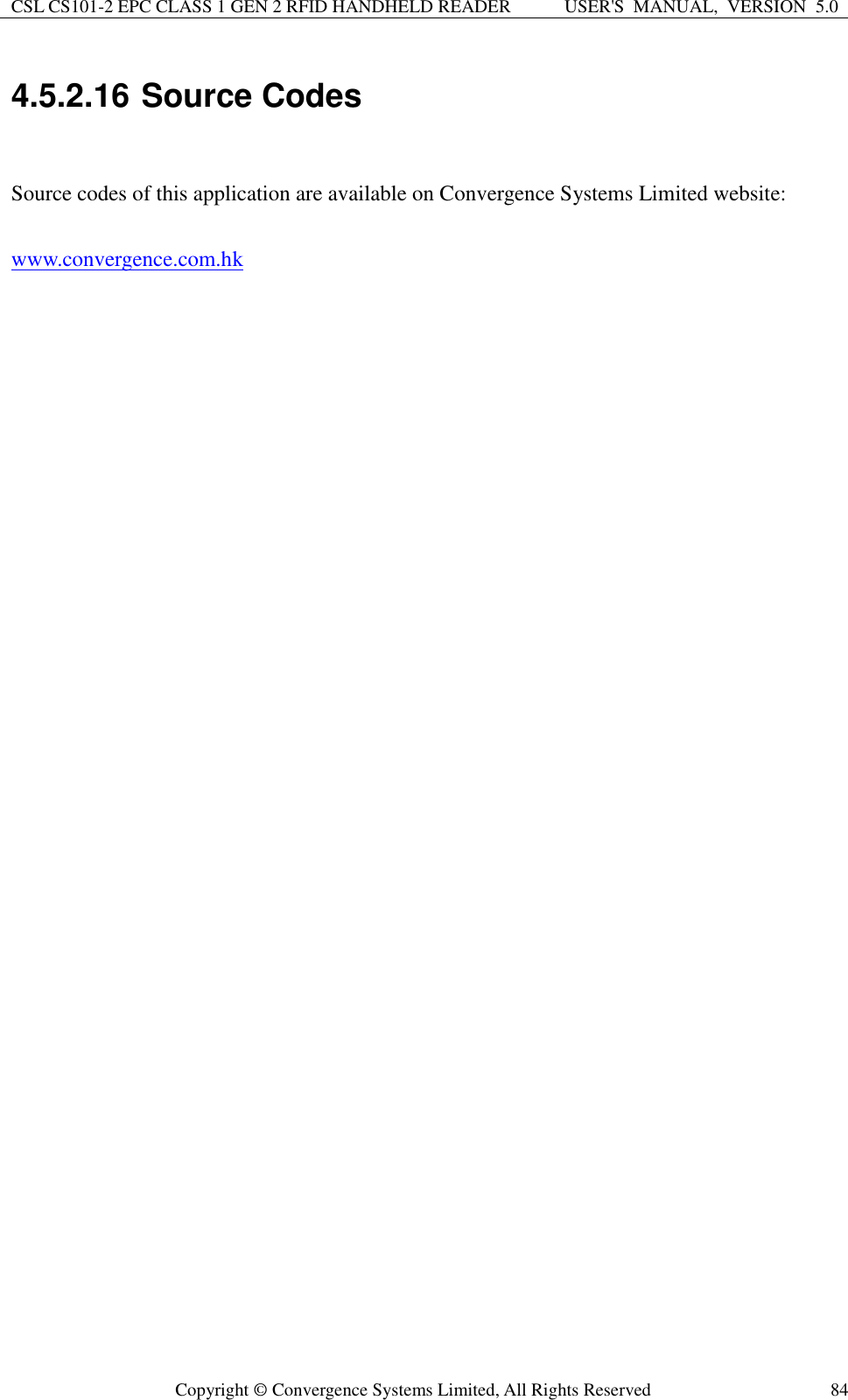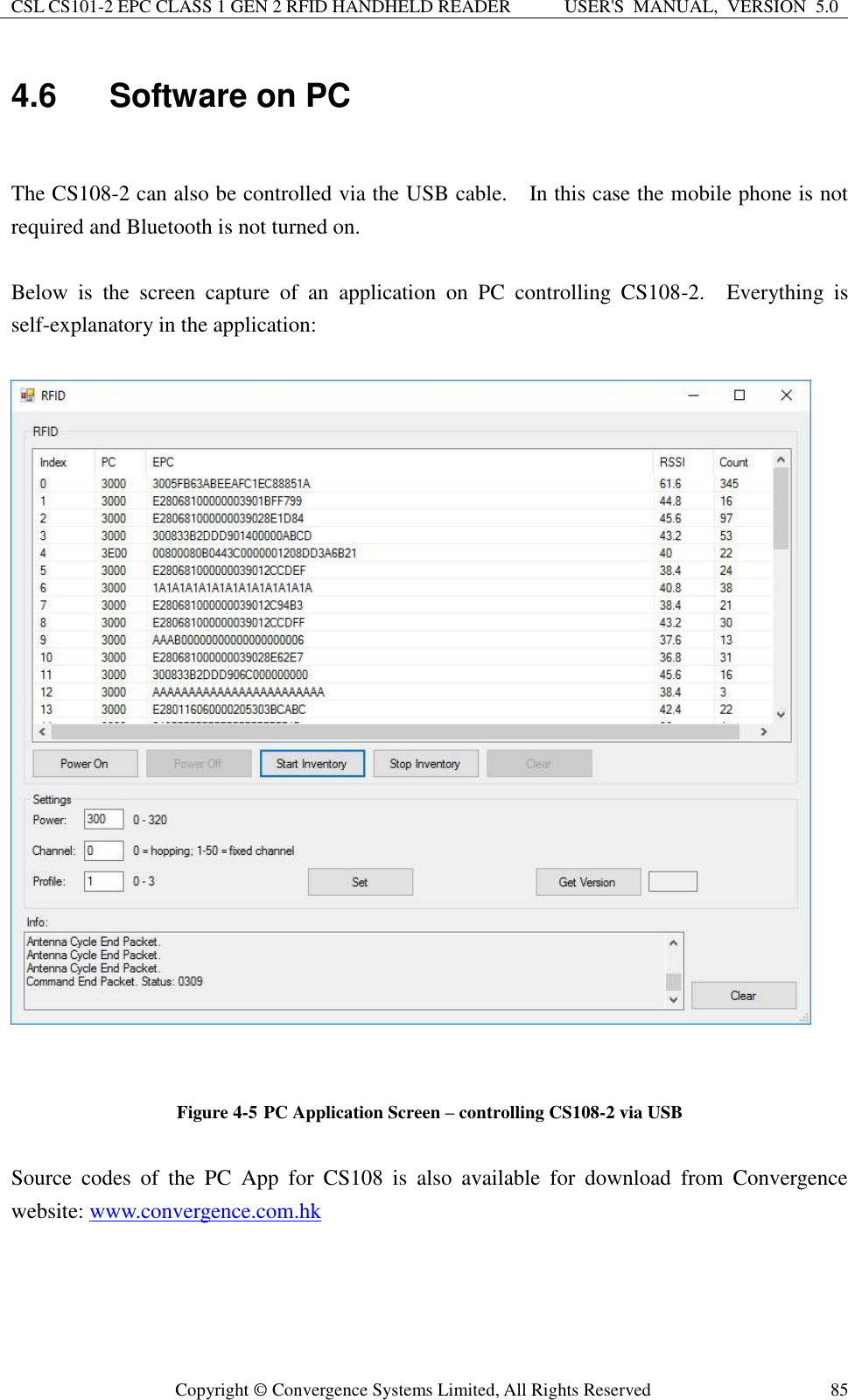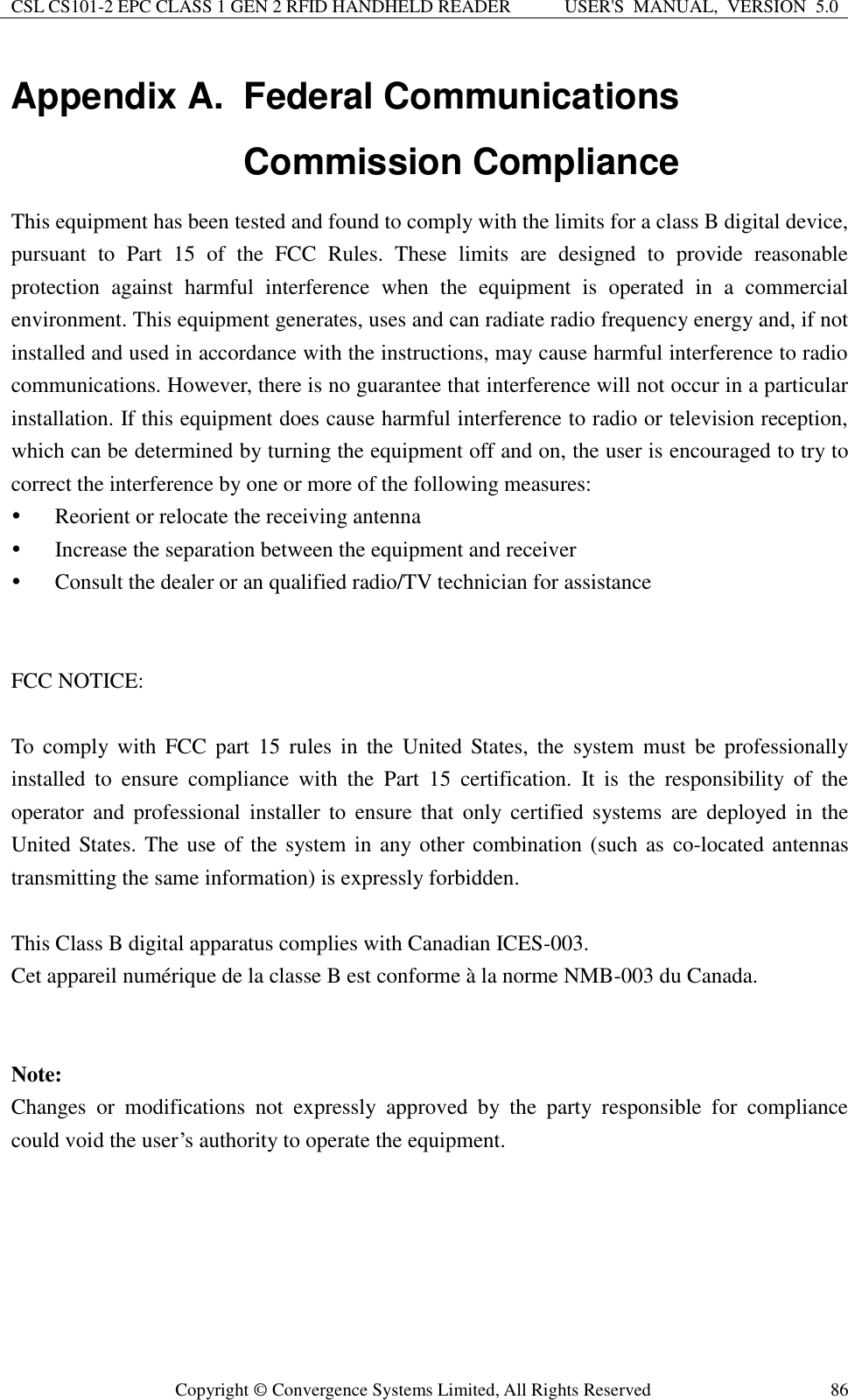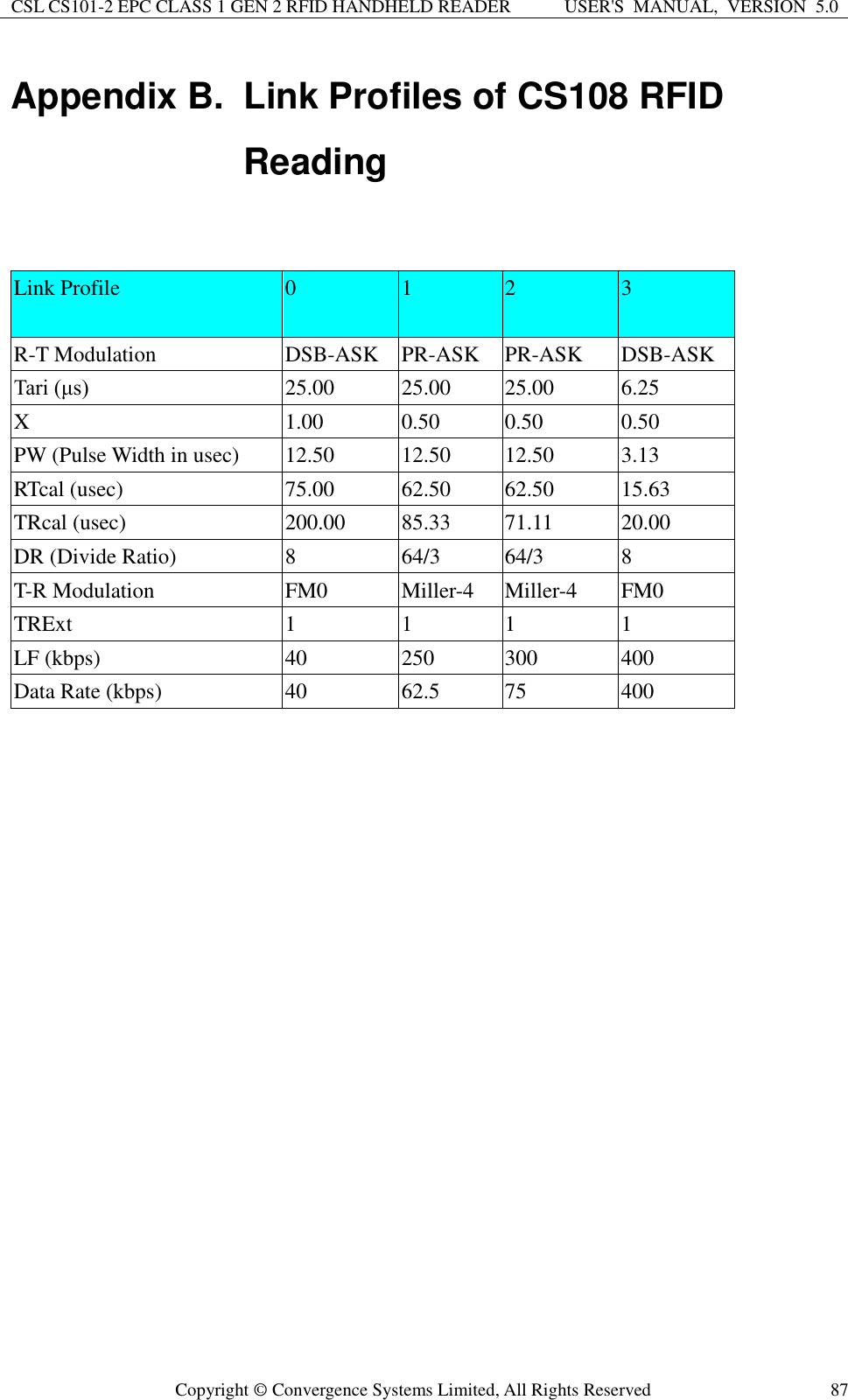Convergence Systems CS108C1GEN2 CS108 Sled Handheld for RFID/2D Barcode User Manual CSL CS101 2 EPC Class 1 Gen 2 RFID Handheld Reader
Convergence Systems Limited CS108 Sled Handheld for RFID/2D Barcode CSL CS101 2 EPC Class 1 Gen 2 RFID Handheld Reader
Users Manual