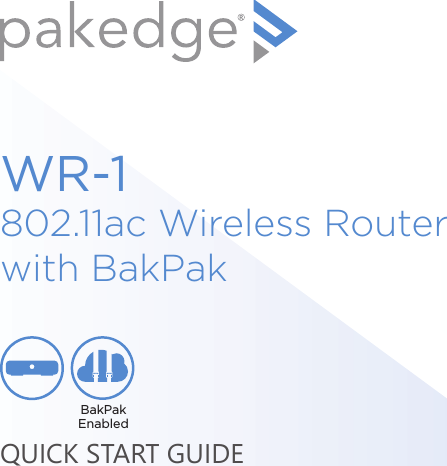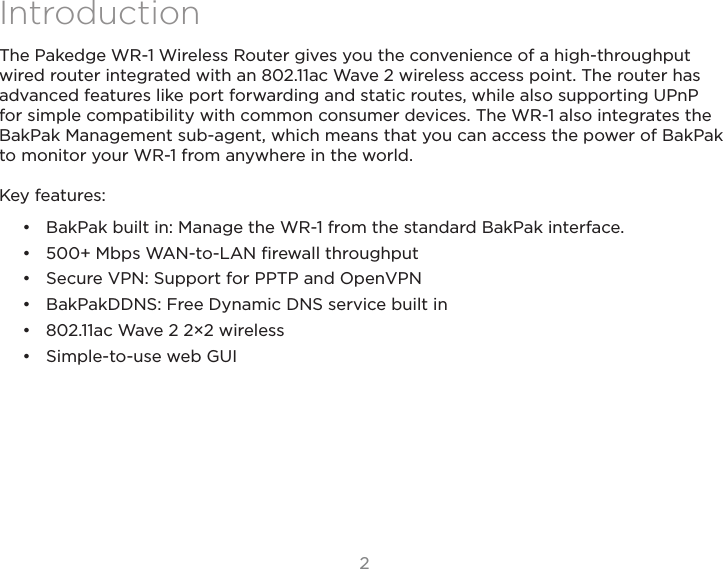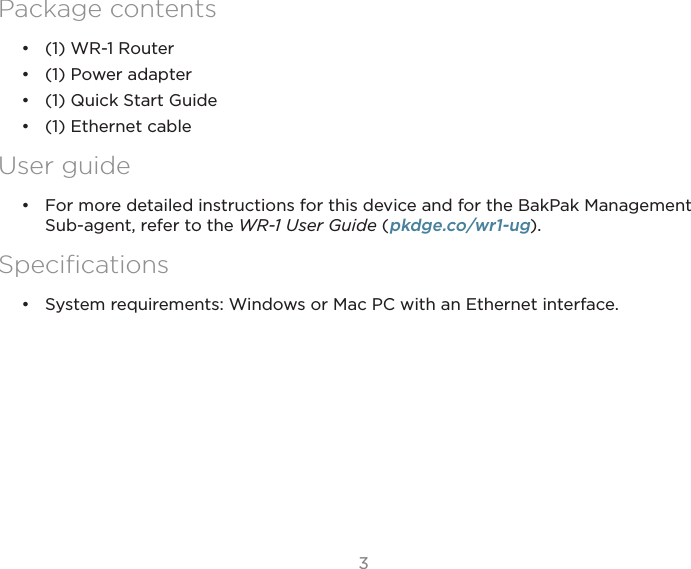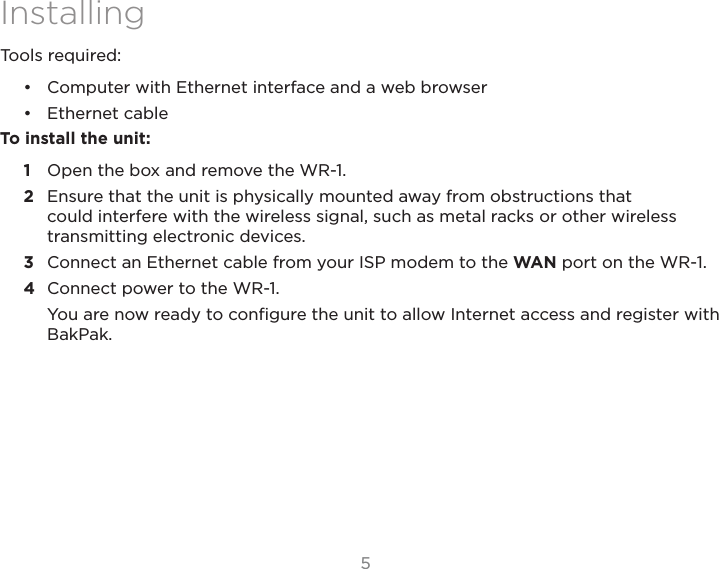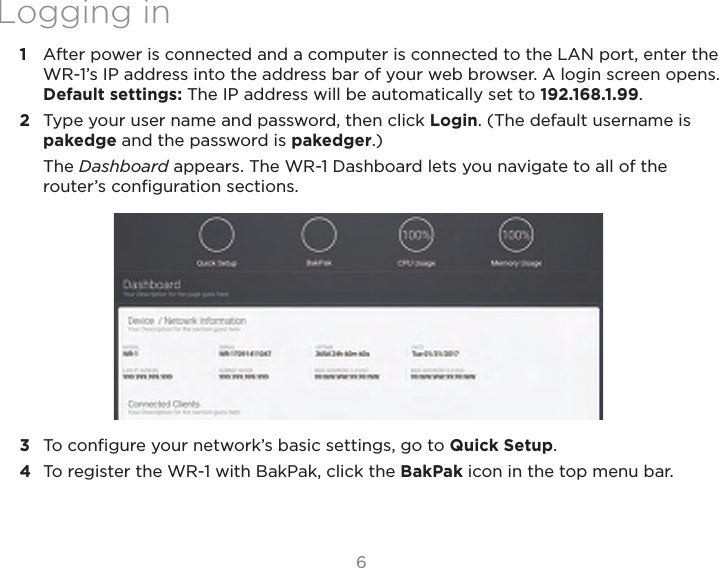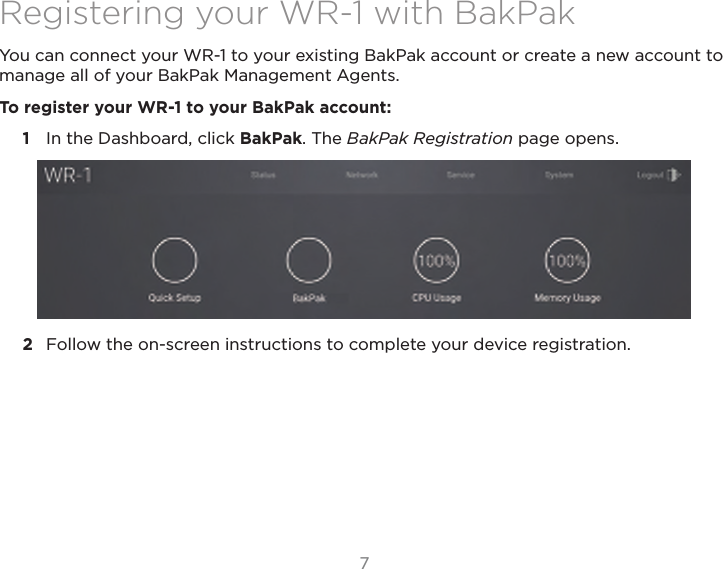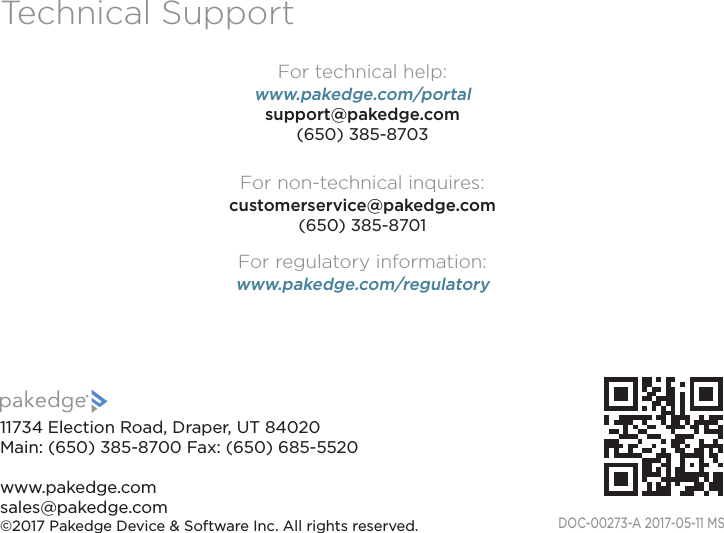Control4 WR1X22 802.11ac Dual Band Wireless Router User Manual WR 1 Quick Start Guide
Control4 Corporation 802.11ac Dual Band Wireless Router WR 1 Quick Start Guide
Control4 >
Contents
- 1. Users Manual (Statement).pdf
- 2. Users Manual.pdf
Users Manual.pdf