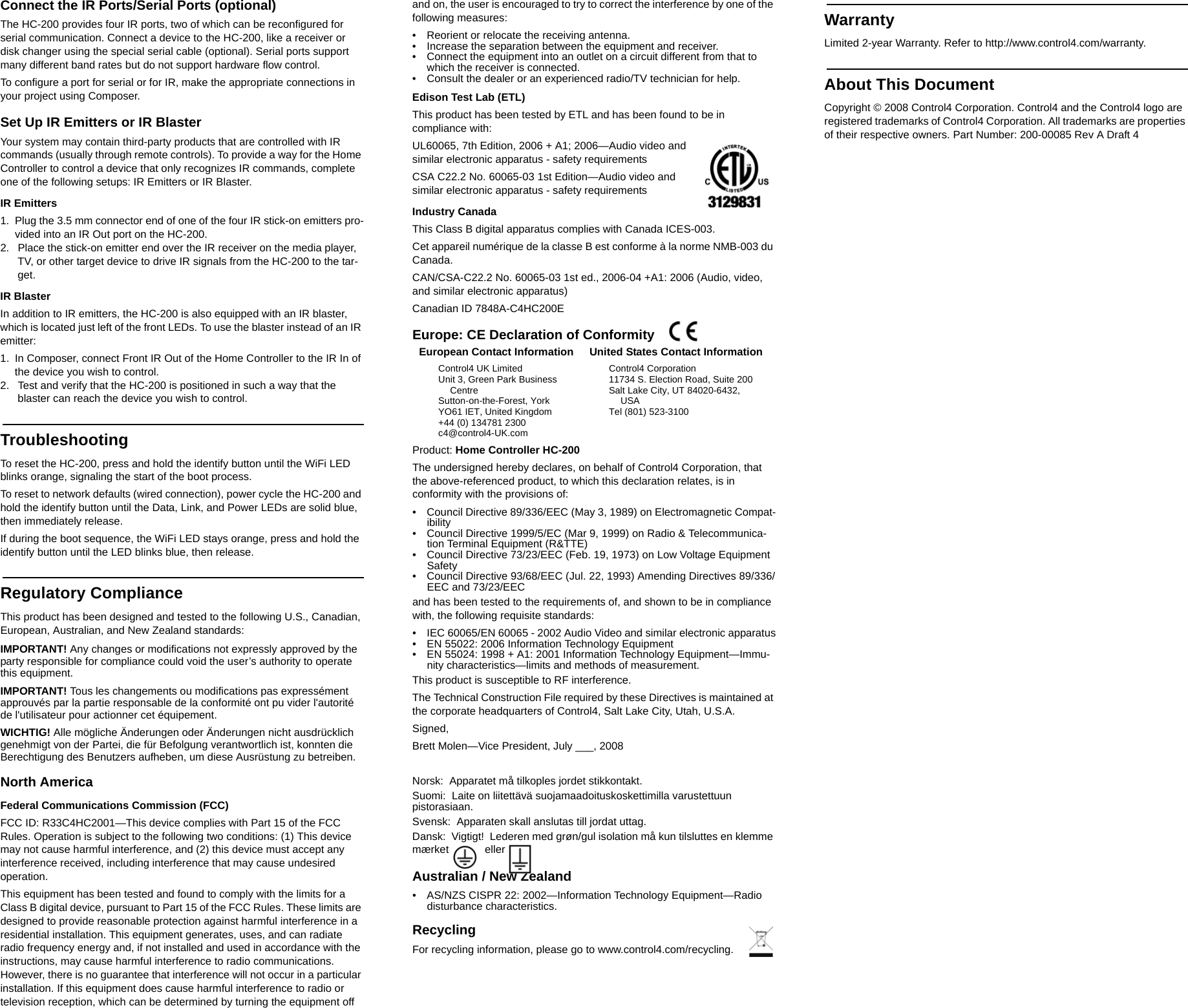Control4 C4HC2001 Home Controller HC-200 User Manual 200 00085 HomeControllerHC 200 newformat
Control4 Home Controller HC-200 200 00085 HomeControllerHC 200 newformat
Control4 >
Contents
- 1. Exhibit 8
- 2. Users manual
- 3. User Manual
Exhibit 8
![Home Controller HC-200 Installation GuideSupported ModelC4-HC200-E-B Home Controller HC-200Introduction to Home Controller HC-200 The Control4 Home Controller HC-200 provides options for controlling lights, home theaters, distributed audio systems, and other devices controlled using various protocols, such as Infra Red (IR) and Serial.It provides extensive media management services for audio sources, such as CDs and DVDs stored in connected devices. It also allows you to use an external storage device with USB support for media storage. It also includes multi-zone audio capabilities, sending music to rooms throughout the home.Once the controller and other system components are installed and configured (using Control4 Composer software or another Control4 setup program), your users can control the system using one of the two user interfaces included with this controller: On-screen Navigator or System Remote Control or any other Control4 user interface device (available separately). What’s in the BoxThe following are included in your Home Controller box:• Home Controller HC-200• System Remote Control with LCD Navigator display and 4 AAA batteries• AC to DC power adapter with power cord• IR emitters (4)• CD containing Control4 user documentation•Home Controller HC-200 Installation Guide (this document)Accessories Available for Purchase • USB WiFi Adapter (C4-NWA-11G-USB) • Rack-Mount Kit (C4 - 3URMK - B)• Serial Cable Kit ()Important Safety Instructions1. Read these instructions.2. Keep these instructions.3. Heed all warnings.4. Follow all instructions.5. Do not use this apparatus near water.6. Clean only with dry cloth.7. Install in accordance with the manufacturer’s instructions.8. Do not install near any heat sources such as radiators, heat registers, stoves, or other apparatus (including amplifiers) that produce heat.9. Protect the power cord from being walked on or pinched particularly at plugs, convenience receptacles, and the point where they exit from the apparatus.10. Only use attachments/accessories specified by the manufacturer.11. Unplug this apparatus during lighting storms or when unused for long periods of time.12. Refer all servicing to qualified service personnel. Servicing is required when the apparatus has been damaged in any way, such as power-sup-ply cord or plug is damaged, liquid has been spilled or objects have fallen into the apparatus, the apparatus has been exposed to rain or moisture, does not operate normally, or has been dropped.WARNING! To reduce the risk of electrical shock, do not expose this apparatus to rain or moisture.WARNING! Pour réduire le risque de choc électrique, n'exposez pas cet appareil à la pluie ou à l'humidité.WARNING! Um das Risiko des elektrischen Schlages zu verringern, setzen Sie diesen Apparat nicht Regen oder Feuchtigkeit aus.Control4 Supported DevicesControl4 devices that can be controlled by this controller include: For a more information see “Products” at http://www.control4.com.Requirements and SpecificationsPrior to installing this product, ensure that: Ethernet network wiring is in place.The Home Controller HC-200 specifications include:Additional ResourcesThe following resources are available to provide you with additional support. • Your authorized Control4 reseller• Control4 Web Site: http://www.control4.com• Composer online helpFront View1. IR Window / IR Blaster—For capturing third-party IR codes from hand-held devices (such as remote controls) or blasting IR codes. The WiFi LED blinks red when capturing IR codes.2. WiFi LED—This LED blinks first red, then orange, and then blue during the boot process. Once the operating system is running, the WiFi driver changes the LED color depending on the signal strength of its connection to its associated access point. Colors and signal strength are as follows: orange = Fair to Good, blue = Excellent, and no light = No connection.3. Data LED—This blue LED indicates streaming audio is received.4. Link LED/Identification button—Blue LED light indicates Home Con-troller has been identified in a Control4 Composer project. Press this but-ton to identify this device in Composer.5. Power LED—Blue LED light indicates AC power is present. It turns on immediately after the power is applied to the device.Back View 1. Audio In (1 left-right pair)—3.5 mm jacks for stereo channel input (line level) for one stereo analog source.2. Audio Out (1 left-right pair)—RCA jacks for stereo channel line output (line level) for amplifiers or audio switches.3. Video Out—Composite RCA and Component RCA jacks. 4. IR Out (4 sets)/Serial (optional, 2 sets)—3.5 mm jacks for up to four IR output transmitters or for up to two optional serial devices, such as a receiver or disk changer. Jacks 1 and 2 are configurable.5. USB (1 port)—For external storage device with USB support (such as FAT32 formatted devices) or WiFi adapter (C4-NWA-11G-USB).6. Ethernet—RJ-45 jack for a 10/100 BaseT Ethernet connection.7. Power plug port—DC power supply portInstall the HC-200To install this controller:1. Ensure that your home network is in place before starting your sys-tem setup: The Home Controller HC-200 requires a network connection (wired or WiFi) in order to use all features as designed. When connected, the Home Controller can access Web-based media databases and Control4 system updates.2. Connect the HC-200 controller to the network: To connect using an Ethernet connection, plug the data cable from the home network connec-tion into the Home Controller RJ-45 port (labeled “Ethernet”) and the net-work port on the wall or at the network switch. To connect using the optional USB WiFi adapter (C4-NWA-11G-USB), refer to the installa-tion instructions shipped with the adapter. 3. Power up the controller: Plug the DC power supply into the Home Con-troller power plug port and an electrical outlet.4. Connect system devices as described in the “Connect Devices” sec-tion that follows.Mount the HC-200 on a Wall (optional)1. Mount HC-200 horizontally using 2 standard single-gang wall boxes: The wall mounting plate has four horizontal sets of slots. Install two sin-gle-gang wall boxes so that they will align with set 1 and set 4, using the wall mounting plate as a template. Leave the screws protruding []” from the wall. Mount the HC-200 horizontally or vertically using 1 standard double-gang box: Install a standard double-gang box. Leave the screws protrud-ing []” from the wall. Mount the HC-200 horizontally or vertically using 4 screws (not pro-vided) placed directly into a wall stud or studs: Using the mounting plate as a template, screw four screws into a stud (for vertical positioning) or two studs (for horizontal positioning) to align with slots 1 and 4. Leave the screws protruding []” from the wall. 2. Use the four screws (provided) to attach the mounting plate to the bottom of the controller. Ensure that the narrow end of the slots will be on top when the device is installed (not applicable to mounting device directly into wall vertically). 3. Arrange the wires in the wire paths on the mounting plate. [How do they need to be arranged?]4. Line the slots on the mounting plate up with the screws. 5. Press the device onto the scres and slide down (or over if mounting device directly into wall vertically) until the screws are in the narrow end of the slots. Configure the HC-200Set Up Media StorageTo set up media storage on the controller or using an external device, use Control4 Easy Importer on a connected computer. (Install Easy Importer from the installation CD included with your controller.) See Easy Importer Help for more information. Configure Video Output ModeThe default video output mode is NTSC over composite. In this mode, there is some bleed-through of the NTSC signal on the component video output connections. However, the video image will not appear correctly in this mode. The HC-200 can be configured to output over component using NTSC (standard definition) or 720p (high definition). To configure the video mode to use the component video outputs, in Composer, make the appropriate bindings for the desired video output mode.Connect DevicesNOTE: You can use Composer software to step through the connection process before or after the physical connections are complete.Connect all applicable devices to the Home Controller HC-200 using one of the connection options described in the following table. Table 1. Connection OptionsTouch Screen (Wireless or Wall-Mounted)Mini Touch Screen LCD KeypadWireless 2, 3, & 6 Button KeypadsWireless ThermostatSpeaker Point™Supported Third-Party devicesWireless DimmerWireless SwitchWireless Outlet DimmerWireless Outlet SwitchMulti Channel AmplifierAudio Matrix SwitchMulti TunerModel Number • C4-HC200-E-BNetwork Support • Ethernet—required (included)• WiFi--optional, requires a WiFi adapter (sold separately)Media Recognition • AMG online CD/DVD recognition and media information serviceAudio Playback Formats • MP3: 32kbps to 320kbps, CBR and VBRDisplay • LED indicatorsPower Requirements • 100-240 VAC, 60/50 Hz, 0.50 A MAXDimensions • H x W x D: 1.44” (36.5 mm) x 8.55 (217 mm) x 5” (127 mm) (with connectors and mounting plate)Weight • 1.8 pounds1 2 3 4 5 1 2 3 4 5 6 7 Audio In (1 left-right pair)—3.5 mm jacks for stereo channel input (line level) for one stereo analog sourceAudio Out (1 left-right pair)—RCA jacks for stereo channel line output (line level) for amplifiers or audio switchesVideo Out Options—Composite or Compo-nent port for displaying navigation menus on a monitor or TV. The Component jack is used for displaying standard or high-definition video. To display standard definition video, use the Composite port. IR Out (4 sets)/Serial (optional, 2 sets)—3.5 mm jacks for up to four IR output trans-mitters or serial devices, such as a receiver or disk changer. See “Set Up IR Emitters or IR Blaster” for more information. USB (1 port)—For external storage device with USB support (such as FAT32 formatted devices). See “Set up External Storage Device” for more information or for connecting the optional WiFi adapter C4-NWA-11G-USB.Ethernet—RJ-45 for a 10/100 BaseT Ethernet connectionPower plug port—For use with the DC power supply (pro-vided)](https://usermanual.wiki/Control4/C4HC2001.Exhibit-8/User-Guide-1007566-Page-1.png)