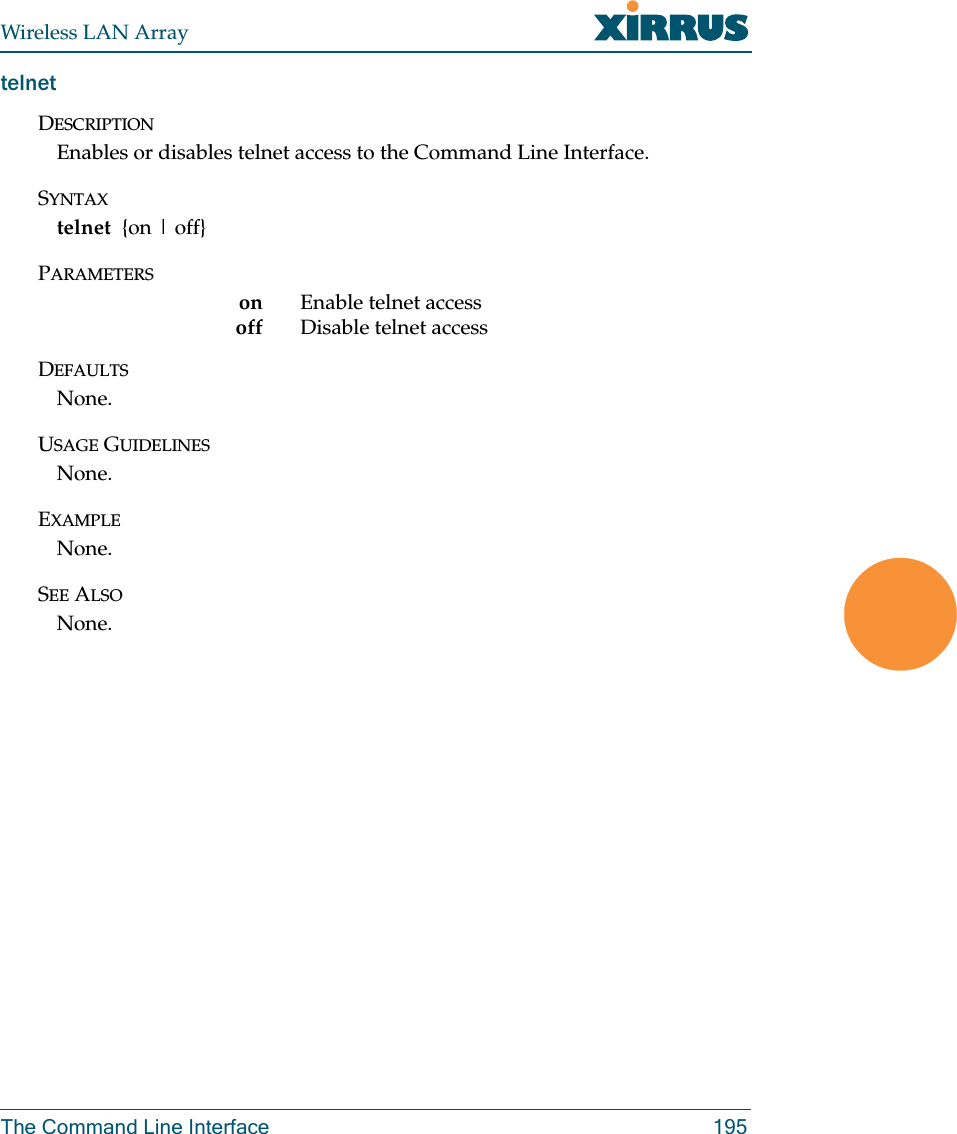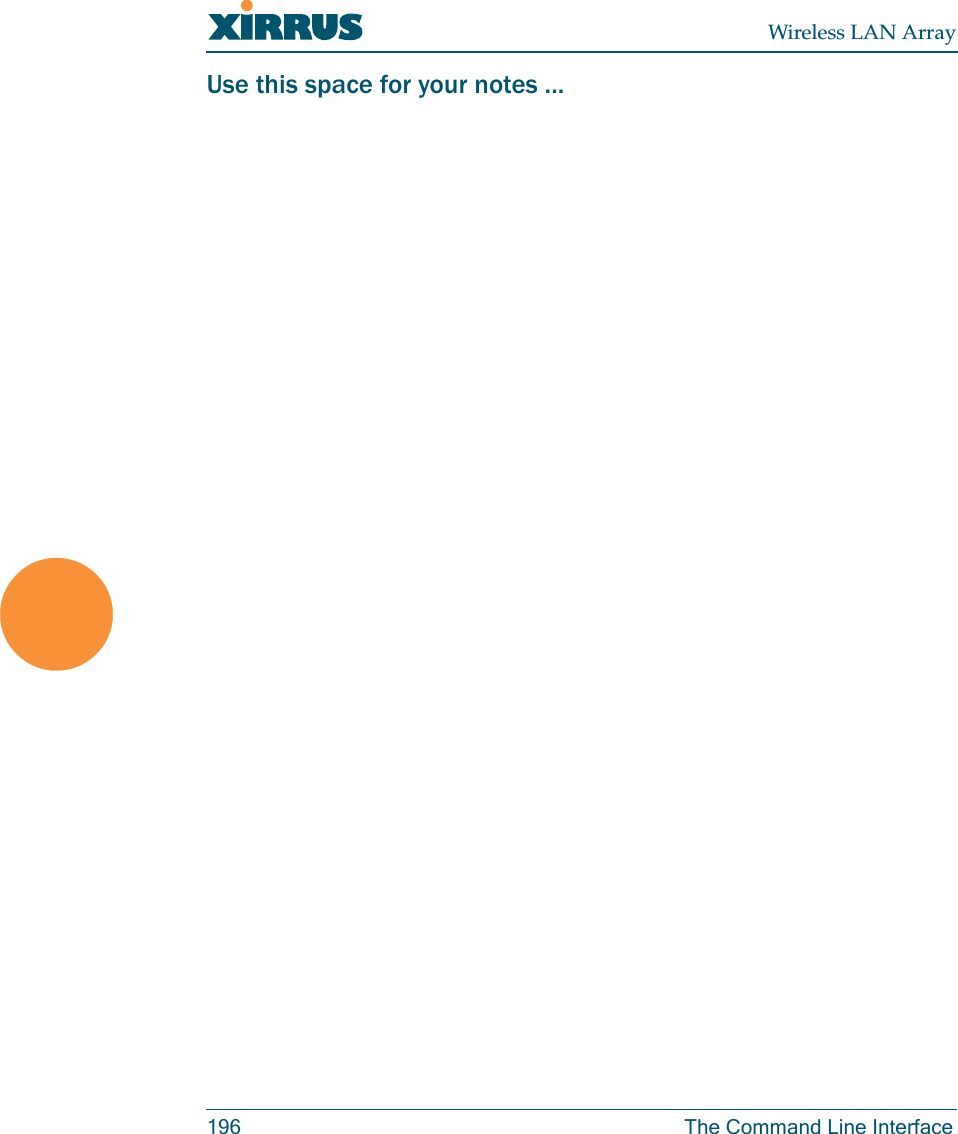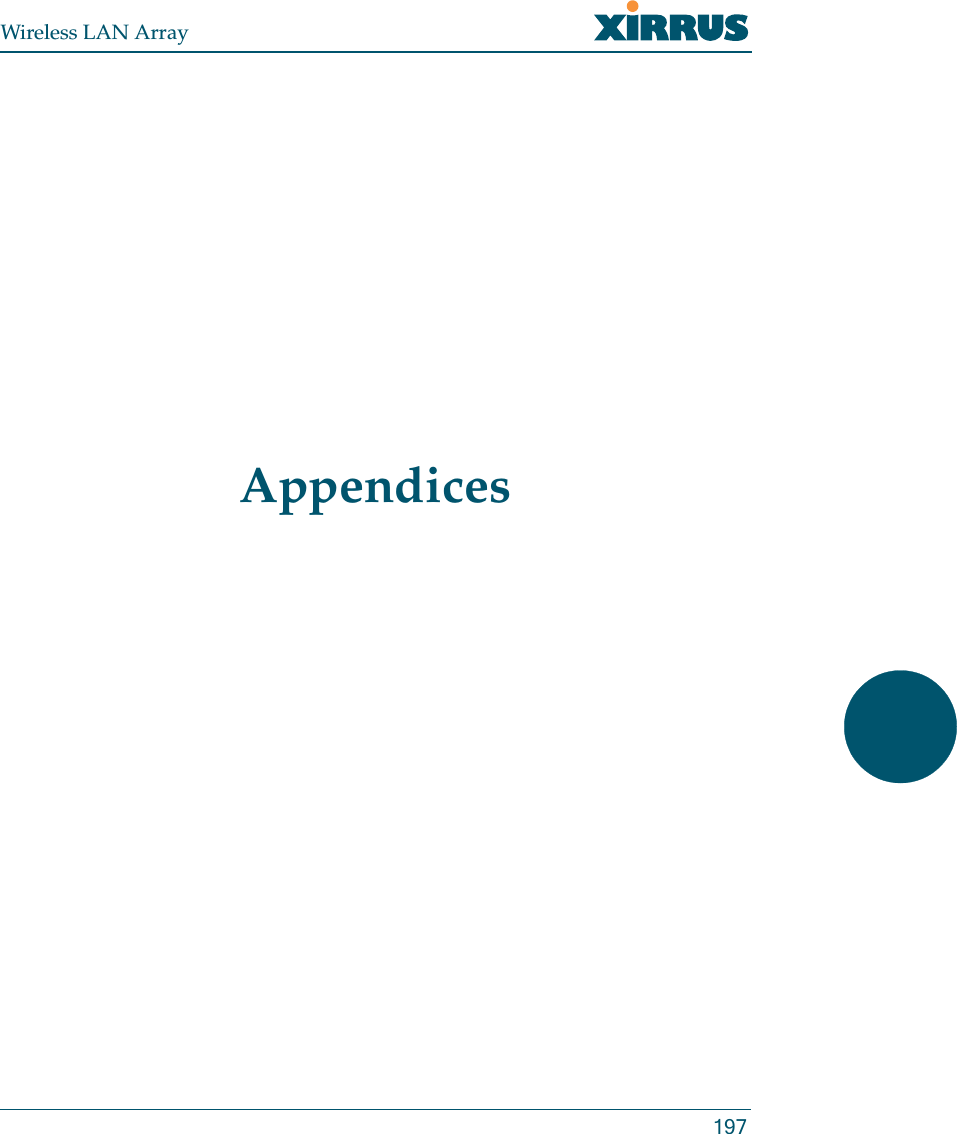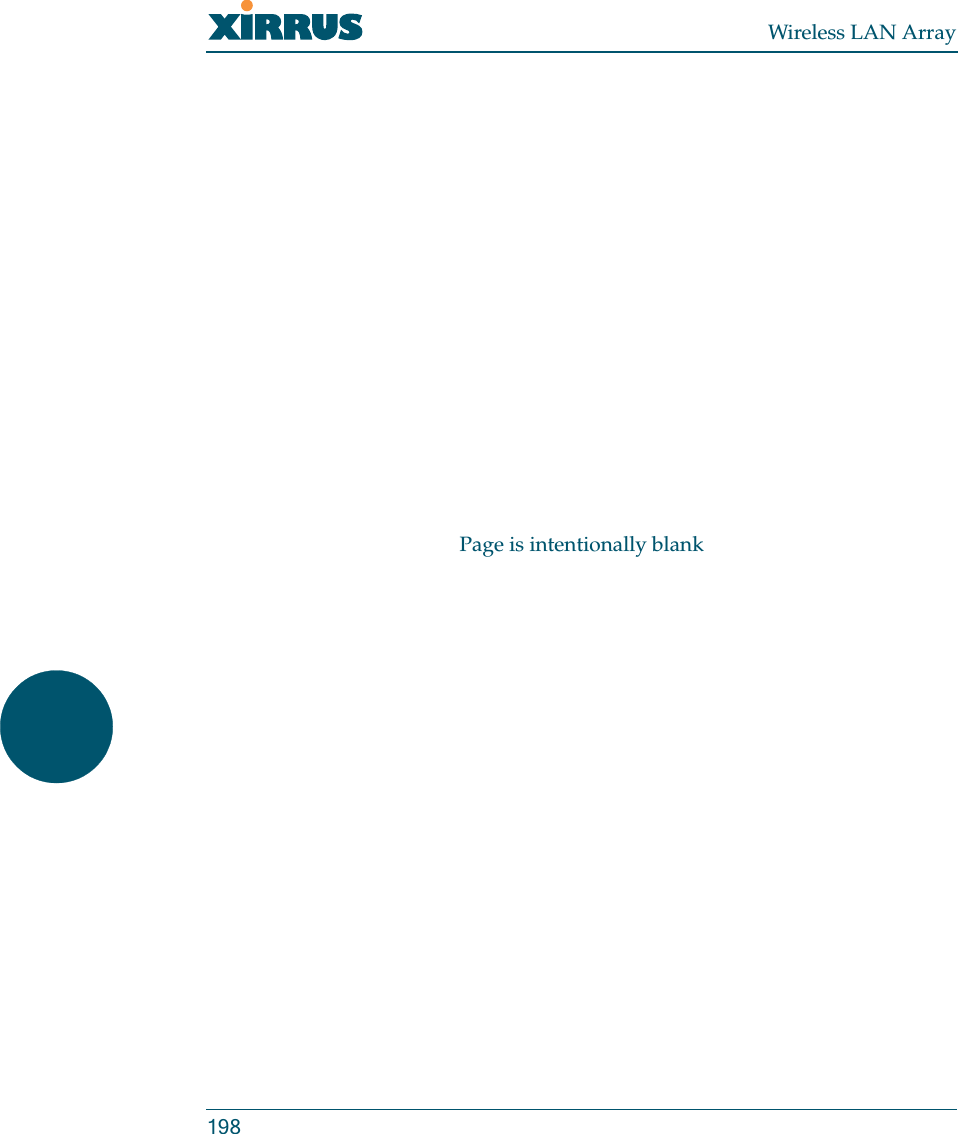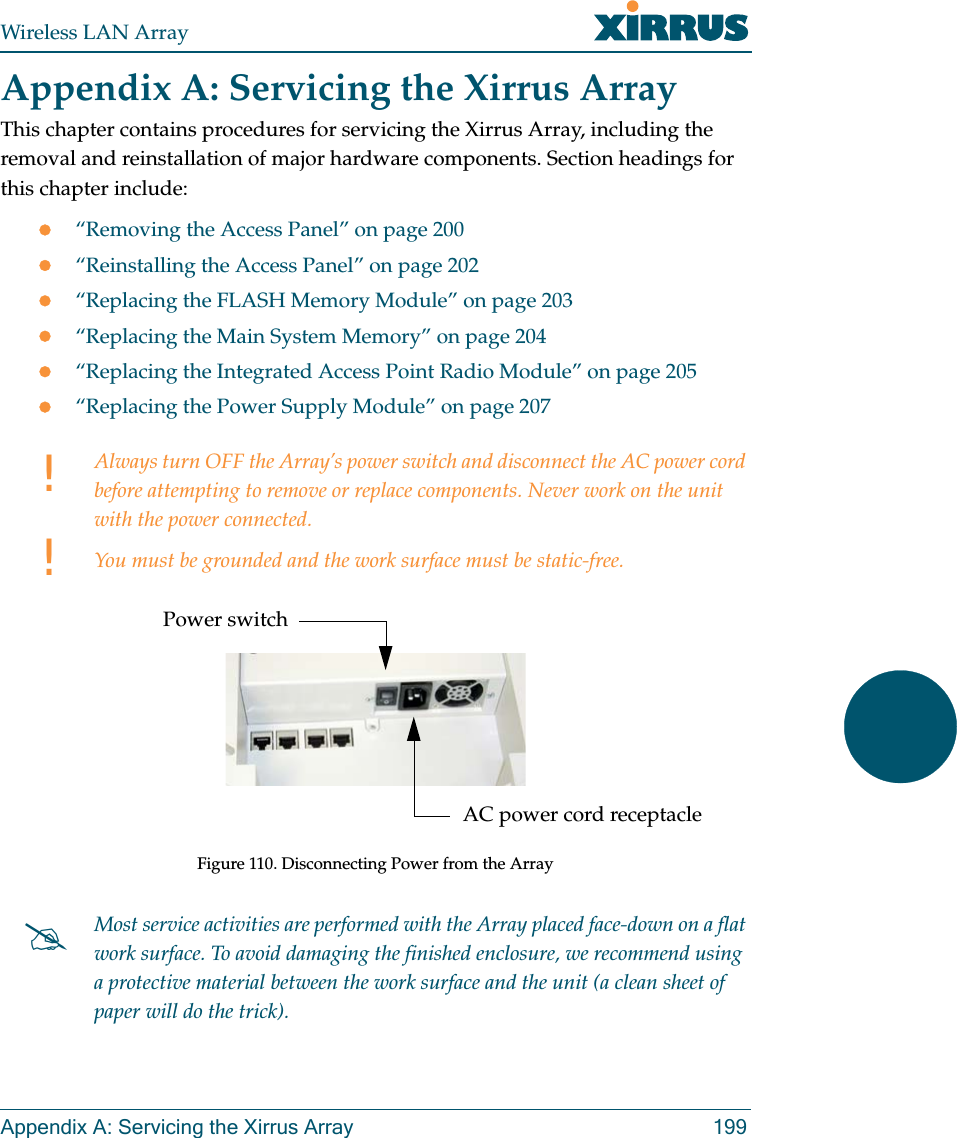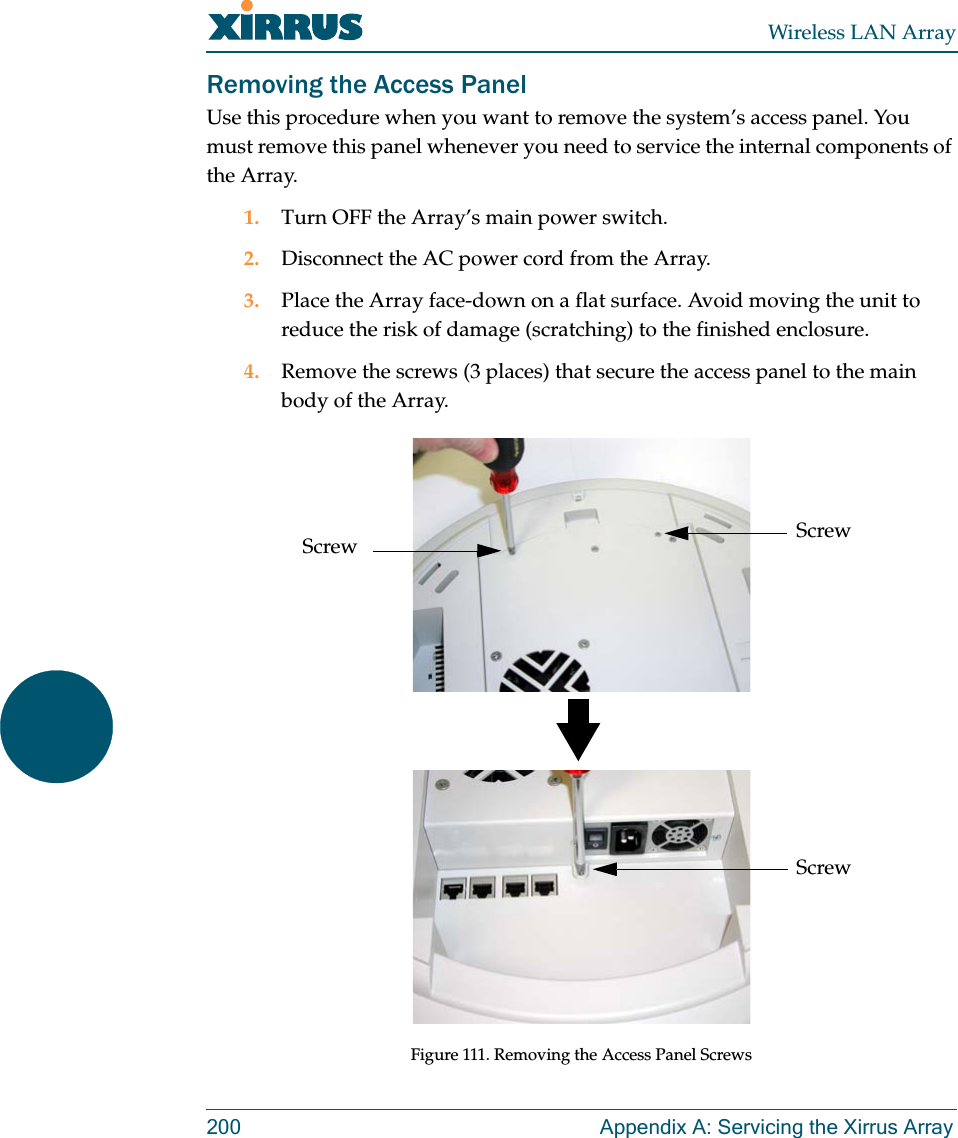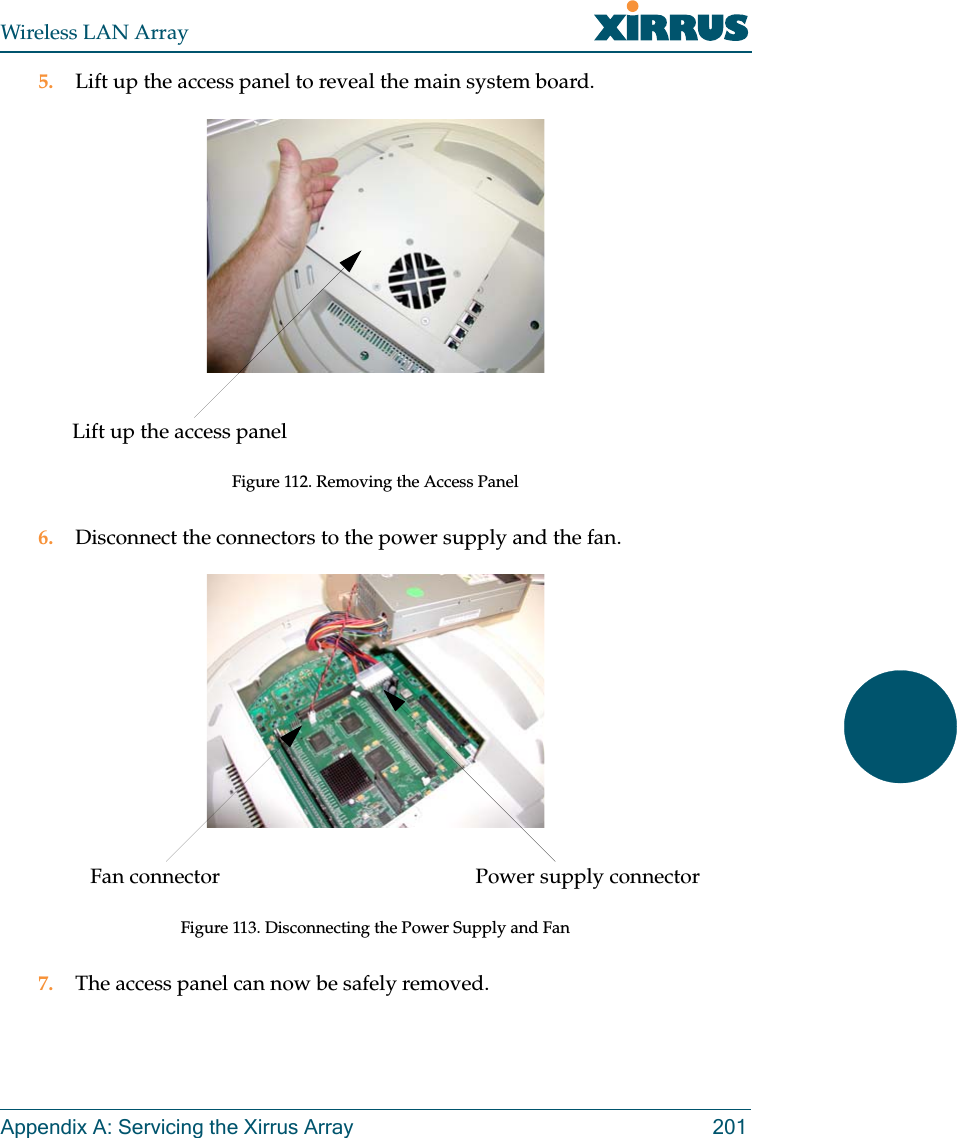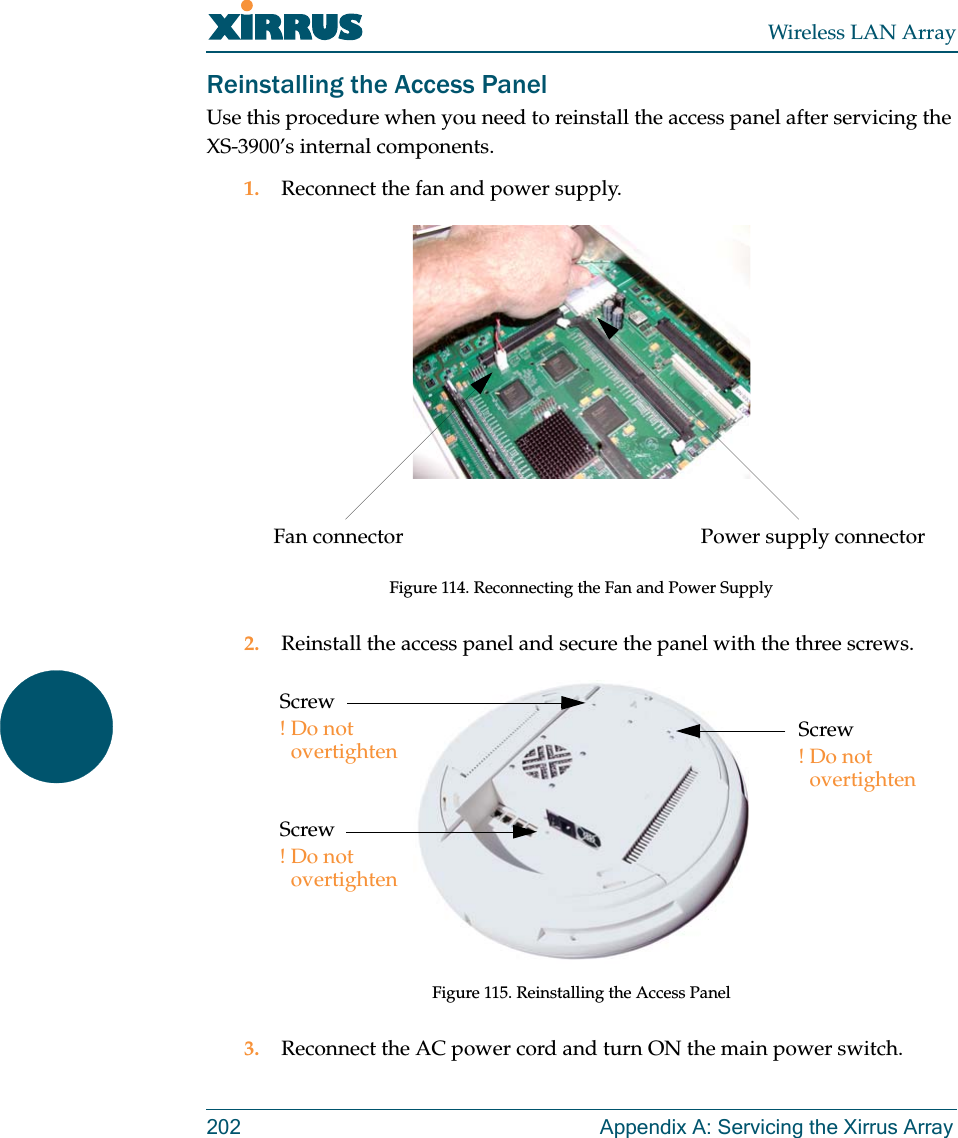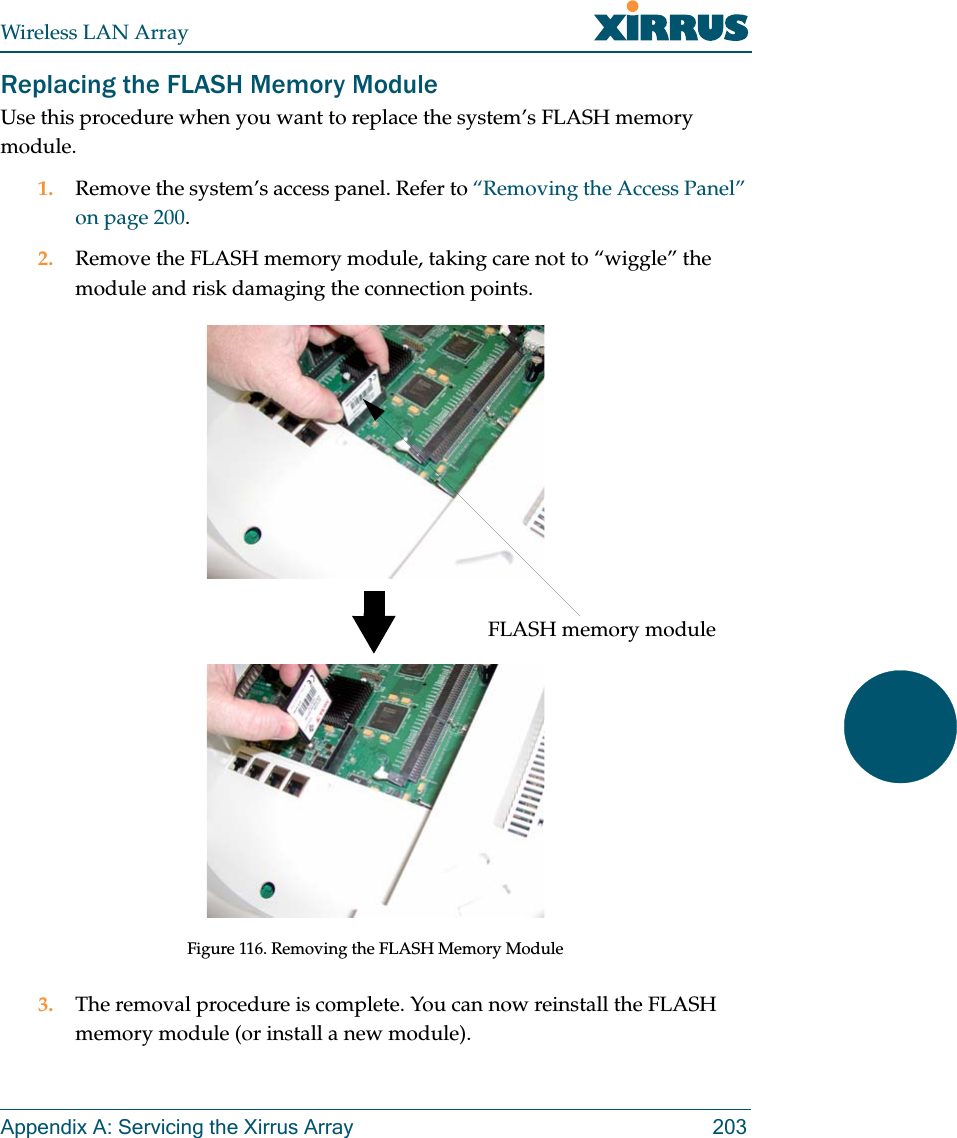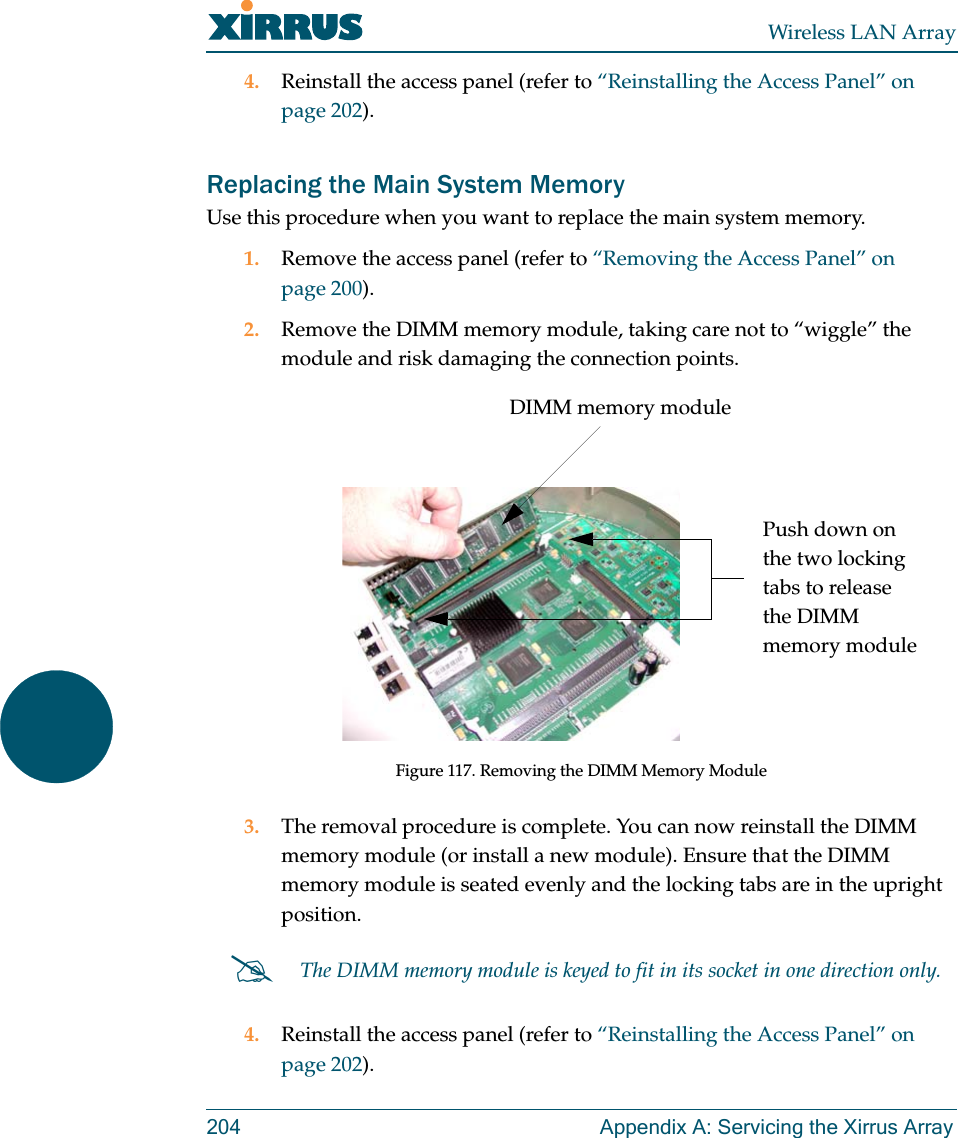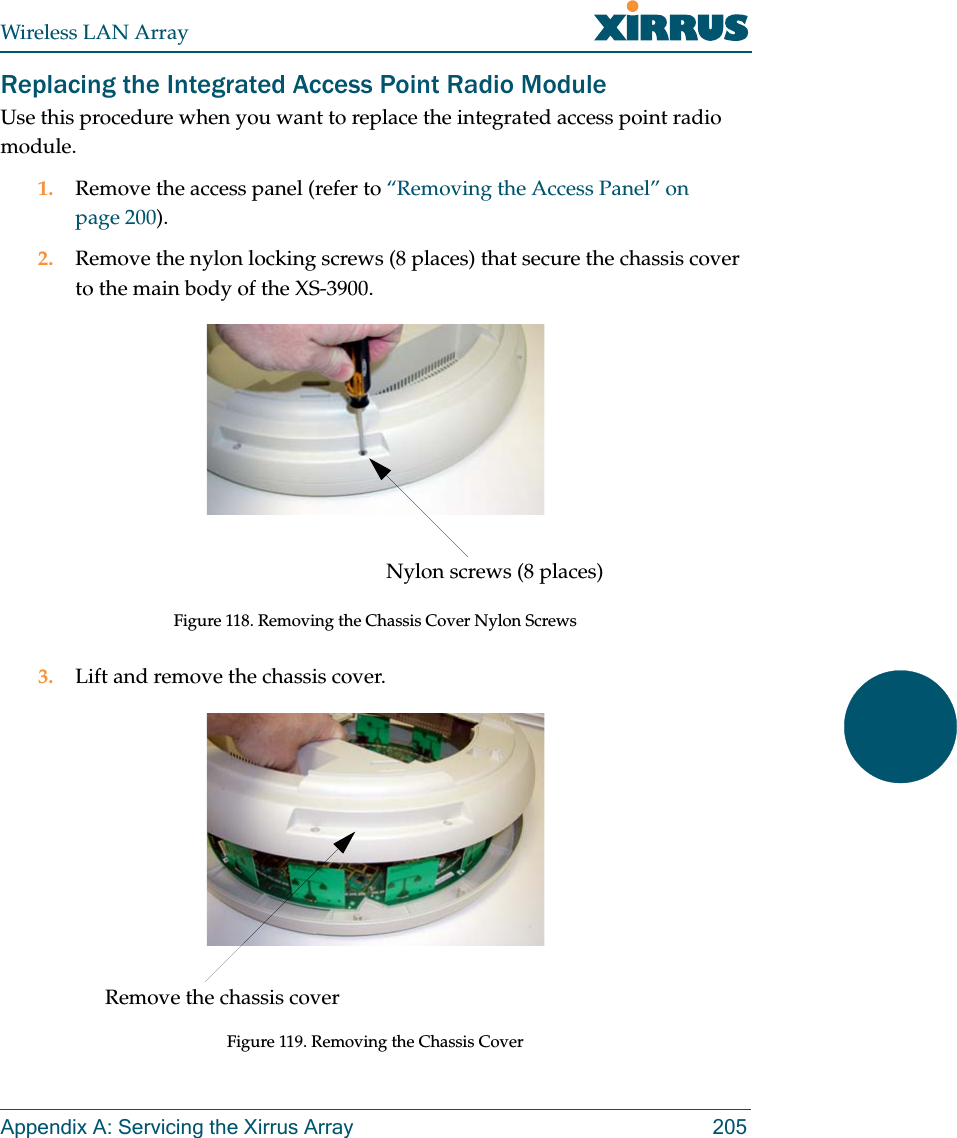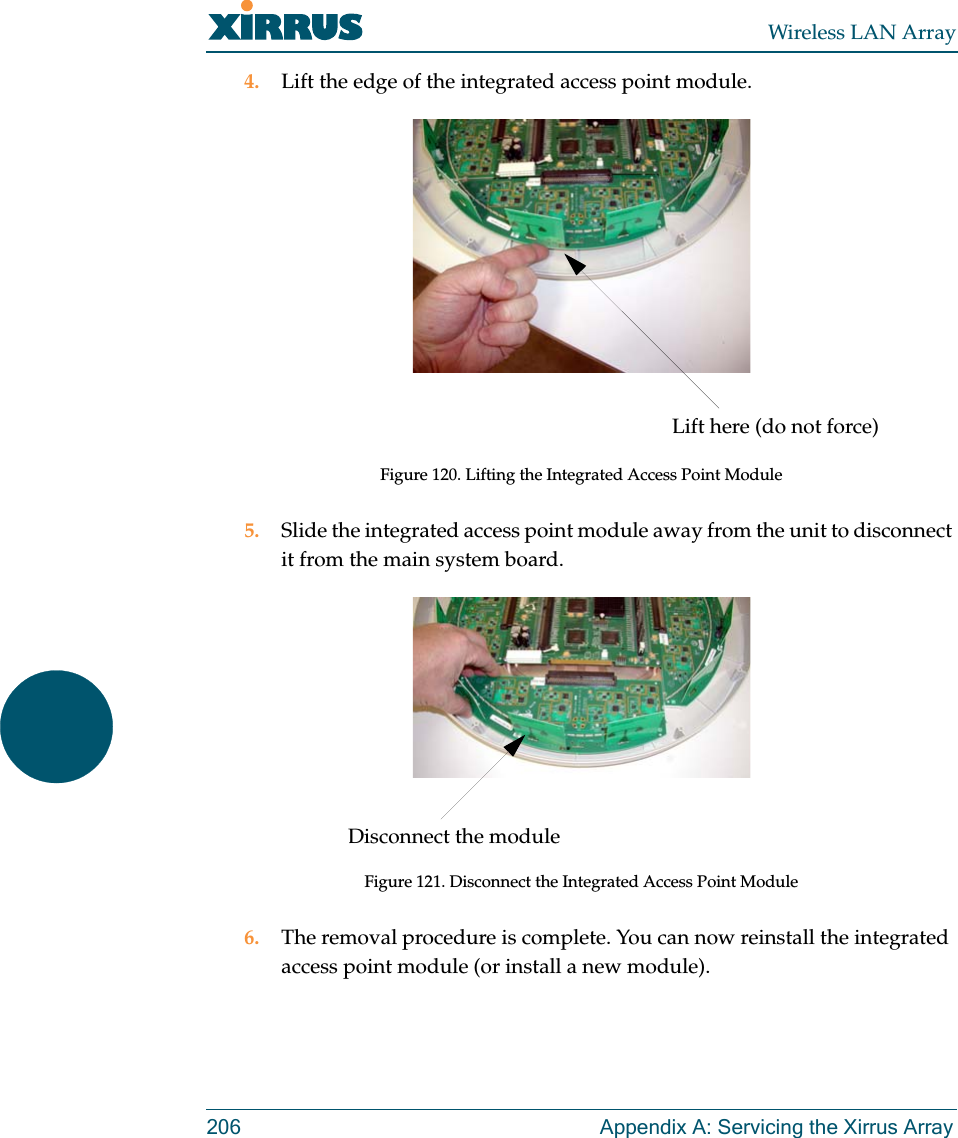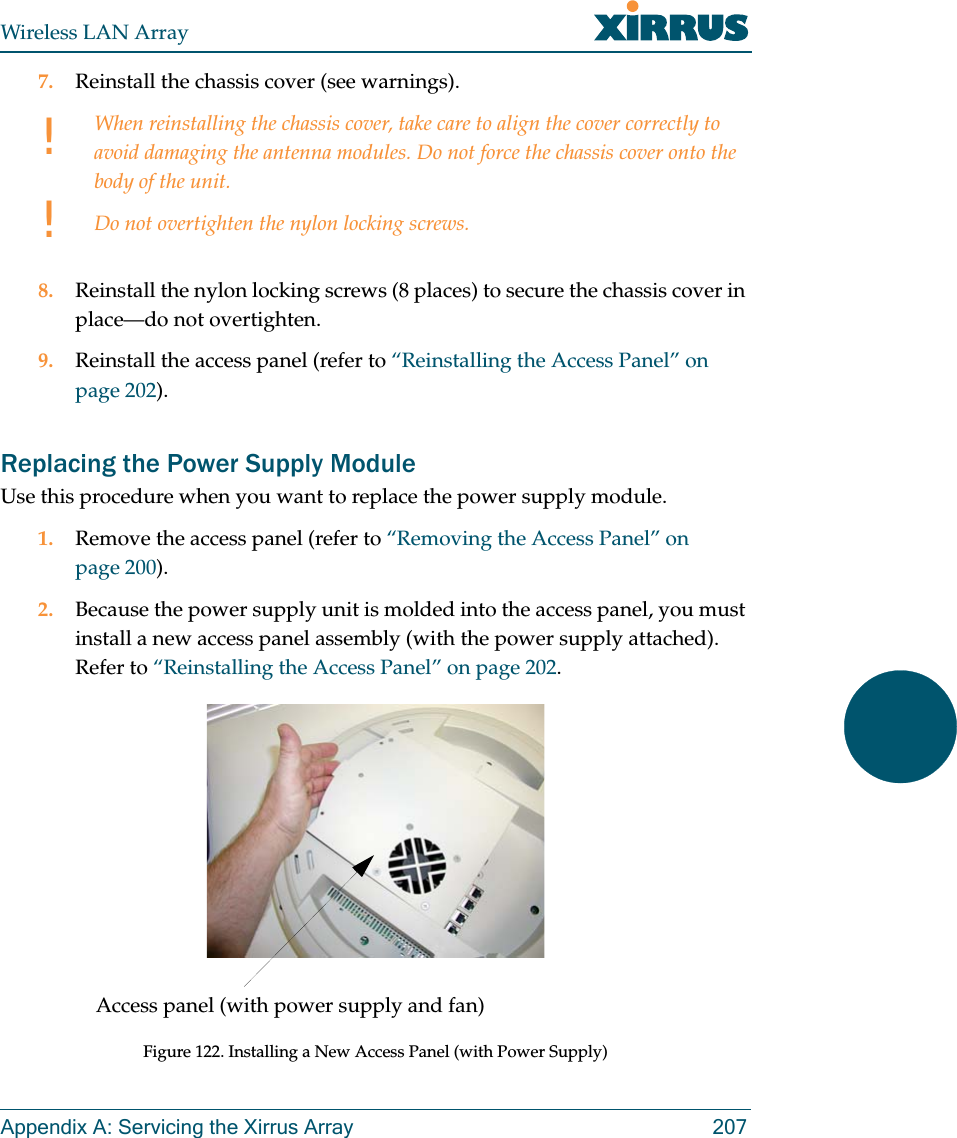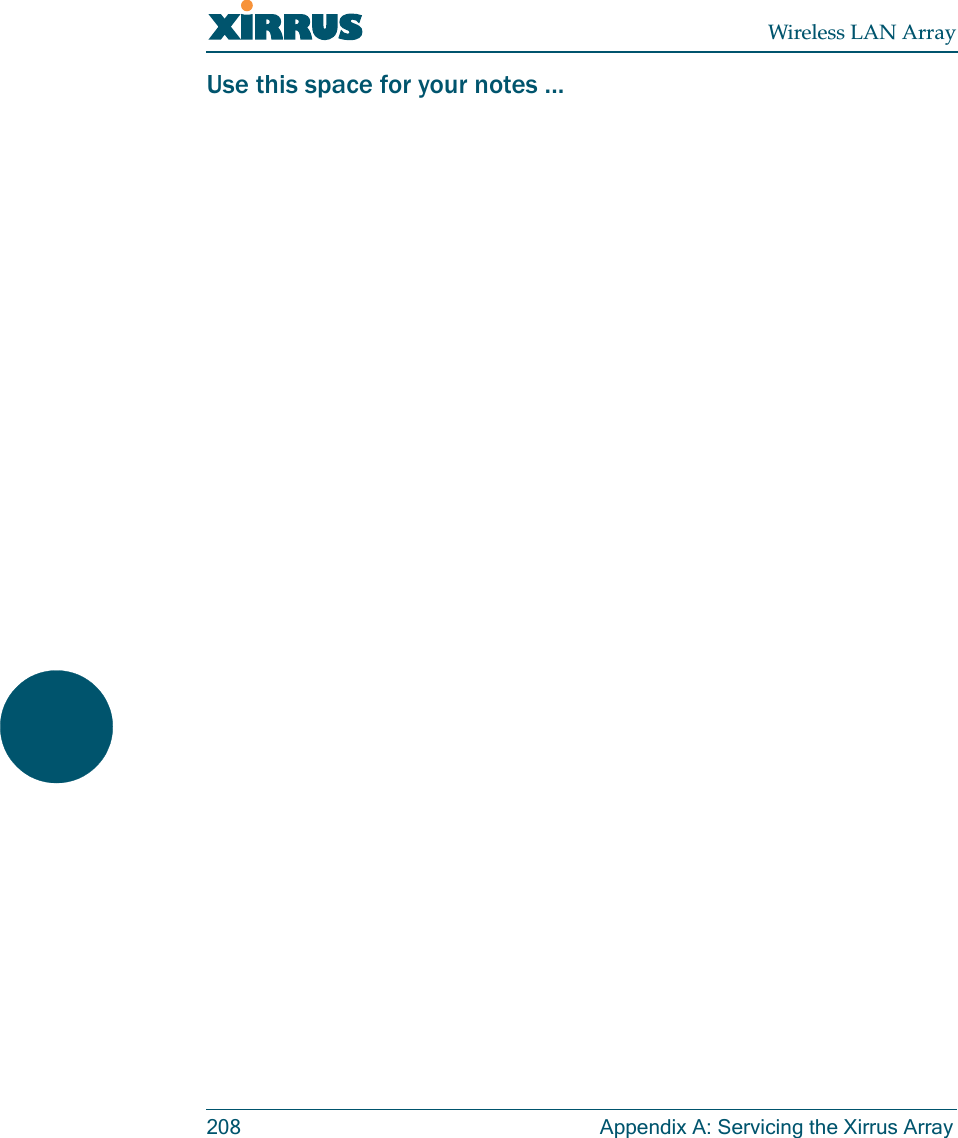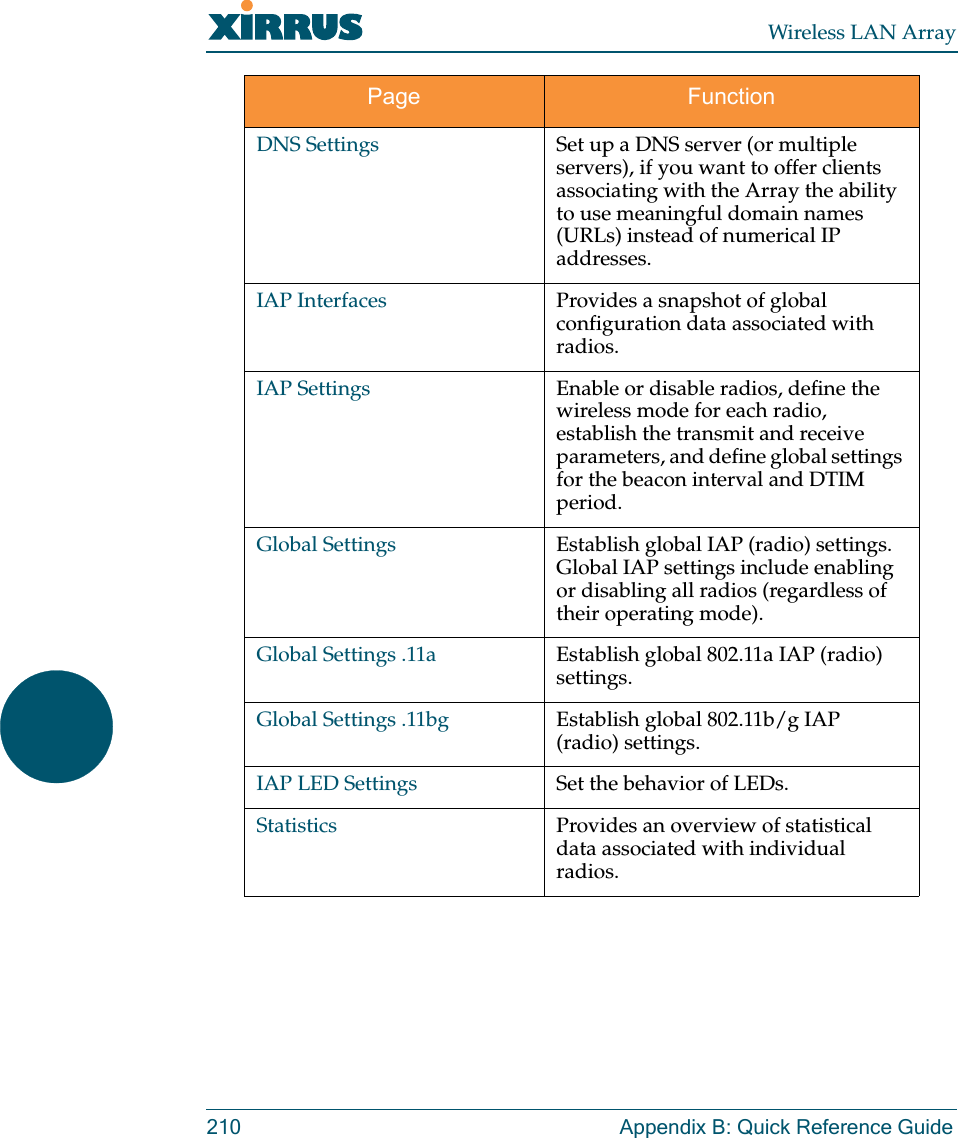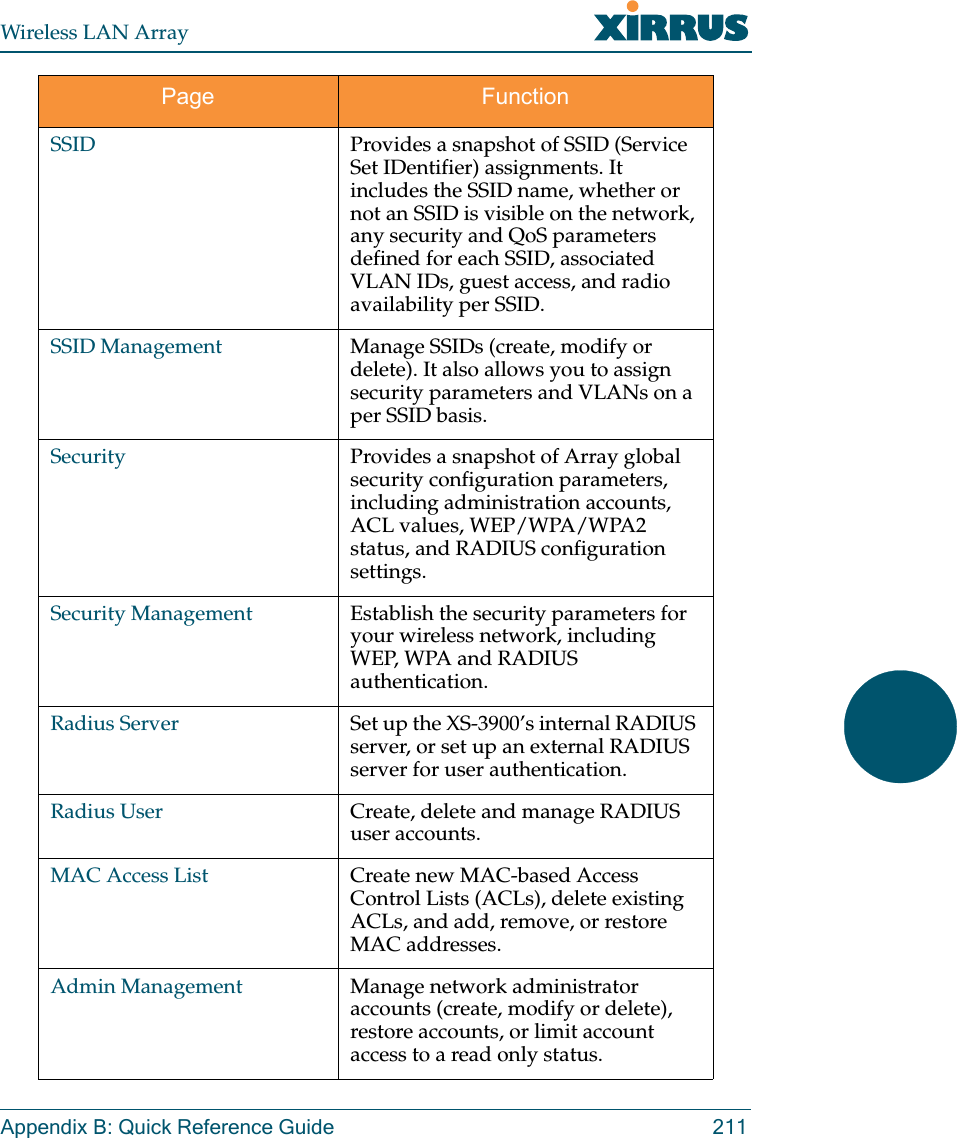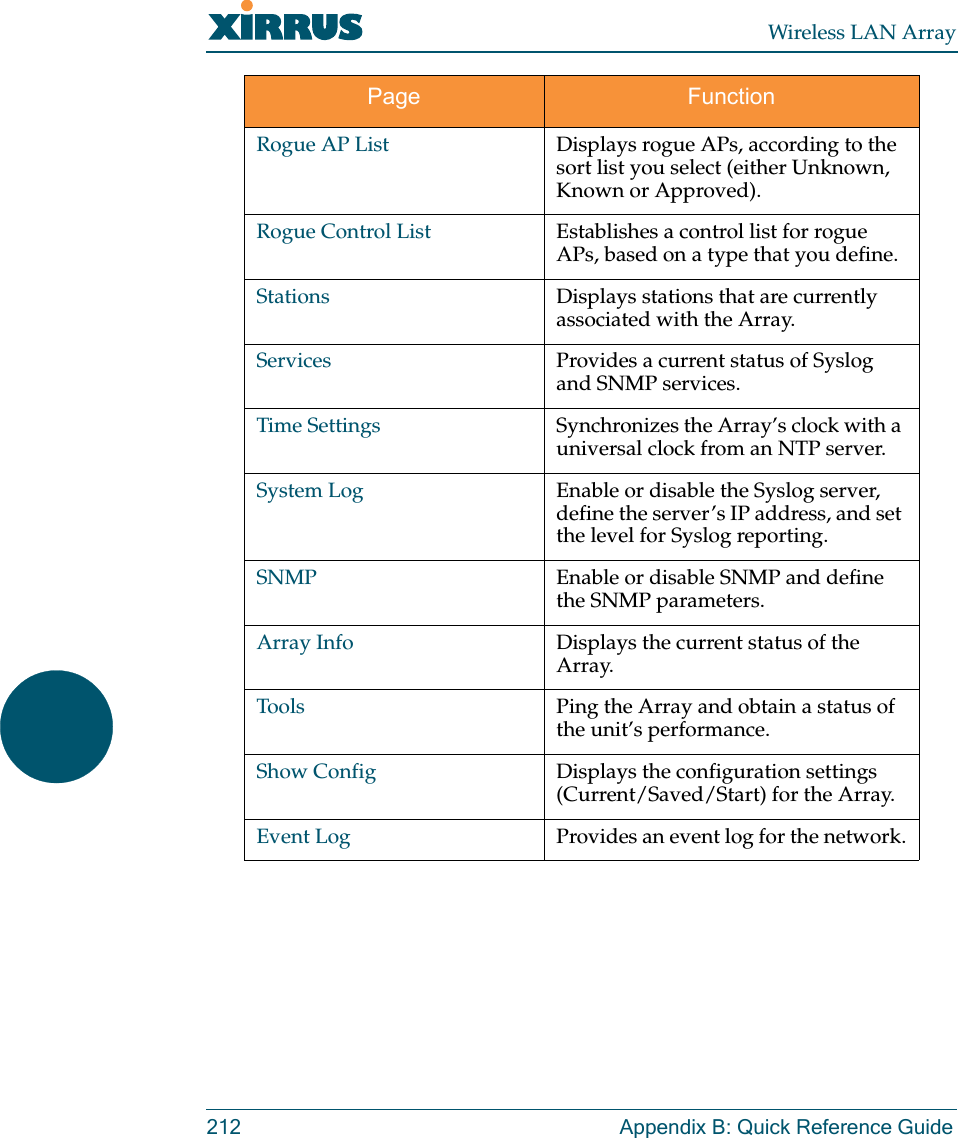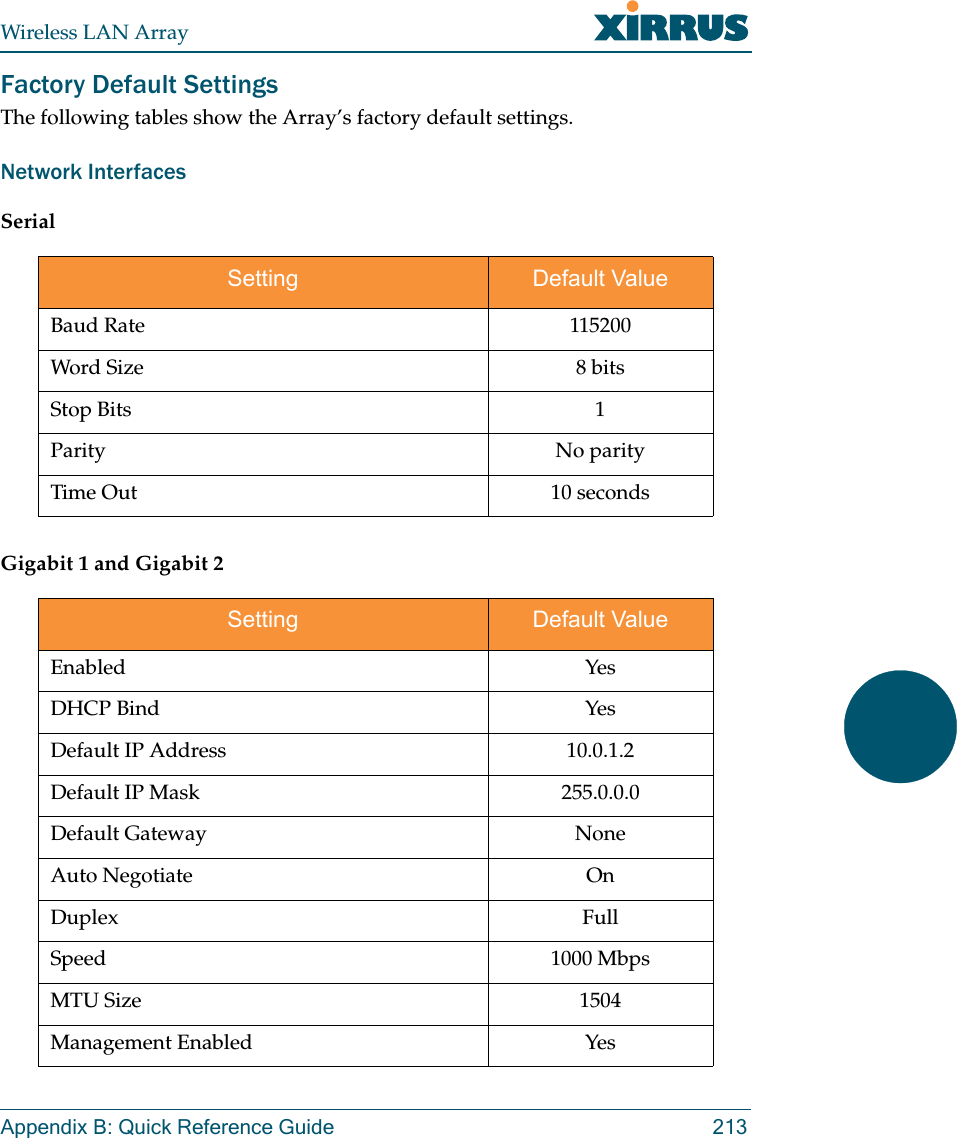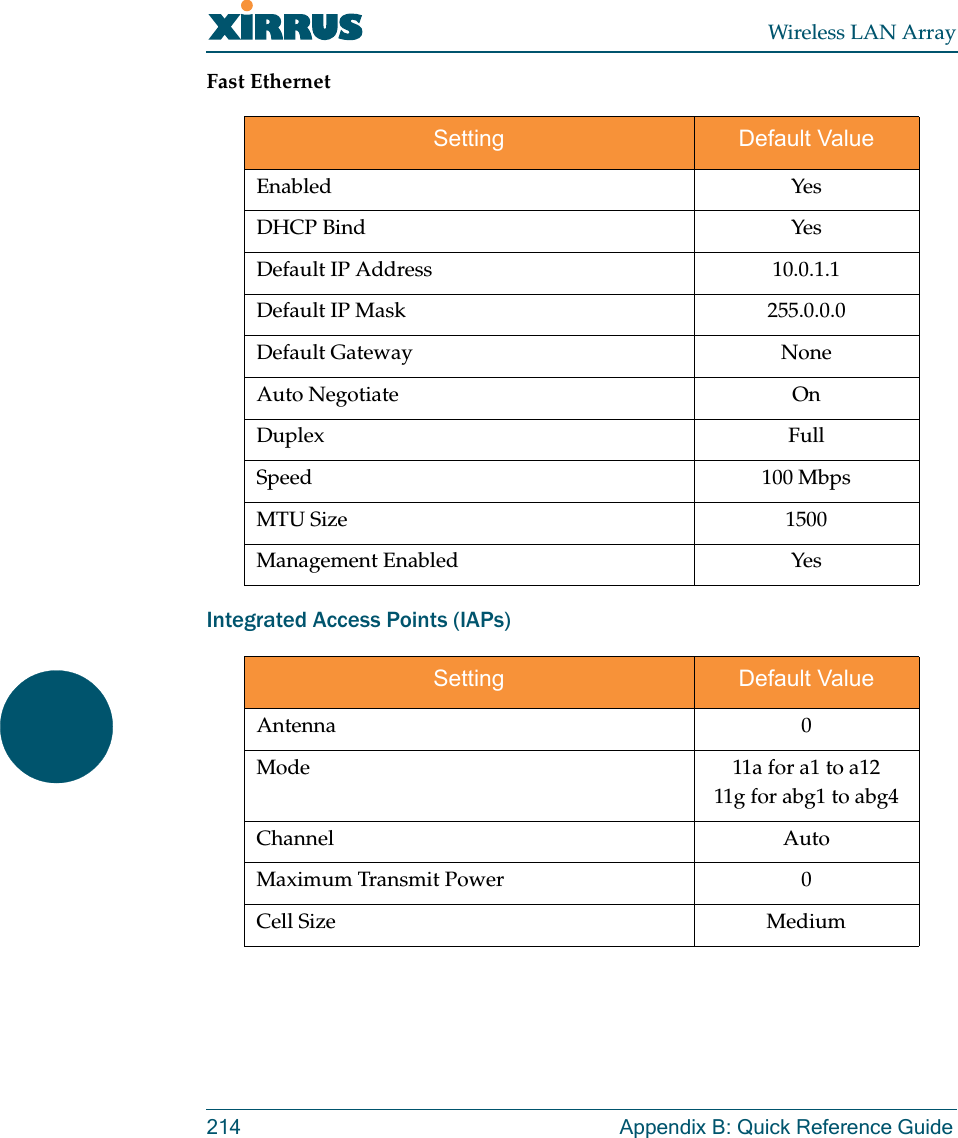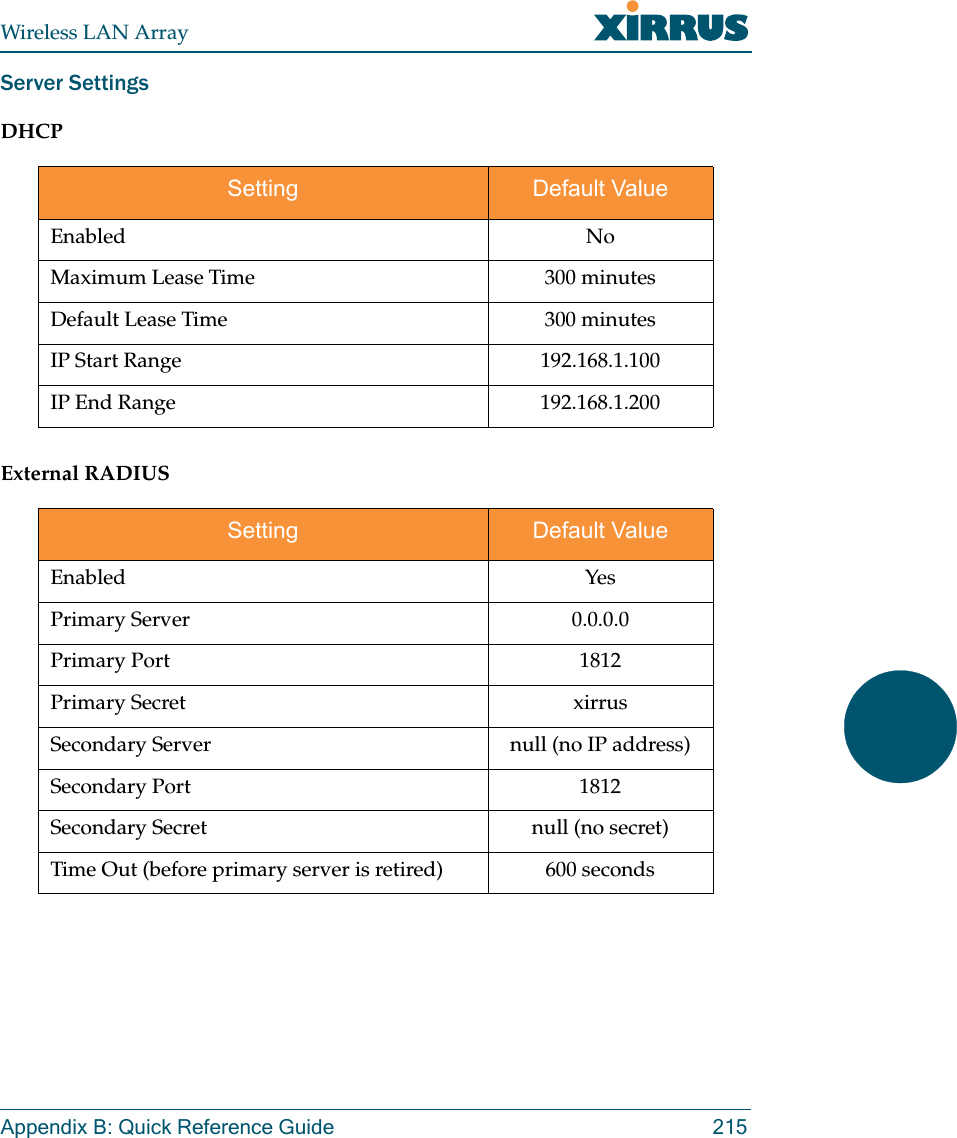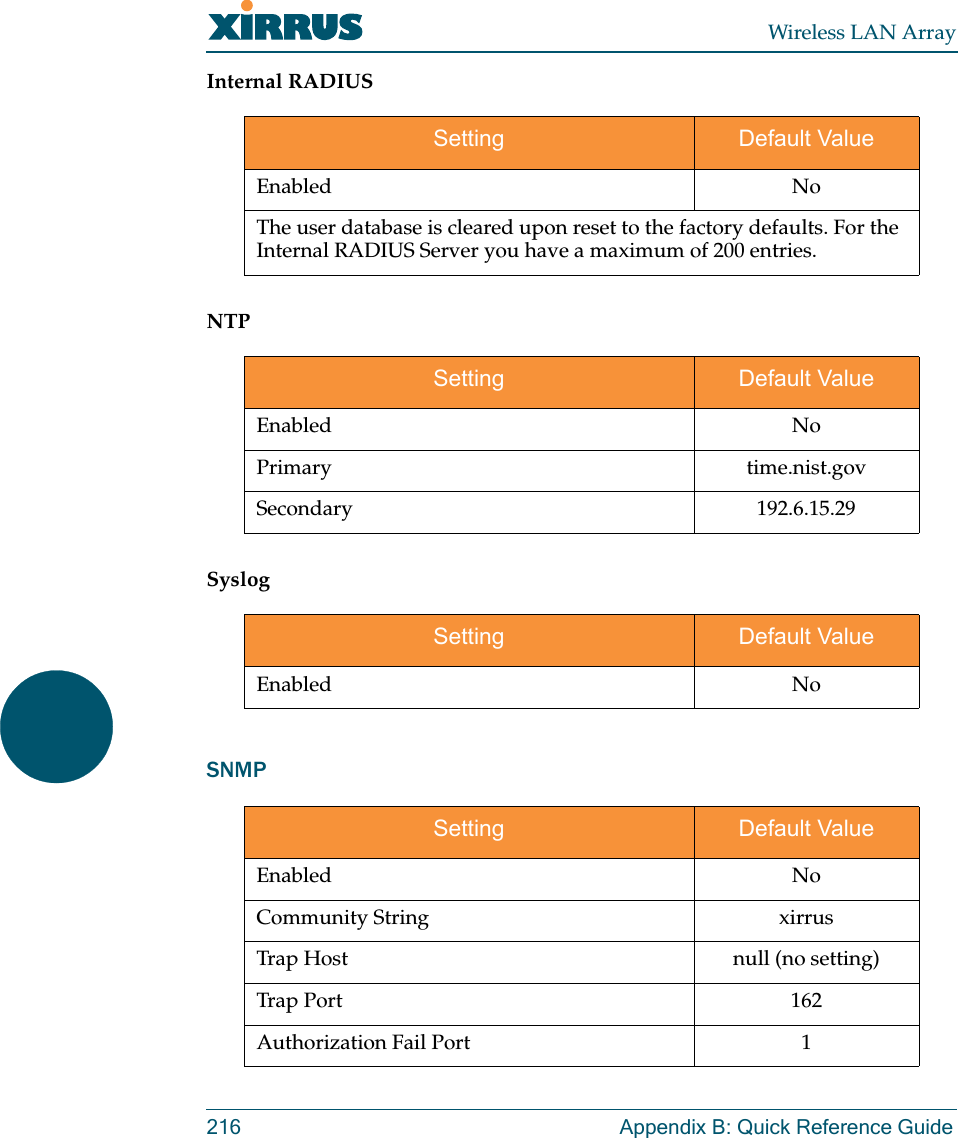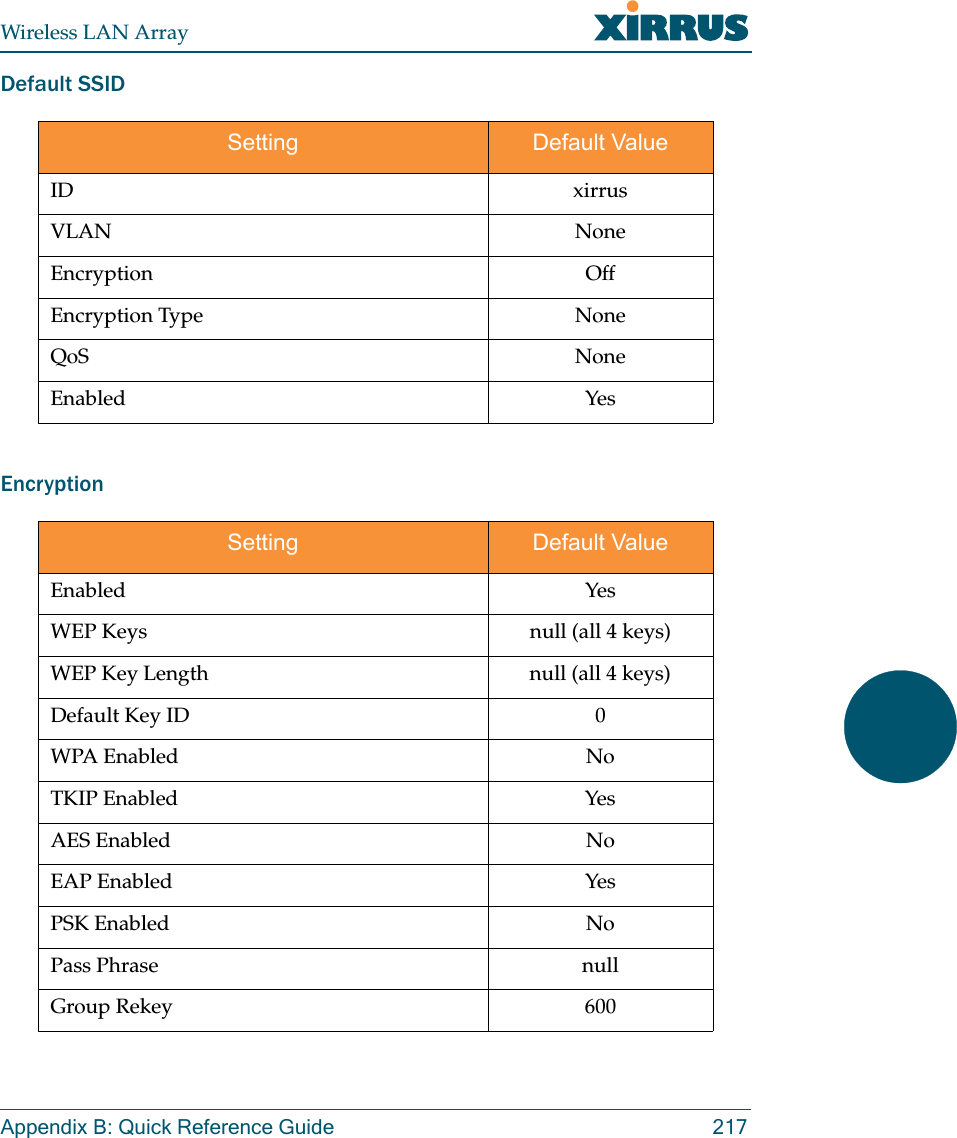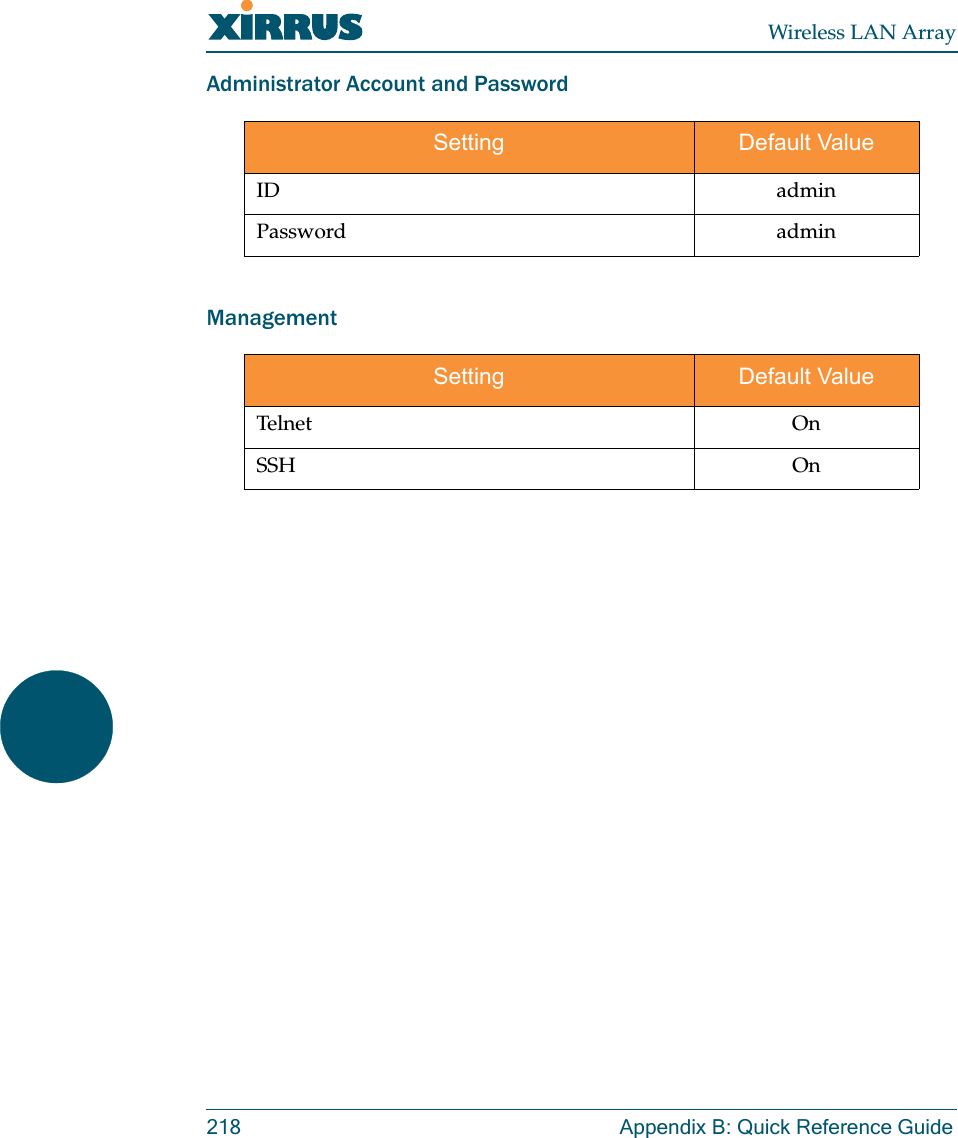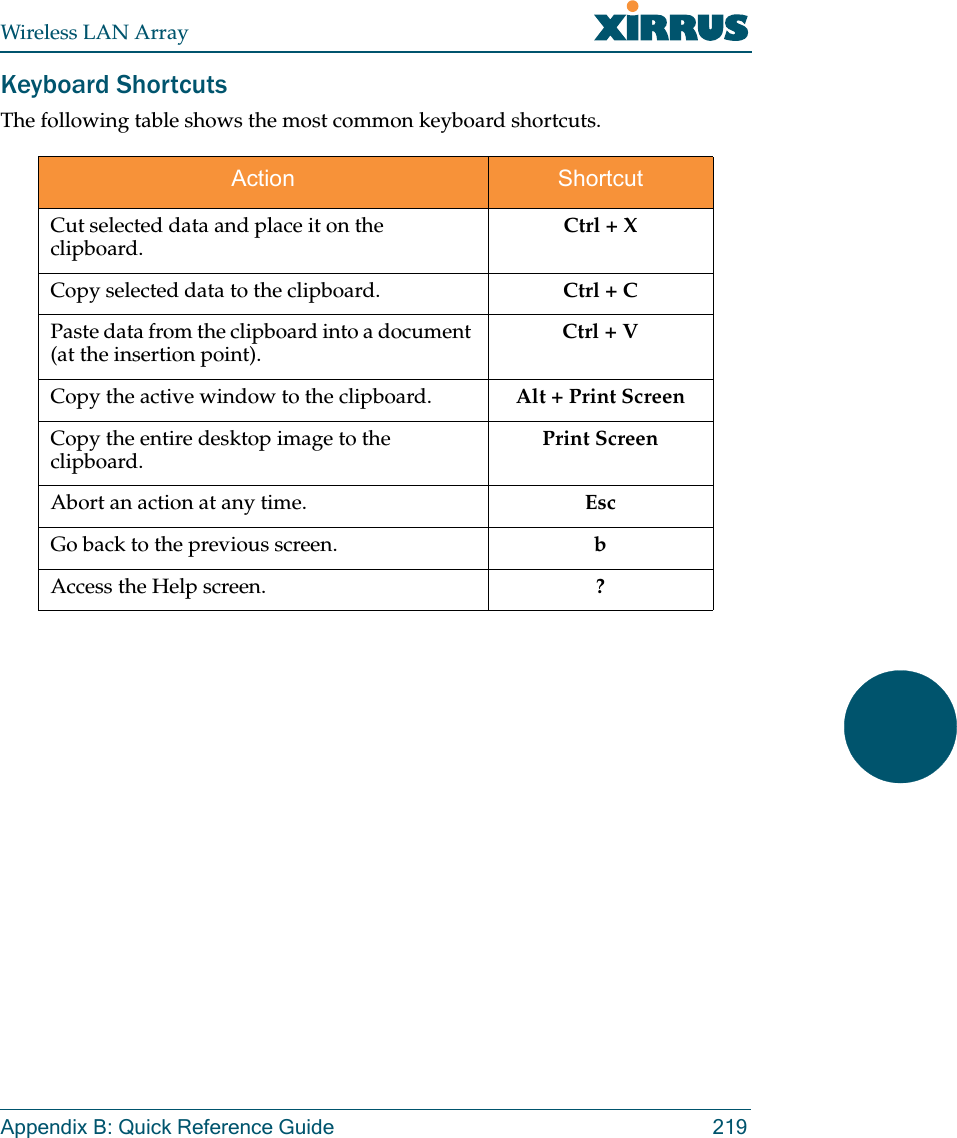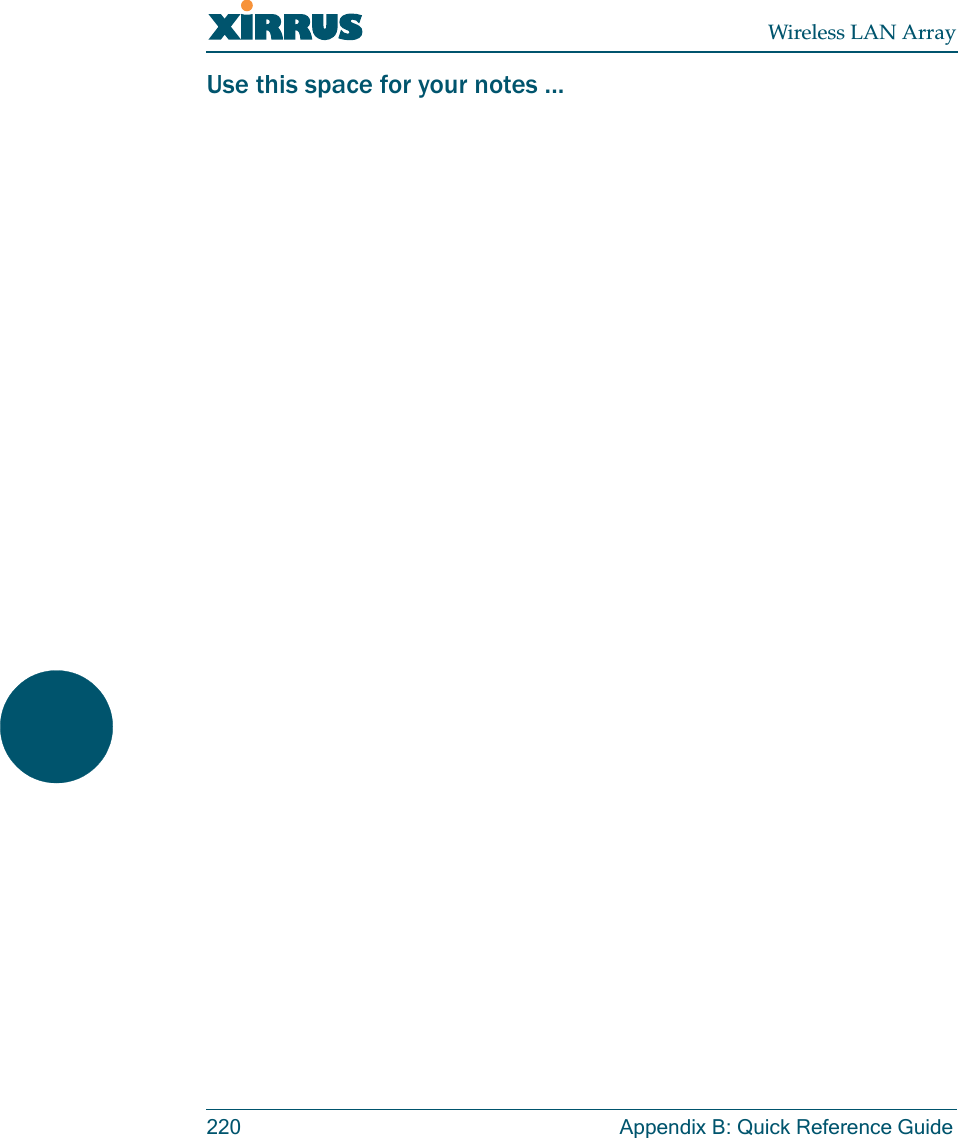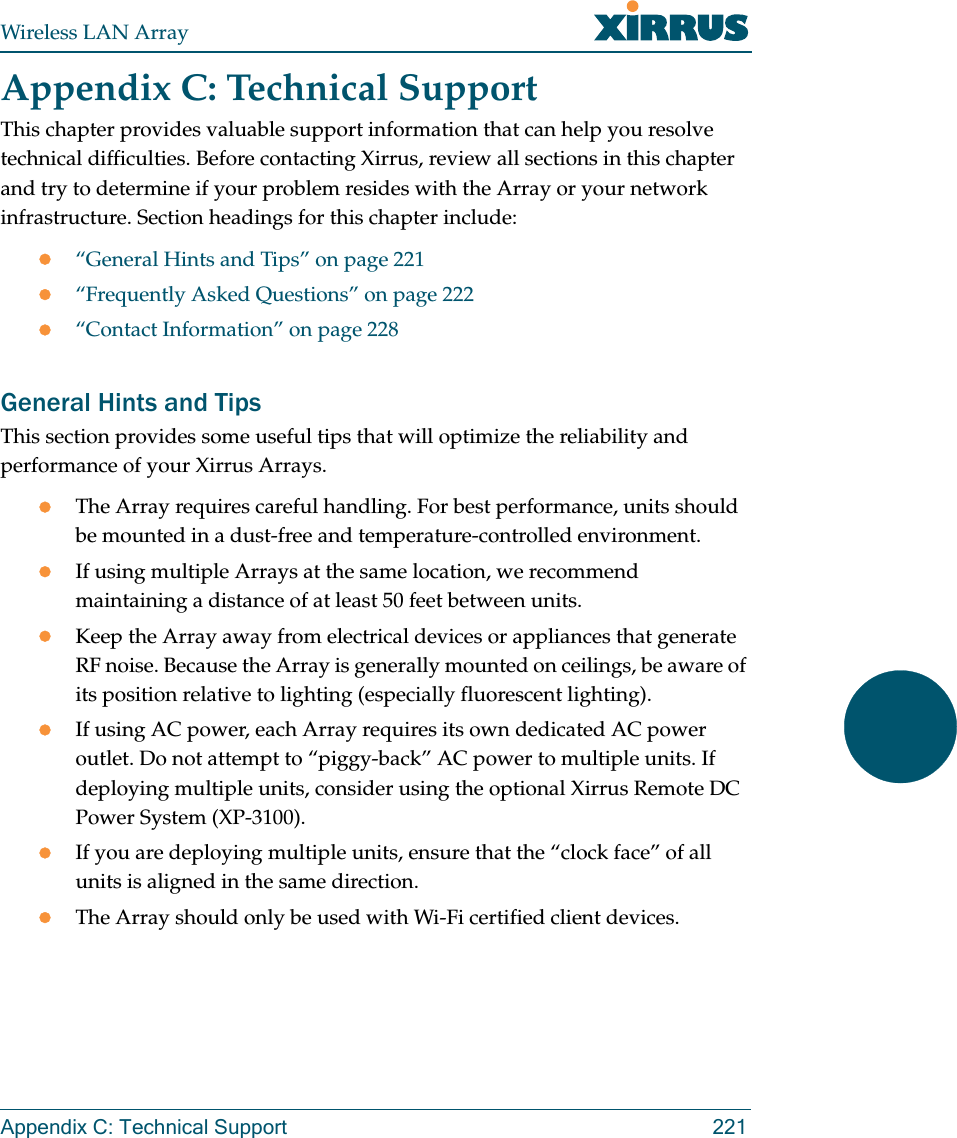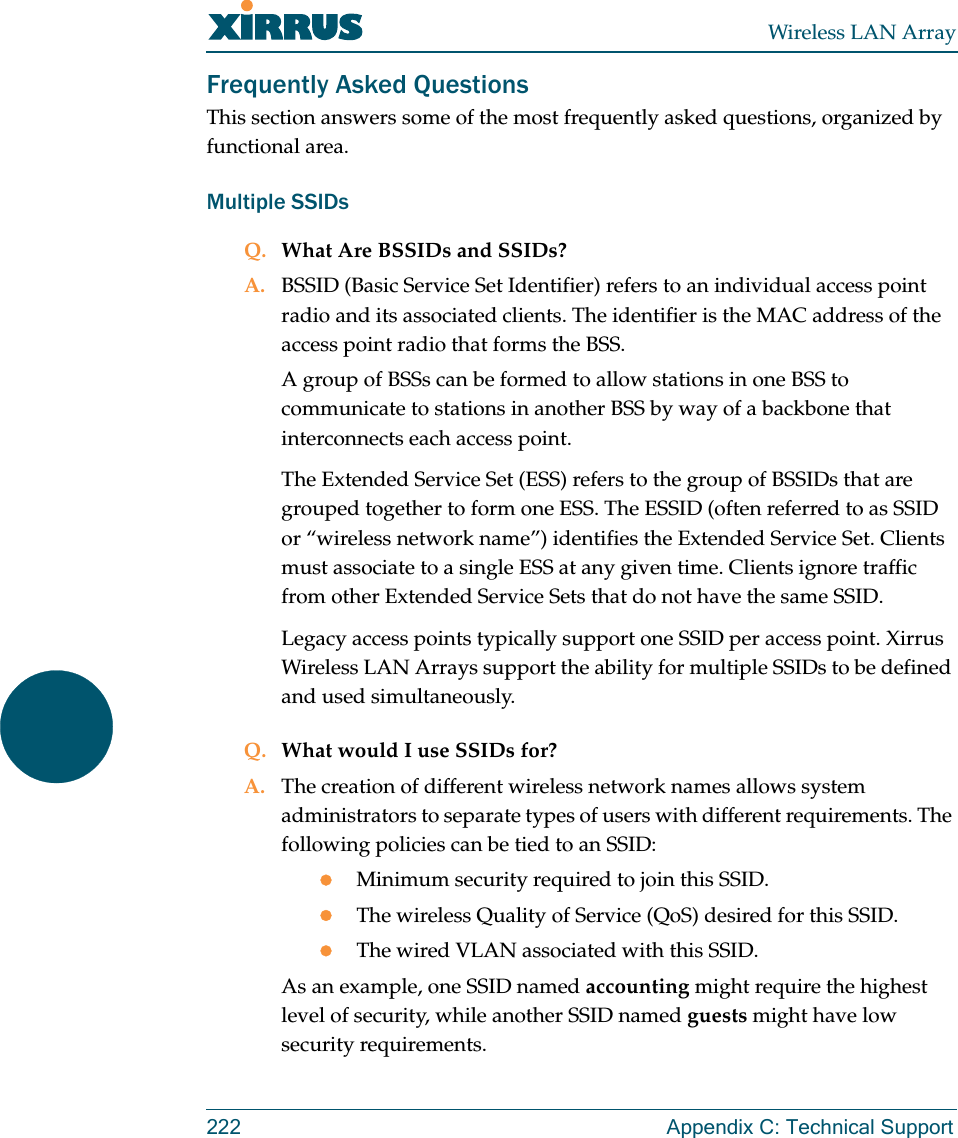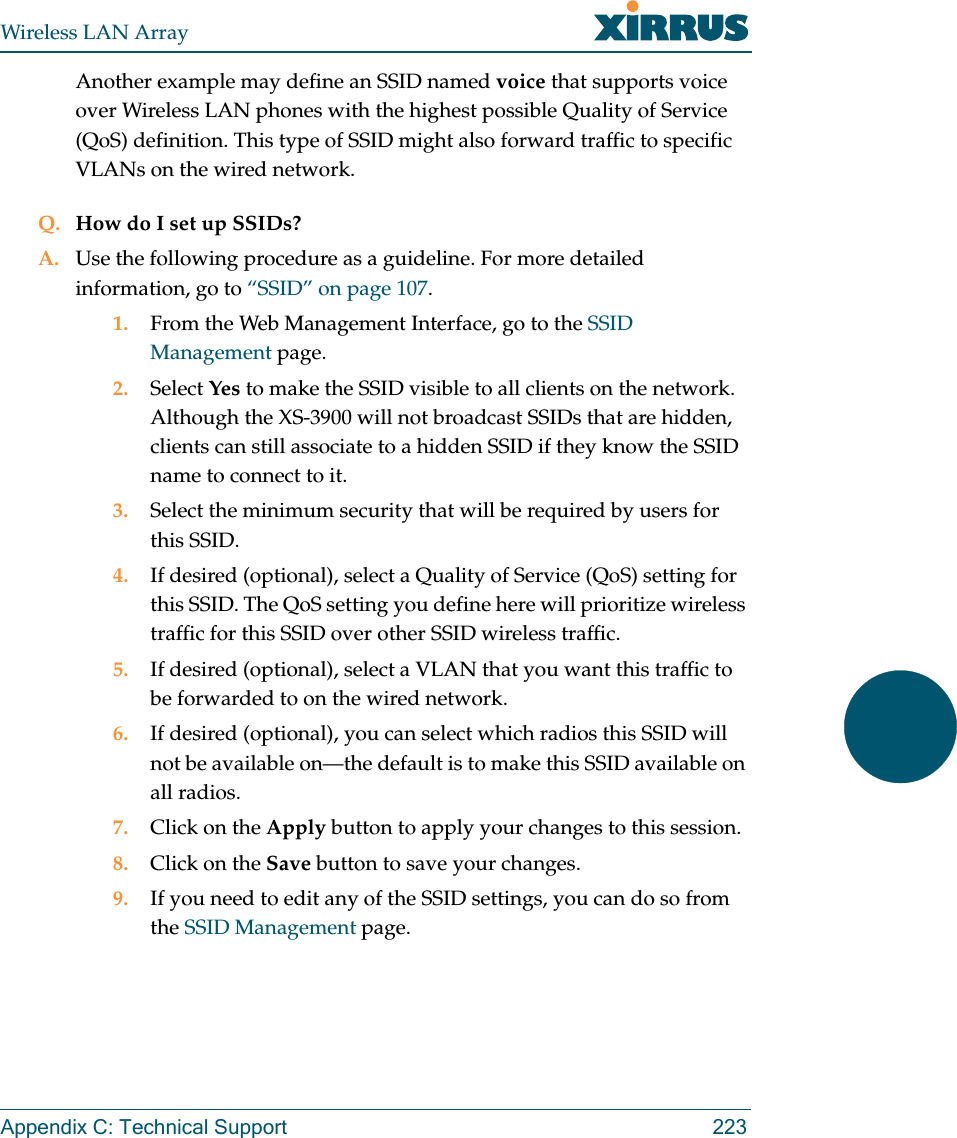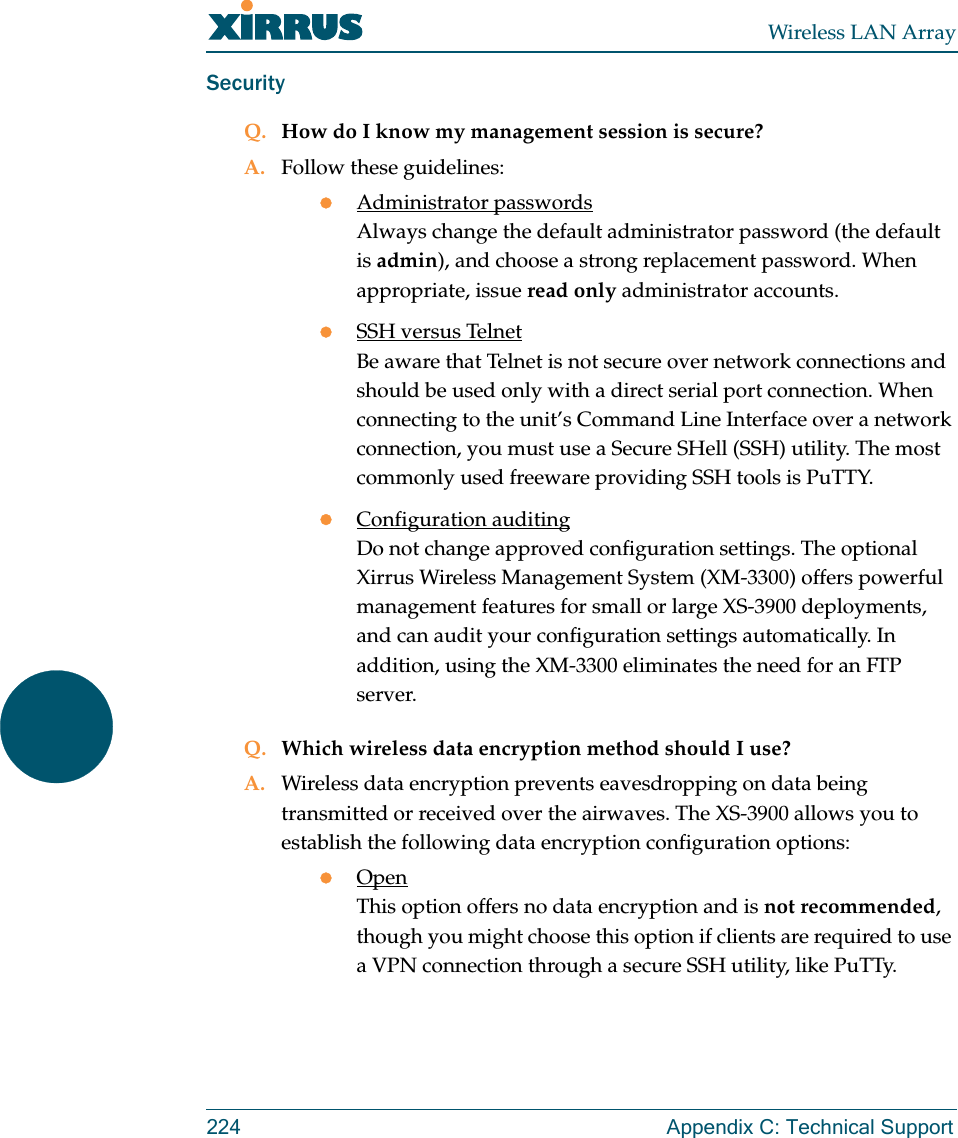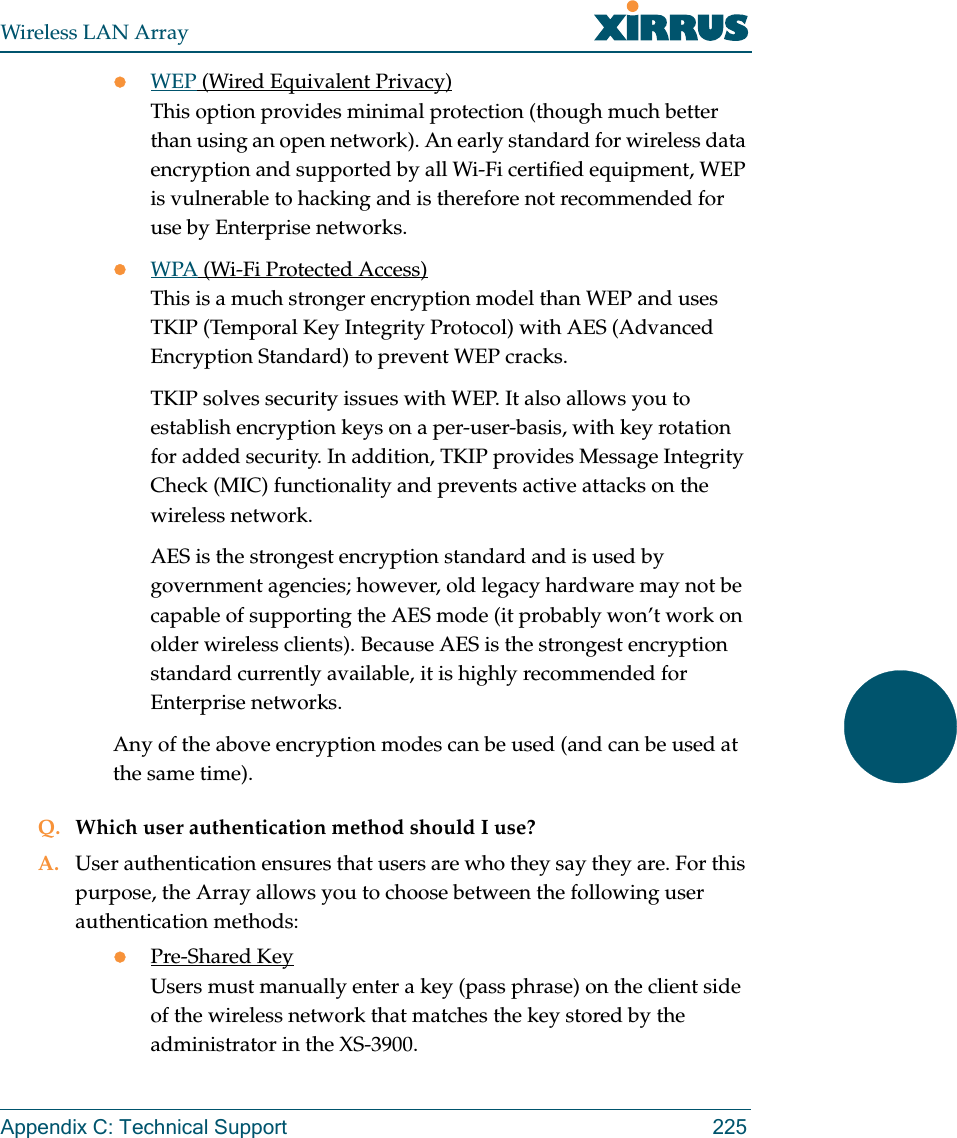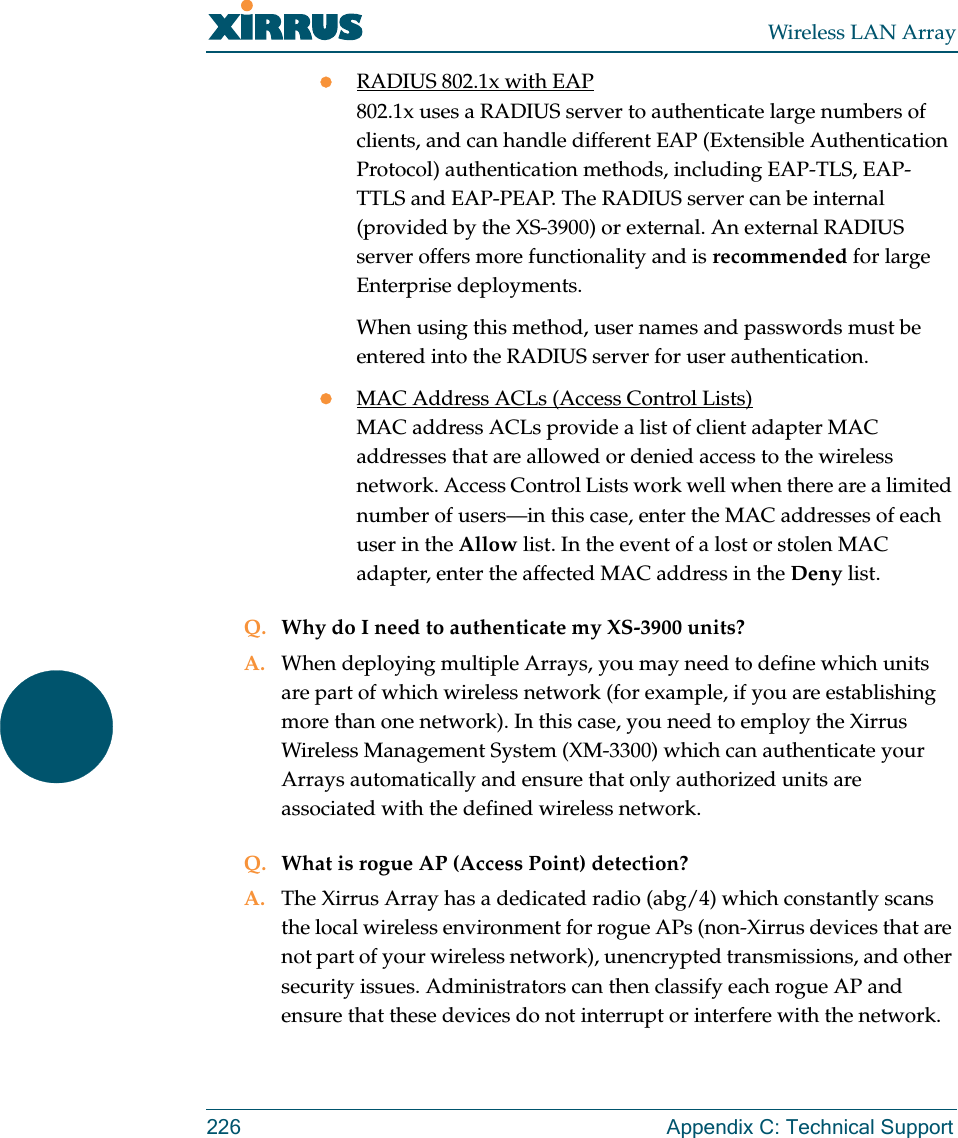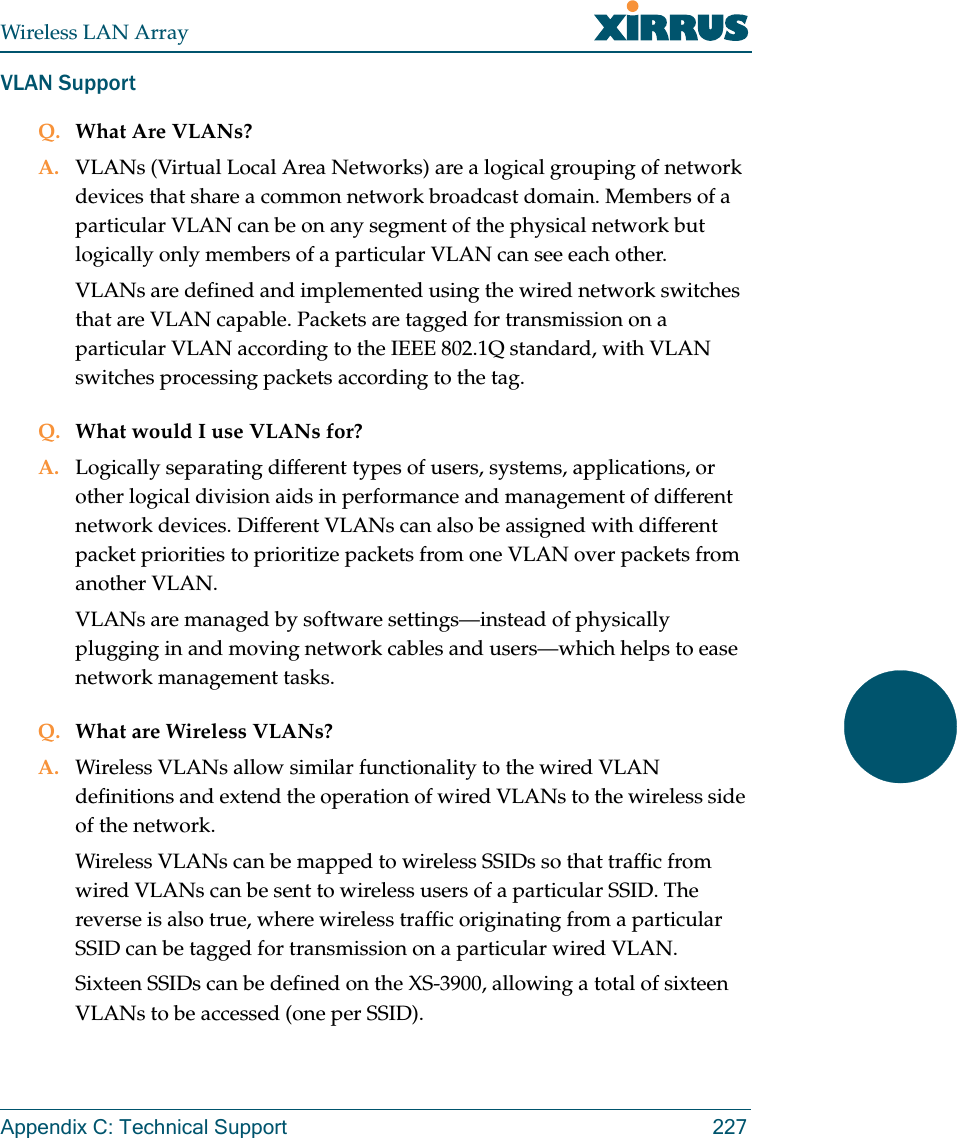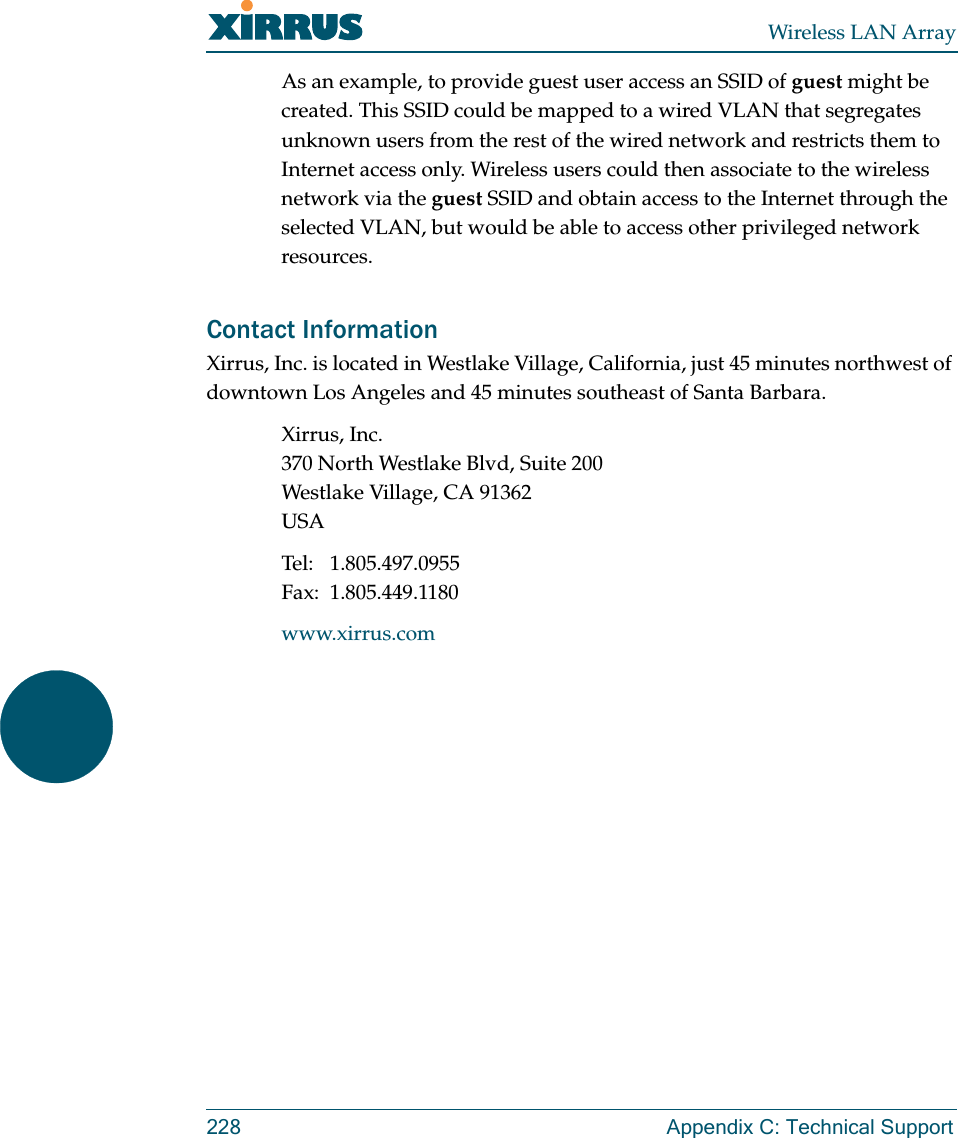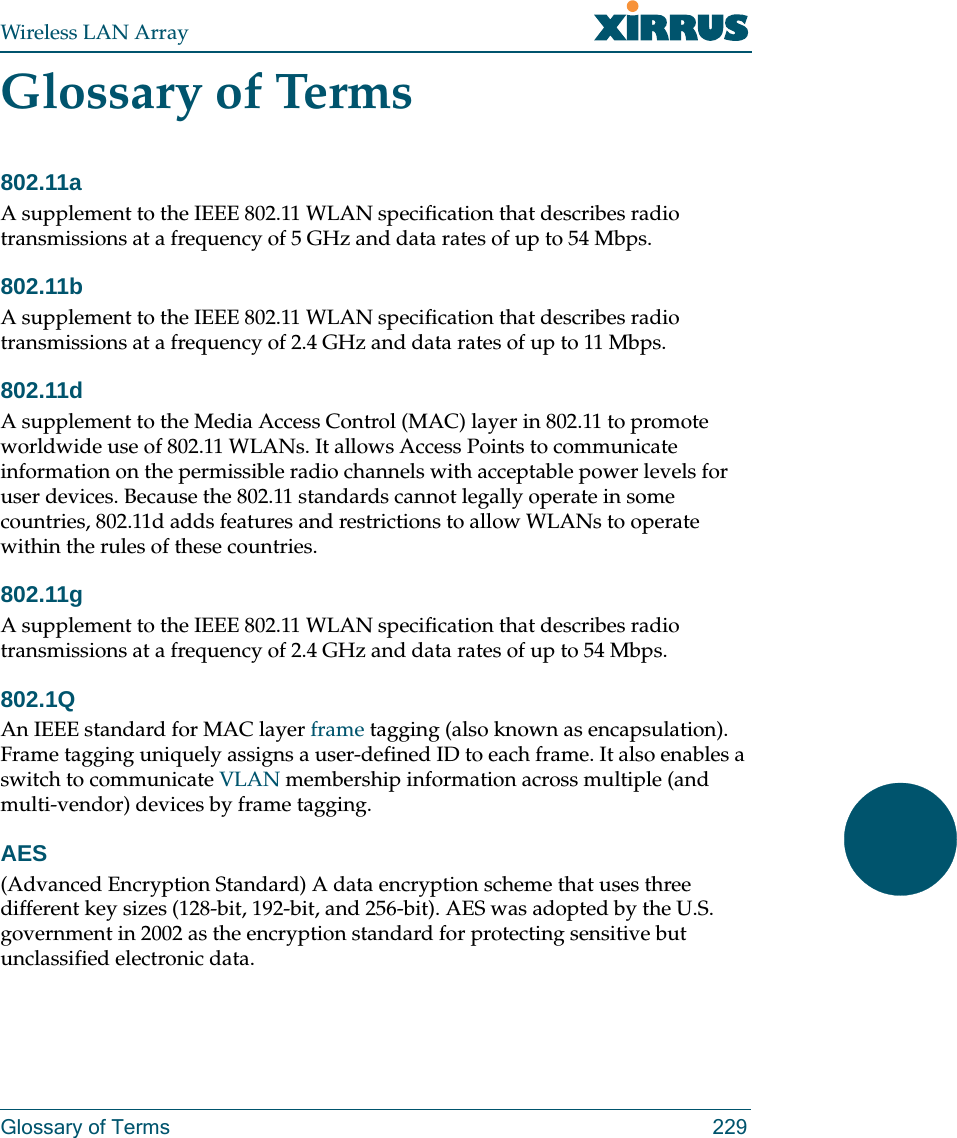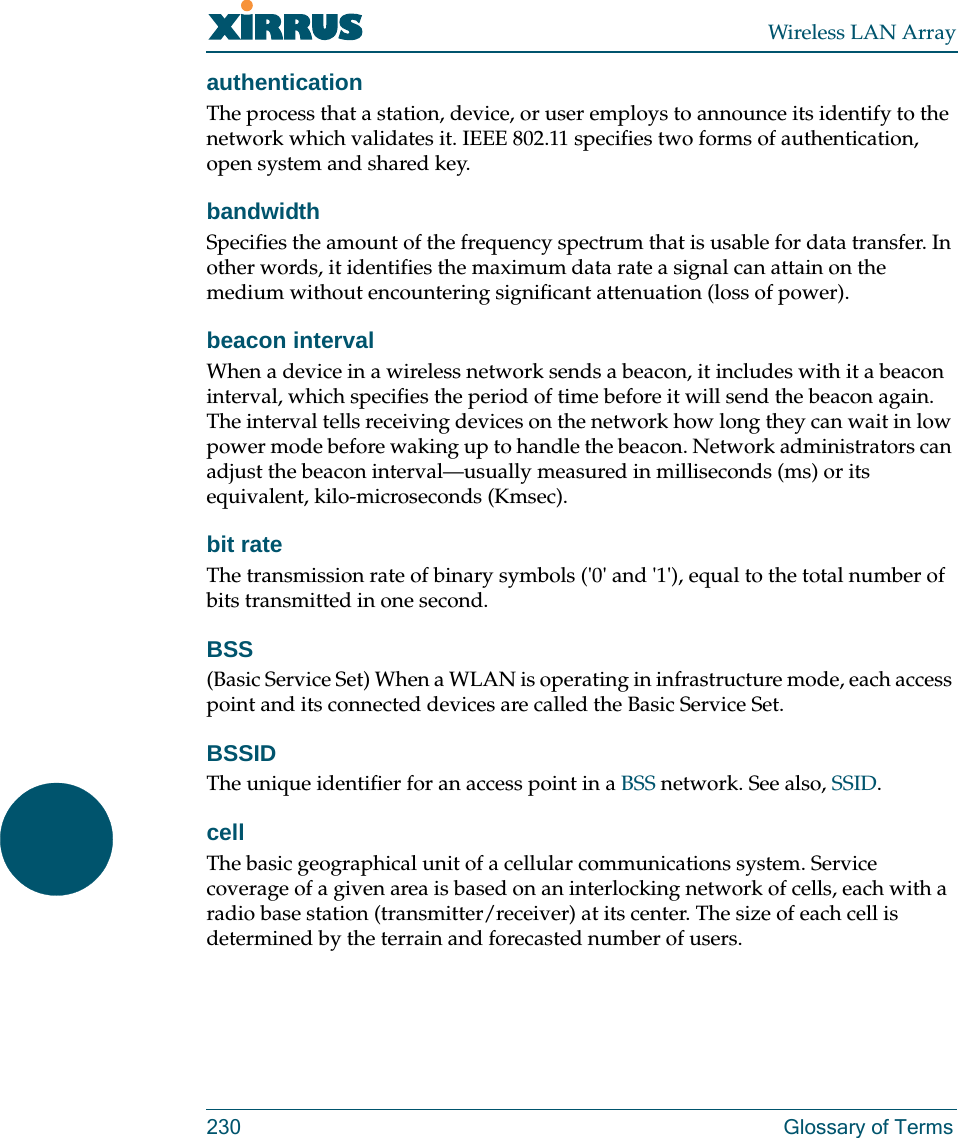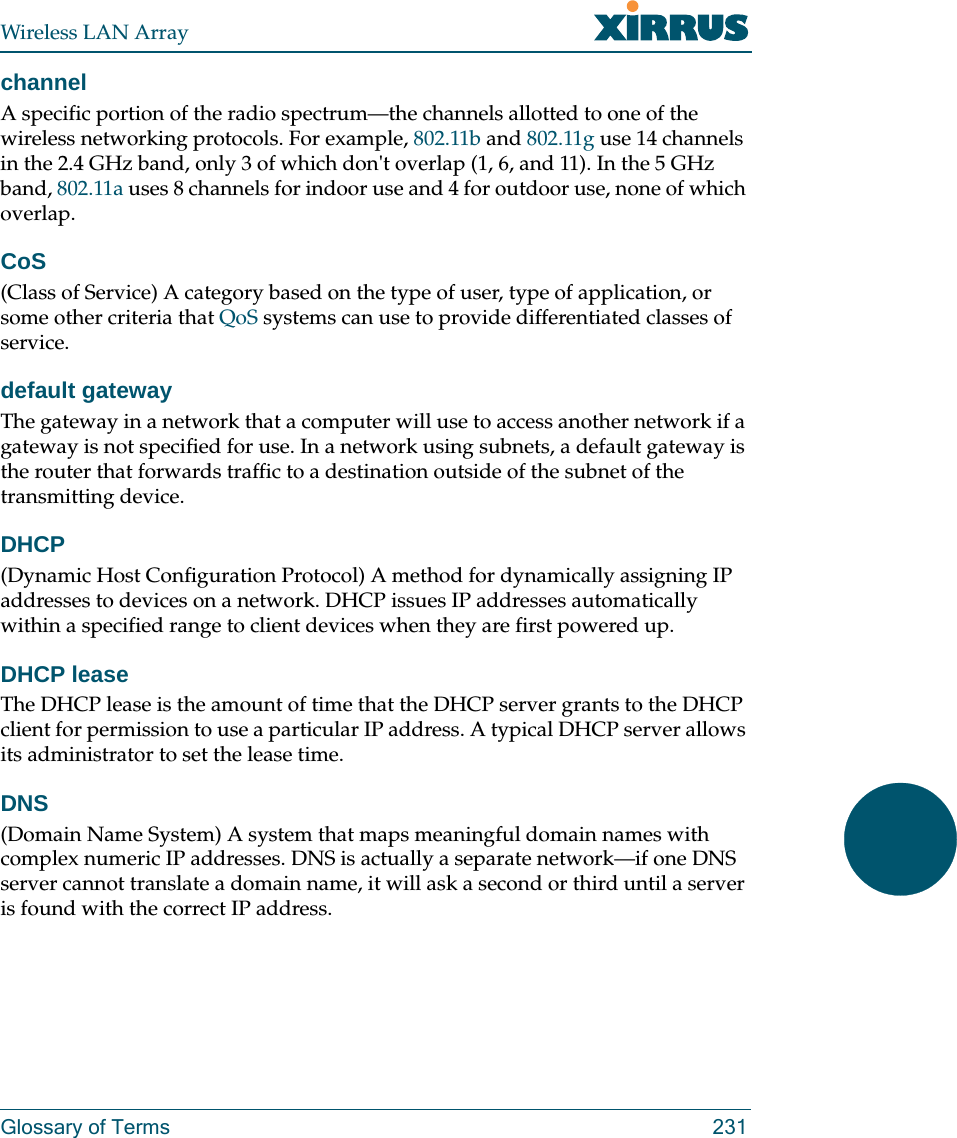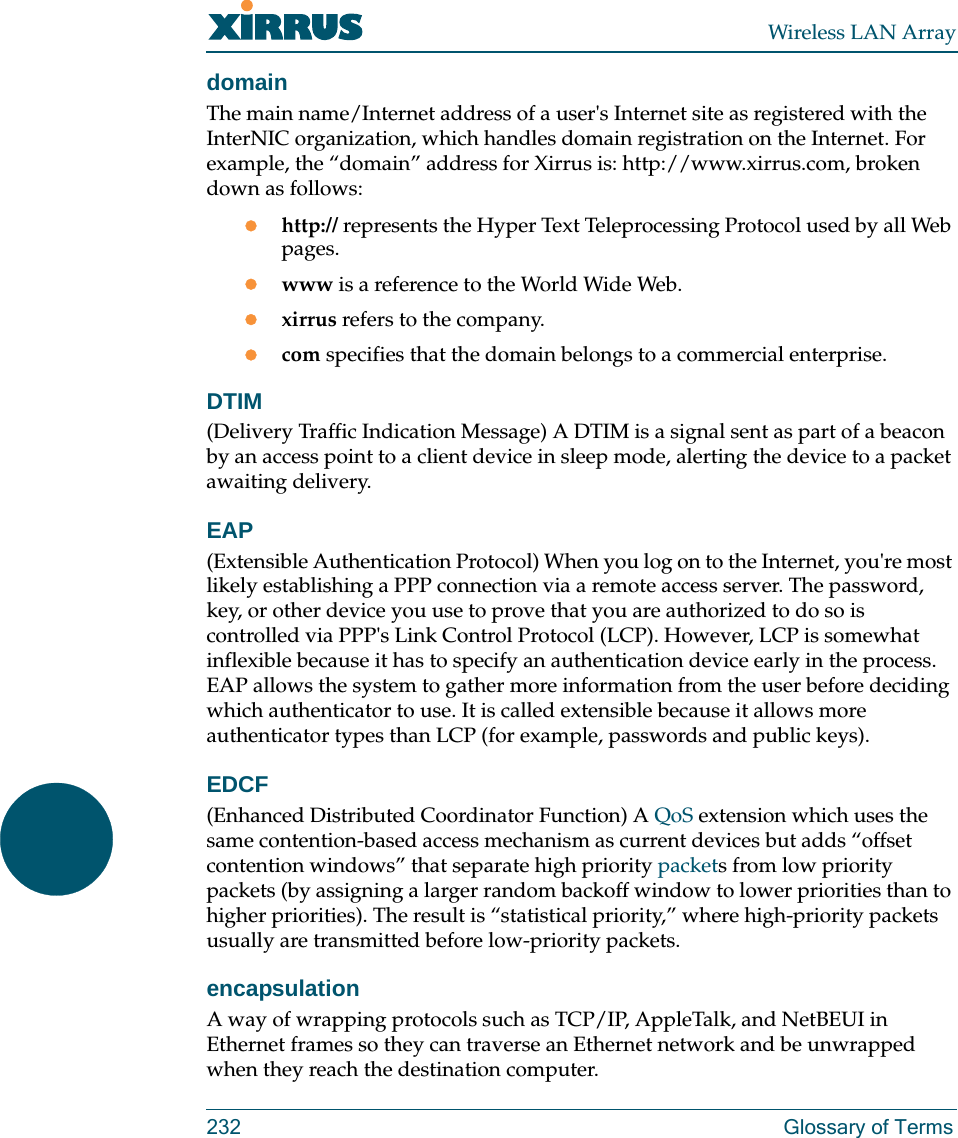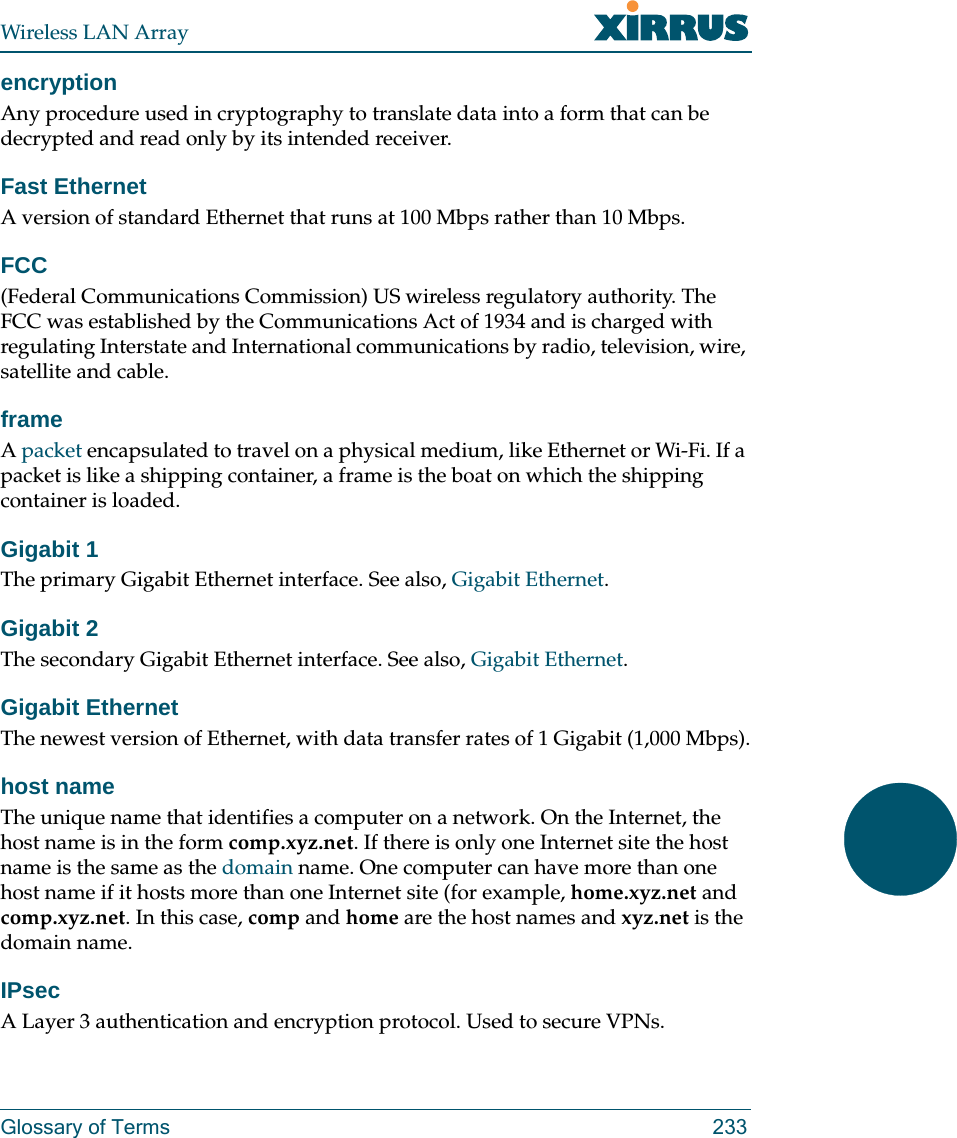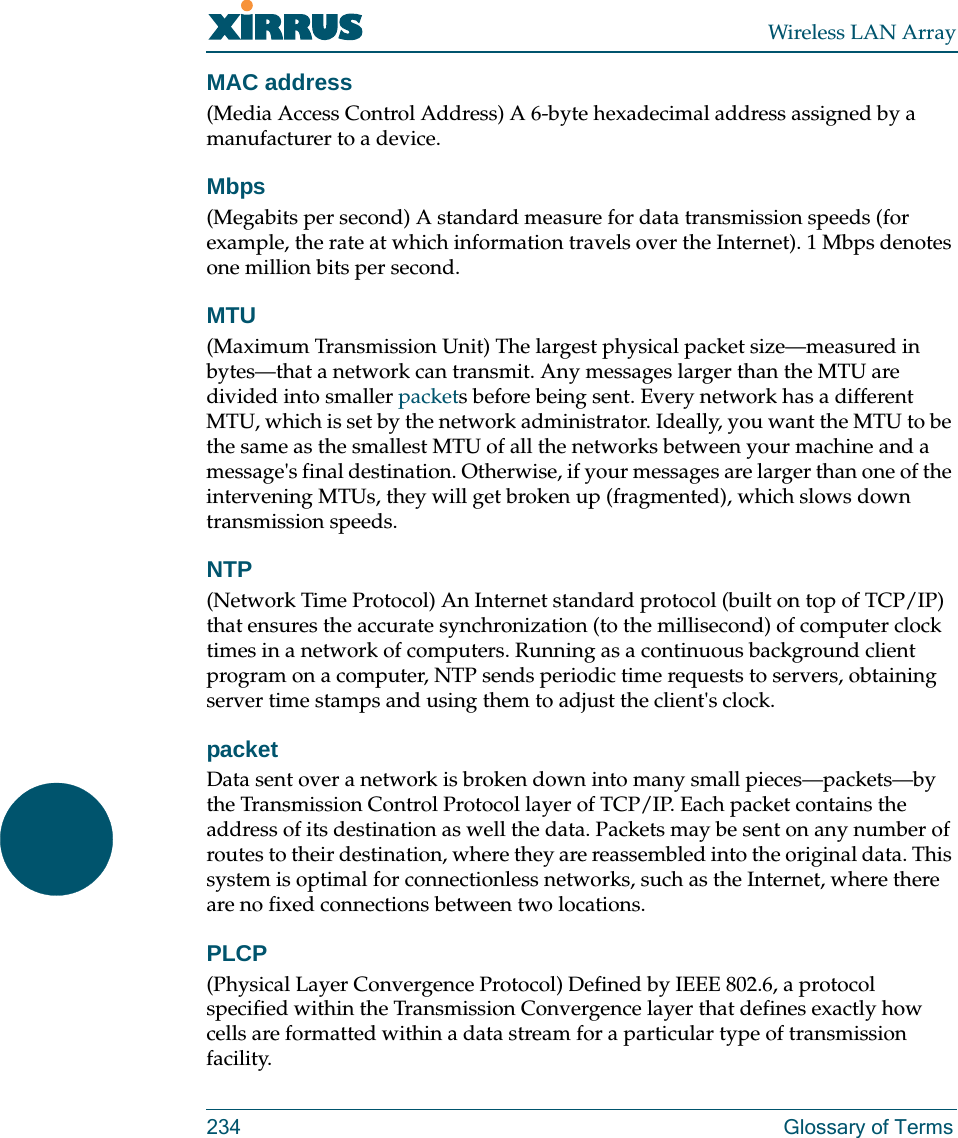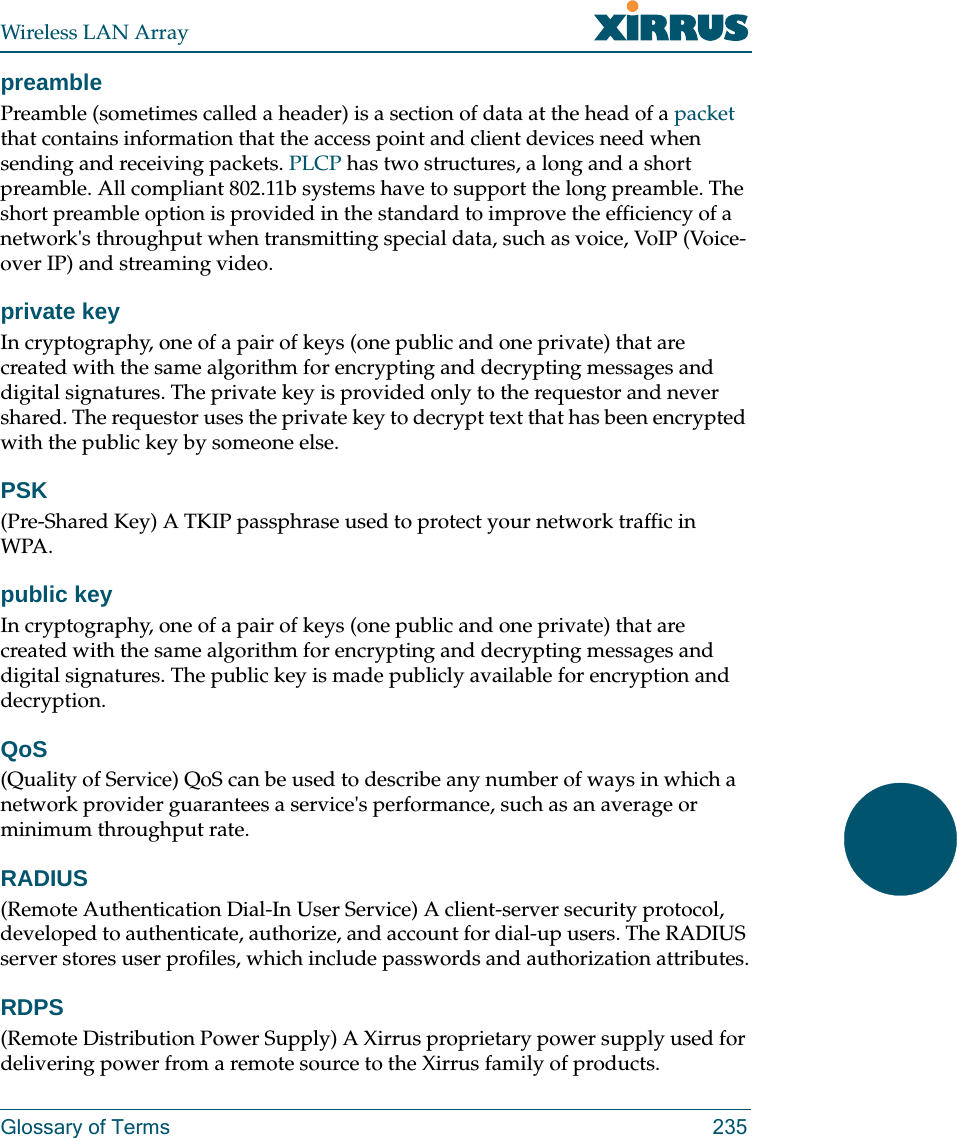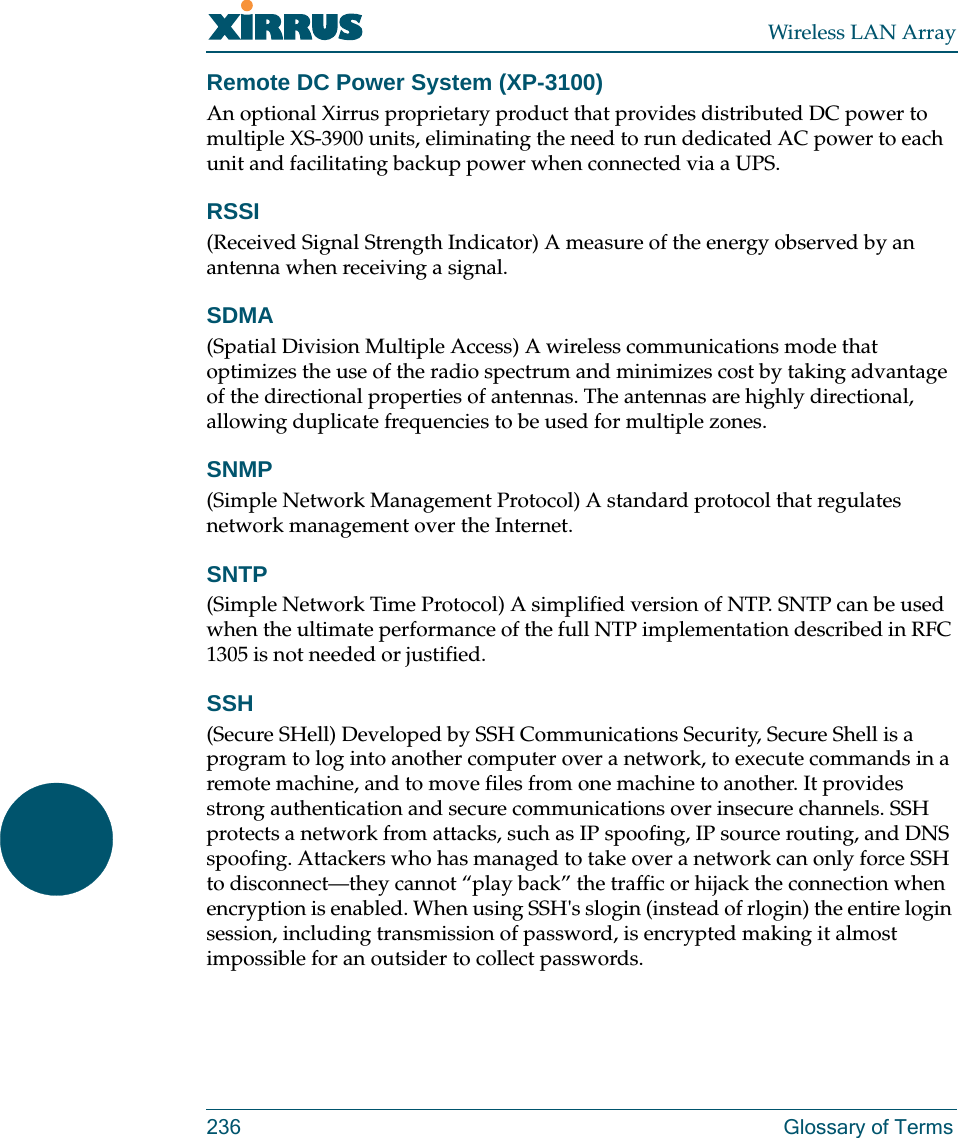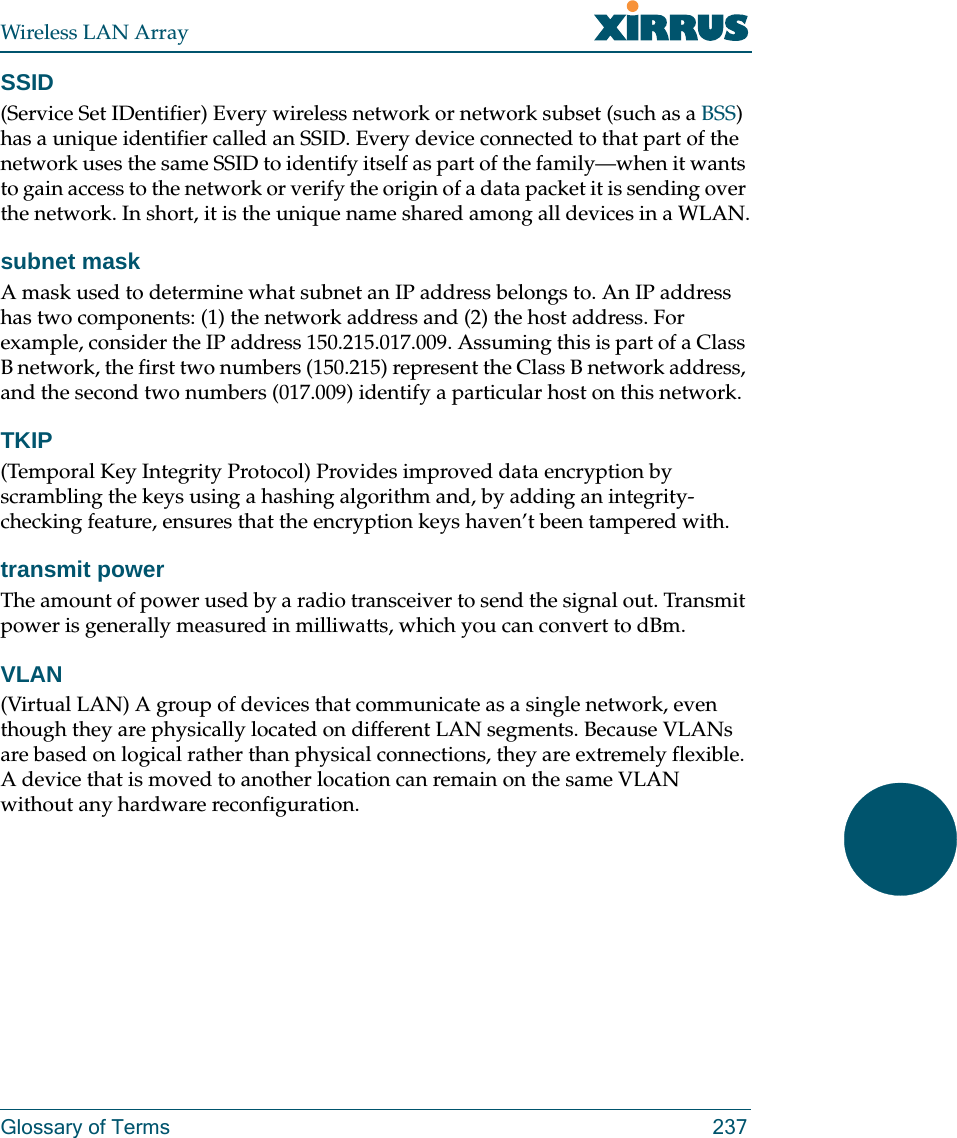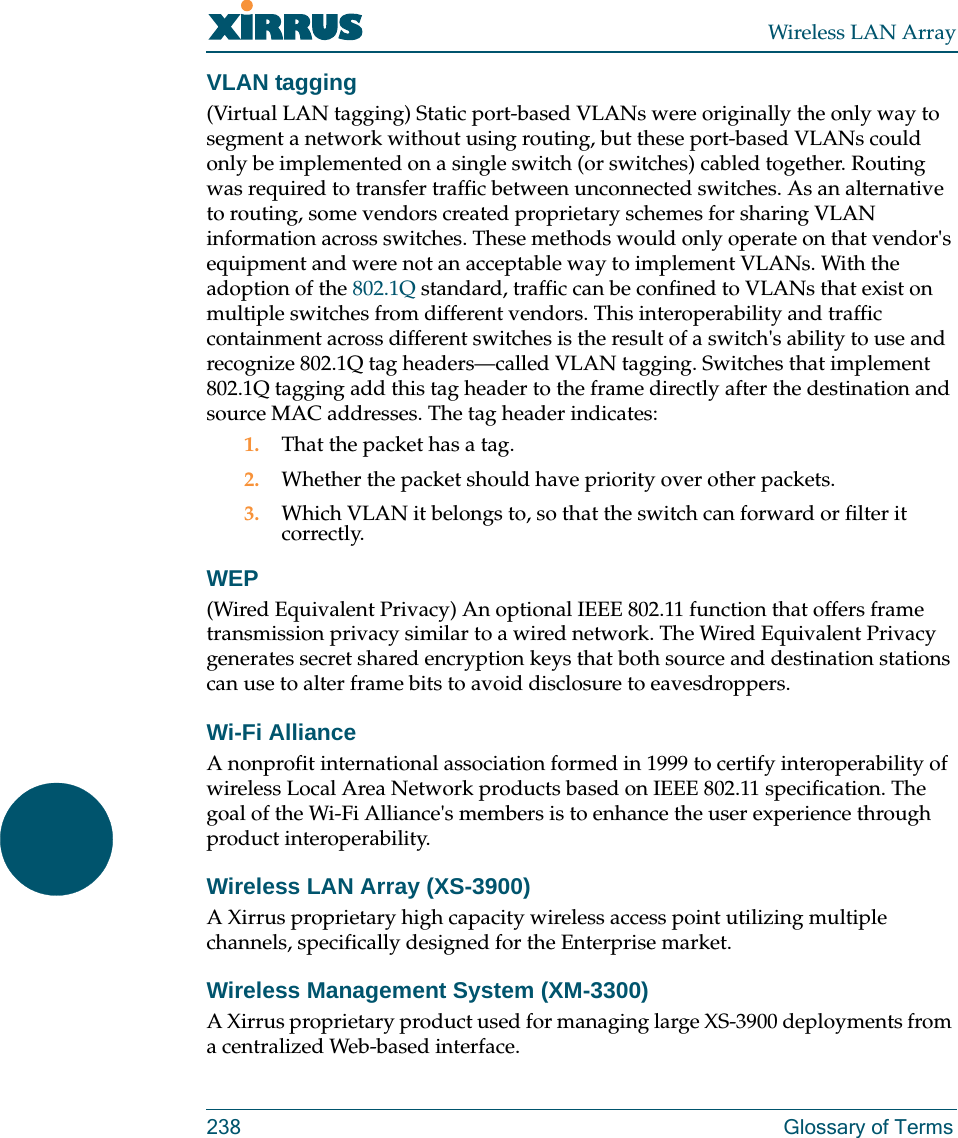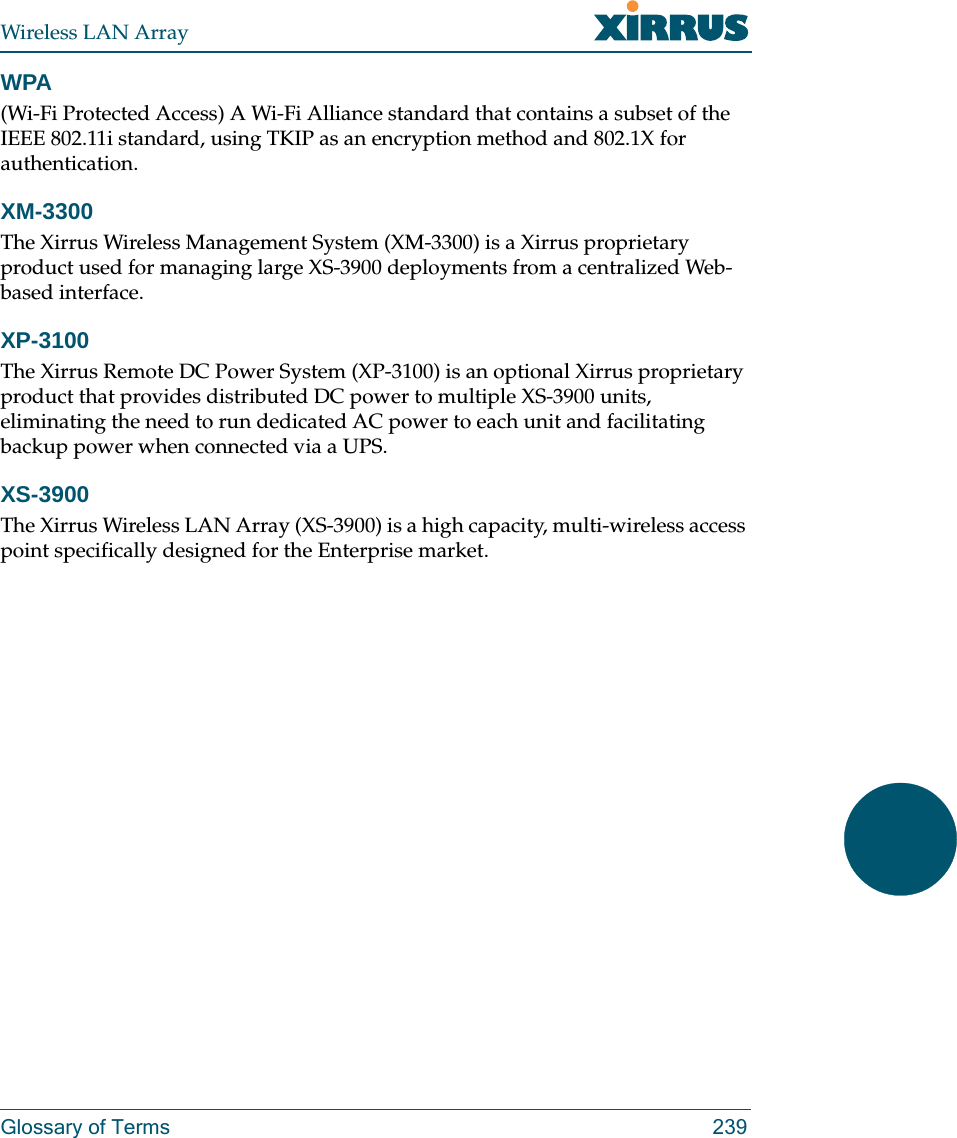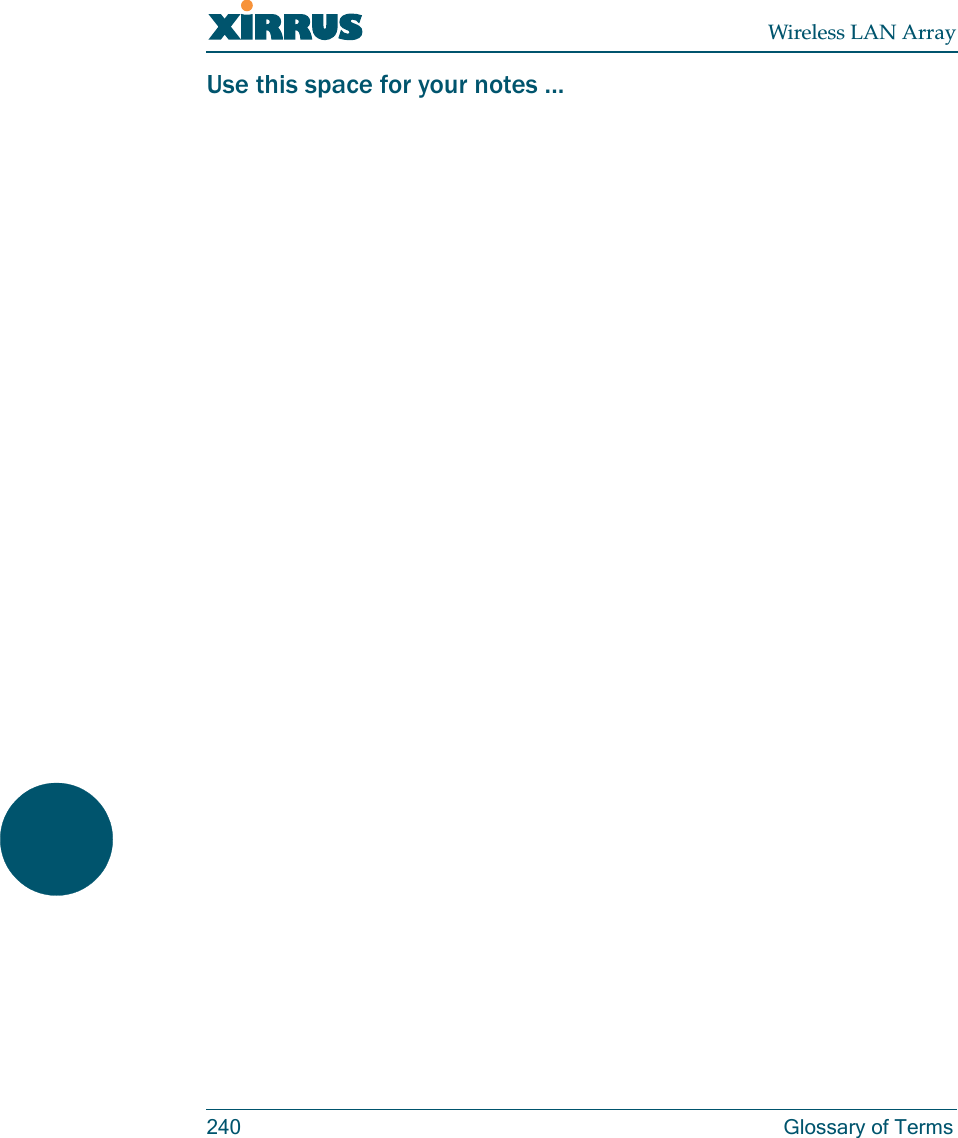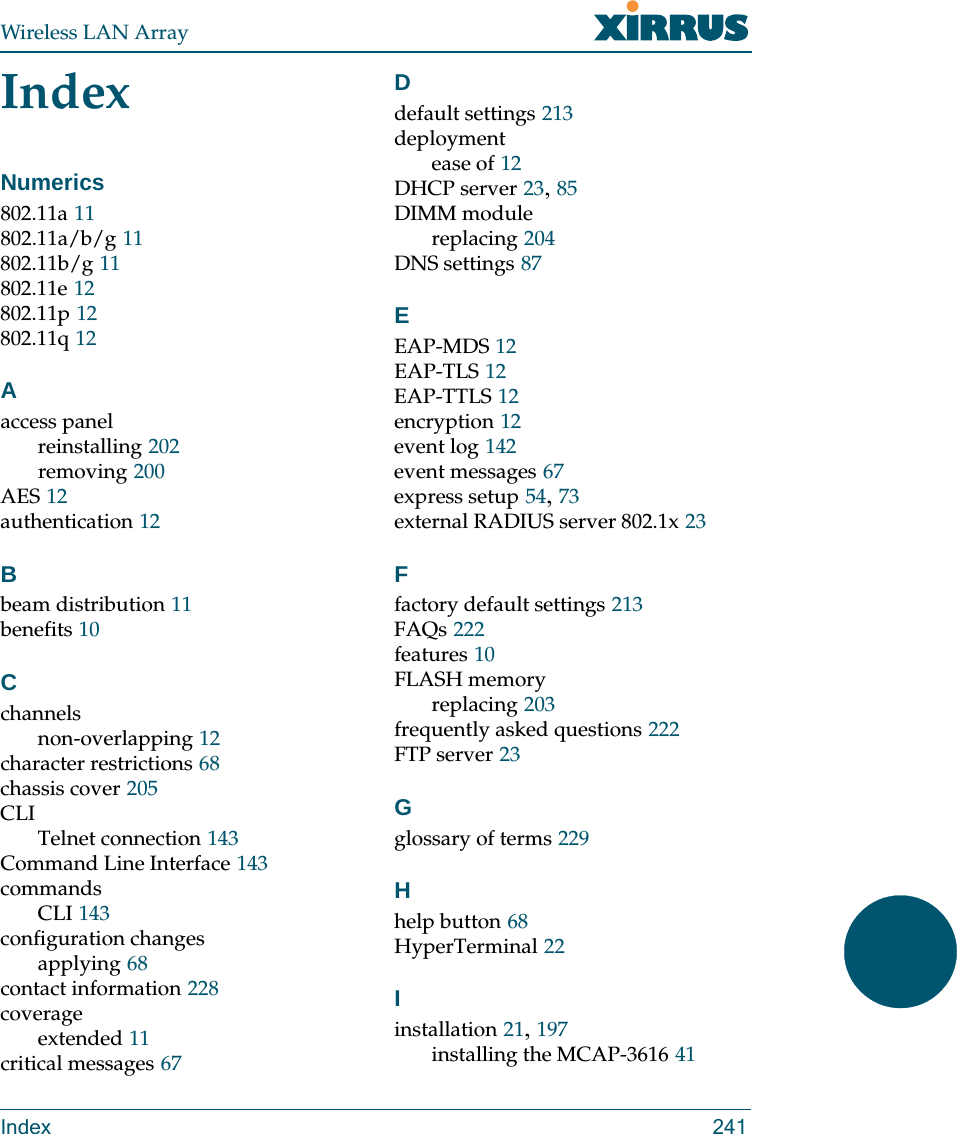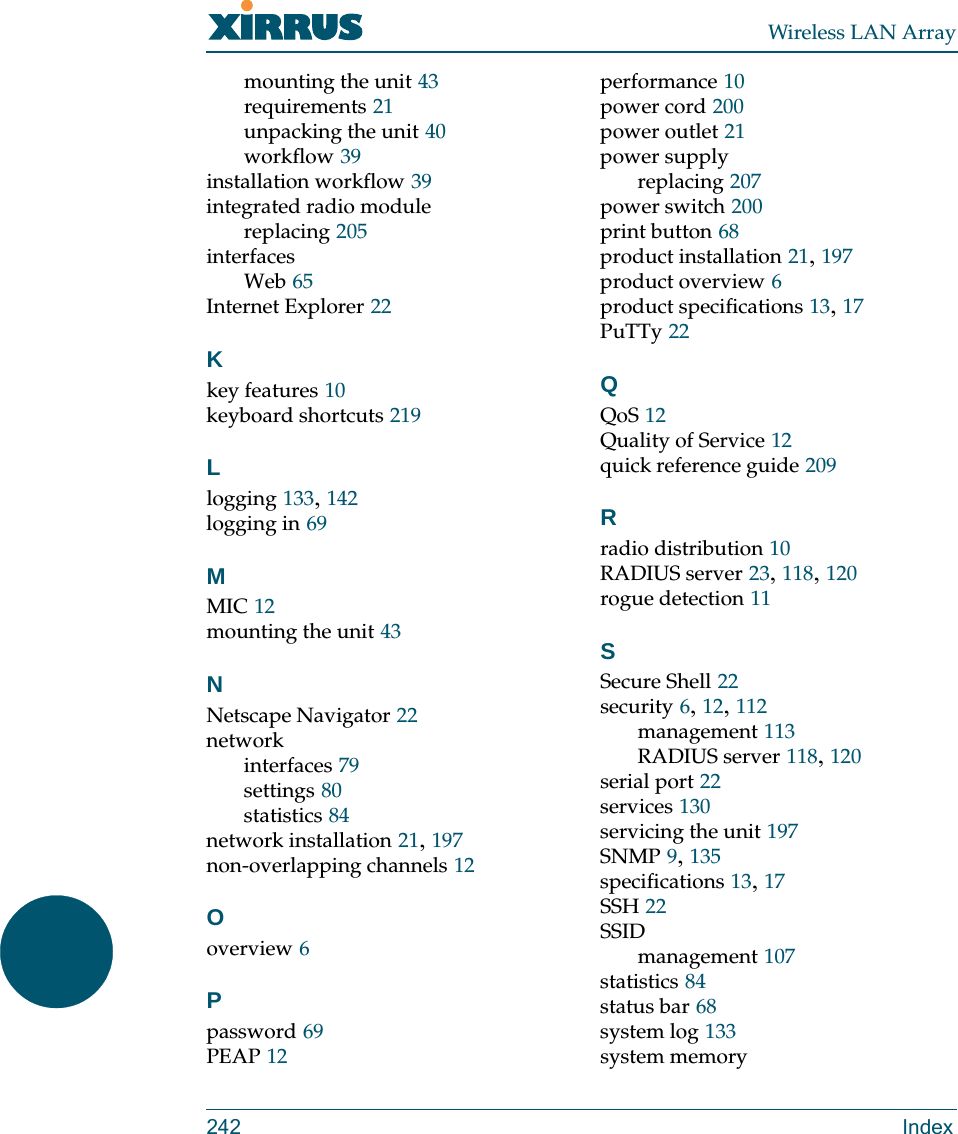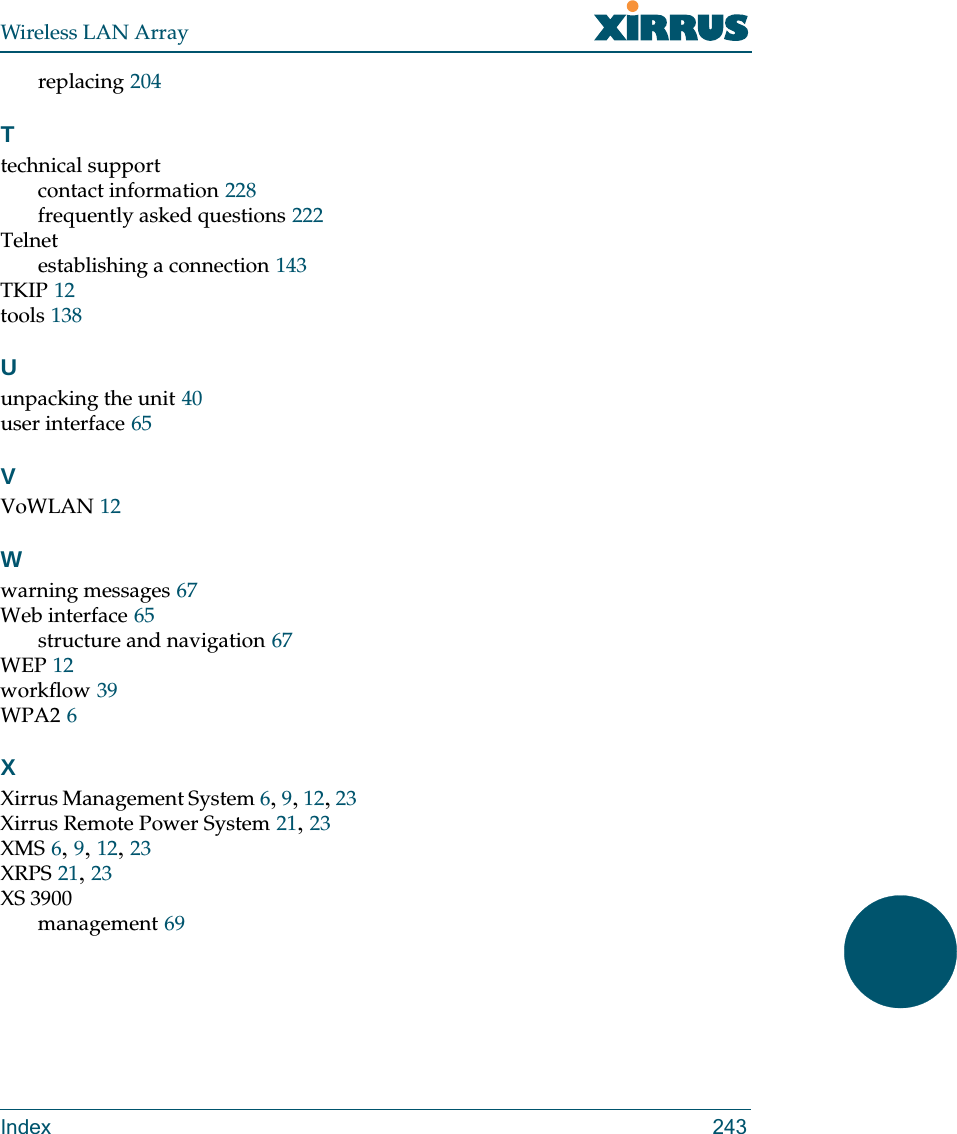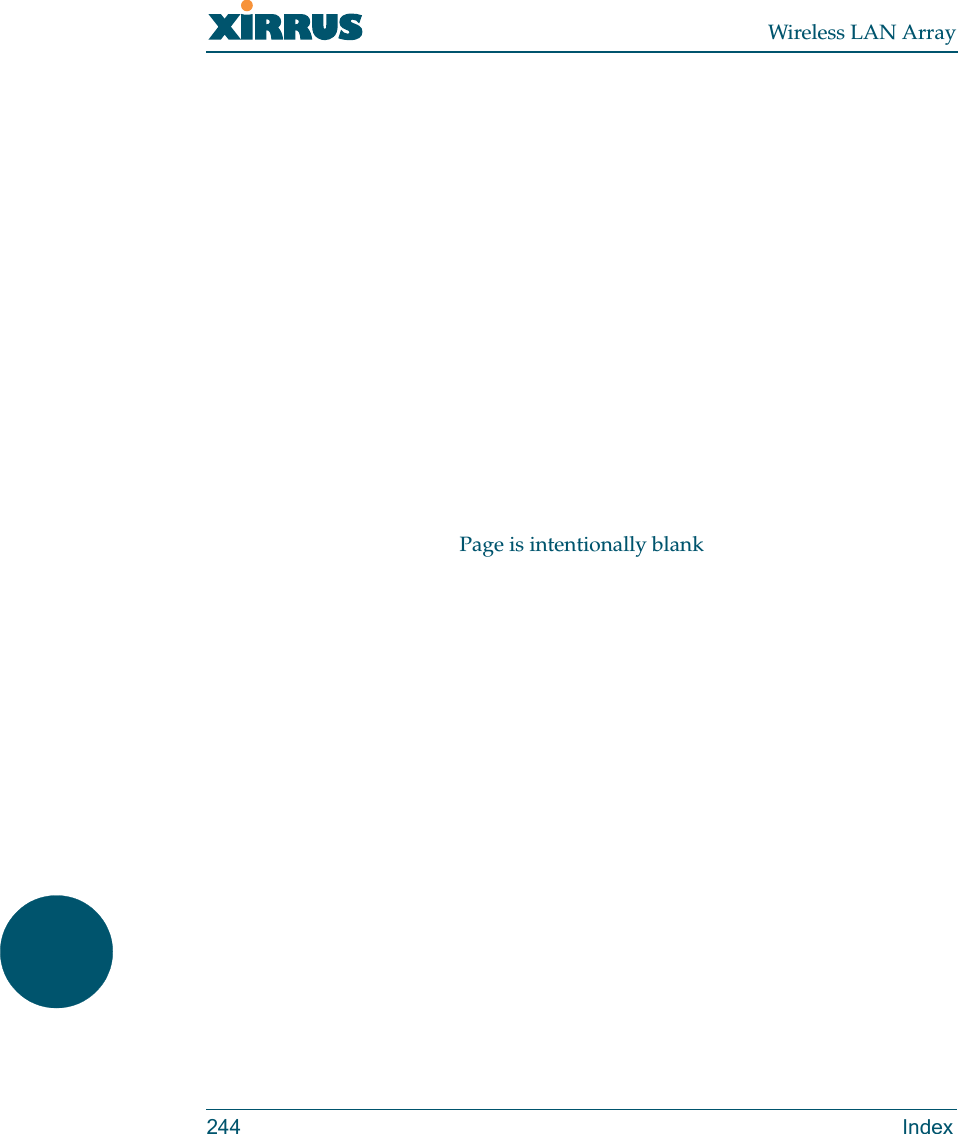Cambium Networks XS35004 XS-3500 Wireless LAN Array User Manual xirrus
Xirrus, Inc. XS-3500 Wireless LAN Array xirrus
Contents
- 1. Users Manual Part 1
- 2. Users Manual Part 2
- 3. Users Manual Part 3
- 4. Users Manual Part 4
- 5. Users Manual Part 5
Users Manual Part 5
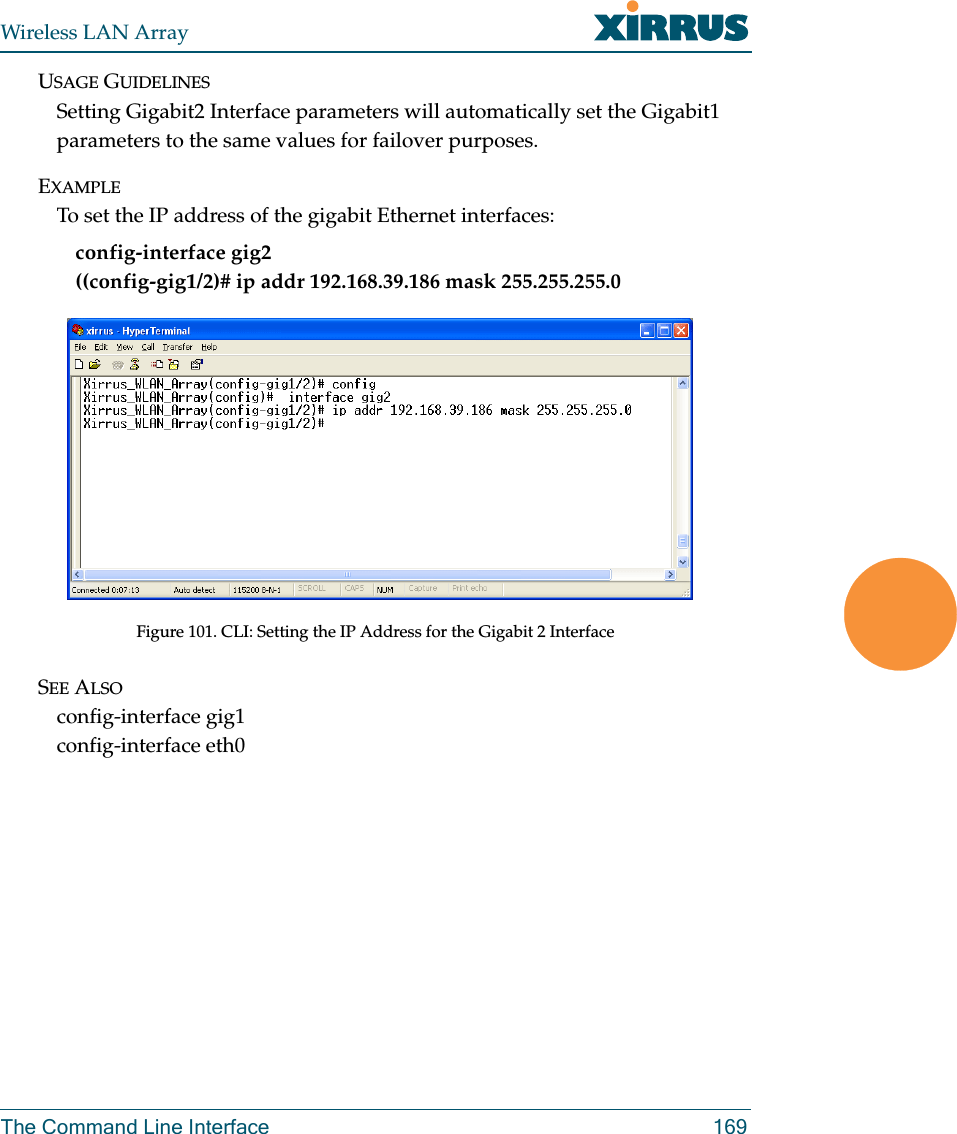
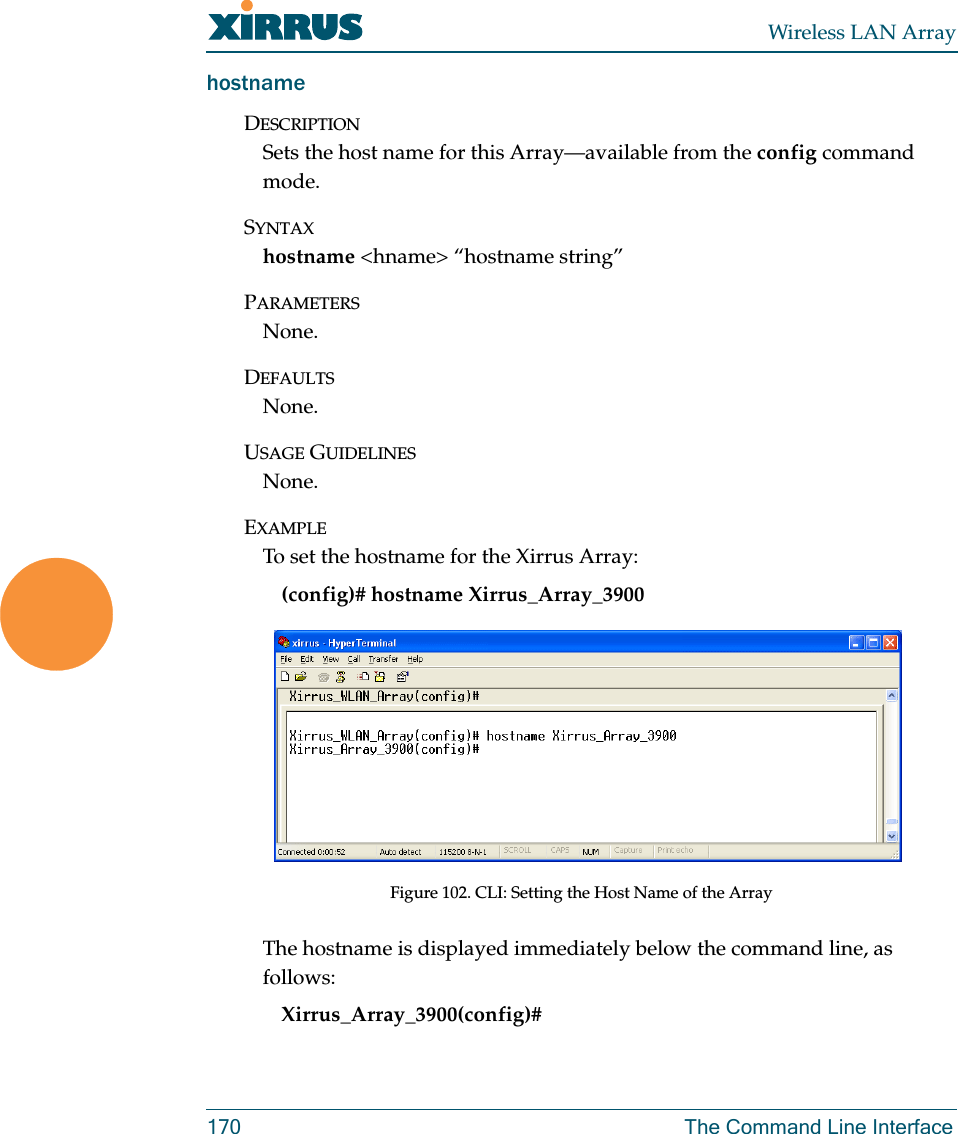
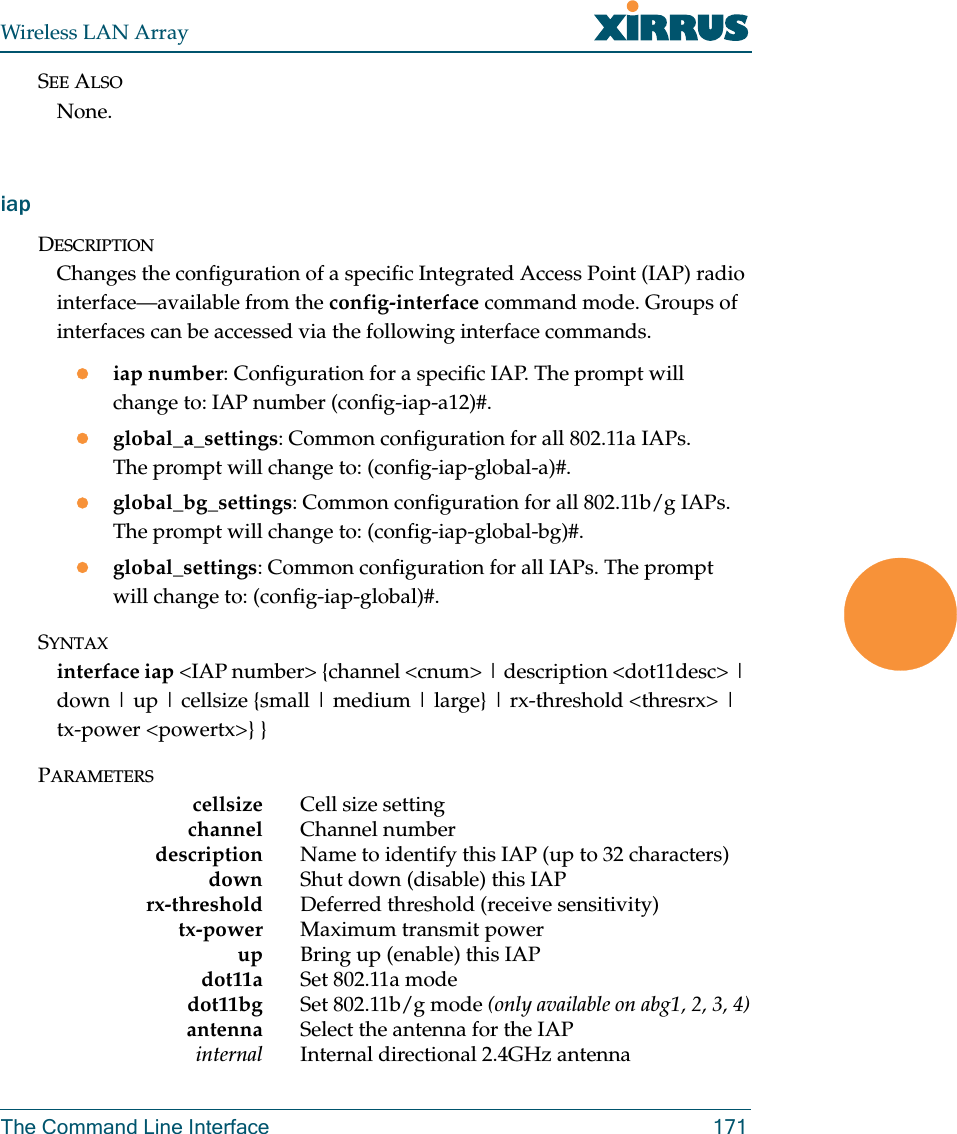
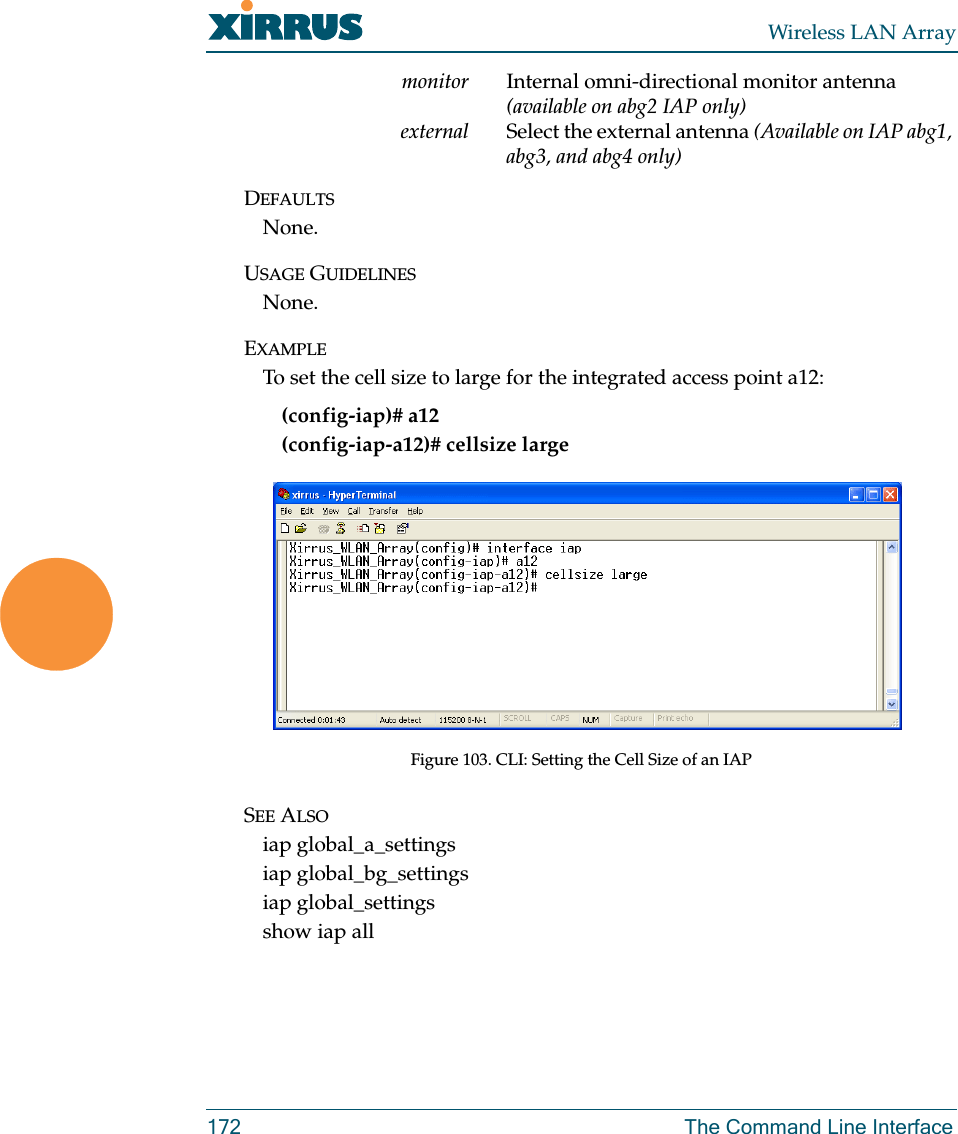
![Wireless LAN ArrayThe Command Line Interface 173iap global_settingsDESCRIPTIONMakes global configuration changes to all Integrated Access Point (IAP) radio interfaces—available from the config-interface command mode.This command allows configuration changes to all IAP interfaces. Other global settings can be made for specific groups of IAPs by using one of the below parameters in the interface IAP command mode:ziap number: Configuration for a specific IAP. The prompt will change to: IAP number (config-iap-a12)#zglobal_a_settings: Common configuration for all 802.11a IAPs. The prompt will change to: (config-iap-global-a)#zglobal_bg_settings: Common configuration for all 802.11b/g IAPs. The prompt will change to: (config-iap-global-bg)#zglobal_settings: Common configuration for all IAPs. The prompt will change to: (config-iap-global)#SYNTAXiap global_settings {all_down | all_up | [no] rogue_detect [ on | off | add <ssa> {approved | known} | del <ssd> | list ] | auto_channel [no][power_up [ on | off ] | schedule [<ts>]] | long-retries <lrl> | short-retries <srl> | cellsize {small | medium | large} | rx-threshold <thresrx> | tx-power <powertx> | beacon-rate <brate> | beacon-dtim <bdtim> | inactive-time <at> | reauth-period <ht> | led {disable | enable {iap_up | associated}} | led_activity {beacon | tx_data | rx_data | tx_mgmt | rx_mgmt | broadcast | probe_req | assoc}}PARAMETERSled Enable or disable the IAP ledsdisable Do not turn IAP leds onenable Turn an IAP led on when up (default) or when a station is associatediap_up Turn an IAP led on when the IAP is upassociated Turn an IAP led on when at least one station is associated with it](https://usermanual.wiki/Cambium-Networks/XS35004.Users-Manual-Part-5/User-Guide-609618-Page-5.png)
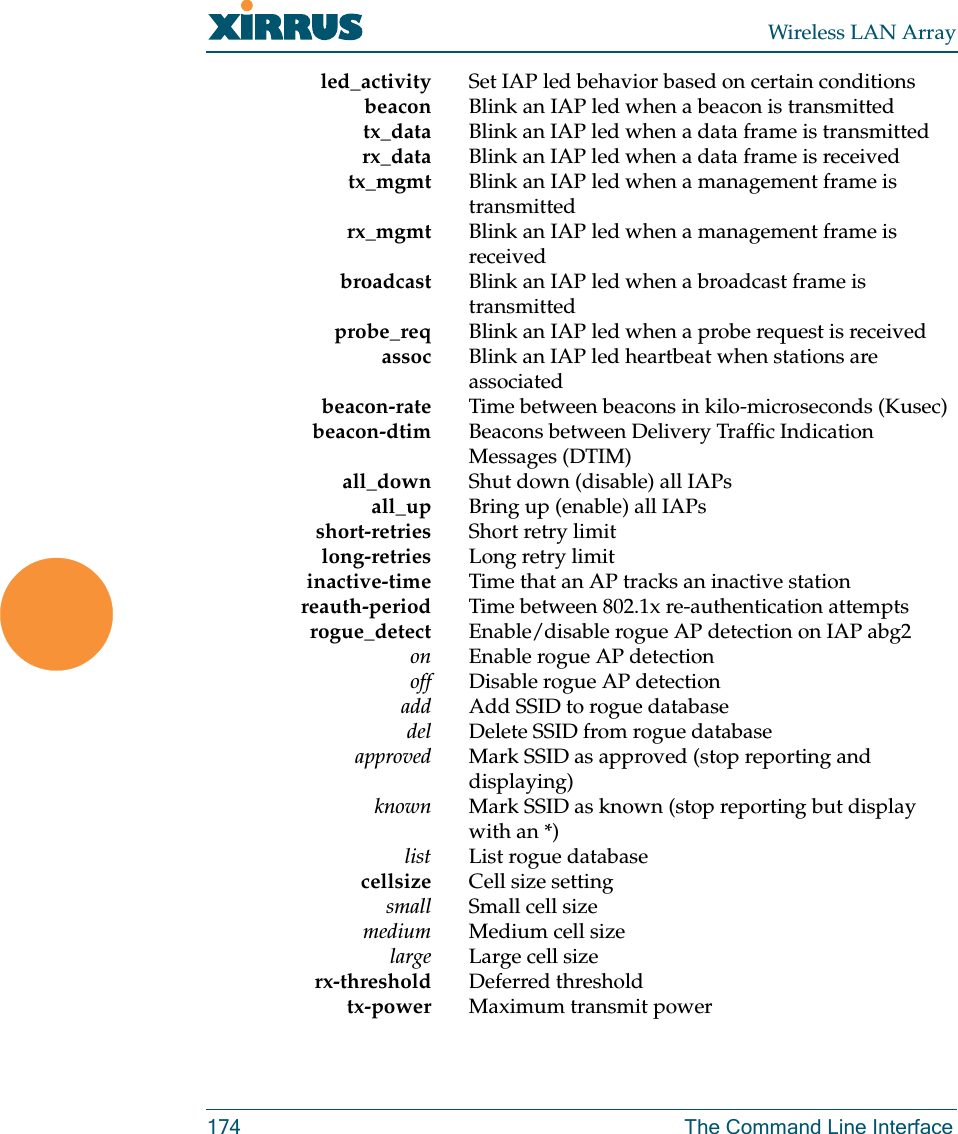
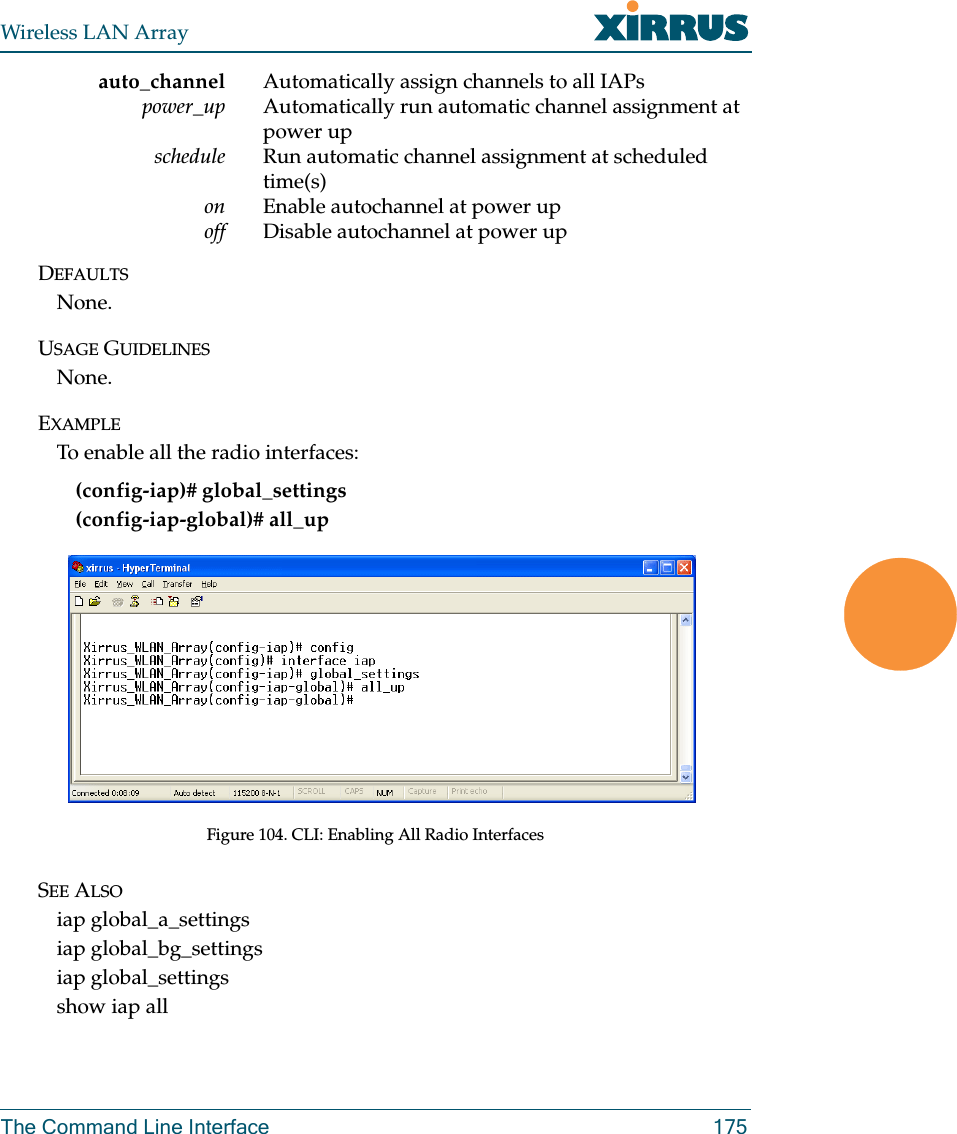
![Wireless LAN Array176 The Command Line Interfaceiap global_a_settingsDESCRIPTIONMakes global configuration changes to all 802.11a Integrated Access Point (IAP) radio interfaces—available from the Config->Interface command mode.This command allows configuration changes to all 802.11a IAP interfaces. Other global settings can be made for specific groups of IAPs by using one of the following parameters in the interface IAP command mode:ziap number: Configuration for a specific IAP. The prompt will change to: IAP number (config-iap-a12)#zglobal_bg_settings: Common configuration for all 802.11b/g IAPs. The prompt will change to: (config-iap-global-bg)#zglobal_settings: Common configuration for all IAPs. The prompt will change to: (config-iap-global)#SYNTAXiap global_a_settings {all_down | all_up | rts-threshold <rtst> | frag-threshold <fragt> | auto_channel | cellsize {small | medium | large} | rx-threshold <thresrx> | tx-power <powertx> | rates {defaults | optimize_range | optimize_throughput | { basic { <br1> [<br2> [<br3> [<br4> [<br5> [<br6> [<br7> [<br8>]]]]]]]} | supported { [<sr1> [<sr2> [<sr3> [<sr4> [<sr5> [<sr6> [<sr7> [<sr8>]]]]]]]]}}}}PARAMETERSfrag-threshold 802.11a fragmentation threshold packet size above which a packet will be fragmentedrts-threshold 802.11a RTS threshold packet size above which an RTS is issued before sendingauto_channel Automatically assign channels to 802.11a IAPsrates Set allowed 802.11a data rates by listing the rates that will be used ( 6, 9, 12, 18, 24, 36, 48, 54, etc.) basic Set 802.11a basic (required) rates by listing the rates a client must support to associatesupported Set the 802.11a supported (accepted) ratesdefaults Use the default 802.11a rates](https://usermanual.wiki/Cambium-Networks/XS35004.Users-Manual-Part-5/User-Guide-609618-Page-8.png)
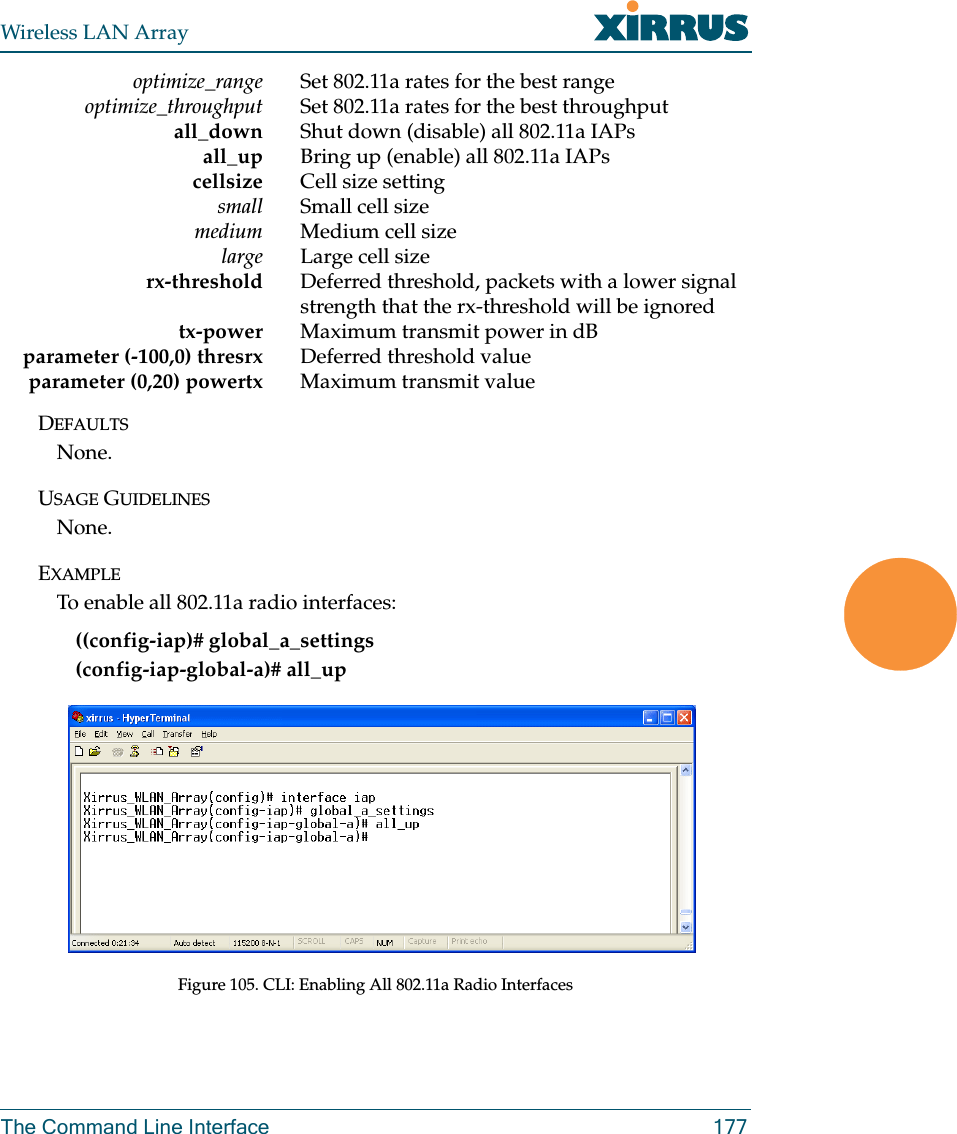
![Wireless LAN Array178 The Command Line InterfaceSEE ALSOiap global_bg_settingsiap global_settingsshow iap alliap global_bg_settingsDESCRIPTIONMakes global configuration changes to all 802.11bg Integrated Access Point (IAP) radio interfaces—available via the Config-> Interface command mode.This command allows configuration changes to all 802.11bg IAP interfaces. Other global settings can be made for specific groups of IAPs by using one of the below parameters in the Interface IAP command mode::ziap number: Configuration for a specific IAP. The prompt will change to: IAP number (config-iap-a12)#zglobal_bg_settings: Common configuration for all 802.11b/g IAPs. The prompt will change to: (config-iap-global-bg)#zglobal_settings: Common configuration for all IAPs. The prompt will change to: (config-iap-global)#SYNTAXIAPGlobalBG {all_down | all_up | slot_time {short_slot | long_slot} | [no] dot11g_protect [on | off] | [no] dot11g_only [on | off] | cellsize {small | medium | large} | rx-threshold <thresrx> | tx-power <powertx> | preamble {short_preamble | long_preamble} | auto_channel | rts-threshold <rtst> | frag-threshold <fragt> | rates {defaults | optimize_range | optimize_throughput | { basic { <br1> [<br2> [<br3> [<br4> [<br5> [<br6> [<br7> [<br8> [<br9> [<br10> [<br11> [<br12>]]]]]]]]]]]} | supported { [<sr1> [<sr2> [<sr3> [<sr4> [<sr5> [<sr6> [<sr7> [<sr8> [<sr9> [<sr10> [<sr11> [<sr12>]]]]]]]]]]]]}}}}](https://usermanual.wiki/Cambium-Networks/XS35004.Users-Manual-Part-5/User-Guide-609618-Page-10.png)
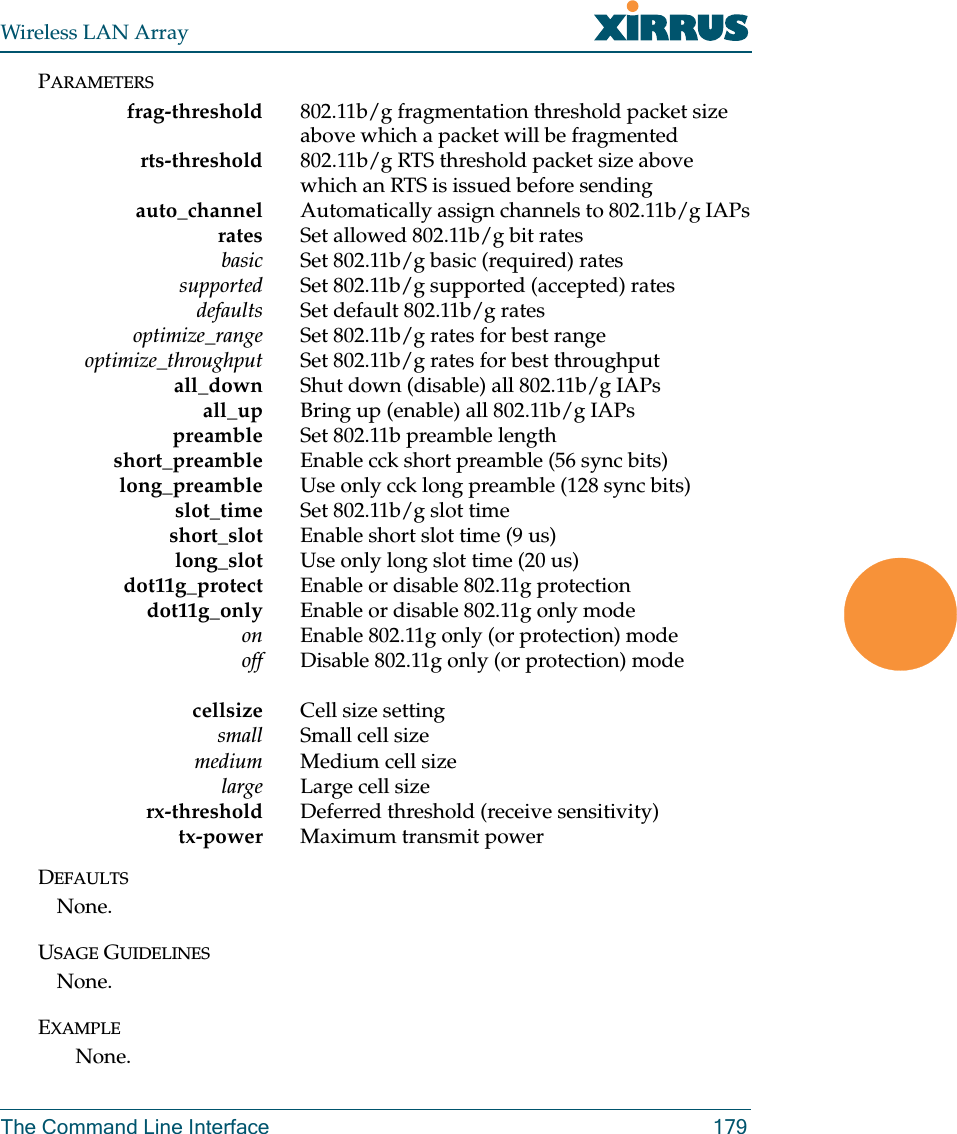
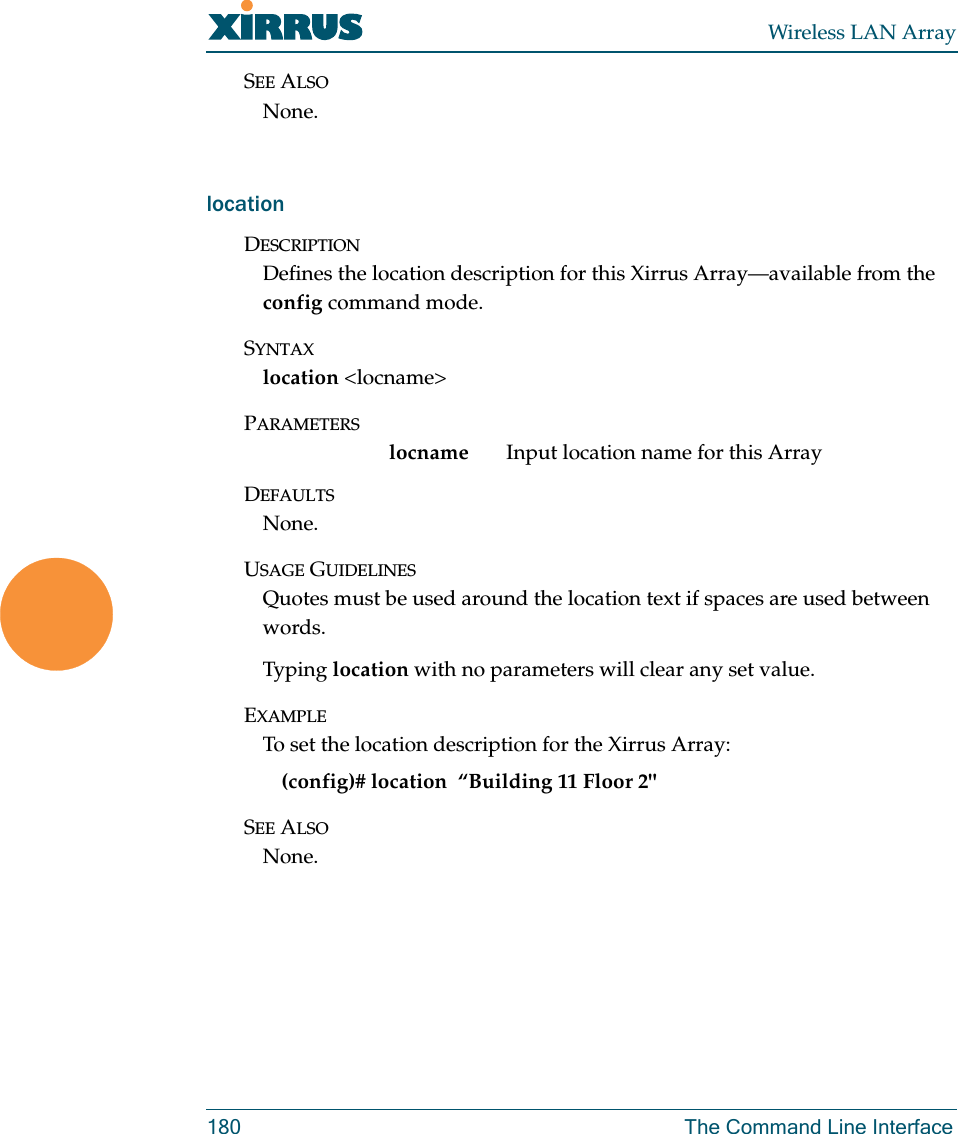
![Wireless LAN ArrayThe Command Line Interface 181moreDESCRIPTIONLists the contents of a file, one screen at a time.SYNTAXMore <file name>PARAMETERS<file name> The file name for which to display the contentsDEFAULTSNone.USAGE GUIDELINESNone.EXAMPLENone.SEE ALSONone.radius-serverDESCRIPTIONConfigures the external or internal (local) radius server settings—available from the Config-> radius-server command modeSYNTAXradius-server [no] external [ {on | off | ip <pri_ip> | port <pri_port> | secret [enc] [<pri_secret>] | timeout <tmout>}@ ] | secondary [ {ip [<sec_ip>] | port [<sec_port>] | secret [enc] [<sec_secret>]}] | [no] internal [ {on | off | {add <aid> password [enc] <passwd> ssid <ss>} | del <did>} ]](https://usermanual.wiki/Cambium-Networks/XS35004.Users-Manual-Part-5/User-Guide-609618-Page-13.png)
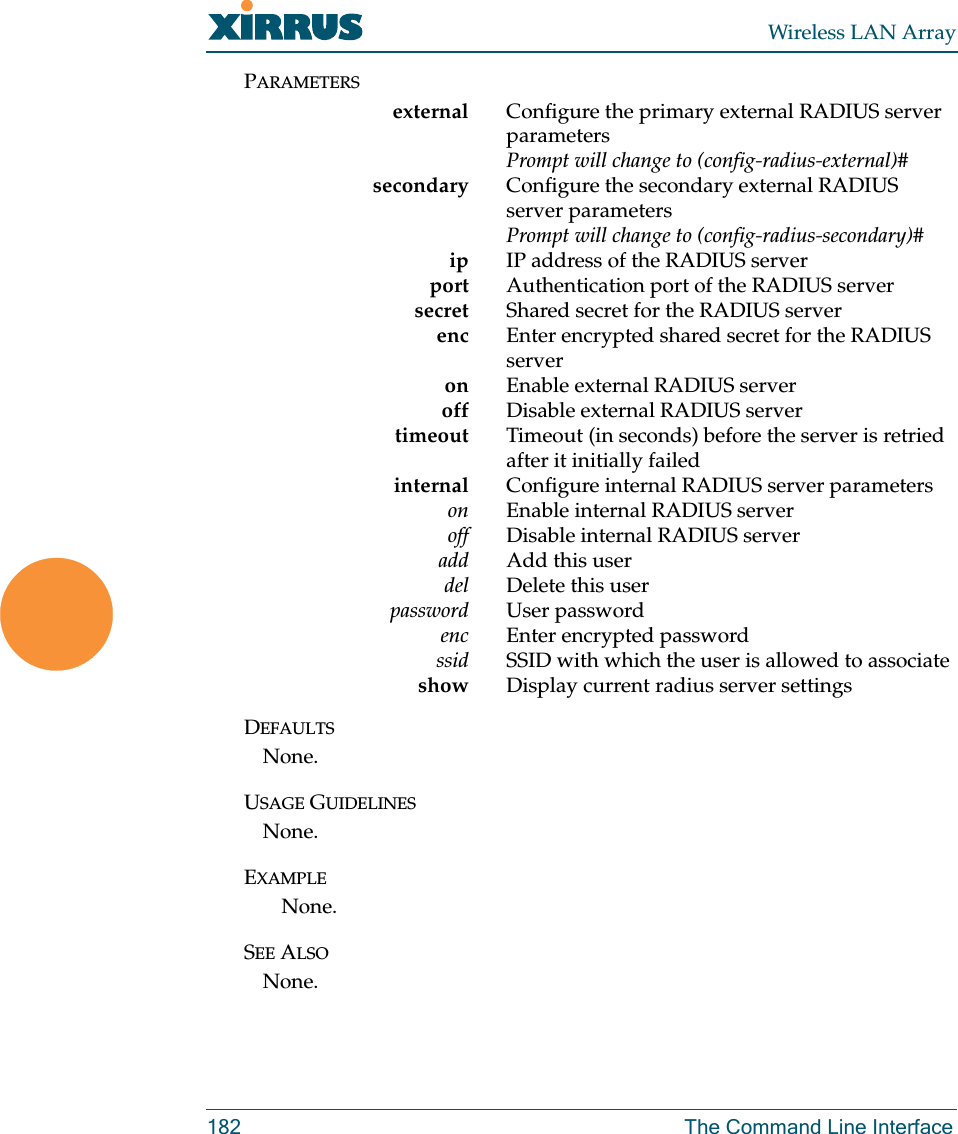
![Wireless LAN ArrayThe Command Line Interface 183rebootDESCRIPTIONReboots the Xirrus Array.SYNTAXreboot PARAMETERSNone.DEFAULTSNone.USAGE GUIDELINESWhen rebooting the Array, you must respond to the following prompts:zThe system will prompt you to save any unsaved configuration changes. zThe system will prompt you to confirm the reboot action.EXAMPLETo reboot the Xirrus Array type the following. Xirrus_WLAN_Array(config)# rebootDo you want to save changes to flash? [yes/no]: yare you sure you want to reboot? [yes/no]: ySEE ALSONone.](https://usermanual.wiki/Cambium-Networks/XS35004.Users-Manual-Part-5/User-Guide-609618-Page-15.png)
![Wireless LAN Array184 The Command Line InterfaceresetDESCRIPTIONResets all settings to the factory defaults, then reboots the Xirrus Array.SYNTAXreset PARAMETERSNone.DEFAULTSNone.USAGE GUIDELINESWhen you enter the reset command, the system will prompt you to confirm the reset action.EXAMPLETo reset the Xirrus Array back to factory defaults, type:Xirrus_WLAN_Array(config)# resetAre you sure you want to reset to factory settings and reboot? [yes/no]:ySEE ALSOrebootrun-scriptDESCRIPTIONRun a CLI command script.SYNTAXrun-script <file name>PARAMETERS<file name> name of command script file](https://usermanual.wiki/Cambium-Networks/XS35004.Users-Manual-Part-5/User-Guide-609618-Page-16.png)
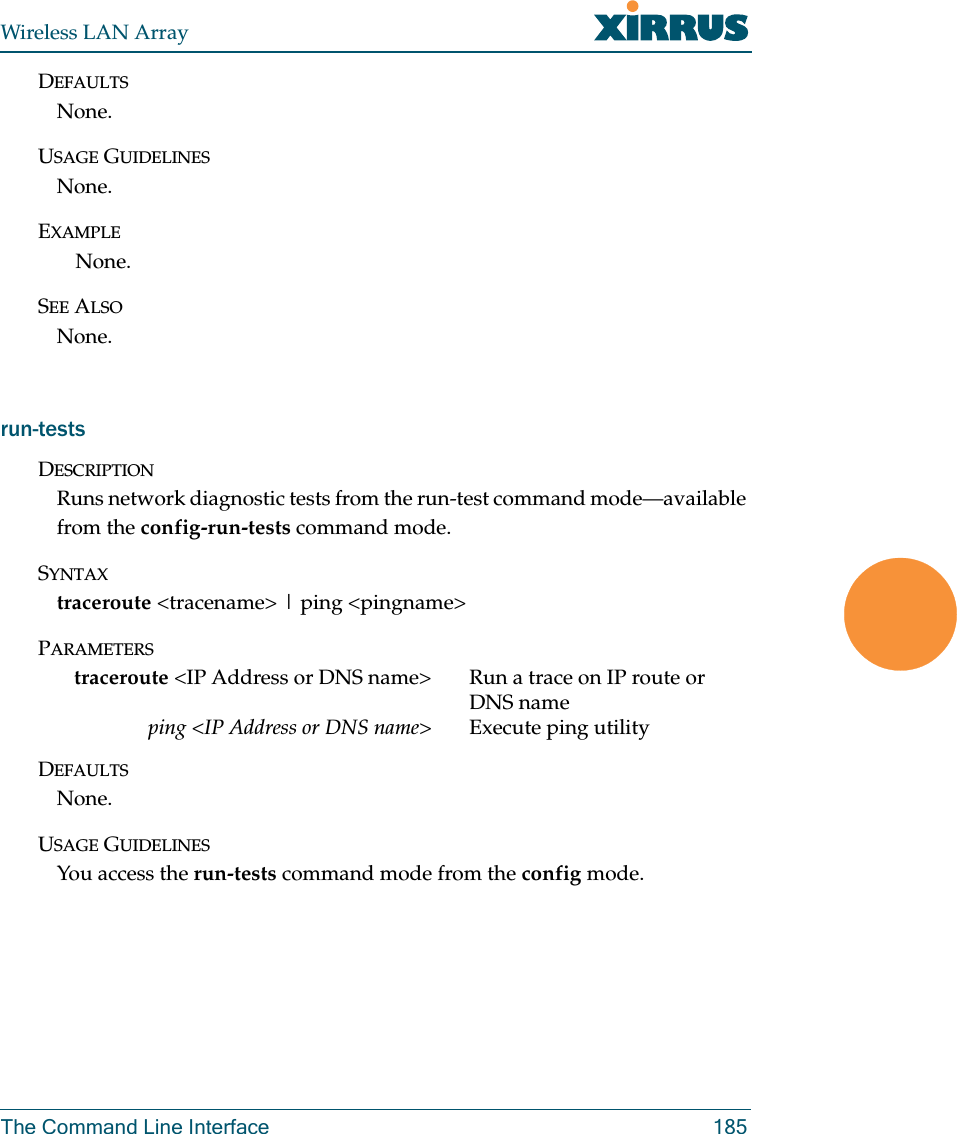
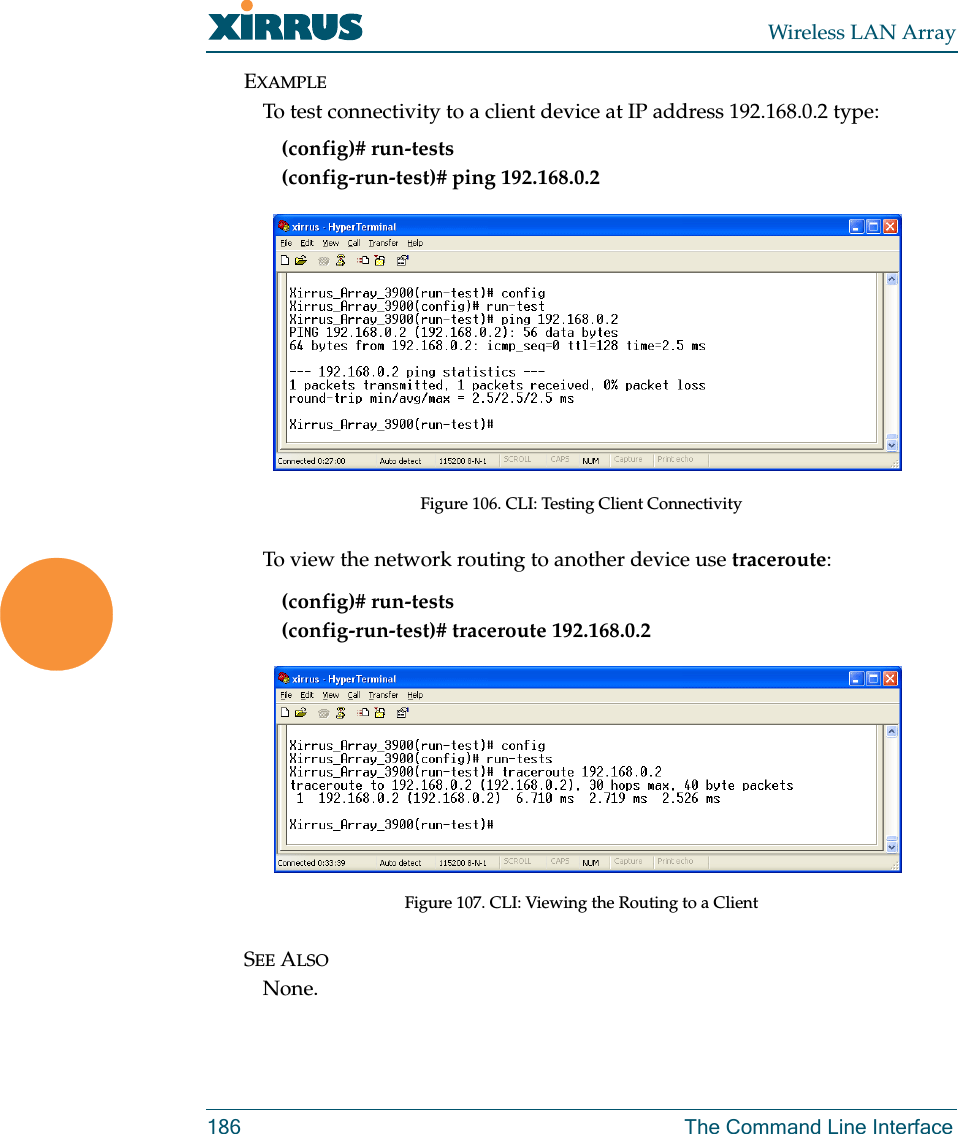
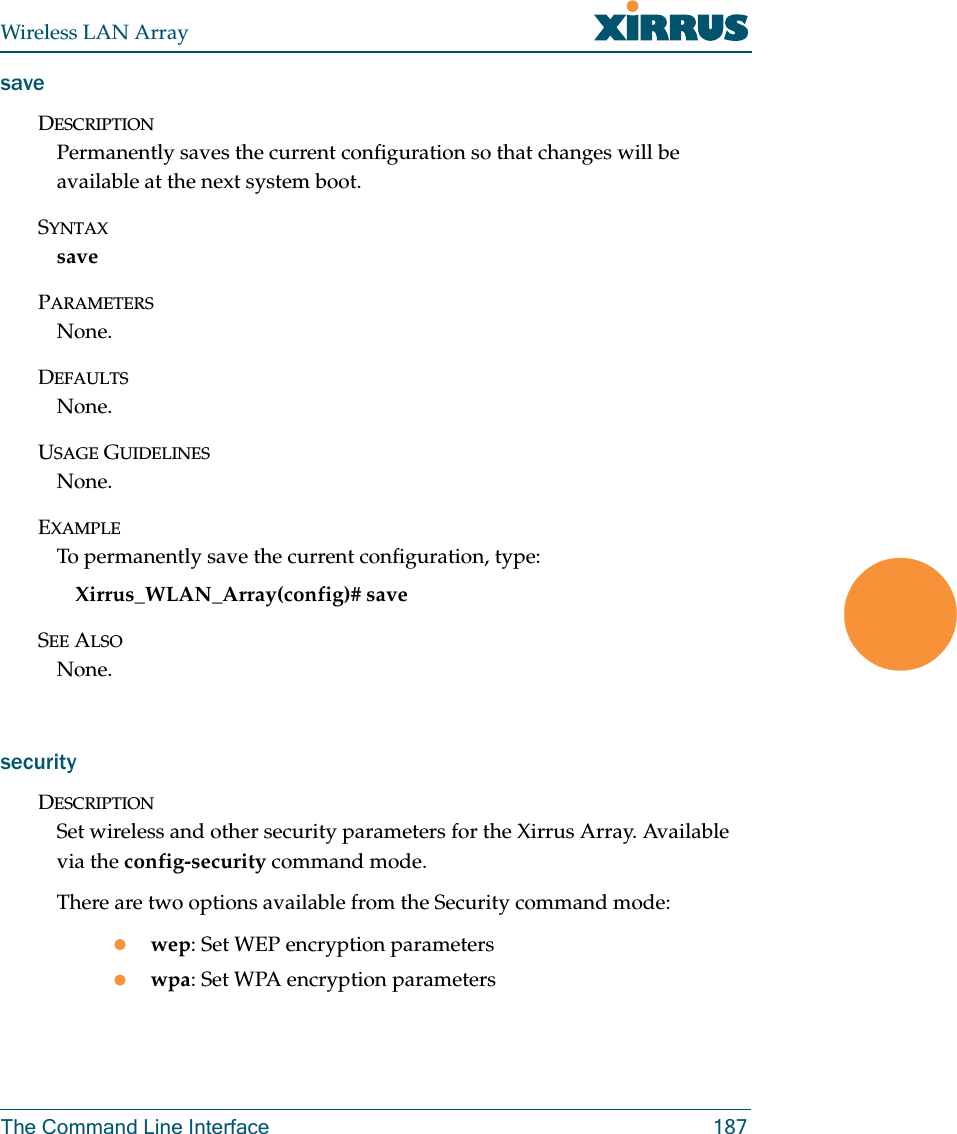
![Wireless LAN Array188 The Command Line InterfaceSYNTAXwep { on | off | default_key <keyid> | key {<keynum> size [not_set | <wepsz> { ascii | hex | enc } <keystr> ] } }PARAMETERSon Enable WEP encryptionoff Disable WEP encryptionkey Set static WEP key number 1-4size Key size (40 or 128 bits, default = 128)ascii ASCII charactershex Hex digitsenc Encrypted formdefault_key Default key ID 1-4SYNTAXwpa { on | off | rekey { never | <ti> } | { no ] tkip [ on | off } | [ no ] aes [ on | off ] | [ no ] eap [ on | off ] | [ no ] psk [ on | off ] | passphrase { not_set | <pstr> | enc <epstr> }}PARAMETERSon Enable WPA encryptionoff Disable WPA encryptionrekey Time interval for rekeying broadcast encryption keysnever Disable rekeying broadcast encryption keystkip Enable or disable Temporal Key Integrity Protocol (TKIP)on Enable TKIPoff Disable TKIPaes Enable or disable AES in counter mode with CBC-MAC (CCMP)on Enable AESoff Disable AESeap Enable or disable 802.1x EAPon Enable EAPoff Disable EAPpsk Enable or disable Pre-Shared Key (PSK)on Enable PSKoff Disable PSKpassphrase WPA PSK (Pre-Shared Key) passphrase](https://usermanual.wiki/Cambium-Networks/XS35004.Users-Manual-Part-5/User-Guide-609618-Page-20.png)
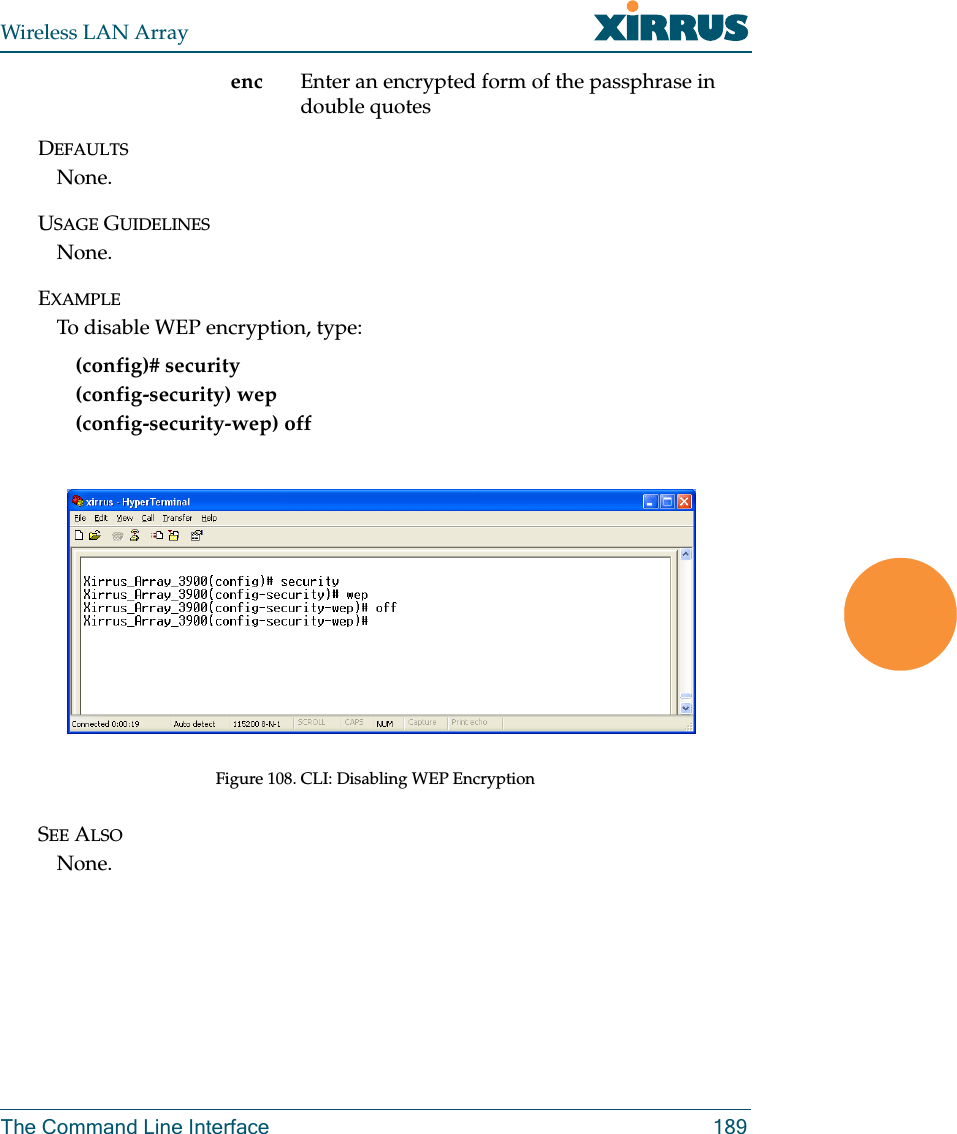
![Wireless LAN Array190 The Command Line InterfaceshowDESCRIPTIONDisplays settings and information, and is useful when verifying the current configuration of the Array.SYNTAXshow [ acl| admin | array_info | console | contact_info | date_time | dhcp_server | diff | dns | ethernet | external_radius | factory_config | iap | internal_radius | log | rogue_ap | running_config | saved_config | security | snmp | ssid | startup_config | stations | statistics ]PARAMETERSacl Display access control listadmin Display administrator accounts listarray_info Display system informationconsole Display terminal settingscontact_info Display contact informationdate_time Display date and time settings summarydhcp_server Display internal DHCP server settings summarydiff Display the differences between configurationsdns Display DNS summaryethernet Display eth0 and gig1/gig2 interface summaryexternal_radius Display external RADIUS server settings summaryfactory_config Display the array configuration from the factoryiap Display IAP configuration summaryinternal_radius Display all users defined for the embedded RADIUS serverlog Display the event logrogue_ap Display rogue AP informationrunning_config Display the array configuration that is currently runningsaved_config Display the array configuration that was last savedsecurity Display security settings summarysnmp Display SNMP summaryssid Display SSID summarystartup_config Display the array configuration from the last boot](https://usermanual.wiki/Cambium-Networks/XS35004.Users-Manual-Part-5/User-Guide-609618-Page-22.png)
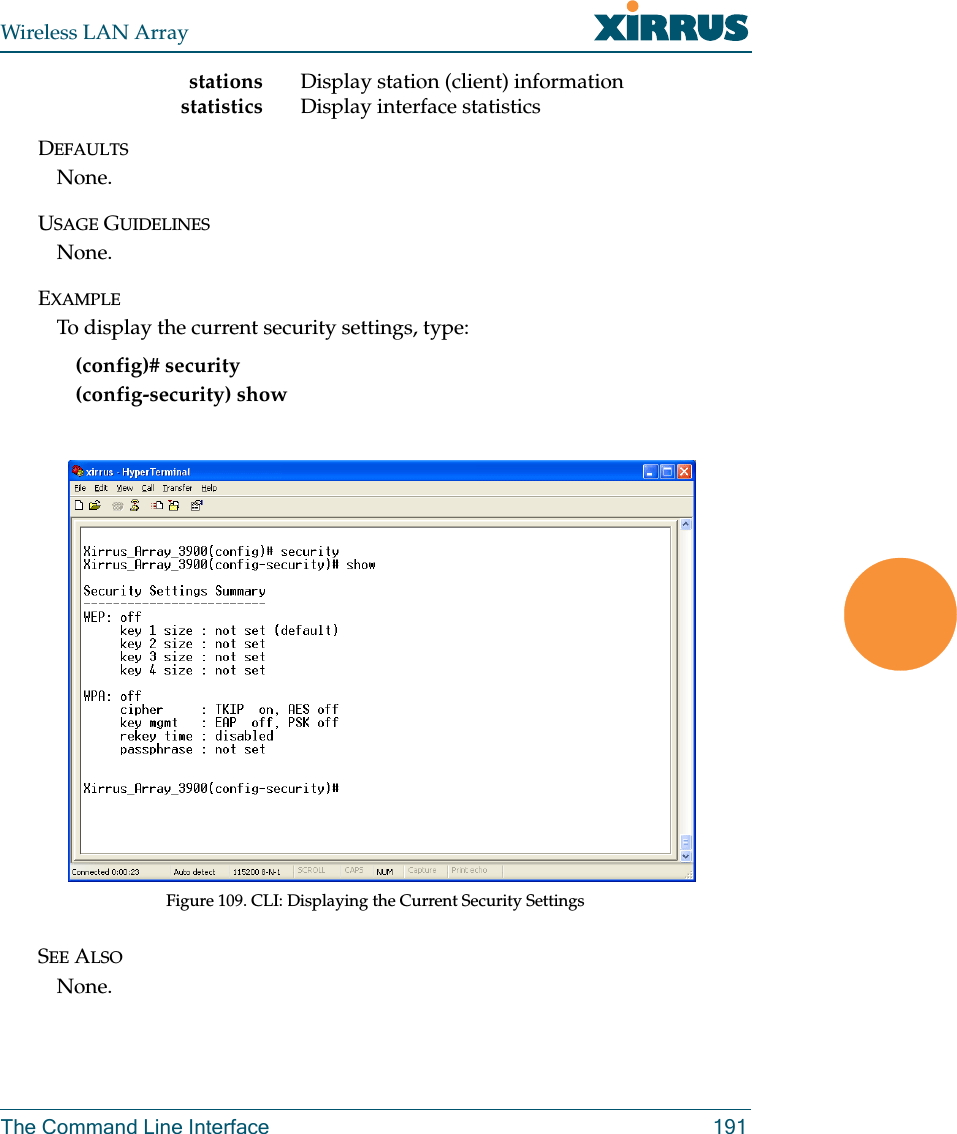
![Wireless LAN Array192 The Command Line InterfacesnmpDESCRIPTIONConfigures SNMP (Simple Network Management Protocol). This command is available from the config->snmp command mode.SYNTAXsnmp {on | off | [no] trap [enable | disable] | host [<thsnmp>] | port <tpsnmp> | community <csnmp>}PARAMETERSon E n a b l e S N M P off D i s a b l e S N M P host S N M P t r a p I P a d d r e s s o r h o s t n a m e port S N M P t r a p p o r t community S N M P c o m m u n i t y s t r i n g N o t e n o s p a c e s o r special characters may be used trap S e n d t r a p s f o r a u t h e n t i c a t i o n f a i l u r e s no D i s a b l e s e l e c t e d f e a t u r e enable E n a b l e t r a p s disable D i s a b l e t r a p s DEFAULTSSNMP is disabled by default.USAGE GUIDELINESSNMP community string cannot have spaces or special characters.EXAMPLENone.SEE ALSONone.](https://usermanual.wiki/Cambium-Networks/XS35004.Users-Manual-Part-5/User-Guide-609618-Page-24.png)
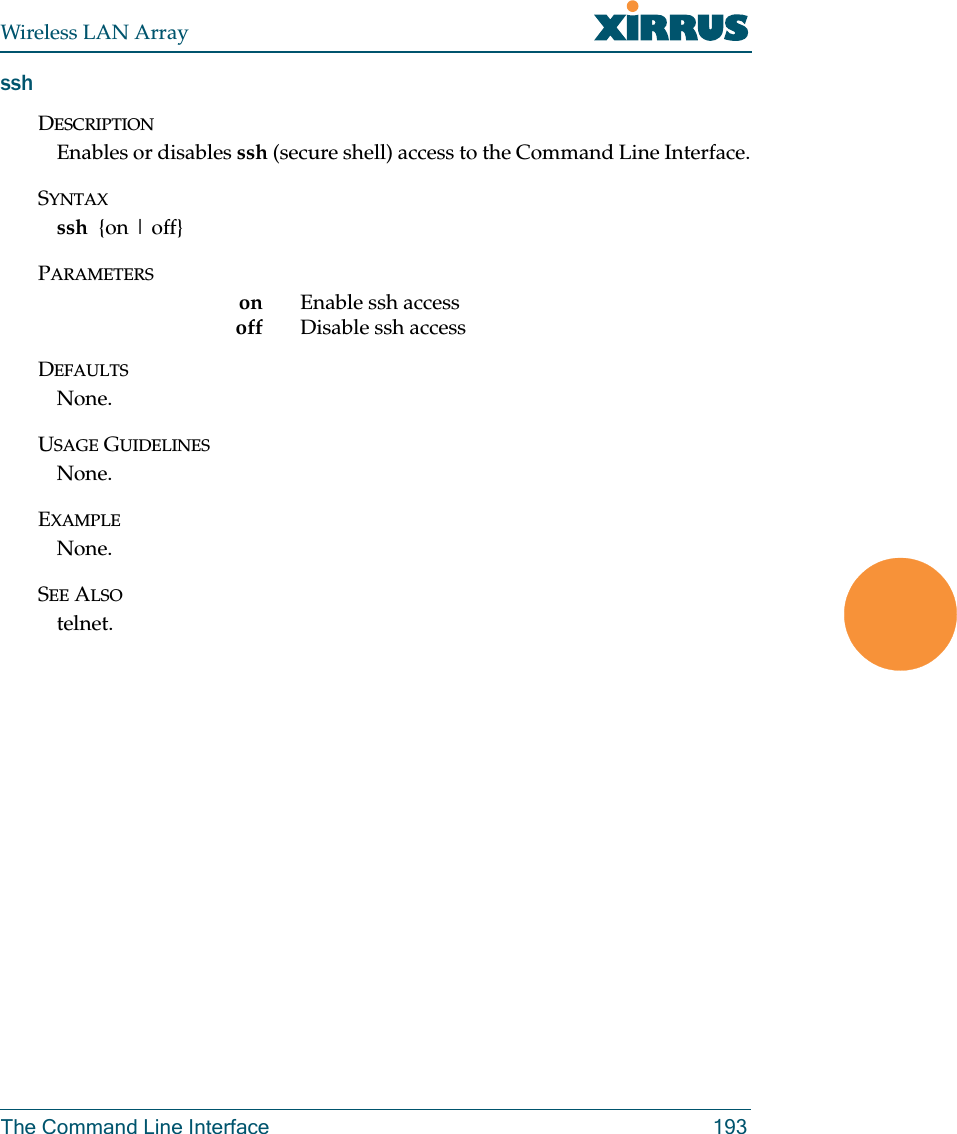
![Wireless LAN Array194 The Command Line InterfacesyslogDESCRIPTIONConfigures the syslog server settings. This command is available from the config->syslog command mode.SYNTAXsyslog {on | off | {ipsyslog <ip address> | [no] console [on | off] | level <slev> | buffered <logfilesz> | show}}PARAMETERSon E n a b l e S y s l o g s e r v e roff Disable Syslog serveripsyslog <ip address> Syslog IP address (in A.B.C.D format)level S y s l o g m e s s a g e l e v e l ( l o g a l l m e s s a g e s w i t h this level and lower)buffered Set the size of the local Syslog fileconsole Enable or disable display of Syslog messages on the console no Disable console feature on Enable Syslog messages on the console off Disable Syslog messages on the consoleshow Show current syslog messagesDEFAULTSNone.USAGE GUIDELINESNone.EXAMPLENone.SEE ALSONone.](https://usermanual.wiki/Cambium-Networks/XS35004.Users-Manual-Part-5/User-Guide-609618-Page-26.png)