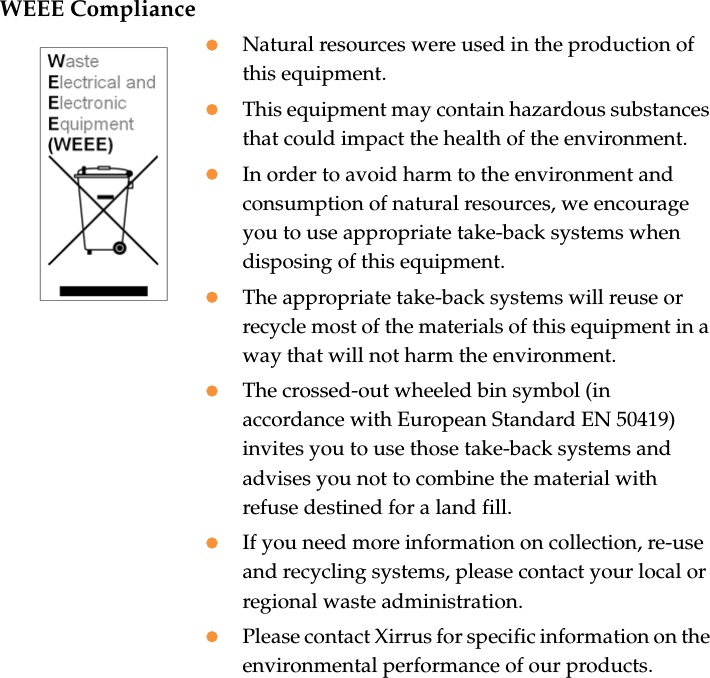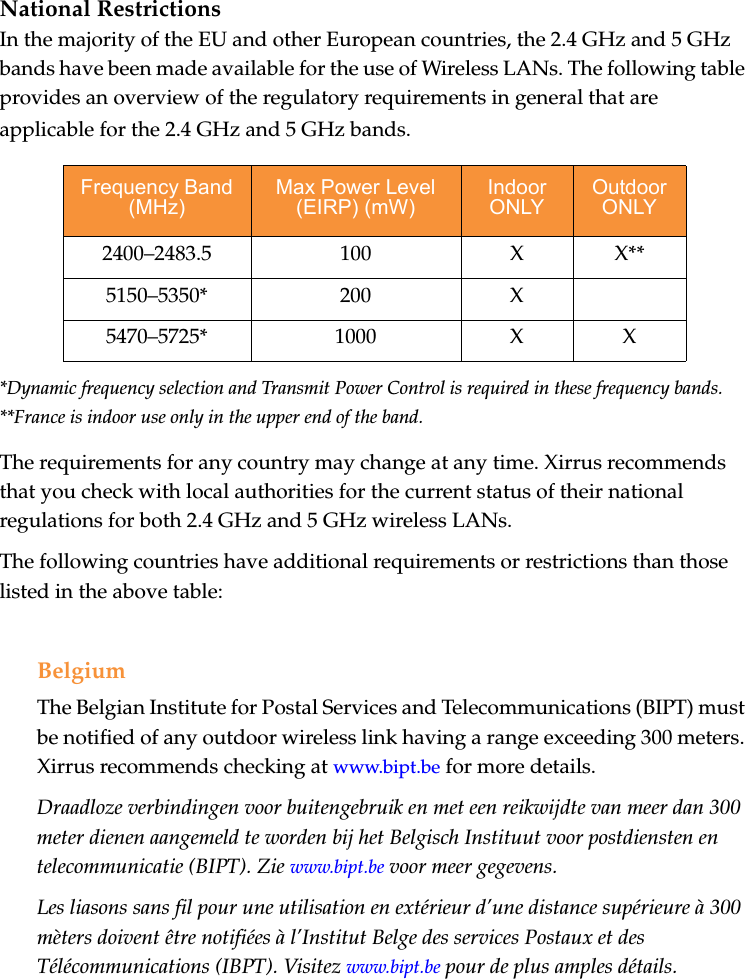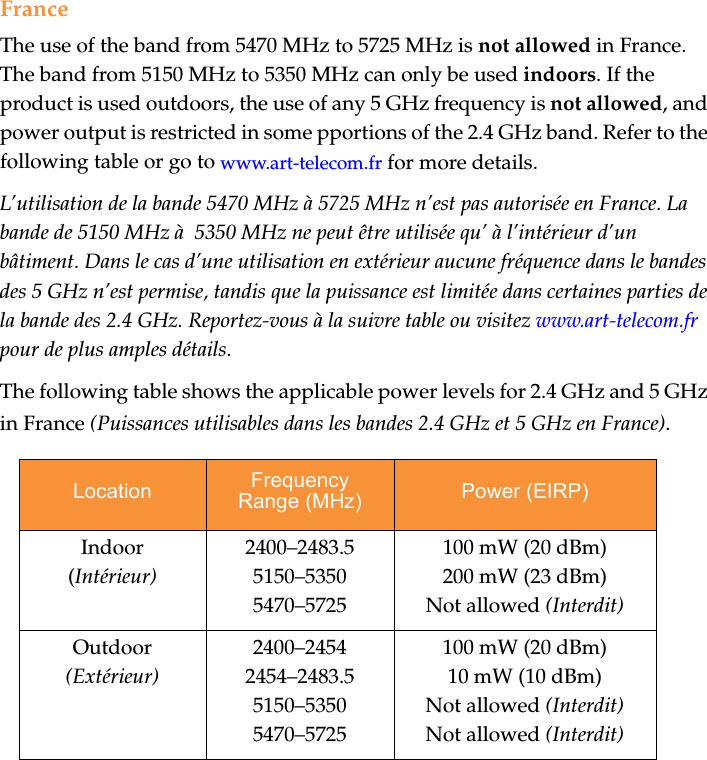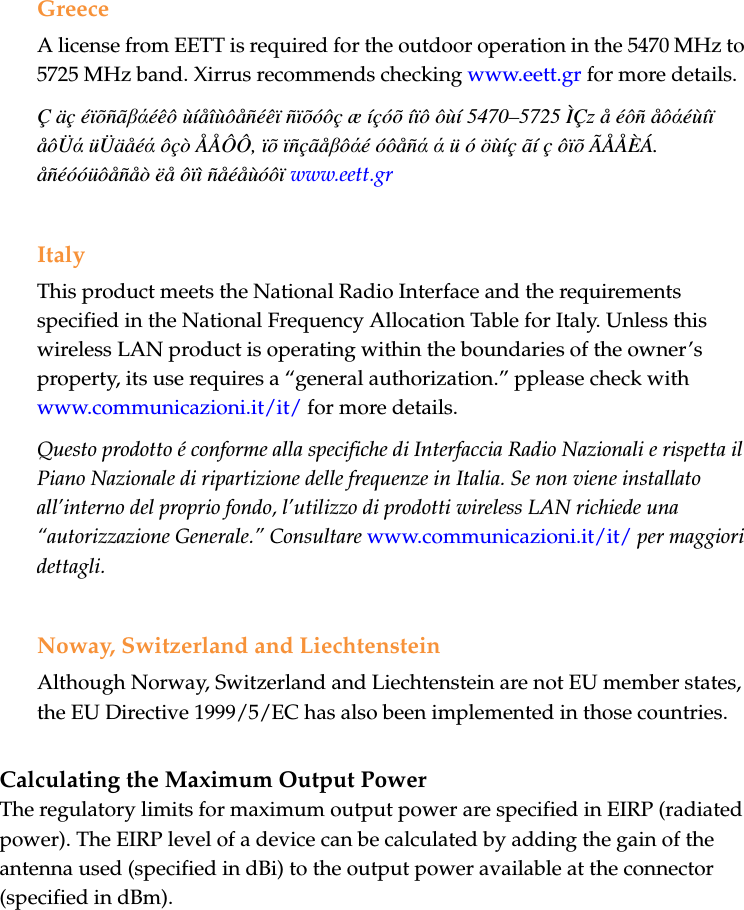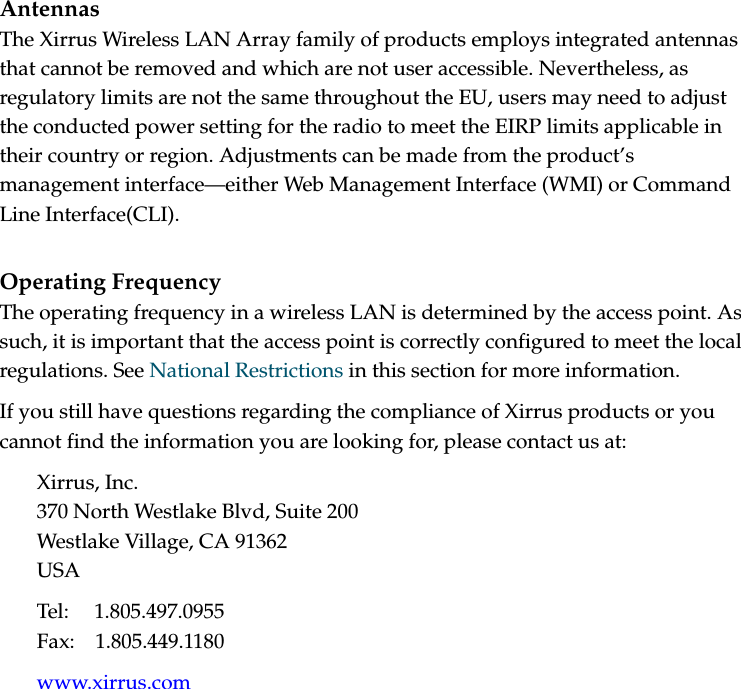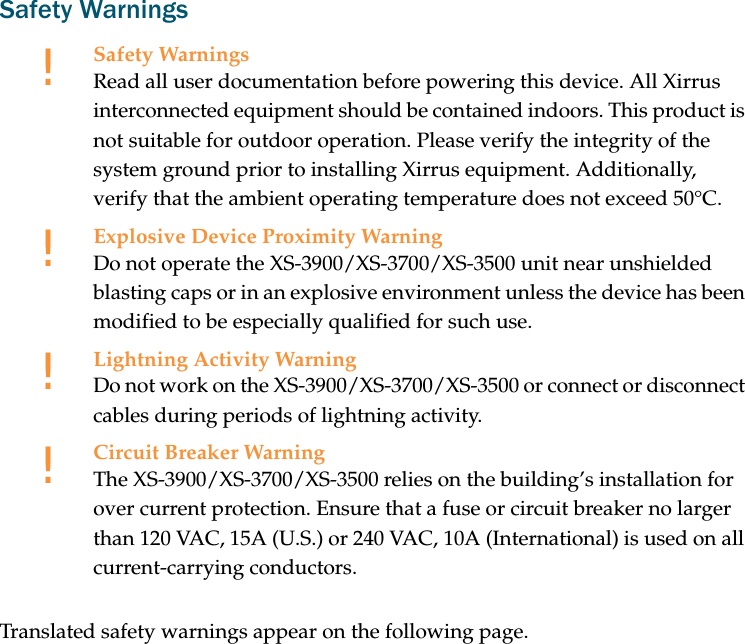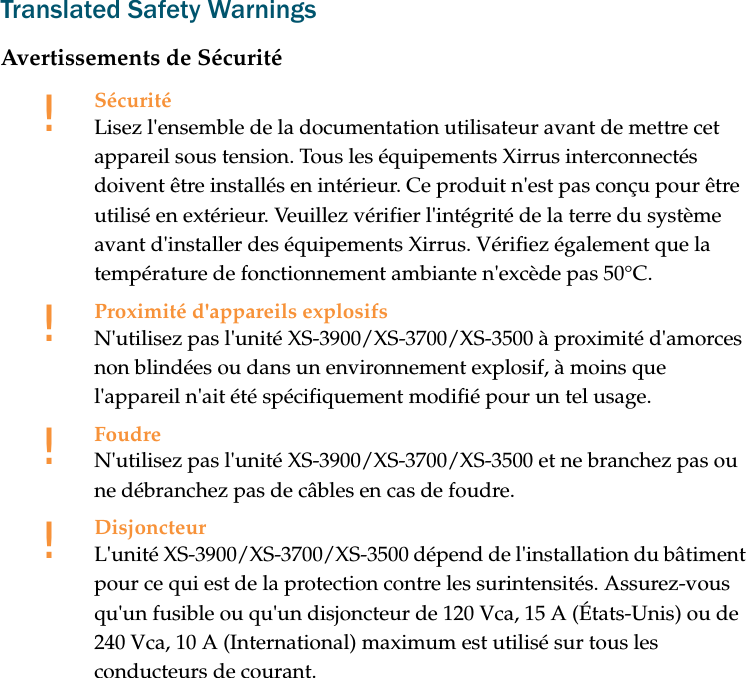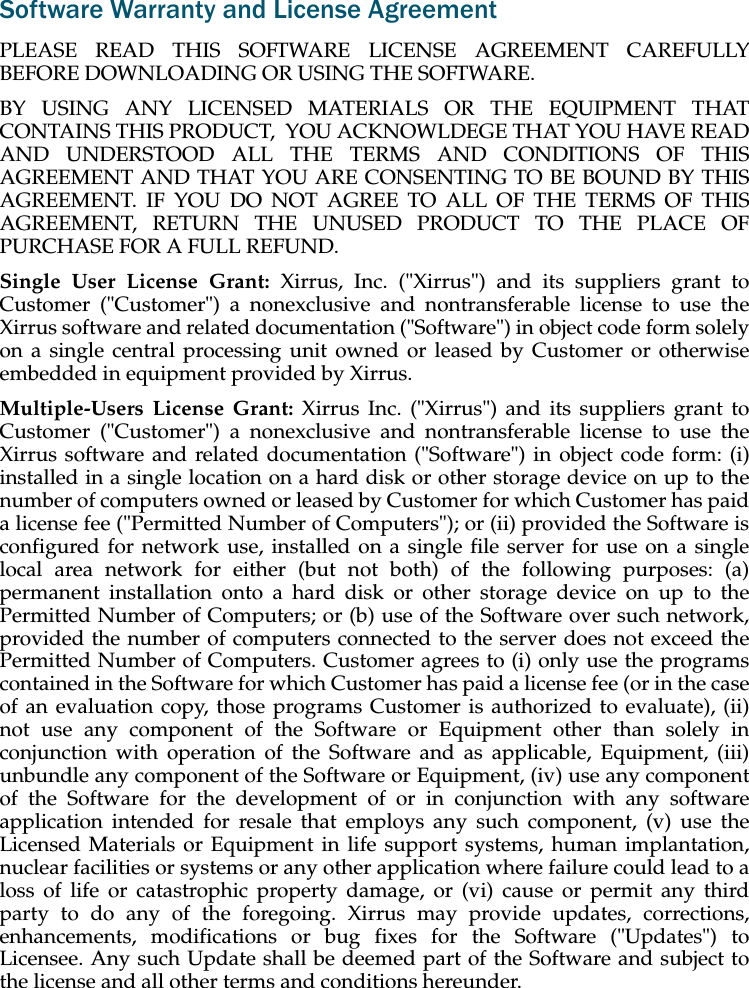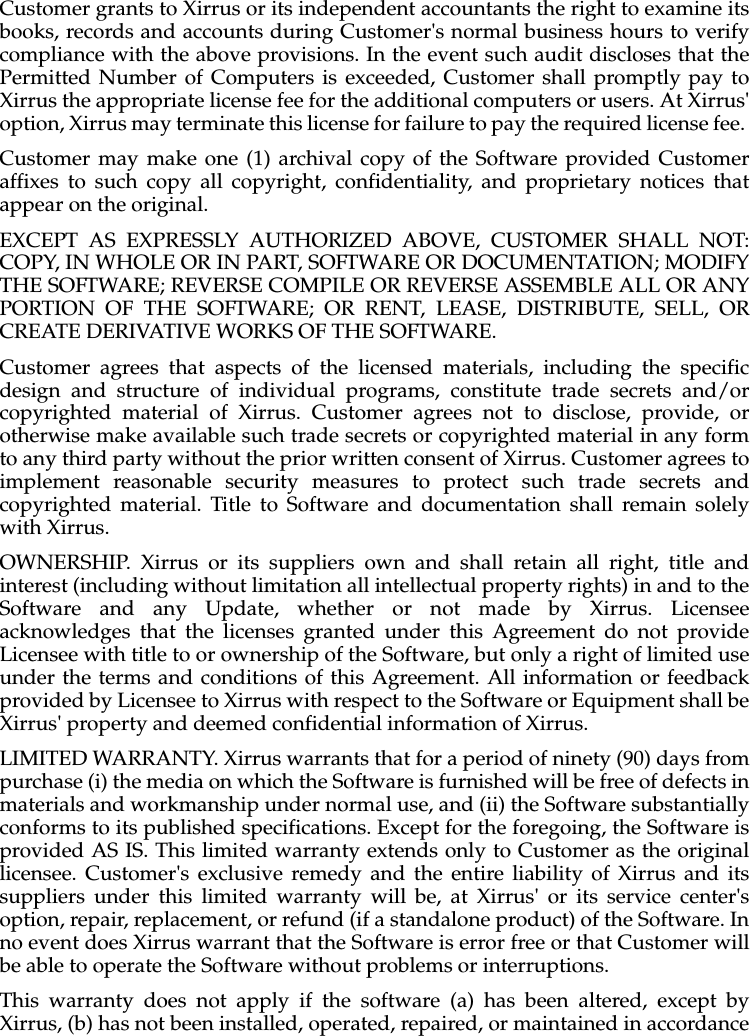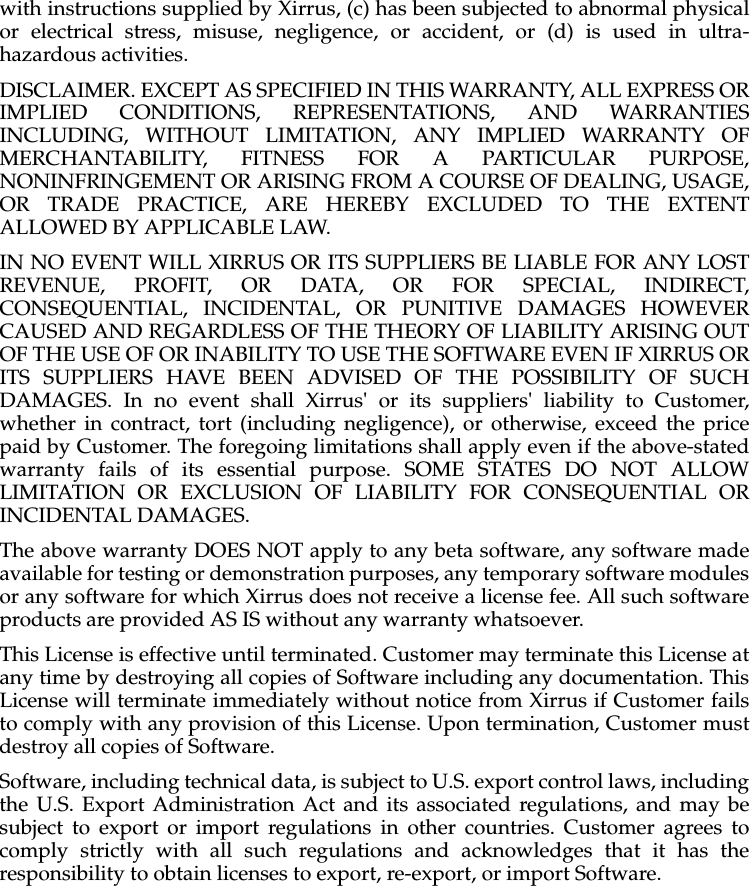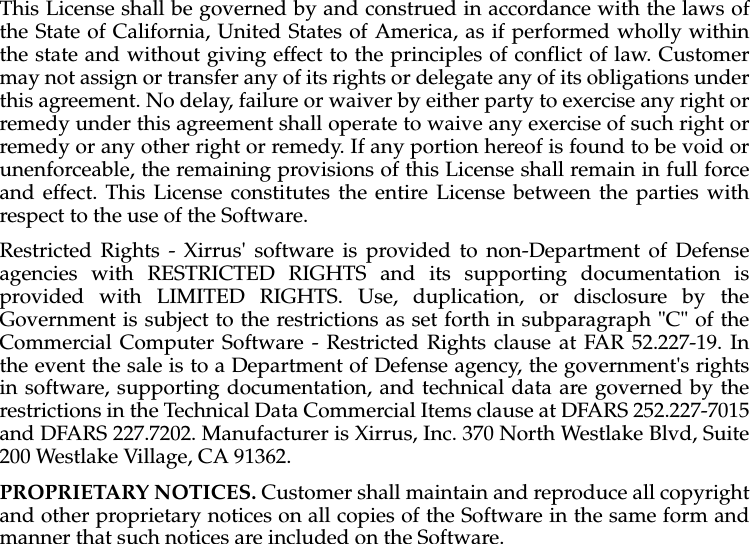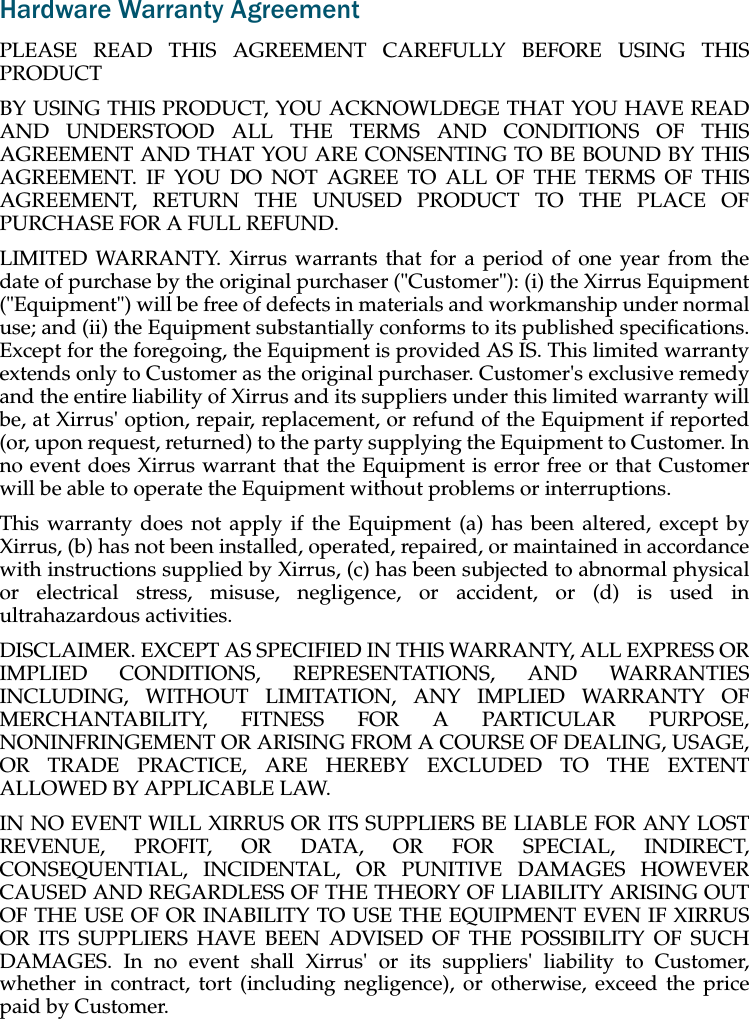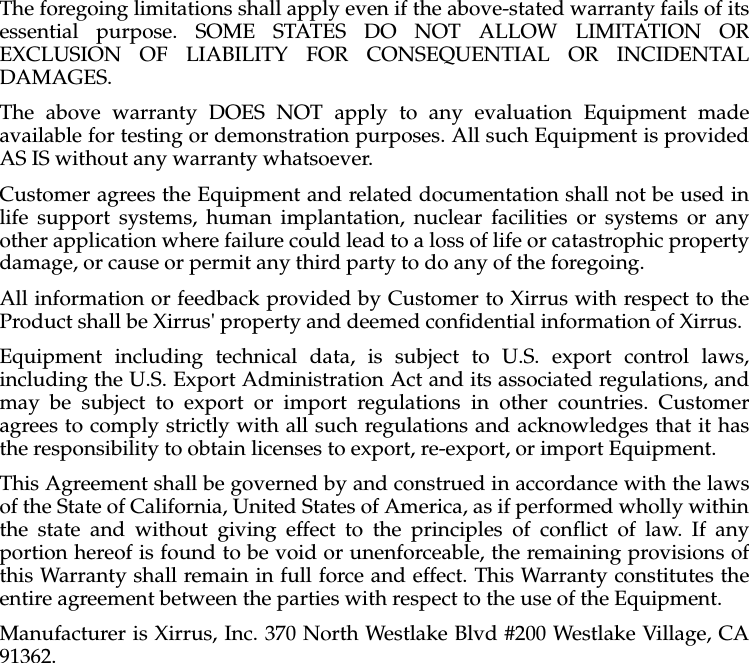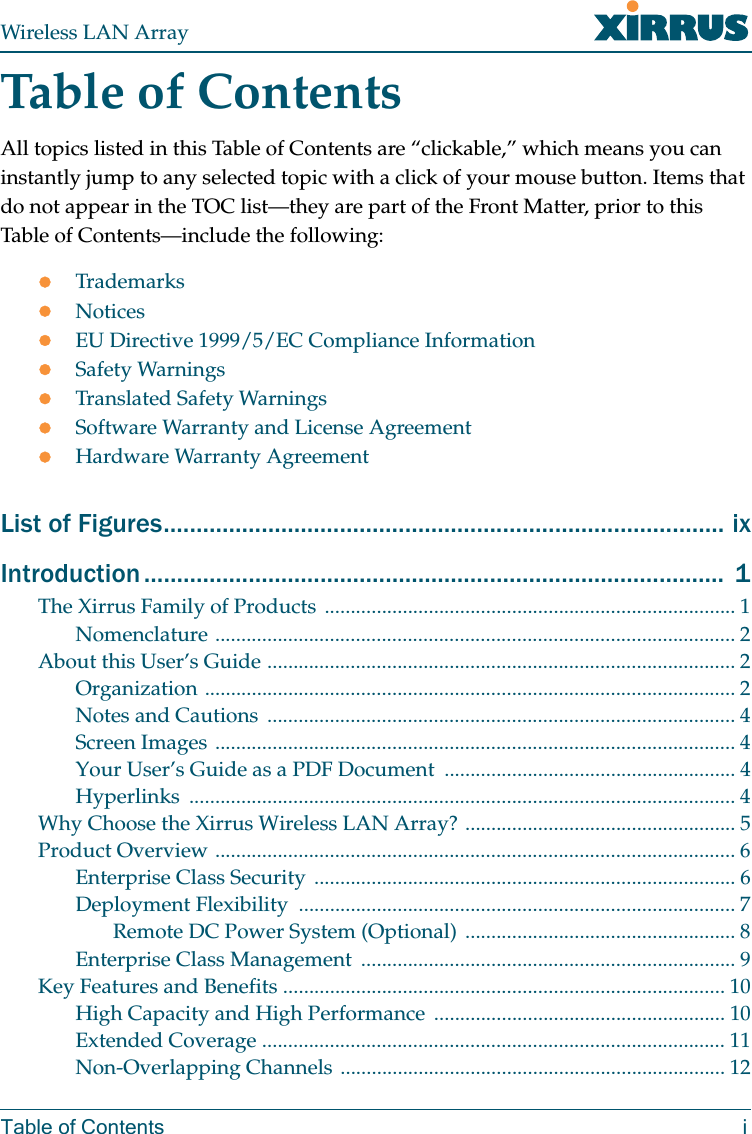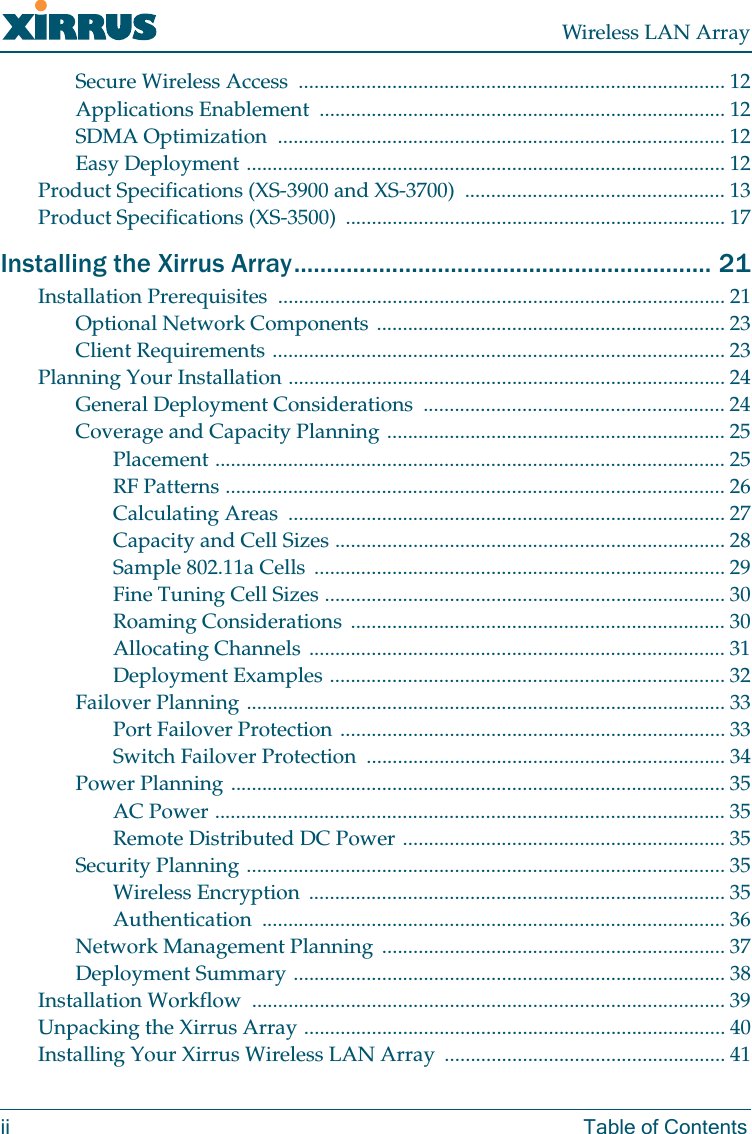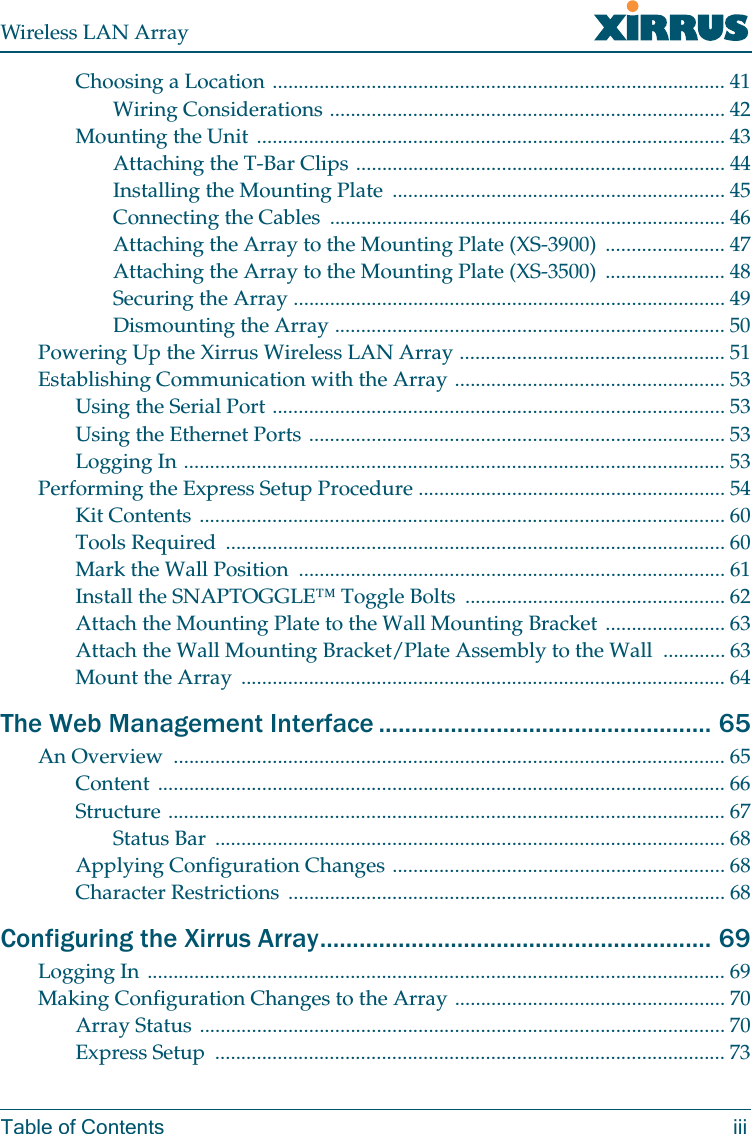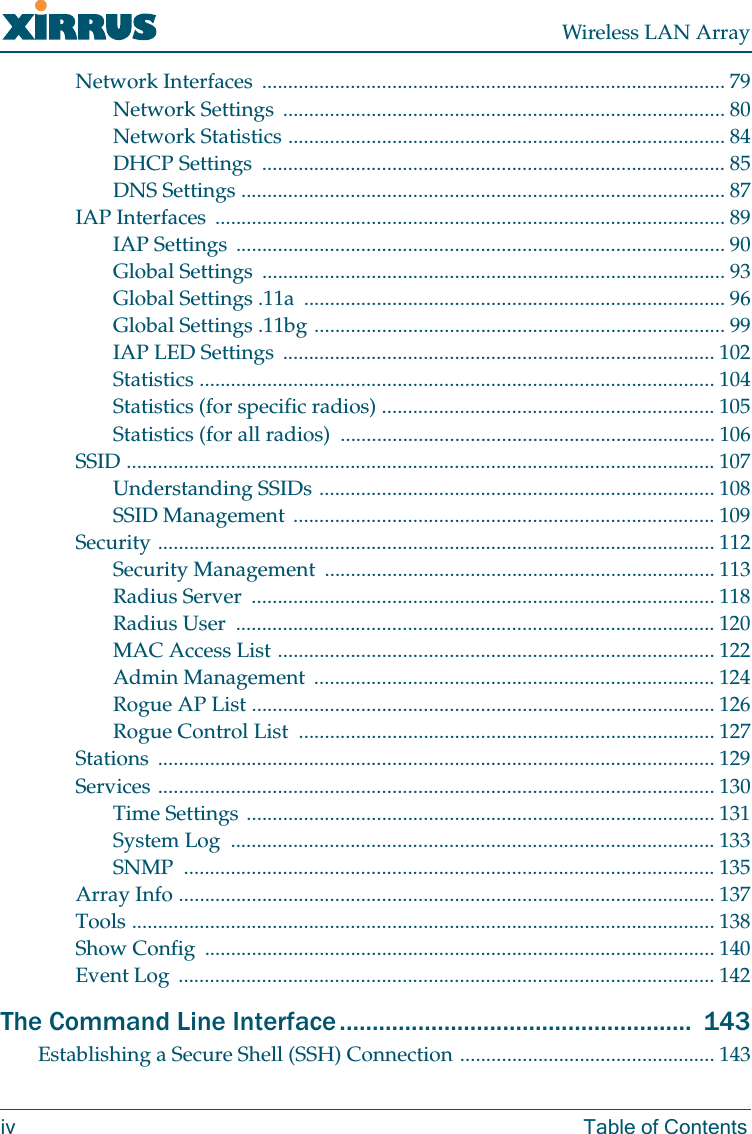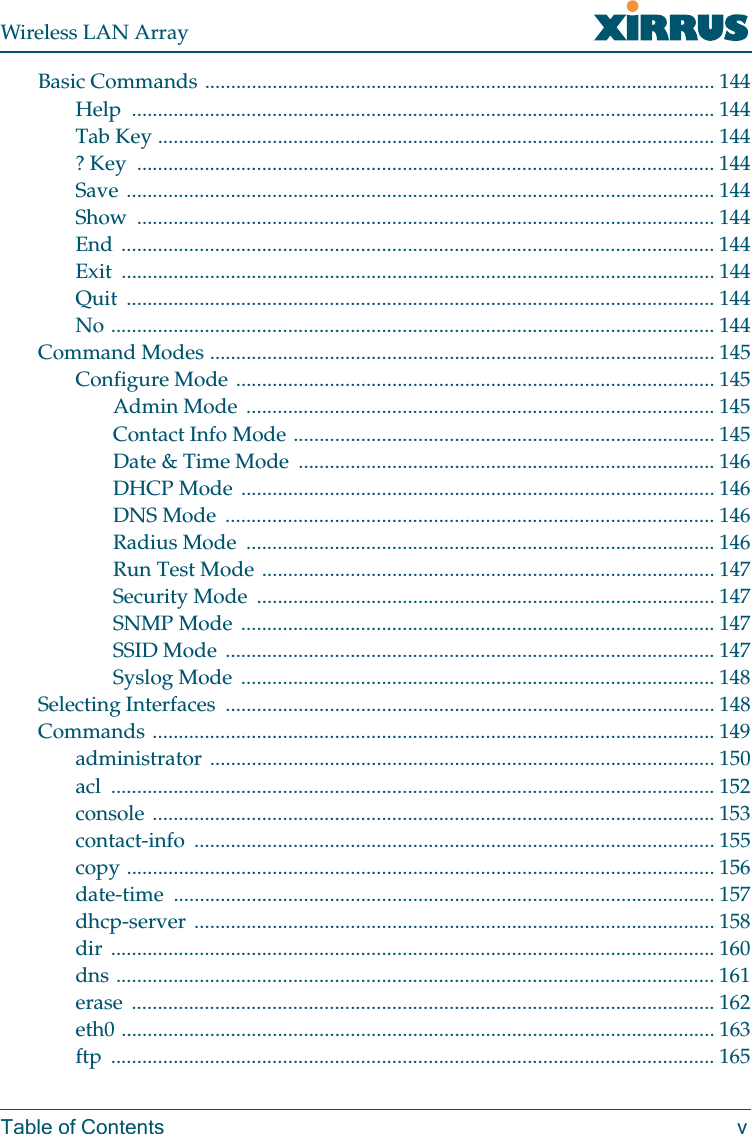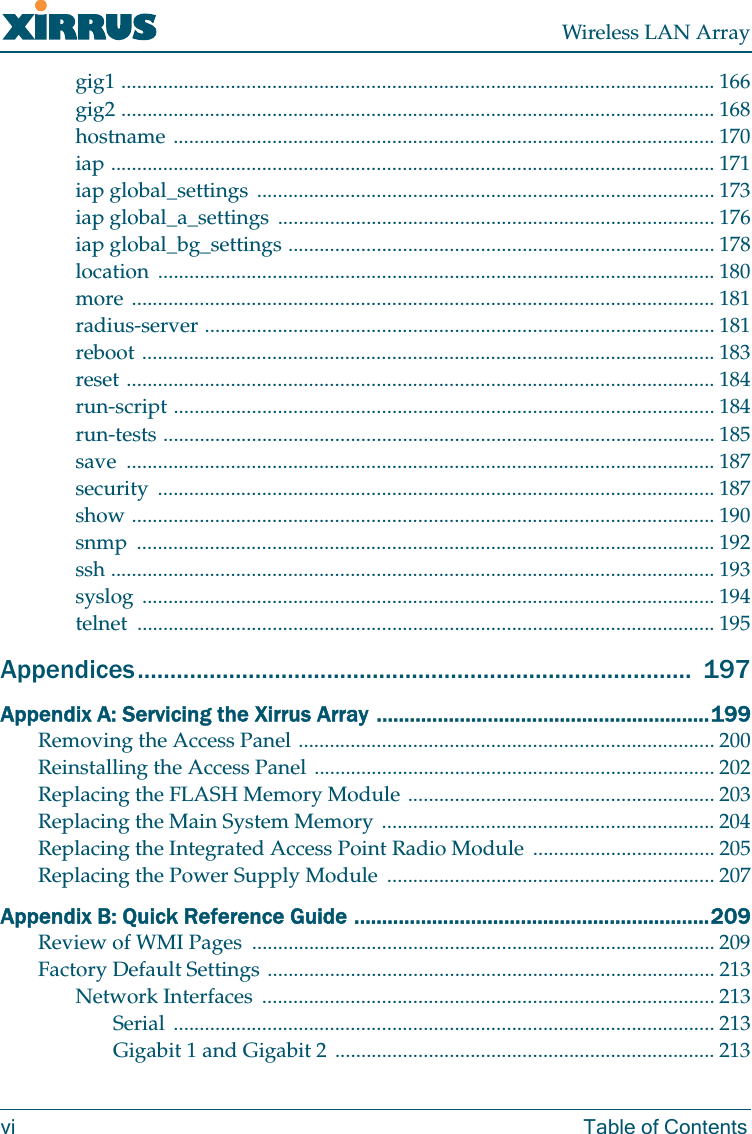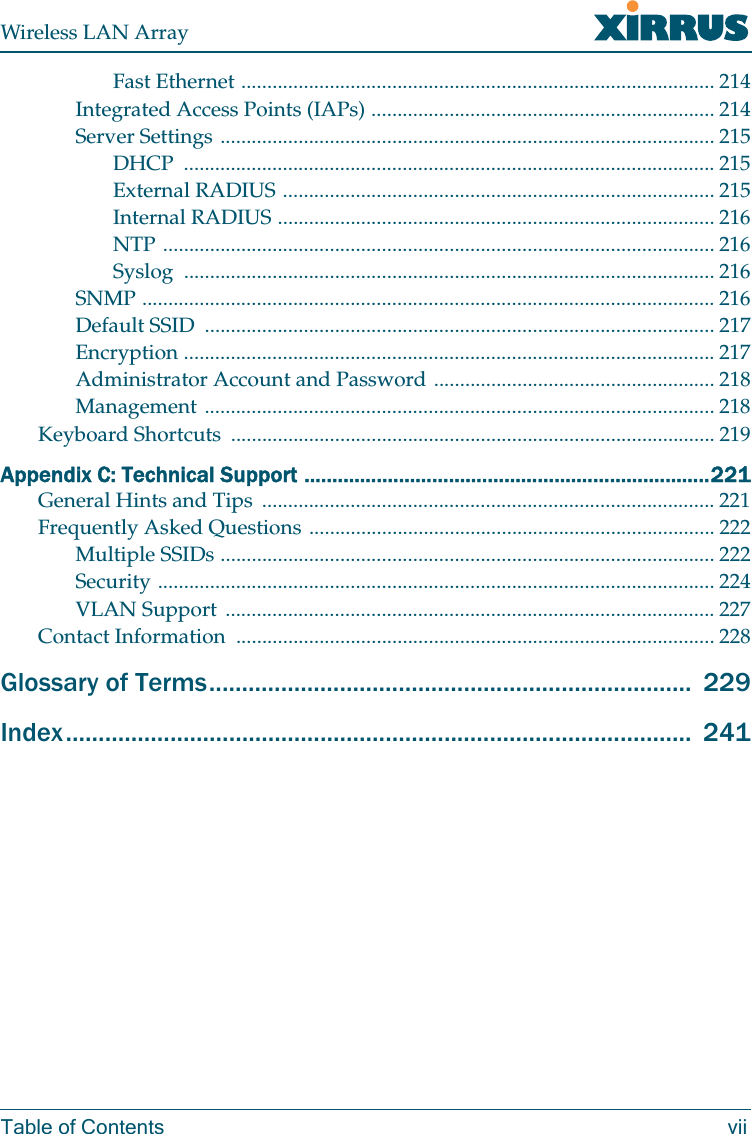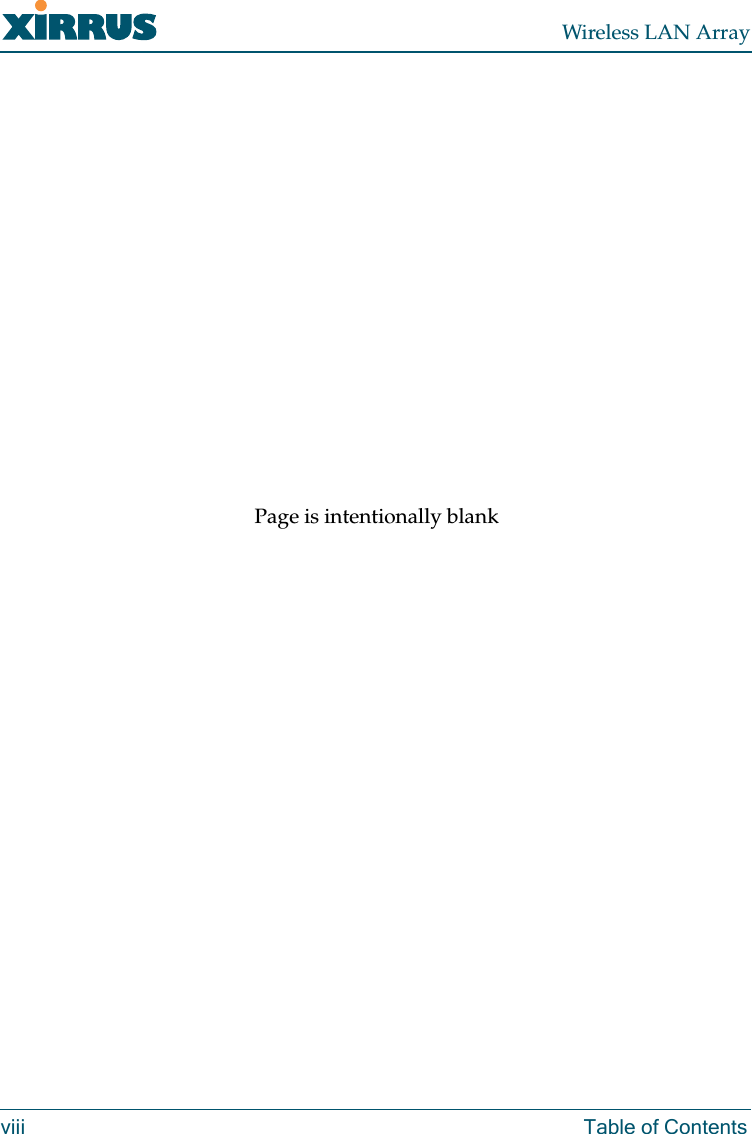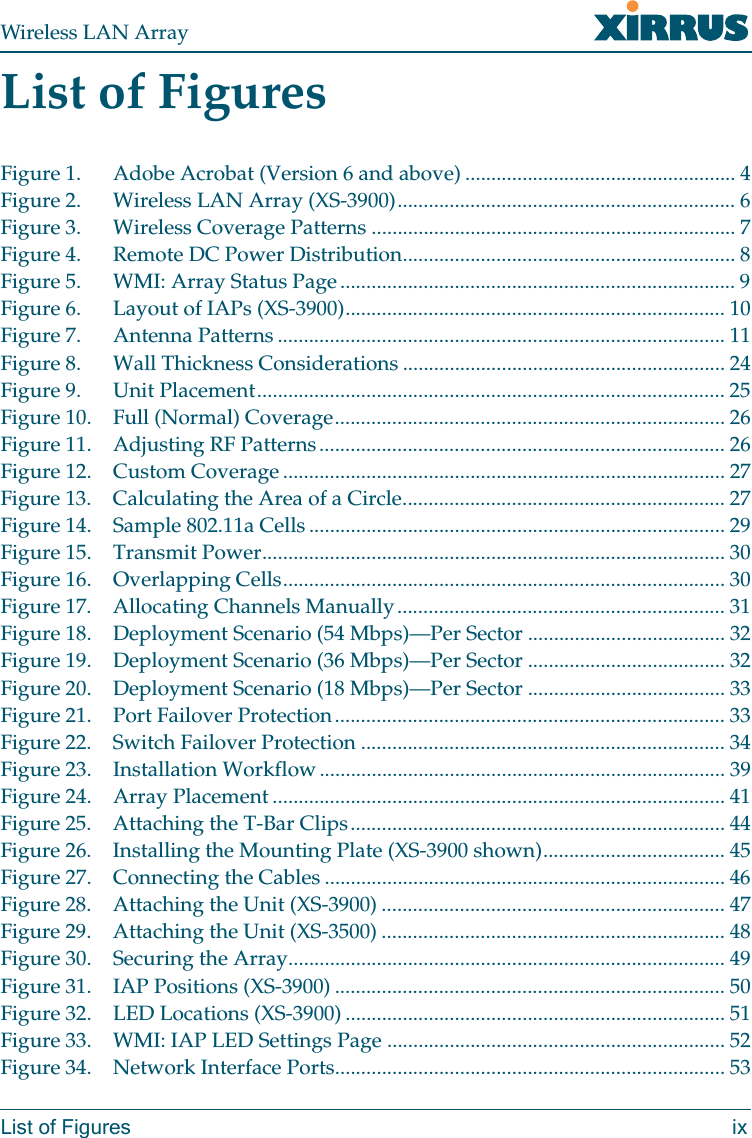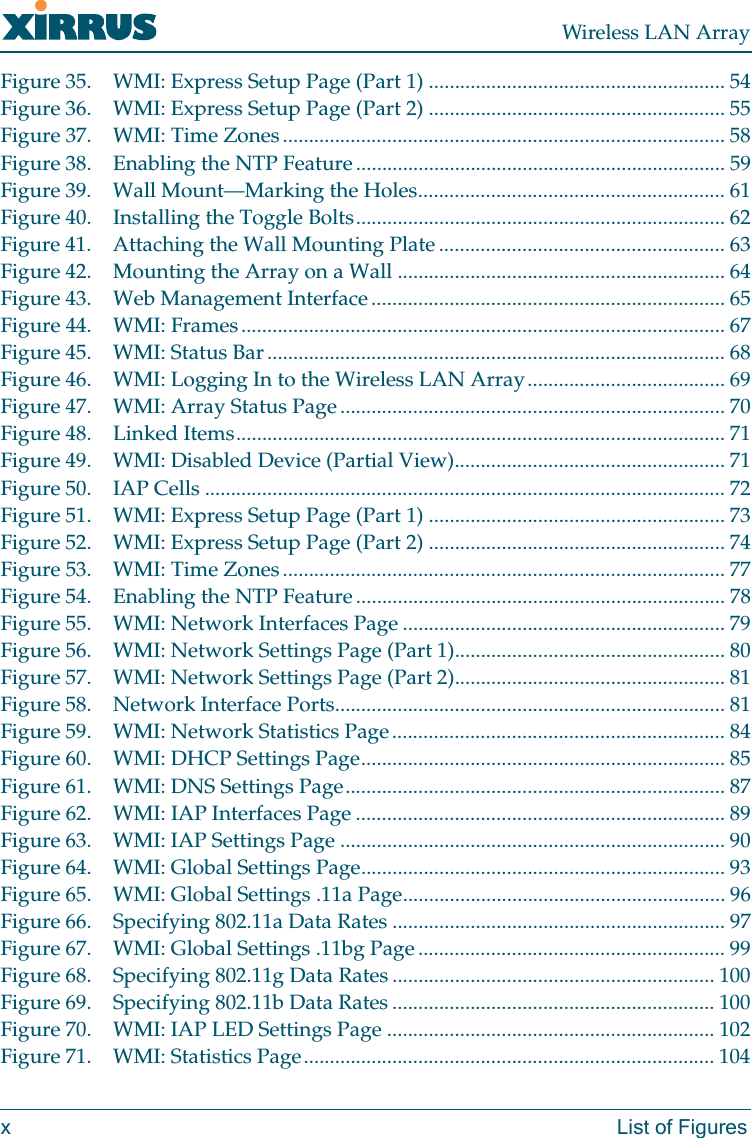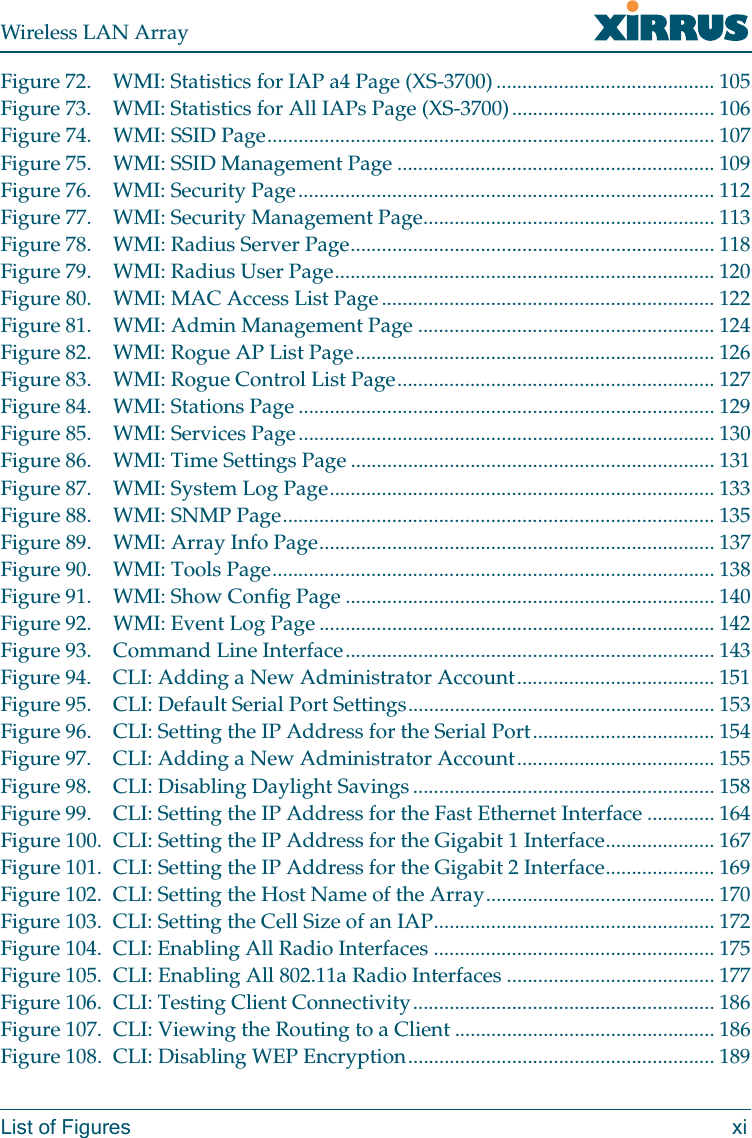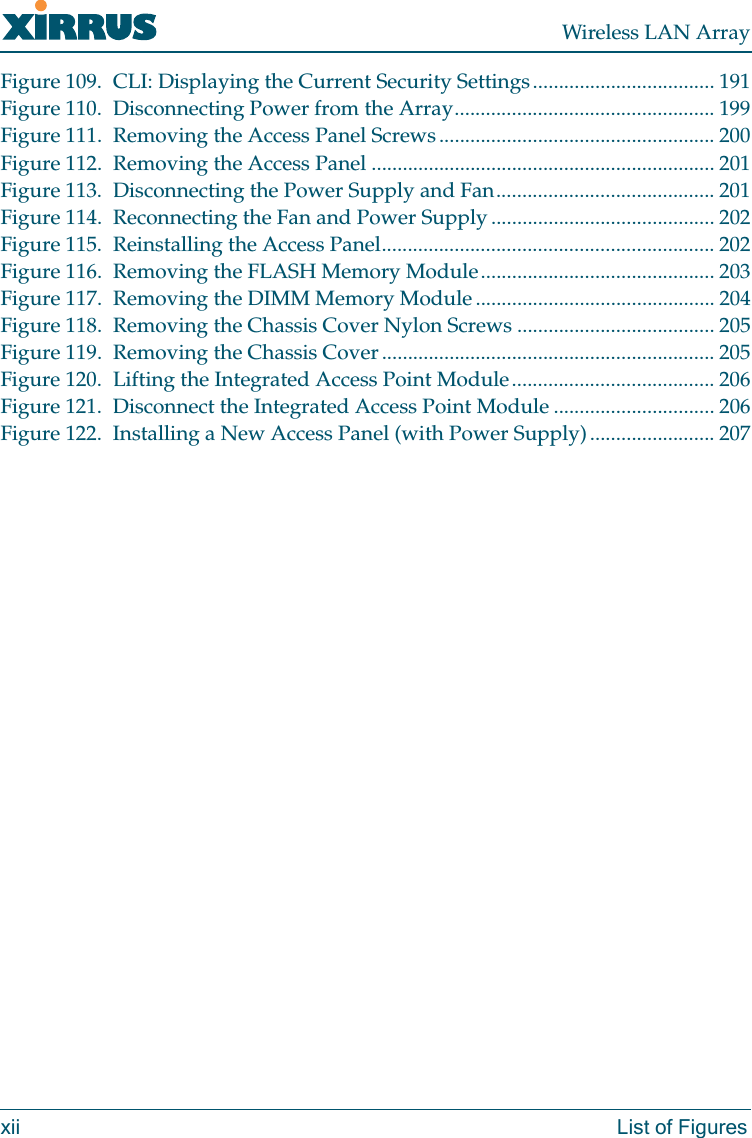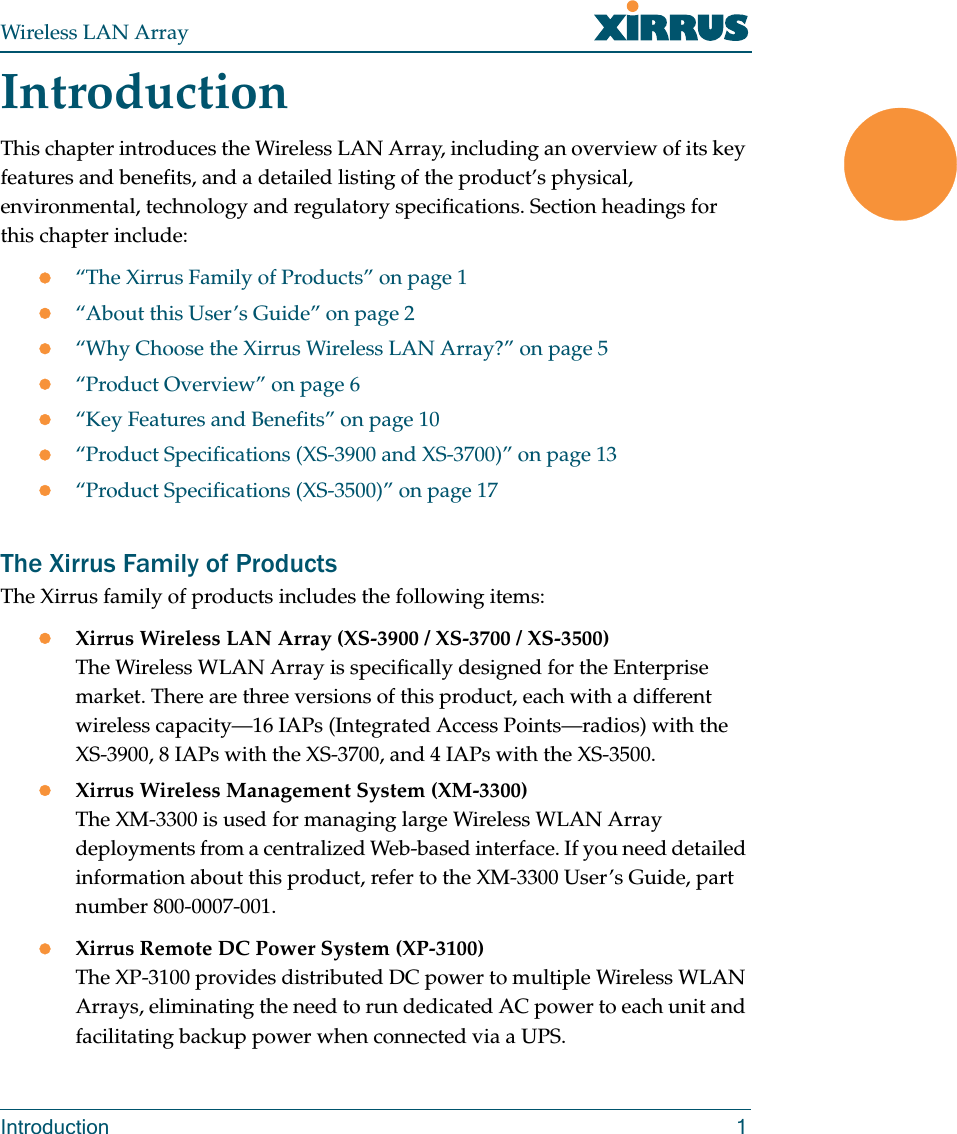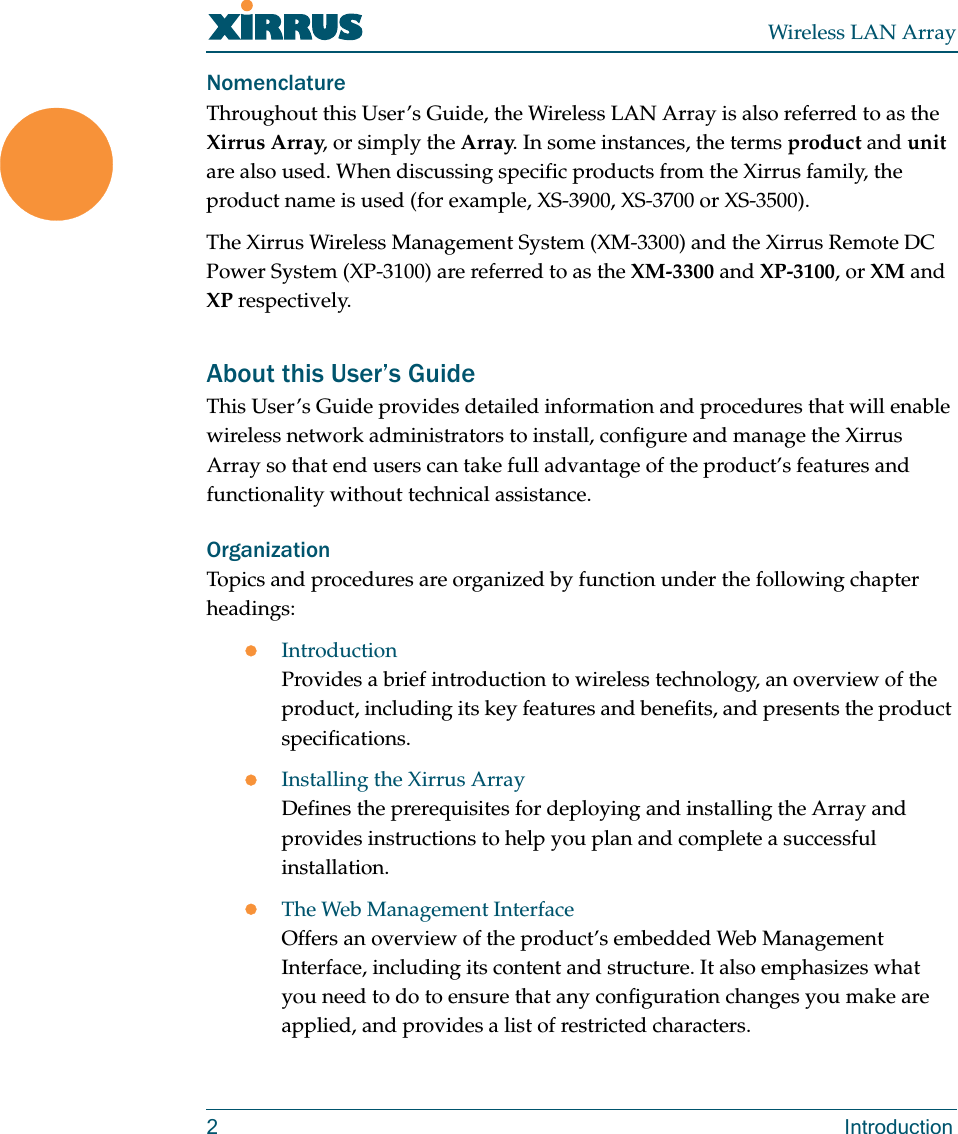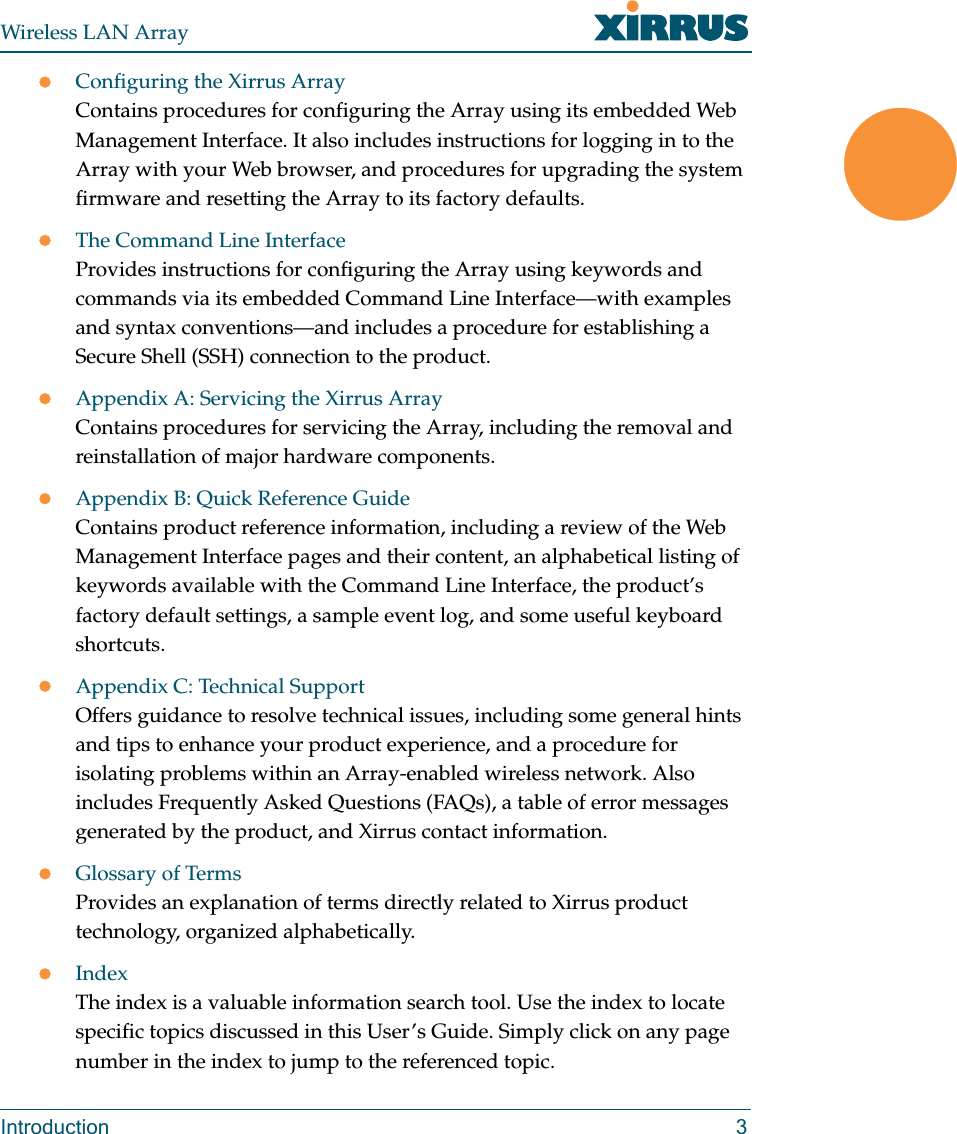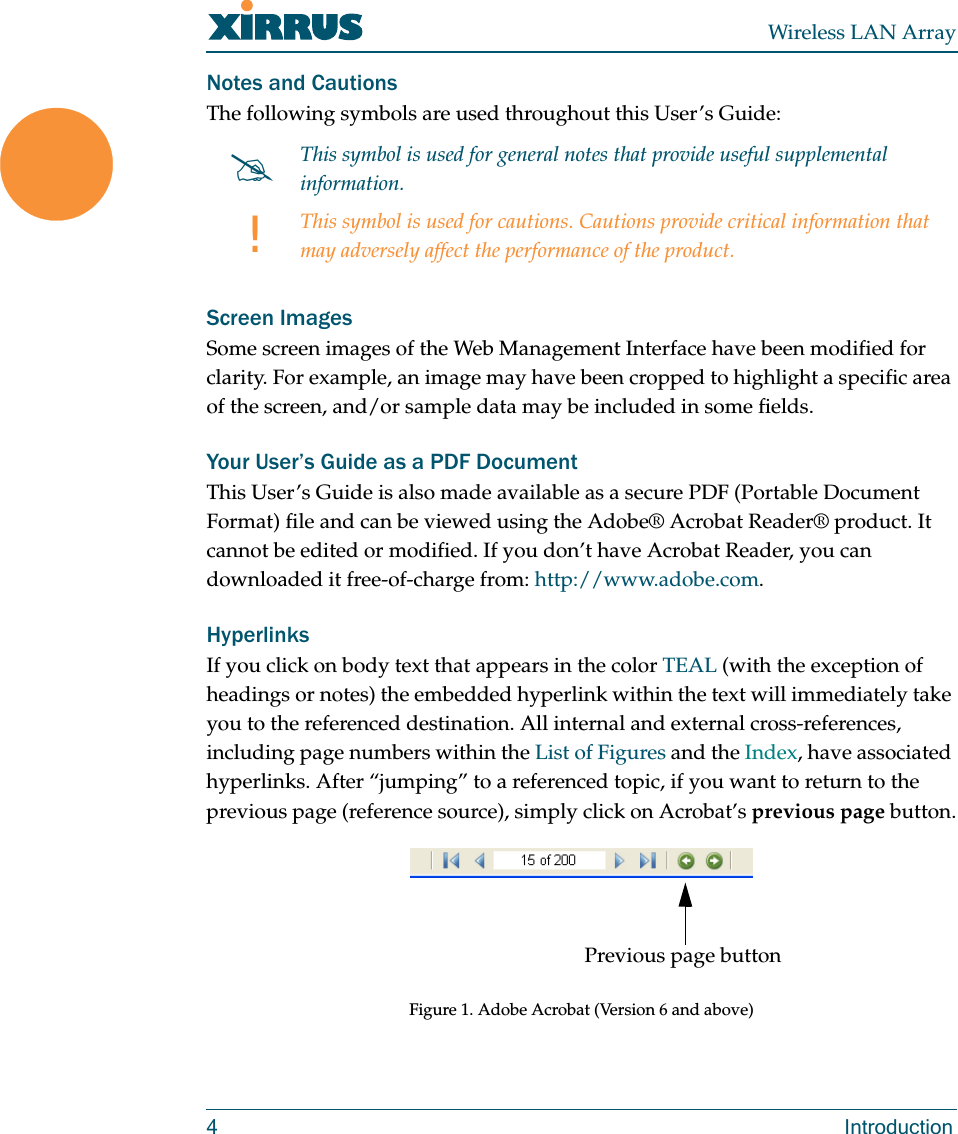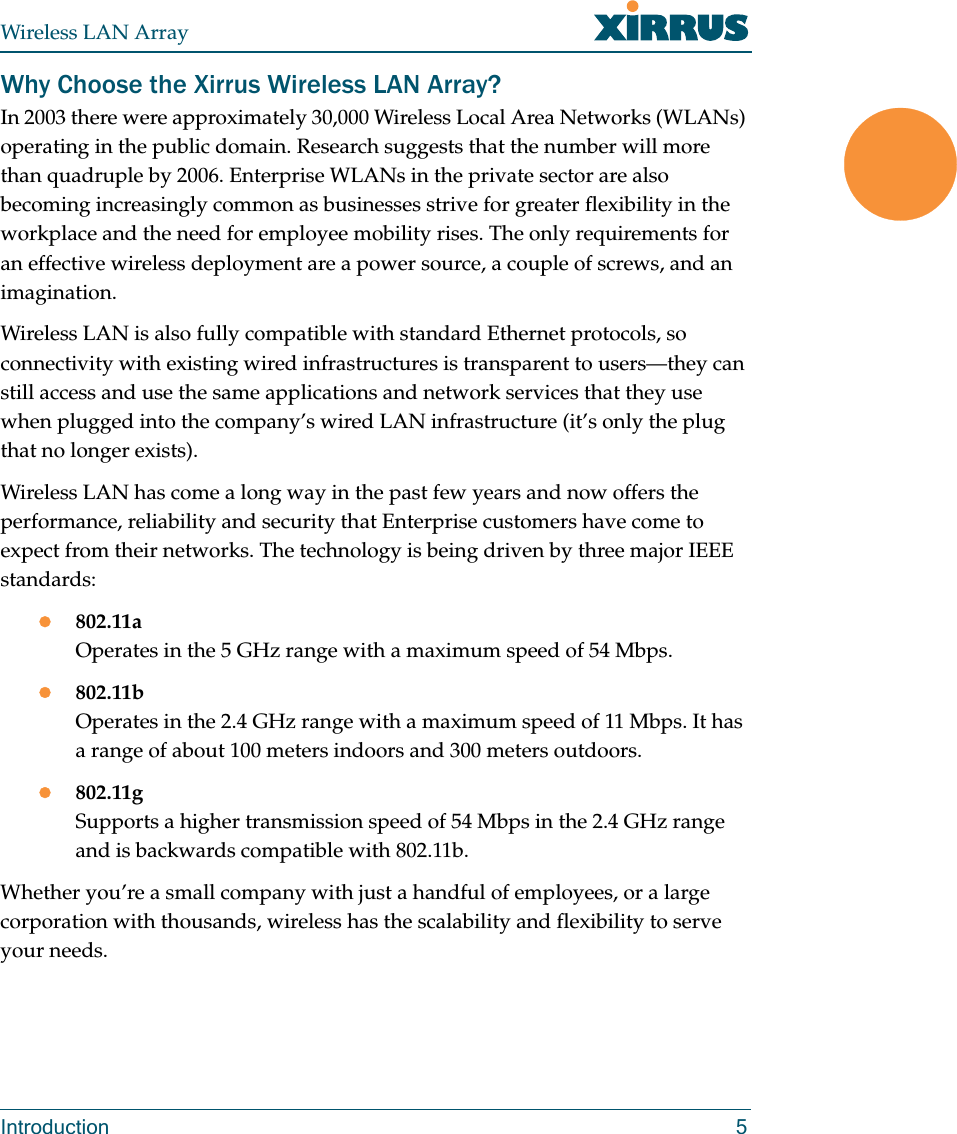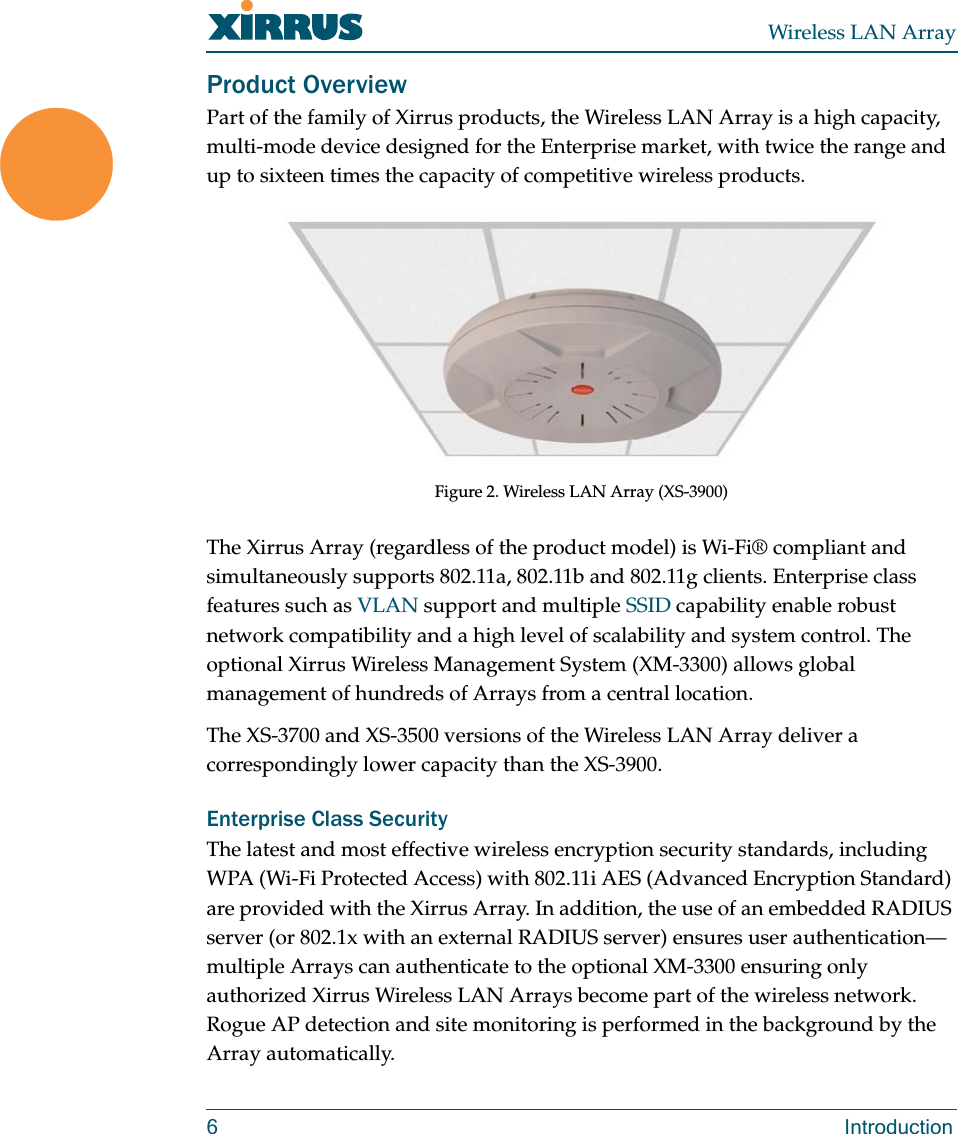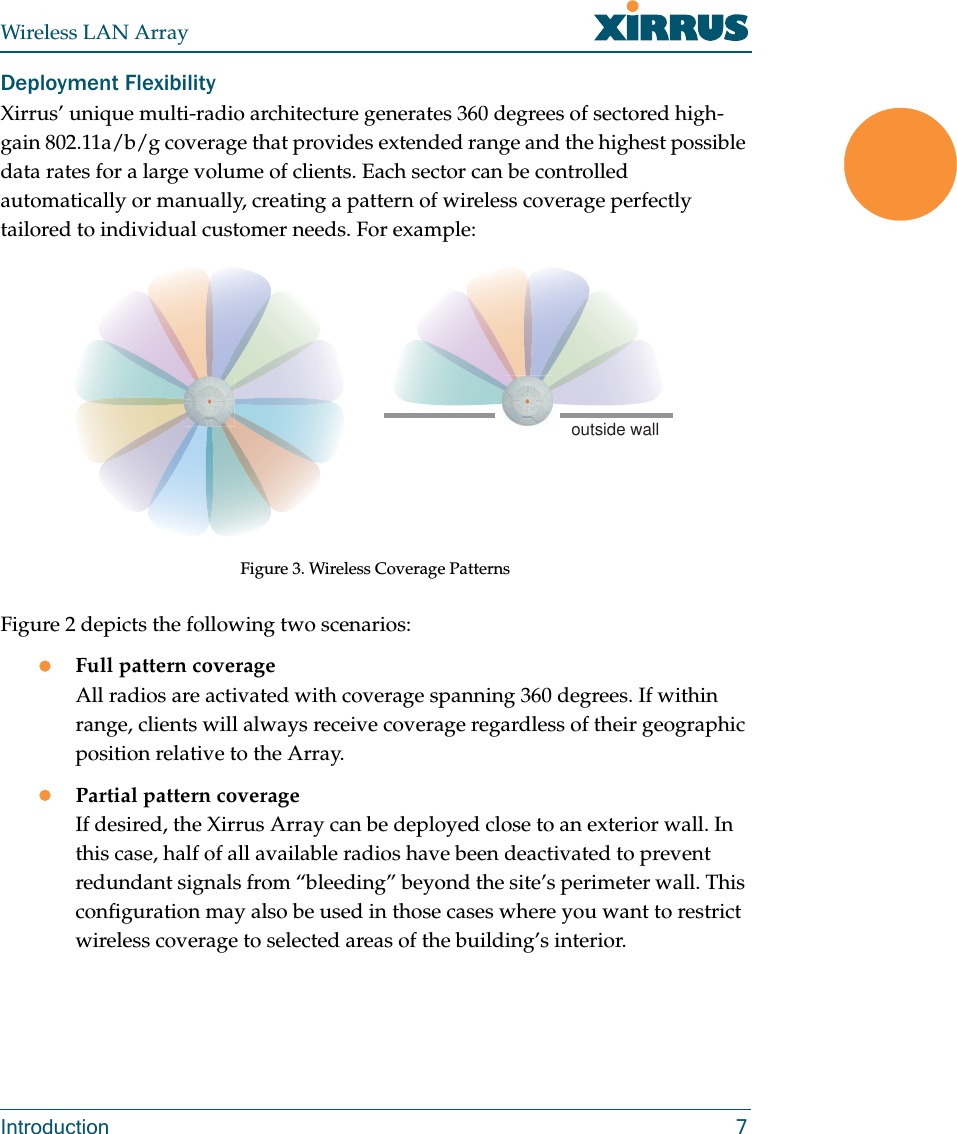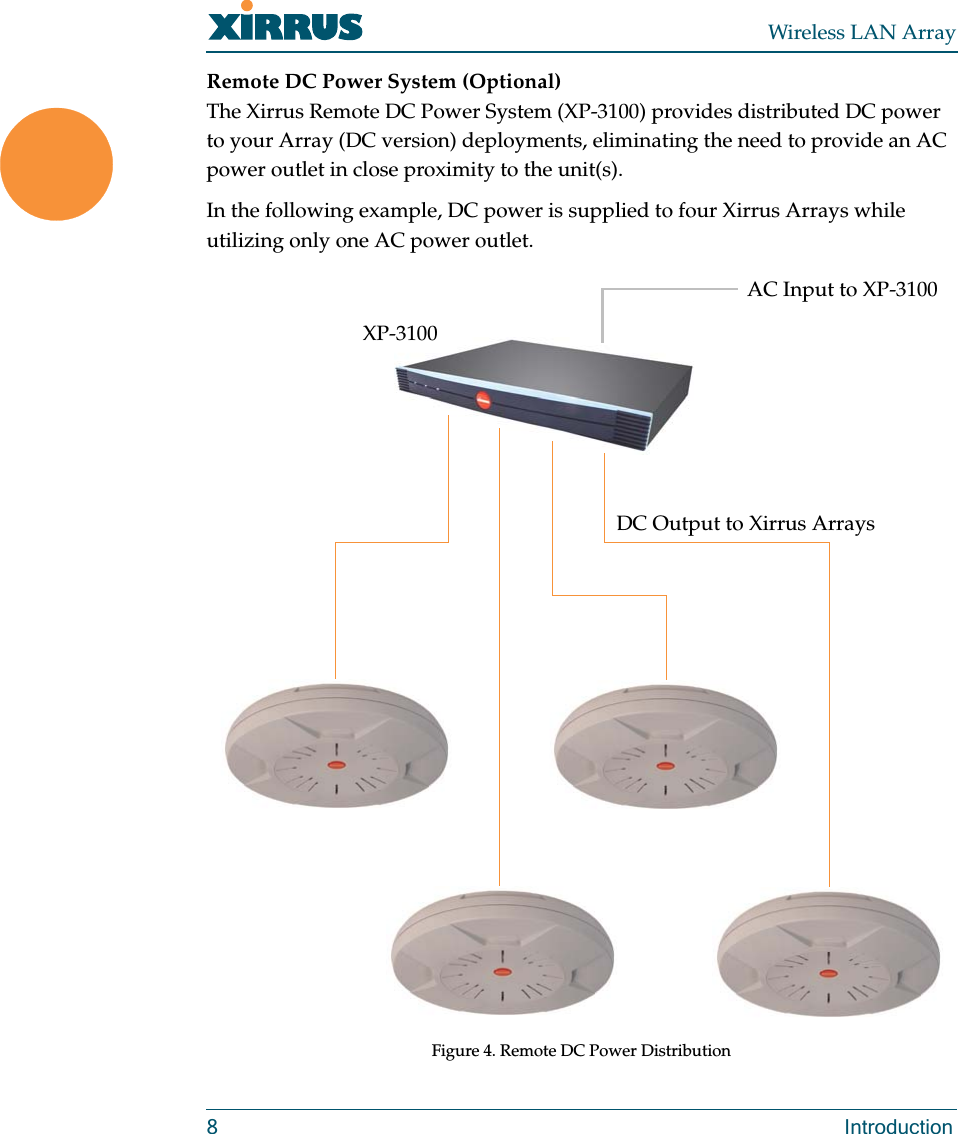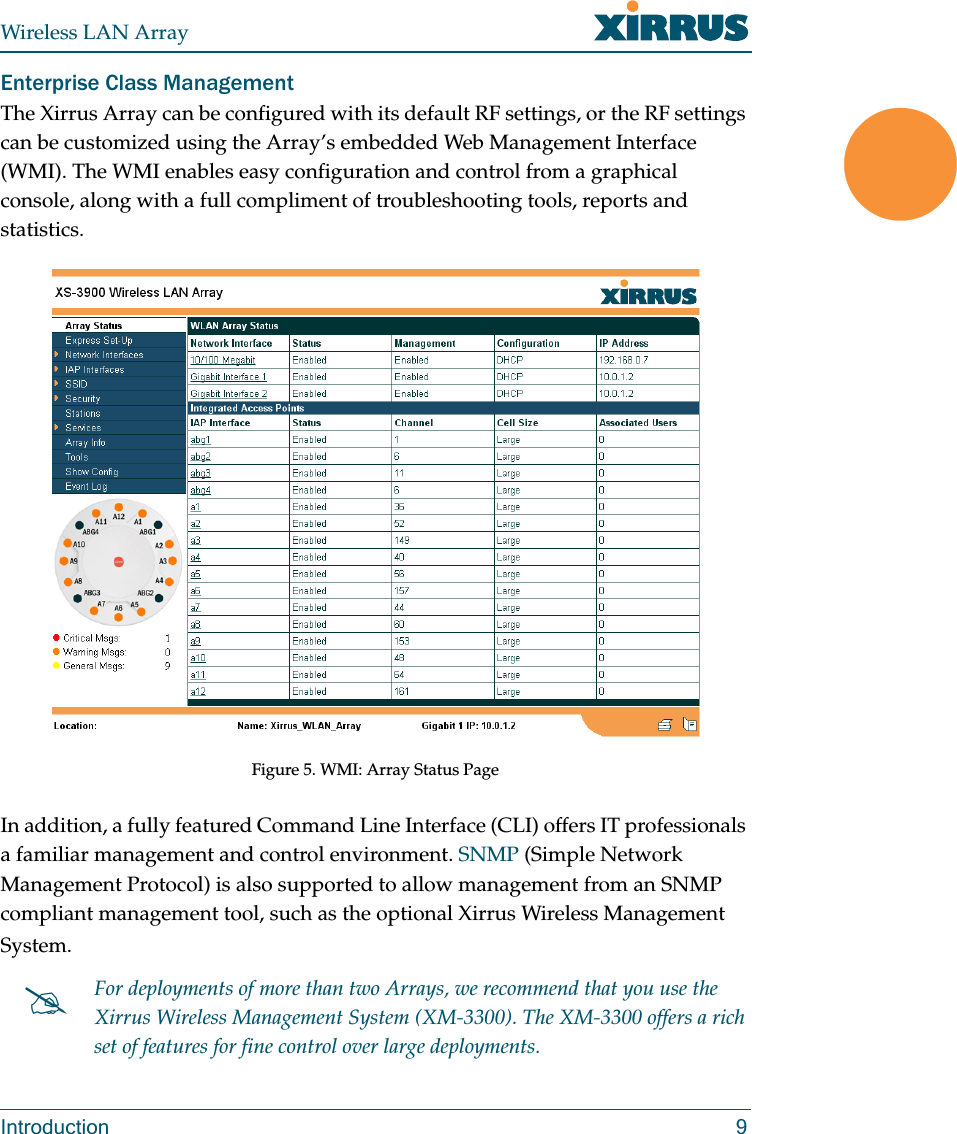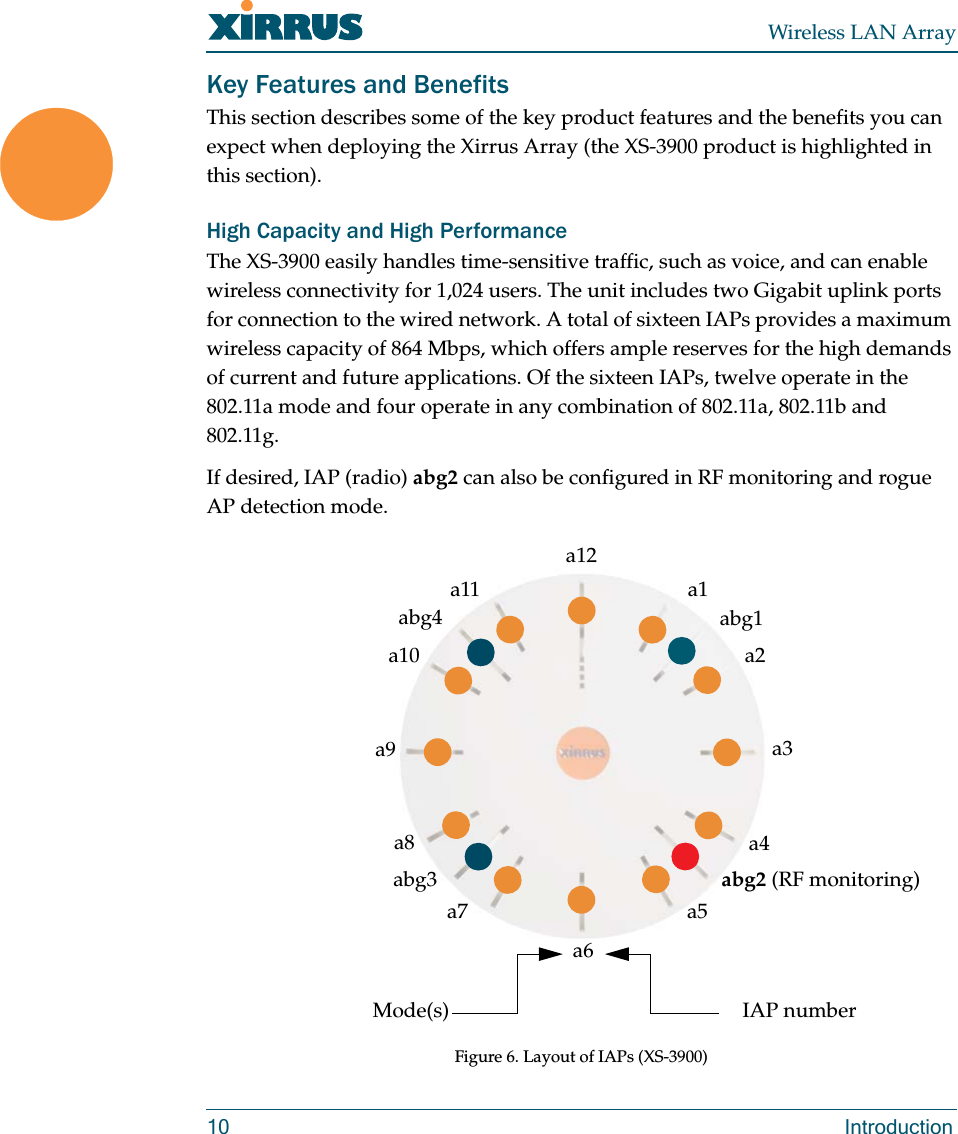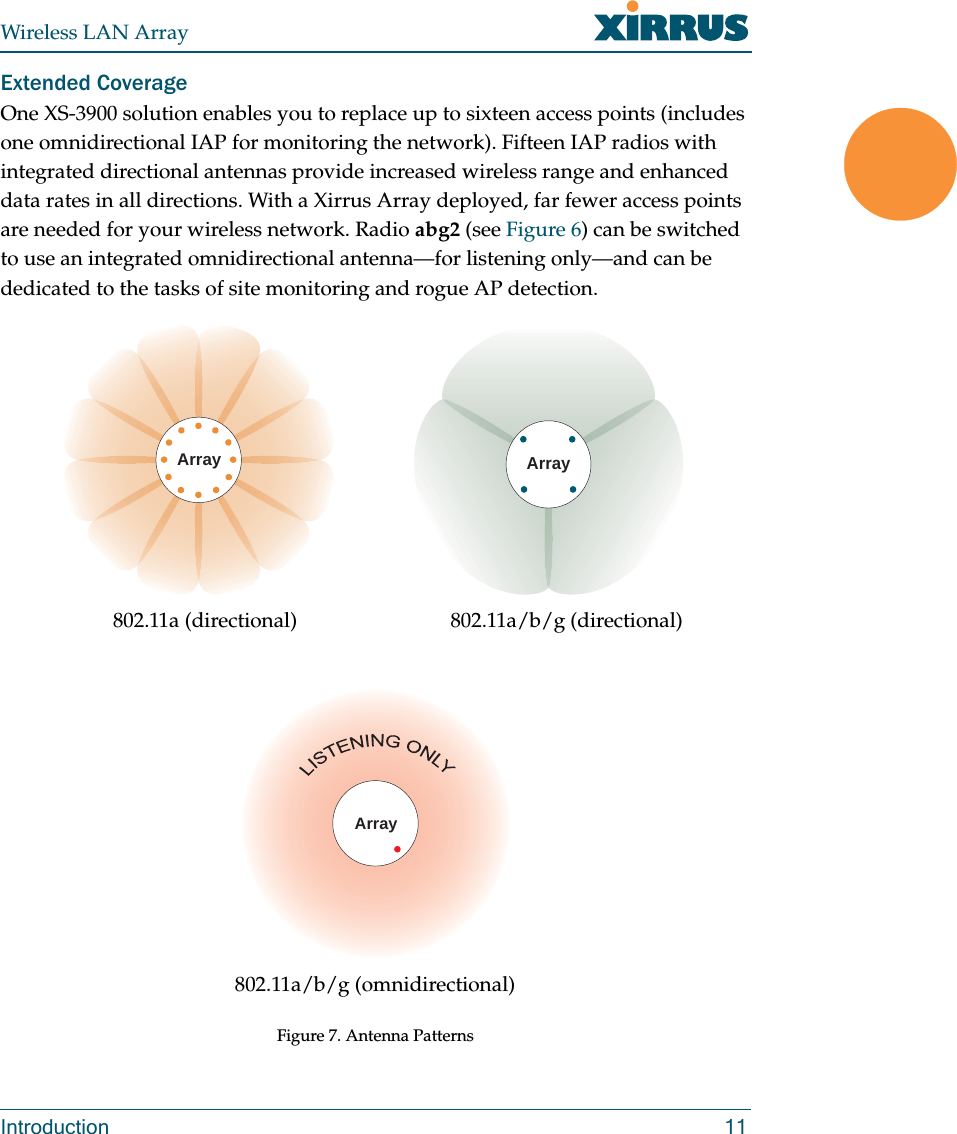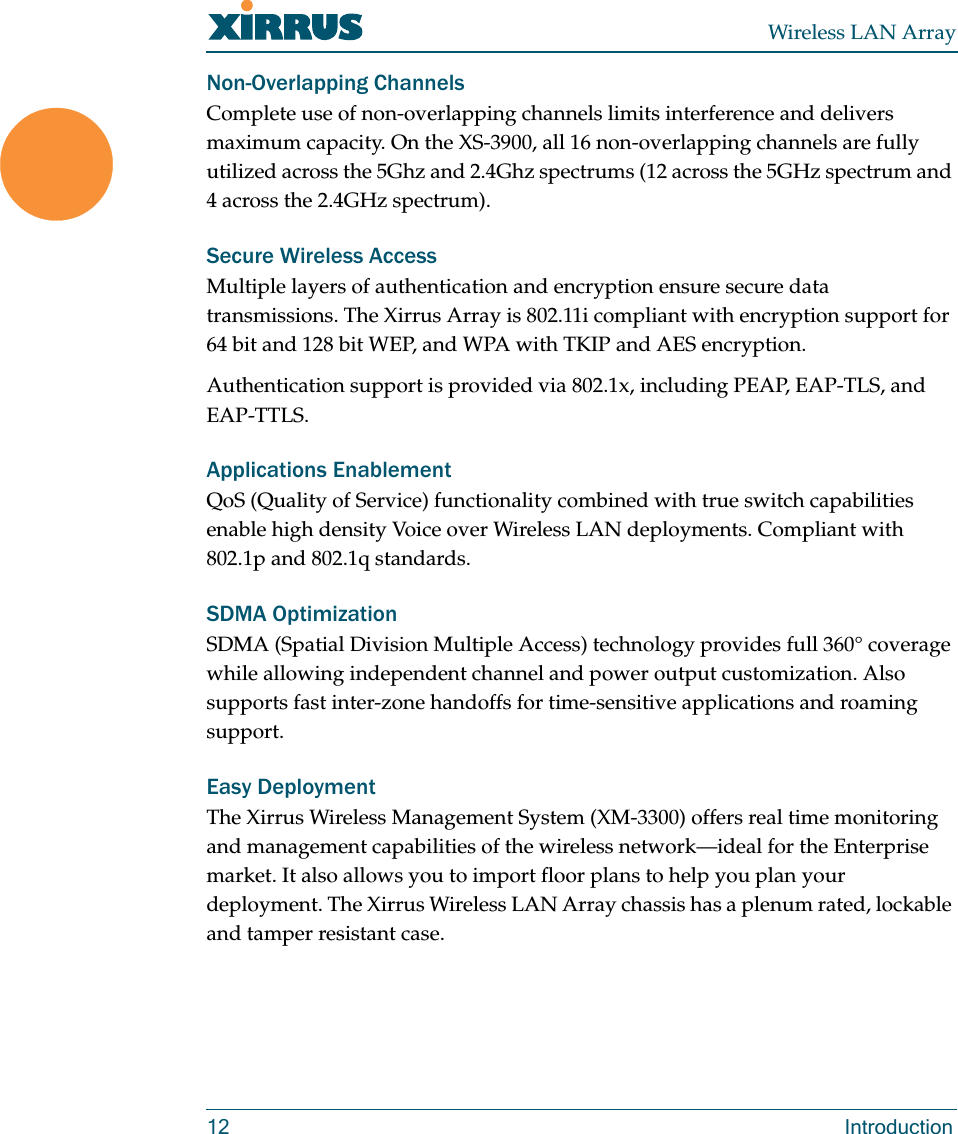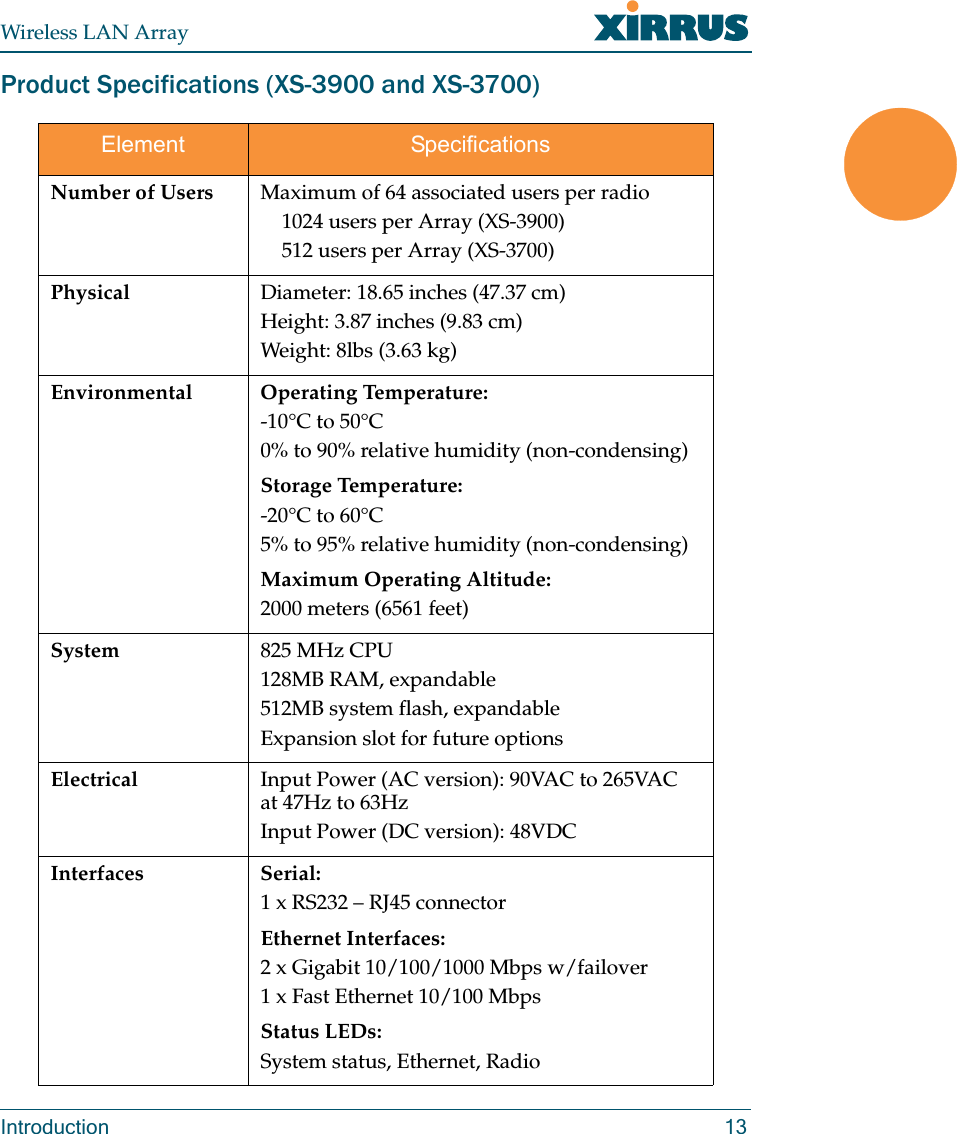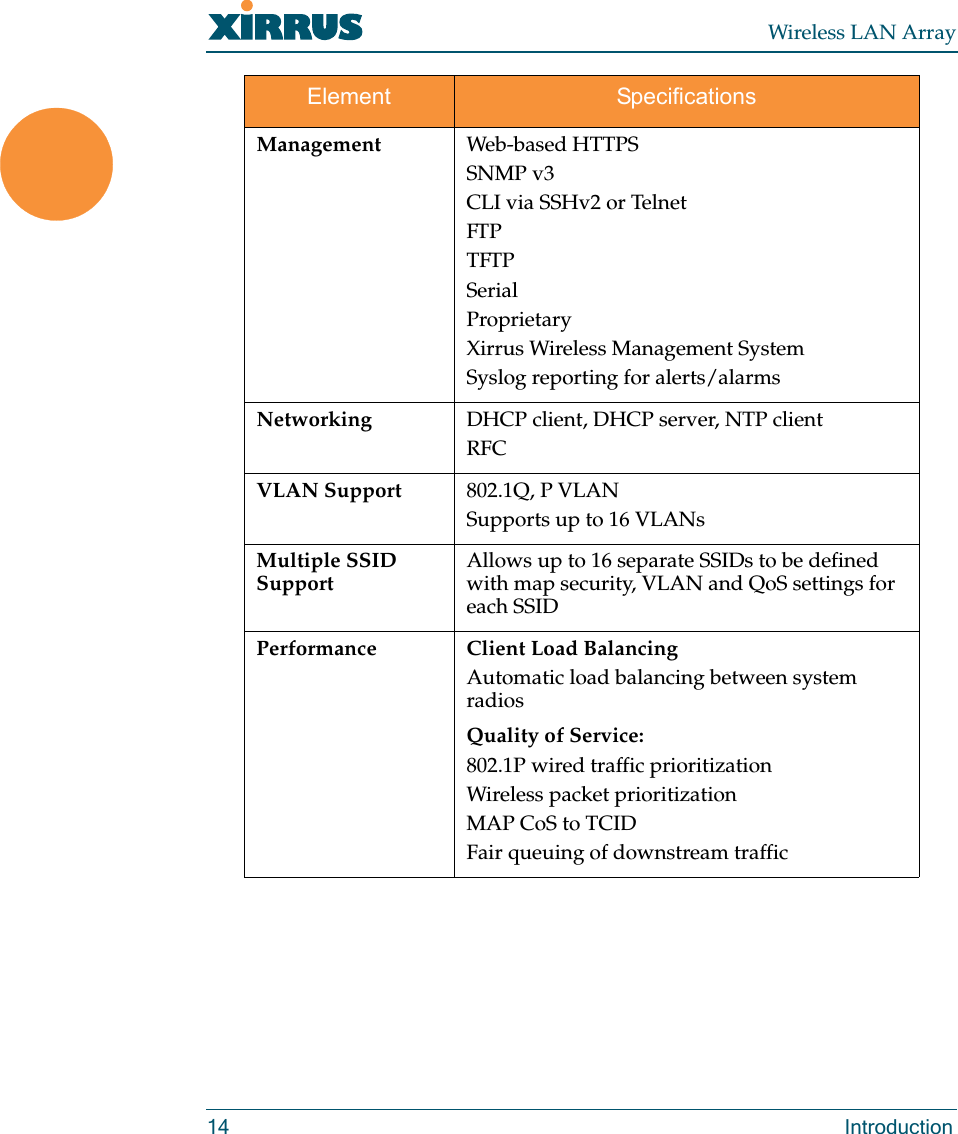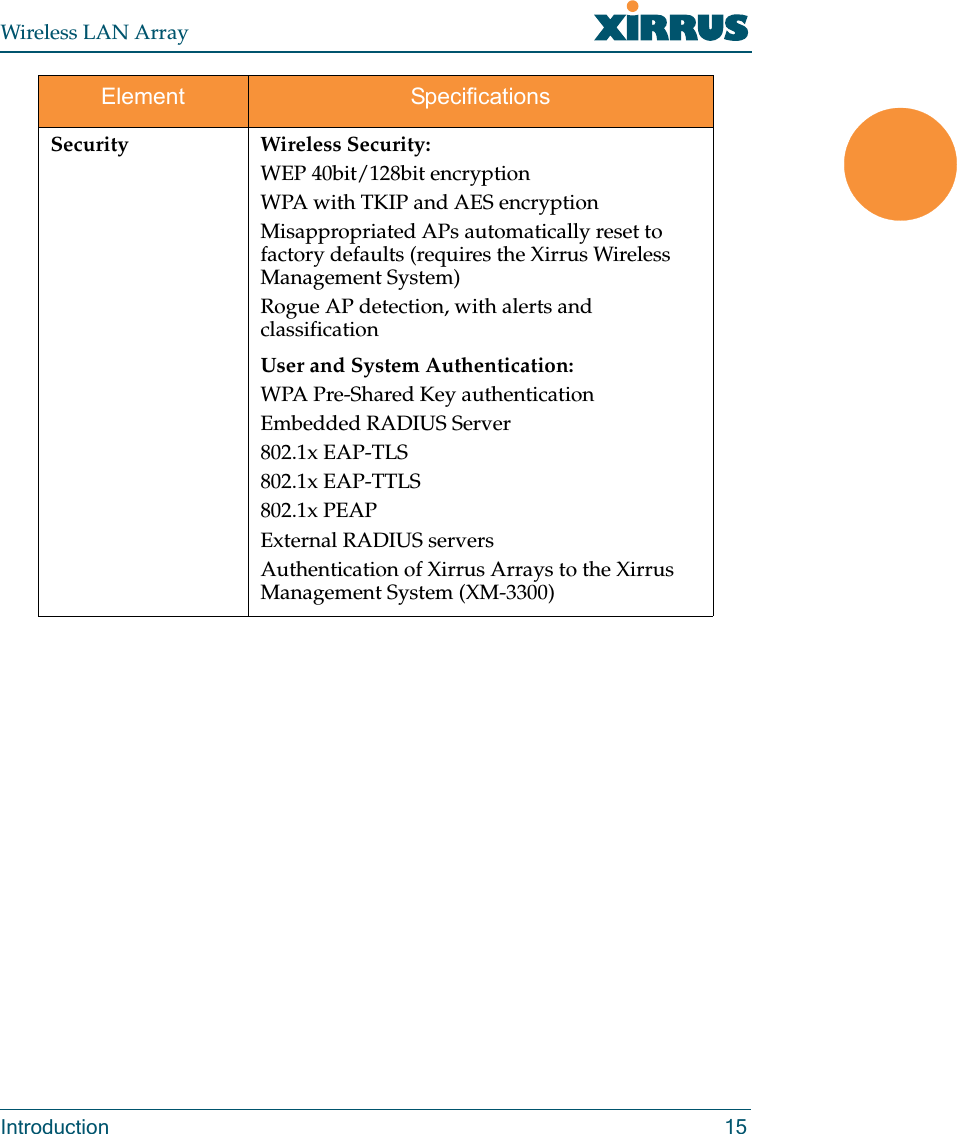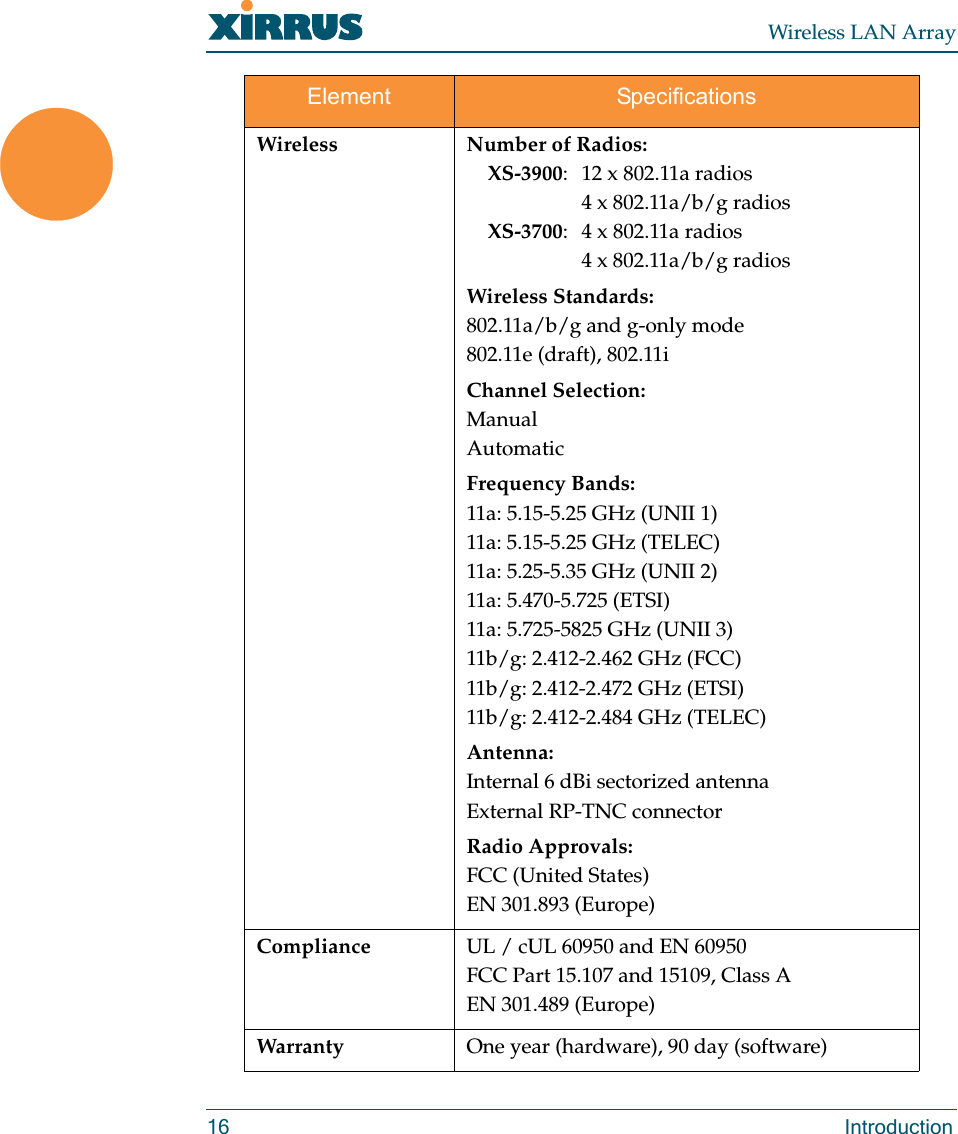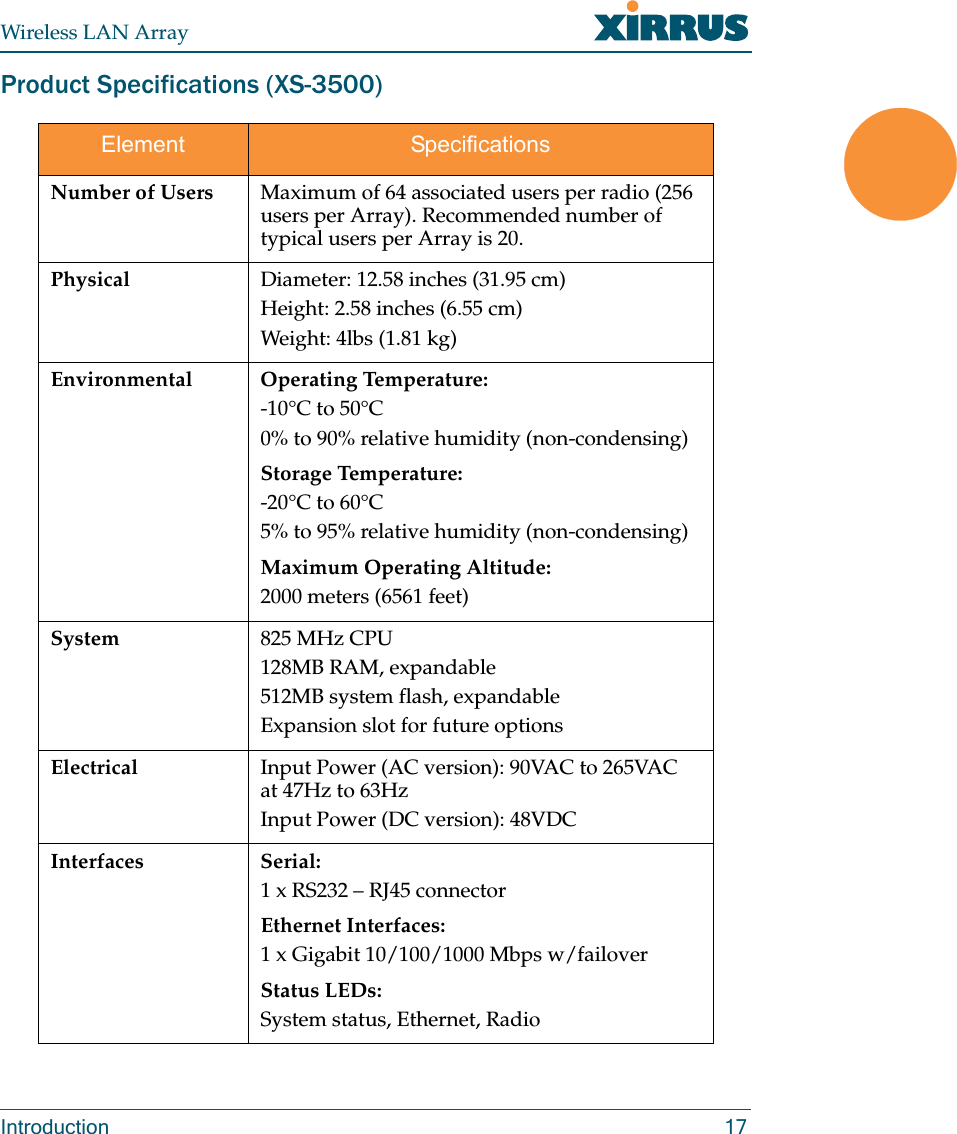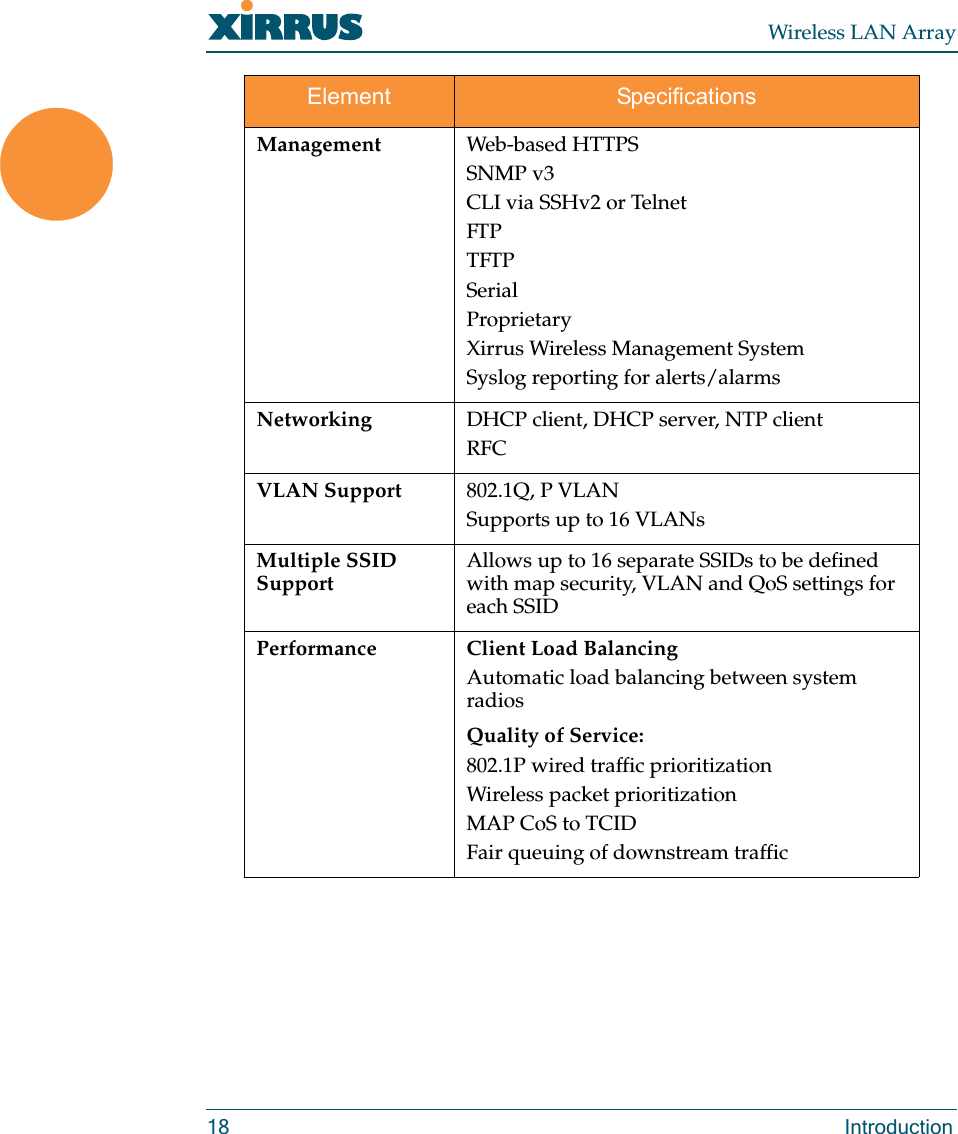Cambium Networks XS35004 XS-3500 Wireless LAN Array User Manual xirrus
Xirrus, Inc. XS-3500 Wireless LAN Array xirrus
Contents
- 1. Users Manual Part 1
- 2. Users Manual Part 2
- 3. Users Manual Part 3
- 4. Users Manual Part 4
- 5. Users Manual Part 5
Users Manual Part 1
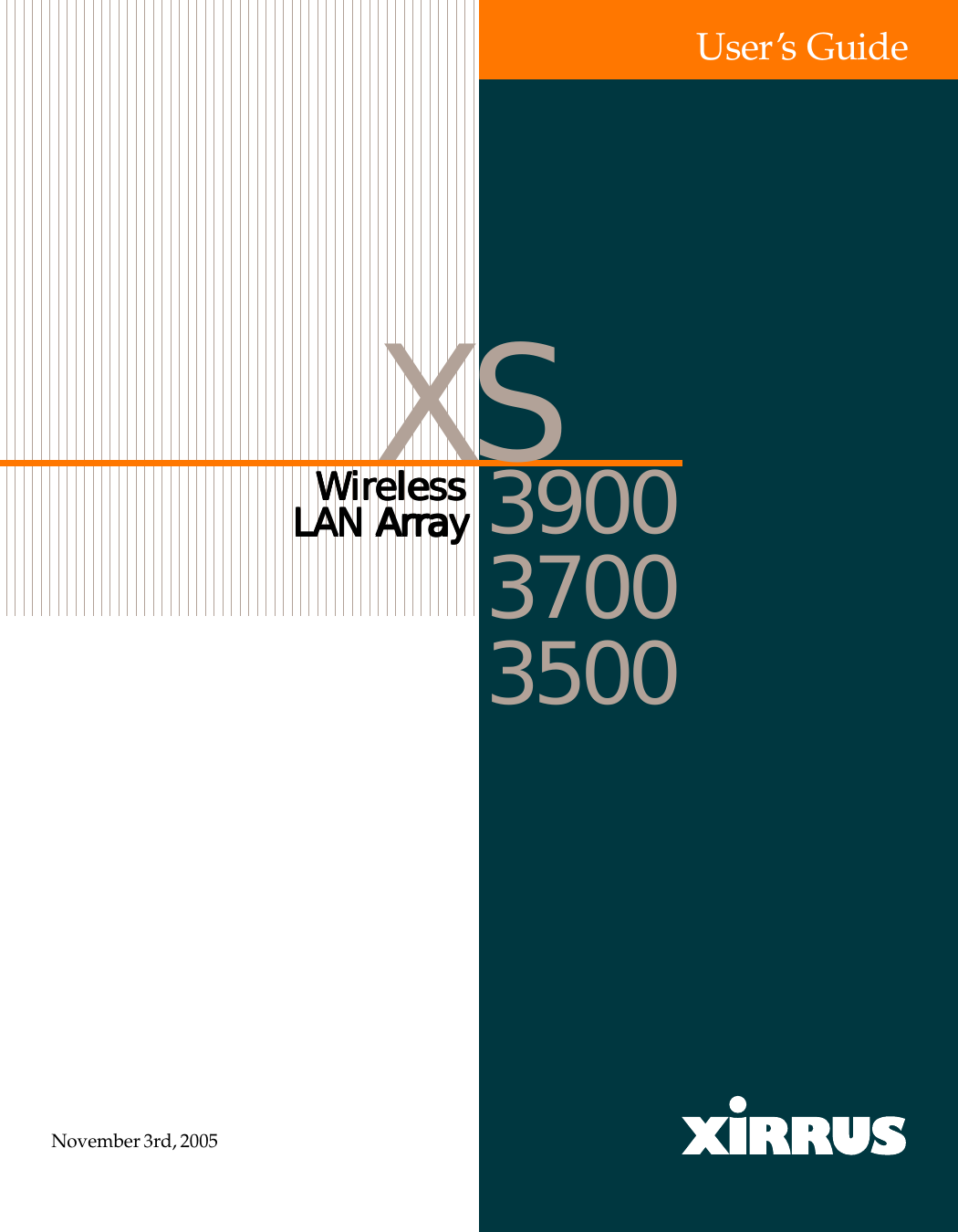
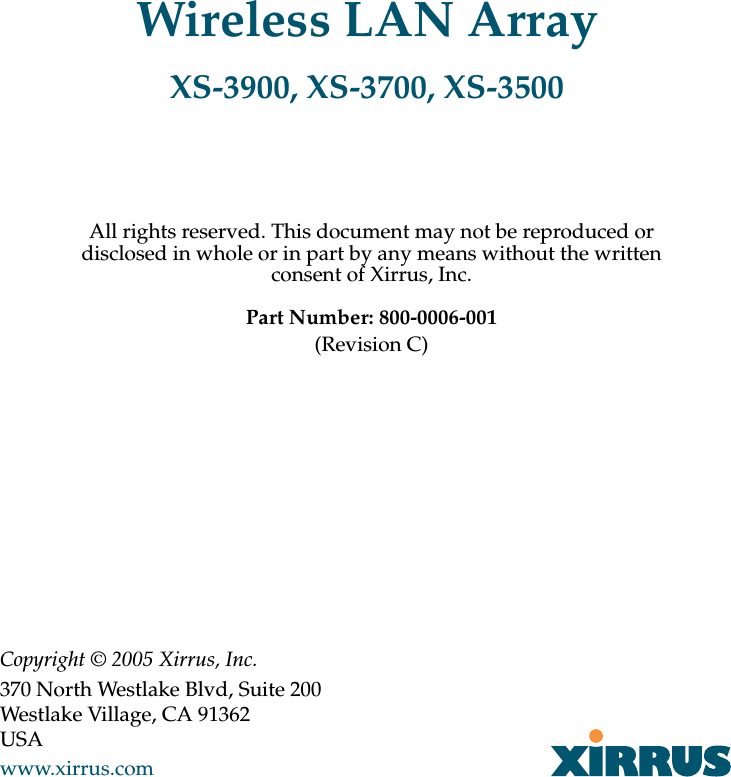
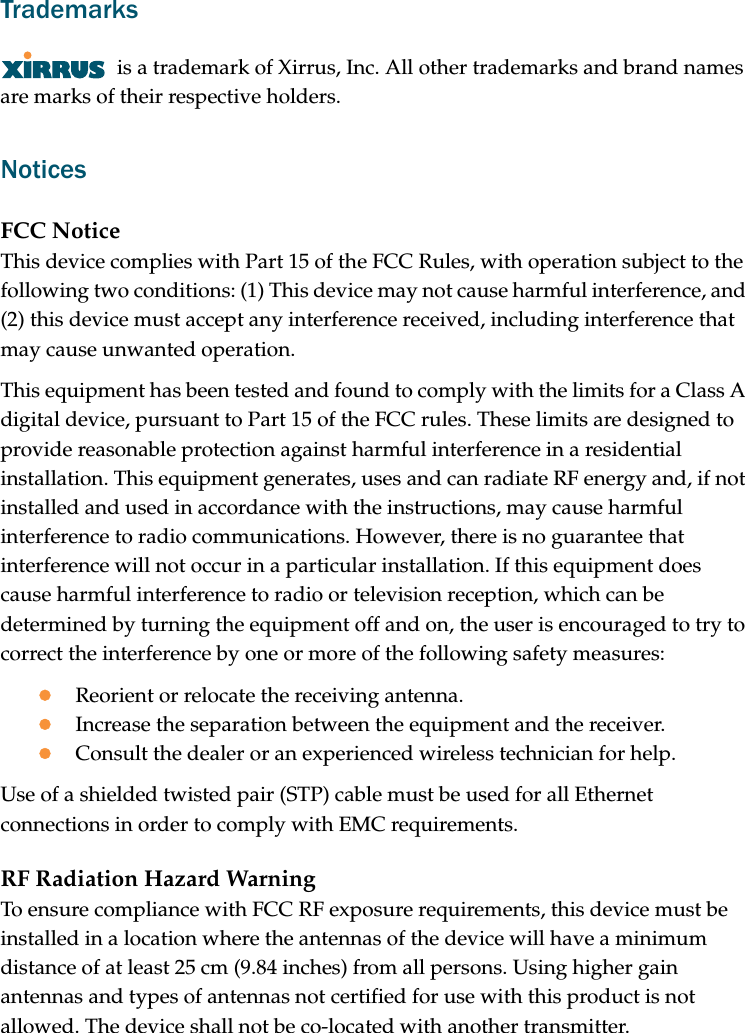
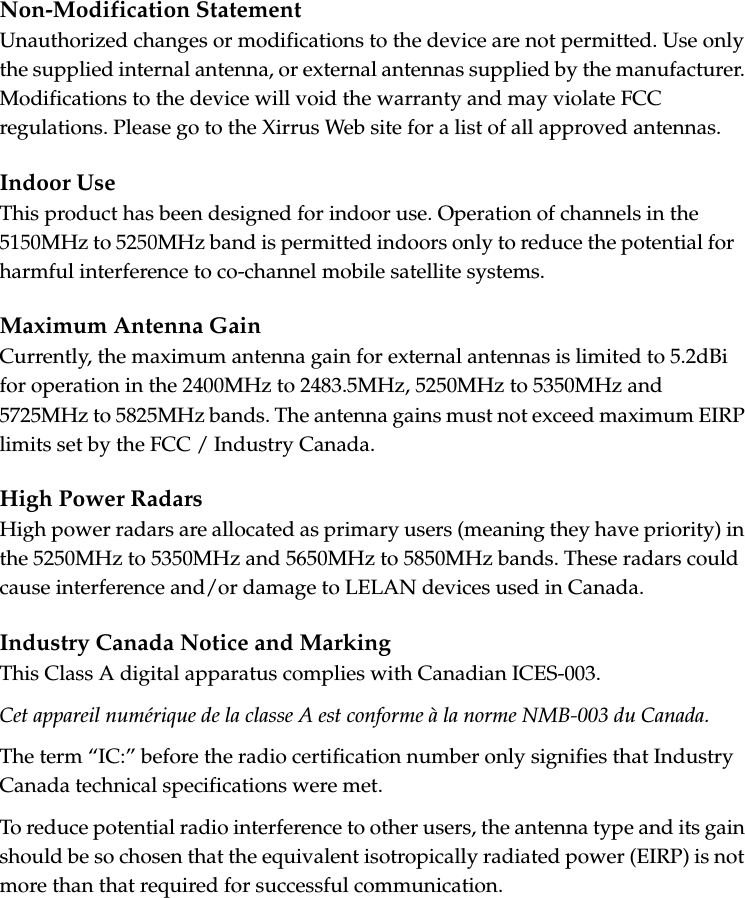
![EU Directive 1999/5/EC Compliance InformationThis section contains compliance information for the Xirrus Wireless LAN Array family of products, which includes the XS-3900, XS-3700 and XS-3500. The compliance information contained in this section is relevant to the European Union and other countries that have implemented the EU Directive 1999/5/EC.Declaration of ConformityCesky [Czech] Toto zahzeni je v souladu se základnimi požadavky a ostatnimi odpovidajcimi ustano veni mi Směrnice 1999/5/EC.Dansk [Danish] Dette udstyr er i overensstemmelse med de væsentlige krav og andre relevante bestemmelser i Direktiv 1999/5/EF.Deutsch [German] Dieses Gerat entspricht den grundlegenden Anforderungen und den weiteren entsprechenden Vorgaben der Richtinie 1999/5/EU.Eesti [Estonian] See seande vastab direktiivi 1999/5/EU olulistele nöuetele ja teistele as jakohastele sätetele.English This equipment is in compliance with the essential requirements and other relevant provisions of Directive 1999/5/EC.Español [Spain] Este equipo cump le con los requisitos esenciales asi como con otras disposiciones de la Directiva 1999/5/CE.Ελληνυκη [Greek] Αυτόζ ο εξοπλτσµόζ είναι σε συµµόρφωση µε τιζ ουσιώδειζ απαιτήσειζ και ύλλεζ σχετικέζ διατάξειζ τηζ Οδηγιαζ 1999/5/EC.Français [French] Cet appareil est conforme aux exigences essentielles et aux autres dispositions pertinentes de la Directive 1999/5/EC.ĺslenska [Icelandic] Þetta tæki er samkvæmt grunnkröfum og öðrum viðeigandi ákvæðum Tilskipunar 1999/5/EC.](https://usermanual.wiki/Cambium-Networks/XS35004.Users-Manual-Part-1/User-Guide-609614-Page-5.png)
![Italiano [Italian] Questo apparato é conforme ai requisiti essenziali ed agli altri principi sanciti dalla Direttiva 1999/5/CE.Latviski [Latvian] Šī iekārta atbilst Direktīvas 1999/5/EK būtiskajā prasībām un citiem ar to saistītajiem noteikumiem.Lietuvių [Lithuanian] Šis įrenginys tenkina 1995/5/EB Direktyvos esminius reikalavimus ir kitas šios direktyvos nuostatas.Nederlands [Dutch] Dit apparant voldoet aan de essentiele eisen en andere van toepassing zijnde bepalingen van de Richtlijn 1995/5/EC.Malti [Maltese] Dan l-apparant huwa konformi mal-htigiet essenzjali u l-provedimenti l-ohra rilevanti tad-Direttiva 1999/5/EC.Margyar [Hungarian] Ez a készülék teljesiti az alapvetö követelményeket és más 1999/5/EK irányelvben meghatározott vonatkozó rendelkezéseket.Norsk [Norwegian] Dette utstyret er i samsvar med de grunnleggende krav og andre relevante bestemmelser i EU-direktiv 1999/5/EF.Polski [Polish] Urządzenie jest zgodne z ogólnymi wymaganiami oraz sczególnymi mi warunkami określony mi Dyrektywą. UE:1999/5/EC.Portuguès [Portugese] Este equipamento está em conformidade com os requisitos essenciais e outras provisões relevantes da Directiva 1999/5/EC.Slovensko [Slovenian] Ta naprava je skladna z bistvenimi zahtevami in ostalimi relevantnimi popoji Direktive 1999/5/EC.Slovensky [Slovak] Toto zariadenie je v zhode so základnými požadavkami a inými prislušnými nariadeniami direktiv : 1999/5/EC.](https://usermanual.wiki/Cambium-Networks/XS35004.Users-Manual-Part-1/User-Guide-609614-Page-6.png)
![Assessment CriteriaThe following standards were applied during the assessment of the product against the requirements of the Directive 1999/5/EC:zRadio: EN 301 893 and EN 300 328 (if applicable)zEMC: EN 301 489-1 AND en 301 489-17zSafety: EN 50371 to EN 50385CE MarkingFor the Xirrus Wireless LAN Array (XS-3900, XS-3700 and XS-3500), the CE mark and Class-2 identifier opposite are affixed to the equipment and its packaging:Suomi [Finnish] Tämä laite täyttää direktiivin 1999/5//EY olennaiset vaatimukset ja on siinä asetettujen muiden laitetta koskevien määräysten mukainen.Svenska [Swedish] Denna utrustning är i överensstämmelse med de väsentliga kraven och andra relevanta bestämmelser i Direktiv 1999/5/EC.](https://usermanual.wiki/Cambium-Networks/XS35004.Users-Manual-Part-1/User-Guide-609614-Page-7.png)