COWON SYSTEMS D3 MP3 Player User Manual
COWON SYSTEMS, Inc. MP3 Player Users Manual
Users Manual
User’s Guide ver. 1.0EN
COWON D3
Product specifications can be adjusted to improve pe rformances without prior notice. And the images
in this manual can be slightly different from the product.
+ COPYRIGHT NOTICE
Thank you for purchasing a COWON product.
We do our utmost to deliver DIGITAL PRIDE to our customers.
This manual contains information on how to use the product and the precautions to take during use.
If you familiarize yourself with this manual, you will have a more enjoyable digital experience.
Introduction to website
+ The address of the product-related website is http://www.COWON.com.
+ You can download the latest information on our products and the most recent firmware updates from
our website.
+ For first-time users, we provide an FAQ section and a user guide.
+ Become a member of the web site by using the serial number on the back of the pro duct to register
the product.
You will then be a registered member.
+ On ce you become a re gistered me mber, you ca n use the on e-to-one en quiry servi ce to receive
online customer
advice. You can also receive information on new products and events by e-mail.
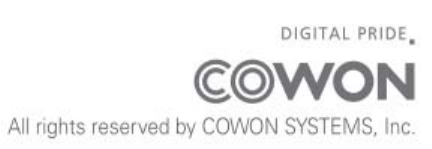
+ COPYRIGHT NOTICE
General
+ COWON is a registered trademark of COWON SYSTEMS, Inc.
+ COWON SYSTEMS, Inc. owns the copyright to this manual, and any unauthorized distribution of its
contents,
whether in part or in its entirety, is strictly prohibited.
+ COWON SYSTEMS, Inc. compli es with laws and regulations related to records, di sks, videos and
games. Users are
also encouraged to comply with the relevant laws and regulations.
+ As so on as you pu rchase the p roduct, visit the website (http://www.COWON.com), and become a
registered member.
You will benefit from various member services.
+ This manual is based on product specifications, and various exemplary texts, illustrations, pictures,
detailed functions
and H/W an d S/W specif ications con tained he rein can be altered without any prior notice by the
copyright owner.
BBE information
- BBE Sound, Inc. owns the license to the BBE na me and information as applied to this product, in
compliance with
USP4638258, 5510752 and 5736897.
- BBE and the BBE symbol are registered trademarks of BBE Sound Inc.
+ CONTENTS
Before you start!
Precautions
Package Components
Names of Parts and Functions
Power Connection and Charging
Connecting and Disconnecting the PC
Firmware Upgrade
Basic Use
Buttons
Main Screen
Audio
V ideos
Radi o
Re corder
Settings
HDMI
Wireless Lan
Additional
Produ ct specification
Trouble Shooting
Before you start!
+ Precaution
As these precautions are provided for the correct use of the product as well as user safety, be sure to
familiarize yourself with them. The company will not be held responsible for any accident that may
occur due to the failure to heed the se precautions. The following information applies commonly to all
products manufactured and produced by COWON SYSTEMS, Inc.
+ Do not use this product for other purposes than those described in this manual.
+ Handle manual, product package materials, accessories, etc. with care to pre vent cuts and injuries
to your body.
+ Do not view videos, pictures an d texts stored in y our player while driving a vehicle for your safety .
Operating other features of the player is also dangerous and may cause fatal accidents while driving.
+ The wearing of earphones while operating a vehicle, exercising, or walking may impair driving, mask
or prevent recognition of emer gency signals, alarms, announcements, the app roach of vehicle s and
human speech. Doing so may also be unlawful depending on the region.
+ Do not use detergent or other chemicals on the product surface as it may cause fading. In this case,
wipe the polluted area carefully with a soft cloth.
+ Do not expose the player in either cold weather of under -10 °C or hot temperature over 50 °C such
as inside automobiles. This may cause fatal damages to your player.
+ Do not exp ose the player to water o r keep it in a d amp or humid location for an extended period of
time. If the player is dam aged from moisture as described above, product failure is then classified as
a user’s misuse.
+ Take extra care not to apply external shock or p ressure when using products with displa ys (LCD,
AMOLED, o r T ouch Pa d). W arranty may be void ed if dama ge occu rs due the afore mentioned
circumstances.
Before you start!
+ Precaution
+ When connecting to a P C, use o nly USB po rts on the mothe r board or a USB Host card. Using an
external USB hub may not guarantee p roper operation (e.g. USB ports on a keyboard or an external
USB hub).
+ When formatting the built-in memory, select the file system specified in the manual.
+ Be sure to disco nnect the power su pply to the PC and USB power ada ptor duri ng lig htning or
thunder storm, to prevent danger to the user or the risk of fire hazards.
+ Keep the player away from magnets and direct magnetic fields, as they can cause malfunctions.
+ Do not drop or expose the product to hard impact. This may result in malfunctions and/or unit failure,
voiding the warranty.
+ If you find any abnormalities with the battery such as swelling, press the RESET button immediately
to stop the operation and contact the place of purchase.
+ The pri ce of the product may fluctuate due to unexpecte d comme rcial condition s. CO WON
SYSTEMS, Inc. accepts no liability to compensate for any price fluctuation.
+ <For MAC OS users>
‘EJECT’ procedure must be performed when removing the product from the PC.
Before you start!
+ Package Components
COWON D3
Earphones
Charger
User Manual
USB Cable
HDMI Cable
AV Cable (Composite, SPDIF)(Optional)
* Actual package contents may differ from the above images.
Before you start!
+ Names of Parts and Functions
Power / Hold
Volume buttons
Play / Stop button
Fast Forward button
Rewind button
Earphone Jack
USB / HDMI Jack
Speaker
AC Adaptor Jack
MIC
Reset
Touchscreen
Strap Hole
* RESET will just disconnect the power and does not damage the product or delete any files stored on
the device.
Before you start!
+ Charging
1. Connect AC Adapter
2. Plug image shows up when turning the device on while charging.
- When charging the device for the first time or the device has not been charged for an extended time,
fully charge the battery before use.
- CO WON D3 ha s a b uilt-in Lithiu m Polymer battery . T o p rolong the life of the battery , it is
recommended that you charg e the device freq uently, as opp osed to fully disch arging and then
charging the device.
- For safety during charging, use USB cable or AC adapter approved by COWON SYSTEMS, Inc.
Before you start!
+ Connecting and Disconnecting the PC
1. Use the USB cable to connect COWON D3 to the PC.
2. Tap and drag the bar at the top.
3. Tap the item of USB connected(to Internal memory) and tap the mount.
*The com ment of that US conn ected has been connected(to in ternal m emory) will display and
disappear at the top of the device.
4. Copy desired video, music, or other files to COWON D3.
5. After completing, tap the item of turning off USB memory (internal memory) and tap the turn off.
6. Disconnect a USB Cable.
- Make sure to confirm the turning off USB memory before disconnecting a USB cable.
Before you start!
+ Firmware Upgrade
Firmware is the sof tware that is embed ded within th e hard ware. Upg rading it can en hance system
stability and provide a dditional featur es. Please be advised that Bet a (u nofficial) firmware versio ns
may cause system malfunction.
How to upgrade the firmware
1. Download the latest firmware from the SUPPORT section of the website (http://www.COWON.com).
2. Use the USB cable to connect COWON D3 to the PC.
3. Unzip the downloaded firmware and copy it to the root folder of COWON D3.
* Before the file copying, t ap the item of USB connected(to internal memory) and tap the mount to
confirm connection,
4. After completing the file copying, tap the turning off USB memory(Internal memory) and tap the
turning off consecutively and select the memory where the file h as been saved through ‘Settings-
D3 information – System updates – Update from’ before starting firmware upgrade.
5. When you turn on the device, the firmware upgrade process will start automatically.
6. After completing firmware upg rade, the upgrade d firmware versi on ca n be confirm ed in following
order with the device; Settings – D3 Information – Firmware version,
- Fully charge the player before upgrading the firmware.
- Do not turn the player of f before the firmwa re up date has b een com pleted. It may damage the
product, and will void any warranty.
- Back u p any important data before the firmware upgrade as any data stored on the d evice may be
deleted during the process. COWON accepts no liability for any loss of data.
Basic Use
+ Buttons
1. Press and Hold: Power On/Off
2. Briefly Press: Hold On/Off: Display On/Off
Audio Menu: Display On/Off
*Hold mode takes effect during Display Off,
Audio & Other menus : turning to Sleep mode.
*It is recommended to use sleep mode for faster booting speed and less battery consumption.
3. Play /Stop
4. Fast Forward/Rewind
5. Volume Up/Down
6. Back
7. Menu
8. Home
Basic Use
+ Main Screen
Play status Indicator
Wireless Lan connection indicator
Battery indicator
Time
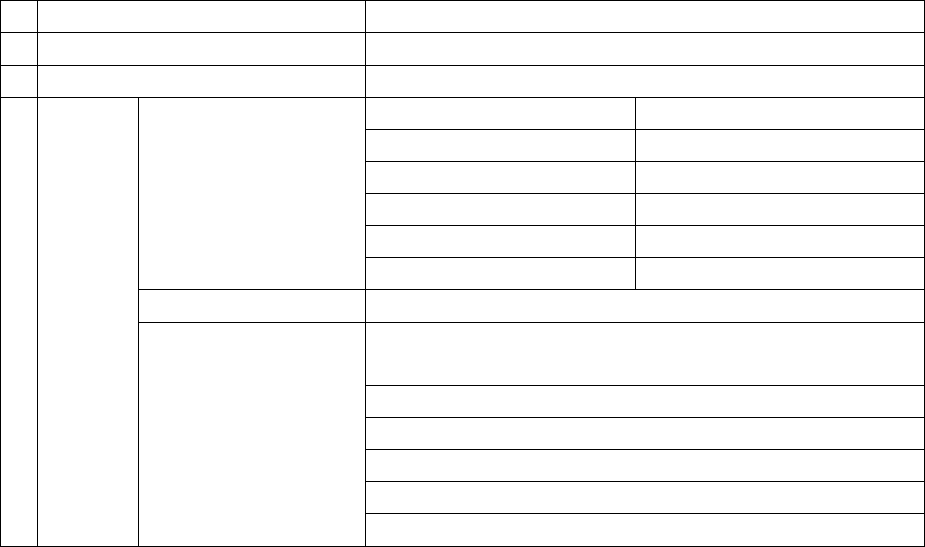
Basic Use
+ Audio
By tapping the menu key, the following settings can be used.
1 PLAY / PAUSE Play/pause the music file.
2 PREV Select the previous track or rewind.
3 NEXT Select the next track or fast forward.
4 Menu
Key
File List Folders Browse saved folders.
Songs Browse saved songs.
Albums Display the list of each album.
Artists Display the list of each singer.
Bookmarks Display Bookmarks list.
Genres Display the list of each genre.
Add to bookmarks Add to bookmarks.
Show Options / Hide
Options
Play the selected area of the track once to the end/Repeat the
area from the beginning after playing to the end.
Playing in order/Shuffle(Random playback).
Play One/All tracks.
Select the repeat playback area while playing a music file.
Select the music playback speed.
JetEffect 3.0 Settings
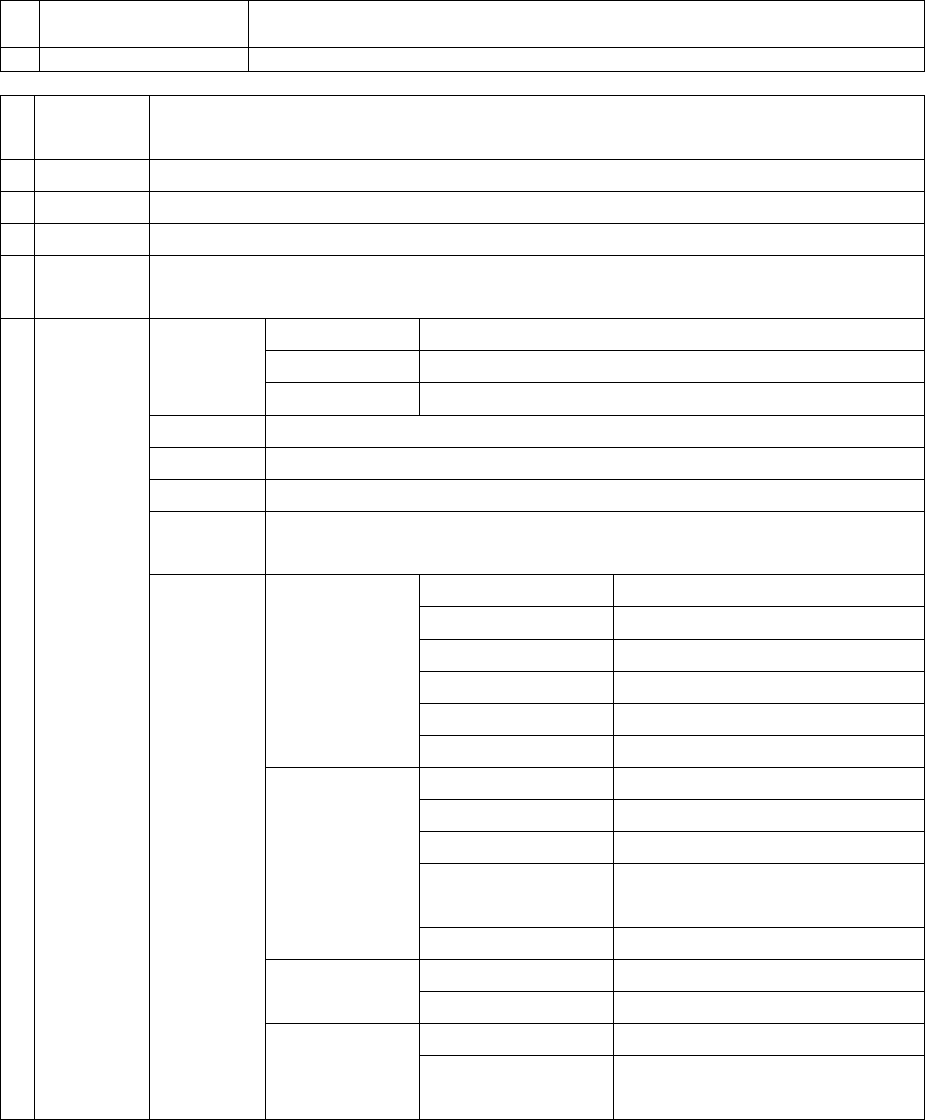
Basic Use
+ Videos
1 Pictures View and manage pictures in the al bum or folder. Also the saved pictures
can be used as wallpaper.
2 Videos Play videos with FF, REW and other functions.
1 PLAY /
PAUSE
Play/pause the video file.
2 PREV Select the previous video file or rewind.
3 NEXT Select the next video file or fast forward.
4 Repeat Select the repeat playback area while playing a video file.
5 Playback
Speed
Select the video playback speed.
6 Menu key File List Folders Browse saved folders
Thumbnails Turning to thumbnail preview mode.
Bookmarks Browse the list of saved bookmarks.
Details Display the details of a file.
AV OUT Set AV OUT Mode.
Bookmarks Add to bookmarks.
Screen
capture
Capture and save the current screen display.
Settings Subtitles Display Set subtitle on/off.
Colors Select a subtitle color.
Size Select a subtitle size.
Location Select a subtitle location.
Languages Set a subtitle language.
Sync Set time sync for a subtitle.
Display Aspect ratio Set aspect ratio.
Pan & Scan Set scale aspect ratio.
AV OUT Se HDMI/Composite.
HDMI 1920x1080p / 1280x720p /
720x480p
Composite NTSC / PAL
Sound Audio Track Set a multi audio track.
JetEffect Set JetEffect
Playback mode Repeat Set repeat mode.
Skip Interval Set skip interval during playback.
Basic Use
+ Radio
FM Radio supportive
Search the receiva ble FM frequencies in your regi on and automat ically register them in Preset. The
channel is being tuned can be registered and deleted.
The frequency bands can be changed by selecting countries,

Basic Use
+ Recorder
1 RECODER Start recording.
2 PLAY Play recorded files.
3 STOP Stop the currently playing or recording file.
* Record ed files are a utomatically sa ved by touchin g stop button while
recording.
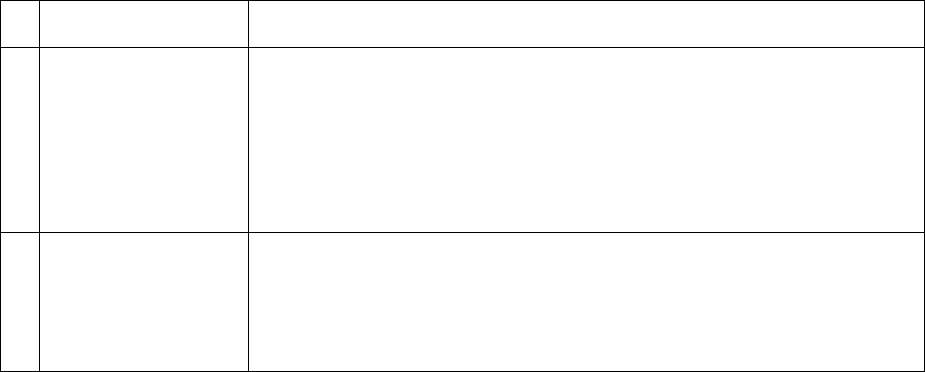
Basic Use
+ Settings
1 HDMI Select HDMI in the Output select of HDMI Sound & Display.
* Although HDMI mode is set TV-Out is only possible with playing videos.
2 Wireless LAN Go to the Wi-FI setting in the Wireless and Network and set AP.
- Select AP from the list and touch ‘Connect’.
- After touching ‘Connect’, input AP Key when it’s necessary and touch
‘Connect’ again. (Contact the network manager about network key.)
- Touch the close button in the connection window and use wireless
network after completing the connection.
- Turn off this function to lower battery consumption when it is not being
used.
3 Bluetooth Go to the Wi-Fi settings and touch the Bluetooth to activate.
- Touch the Bluetooth settings and touch the scan for devices.
- Touch the Bluetooth devices to start pairing process.
- Certain Bluetooth devices require PIN number to complete pairing.
- Turn off this function to lower battery consumption when it is not being
used.
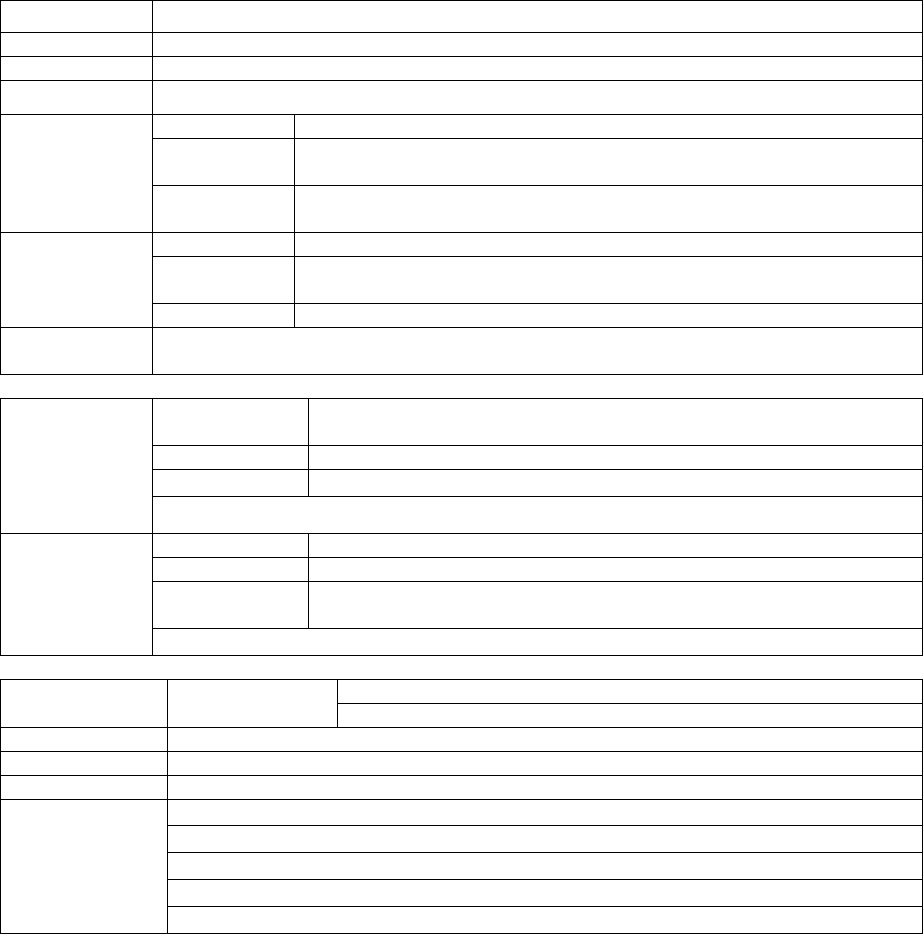
Additional
+ Product specifications
Capacity 8GB / 16GB / 32GB (FAT32 file system) 1)
Display 3.7 inch, AMOLED, WVGA(800X480)
Size 64.2(W) x 116.38(H) x 11.8(T) mm
Buttons Power/Hold, REW, Play/Pause, FF, VOL+, VOL -
Power
Battery Built-in rechargeable lithium polymer battery
Playback
time
Music up to 30 hours playback / Videos up to 9 hours playback 2)
Charging
time
AC Adapter : 3.5 hours(5V/3A or higher)
System
Requirement
CPU Pentium lll 500MHz or higher
OS Windows 7 / Vista / XP / 2000 / ME : Support all functions
MAC OS 10.x / Linux v2.4 or higher : File transfer only
USB Port 2.0 High Speed Recommended
ETC MicroSD S lot, B uilt-in S peaker, Re ceiver S peaker, MI C, A ccelerometer, Wi reless
LAN
Audio
File Format MP3/2/1, WMA, ASF , OGG, OGA, ASF , FLAC, A PE, MP4, MKA,
M4a
Audio Codec MP3, WMA, OGG, FLAC, AC3, AAC, APE
Audio Effect JetEffect 3.0 & 3D Stereo
2x Speed Playback
Video
File Format AVI, WMV, ASF, MP4, MPG, FLV, MKV, 3GP, MOV, VOB, TS
Video Codec H.264, WMV9/8/7, VC-1, DivX, XviD
Video
Resolution
Up to 1920x1080
2x Speed Playback
TV Out Connecting
method
HDMI
Composite(Audio : SPDIF/Stereo)
Pictures JPG, PNG, GIF, BMP
Bluetooth 2402 ~ 2480 MHz
WiFi 2412 ~ 2462 MHZ
Software Media Player, FM Radio
Imageviewer, Comic Viewer, Calculator, Notepad, Recorder
Web Browser, Email
VoIP
Alarm Playback/Recording/Power-On
1) The storage capacity may be different from the actual capacity due to the space of the system used
for the product.
2) The play time based on the test environment of the company may be different from the actual play
time.
+ Troubleshooting
+ I am still confused even after reading the manual.
COWON we bsite(www.COWON.com) provide s support fo r users of CO WON p roducts with F AQ
(Frequently Asked Que stions). Us ers are strongly encourage d to che ck out the web site for furthe r
information regarding product usages and firmware upgrades. For individual inquiries, please contact
us on-line as we will try to help you as best as we can.
+ I would like to set the device as factory default.
There are two choices when setting the device as factory default.
1. Connect the device to PC and format as FAT32 file system. Note that this procedure will erase the
data in the device.
2. Delete the PARAM.CFG file in the System folder.
+ The player does not turn on.
If the battery is completely discharged, charge the battery before you st art the player. The charging
time may vary dependin g on the battery’ s discharge status. If the player doe s not work at a ll, press
the RESET button on the rear side. For your information, RESET will just di sconnect the power and
does not damage the product or delete any files stored on the device.
+ The touchscreen/touch pad/buttons do not work properly.
Check if the power switch is positioned to HOLD.
+ I can’t hear any sound.
Check if the volume is set to “0”. Check if there is any file available in the pla yer. If there is no file in
the player , y ou will not hear any sound. Please note that corrupted files will result in a noise or
discontinued playback. Make sure the e arphones are connected properly. Impurities in th e earphone
jack can cause a noise.
+ Files that I have stored do not appear in the list.
Each mode shows you a li st of play able files only . To view all file s that you hav e stored, select the
Browser mode. Please note that System folder will not appear in the Browser.
+ Album image is not displayed in Music Mode.
In order to display album image, the image has to be stored in the ID3 t ag of the music file. You can
edit the ID3 tags using COWON MediaCenter - JetAudio. A JPG image file with the same name as the
relevant music file shoul d be stored in the playe r. Alternatively, a JPG ima ge file name d “cover.jpg”
can be stored in the relevant folder.
+ Video won’t play.
Movie files t hat do not play prope rly on the product m ay ne ed to b e co nverted by COON
MediaCenter - JetAudio.
+ FM Radio does not work.
The product’s earphones work as the FM Radio antenna. Straightening the earphone cable will result
in better radio reception. FM Radio reception may be poor at locations where FM Radio transmissions
are
shielded. If FM Radi o does not work where reception should be possible, please contact our service
center.
+ There is too much noise in my recordings.
The p roduct uses ultra-small internal microphone, so it may be more susceptible to noi se duri ng
recordings. The microphone should not be covered with anything during recording.
+ Characters on the display are corrupted.
Set your pref erred language again in S ettings > Display > Lang uage. If the problem pe rsists, set the
current font to the sy stem font. COWON products are developed based on the Korean Windows OS,
and this may cause corruption of some special fonts or languages on the display.
+ Computer cannot recognize the player when connected.
Try the RESET button in the back. If you experience a frequent disconnection or unstable connectivity,
connect the player directly to the USB port of the PC, rather tha n a sep arate USB hub. As COWO N
products u se the USB co nnection for t he main power sy stem, u nstable p ower su pply can cause a
connection failure.
+ Memory capacity of the player is different or smaller than specified.
The memo ry cap acity indicated by Windos may be different from that idicated by the memory
manufacturer. The actual cap acity will be redu ced from the origina l size be cause some sp ace of the
memory should be used as the system area for normal operation.
+ The player does not play properly when memory is full.
For the playe r to function prop erly, it require s at least 5 MB of sp ace for savi ng settings and other
system files.charging with a genuine COWON adapter.
Operation To maintain compliance with FCC RF exposure requirements,
maintain a 20Cm, separation distance between the user's body , including the antenna,
whether extended or retracted.
+ FCC Information to User
This equipment ha s be en tested a nd f ound to comply with the l imits for a Cl ass B digit al device,
pursuant to Part 15 of the FCC Rule s. These lim its are de signed to provide reasona ble prote ction
against harm ful interferen ce in a resi dential inst allation. This eq uipment gen erates, use s and ca n
radiate radio frequency energy and, if not installed and used in accordance with the instructions, may
cause harmful interference to radio communications. However, there is no guarantee that interference
will not occur in a p articular installation. If this equipment does cause harmful interference to radio or
television re ception, which can be determin ed by turnin g the equipme nt of f and on, the user is
encouraged to try to correct the interference by one of the following measures:
- Reorient or relocate the receiving antenna.
- Increase the separation between the equipment and receiver.
- Con nect th e equipme nt into an outlet on a circuit di fferent from that to which the re ceiver i s
connected.
- Consult the dealer or an experienced radio/TV technician for help.
Caution
Modifications not expressl y approved b y the p arty re sponsible for complia nce coul d void t he u ser’s
authority to operate the equipment.
FCC Compliance Information:
This device compli es wit h Part 15 of the FCC Ru les. Ope ration is subje ct to the follo wing two
conditions: (1) This devi ce may not cause ha rmful interference, and (2) thi s device must accept any
interference received, including interference that may cause undesired operation.
CE
Hereby, COWON SYSTEMS, Inc . dec lares that this D3 is in compliance with the ess ential
requirements and other relevant provisions of directive 1999/5EC.
+ Battery Replacement
The rechargeable batteries have limited number of charge cycles, and it will require a replacement as
capacity to hold power will eventually diminish.
The rechargeable batteries in COWON products should be re placed only by of ficial COWON service
centers. Please contact batteryreplace@cowon.com for more information on of ficial COWON service
centers.
+ Product Disposal
COWON pro ducts cont ain built-in re chargeable bat teries, and m ust be se parately dispo sed from
household waste. Disposing the products with regular waste may cause pollution of environment due
to the waste batteries inside. Contact your local authorities for specified locations/guidance of E-waste
and waste batteries, and dispose them in compliance with local regulation/guidance.