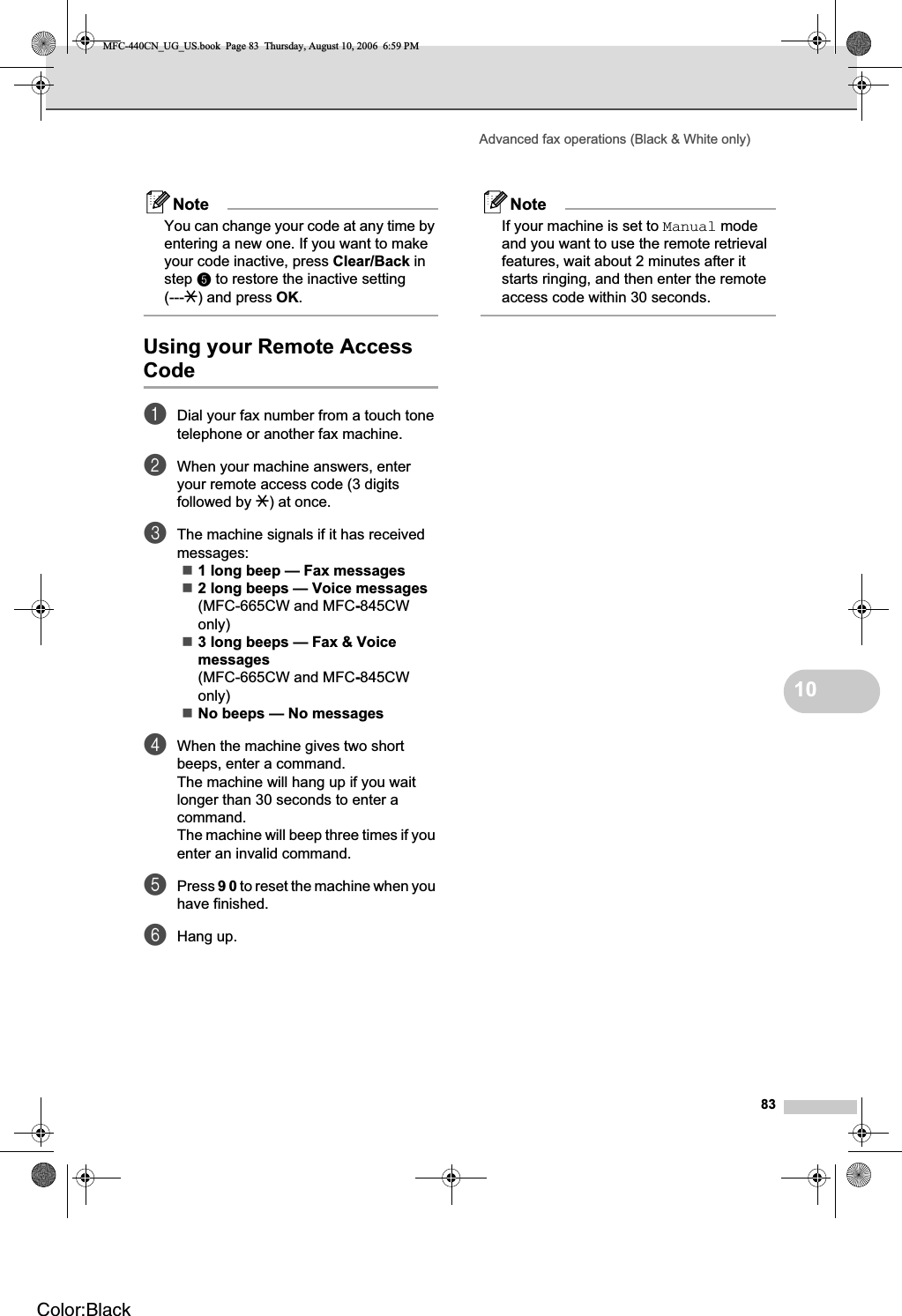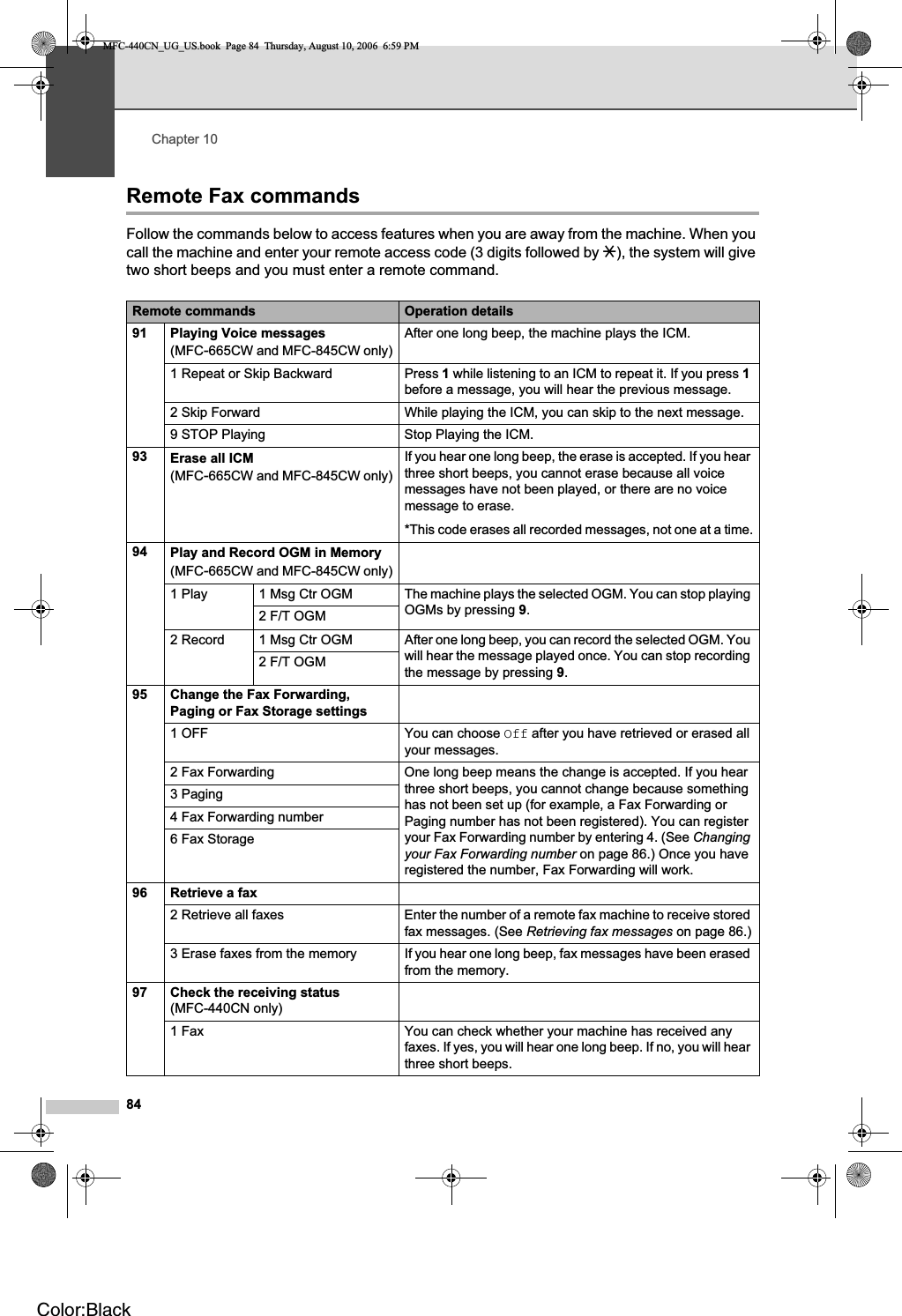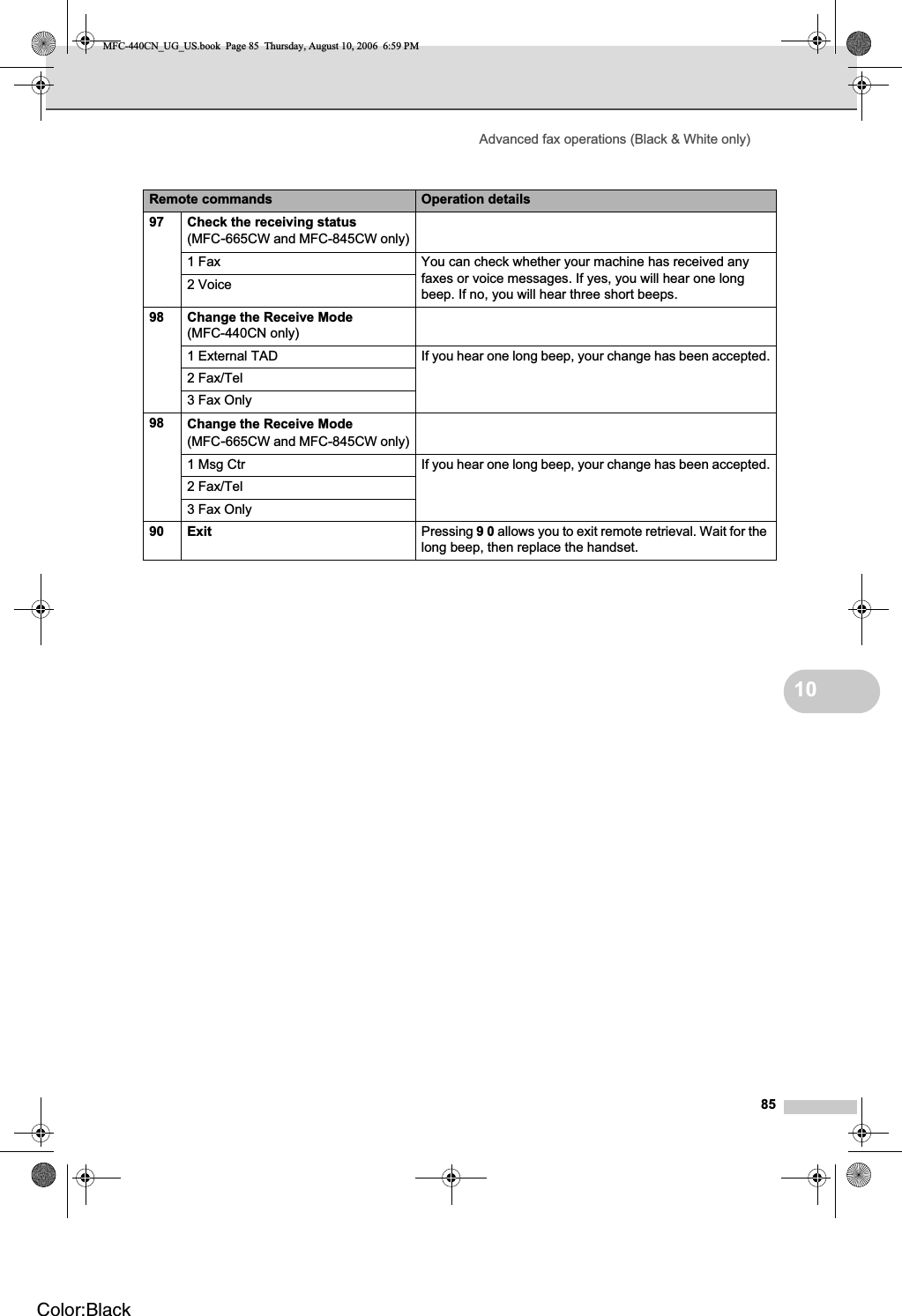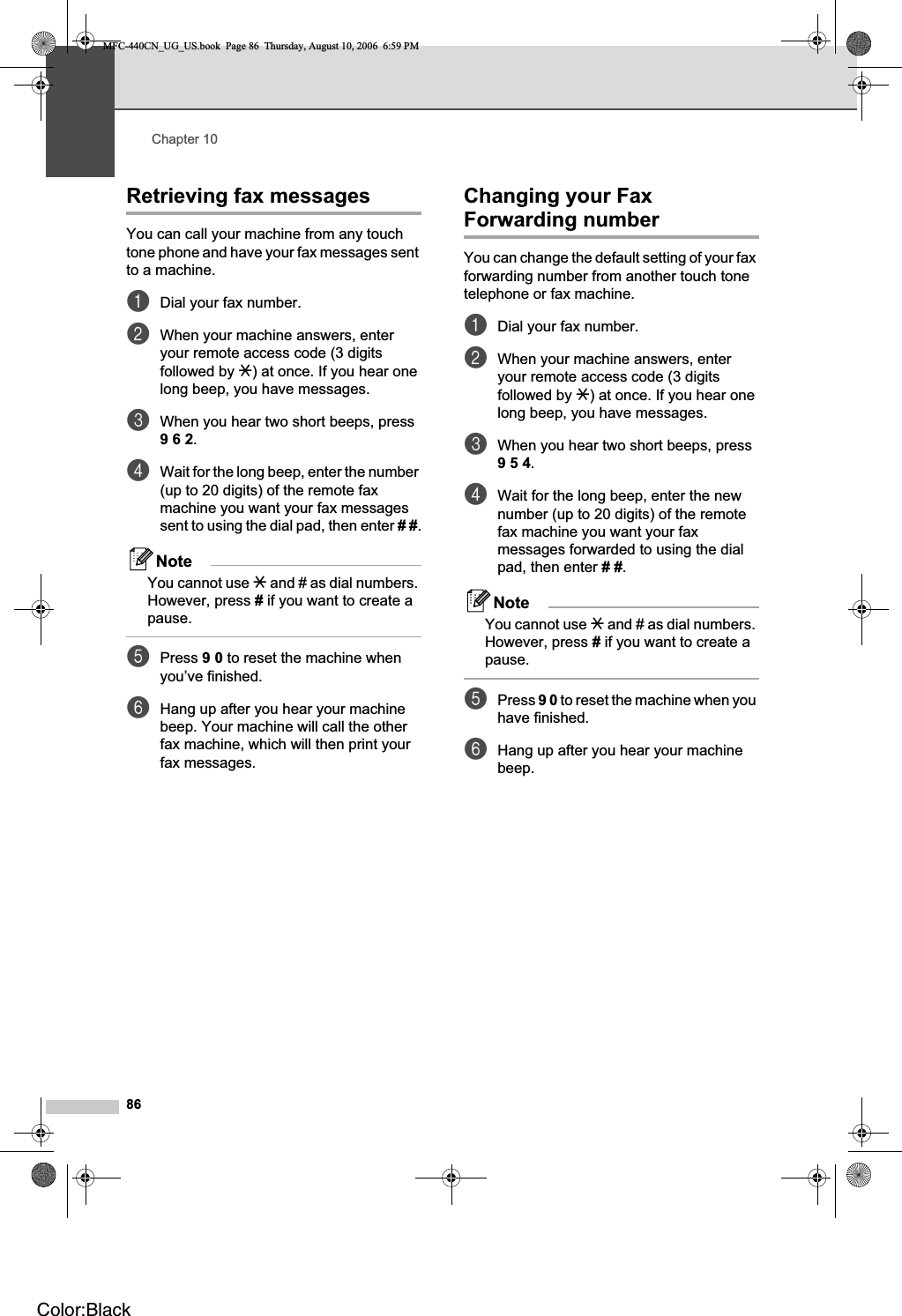Brother 8CAA19 Spread Spectrum Transmitter User Manual MFC 440CN UG US
Brother Industries, Ltd. Spread Spectrum Transmitter MFC 440CN UG US
Brother >
Contents
- 1. User Manual 1
- 2. User Manual 2
- 3. User Manual 3
- 4. User Manual 4
- 5. User Manual 5
User Manual 3
![Section IIFax IISending a fax 38Receiving a Fax 46Telephone Services and External devices 52Dialing and storing numbers 63Message Center (MFC-665CW and MFC-845CW only) 71Advanced fax operations (Black & White only) 76Printing Reports 87Polling 89MFC-440CN_UG_US.book Page 37 Thursday, August 10, 2006 6:59 PMColor:BlackPlease see "User manual 4[Short-Term Confidentiality].pdf" for FCC manual statements.](https://usermanual.wiki/Brother/8CAA19.User-Manual-3/User-Guide-692780-Page-1.png)
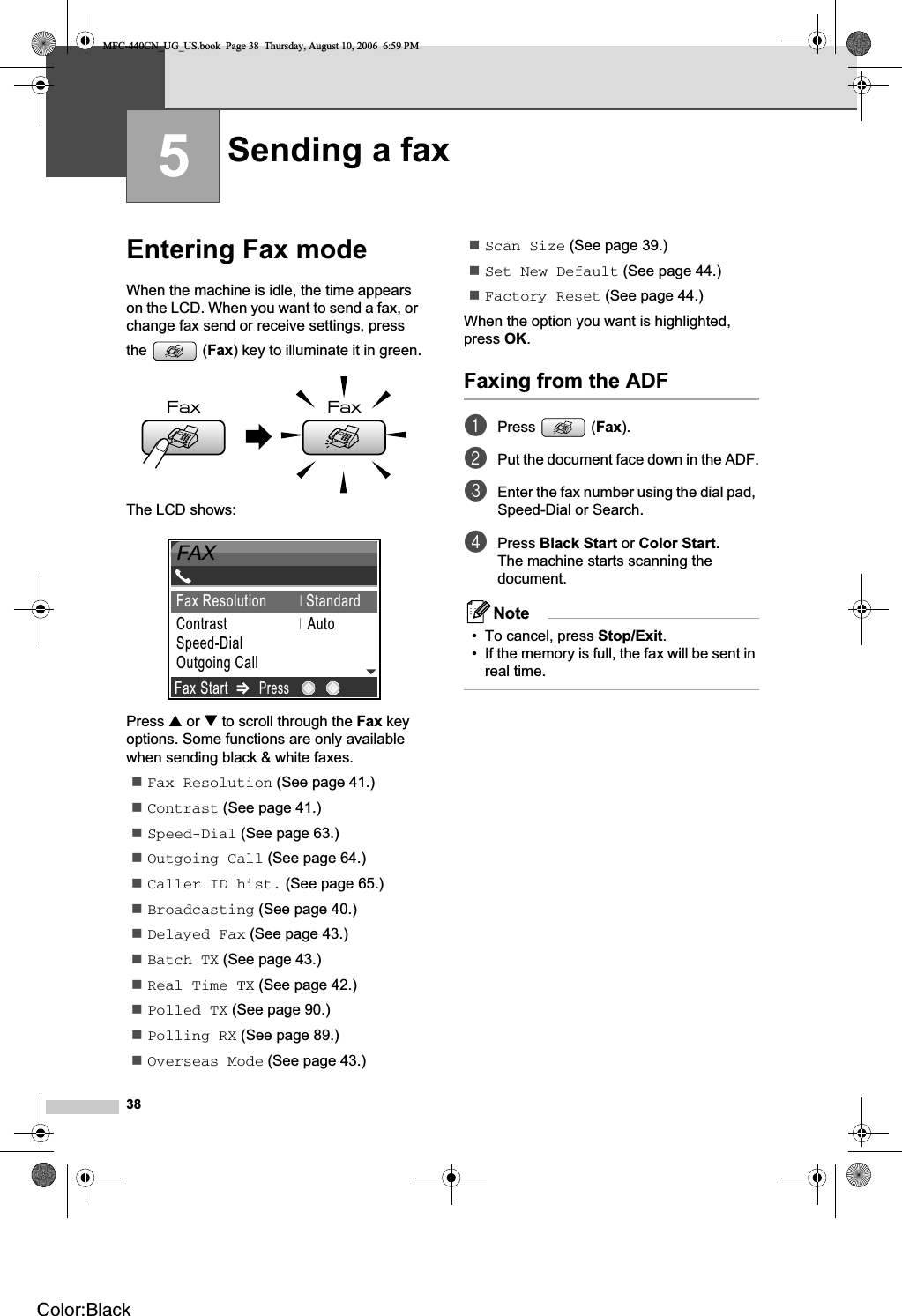
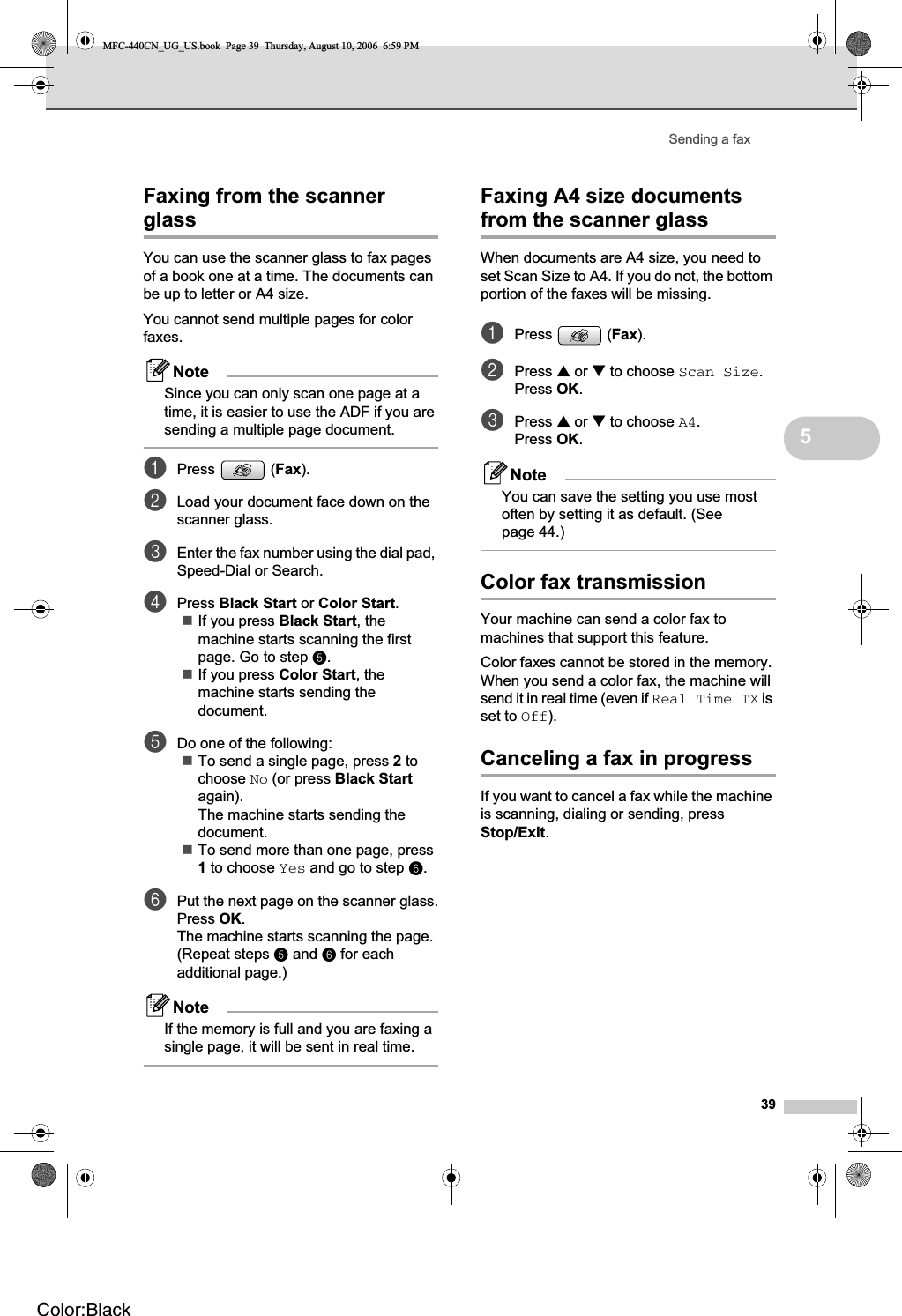

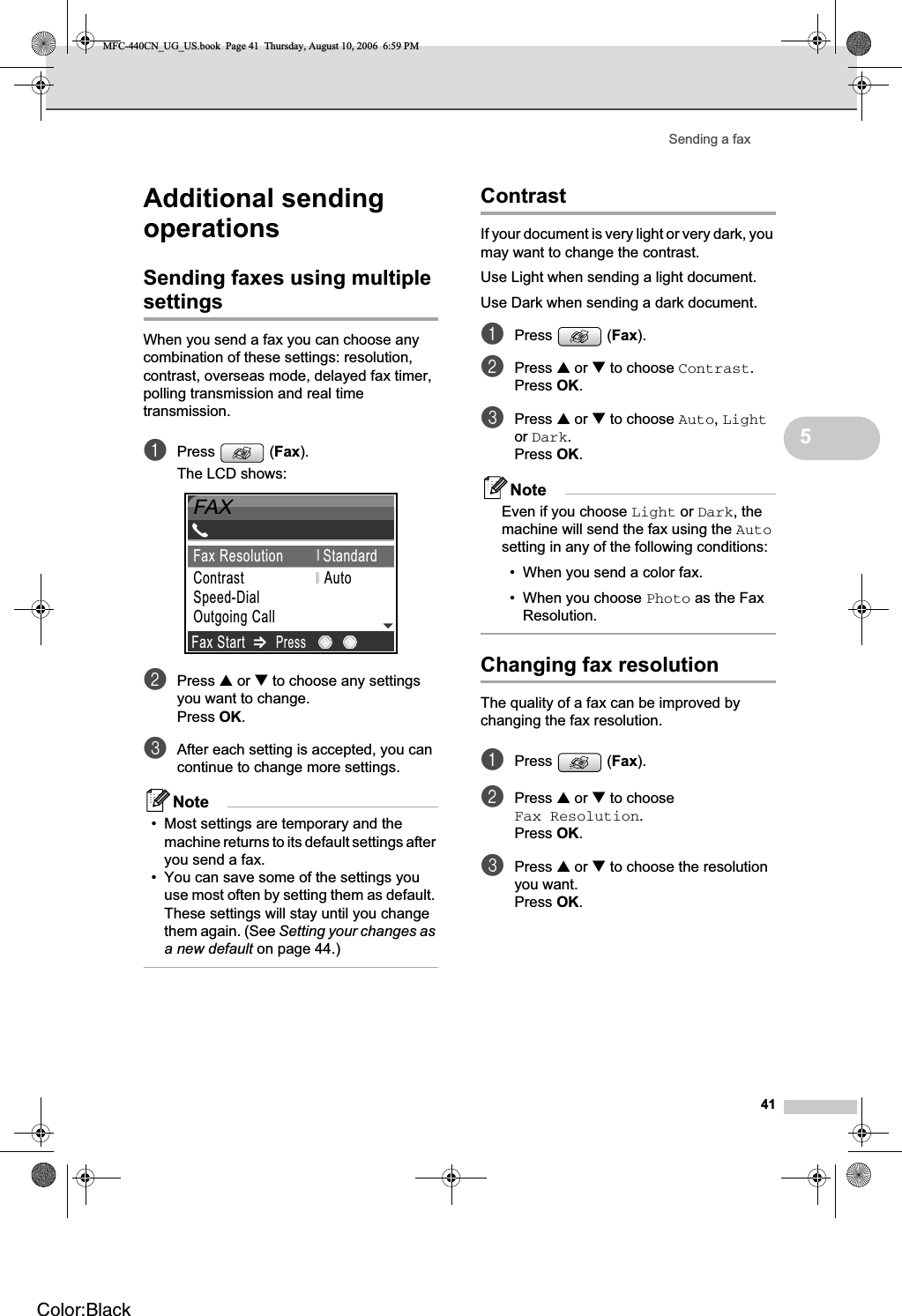
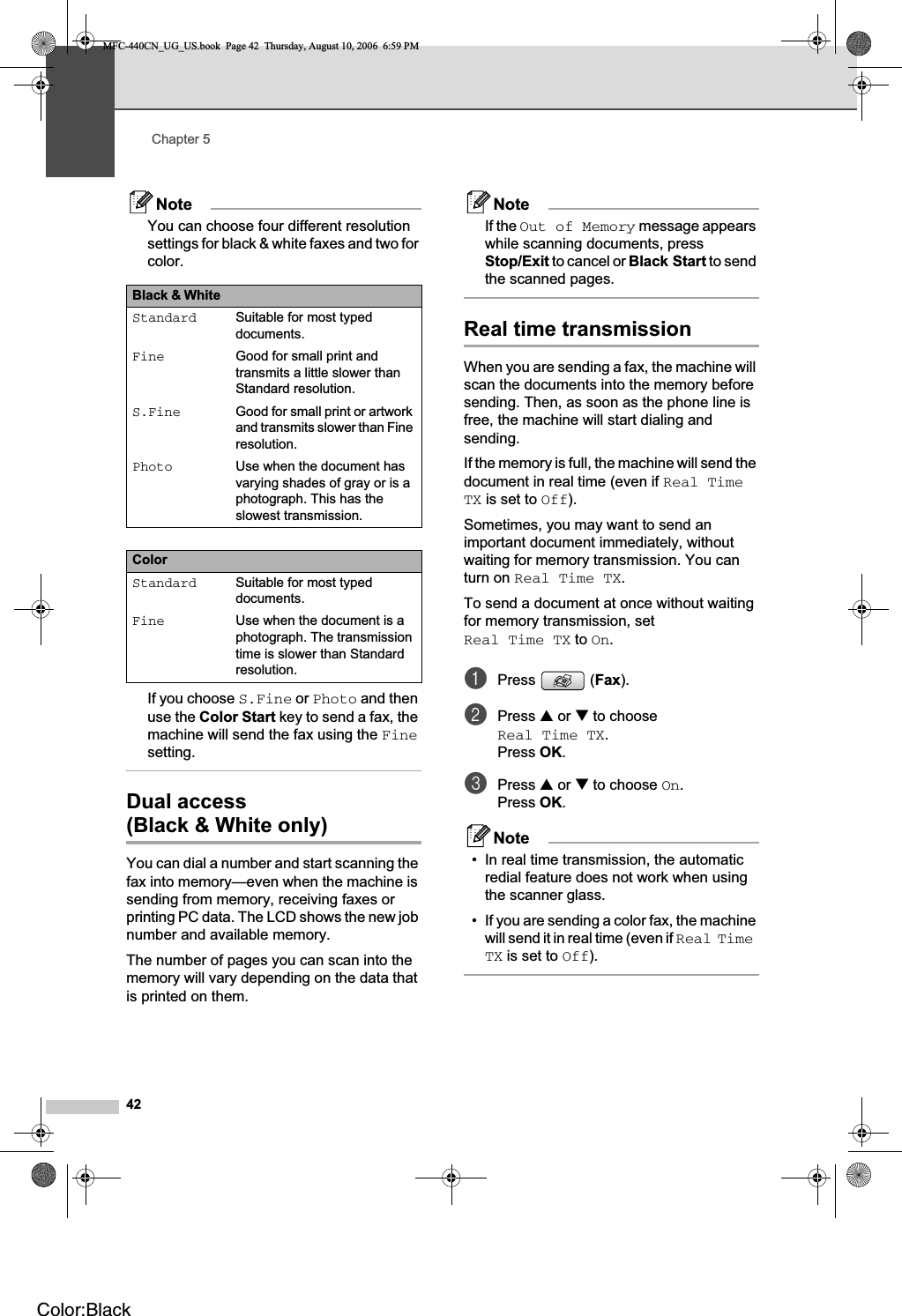
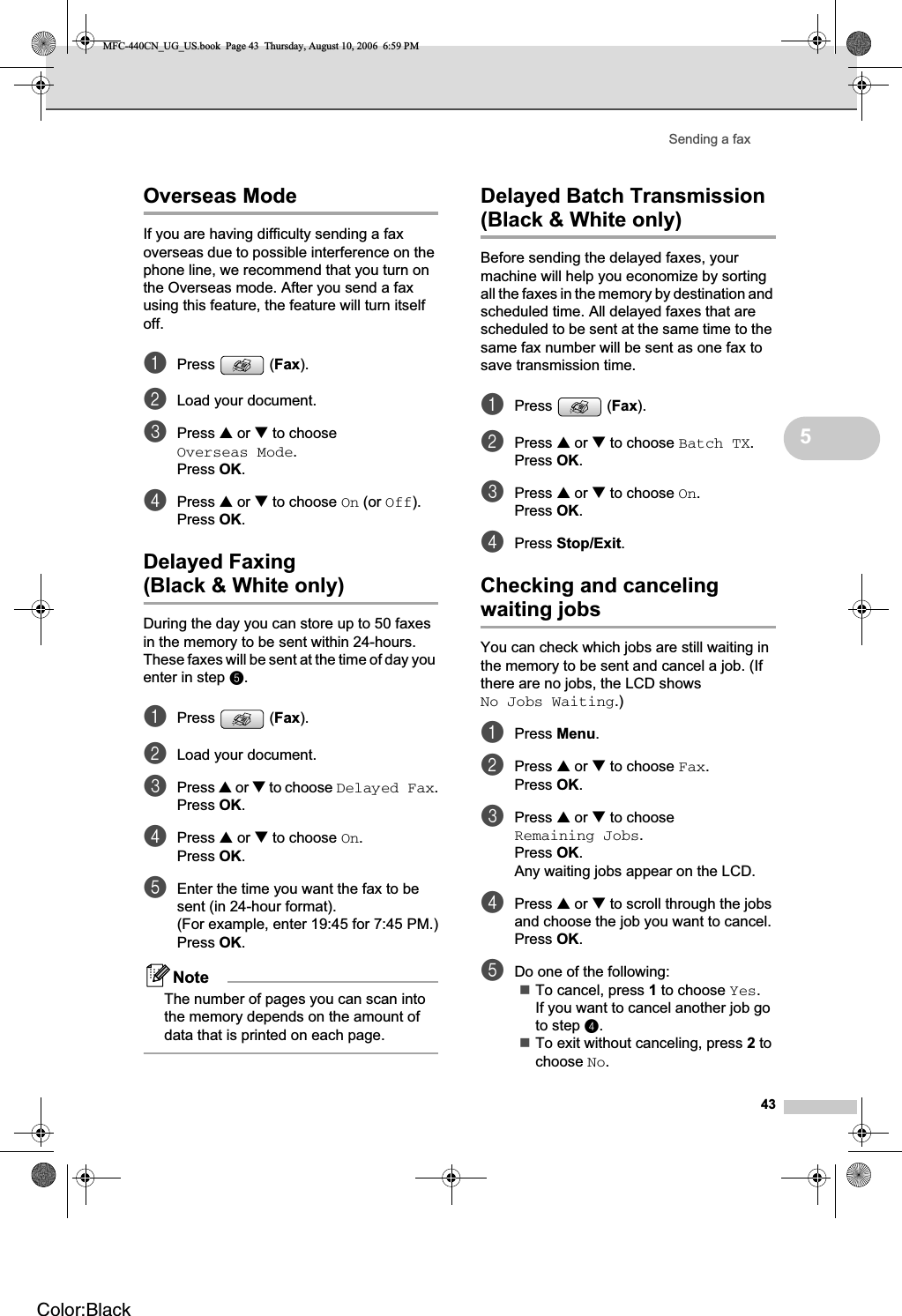
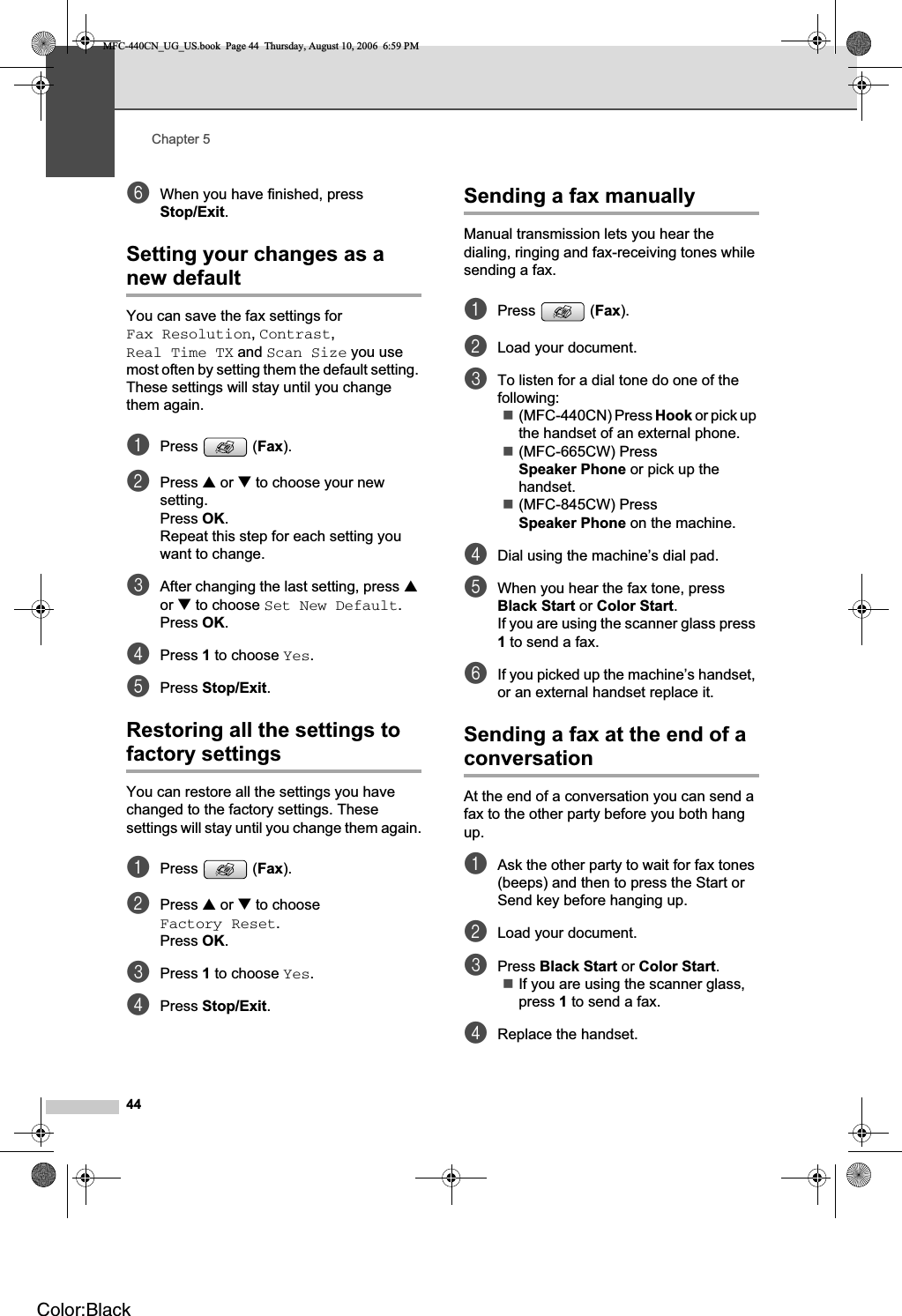
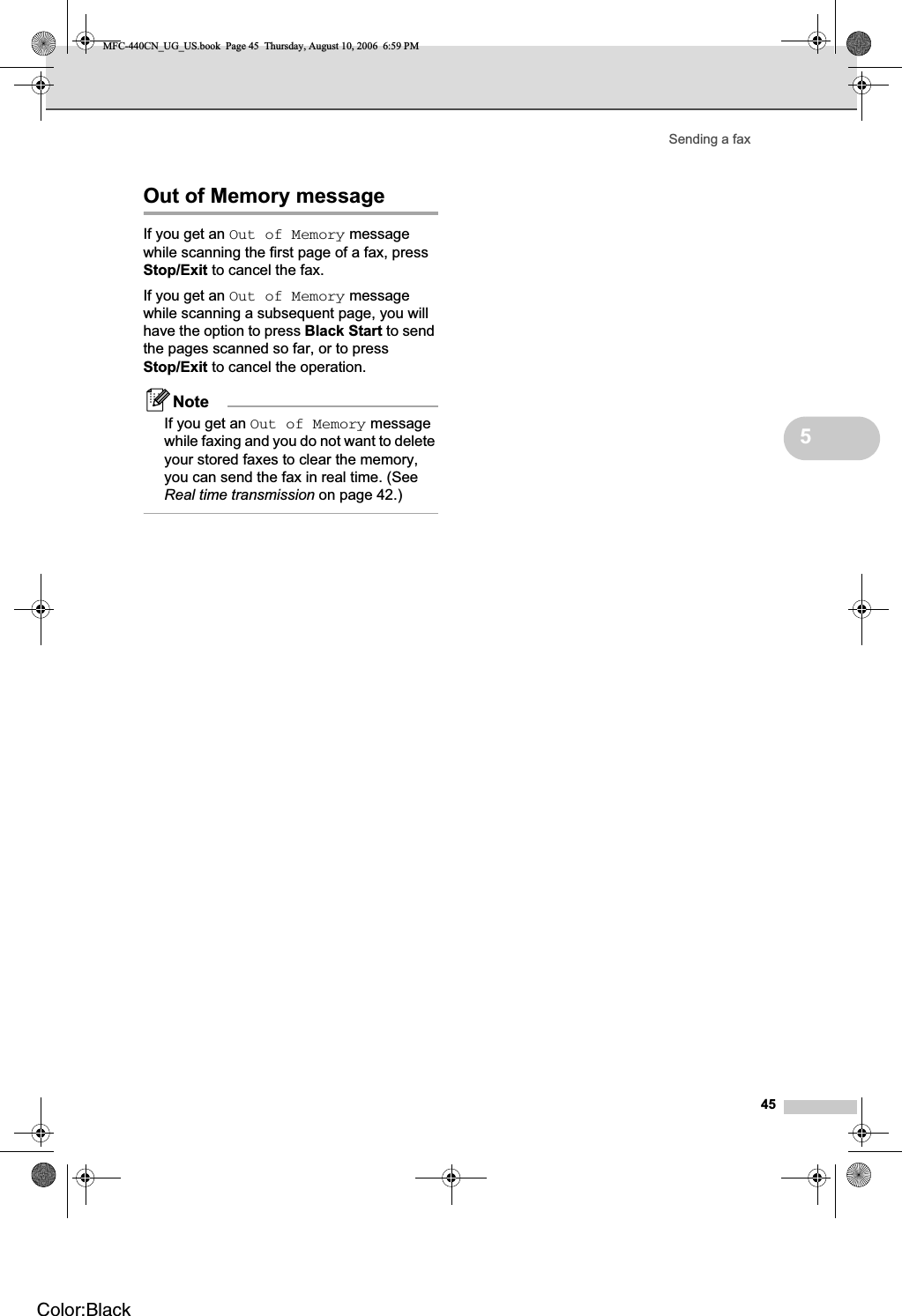
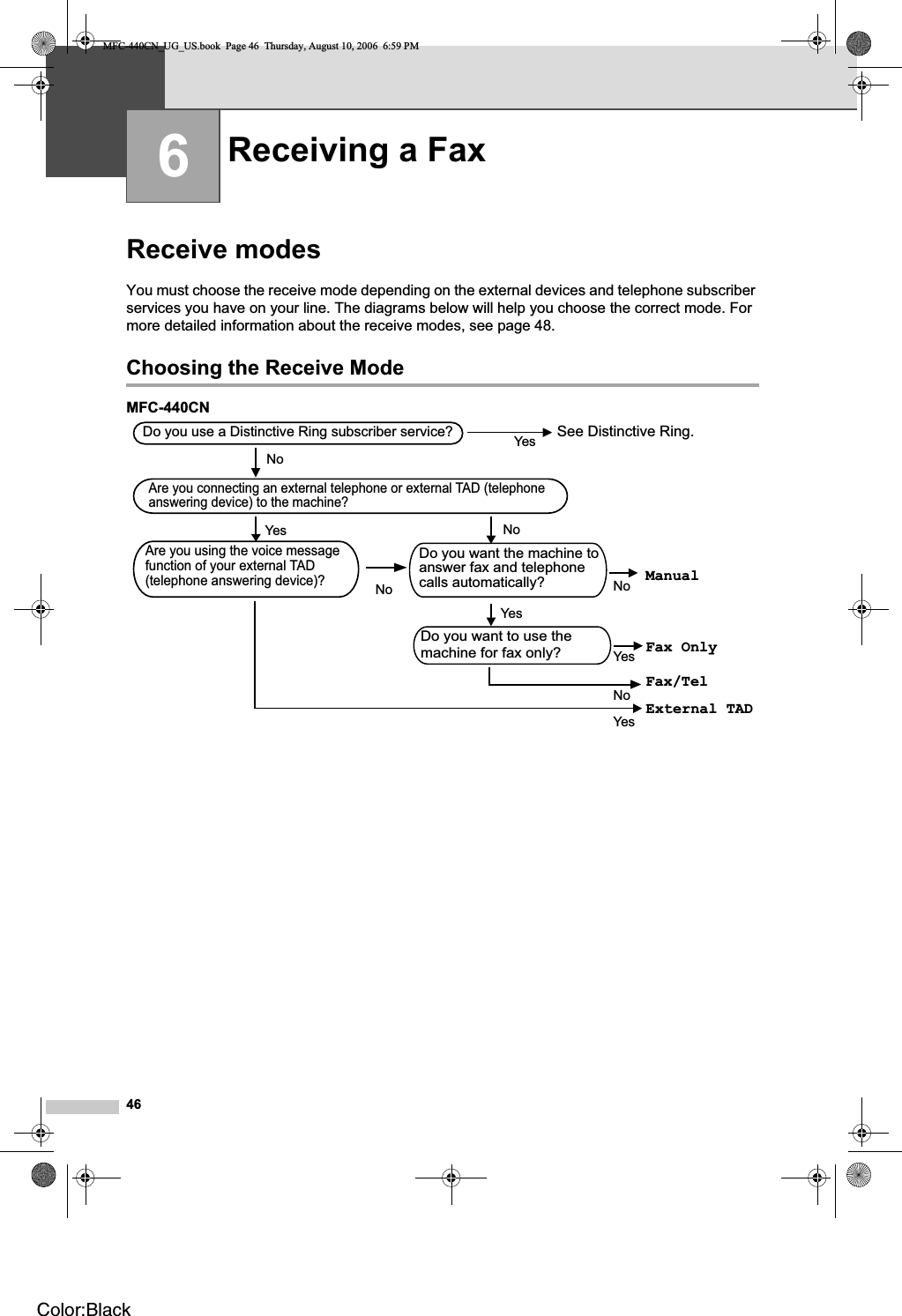
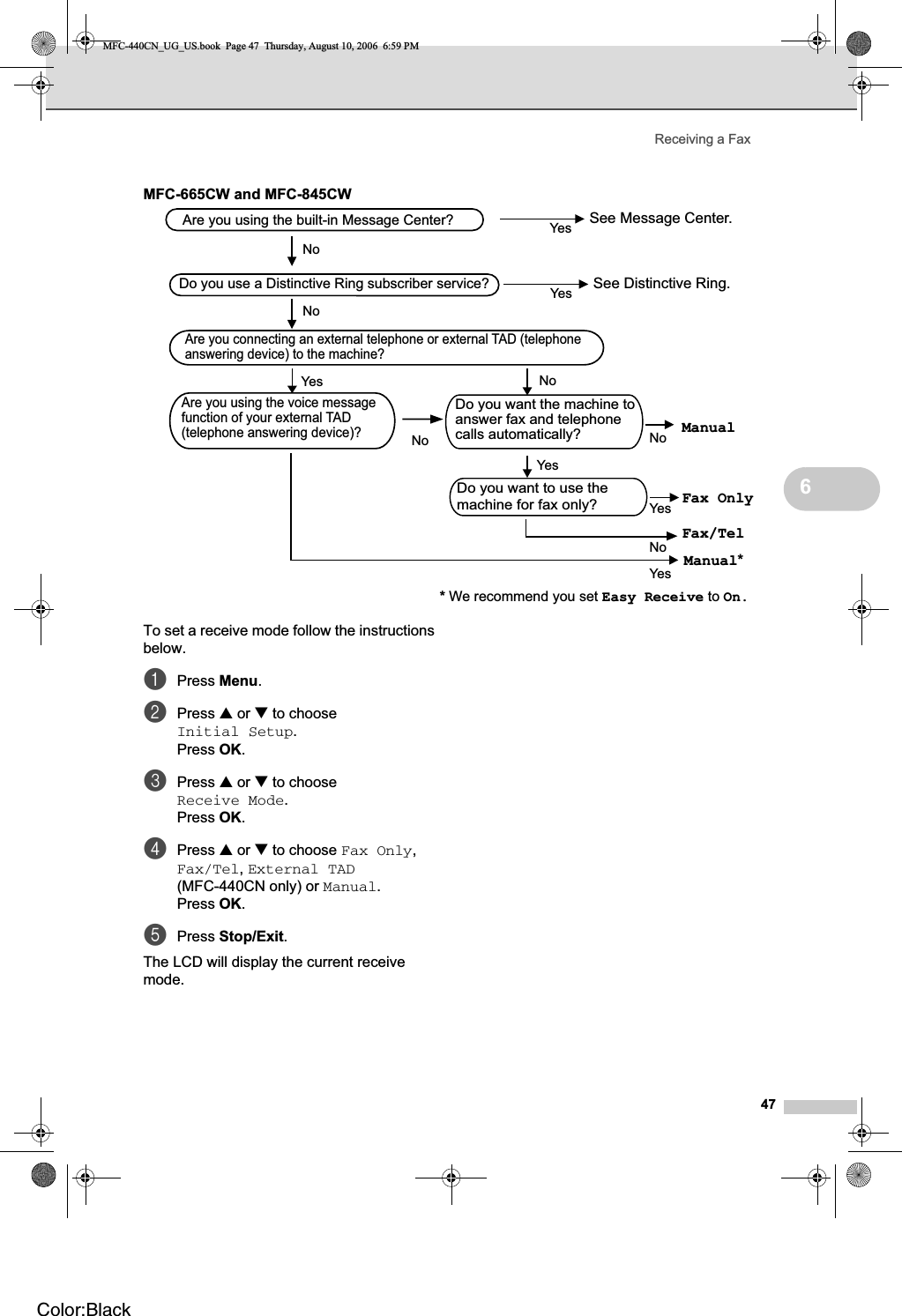
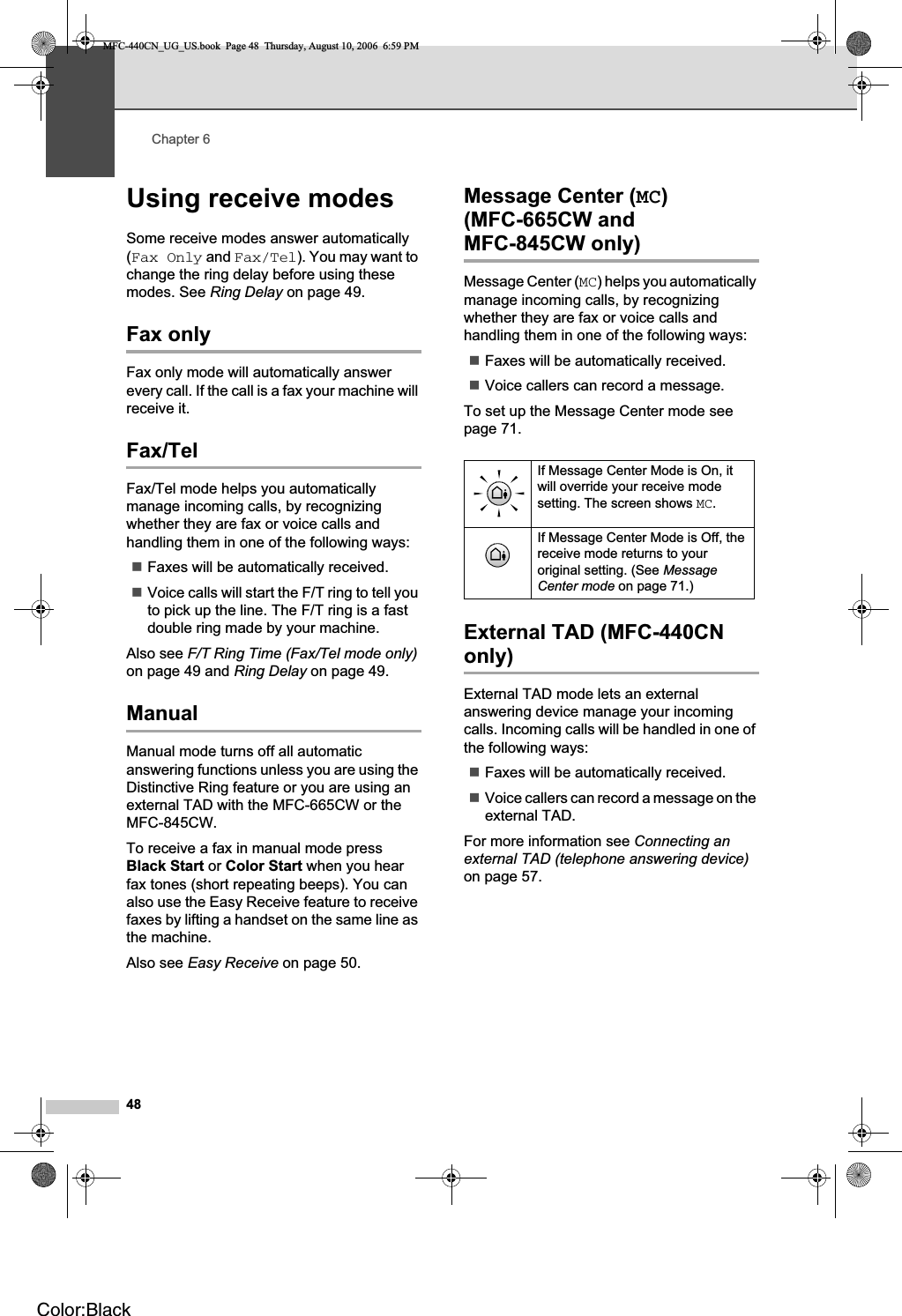
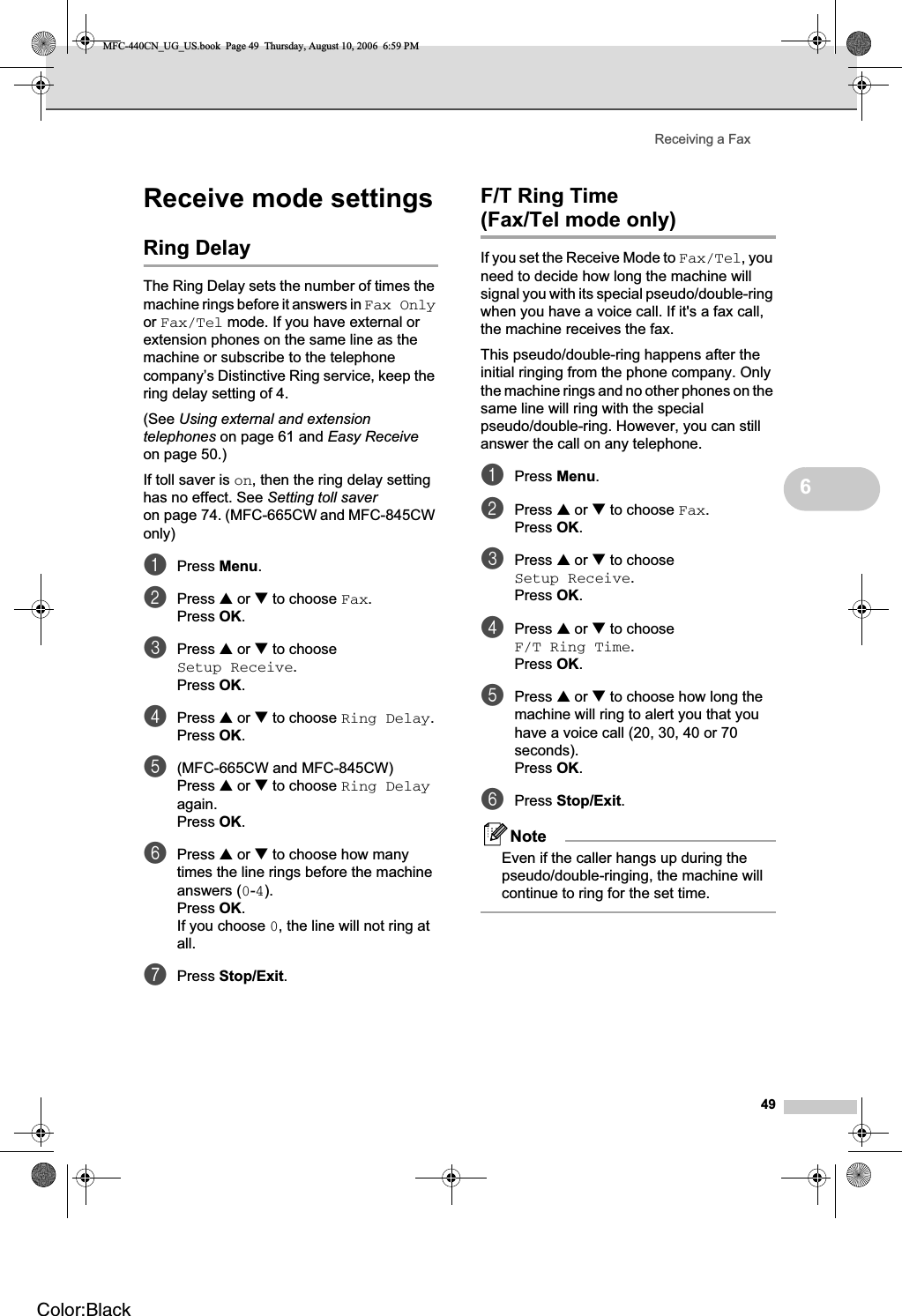
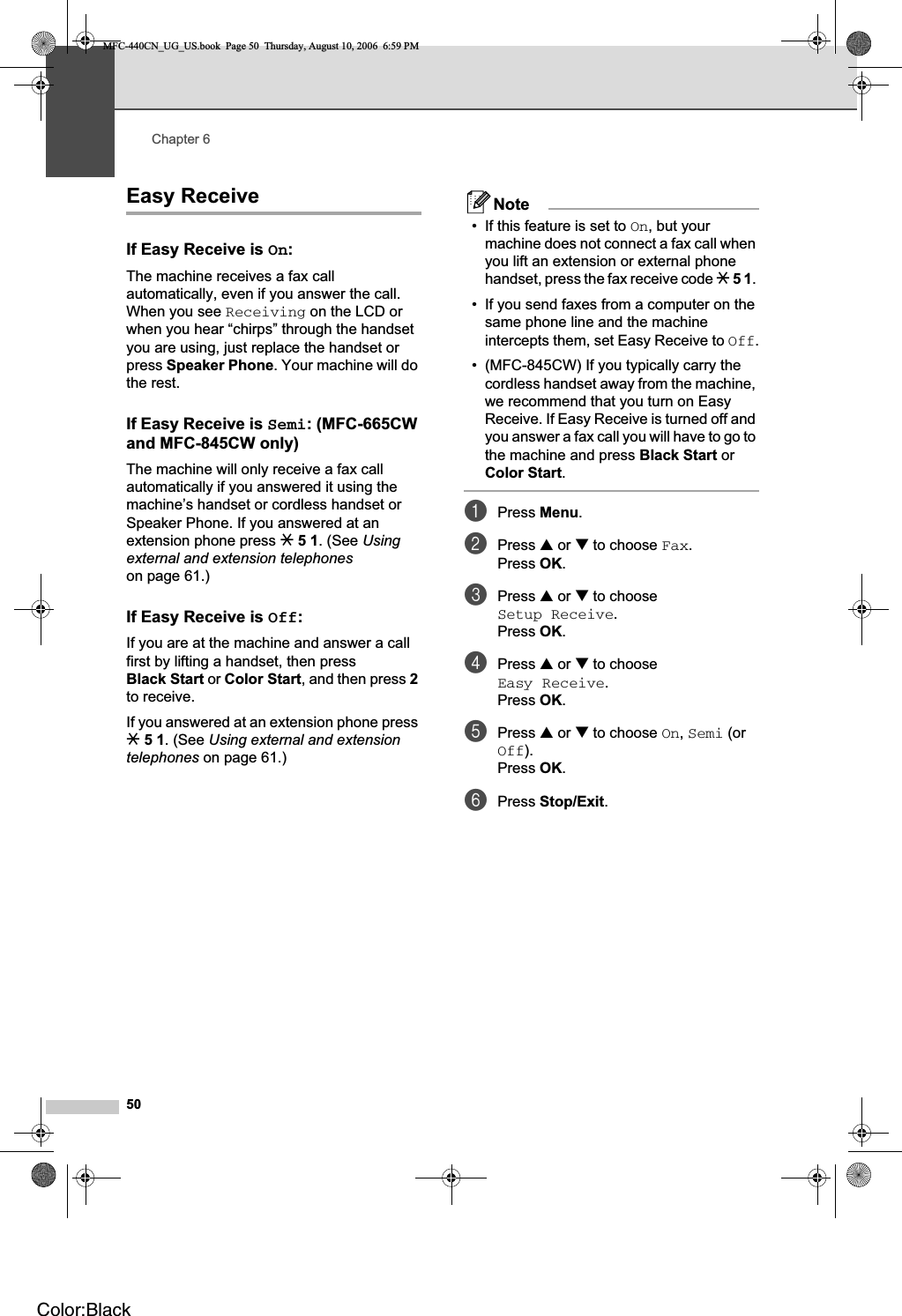
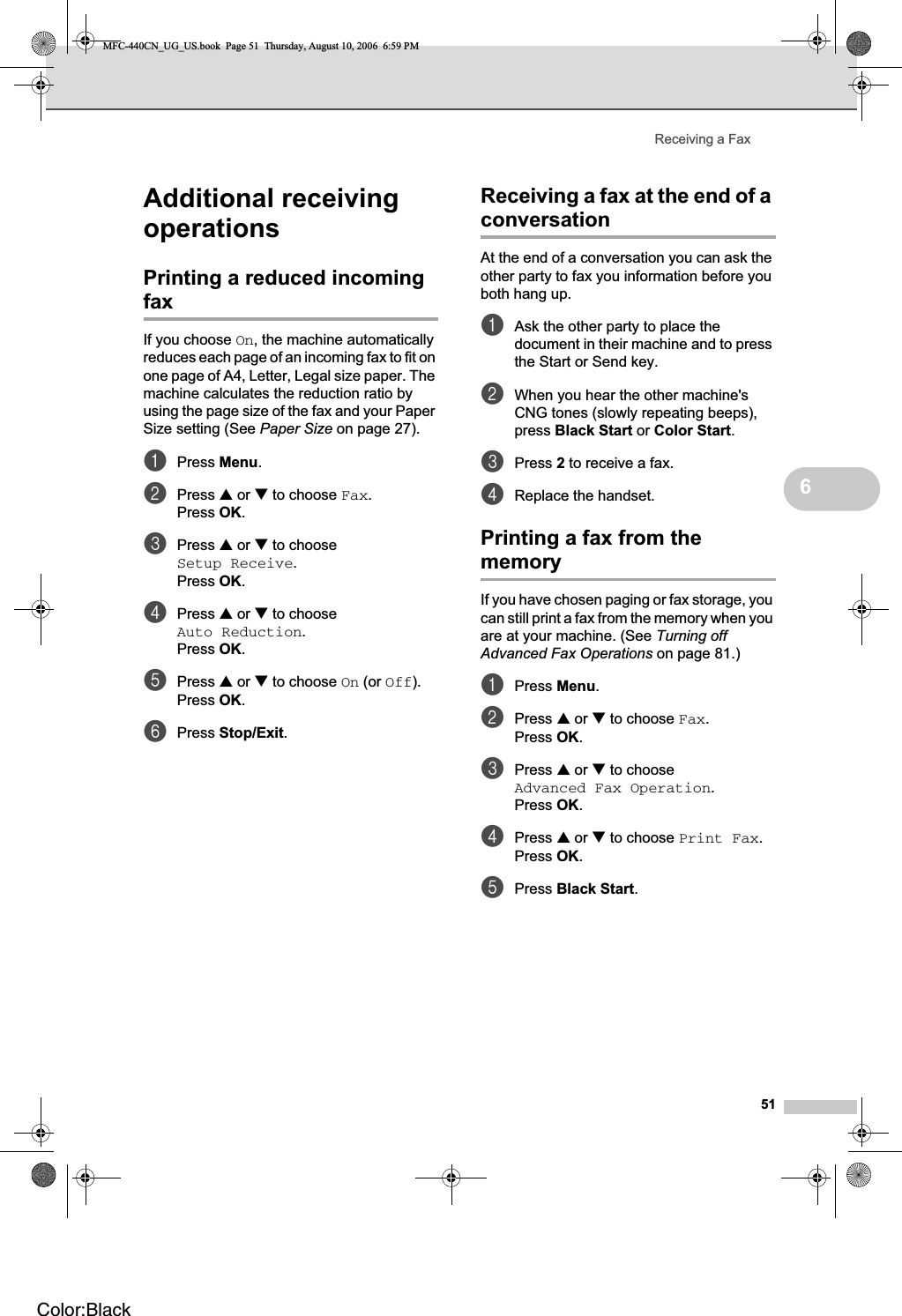
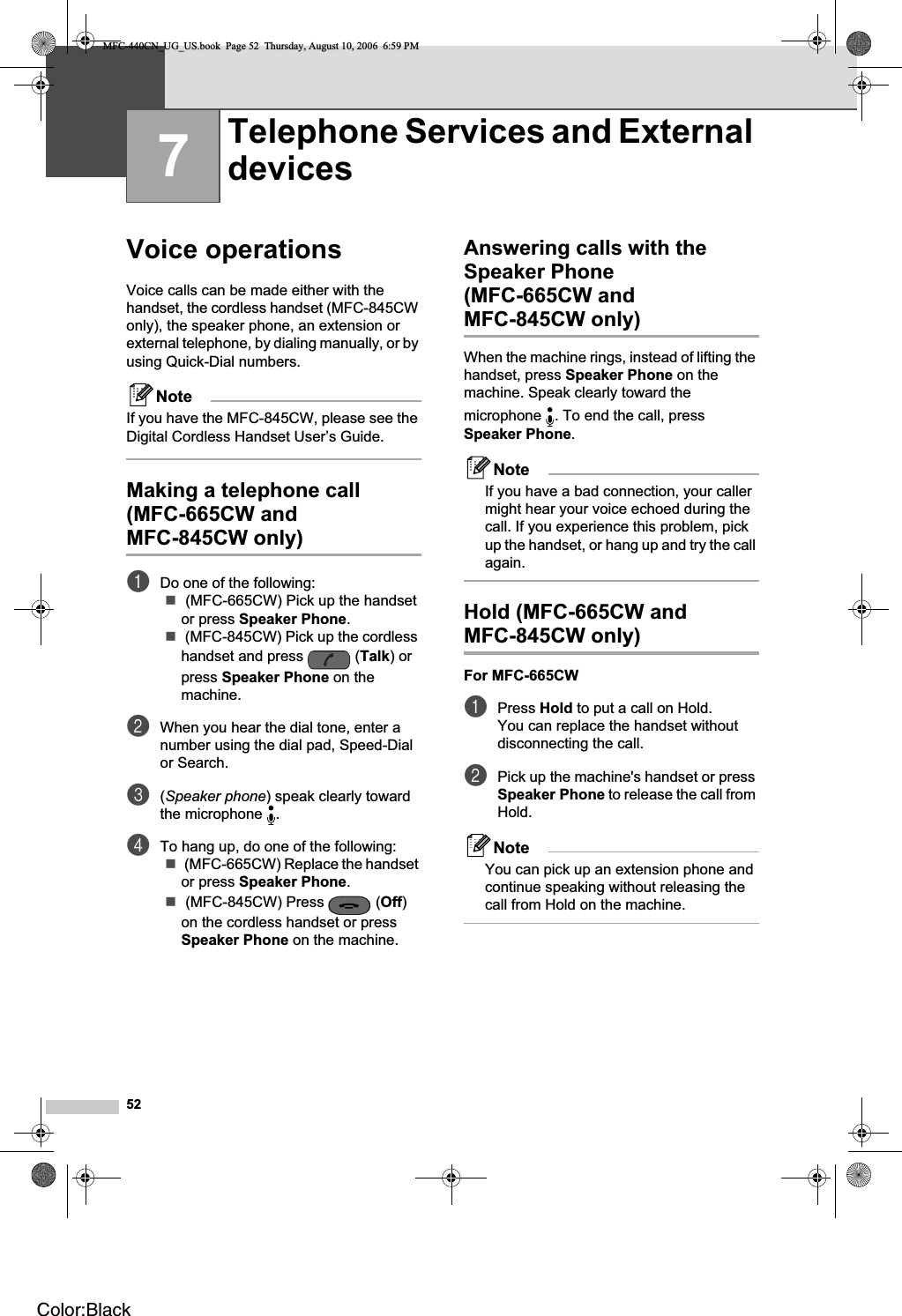
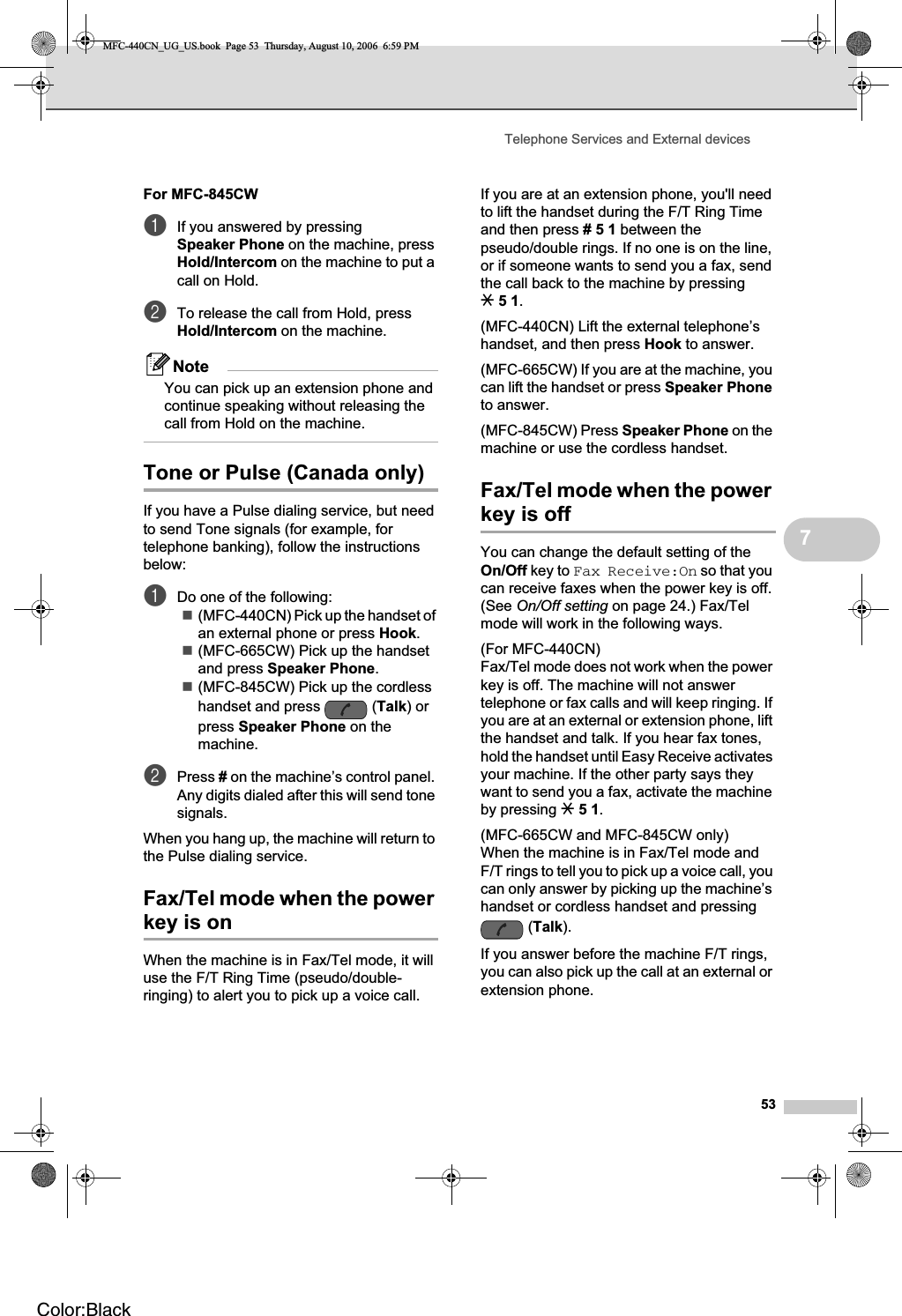
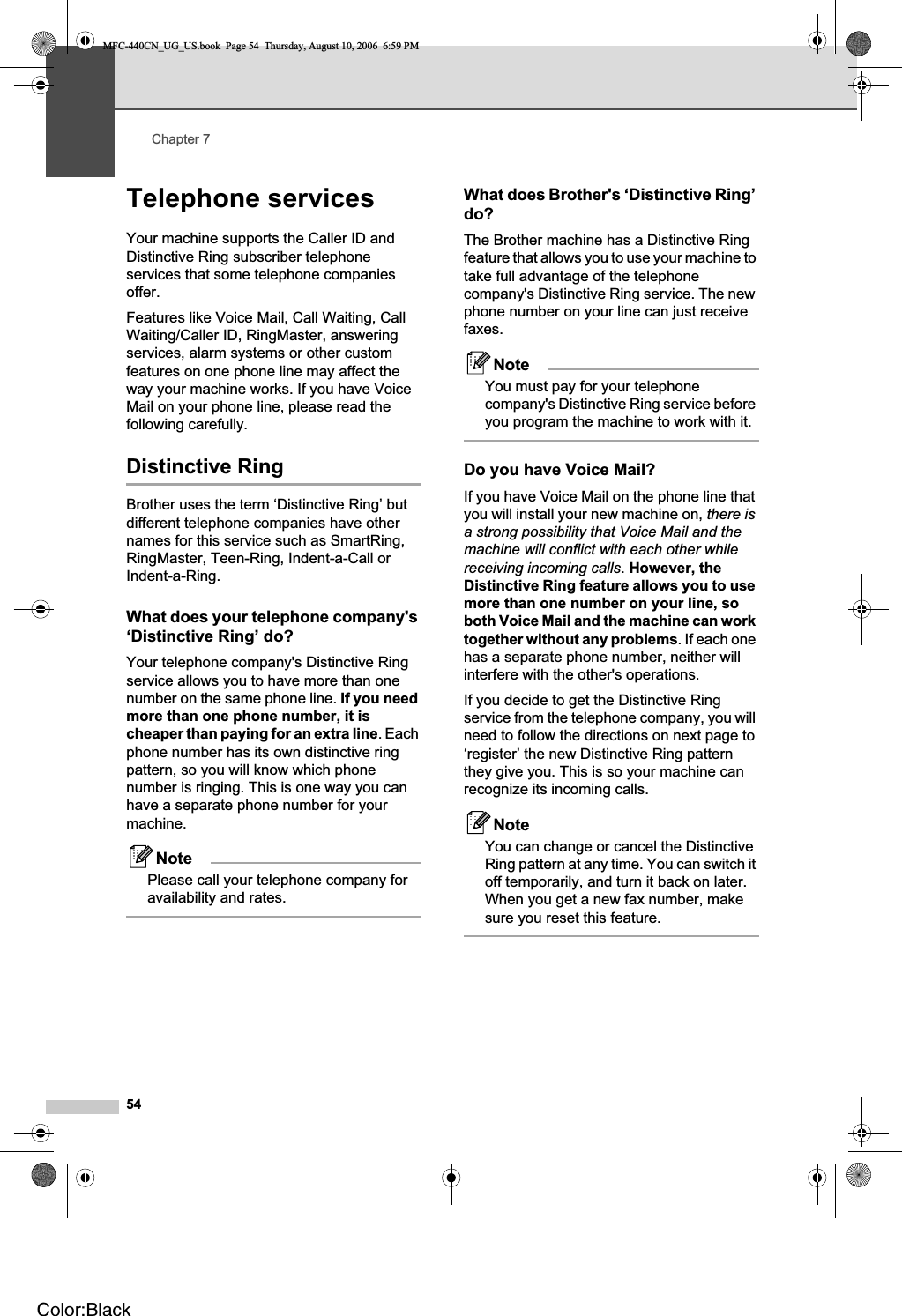
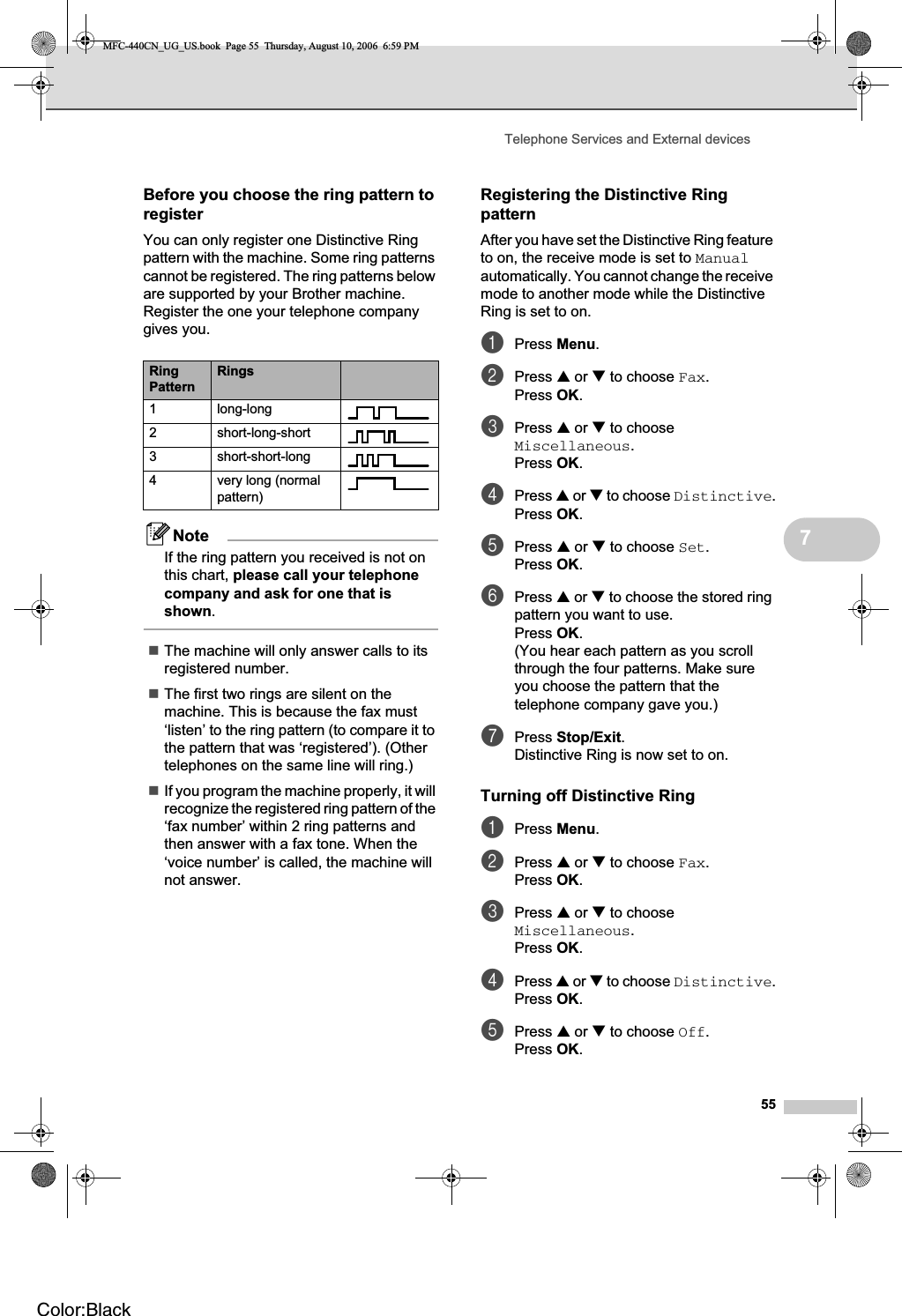
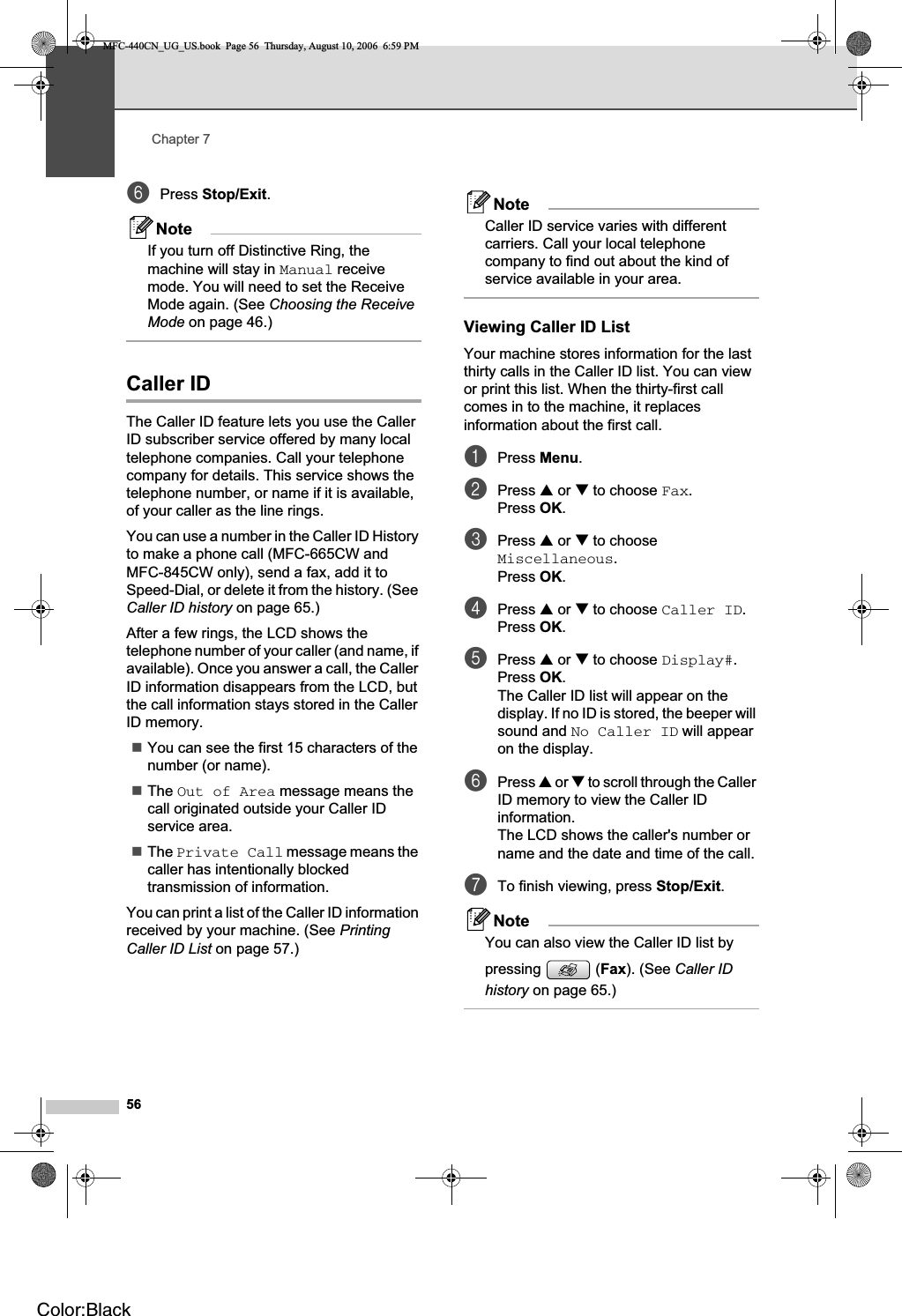
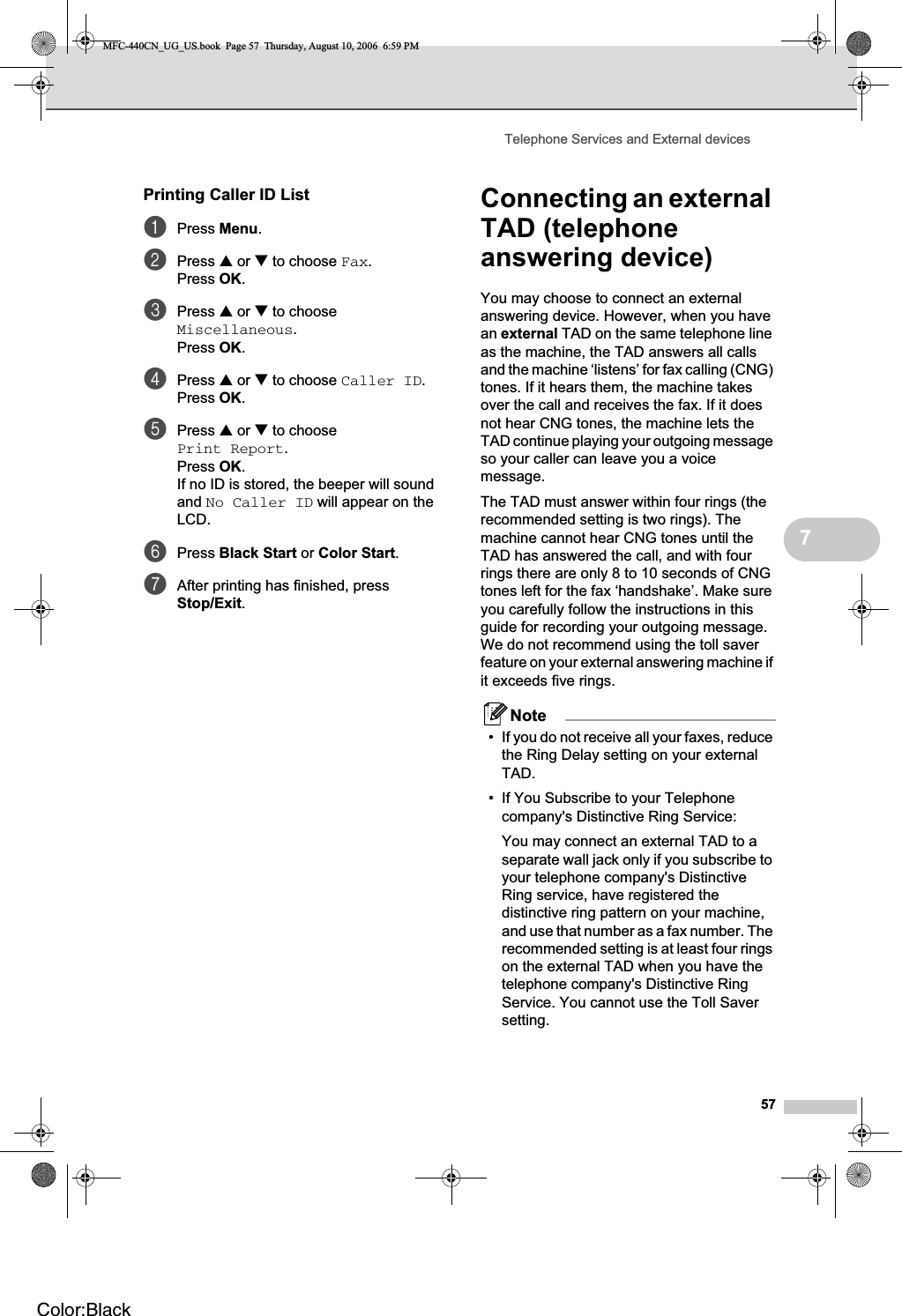
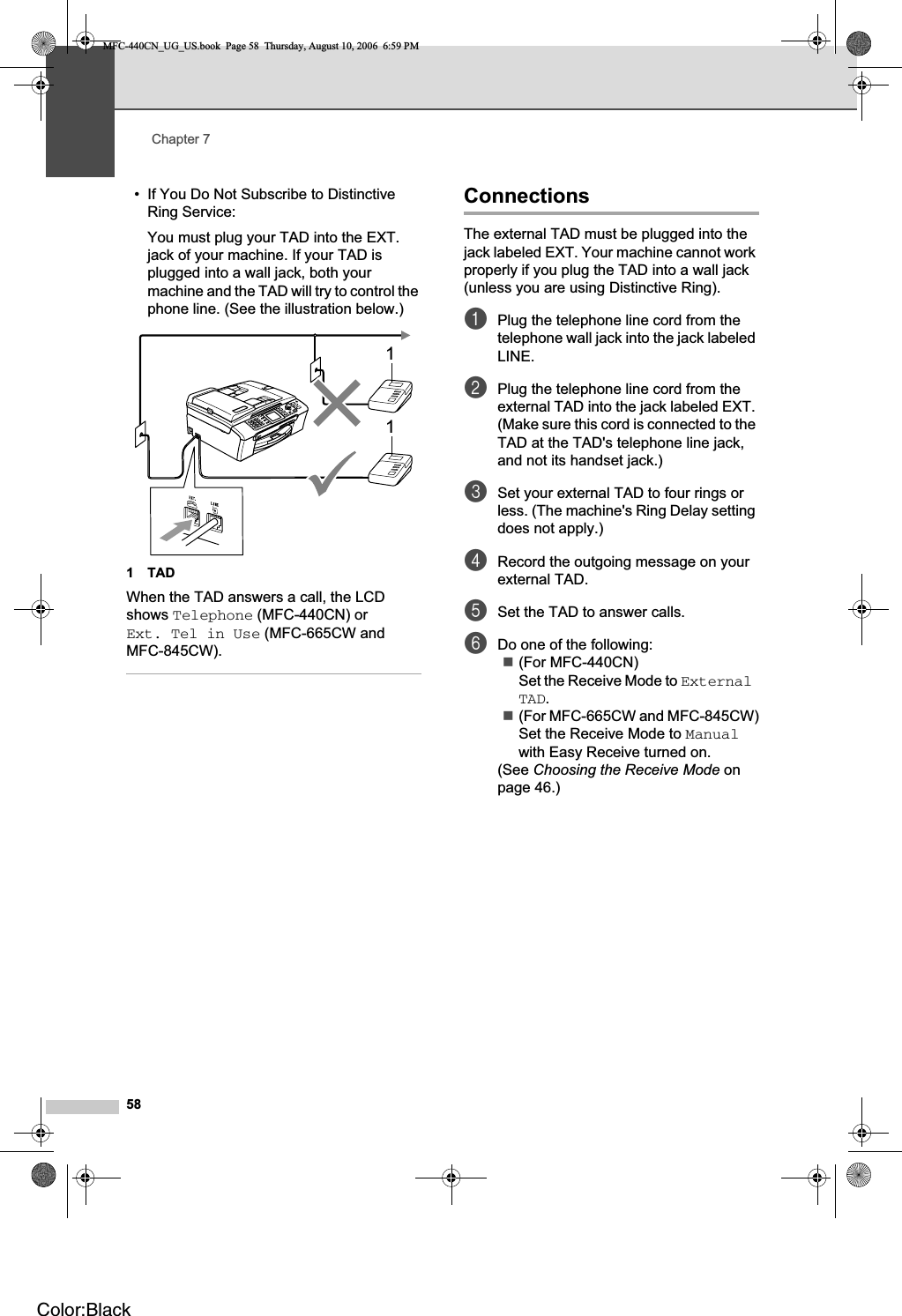
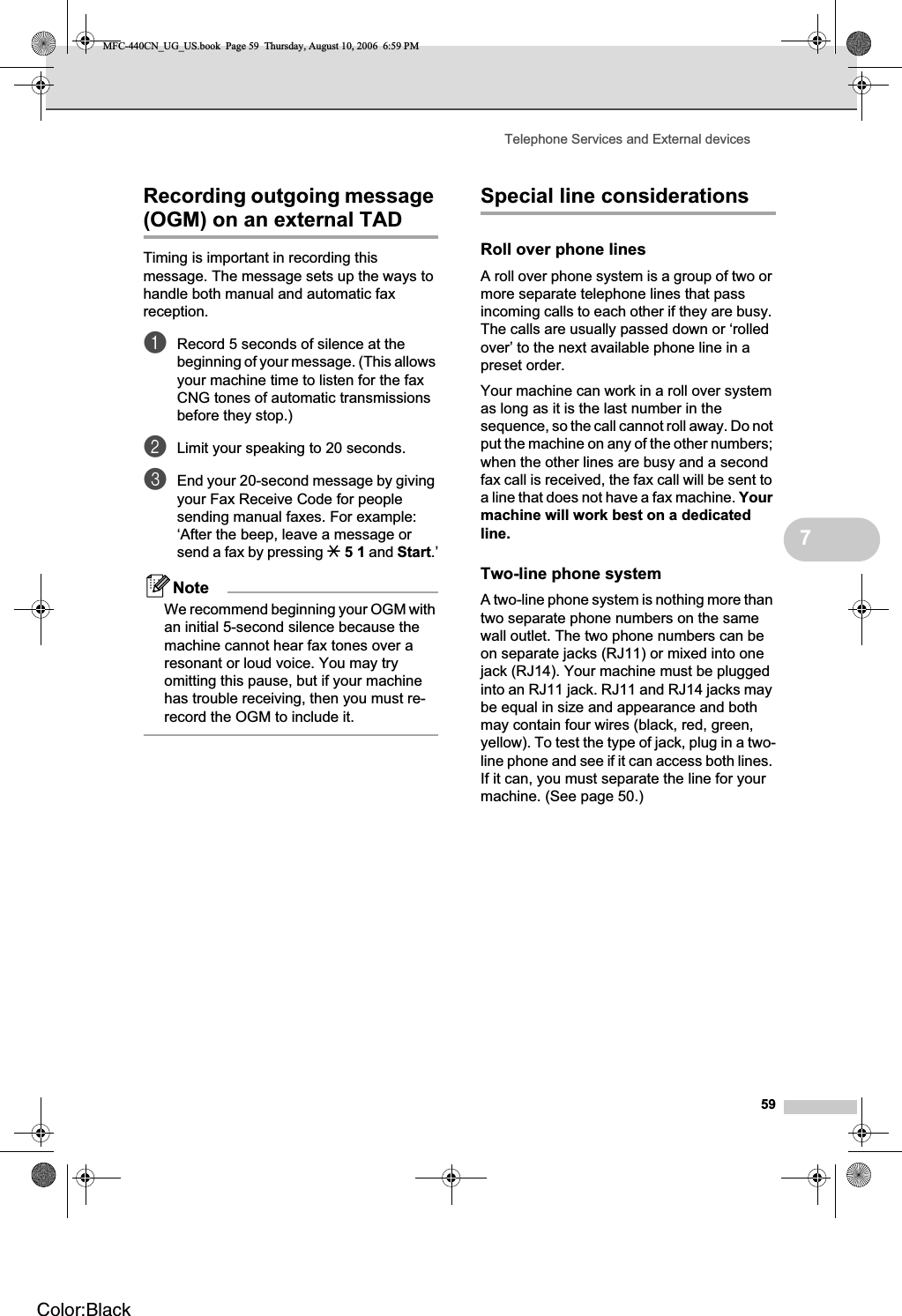
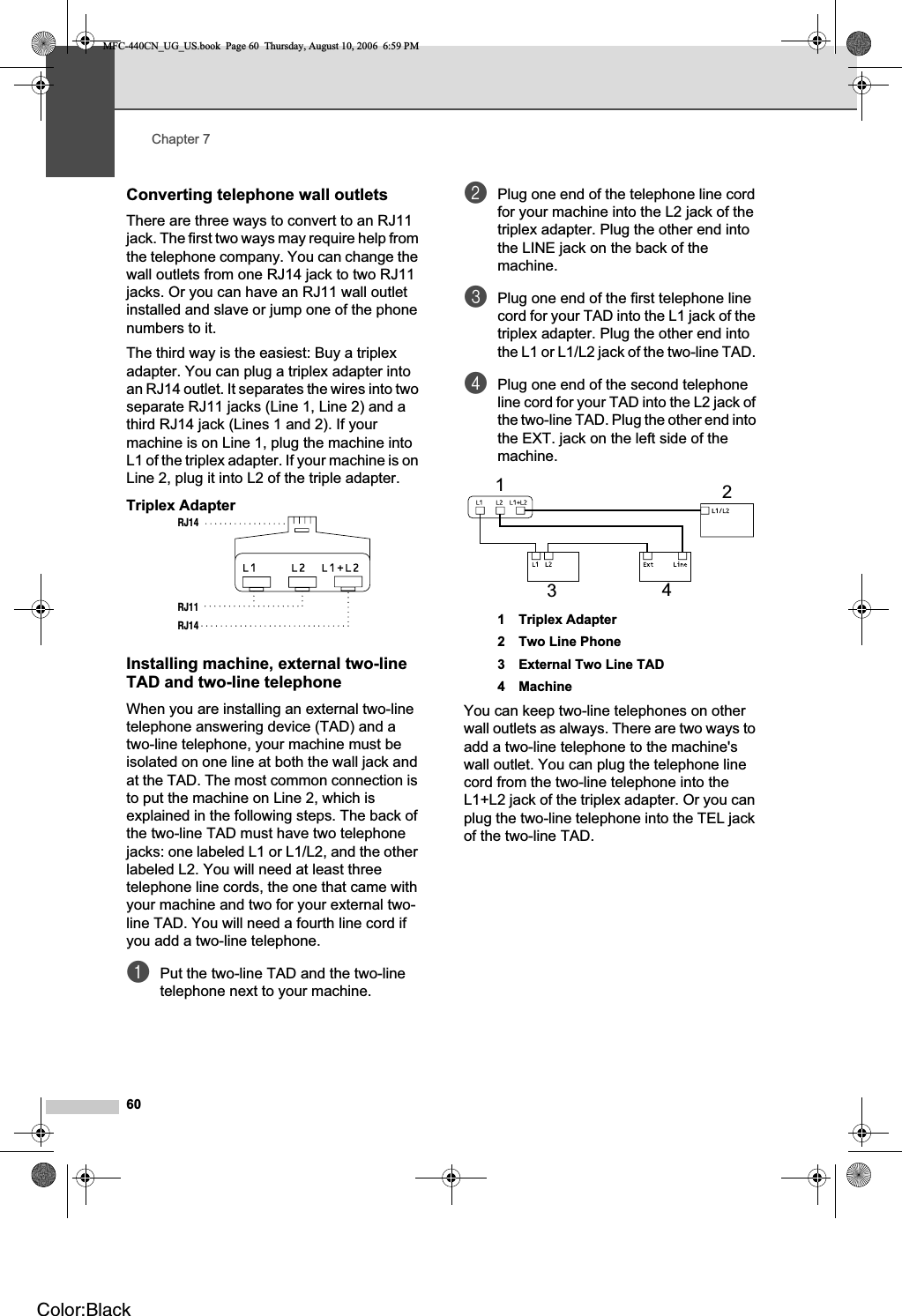
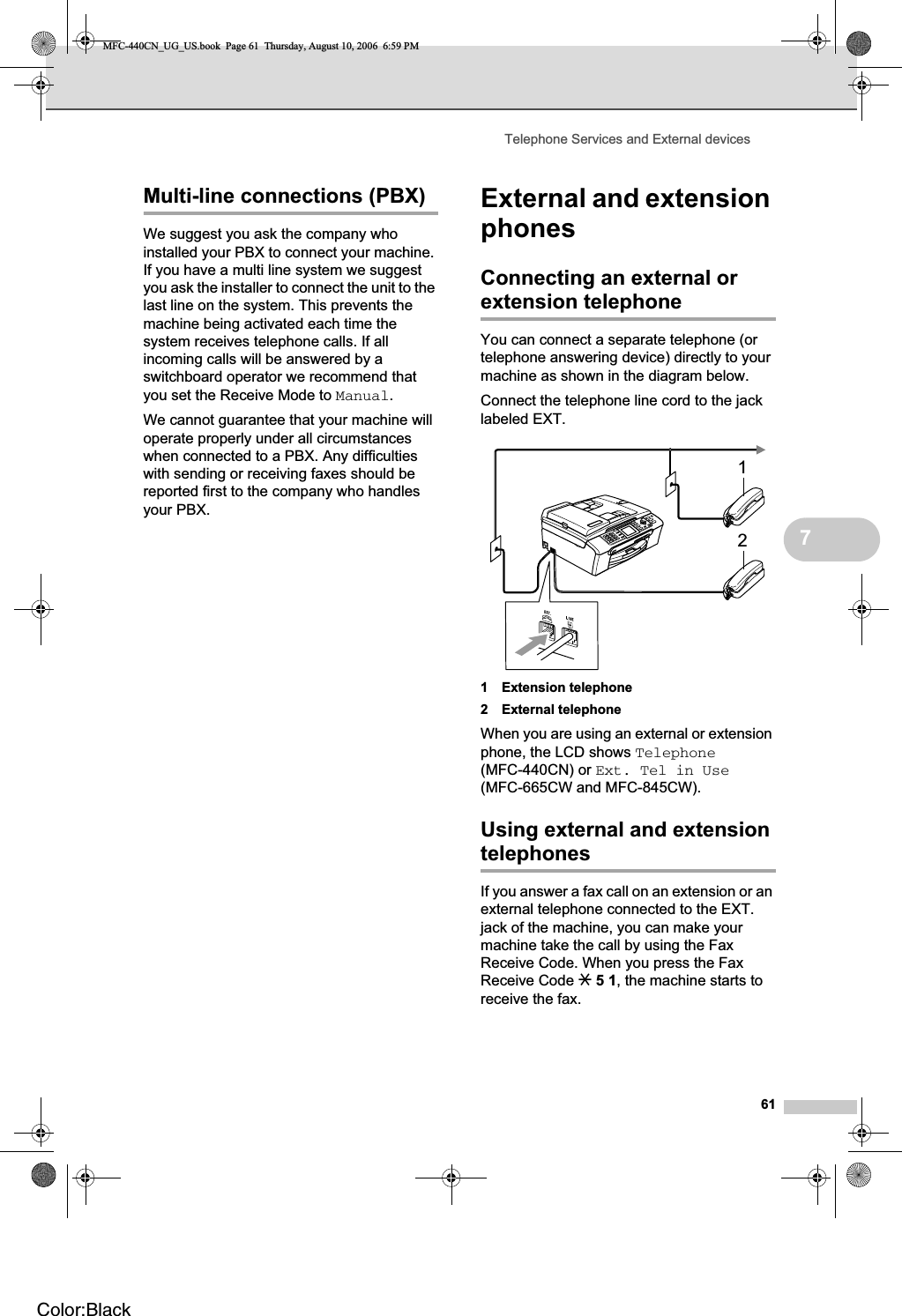
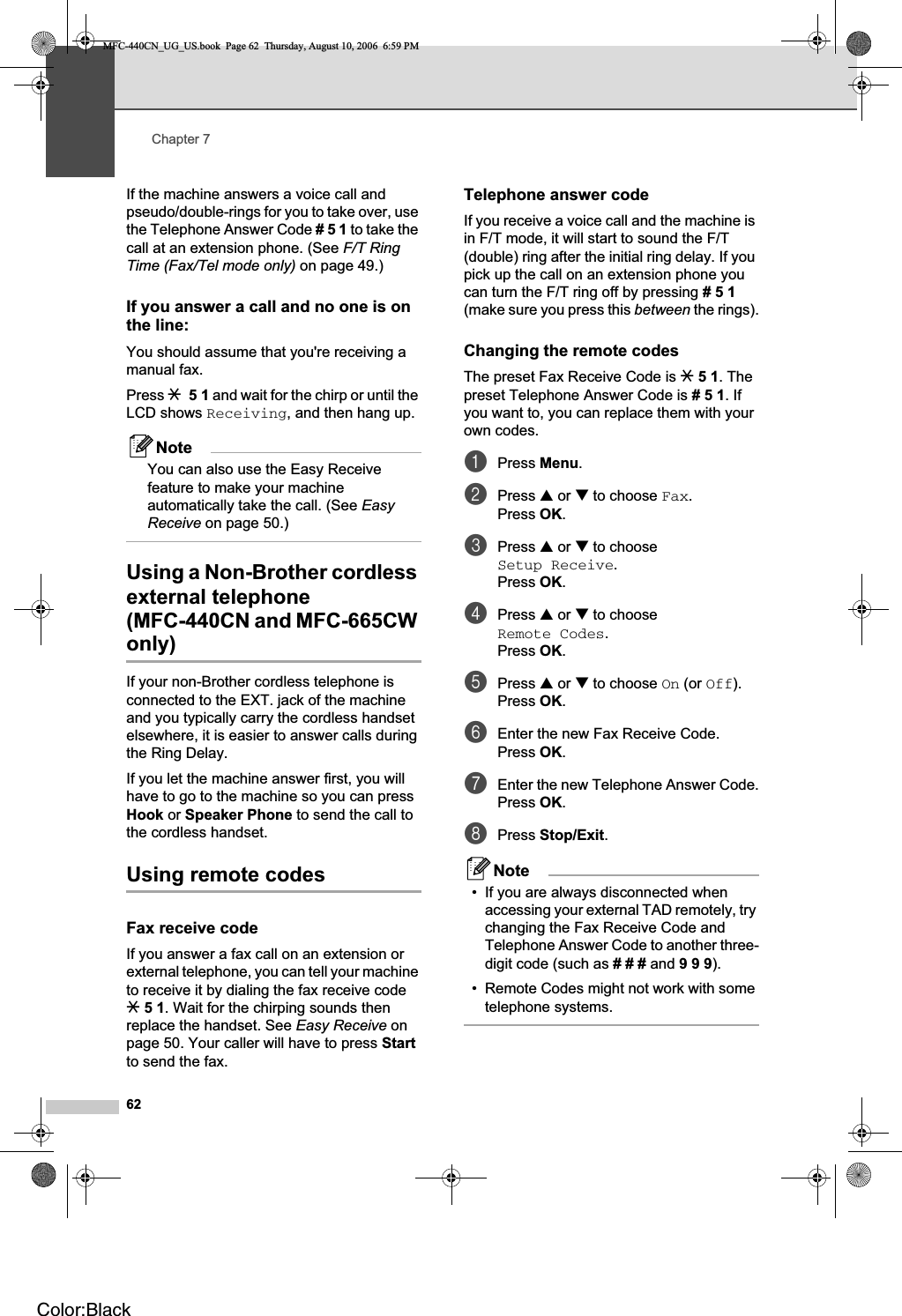
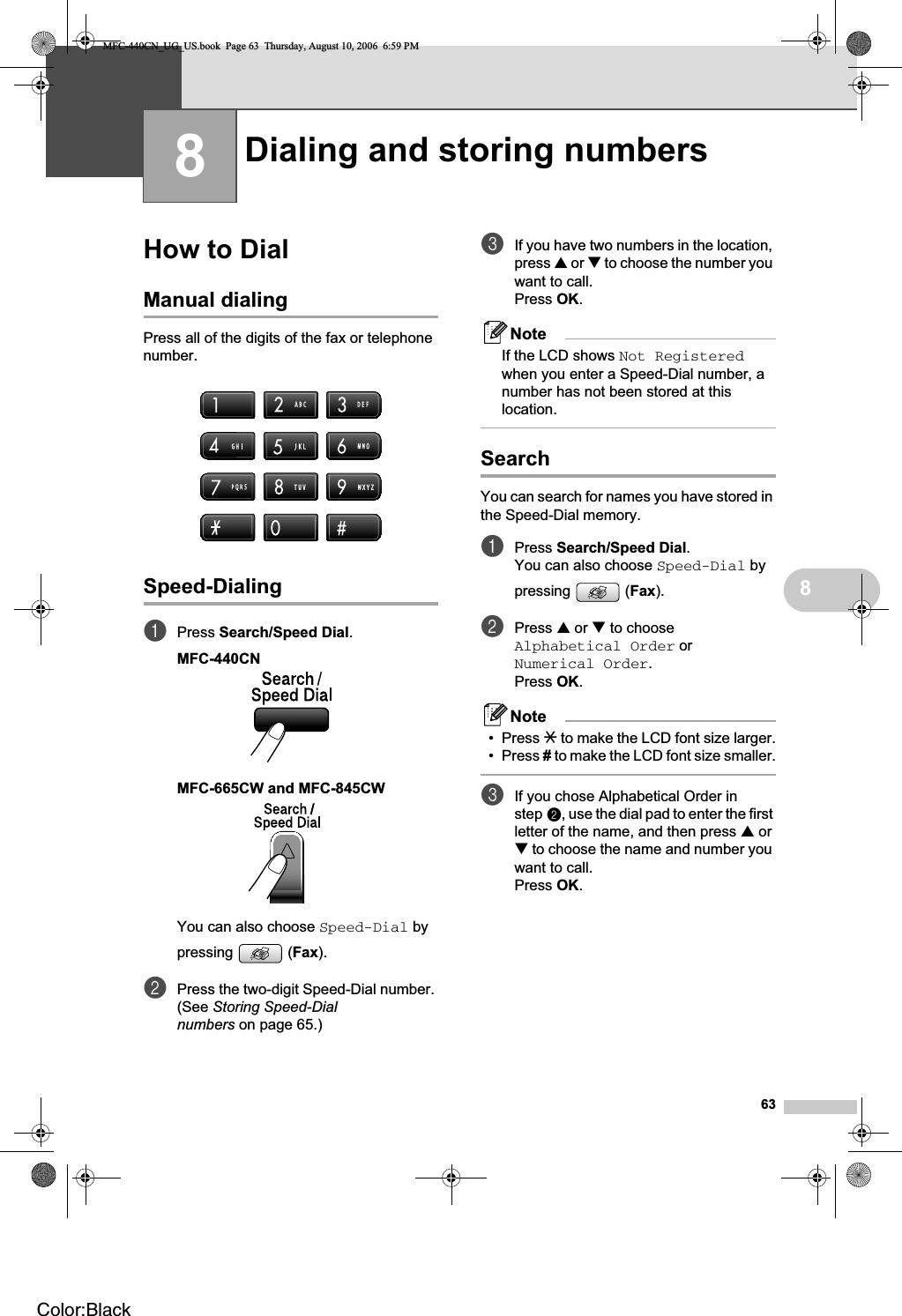
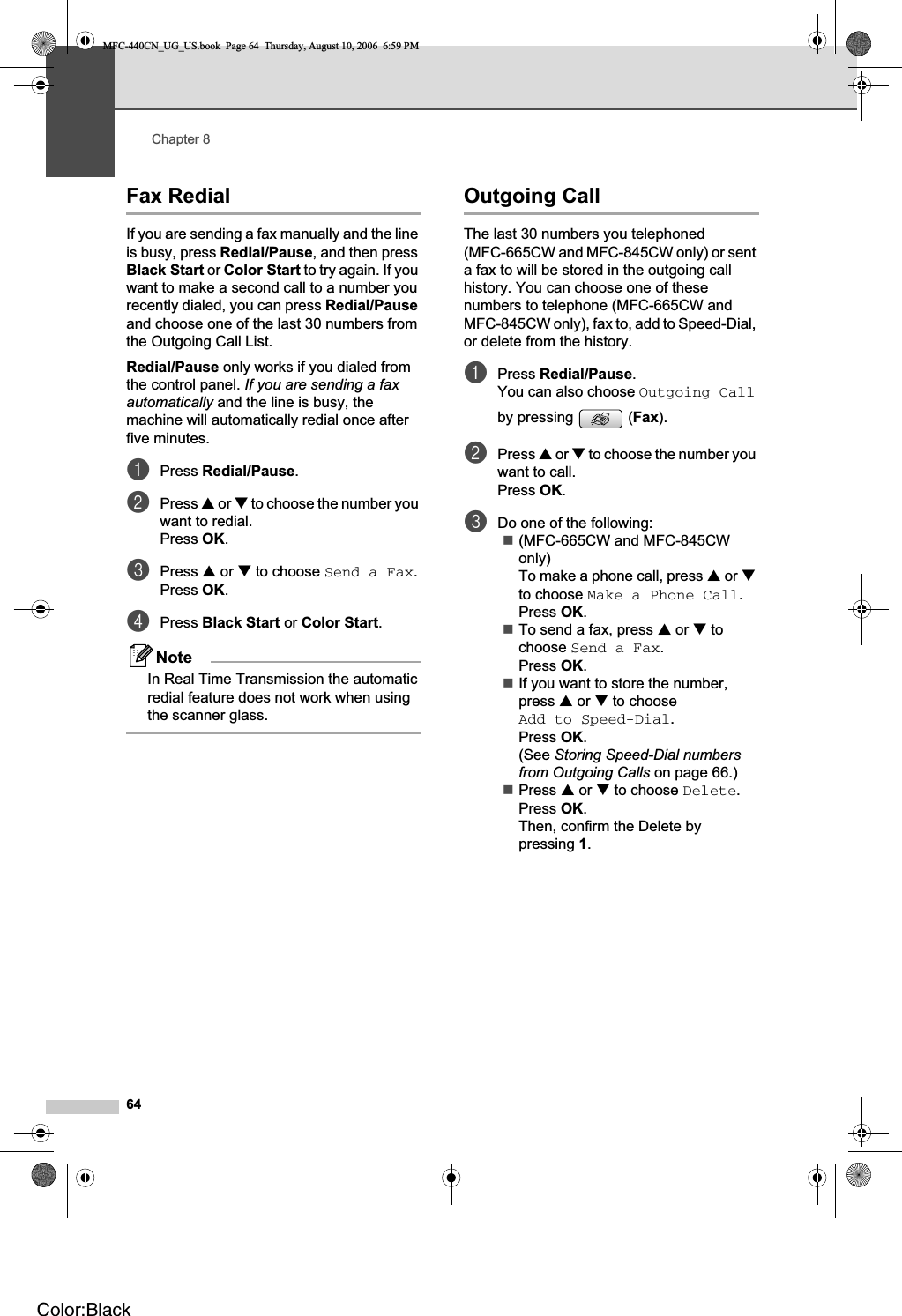
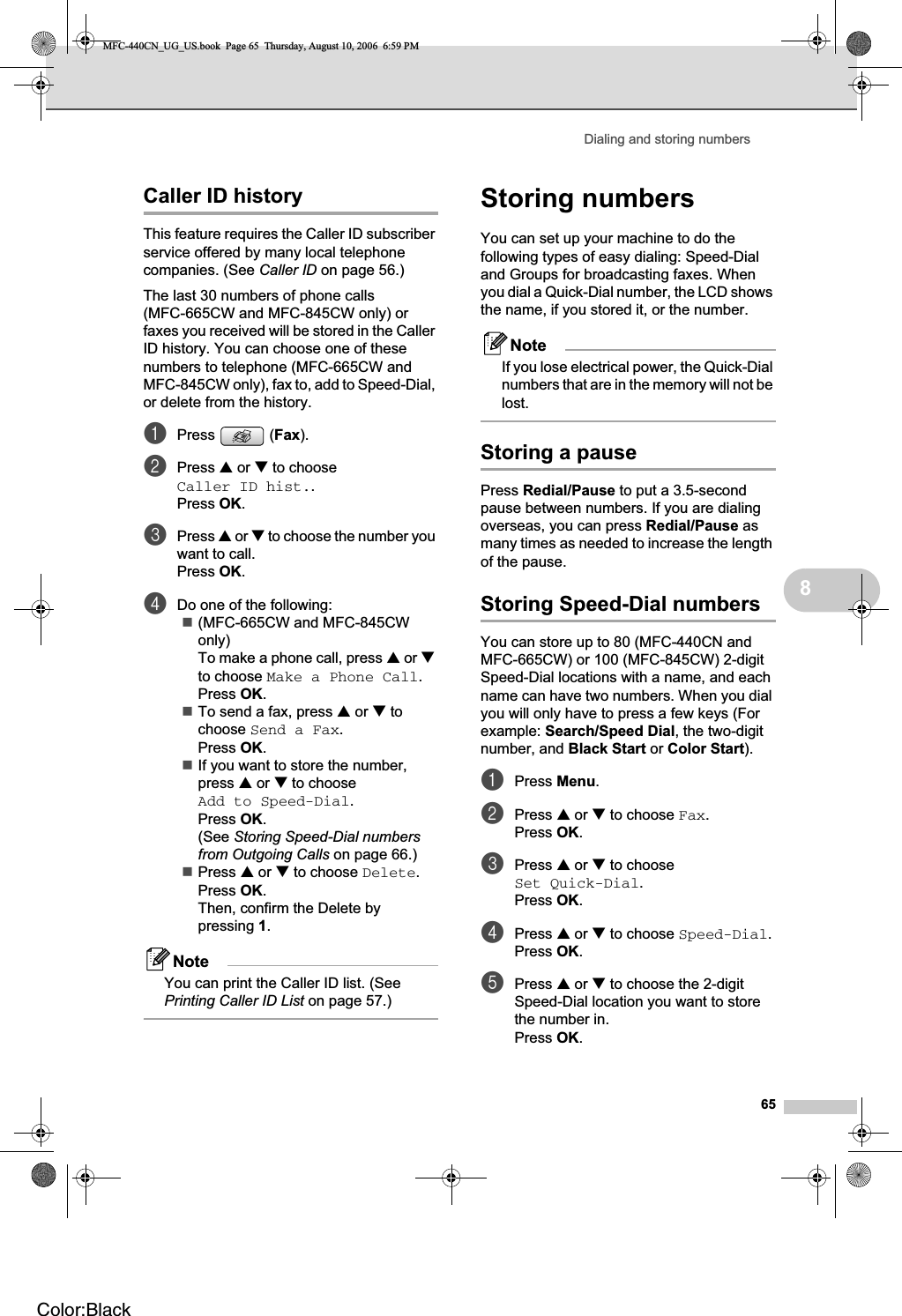
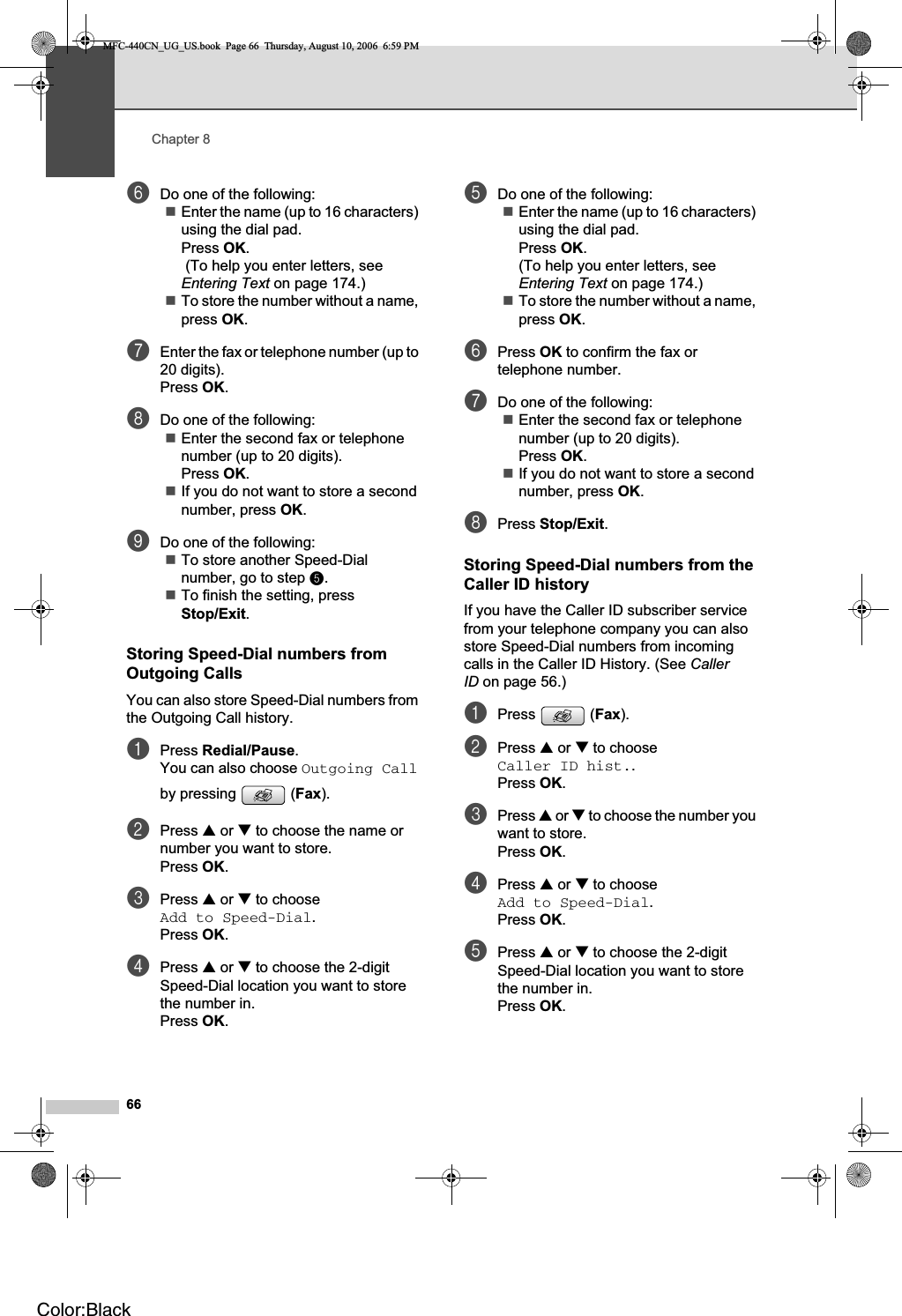
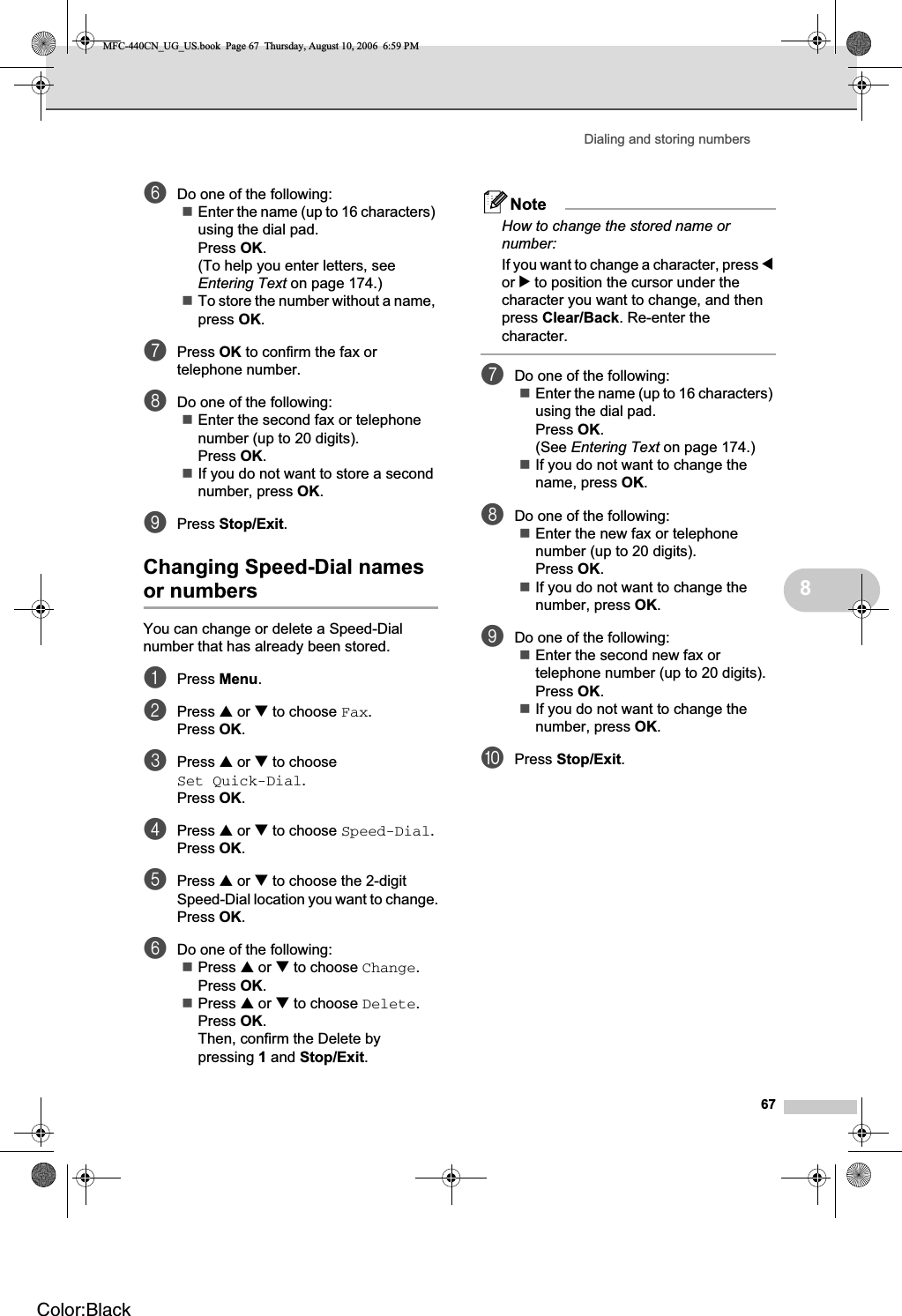
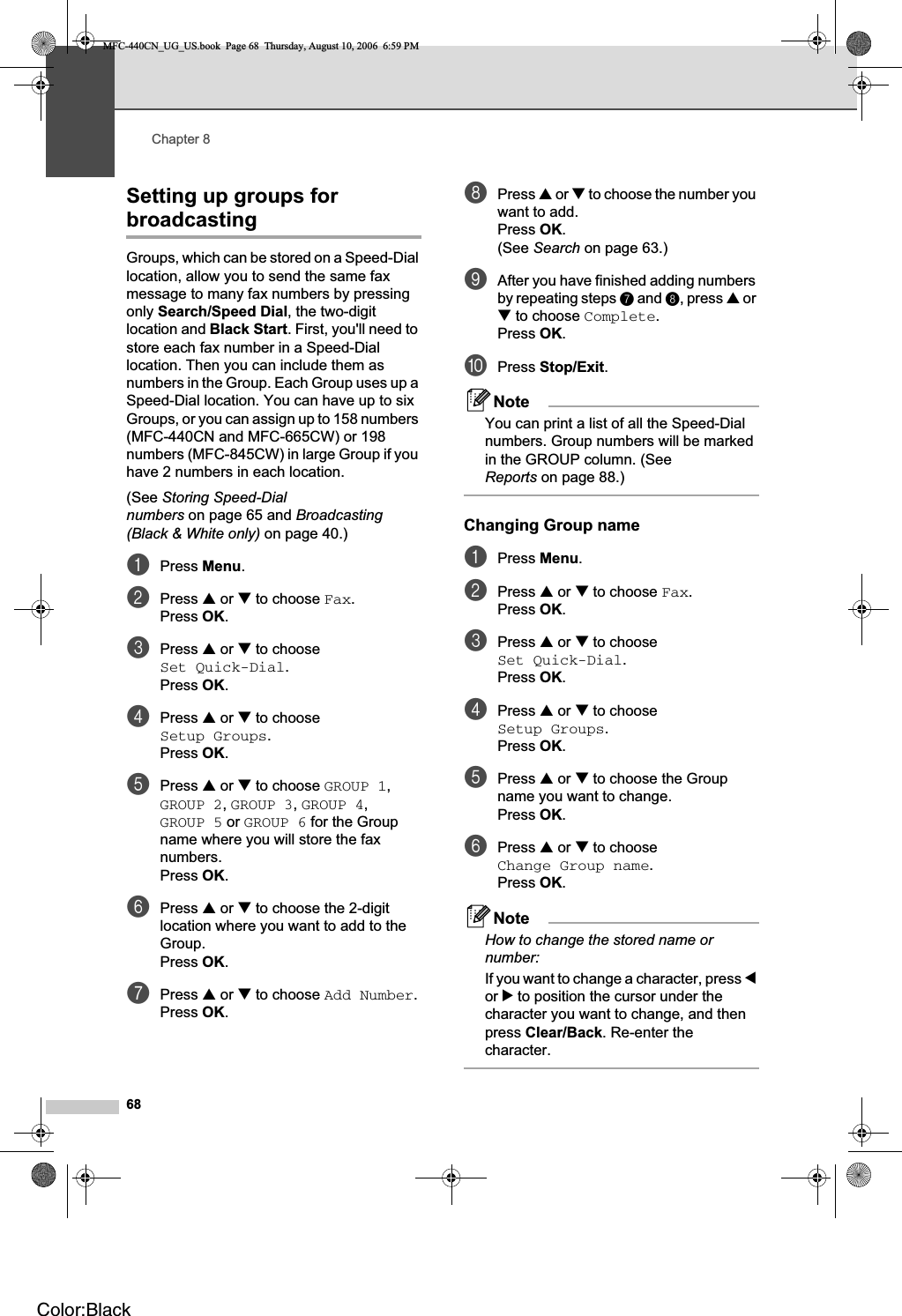
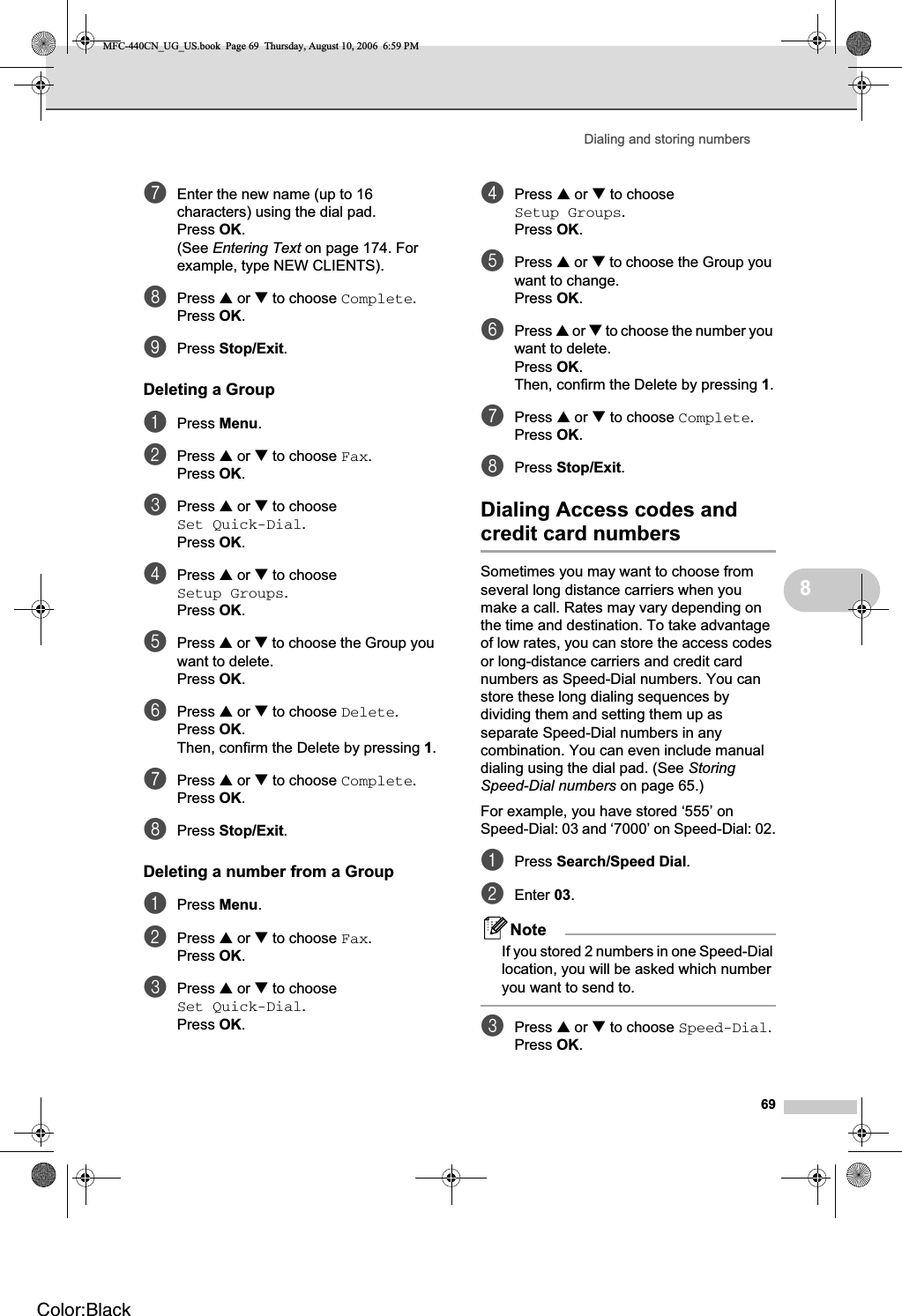
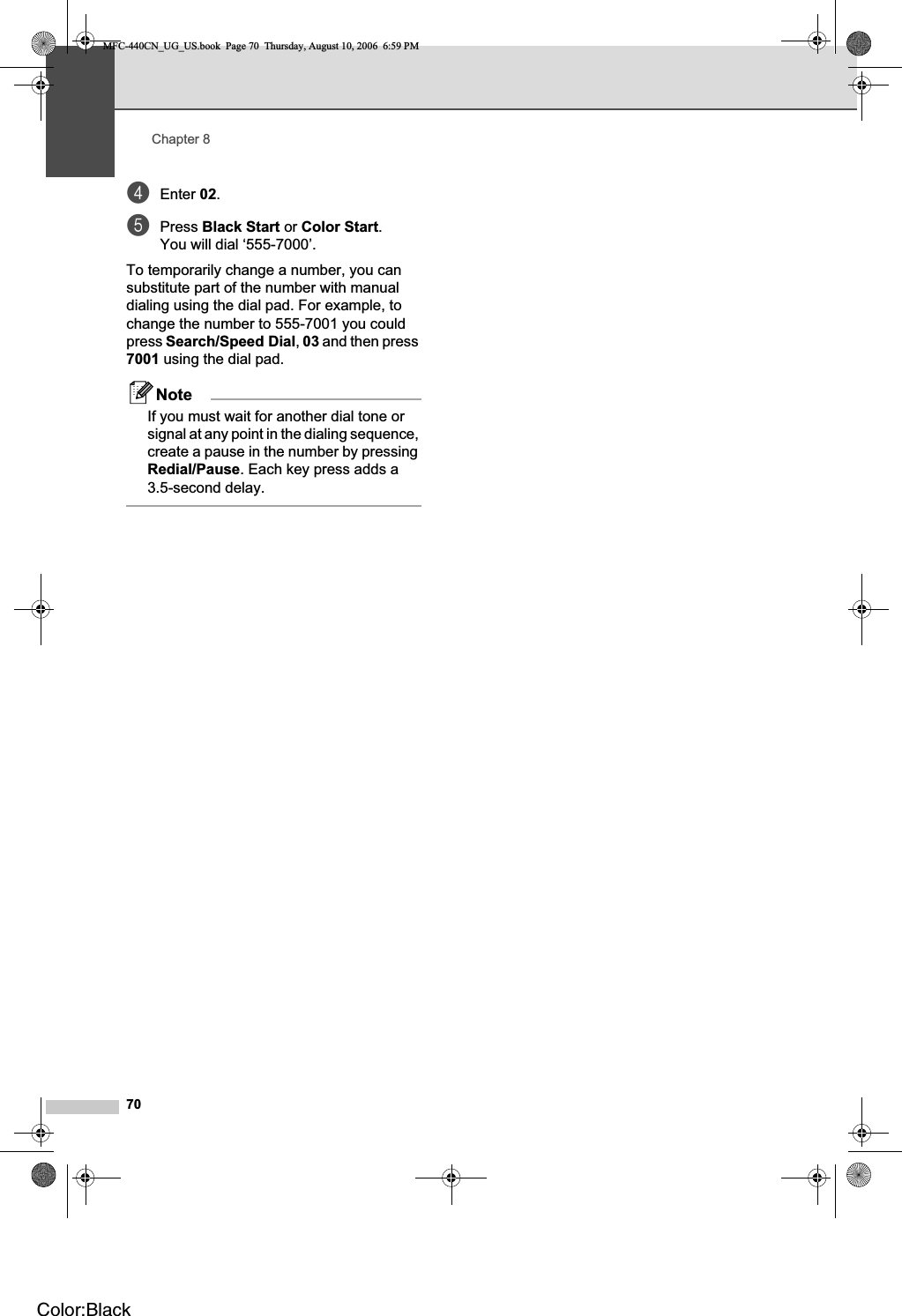

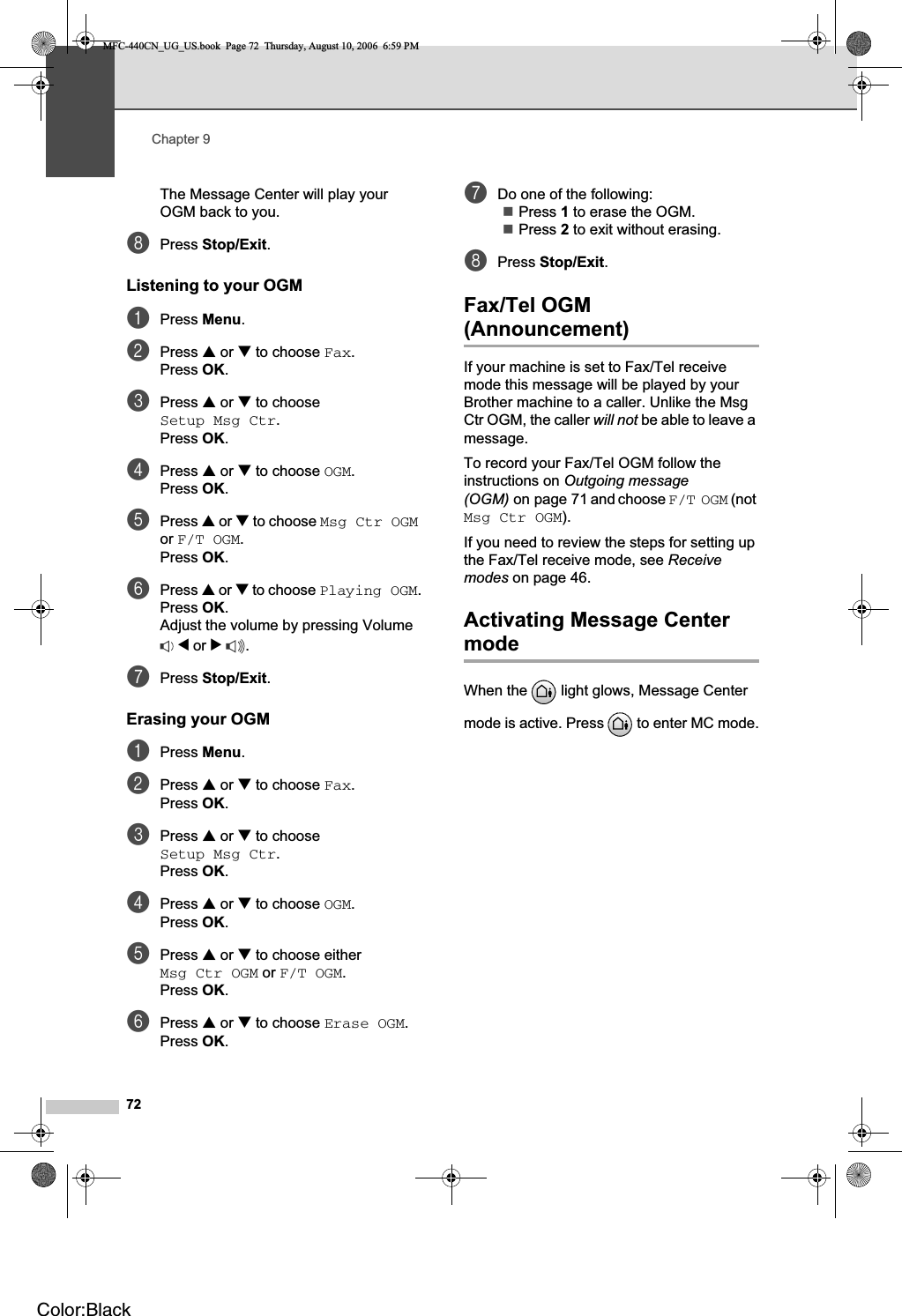
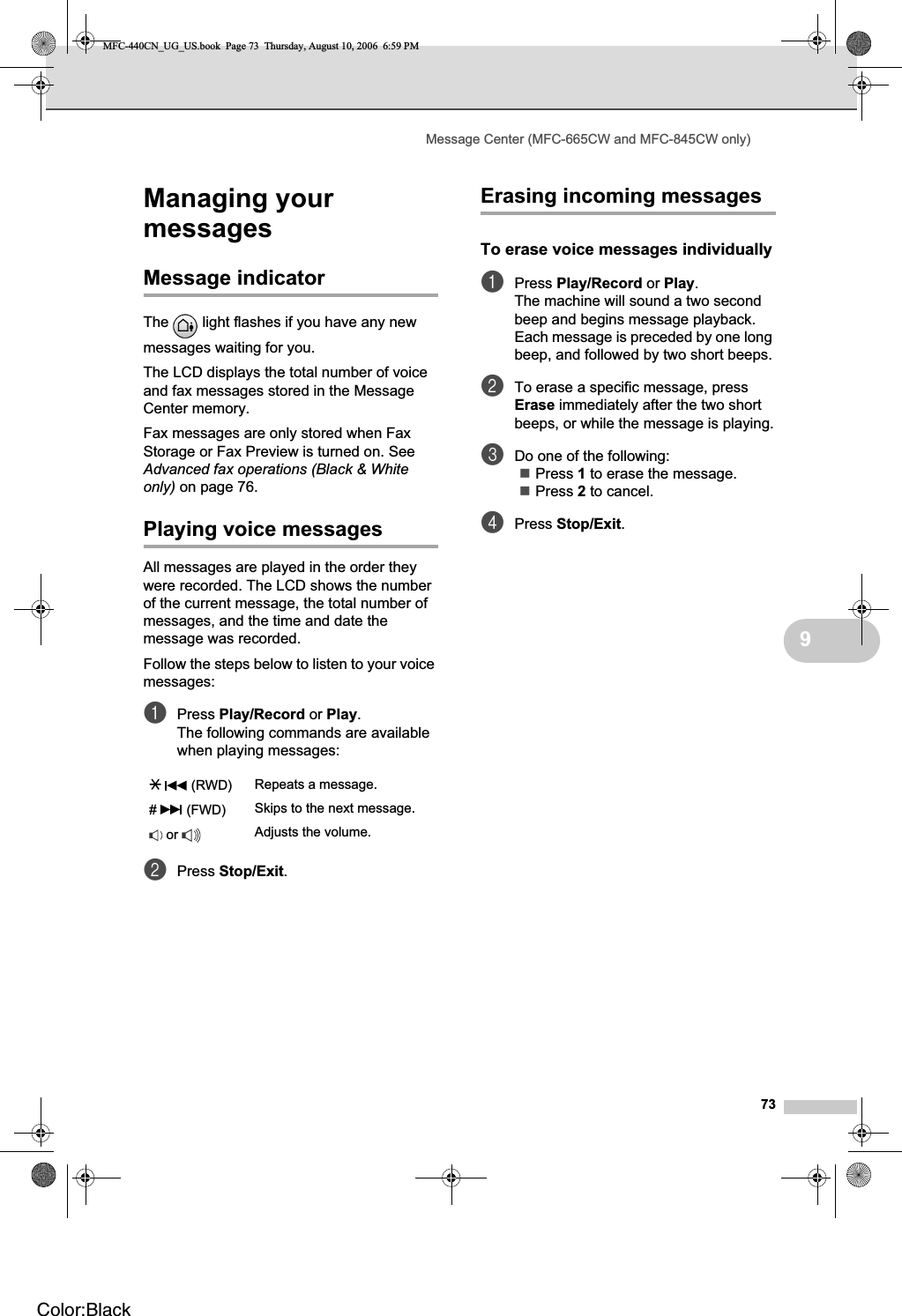
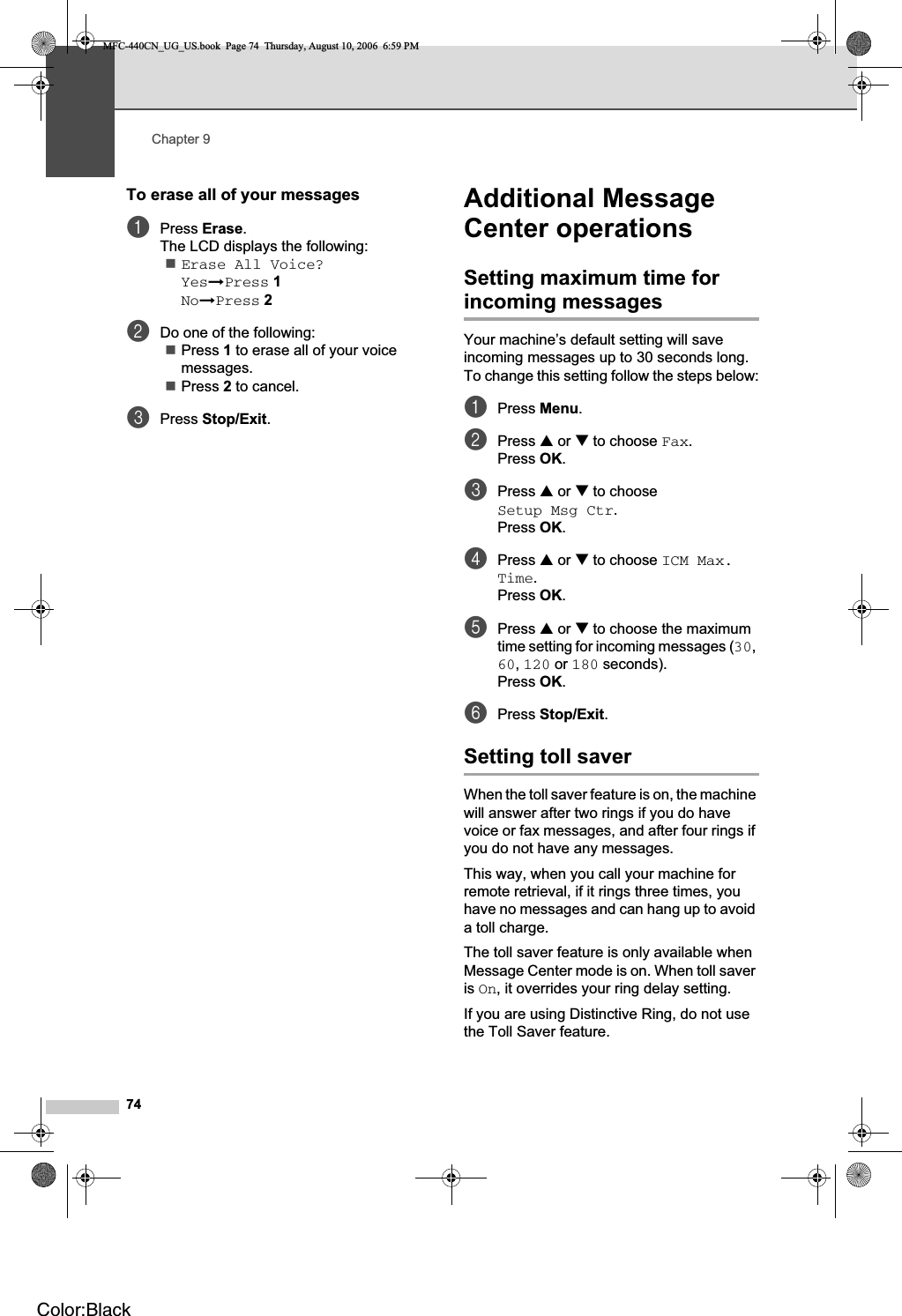
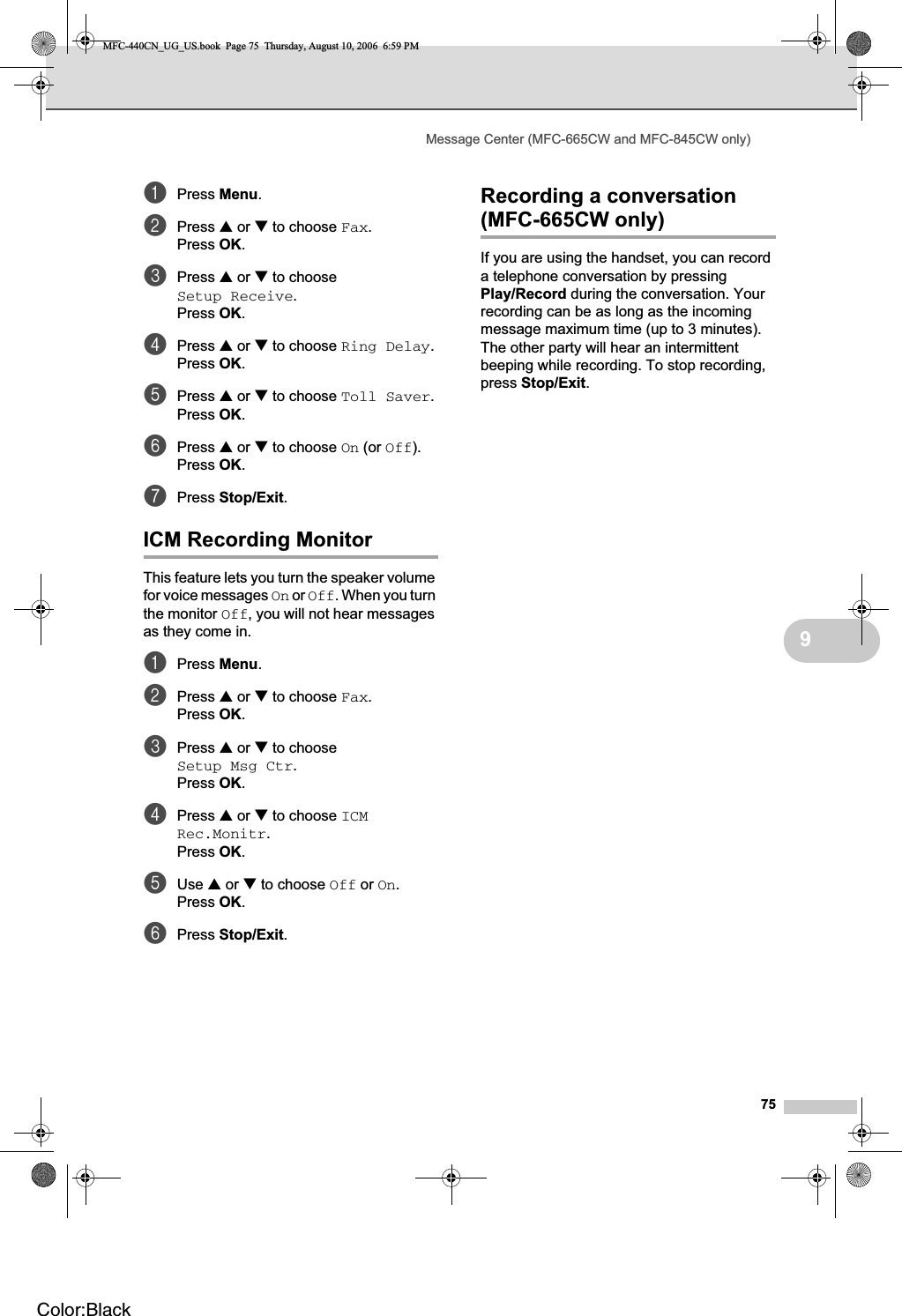
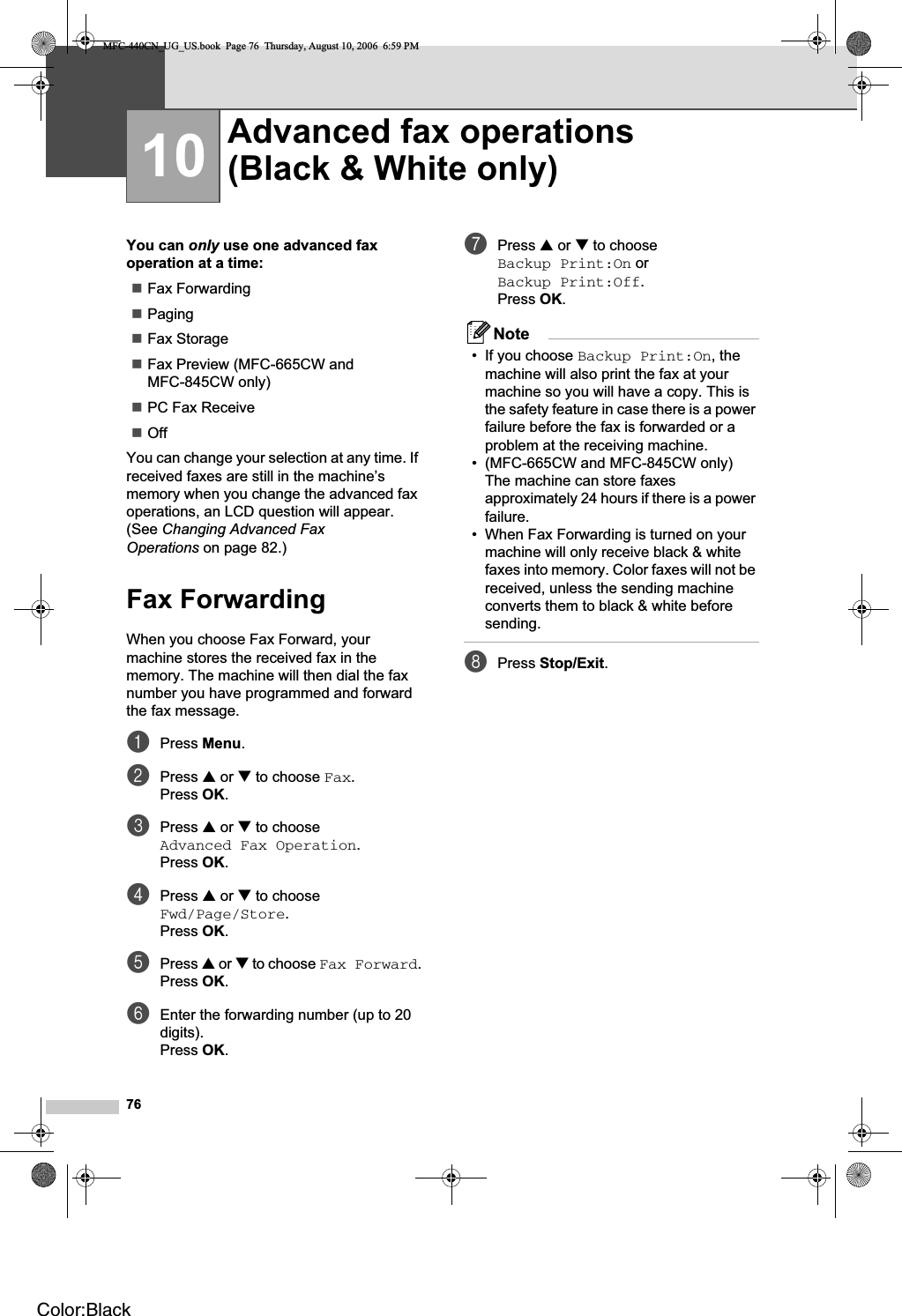
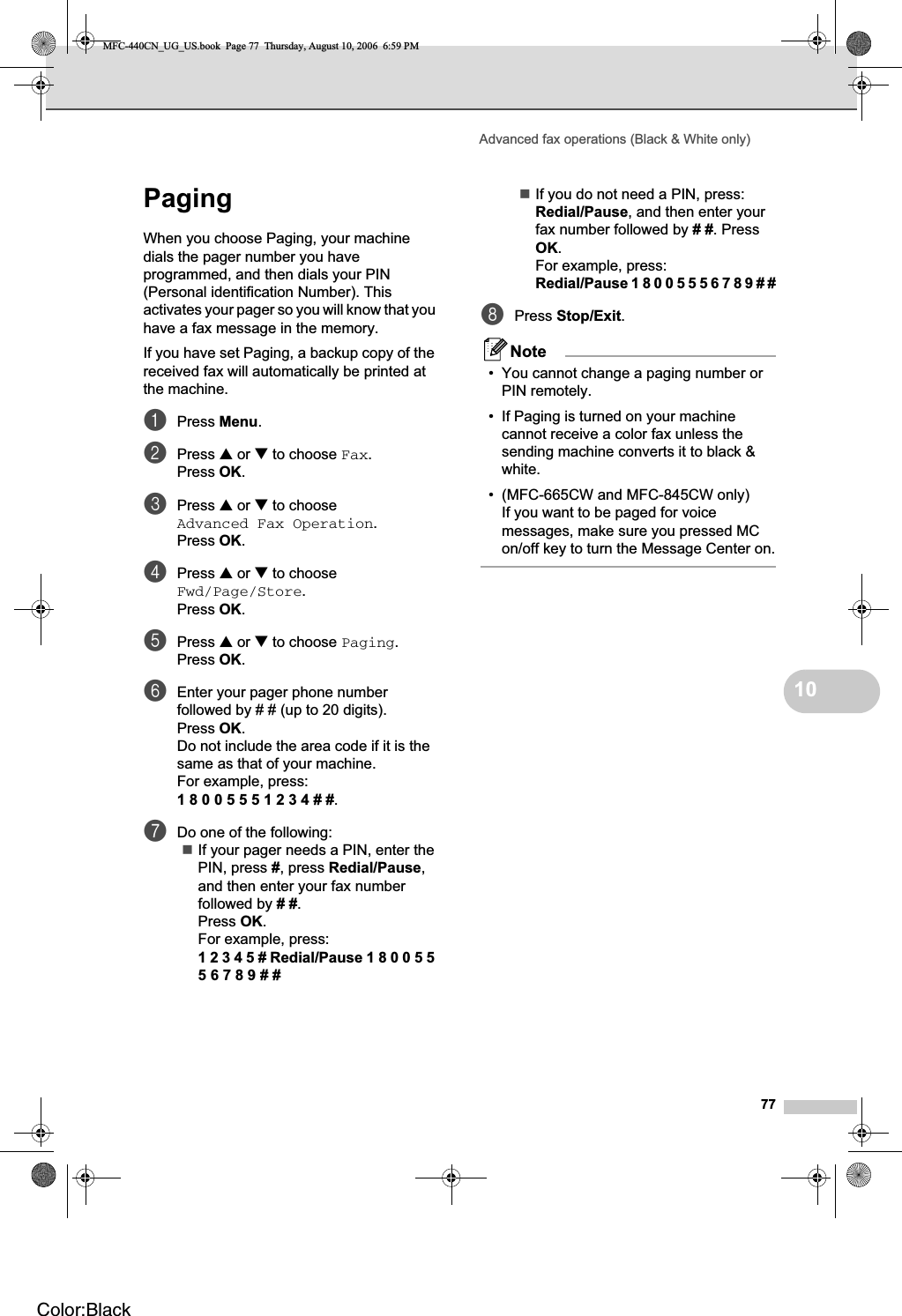
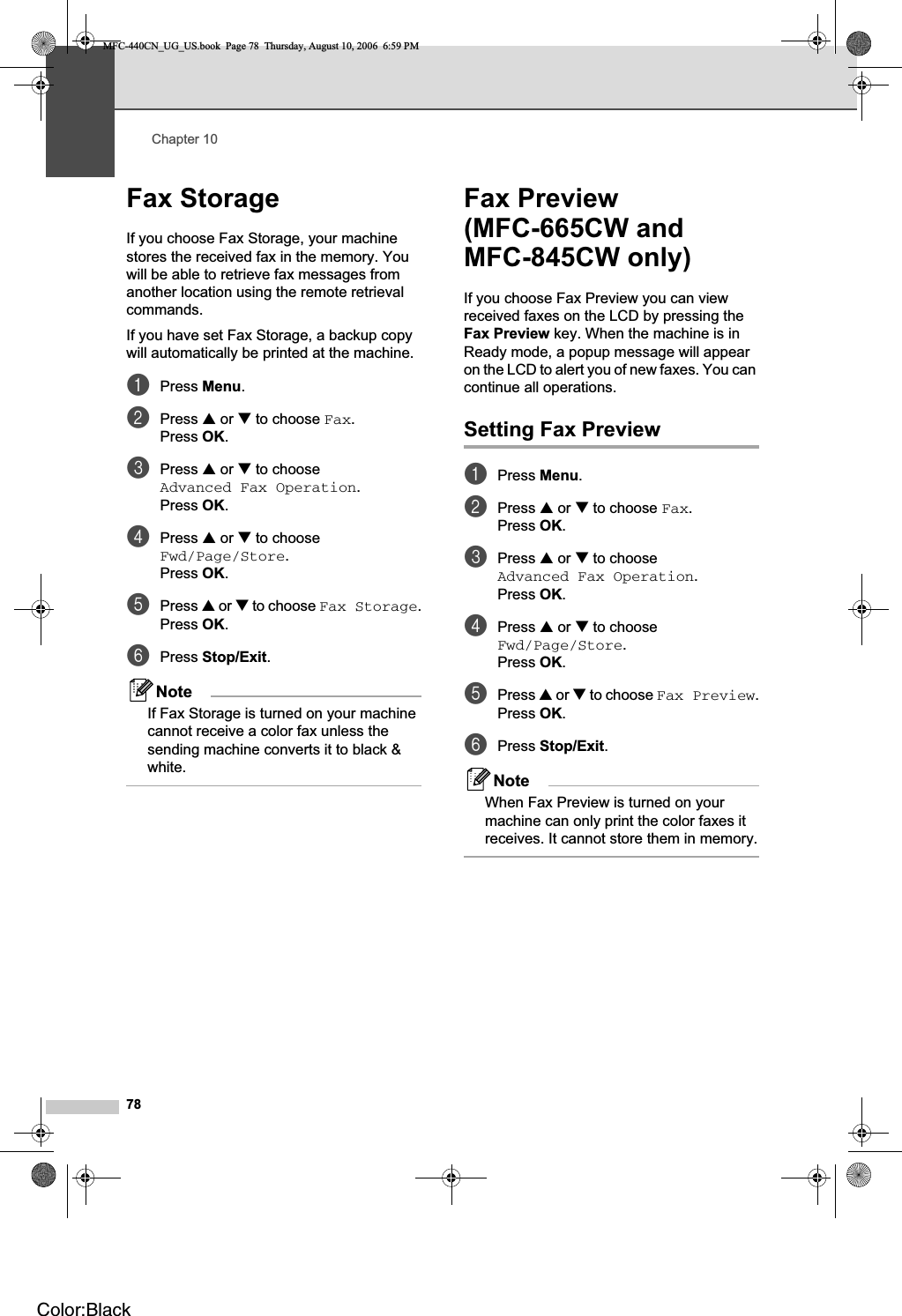
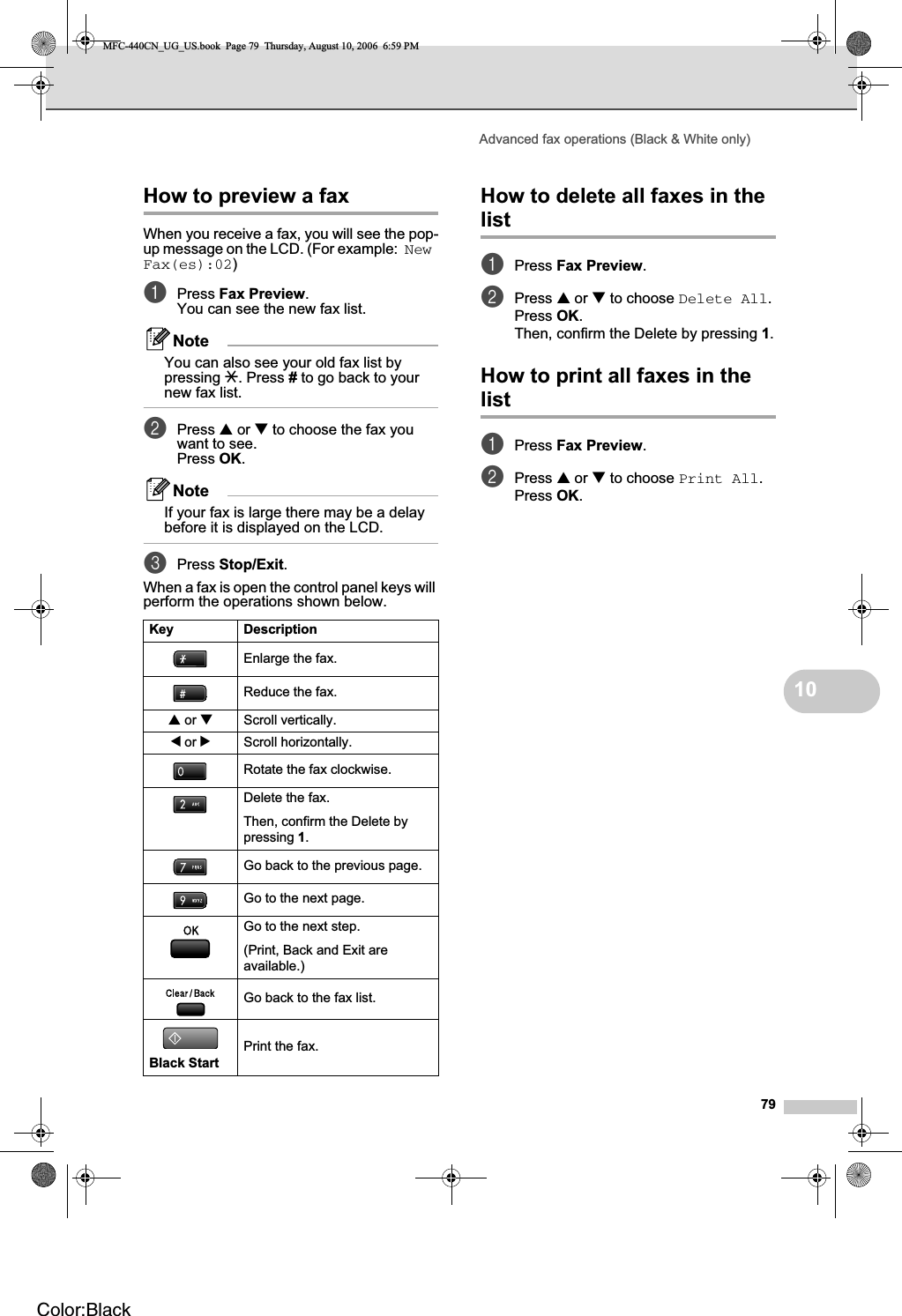
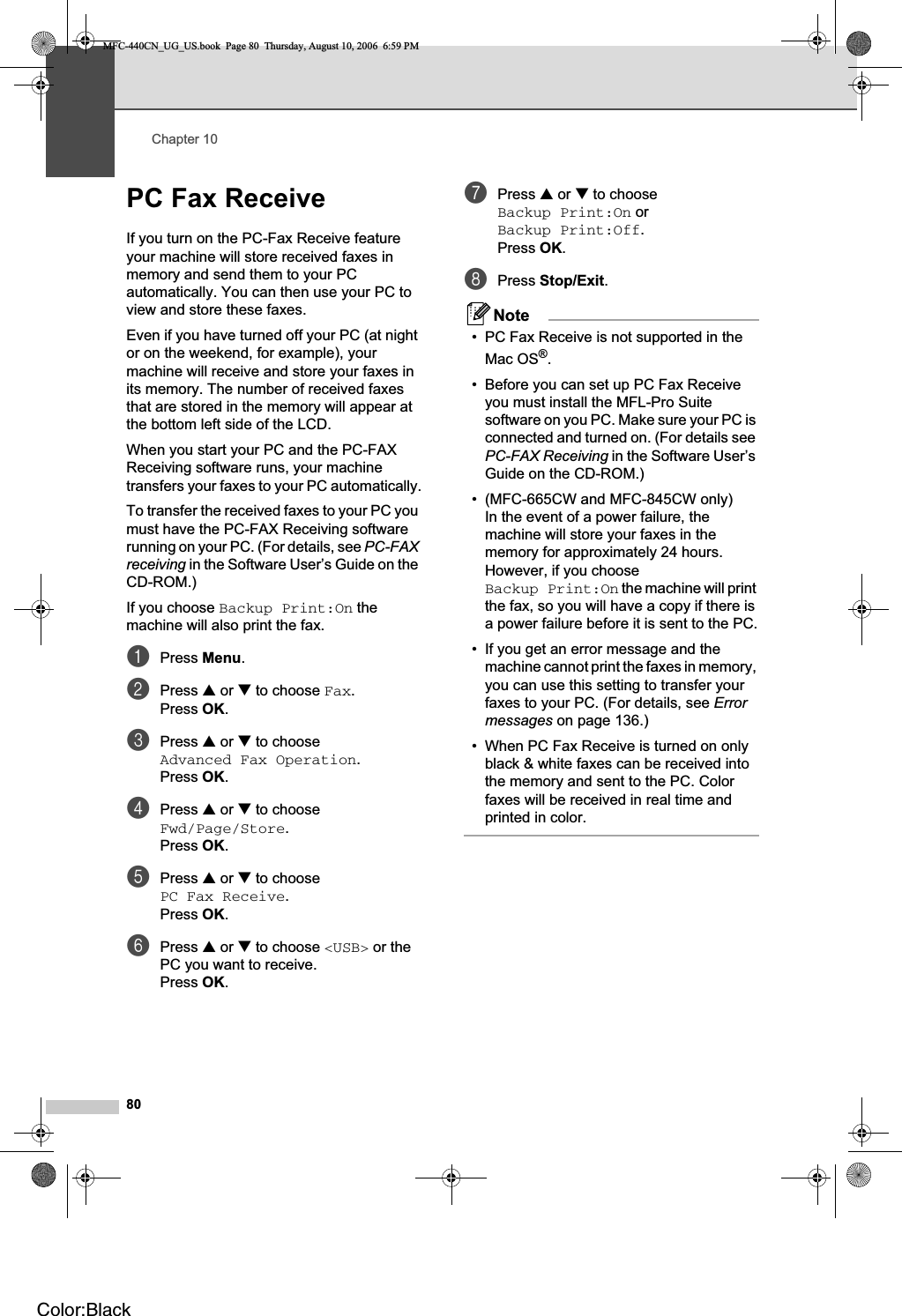

![Chapter 1082Changing Advanced Fax Operations 10If received faxes are left in your machine's memory when you change the Advanced Fax Operations, the LCD will ask you one of the following questions:Erase All Fax?YesiPress 1NoiPress 2Print All Fax?YesiPress 1NoiPress 2• If you press 1, faxes in the memory will be erased or printed before the setting changes. If a backup copy has already been printed it will not be printed again.• If you press 2, faxes in the memory will not be erased or printed and the setting will be unchanged.If received faxes are left in the machine's memory when you change to PC Fax Receive from another option [Fax Forward,Paging,Fax Storage or Fax Preview (MFC-665CW and MFC-845CW only)], press a or b to choose the PC.The LCD will ask you the following message:Send Fax to PC?YesiPress 1NoiPress 2• If you press 1, faxes in the memory will be sent to your PC before the setting changes. You will be asked if you want to turn on Backup Print. (For detail, see PC Fax Receive on page 80.)• If you press 2, faxes in the memory will not be erased or transferred to your PC and the setting will be unchanged.Remote Retrieval 10You can call your machine from any touch tone telephone or fax machine, then use the remote access code and remote commands to retrieve fax messages.Setting a Remote Access Code 10The remote access code lets you access the remote retrieval features when you are away from your machine. Before you can use the remote access and retrieval features, you have to set up your own code. The factory default code is inactive code (---l).aPress Menu.bPress a or b to choose Fax.Press OK.cPress a or b to choose Advanced Fax Operation.Press OK.dPress a or b to choose Remote Access.Press OK.eEnter a three-digit code using numbers 0-9,l, or #.Press OK. (The preset ‘l’ cannot be changed.)NoteDo not use the same code as your fax receive code (l 5 1) or telephone answer code (# 5 1). (See Using external and extension telephones on page 61.)fPress Stop/Exit.MFC-440CN_UG_US.book Page 82 Thursday, August 10, 2006 6:59 PMColor:Black](https://usermanual.wiki/Brother/8CAA19.User-Manual-3/User-Guide-692780-Page-46.png)