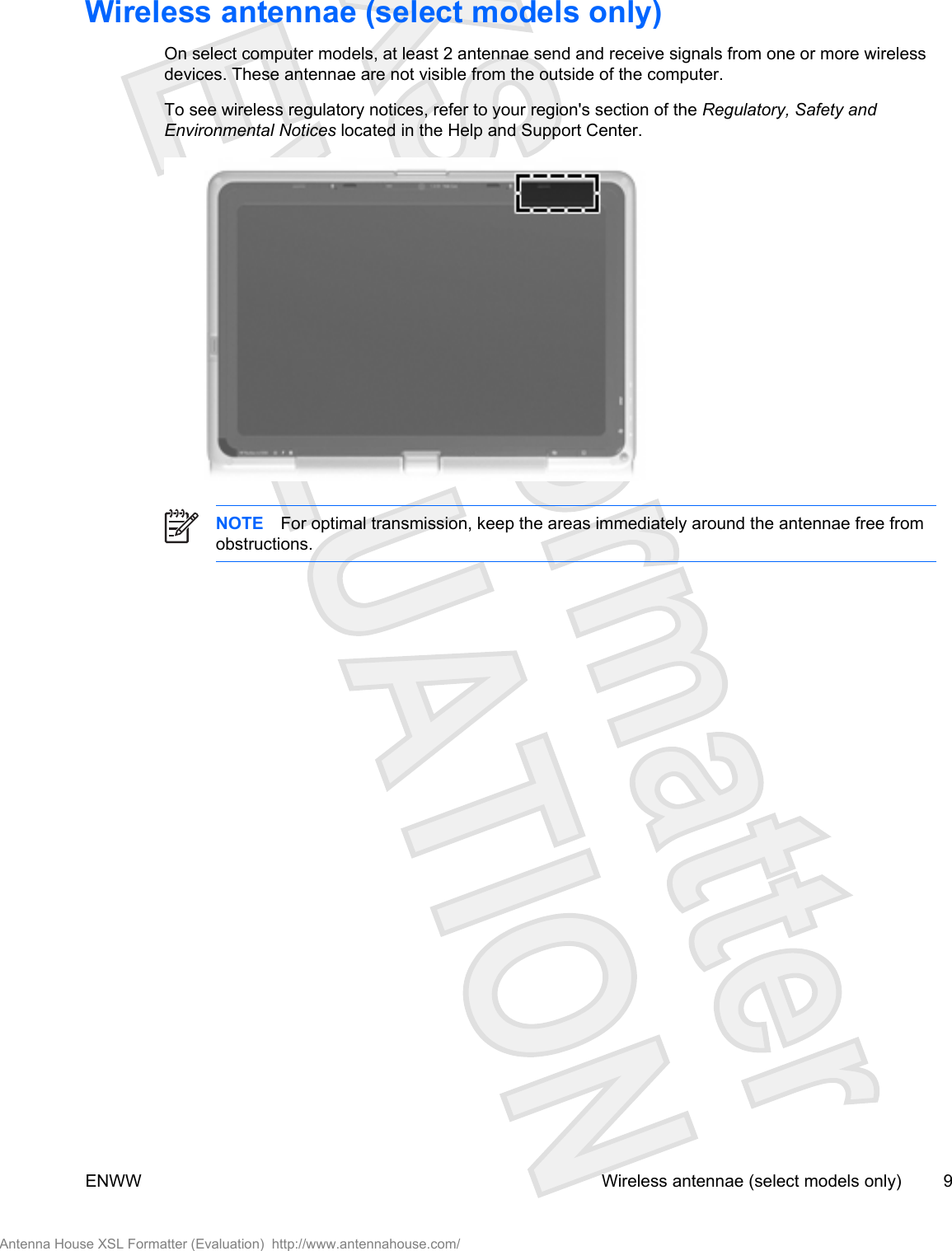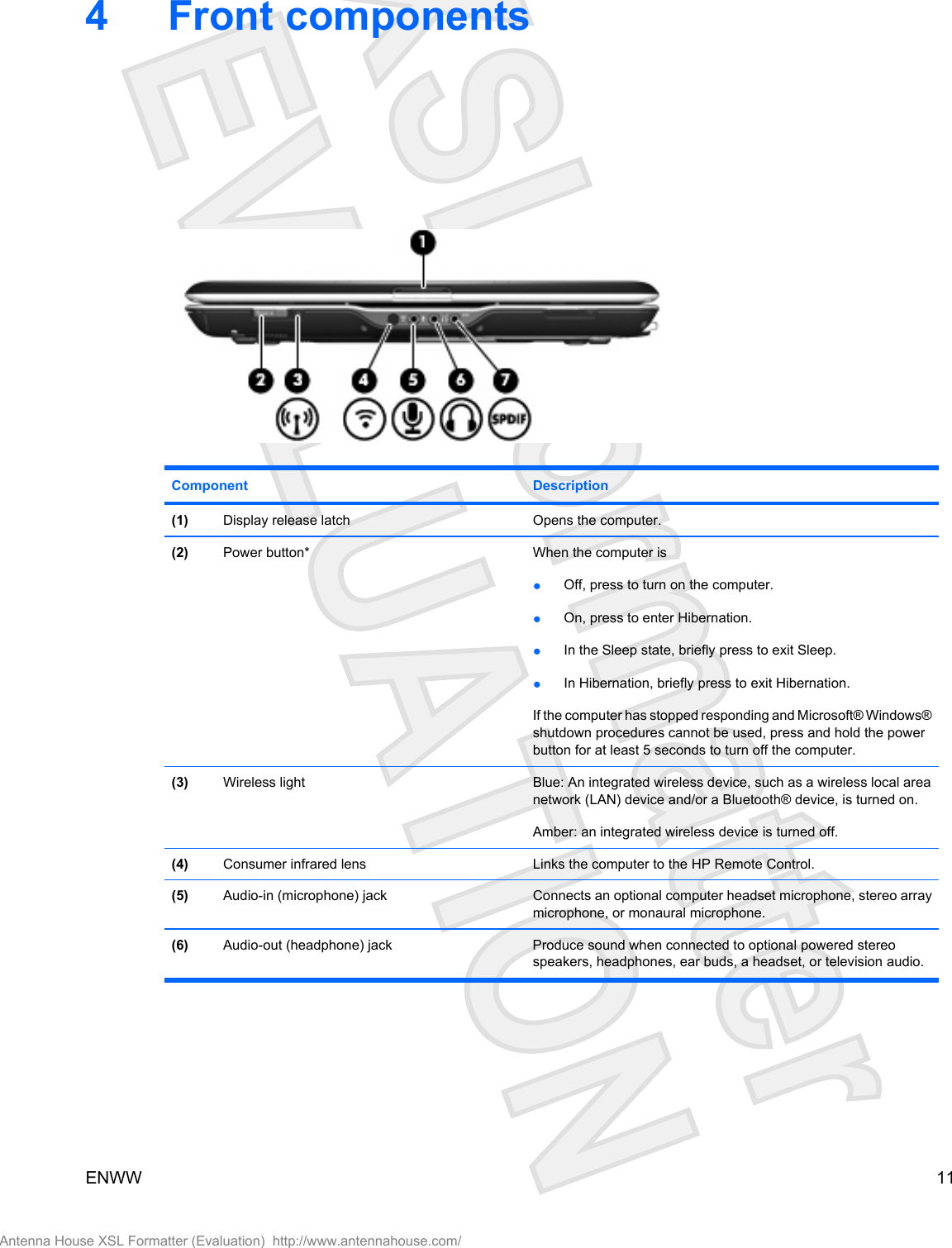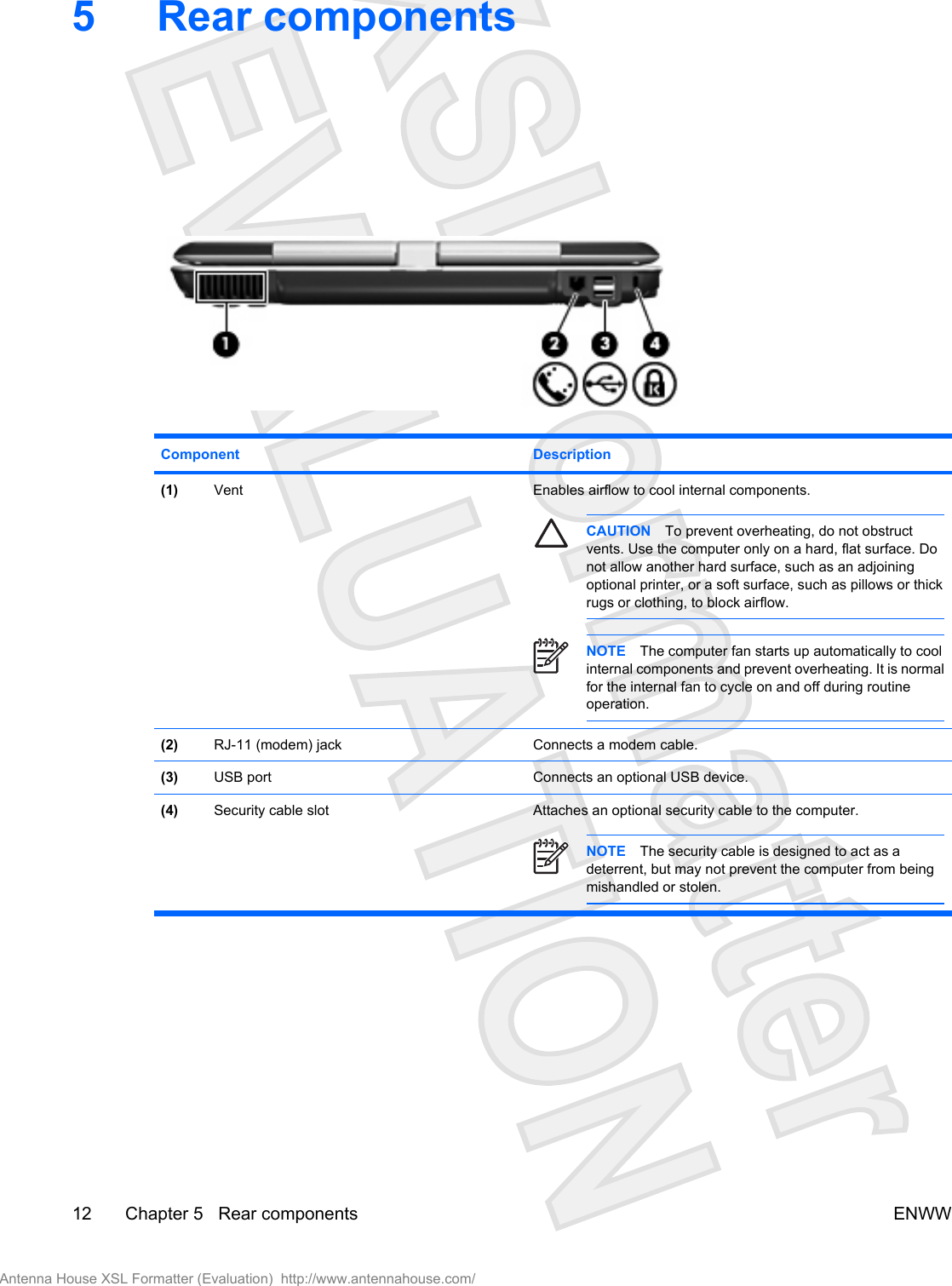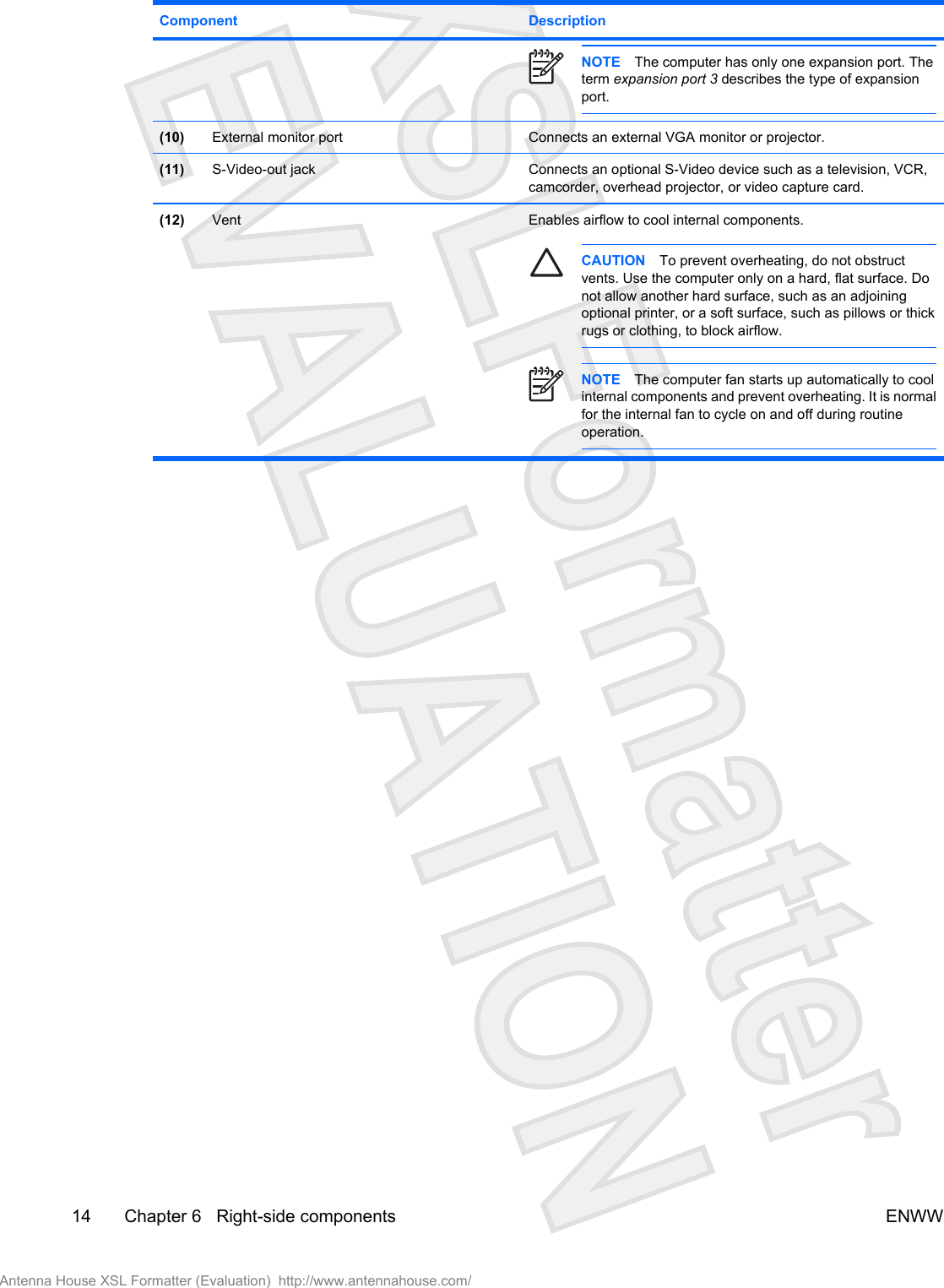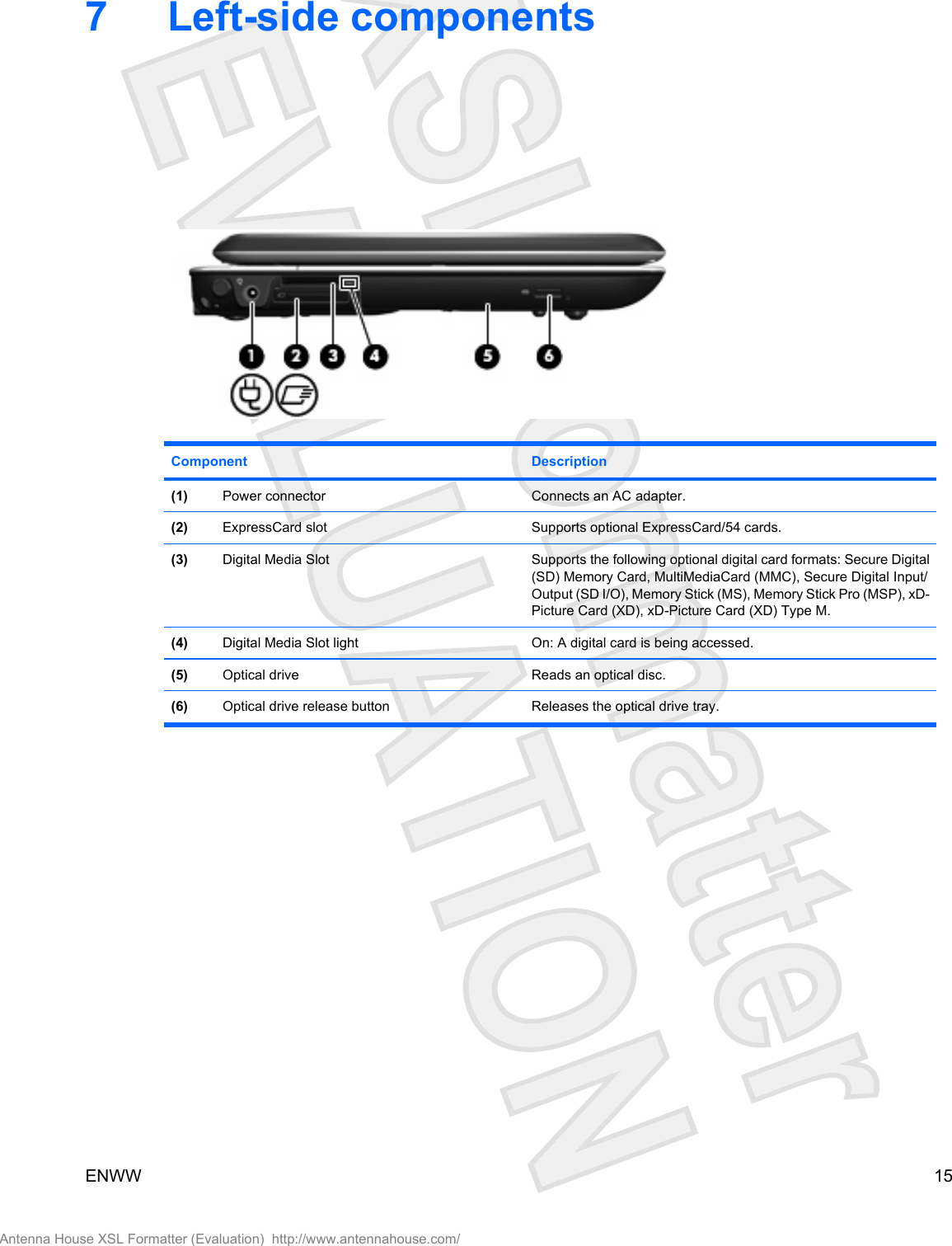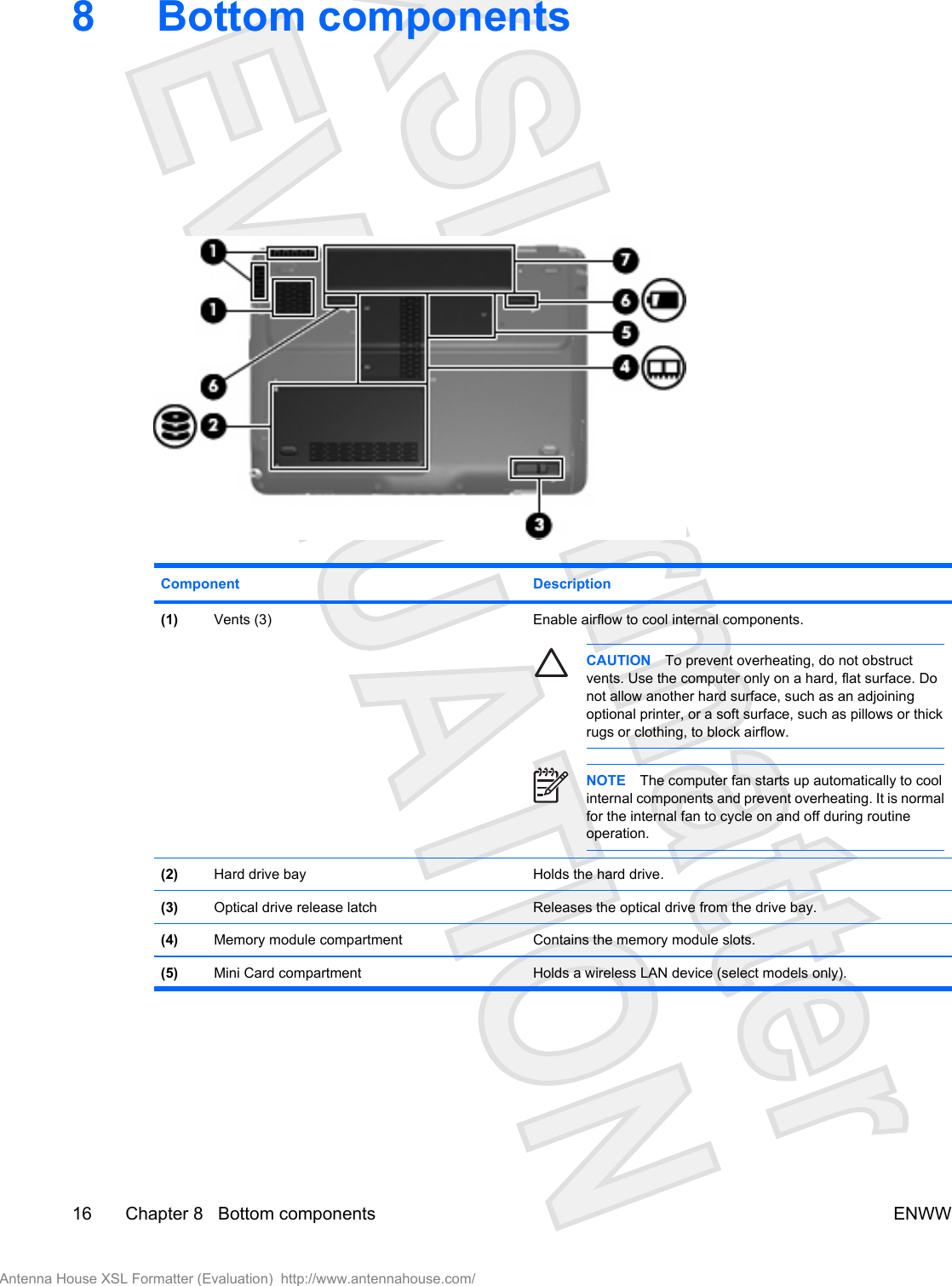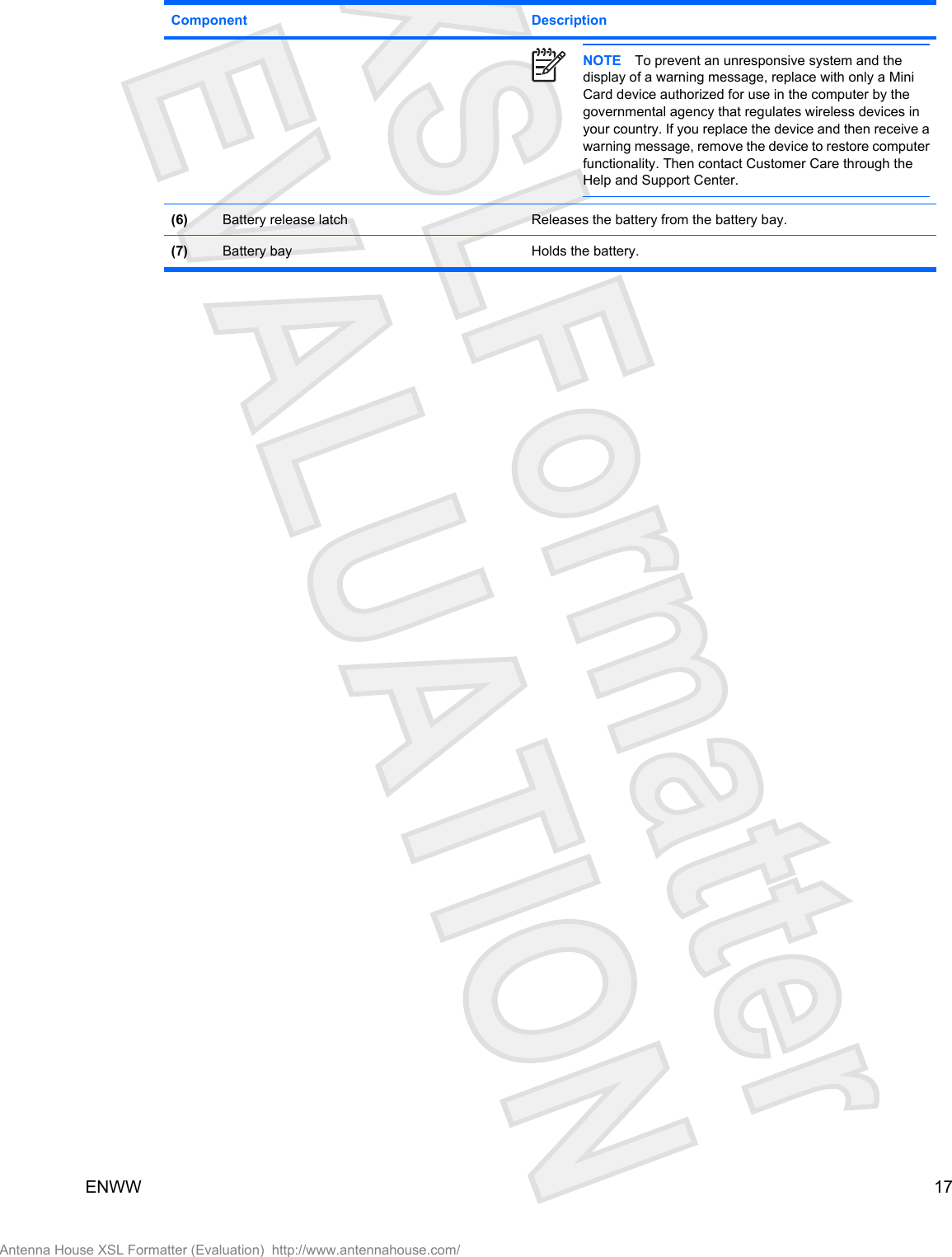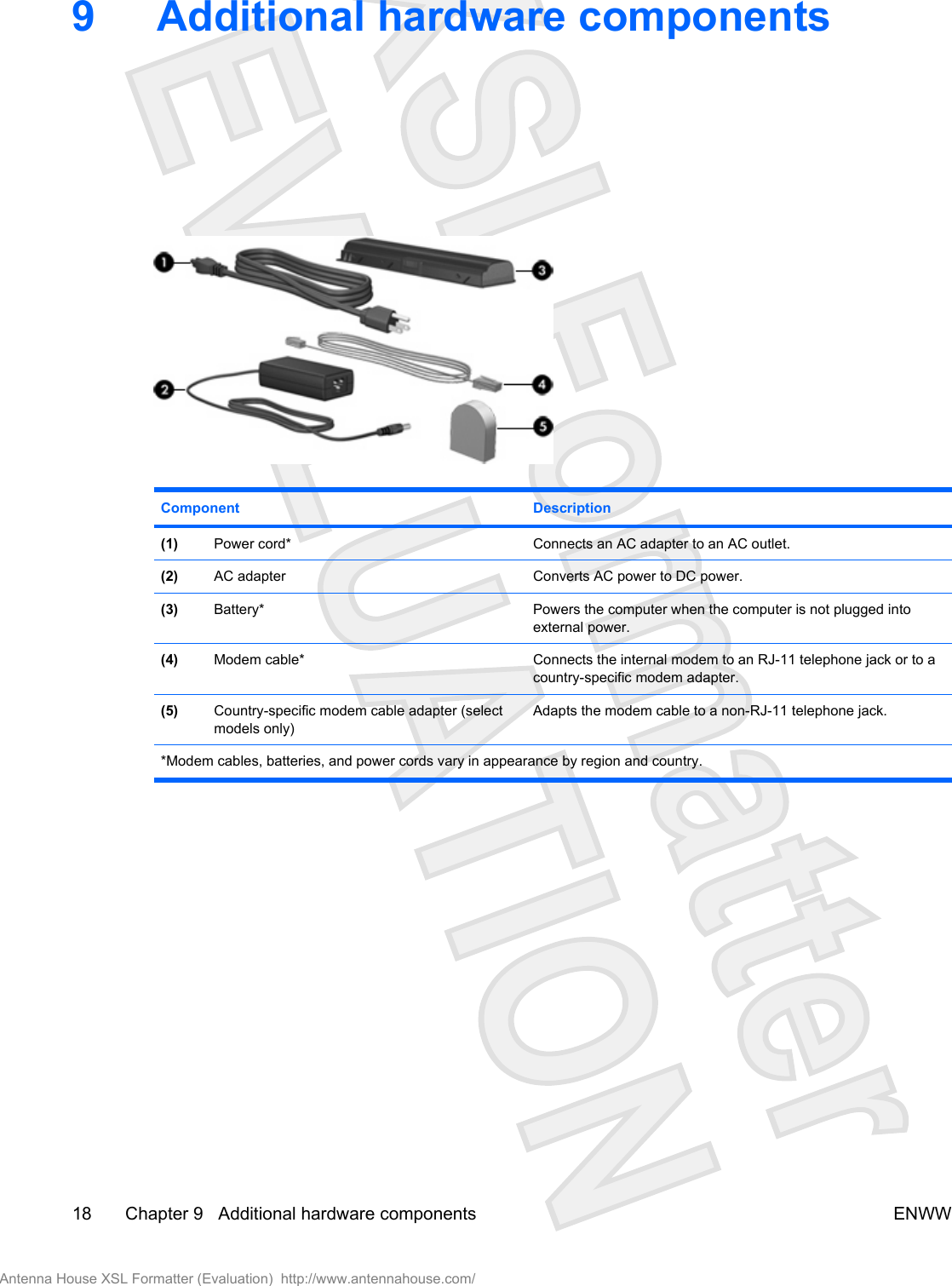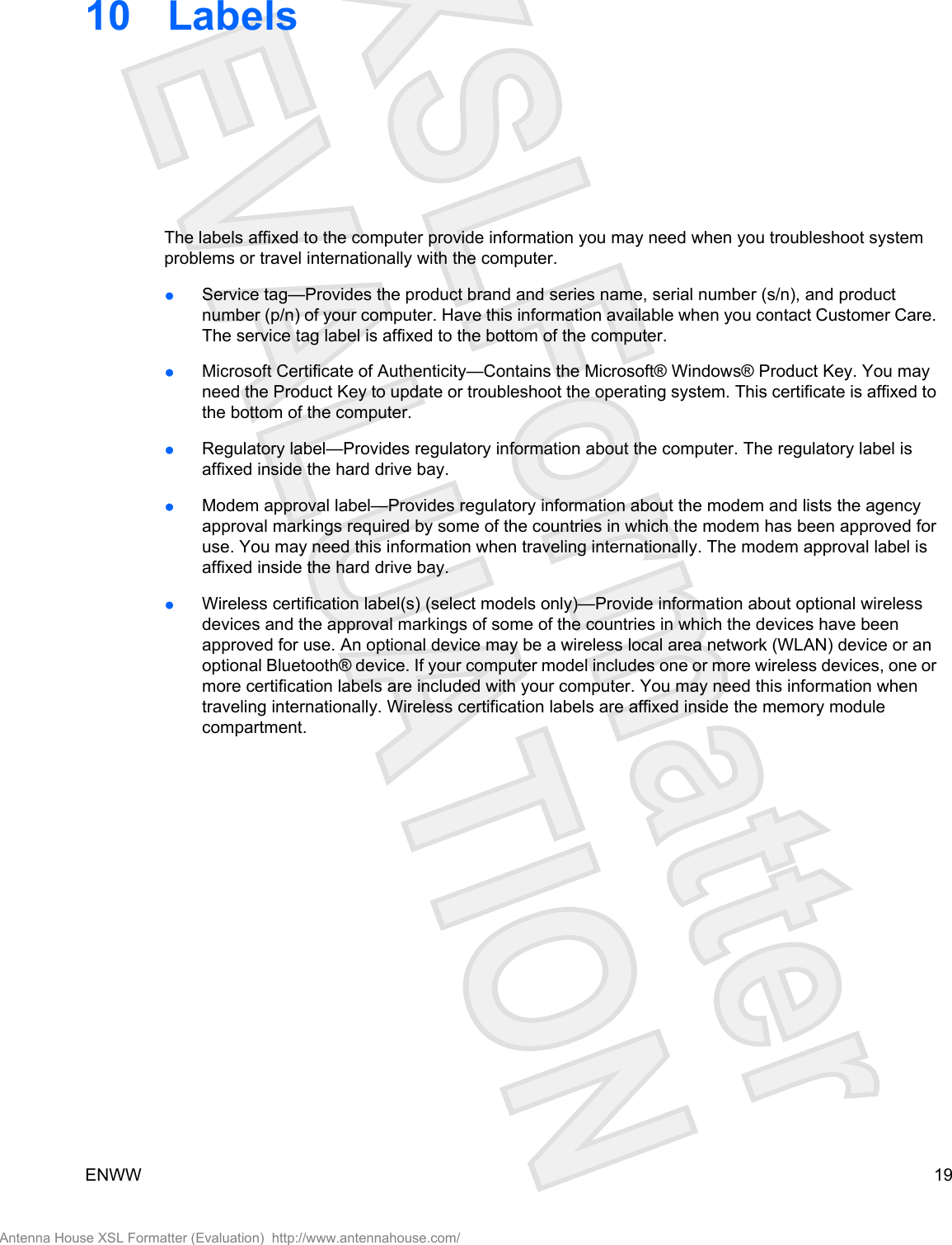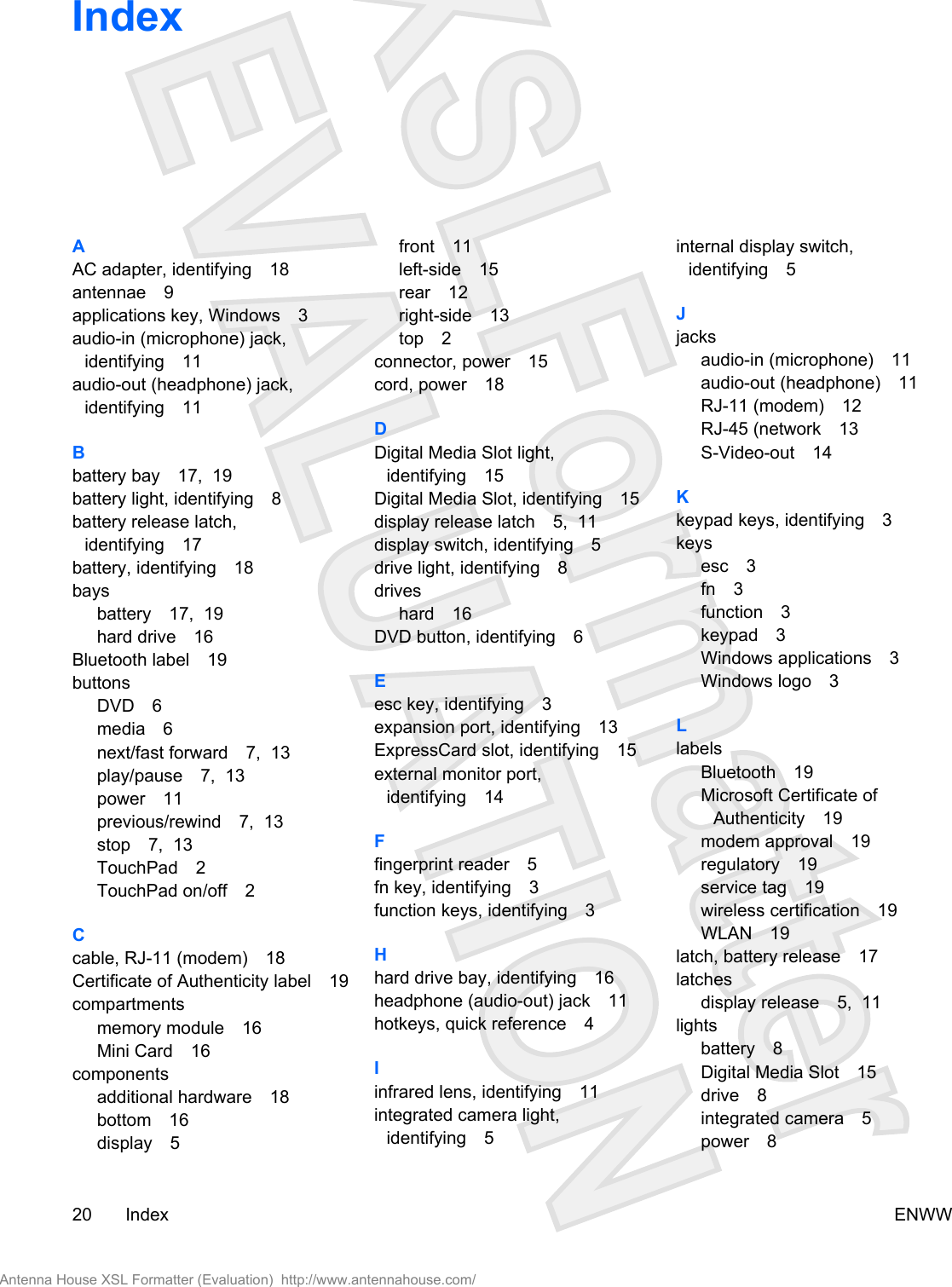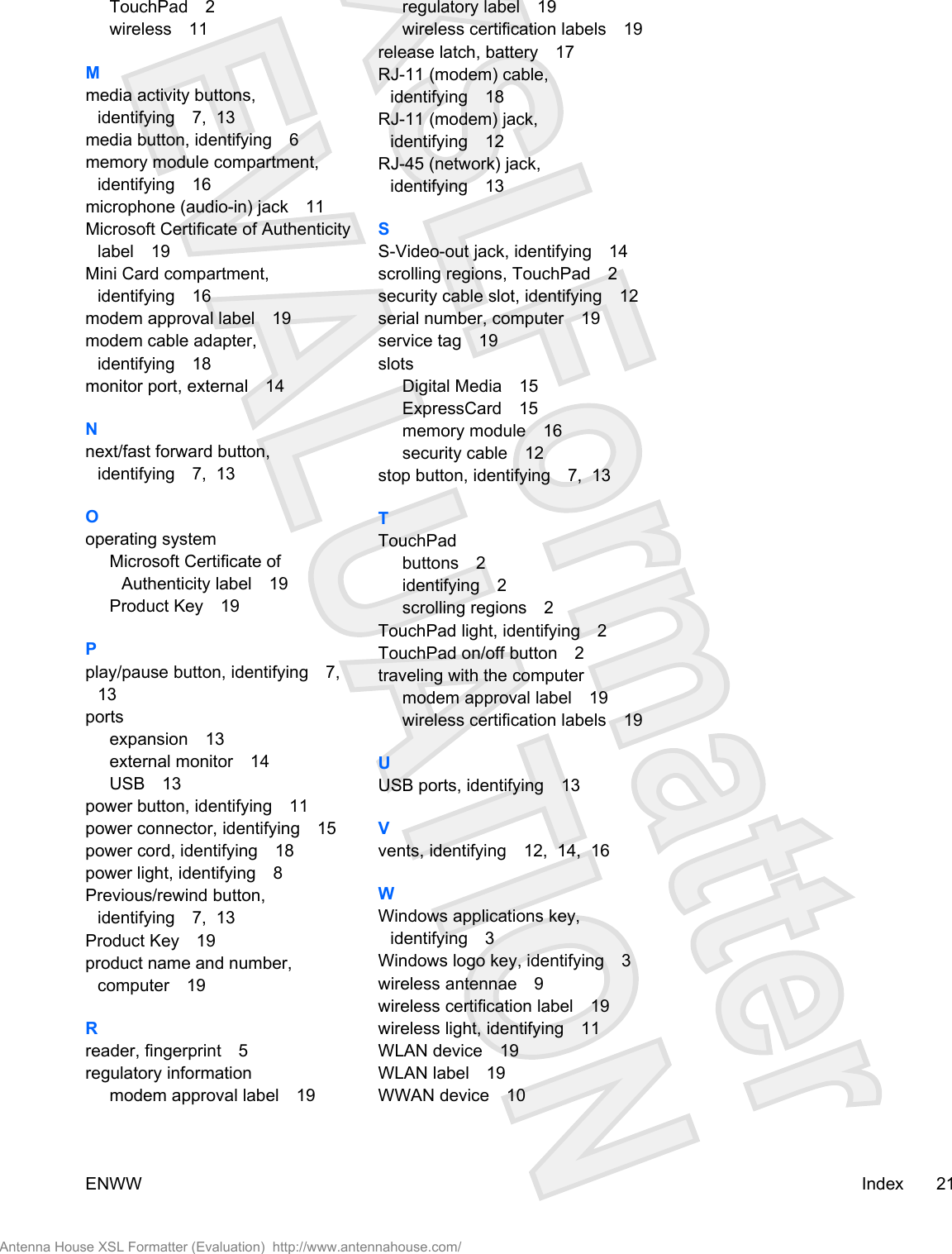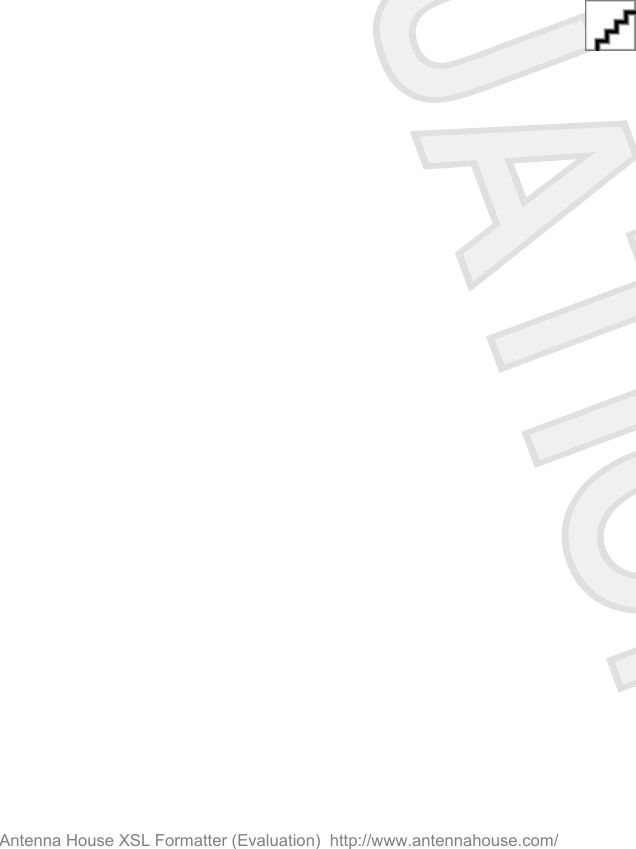Broadcom BRCM1020 Broadcom 802.11g Wireless LAN PCI-E Mini Card User Manual User Guide
Broadcom Corporation Broadcom 802.11g Wireless LAN PCI-E Mini Card User Guide
Broadcom >
Contents
- 1. Users Manual
- 2. User Manual
- 3. User Guide
- 4. Regulatory Info
- 5. Manual 434155
- 6. Manual 435748
- 7. Manual 435751
- 8. Manual 435813
- 9. Manual 435816
- 10. Regulatory Manual
- 11. Notebook Regulatory Guide
- 12. User Manual Regulatory and RFx Statements
- 13. Hawke User Manual
- 14. Parker User Manual
- 15. Spears User Manual
User Guide
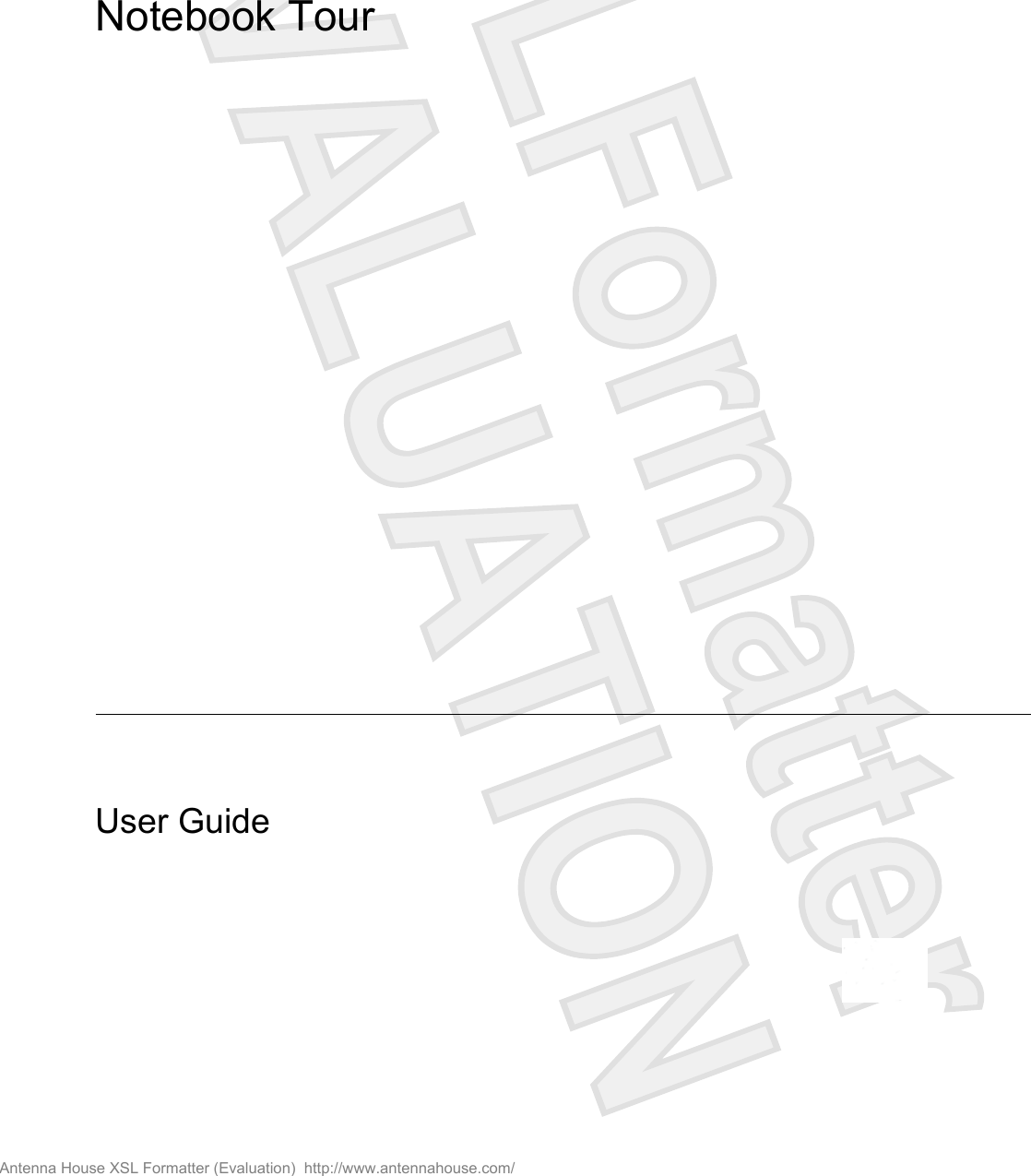
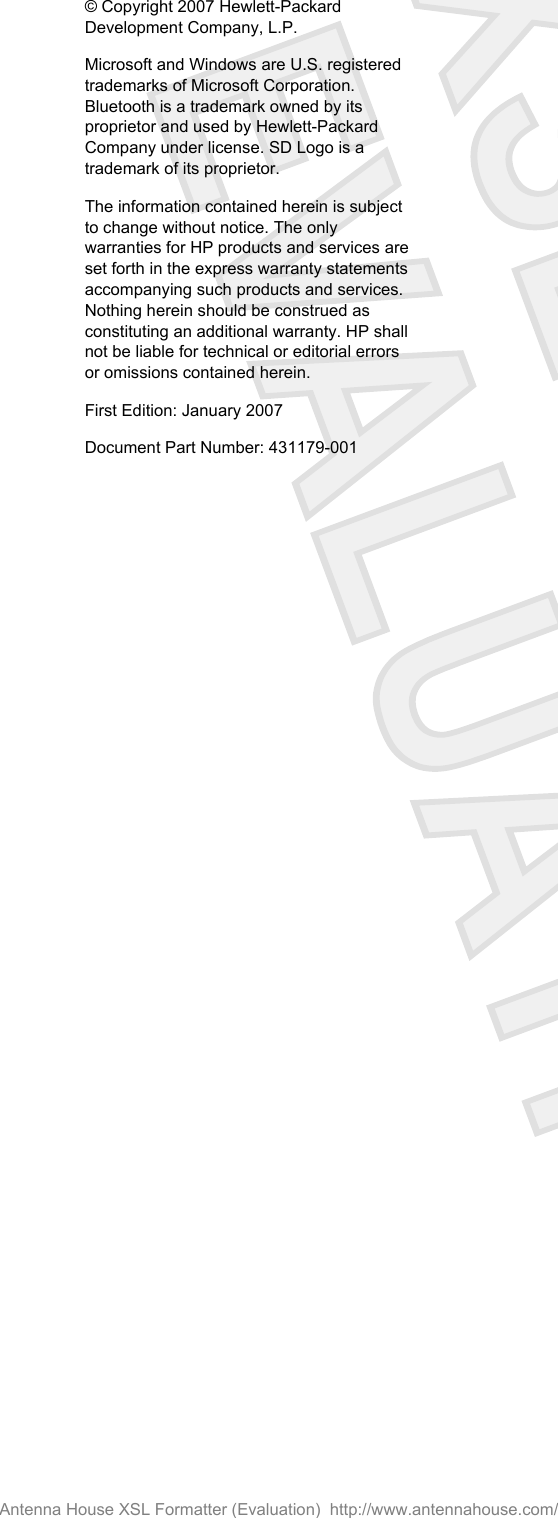
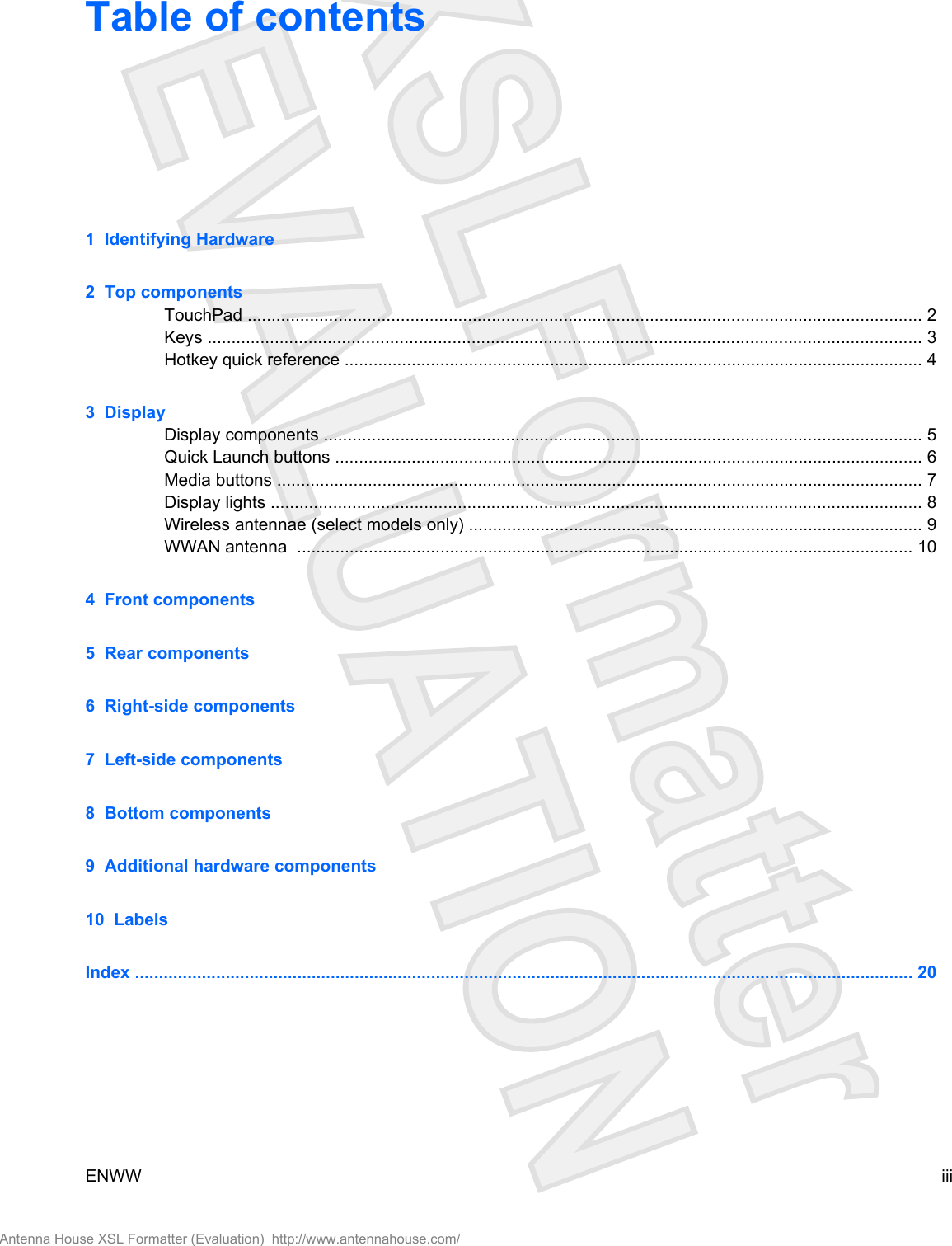
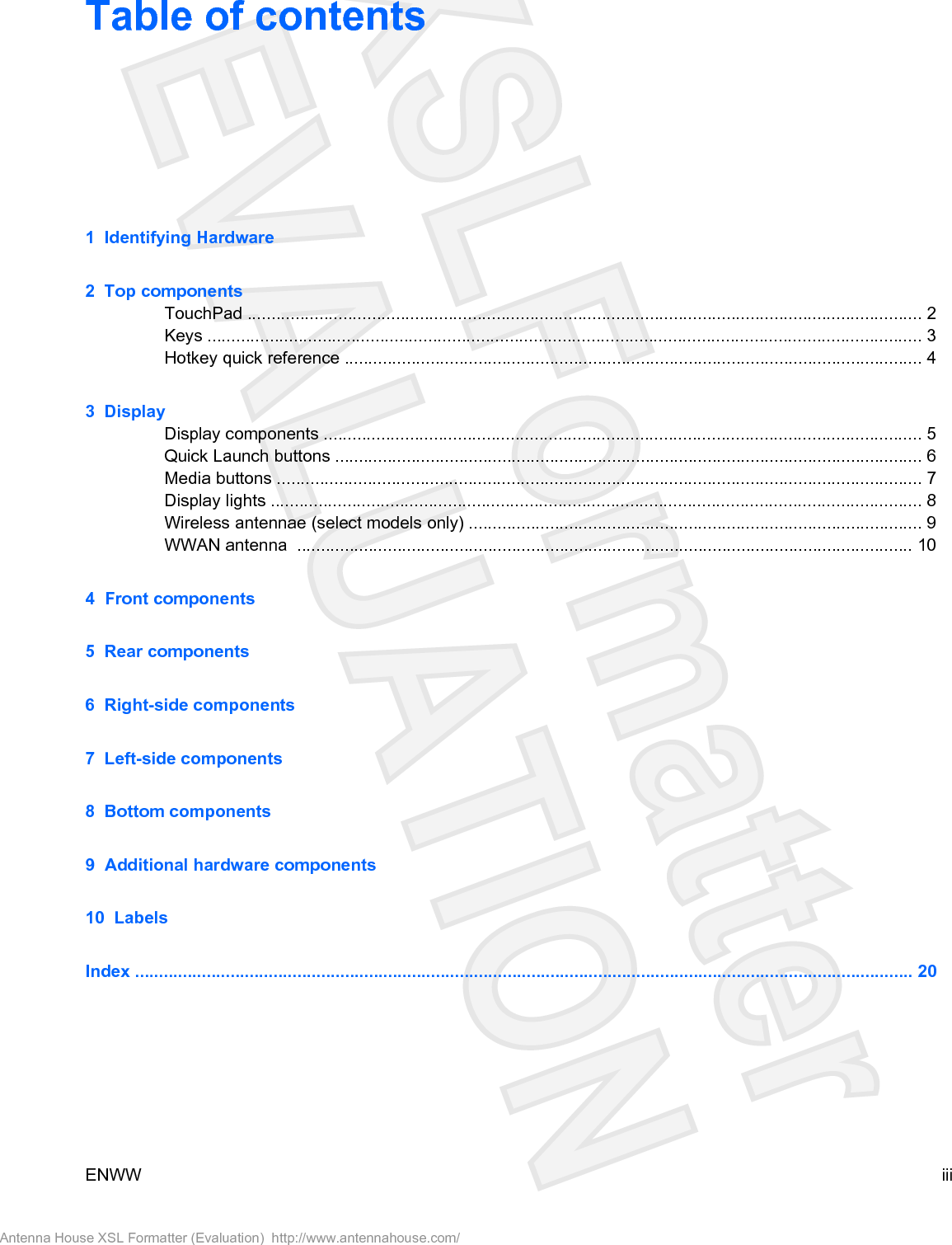
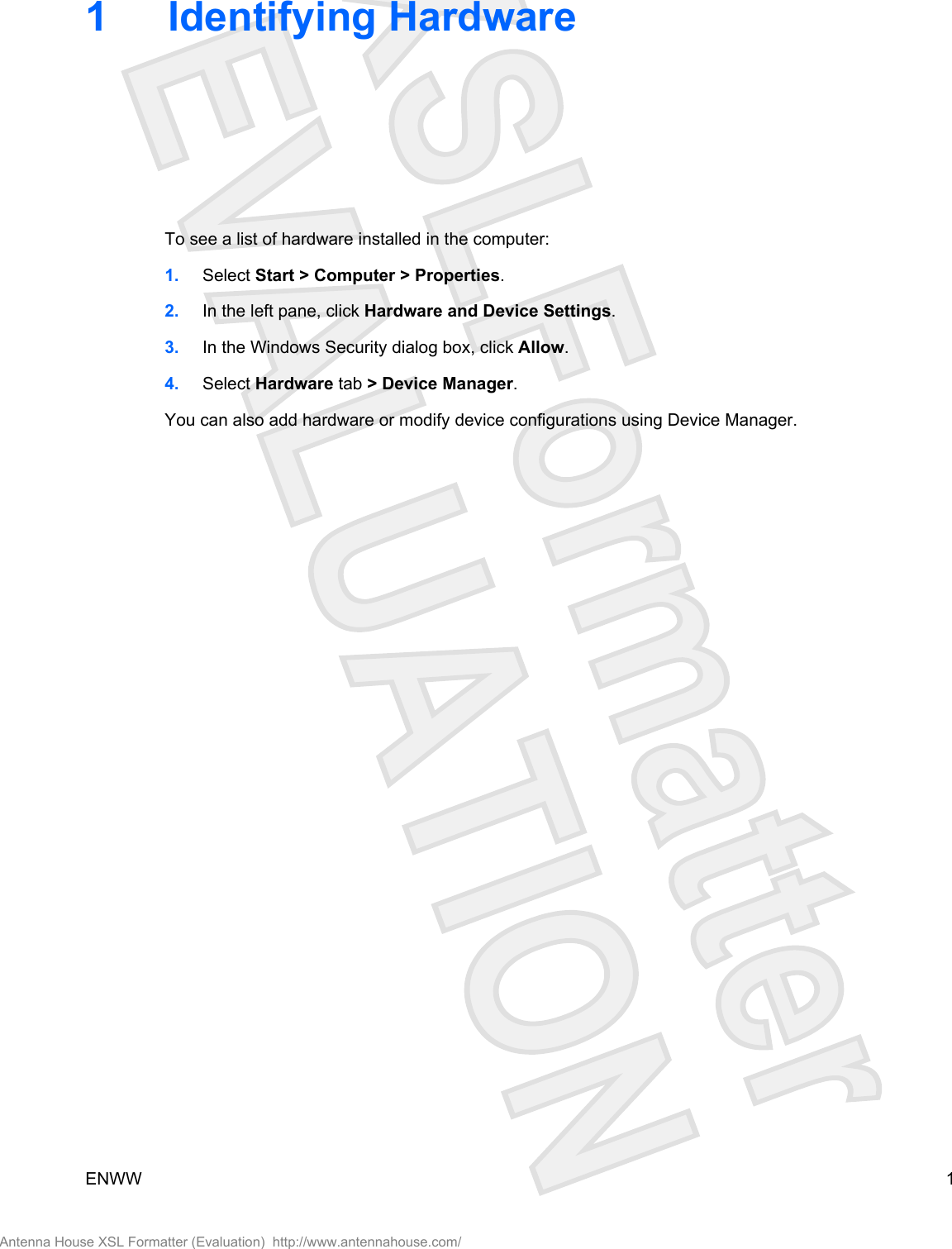
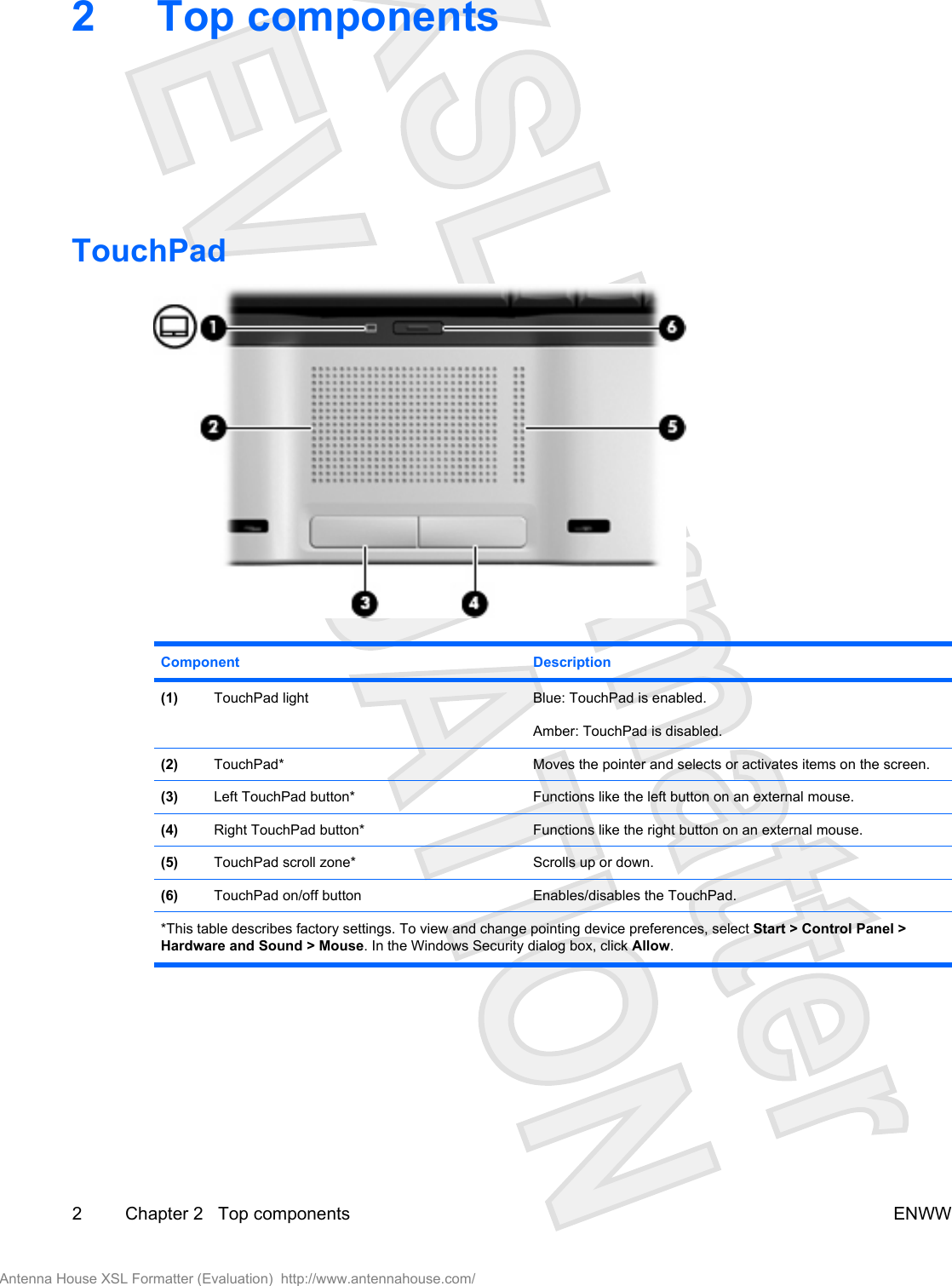
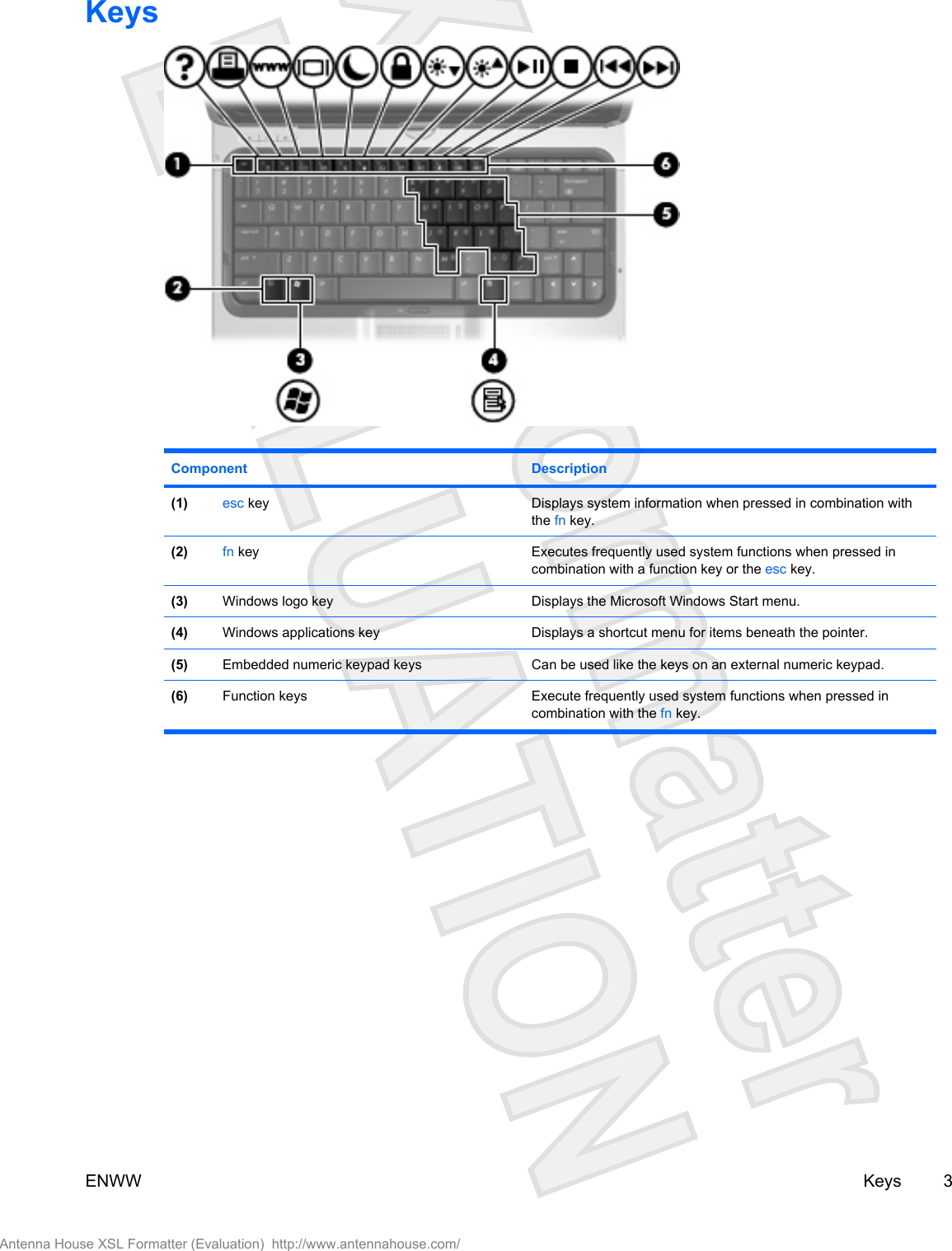
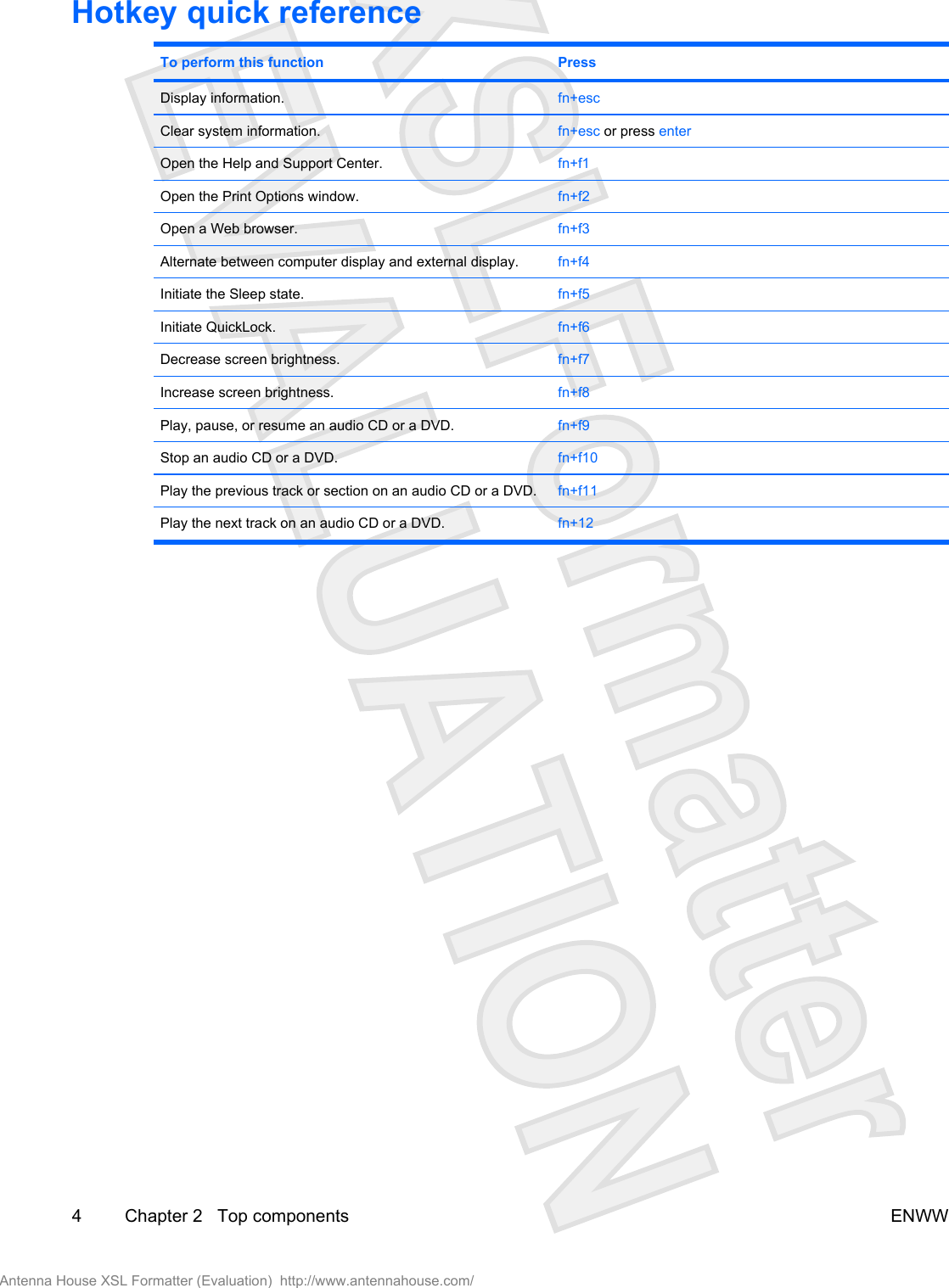
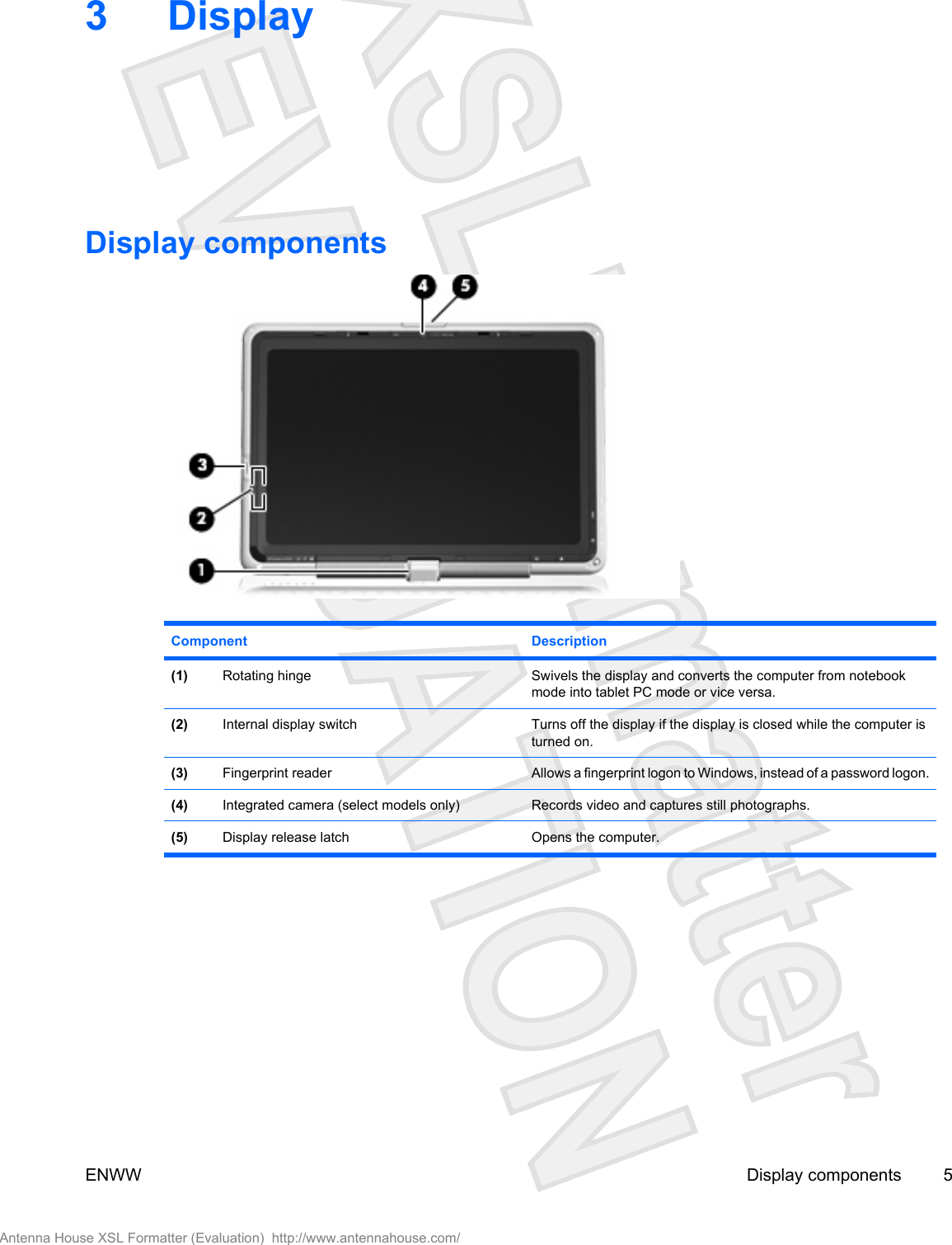
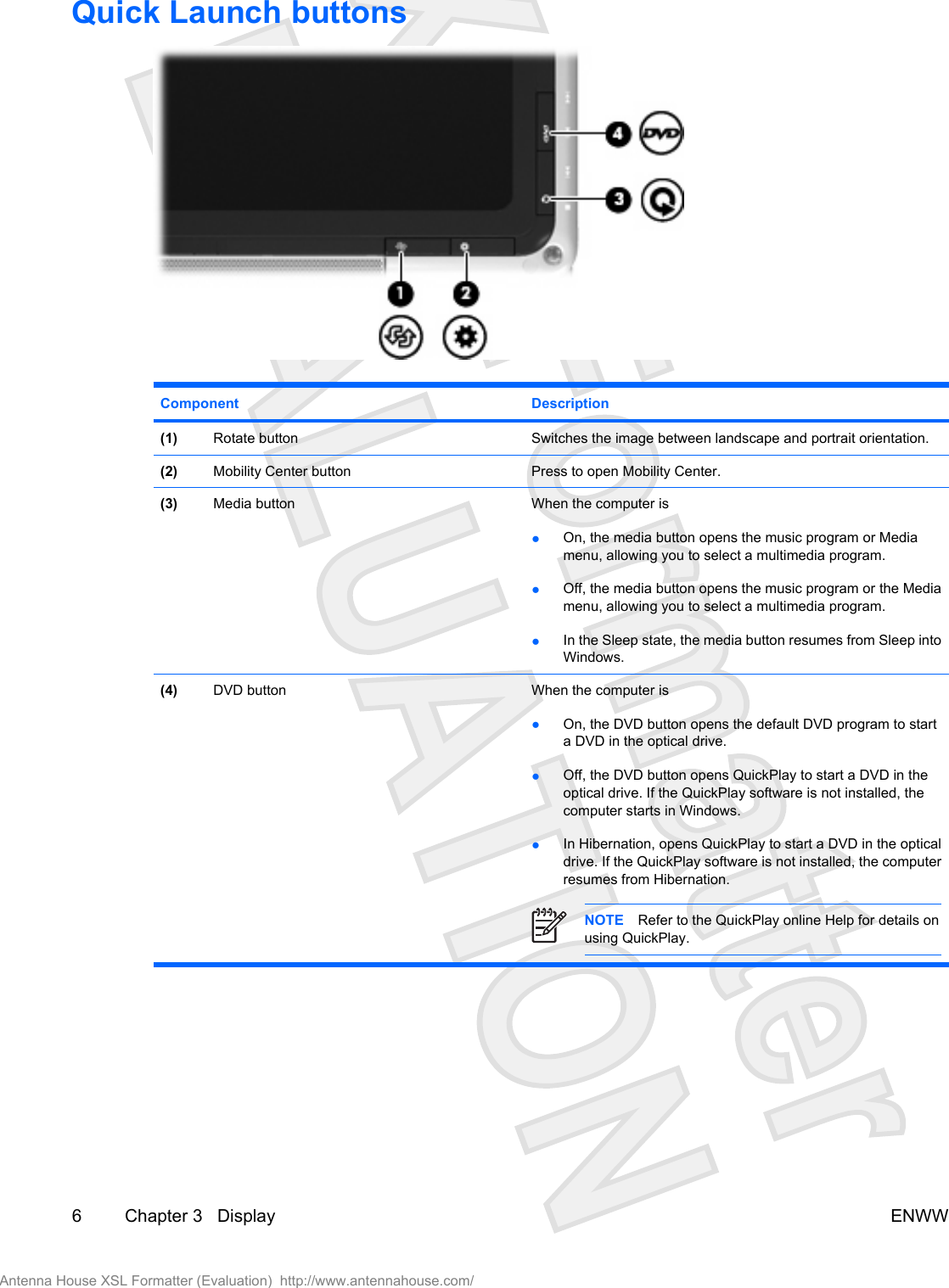

 Mobility Center button light On: Mobility Center is open. [PLEASE VERIFY](6) Media button light On: QuickPlay media mode is open. [PLEASE VERIFY](7) DVD button light On: QuickPlay DVD mode is open. [PLEASE VERIFY]8 Chapter 3 Display ENWWAntenna House XSL Formatter (Evaluation) http://www.antennahouse.com/](https://usermanual.wiki/Broadcom/BRCM1020.User-Guide/User-Guide-747820-Page-12.png)