Brightstar AVVIO1550 CDMA 800MHz mobile phone User Manual
Brightstar Corporation CDMA 800MHz mobile phone
User Manual
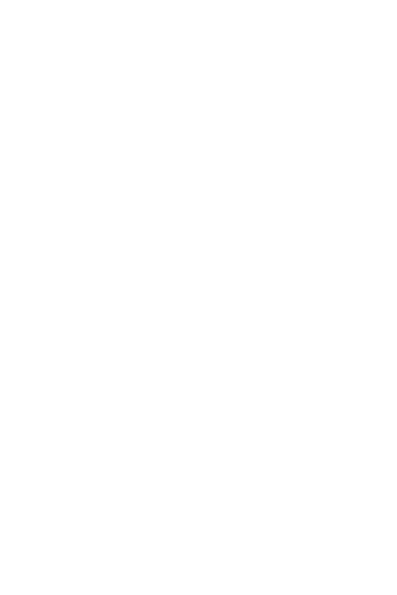
User Guide
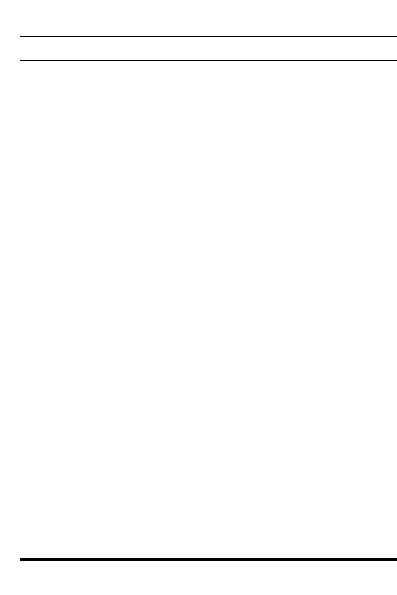
1
CONTENTS
1. Introduction ............................................................ 6
Check Accessories ................................................. 6
2. Phone Overview ..................................................... 7
3. Menus Overview .................................................... 9
4. Getting Started ....................................................... 9
5. Basic Operation ................................................... 10
5.1 Menu Operate ................................ 10
5.2 Making Calls .................................. 10
5.3 Loud Speaker ................................ 11
5.4 Note In Call .................................... 11
5.5 Mute .............................................. 11
5.6 Voice Privacy On ........................... 11
5.7 Receiving Calls .............................. 11
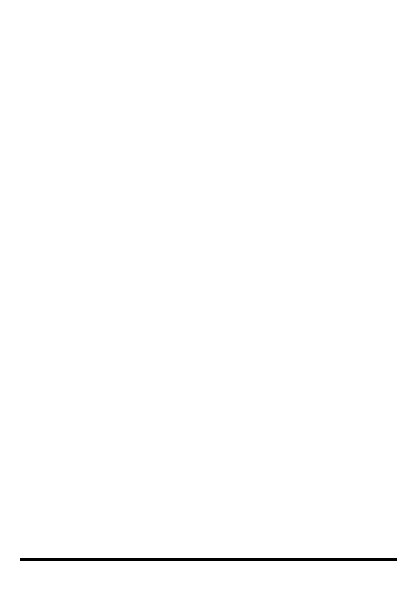
2
5.8 Call Waiting ................................... 11
5.9 Speed Dial ..................................... 11
5.10 Lock the keypad ............................. 12
5.11 Messages ...................................... 12
5.11.1 SMS ............................................ 12
New Message ........................................... 12
Inbox ........................................................ 13
Outbox ...................................................... 13
Voice Mail ................................................. 13
Drafts........................................................ 13
Templates ................................................. 13
Recipient Groups ...................................... 13
Delete Messages ...................................... 13
Message Settings ...................................... 14
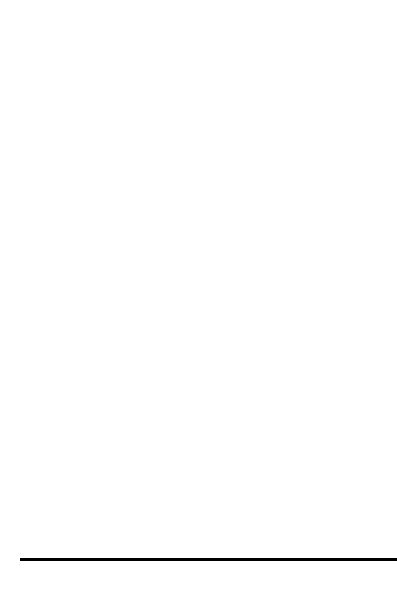
3
5.11.2 MMS ............................................ 14
5.12 ntering and Editing Information ....... 14
5.13 Contacts ........................................ 15
5.14 Call Manager ................................. 15
5.15 Others ........................................... 16
5.15.1 UTK ............................................. 16
5.16 Multimedia ..................................... 16
5.16.1 Camera ........................................ 16
5.16.2 Gallery ......................................... 16
5.16.3 MP3 ............................................. 16
5.16.4 Games ......................................... 17
5.16.5 Voice Record ............................... 17
5.16.6 U Disk .......................................... 17
5.17 Organizer....................................... 17
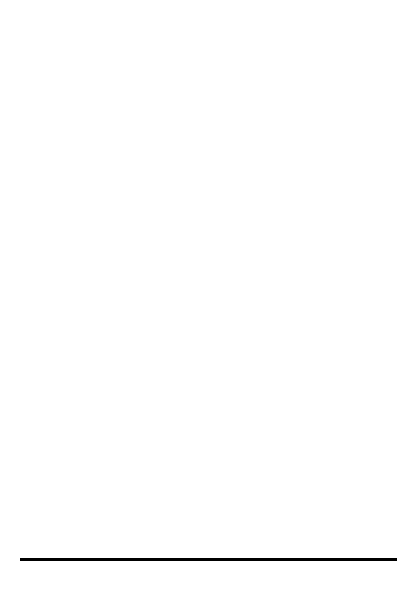
4
5.18 Profiles .......................................... 17
5.18.1 Vibrate Only ............................... 17
5.18.2 Silent.......................................... 17
5.18.3 General ...................................... 18
5.18.4 Outdoor ...................................... 18
5.18.5 Headset ..................................... 18
5.19 Display Settings ............................. 19
5.19.1 Backgrouds .................................. 19
5.19.2 Clock ........................................... 19
5.19.3 Time ............................................ 19
5.19.4 LCD Backlight .............................. 19
5.19.4 LCD Brightness ............................ 19
5.20 Settings ......................................... 19
5.20.1 Phone Settings ............................. 19
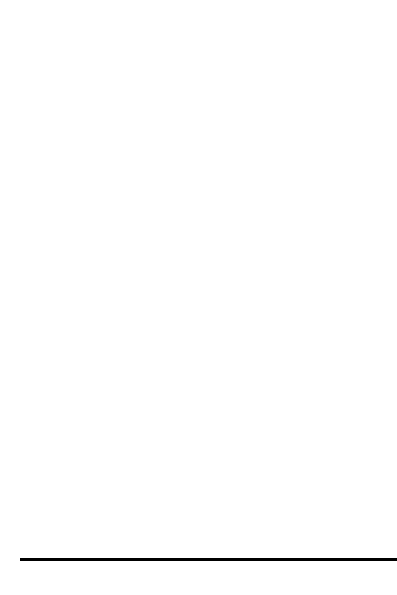
6
1. Introduction
Congratulations on your purchase of the advanced and compact
cellular phone, designed to operate with the latest digital mobile
communication technology, Code Division Multiple Access
(CDMA). Along with many advanced features of the CDMA
system such as greatly enhanced voice clarity this phone offers:
SMS,MMS, Voice mail, and Caller ID.
Voice record
Loud speaker
High capacity battery for Long stand-by and talk ime.
Easy-to-Use menu
Any key answer, 99 speed dialing.
Optional accessories with greater convenience and
enhanced functionality.
English language support.
Check Accessories
Your mobile phone comes with one AC Adapter, one
battery, one headset,one User Guide and one Warranty
Guide. Please verify that these accessories are included.
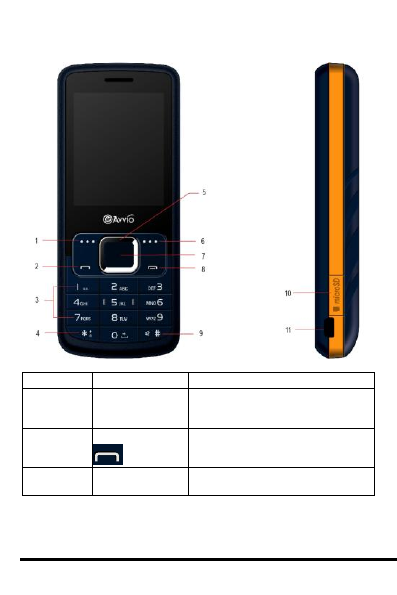
7
2. Phone Overview
Number
Item
Function
1
Left Soft Key
Select the option displayed on
the lower left corner of the
screen.
2
CALL Key
Press to answer calls.
View call history on standby
screen.
3
Number Keys
Enter numbers and characters
Choose menu items.
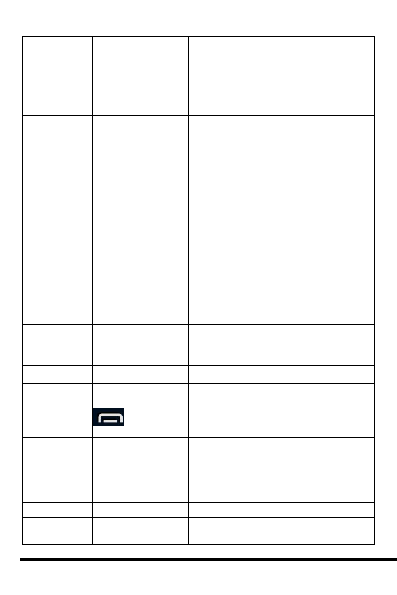
8
4
* Key
Enter the „*‟ symbol.
On Standby screen, set the
phone locked by pressing and
holding the key about 2
seconds.Enter “1234”to unlock
the phone.
5
Navigation
Keys
Scroll left, right, up, and down
on the menu.
These Navigation keys allow
you access to some functions
quickly on standby screen.
[UP] entry to Key Volume
Setting.
[DOWN] entry to Others
menu.
[LEFT] entry to set Profile
mode menu.
[RIGHT] short time press,
entry to Messages
menu, long time press,
entry to New Message
editing interface.
6
Right Soft Key
Select the option displayed on
the lower right corner of the
screen.
7
OK Key
Confirm the setting.
8
END/PWR Key
Holding to turn power on/off.
Press to end or reject a call.
Return to the standby display
screen.
9
# Key
Enter the „#‟ symbol.
On Standby screen, set the
silent mode by pressing and
holding the key about 2
seconds.
10
Micro SD port
Insert the micro sd card
11
Charger Port
Connect with the charger for
charging.
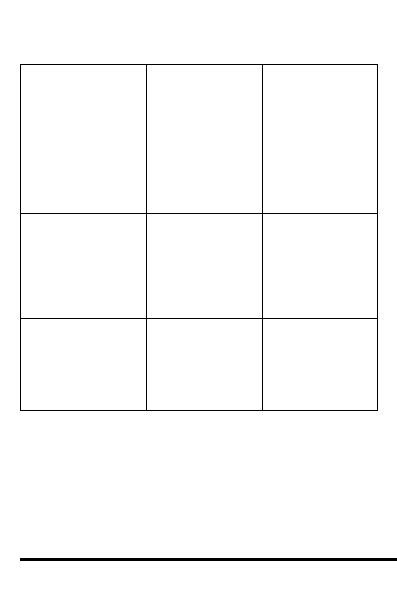
9
3. Menus Overview
1.Messages
1. SMS
2. MMS
2.Contacts
1. Add New
2. Search
3. Groups
4. Speed Dial
5. Copy
6. Move
7. Delete
8. My Number.
9. Memory Info.
3.Call Manager
1. Dialed
2. Received
3. Missed
4. Note In Call
5. Call Duration
6. Delete History
7. Call Settings
4. Entertainment
1.Camera
2. Gallery
3. MP3
4.Games
5.Voice Record
6.U Disk
7.U Disk Capacity
5.Others
1. UTK
6. Organizer
1. Alarm
2. Scheduler
3. Note
4. Stopwatch
5.Calculator
6.Unit Converter
7.World Clock
7.Profiles
1. Vibrate Only
2. Silent
3. General
4. Outdoor
5. Headset
8.Display Settings
1. Backgrounds
2. Clock
3. Time
4. LCD Backlight
5. LCD Brightness
9.Settings
1. Phone Settings
2. Security
4. Getting Started
Installing the Battery and the UIM card.
Charging the Battery
Use the charger provided with your phone.
Warning! Use only the charger provided with the
phone or authorized by manufacturer.
Use any chargers other than above mentioned may
damage your phone or battery.
Plug the end of the adapter into the phone‟s
charger port. The battery power level will move
after the correct connection.
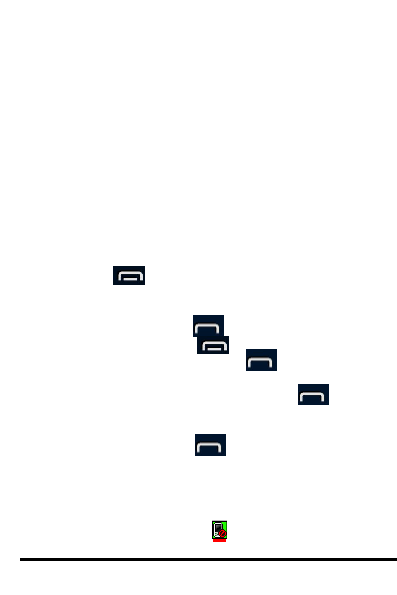
10
When the battery power level becomes static, the
battery is fully charged.
Disconnect the adapter from the phone.
The charge time varies depending upon the
battery level. The maximum charging time for a
fully discharged battery is 5 hours.
5. Basic Operation
5.1 Menu Operate
1) In standby screen, press [ Left Soft ] key to enter the
Main Menu screen.
2) Using [ Navigation ] keys to choose the menu item,
and press [ Left Soft ] key or [ OK ] key to enter the
item.
You could press the corresponding number keys
according to the Menus Overview to select the item
directly.
3) Press [ Right Soft ] key to return to the previous Menu
item or quit the Main Menu.
4) Press to return to the standby screen directly.
5.2 Making Calls
1) Type the phone number or select one contact in the
phone book, then press .
2) To end the call, press .
Note: 1. In standby screen, press to view the
dialed calls.
2. Type the speed dial number, press to call
the assigned contact.
3. In addition, you can make a call to message
sender by pressing during a message check.
4. Select < Options > - < Mute > during a call, you
could mute the call. Prevents the other party from
hearing your voice in a calling, but allows you to
hear the other party.
5. In no service area, appears on the screen.
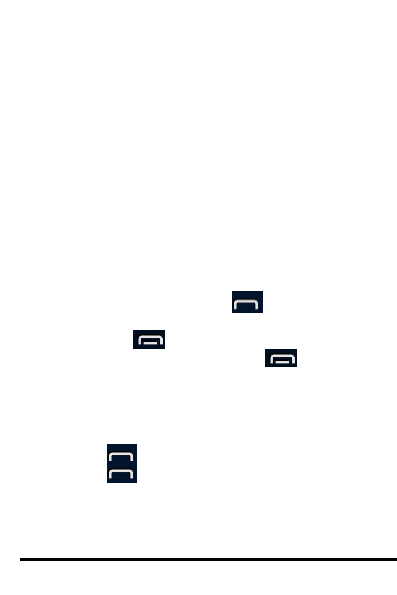
11
When making calls in no service area, “Call failed” is
displayed. It means you are in no service area.
5.3 Loud Speaker
This function is a convenient feature which enables you to
call using loud speaker when you need. Pressing [ OK ]
key in the call could switch to using loud speaker.
5.4 Note In Call
Allows you to view of quick note (number only) which
saved during the call.
While a call is in process, press [ Left ] key to save a Call
note.
5.5 Mute
With this function on,you can hear someone but the other
can‟t not hear you when you make a call.
5.6 Voice Privacy On
With this function on,it can avoid the third party to listen to
your conversation.
5.7 Receiving Calls
1) When the phone rings or vibrates (if the Vibrate
Mode is enabled), press to answer.
• Or press [ Left Soft ] key, mute ringing or vibrating.
• Or pressing to cancel the coming call directly.
2) To end an answered call, press
5.8 Call Waiting
While a call is in progress, you may hear two beeps
indicating another incoming call. When call waiting is
enabled, you can put the active call on hold while you
answer the other incoming call.
This service should be provided by your service provider.
1) Press to receive a waiting call during the first call.
2) Press again to switch between two calls.
5.9 Speed Dial
Speed Dial allows you to make a call faster by just
pressing a corresponding number.
Enter Menu < Contacts >– < Speed Dial >.
Select an unused Speed Dial number, then press [ OK ]
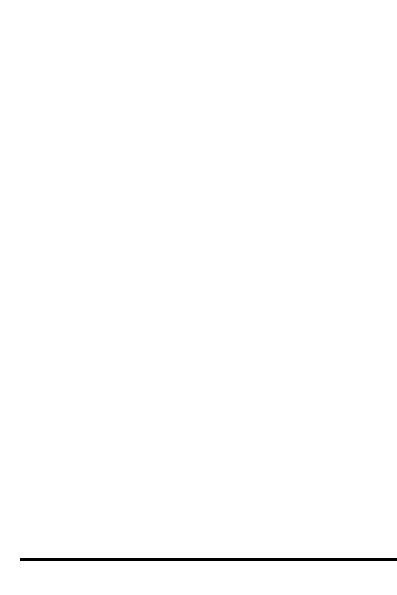
12
or select < Options > -
< Assign > , assign the number you want.
Memory locations 1 to 99 should be used for your most
frequently used phone numbers.
NOTE:You can only select the speed dial number from the
phone contact..
5.10 Lock the keypad
Enable Key Guard in the Settings Menu, the keypad will
be locked automatically in the standby screen when there
is no operation.
When keypad is locked, you can still answer an incoming
call and make an emergency call.
When the keypad locked,press [Left] key and then
press”*”key to make the keypad lock disabled.
Note: Although the keypad locked,you can make an
emergency call.
5.11 Messages
SMS and MMS message and voice mailbox become
available in the handset.
5.11.1 SMS
You can send an SMS text message to other wireless
phone users .
New Message
Allow you to send a text message up to 160 characters at
a time. If there is any interruption by a call while
composing a message, messages automatically will get
saved in the Drafts.
1). Select < Menu > - < Messages > - < New Message >.
2). Type your message then press [ OK ].
3). Entering the phone number where the message is to
be sent,
You can add up to 10 recipients.
Select < Options >:
Send: Use to send the message.
Recent Numbers: Select a recent sent number.
Search Contacts: Select number from Contacts.
Recipent Groups: Select number from SMS Groups
Members.
Priority: Set Message Normal,Urgent.
Save Sent Msg: Set Sending Msg save or not.
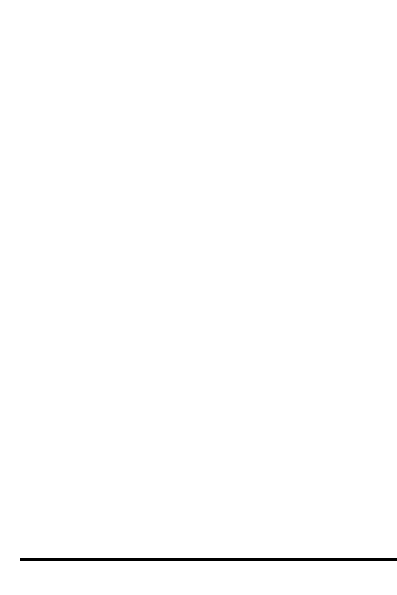
13
Inbox
Received text messages and page messages may be
searched, and the contents may be viewed.
1). Select < Menu > - < Messages > - < Inbox >.
2). After selecting the desired message with
[ Up ]/[ Down], press[ OK ] to view the message.
Select < Options >:
Reply: Reply to this message.
Forward: Forward a received message to others.
Call: Make a call to the sender.
To UIM Card: Move the selected message from the
Inbox to the UIM card.
Edit Before Call:Edit the phone number before you
make a call.
Save Address: Save the number of Message‟s
Sender to Contacts.
Delete: Erase the selected message.
Outbox
Sent and unsent text messages can be saved,and the
contents may be viewed.
Voice Mail
Voice mail notification indicates the quantity of new voice
mail message in your mailbox. Only the recent voice mail
notification will be stored in your phone, previous message
will be overwritten.
Note: Check with service provider for availability of this
feature.
Drafts
Message failed in transmission may be stored here.
After selecting the desired message with [ Up ]/[ Dwon ];
press[ OK ] to view the message and entry to the process
for Send Message.
Templates
There are 9 predefined phrases in the Templates. You
may edit the templates and add new templates.
Recipient Groups
You could organize the contacts into the recipient Groups,
and send a message to the group. 5 Groups can be saved.
Delete Messages
You can delete all stored messages from different folder
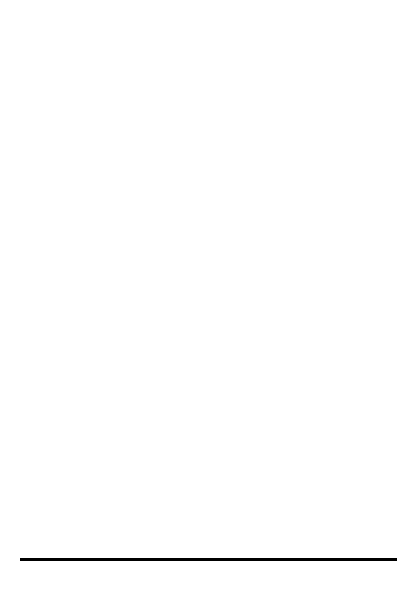
14
and make them empty.
The folders including Phone,Outbox, UIM Card,Drafts.
Message Settings
You can customize your phone‟s message facility
according to your requirement by configuring various
options i.e. Priority, Delivery ACK, Validity Period,Save
Sent Message,UIM Inbox Lock, Auto Scroll Timer, Auto
Delete Inbox, Msg Reminder, Save Location.
Priority: When sending a message, you can select the
default from normal or Urgent.
Delivery Ack:Allow you to select delivery
acknowledgement with your messages.
Validity Period:Allow you to select the validity time with
your messages.
Save Sent Message: With this feature on, messages are
automatically saved in the Outbox after transmitted.
Auto Scroll Timer: When view the details of message, if
message contents are more bigger than screen, the
content display will be scrolled with the scroll timer.
Auto Delete Inbox: With this feature on, the latest
message is automatically erased in the inbox when the
number of inbox message is up to the max quantity.
Msg Reminder: when receive the new message and don‟t
operate anything, the phone will remind you.
5.11.2 MMS
This phone also support MMS function.A multimedia
messaging service message contains one or more pages
with text and embedded media objects(including
images,ring,video vcard and so on).You can send an MMS
text message to other wireless phone users.
5.12 ntering and Editing Information
Entering Information Using T9 Text Input
T9 Text is an easy way to write. In this input
method, you only need to press a key once for
each letter. Your Phone also supports the T9 Text
Input language.
Key Functions
In text input process, press [ Left Soft ] key to
select < Options > - < Entry Mode >, then you
could select the different input mode
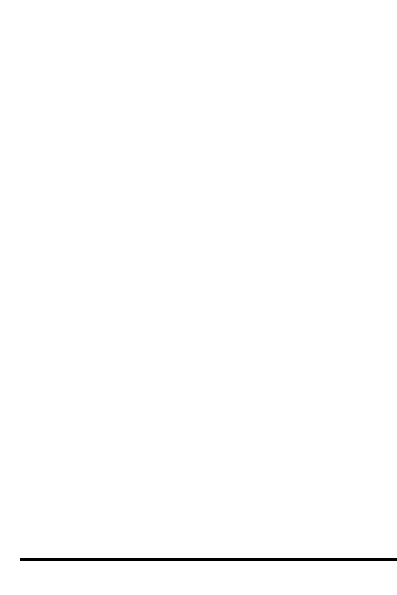
15
[*] Shift Key : Switch to the different input
Mode.
[#] key:Press this key to insert a space.
[ Right Soft ] Key - < Clear > :
Press to delete a single space or
character.
Press and hold to delete entire words.
T9English (T9) Mode
Type text using one keystroke per letter in
English with the help of T9 English dictionary
function.
Abc (Multi-tap) Mode
Use Abc mode to input text in English
language.
123 (Numbers) Mode
Type numbers using one keystroke per number.
Symbol Mode
Insert special characters, punctuation. Select
< Option > - < Symbol > to view the symbol list.
Press the assigned number key to select item.
Initial Cap (T9En/Abc) Only the first letter is
capitalized.
Caps Lock (T9EN/ABC) All subsequent letters
are capitalized.
Lowercase (T9en/abc) All subsequent letters are
lowercase.
Note: 1.The current Input Mode will be showed on the
right-top of the screen.
2.In ABC Input Mode, you should press the
appropriate key several times until the character
you want appears on the screen.
5.13 Contacts
You can Add new contact,search the contact,set speed dial
numbers in this function.
5.14 Call Manager
Call Manager maintains all types of call details (Dialed
calls,Received calls,Missed calls,Note in call and so on)
and allows you to set Call Settings (answer mode, call
waiting, call forward ,etc), show call duration and also
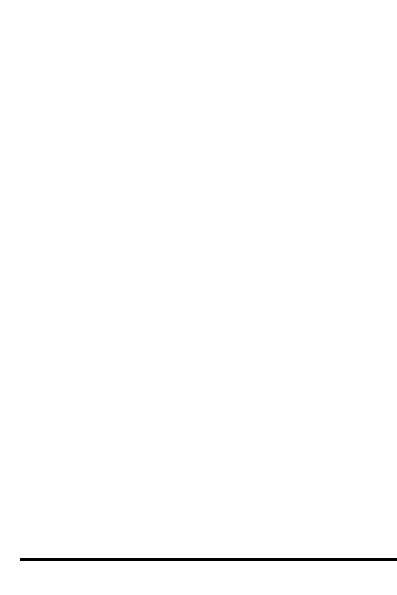
16
allows you to delete call history.
On the idle screen,the recent call history can be seen
when you press call key.
5.15 Others
5.15.1 UTK
Use a variety of additional services offered by your
service provider. This menu is available only when you
use a UTK UIM card that provides additional services.
Note: Contact the service provider to get the list of services
available.
5.16 Multimedia
5.16.1 Camera
This phone supports camera function.Before you take a
Photo,you can set the resolution of the photo,adjust the
brightness of the photo,set the store directory for the
pictures.
5.16.2 Gallery
You can use this function to check the capacity of the
phone memory and the T-flash card memory.
5.16.3 MP3
Allow you to listen Mp3, set the MP3 Skin and EQ.
1. Press < Select >, enter into Music Box ,Mp3
Settings and MP3 Demo.
2. Enter into Music Box, select one Mp3 which store in
MP3 directory of T-Flash card, then press [ Options ],
select the (Play/Rename/Set as ringtone/Delete/Delete All),
then press [ OK ] to confirm .
3.When MP3 playing,press [Option],you can select Hide
to play MP3 in the backgroud,then you can do other
things.And you can select Repeat Settings,set Skin ,
set EQ,also the MP3 can be set as ringtone.
4.When MP3 playing,press “*”key to turn up volume,
press”#” to turn down volume.press [left] key to switch to
the previous song,press[right] key to switch to the next
song.press OK key to pause the song,then press OK key
again to continue to play the song.press [down] key to
return to the MP3 Box interface.
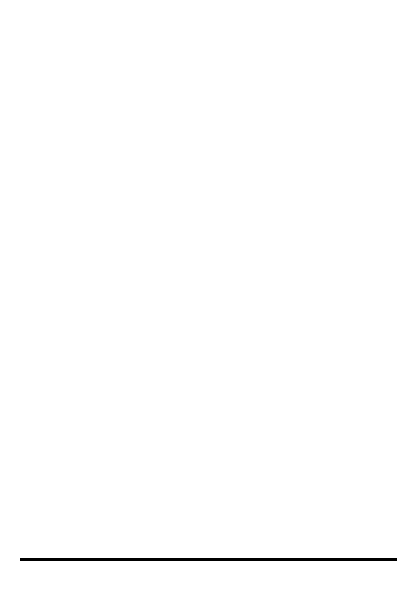
17
NOTE:The directory of the Music Box is T-flash:\mp3.If
you store the mp3 files in other directory,you can‟t play
them in the phone.
5.16.4 Games
This Phone supports games function.
The Tetris help information is as follows:
[OK]key:Press this key to start the game.
[Left soft]key:Pause key.
[right soft]key:Exit the game.
[Left]/”4”key:Turn left the square.
[Right]/”6”key:Turn right the square.
[UP]/”2”key:Change the square shape.
[DOWN]/”8”key:Increase the falling speed of the square.
[OK]/”5”key:Make the square fall suddenly to the end.
5.16.5 Voice Record
Record New: Record the voice .
Voice Records: Play the saved voice record. You also
could rename and delete the voice records in the options.
5.16.6 U Disk
Allow you to use the phone as a U Disk when the T-flash
card is inserted in the phone. Connect the phone and a
compatible PC correctively with the USB Data Cable, select
< Connect >.
5.17 Organizer
The organizer including alarm,scheduler,note,stopwatch,
Calculator,unit converter,world clock.
5.18 Profiles
Customize the phone's profiles.
5.18.1 Vibrate Only
Set the phone profile mode to Vibratory mode.
5.18.2 Silent
Set the phone profile mode to Silent mode.
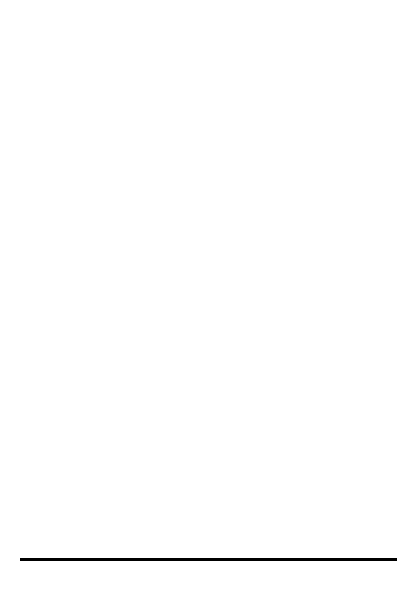
18
5.18.3 General
Set the phone profile mode to general mode.
Select the < General >, then select < Edit > to set the
details in General mode.
1) Ring Alert
Allow you to select the alert type for a coming call.
·Ring Type
Choose the ring type to remind you when there is a new
incoming call.
·Ring Tone
Select a tone among Default ring tones. When there is a
new incoming call, the selected tone playing,
2) Message Alert
Allow you to select the alert type for a new coming
message
·Message Type
Choose the alert type of reminding when receiving a new
message.
·Message Tones
Select a tone among of Effect1, Effect2, Effect3 and
Effect4, when receiving a new message, the selected tone
is played.
3) Volume Setting
Choose a Volume sub-menu and press [ Left ]/[ Right ] to
adjust the volume of different modes, then press [ OK ] to
confirm.
(Ringer Volume / Earpiece Volume / Speaker Volume /
Key Volume/ Message Alert Volume / Game Volume /
Popup volume / Power On/Off volume)
4) Service Alert
Allow you to set the system service alert On or Off.
5.18.4 Outdoor
Set the phone profile mode to Outdoor mode.
5.18.5 Headset
Set the phone profile mode to Headset mode.
In this function,the phone can answer a call automatically
when you set the “auto answer”function on.
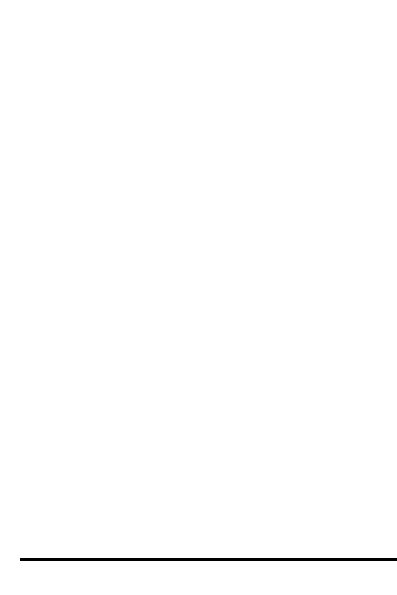
19
5.19 Display Settings
5.19.1 Backgrouds
Wallpaper:Allow you to choose the kind of background
to be displayed on the screen.
Banner: Make Banner display enable or disable.
5.19.2 Clock
Allow you to choose the mode of clock and it will be di
splayed on the idle screen.
5.19.3 Time
Allow you to choose the time from 12 Hours Style and
24 Hours Style.
5.19.4 LCD Backlight
Screen and buttons are lighted for a designated length
of time, allow you to use your mobile phone in the dark
with convenience.
5.19.4 LCD Brightness
You can select different screen display brightness.
5.20 Settings
5.20.1 Phone Settings
Language:You can choose different language.
Key lock:Make this function enable or disable.
Airplane Mode:Turn on/off the airplane mode. On
airplane mode: you can not make calls or send
messages, the phone disconnects with mobile station.
Torch Blink: You can set the torch on or off,and you
can choose the different time of the light continuous.
5.20.2 Security
In Menu < Settings > - < Security >, you must key in Lock
Code to enter in.
The default Lock Code is 1234.
PIN Code Settings:Allow you to set UIM Card‟s PIN
Code Request and Change PINCode.
1. Select PIN Code Request to be On.
The phone requests you to key in the Pin Code. After
you type in the correct Pin Code, the PIN Code Request
is activated On, and you must type in the correct Pin
Code to turn phone power on in the future.
Note: 1) The initial default Pin Code could be gotten
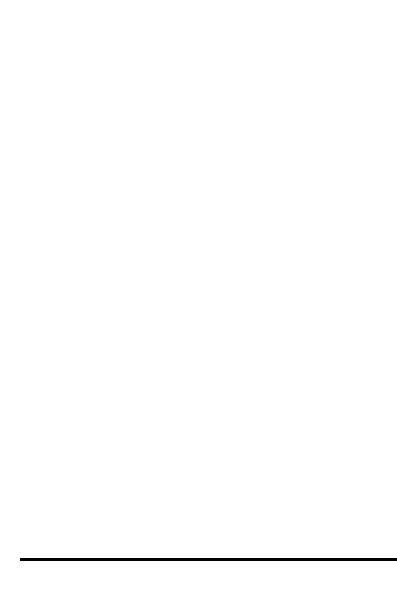
20
from the UIM card provider.
2) If you type in the wrong Pin Code three times
continuously, the UIM card will be locked automatically.
You should get the PUK code from the card provide to
unlock the UIM card.
2. Select Change PIN Code.
You could change the Pin Code here. For confirmation,
the phone will request you to enter current Pin Code
and prompt you to enter the new Pin Code twice.
Phone Lock:Keep your phone from unauthorized use.
Select Lock Mode, the options are (Off/Now/On Power
Up).
1. Select Now, the phone will be locked immediately.
You need to key in the correct Lock Code to activate
the phone.
2. Select On Power Up, the phone will be locked after
powered on, and you need to key in the correct Lock
Code to activate the phone.
Note: The continuous wrong inputs of the Lock Code
wouldn‟t lock the UIM card.
Change Phone Code: Allow you to change to a new
four-digit lock code number.For confirmation, your phone
will prompt you to enter the new lock code twice.
Reset Factory Settings:
Reset all settings to the default options.
Reset all items in the phone. (Delete all contacts, all
massages, internal gallery photos and other records in
the phone)
Warning: Please confirm the important contacts,
massages, photos and other records in the phone are
backuped before.
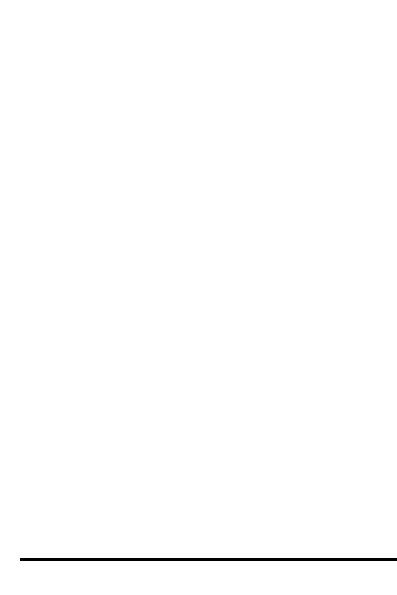
21
6 Important Safety Information
Read these simple guidelines. Breaking the rules may be
dangerous or illegal. Further detailed information is given in
this user guide.
◆ Charger and Adapter Safety
The charger and adapter are intended for indoor use only.
Do not expose the battery charger to direct sunlight or use it in
areas of high humidity, such as the bathroom.
Do not handle the phone with wet hands while it is being
charged. It may cause an electric shock or seriously damage
your phone.
◆ Battery Information and Care
Use only manufacturer -approved battery and chargers
specific to your phone model since they are designed to
maximize battery life.
Please dispose of your battery properly or take it to your local
wireless carrier
for recycling.
Do not dispose of your battery by fire or with hazardous or
flammable materials.
The battery does not need to be fully discharged before
recharging.
When charging, please do not remove the battery.
Unplug the charger during lightning storms to avoid electric
shock or fire.
Make sure that no sharp-edged items such as animal‟s teeth,
nails, come into contact with the battery. There is a risk of
causing a fire.
Do not disassemble or short-circuit the battery.
Do not place or answer calls while charging the phone as it
may short-circuit the phone and/or cause electric shock or fire.
Keep the battery‟s metal contacts clean.
Replace the battery when it no longer provides acceptable
performance. The battery can be recharged several hundred
times before replacement.
Recharge the battery after long periods of non-use to
maximize battery life.
Do not leave the battery in hot or cold places as it may
deteriorate battery performance.
Battery life will vary due to usage patterns and environmental
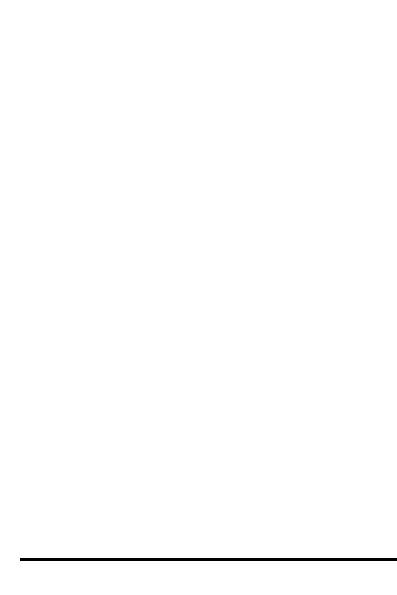
22
conditions.
Use of extended backlighting, Mini-Browser, and data
connectivity kits affect battery life and talk/standby times.
The self-protection function of the battery will cut the power of
the phone when its operation is in an abnormal state. In this
case, remove the battery from the phone, reinstall it, and turn
the phone on.
Explosion, Shock, and Fire Hazards
Do not put your phone in a place subject to excessive dust
and keep the minimum required distance between the power
cord and heat sources.
Unplug the power cord prior to cleaning your phone, and
clean the power plug pin when it is dirty.
When using the power plug, ensure that it is firmly connected.
If it is not, it may cause excessive heat or fire.
If you put your phone in a pocket or bag without covering the
receptacle of the phone (power plug pin), metallic articles
(such as a coin, paperclip or pen) may short-circuit the phone.
Always cover the receptacle when not in use.
Do not use harsh chemicals (such as alcohol, benzene,
thinners, etc.) or detergents to clean your phone. There is a
risk of causing a fire.
Do not short-circuit the battery. Metallic articles such as a coin,
paperclip or pen in your pocket or bag may short-circuit the +
and – terminals of the battery (metal strips on the battery)
upon moving. Short-circuit of the terminal may damage the
battery and cause an explosion.
General Notice
Do not place items containing magnetic components such as
a credit card, phone card, bank book or subway ticket near
your phone. The magnetism of the phone may damage the
data stored in the magnetic strip.
Talking on your phone for a long period of time may reduce
call quality due to heat generated during use.
When the phone is not used for a long period time, store it in a
safe place with the power cord unplugged.
Using the phone in proximity to receiving equipment (i.e., TV
or radio) may cause interference to the phone.
Do not use the phone if the antenna is damaged. If a
damaged antenna contacts skin, it may cause a slight burn.
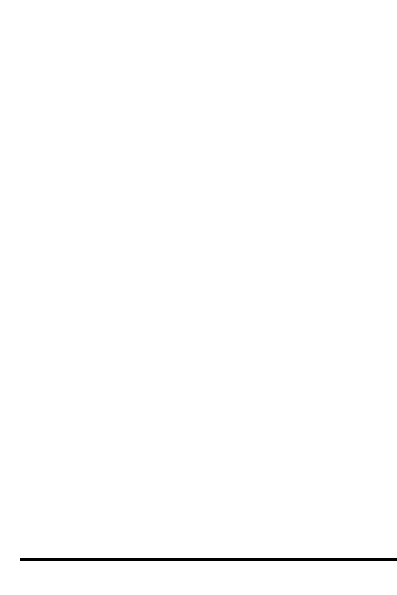
23
Please contact an manufacturer Authorized Service Center to
replace the damaged antenna.
Do not immerse your phone in water. If this happens, remove
the battery immediately. If the phone does not work, take it to
an manufacturer Authorized Service Center.
Only authorized personnel should service the phone and its
accessories. Faulty installation or service may result in
accidents and consequently invalidate the warranty.
The power cord on this product will expose you to lead, a
chemical known to the State of California to cause (cancer)
birth defects or other reproductive harm. Wash hands after
handling.
Do not disassemble the phone.
Do not drop, strike, or shake your phone severely. Such
actions may harm the internal circuit boards of the phone.
The data saved in your phone might be deleted due to
careless use, repair of the phone, or upgrade of the software.
Please backup your important phone numbers. (Ring tones,
text messages, voice messages, pictures, and videos could
also be deleted.) The manufacturer is not liable for damage
due to the loss of data.
When you use the phone in public places, set the ring tone to
vibration so as not to disturb others.
Do not turn your phone on or off when putting it nearby your
ear.
When riding in a car, do not leave your phone or set up the
hands-free kit near to the air bag. If wireless equipment is
improperly installed and the air bag is activated, you may be
seriously injured.
Do not use a hand-held phone while driving.
Be careful that children do not swallow any parts such as
battery or rubber plugs (earphone, connection parts of the
phone, etc.). This could cause asphyxiation or suffocation.
Never store your phone in temperatures less than -15°C or
greater than 50°C.
Allows you to make emergency call even when the phone is
locked or restricted.
Reduced Temperature Range (-20°C ~ + 50°C) needs to
be stated.
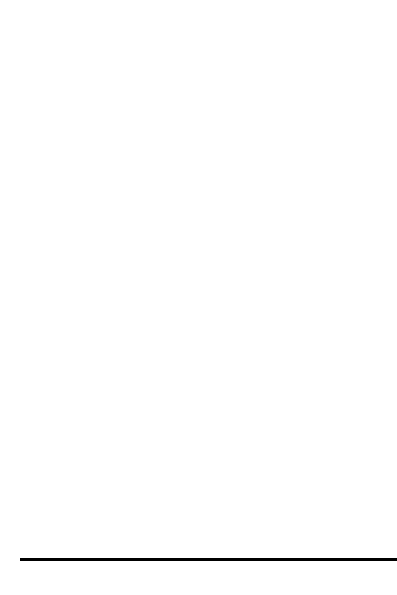
24
FCC Regulations:
This mobile phone complies with part 15 of the FCC
Rules. Operation is subject to the following two
conditions: (1) This device may not cause harmful
interference, and (2) this device must accept any
interference received, including interference that may
cause undesired operation.
This mobile phone has been tested and found to
comply with the limits for a Class B digital device,
pursuant to Part 15 of the FCC Rules. These limits are
designed to provide reasonable protection against
harmful interference in a residential installation. This
equipment generates, uses and can radiated radio
frequency energy and, if not installed and used in
accordance with the instructions, may cause harmful
interference to radio communications. However, there is
no guarantee that interference will not occur in a
particular installation If this equipment does cause
harmful interference to radio or television reception,
which can be determined by turning the equipment off
and on, the user is encouraged to try to correct the
interference by one or more of the following measures:
-Reorient or relocate the receiving antenna.
-Increase the separation between the equipment and
receiver.
-Connect the equipment into an outlet on a circuit
different from that to which the receiver is connected.
-Consult the dealer or an experienced radio/TV
technician for help.
Changes or modifications not expressly approved by the
party responsible for compliance could void the user„s
authority to operate the equipment.
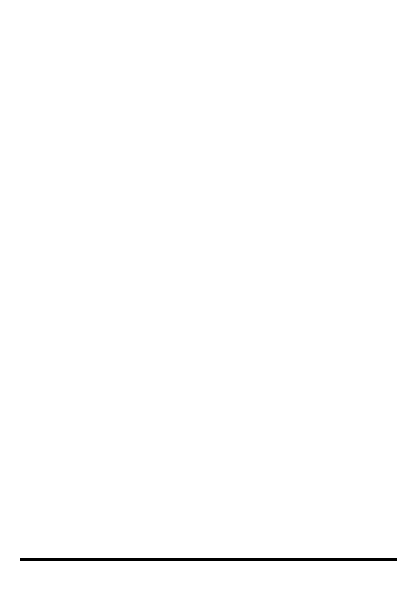
25
The antenna(s) used for this transmitter must not be
co-located or operating in conjunction with any other
antenna or transmitter.
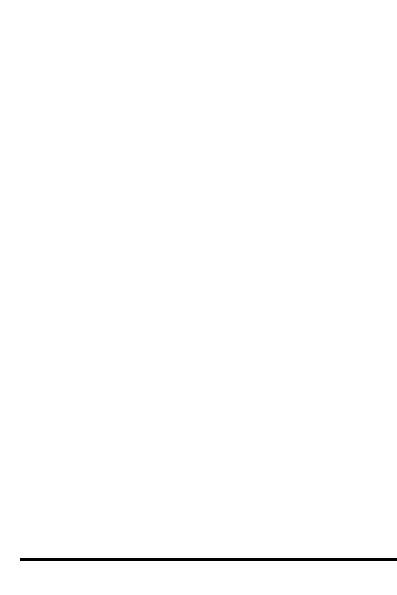
26
RF Exposure Information (SAR)
This mobile phone meets the government‟s requirements
for exposure to radio waves.
This phone is designed and manufactured not to exceed
the emission limits for exposure to radio frequency (RF)
energy set by the Federal Communications Commission
of the U.S. Government.
The exposure standard for wireless mobile phones
employs a unit of measurement known as the Specific
Absorption Rate, or SAR. The SAR limit set by the FCC
is 1.6W/kg. *Tests for SAR are conducted using
standard operating positions accepted by the FCC with
the phone transmitting at its highest certified power level
in all tested frequency bands. Although the SAR is
determined at the highest certified power level, the actual
SAR level of the phone while operating can be well below
the maximum value. This is because the phone is
designed to operate at multiple power levels so as to use
only the poser required to reach the network. In general,
the closer you are to a wireless base station antenna, the
lower the power output.
The highest SAR value for the model phone as reported
to the FCC when tested for use at the ear is 1.12 W/kg
and when worn on the body, as described in this user
guide, is 0.44 W/kg (Body-worn measurements differ
among phone models, depending upon available
accessories and FCC requirements.)
While there may be differences between the SAR levels
of various phones and at various positions, they all meet
the government requirement.
The FCC has granted an Equipment Authorization for
this model phone with all reported SAR levels evaluated
as in compliance with the FCC RF exposure
guidelines. SAR information on this model phone is on
file with the FCC and can be found under the Display
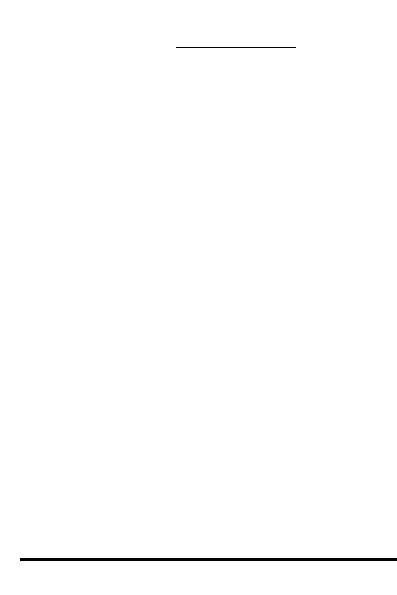
27
Grant section of www.fcc.gov/oet/ea/fccid after searching
on FCC ID: WVB-AVVIO1550
For body worn operation, this phone has been tested and
meets the FCC RF exposure guidelines for use with an
accessory that contains no metal and the positions the
handset a minimum of 1.5 cm from the body. Use of
other accessories may not ensure compliance with FCC
RF exposure guidelines. If you do no t use a body-worn
accessory and are not holding the phone at the ear,
position the handset a minimum of 1.5 cm from your
body when the phone is switched on.
