Brightstar AC612 CDMA mobile phone User Manual Avvio C612 UserMan
Brightstar Corporation CDMA mobile phone Avvio C612 UserMan
user manual
User Manual
For
CDMA mobile phone
Avvio C612
Copyright©2011 Olive Telecommunication Private Limited
All Rights Reserved
Reproduction, transfer, distribution or storage of part or all of the contents in this document
in any form without the prior written permission of Olive Telecommunication Private
Limited
Statement
Some features of the product & its accessories described herein rely on the software
installed, capacities & settings of local network, and may not be activated or may be
limited by local network operators or network service providers, thus the descriptions
herein may not exactly match the product or its accessories you purchase.
Olive Telecommunication reserves the right to revise this document or withdraw it at any
time without prior notice or obligation.
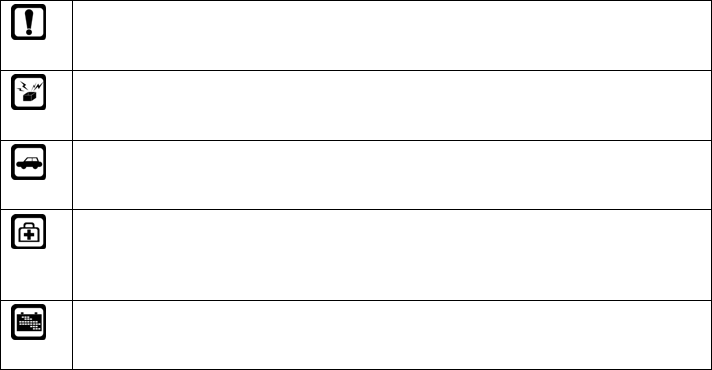
Safety Precautions
Please read these simple guidelines. Not following them may be dangerous or illegal. For
further information, see the section of “Warnings and Precautions”.
Do not switch the phone on when Mobile Phone use is prohibited or when it
may cause interference or danger.
Do not place your phone and its accessories in containers with strong
electromagnetic field.
Obey all local laws. Always keep your hands free to operate the vehicle while
driving. Your first consideration while driving should be road safety.
Hospitals or health care facilities may be using equipment that could be
sensitive to external radio frequency energy. Follow any regulations or rules in
force.
Do not use the phone at a refueling point. Do not use near fuel or chemicals.
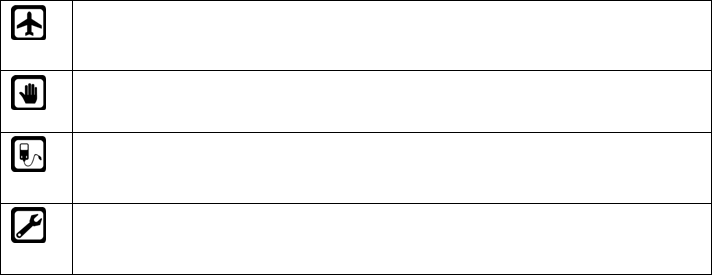
Follow any restrictions. Wireless devices can cause interference in aircraft.
Keep the phone and all its parts, including accessories, out of the reach of
small children.
Use only approved batteries and chargers. Disconnect the charger from the
power source when it is not in use. Do not leave the battery connected to a
charger for more than a week, since overcharging may shorten its lift.
Only qualified personnel should service the phone or install the phone in a
vehicle. Faulty installation or service may be dangerous and may invalidate
any warranty applicable to the device.
i
Content
.1 Getting to Know Your Phone .................................................................................... 1
Basic specification ........................................................................................................... 1
Phone Overview .............................................................................................................. 1
.2 Getting Started ........................................................................................................... 8
Installing the battery ......................................................................................................... 8
Charging the battery ........................................................................................................ 9
.3 Basic Functions ....................................................................................................... 10
Switching On/Off ............................................................................................................ 10
Making phone call .......................................................................................................... 10
Answering the call .......................................................................................................... 12
Options during a call ...................................................................................................... 13
Keypad lock ................................................................................................................... 13
.4 Text Entry ................................................................................................................. 13
Text input method .......................................................................................................... 13
ii
Change the input method .............................................................................................. 14
.5 Messages ................................................................................................................. 15
New Text Msg ................................................................................................................ 15
Inbox .............................................................................................................................. 16
Outbox ........................................................................................................................... 16
Archive ........................................................................................................................... 16
Drafts ............................................................................................................................. 17
Templates ...................................................................................................................... 17
Delete Messages ........................................................................................................... 17
Message Settings .......................................................................................................... 17
Memory Status ............................................................................................................... 18
.6 Phone Book ............................................................................................................. 18
Add Contact ................................................................................................................... 18
Contacts ......................................................................................................................... 18
Groups ........................................................................................................................... 19
Speed Dial ..................................................................................................................... 20
Manage .......................................................................................................................... 20
Settings .......................................................................................................................... 21
iii
Emergency Contacts...................................................................................................... 21
.7 Call History .............................................................................................................. 21
.8 Multimedia ................................................................................................................ 22
Music player................................................................................................................... 22
Camera .......................................................................................................................... 22
Voice Recorder .............................................................................................................. 24
Video Player .................................................................................................................. 25
.9 FM Radio .................................................................................................................. 26
.10 My Data ................................................................................................................... 26
.11 Tools ....................................................................................................................... 27
Alarm Clock ................................................................................................................... 27
Calculator ...................................................................................................................... 27
Calendar ........................................................................................................................ 27
Udisc Mode .................................................................................................................... 28
Games ........................................................................................................................... 28
Torch .............................................................................................................................. 28
.12 Profiles ................................................................................................................... 28
.13 Settings .................................................................................................................. 29
iv
Phone ............................................................................................................................ 30
Call ................................................................................................................................ 30
Display ........................................................................................................................... 31
Time & Date ................................................................................................................... 32
Security .......................................................................................................................... 32
Quick Launch ................................................................................................................. 33
.14 Care And Maintain ................................................................................................. 34
.15 Safe Information .................................................................................................... 36
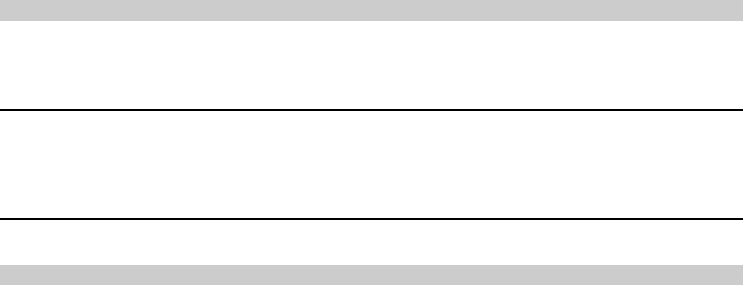
1
.1 Getting to Know Your Phone
Basic specification
Size: 128*160
Standby Time: about 200 hours
Talking Time: about 220 Minutes
Notice:
Standby time is the handset continuous working time without making phone calls. Standby time and
talking time are both depending on mobile phone using situations, network situations and
environments.
Phone Overview

2
1
3
2
4
5 6
8
7
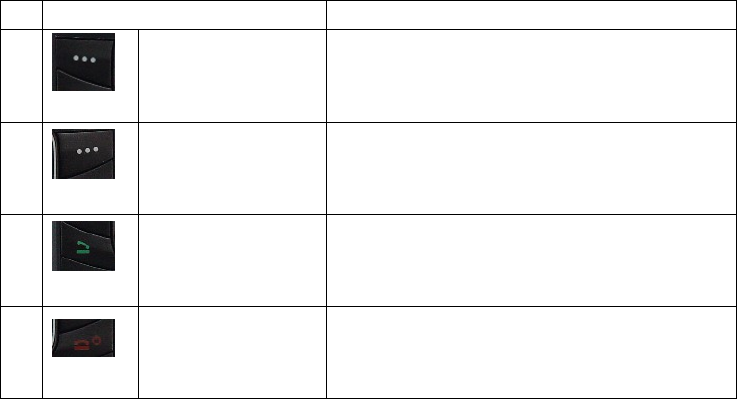
3
Item Description
1
Left Soft Key In standby mode, press left soft key to enter
main Menu.
2
Right Soft Key In standby mode, press right soft key to enter
Names.
3
Send Key Making or answering a call.
In standby mode, press this key to enter the all
calls screen.
4
End/Power Key End calls or reject calls.
Long press: power on, power off.
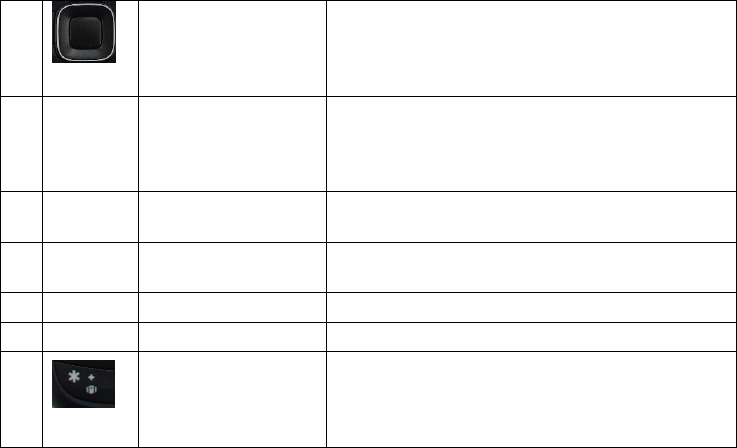
4
5
Up Key In standby mode, press up key to enter Write
Message.
In menus or function options, press the key to
scroll up.
Down Key In standby mode, press down key to enter Phone
Book.
Hold the key to switch on/off the torch.In menus
or function options, press the key to scroll down.
Left Key In menus or function options, press the key to
move to left.
Right Key In menus or function options, press the key to
move to right.
OK Key Press the key to confirm your selection.
6 Alphanumeric Keys Enter numbers & characters.
Star Key 1. In standby mode, press the key continuously
to enter *, +, P, T.
2. In standby mode, hold the key to
enable/disable the vibration.
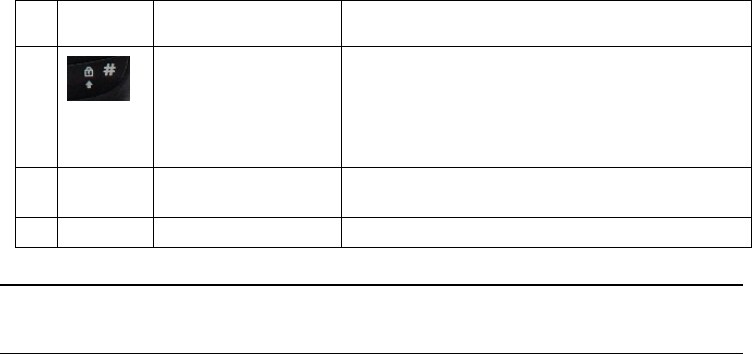
5
3. In editing mode, press the key to access the
symbol list.
Hash Key 1. In standby mode, hold the key to lock the
keypad.
2. In standby mode, press the key to enter #.
3. In editing mode, press the key to change the
input method.
7 Torch In standby mode, hold the down key to switch it
on/off.
8 USB Jack Jack for earphone, charger & USB cable.
Notice:
Hold means pressing key more than or equal 2 seconds; short press means pressing key less than 2
seconds.
Icon Glossary
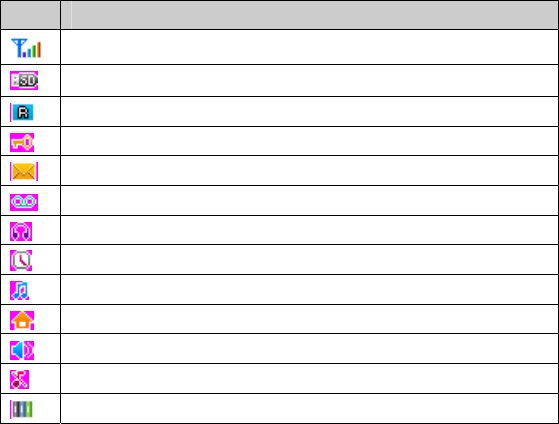
6
Icon Description
Indicates signal strength.
Indicates SD card available.
Indicating the mobile phone is under roaming service mode.
Indicating the keypad is locked.
New message(s) indicator
New voice mail(s) indicator
When headset is connected.
Alarm has been enabled. .
Phone in General mode.
Phone in Home mode.
Phone in Outdoor mode.
Phone in Silent mode.
Phone in Office mode.
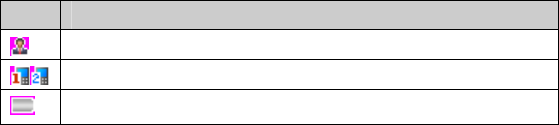
7
Icon Description
Phone in Meeting mode.
You’ve set your own profile.
Indicating battery level.
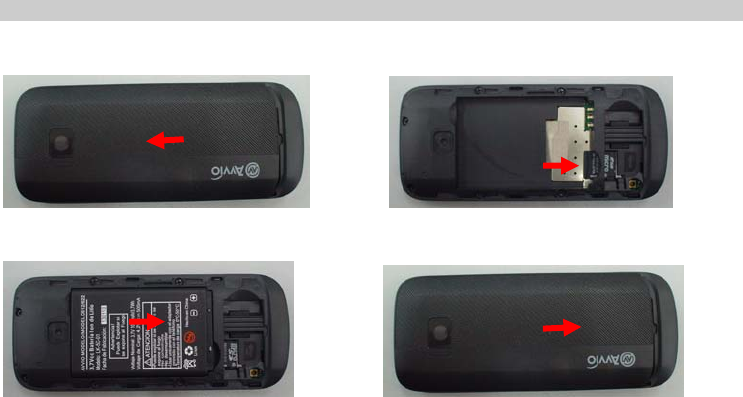
8
.2 Getting Started
Installing the battery
1.Removethebackcover 2. Insert Memory card
3. Insert the battery 4.Installthebatterycover

9
Charging the battery
Prior to your initial use of the phone, it’s recommened that you fully charge your battery. If
your battery level becomes two low, your phone would be automatically turn off, and you may
lose some info.
Connected the charger into the phone USB jack, and the other end into an electical outlet,
and charge.
Warning: Use only approved Olive batteries & chargers with your phone. Failure to use
these approved accessories may increase the risk that your phone will overheat, catch fire, or
explode, resulting in serious bodily injury, death, or property damage.
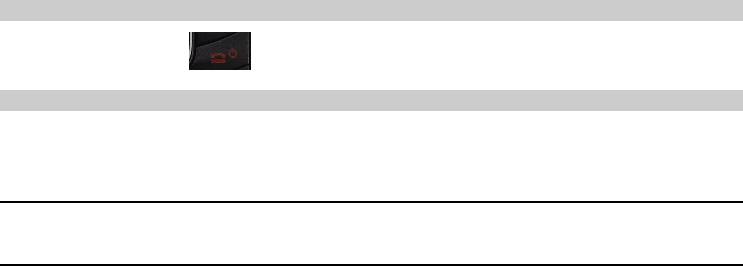
10
.3 Basic Functions
Switching On/Off
Press & hold the key to power on/off the phone.
Making phone call
Making phone call by dialing number
1. In the standby mode, enter a phone number & press Send Key.
2. To end the call, press the End Key.
Notice:
You can input P/T bypress [*] key, the number after P/T is extension number.
Making phone call from Phonebook
1. In the standby mode, press Left key to access the Main menu > Phone Book;
2. Select Contacts to view the contacts list, and use Up/Down key to scroll to desired
contact.
3. Press the Send Key to make the phone call.
11
Making phone call from Call History
1. In the standby mode, press the Send Key to enter the Call History.
2. Select the history item, press Send Key to make the call.
Speed Dialing
In standby mode, press and hold one number key [1-9] to make phone call. See chapter 5 for
more information about setting speed dialing number.
Making a conference call
Conference call is network services that allow taking part in a conference call with other
participants.
1. Make a call to the first participant.
2. Wait for call connect
3. Enter 2nd party number from keypad or phone book
4. Press the Send Key, the first participant will be on hold.
5. When the second participant picks up, press 3 and Send Key to connect the call.
6. To end the conference call, press the End Key.

12
Notice:
The conference call service depends on local network provider. Before using the feature,
please contact with your service provider.
Answering the call
Answer or silence an incoming call
1. To answer the call, press the Send Key or select <Answer>.
Press <Silence> to mute the ringing tone before you answer the call.
2. To reject the call, press the End Key or select <Reject>.
Adjust the receiver volume
Press the up/down navigation key to adjust the volume of the speaker during a call.
When adjusting the volume, a bar chart appears in the display indicating the current volume
level.
Answer a call when the keypad is locked
To answer a call while the keypad is locked, press the Send Key.
During the call, the option menu still can be used. When you end or reject the call, the keypad
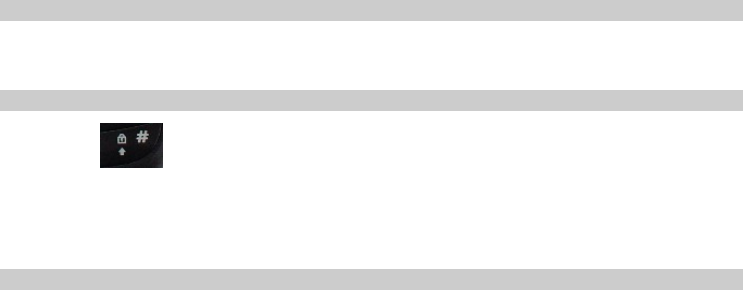
13
automatically re-locks.
Options during a call
During a call press left soft key to enter <Options> and you’ll have: End all calls, Names,
Messages, Speaker/Handset, DTMF off(on), New call, Mute (Un-mute), Lock Keypad.
Keypad lock
Long press key to lock the keypad; press left soft key & [*] key to unlock the keypad.
When the keypad is locked, only emergency numbers can be dialed.
.4 Text Entry
Text input method
Your phone provides following text input methods:
English input method: input English characters;
Numeric input method: input numeric characters;
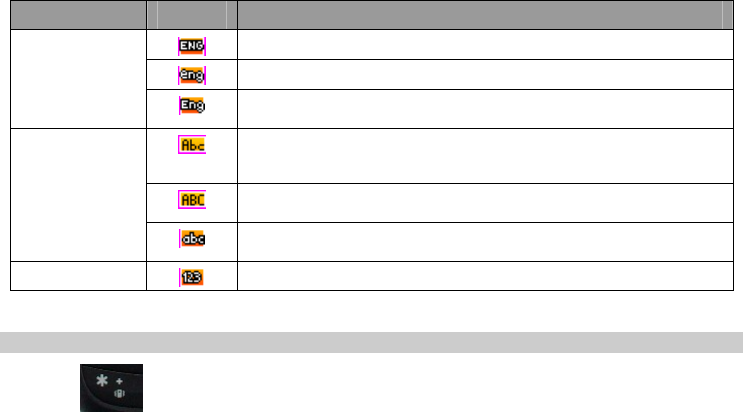
14
Input method Icon Description
Predictive Predictive
Predictive
Predictive
Multi-tap Word/sentence case text, only available at the
beginning of a word/sentence.
Upper case
Lower case
Numeric number characters
Change the input method
Press to enter symbol list;
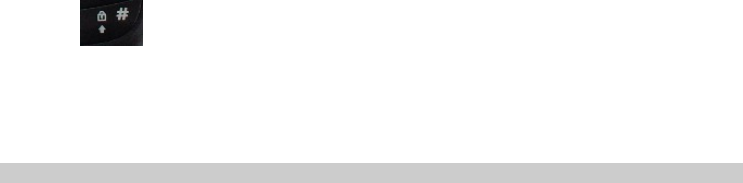
15
Press to switch the input method;
.5 Messages
Your phone is capable of creating, sending and receiving text messages.
New Text Msg
1. In the standby mode, press <Left Soft Key> to access the Main menu > Messages > New
Text Msg;
2. Enter your message.
3. Press <Options> and select Send.
4. You can send the messages to 10 receivers at one time.
5. Press the Send key to send the message.
While composing a message, press <Options> to access the following options: Send, Send
to Group, Send to All in Phonebook, Save, Priority, Delivery Report, Insert Template,
Insert business card, Insert Smiles, Exit
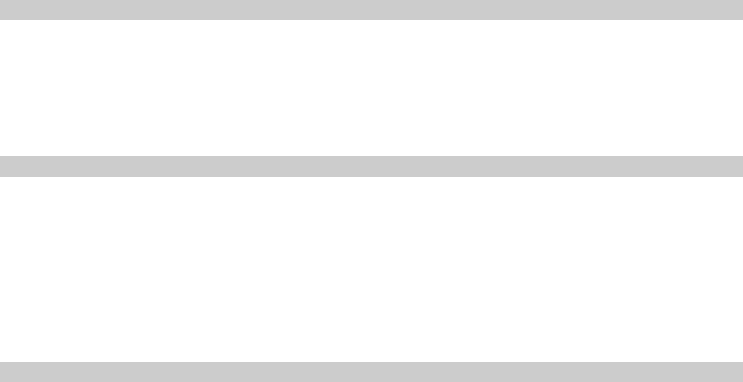
16
Inbox
1. In the standby mode, press <Left Soft Key> to access the Main menu > Messages >
Inbox;
2. While viewing a message list, press <Options> to access the following options: View,
Reply, Forward, Mark as Read/Unread, Call, Move to archive, Delete, Lock, Mark
Several.
Outbox
1. In the standby mode, press < Left Soft Key > to access the Main menu > Messages >
Outbox. The Outbox contains two items: Sent & Unsent.
2. Enter Sent or Unsent box.
3. Choose one message from Sent list, press <Options> to access the following options:
View, Forward, Resend, Call, Delete, Mark Several.
4. Choose one message from Unsent list, press <Options> to access the following options:
View, Resend, Forward, Call, Cancel Sending, Mark Several.
Archive
1. In the standby mode, press < Left Soft Key > to access the Main menu > Messages >
Archive;
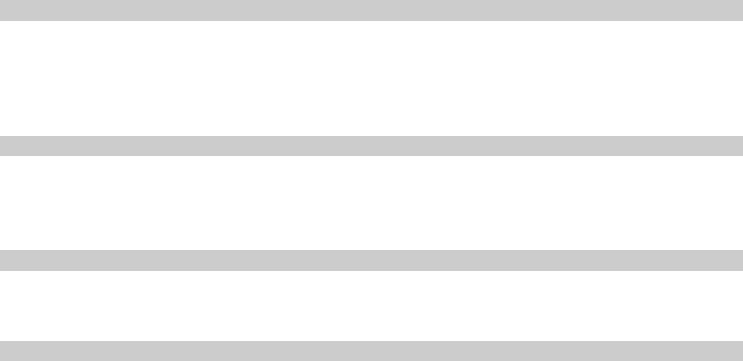
17
2. Press <Options> to access the following options: View, Reply, Forward, Delete, Mark
Several
Drafts
1. In the standby mode, press < Left Soft Key > to access the Main menu > Messages >
Drafts;
2. Choose the desired draft message, and press OK key to view. By pressing Options, you’ll
have the same options as in New Text Msg.
Templates
1. In the standby mode, press <Left Soft Key> to access the Main menu > Messages
>Templates;
2. Select the template message you want to use.
Delete Messages
Enter Main menu > Messages >Delete Messages and you can delete the message saved
in: Inbox, Outbox, Drafts, Archive, All Message
Message Settings
In the standby mode, press < Left Soft Key > to access the Main menu > Messages >
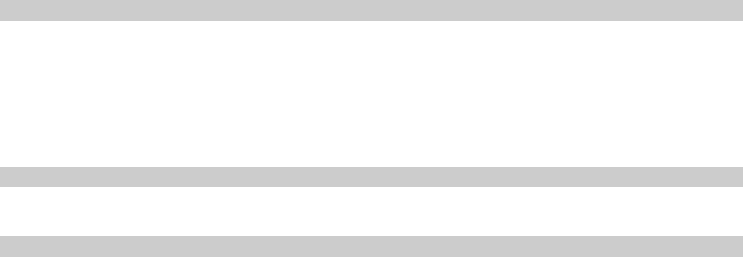
18
Settings and one of the following options: Priority, Auto Save,Delivery Report,
Auto-Delete, Auto Scroll, SMS on Call Reject.
Memory Status
View the message memory status of your phone.
.6 Phone Book
You can store names and phone numbers (contacts) in the phone memory.
Add Contact
You can add new contact to phone.
Contacts
Press left soft key to enter the contacts and all the contacts saved in phone will be displayed.
Choose one contact, press left soft key you can have the following Options:
View: View the details of the contact.
Edit: Edit the info of the contact.

19
Delete: Delete the contact from the phonebook.
Add Contact: Add a new contact.
Send Message: Send SMS to the contact.
Add to Groups: Assign the contact to a group.
Mark Several: Mark the desired items, and press Left soft key, then you’ll get options for
Delete, Mark All or Unmark All.
Groups
1. In the standby screen, press <Left Soft Key> to access the Main menu > Phone Book >
Groups;
2. Select one group and press <Options> to operate the below options:
View: View the members of the group
Send Message: send messages to group members
Group Ring Tone: Set special ringtone for the group
Rename: Edit the group’s name
Note: You cannot rename for No Group as it’s set as default.
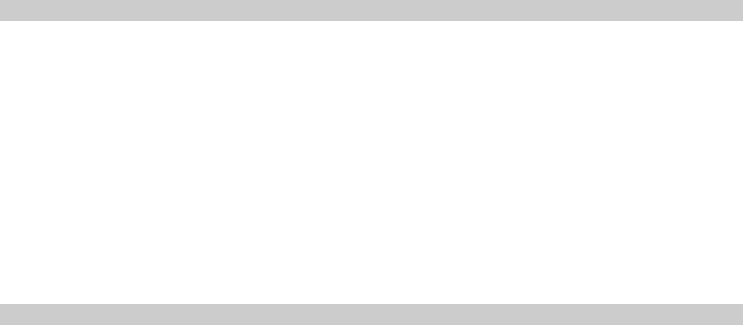
20
Enter the group member list, press left soft key you can have:
Add Contact: Add members to group from the contacts list of phone
Remove Contact: Remove the contact from the group.
Speed Dial
Use this menu to assign the speed dial numbers (1 to 9 items).
The first 1 is defaulted as the voice mail number, you can change the others:
1. In the standby mode, press <Left Soft Key> to access the Main menu > Phone Book >
Speed Dial;
2. Select one empty entry, and set the number you want to dial: press < Search > and select
number from contact or edit speed dial number
Enter the number, and press <OK>
3. In standby mode, hold numeric key 1 to dial the voice mail directly, or hold numeric key
2~9 to dial other speed dials directly.
Manage
In the standby screen, press <Left Soft Key> to access the Main menu > Phone Book >

21
Manage:
Delete All Contacts: You can delete all the contacts saved in phone.
Delete Multiple Contacts: You can delete the selected contacts saved in phone.
Memory Status: You can view the memory status in phone.
Settings
View Type: You can choose to list out both Name & number of contacts or only list out the
name.
Emergency Contacts
Emergency Contacts: The default emergency number is 911, *911, #911.
.7 Call History
Call history stores information about the last missed, received, or dialed calls. It also adds the
total duration of all calls. When the number of calls exceeds the maximum, the most last call
replaces the oldest.
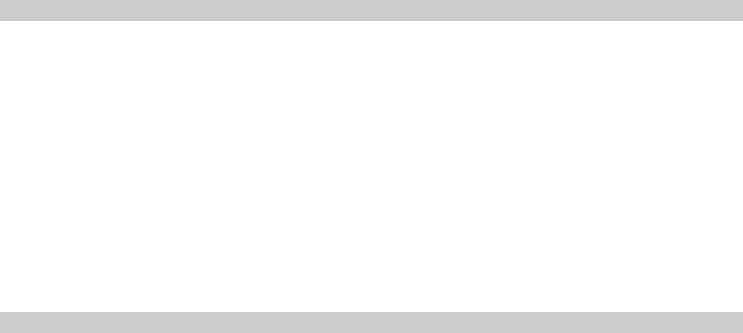
22
.8 Multimedia
Music player
Press OK or Left soft key to enter the music player interface, then press Options to get
the Following options:
Now Playing: Allows you to view the current playing list.
All songs: Allows you to view all songs stored in your phone & memory card.
PlayLists: Add playlists to your player.
Top 25 played: Allows you to view the 25 songs you’ve played latest.
Playing options: Choose to play in Shuffle or repeat mode.
Exit: Exit from the music player.
In music player interface, press OK key to start/pause the playing, and press Left/right
navigation key to switch to next or last song.
Camera
1) If you want to take photos, press left soft key to enter Settings:
Mode: Choose Snapshot
23
Picture size: Choose QVGA or VGA.
Picture quality: Choose to get low/medium/high picture quality
Shutter sound: Choose to enable or disable the shutter sound
Save to: Choose the storage location, either to phone or SD card.
Night mode: Enable or disable the night mode.
Auto capture: Enable to auto capture the photos in 10s/30s or disable the function.
Scenes: Choose the scenes for your picture, you have following options: Auto, Day, Night,
Landscape, strong light, spotlight, Portrait & Movement.
Special effects: Allows you to get special effects for your pictures: Off, Black & White,
Negative, Solarize & Sepia.
File prefix: You can enter the desired prefix for the file.
ISO: Set the ISO parameter: Auto, 100, 200, 400, 800 & 1600.
White balance: Set the white balance: Auto, Incandescent, Fluorescent, Day light, Cloudy &
Shade.
Go to images: Allows you to view the images you’ve taken.
After settings, press left soft key to save your settings.

24
2) If you want to take video, enter Settings:
Mode: Choose Recorder.
Audio format: You can choose default, EVRC or AMR format.
File format: Choose the file format as 3G2, 3GP or MP4.
Save to: Choose the storage location, either to phone or SD card.
Night mode: Enable or disable the night mode.
Special effects: Choose special effects for your video: Off, Black & White, Negative, Solarize
& Sepia.
ISO: Set the ISO parameter for your video: Auto, 100, 200, 400, 800 & 1600.
White balance: Set the white balance for your video: Auto, Incandescent, Fluorescent, Day
light, Cloudy & Shade.
File prefix: Enter your desired prefix for the video file.
Go to videos: To view the videos you’ve taken.
After settings, press left soft key to save your settings.
Voice Recorder
Enter Voice Recorder:
1) Start/Pause: Press OK key to switch between Start & Pause.

25
2) Stop: After recording, press right soft key to stop.
3) Options: Press left soft key to enter Options:
Play last recorded: Play the file you’ve just recorded.
Settings:
File prefix: Enter the desired prefix for the recorded file.
Memory: Choose the storage location for the recorded file, either to phone or memory
card.
Video Player
Press left soft key to open the file from phone or memory card.
Press OK key to start or pause the playing, and left & right key to move to next or previous
video file.
26
.9 FM Radio
Before listening to FM, please make sure the earphone is inserted. Press OK key to listen to
the channel displayed on the screen. Use Left/right navigation key to switch the channels,
and up/down navigation key to adjust the volume.
Press Left soft key to enter Options:
Auto Tracking: choose the option to auto track the available channels.
Channel List: The channels tracked will be saved to the list.
Add to Favorites: Save your favorites channels here.
Turn On/Off: Turn on/off the radio.
Loudspeaker: Play the radio through loudspeaker, while the earphone should still be
inserted.
Input Frequency: Input the frequency of the channel you want to listen to.
Fine Tuning: Slightly adjust the frequency to get you a better listening quality.
.10 My Data
In my data menu you can manage your data folders.
In the standby mode, press <Menu> to access the Main menu> My Data. It allows your to
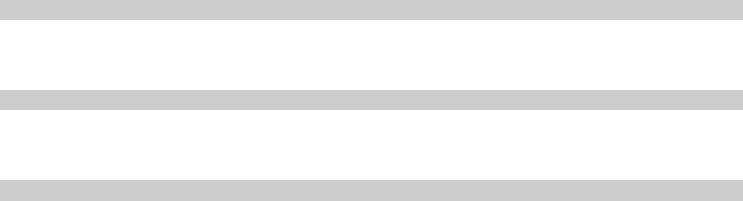
27
view the images, videos,music and other files you’ve downloaded or stored in your phone or
memory card. It also allows you to view the memory status of your phone & memory card.
.11 Tools
Your phone contains features to help organize your life.
Alarm Clock
Use this menu to set alarms. The alert type for a normal alarm corresponds to the call alert
type settings. Alarm ring can be preferred ring in Phone or ring in My Data or Radio Alarm.
Calculator
Use this menu to perform basic arithmetic functions, such as addition, subtraction,
multiplication, and division.
Calendar
Use this menu to enable you to keep track of reminders.
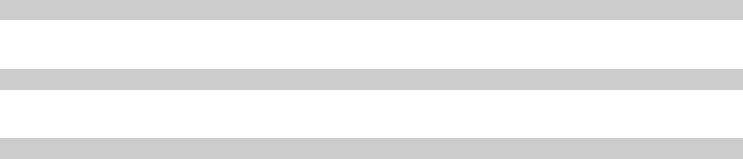
28
Udisc Mode
Your phone can be used as a U disc when memory card is inserted.
Games
In standby mode, press <Menu> to access the Main Menu > Tools>Games >Tbox
Torch
Press <Menu> to access the Main Menu > Torch, press left soft key to turn on/off Torch
function.
.12 Profiles
Your phone has provided 8 profile settings, for which you can customize the phone tones for
different events and environments.
In the standby mode, press<Menu> to access the Main menu> Profiles and one of the
following options:General, Home, Outdoor, Silent, Office, Meeting, My profile 1, My
profile 2.
Enter the profile, choose Personalize to have the following options(Silent can’t personalize):
29
Call ringtone: You can select different rings as per you want it.
Ringing Volume: You can adjust the volume of the ringtone.
Vibrating Alert: You can choose to enable or disable the vibration.
Incoming Call Alert: You can choose the ringtone for the incoming call.
Message Alert: You can choose the ringtone for the incoming new message.
Keypad Tone: You can adjust the volume of keypad.
.13 Settings
The settings menu provides you with various setting options to customize the phone to your
preferences and needs. You can also reset the settings to their default status.
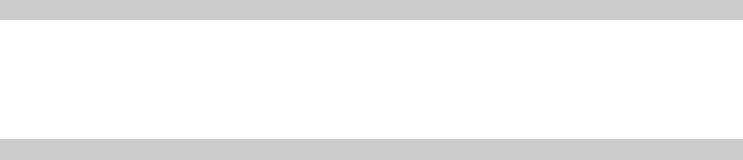
30
Phone
Language: You can select display language English or Spanish.
Auto Keypad Lock: Use this menu to set the keypad of your phone to lock automatically
after a preset time delay when the phone is in the standby mode and no function of the phone
has been used.
Call
Call Waiting: When the feature is enabled, you will get notification for a new incoming call
when you are in a call. You can accept, reject, or ignore the incoming call.
Call Forward: The feature allows you to forward the incoming calls to voice mail or other
number immediately or when you are busy or cannot reply the calls.
Auto Answer: Set the phone to answer the incoming call automatically after 10/20 Seconds,
this function can’t work without earphone inserted in the phone.
Voice Privacy: Use this menu to protect your voice content during a call.
Anykey Answer: Use this menu to set the phone answer call method. Select Yes, you can
answer the call by any key except right soft key & end key.
Set DTMF: Allows you to turn the DTMF tone length short or long.

31
International Prefix: In the standby mode, press <Menu> to access the Main
menu >Settings >Call > International Prefix, can choose Manual or Automatic two modes.
Speed Dialing: You can use the feature to enable the Speed Dialing on or off.
Summary after Call: Enable/disable the phone to make a summary after call.
Note: Some features needs the support of your service provider, please contact the service
provider for more details.
Display
Wallpaper
You can select different wallpapers or image in My Data as per you want it.
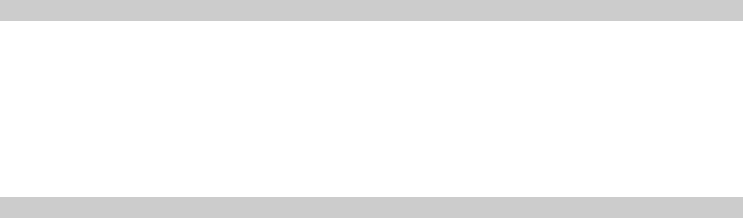
32
Backlight:You can control the time-out of the backlight on your phone.
Operator Name: You can enable it to show operator name or not.
Brightness:You can adjust the contrast of the display for varying lighting conditions.
Time & Date
Clock: Use this menu to choose to display Time in idle or not.
Date: Use this menu to choose to display Date in idle or not.
Time Format: Use this menu to choose the display shows the time which 12 mode or
24 mode, when the phone is in the standby mode.
Date Format: Use this menu to choose the display shows the date which DD/MM/YYYY,
MM/DD/YYYY , YYYY/MM/DD mode , when the phone is in the standby mode.
Security
To access security, you must enter the preset security code. By default, the code is 0000. If
none of this works, contact your wireless service provider for help.

33
Phone Lock:The phone lock feature protects your phone from unauthorized outgoing calls
or
Unauthorized accessing to information stored in the phone. When phone is locked, to unlock,
user must enter the preset security code. When the device is locked, you can still call the
official emergency number programmed into your phone.
PIN Management: In the standby mode, press <Left Key> to access the Main
menu >Settings > Security> PIN Management and one of the following menus: Disable,
Enable, Change PIN.
Change Security Code:By default, the preset lock code is 0000.
Restore Default: Use this menu to reset the settings to factory settings and clear memory of
the phone.
Quick Launch
You can use this menu to set the quick function of four navigation in the standby mode
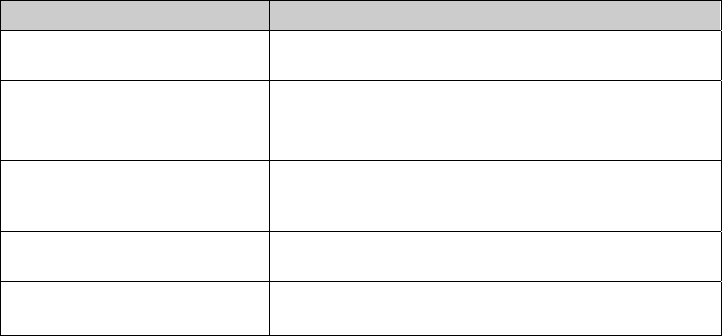
34
.14 Care And Maintain
If your mobile phone had abnormal conditions, please check it with the following table. If the
problem still remains, please ask mobile phone sales for help.
Common problems Check item
Can not charge Please check if the charger is properly connects to the
phone and the power source jack.
Can not power on Please check if the battery level is too low;
Please check if the battery is properly loaded;
Please press Power Key enough time.
Insert the R-UIM card but can
not read the information in the
R-UIM card
Please check if properly inserted the R-UIM card;
Please check if your R-UIM card is valid.
The mobile phone displays
“Input PUK Code” Please communicate with the service provider to get
the PUK code and use it to unlock.
Can not make phone call Please check if the phone number is valid.
Please check if you are in service area.
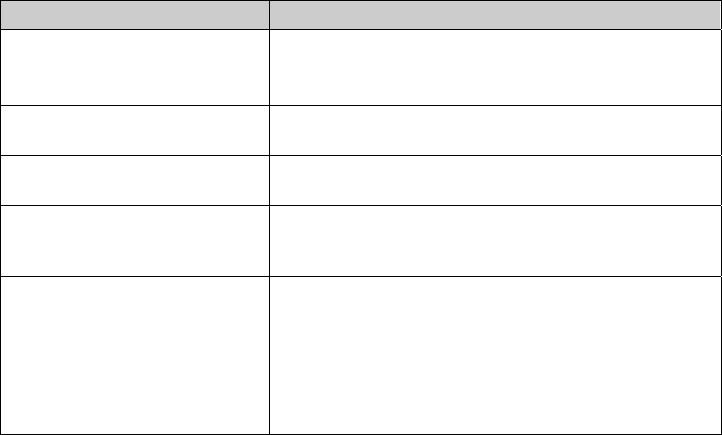
35
Common problems Check item
Weak talk quality Please check if the phone signal is strong enough;
If you are in the building, please move the phone or
move near the window.
The contact can not get your
voice when making phone call Please check if your MIC has blocked by fittings or
other blocks.
Receiver sound is too low Please check if your receiver volume has been
adjusted to the minimal.
The mobile phone has a weak
receive signal or usually drop
in the phone call
Please check if the phone has a strong signal.
If no signal, please use it in a strong signal place.
The screen display the
information such as “No
Service” or: Searching…”
Please check if you are in a weak signal area (in the
channel or surround by buildings), change the area
and retry.
Please check if you can try to get the services without
the service provider permission. If needed the service,
please contact the service provider for more
information.
36
.15 Safe Information
Electronic Device
Most modern electronic equipment is shielded from radio frequency (RF) signals. However,
certain electronic equipment may not be shielded against the RF signals from your Mobile
Phone. Consult the manufacturer to discuss alternatives.
Hospital
Do not take your phone into the operating room (OR), intensive care unit (ICU), or
coronary care unit (CCU).
Do not use your phone at places for medical treatment where it is prohibited to use
mobile phones.
When you use your phone near someone who is suffering from a heart disease, turn
down the ring tone volume or vibration properly so that it does not influence the person.
Storage Environment
Switch off your phone when in any area with a potentially explosive atmosphere, and obey
all signs and instructions. Sparks in such areas could cause an explosion or fire resulting in
bodily injury or even death.
Users are advised to switch off the phone while at a refueling point (service station). Users
37
are reminded of the need to observe restrictions on the use of radio equipment in fuel
depots (fuel storage and distribution areas), chemical plants, or where blasting operations
are in progress.
Areas with a potentially explosive atmosphere are often but not always clearly marked.
They include the areas below decks on boats, chemical transfer or storage facilities,
vehicles using liquefied petroleum gas, such as propane or butane, areas where the air
contains chemicals or particles, such as grain, dust or metal powders, and any other area
where you would normally be advised to turn off your vehicle engine.
Children Safety
Put your phone, battery, and charger in places beyond the reach of children. Do not
allow children to use the phone, battery, or charger without guidance.
Do not allow children to put the battery in mouth, for electrolyte in the battery is
poisonous.
Do not allow children to touch the small fittings. Otherwise, suffocation or gullet jam
can be caused if children swallow the small fittings.
Operating Environment
Remember to follow any special regulations in force in the area you are in, and always
switch off your phone whenever it is forbidden to use it, or when it may cause interference
or danger. When connecting the phone or any accessory to another device, read its user’s
38
guide for detailed safety instructions. Do not connect incompatible products.
As with other mobile radio transmitting equipment, users are advised that for the
satisfactory operation of the equipment and for the safety of personnel, it is recommended
that the equipment should only be used in the normal operating position (held to your ear
with the antenna pointing over your shoulder).
Care and Maintenance
Keep your phone and all its parts and accessories out of the reach of small children
and pets. They may accidentally damage these things or choke on small parts.
Keep the phone dry. Precipitation, humidity, and liquids contain minerals that corrode
electronic circuits.
Do not use the phone with a wet hand. Doing so may cause an electric shock to you or
damage to the phone.
Do not use or store the phone in dusty, dirty areas, as its moving parts may be
damaged.
Do not store the phone in hot areas. High temperatures can shorten the life of
electronic devices, damage batteries, and warp or melt certain plastics.
Do not store the phone in cold areas. When the phone warms up to its normal
operating temperature, moisture can form inside the phone, which may damage the phone’s
electronic circuit boards.
39
Do not drop, knock, or shake the phone. Rough handling can break internal circuit
boards.
Do not use harsh chemicals, cleaning solvents, or strong detergents to clean the
phone. Wipe it with a soft cloth slightly dampened in a mild soap-and water solution.
Do not paint the phone. Paint can clog the device’s moving parts and prevent proper
operation.
Do not put the phone in or on heating devices, such as a microwave oven, stove, or
radiator. The phone may explode when overheated.
When the phone or battery gets wet, the label indicating water damage inside the
phone changes color. In this case, phone repairs are no longer guaranteed by the
manufacturer's warranty, even if the warranty for your phone has not expired.
Emergency Call
You can use your phone for emergency calls. However, connections in call conditions
cannot be guaranteed. You should never rely solely on the phone for essential
communications.
Battery
Never use a charger or battery that is damaged in any way.
Use the battery only for its intended purpose.
If you use the phone near the network’s base station, it uses less power. Talk and
40
standby time are greatly affected by the signal strength on the cellular network and the
parameters set by the network operator.
Battery charging time depends on the remaining battery charge, the type of battery,
and the charger used. The battery can be charged and discharged hundreds of times, but it
will gradually wear out. When the operation time is noticeably shorter than normal, it is time
to buy a new battery.
If left unused, a fully charged battery will discharge itself over time.
Extreme temperatures will affect the charging capacity of your battery: it may require
cooling or warming first.
Do not leave the battery in hot or cold places because the capacity and lifetime of the
battery will be reduced. Try to keep the battery at room temperature. A phone with a hot or
cold battery may not work temporarily, even when the battery is fully charged. Li-ion
batteries are particularly affected by temperatures below 0°C (32°F).
Use only approved batteries and chargers. Disconnect the charger from the power
source when it is not in use. Do not leave the battery connected to a charger for more than a
week, since overcharging may shorten its lift.
Select
Back
41
FCC Regulations:
This mobile phone has been tested and found to comply with the limits for a Class B
digital device, pursuant to Part 15 of the FCC Rules. These limits are designed to provide
reasonable protection against harmful interference in a residential installation. This
equipment generates, uses and can radiated radio frequency energy and, if not installed
and used in accordance with the instructions, may cause harmful interference to radio
communications. However, there is no guarantee that interference will not occur in a
particular installation If this equipment does cause harmful interference to radio or
television reception, which can be determined by turning the equipment off and on, the
user is encouraged to try to correct the interference by one or more of the following
measures:
-Reorient or relocate the receiving antenna.
-Increase the separation between the equipment and receiver.
-Connect the equipment into an outlet on a circuit different from that to which the receiver
42
is connected.
-Consult the dealer or an experienced radio/TV technician for help.
Caution: Changes or modifications not expressly approved by the party responsible for
compliance could void the user‘s authority to operate the equipment.
43
RF Exposure Information (SAR)
This phone is designed and manufactured not to exceed the emission limits for exposure
to radio frequency (RF) energy set by the Federal Communications Commission of the
United States, Industry Canada of Canada.
During SAR testing, this device was set to transmit at its highest certified power level in all
tested frequency bands, and placed in positions that simulate RF exposure in usage
against the head with no separation, and near the body with the separation of 15 mm.
Although the SAR is determined at the highest certified power level, the actual SAR level
of the device while operating can be well below the maximum value. This is because the
phone is designed to operate at multiple power levels so as to use only the power required
to reach the network. In general, the closer you are to a wireless base station antenna,
the lower the power output.
The exposure standard for wireless devices employing a unit of measurement is known as
the Specific Absorption Rate, or SAR. The SAR limit set by the FCC is 1.6W/kg, and
1.6W/kg by Industry Canada.

44
This device is complied with SAR for general population /uncontrolled exposure limits in
ANSI/IEEE C95.1-1992 and Canada RSS 102, and had been tested in accordance with
the measurement methods and procedures specified in OET Bulletin 65 Supplement C,
and Canada RSS 102. This device has been tested, and meets the FCC, IC RF exposure
guidelines when tested with the device directly contacted to the body.
The FCC has granted an Equipment Authorization for this model phone with all reported
SAR levels evaluated as in compliance with the FCC RF exposure guidelines. SAR
information on this model phone is on file with the FCC and can be found under the
Display Grant section of www.fcc.gov/oet/ea/fccid after searching on FCC ID:
WVBAC612.
For this device, the highest reported SAR value for usage against the head is
1.44W/kg, for usage near the body is 0.43 W/kg.
While there may be differences between the SAR levels of various phones and at various
positions, they all meet the government requirements.
45
SAR compliance for body-worn operation is based on a separation distance of 15 mm
between the unit and the human body. Carry this device at least 15 mm away from your
body to ensure RF exposure level compliant or lower to the reported level. To support
body-worn operation, choose the belt clips or holsters, which do not contain metallic
components, to maintain a separation of 15 mm between this device and your body.
RF exposure compliance with any body-worn accessory, which contains metal, was not
tested and certified, and use such body-worn accessory should be avoided.