Bose RCYZH Remote Control Transceiver User Manual 00 RC48 OG
Bose Corporation Remote Control Transceiver 00 RC48 OG
Bose >
Exhibit D Users Manual per 2 1033 b3

Bose® PERSONAL® Music Center II
Owner’s Guide
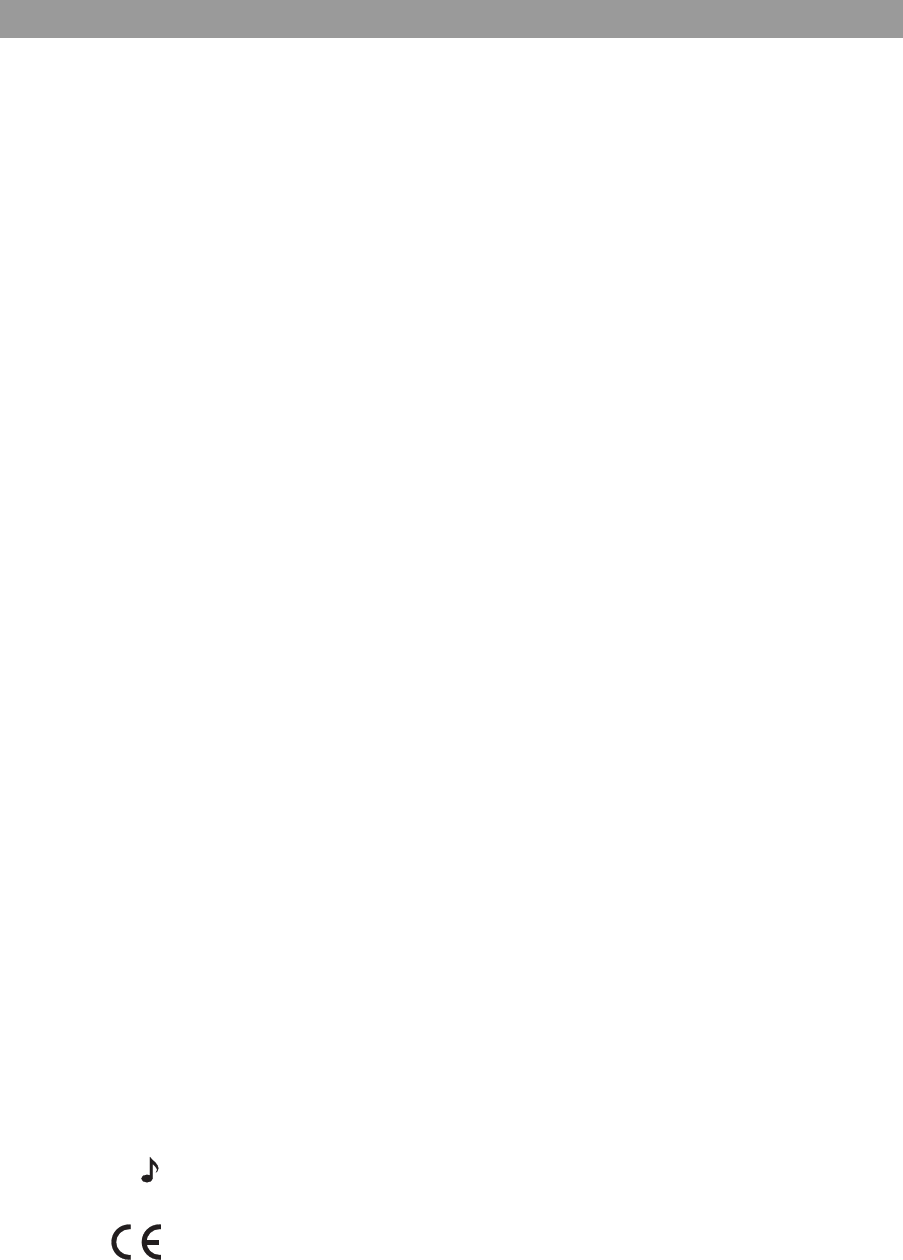
Introduction
2
Introduction
Thank you
By choosing a Bose® PERSONAL® music center II, you have
opened the door to a variety of new options for playing your
LIFESTYLE® DVD home entertainment system – in almost any area
of your home!
This new music center provides you with:
• Control of your LIFESTYLE® system from a different room or
floor of your house.
• On-screen information about your stored music and the range
of uMusicTM intelligent playback system choices for hearing it,
if yours is a LIFESTYLE® 38 or 48 system.
• The option to readily switch between the two audio streams
from the system and multiply your choice of programs.
• Control of speakers set up in the same area as the remote, or
even a local system with its own set of sources you can play.
• Easy access to system options, which appear right on the
remote control LCD screen.
• Instant confirmation, because you not only hear, but also see
what you’ve selected on the display screen.
Other equipment you can control
To enjoy the full benefit of your LIFESTYLE® system outside the
main room where the system is set up, you need to have speakers
or a local system that can reproduce the sound where you want it.
For that purpose, Bose offers a selection of expansion products
that work together seamlessly due to one common ingredient:
Bose® link compatibility. These products include:
•LIFESTYLE
® SA-2 or SA-3 amplifiers that work with a variety of
Bose passive speakers.
• Bose 3•2•1 Series II and 3•2•1 GS Series II systems.
•The Bose Wave
® music system.
Or you can use a previously purchased Bose product, which does
not have built-in Bose® link compatibility. Using such a legacy
product may restrict expansion of your LIFESTYLE® system.
Note: Unauthorized modification of the receiver or radio remote
control could void the user’s authority to operate this equipment.
The remote control conforms to the RTTE Directive 99/5/EC (R+TTED).
The complete Declaration of Conformity can be found on <www.bose.com>

3
Contents
Introduction . . . . . . . . . . . . . . . . . . . . . . . . . . . . . . . . . . . . . . . . . . . . . . . . . . . . . . . . .2
Thank you . . . . . . . . . . . . . . . . . . . . . . . . . . . . . . . . . . . . . . . . . . . . . . . . . . . . . . .2
Other equipment you can control . . . . . . . . . . . . . . . . . . . . . . . . . . . . . . . . . . . .2
Preparing to Use the Music Center . . . . . . . . . . . . . . . . . . . . . . . . . . . . . . . . . . . . . .4
Where to begin . . . . . . . . . . . . . . . . . . . . . . . . . . . . . . . . . . . . . . . . . . . . . . . . . . .4
Installing the batteries . . . . . . . . . . . . . . . . . . . . . . . . . . . . . . . . . . . . . . . . . .4
Be sure to confirm these settings . . . . . . . . . . . . . . . . . . . . . . . . . . . . . . . . .5
How to make other choices . . . . . . . . . . . . . . . . . . . . . . . . . . . . . . . . . . . . . .5
Basics of the controls . . . . . . . . . . . . . . . . . . . . . . . . . . . . . . . . . . . . . . . . . . . . . .6
Getting to what you want . . . . . . . . . . . . . . . . . . . . . . . . . . . . . . . . . . . . . . . .6
What appears on the display . . . . . . . . . . . . . . . . . . . . . . . . . . . . . . . . . . . . .7
Buttons to use while you listen . . . . . . . . . . . . . . . . . . . . . . . . . . . . . . . . . . .9
Listening to Your LIFESTYLE® System . . . . . . . . . . . . . . . . . . . . . . . . . . . . . . . . . . .10
Enjoying a command performance . . . . . . . . . . . . . . . . . . . . . . . . . . . . . . . . . .10
Playing a CD . . . . . . . . . . . . . . . . . . . . . . . . . . . . . . . . . . . . . . . . . . . . . . . . . . . .12
Playing a DVD or VCD . . . . . . . . . . . . . . . . . . . . . . . . . . . . . . . . . . . . . . . . . . . .13
Playing stored music . . . . . . . . . . . . . . . . . . . . . . . . . . . . . . . . . . . . . . . . . . . . .14
Getting into the library of stored music . . . . . . . . . . . . . . . . . . . . . . . . . . . . . . .17
Listening to other sources . . . . . . . . . . . . . . . . . . . . . . . . . . . . . . . . . . . . . . . . .18
Listening to Your Local Source . . . . . . . . . . . . . . . . . . . . . . . . . . . . . . . . . . . . . . . .19
How it differs from a system source . . . . . . . . . . . . . . . . . . . . . . . . . . . . . . . . .19
Choosing and using your local source . . . . . . . . . . . . . . . . . . . . . . . . . . . .19
Exploring your options . . . . . . . . . . . . . . . . . . . . . . . . . . . . . . . . . . . . . . . . .20
Beyond the Basics . . . . . . . . . . . . . . . . . . . . . . . . . . . . . . . . . . . . . . . . . . . . . . . . . .21
Music center settings you can change . . . . . . . . . . . . . . . . . . . . . . . . . . . . . . .21
To change settings for a feature . . . . . . . . . . . . . . . . . . . . . . . . . . . . . . . . .21
The importance of room codes . . . . . . . . . . . . . . . . . . . . . . . . . . . . . . . . . .23
Why would you change the house code? . . . . . . . . . . . . . . . . . . . . . . . . . .23
Audio streams multiply your options . . . . . . . . . . . . . . . . . . . . . . . . . . . . . .24
To add more rooms of sound . . . . . . . . . . . . . . . . . . . . . . . . . . . . . . . . . . . . . . .25
Bose® link products for expansion . . . . . . . . . . . . . . . . . . . . . . . . . . . . . . . .25
Connecting another Bose® link system . . . . . . . . . . . . . . . . . . . . . . . . . . . .25
Using other products for expansion . . . . . . . . . . . . . . . . . . . . . . . . . . . . . .26
Reference . . . . . . . . . . . . . . . . . . . . . . . . . . . . . . . . . . . . . . . . . . . . . . . . . . . . . . . . .28
Troubleshooting . . . . . . . . . . . . . . . . . . . . . . . . . . . . . . . . . . . . . . . . . . . . . . . . .28
Contacting customer service . . . . . . . . . . . . . . . . . . . . . . . . . . . . . . . . . . . . . . .29
Limited warranty . . . . . . . . . . . . . . . . . . . . . . . . . . . . . . . . . . . . . . . . . . . . . . . . .29
Technical information . . . . . . . . . . . . . . . . . . . . . . . . . . . . . . . . . . . . . . . . . . . . .29
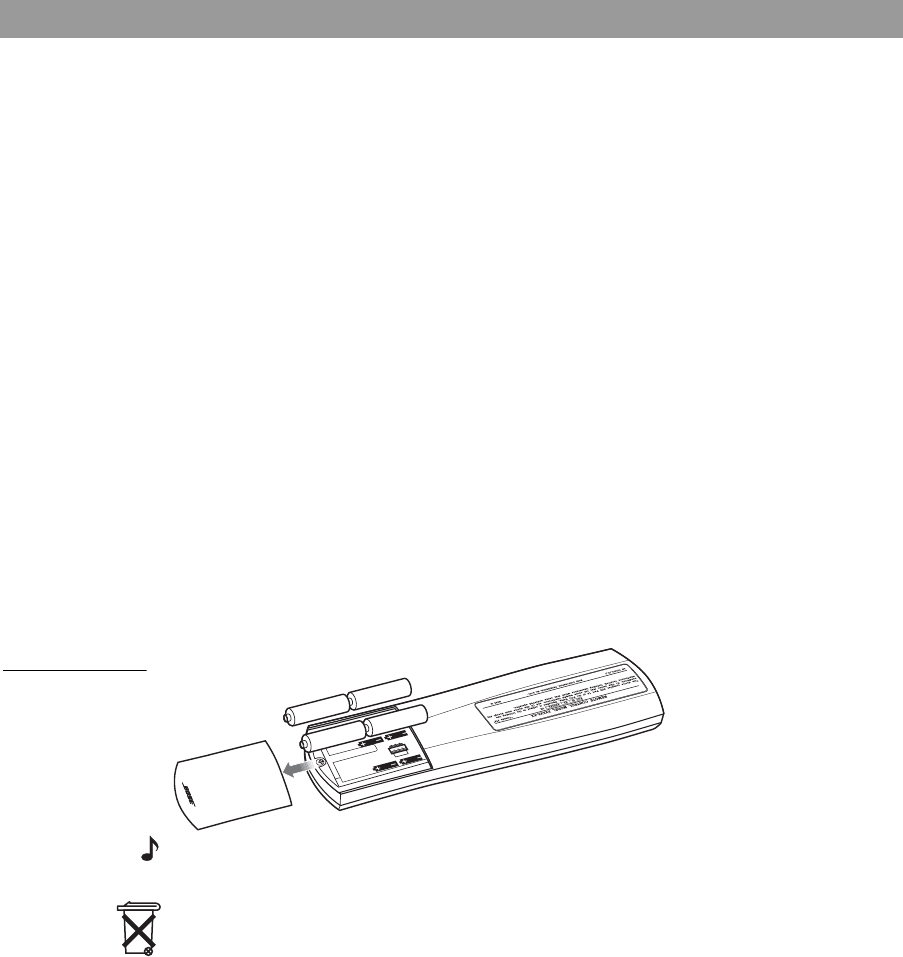
Preparing to Use the Music Center
4
Prepa ring to Use the Mu sic Center
Where to begin
Your expansion system or speakers must be set up and con-
nected to the LIFESTYLE® system before you can use them with
the PERSONAL® music center II.
If you have a Bose® link product and still need to set it up, refer to
“To add more rooms of sound” on page 25.
If you have an older product to use with the remote, refer to
“Using other products for expansion” on page 26.
If you have already set up and connected your expansion system,
you can get your remote ready to use now.
Installing the batteries
You can turn on your PERSONAL® music center as soon as the
batteries are installed, as follows:
1. On the back of the PERSONAL® music center, slide the
battery compartment cover off.
2. Install the four supplied AA (IEC LR6) batteries, matching the
polarity markings (+ and –) on each battery to the markings
inside the battery compartment (Figure 1).
3. Close the battery cover by sliding it back into place.
Figure 1
Inserting the
batteries
Note: Change the batteries when you notice a marked decrease in
the range or response of the remote.
Please dispose of used batteries properly,
following any local
regulations. Do not incinerate.
++
++
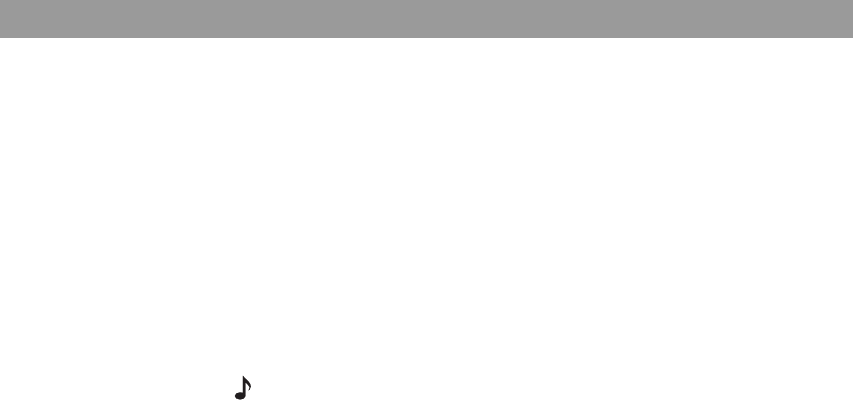
5
Preparing to Use the Music Center
Be sure to confirm these settings
Your PERSONAL® music center is pre-set at the factory:
• For use in the single expansion room (Room B) or area (not in
the main room with your LIFESTYLE® system).
• With the same house code that each new LIFESTYLE® system is
assigned.
• To command the Audio 2 stream from the LIFESTYLE® system.
• To display English. Or, if your LIFESTYLE® system is already set
to a different language, your PERSONAL® music center detects
that and quickly switches to the same language. If it does not do
so, refer to the section below.
Note: To learn how to select a different text display language for
your system, refer to “Media center options” in the Operating Guide
that came with the system.
If the above settings are right for your plans, you can begin to use
your remote now.
How to make other choices
To change the language of the text on your PERSONAL® music
center display may require use of the Setup button. If your music
center does not automatically reflect your change in the system,
refer to “Music center settings you can change” on page 21.
For more information on expansion room codes, see “The impor-
tance of room codes” on page 23.
For information on house codes, see “Why would you change the
house code?” on page 23.
To understand what Audio 1 and 2 streams mean, refer to “Audio
streams multiply your options” on page 24.
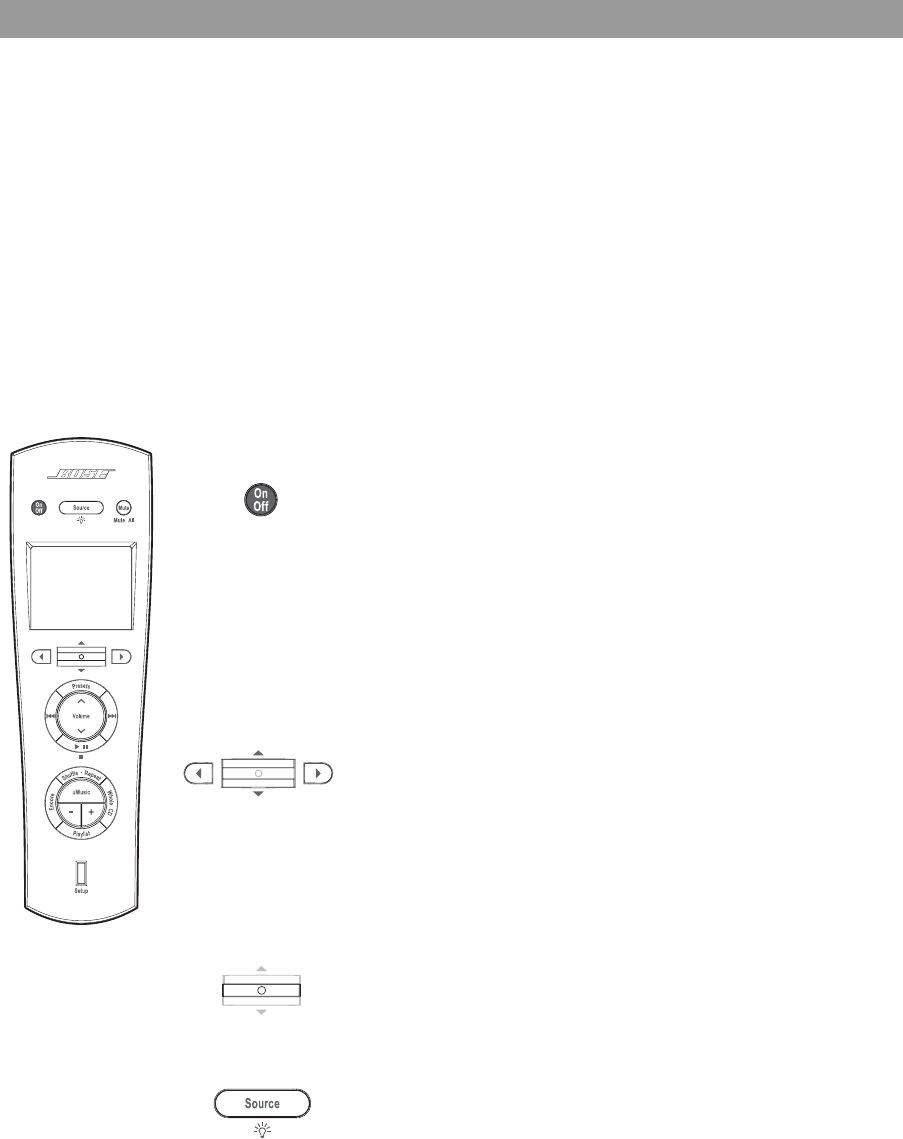
Preparing to Use the Music Center
6
Basics of the controls
Your PERSONAL® music center II features a powerful combination
of selection buttons and a display screen, which lets you see and
choose from the wide variety of LIFESTYLE® system capabilities.
You can use the PERSONAL® music center to command system
performance from almost anywhere in your home, even outside,
without ever taking aim. Radio frequency signals from the
PERSONAL® music center reach the system from as far away as
80 feet (24.6 meters).
Getting to what you want
Using a few essential buttons allows you to get started, move
around on the display screen, and make selections from
the display.
Try them out to get a feel for what happens.
Turns on the LIFESTYLE® system media
center in the main room and the amplifier and
speakers or local system in the same room
with the PERSONAL® music center.
Also activates the last used source, which is
set to its previous volume and preset, if that
applies.
Turns off the current source, the PERSONAL®
music center, and the amplifier and speakers
(or system) in the same room.
Move around on the display.
• To move up or down, tip the center bar up
or down.
• To move left or right, press the left or right
arrow button.
The display screen shows you which arrow to
use for a particular option.
Confirms a selection.
Pressing in on the center bar completes your
action and moves to the next screen or back
to the previous one.
Shows you all of the sources connected to
your system.
Pressing and holding this button turns the
display backlight off and on.
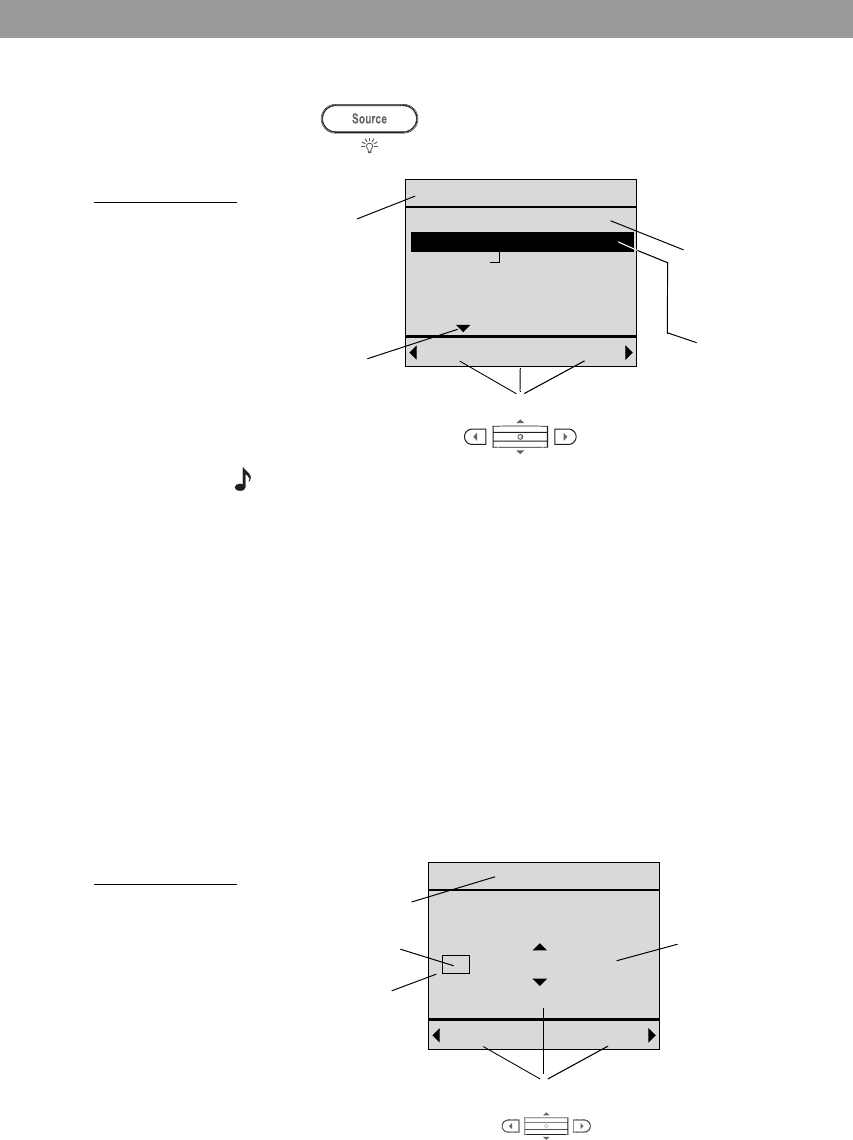
7
Preparing to Use the Music Center
What appears on the display
Press to see the list of the sources (Figure 2).
Figure 2
The list of possible
sources available
for selection
Note: To understand what Audio 1 and 2 mean, refer to “Audio
streams multiply your options” on page 24.
Your list may look different, depending on the components you
have connected to your LIFESTYLE® system, and what type of
system it is. For instance, Stored will appear only if yours is a
LIFESTYLE® 38 or 48 system.
What you can do here:
• Move up or down to highlight a preferred source.
• Move right to change the audio stream.
• Confirm your new choice [OK].
• Move left to cancel the new choice.
When you confirm or cancel a choice, the display changes to
information about the source that is playing now (Figure 3).
Figure 3
Example of a
source screen
[OK]
Select source for Audio 2
Audio 1Cancel
Stored On Audio 1
FM Radio On Audio 2
AM Radio
CD/DVD
AUX
Local
More to see Source and
audio stream
selected here
Source and audio
stream in use
elsewhere
What you
can do
To make these choices:
Back Tune
FM Radio
Station
FM 103.3
Jump to preset
2
To make these choices:
Source selected
What you can
change here
Current preset Current station
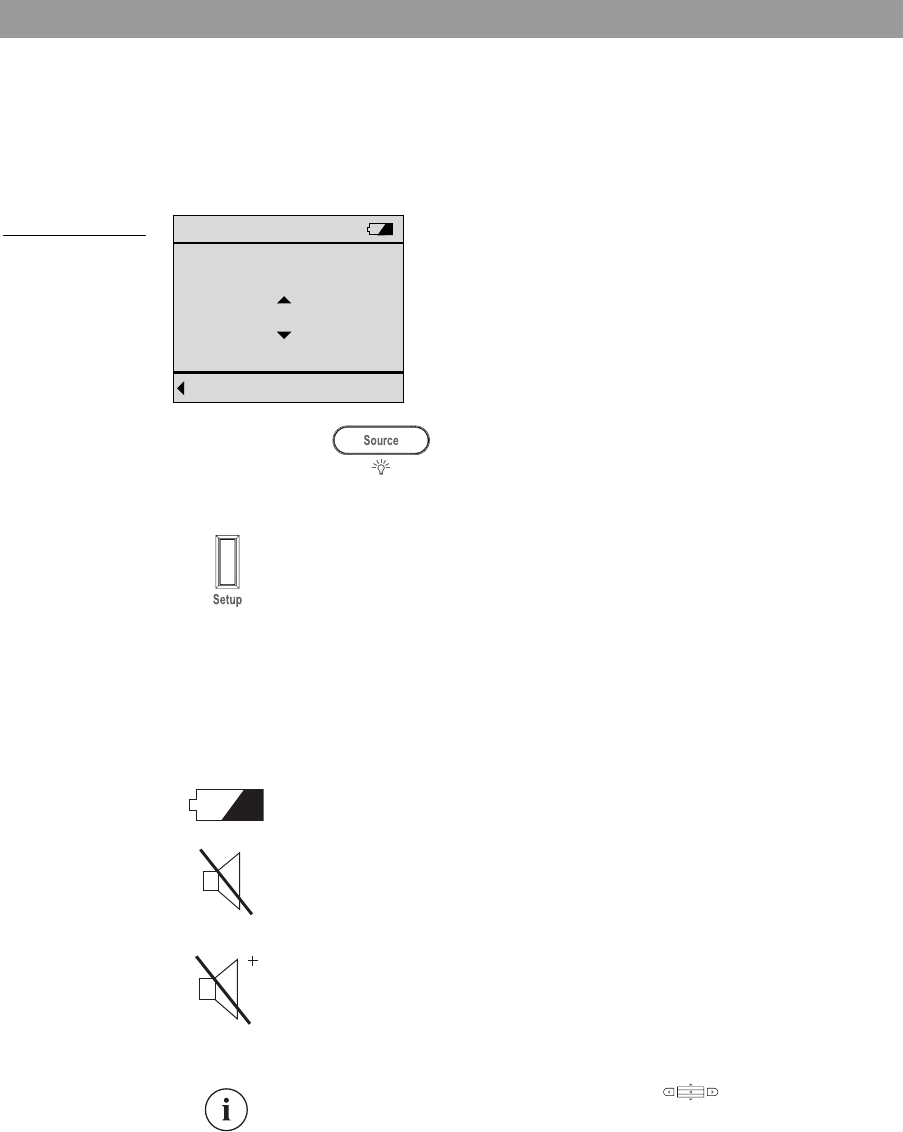
Preparing to Use the Music Center
8
Where you can go from here:
• Move up or down to another preset station.
• Move left to return to the source selection screen.
• Move right to see the station tuning screen (Figure 4).
Figure 4
Example of a radio
tuning screen
Or instead, press to return to the list of the sources.
Setup: only as needed
Symbols on the display
At times, you may notice a symbol appear on the display. These
are to indicate some special conditions, as follows:
Pressing this button presents a list of the adjustable
settings on your PERSONAL® music center. Some
display characteristics are among them.
For information on the adjustments you can make,
refer to “Music center settings you can change” on
page 21.
Battery indicator: Your PERSONAL® music center
battery is depleted by 75% or more.
Speakers muted: The Mute button has been
pressed and the speakers in the room with your
PERSONAL® music center are silenced.
All speakers muted: The Mute button – on your
PERSONAL® music center or in another room – has
been pressed and held, silencing the speakers in
your room.
Pressing the Mute button now will unmute the
speakers in your room only.
Information: Pressing in on the center bar will
provide further information about a track.
Back
FM Tune
Station
FM 103.3
Tune station
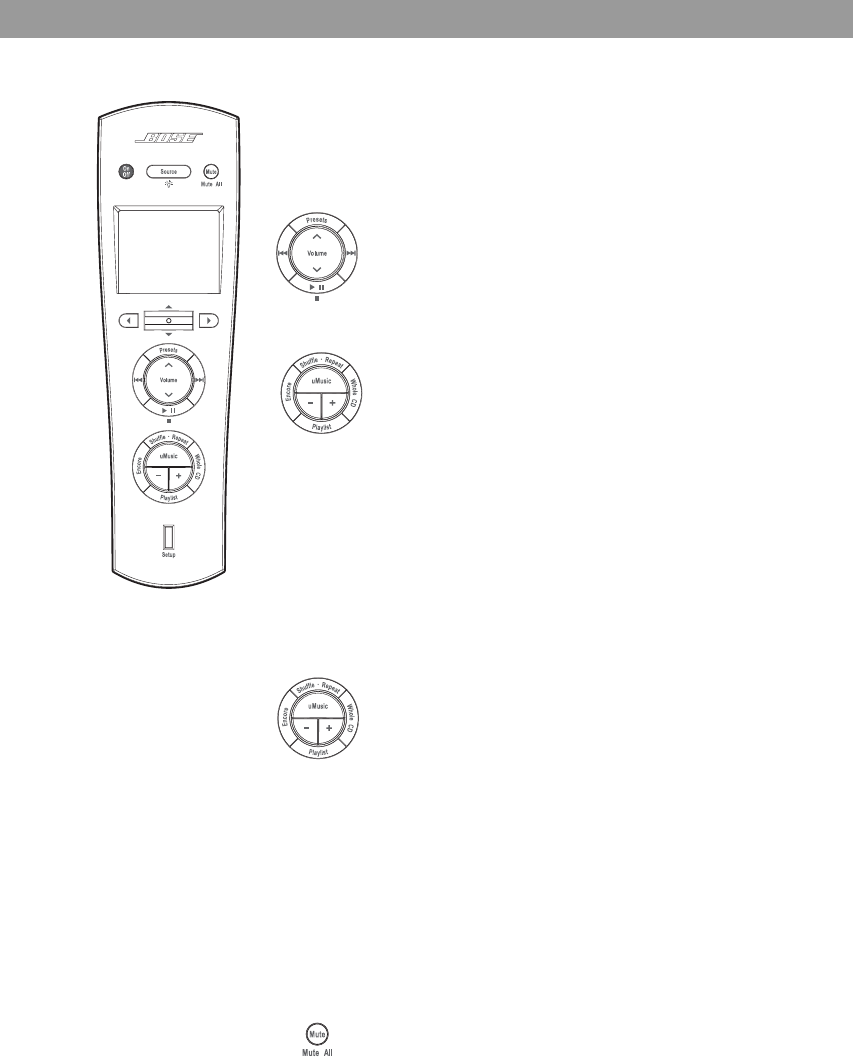
9
Preparing to Use the Music Center
Buttons to use while you listen
There are two circular button sets for use while listening to a
source. For details on how each button works for a specific
source, refer to “Listening to Your LIFESTYLE® System” on
page 10.
Use this button set to:
• Adjust the speaker volume, up or down.
• Establish and select presets.
• Skip and scan forward and back.
• Begin play and pause it.
Use the top button in this set while listening to a
music disc or stored music (if available on your
system).
Each press moves from normal play to the next* play
mode in the following order:
• Shuffle CD.
• Repeat CD.
• Shuffle and repeat CD.
• Repeat track.
•Normal.
*All of these modes may not be available for CDs playing on a
local system.
Use the remaining buttons in this circular set only
with stored music, available on LIFESTYLE® 38 and
48 systems.
Use these buttons to:
• Select the uMusicTM system stored source and
turn on the LIFESTYLE® system if it is off.
• Rate the track that is playing, or multiple tracks or
CDs selected in the Music Library.
• Hear all other tracks from the CD that
provided the current track.
• Hear the tracks that are included in the playlist or
add a selection to the playlist.
• Hear music that is similar in mood and style to the
track that is playing.
Mutes and unmutes the speakers in the room where
the PERSONAL® music center is used.
When pressed and held, mutes all speakers con-
nected to the LIFESTYLE® system.
When pressed and held again, unmutes them.
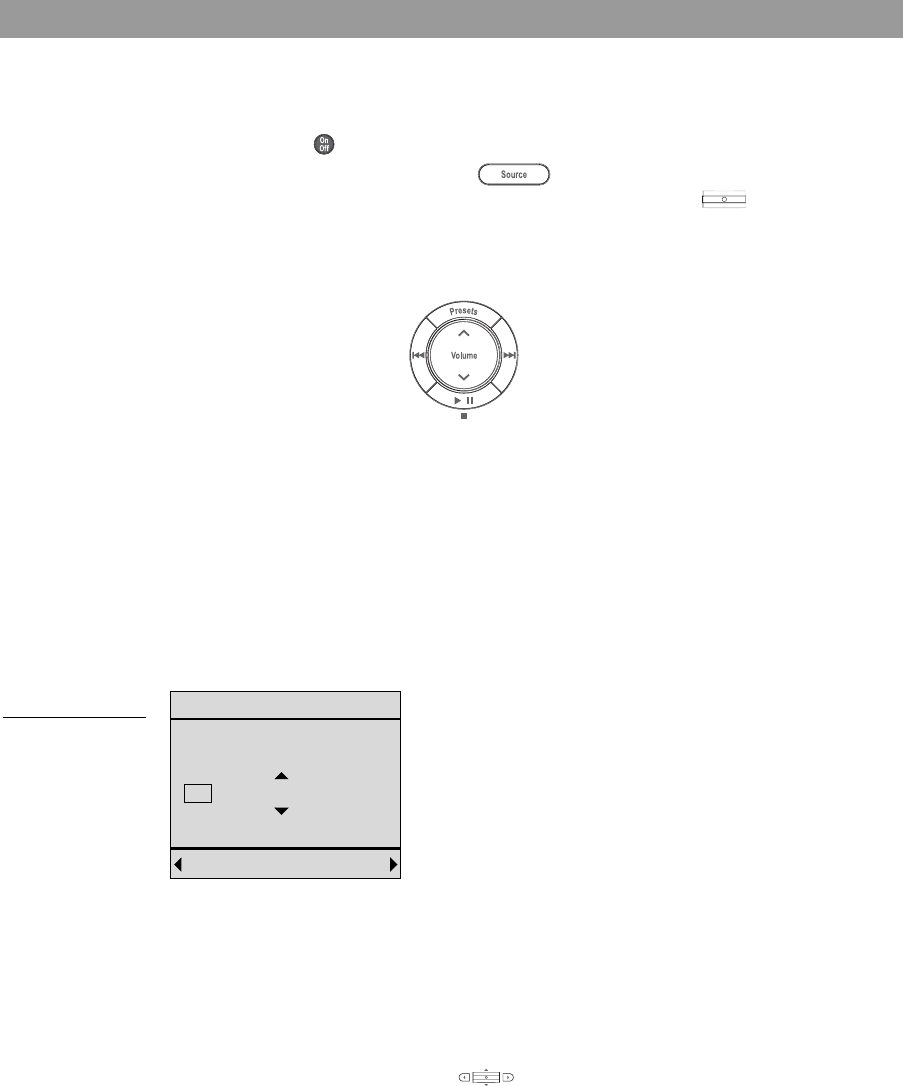
Listening to Your LIFESTYLE® System
10
Listening to Your LIF ESTYLE
®
System
Enjoying a command performance
To turn on your PERSONAL® music center to the source last
selected, press .
To select a different source, press and move up or down
on the display to highlight the preferred source. Then press
(center bar) to confirm your selection.
Use this circular button set for fine tuning as you listen.
Your options will vary according to the source that is playing.
Using the radio
To listen to the radio, select AM or FM from your list of sources.
This turns on the LIFESTYLE® system, if needed, and begins play.
What appears on the display
The display on your PERSONAL® music center provides informa-
tion about the station and preset (Figure 5).
Figure 5
Station informa-
tion on the display
While listening to a station, you have several options.
Seek forward
Seek backward
S
e
l
ect or
S
et a preset
Play/Pause or Stop
For this... Do this...
To tune to a specific
station... Move right for station tuning, then up
or down to the station you want.
To tune to higher
frequencies... While in station tuning, tip the center
bar up.
Tip up and hold to move more
quickly.
Back Tune
FM Radio
Station
FM 103.3
Jump to preset
2
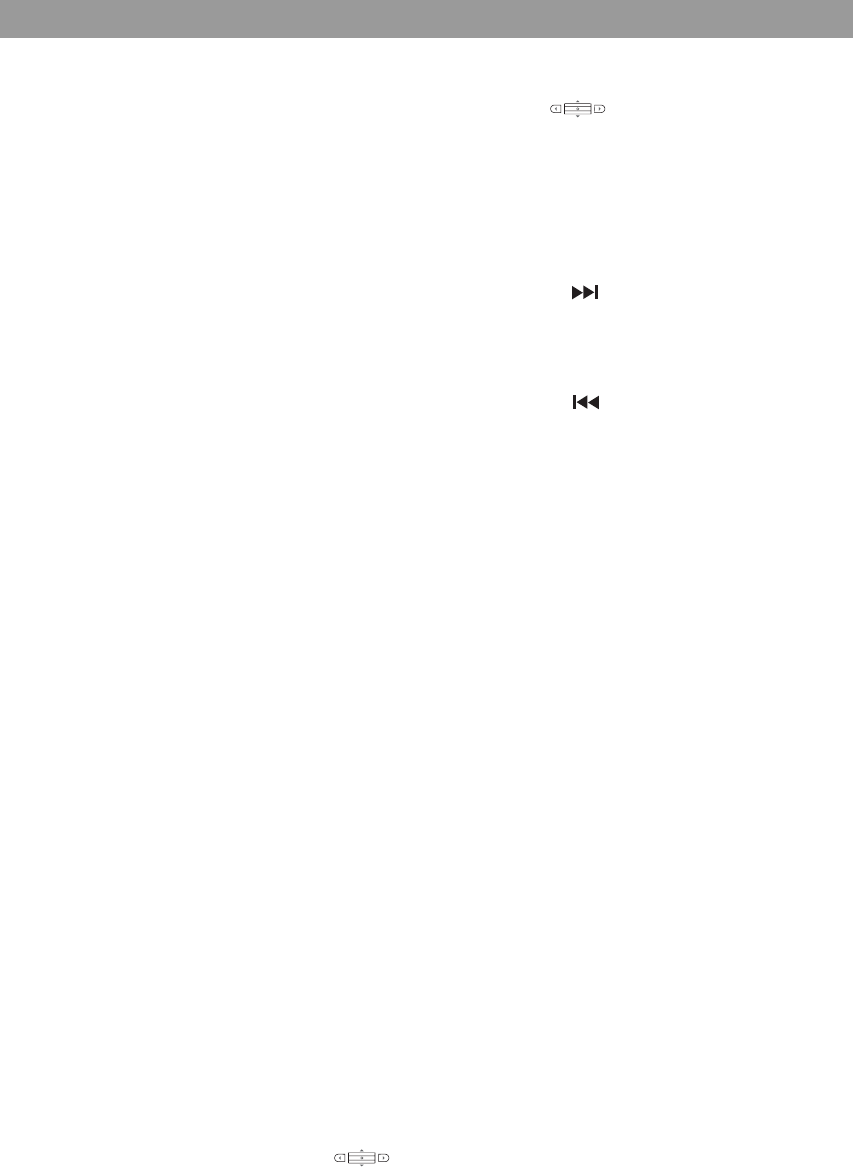
11
Listening to Your LIFESTYLE® System
Using radio presets
Your LIFESTYLE® system can store up to 20 AM and 20 FM
stations as radio presets.
By assigning a preset number to the stations you most frequently
tune in, you can get to them quickly and easily. All of the presets
can be used in any of the expansion rooms.
To assign preset numbers:
The quickest way is to let the system assign the next available
preset number for the chosen station. All it takes is:
1. Tune in the FM or AM station you want.
2. Press and hold the Presets button until a preset number
appears on the display next to the station identity.
Or, to get a specific number assigned to your station requires a
few more steps, as follow:
1. Tune in the FM or AM station you want.
2. Press the Presets button to see the list of established presets
for FM or AM.
3. Move up or down to highlight the number you prefer.
• If a station is already assigned to that preset, you can move
to an available number.
• Or you can replace the station currently assigned to that
preset number with the station you have tuned in.
4. When you have chosen the preset number, press the center
bar to confirm the assignment.
To tune to lower
frequencies... While in station tuning, tip the center
bar down.
Tip down and hold to move more
quickly.
To tune to a specific
preset... Press the Presets button.
Or, move up or down to select the
next preset.
To tune forward to the
next strong station... Press .
Press and hold to move quickly for-
ward, then release for next the
station.
To tune backward to the
next strong station... Press .
Press and hold to move quickly in
reverse, then release for next the
station.
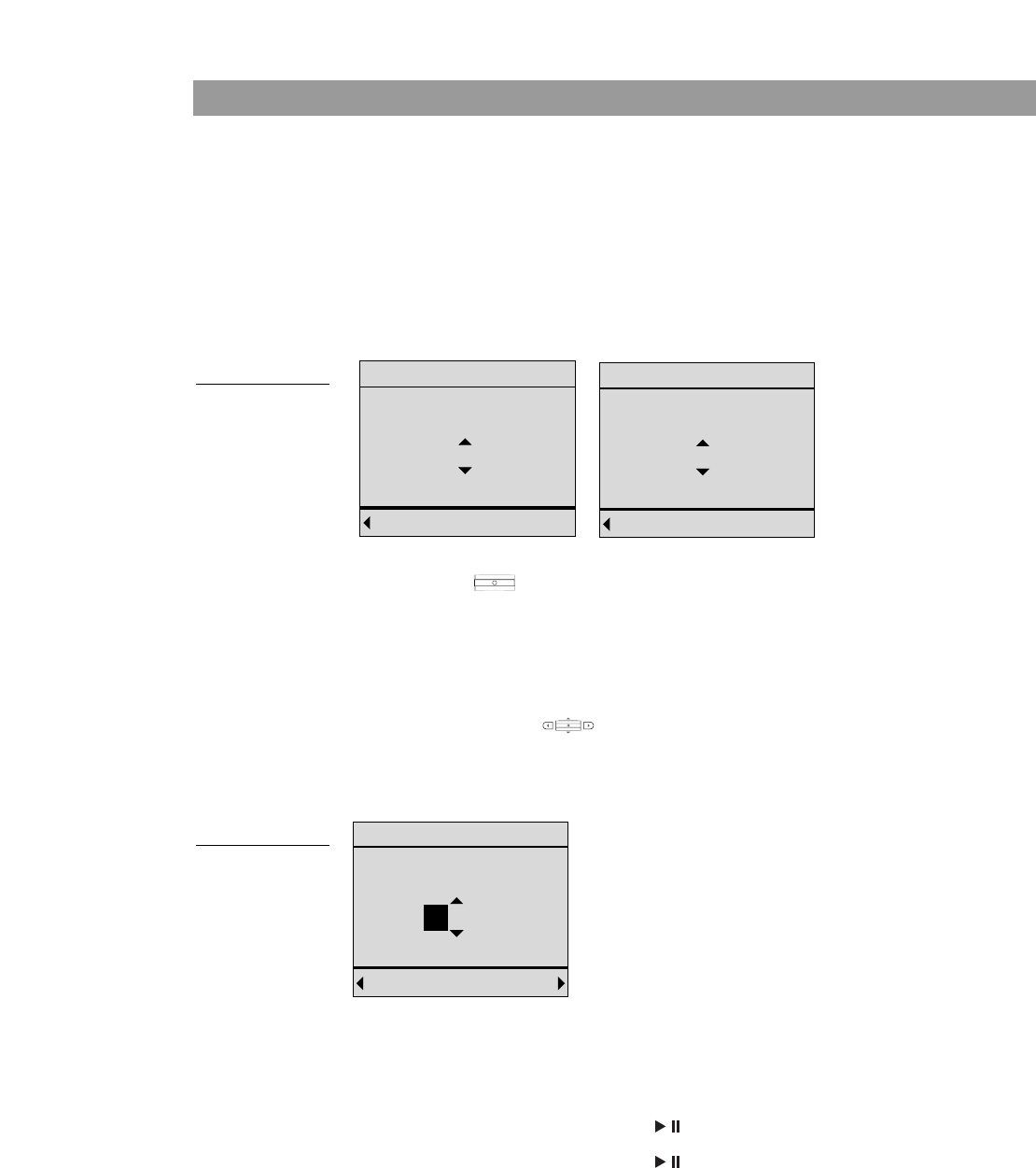
Listening to Your LIFESTYLE® System
12
Playing a CD
With a CD loaded in the disc tray of the LIFESTYLE® system in
your main room, select CD/DVD from your list of sources. This
turns on the player, if it is off, and begins play.
What appears on the display
The display on your PERSONAL® music center provides informa-
tion about the music playing. The display indicates whether the
disc is a regular CD or an MP3 selection (Figure 6).
Figure 6
What appears on
the display
You can move up or down to see the tracks one by one, or press
the center bar to make a track selection by number, if you
prefer.
To change the numbers on the numeric selection screen (Figure 7):
• Move up or down to increase or decrease the highlighted
number.
• Press the center bar to move right for the next digit.
• Move left to erase a number.
• Move right when you have set the number as you want it.
Figure 7
Making a numeric
selection
Or, simply listen and use the PERSONAL® music center buttons to
choose from the full range of control options.
Back
CD
Track
3of 14
[123... ] Back
MP3-CD
Track
9of 127
[123... ]
For this... Do this...
To pause the music... Press .
To resume play where the
music paused... Press .
Erase Done[Add]
Enter number
Track
1 2 3
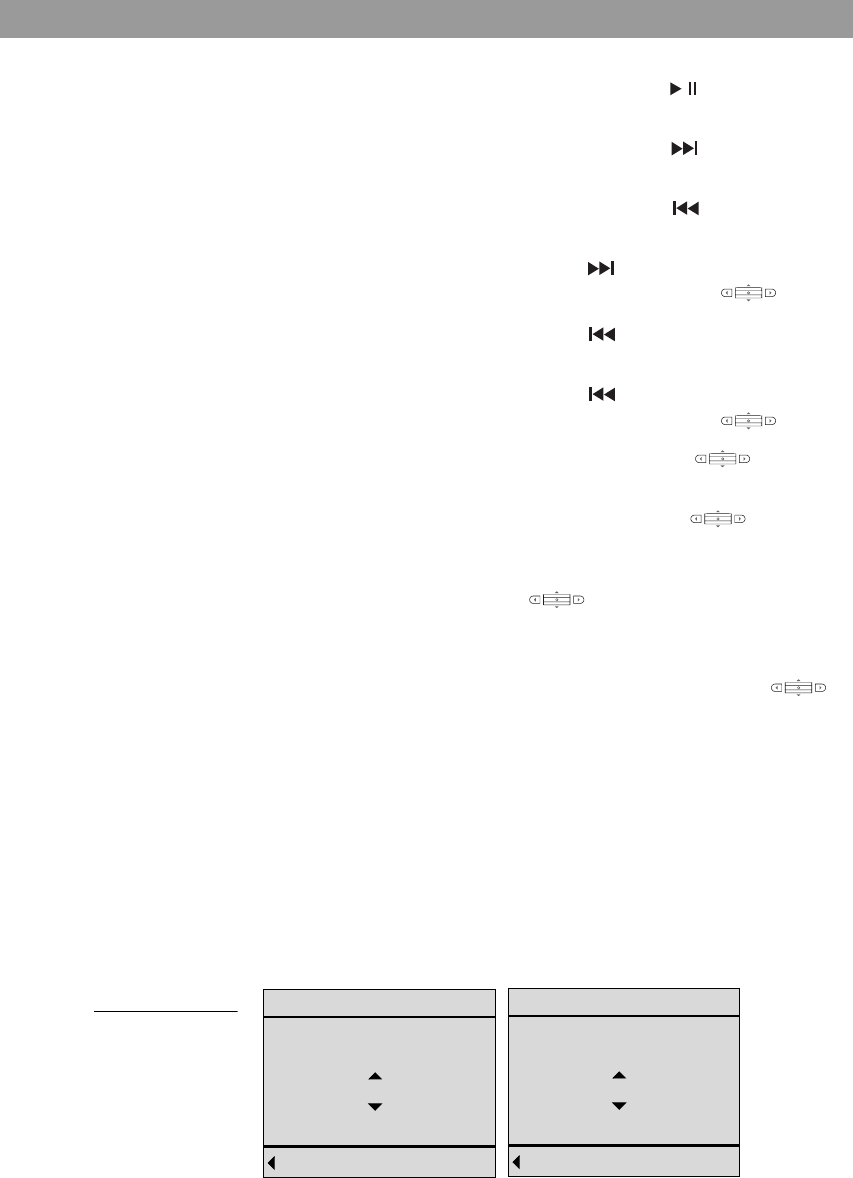
13
Listening to Your LIFESTYLE® System
Playing a DVD or VCD
With a DVD or VCD loaded in the disc tray of the LIFESTYLE®
system in your main room, select CD/DVD from your list of
sources. This turns on the player, if it is off, and begins play.
What appears on the display
The display on your PERSONAL® music center provides informa-
tion about the DVD and indicates whether the disc is a DVD or a
VCD (Figure 8).
Figure 8
What you see on
the display
To stop and start again at
the beginning of the CD... Press and hold .
Then press again.
To scan forward through
the current track... Press and hold .
To scan backward through
the current track... Press and hold .
To skip to the next track... Press once.
Or, tip the center bar up.
To skip to the beginning of
the current track... Press once.
To skip to the beginning of
the previous track... Press twice.
Or, tip the center bar down.
To skip quickly forward... Tip the center bar up and
hold.
To skip quickly backward... Tip the center bar down and
hold.
To select a track by
number... Press and hold the center bar
.
Then move up or down to change a
number and press to confirm.
To see the list of other
sources... Press the left arrow button
to move left.
Back
DVD
Chapter
5of 36
[123... ] Back
VCD
Chapter
5of 36
[123... ]
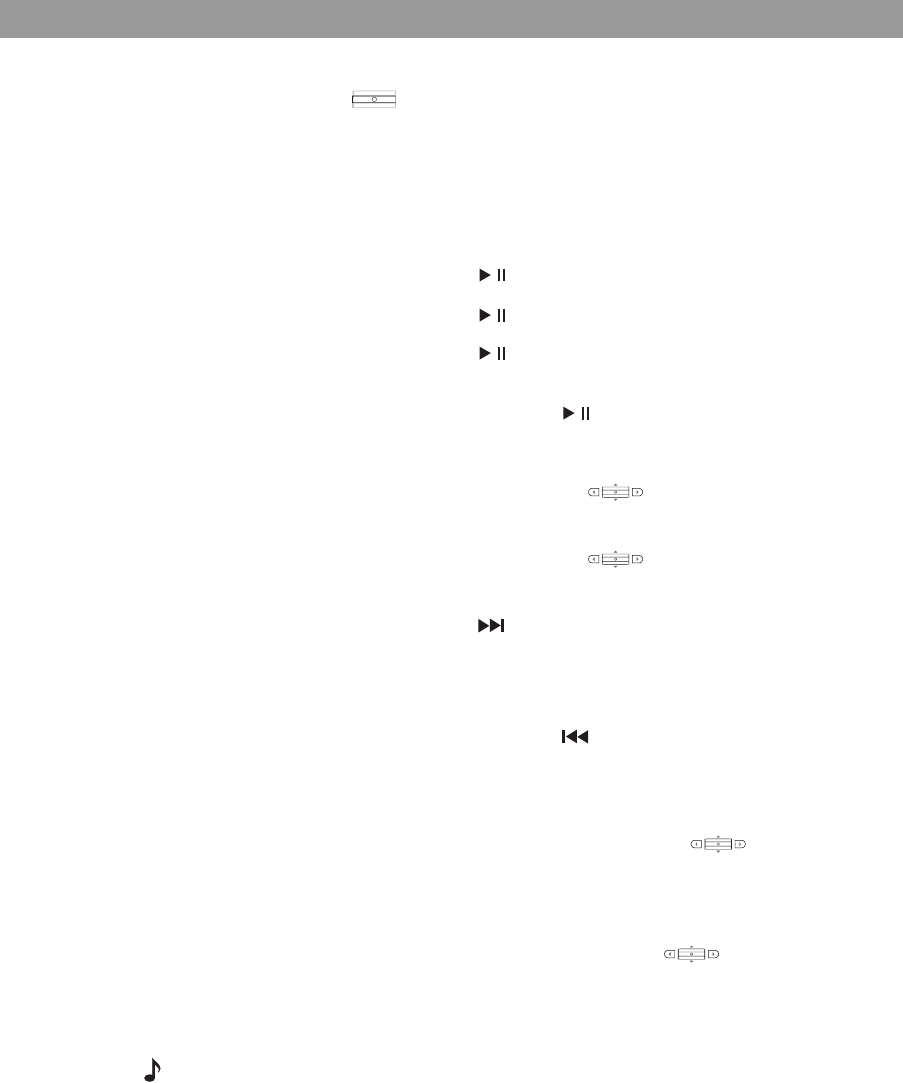
Listening to Your LIFESTYLE® System
14
You can move up or down to change chapters one by one, or
press the center bar to see the screen where you can make a
chapter selection by number, if you prefer.
Or, simply listen and use the PERSONAL® music center buttons to
choose from the following control options.
Playing stored music
Note: Use of the uMusicTM intelligent playback system is possible
only on LIFESTYLE® 38 and 48 systems, and only after CDs are
stored in the system. For details on how to store CDs, refer to your
LIFESTYLE® system operating manual.
To listen to your stored music, press the uMusic button on the
PERSONAL® music center. This turns on the LIFESTYLE® system,
if it is off, and begins to play stored tracks.
For this... Do this...
To begin play... Press . Press again as needed.
To pause the action... Press .
To resume play where
the action paused... Press .
To stop and start again
at the beginning
of the DVD...
Press and hold .
Then press again.
To skip to the next
chapter... Tip the center bar up.
Tip and hold to skip more chapters.
To skip to the beginning
of the previous chapter... Tip the center bar down.
Tip and hold to skip more chapters.
To scan forward...
(Possible only if the
PERSONAL® music center
is set to control Room A.)
Press .
Press and hold to increase speed.
To scan backward...
(Possible only if the
PERSONAL® music center
is set to control Room A.)
Press and hold .
Press and hold to increase speed.
To select a chapter by
number... Press and hold the center bar .
Then move up or down to change a
number and press the center bar to
confirm.
To see the list of other
sources... Press the left arrow button to
move left.
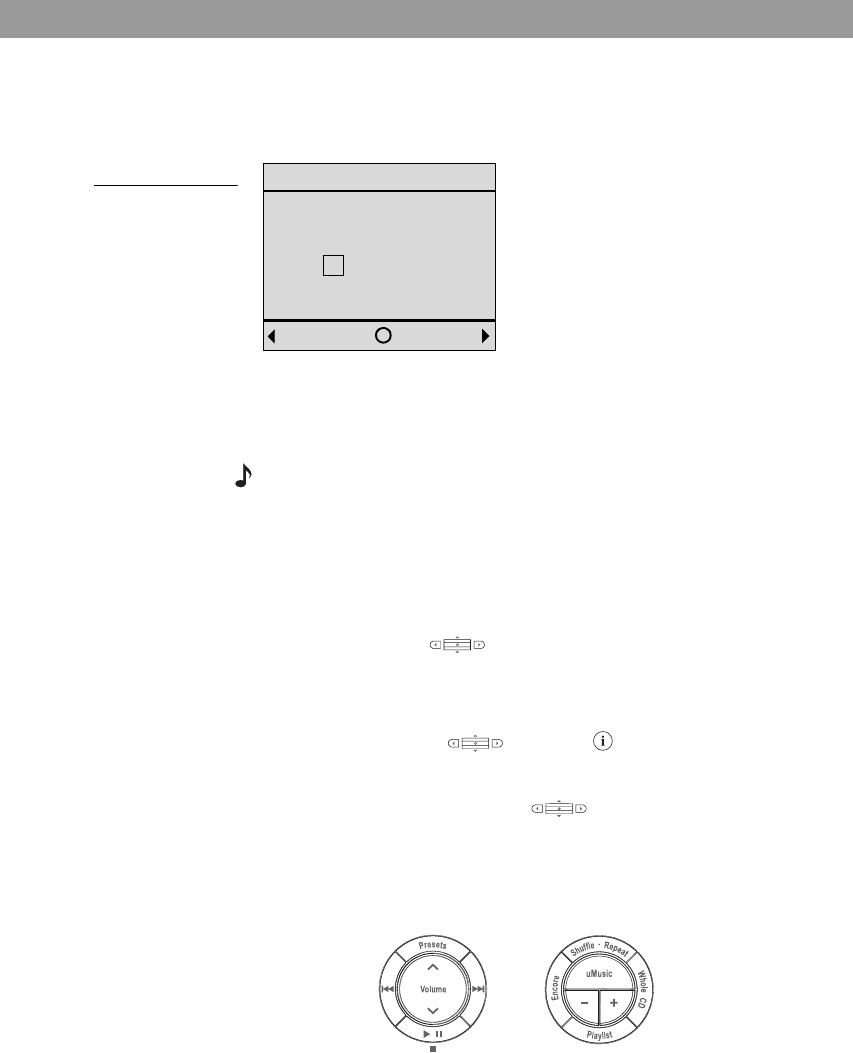
15
Listening to Your LIFESTYLE® System
What appears on the display
The display on your PERSONAL® music center provides informa-
tion about the music playing and the preset selected (Figure 9).
Figure 9
Identity of the
stored music
playing
Check to be sure that the uMusicTM system preset currently
selected is the one you want. Presets, for use by different
people or assigned for specific themes, help the system select
music well suited to the listener’s preferences.
Note: Refer to your LIFESTYLE® 38 or 48 system Operating Guide
for detailed information on the uMusic intelligent playback system,
the importance of presets, and how the system knows what to play.
To select a different preset:
1. Press the Presets button on the PERSONAL® music center.
2. Move up or down to highlight the preferred preset and press
the center bar to confirm the new selection.
This returns to the original display screen.
To see more information on the current track:
Press the center bar to select .
To stop text from moving across the display:
Press and hold the center bar . Press again to resume
movement.
To simply listen and enjoy
Now you can simply listen and respond to the music as you
normally do, using both circular button sets on the music center.
Back
Stored
Penny Lane
The Beatles
4Bobby
Library
i
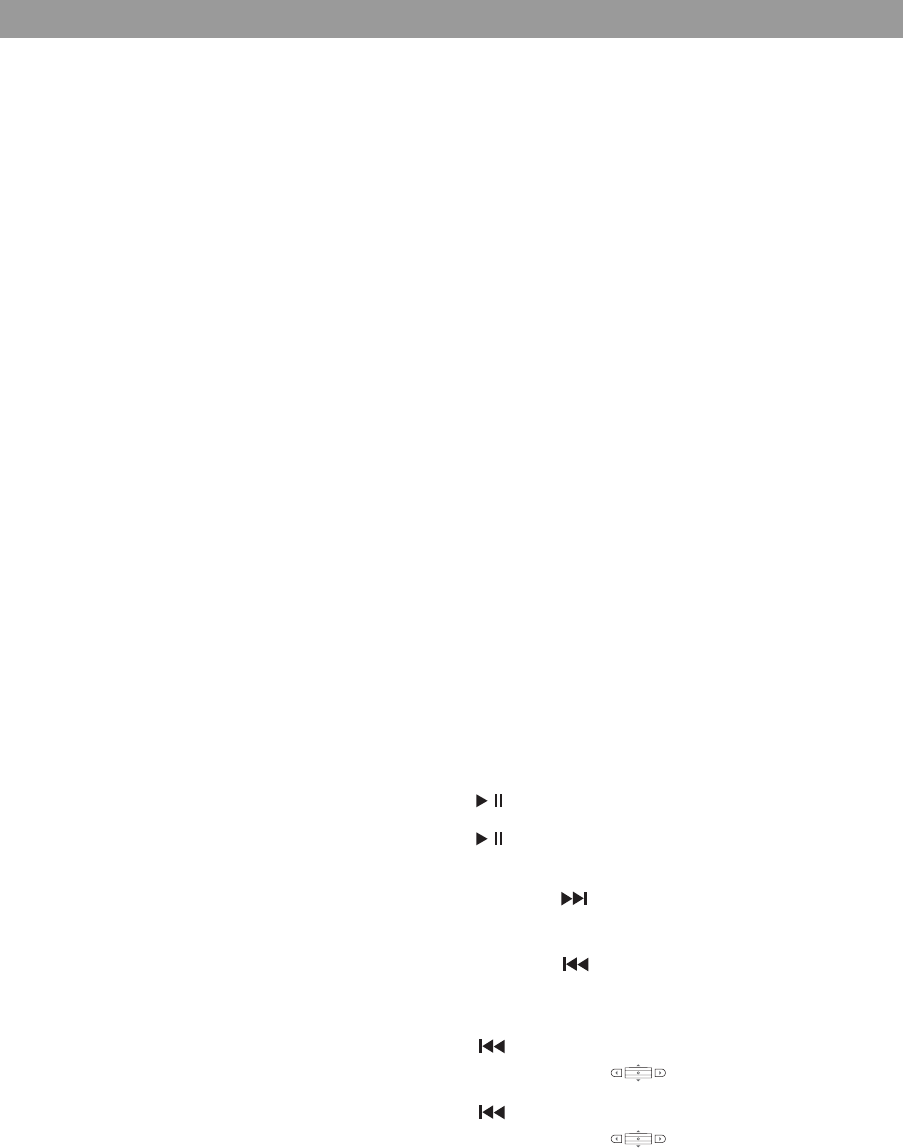
Listening to Your LIFESTYLE® System
16
For this... Do this...
Tell the system your
strong reaction to a
track...
Press the minus (–) button if you are
not in the mood for or do not like this
song.
Press the plus (+) button if you espe-
cially like this song.
To play more tracks like
the one playing now... Press Encore.
To play the whole CD that
this track came from... Press Whole CD.
To play the tracks in the
playlist... Press Playlist.
To delete this track from
the playlist... While listening to the playlist, press
and hold Playlist.
To add this track to the
playlist... While listening to a track in uMusic,
Encore or Whole CD play modes, but
not in the playlist, press and hold
Playlist.
To let the system pick the
tracks for you... Press uMusic to exit the Encore,
Whole CD, or Playlist play mode.
Hear this track again... Press Repeat.
To hear the music playing
in a different order... Press Shuffle while in Whole CD,
Playlist, or Encore play mode.
Otherwise, it has no effect.
To pause the music... Press .
To resume play where the
music paused... Press .
To scan forward through
the current track... Press and hold .
To scan backward
through the current
track...
Press and hold .
To skip to the beginning of
this track... Press .
Or, tip the center bar down.
To skip to the beginning of
the previous track... Press twice.
Or, tip the center bar down
twice.
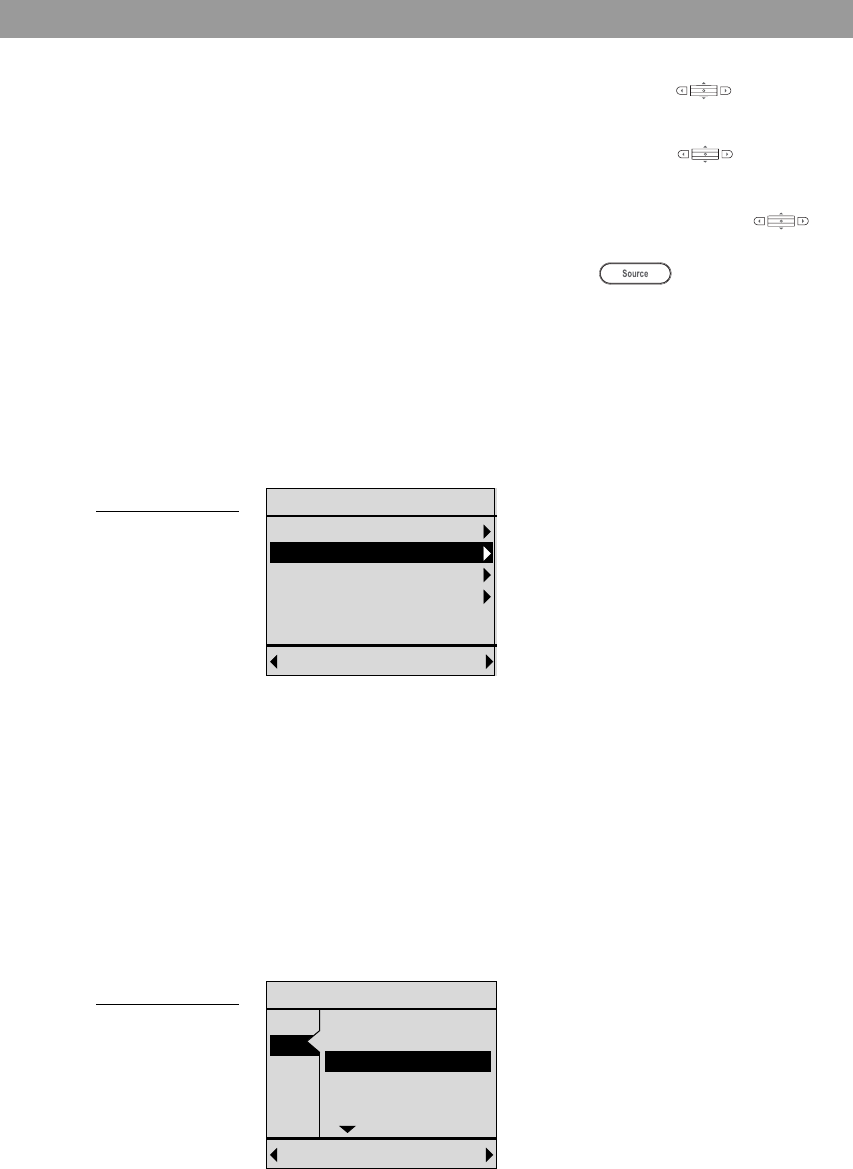
17
Listening to Your LIFESTYLE® System
Getting into the library of stored music
While listening to the Stored source, you may want to locate other
tracks in your collection.
Press the right arrow button to see the library search screen
(Figure 10):
Figure 10
Music Library that
provides access
to all your stored
albums and tracks
To search and use what you find
1. Move up or down to highlight the category you want to use to
search the library. The categories are:
• Genre: one of 19 music types that describe stored tracks.
• Artist: the primary performer or group
• Album: name of the disc
• Track: title of the track
2. Move right to see the possible choices in that category
(Figure 11).
Figure 11
Results of the
search for artists
in all genres
To skip this track... Tip the center bar up.
Tip and hold to skip more tracks.
To return to a previous
track... Tip the center bar down.
Tip and hold to skip more tracks.
To see the list of other
sources... Press the left arrow button to
move left.
Or, press .
Back Open[Play]
Music Library
Genre: - All -
Artist: - All -
Album: - All -
Track: - All -
16 albums / 221 tracks
Cancel All[OK]
Select Artist
Genre: Rock / Pop
Artist: The Beatles
Album: - All albums -
Track: - All tracks -
16 albums / 221 tracks
- All artists -
ABBA
Beatles, The
Bee Gees, The
Big Audio Dynam...
Cure, The
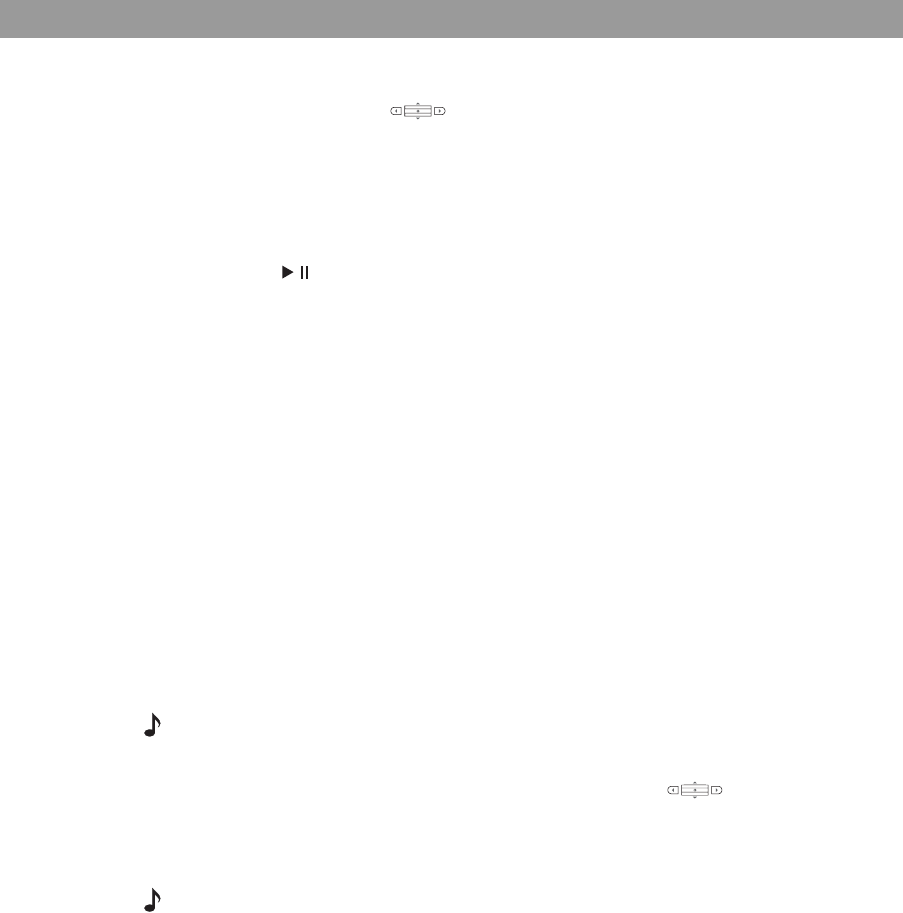
Listening to Your LIFESTYLE® System
18
3. Move up or down to make a selection.
4. Press the center bar to confirm the selection and return
to the category list.
• Or, move left to cancel the selection.
• Or, move right to return to All as the selection.
5. When you see have confirmed your selection, you can:
• Press to play the results.
•Press and hold Playlist to add your search results to the
playlist.
•Press + or – to rate your search results.
• Move into another of the four categories to further narrow
your search.
6. When your search is finished, move left to leave the search
screen and return to the Stored music display.
Listening to other sources
Your LIFESTYLE® system has connection jacks for other compo-
nents, like a TV, VCR, and cable or satellite box. When they are
connected properly, the system can then select and operate these
additional sources.
Each one of these components also appears in the source list of
your PERSONAL® music center. So, you can select and hear any
one of them, once it has been turned on.
Note: Except for a TV, the PERSONAL® music center II will not turn
components connected to your LIFESTYLE® system on or off.
• For a video component, use the up and down arrows on
your PERSONAL® music center to change channels.
Or use numeric entry as descibed on page 12. You can enter up
to 5 digits.
Note: When set to Room A for use in the main room, the
PERSONAL® music center II has additional video control capabilities.
• For other components, you may also be able to seek backward
or forward and pause and resume play, as you can for a CD or
DVD playing on the system. This, however, depends on the type
and make of the connected equipment.
Follow the cues on the display for each component as a guide to
your control options.
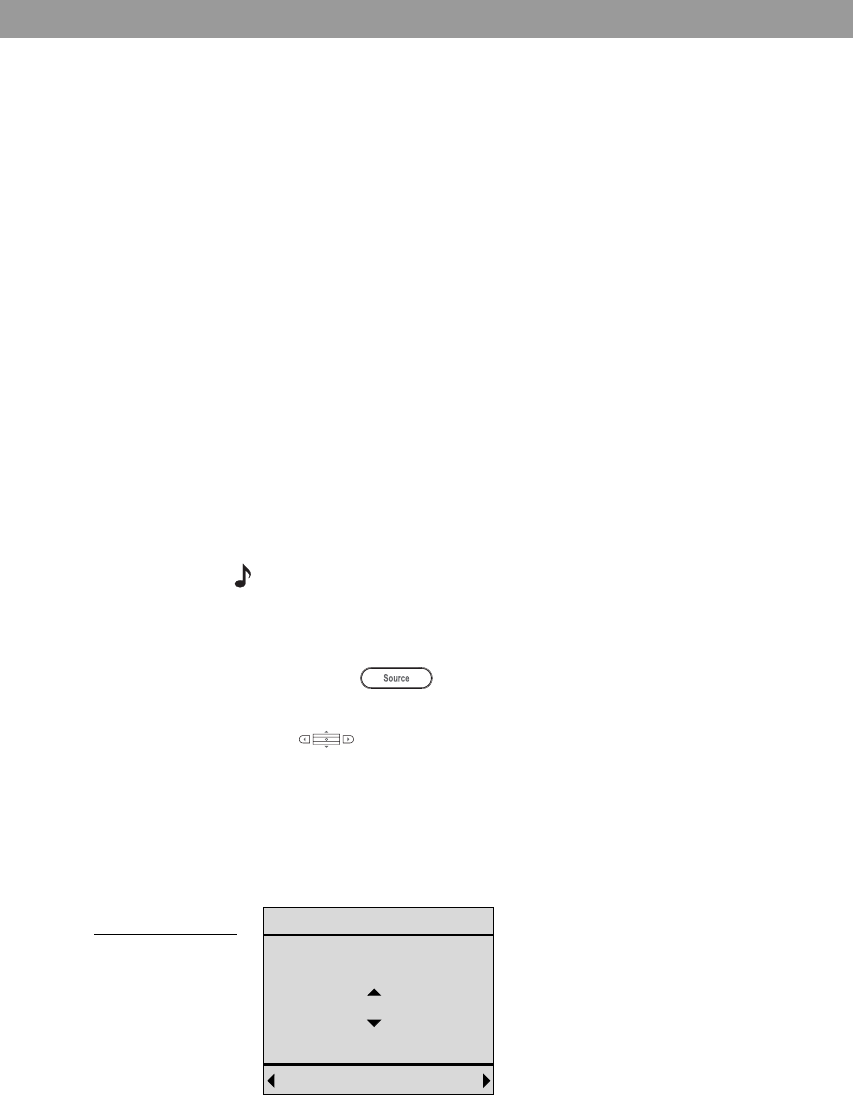
19
Listening to Your Local Source
Listening to Yo ur Local Source
How it differs from a system source
Your PERSONAL® music center II is engineered for use with any
Bose® link-enabled products located in the expansion room where
you use the PERSONAL® music center.
If you simply have speakers connected to a Bose SA-2 or SA-3
amplifier in the expansion room, those speakers turn on and off
with the PERSONAL® music center. Muting or adjusting the vol-
ume are the only other adjustments you make to these speakers.
With a Bose 3•2•1 Series II or 3•2•1 GS Series II system or a
Bose Wave® music system connected in the expansion room,
however, you have another full sound source. If an SA-3 amplifier
in your expansion room has a TV or other audio component con-
nected, that too qualifies as a local sound source.
Because this local source is within view, it responds to commands
from the PERSONAL® music center in its own way.
Choosing and using your local source
This additional sound source is identified as Local in the list of
sources on your PERSONAL® music center display.
Note: Local is not available when your PERSONAL® music center is
set for use in Room A.
To listen to your local source:
1. Press to see the list of sources.
2. Move up or down to highlight Local and press the center bar
to confirm the selection.
This turns on the nearby system to the volume, play medium
(radio, CD, etc.), and preset (if that applies) last selected.
What appears on the display
The display presents a general guideline for selecting local system
options (Figure 12).
Figure 12
Local display
Notice that the local source display (if it has one) reflects your
moves. Refer back to it as needed, whenever you make selections
from this source.
Back Input
Local
— See Local Device —
Station/Folder/Disc
[123... ]
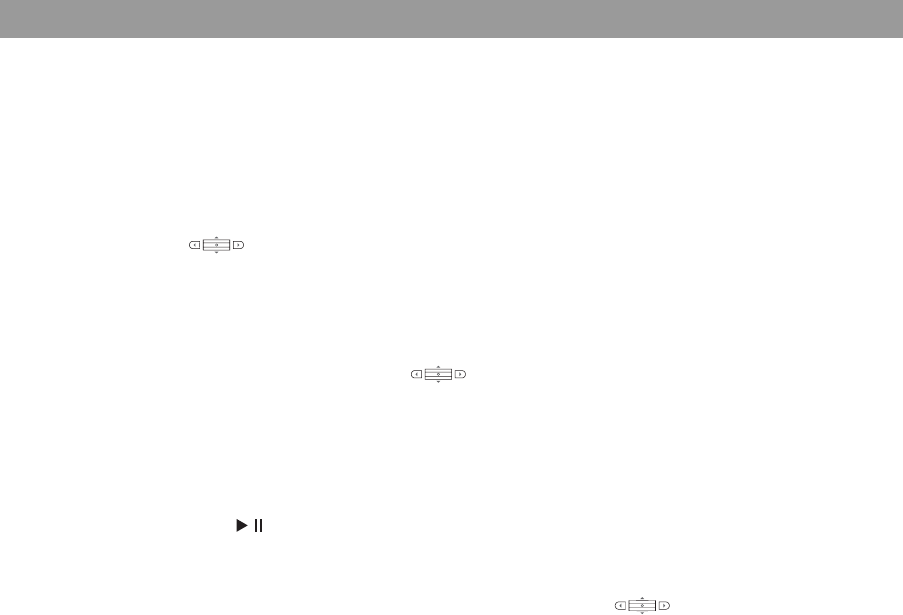
Listening to Your Local Source
20
Exploring your options
Your local source may include AM and FM radio and a CD/DVD
player.
• To switch from one to another of these play mediums, move
right.
• To see the numeric selection screen, press the center bar
.
• To change the numbers on the numeric selection screen:
-Move up or down to increase or decrease the highlighted
number.
-Press the center bar to move right for the next digit.
-Move left to erase a number.
-Move right when you have made all the changes.
When you insert a disc in to the player on the local source, it may
automatically begin playing. Or, you need to press the play/pause
button on the PERSONAL® music system one or more times.
This can depend on the disc and the type of local source you are
using.
Use the PERSONAL® music center arrow buttons to make
other choices, such as:
• Play external components connected to the local system.
(Turn them on using the local source remote or the remote
specific to that component.)
• Change channels or radio stations.
Use other PERSONAL® music center buttons, as you do with the
LIFESTYLE® system in the main room, to:
• Skip forward or backward (scan is not available).
• Pause, stop, and restart disc play.
• Adjust or mute the volume.
• Turn the local system off or on (must have Local source
selected).
• Switch back to one of the sources on your LIFESTYLE® system.
For access to settings and advanced options on your local
source, use the remote that came with it.
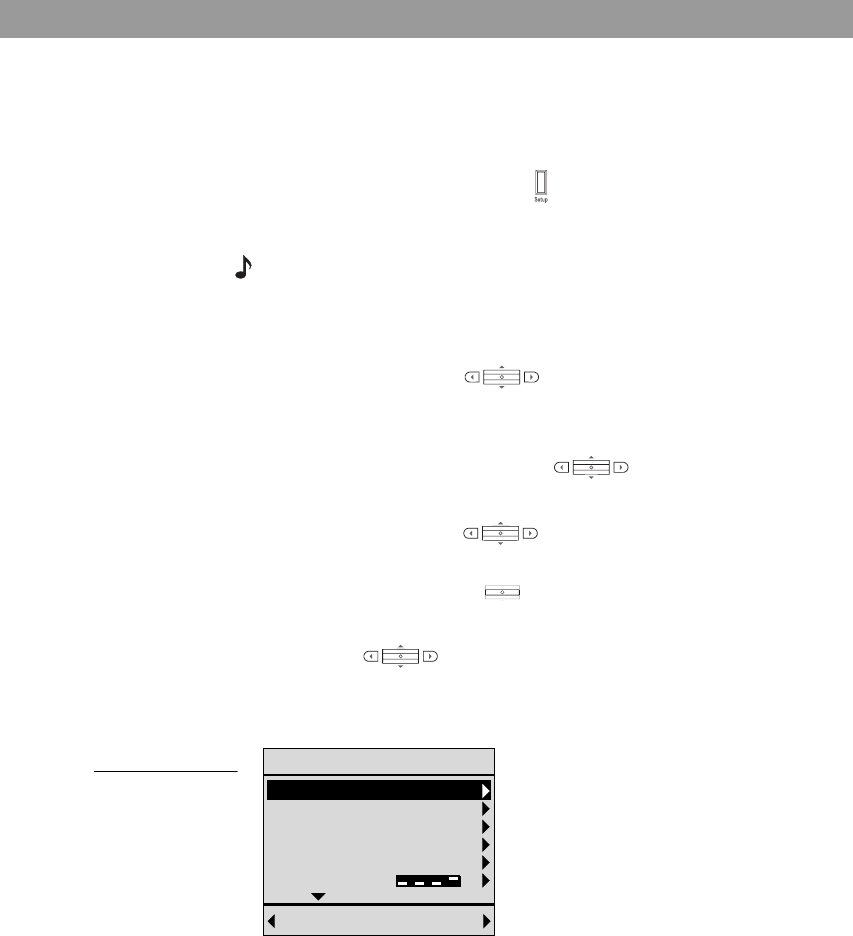
21
Beyond the Basics
Beyond the Basics
Music center settings you can change
You can change some factory default settings of the PERSONAL®
music center II, as you prefer.
By pressing the Setup button located near the bottom of the
PERSONAL® music center, you can see a list of the features that
are adjustable.
Note: To learn more about the house code, room code, and audio
stream, refer to the sections that follow.
To change settings for a feature
1. Tip the center bar down to move down the list in
the Setup menu, and highlight the feature you want to adjust
(Figure 13).
2. Press the right arrow button to move right for the
setting options for the selected feature.
3. Tip the center bar up or down to move through the
list and highlight the setting you want.
4. Press the center bar to confirm your choice.
5. Or, if you decide no change is needed, press the left arrow
button instead.
Following step 4 or 5 will exit the list of options and return to the
features list.
Figure 13
Music center
settings that you
can adjust
Back Open
Setup
Name: Bedroom
Contrast: Default
Backlight Bright: 100%
Backlight Delay: 8 sec
LCD Delay: 30 sec
Room Code: B 6789
Features Possible Settings
Name Default: Bedroom.
The room where your PERSONAL® music center is used.
Choose from a list of 35 possible rooms to label your music
center and distinguish it from any others.
Contrast Distinct differences between display text and background.
Increase or reduce the contrast as needed.

Beyond the Basics
22
Backlight Bright Intensity of the display lighting.
Choose a lower % setting to reduce intensity.
Backlight Delay Default: On.
Option to turn the backlight delay off.
LCD Delay Default: 30 seconds.
Increase or decrease the pause before the LCD turns off in
10-second increments.
Audio Stream Default: Audio 2.
One of two streams that can deliver audio to the room where the
PERSONAL® music center is used.
For further information about audio streams, refer to “Audio
streams multiply your options” on page 24.
Room Code Default: Room B.
Select one of the 15 available room codes, A through O.
Choosing A will match the setting for the LIFESTYLE® remote in
the main room.
Choosing O allows the PERSONAL® music center to work with
older products, such as Bose® Acoustimass® 5 powered speak-
ers, a Wave® radio, or other amplifiers, with limited functionality.
For further information about room codes, refer to “The impor-
tance of room codes” on page 23.
House Code Default: 0.
Four switches that match the PERSONAL® music center to the
LIFESTYLE system it can control
For further information about house codes, refer to “Why would
you change the house code?” on page 23.
Language Switches the display text to the language chosen for use on the
LIFESTYLE® system.
Select this if a language change has been made on the system,
but your PERSONAL® music center does not yet display the new
language.
Version
(not adjustable) Indicates which version of the PERSONAL® music center II soft-
ware is currently installed.
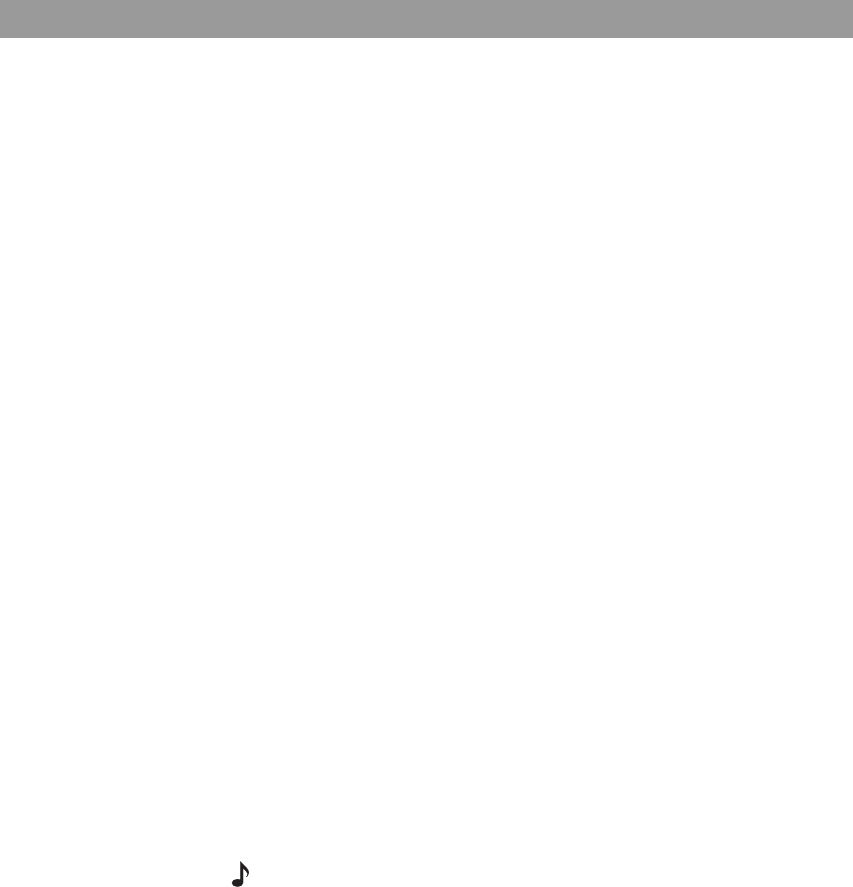
23
Beyond the Basics
The importance of room codes
Your PERSONAL® music center II is set at the factory for use in
Room B. Room A is the setting for the primary remote provided
with your LIFESTYLE® system. These unique room codes let your
LIFESTYLE® system know where the commands originate, so it
can respond in the appropriate room.
If you have only one expansion room set up now, and that is where
you will use the PERSONAL® music center, the Room B setting
should be fine.
However, if you have more than one PERSONAL® music center II,
or have other LIFESTYLE® system remotes for use in other rooms,
leaving them all set for Room B will not work.
When you need to make a change
If you have set up other expansion rooms already or you prefer to
use your PERSONAL® music center in the main room, its room
code setting must change.
In rooms where a LIFESTYLE® SA-2 or SA-3 amplifier is installed,
both the amplifier and the PERSONAL® music center that will
works with it must have identical room codes.
Like the PERSONAL® music center, these LIFESTYLE® amplifiers
as well as Bose® link compatible systems are set at the factory for
Room B. If you change that setting, because you have more than
one expansion room set up, your PERSONAL® music center room
code must change to match it.
Rather than using it in a second room, you may prefer to
use your PERSONAL® music center in the main room, where the
LIFESTYLE® system is located. In that case, the PERSONAL®
music center room code must be set to Room A, like the primary
remote that came with the system.
To learn how to choose a different room code, see “To change set-
tings for a feature” on page 21.
Note: For more room code details, refer to the operating guide that
came with your LIFESTYLE® system.
Why would you change the house code?
Your PERSONAL® music center II is set at the factory with a house
code identical to the factory setting on other LIFESTYLE® systems
and remote controls. If you have not changed the house code set-
ting in your LIFESTYLE® system, there is no need change that
code in your PERSONAL® music center.
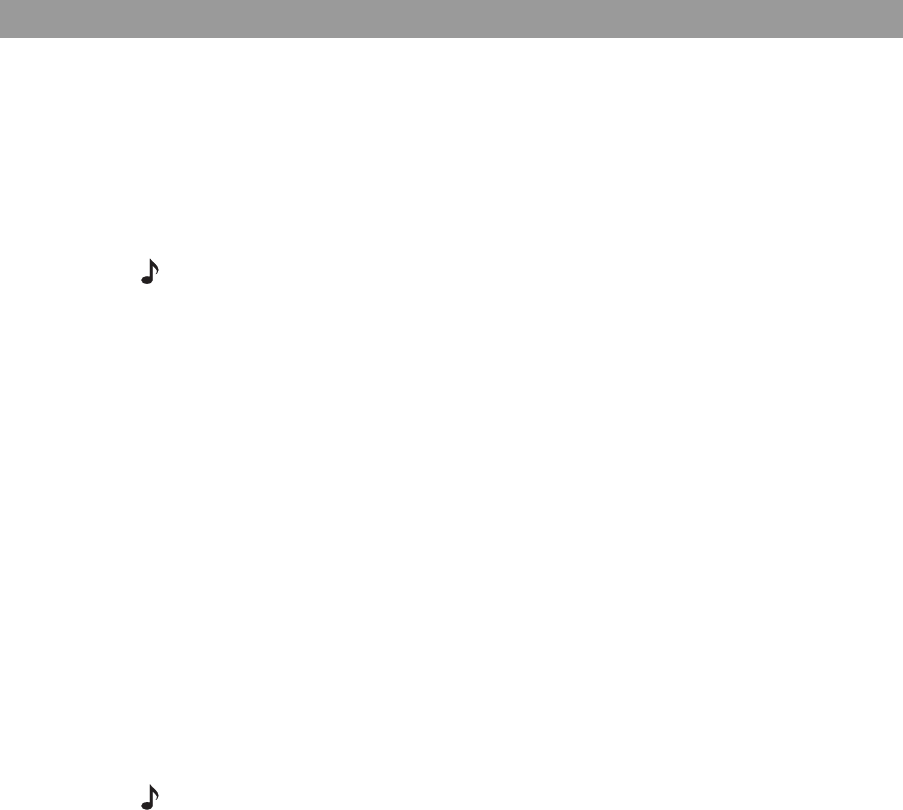
Beyond the Basics
24
A LIFESTYLE® system radio frequency (RF) remote has a long
range and the ability to penetrate walls. Therefore, the signals
from a remote in one home can possibly reach and affect the
operation of a LIFESTYLE® system in another. Changing the house
code for the system and all the remotes used with it avoids the
conflict.
To learn how to choose a different house code, see “To change
settings for a feature” on page 21.
Note: For more details on the system house code, refer to the oper-
ating guide included with your system.
Audio streams multiply your options
While the LIFESTYLE® system is playing in the main room, you can
use your PERSONAL® music center II in another room to play a
completely different choice from that same system.
The system provides this choice by employing two independent
audio streams to deliver the sound. So, while the Audio 1 stream
fills the main room with spine tingling DVD special effects, you can
move to another room and switch to FM radio on the other
stream.
While the PERSONAL® music center II is set at the factory to
control the Audio 2 steam, you can easily change it to Audio 1, the
stream that delivers sound in the main room.
For example, there may be times when you don’t want to hear
what is playing in one of your multiple expansion rooms. Without
disturbing the person enjoying sound on the Audio 2 stream there,
you can switch to Audio 1, which may not otherwise be in use.
This option also allows people in different rooms to use the
uMusicTM system with different presets selected.
Note: Selecting the Audio 1 stream is a temporary change. When
you turn the PERSONAL® music center off and then on again, it
resets to control the Audio 2 stream.
To learn how to choose a different audio stream, see “To change
settings for a feature” on page 21.

25
Beyond the Basics
To add more rooms of sound
Your LIFESTYLE® system is capable of supplying up to 14 expan-
sion rooms with Bose® sound to fill your entire living space with
music.
There are numerous Bose products designed specifically for use
in these expansion rooms, and some older Bose products can
serve this purpose as well. Products from other suppliers may also
fit into your whole-house solution. For each choice your approach
may differ.
Bose® link products for expansion
Bose® link-enabled products have compatibility built in, making
them easy to connect to your system and ready to respond to
commands from your PERSONAL® music system II.
One example is a Bose SA-2 or SA-3 amplifier that connects to
a variety of Bose indoor and outdoor speakers. You can even use
the Bose® link A cable supplied with each amplifier to connect
multiple amplifiers together in a daisy chain arrangement for all
14 expansion rooms.
For details on setting up one or more amplifiers, refer to the
owner’s guide provided with the amplifier.
Another example is the Bose® link 50-foot extension/expansion
cable that allows you to connect a mix of amplifiers and amplified
systems for sound in multiple expansion rooms. This cable con-
nects at one end to the Bose® link jack on the LIFESTYLE® system
media center, while at the other end it features a 4-jack connector
for several amplifiers and one or more additional systems.
For the added systems, you can use a 3•2•1 Series II or 3•2•1 GS
Series II system or the Wave® music system.
Connecting another Bose® link system
By choosing a Wave® music system, or a 3•2•1 Series II
or 3•2•1 GS Series II DVD home entertainment system for
expansion, you gain another set of sources to play, using your
PERSONAL® music center II.
For either of these systems, you need to use the Bose® link B
cable to make the connection.
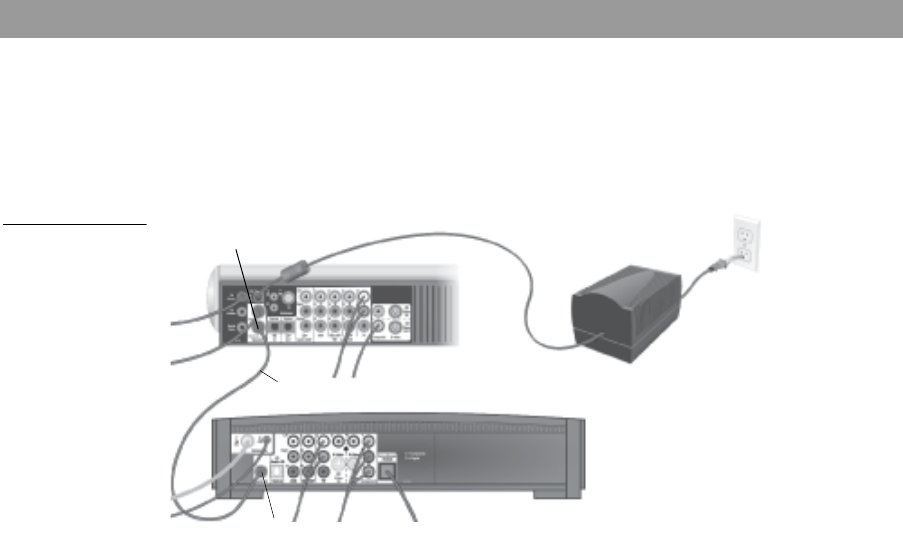
Beyond the Basics
26
Insert one end of Bose® link B cable into the Bose® link jack on
the rear panel of the additional system (Figure 14). Connect the
other end directly to the Bose® link jack on the rear of the LIFE-
STYLE® system media center, or to an extension/expansion cable
(when adding products for more than one expansion room).
Figure 14
Connecting
another system to
the Bose
®
link jack
on the LIFESTYLE
®
system media
center
To purchase any of these Bose® link products or cables, contact
your authorized Bose dealer.
• For the Bose® link B cable, ask for Part Number 273619.
•For the Bose® link extension/expansion cable, ask for Part Num-
ber 275475-050.
Or, to contact Bose directly, refer to the address list included in
the carton with your system.
Using other products for expansion
There are other Bose products, which you may already own, that
can also connect to your LIFESTYLE® system. However, adding an
older, legacy product, which is not Bose® link enabled, may limit
you to just one expansion room where the Audio 2 stream is the
only option.
How you make the connections depends on the type of product
used.
Considerations specific to some
Some special settings and operational limitations apply to certain
legacy Bose products that pre-date Bose® link compatibility.
There may be other considerations for products from other
manufacturers.
Bose® link B cable
LIFESTYLE® 38 or 48 system media center
3•2•1 Series II media center
Bose® link jack
Bose® link jack
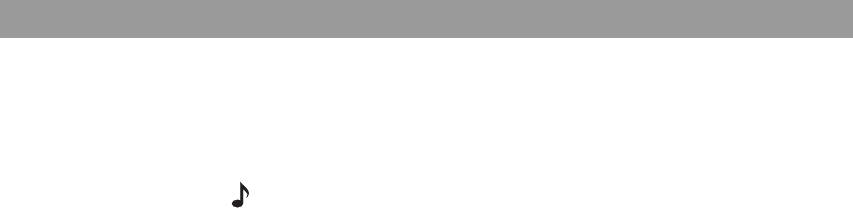
27
Beyond the Basics
When using a Bose SA-1 amplifier – Use the cable that came
with the amplifier and connect the cable to the Bose® link jack on
the LIFESTYLE® media center. Do not turn the amplifier on until
you change the LIFESTYLE® system setting (in the System menu,
under Media Center) for Protocol to Legacy.
Note: Refer to your LIFESTYLE® operating guide for details on mak-
ing System menu changes.
Be sure the PERSONAL® music center II is set for Room B, so it
will work with this amplifier. Using it, you can turn the amplifier on
or off, change the volume and mute or unmute the speakers.
When using LIFESTYLE® powered speakers –
Set the room
code for your Bose PERSONAL
®
music center II for Room O.
With Acoustimass® 5 powered speakers – Use a Bose vari-
able speaker adapter (Part Number 278894-103) to connect to
your LIFESTYLE® system media center.
Set the Bose PERSONAL® music center II in that expansion room
for Room O and use it to turn these speakers on or off, change the
volume and mute the speakers.
With a Wave® radio or Wave® radio/CD – Set the room code for
your Bose PERSONAL® music center II for Room O. Use the
remote that came with it to turn either of these units on or off.
For a product with its own remote control – Set the product
to the maximum volume you may want. Then use the Bose
PERSONAL® music center II to adjust the volume as needed.
For more information on compatibility and cables, please contact
Bose. Refer to the address list provided with your LIFESTYLE ®
system.
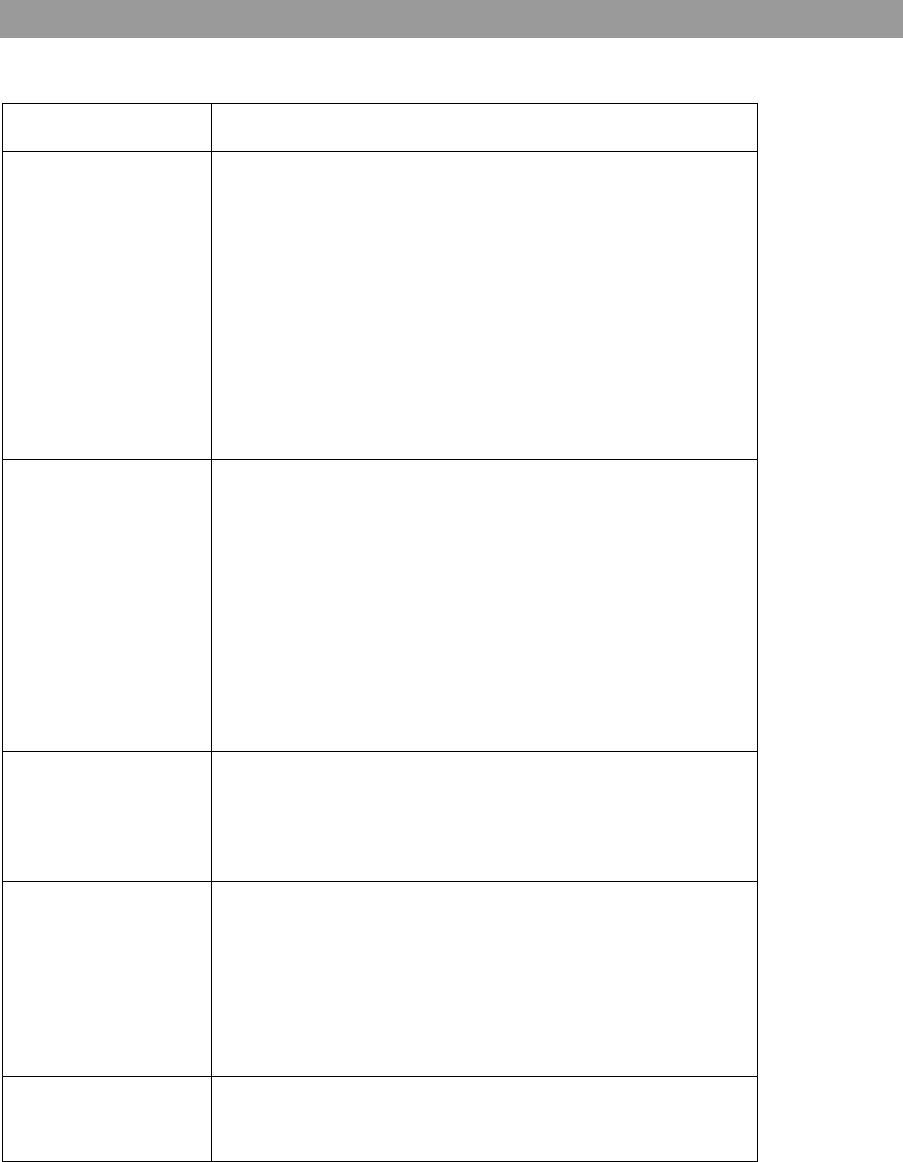
Reference
28
Reference
Troubleshooting
Problem What to do
Your PERSONAL®
music center II
doesn’t work as
expected
• It could be time to change batteries.
• In some buildings, you may experience “dead spots”
when the PERSONAL® music center will note operate
effectively. If this happens, simply move it a foot or two
and try again.
• Make sure the cord that connects the power supply to
the LIFESTYLE® system media center (which contains
the remote antenna) is stretched to its full length and is
separated from other power cords.
• Try moving the LIFESTYLE® media center a few feet to
see if that provides a better response.
• You may need an antenna extender, which is described
in the LIFESTYLE® installation guide.
No sound • Make sure the house code setting for the PERSONAL®
music center II matches the house code in the primary
remote. Unless you changed it, the house code setting in
both should be 0.
• Make sure the PERSONAL® music center room code set-
ting is unique to the room.
• If you are using a Bose® SA-2 or SA-3 amplifier, make
sure:
-the room codes are the same in the amplifier and in
the PERSONAL® music center.
-the status indicator on the amplifier is lit to show it is
working.
Intermittent response
from the LIFESTYLE®
system to commands
from the PERSONAL®
music center
• It could be time to change batteries.
• Move the PERSONAL® music center to see if the prob-
lem is caused by “dead spots” in the building.
• You may need an antenna extender, which is described
in the LIFESTYLE® installation guide.
Your system turns
on or off unexpect-
edly or other tuning
changes occur
when no buttons on
the PERSONAL®
music center have
been pressed
• Check to see if someone in the main room is using the
primary remote and is experiencing the same problem. If
not, you may be experiencing a control conflict with
another nearby LIFESTYLE® system. Changing the
house code may solve the problem.
• Refer to your LIFESTYLE® operating guide for details on
when and how to change the house code.
Audio 1 stream
doesn’t work • If you are using an older Bose product, which is not
Bose® link compatible, you may be limited to the Audio 2
stream only.

29
Reference
Contacting customer service
For additional help in solving problems, contact Bose® customer
service. See the address and phone number list included with
your LIFESTYLE® system.
Limited warranty
Your PERSONAL® music center II is covered by a transferable
limited warranty. See your product registration card for details.
Please be sure to fill out the information section on the card
and mail it to Bose. Failure to do so will not affect your limited
warranty.
Technical information
Remote control range
80 ft (24.6 m)
Size
8 ¼ in L x 1 in H x 2 ½ in W
(21 cm x 3 cm x 6 cm)
Weight with batteries installed
0.7 lb (.3 kg)
Battery type
1.5V AA (IEC LR6) batteries, 4
Frequency
U.S./Canada: 27.145 MHz
Euro: 40.685 MHz
RF Field Strength
Peak level: 88 dBµV/m @ 3 meters