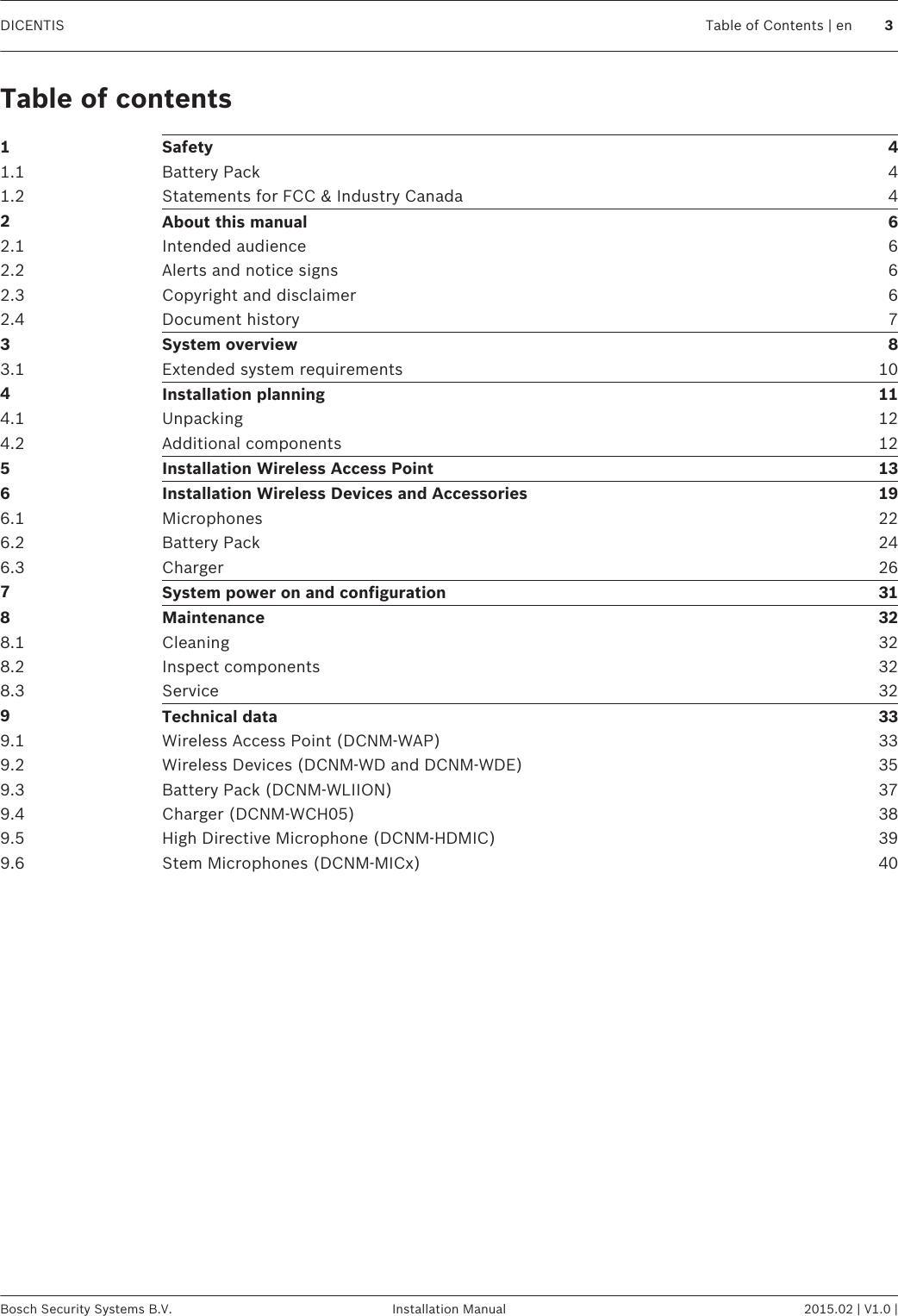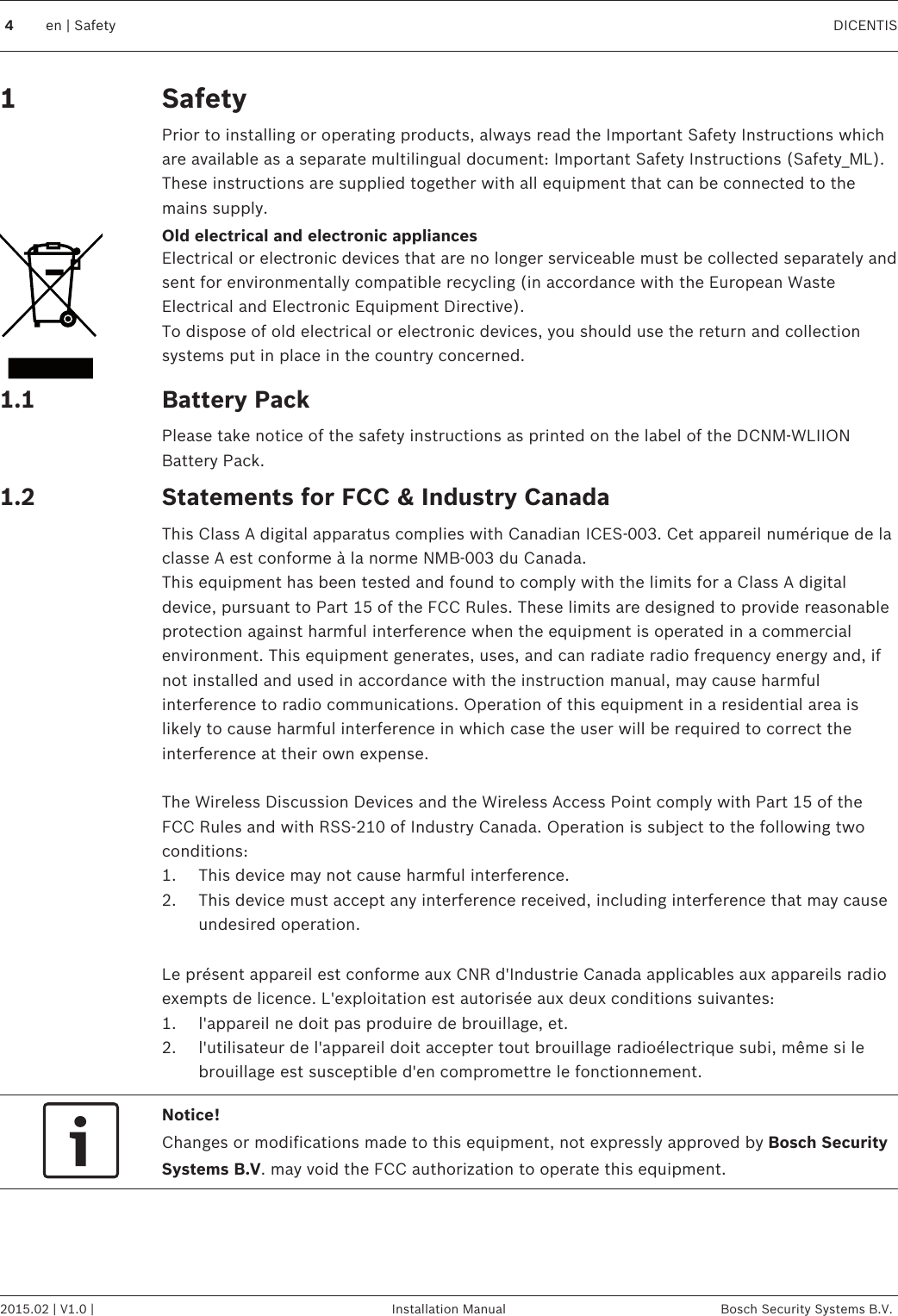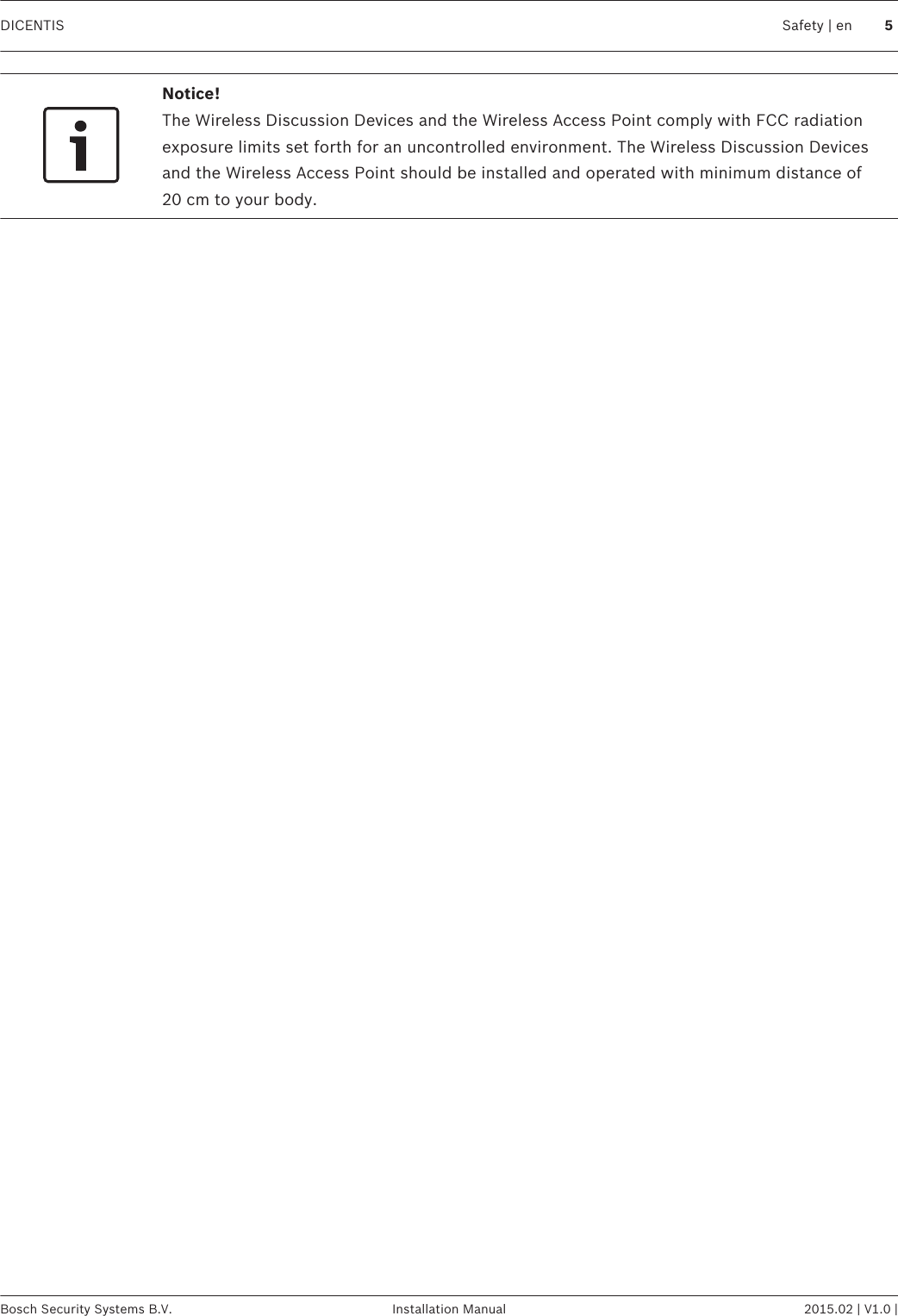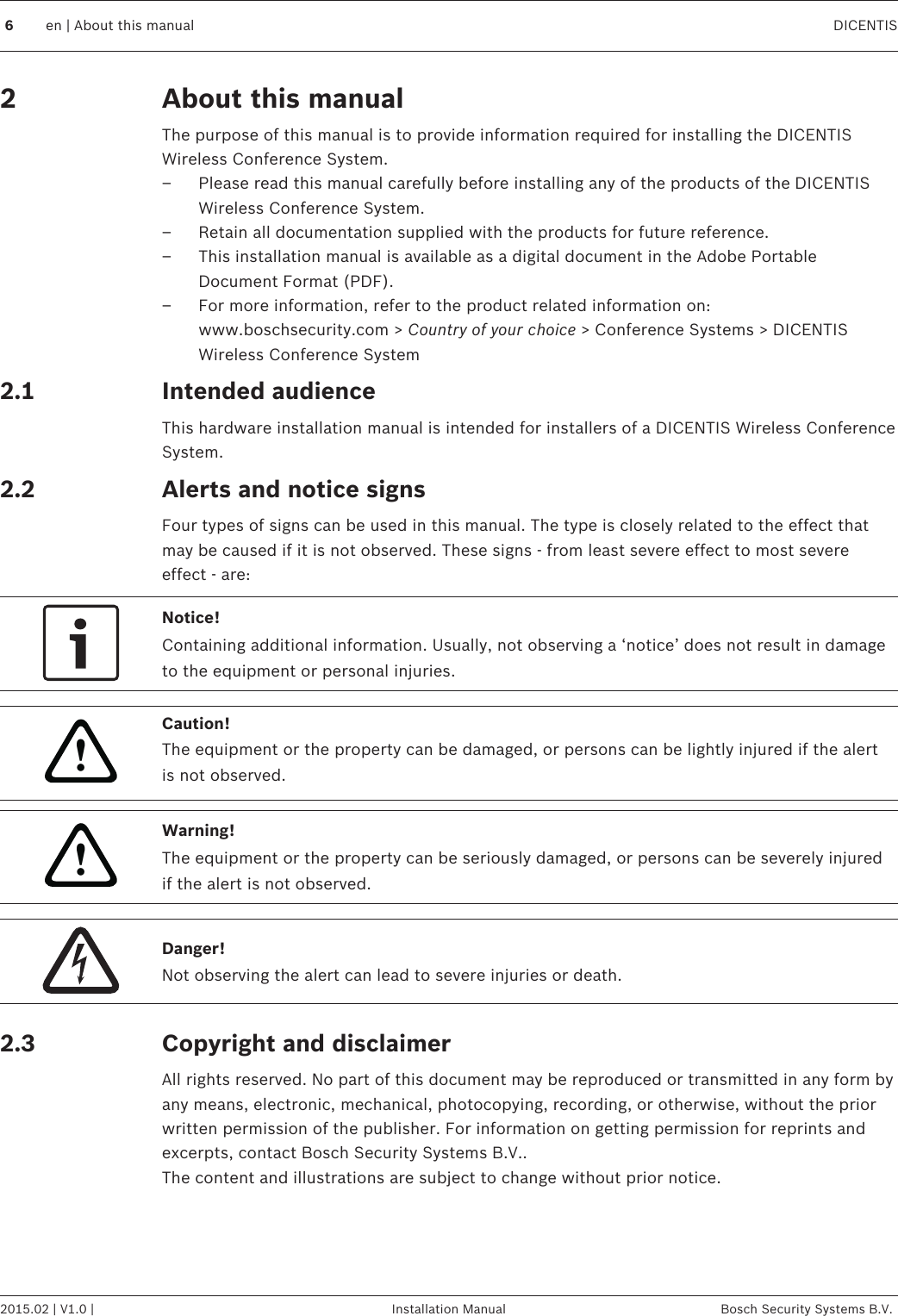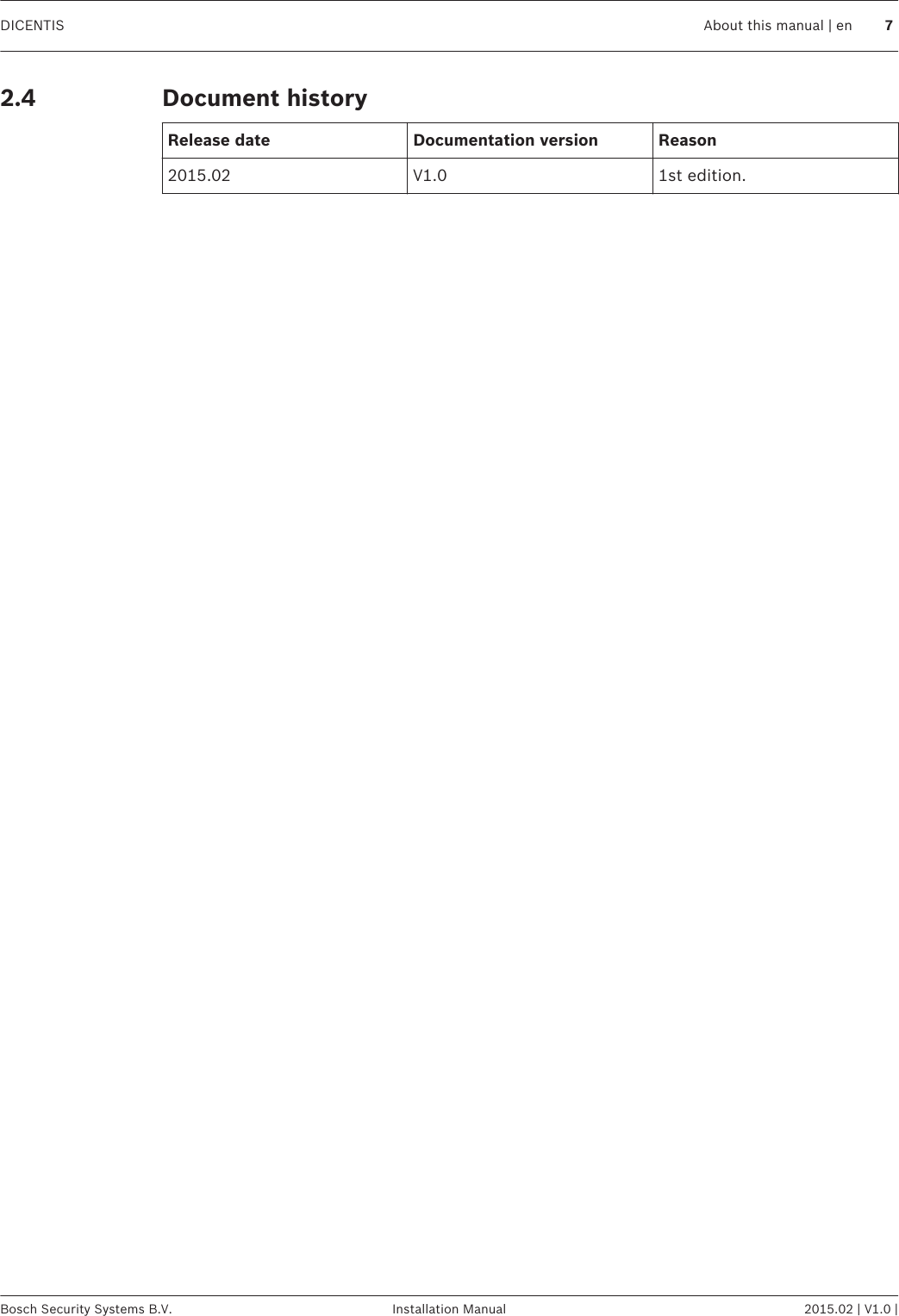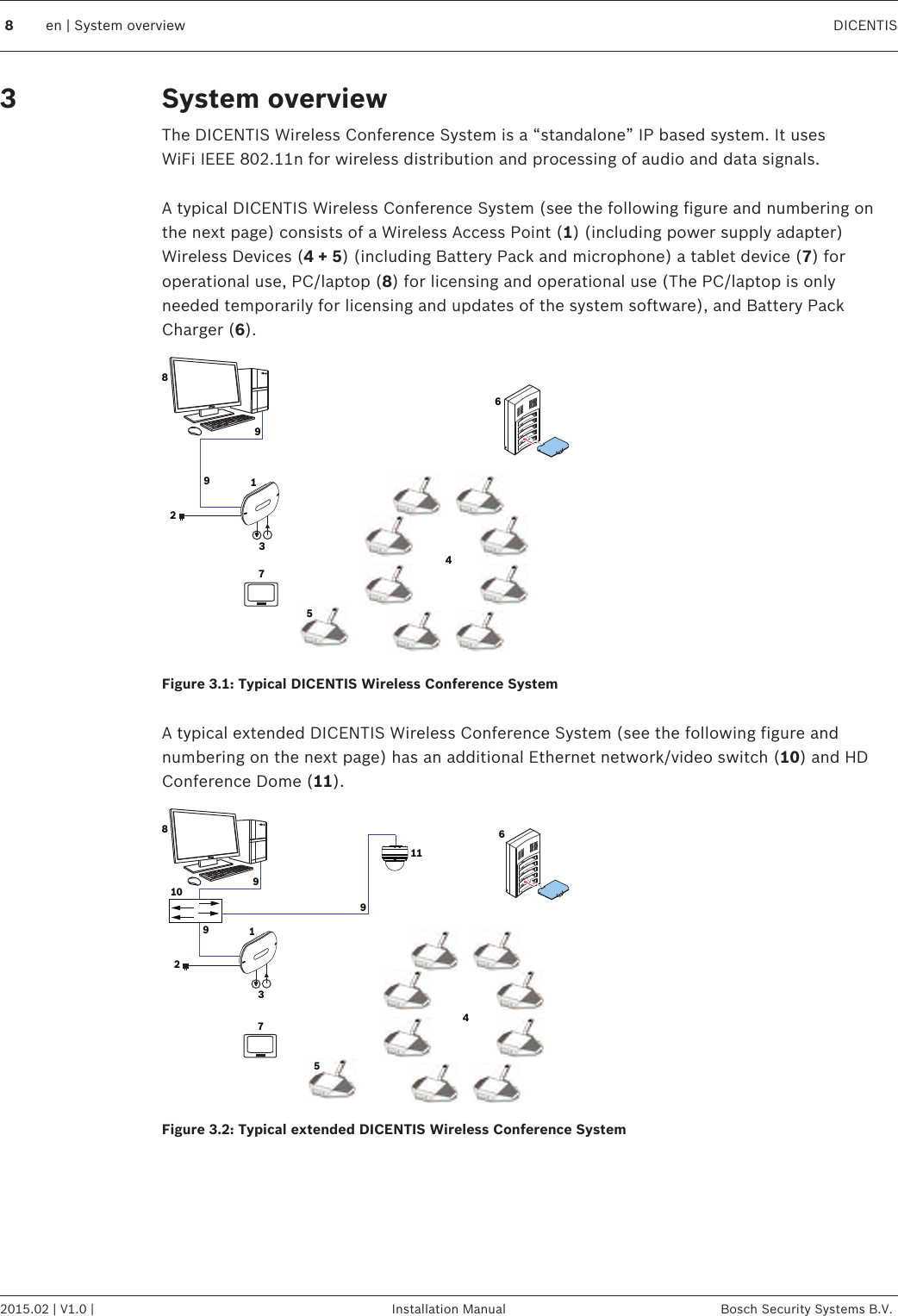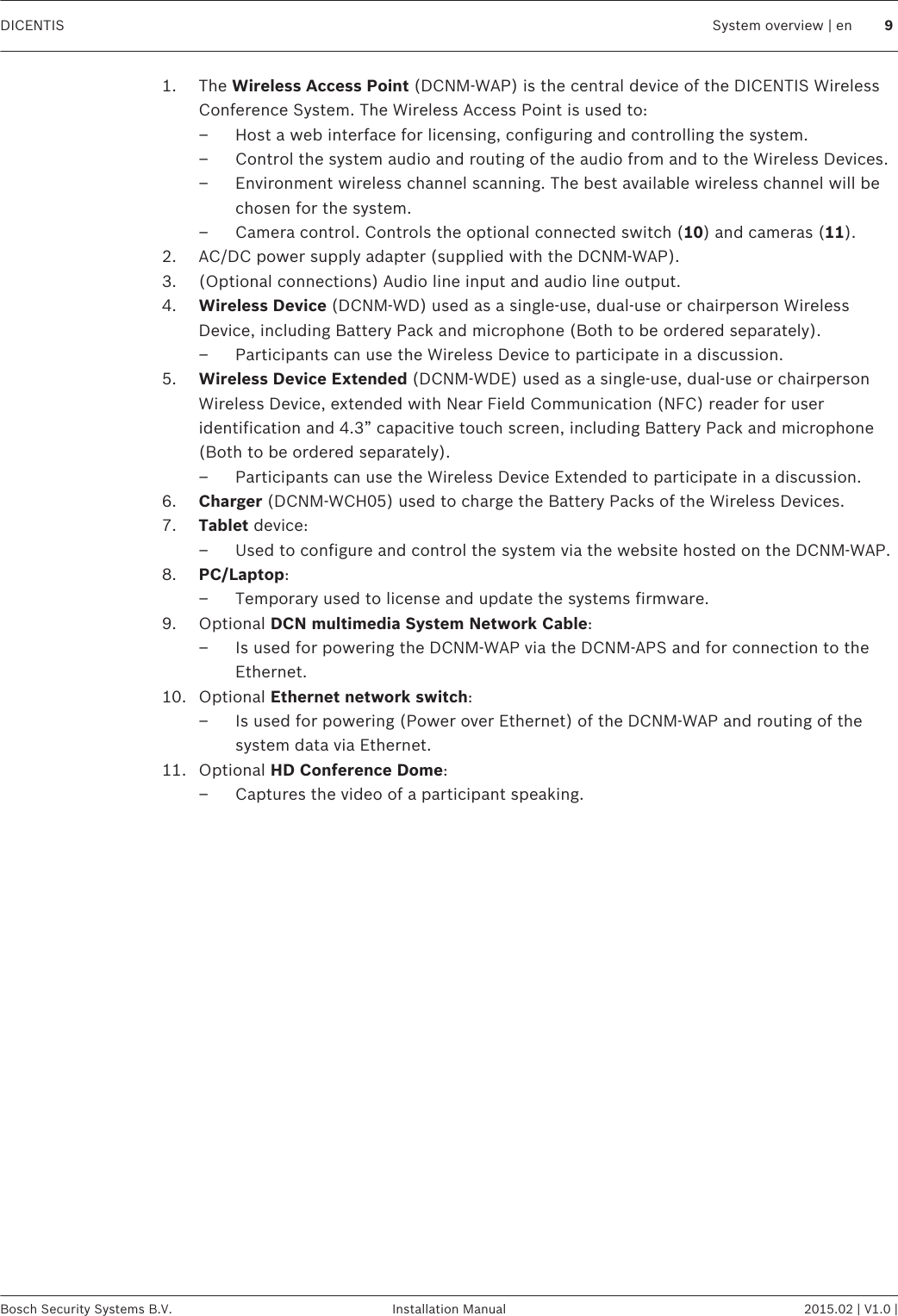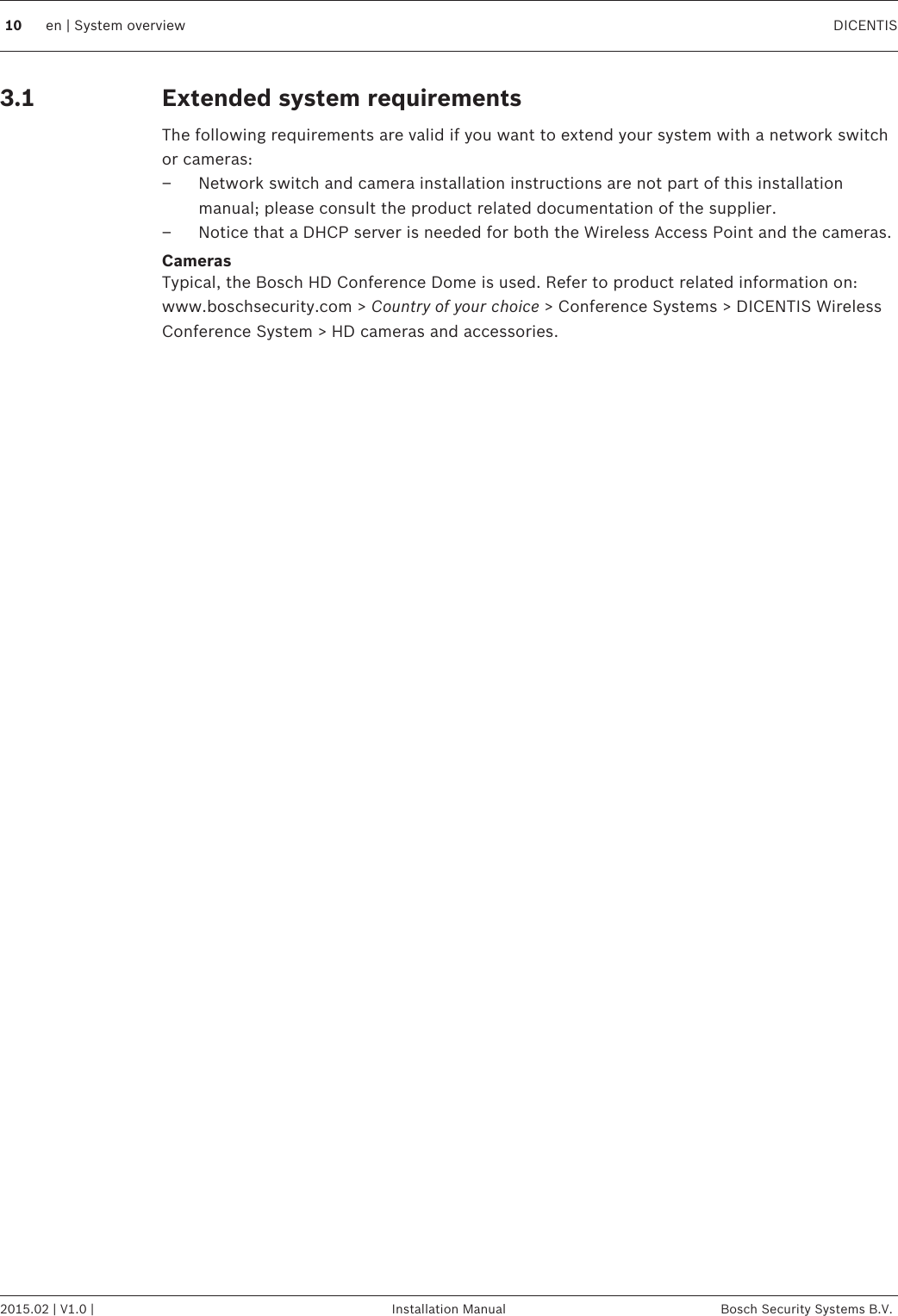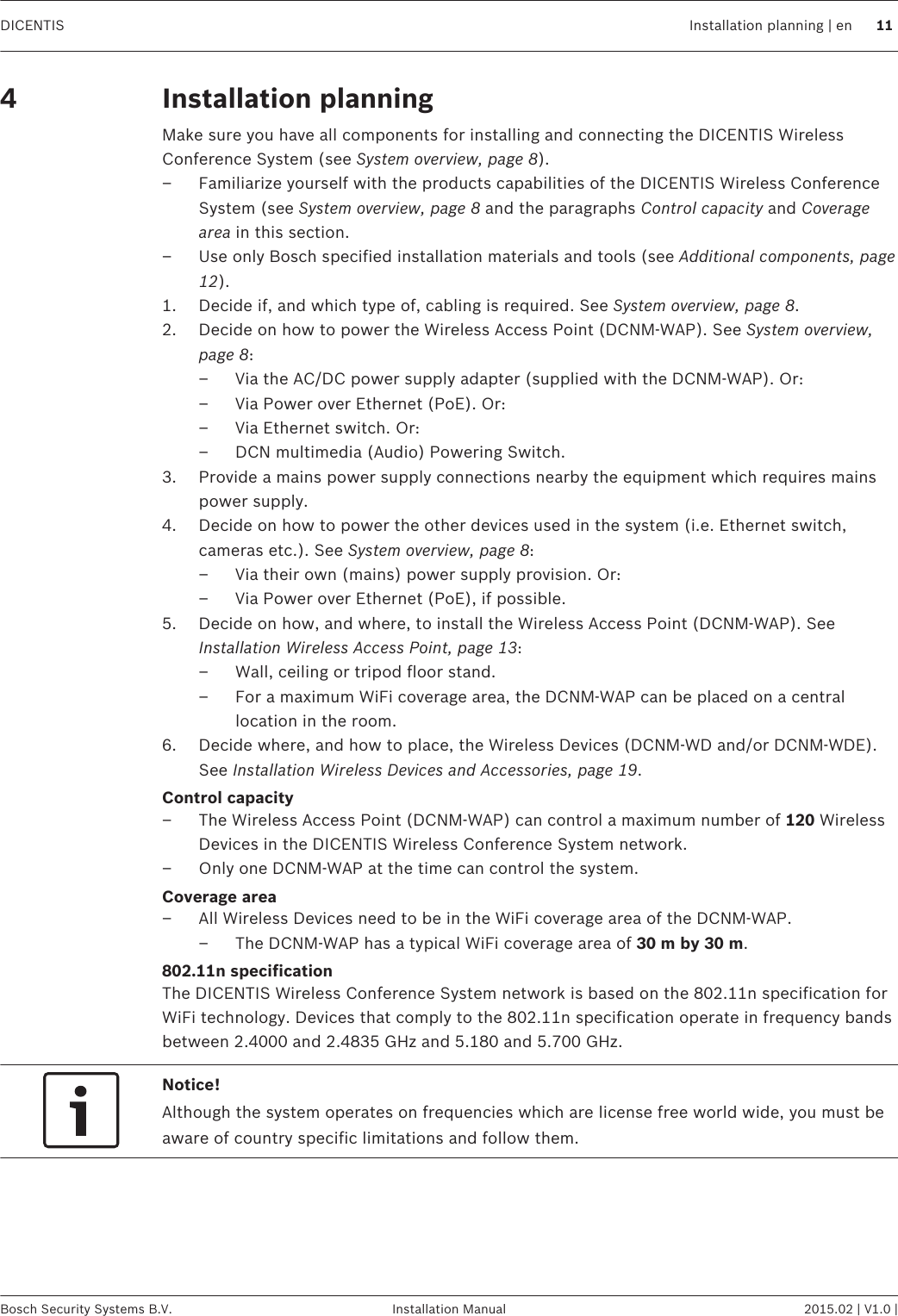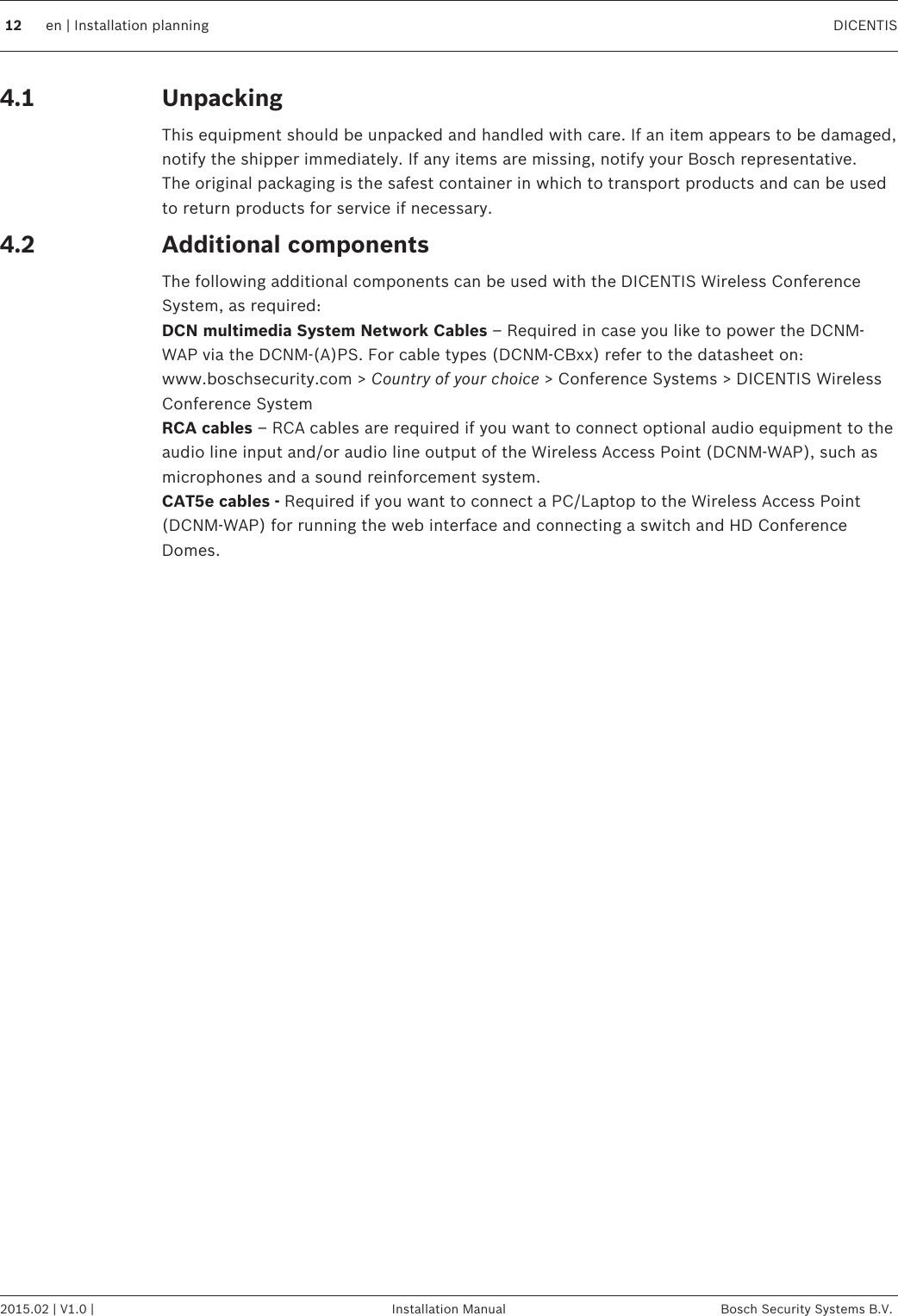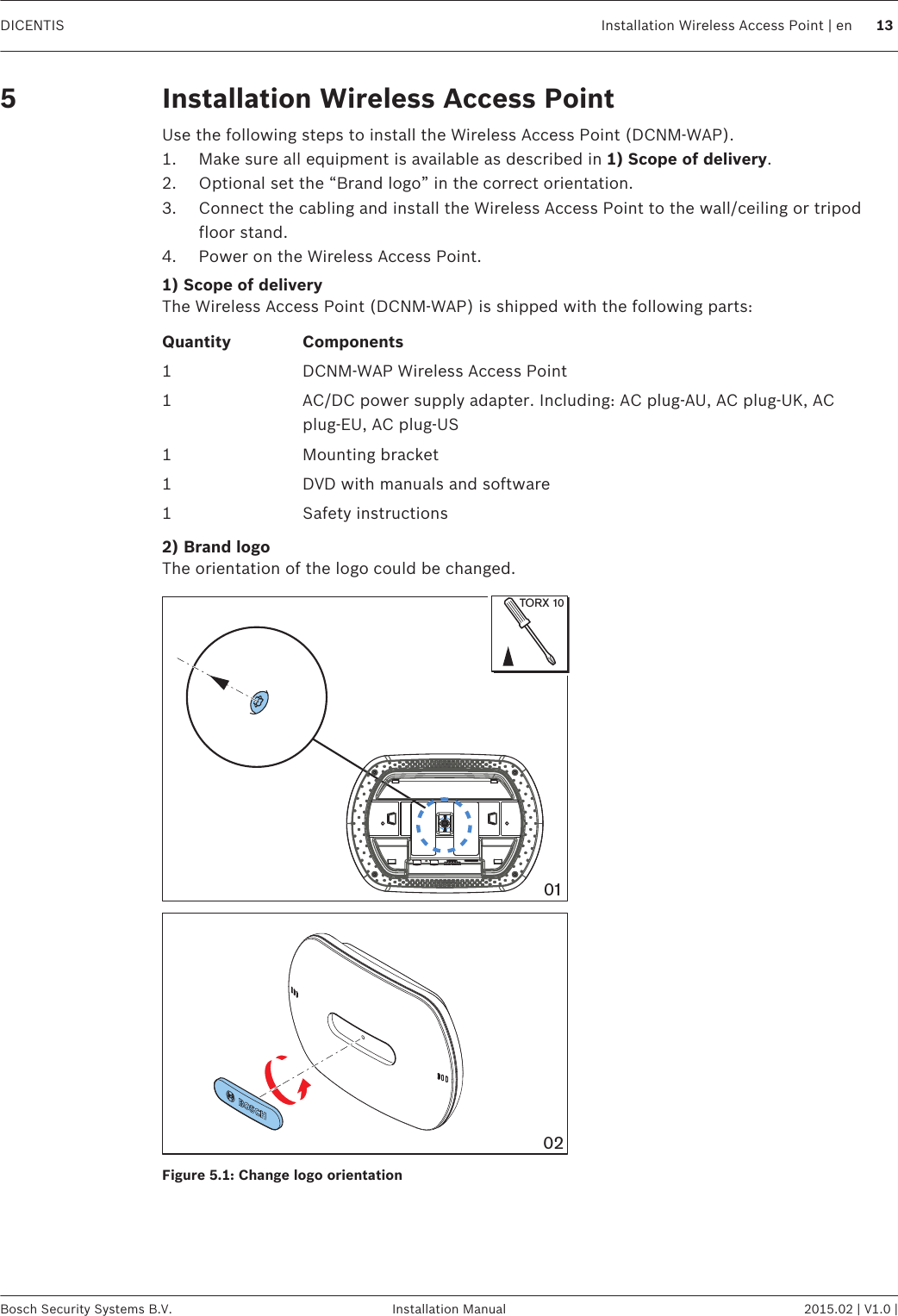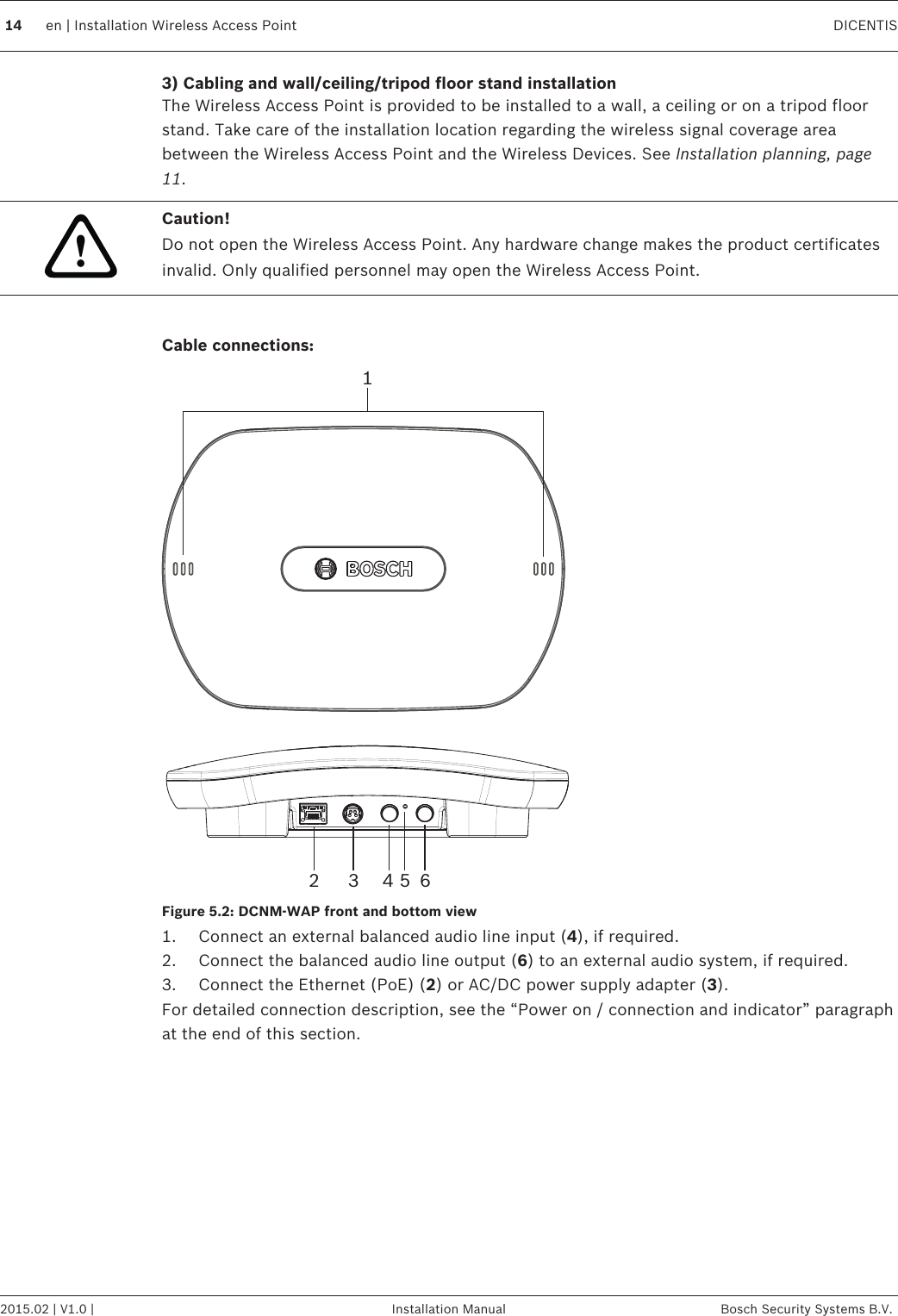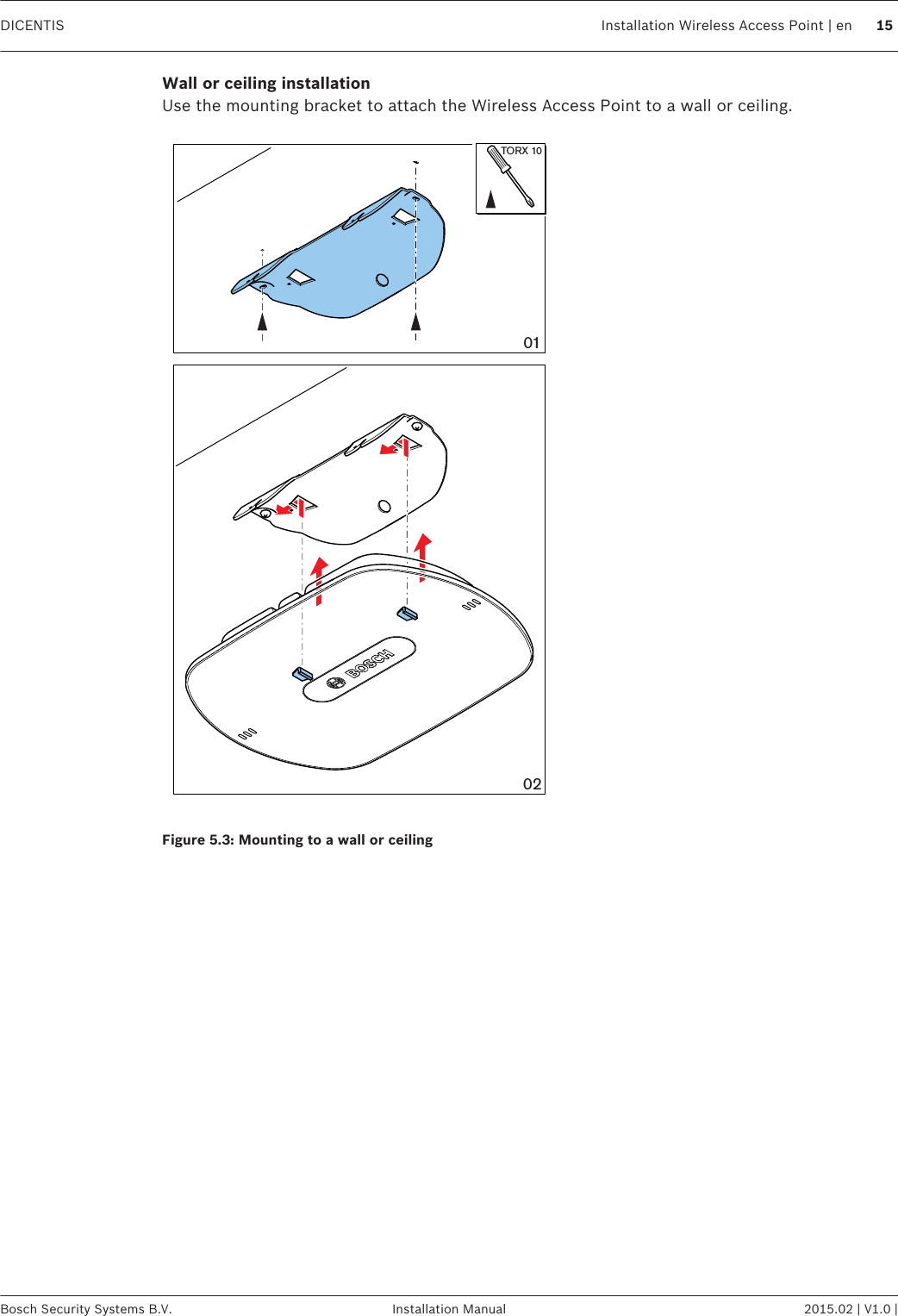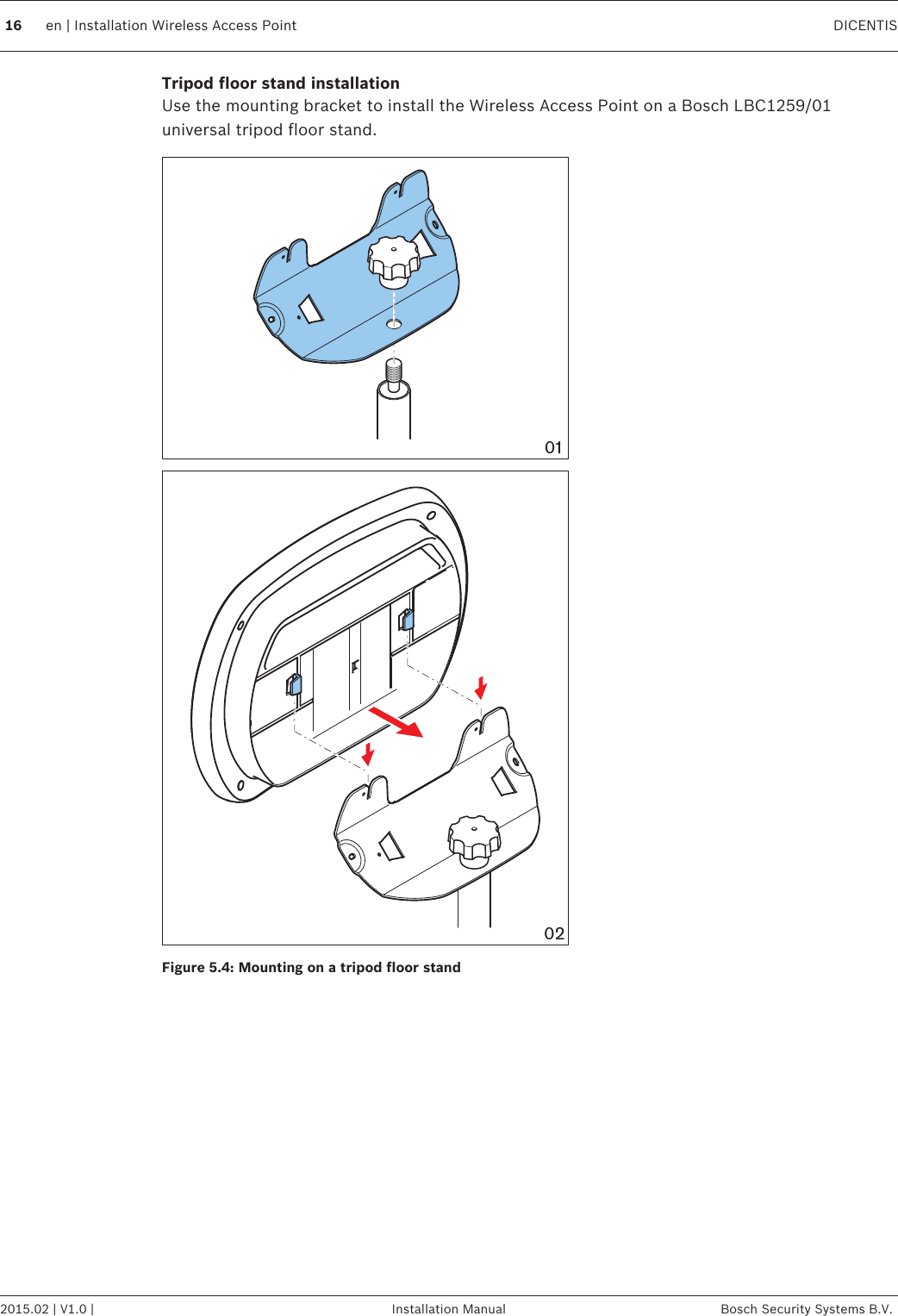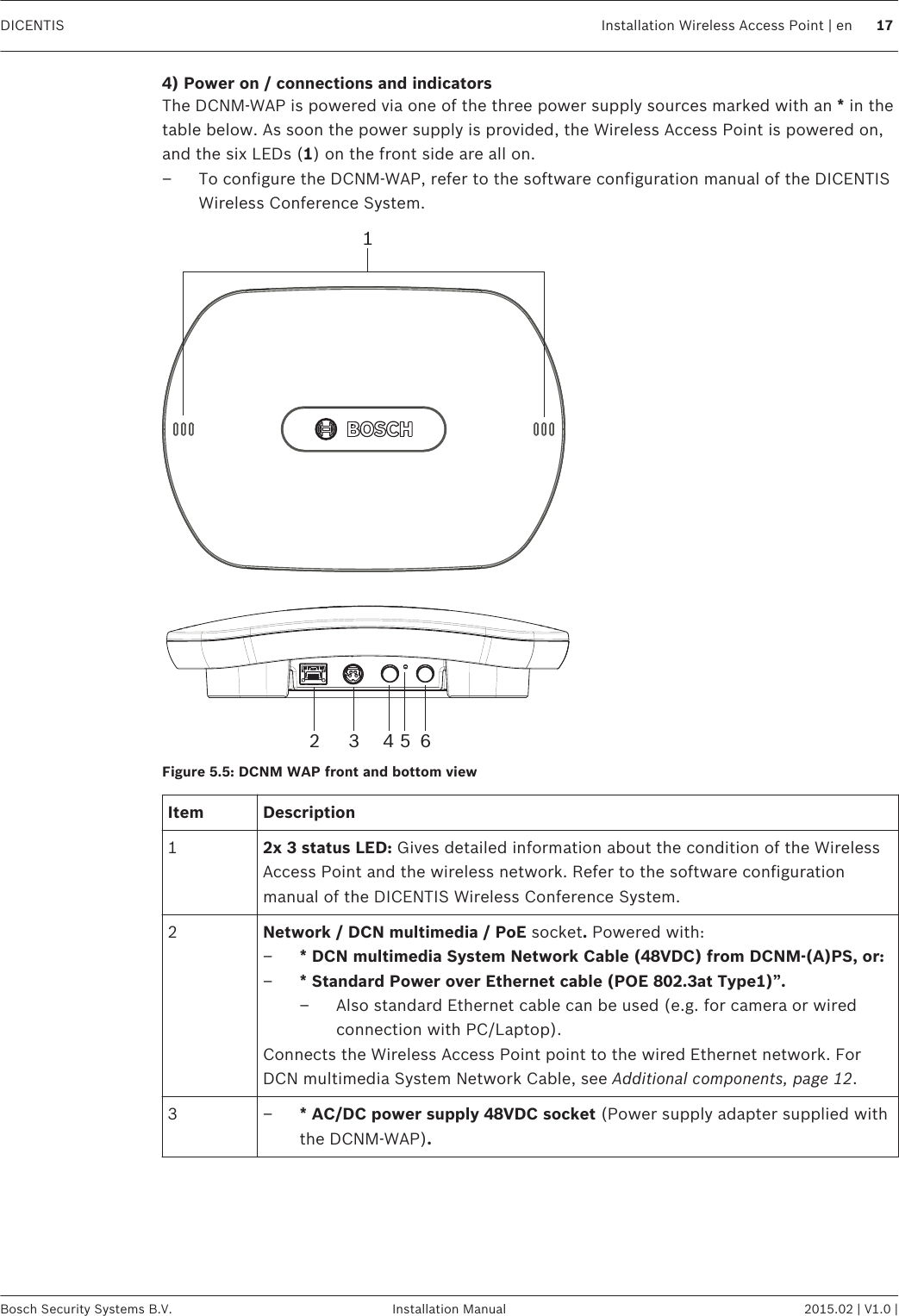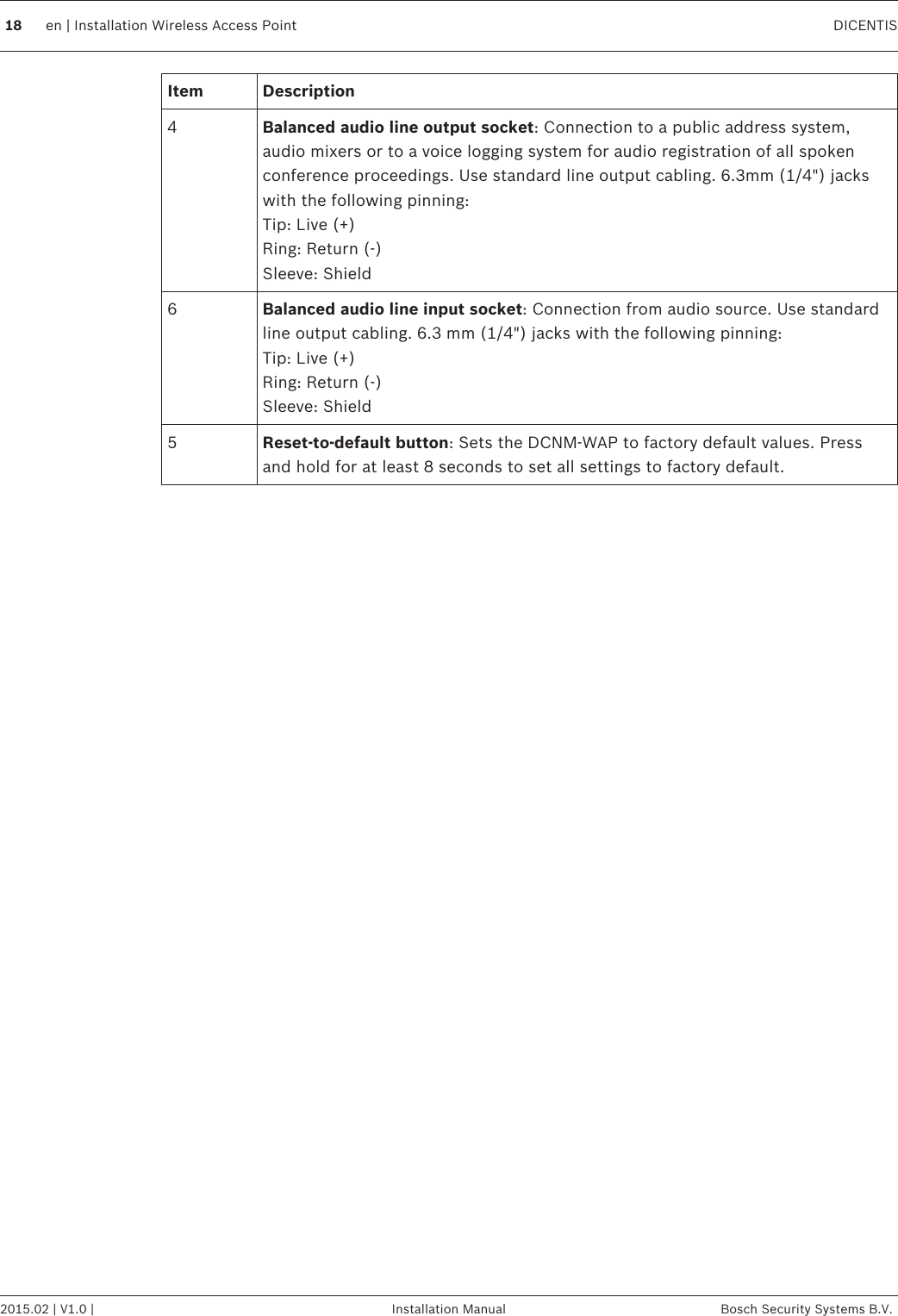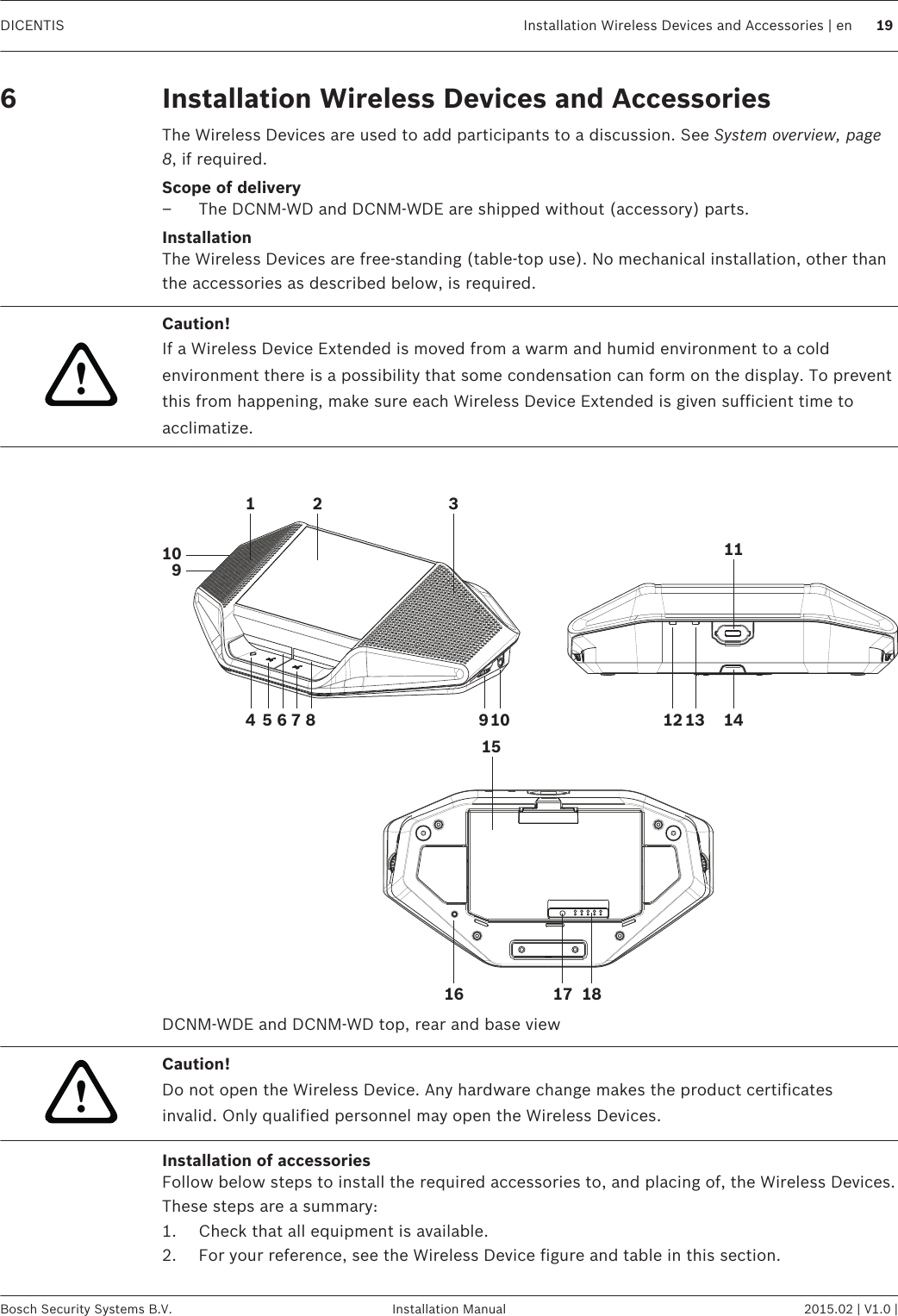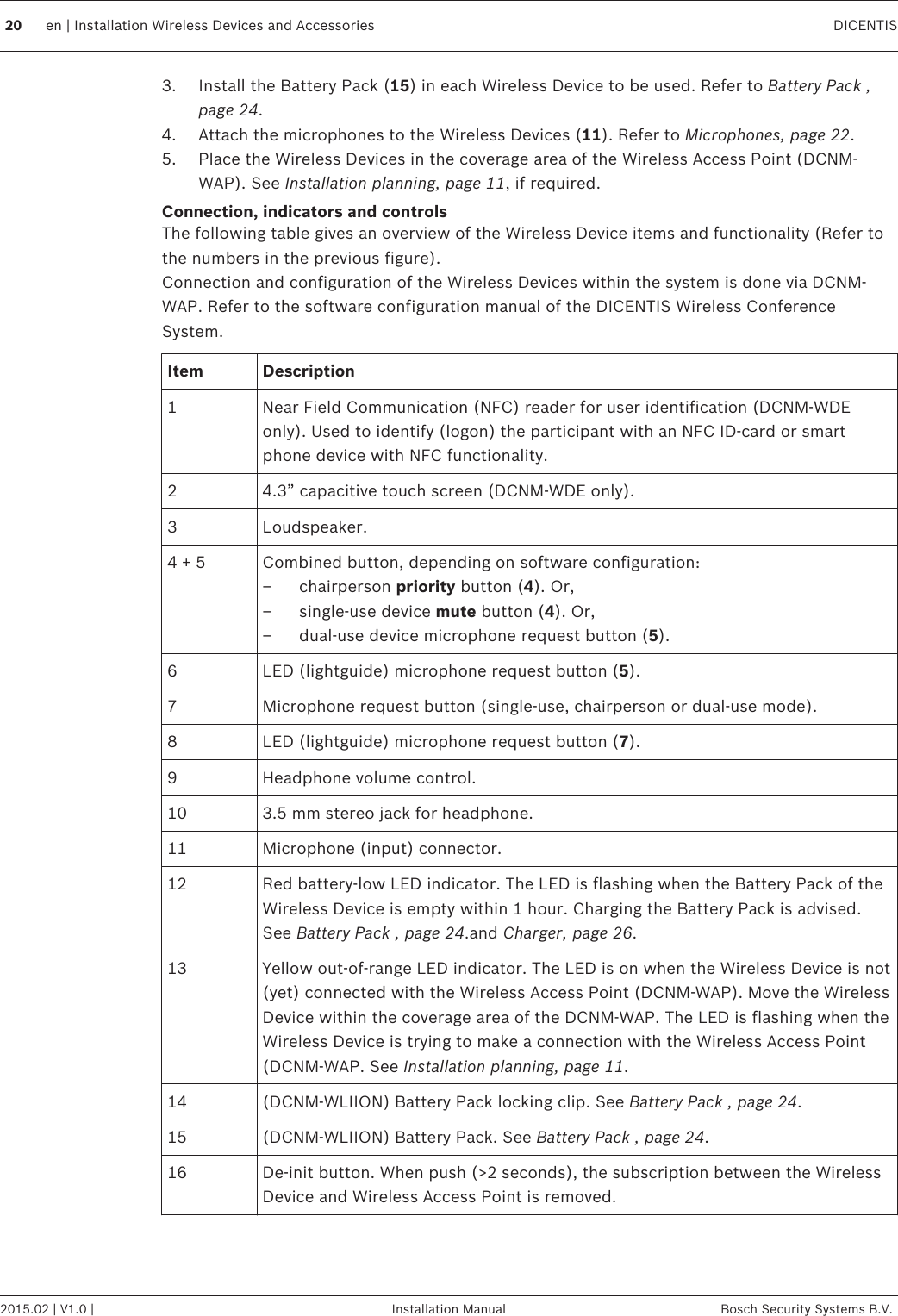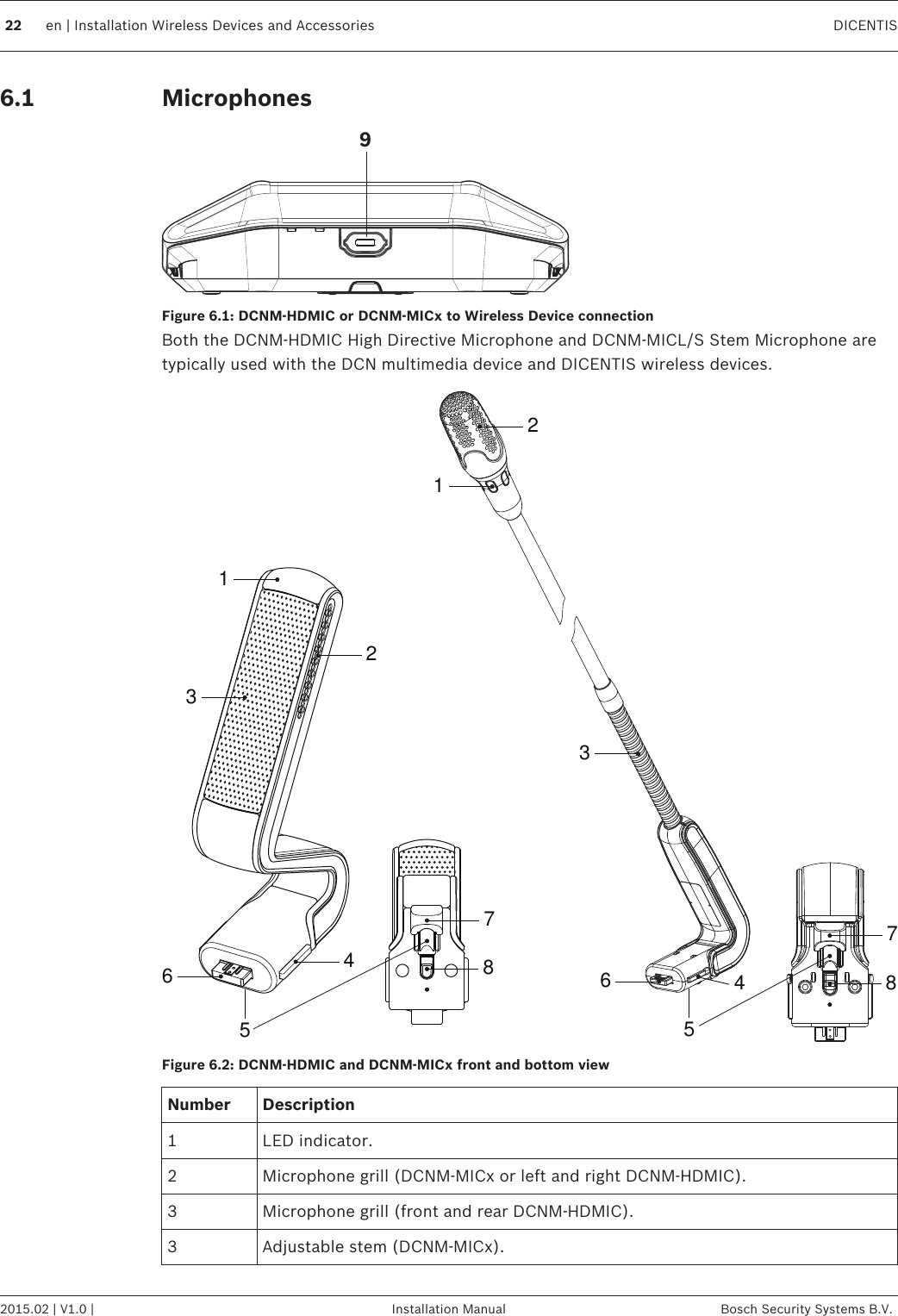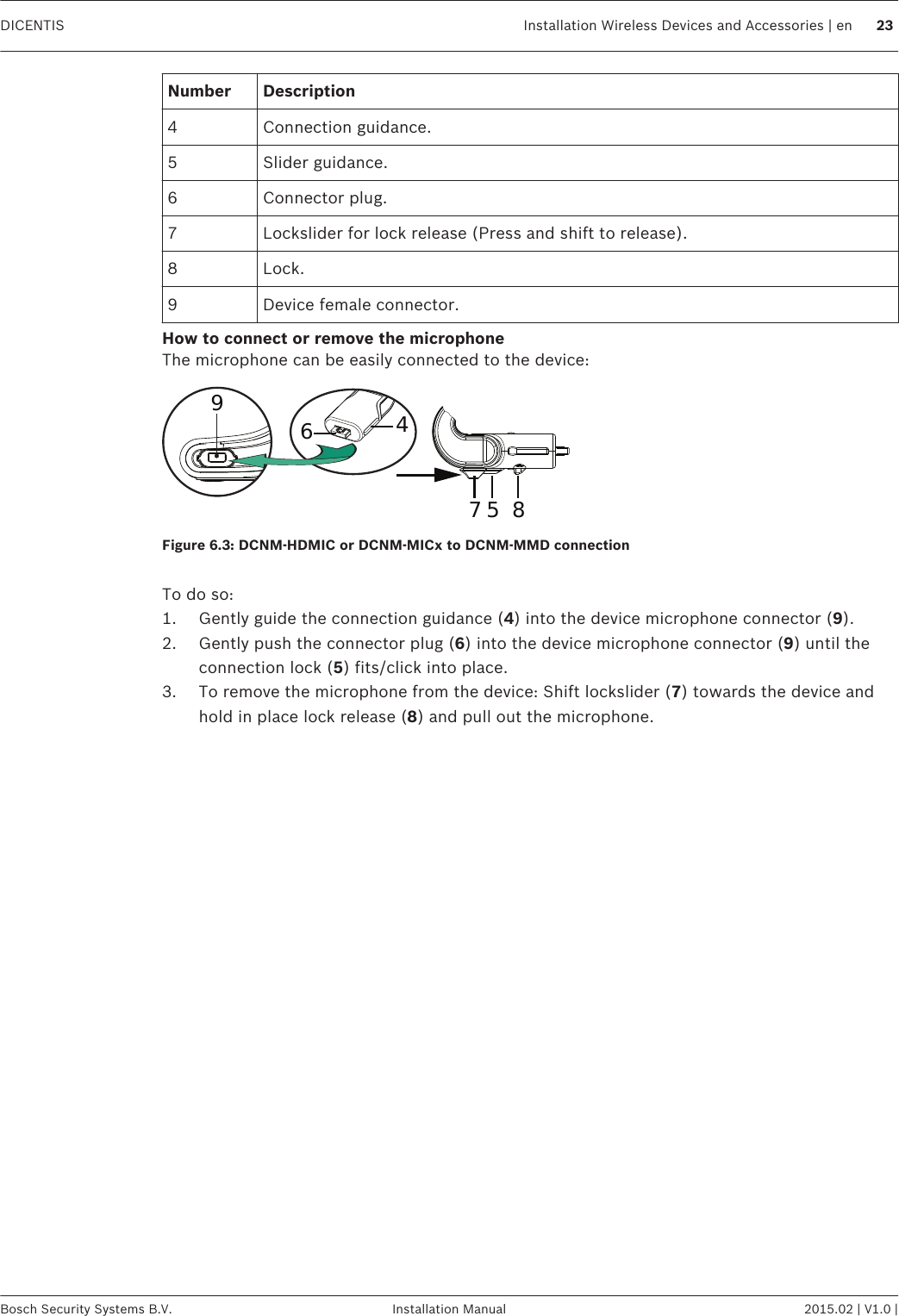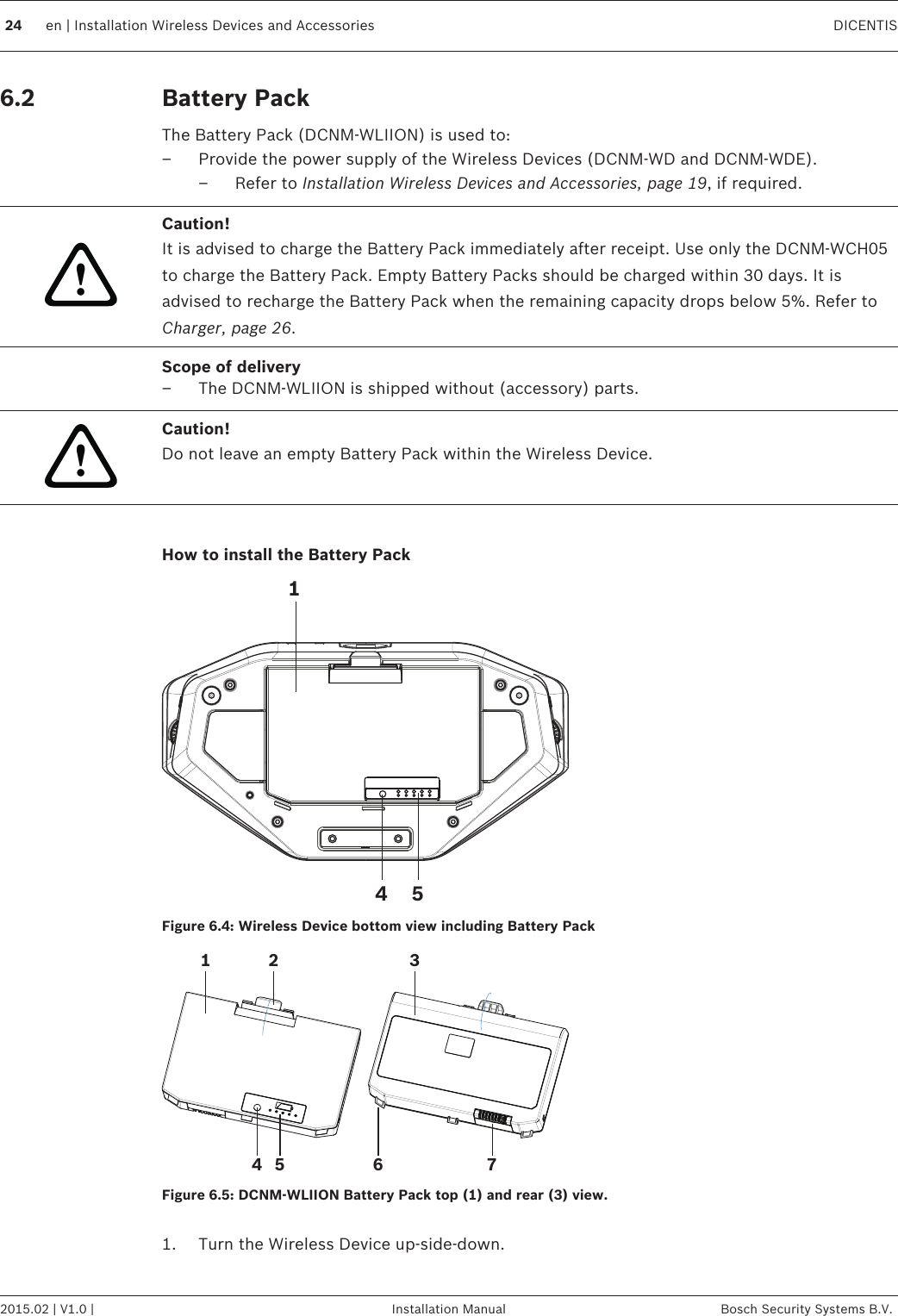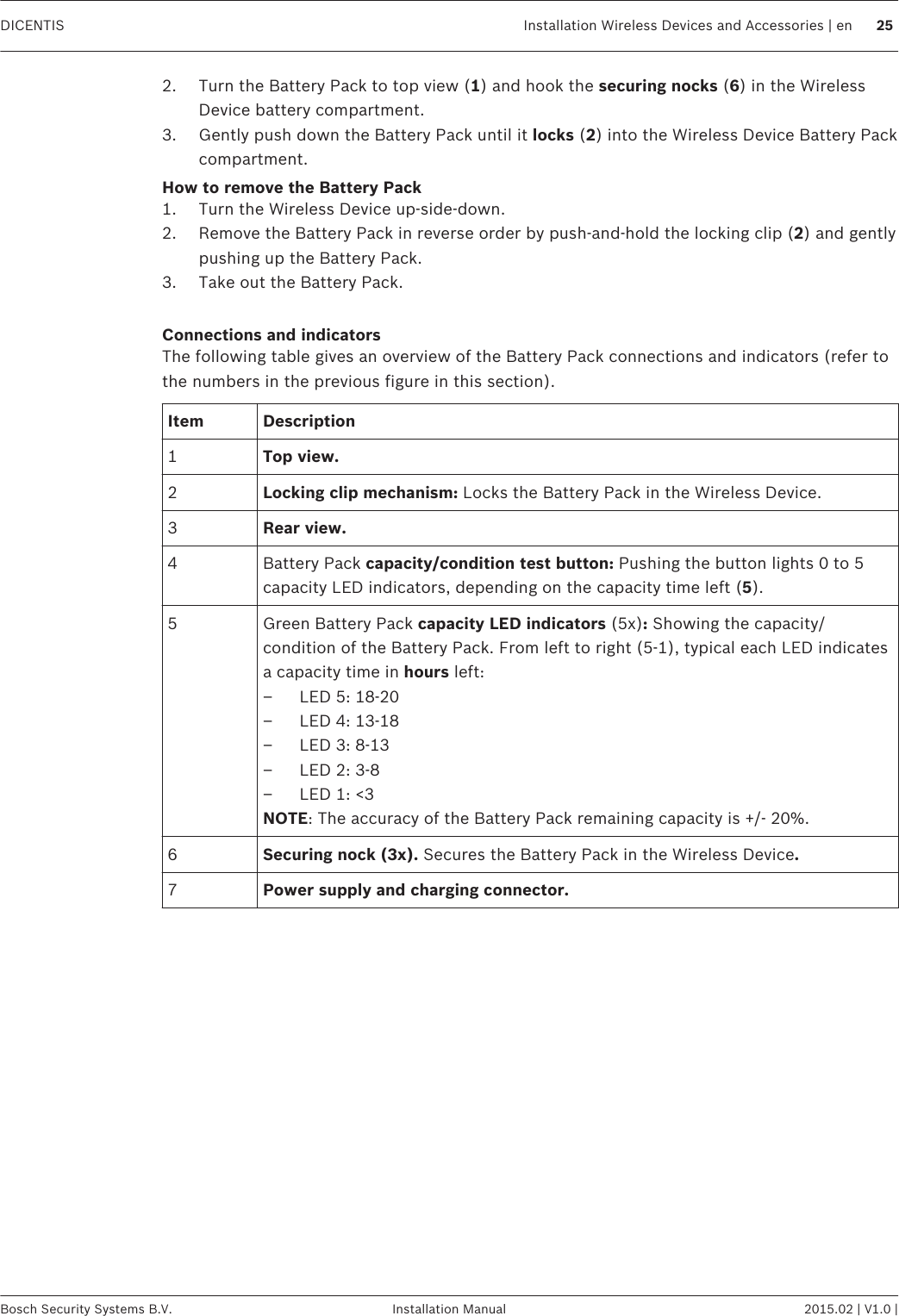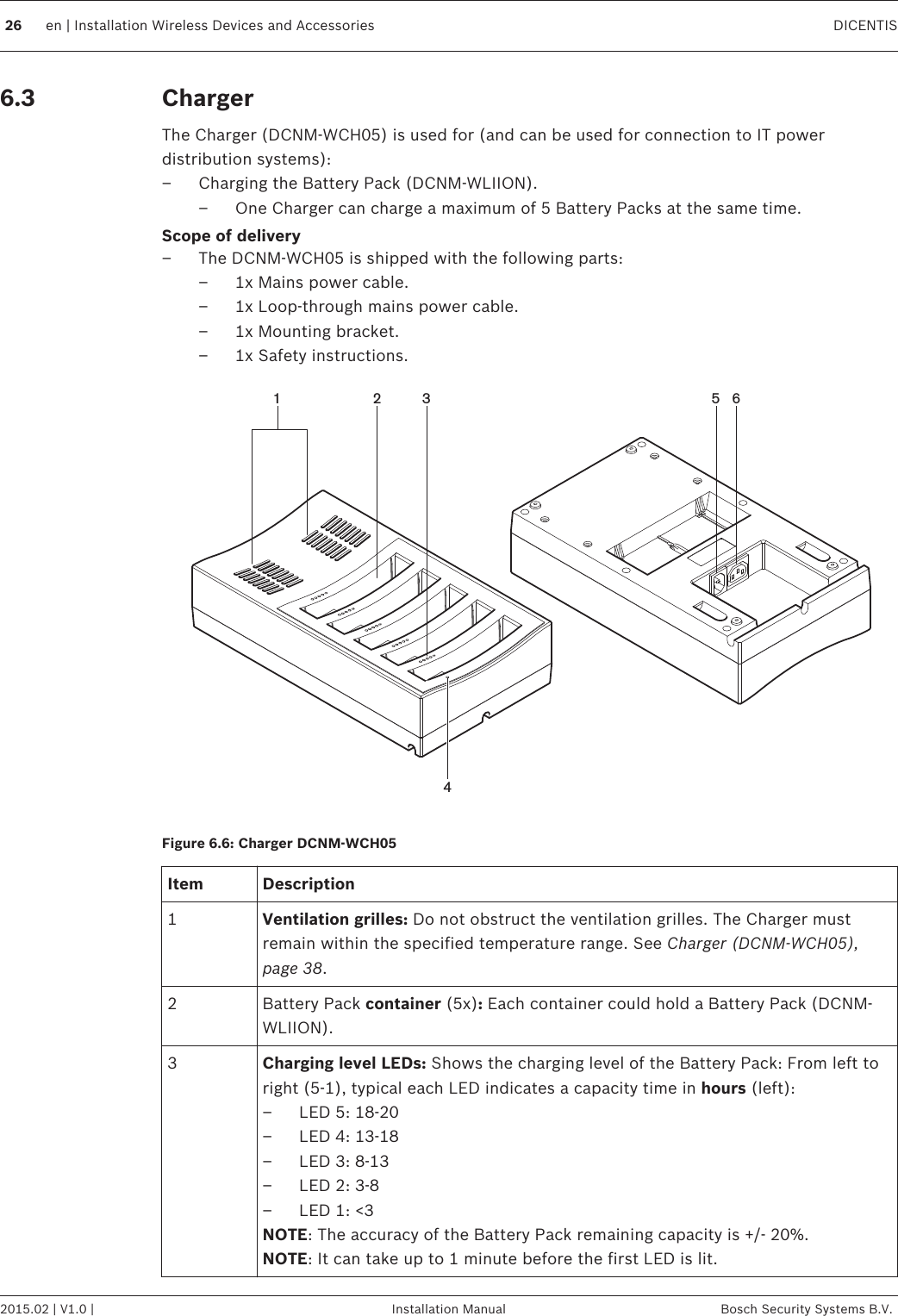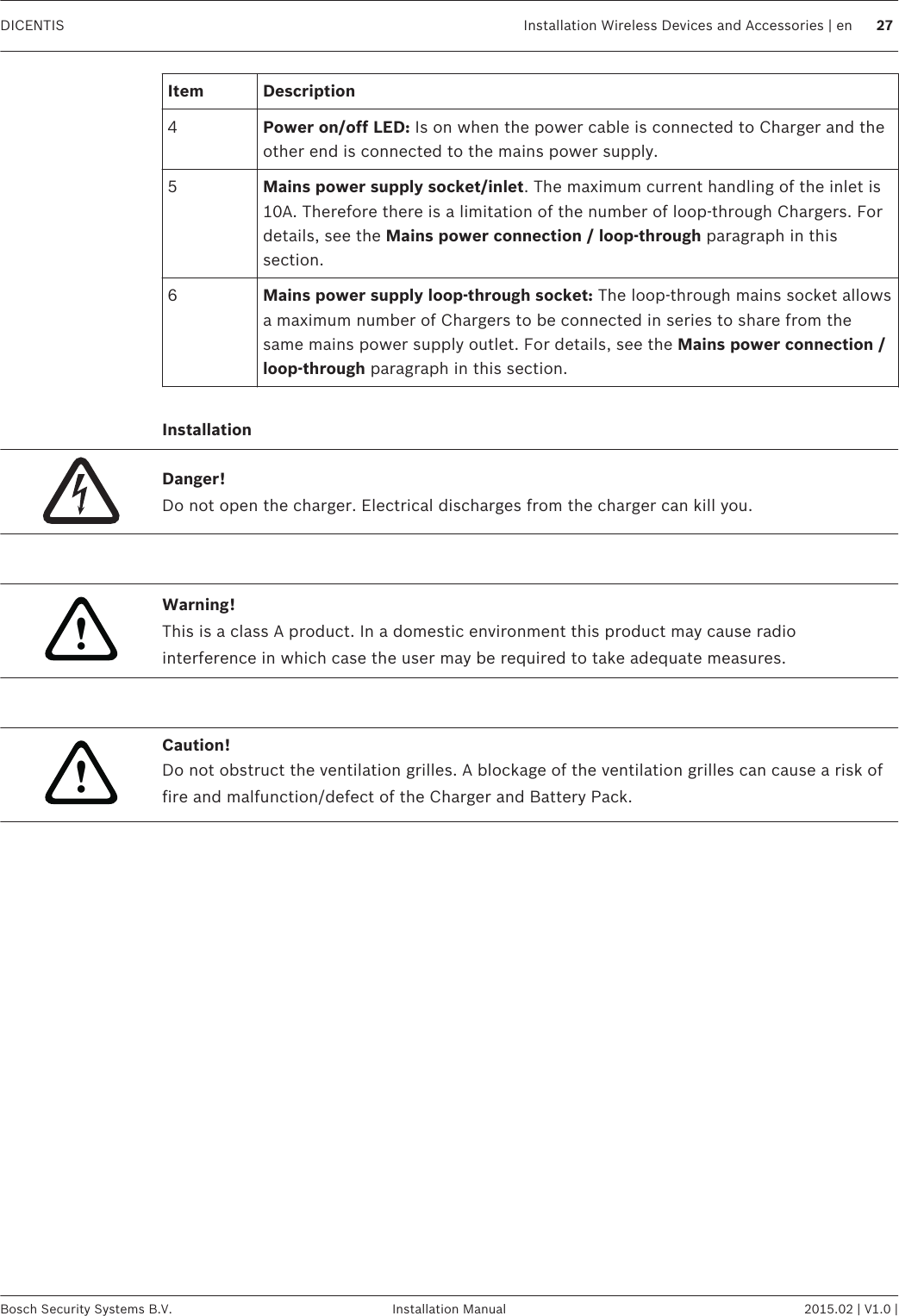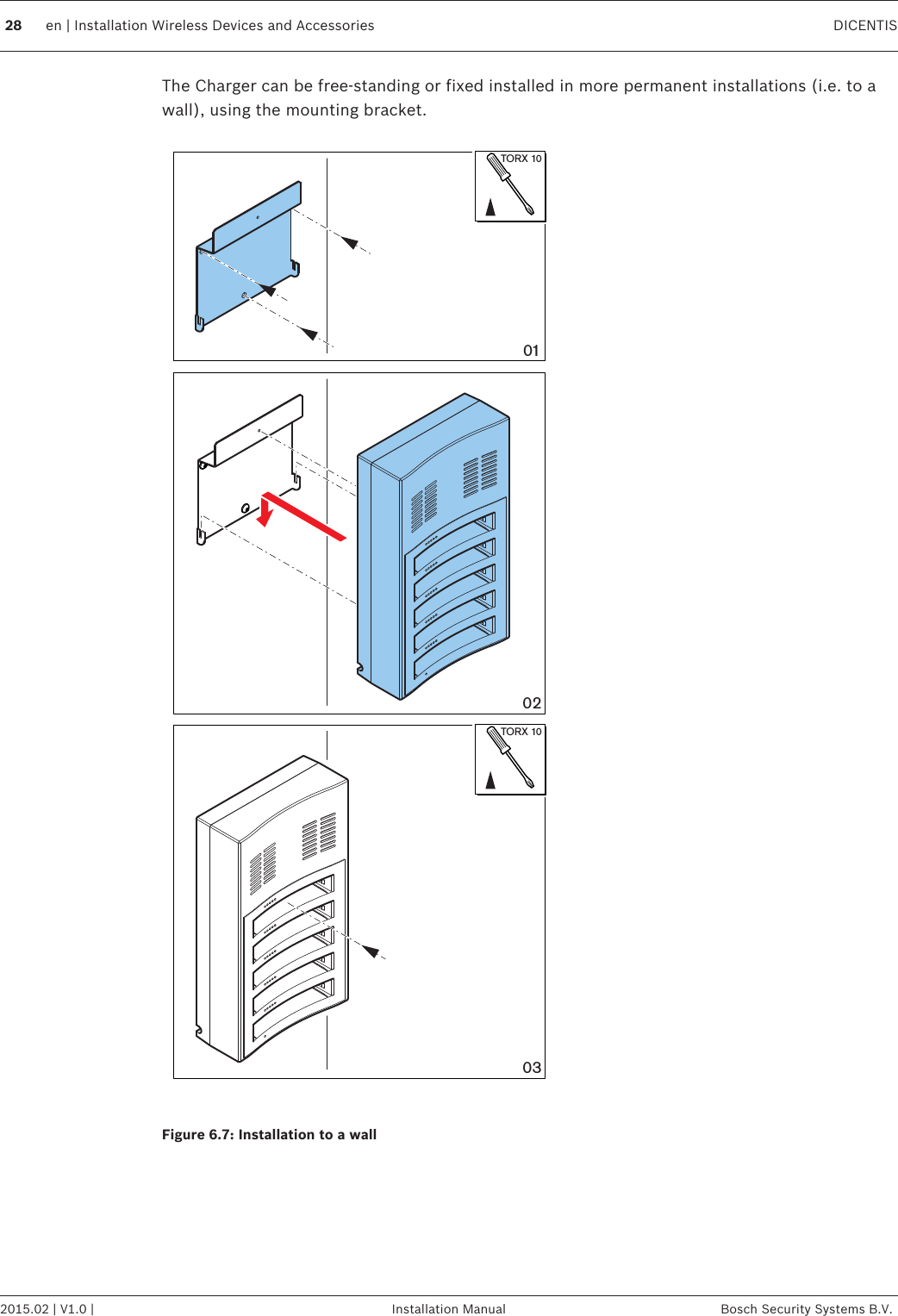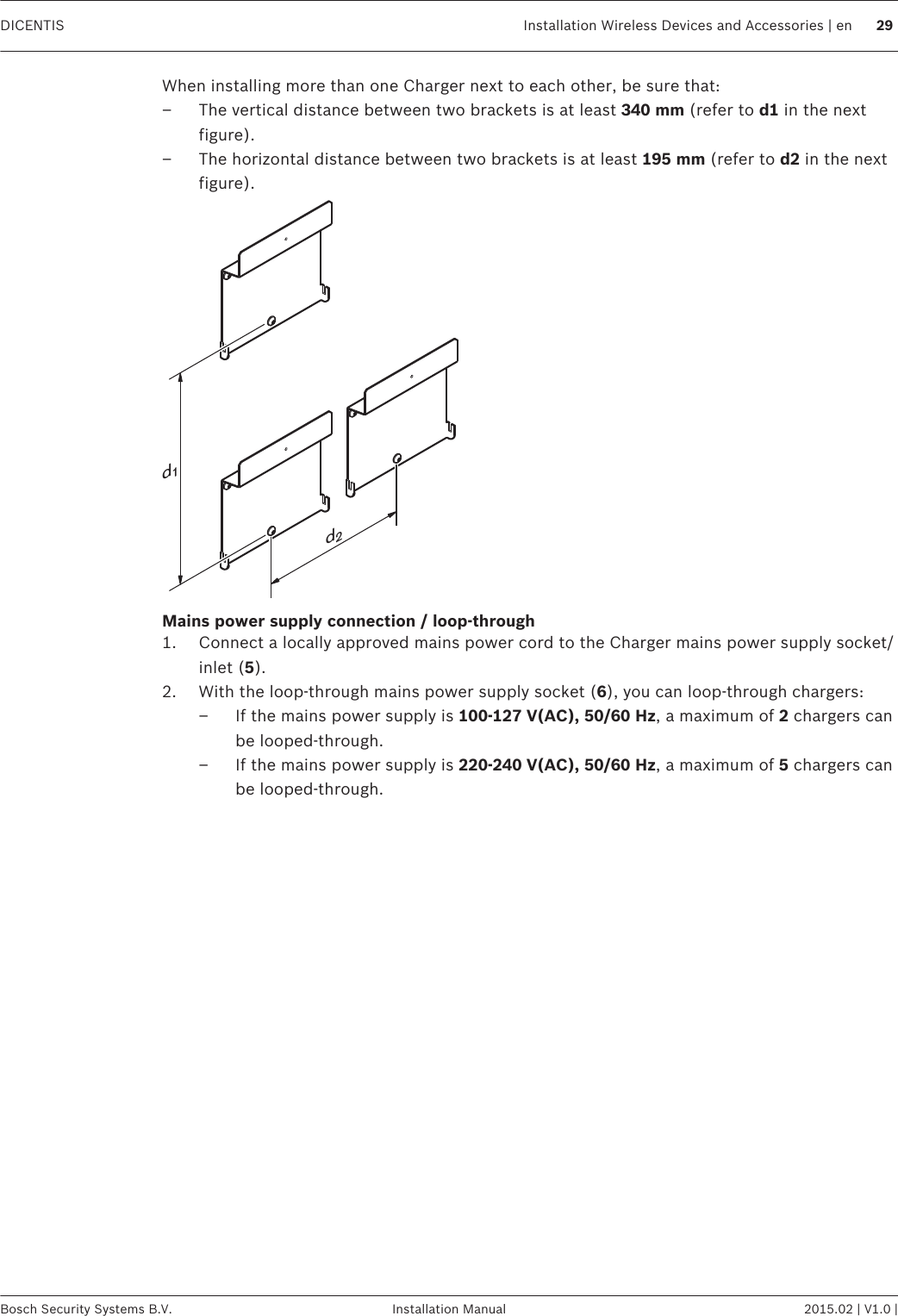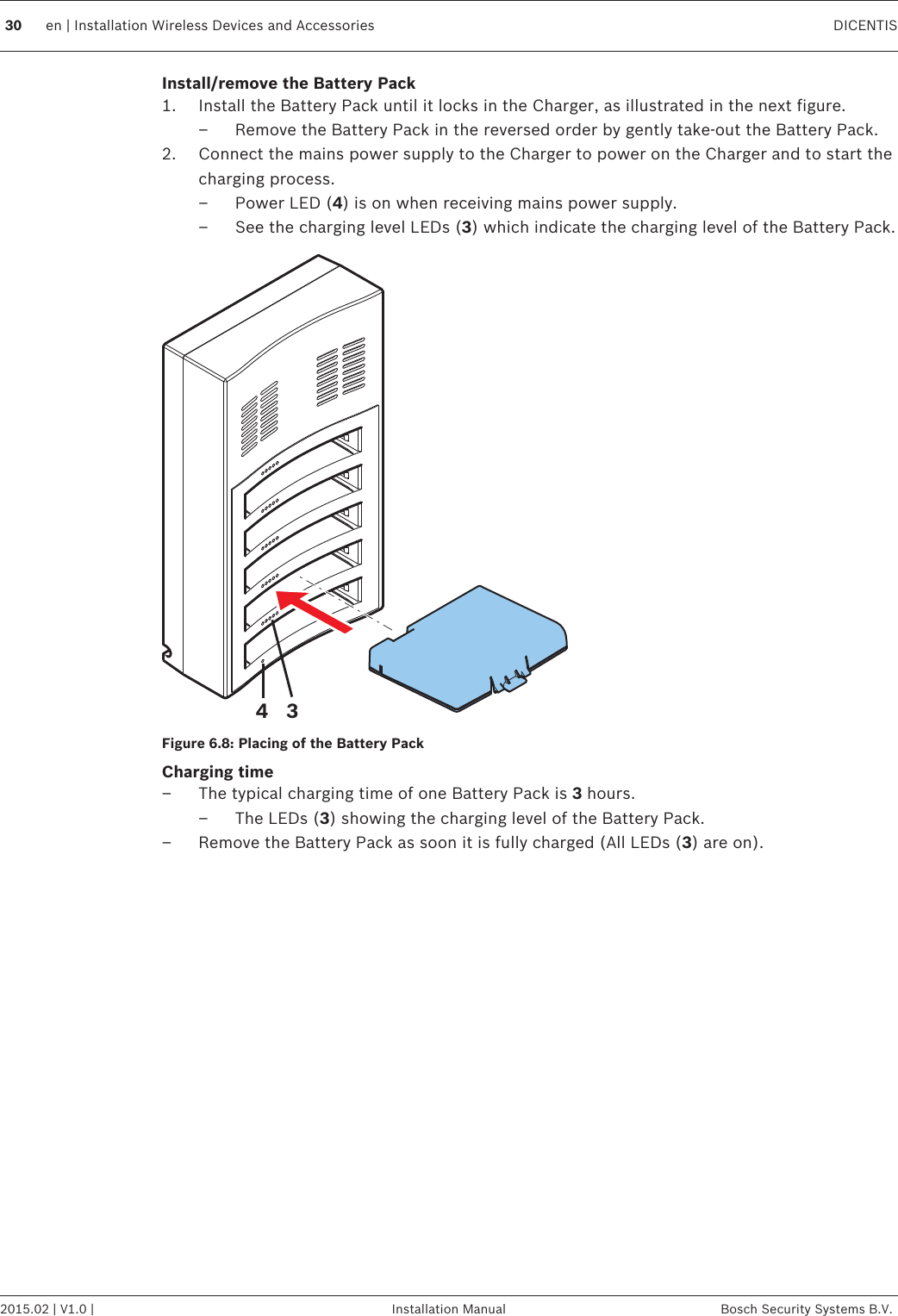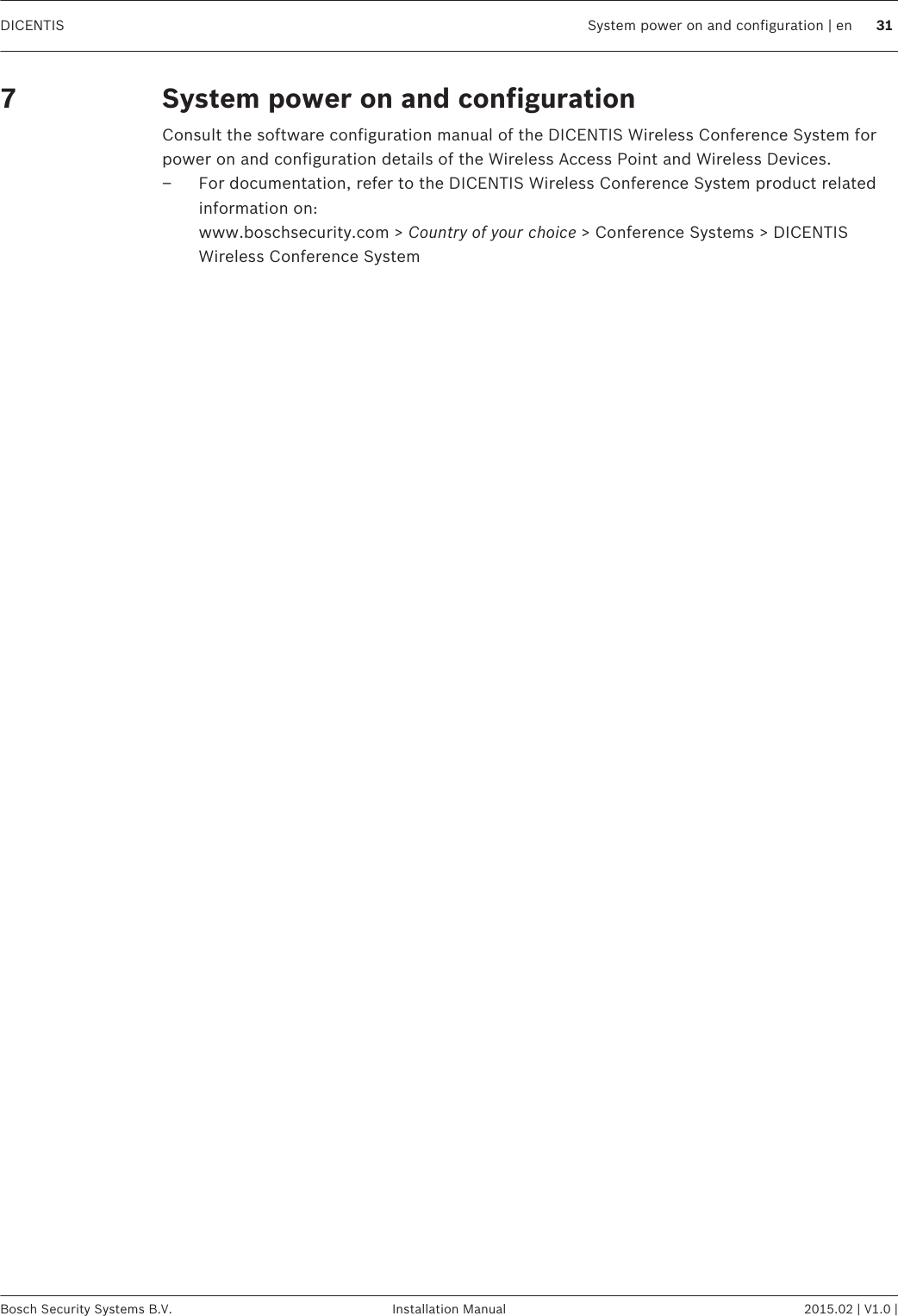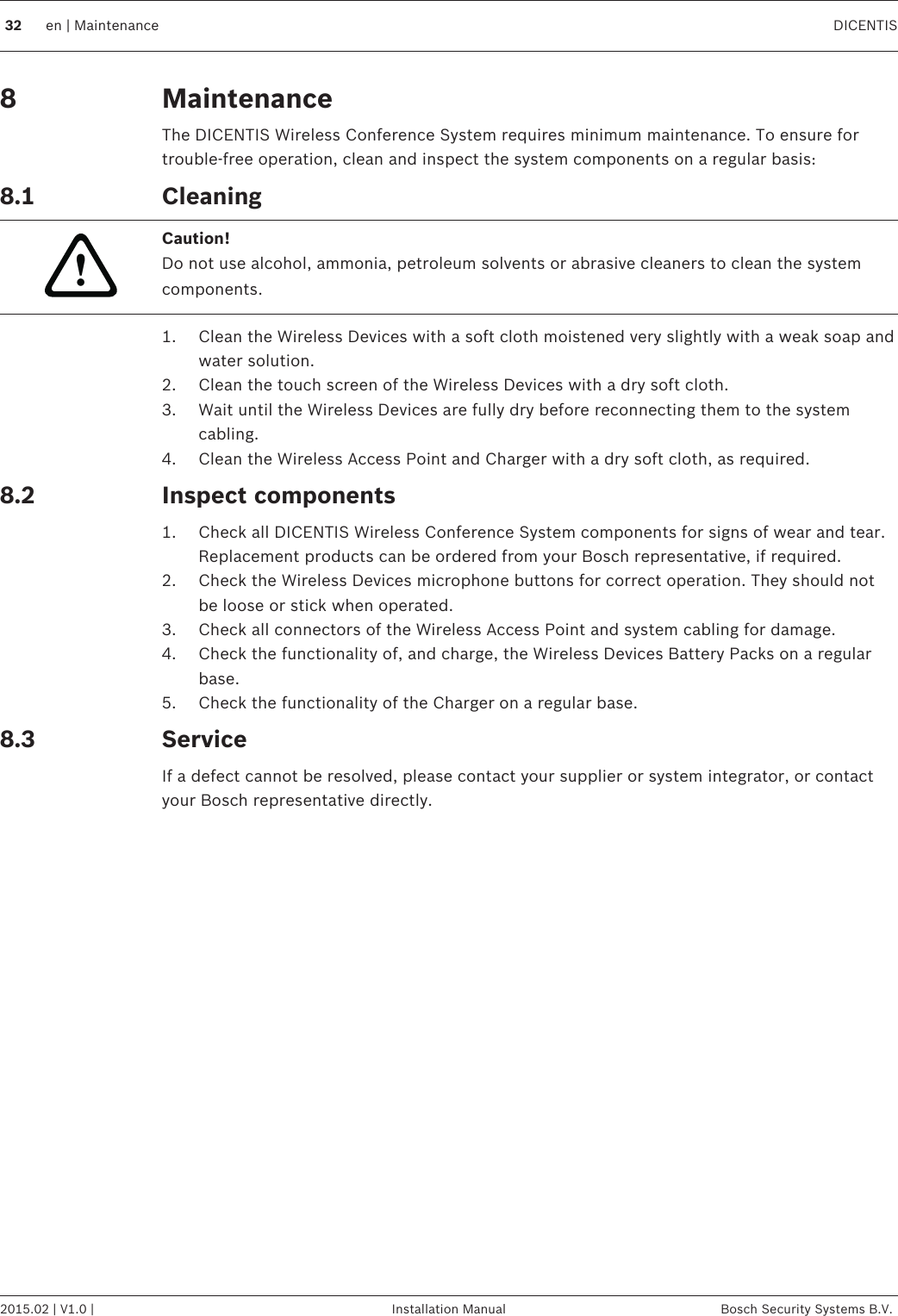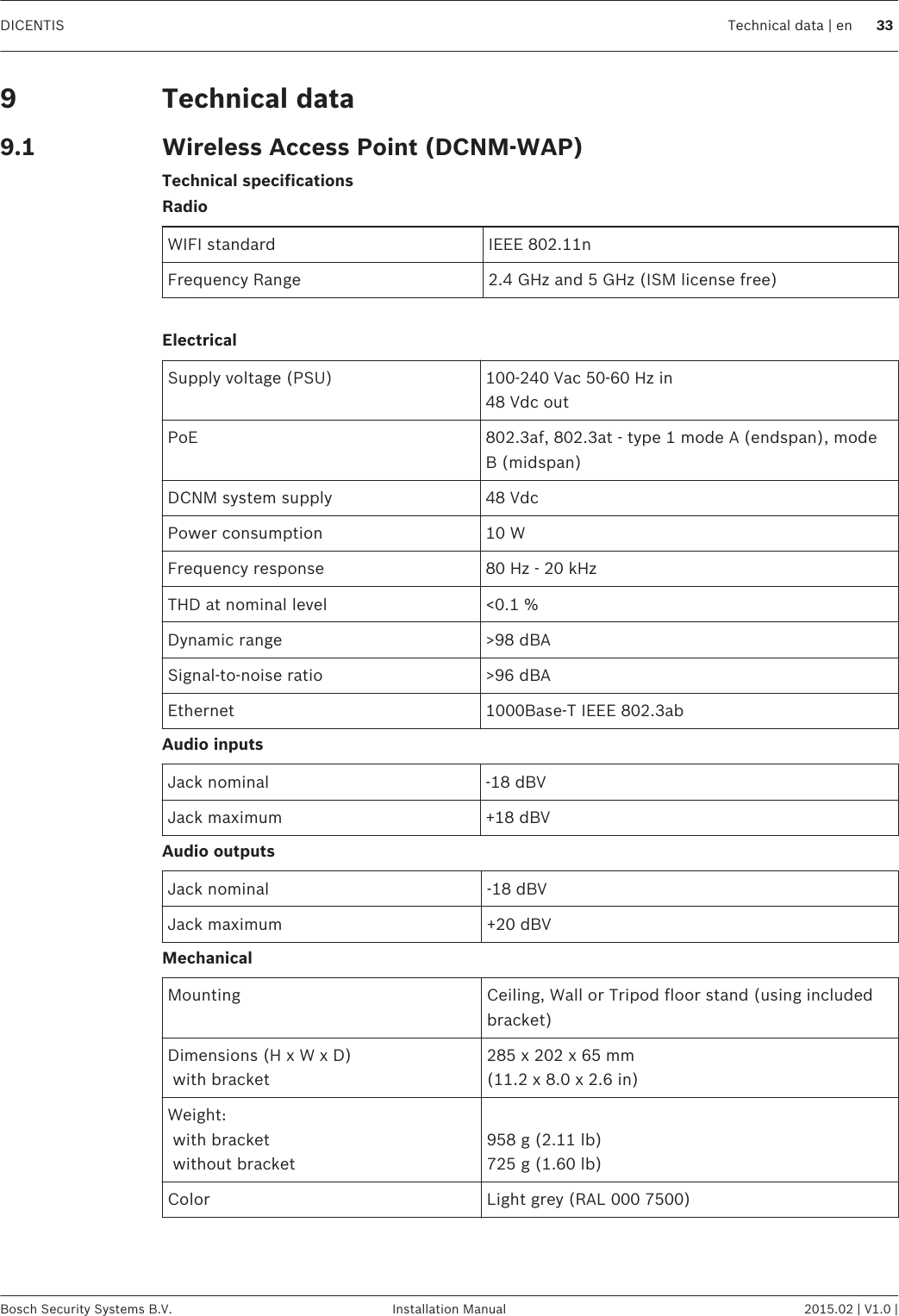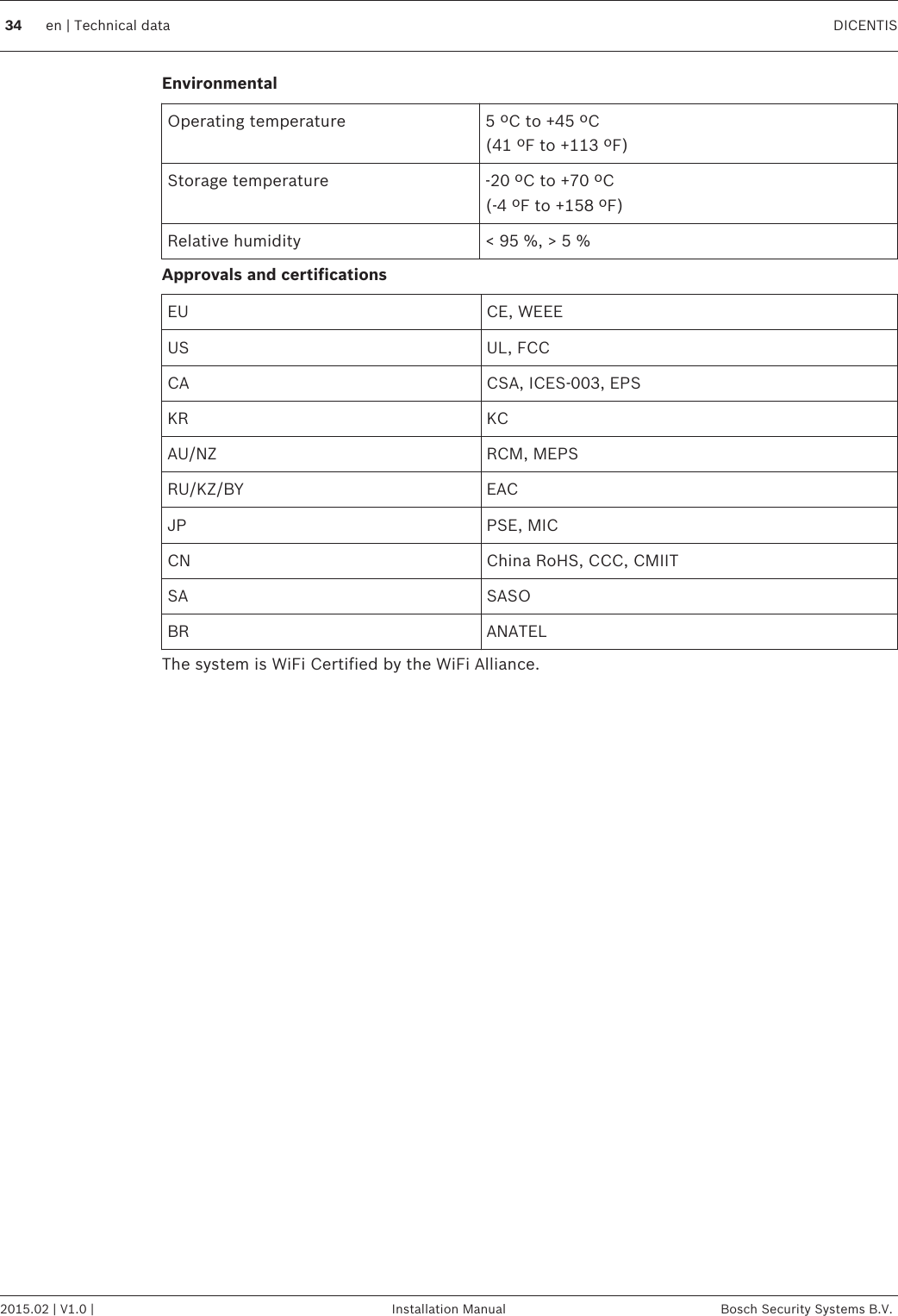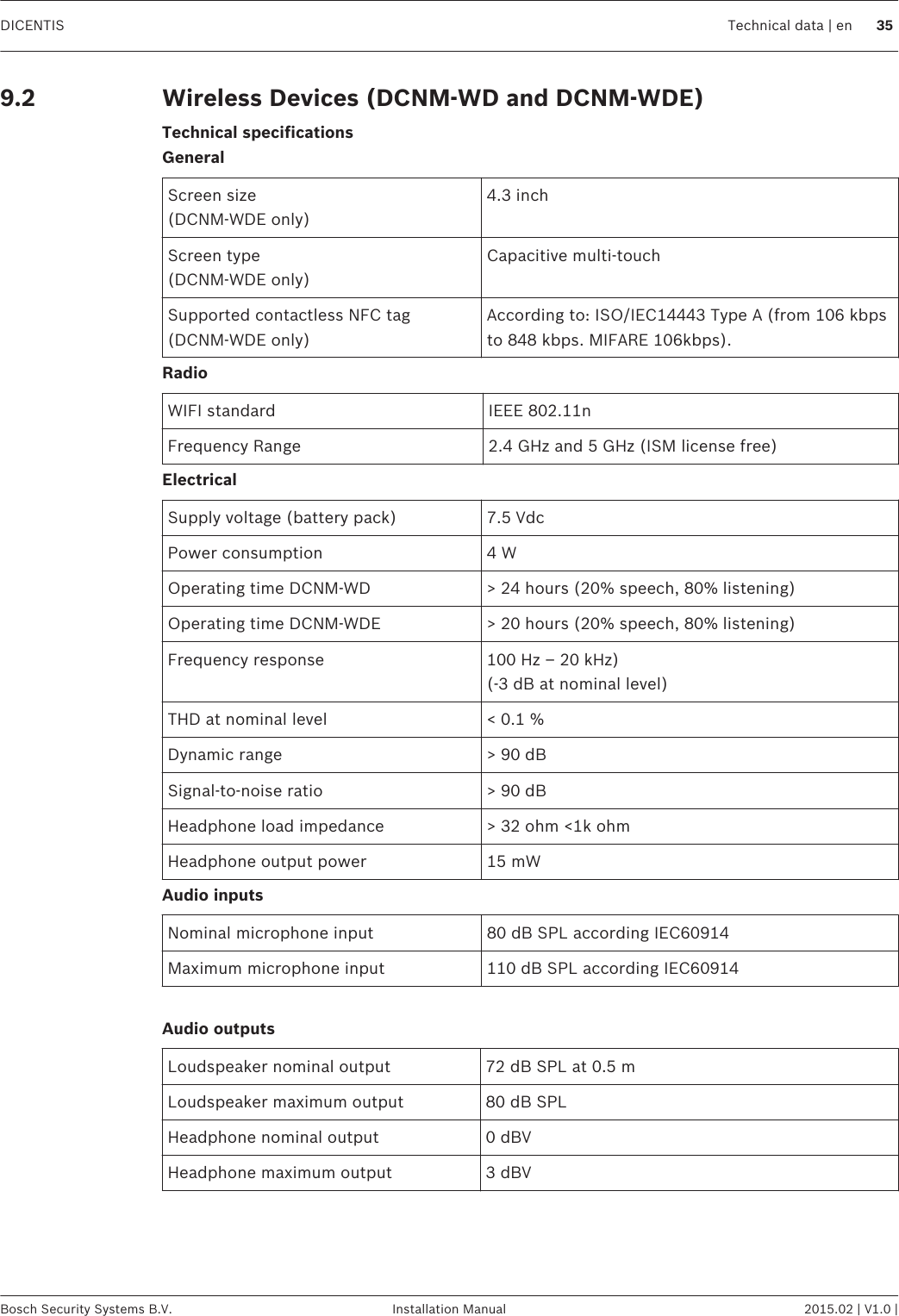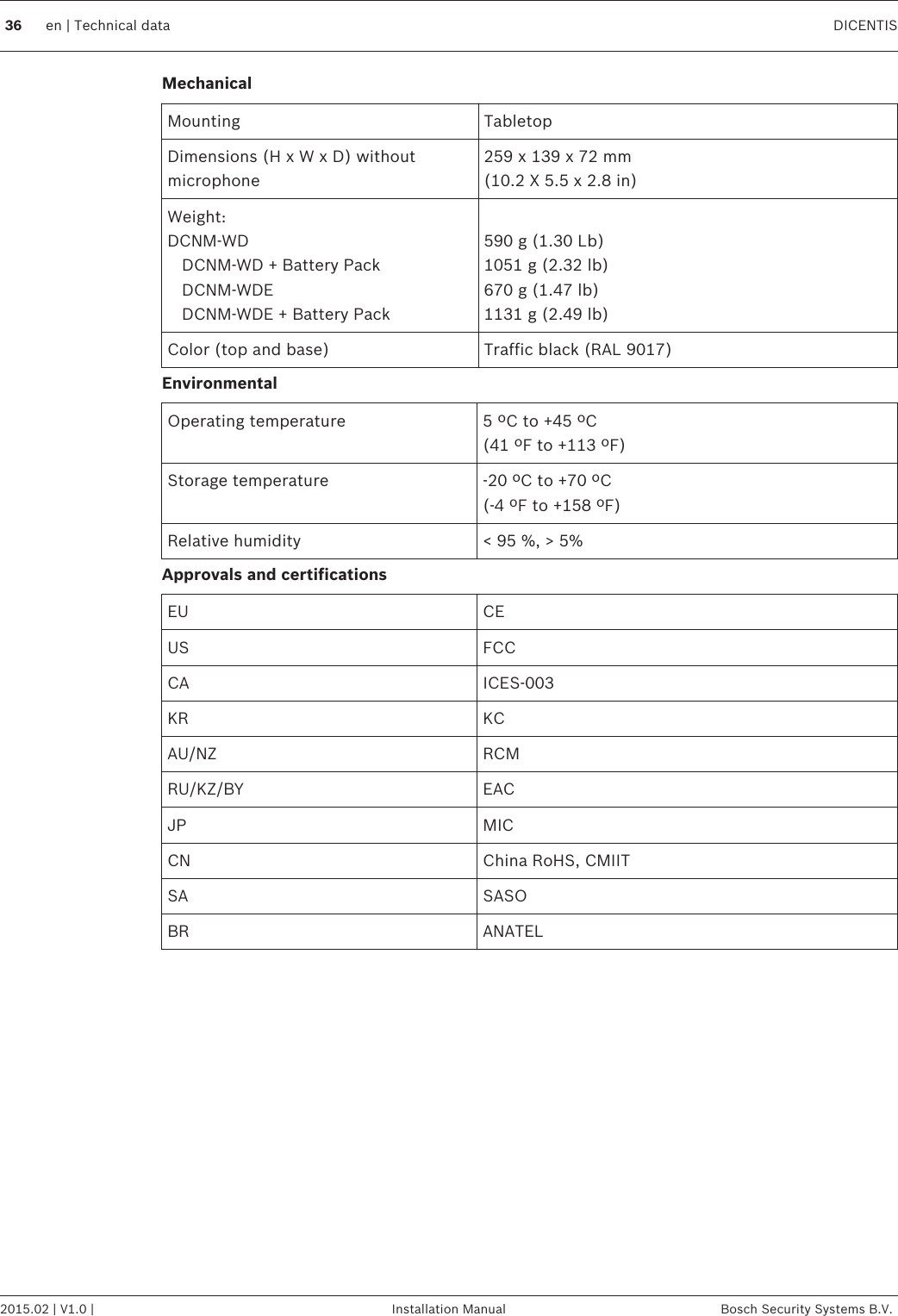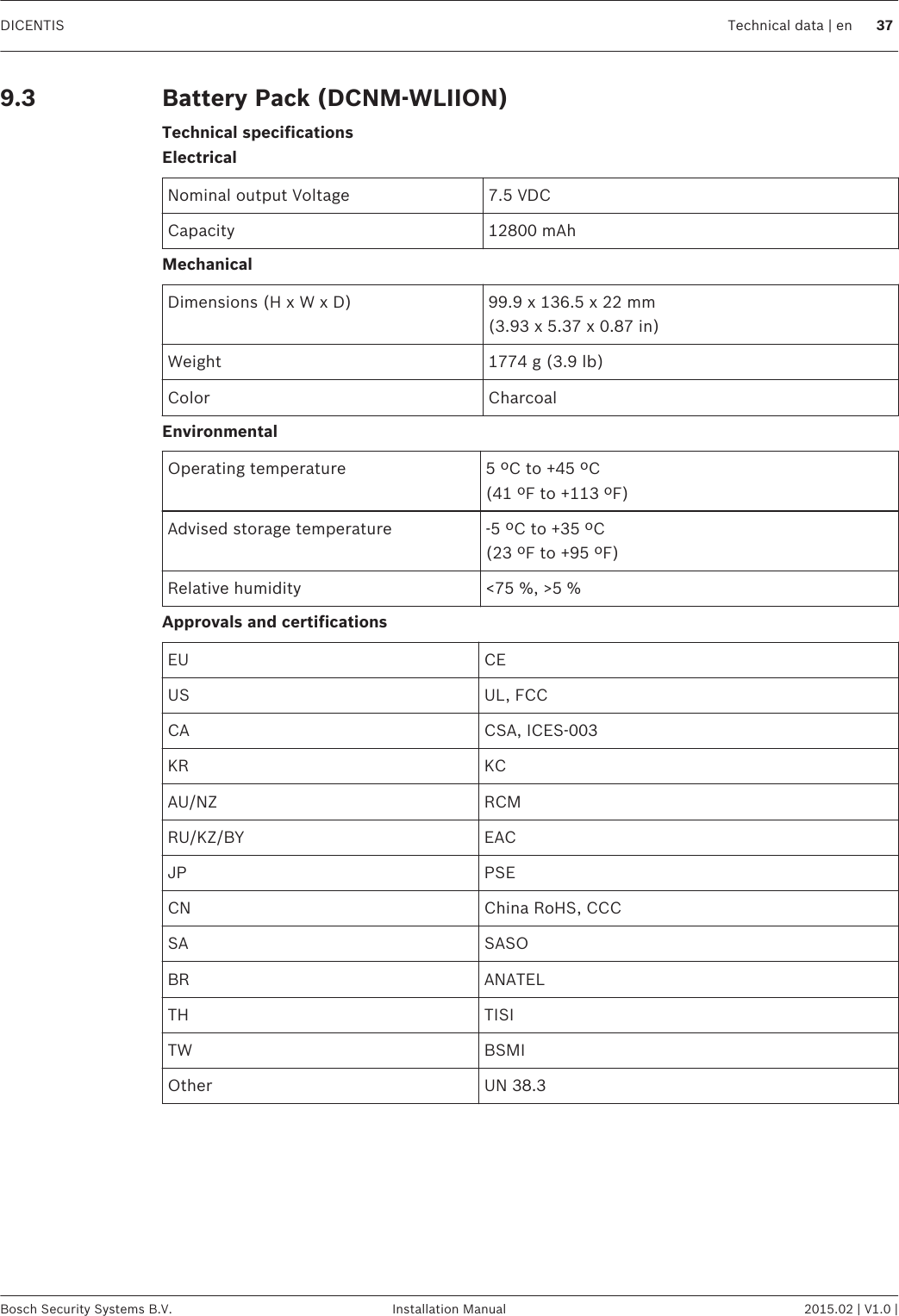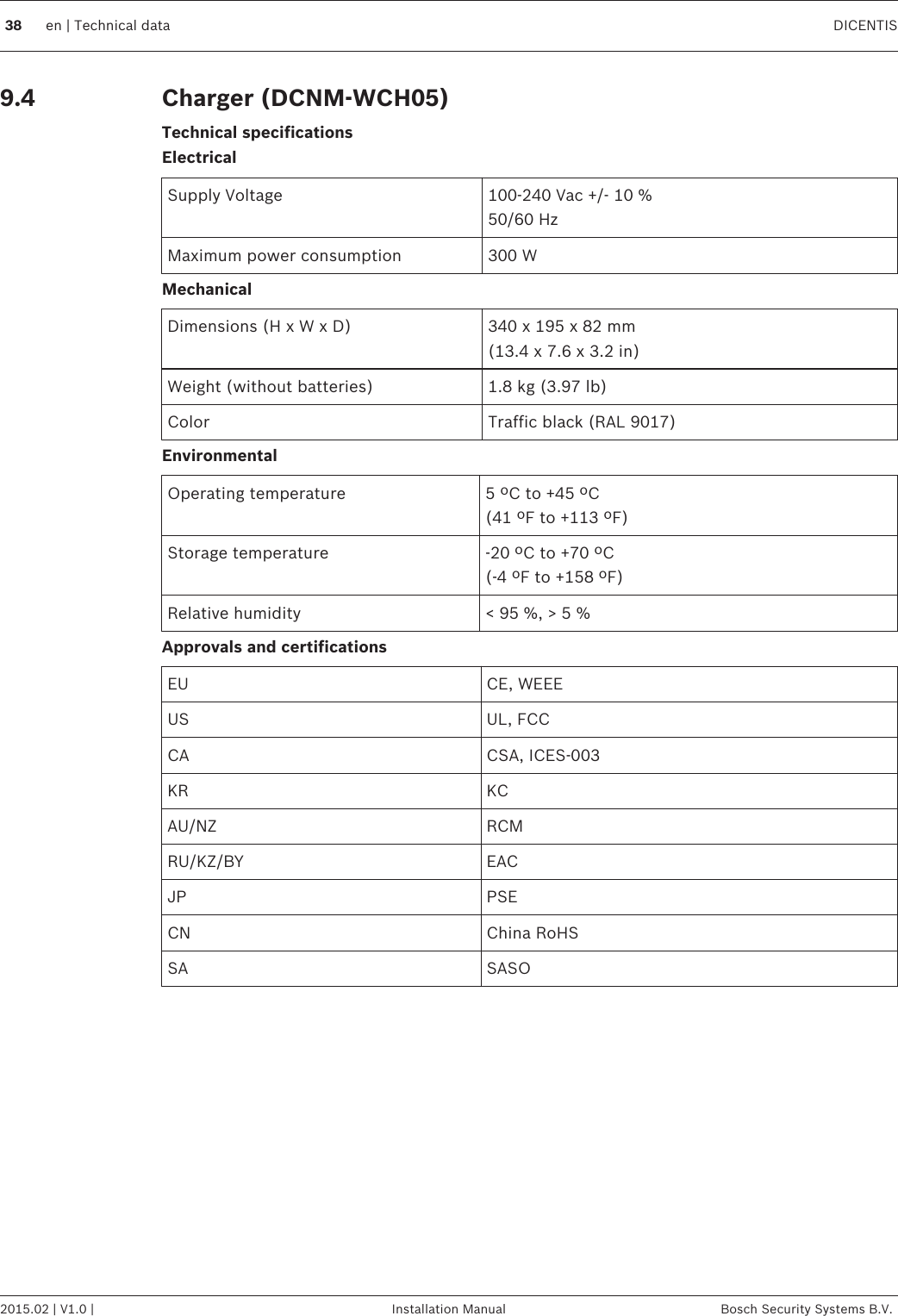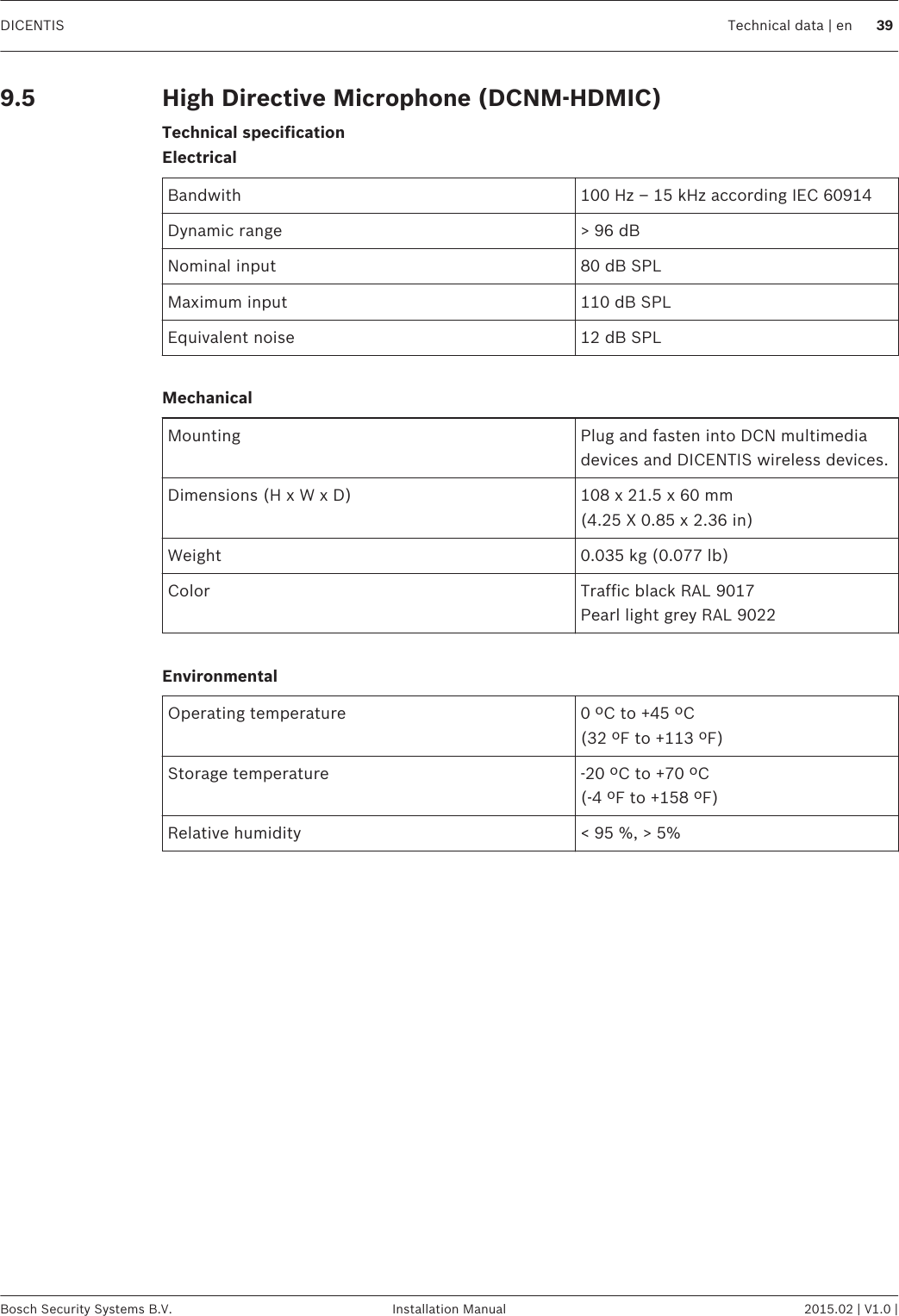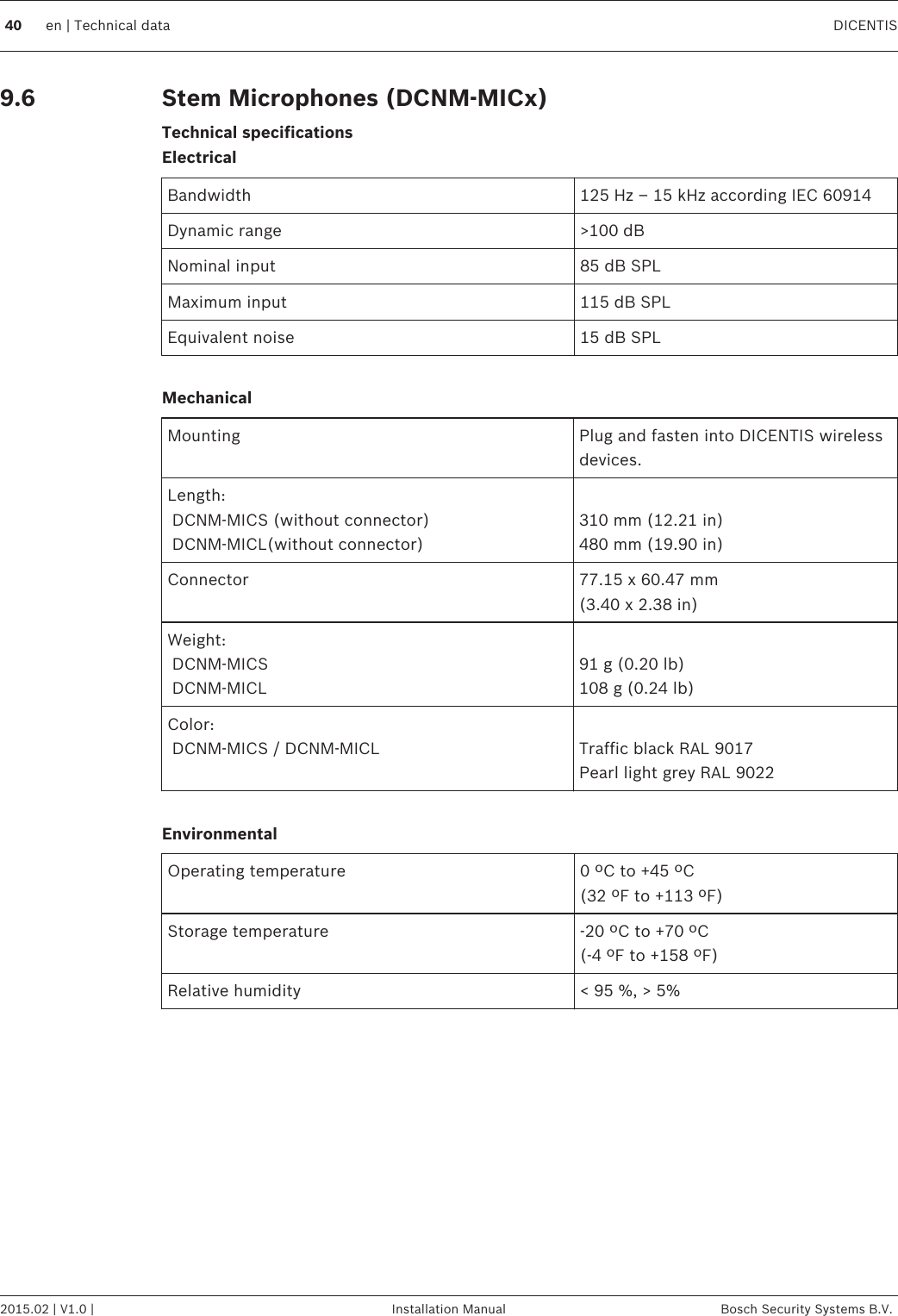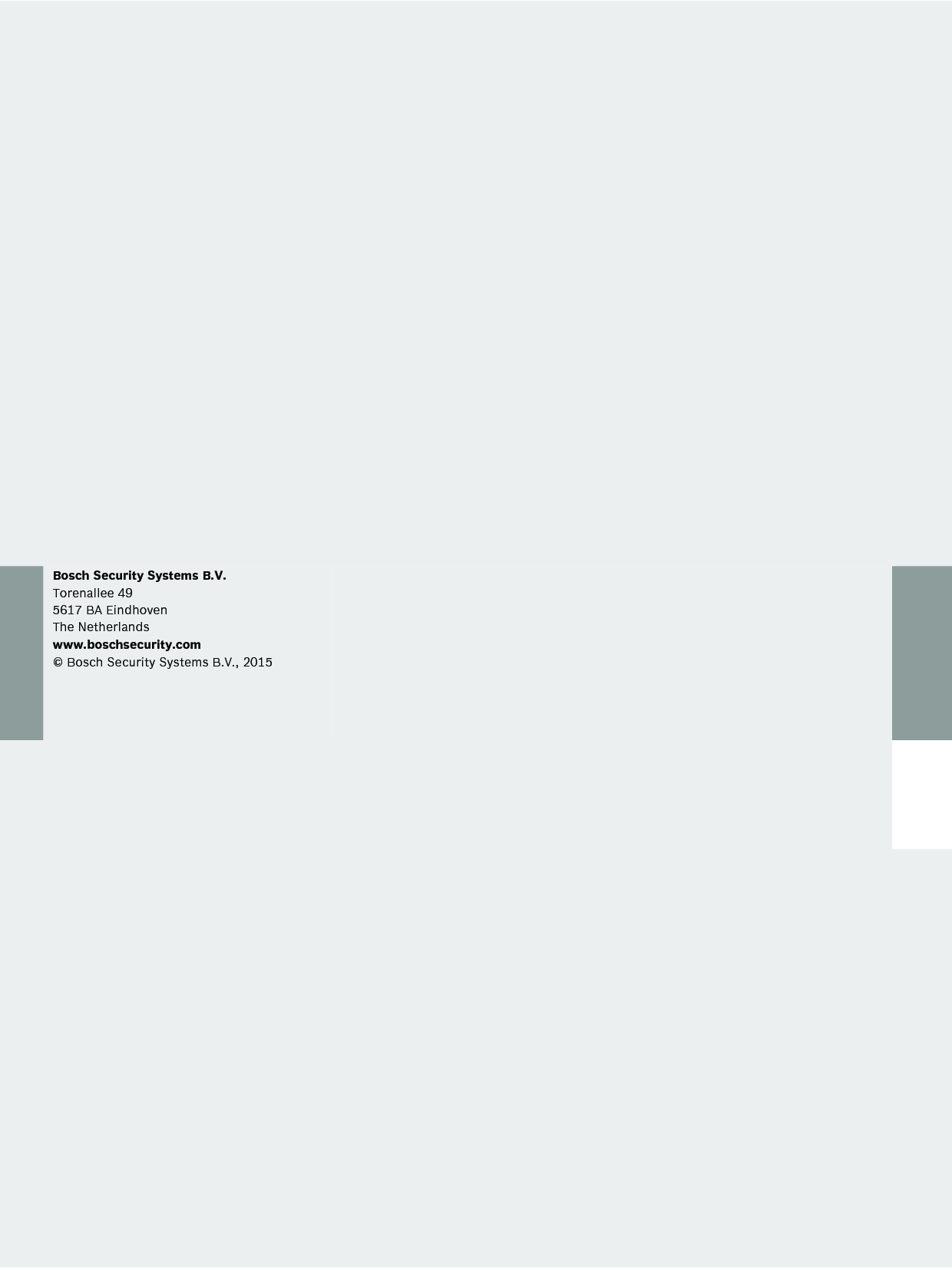Bosch Security Systems DCNMWD DICENTIS WIRELESS DEVICE User Manual DICENTIS Wireless IM
Bosch Security System BV DICENTIS WIRELESS DEVICE DICENTIS Wireless IM
Contents
- 1. 07a_User Manual_DICENTIS_Wireless_ConfigSWM_V1 0_enUS
- 2. 07b_User Manual_DICENTIS_Wireless_IM_V1.0_enUS
- 3. 07c_User Manual_DICENTIS_Wireless_UM_V1.0
07b_User Manual_DICENTIS_Wireless_IM_V1.0_enUS