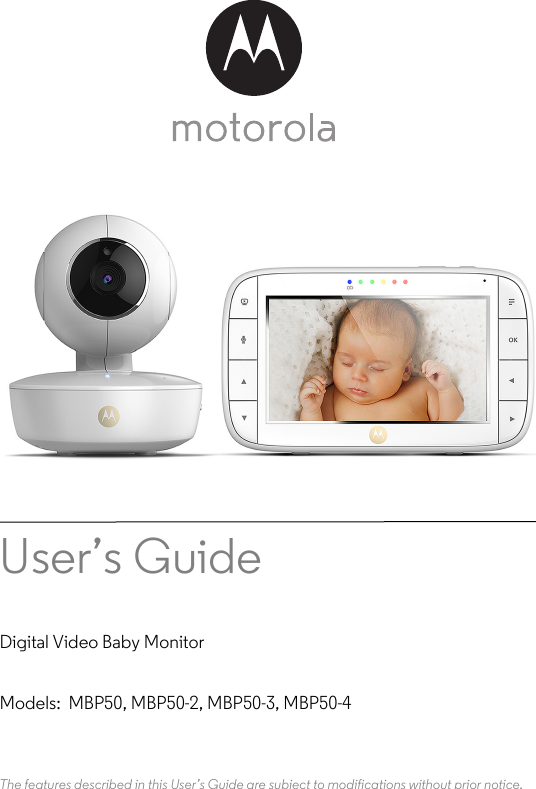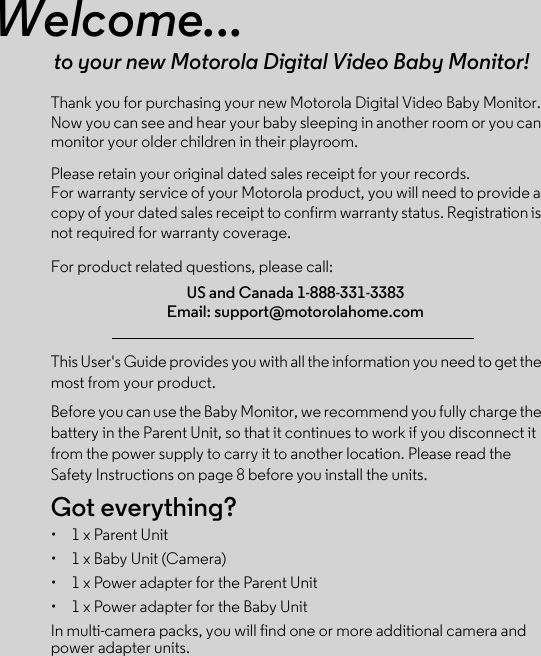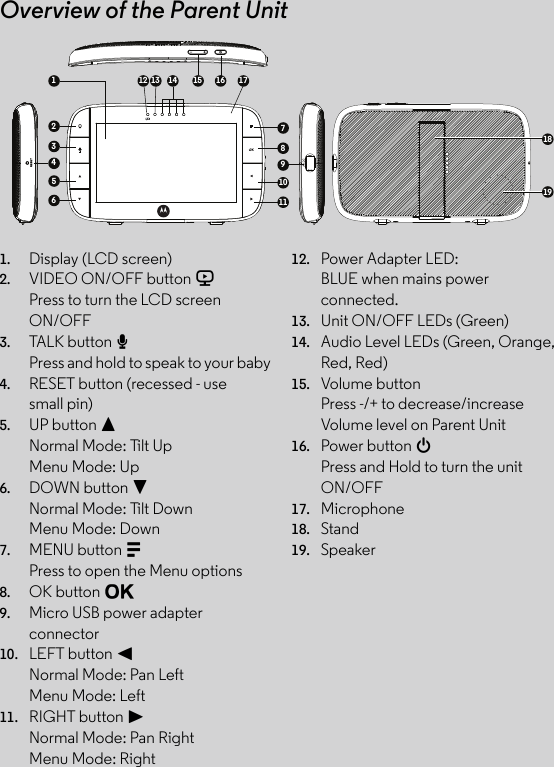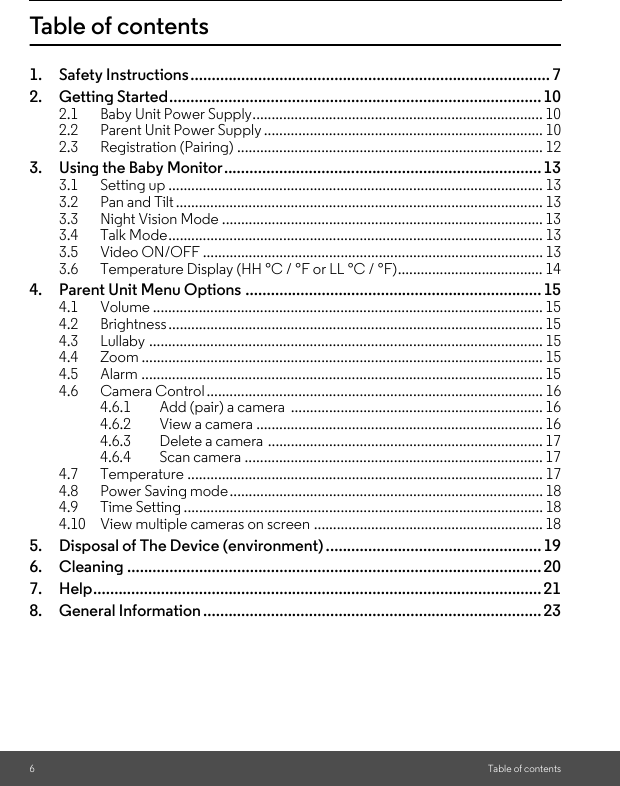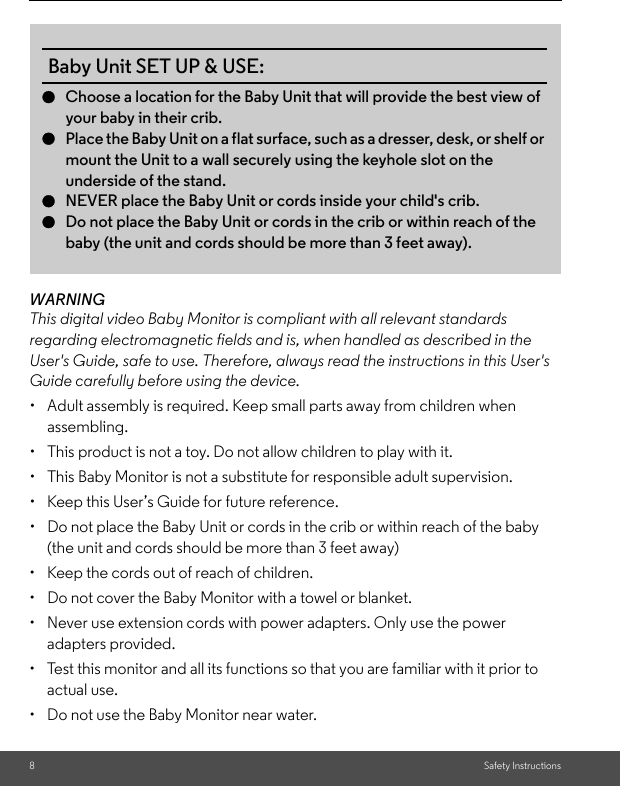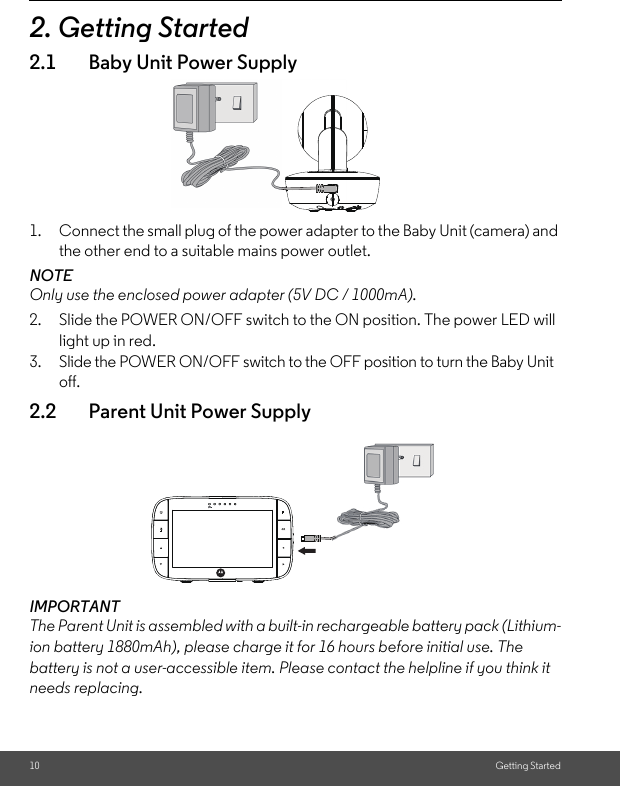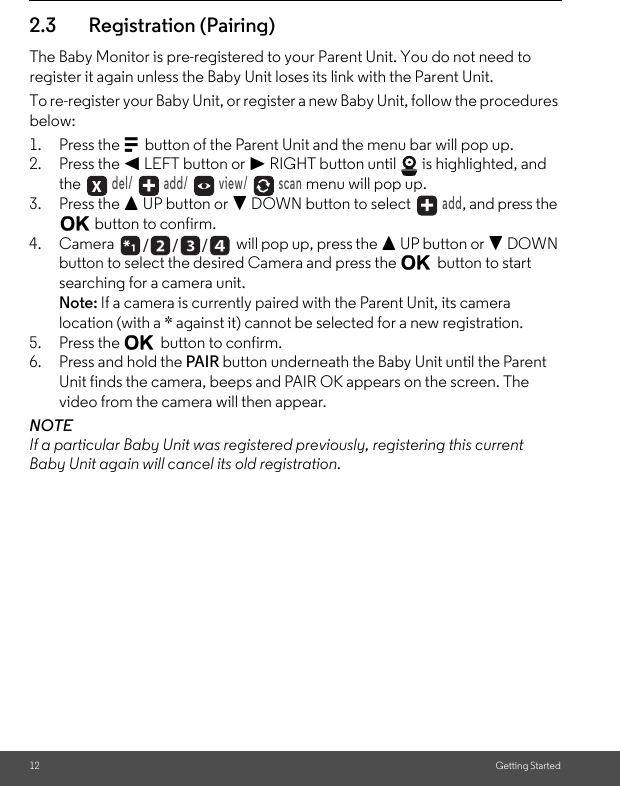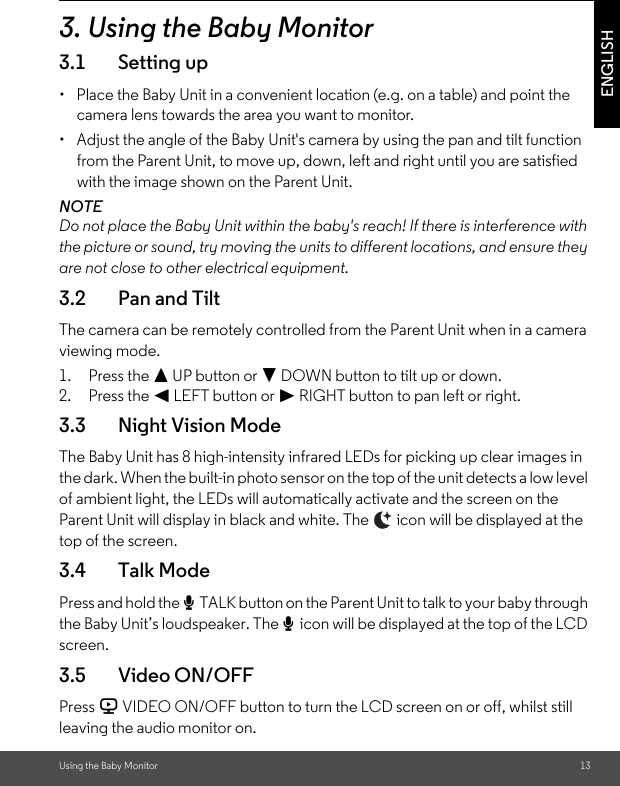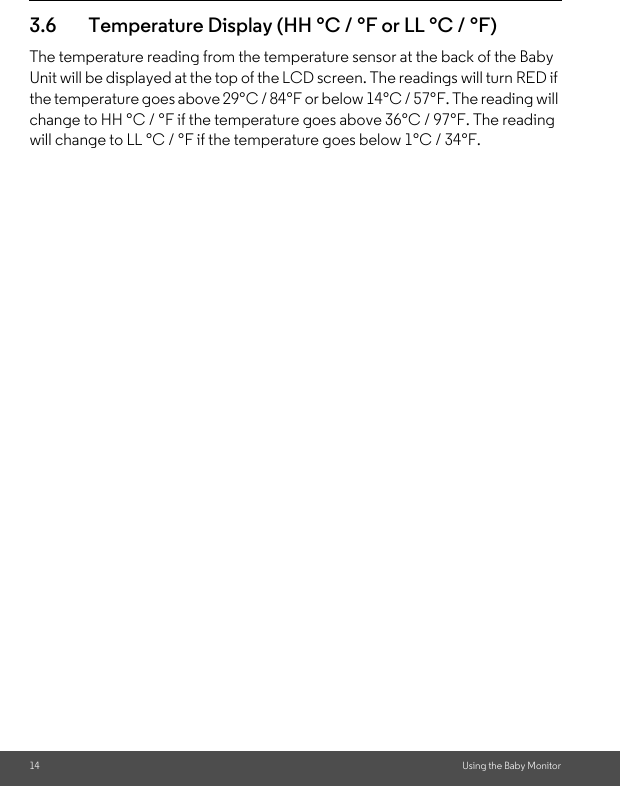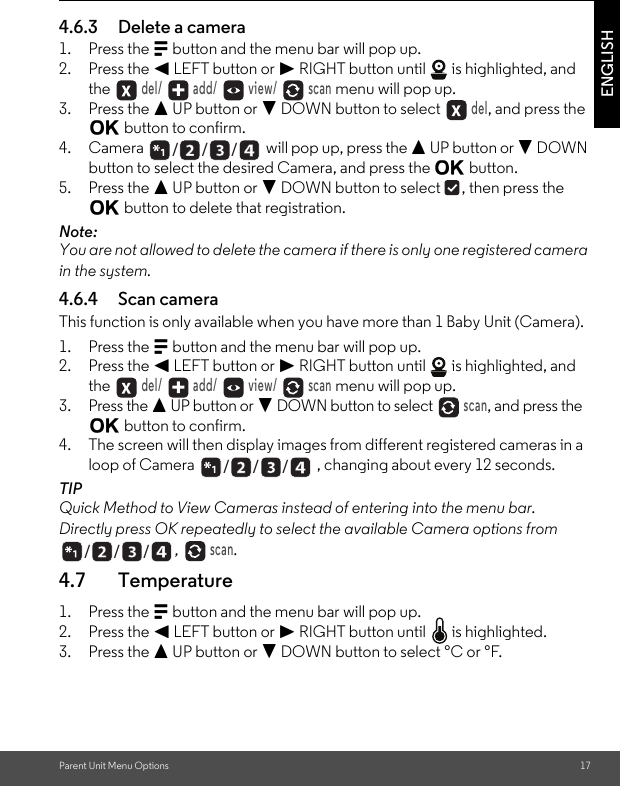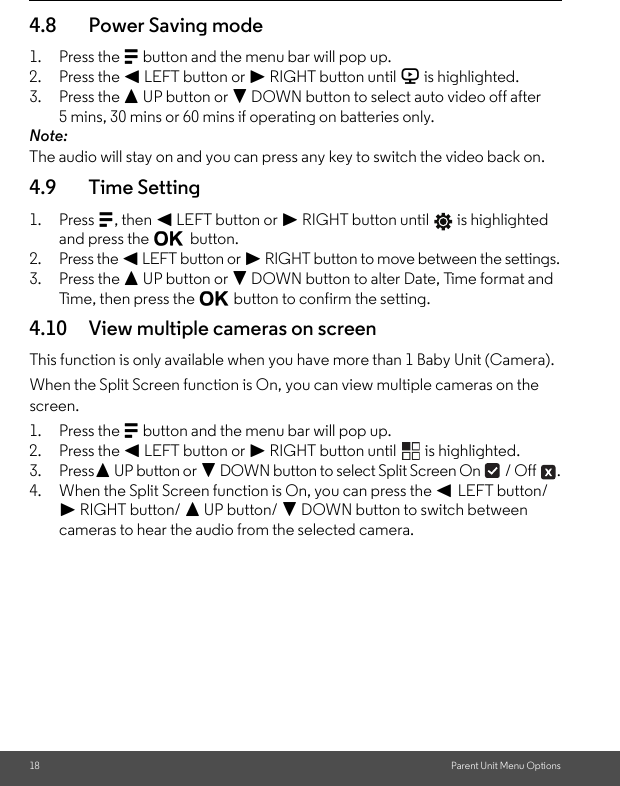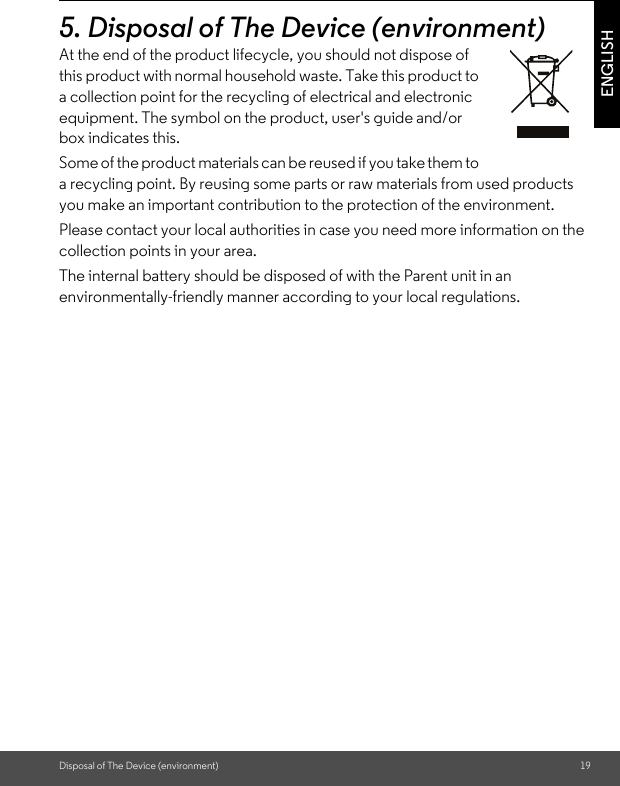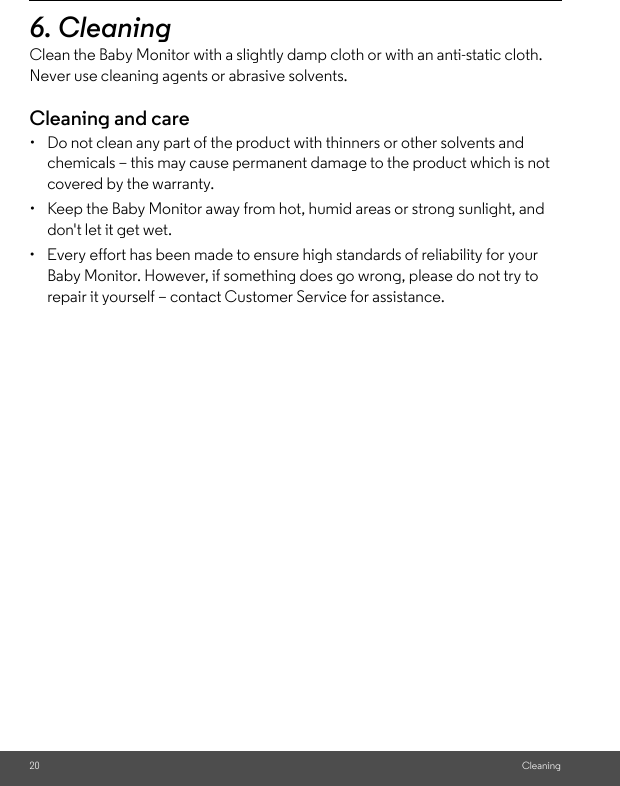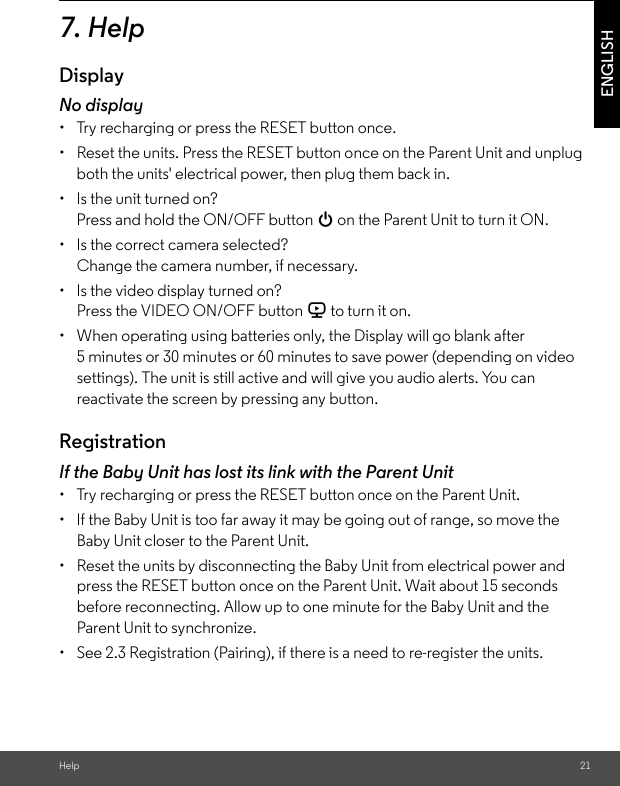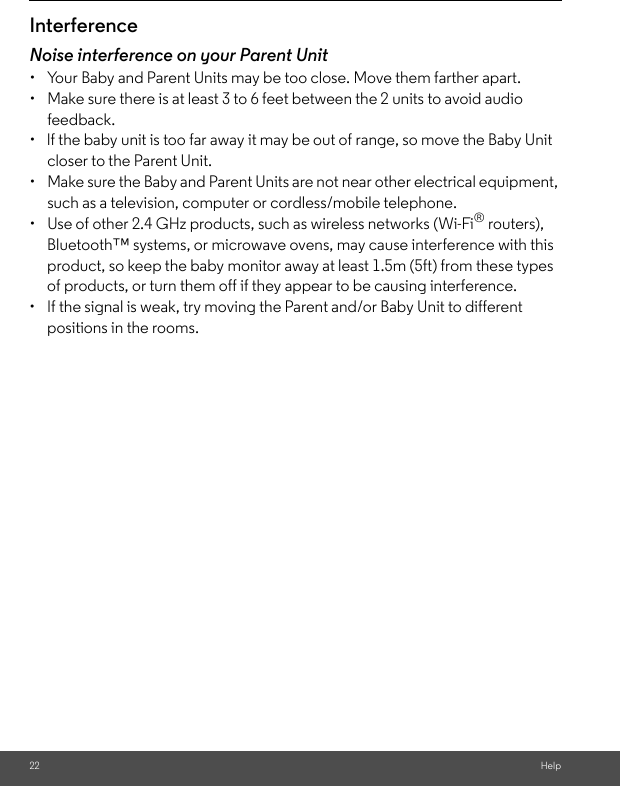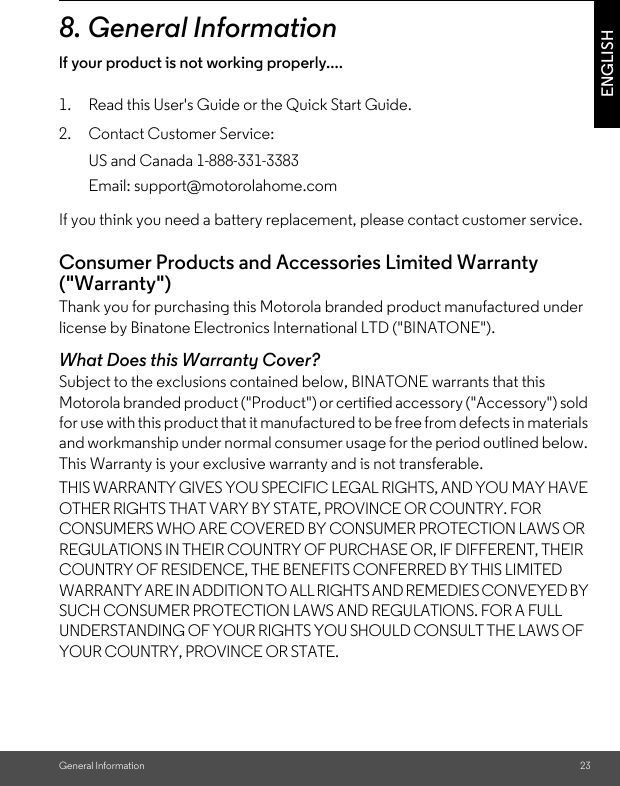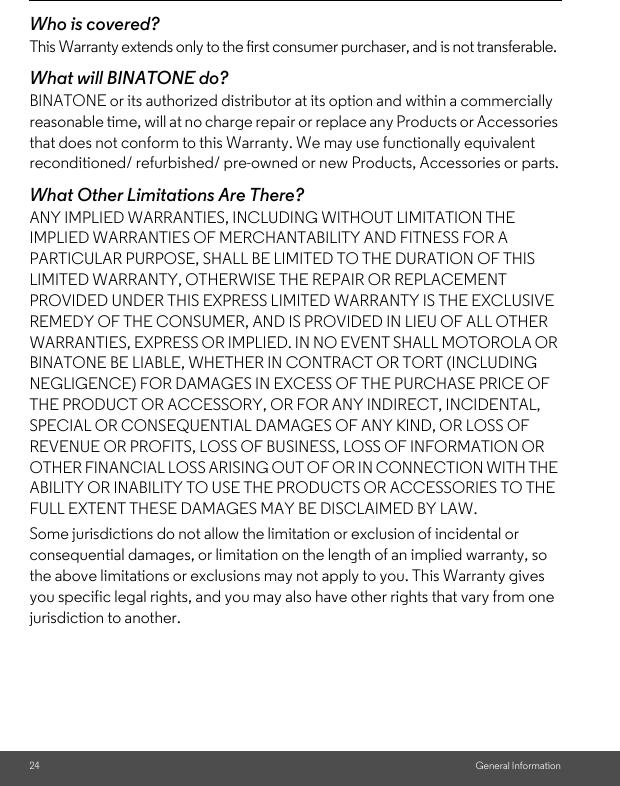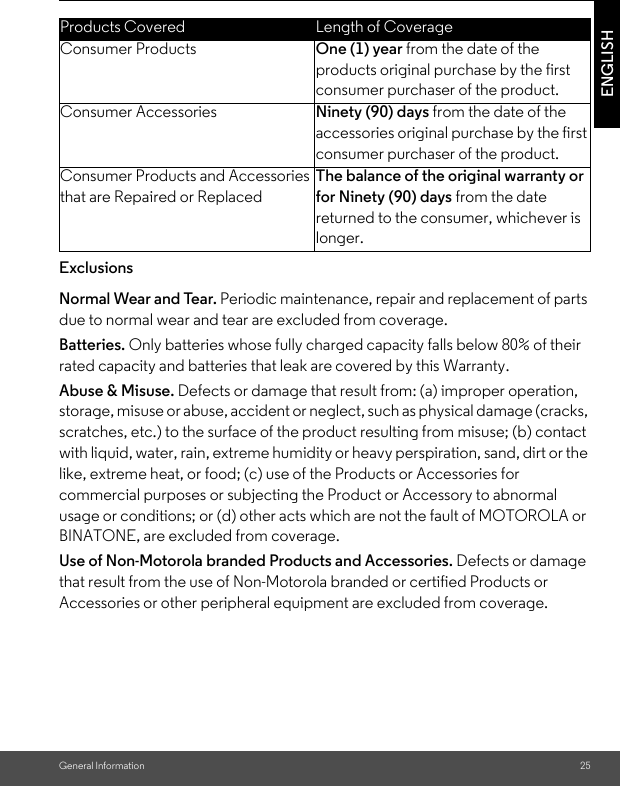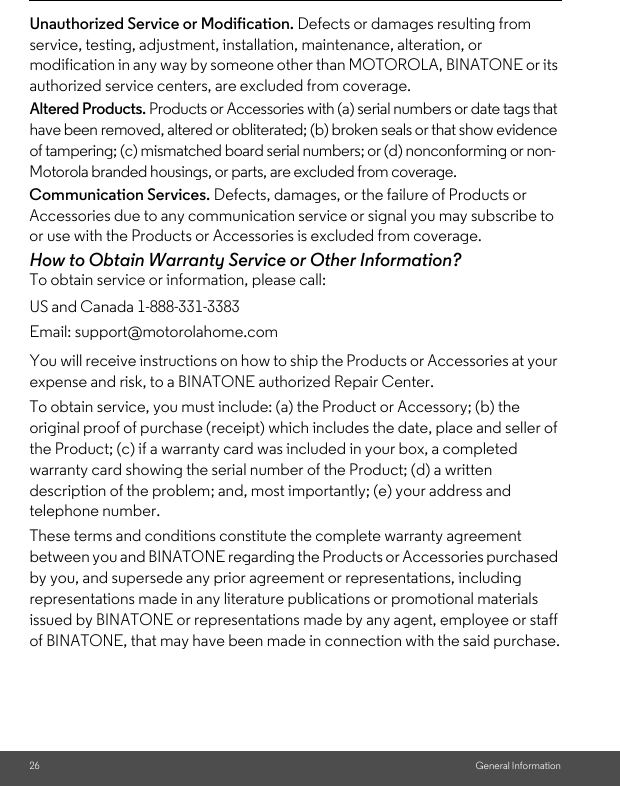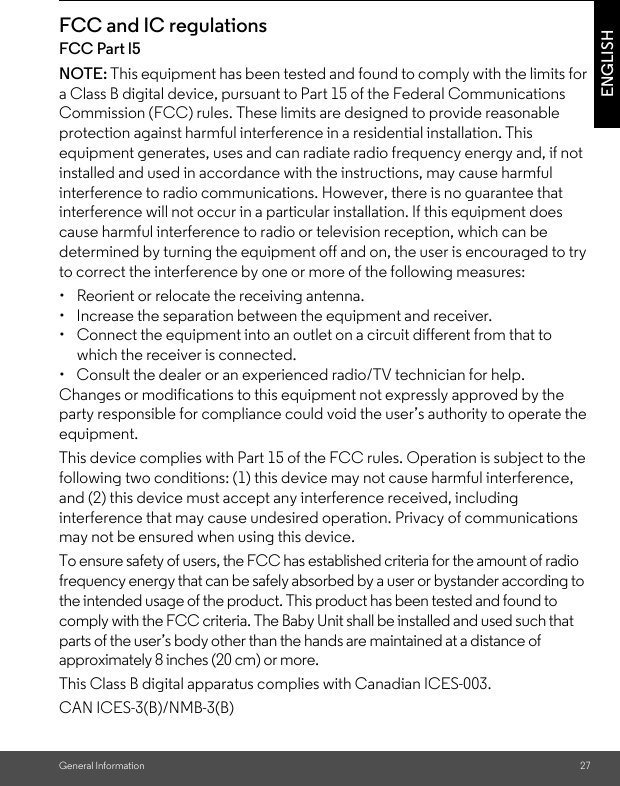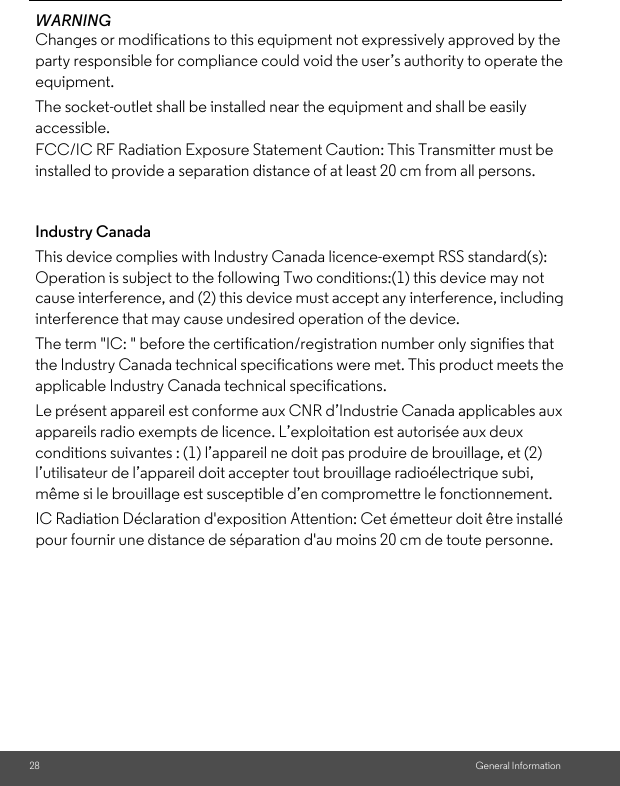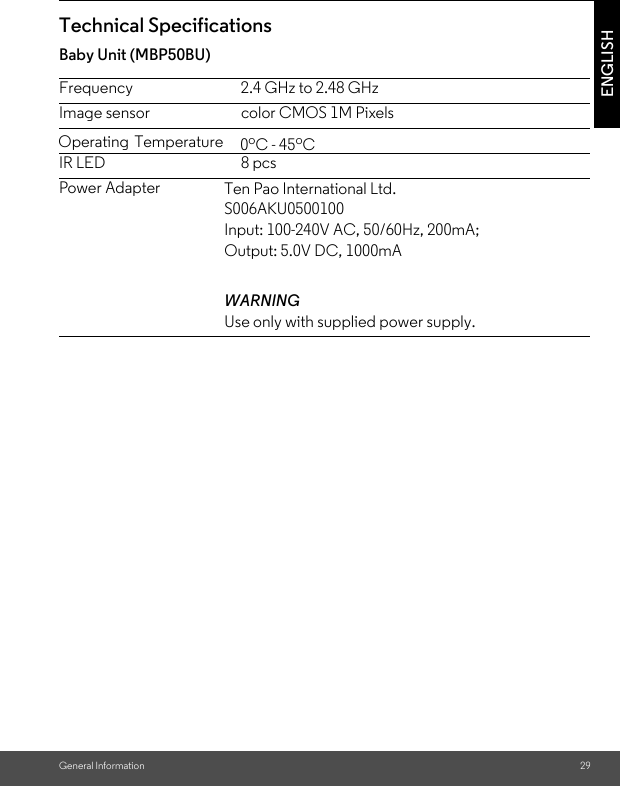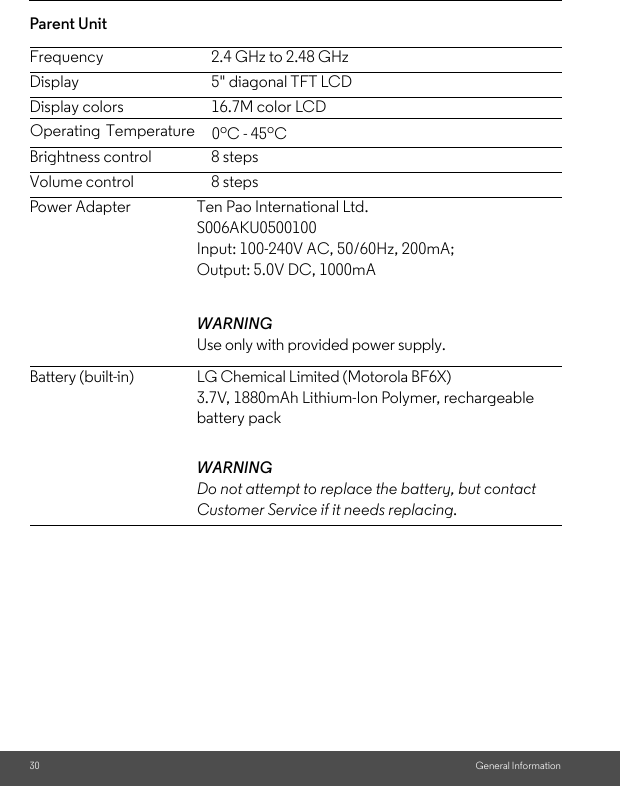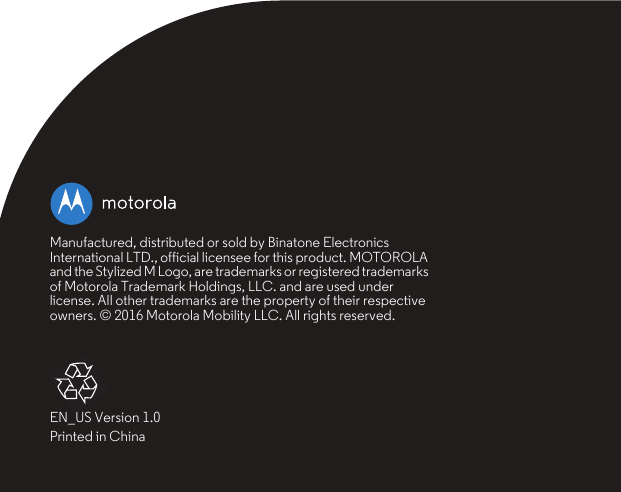Binatone Electronics MBP50PU Digital Video Baby monitor User Manual MBP50 IFU US EN
Binatone Electronics International Ltd. Digital Video Baby monitor MBP50 IFU US EN
Contents
- 1. User Manual
- 2. User manual Part 1
- 3. User manual Part 2
- 4. User manual
User manual Part 2