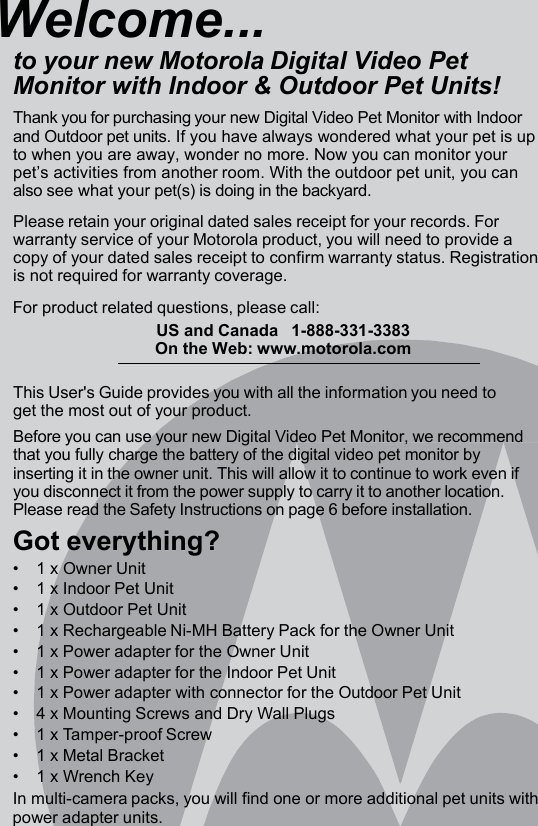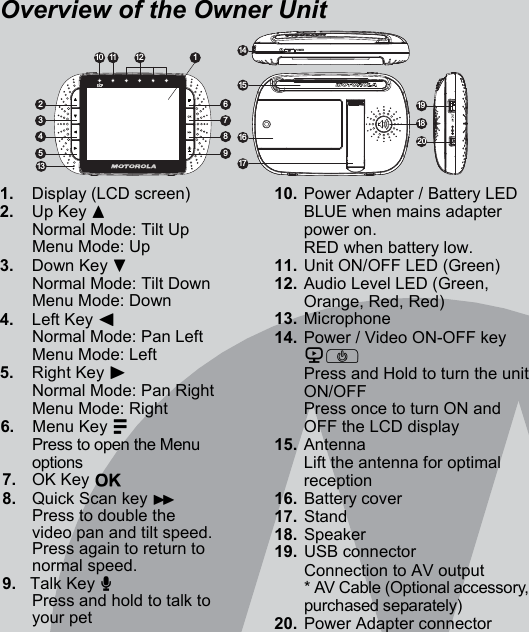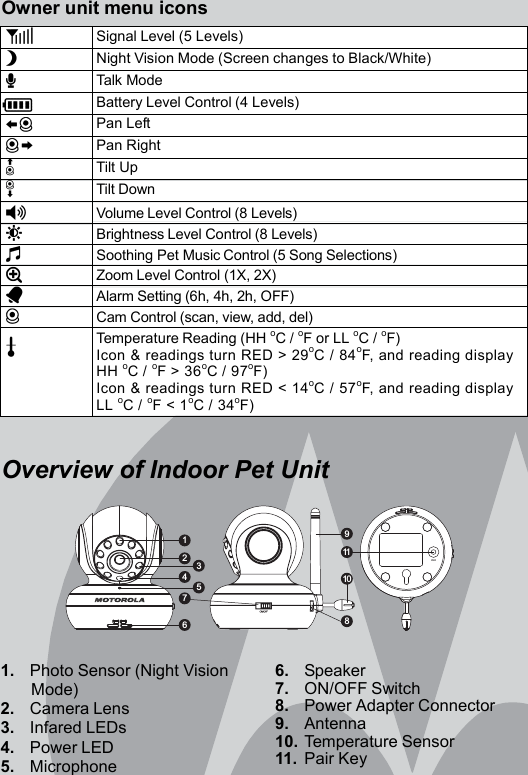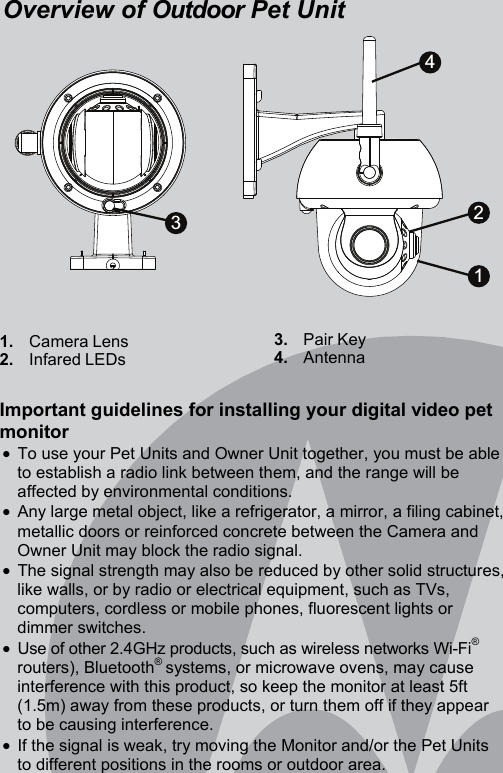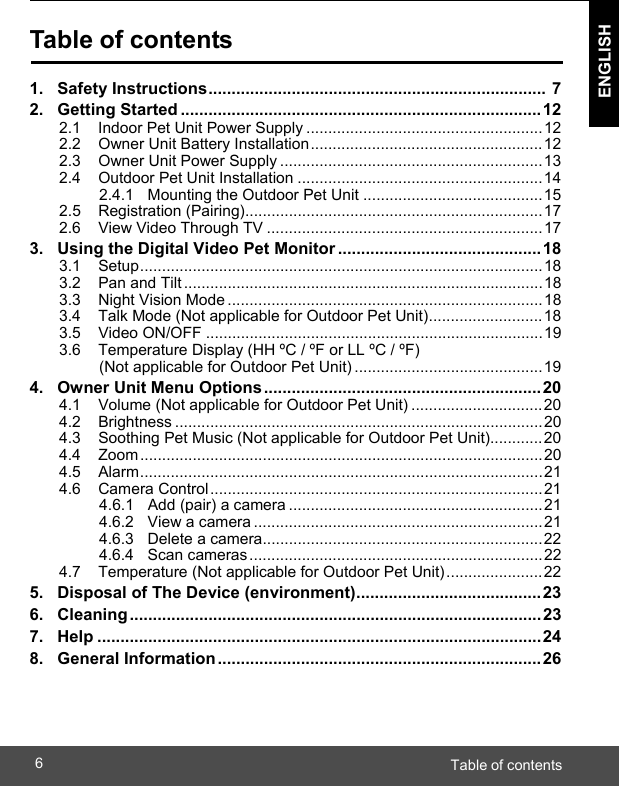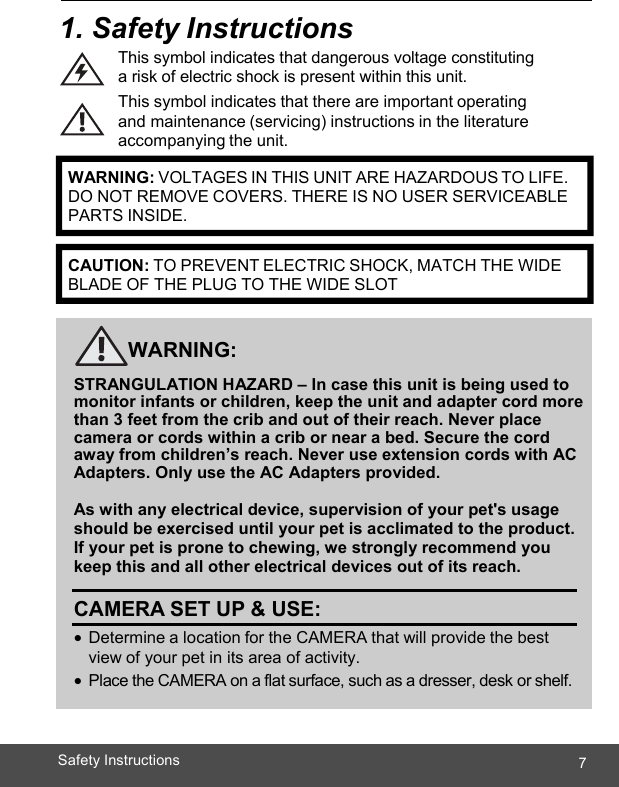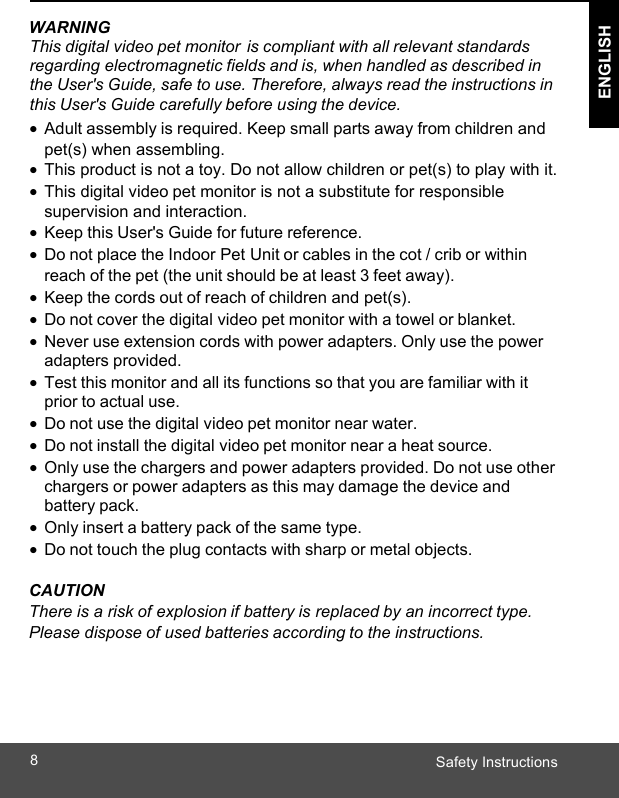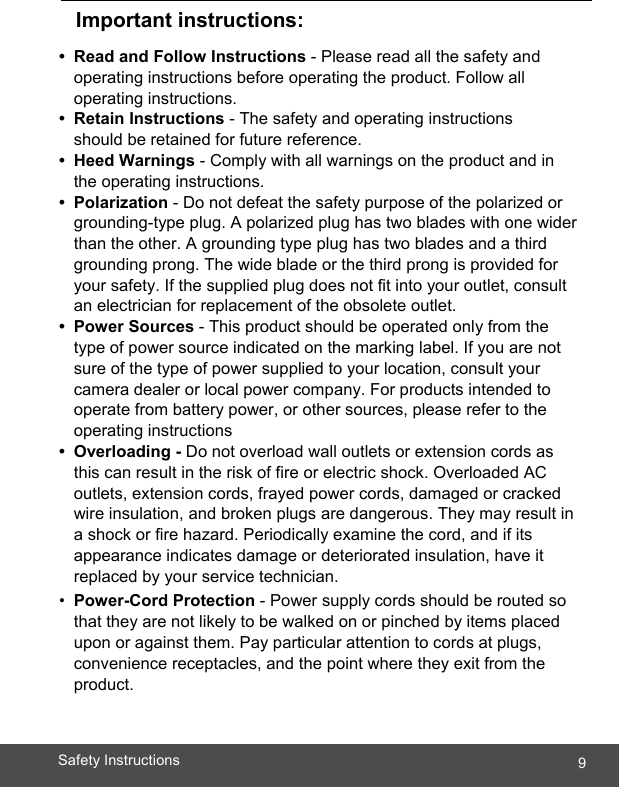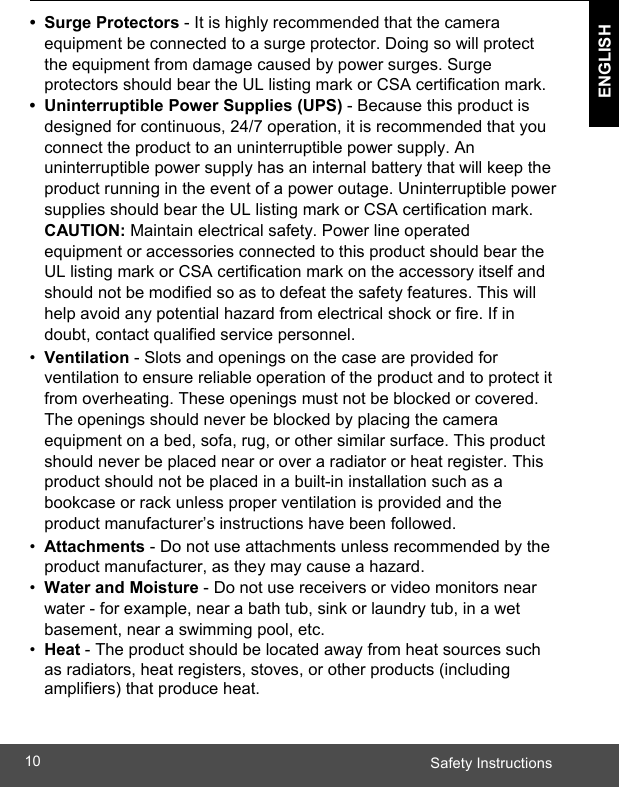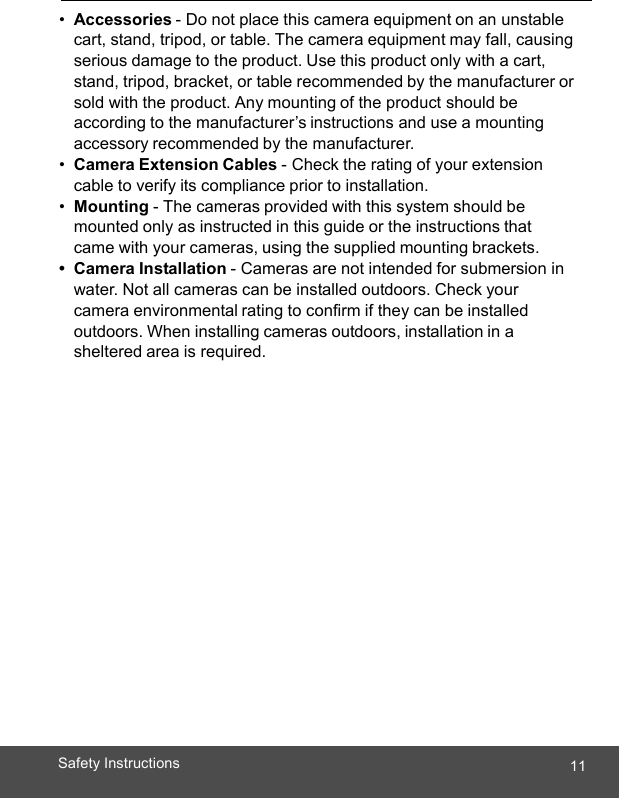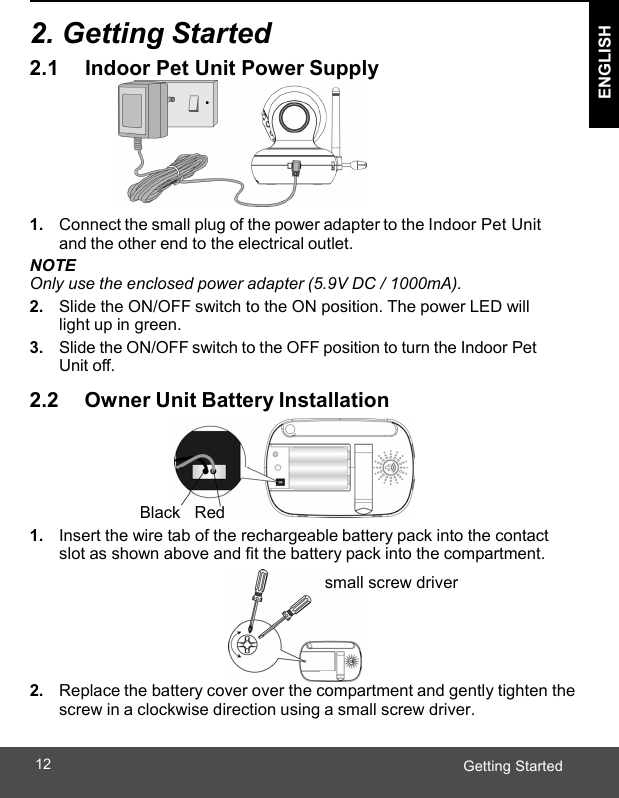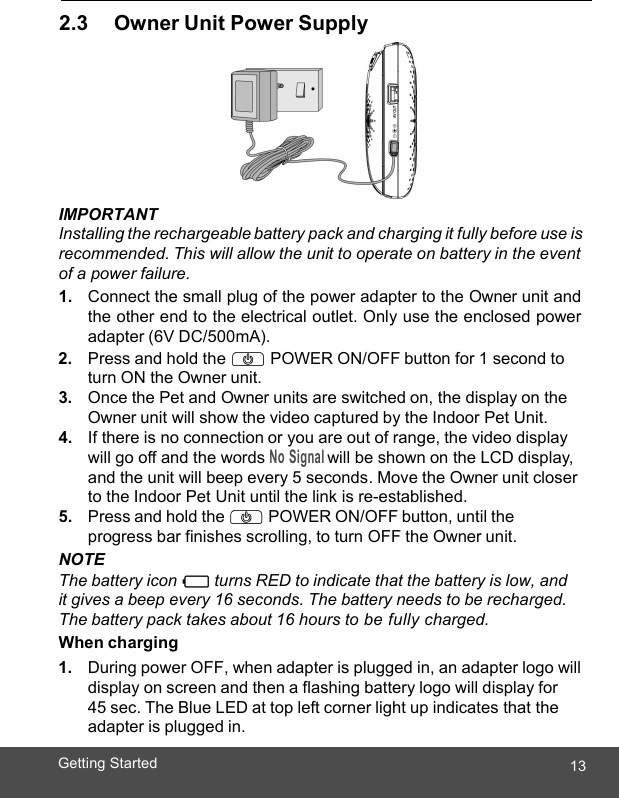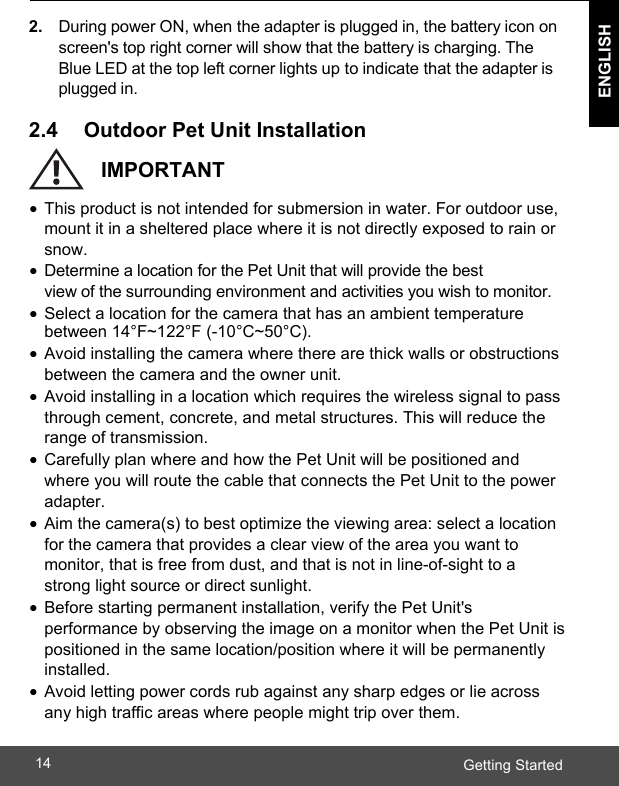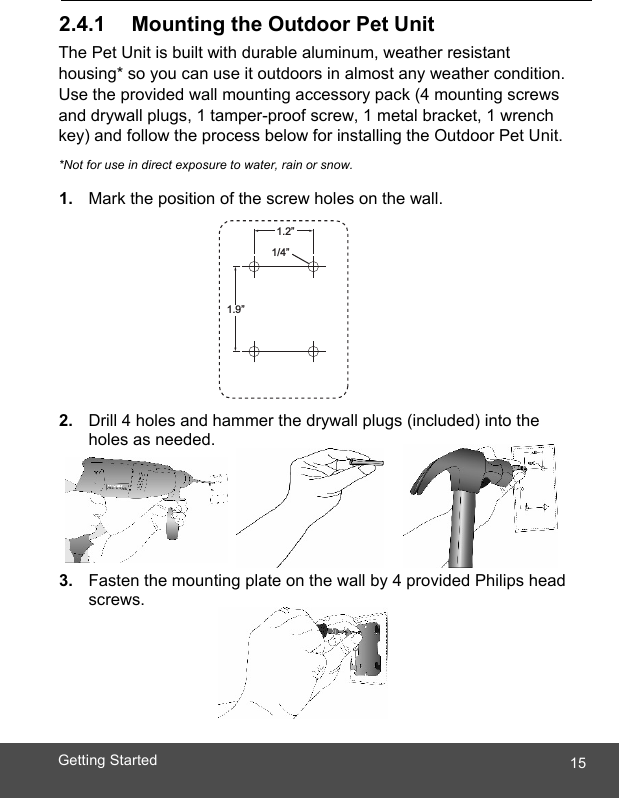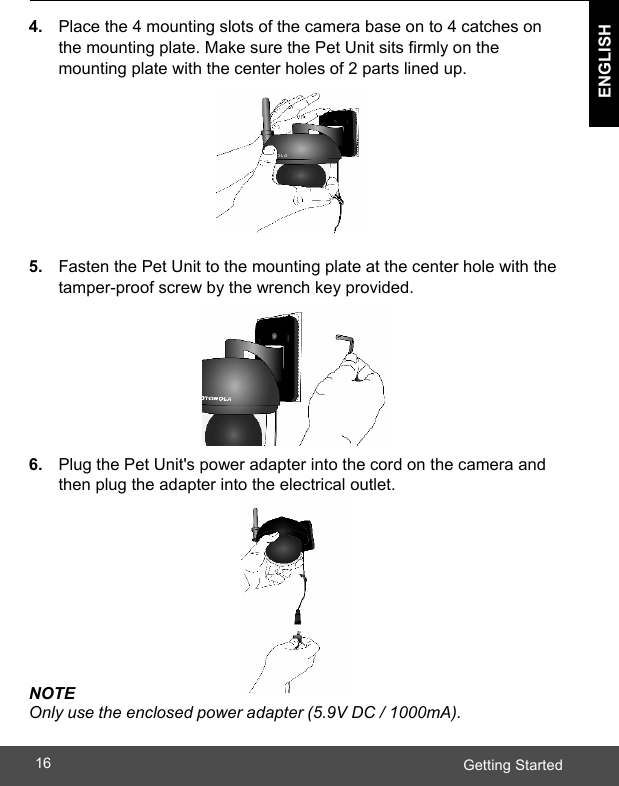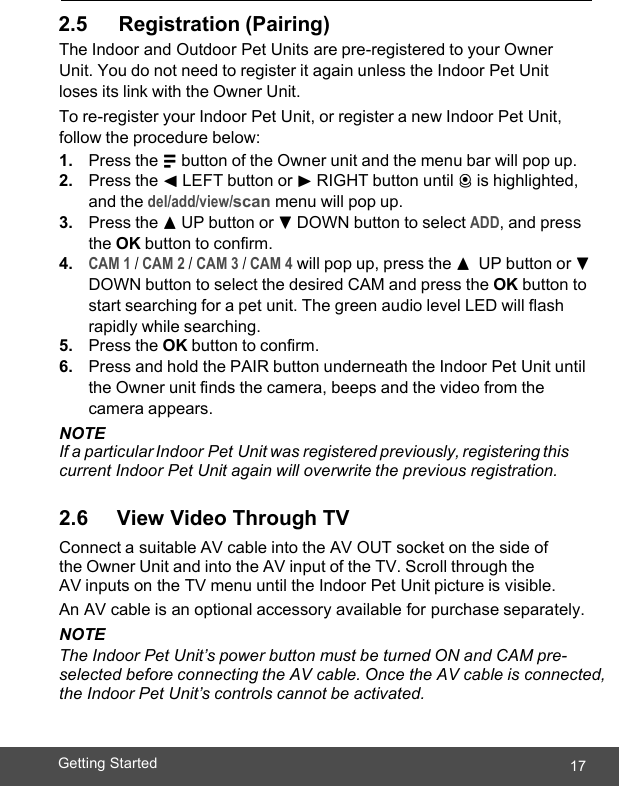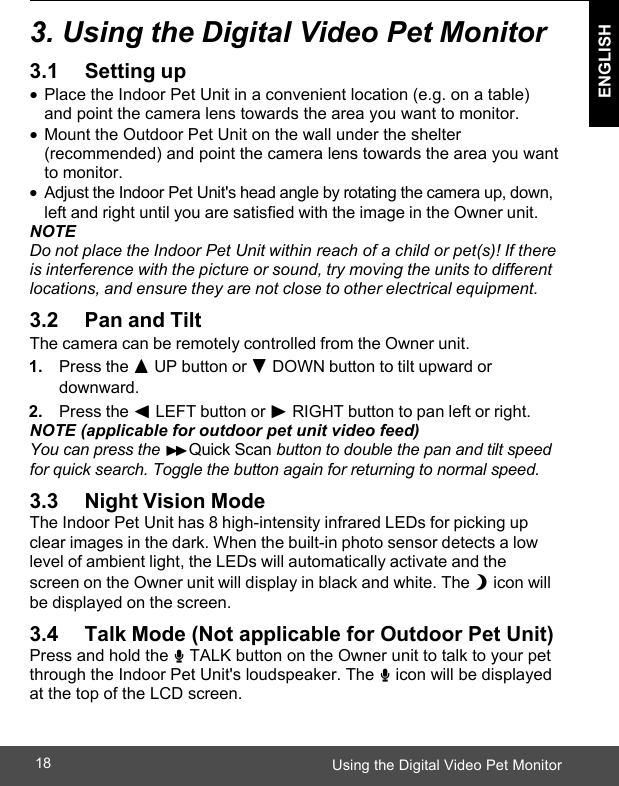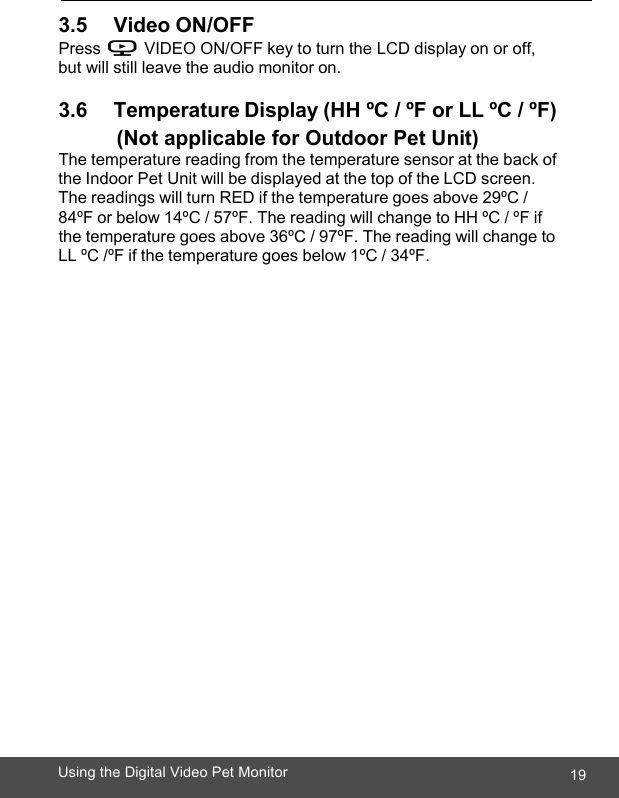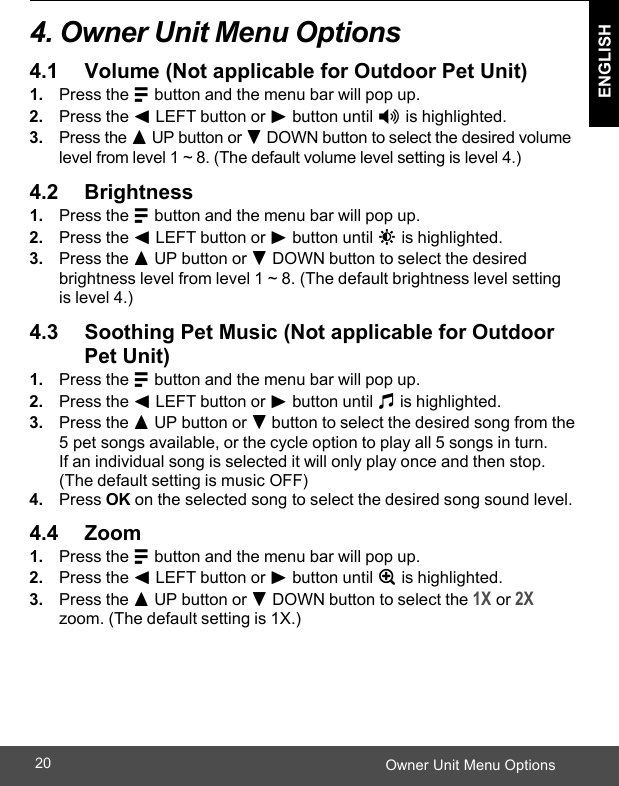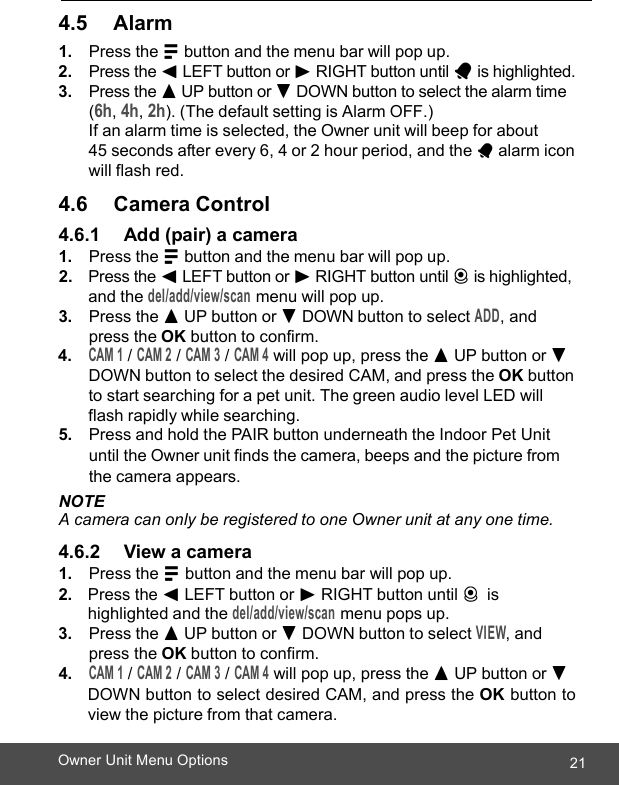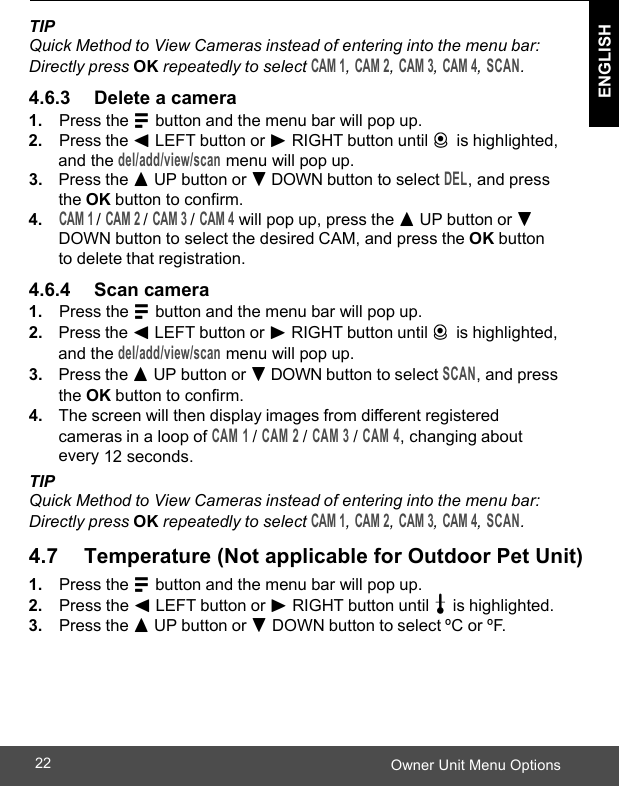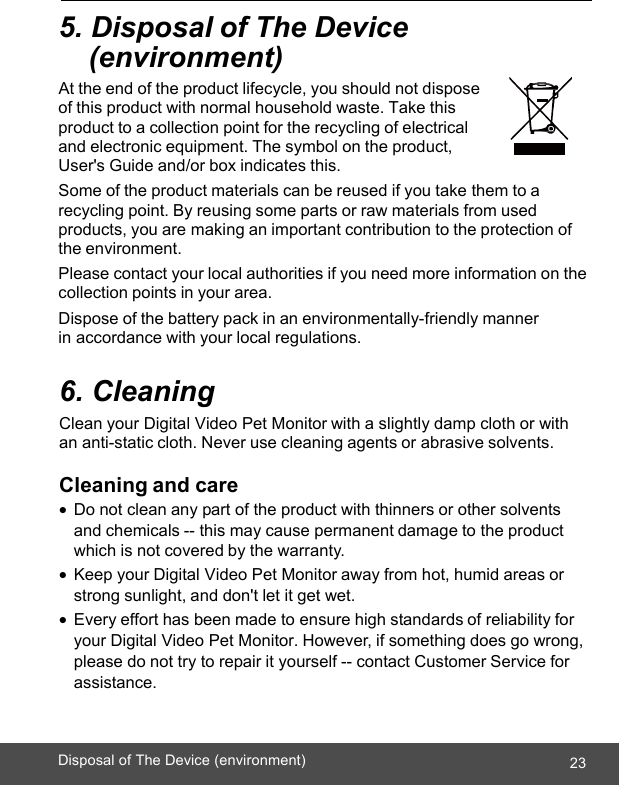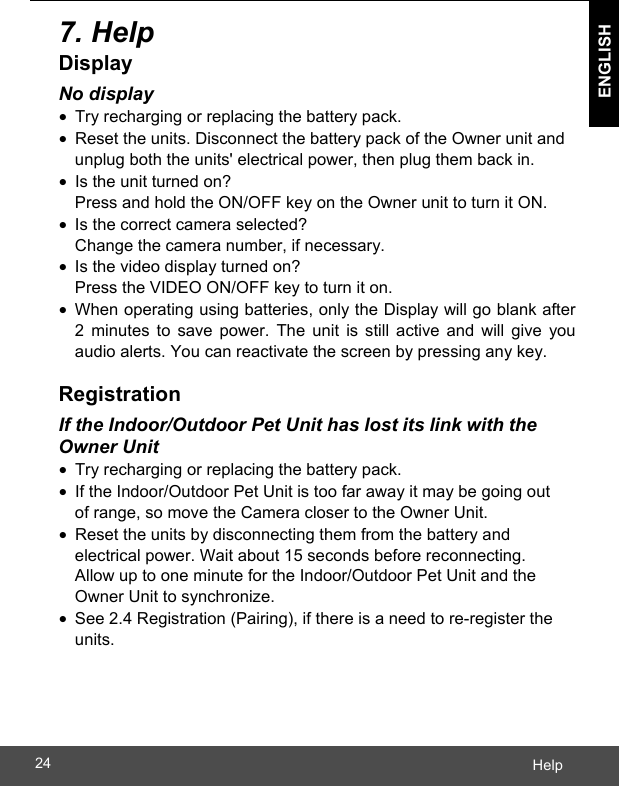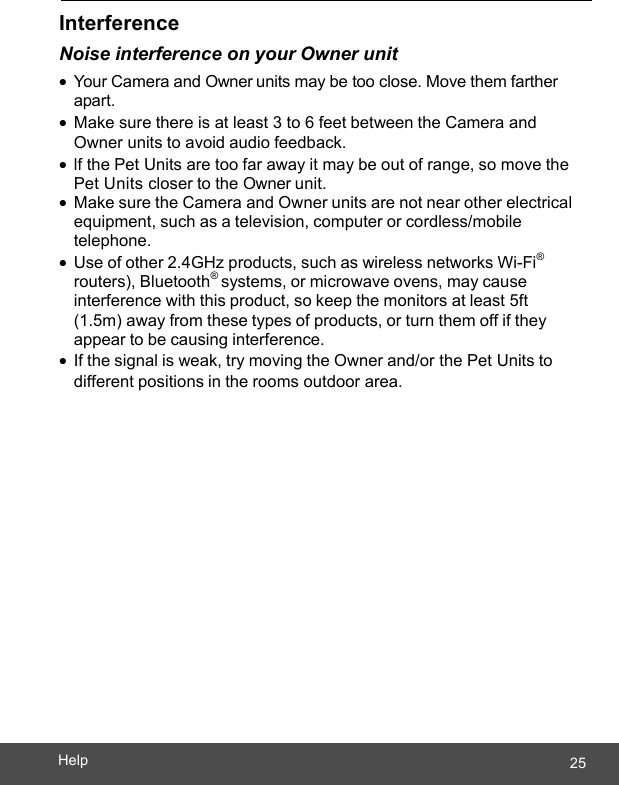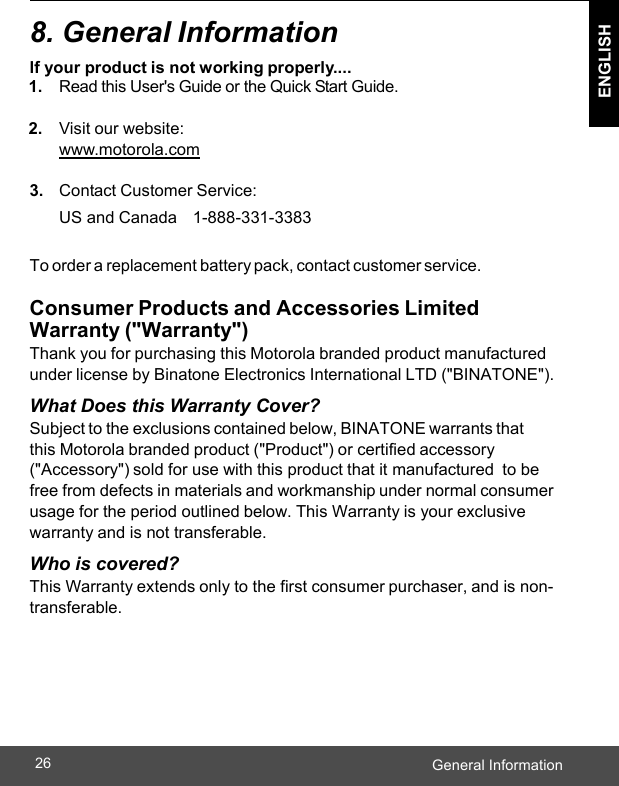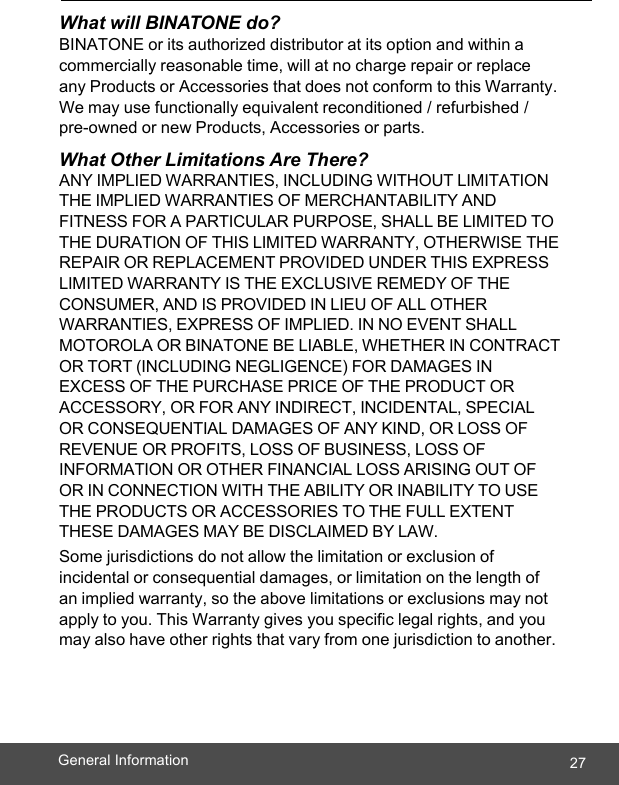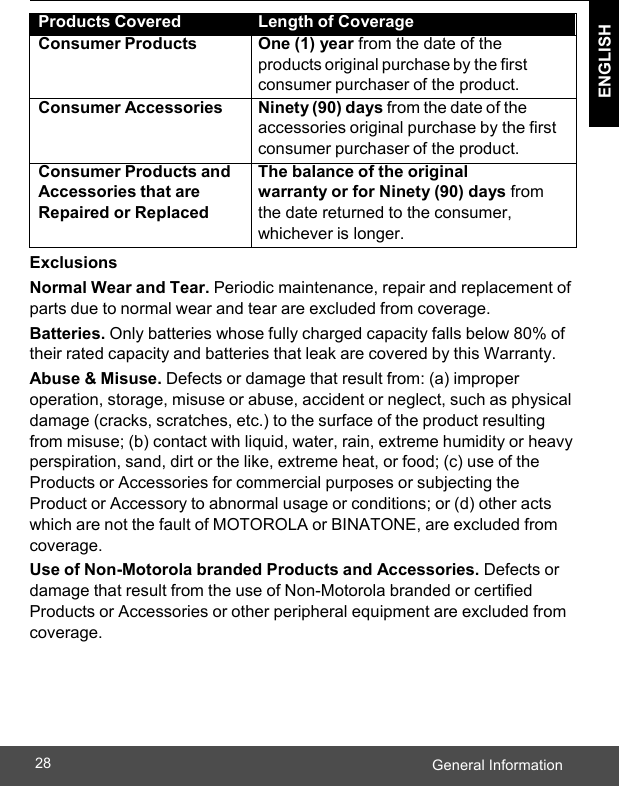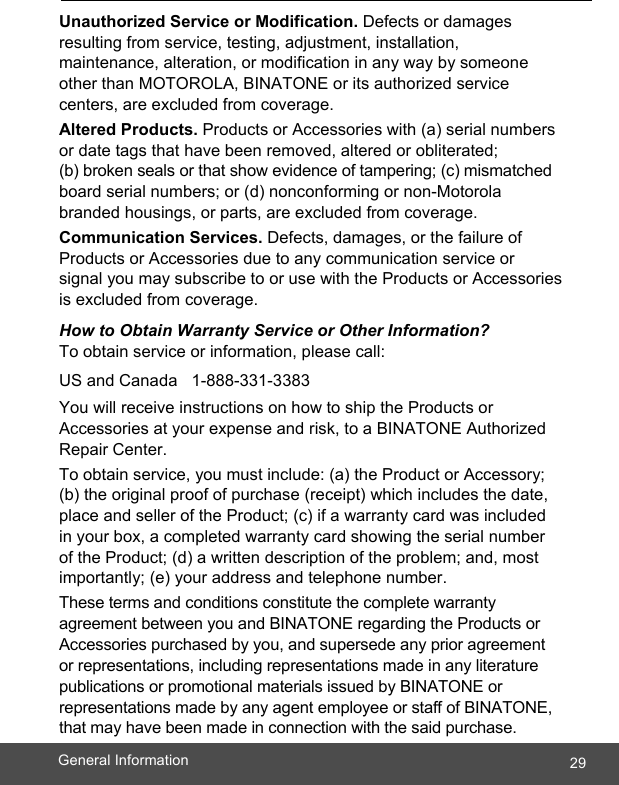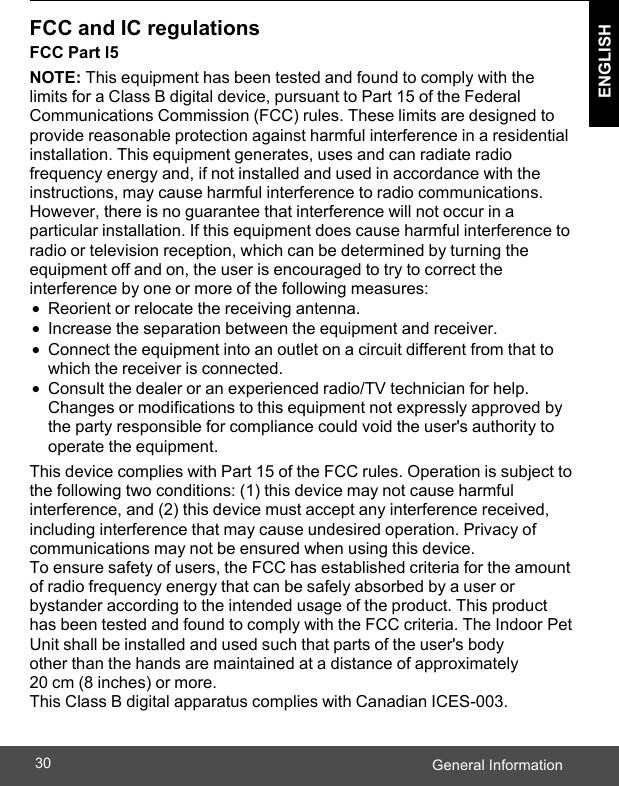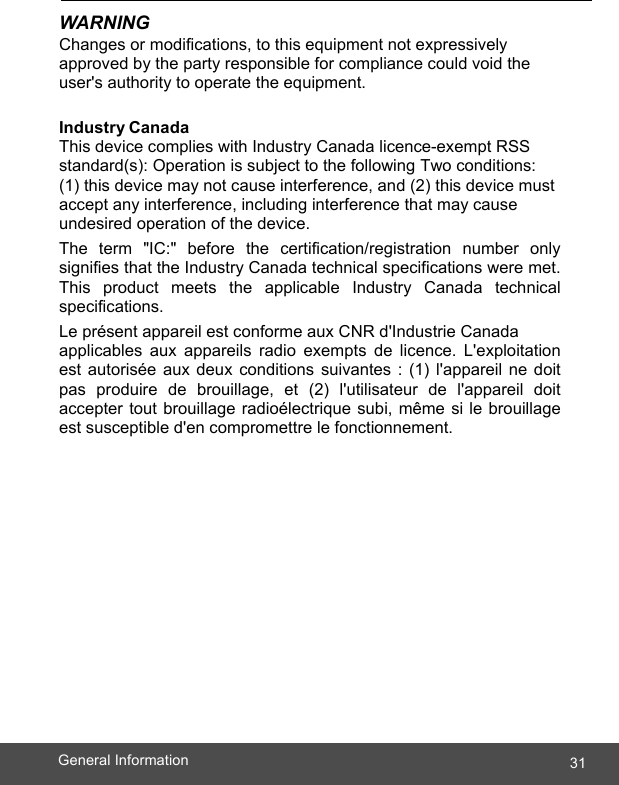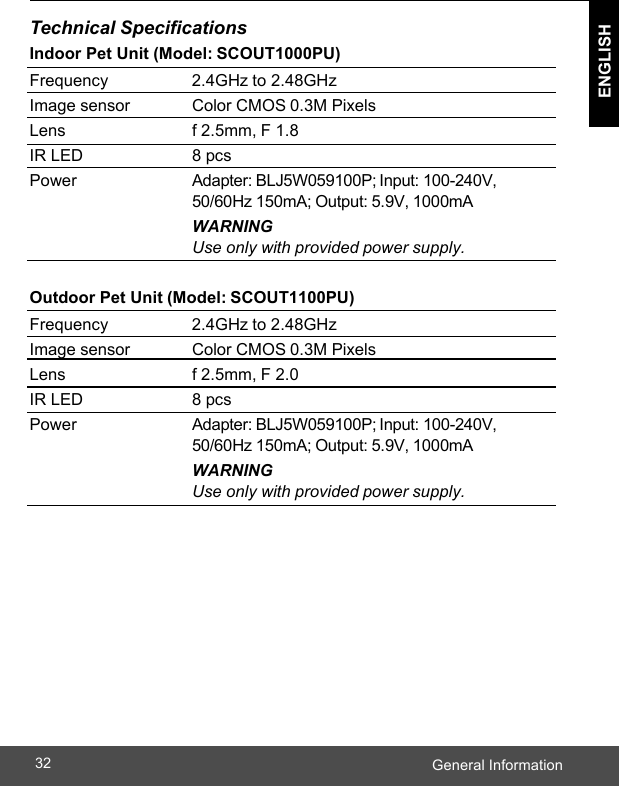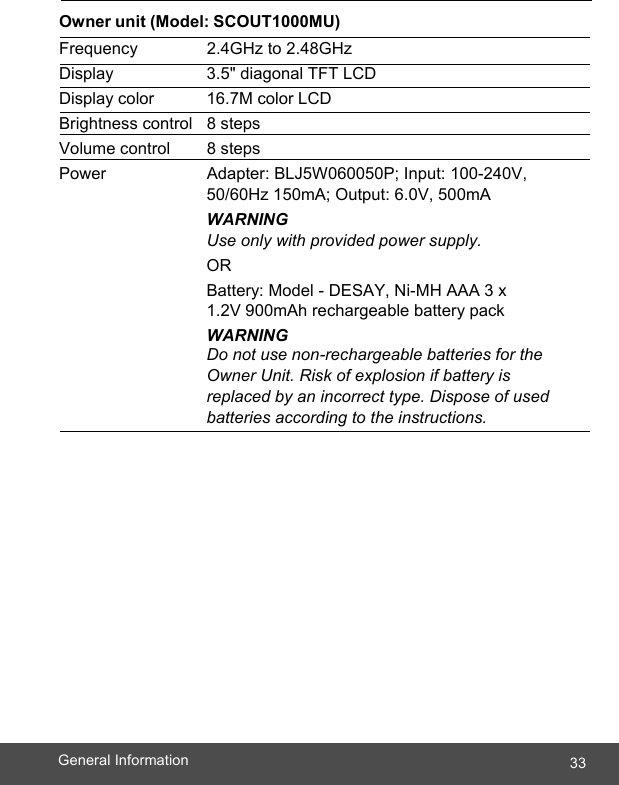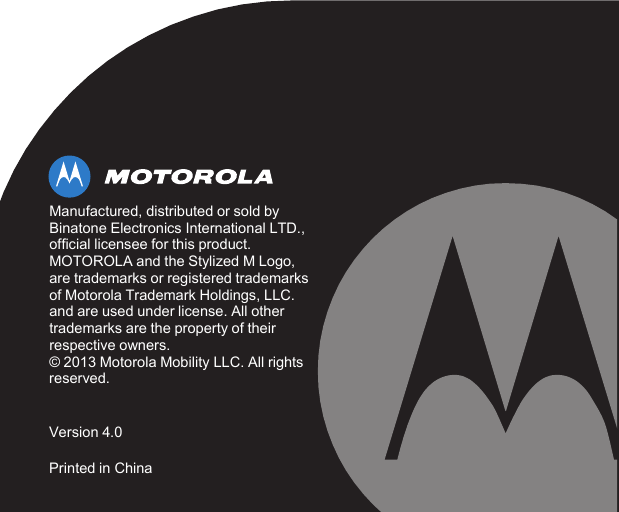Binatone Electronics MBP360BU Wireless Monitoring System (Outdoor Camera Unit) User Manual Scout1500 IFU US EN
Binatone Electronics International Ltd. Wireless Monitoring System (Outdoor Camera Unit) Scout1500 IFU US EN
Contents
- 1. User Manual
- 2. Exhibit 08 Users manual
Exhibit 08 Users manual