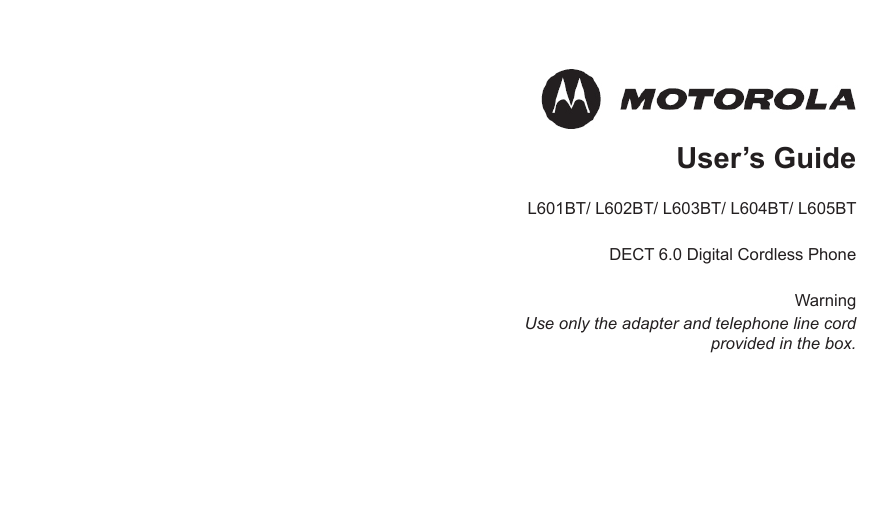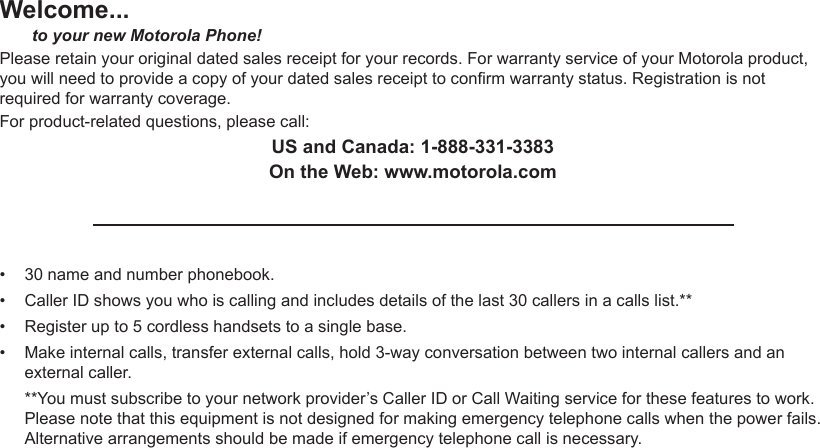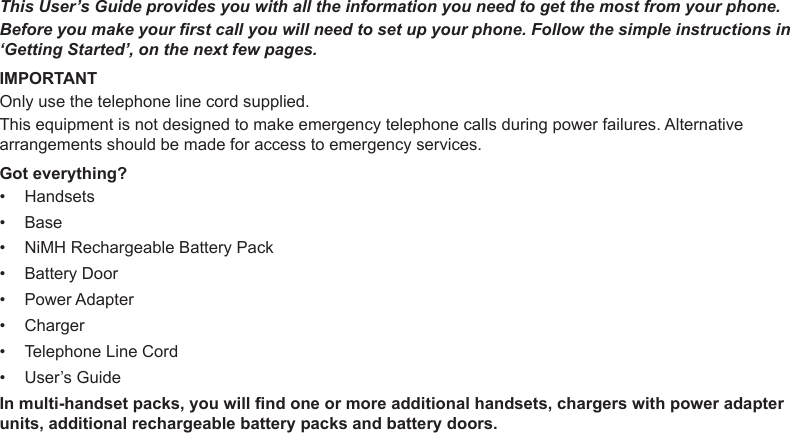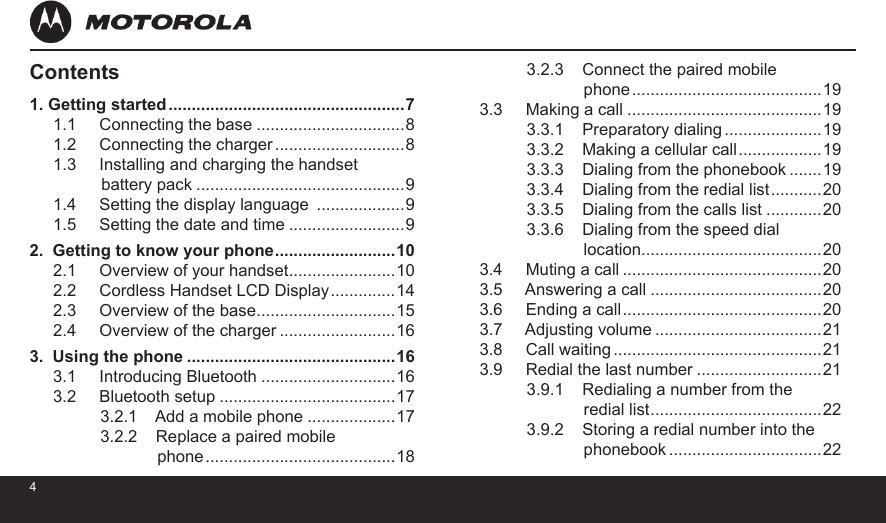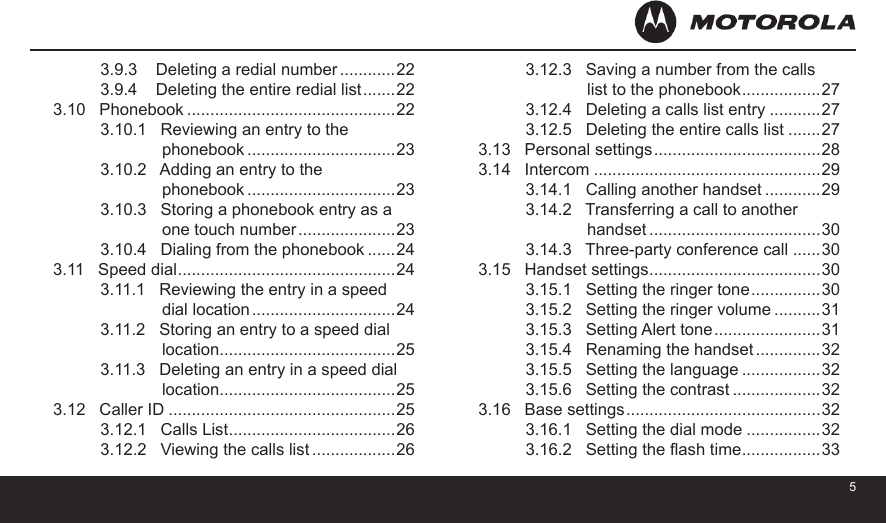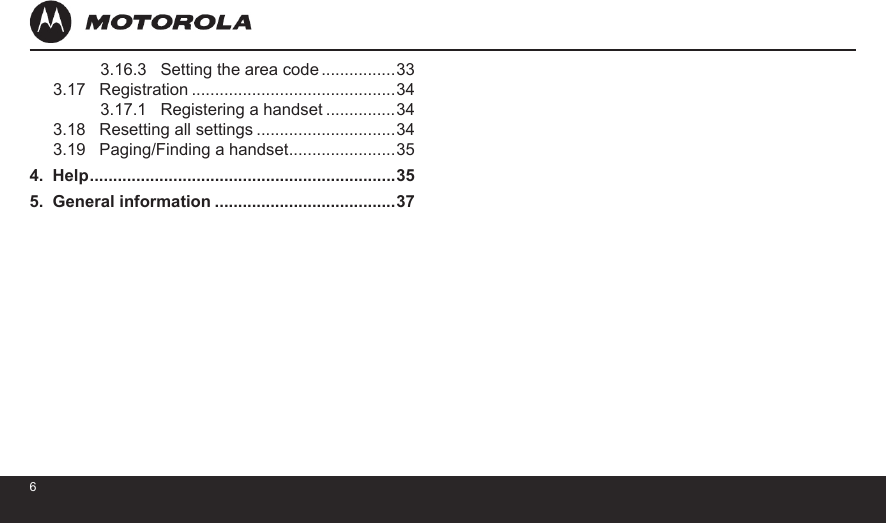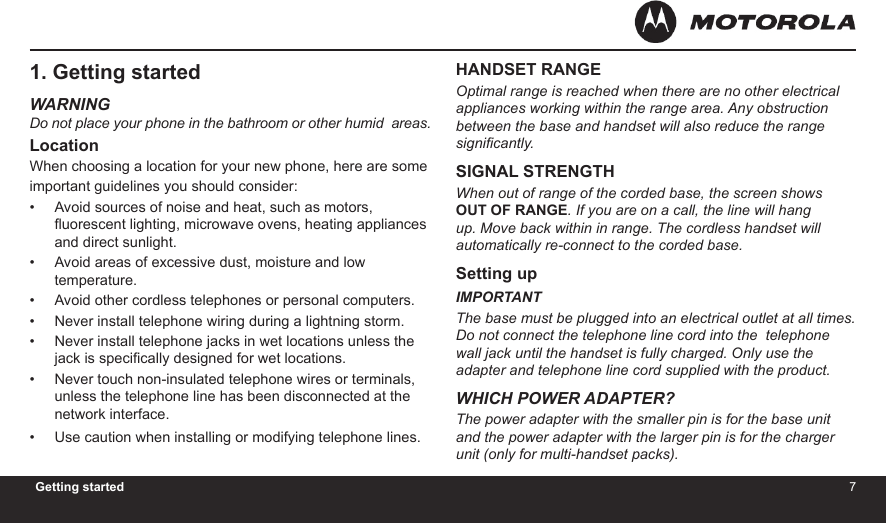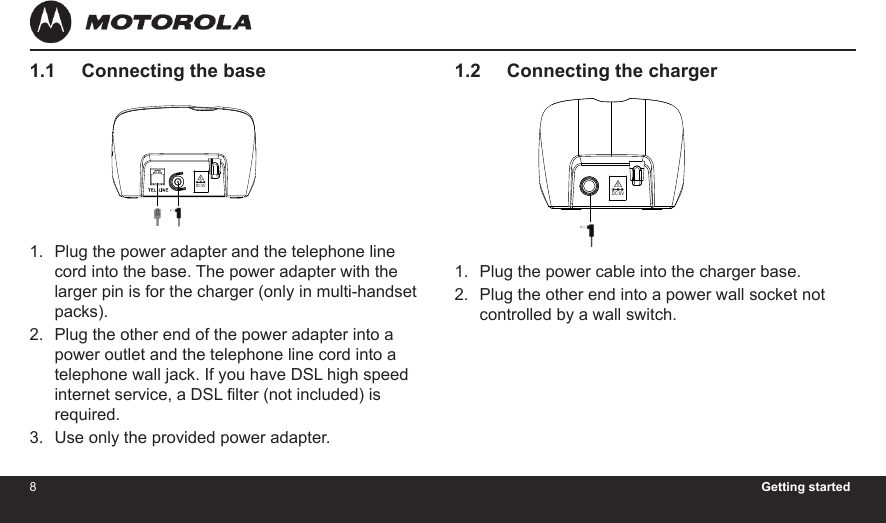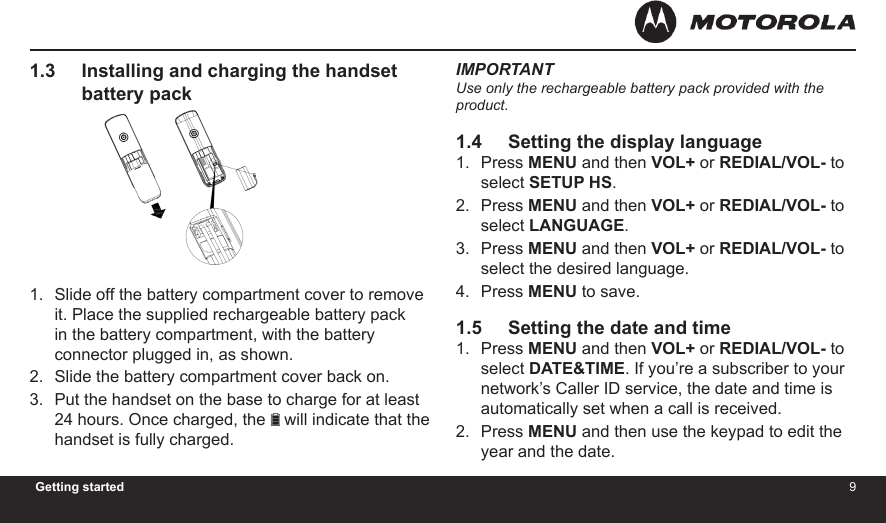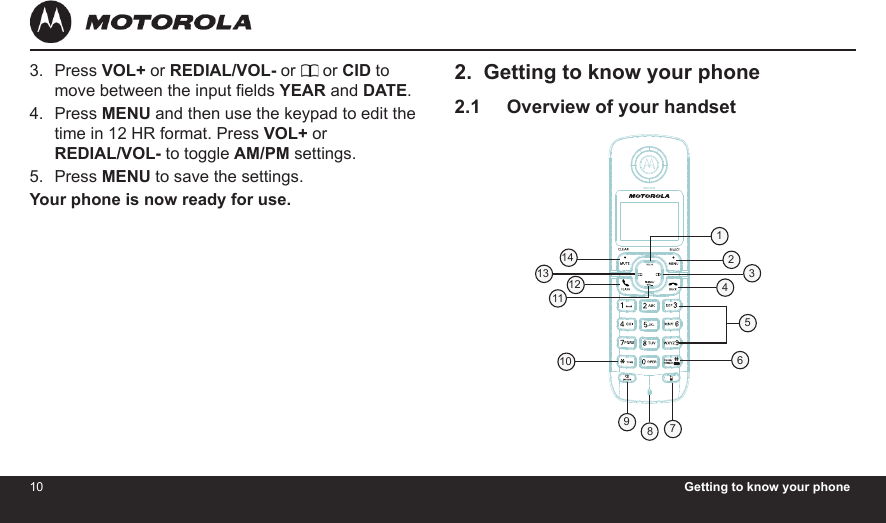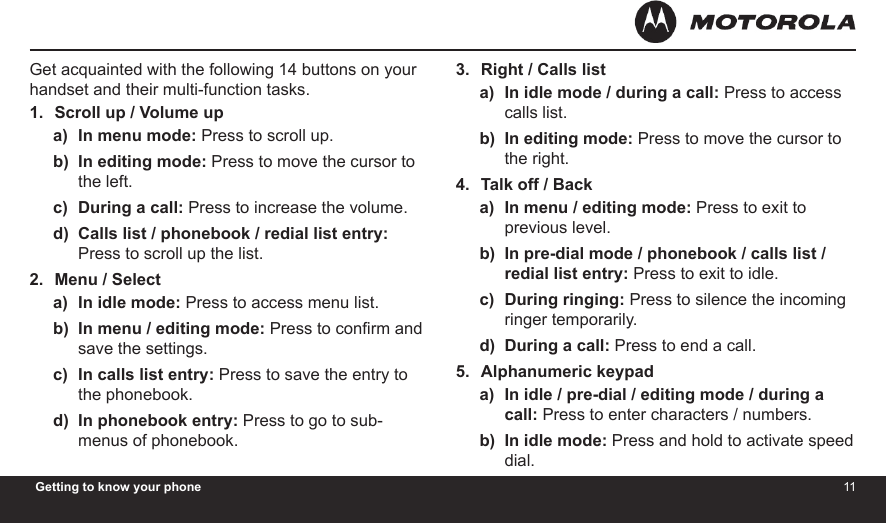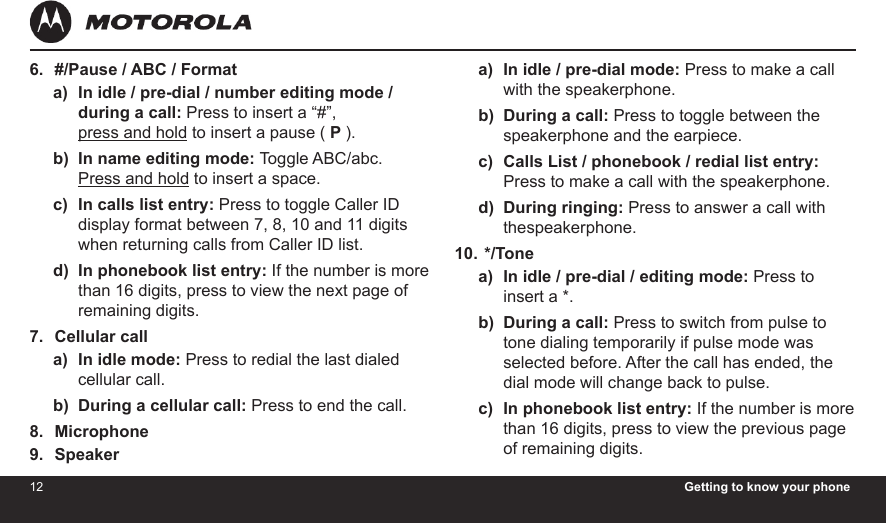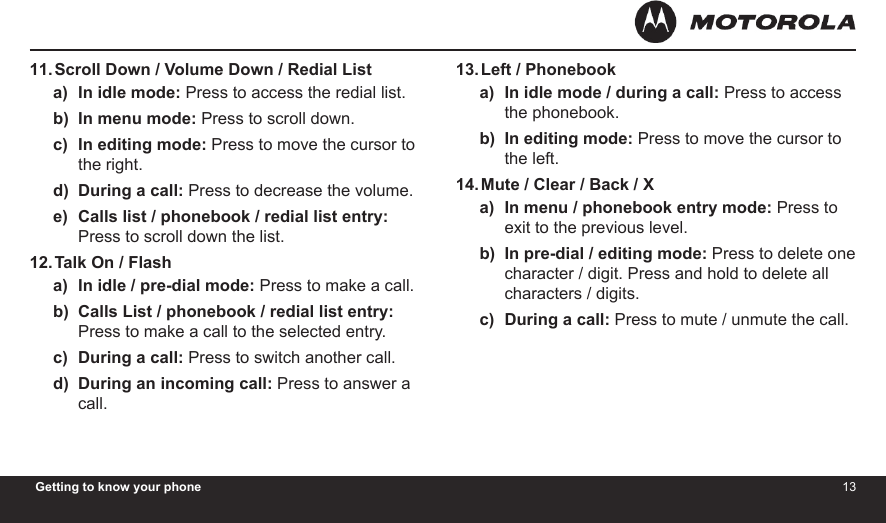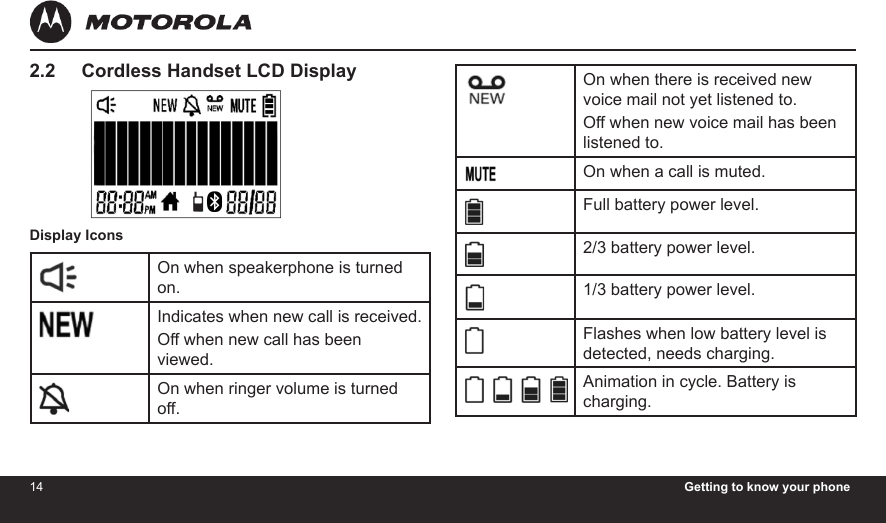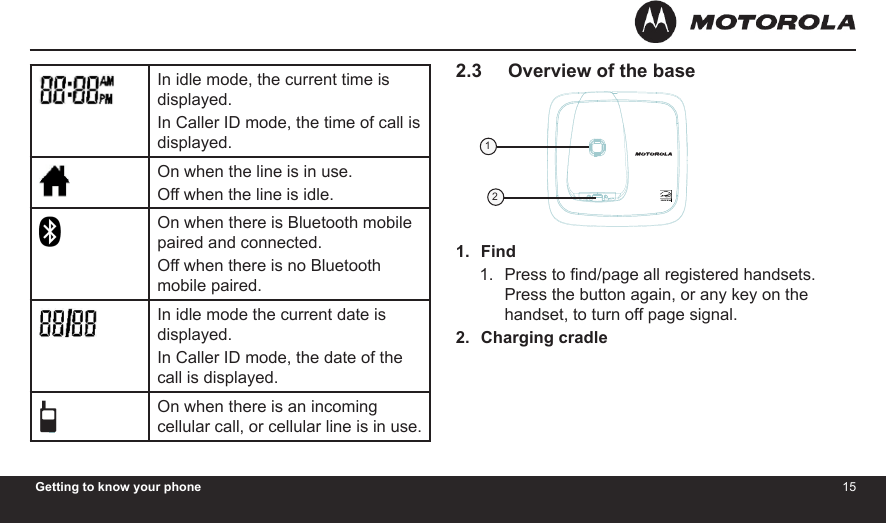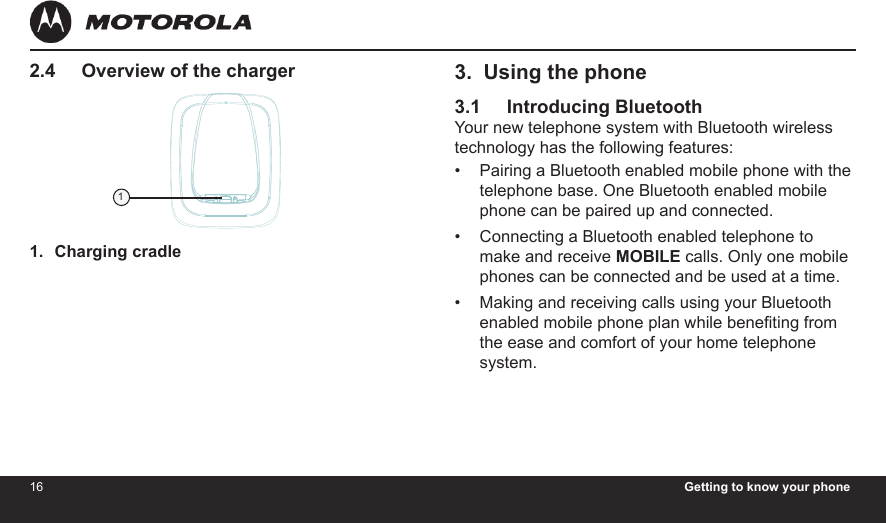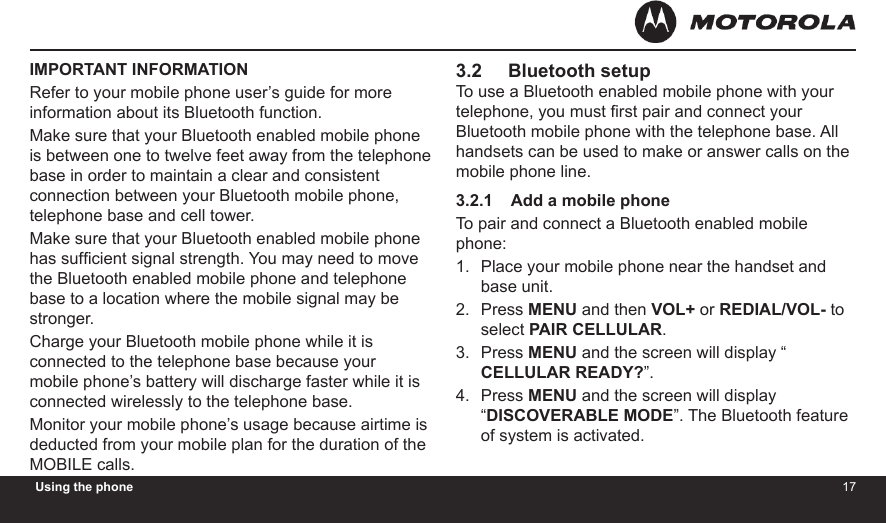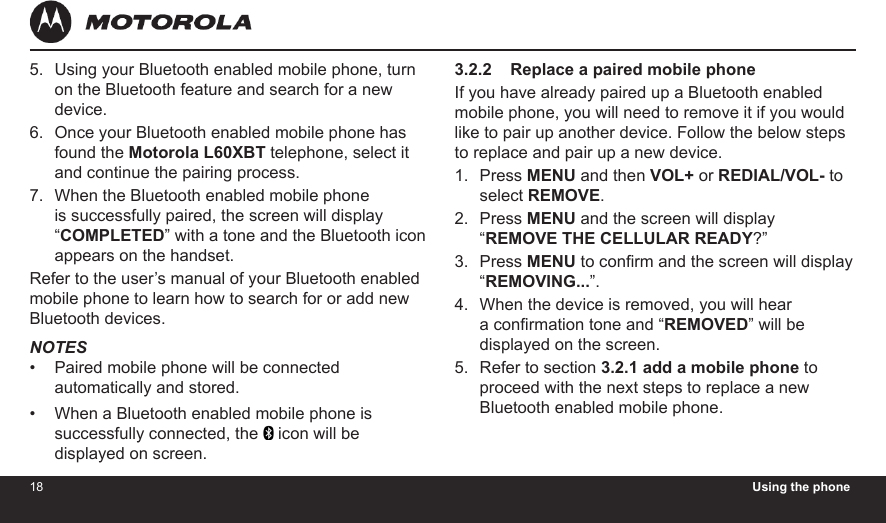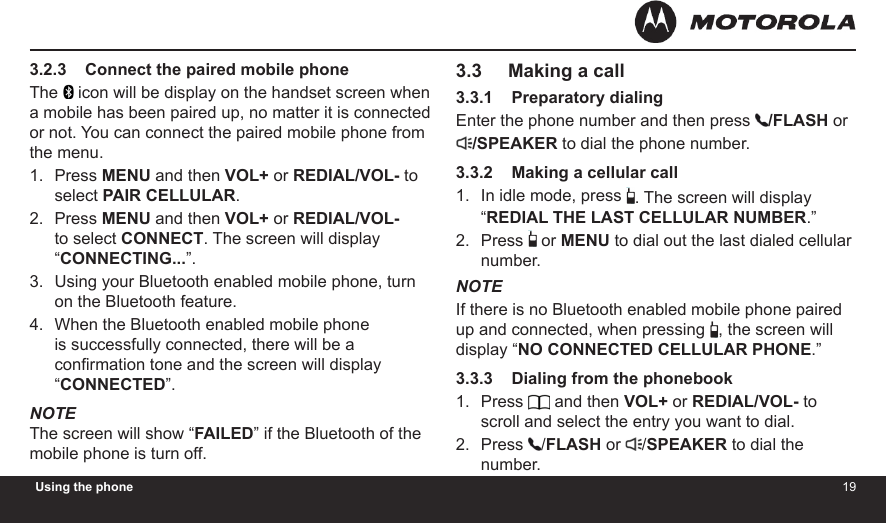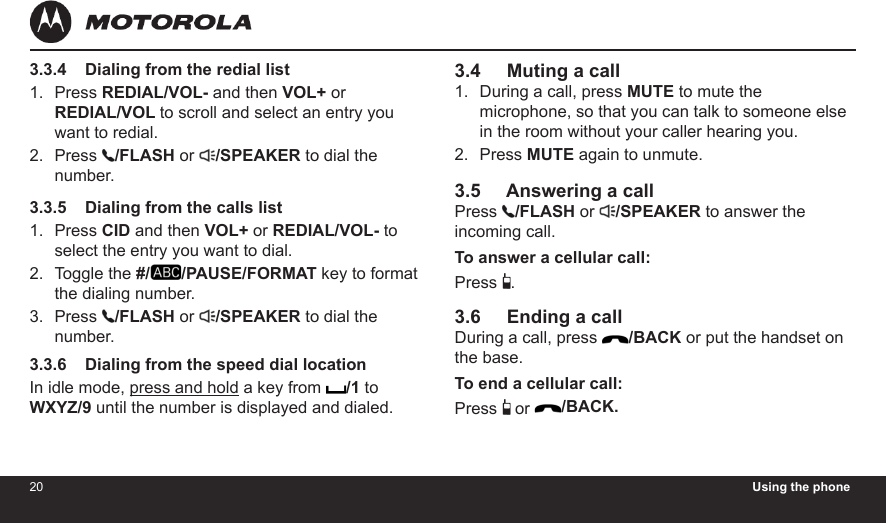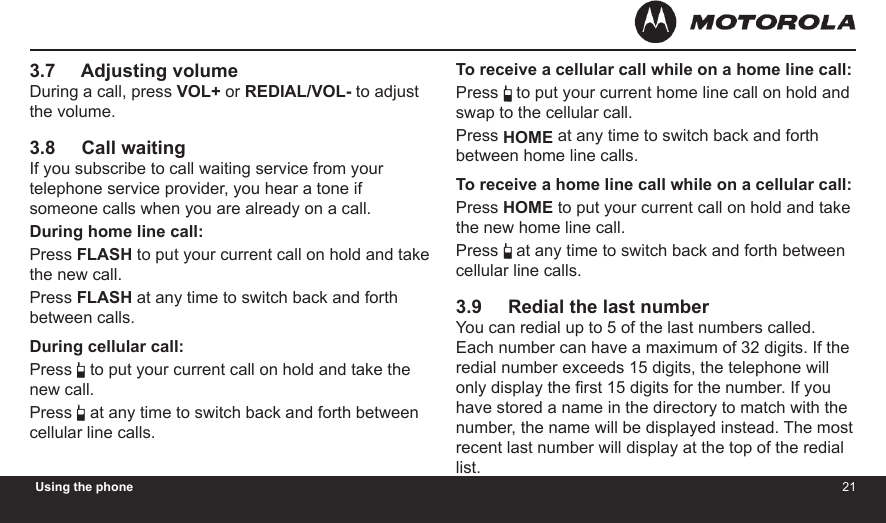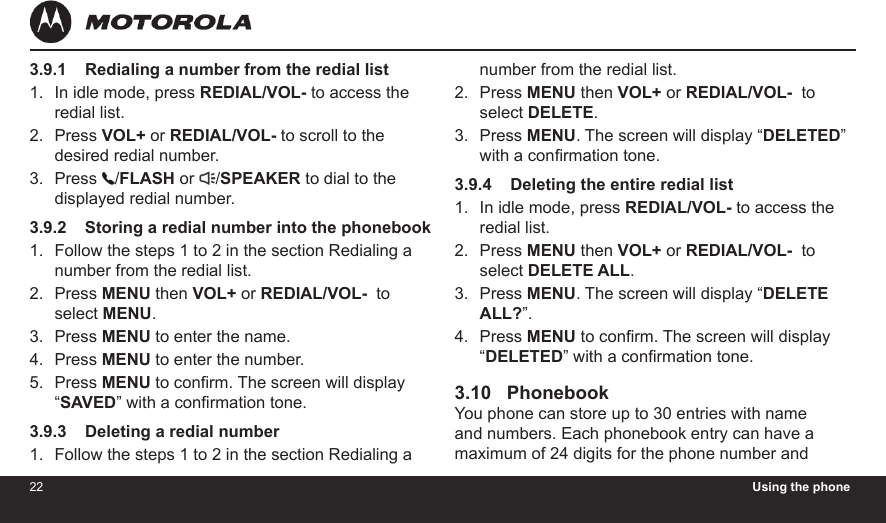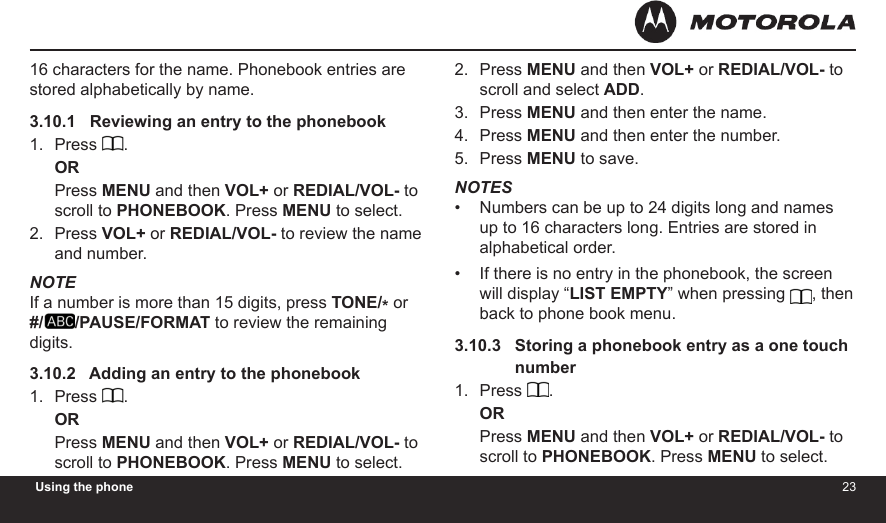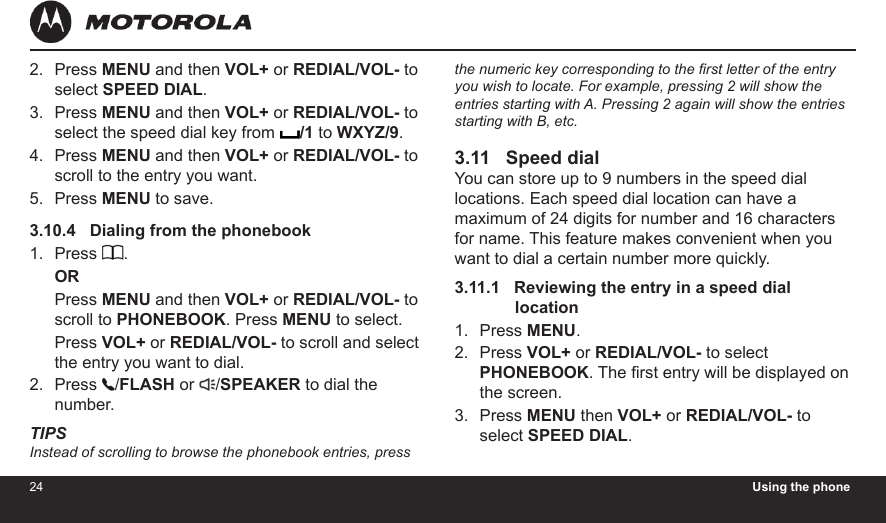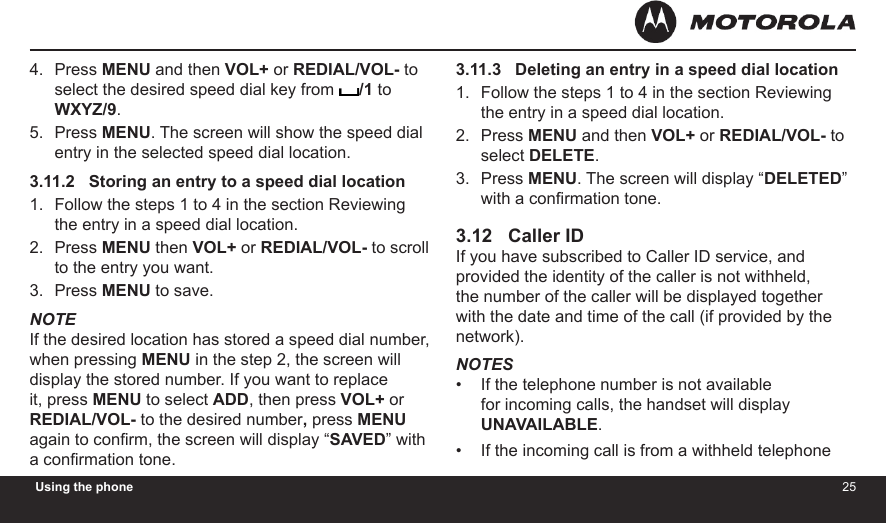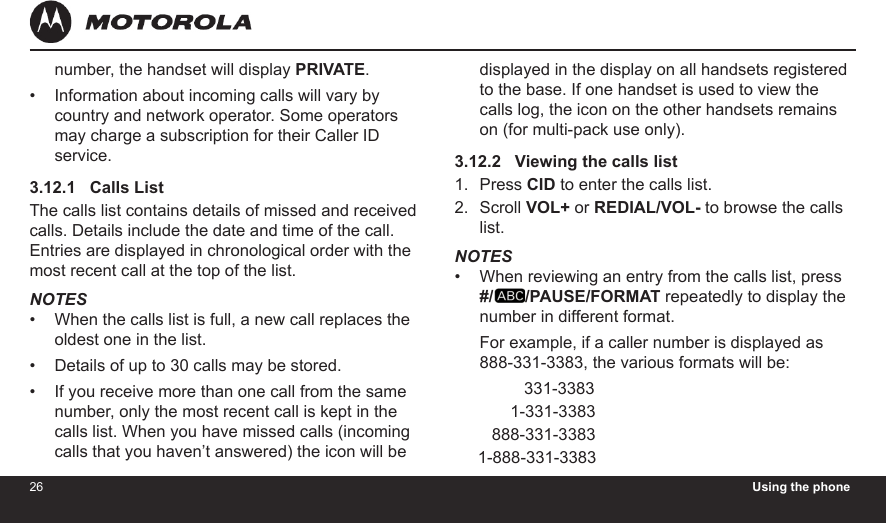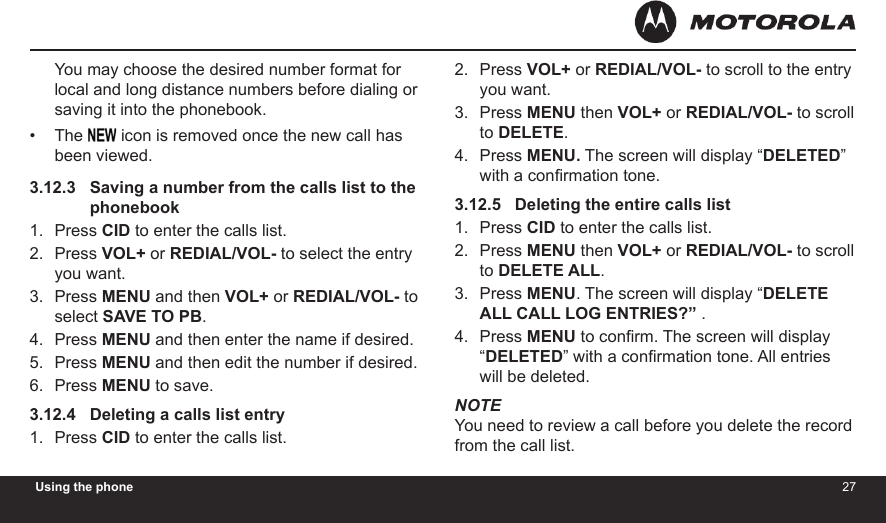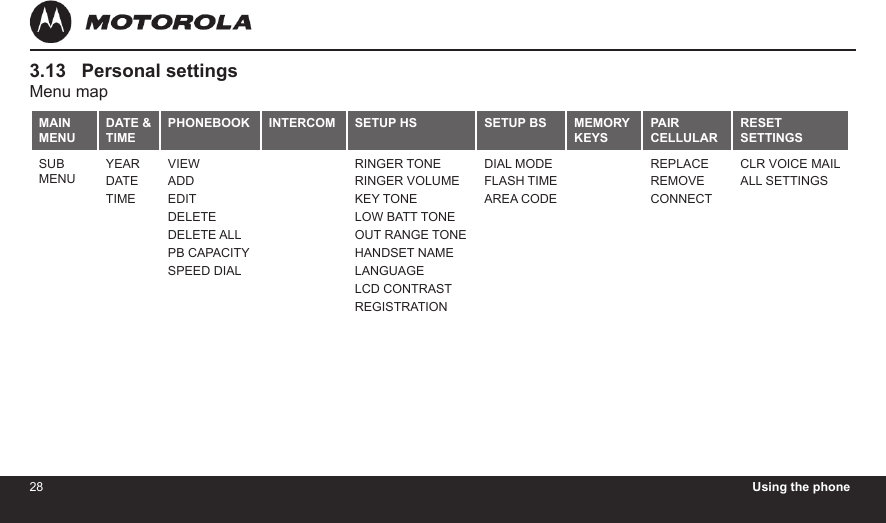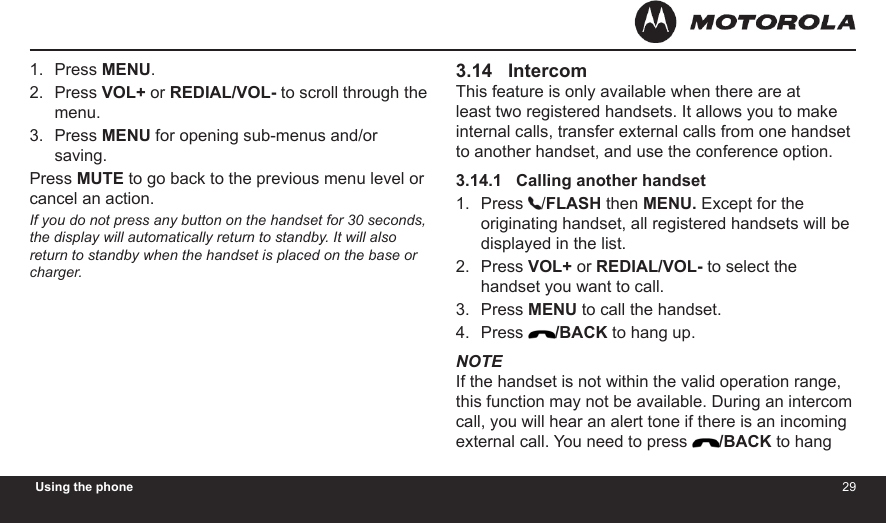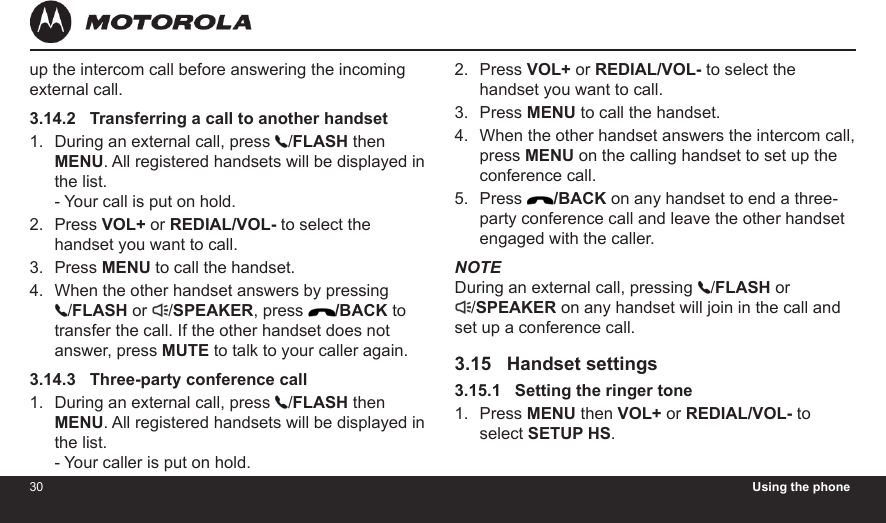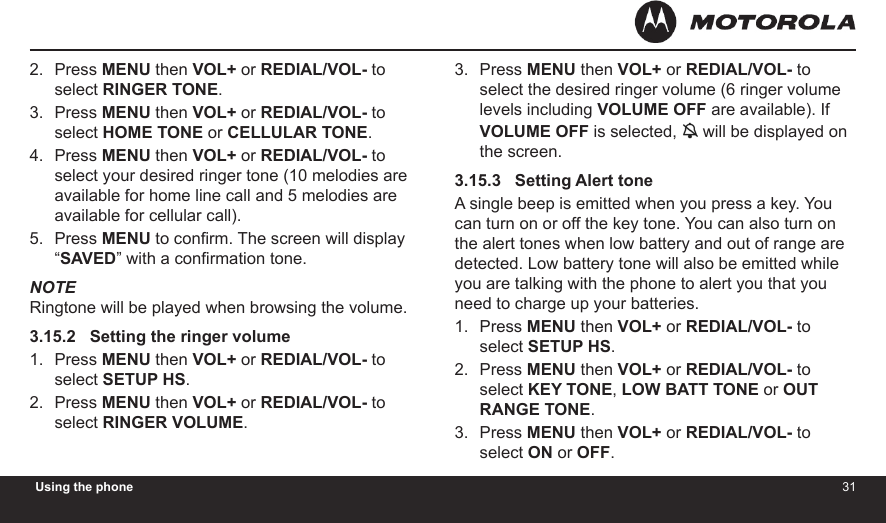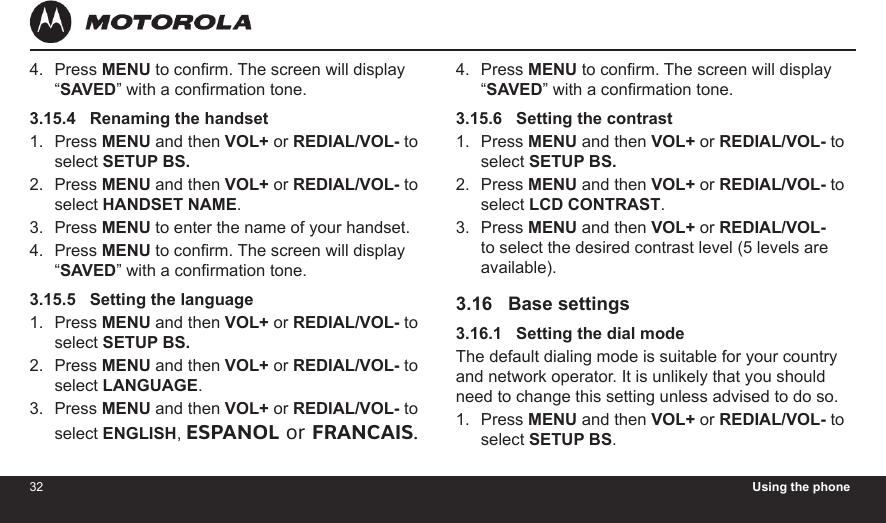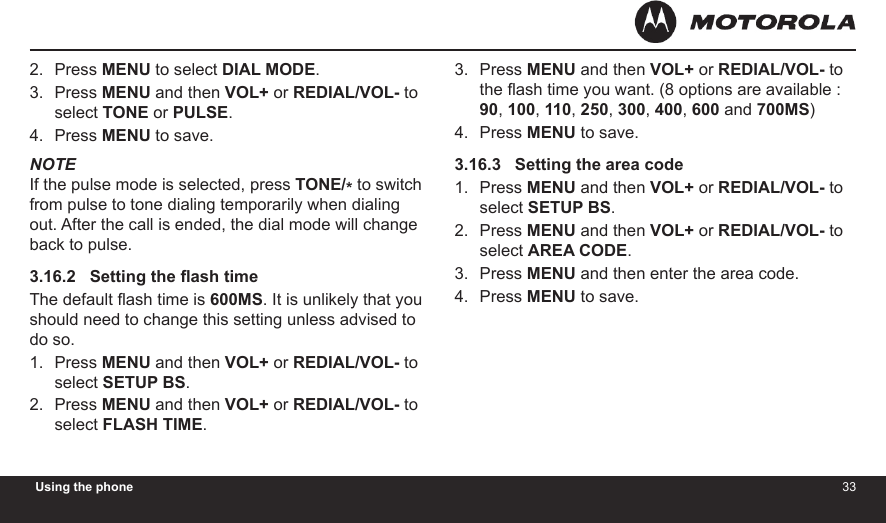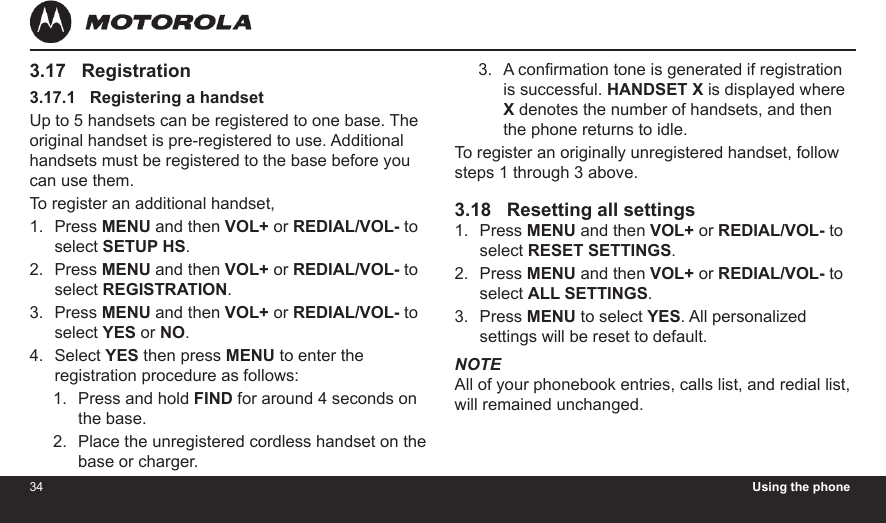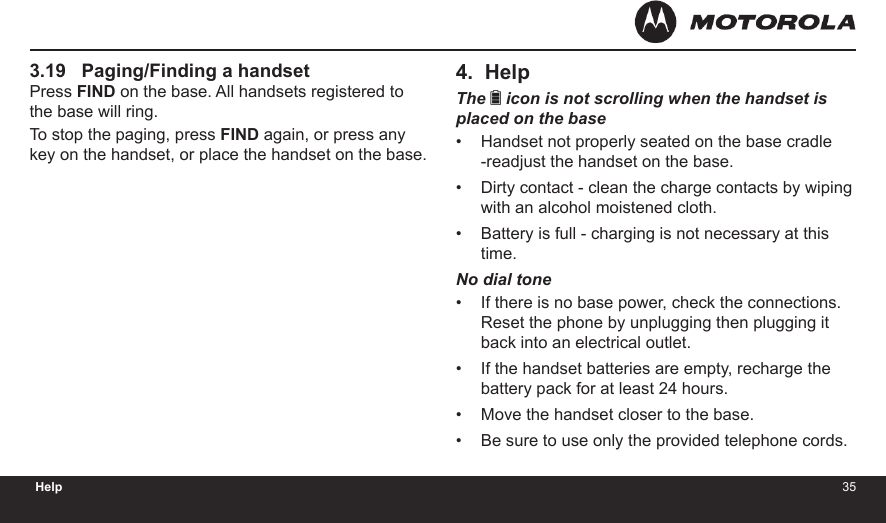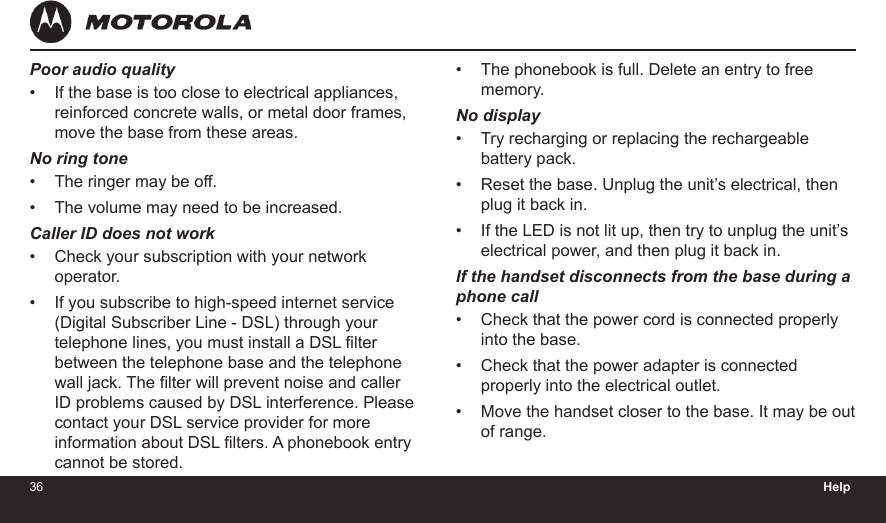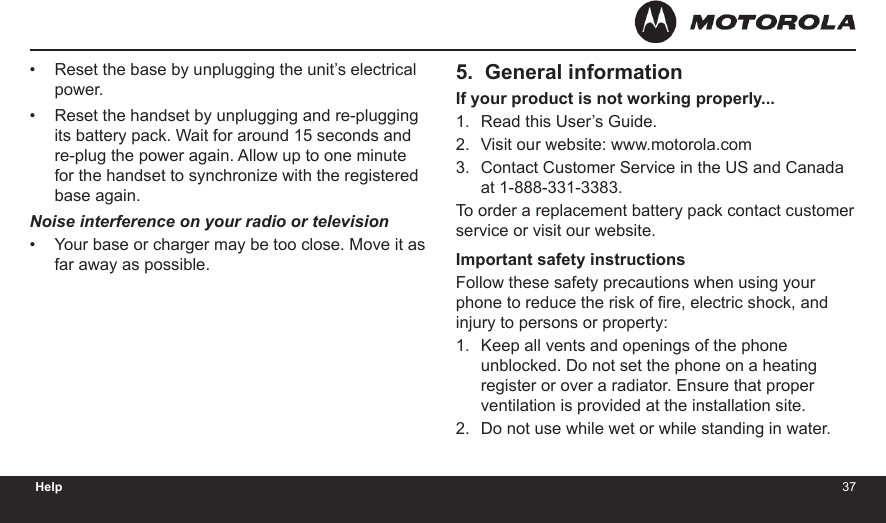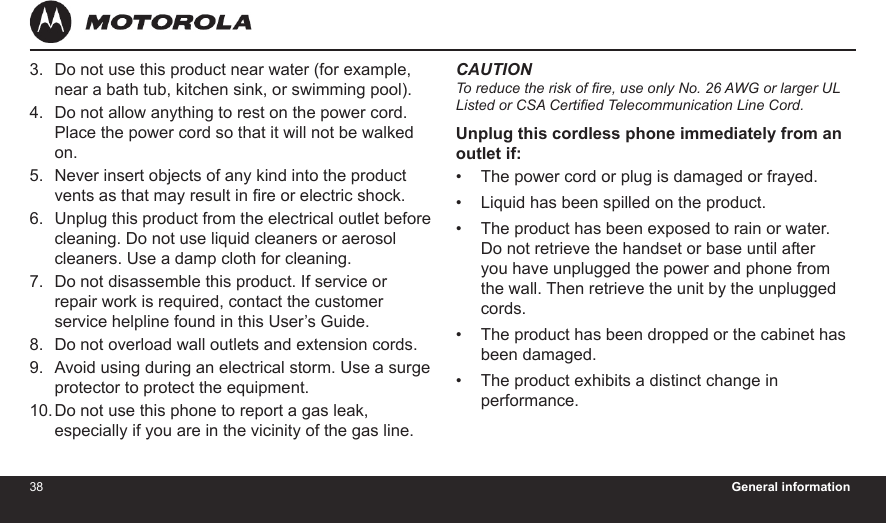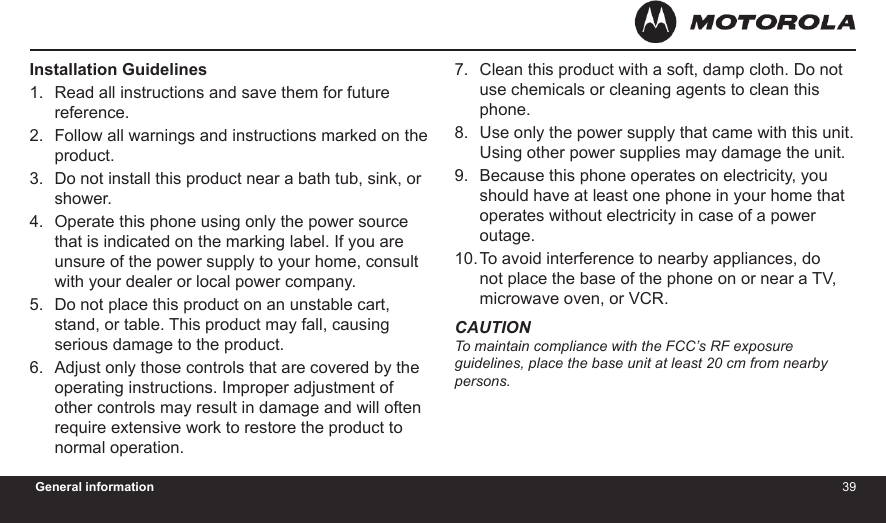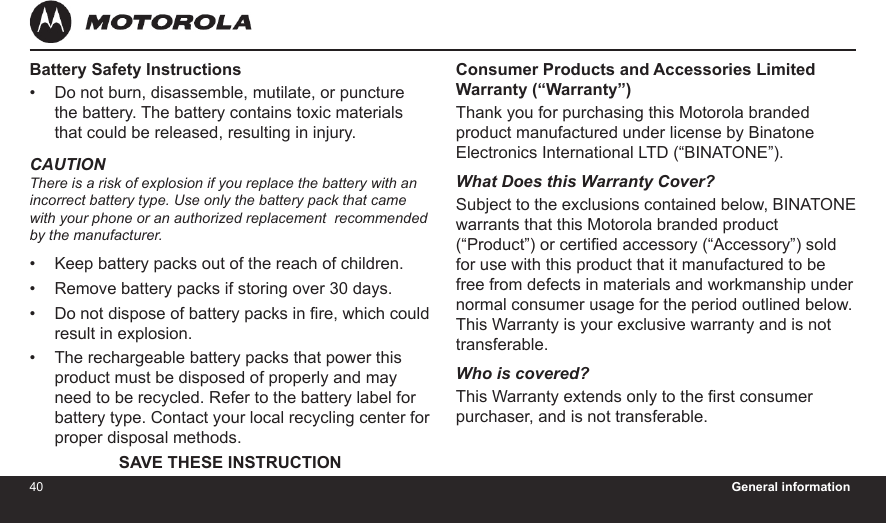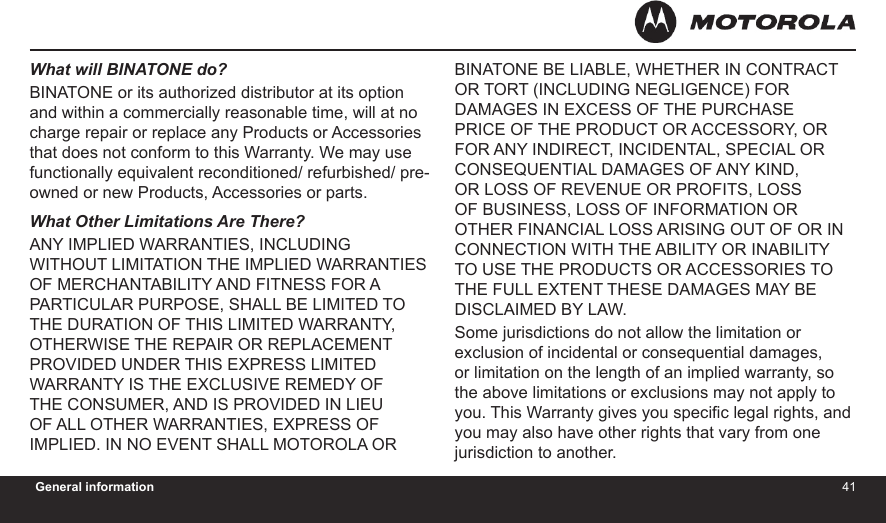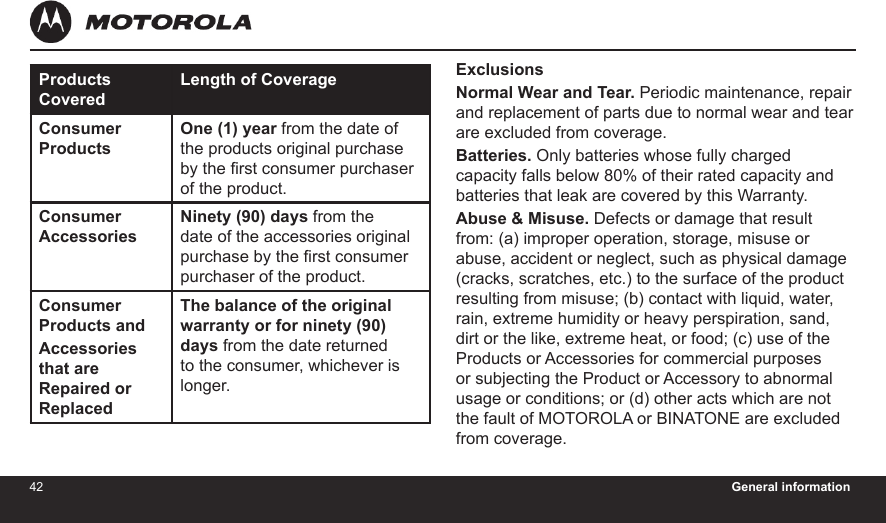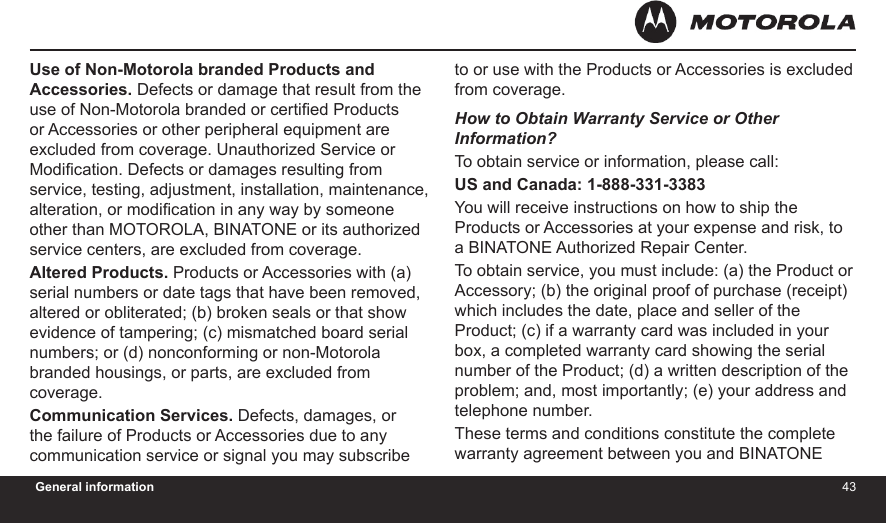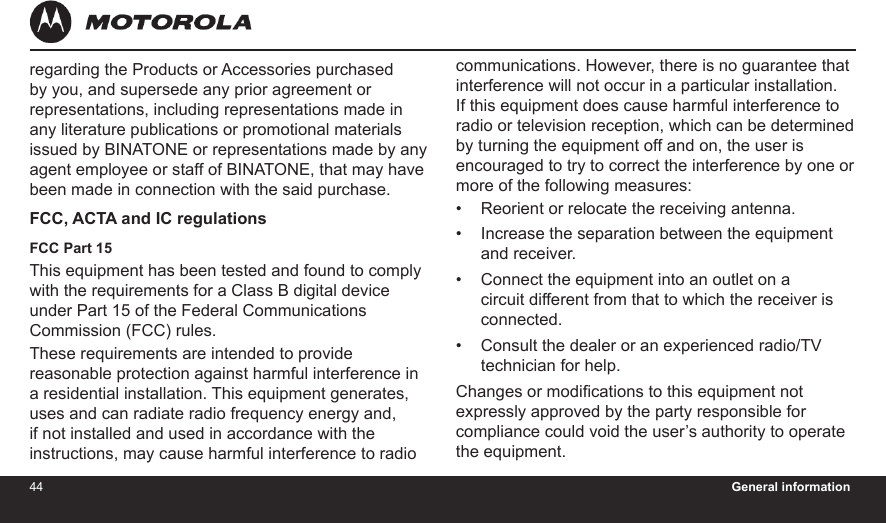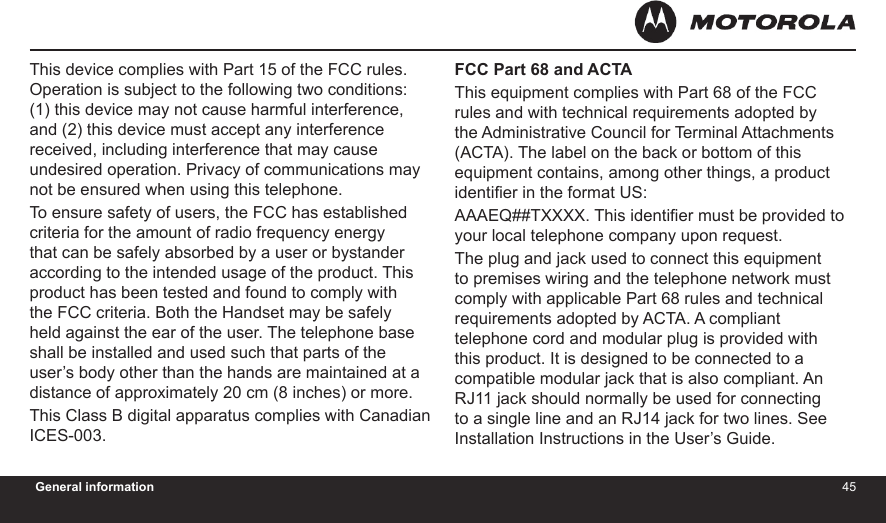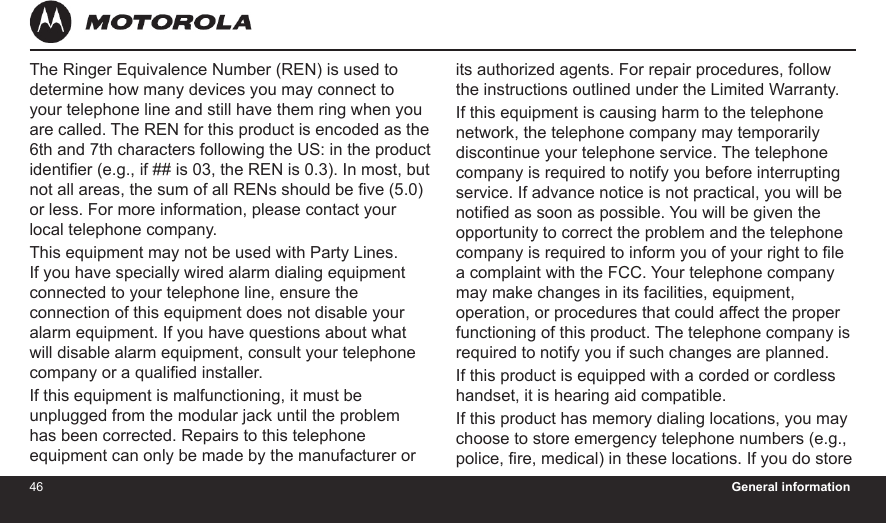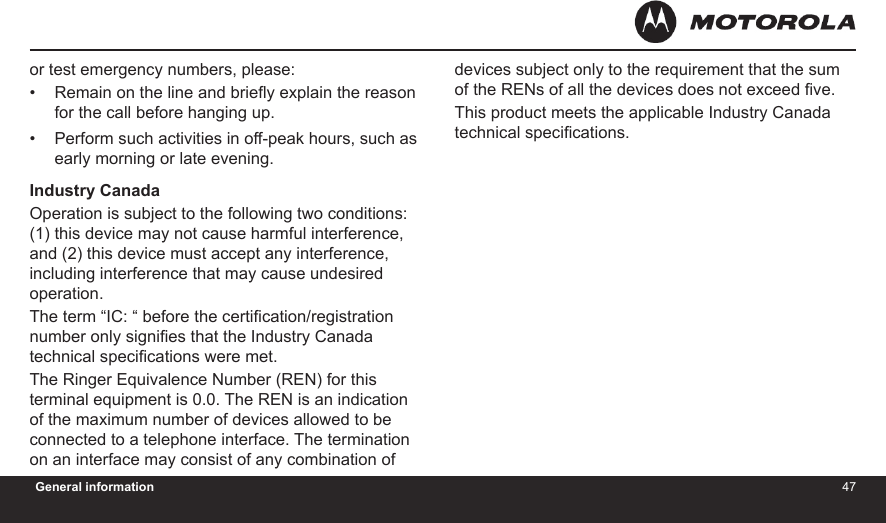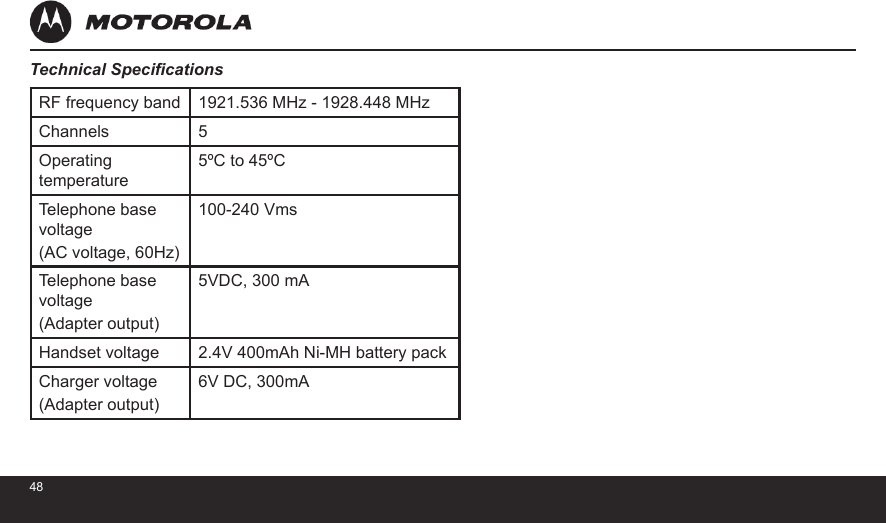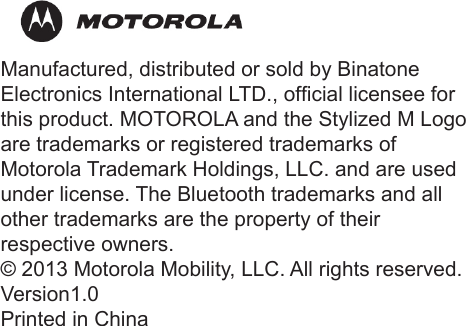Binatone Electronics 80-9152-01 1.9GHz Digital Modulation Cordless Phone with CID, Speakerphone and Bluetooth (Bluetooth Portion) User Manual
Binatone Electronics International Ltd. 1.9GHz Digital Modulation Cordless Phone with CID, Speakerphone and Bluetooth (Bluetooth Portion)
User Manual