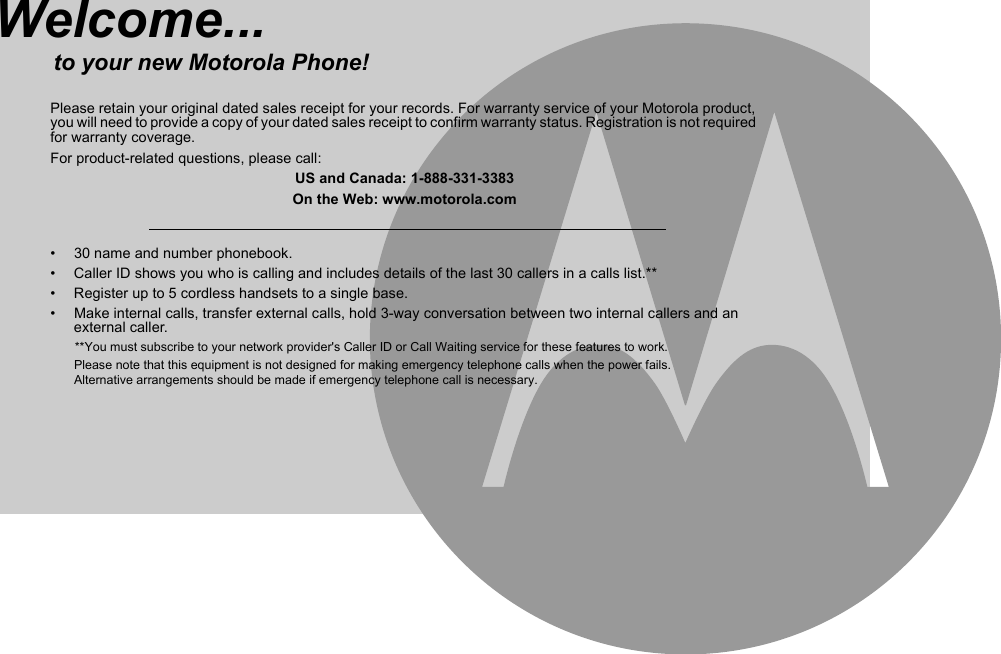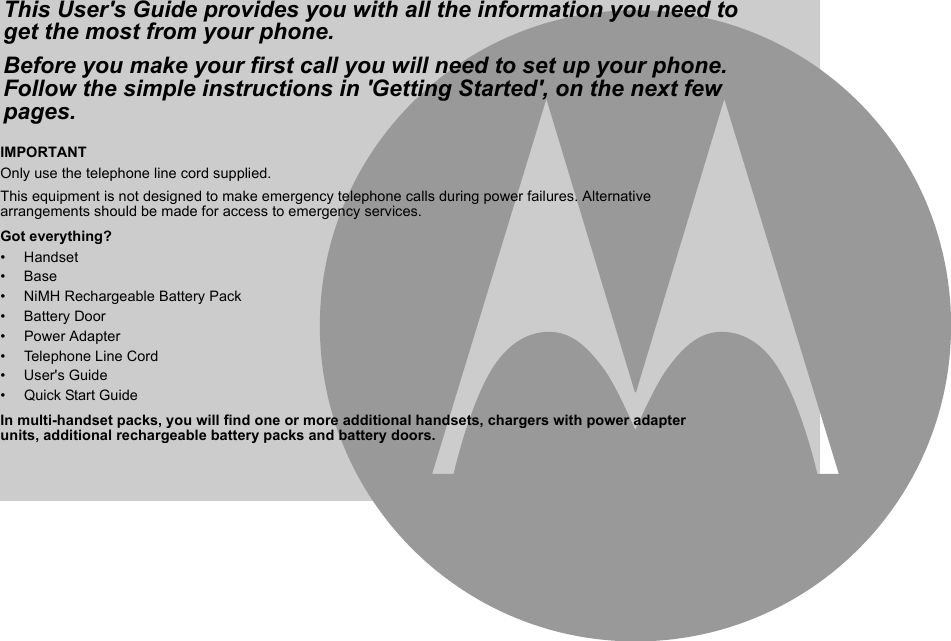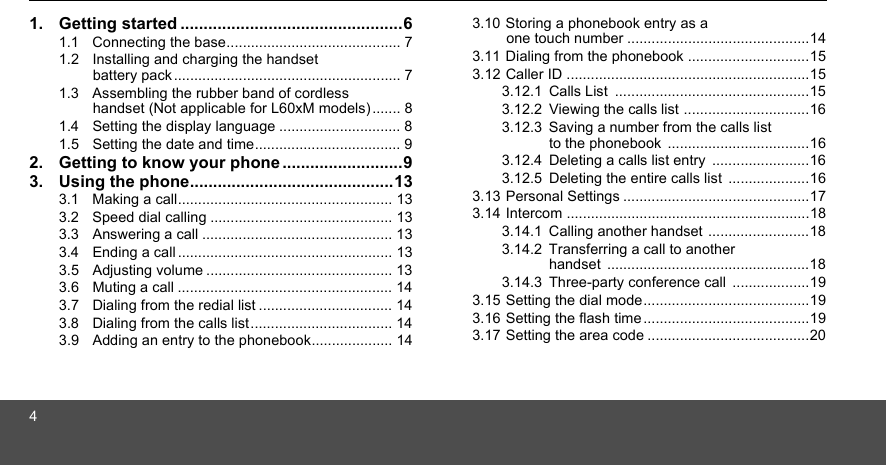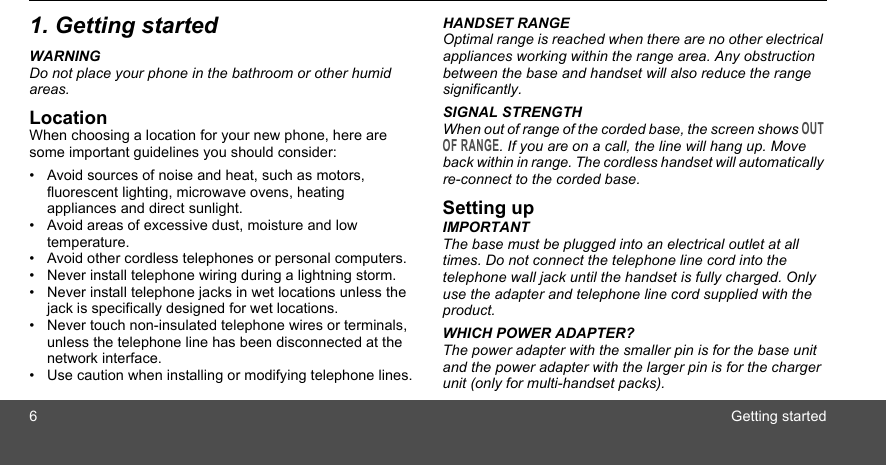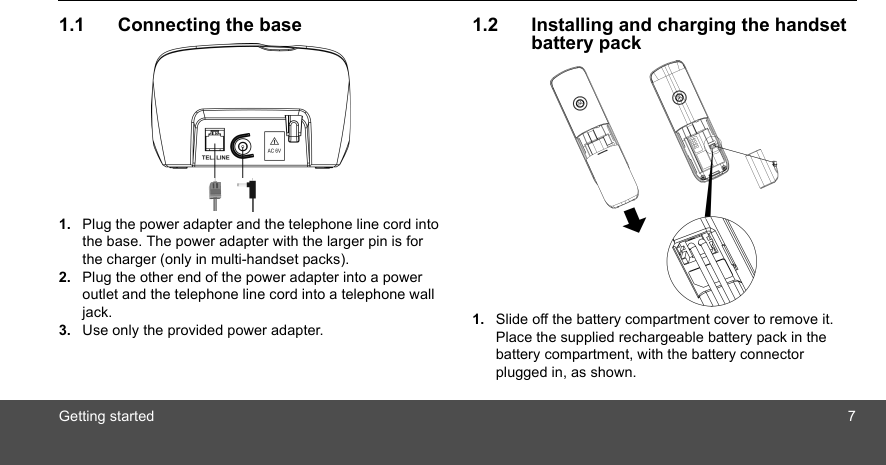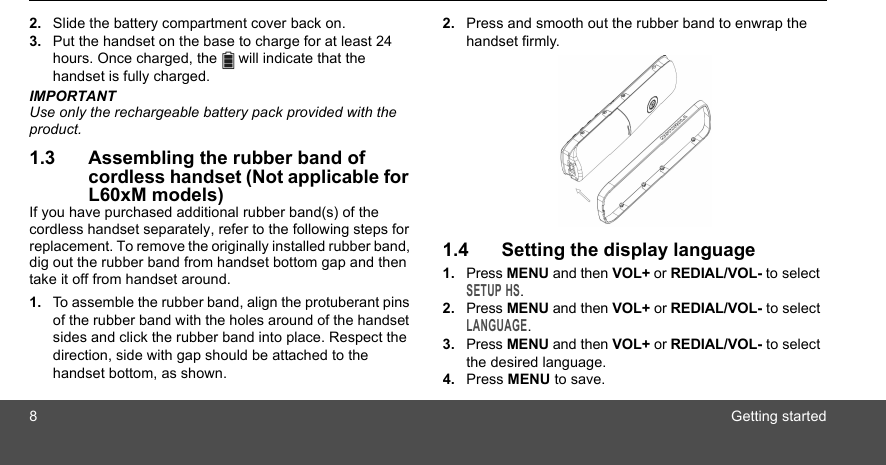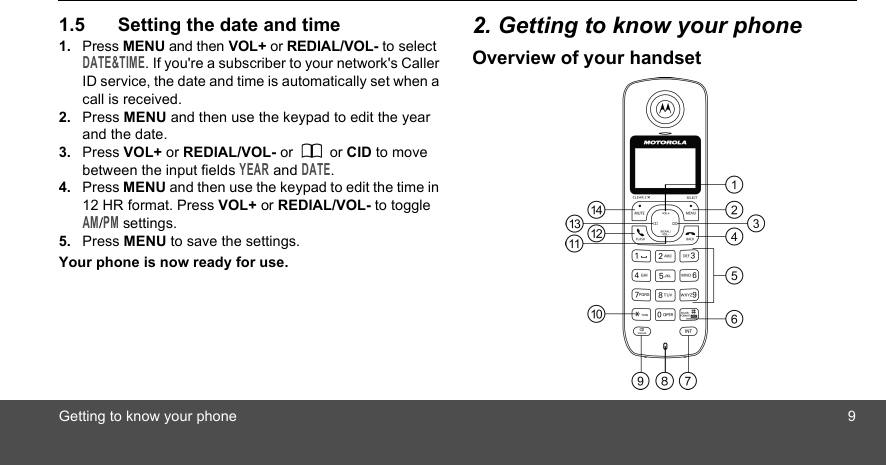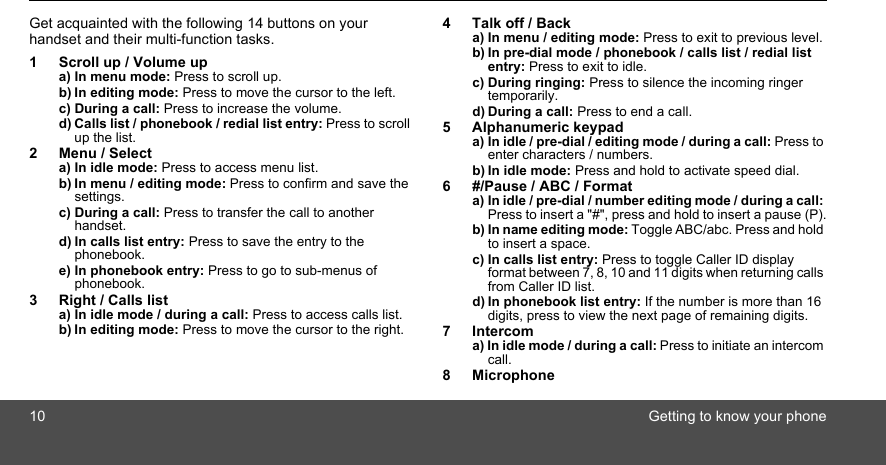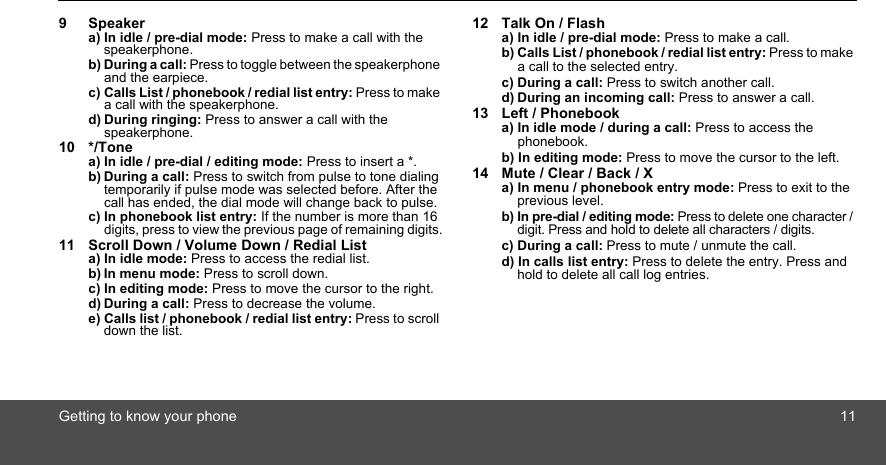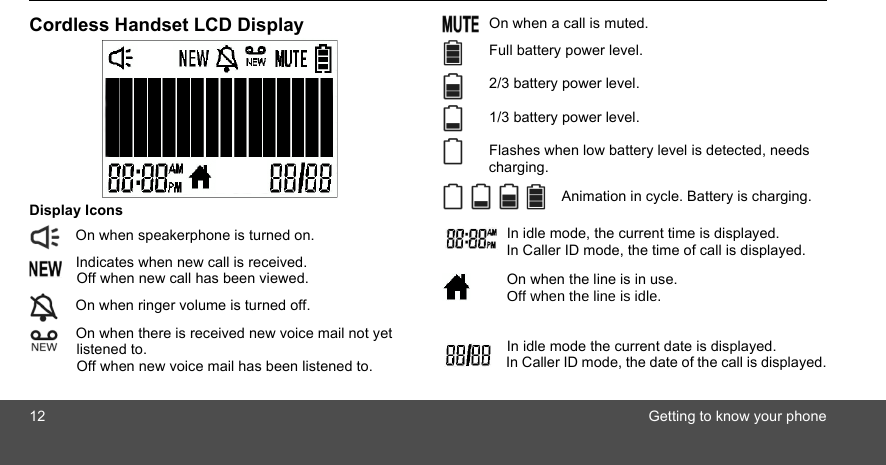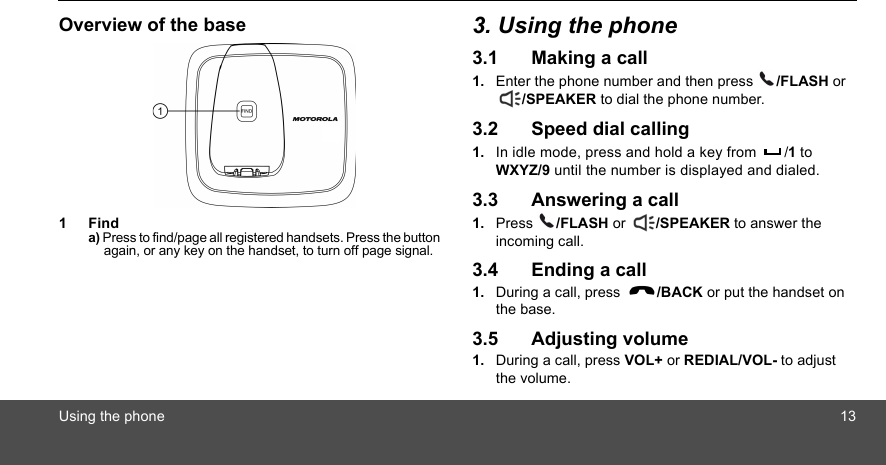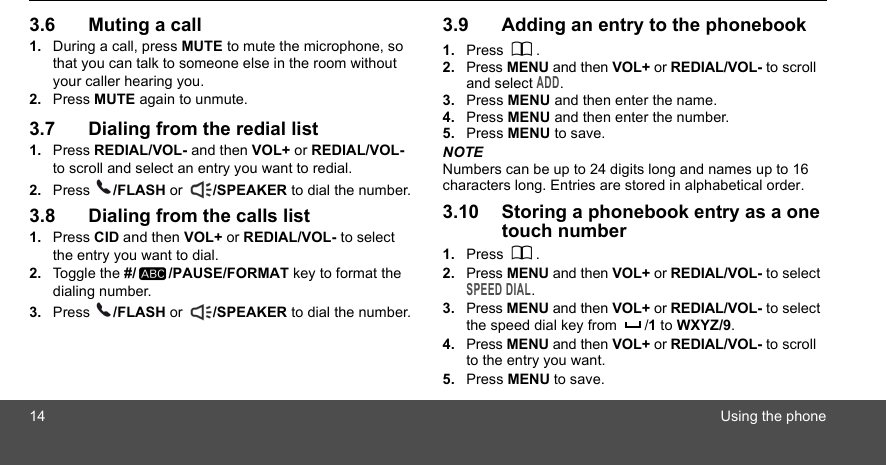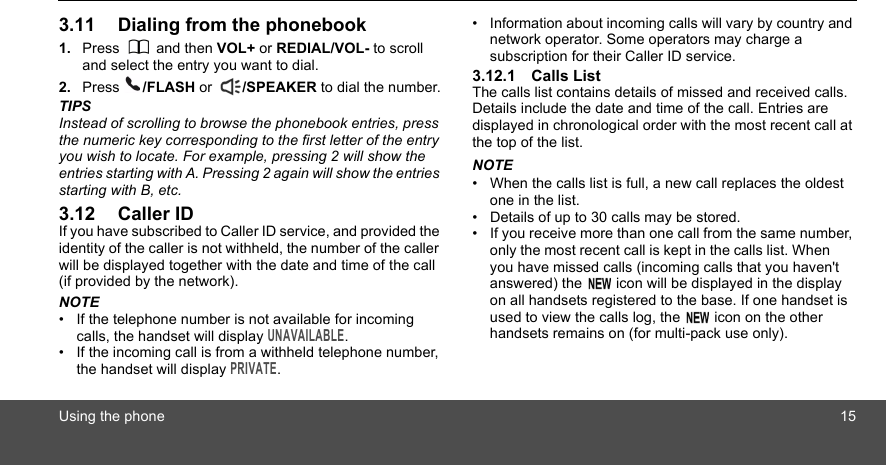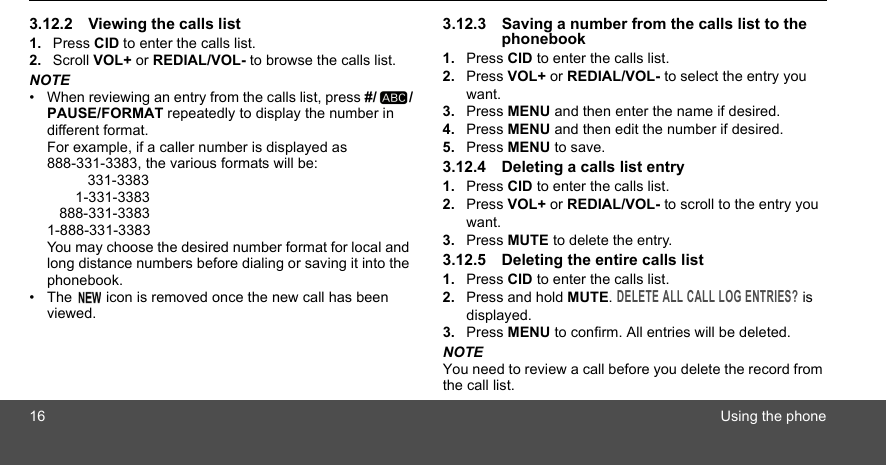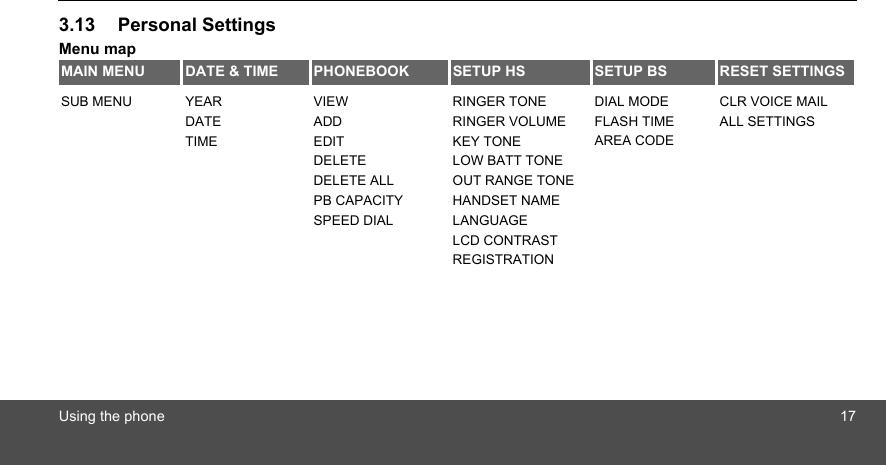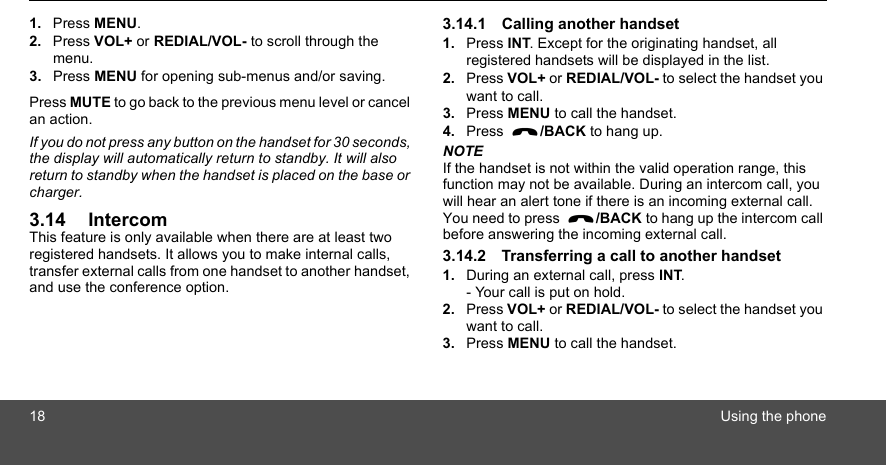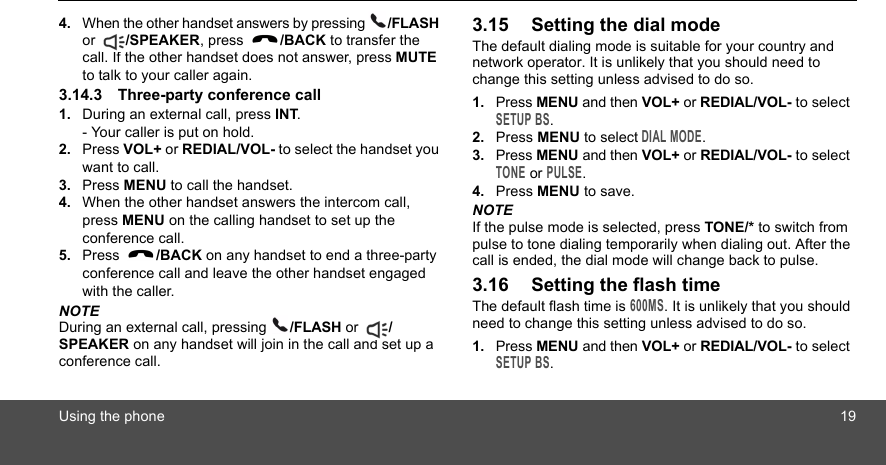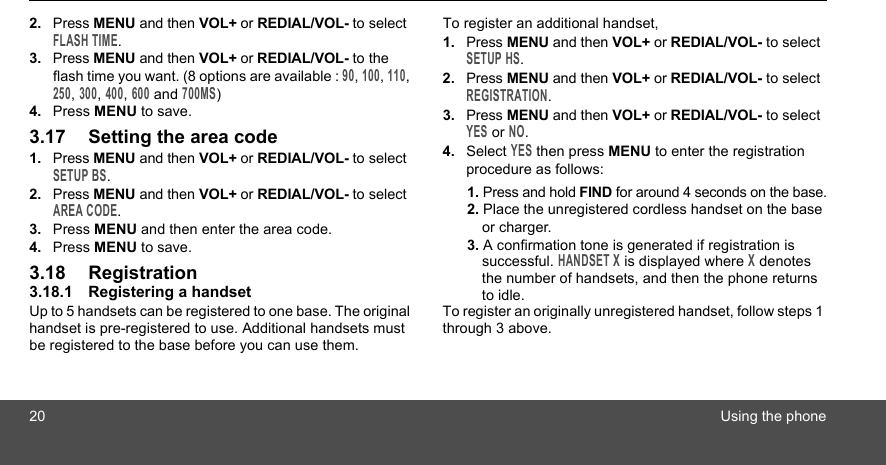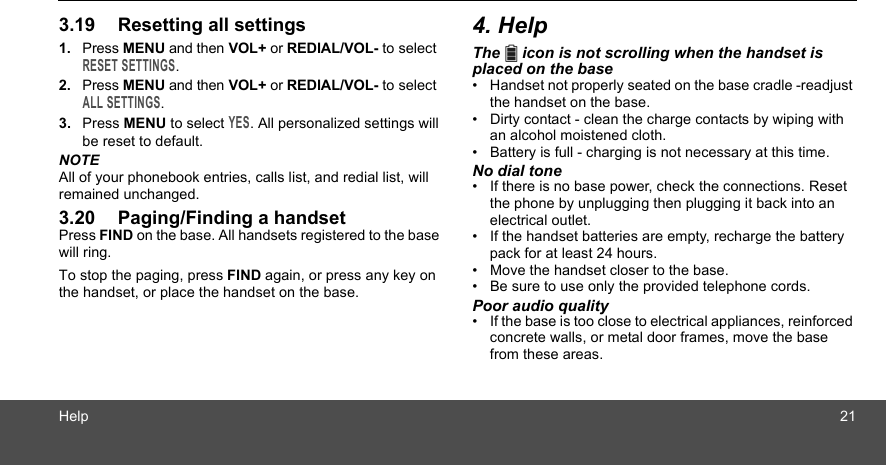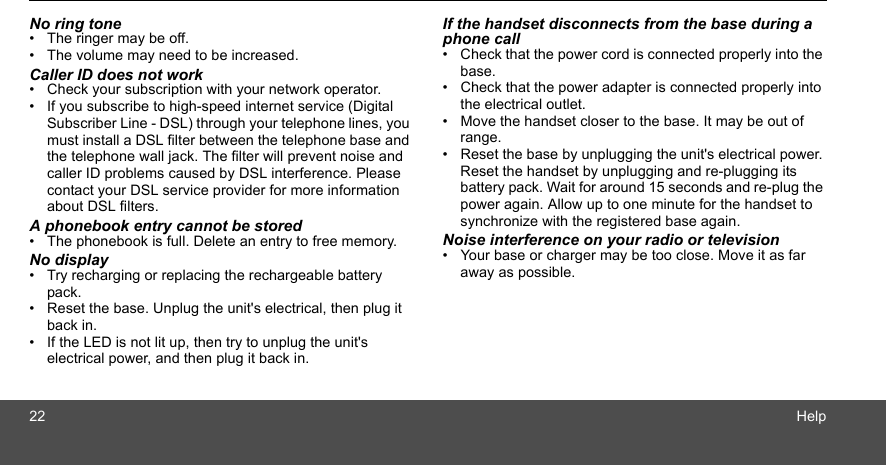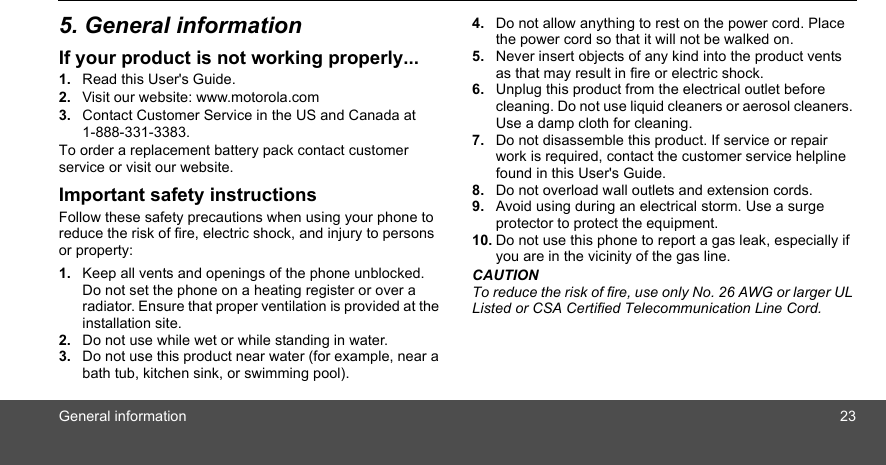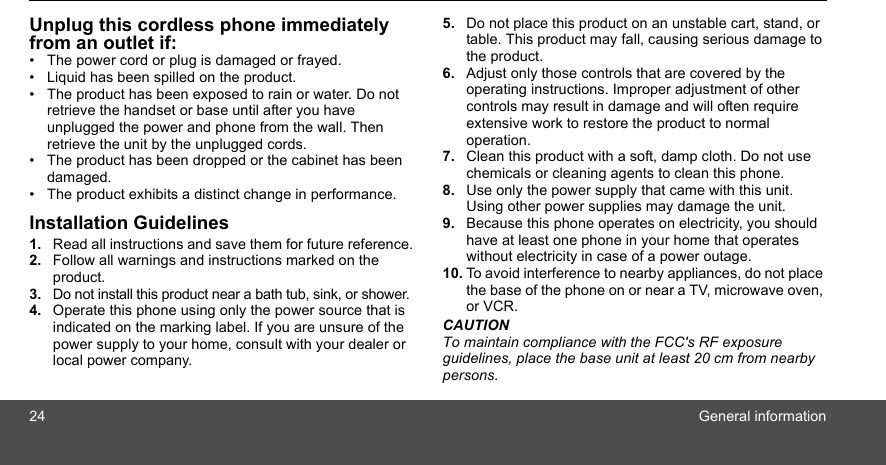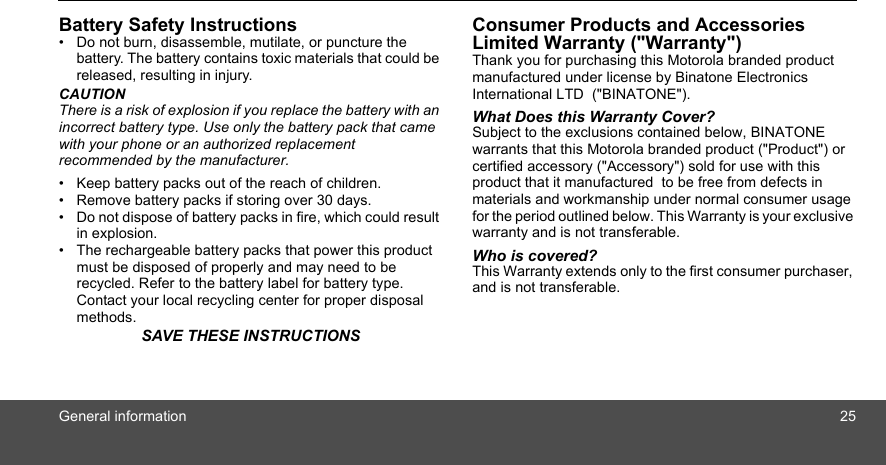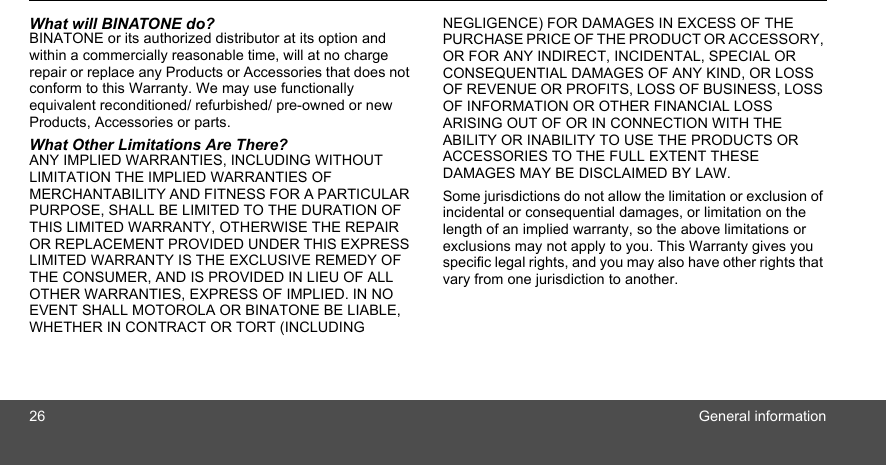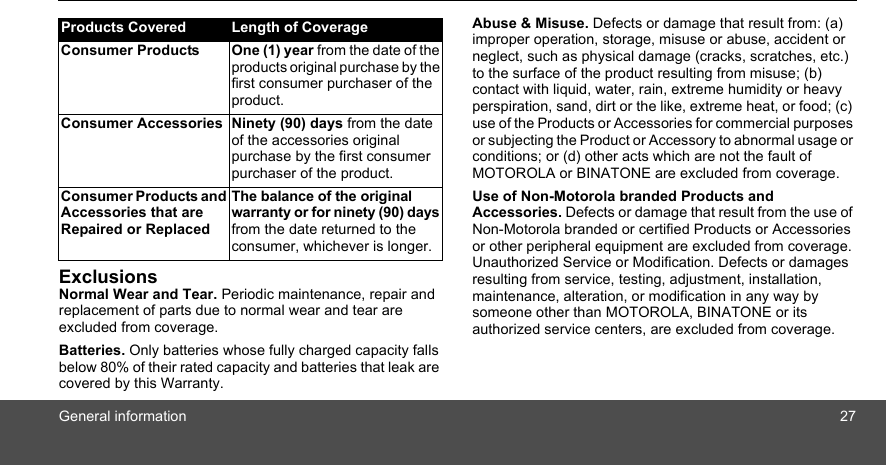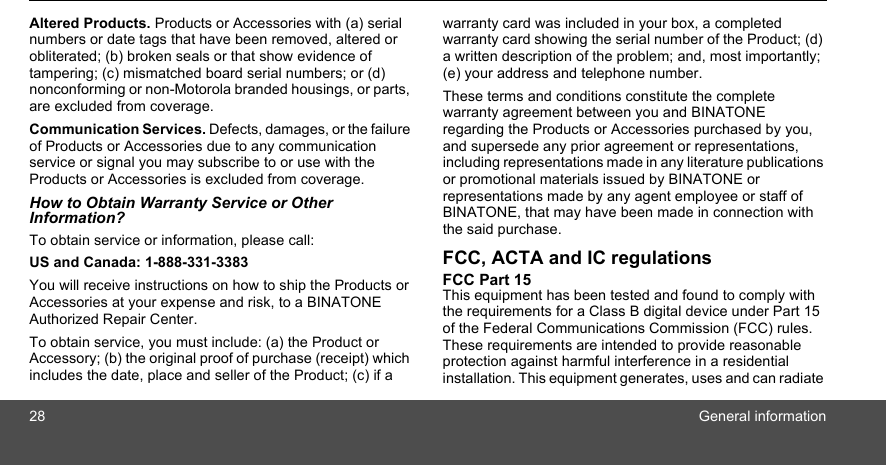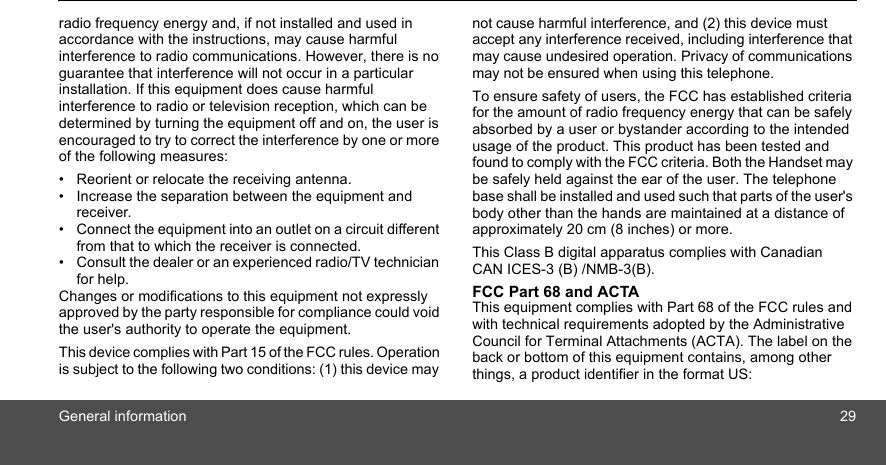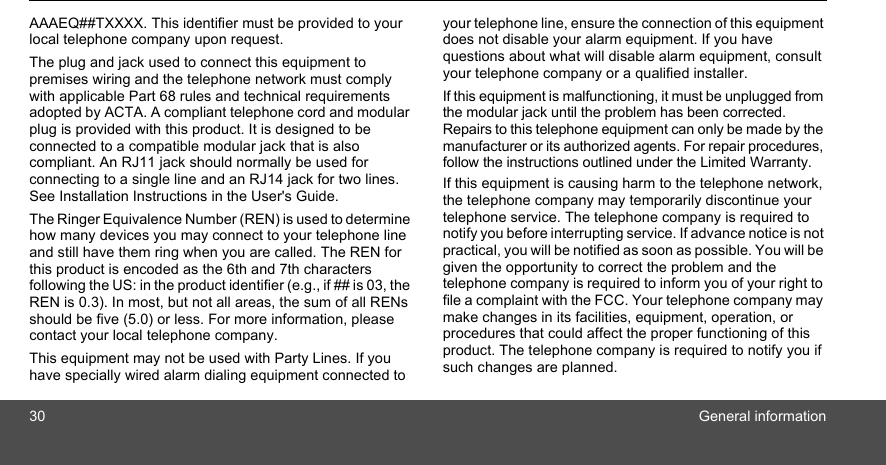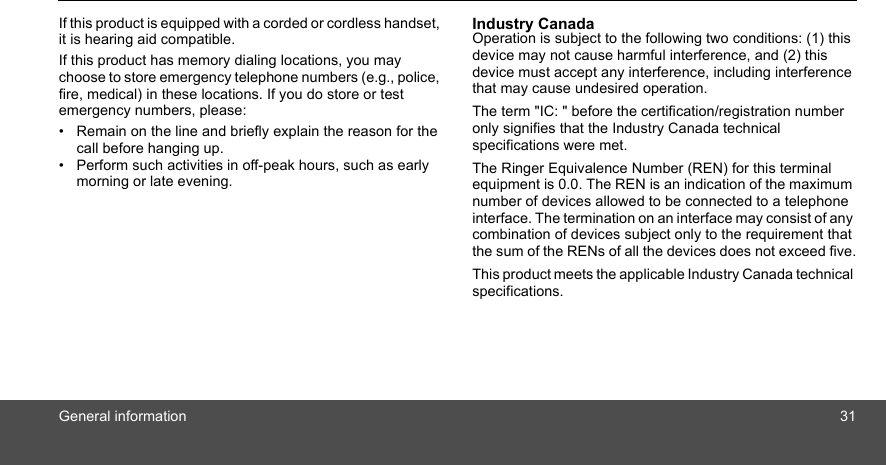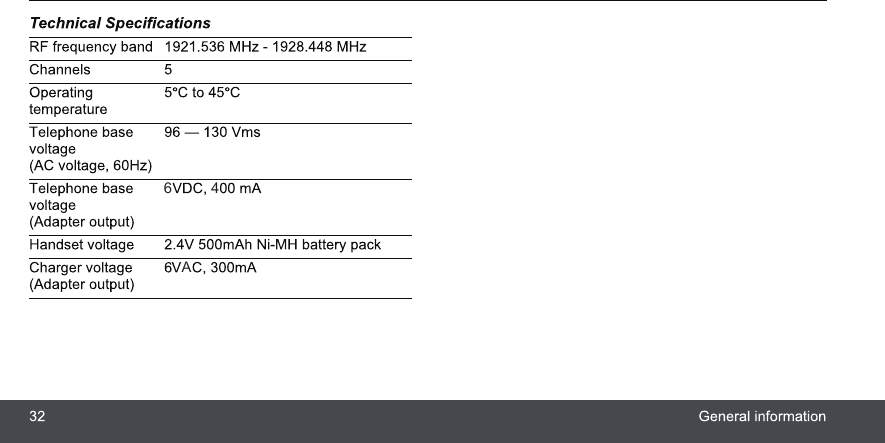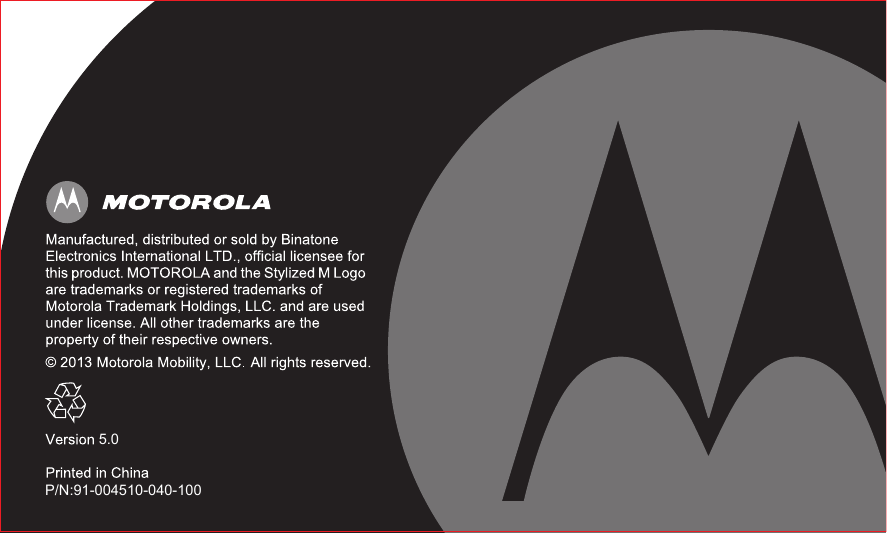Binatone Electronics 80-8160-01 1.9GHz DECT Cordless Phone - Base Unit User Manual L60x IFU Booklet US EN
Binatone Electronics International Ltd. 1.9GHz DECT Cordless Phone - Base Unit L60x IFU Booklet US EN
Contents
- 1. Users Manual
- 2. manual (L602).pdf
- 3. manual (L702).pdf
manual (L602).pdf