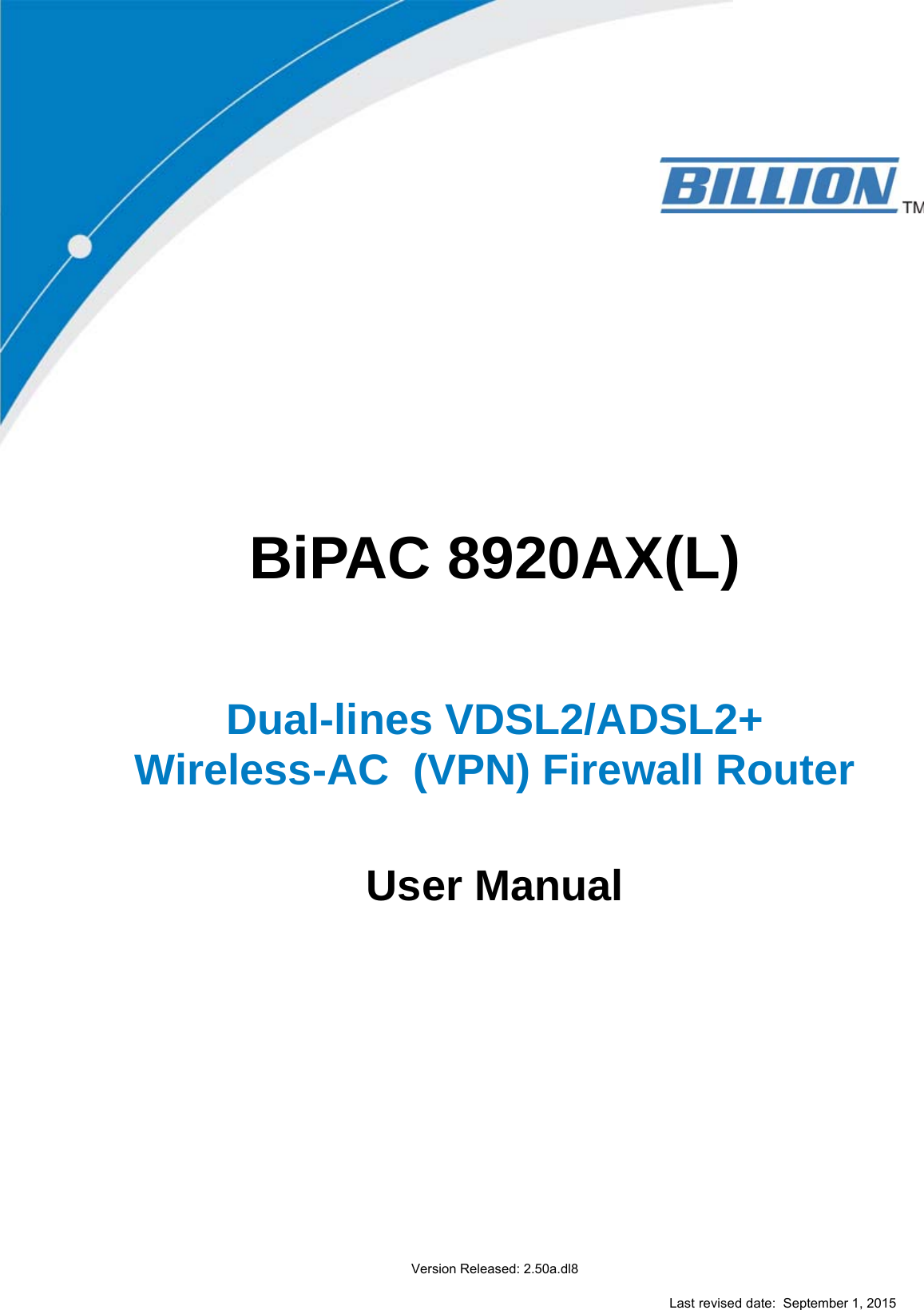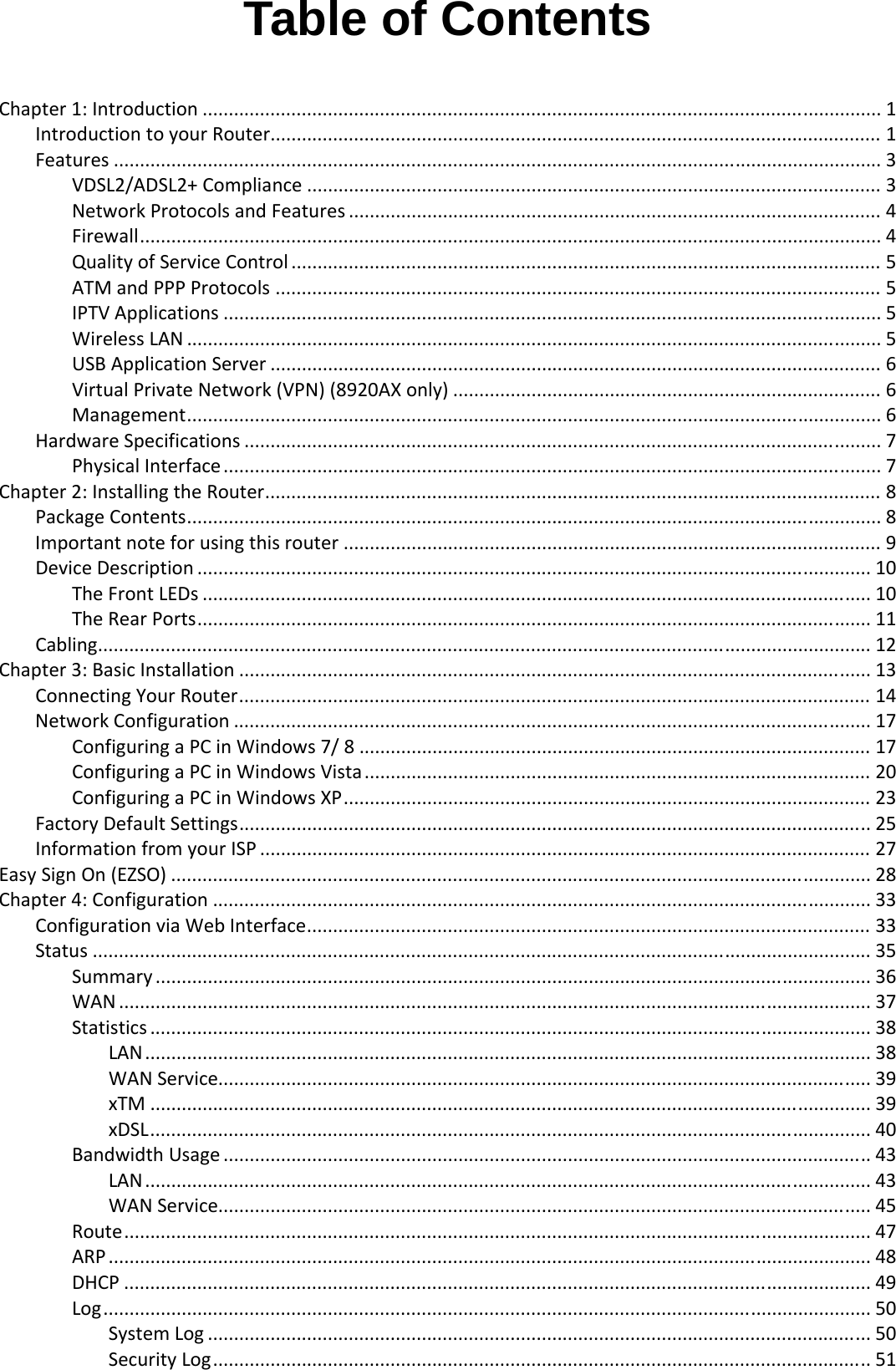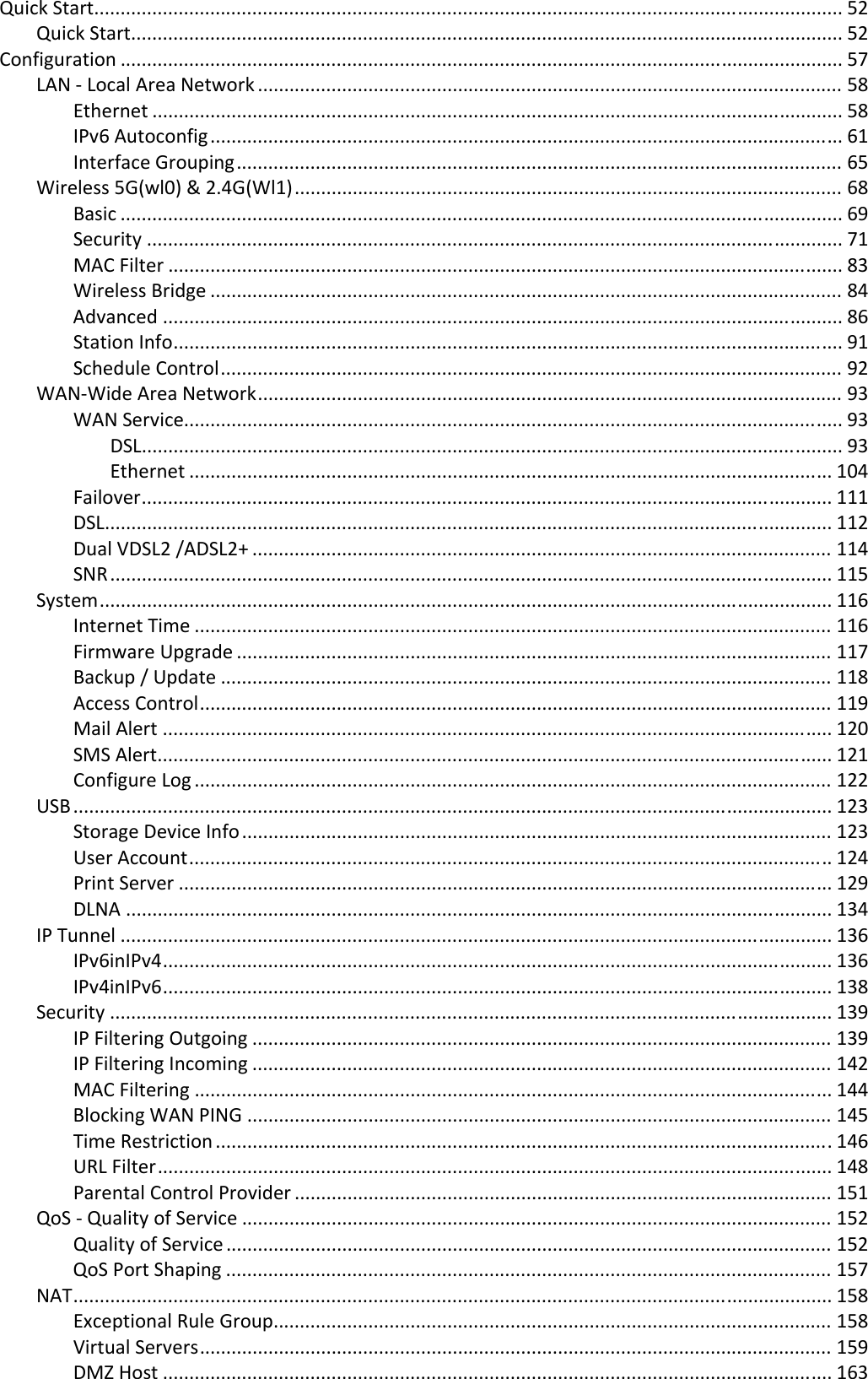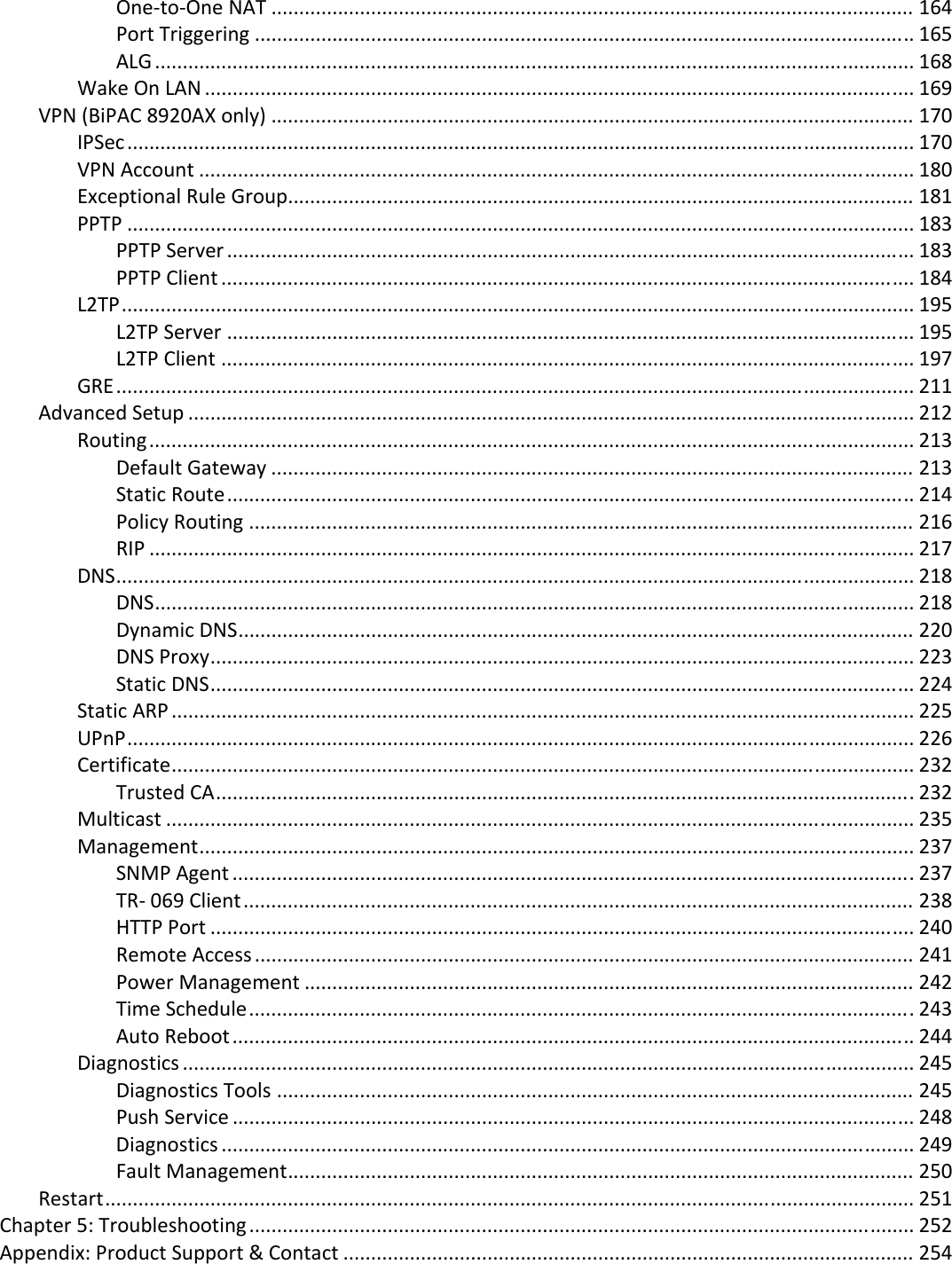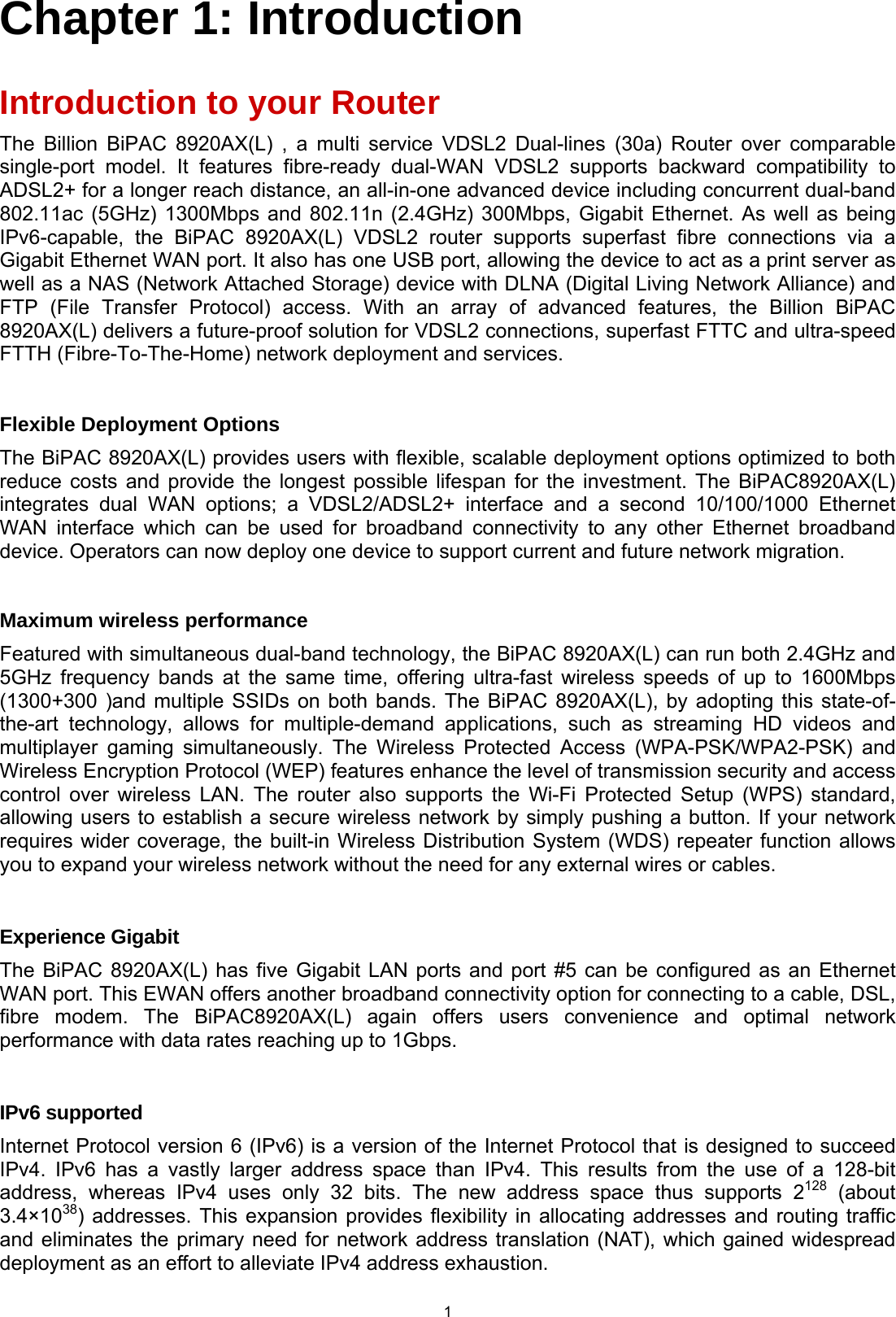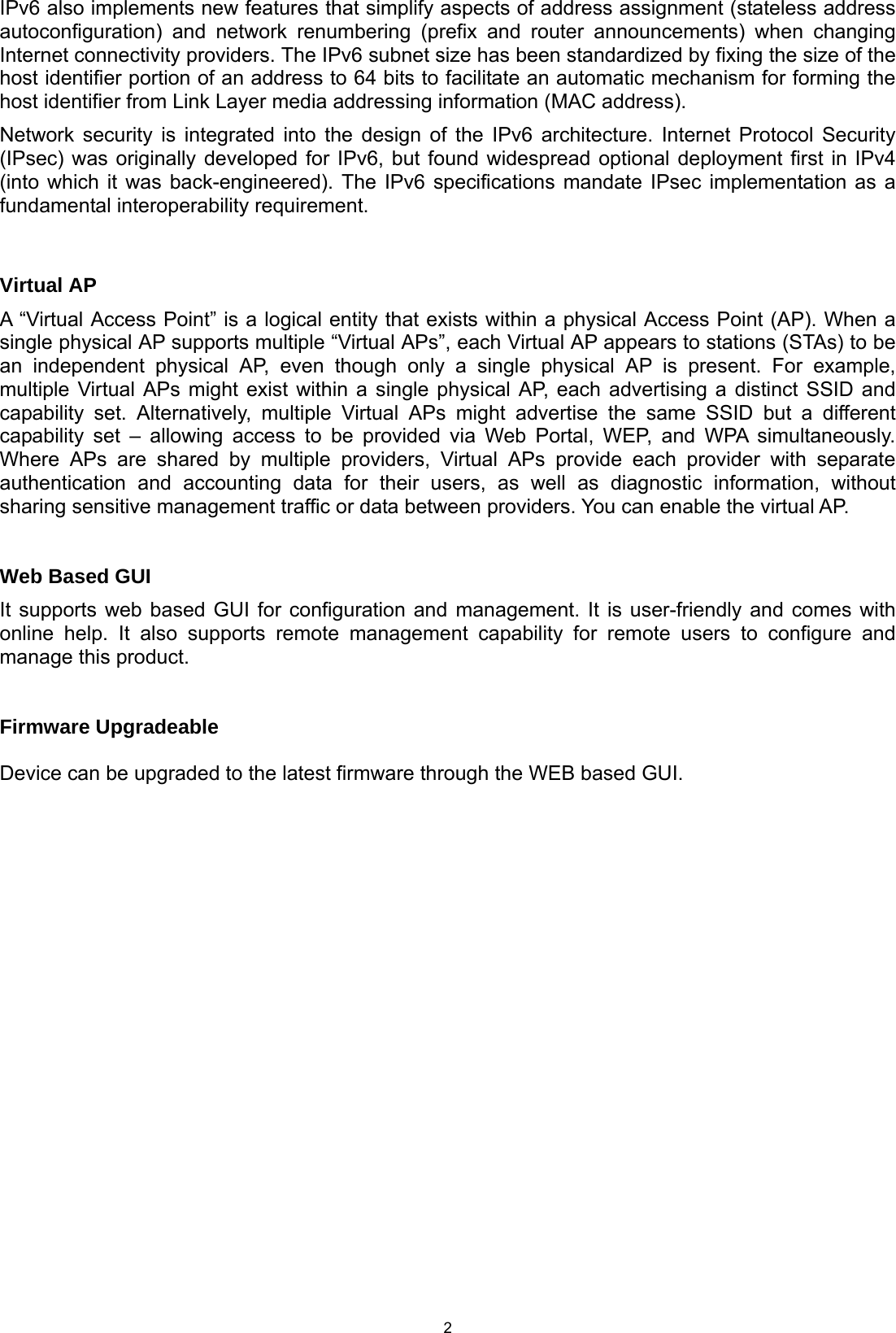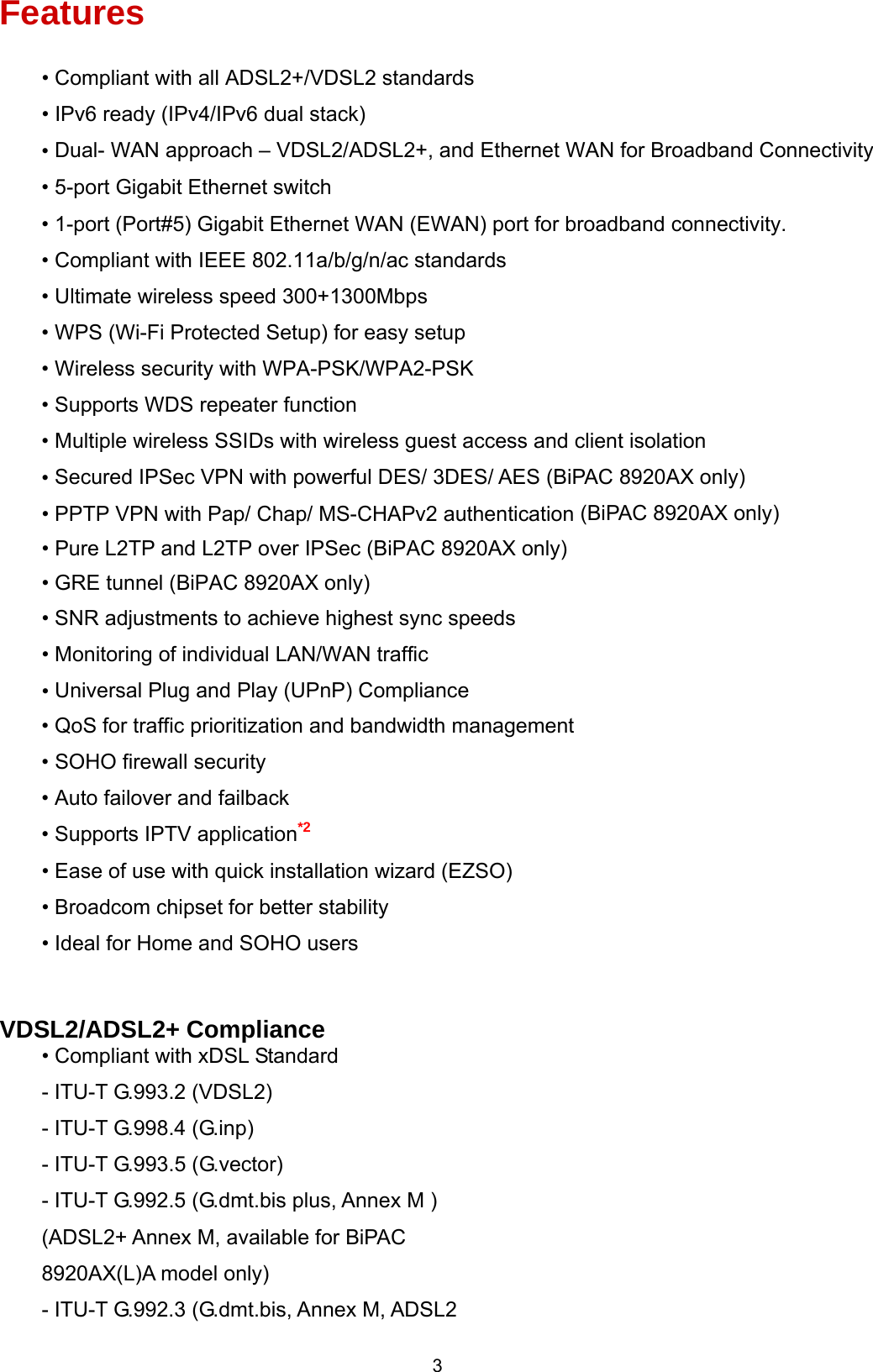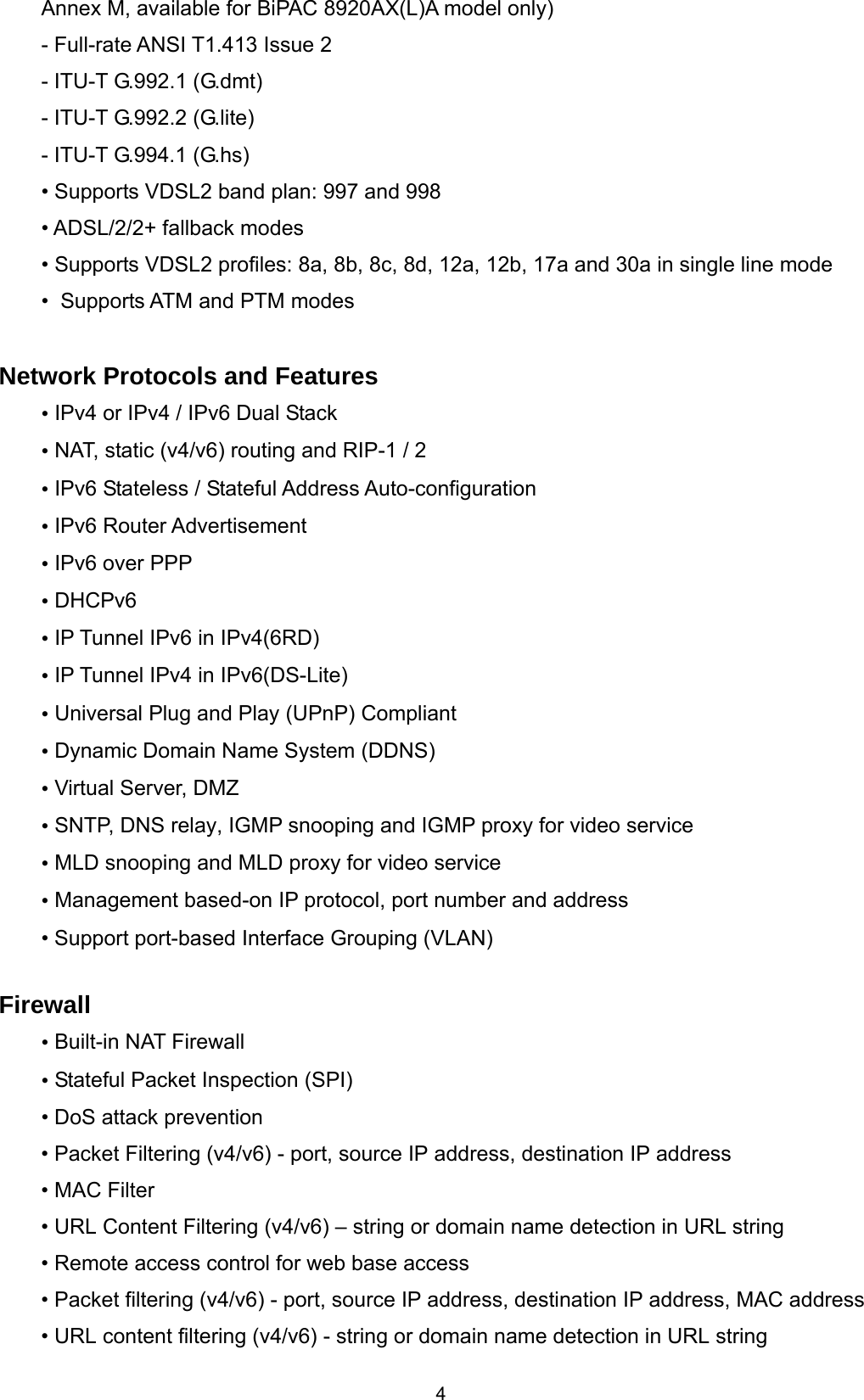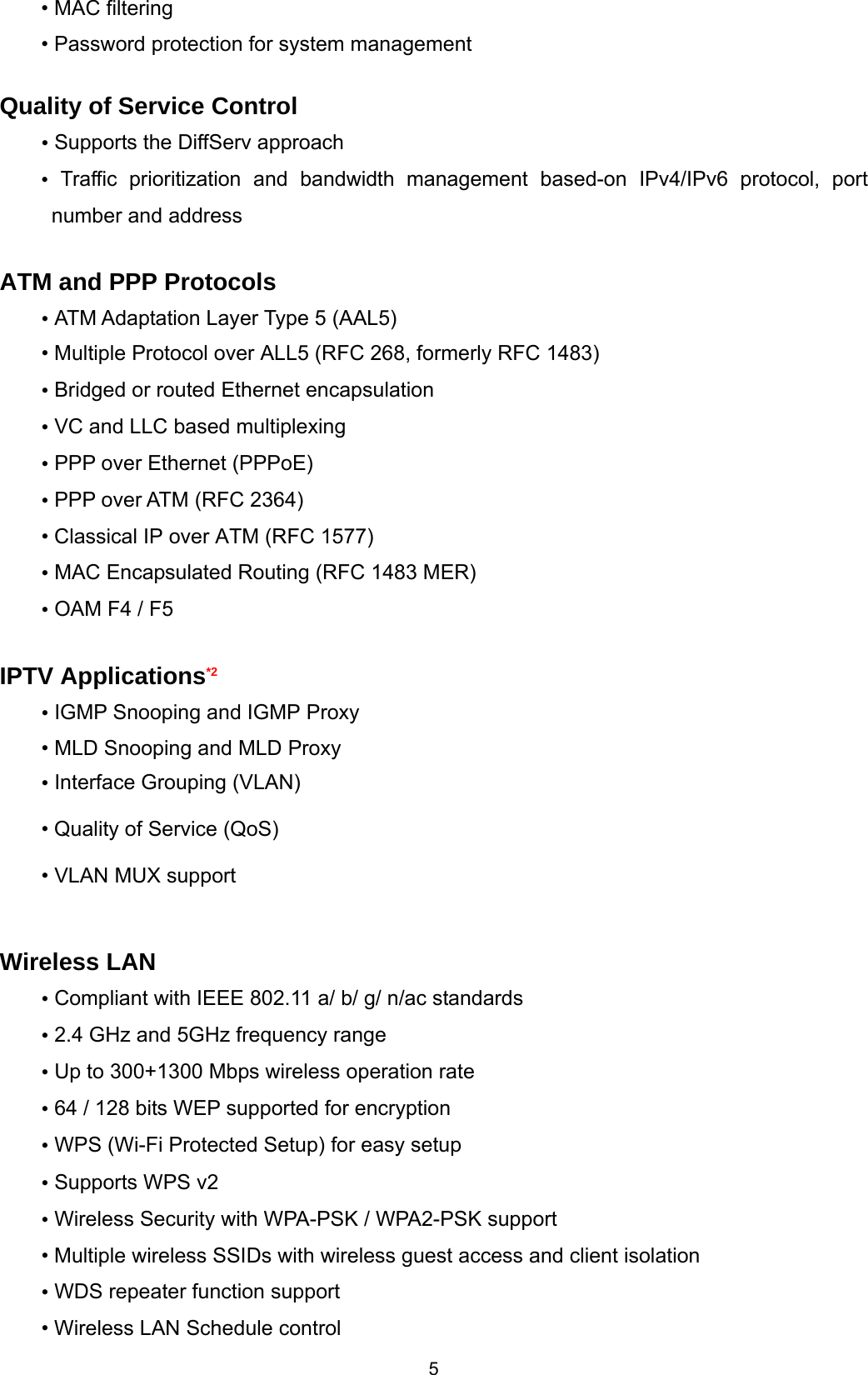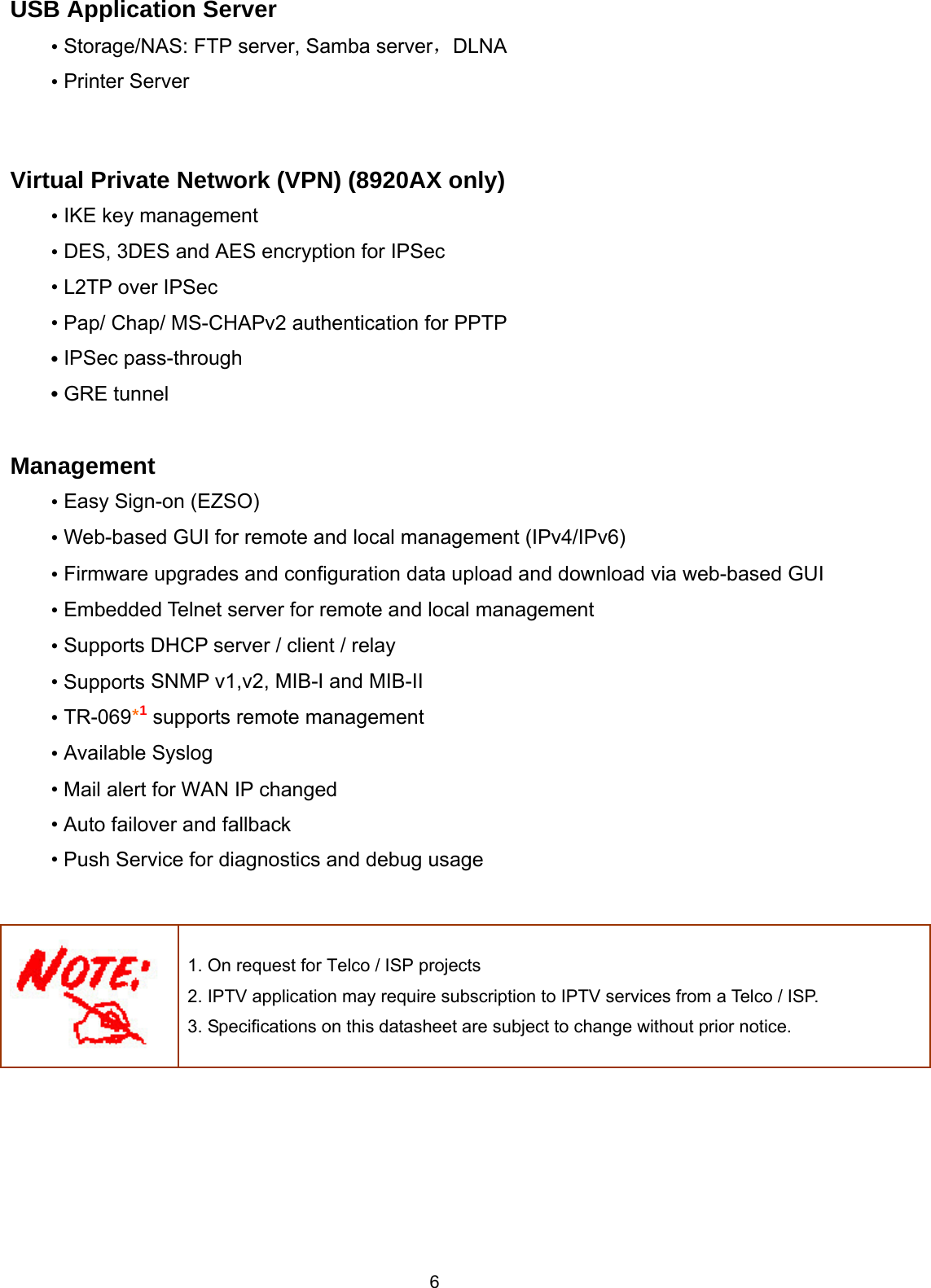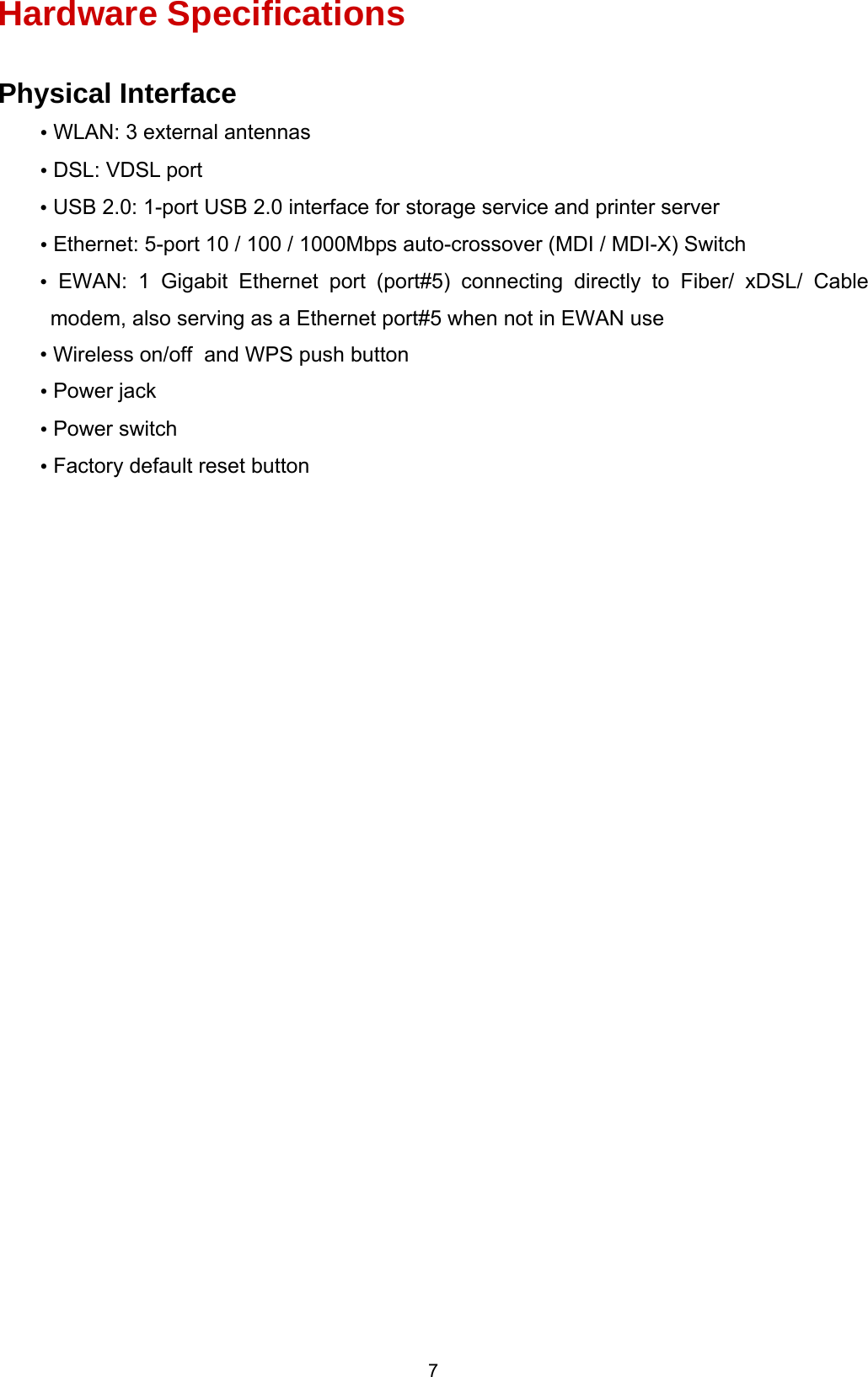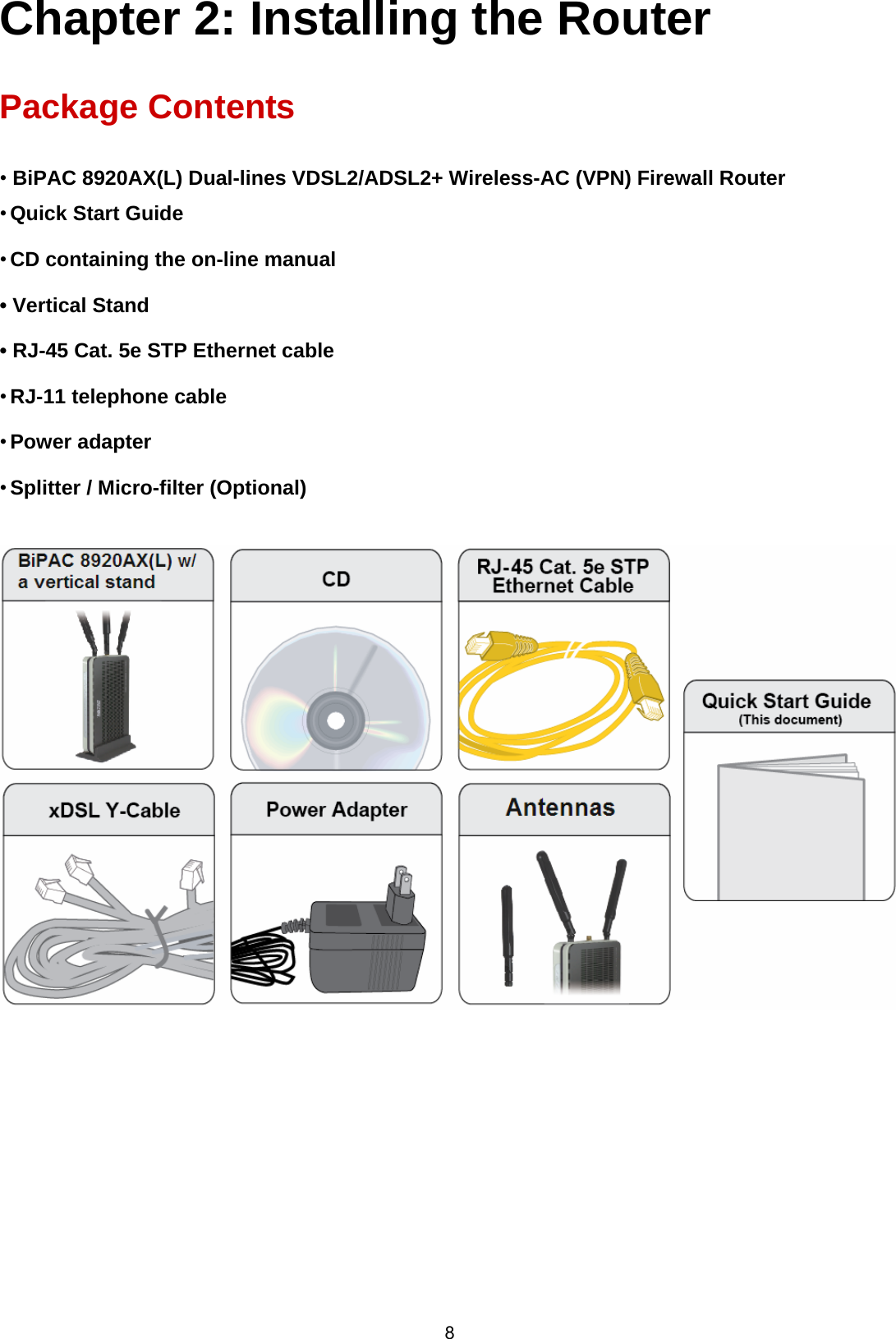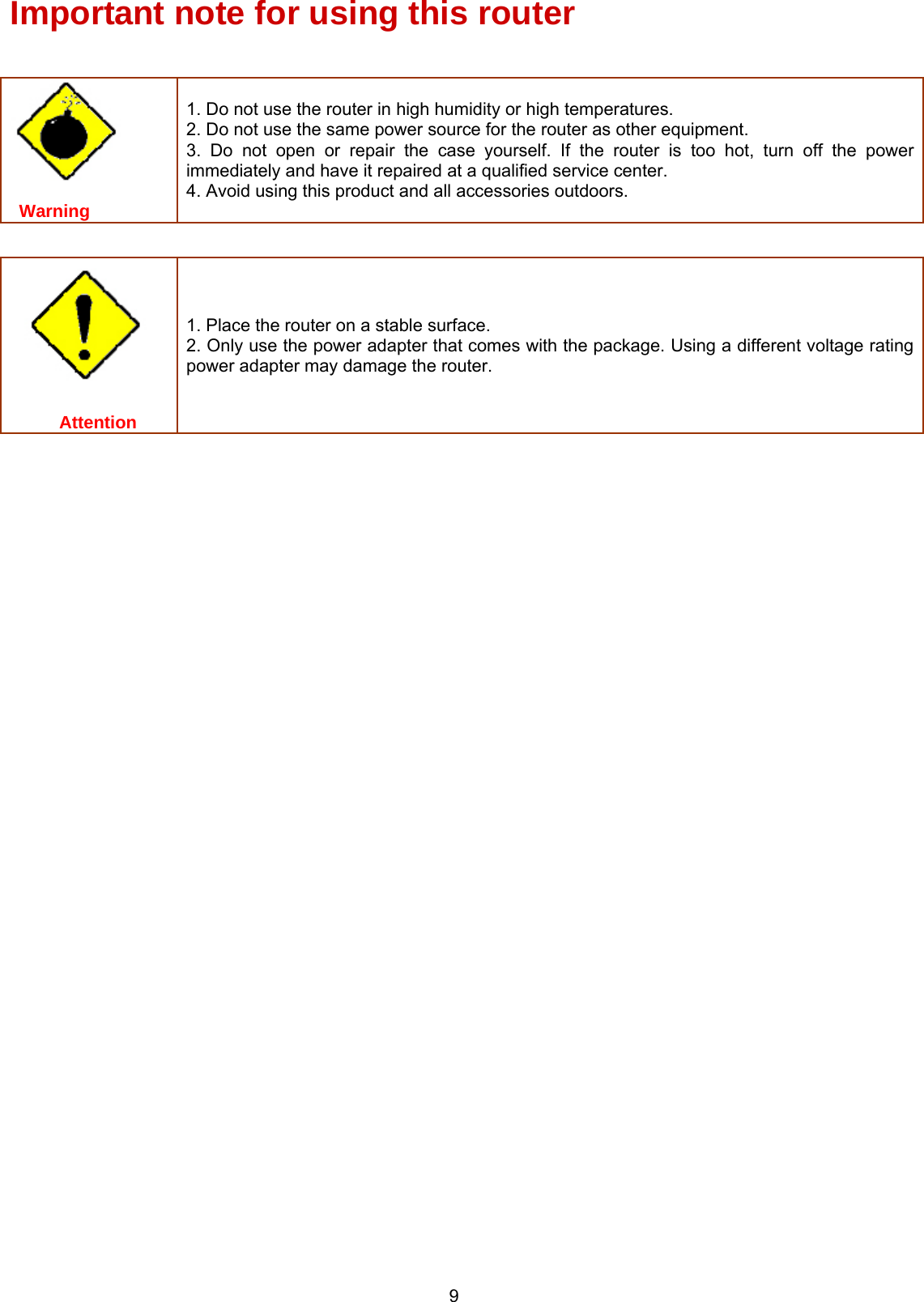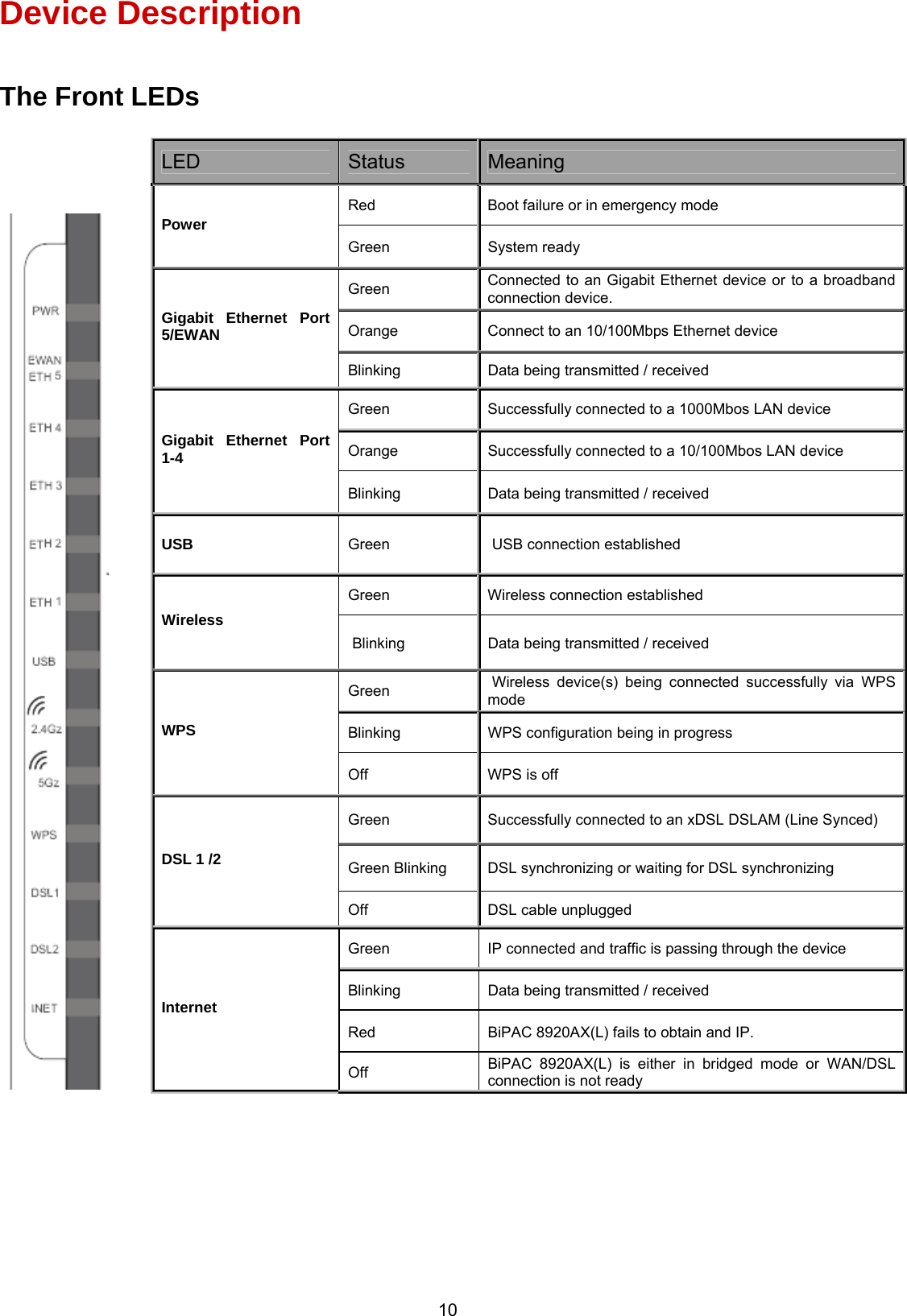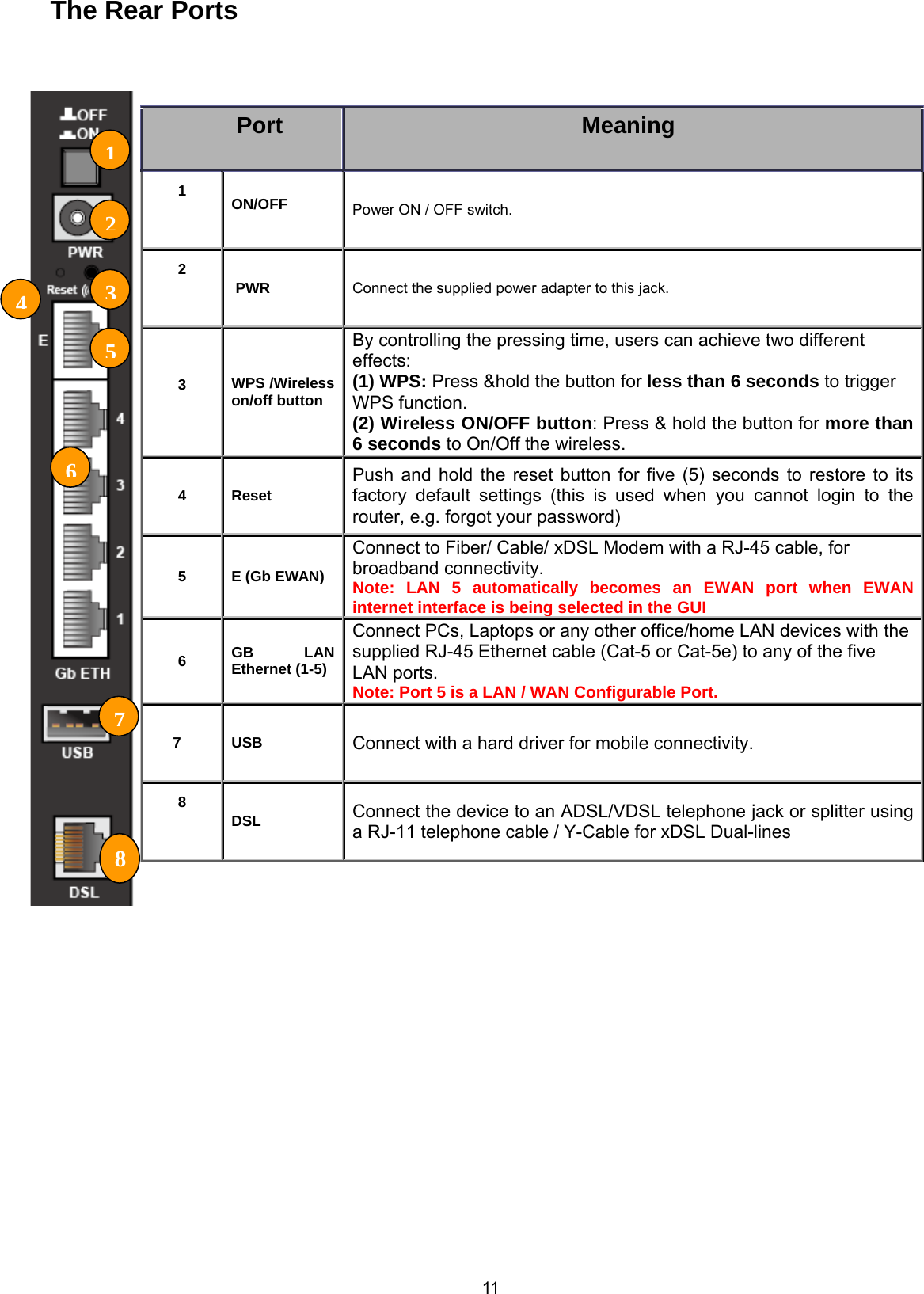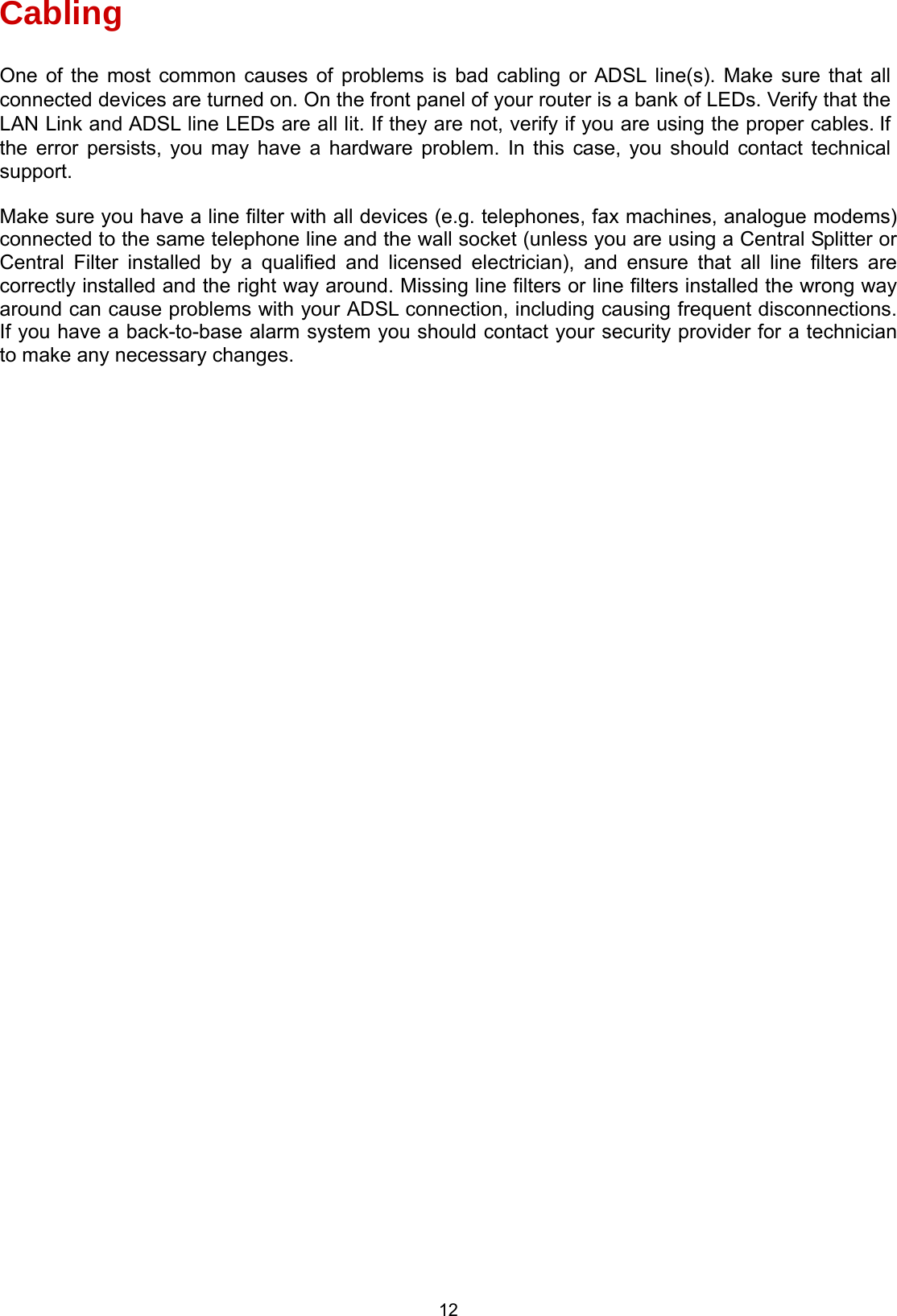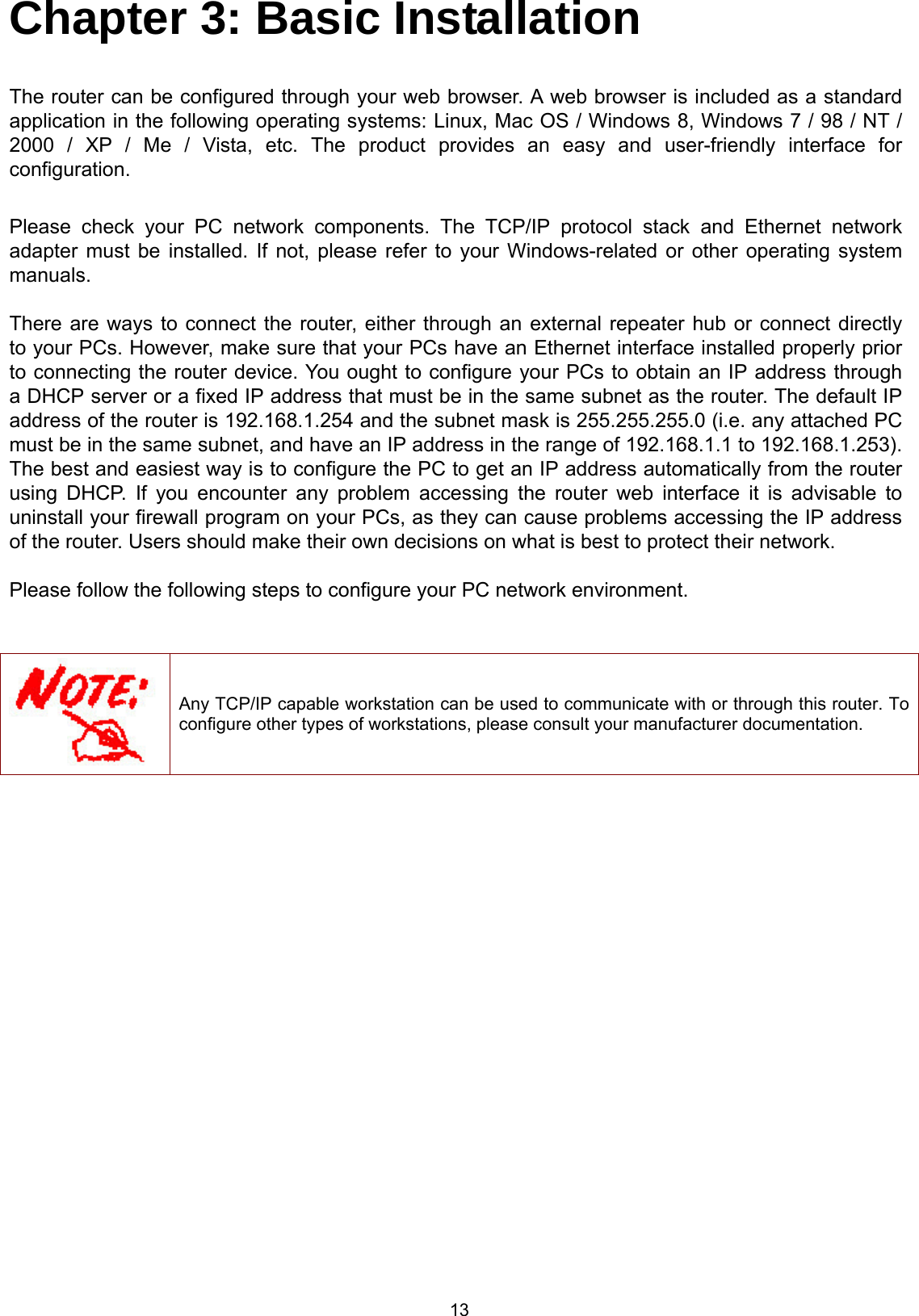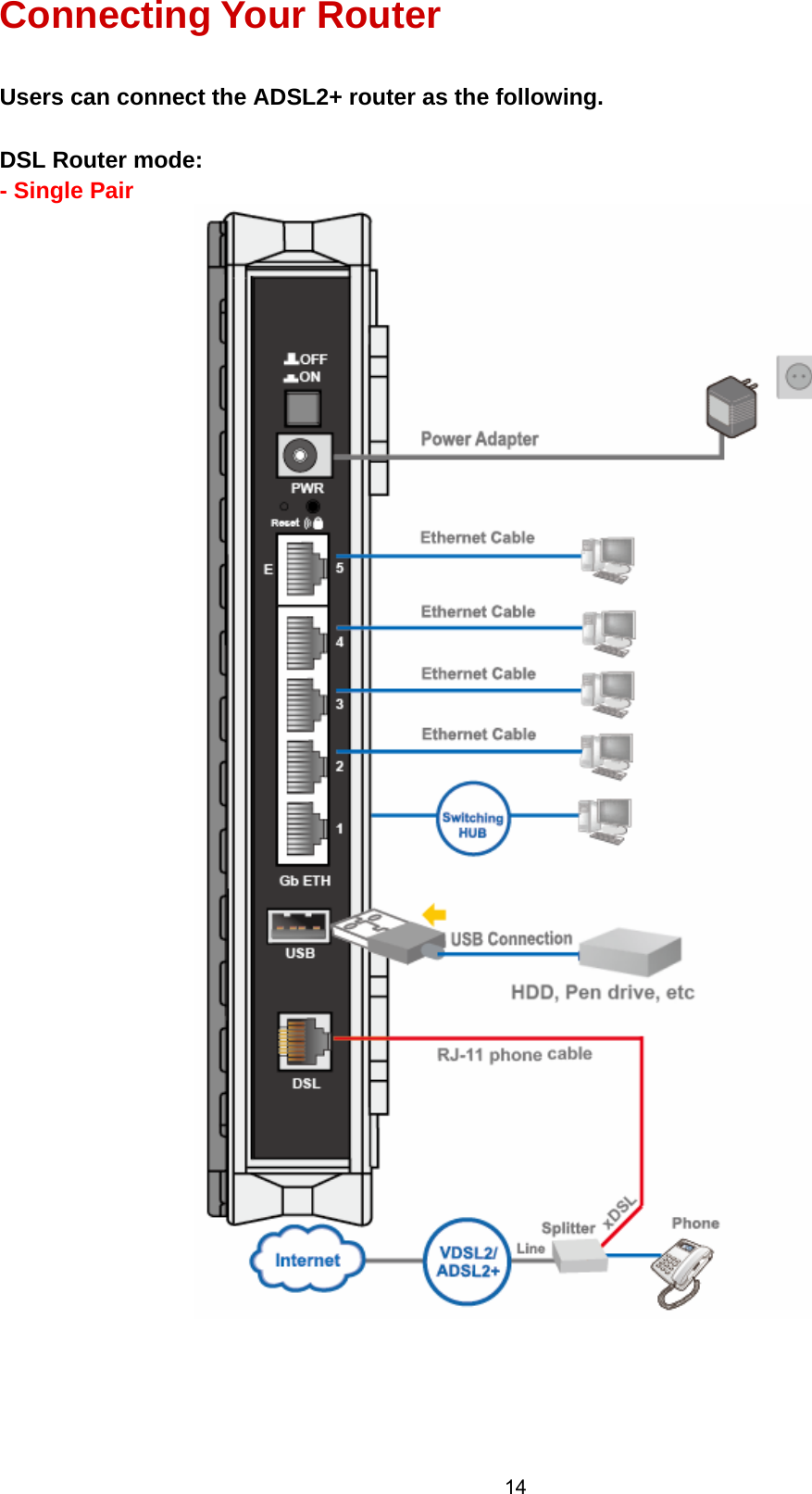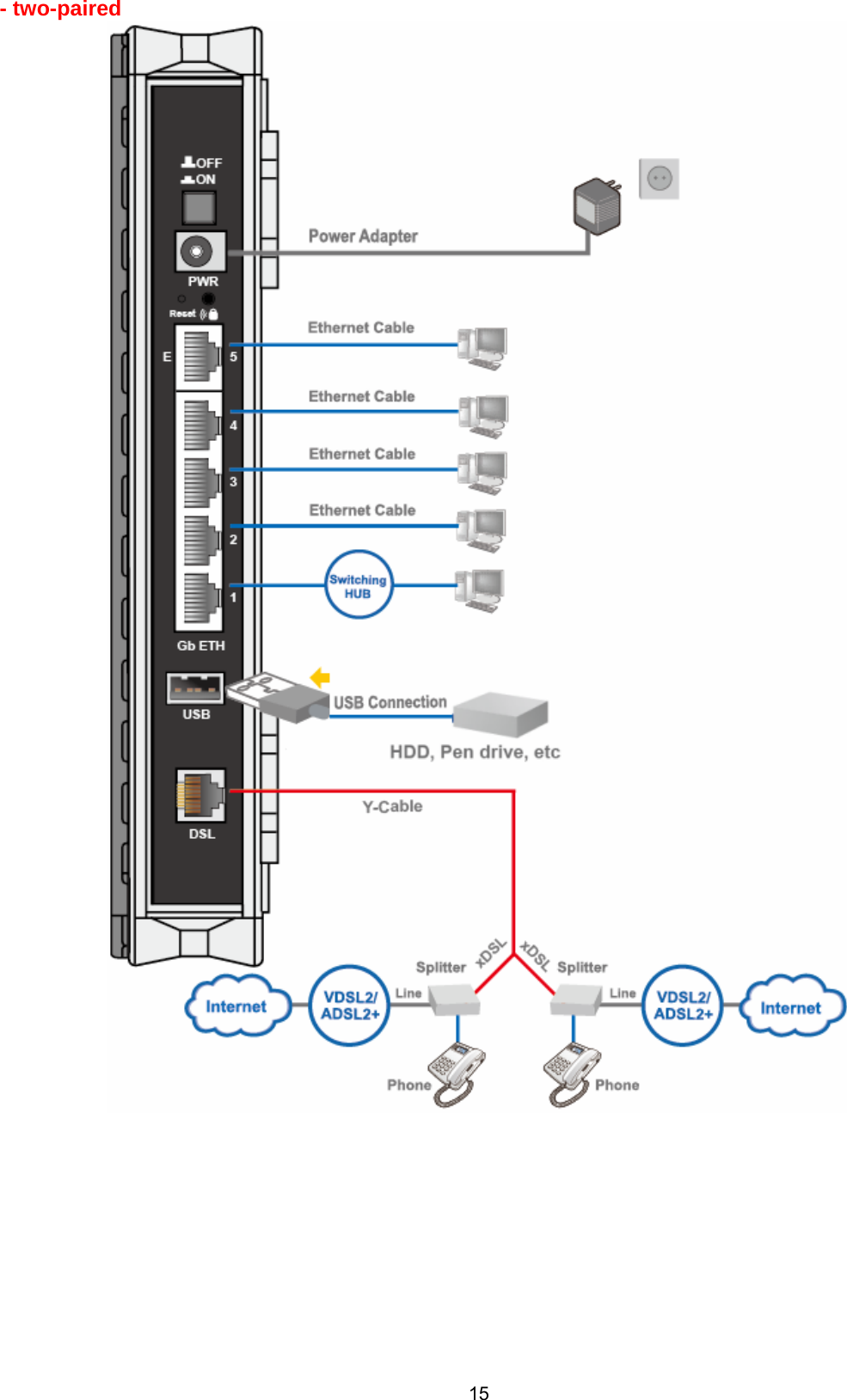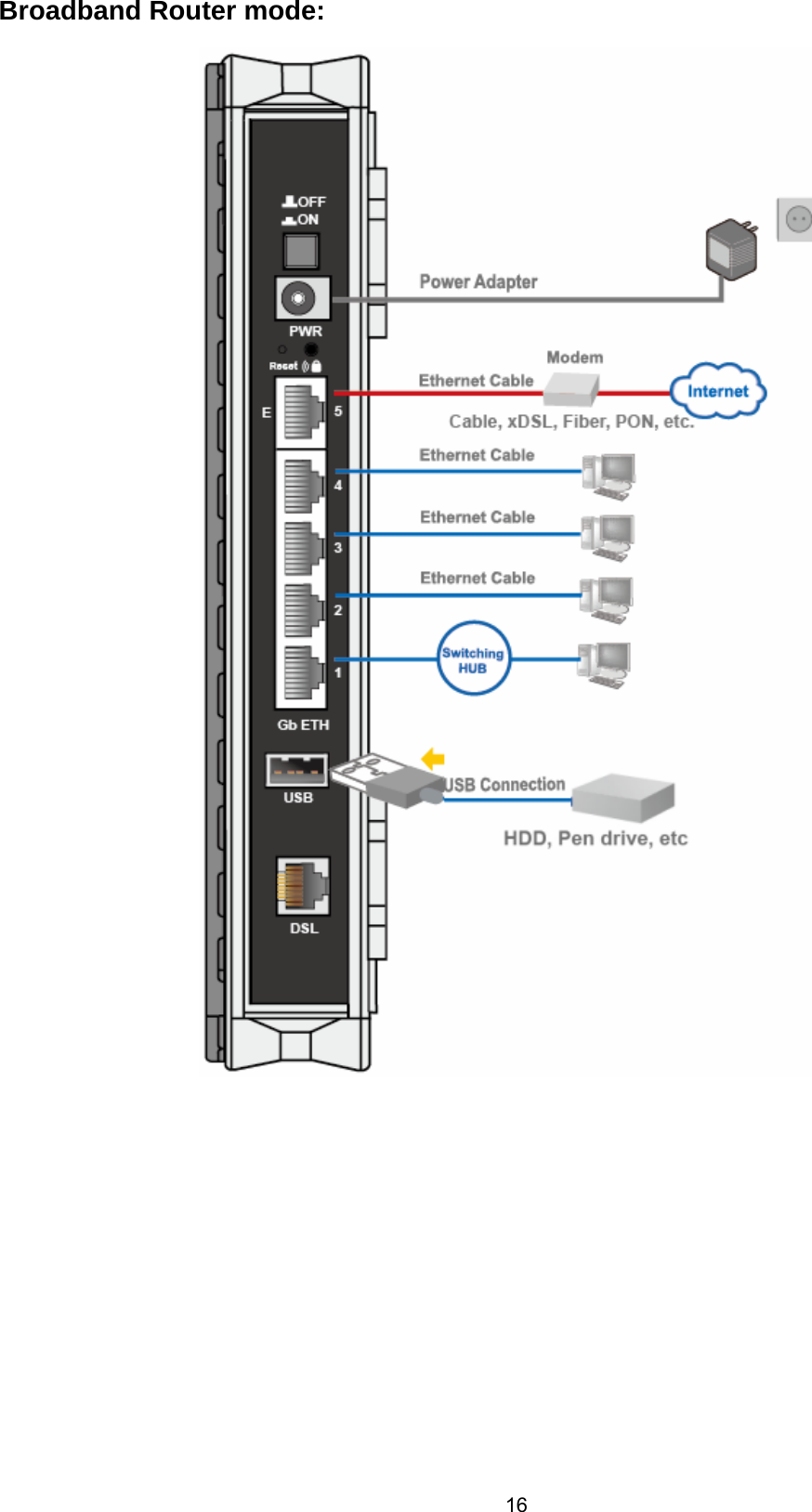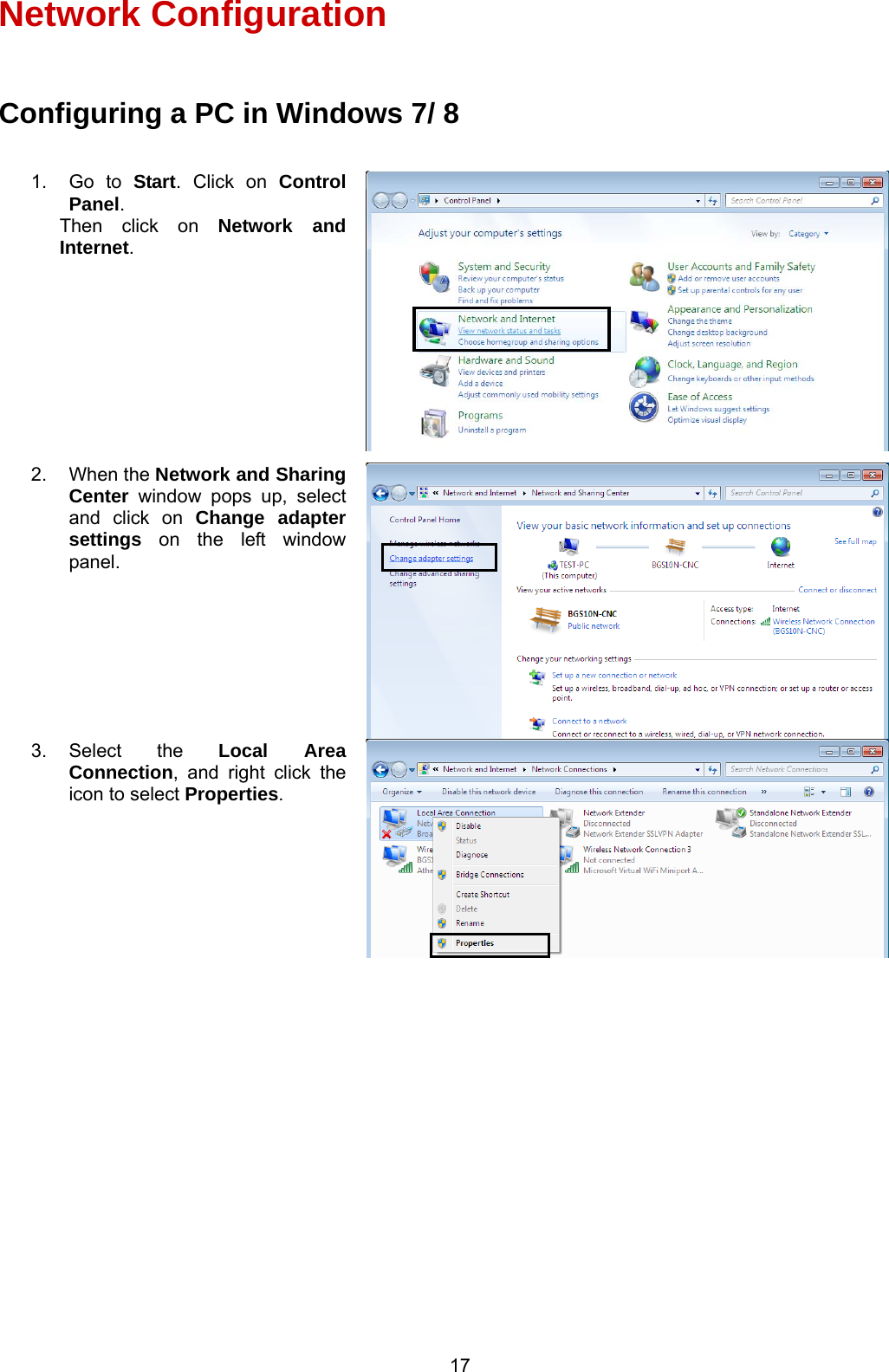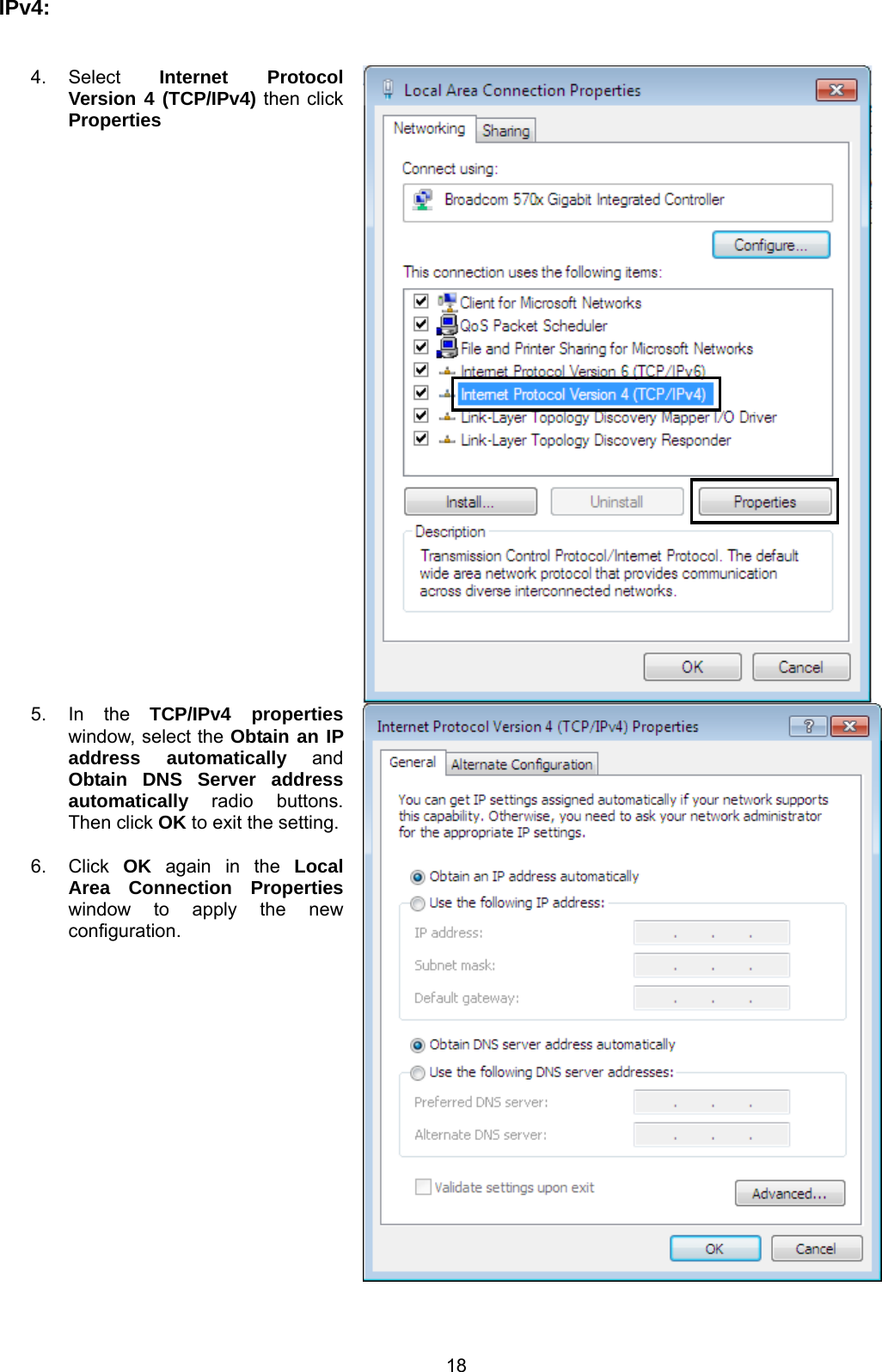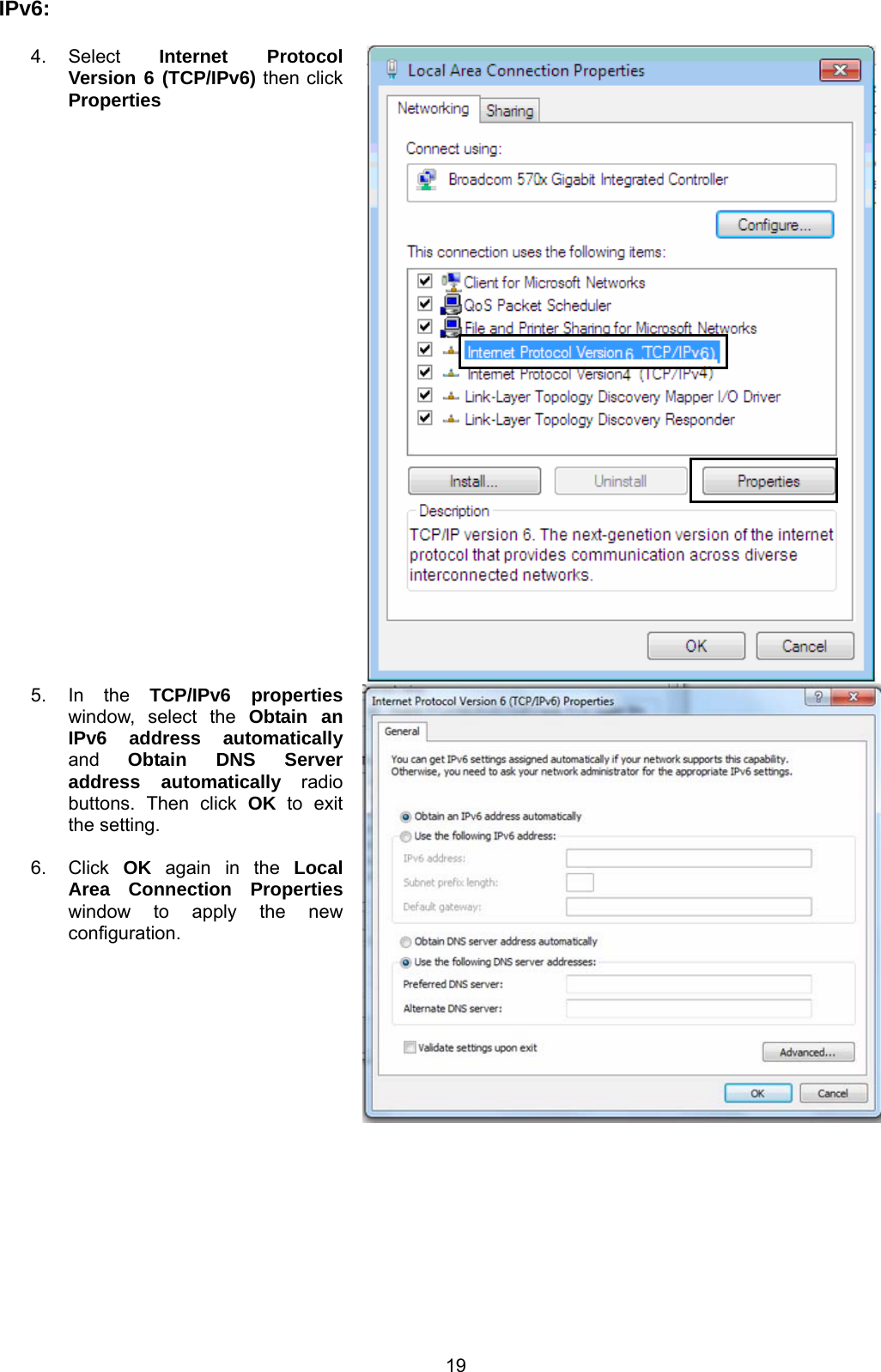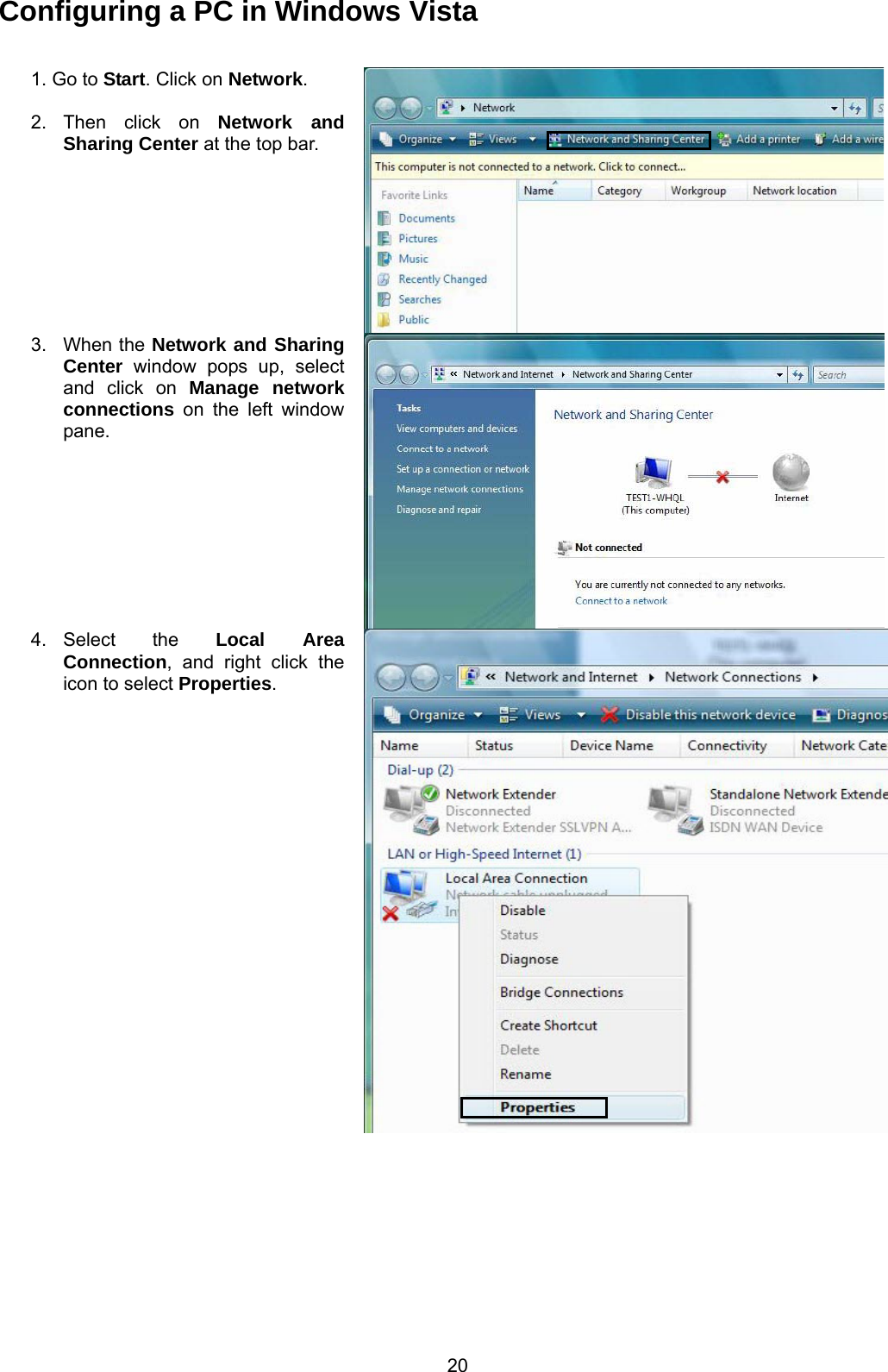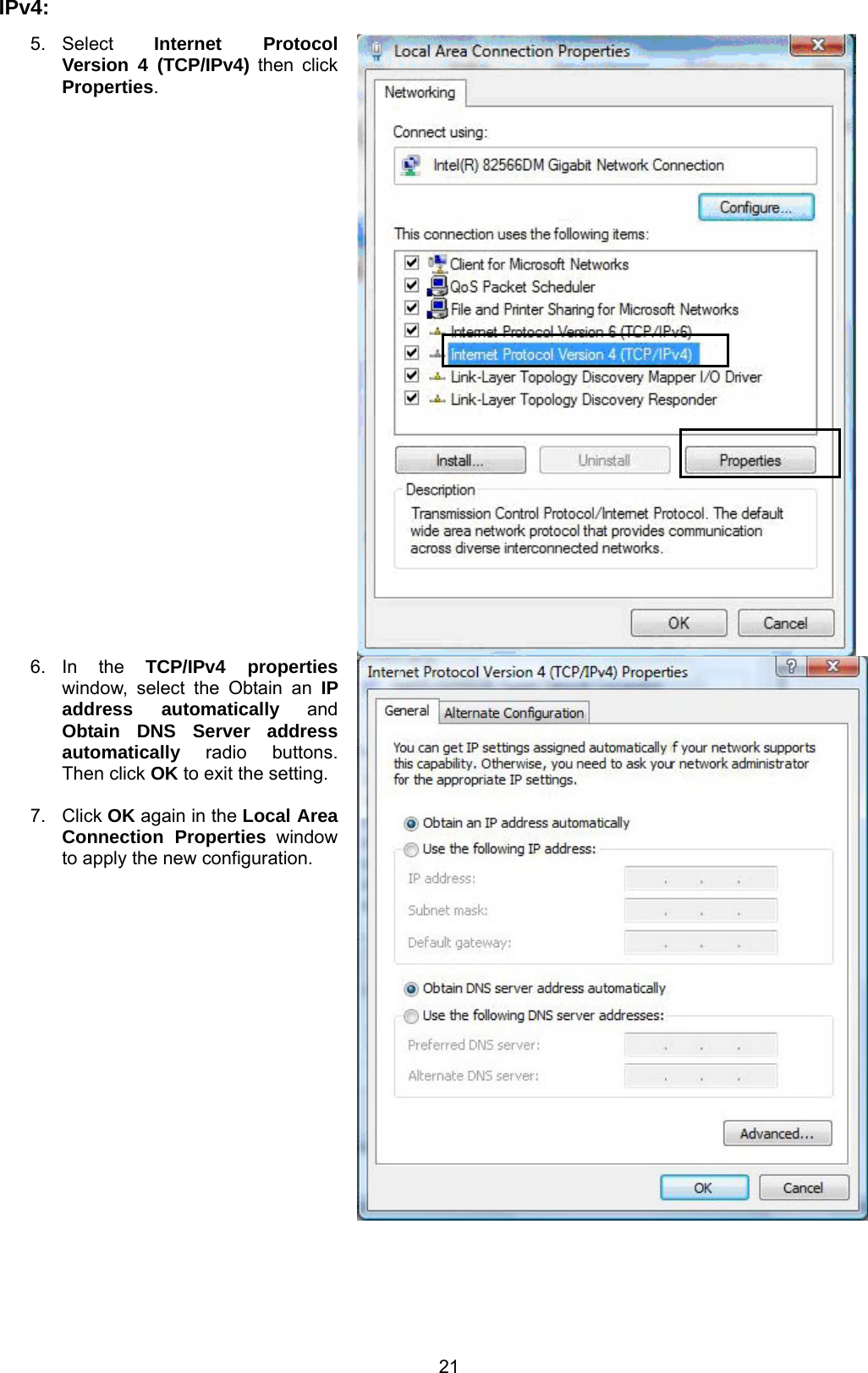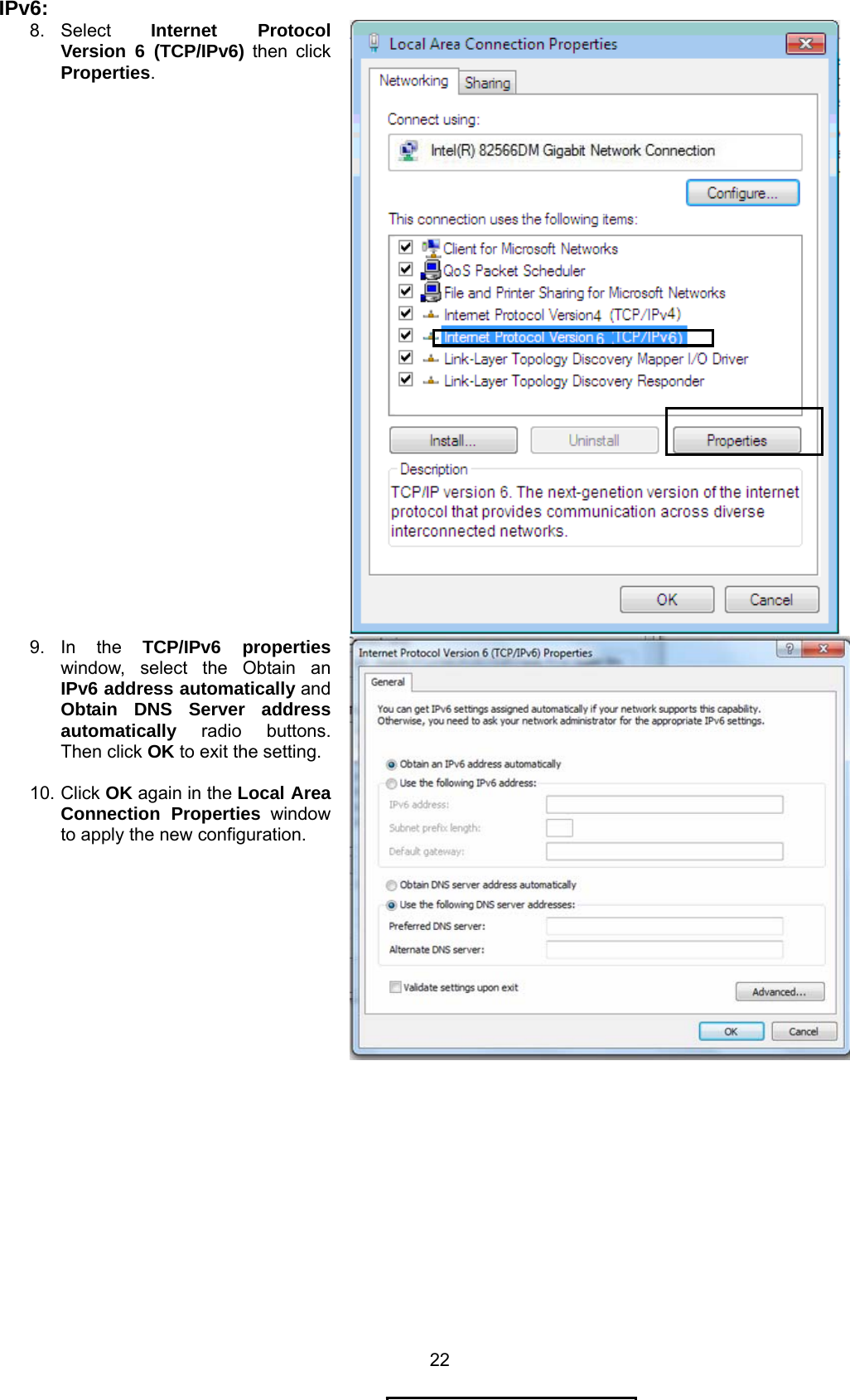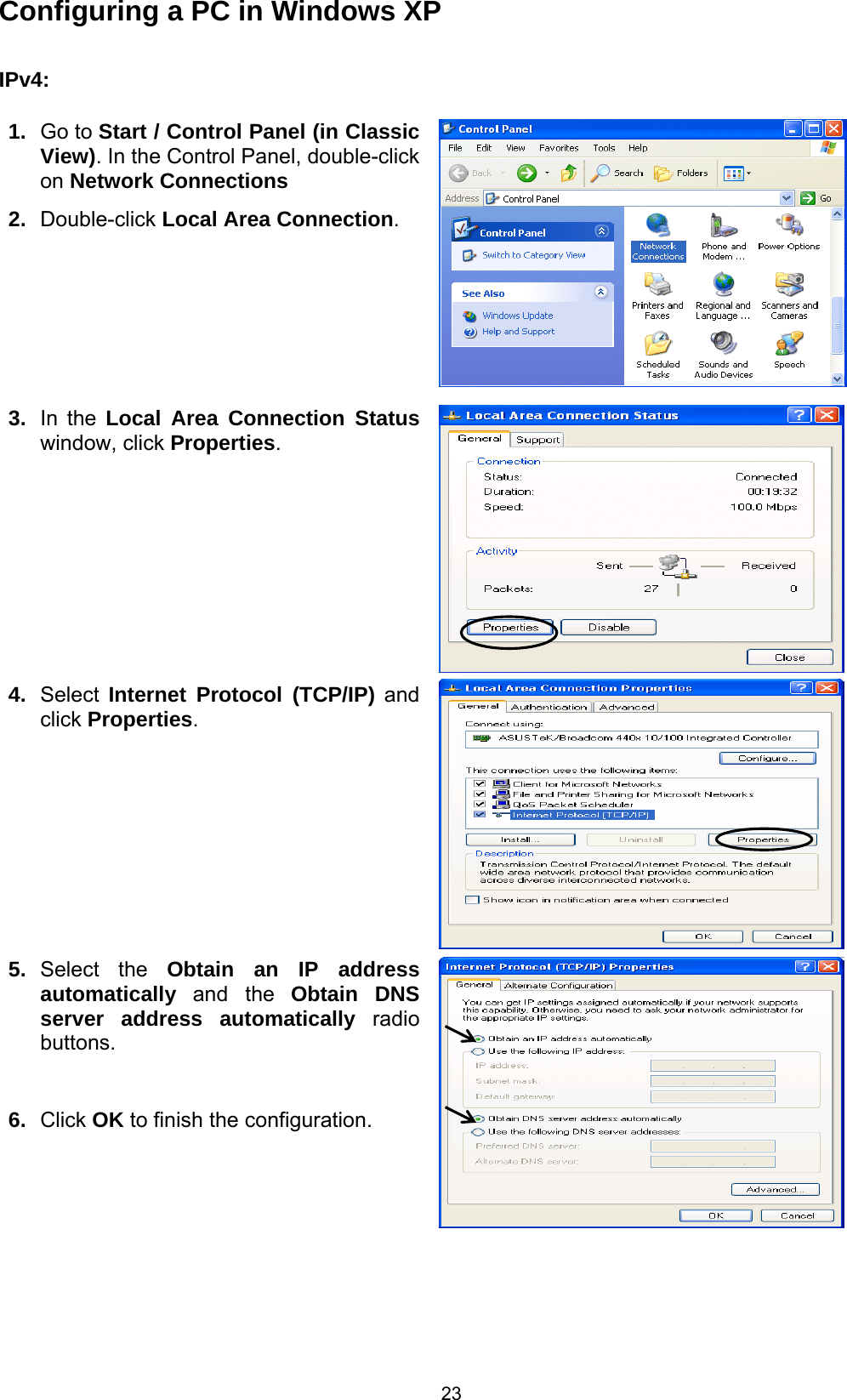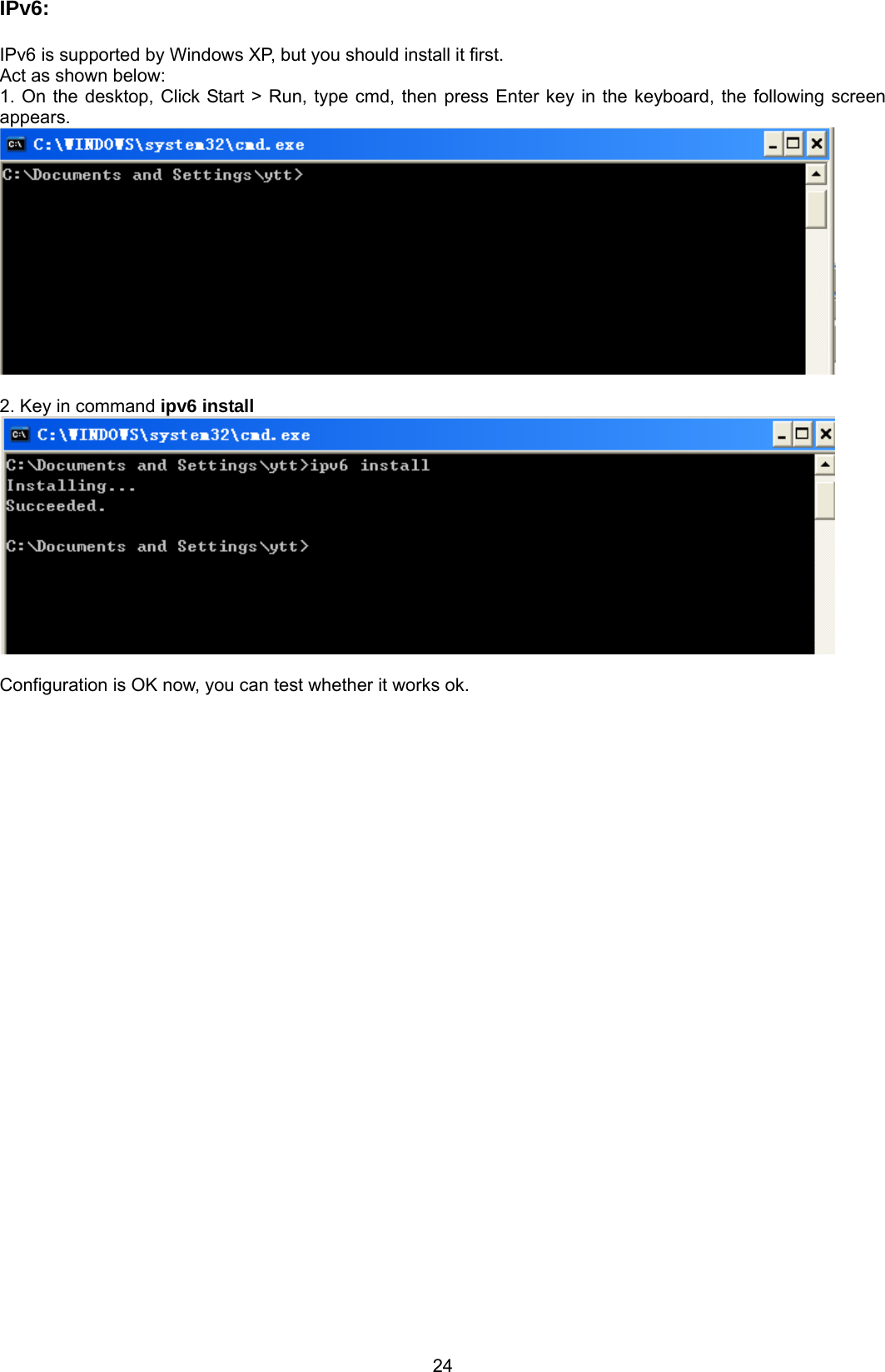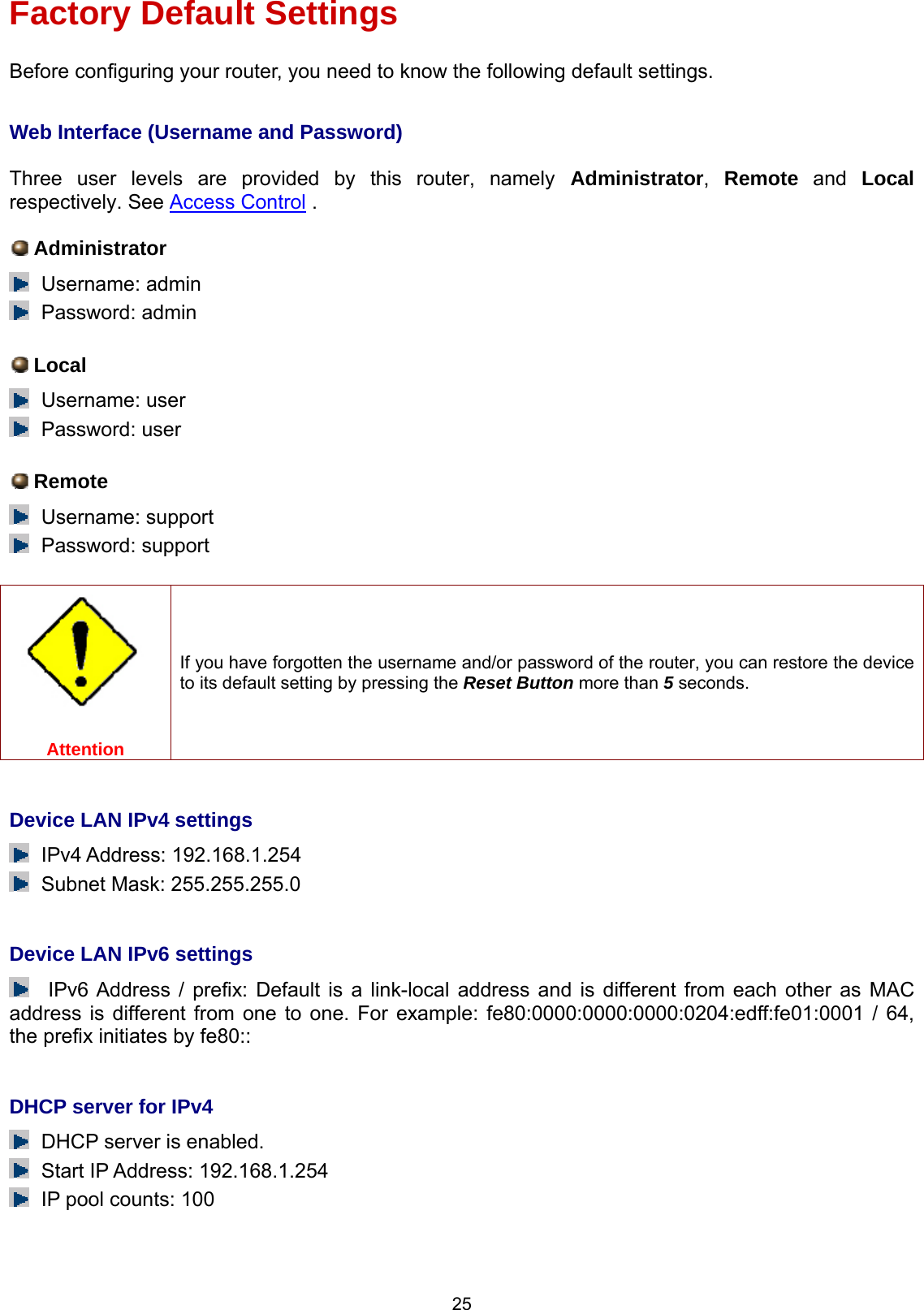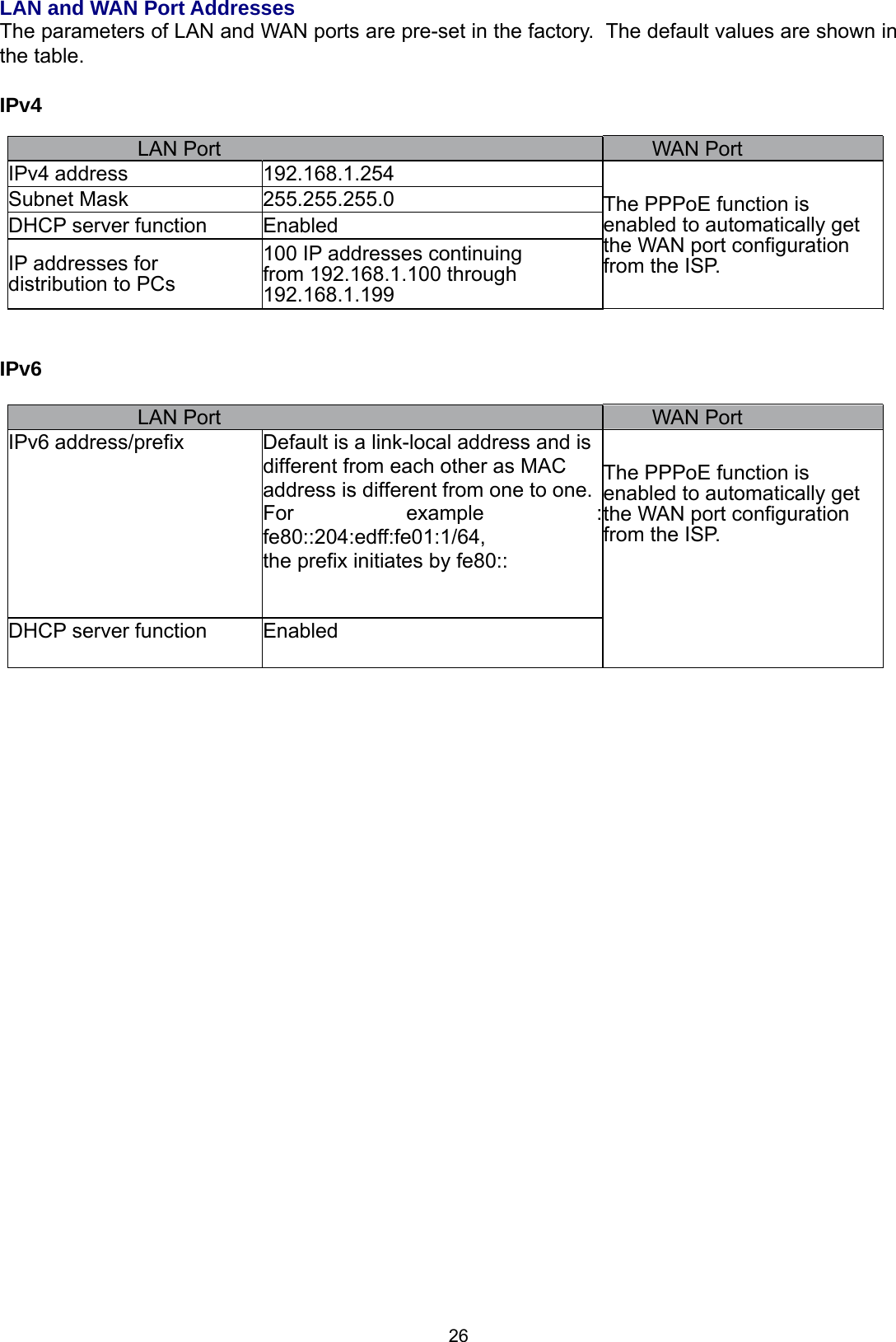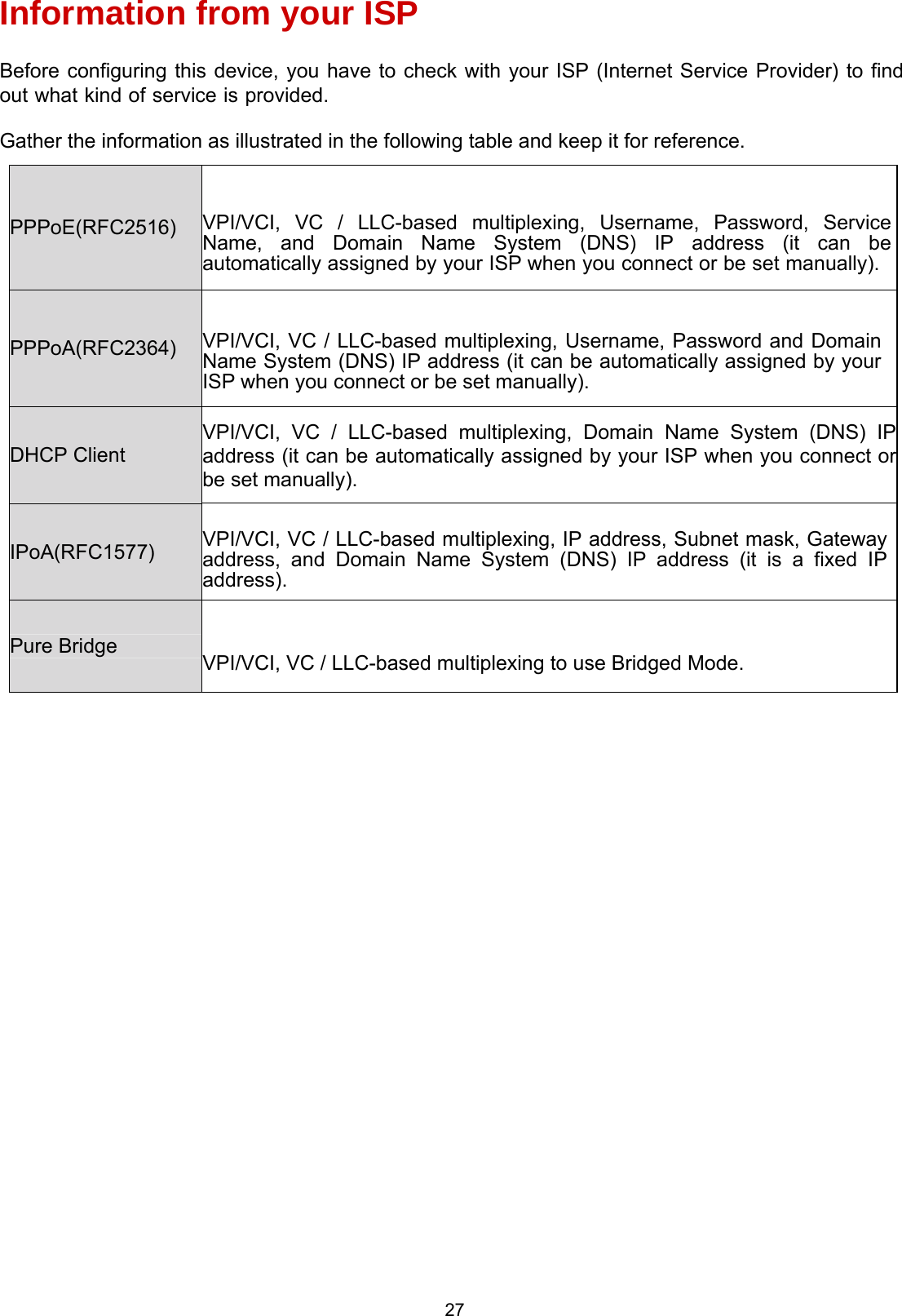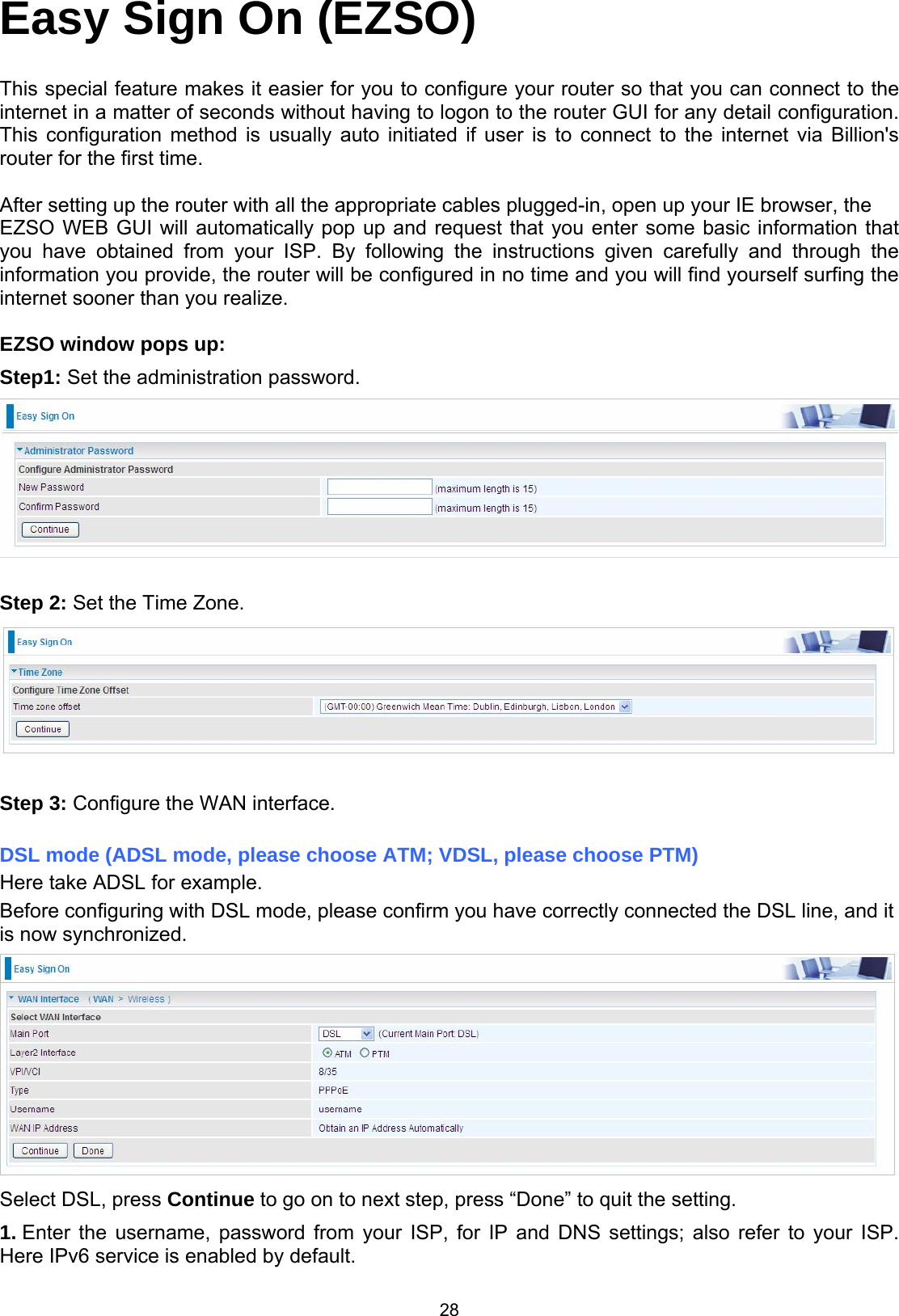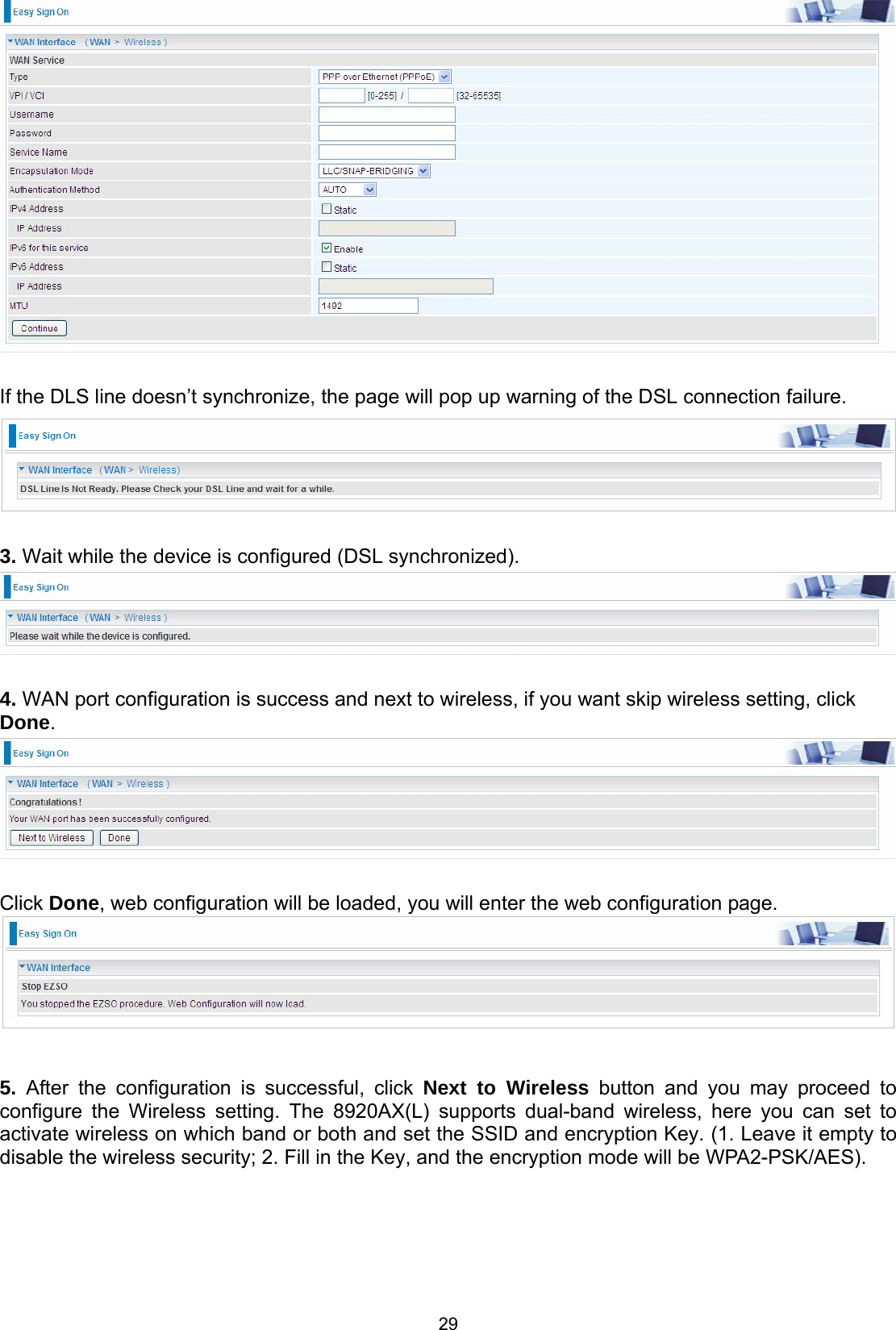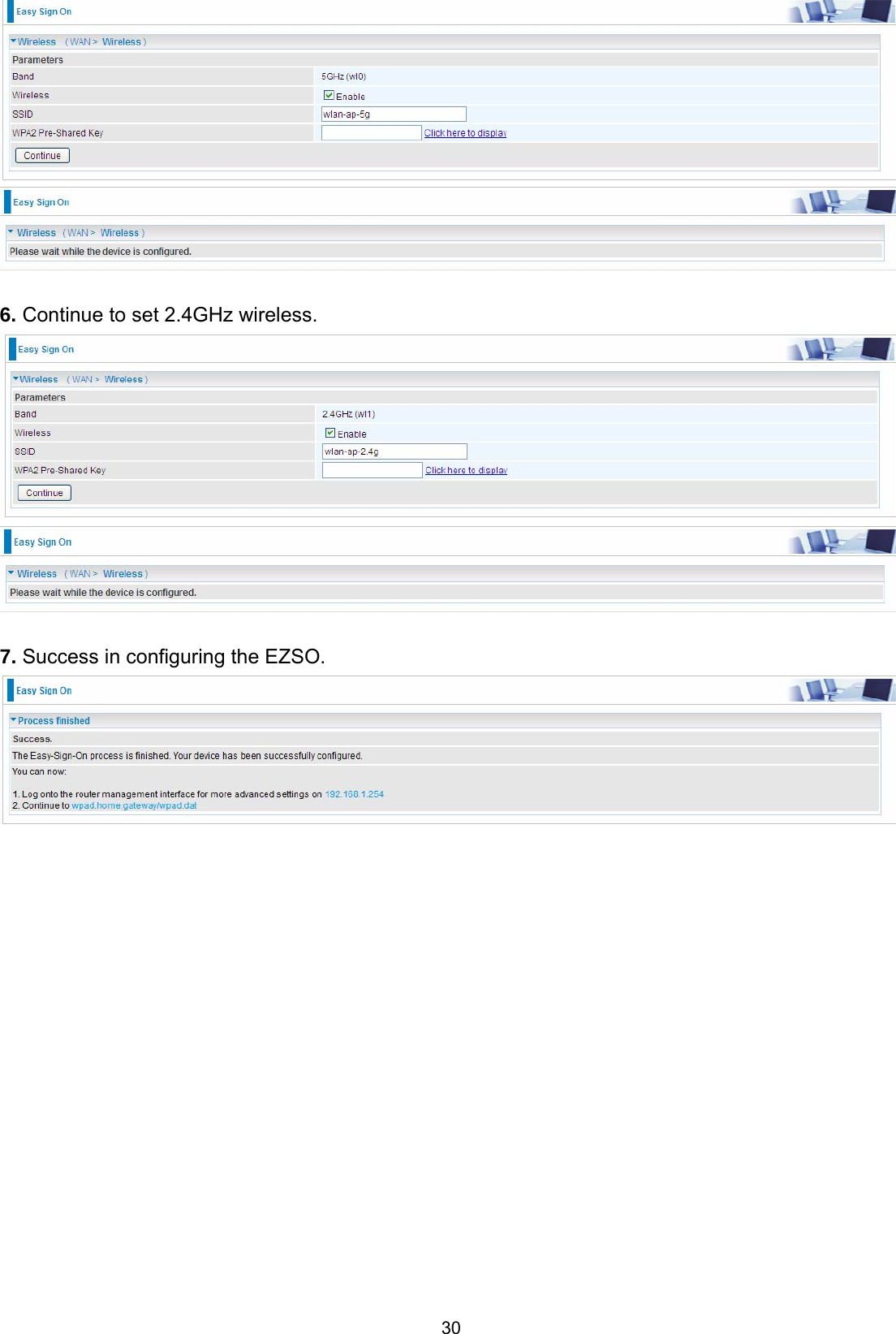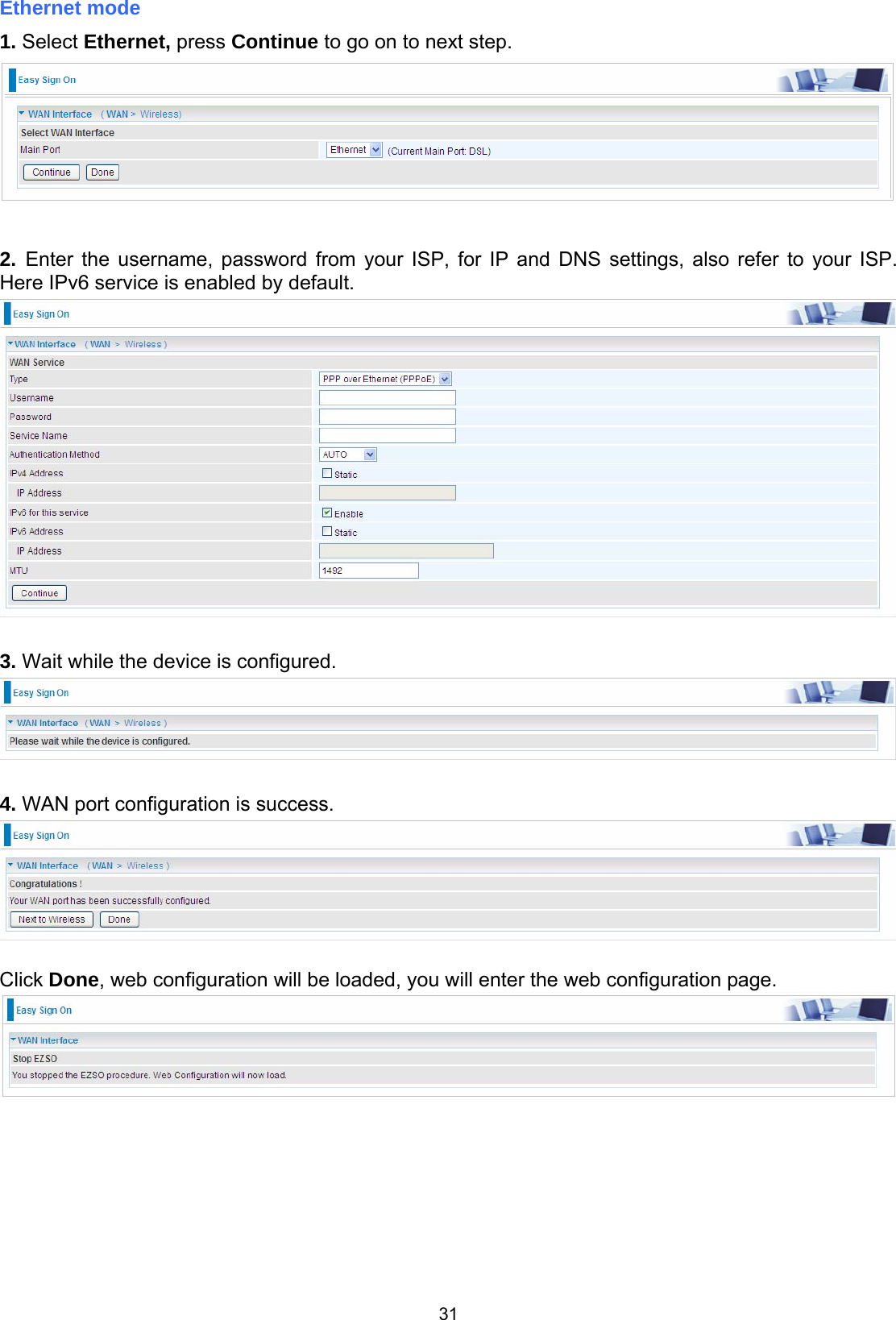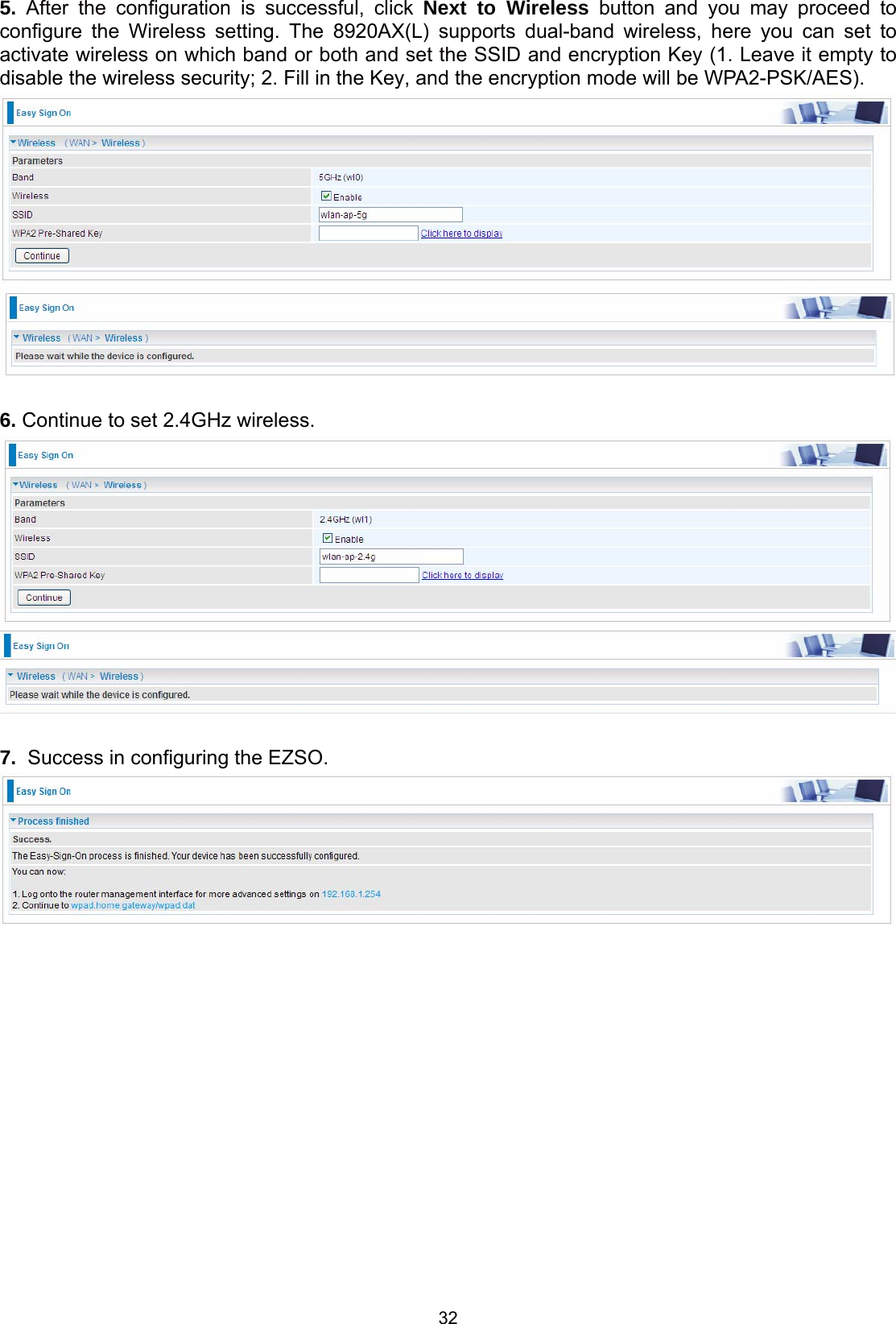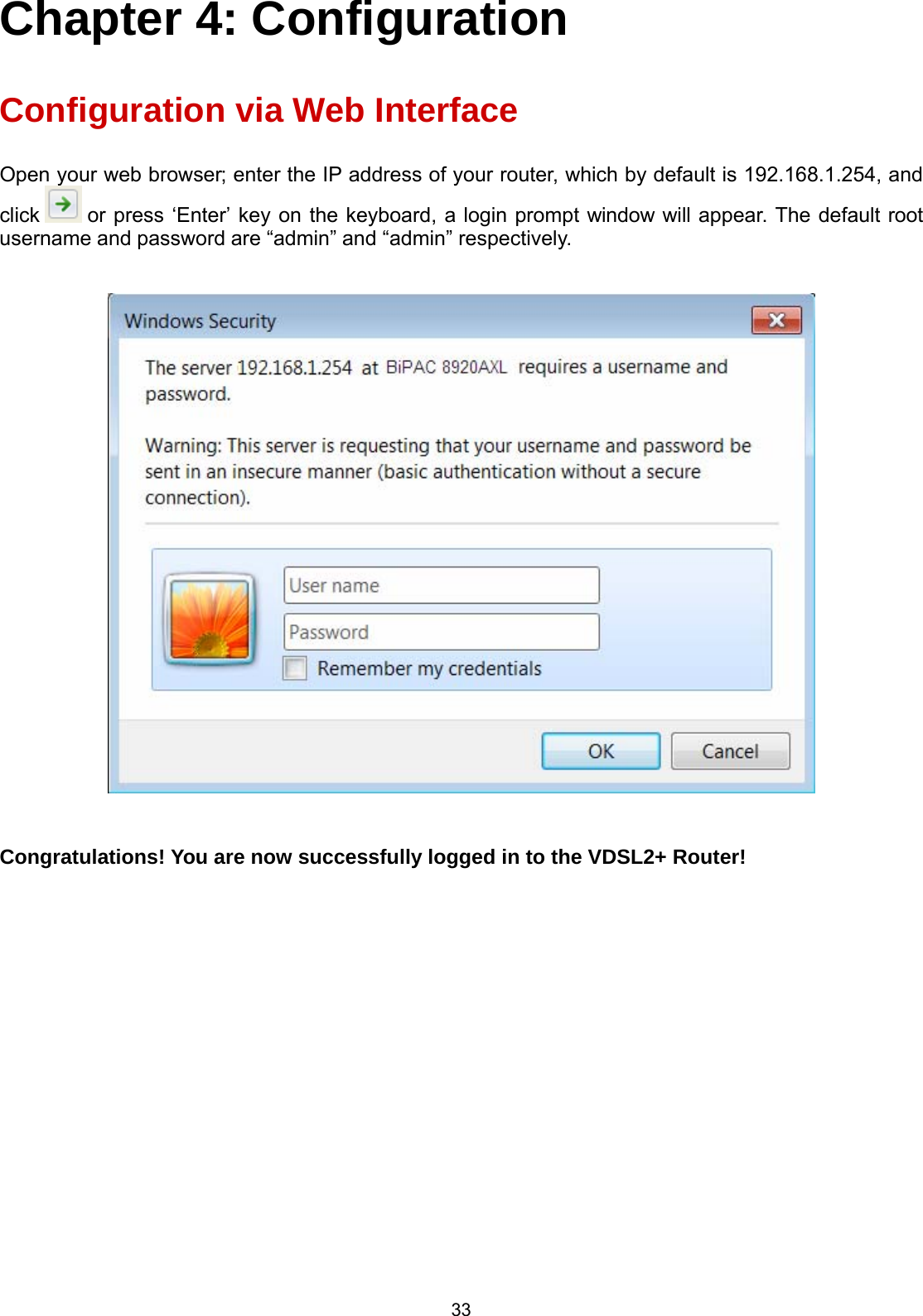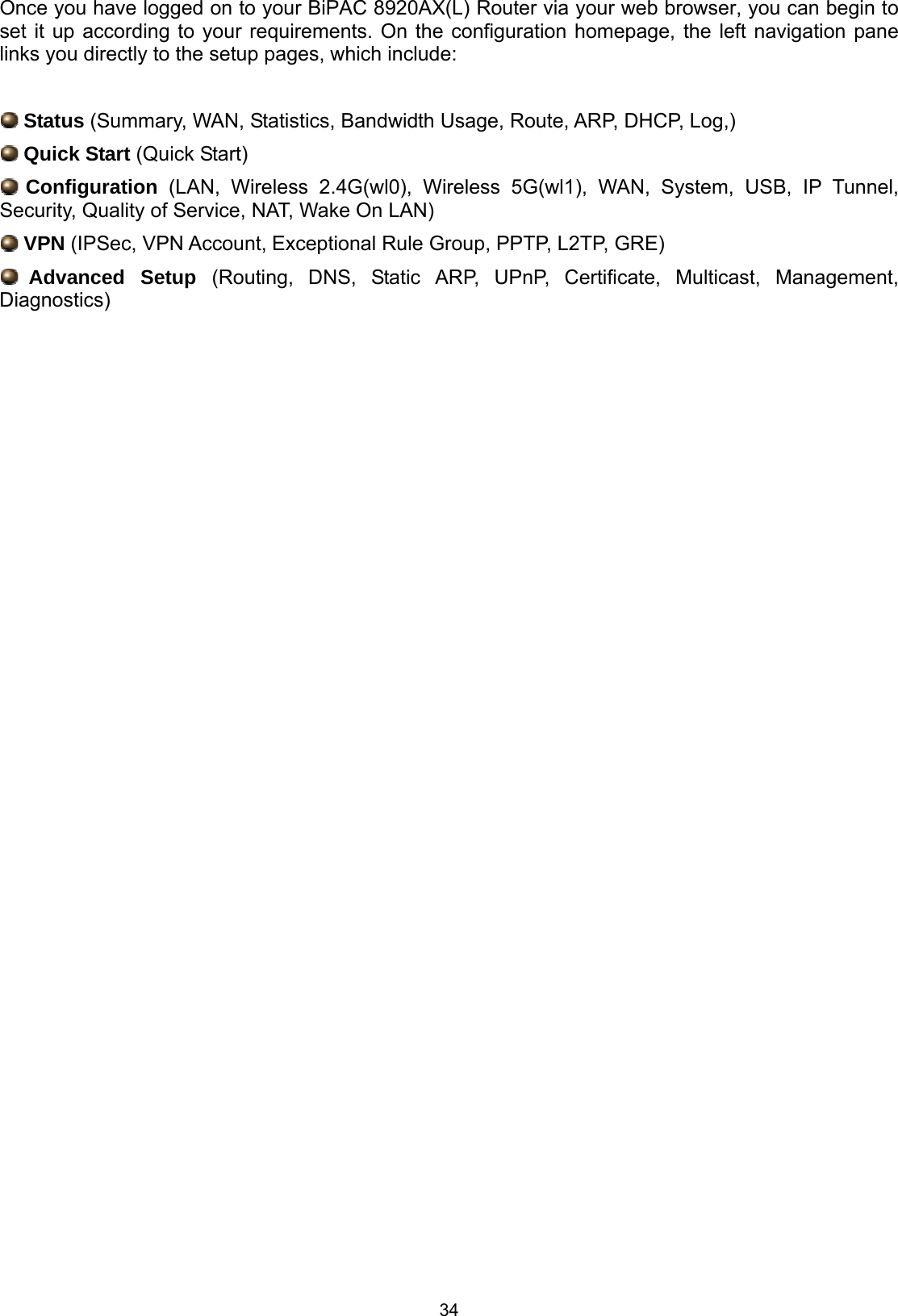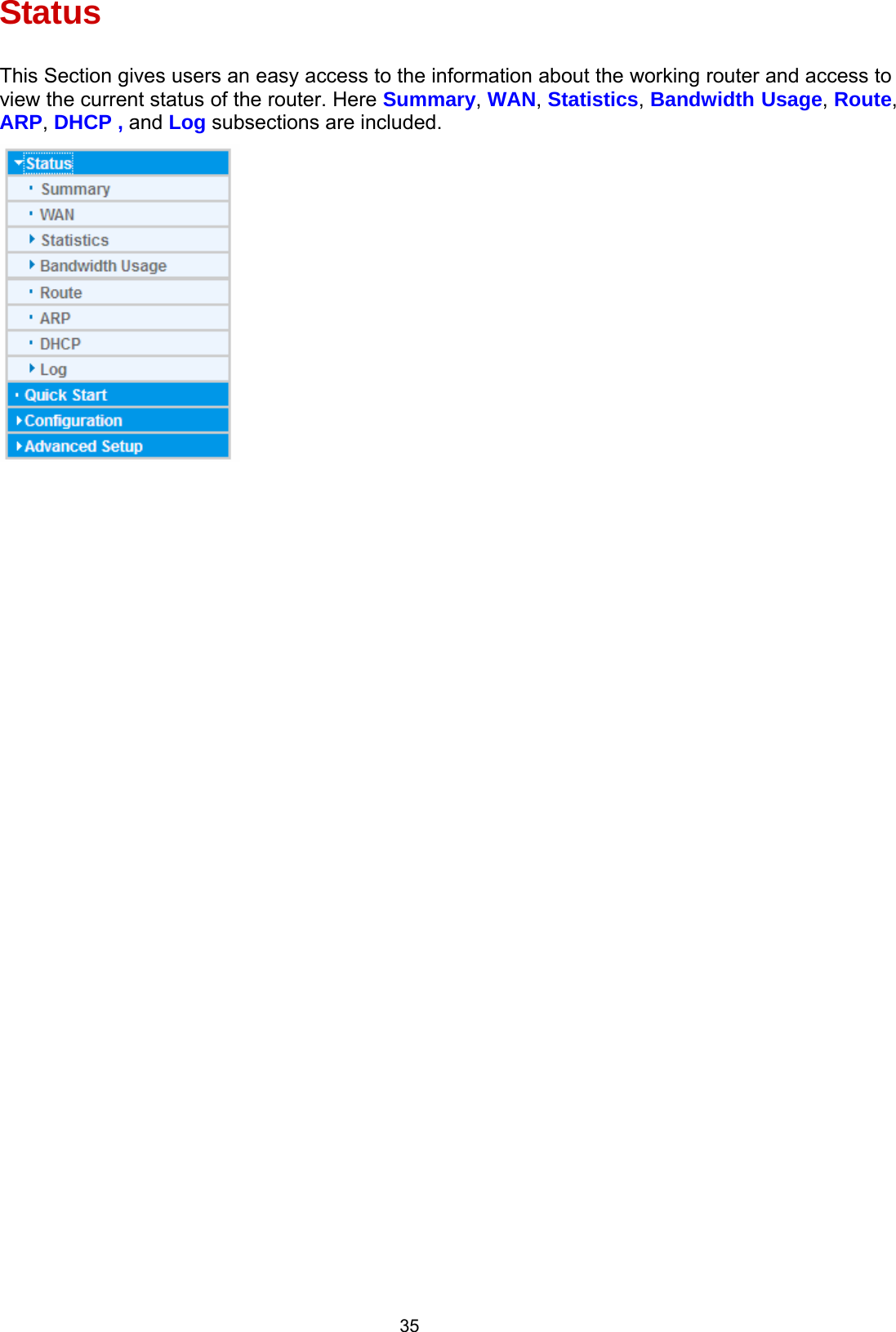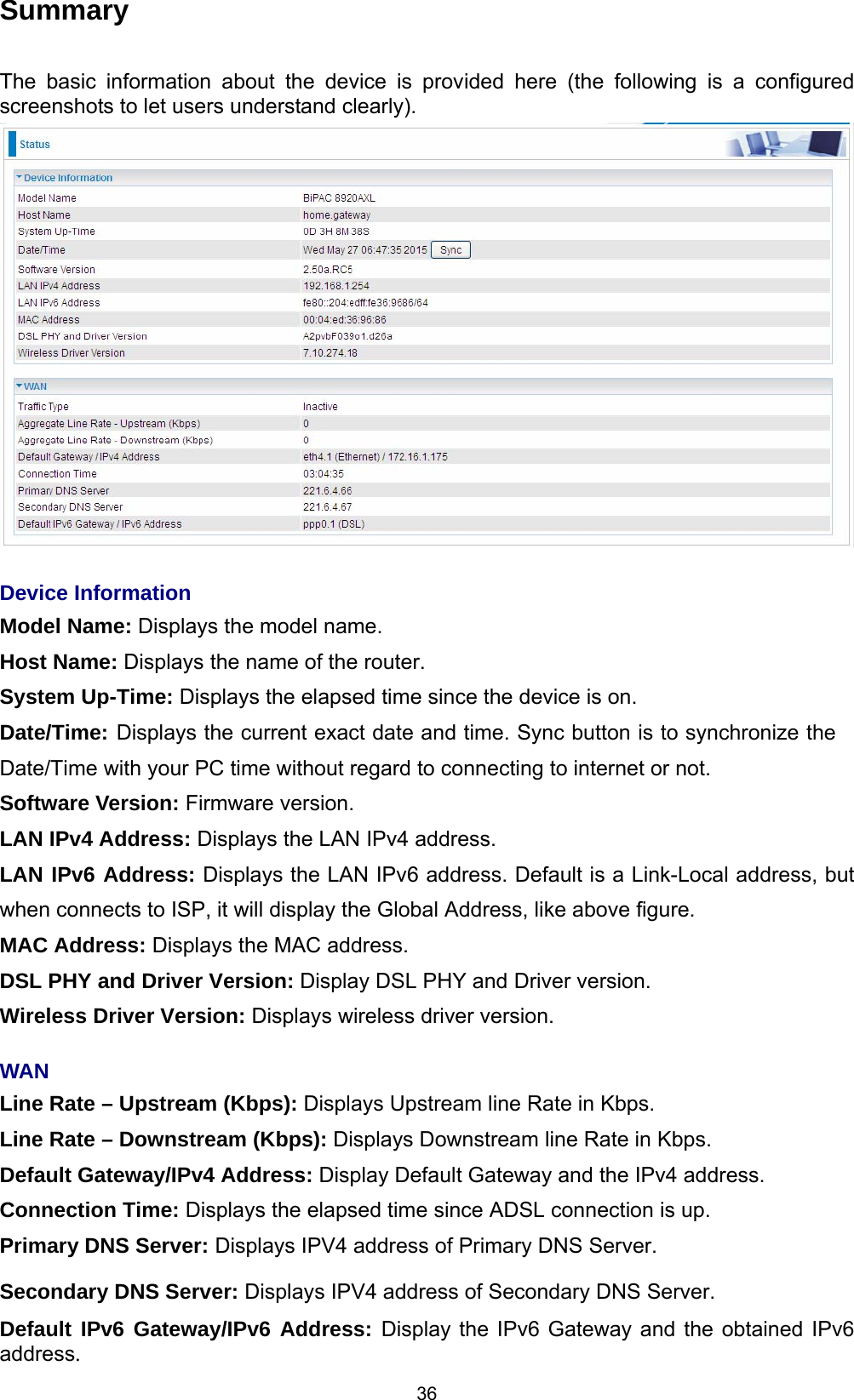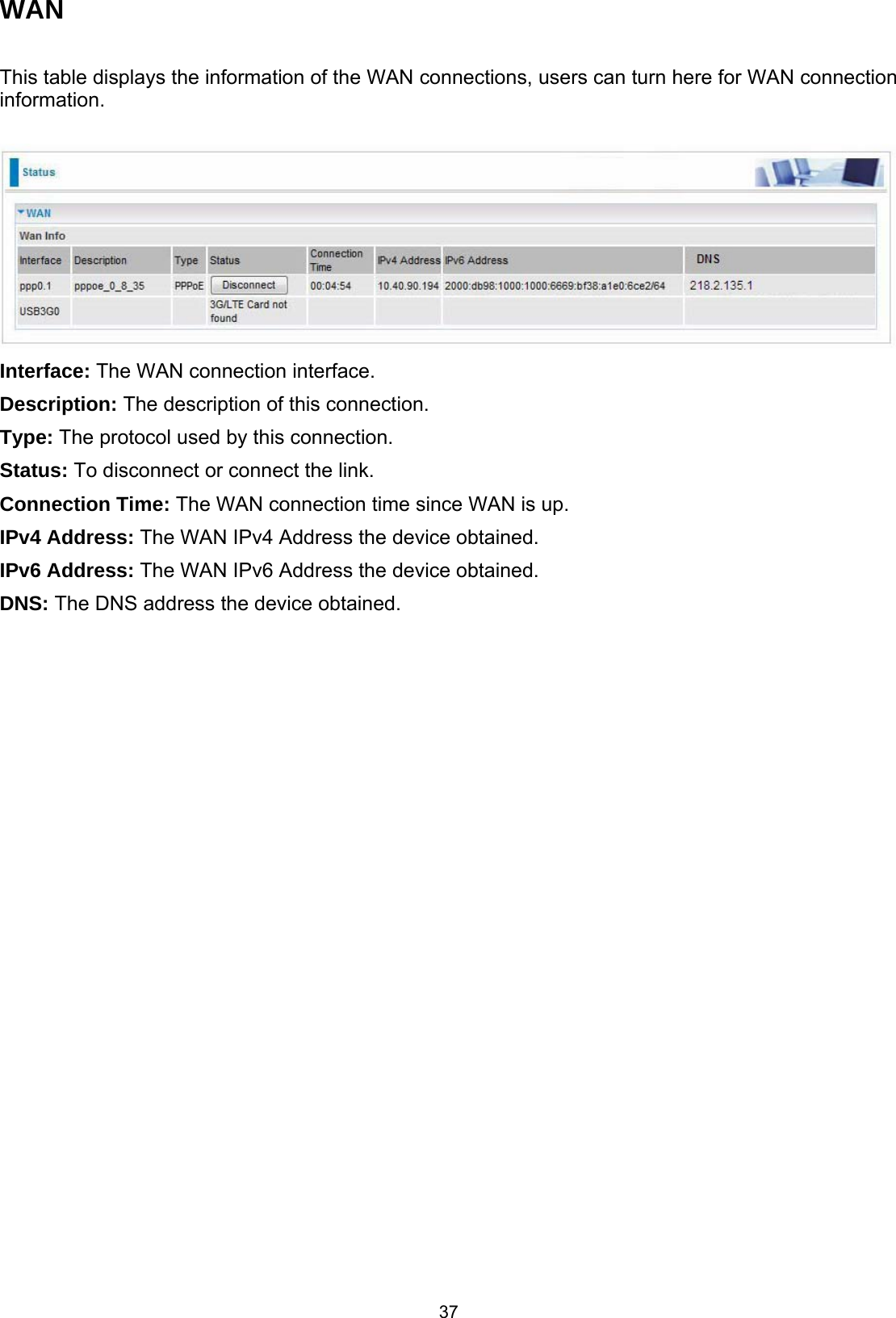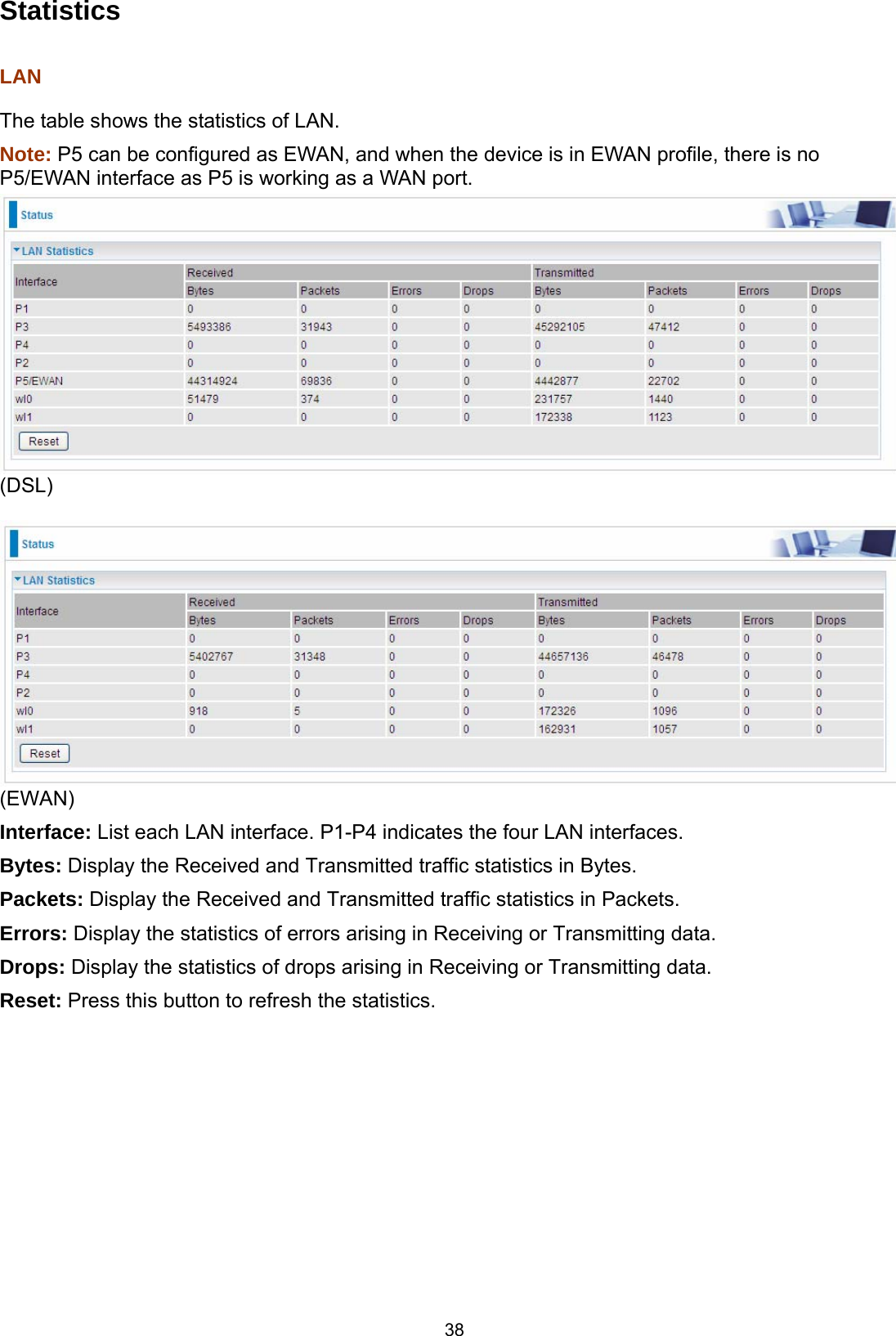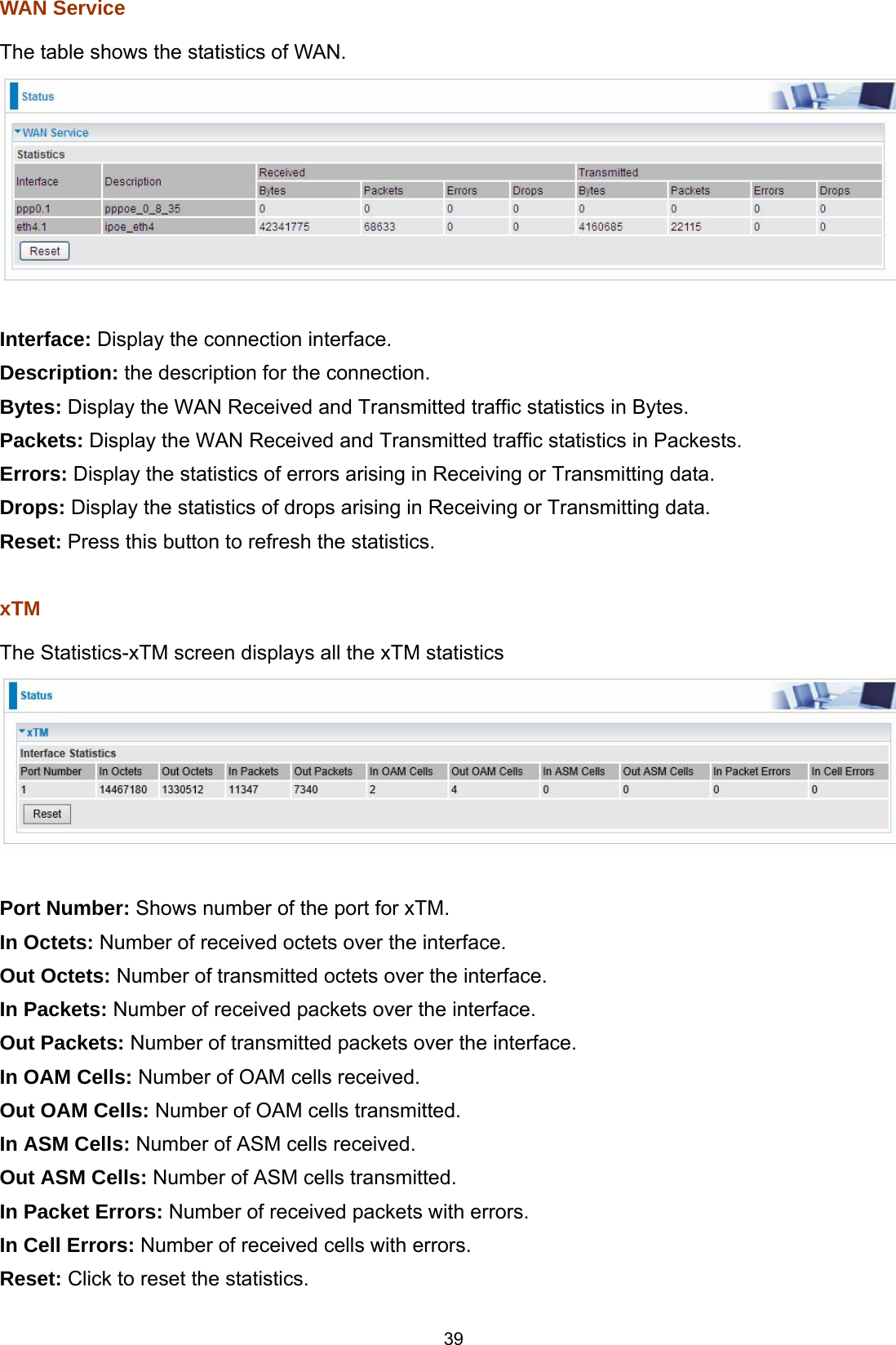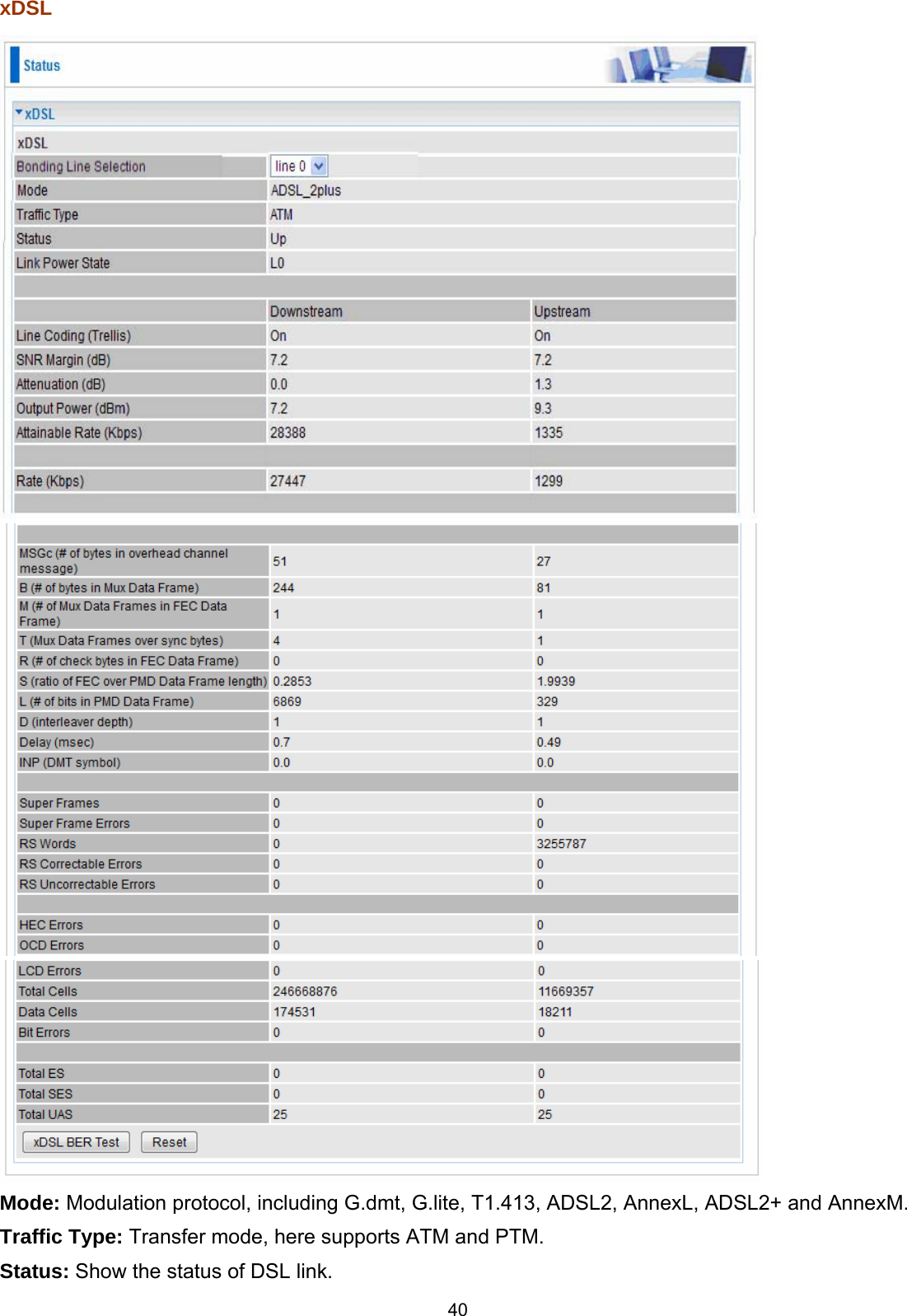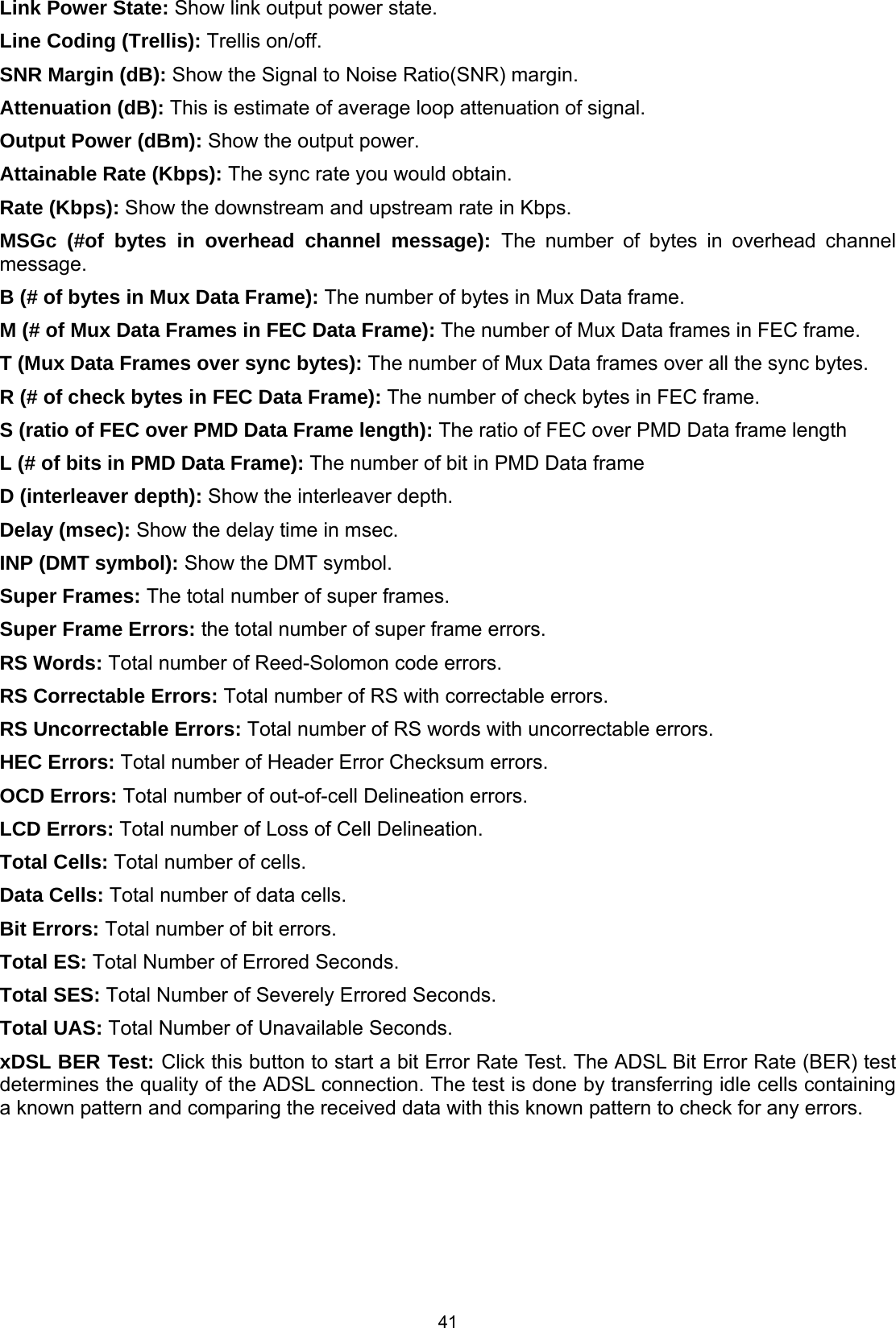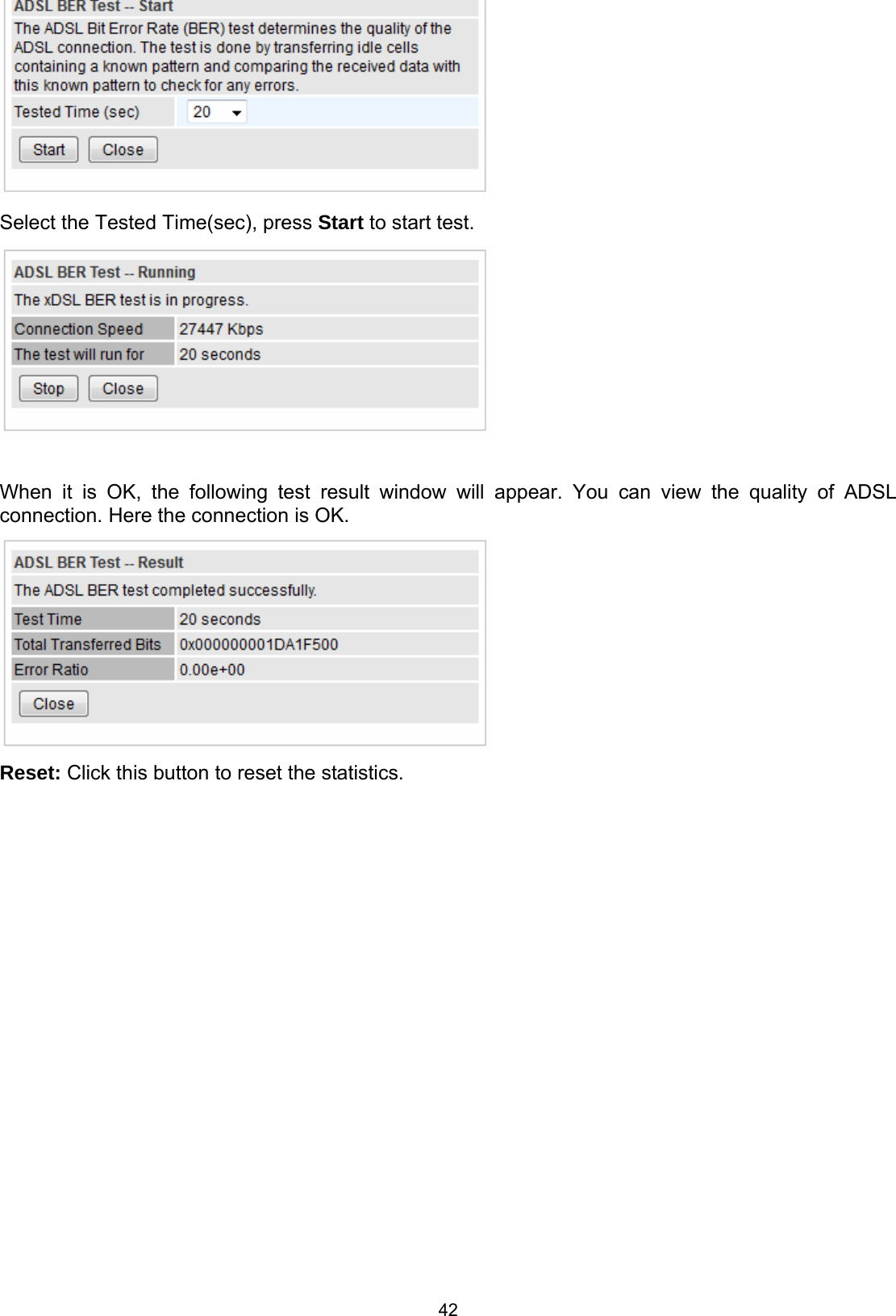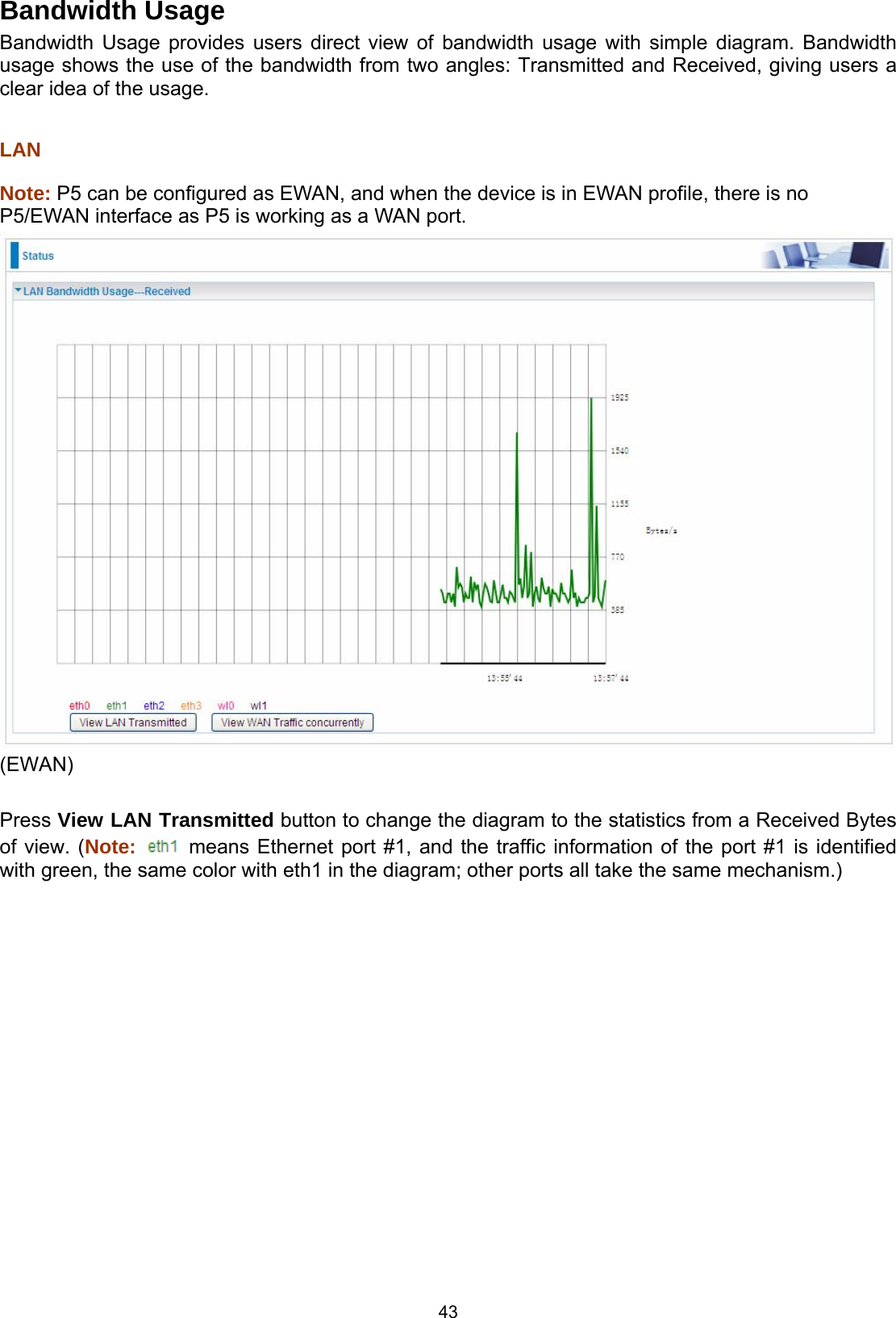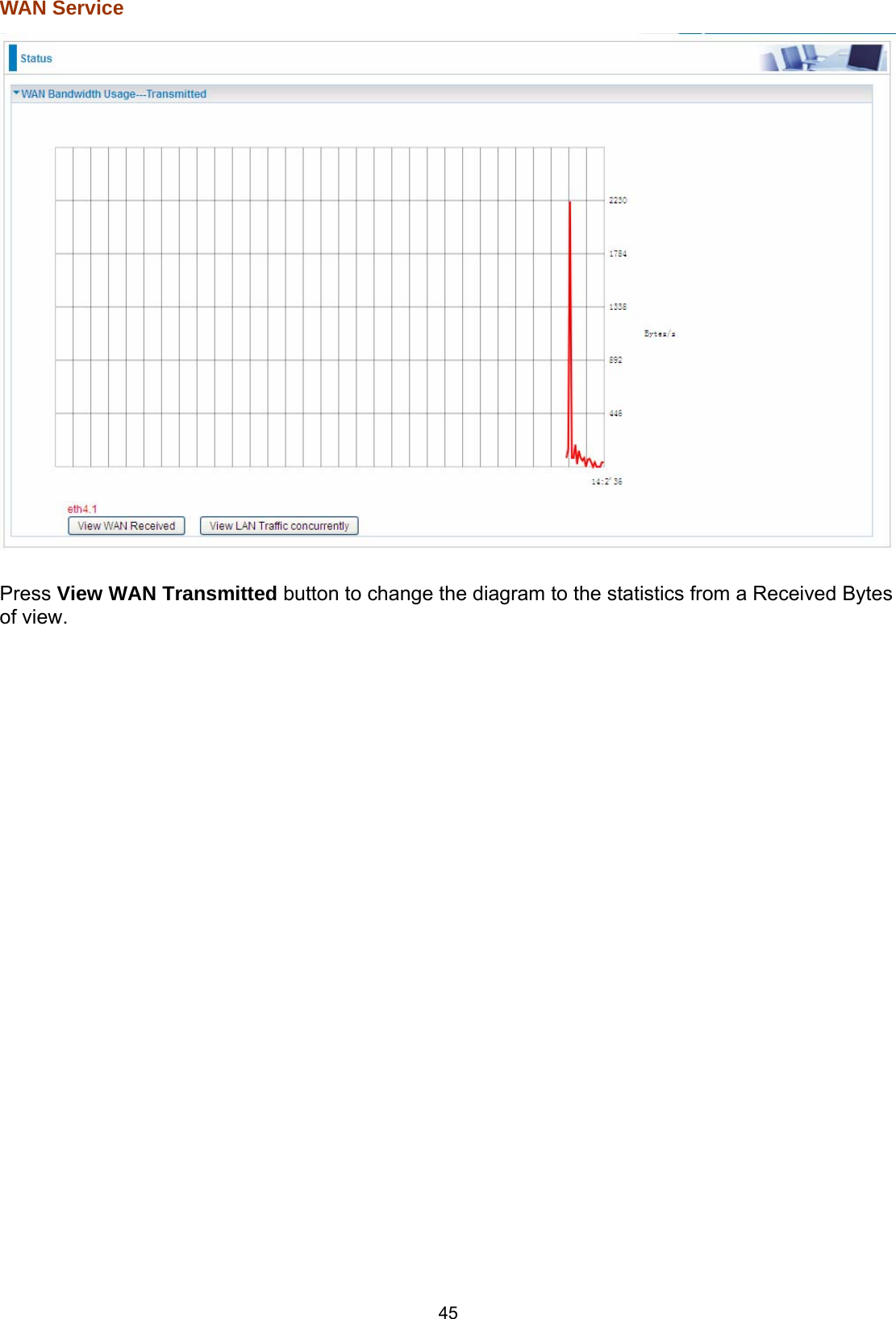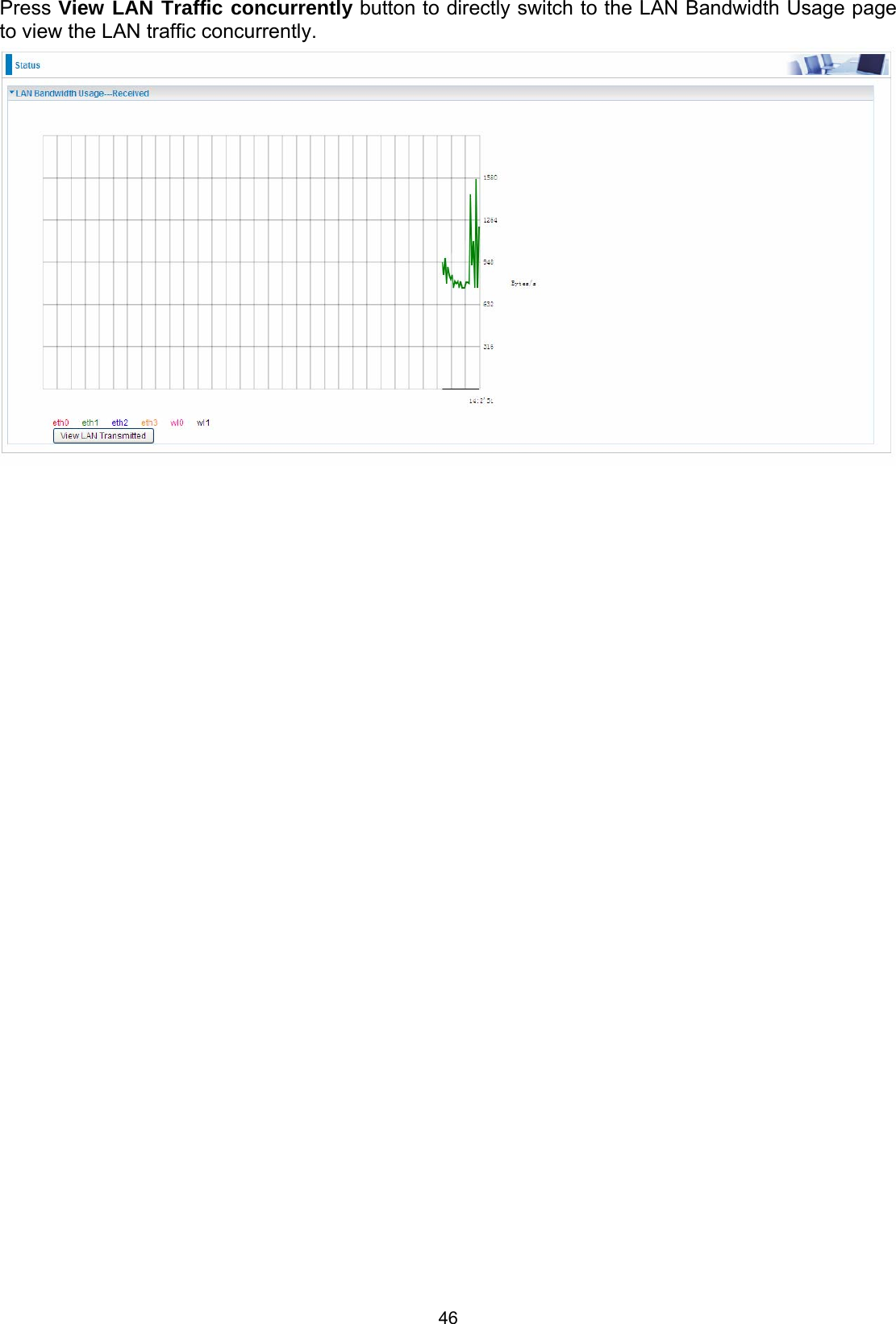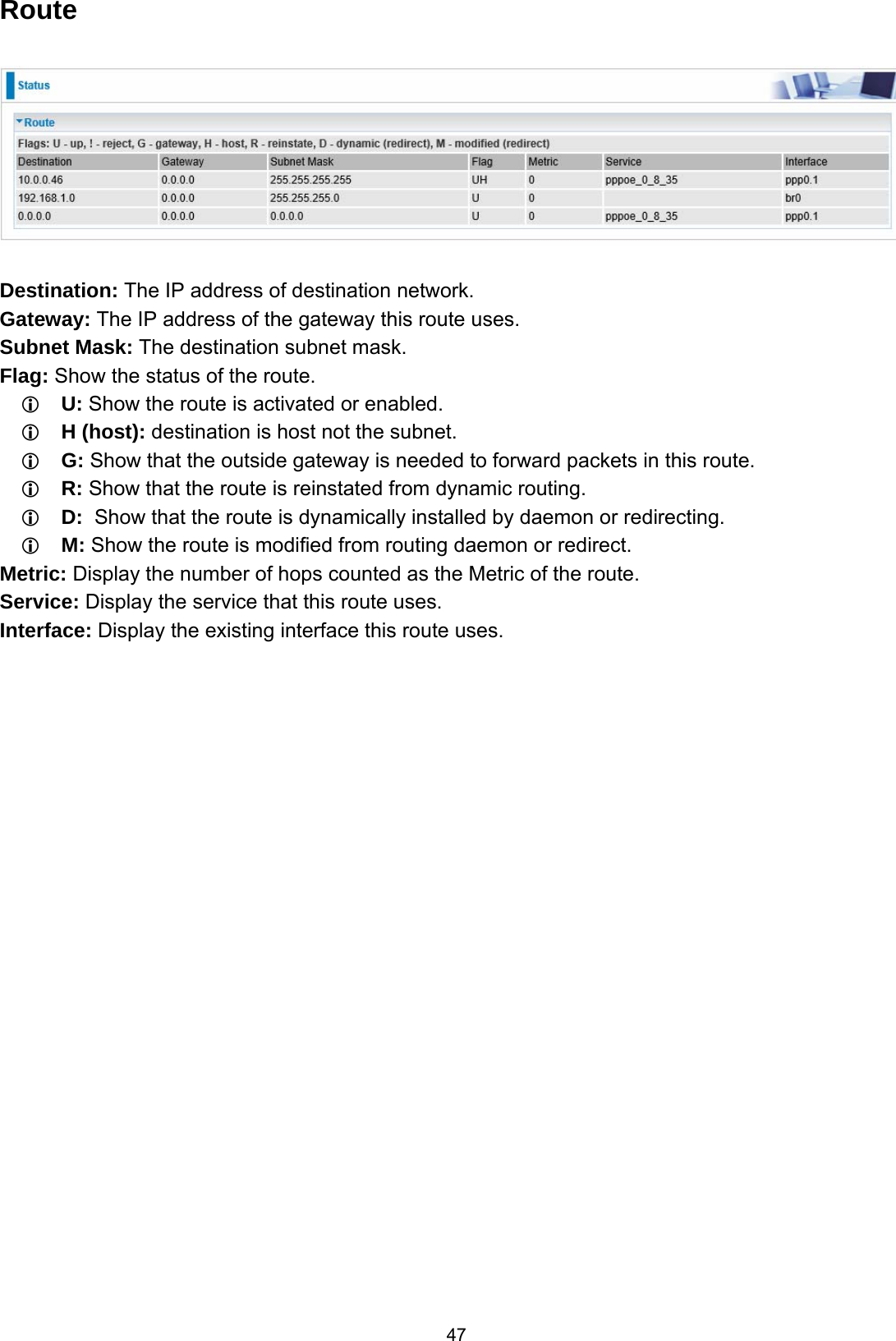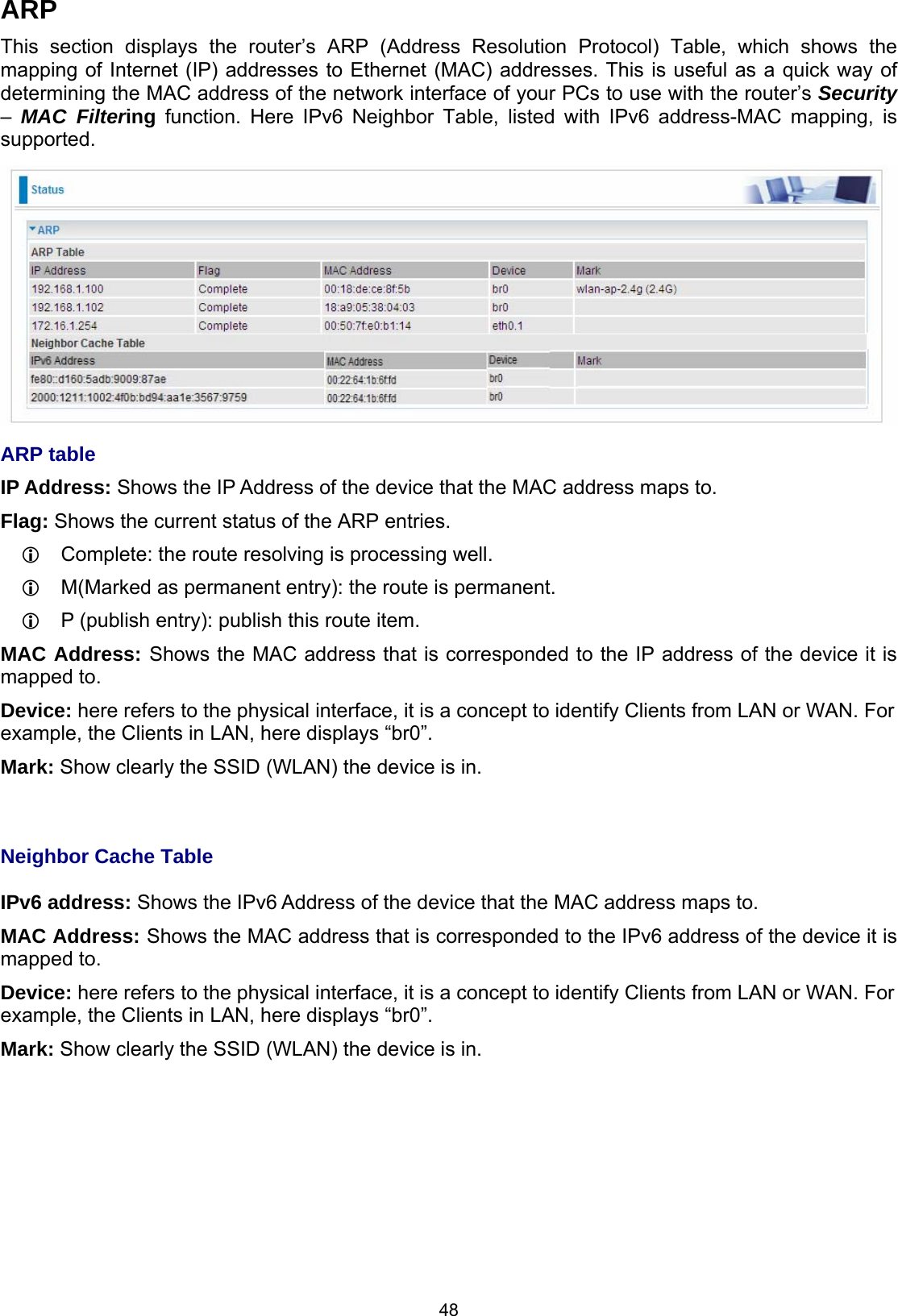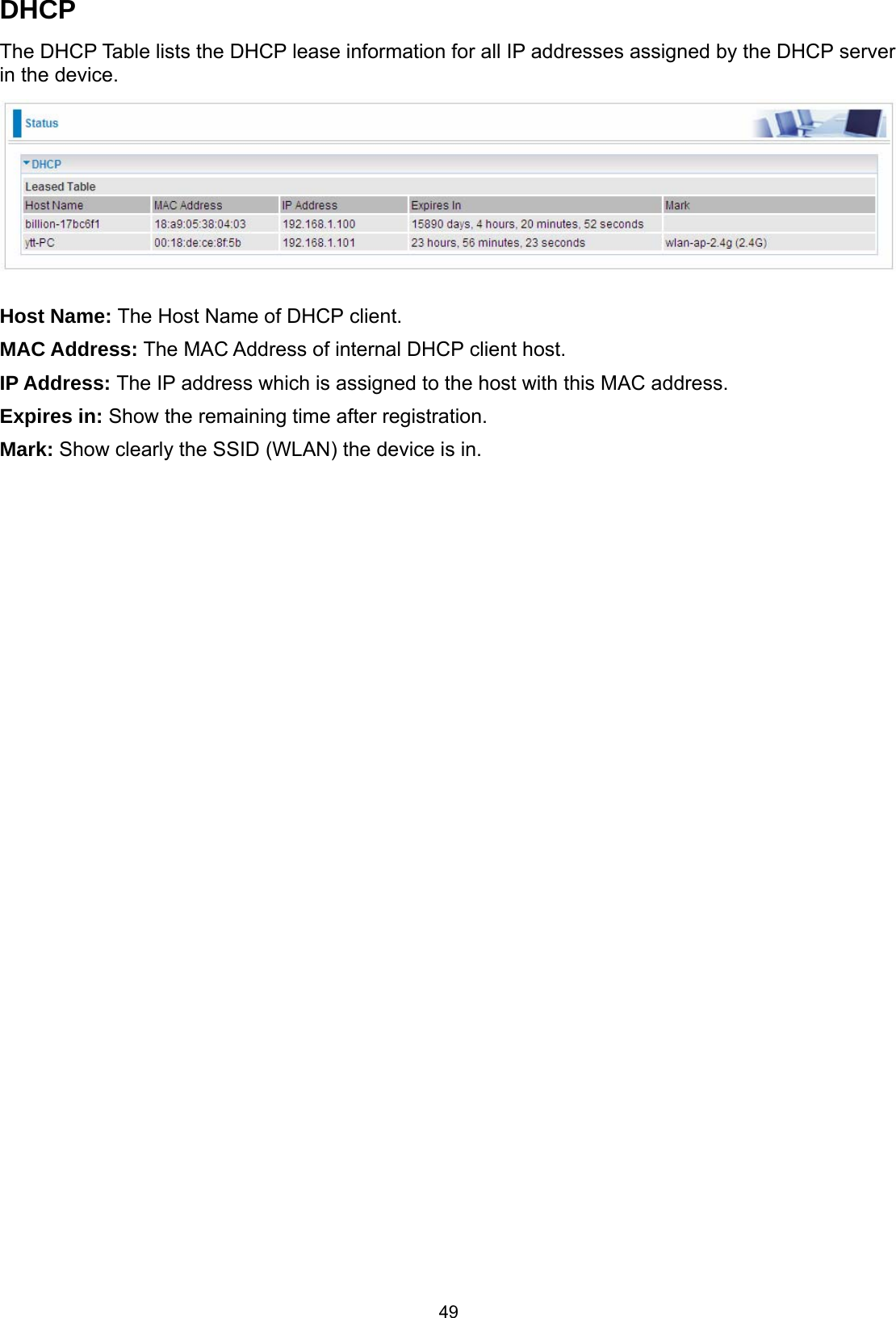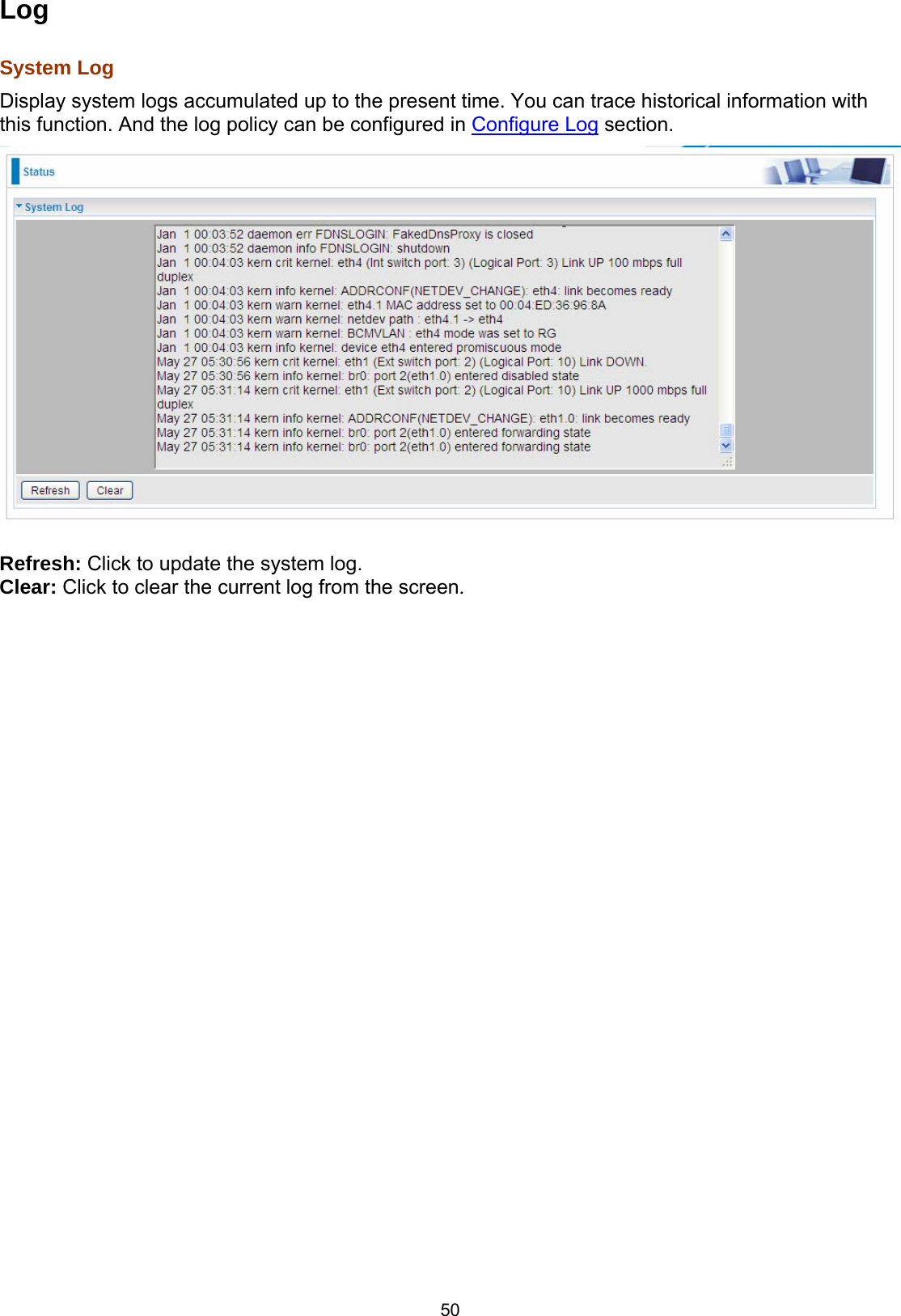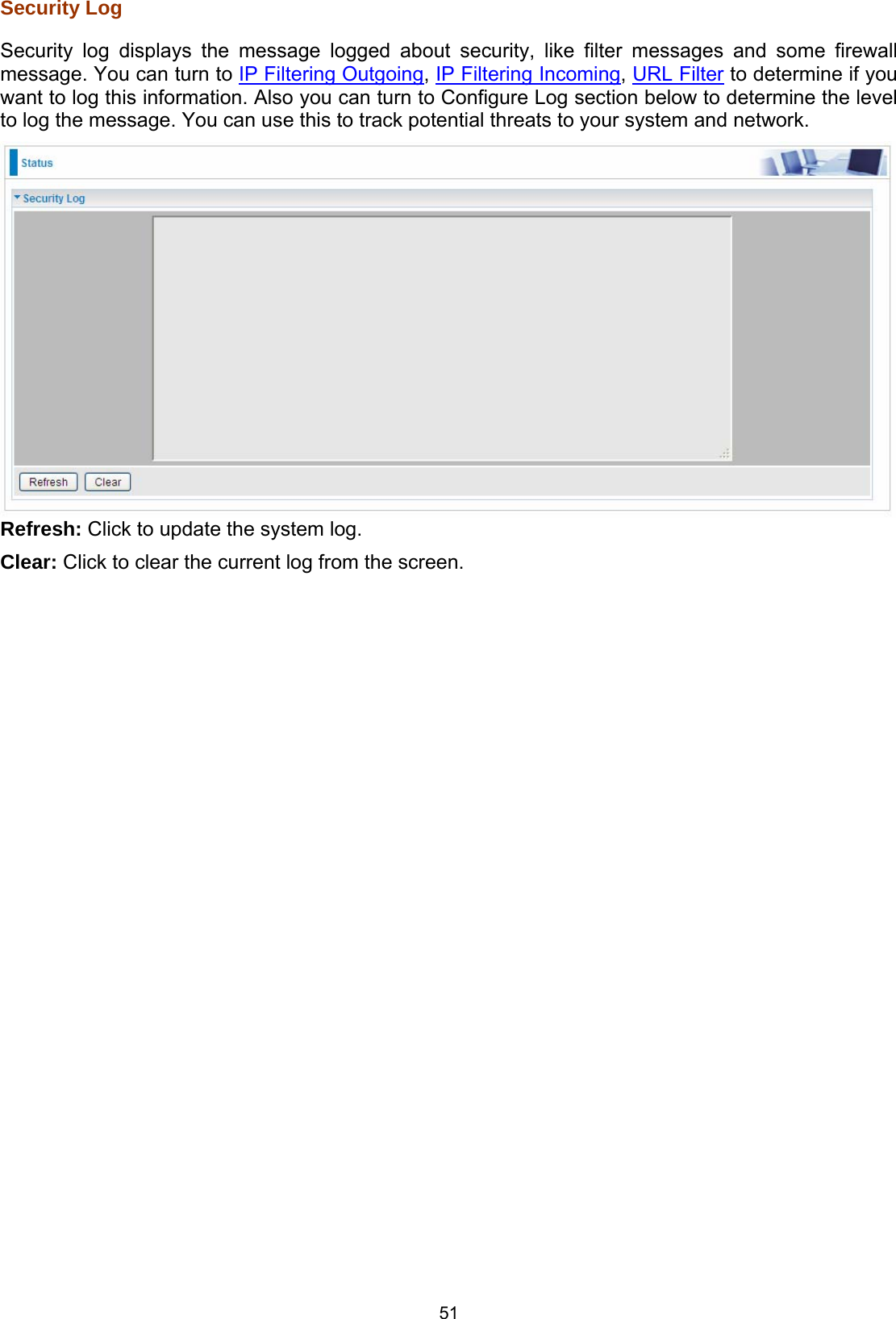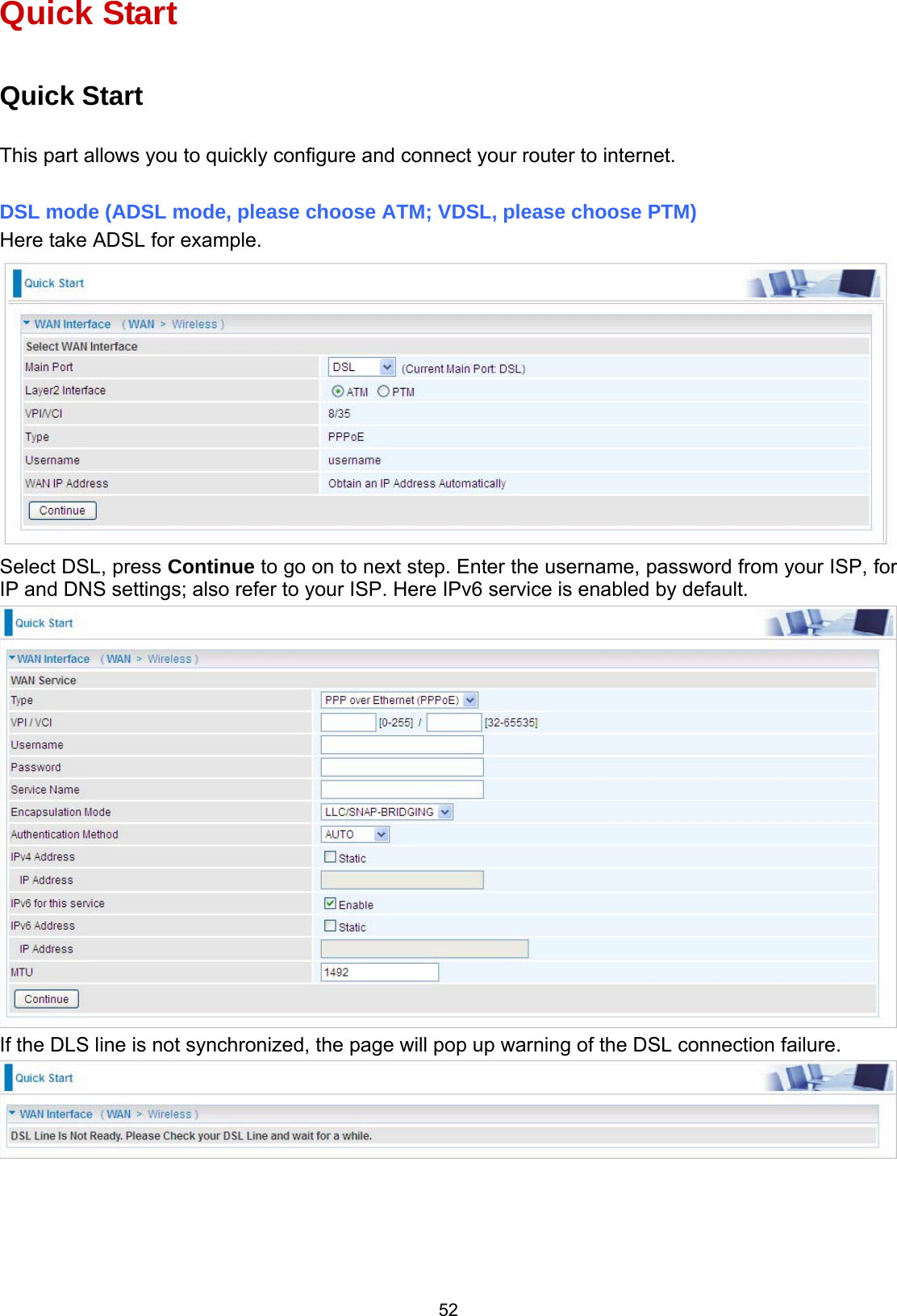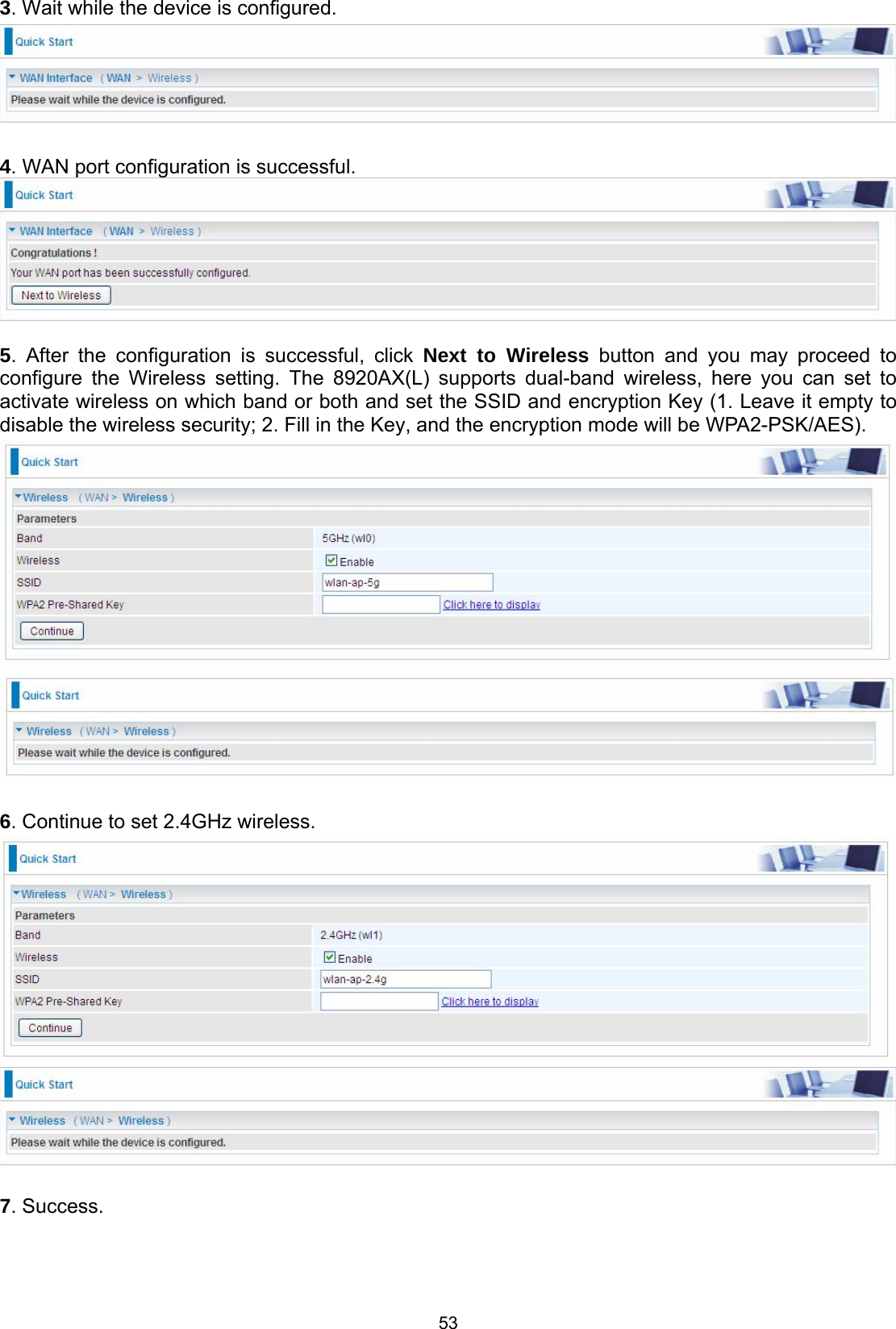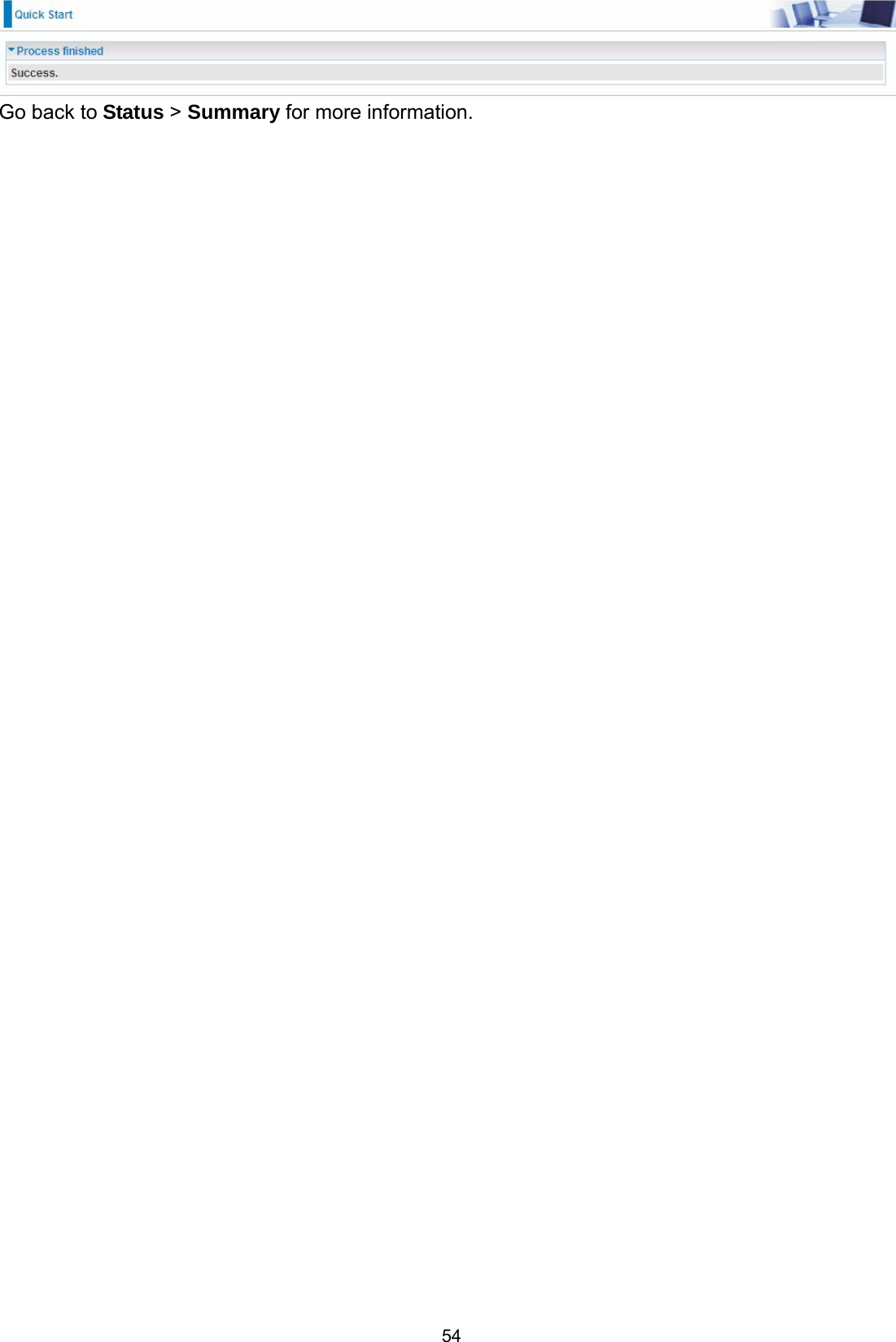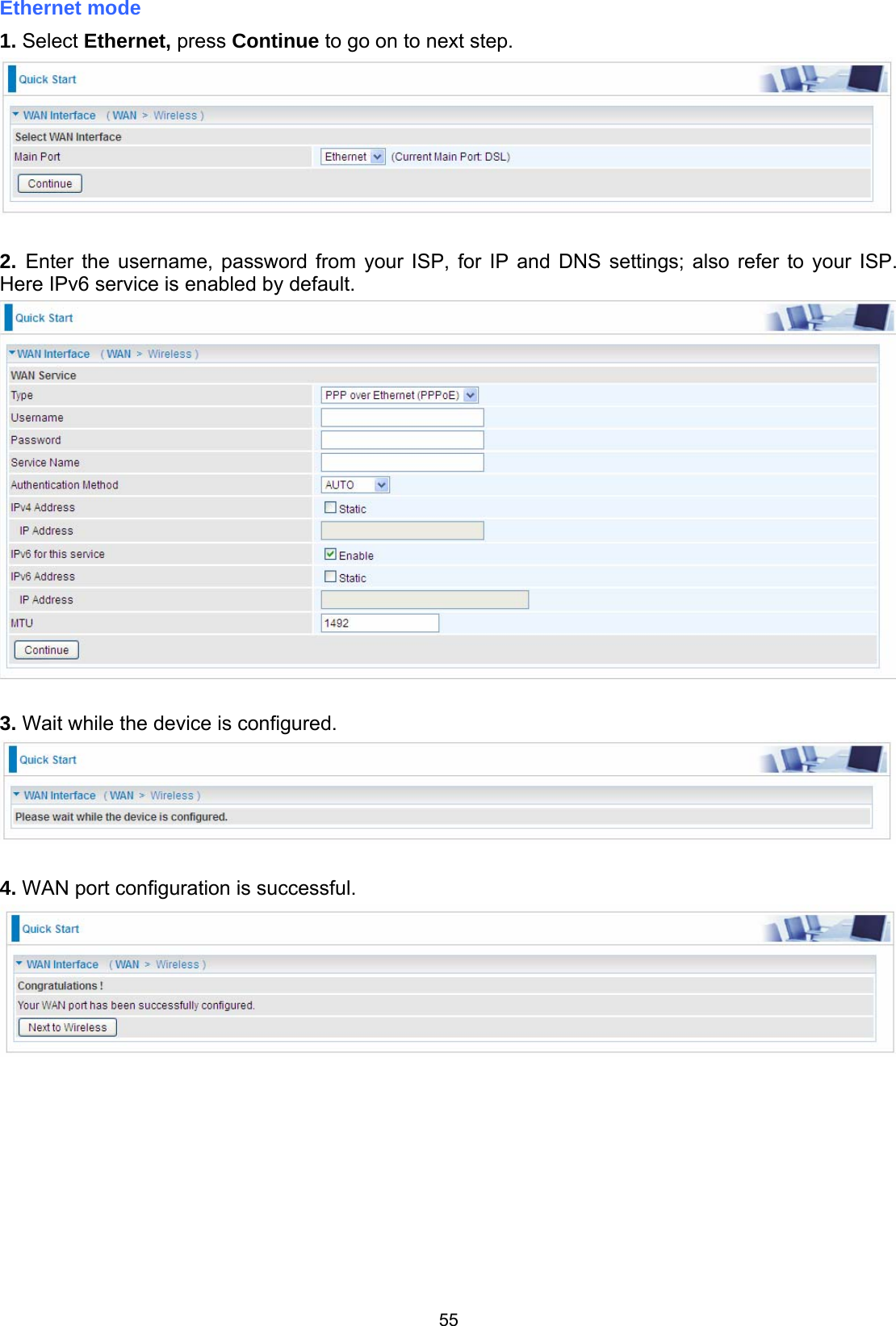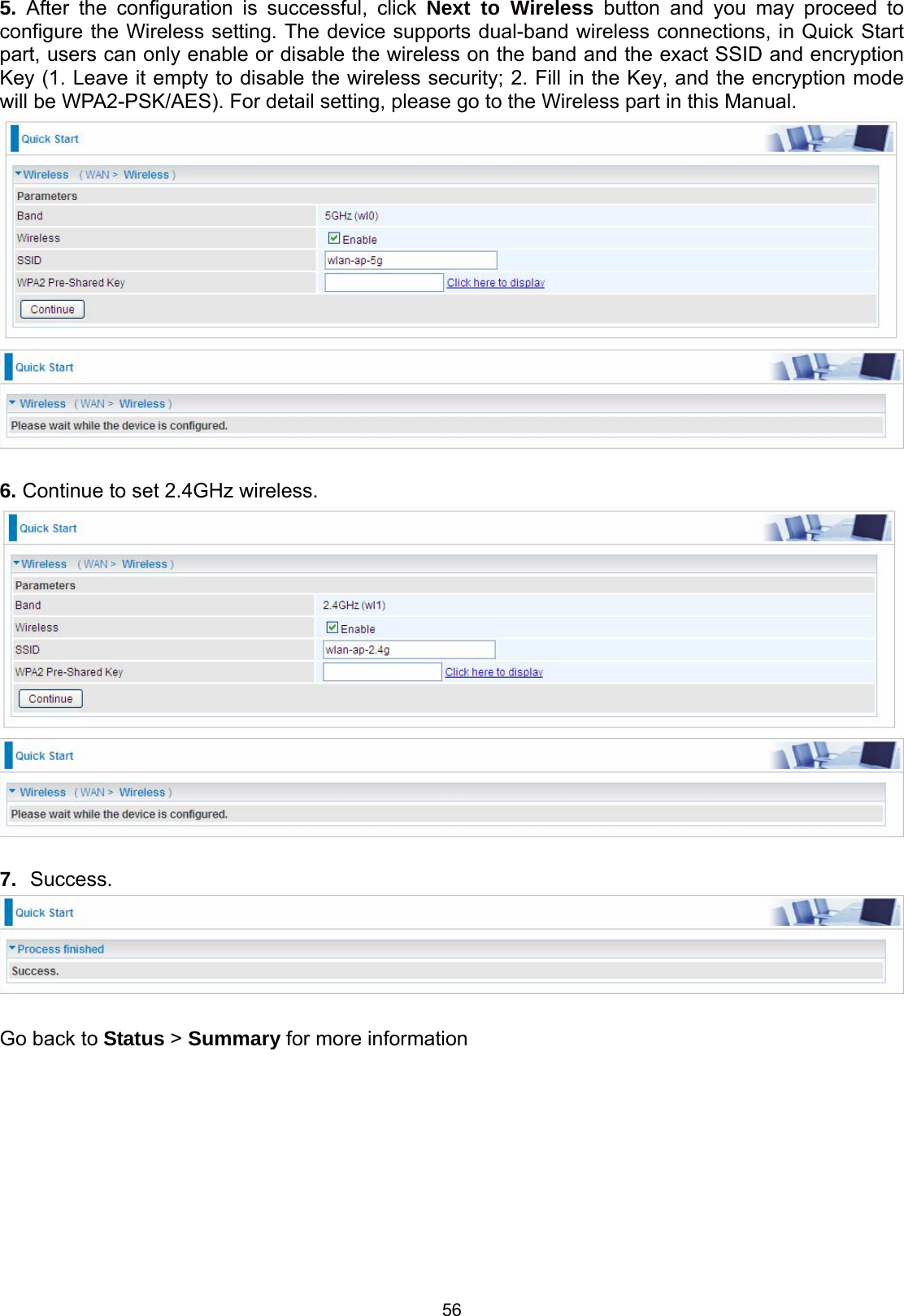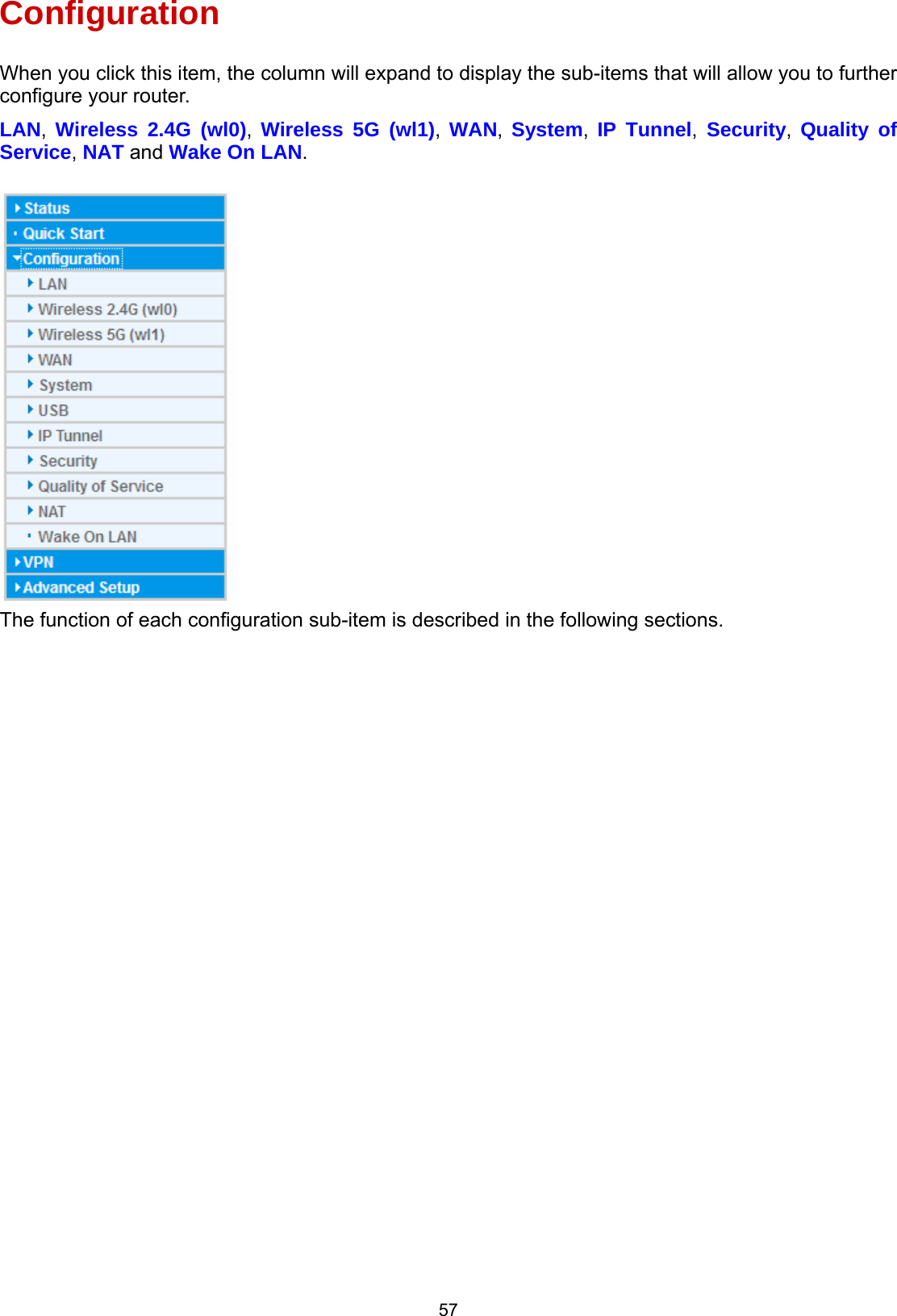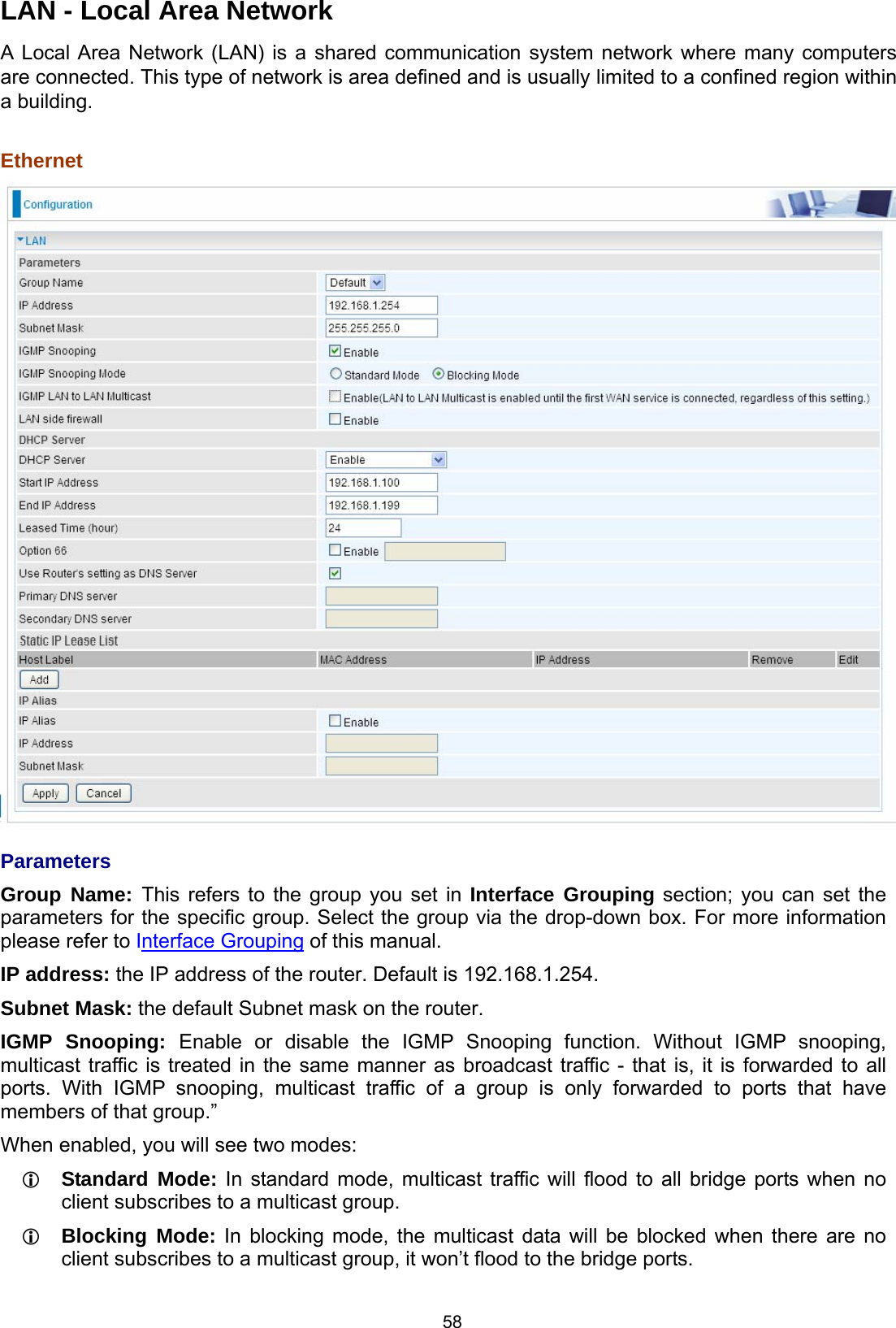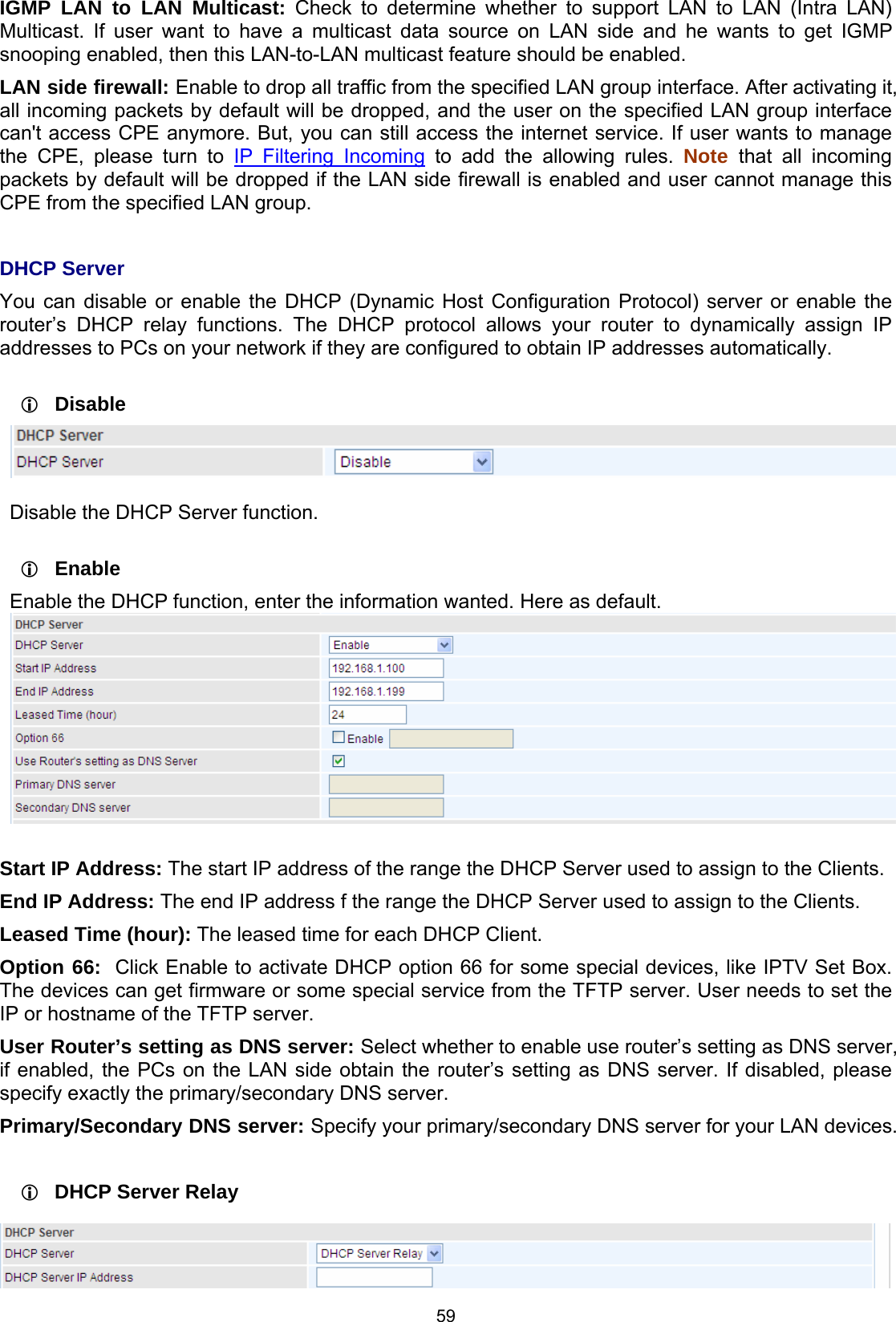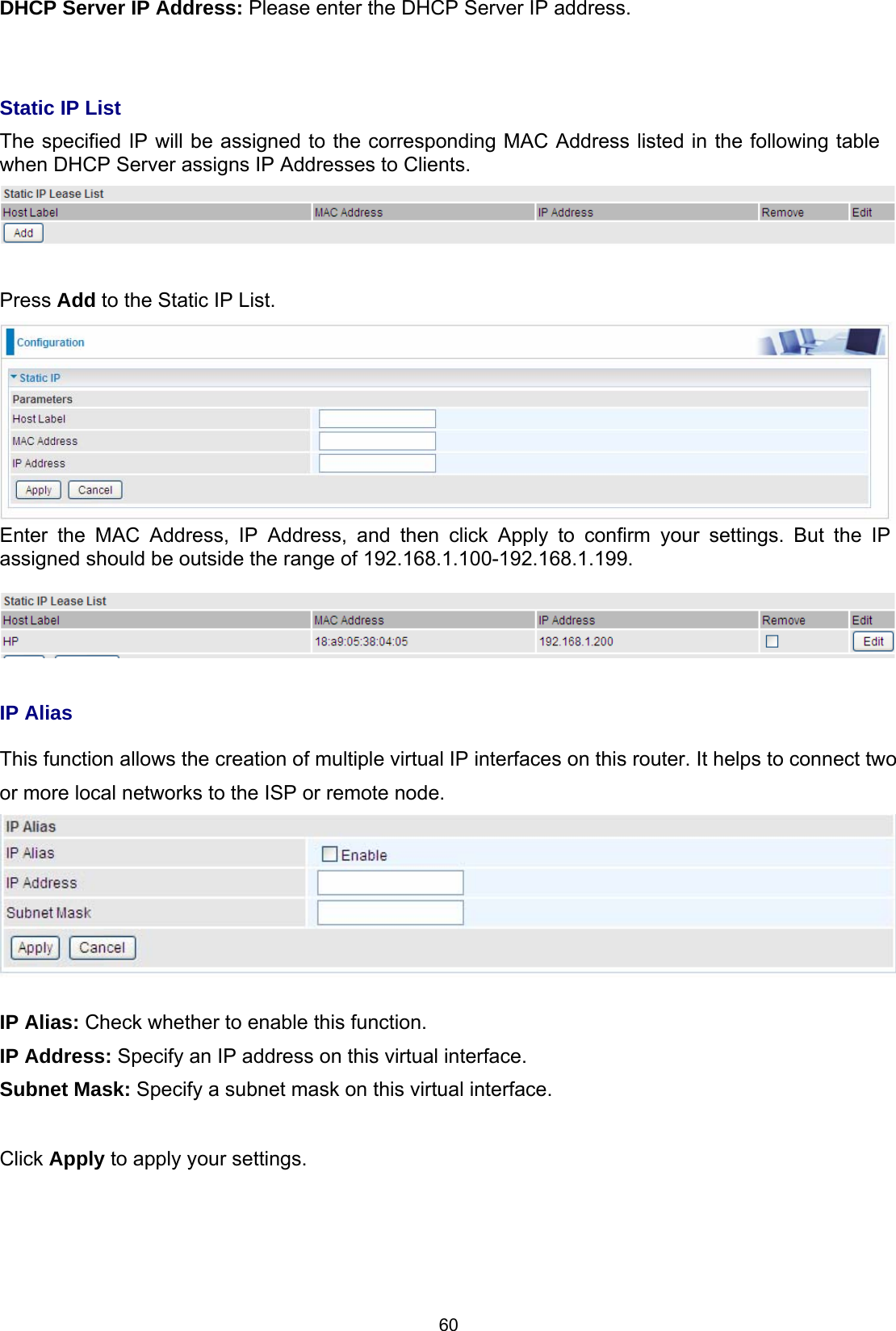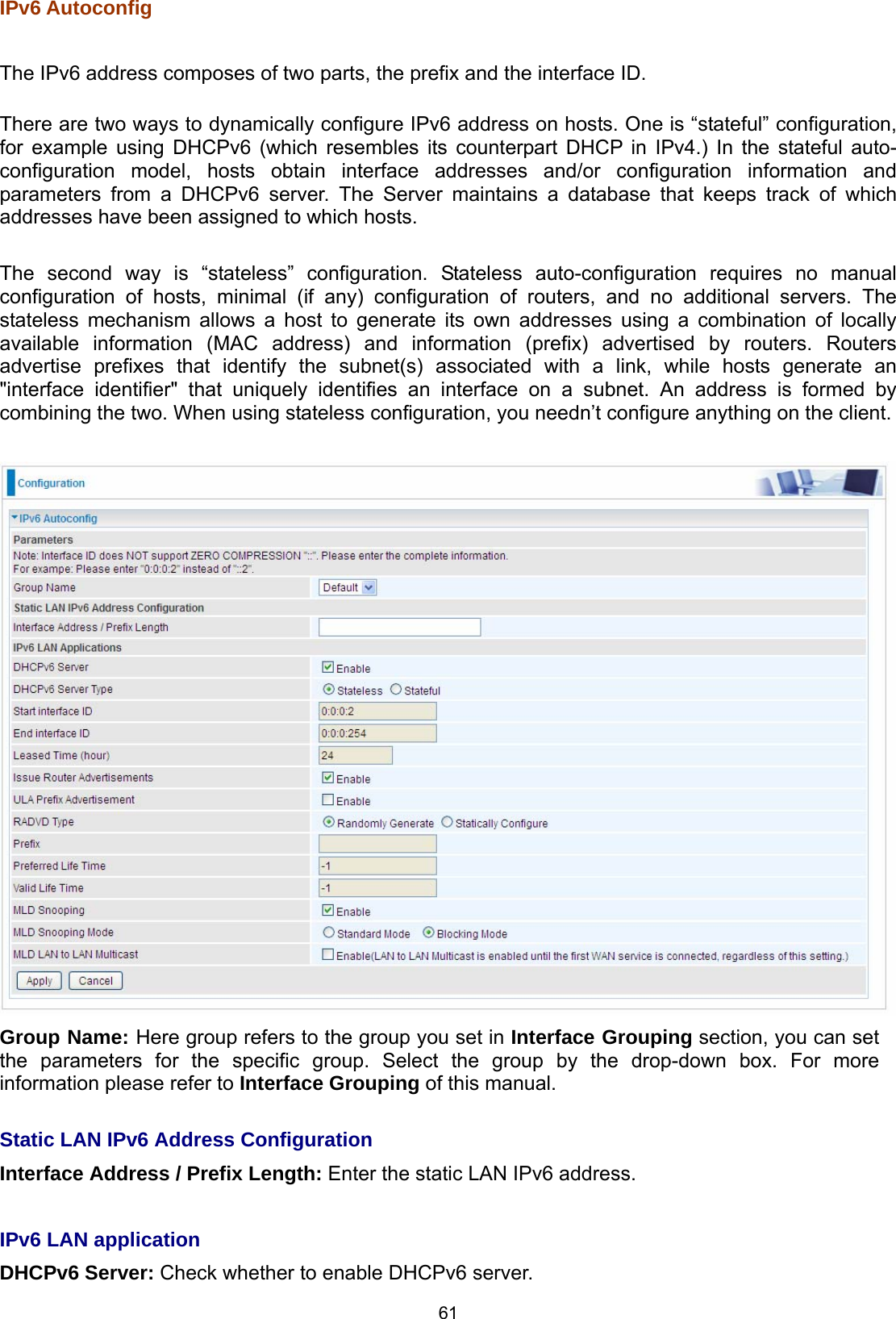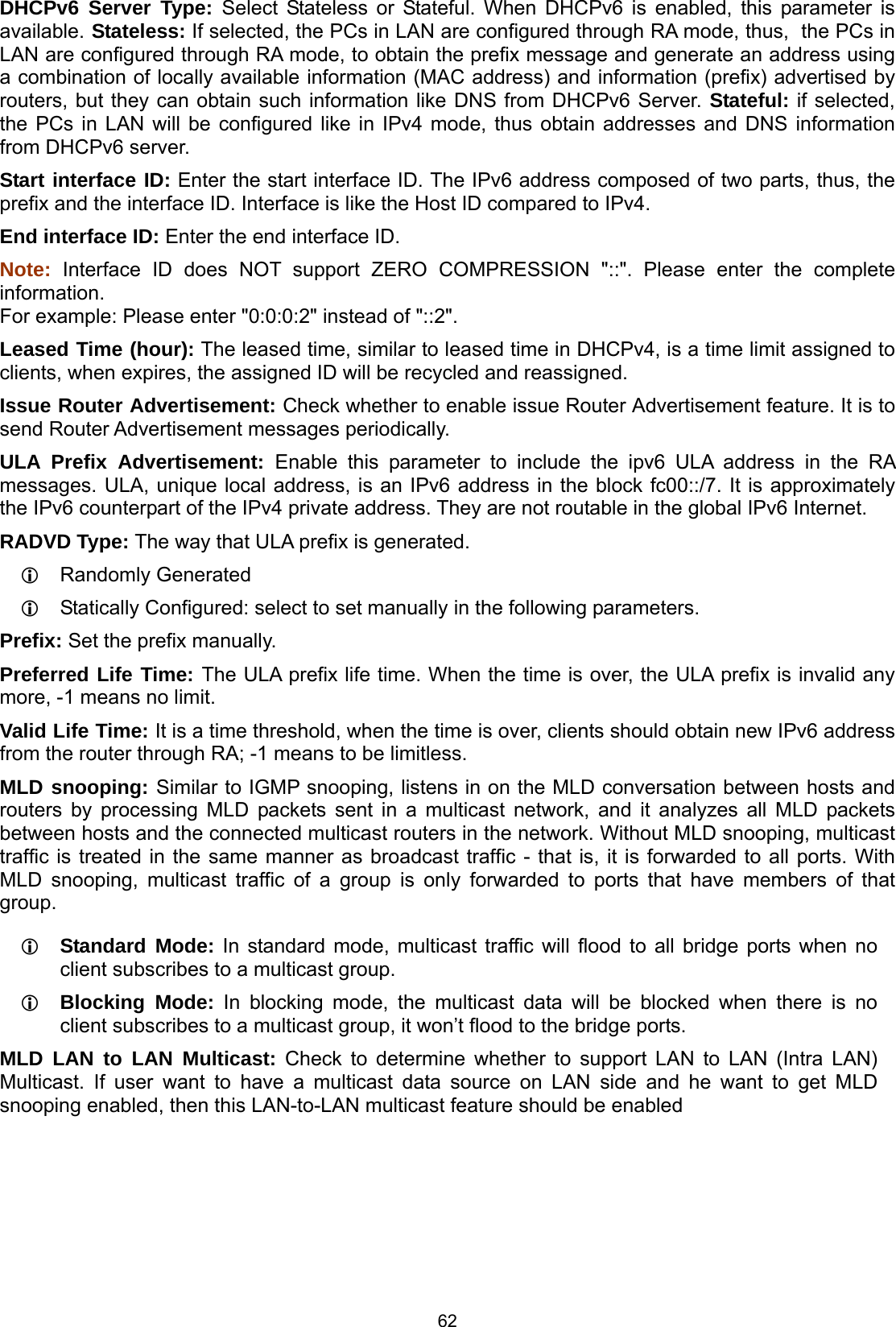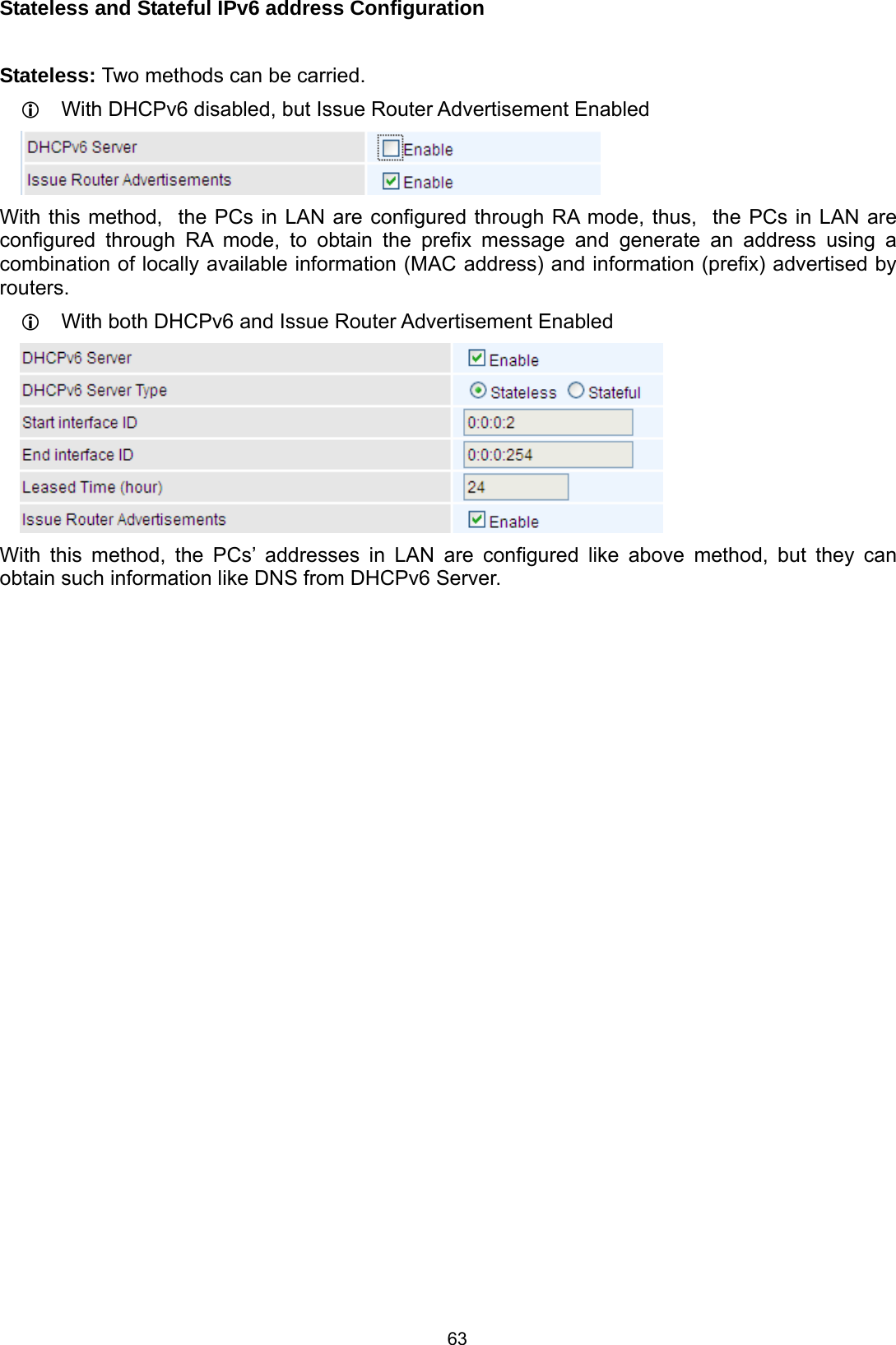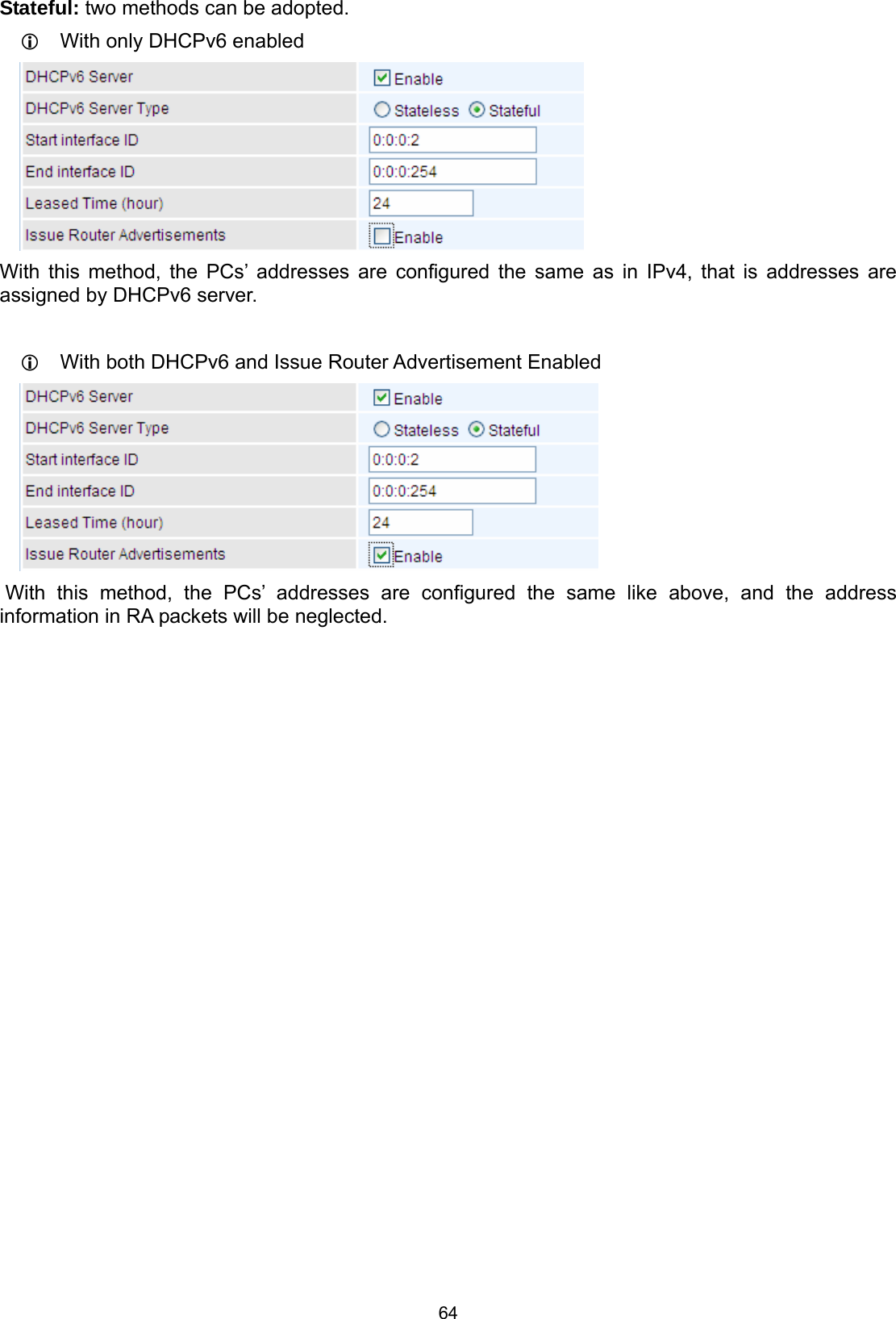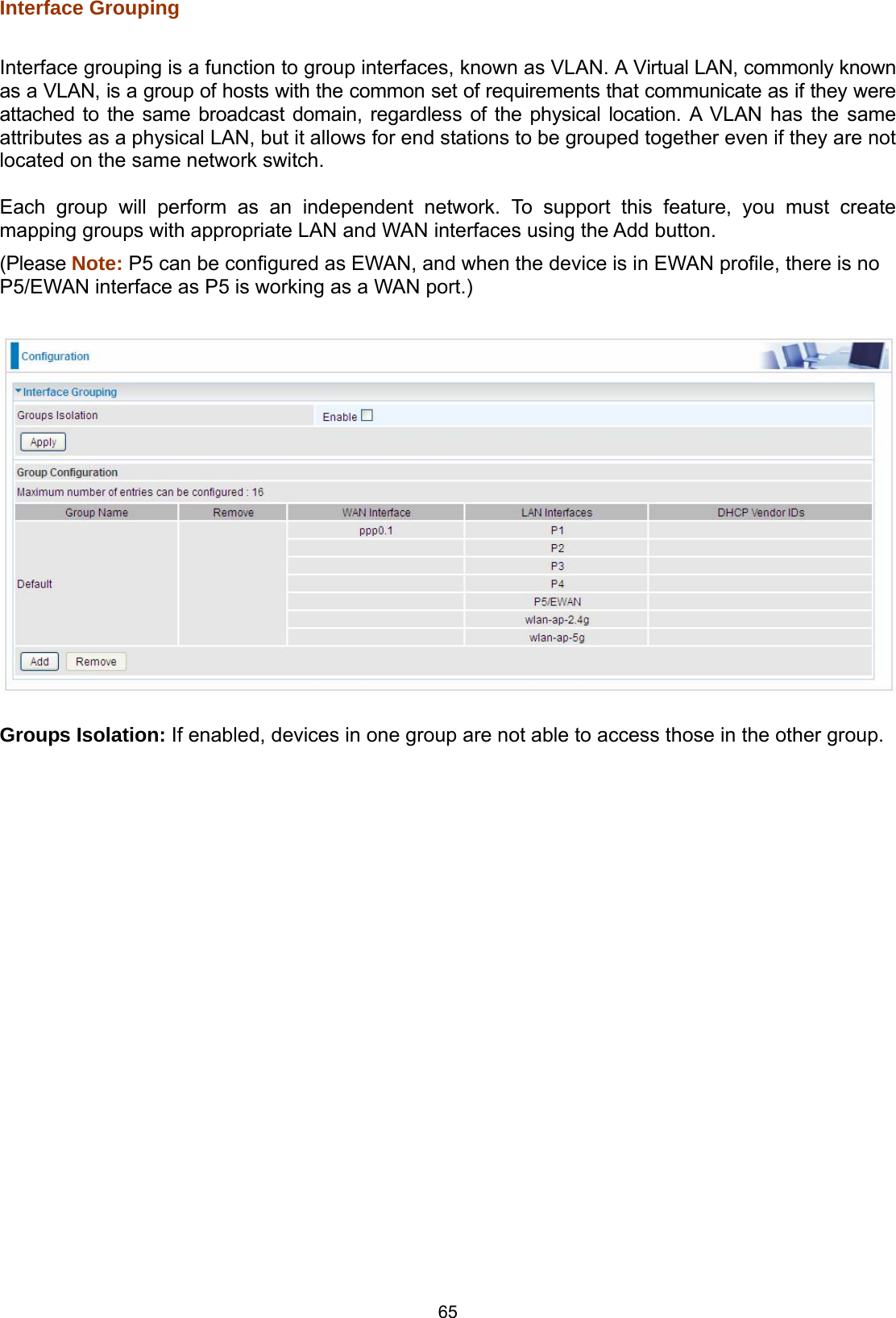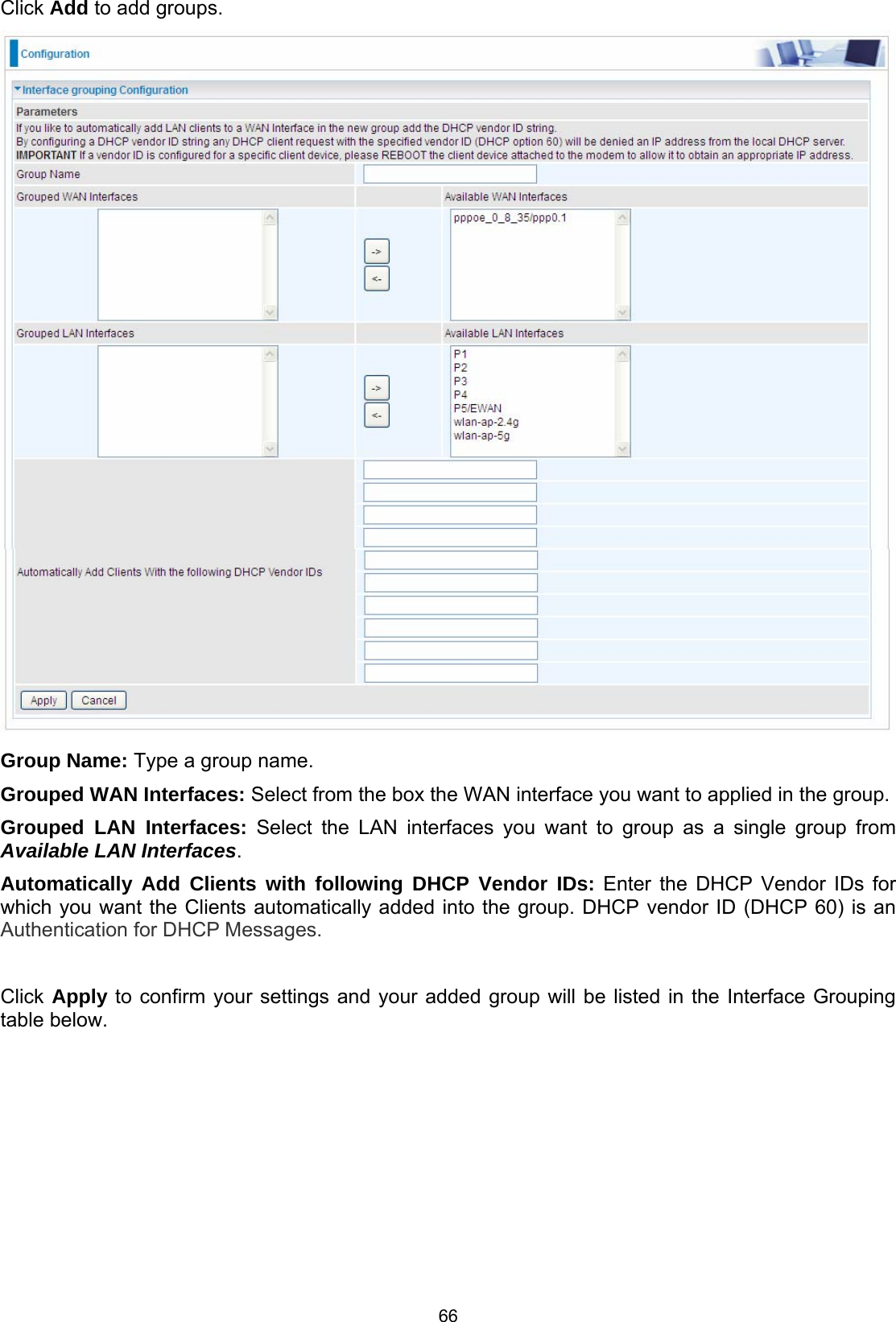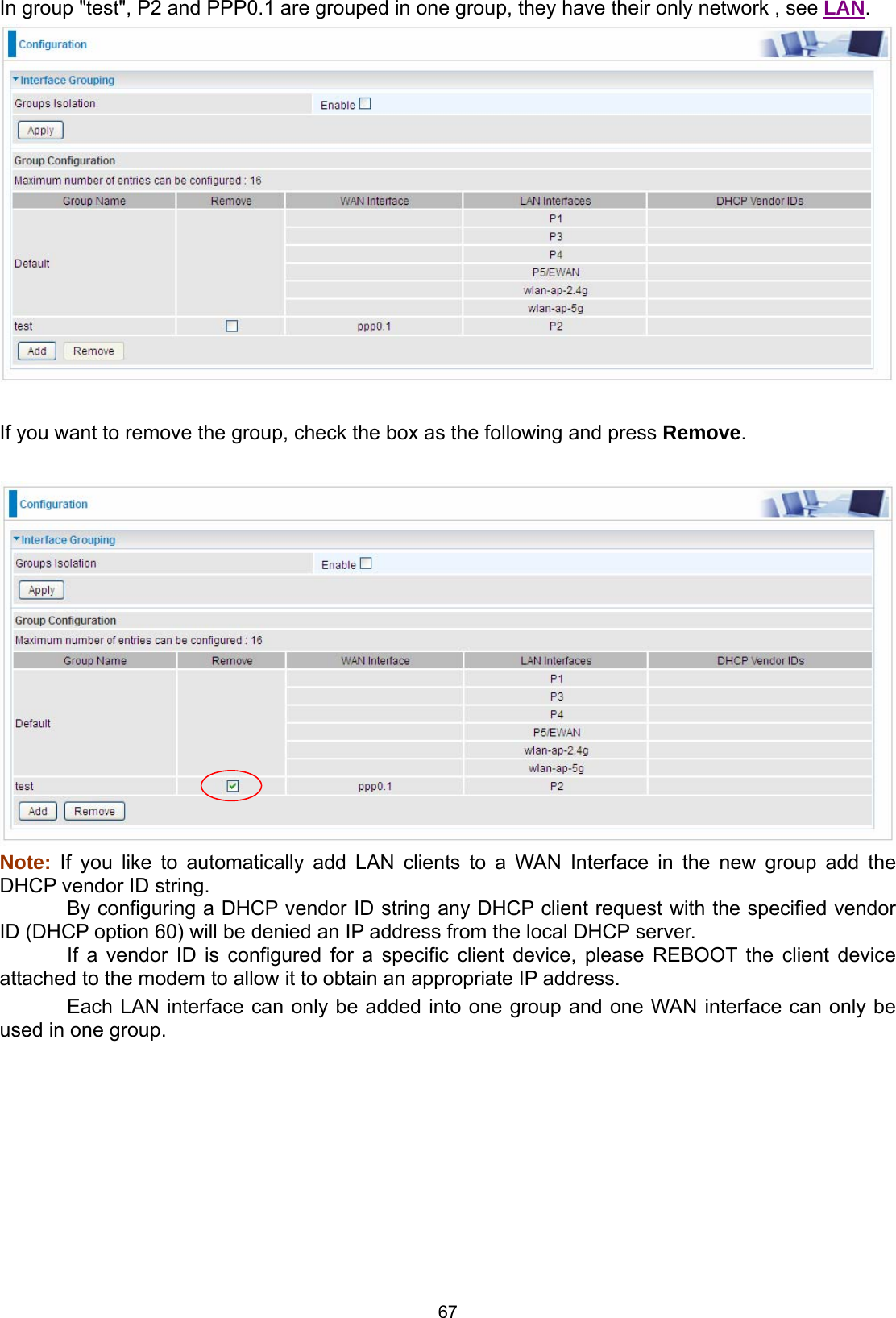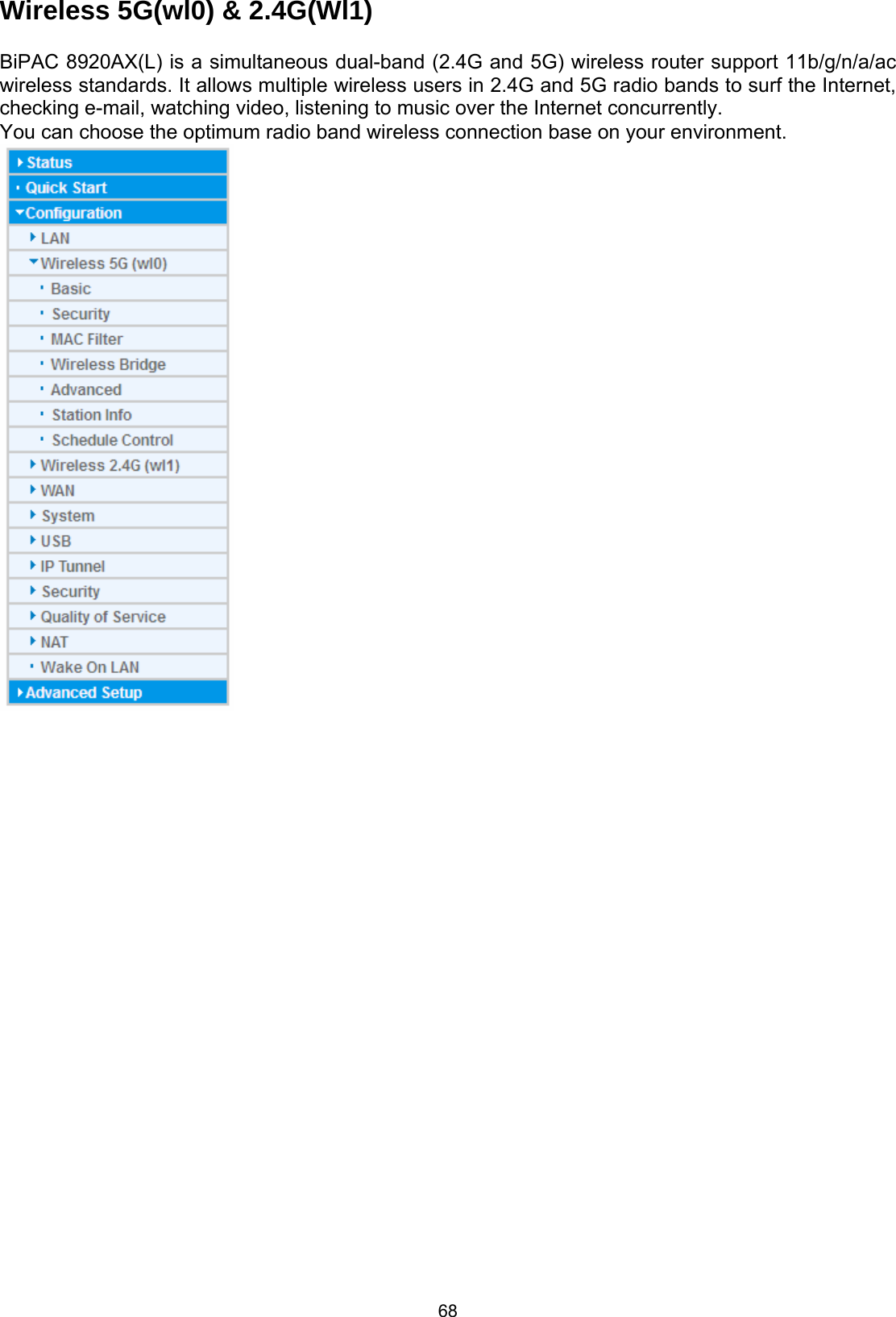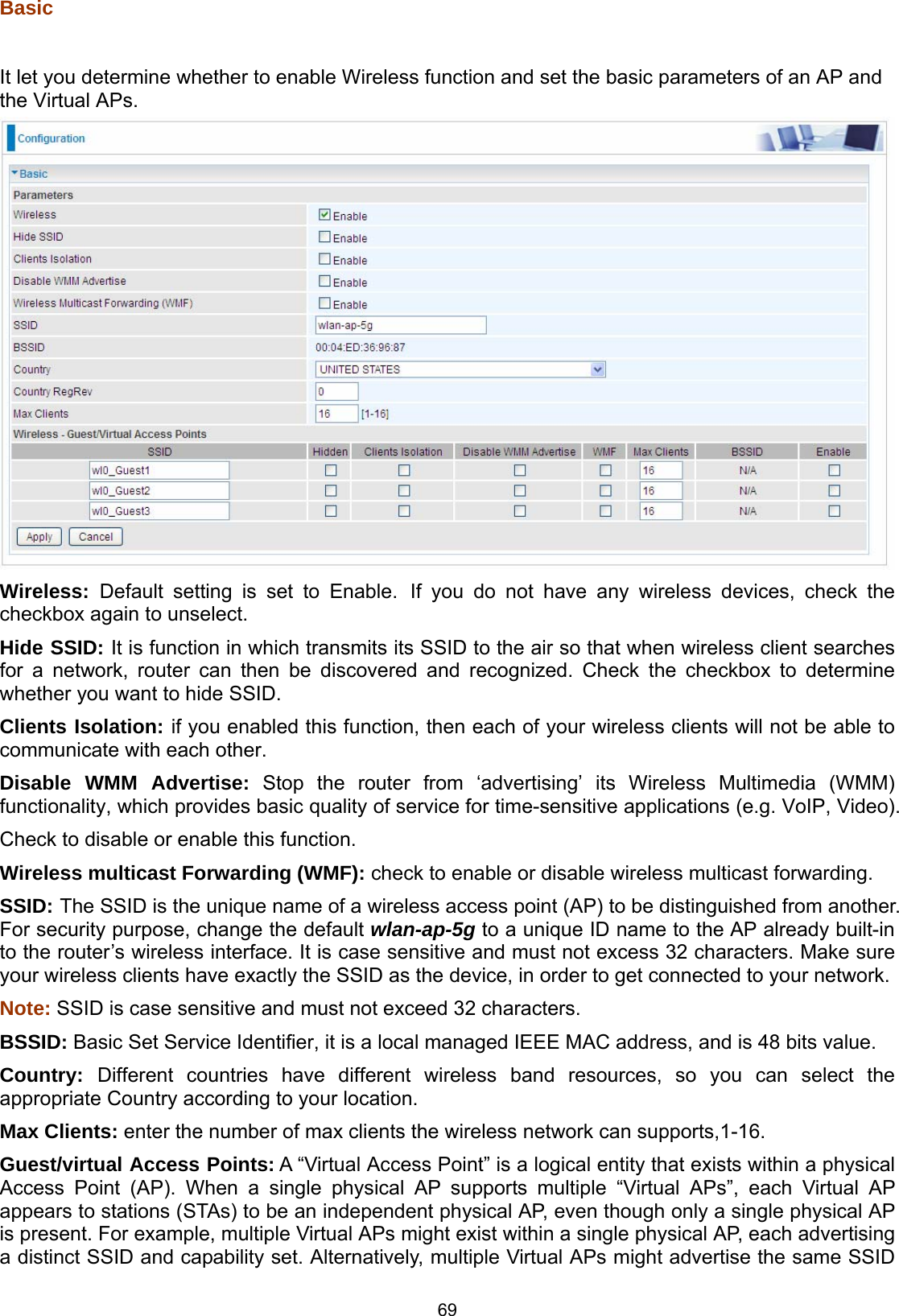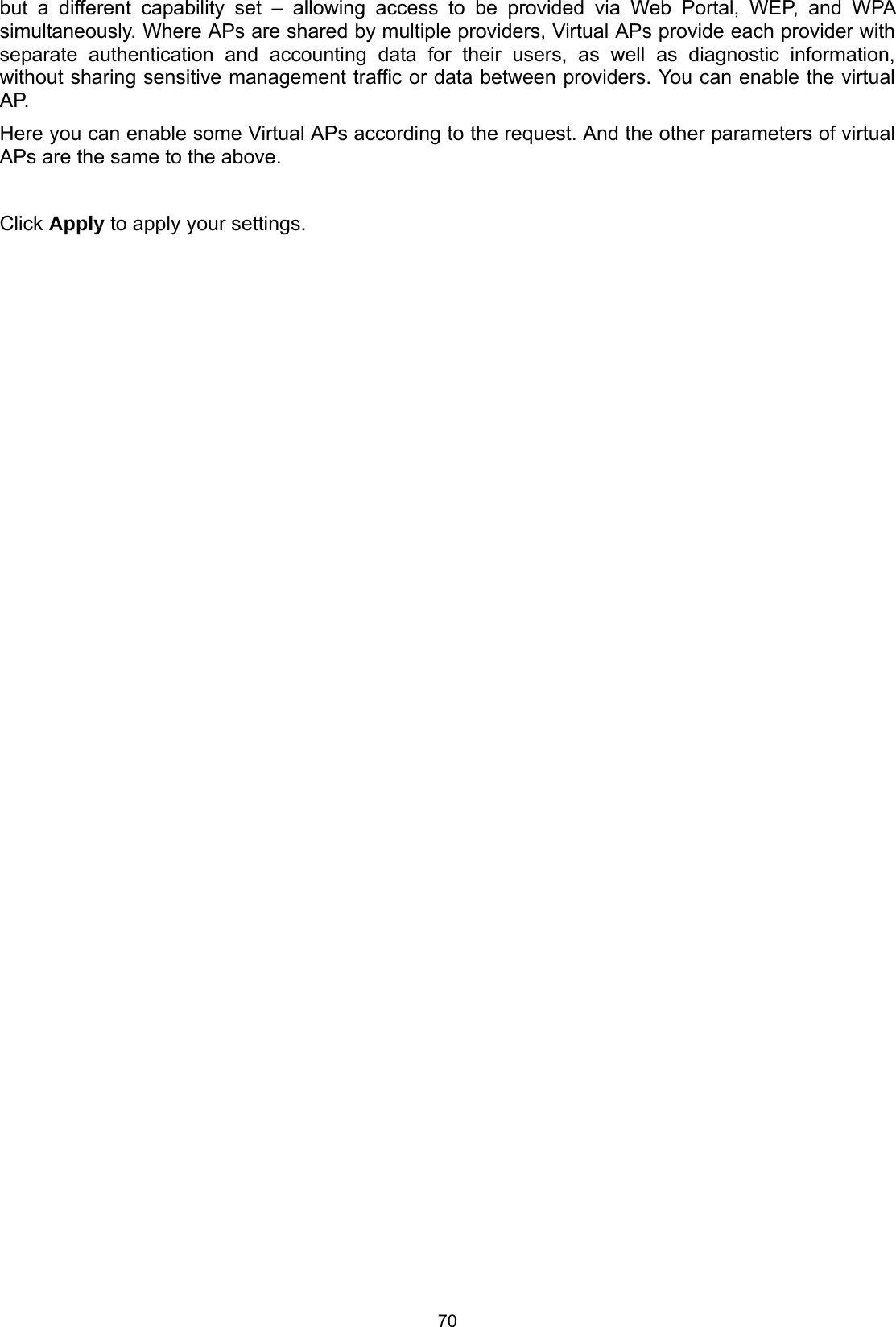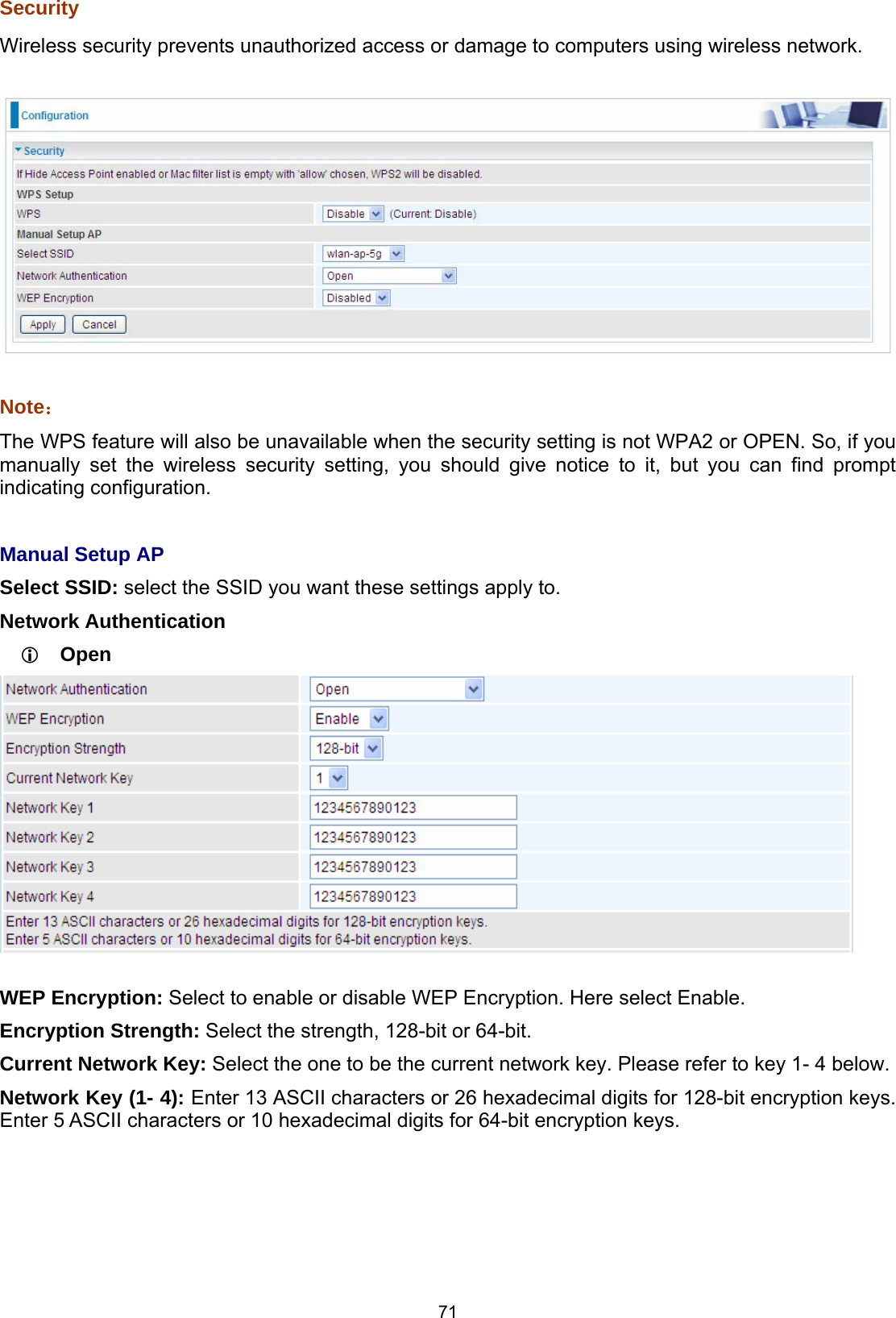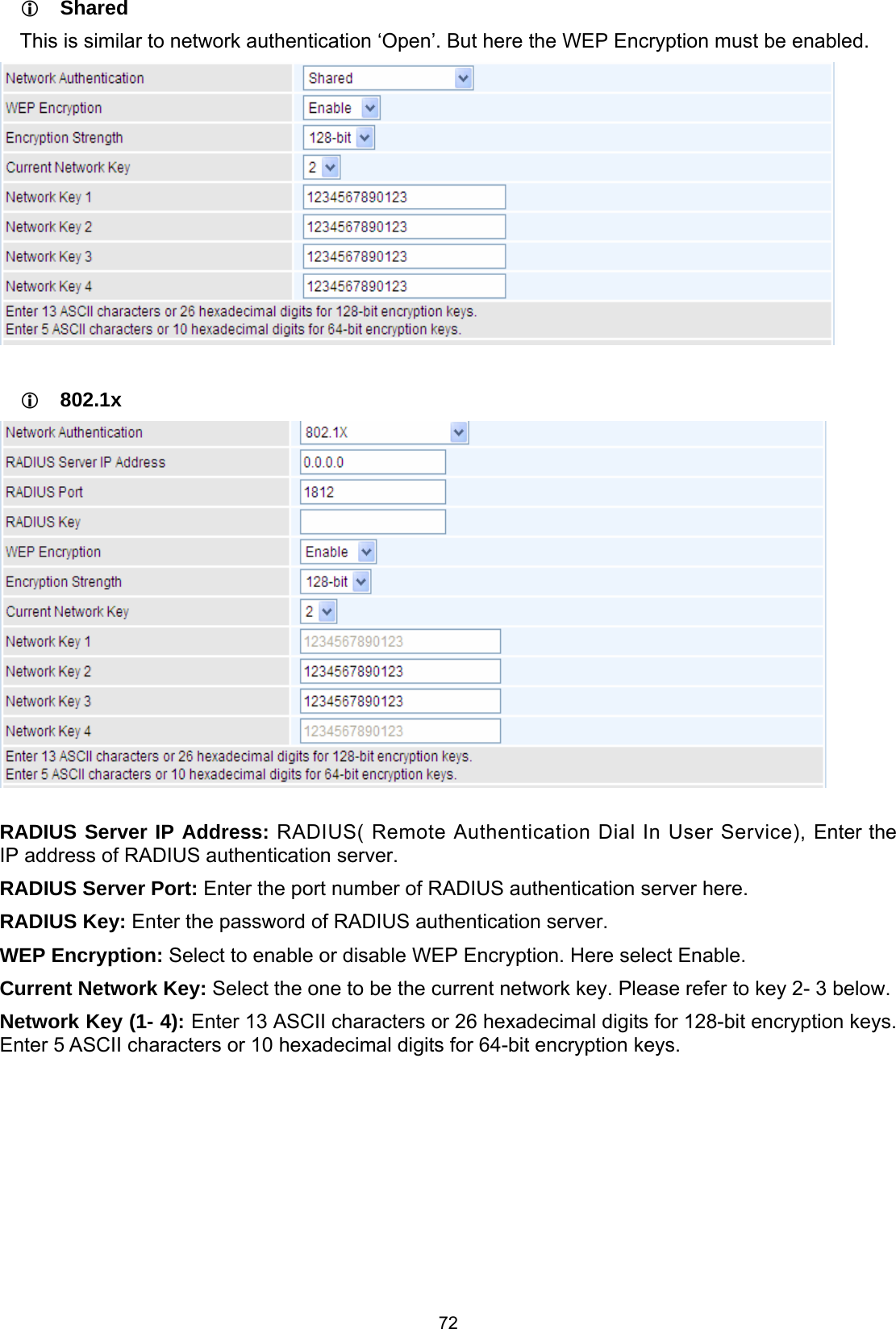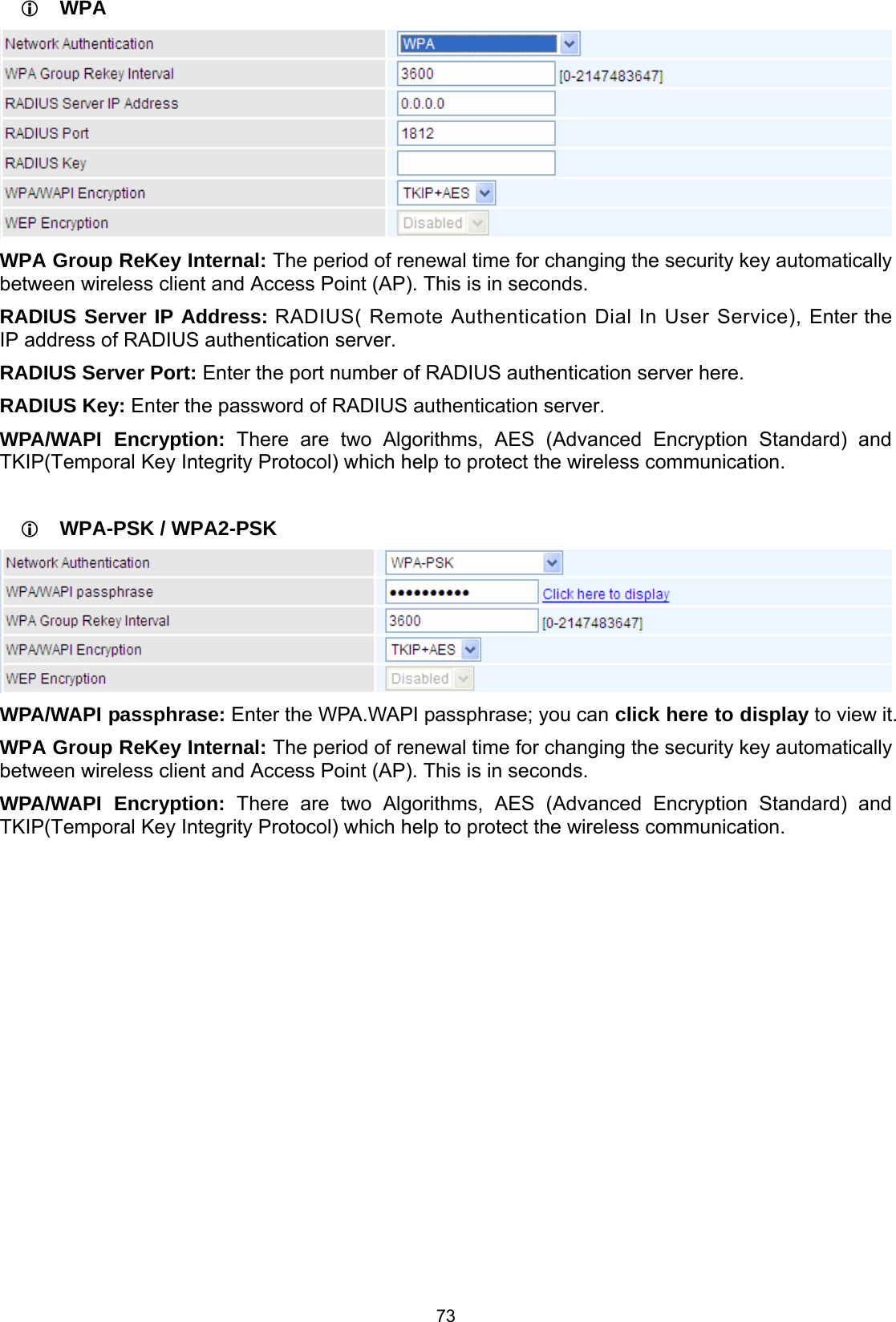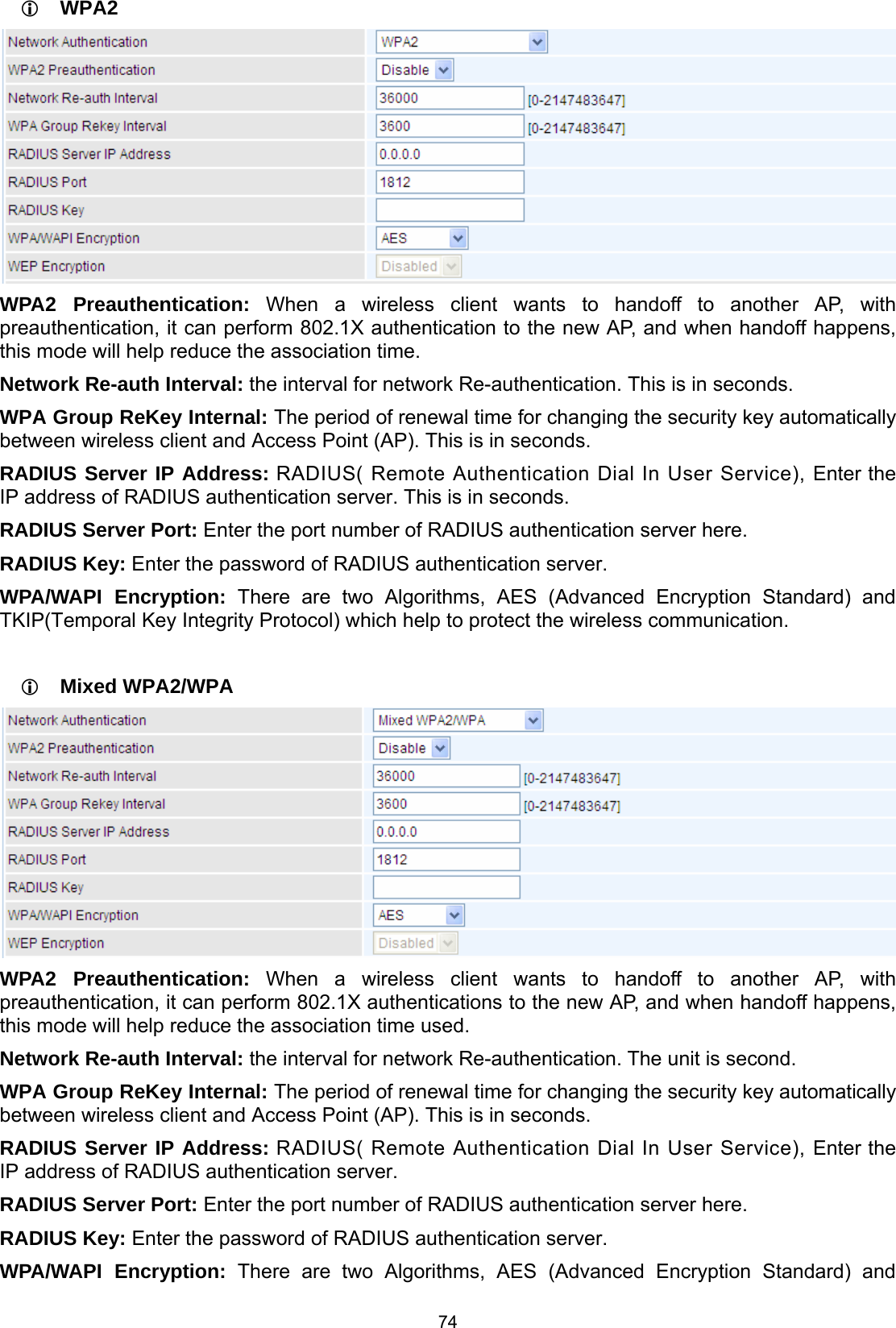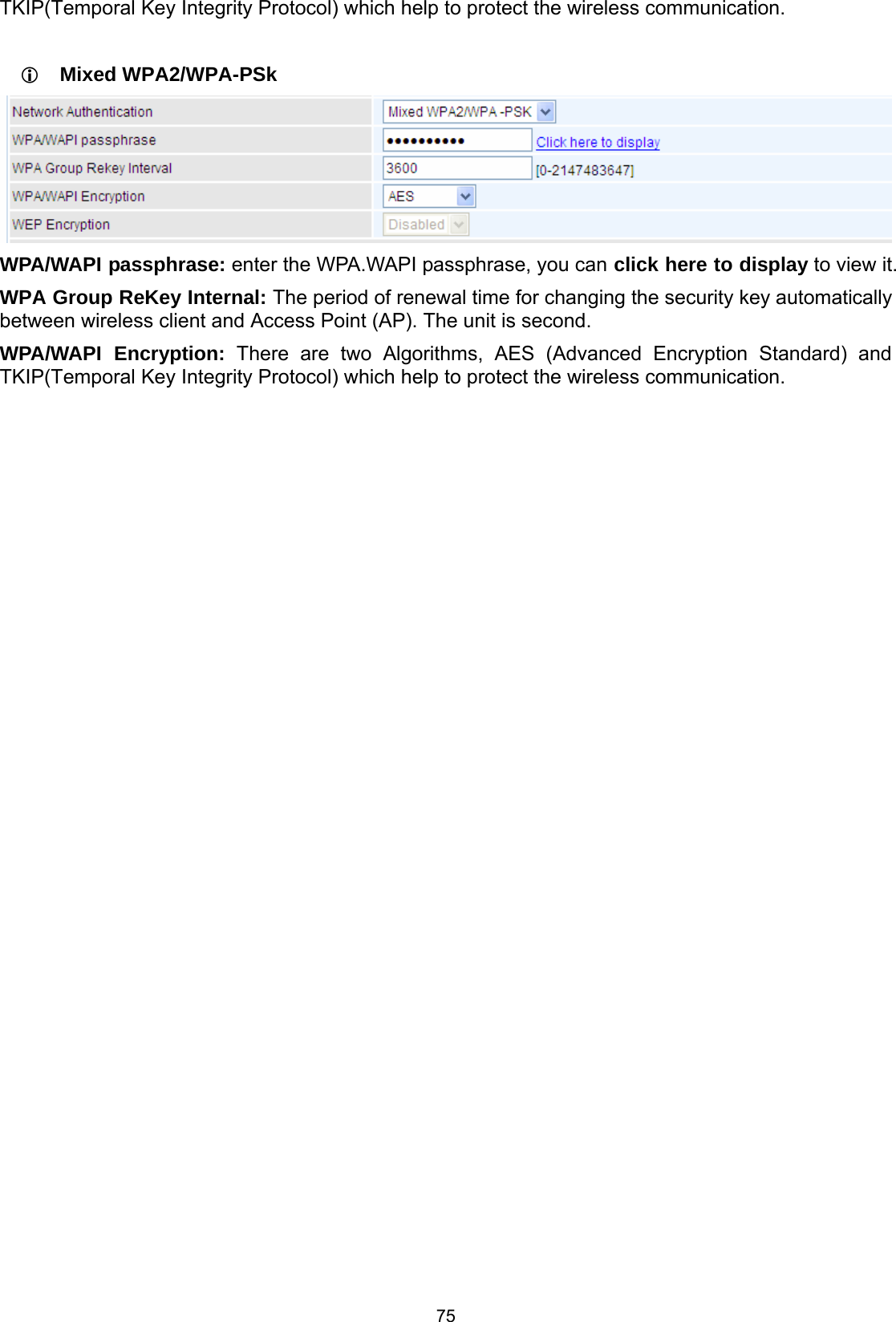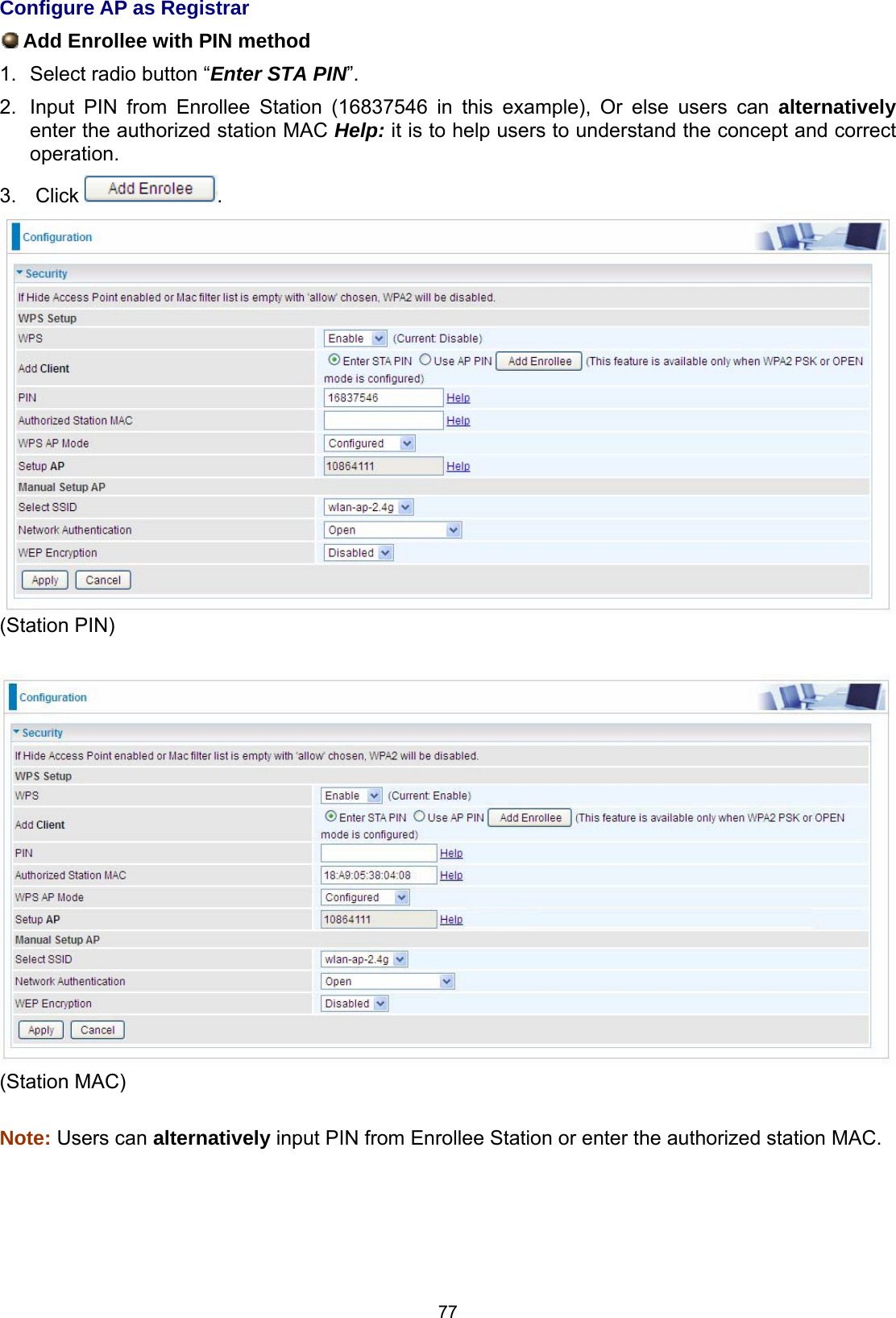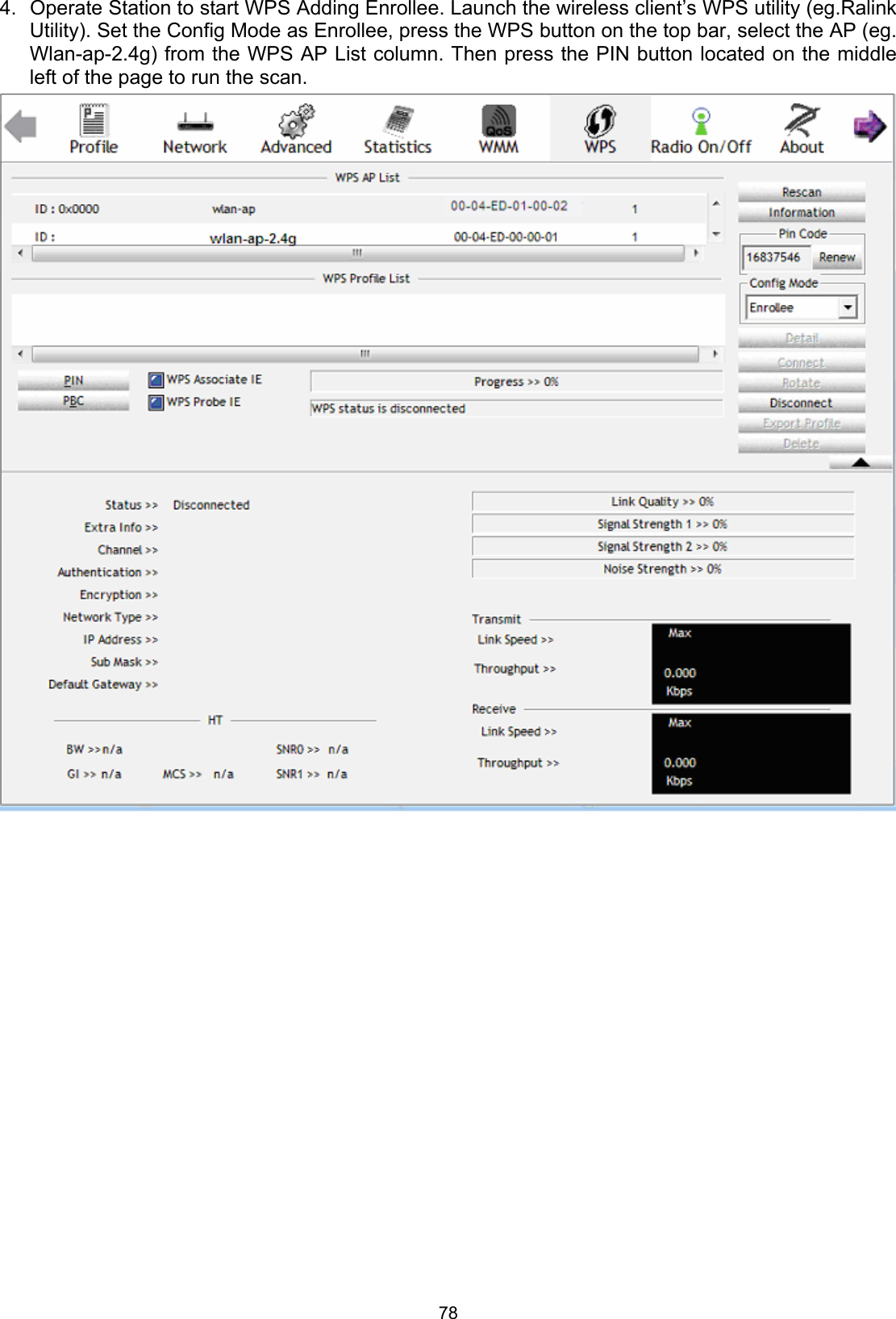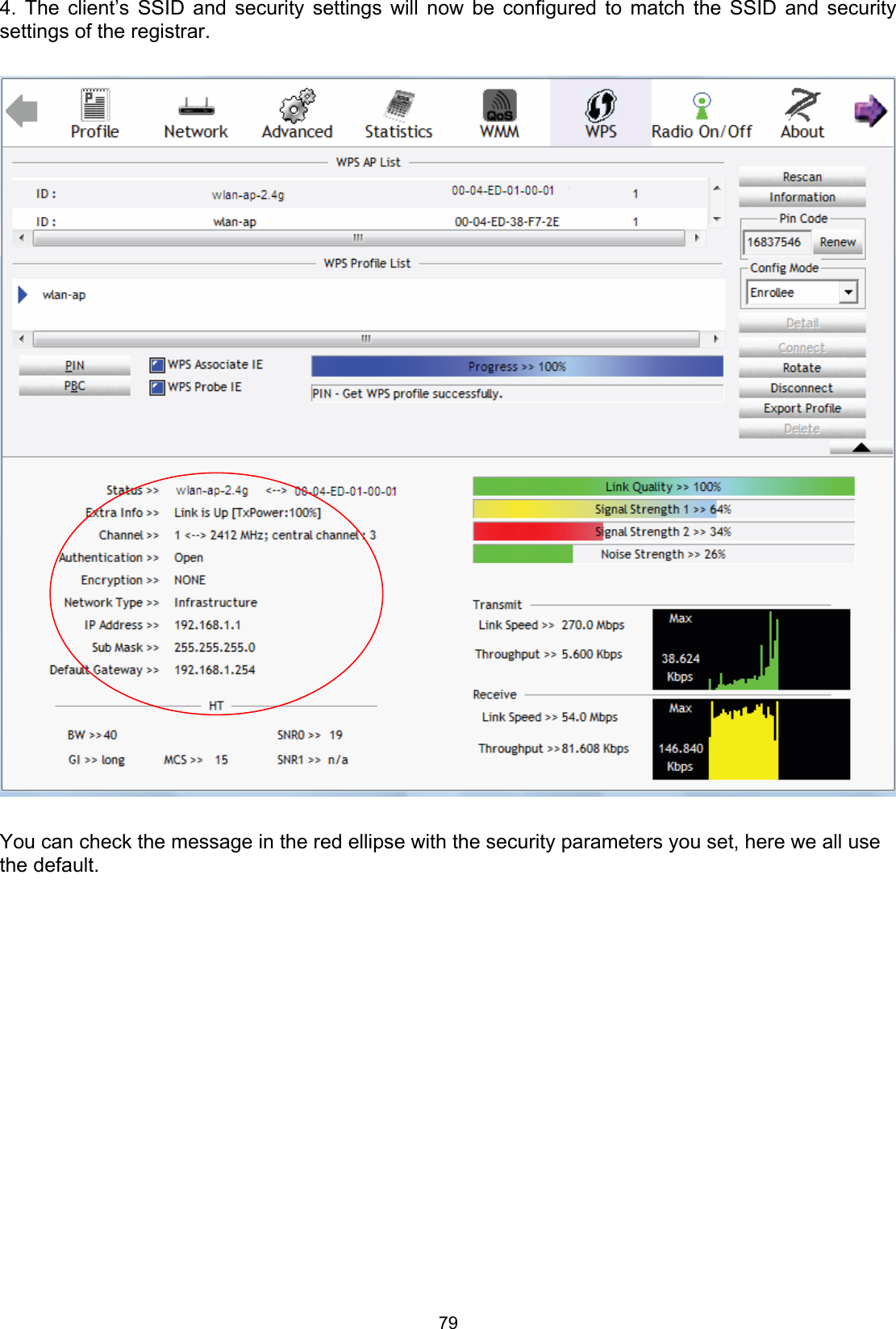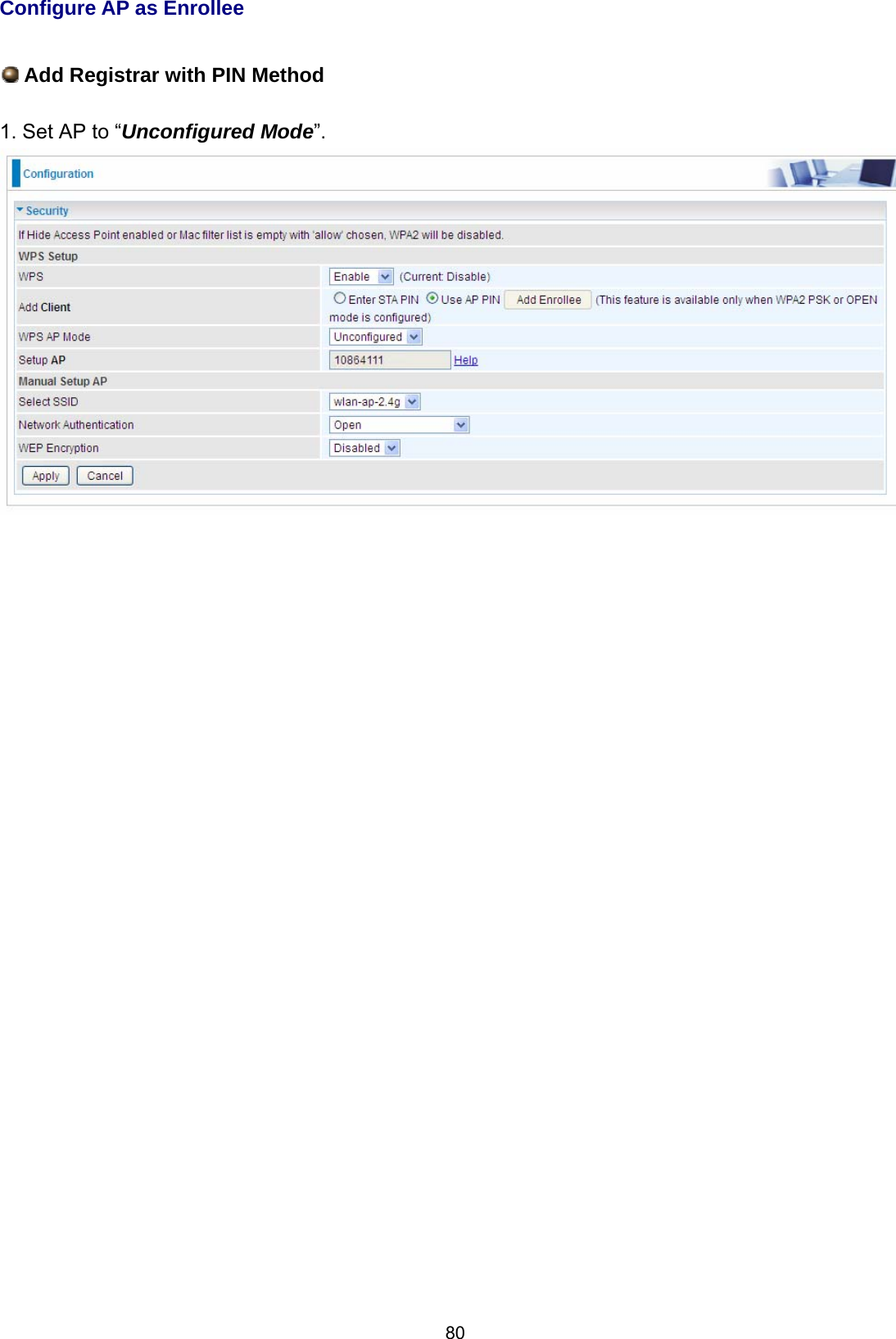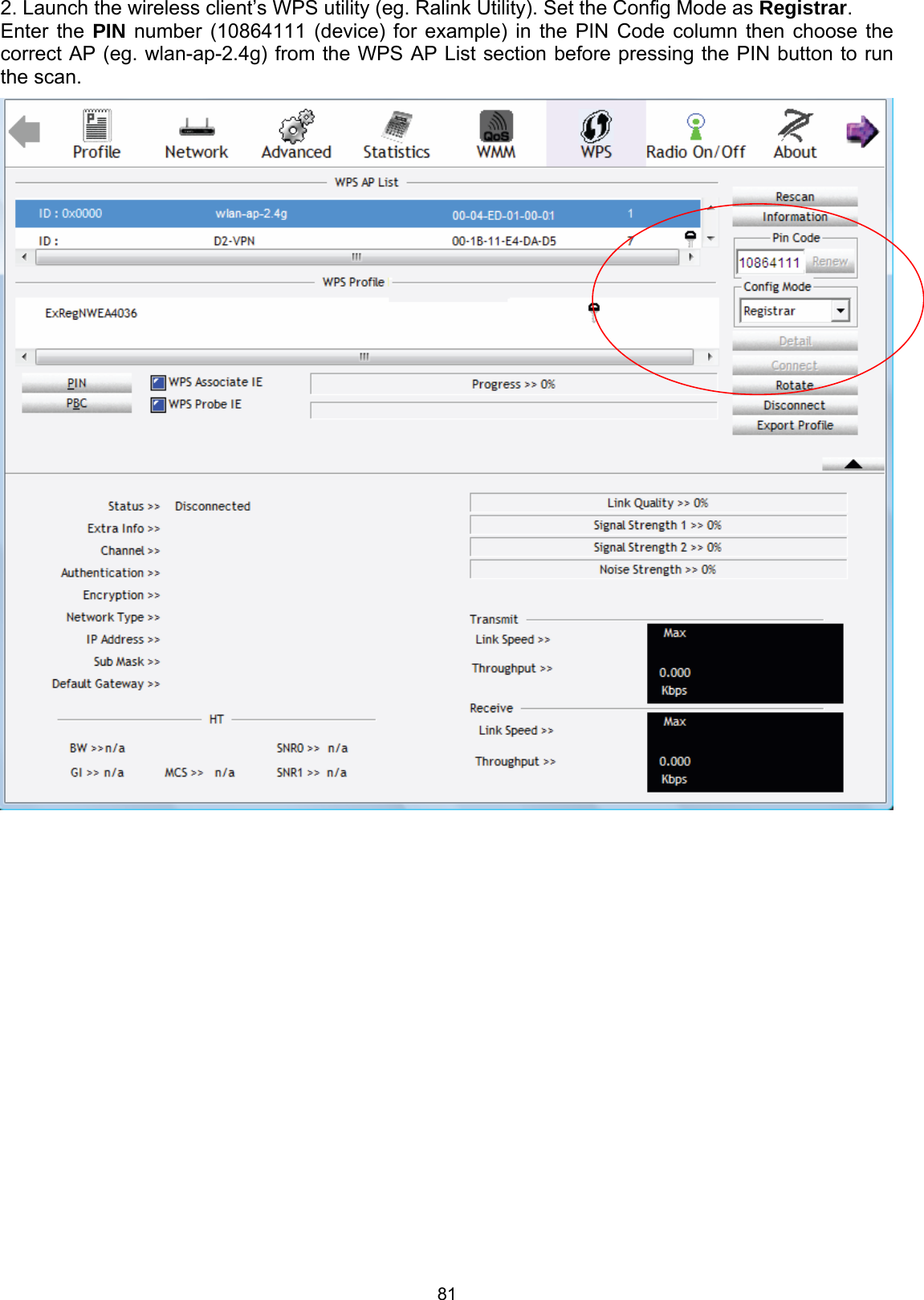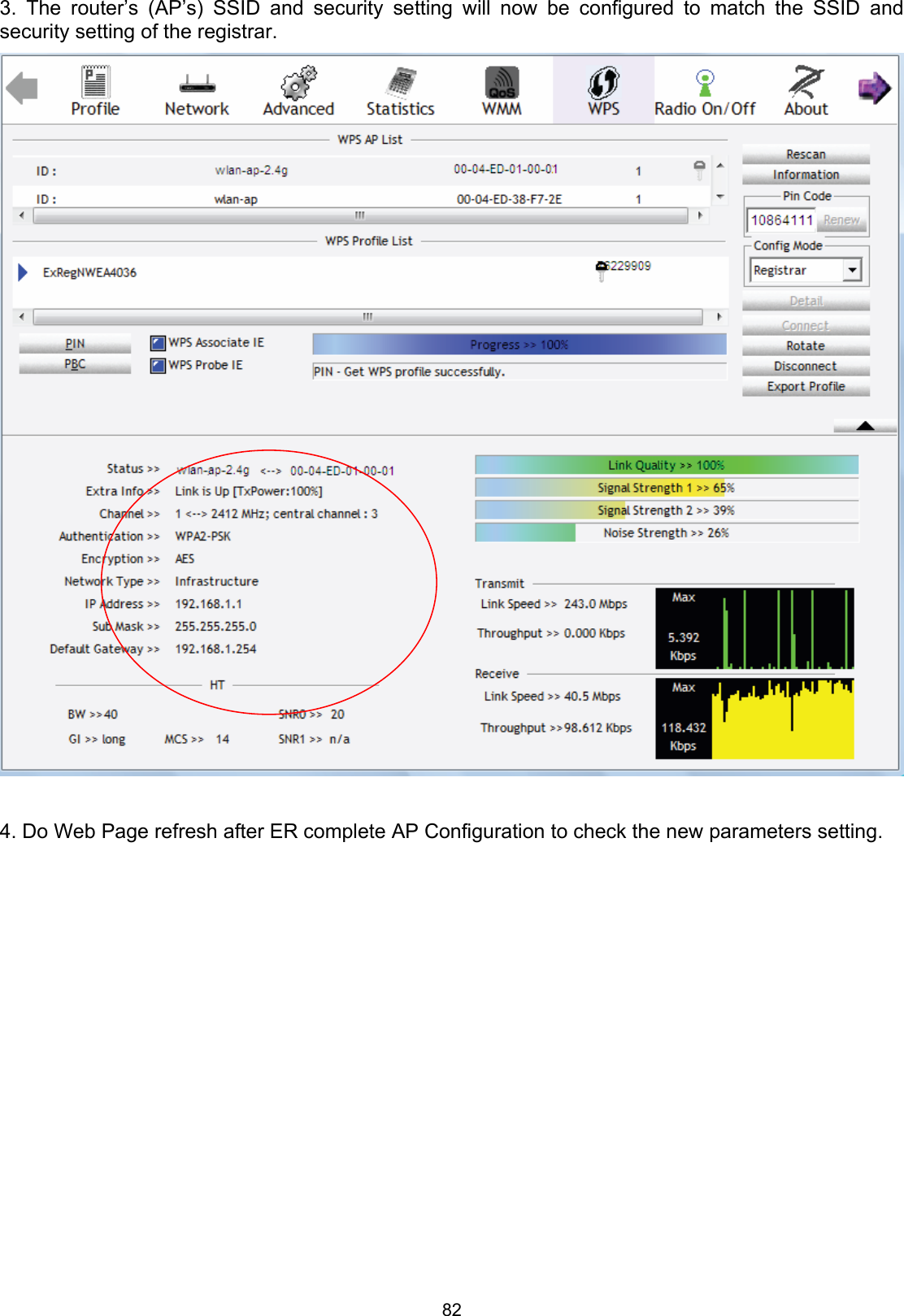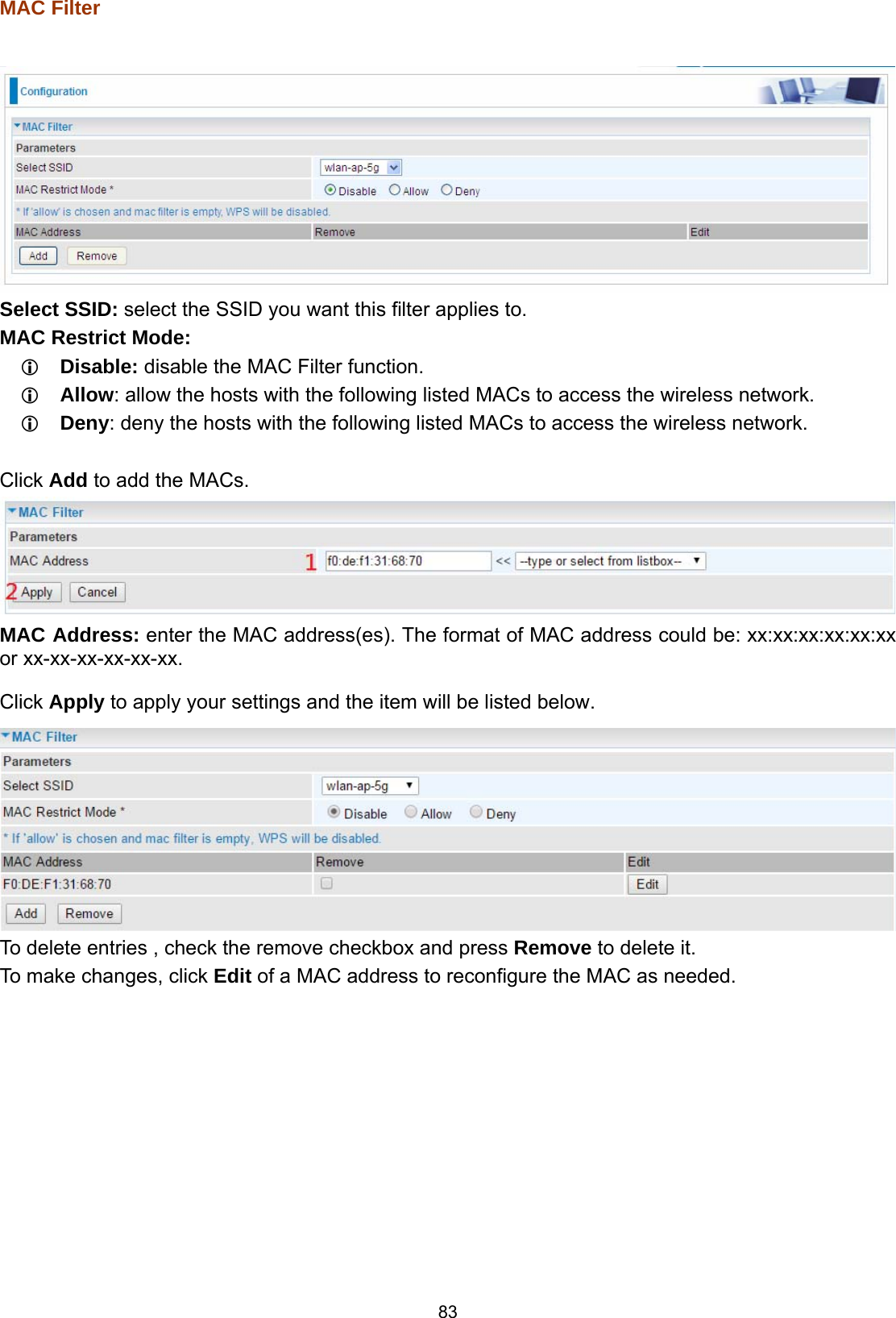Billion Electric BIL-8920AX Dual-lines VDSL2/ADSL2+ Wireless-AC 3G/4G LTE VPN Firewall Router User Manual 1 revised 0902
Billion Electric Co., Ltd. Dual-lines VDSL2/ADSL2+ Wireless-AC 3G/4G LTE VPN Firewall Router Users Manual 1 revised 0902
Contents
- 1. Users Manual-2
- 2. Users Manual-3
- 3. Users Manual-1-revised 0902
Users Manual-1-revised 0902