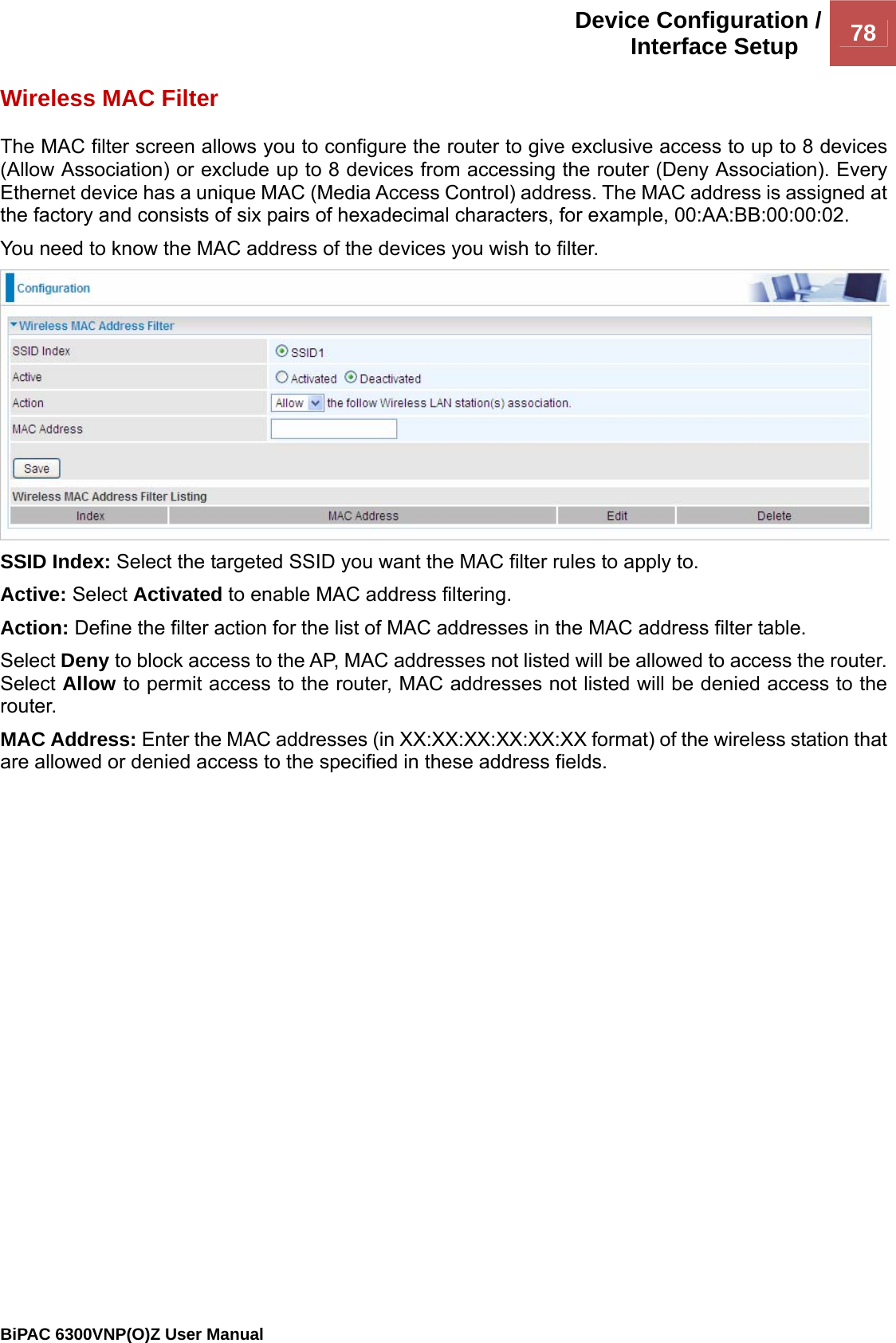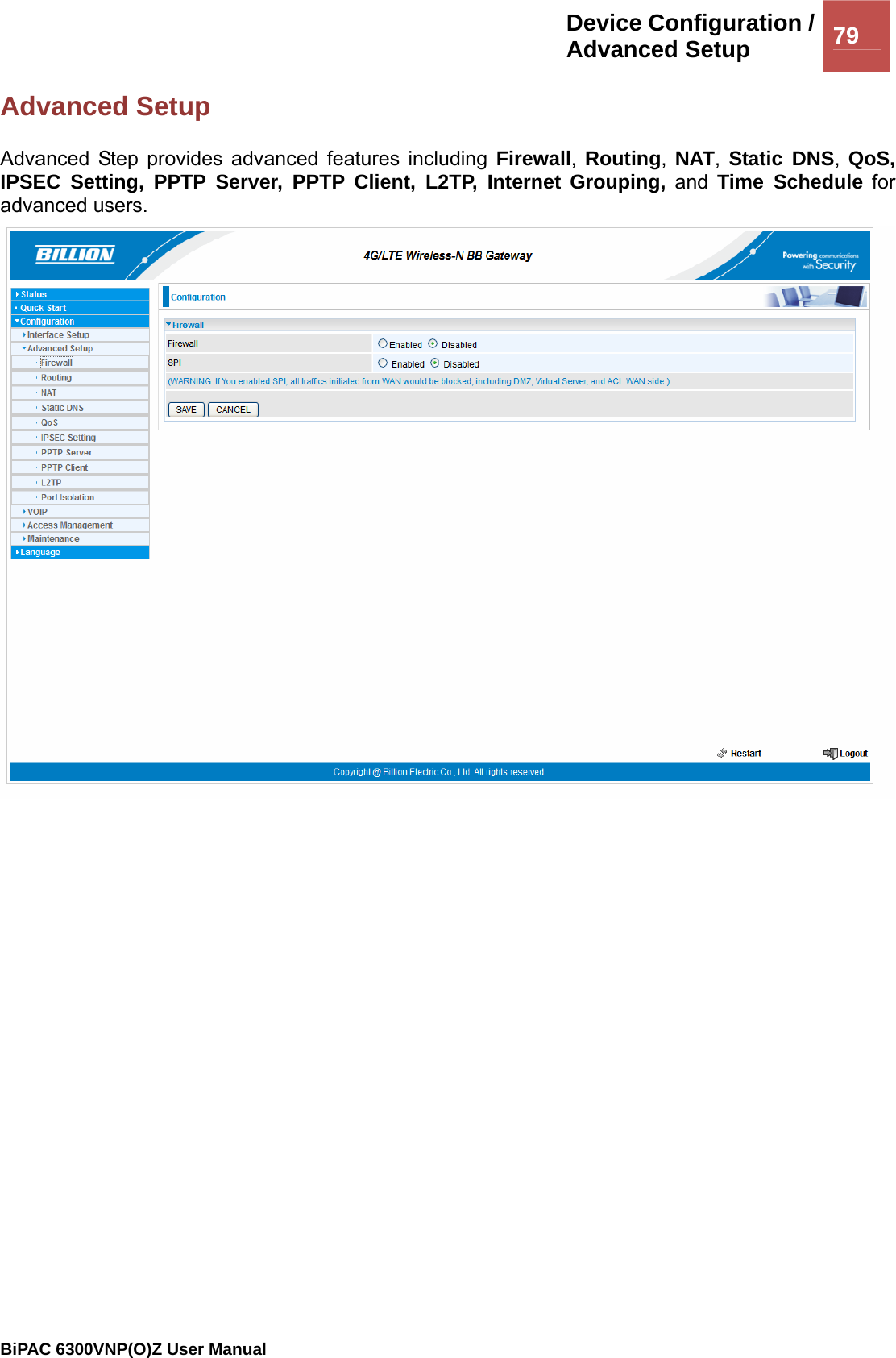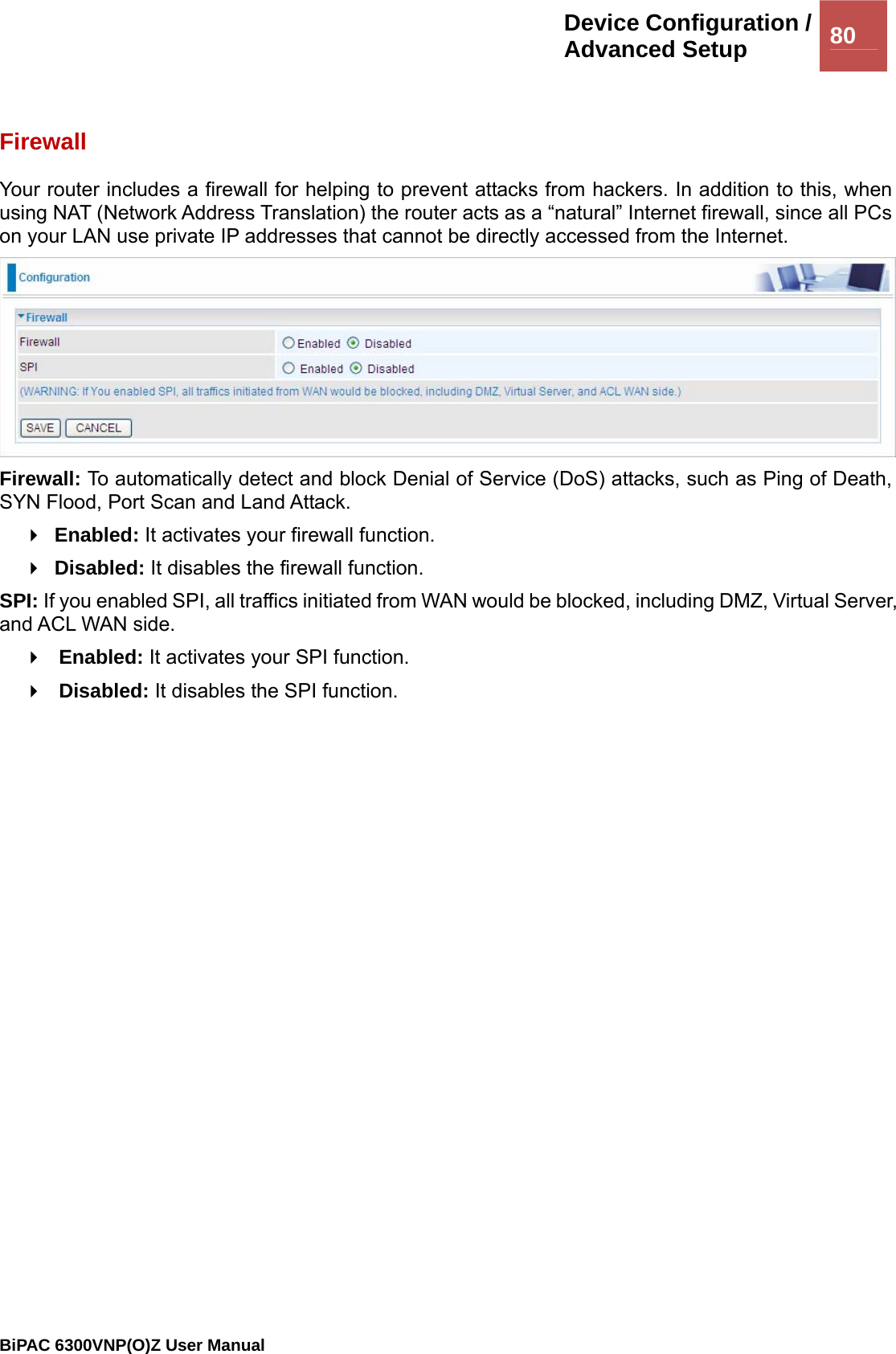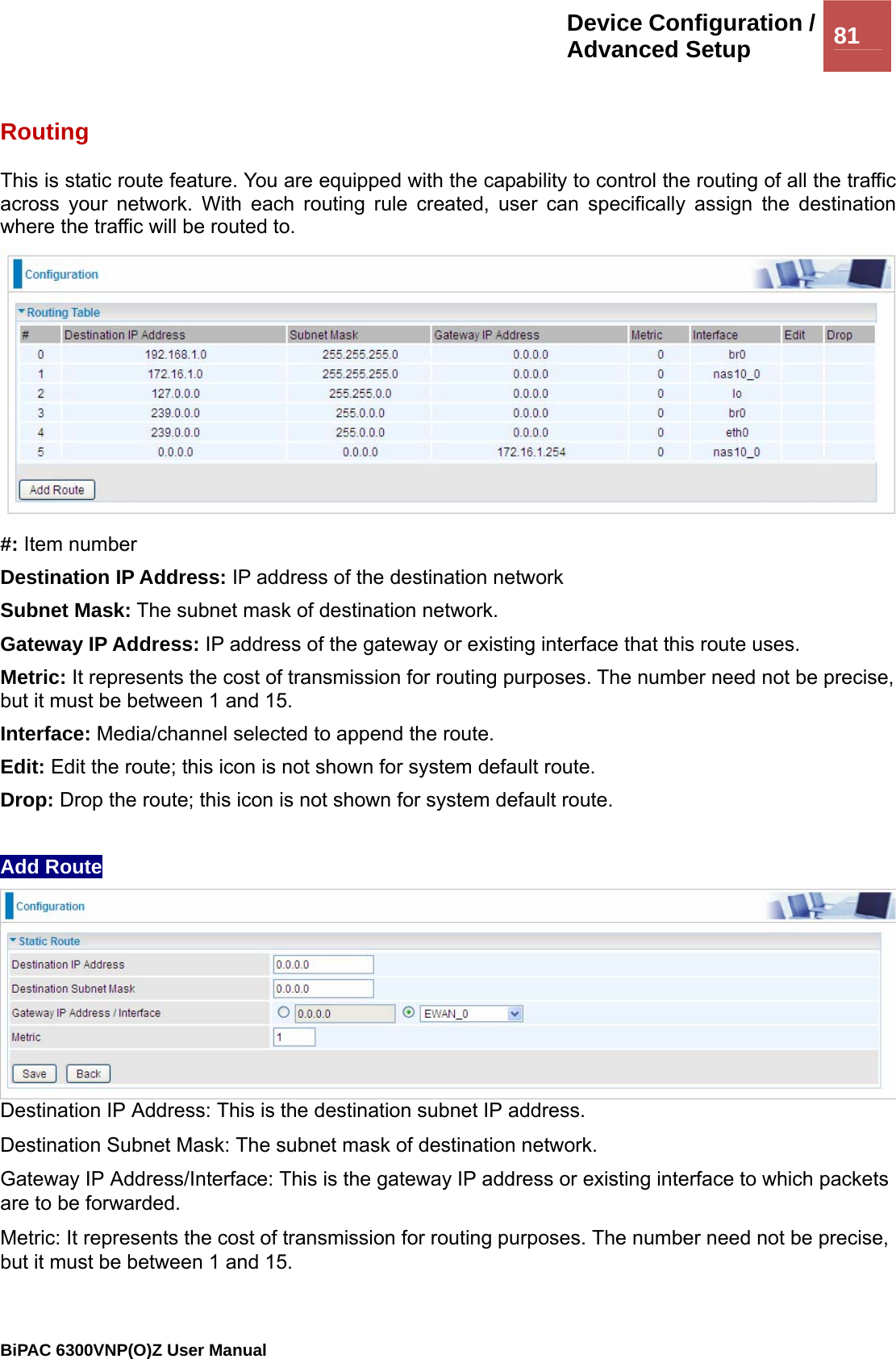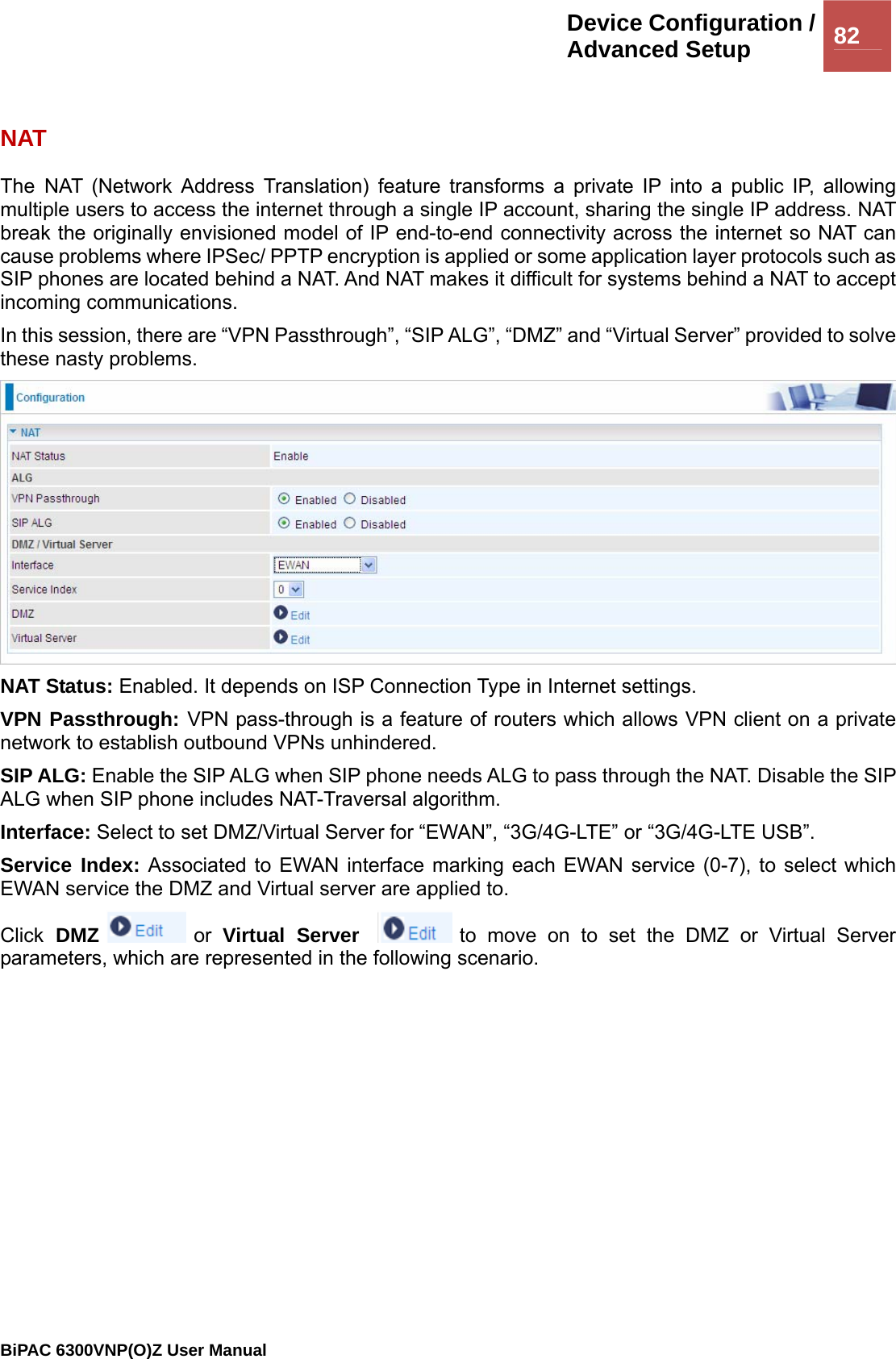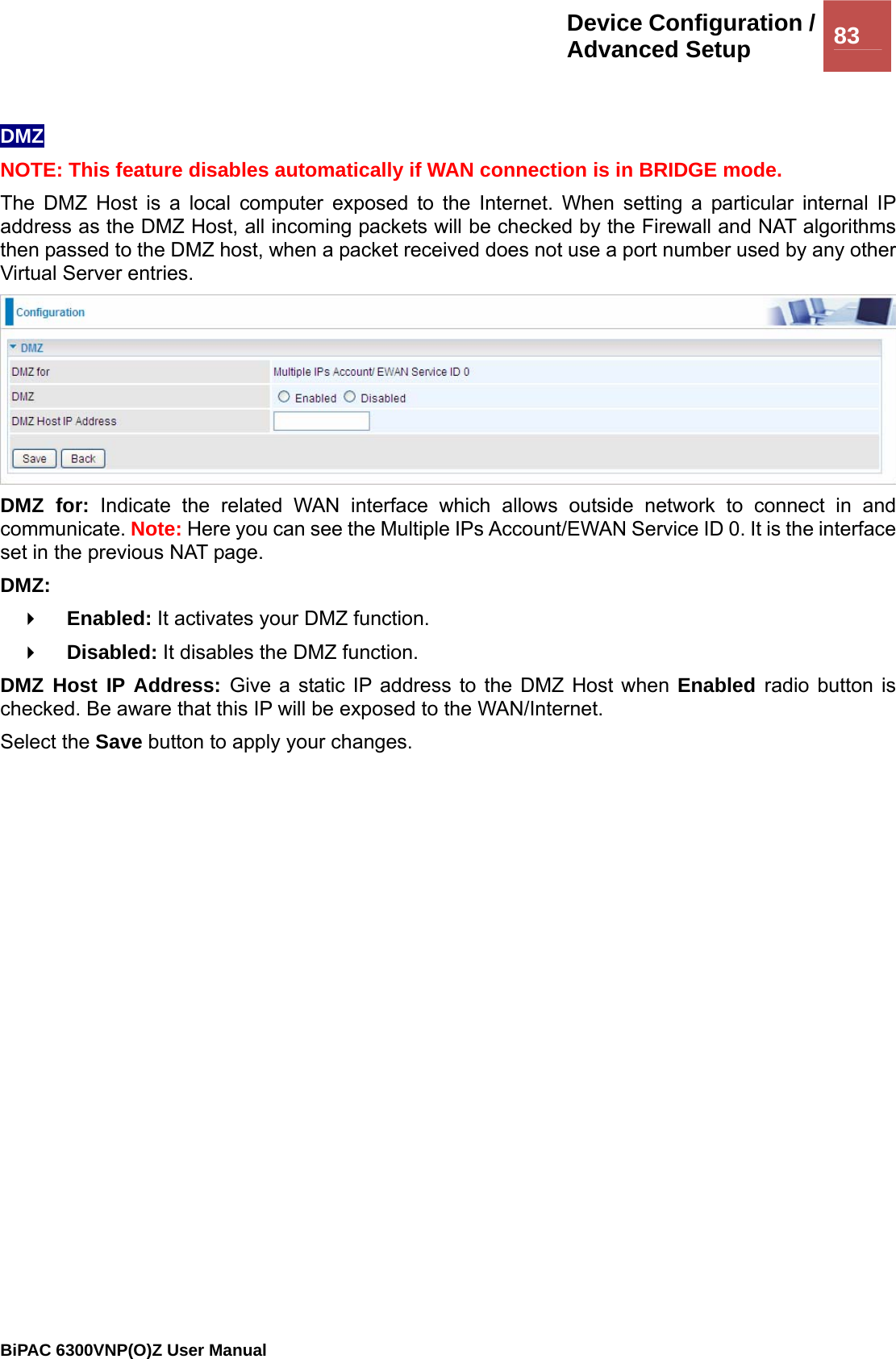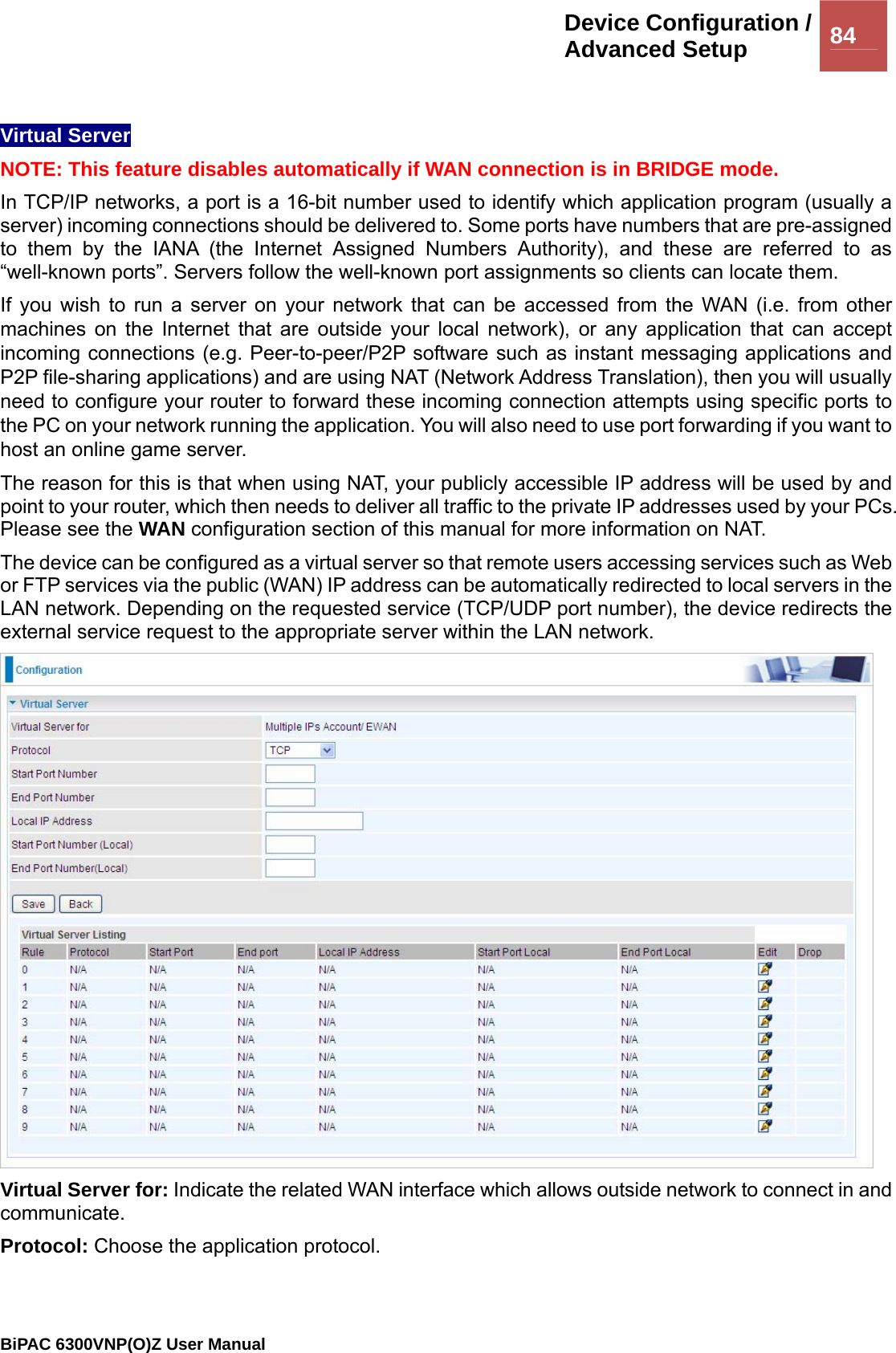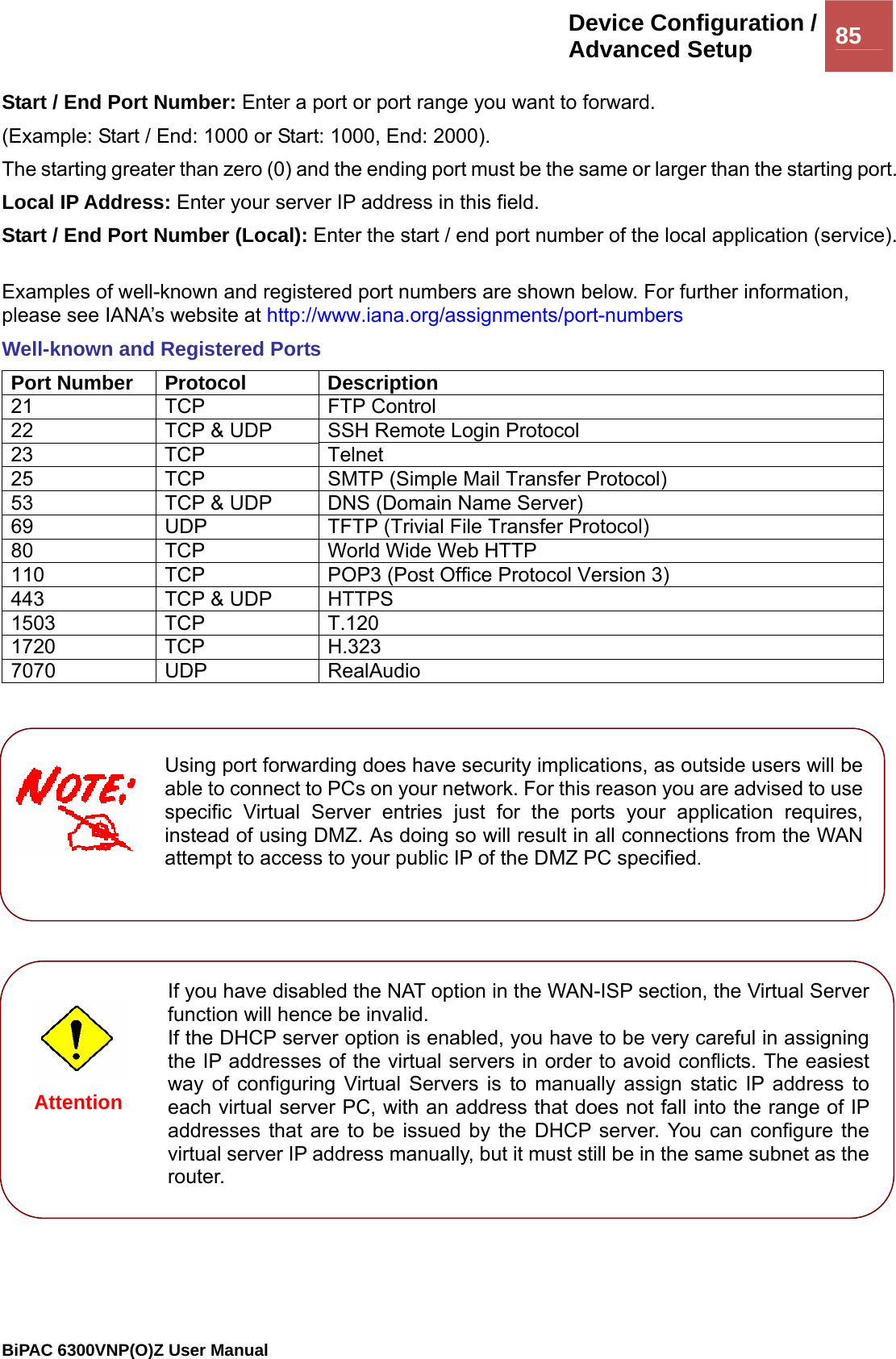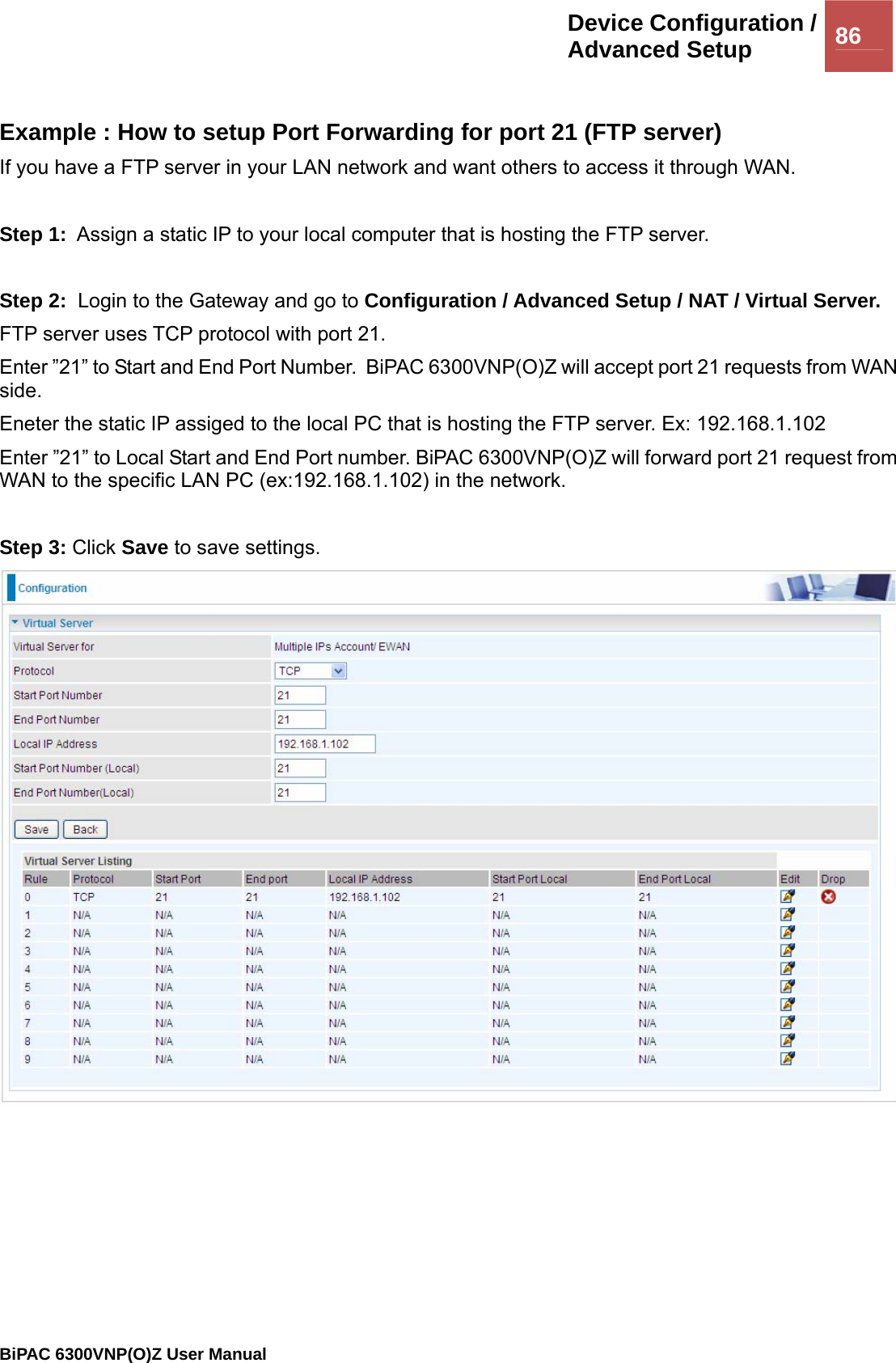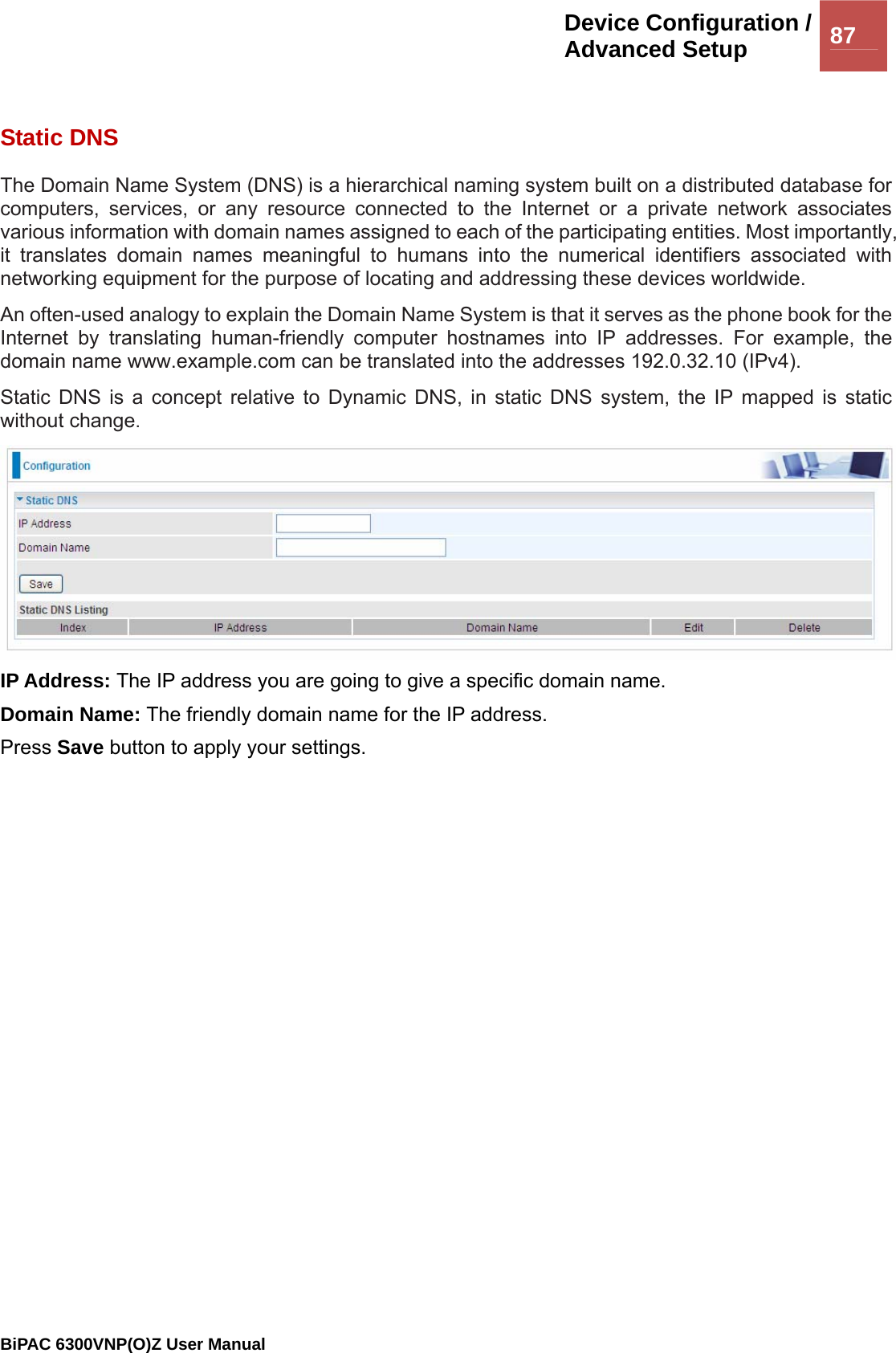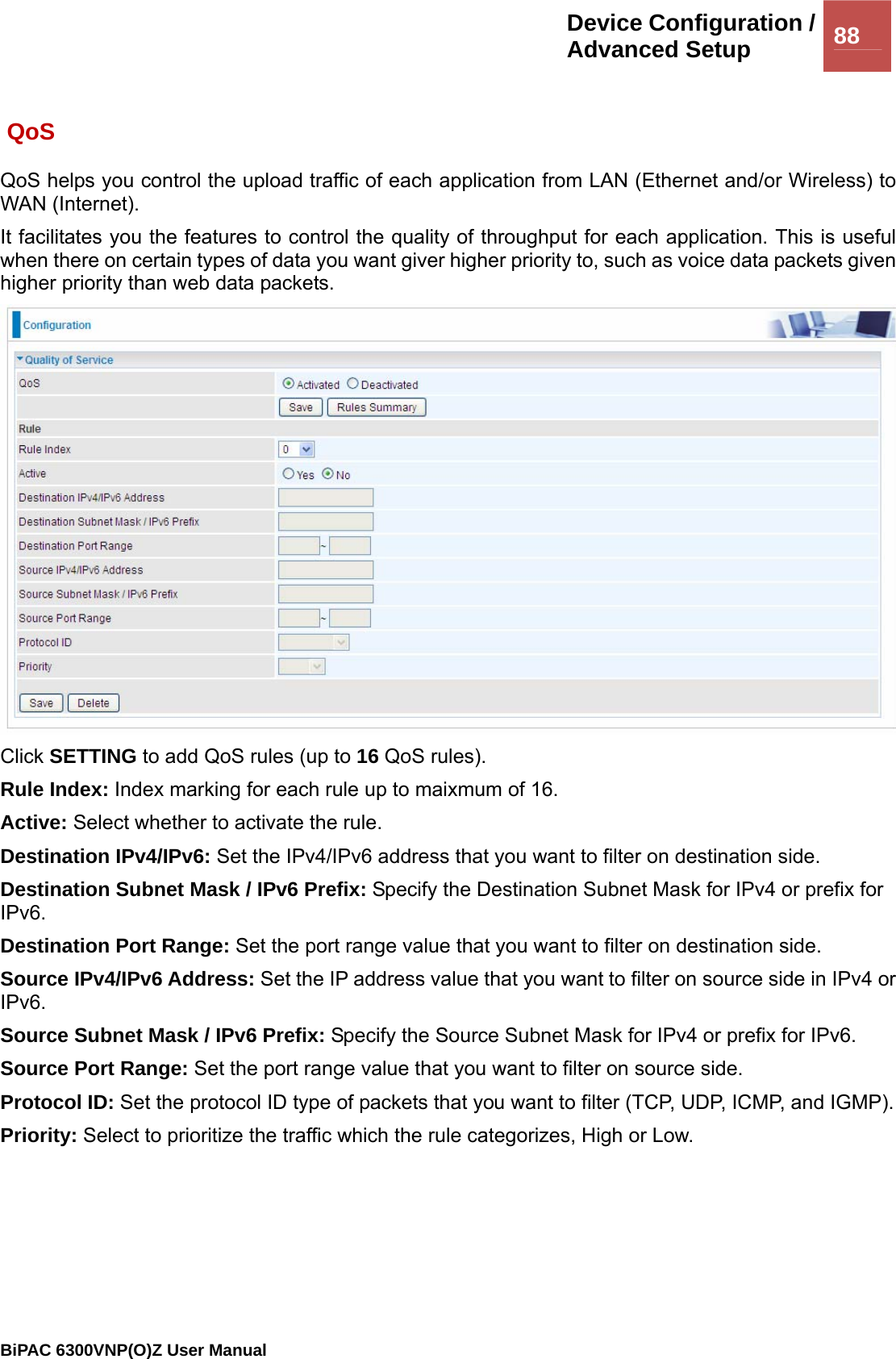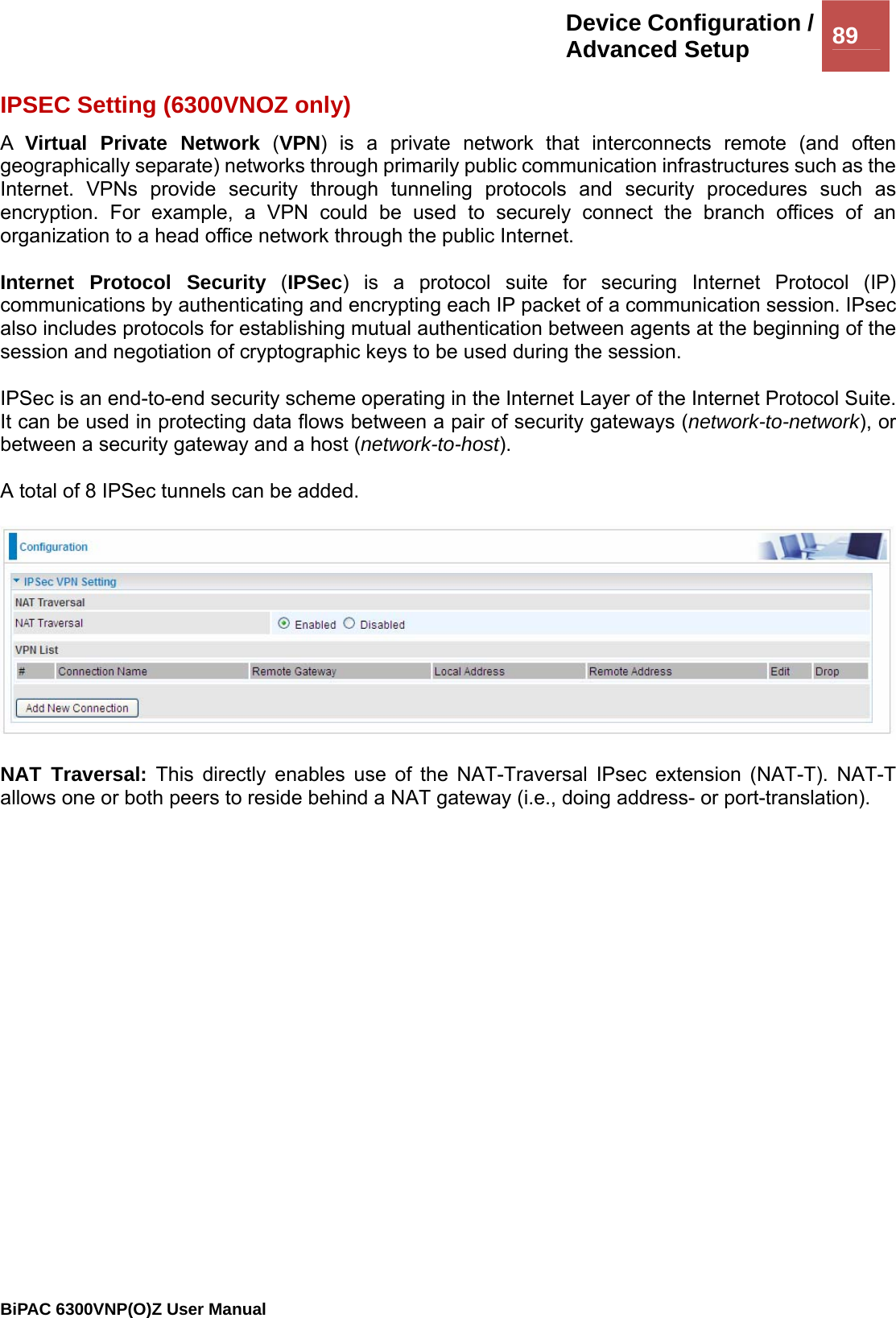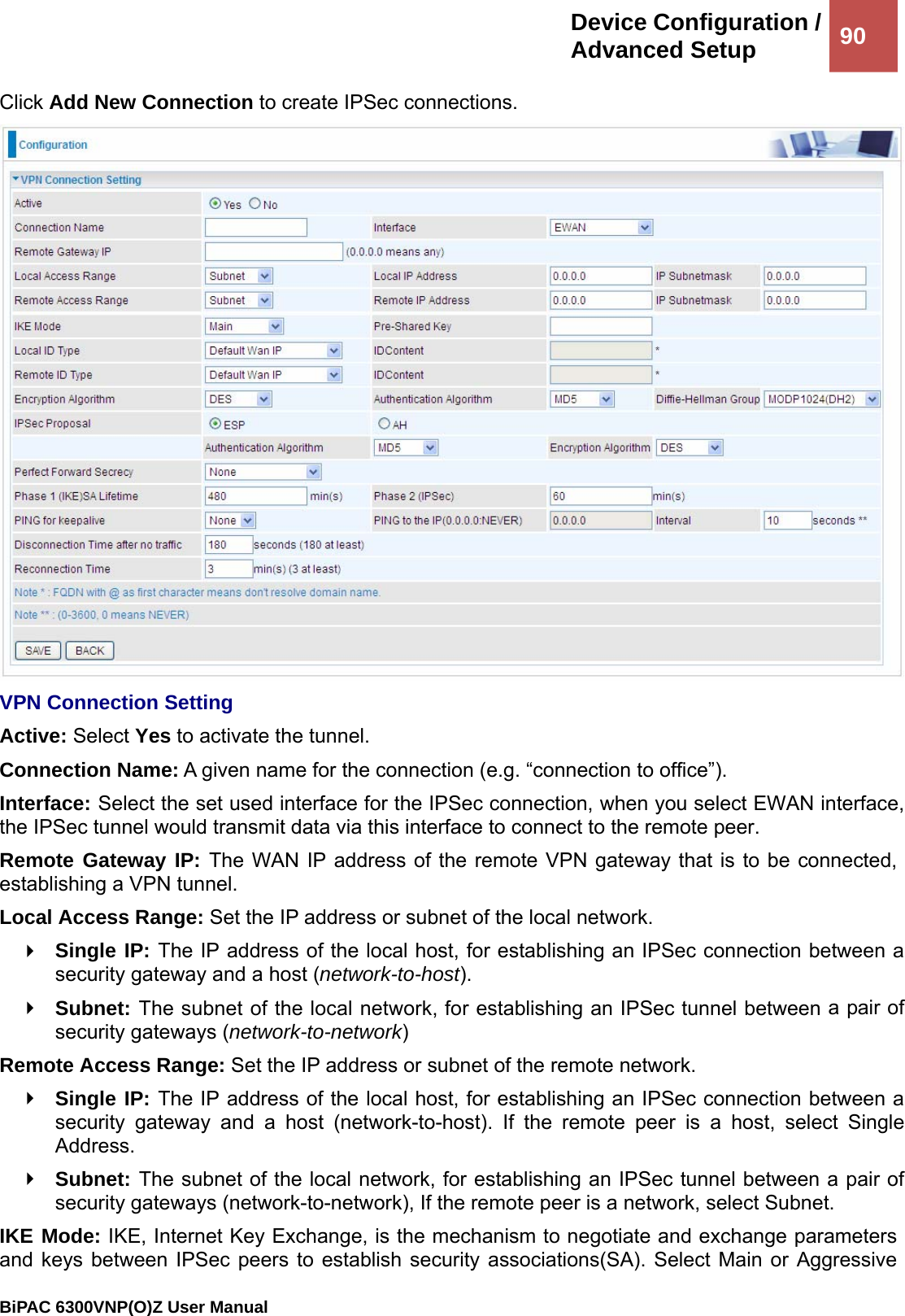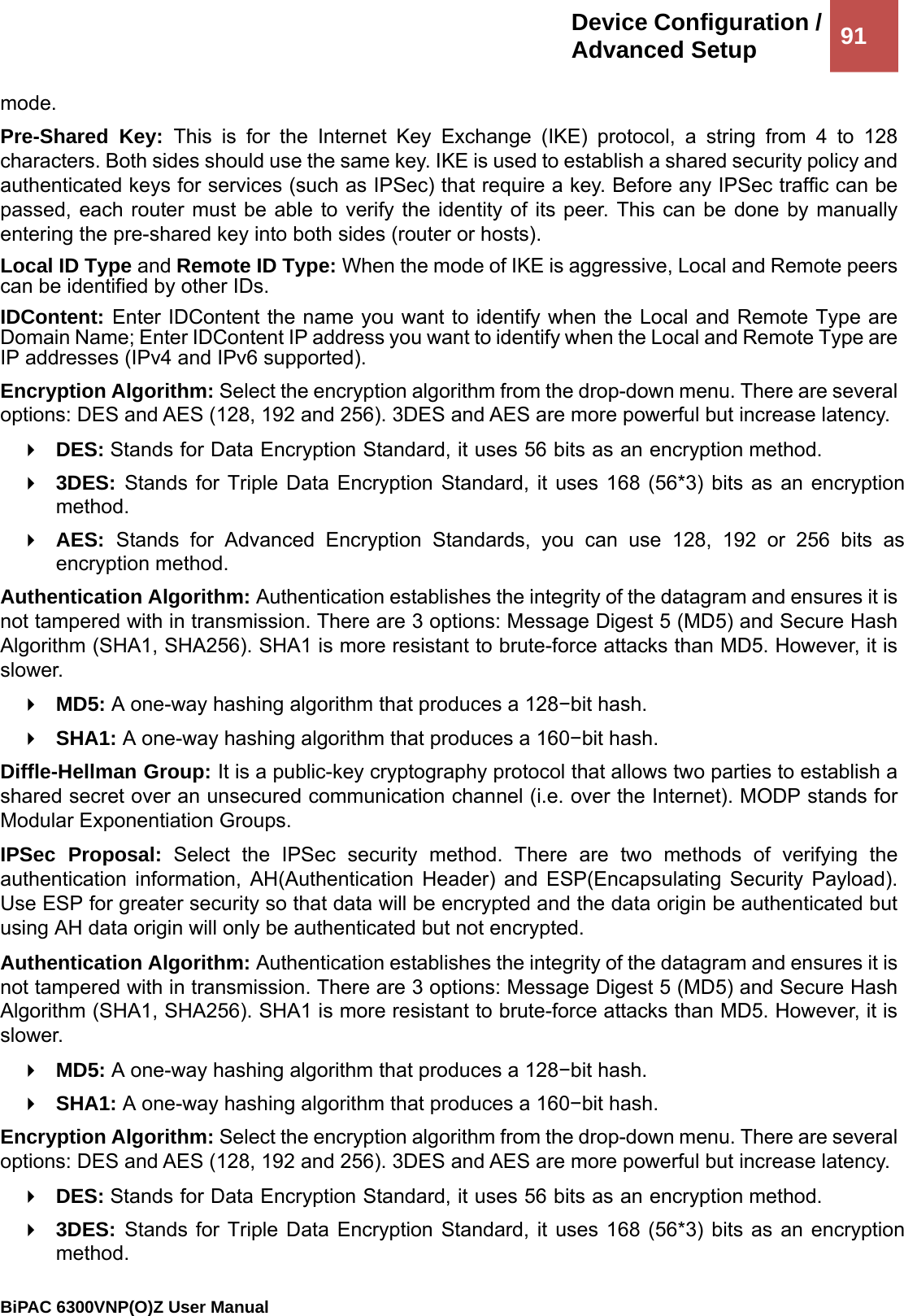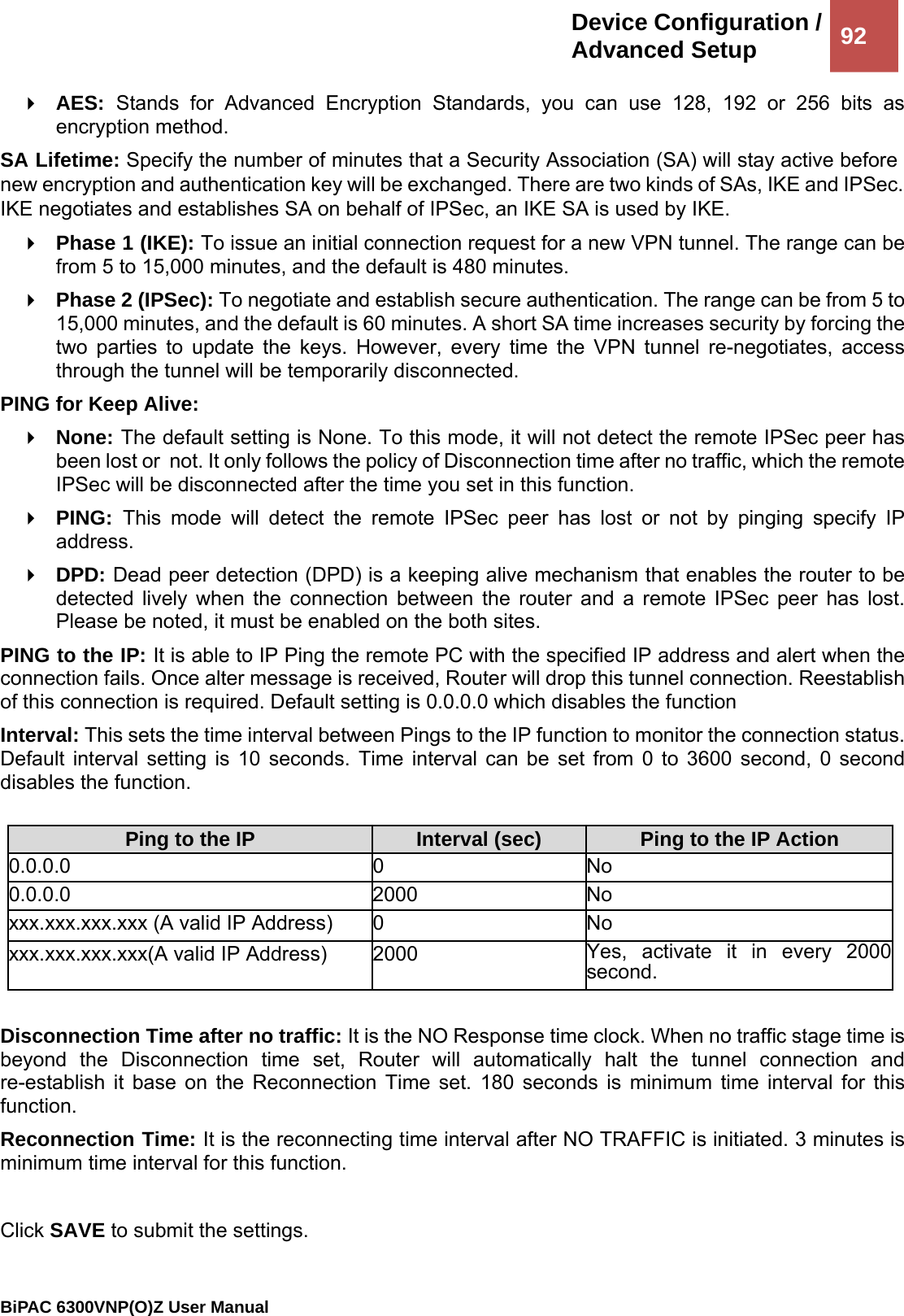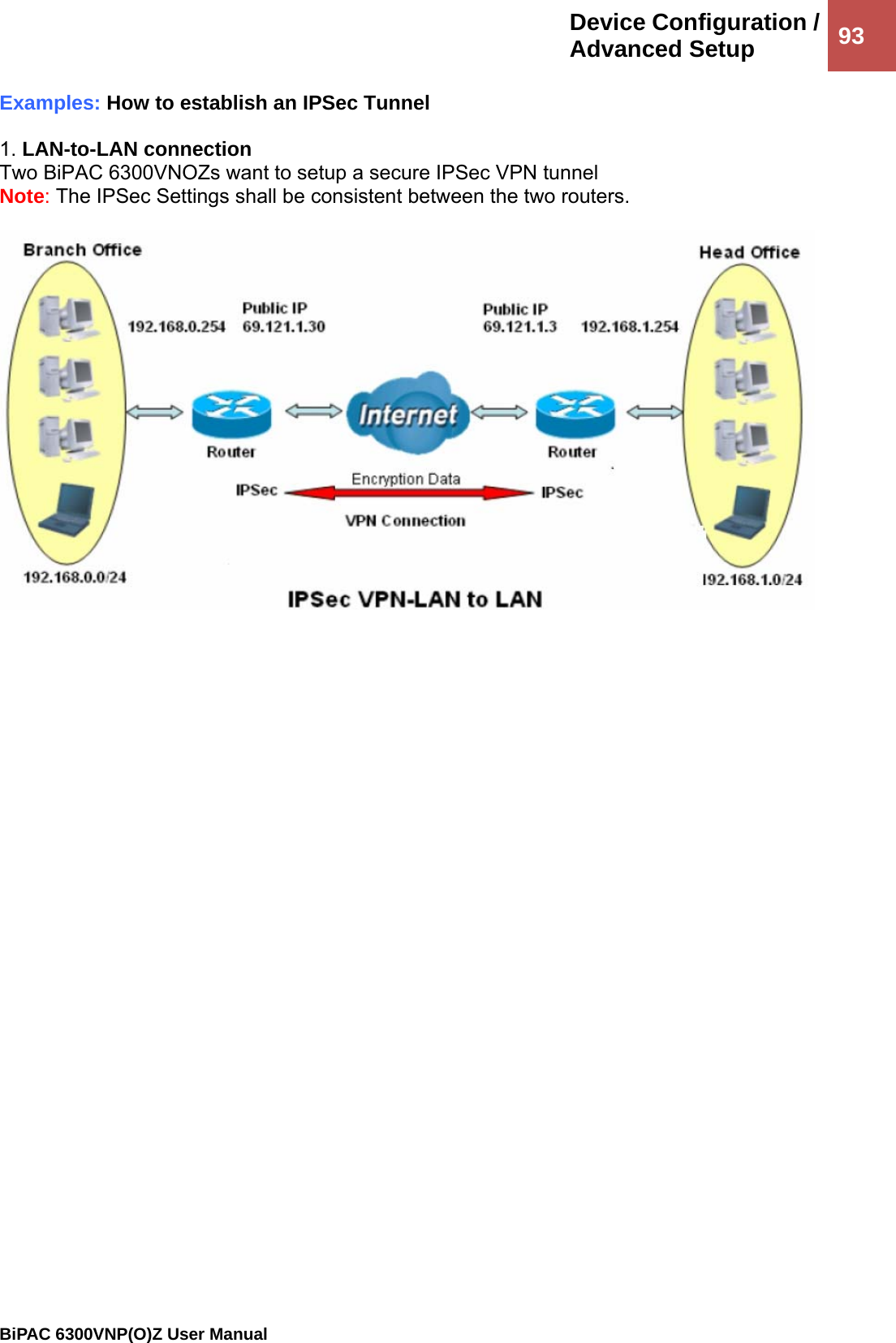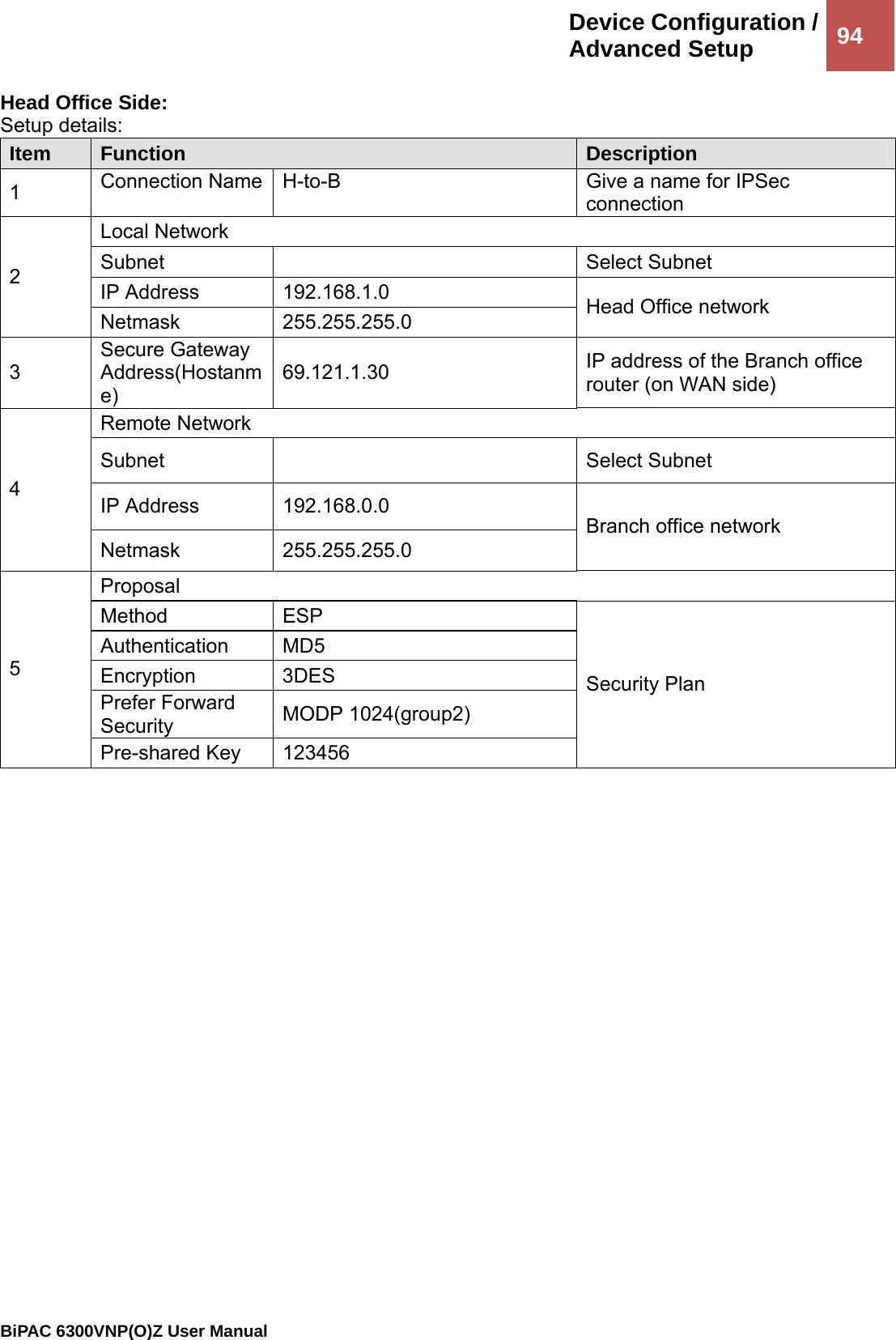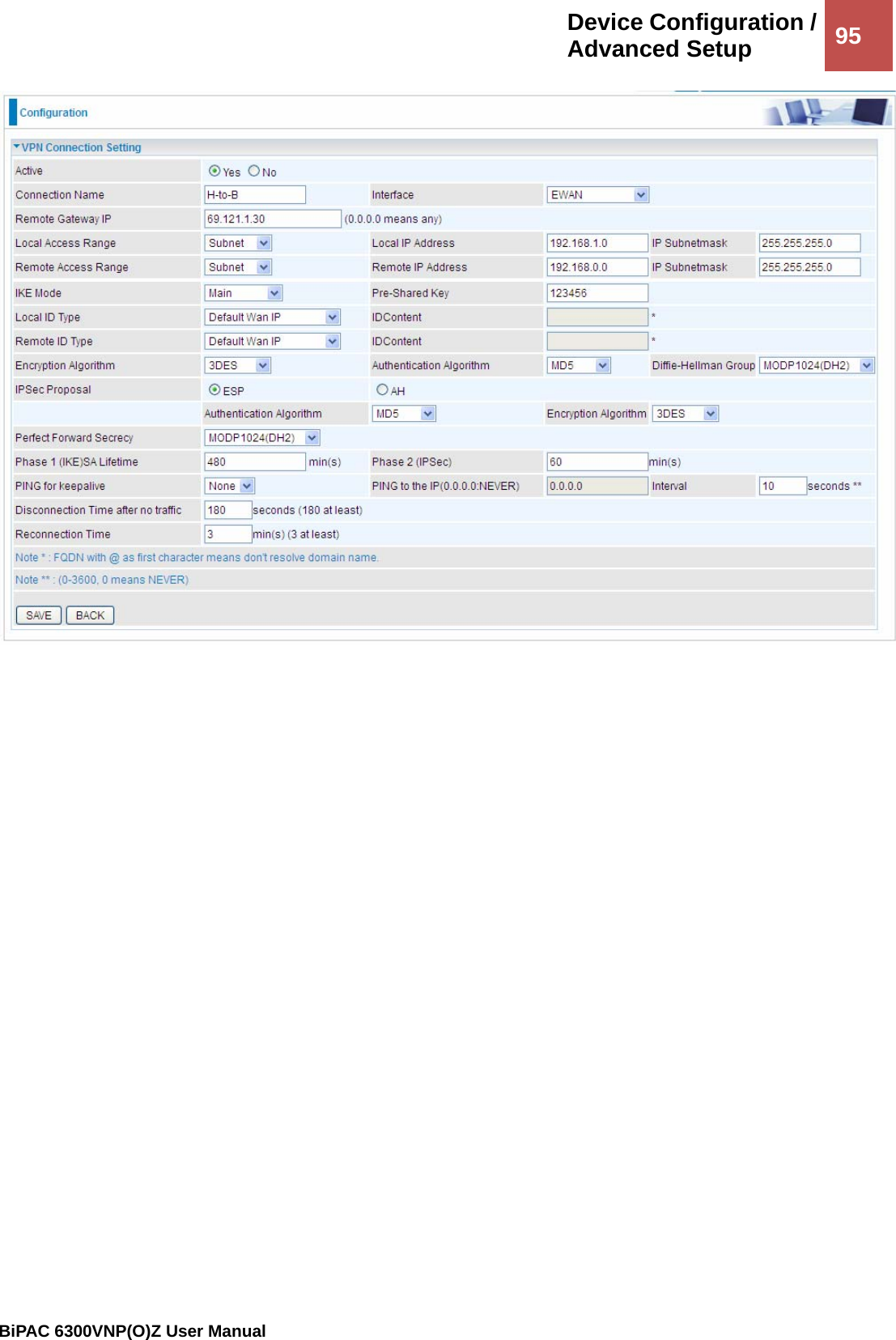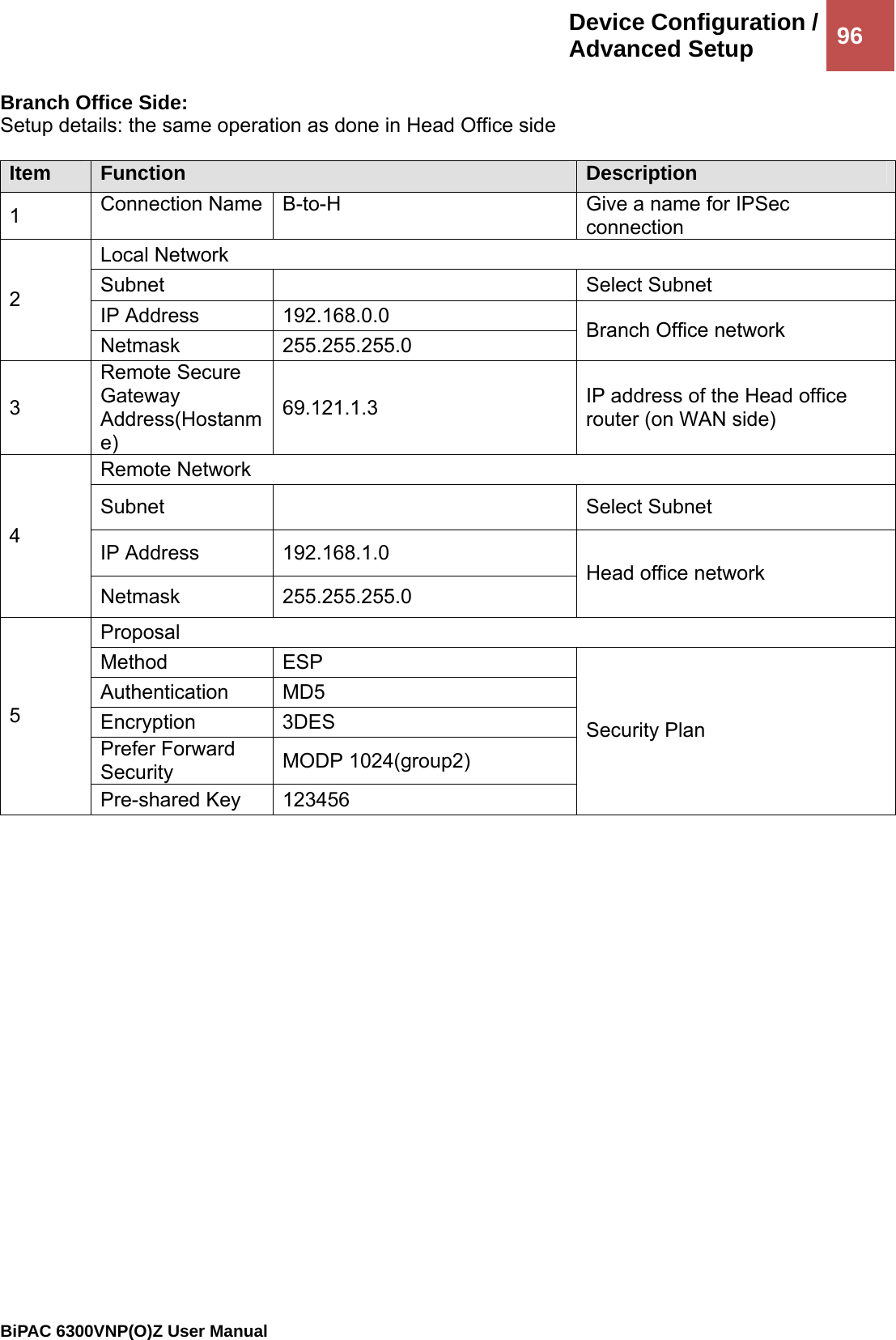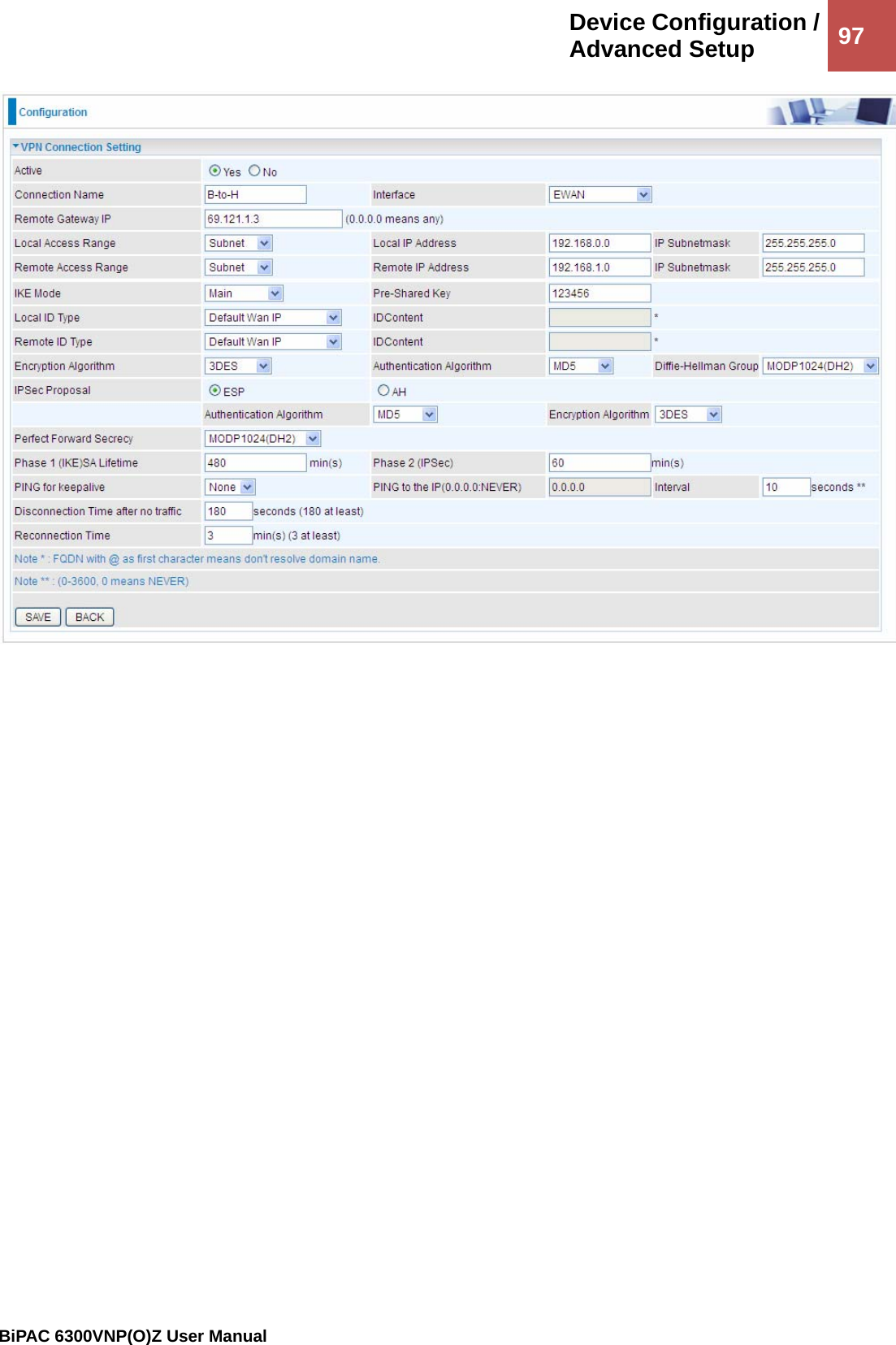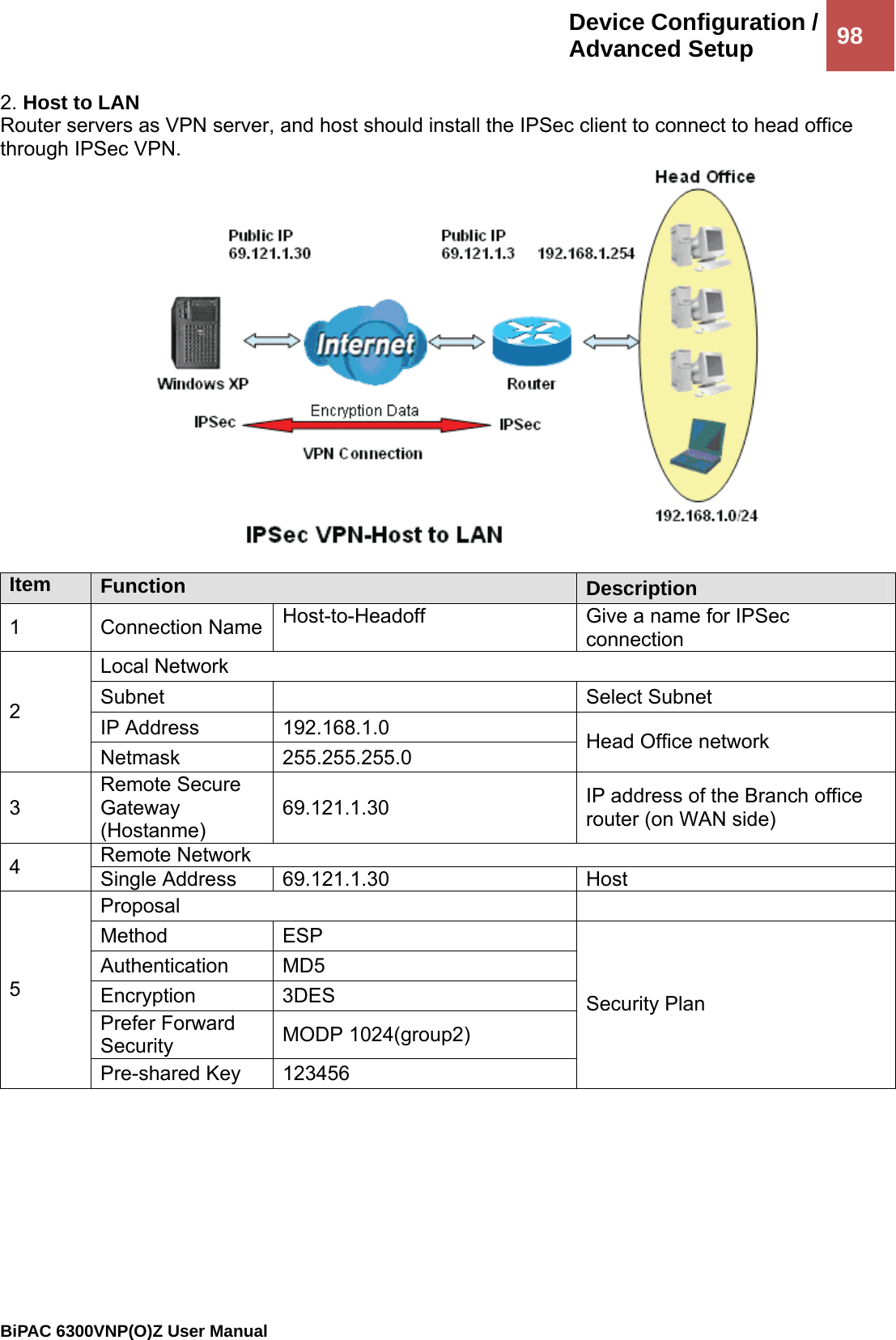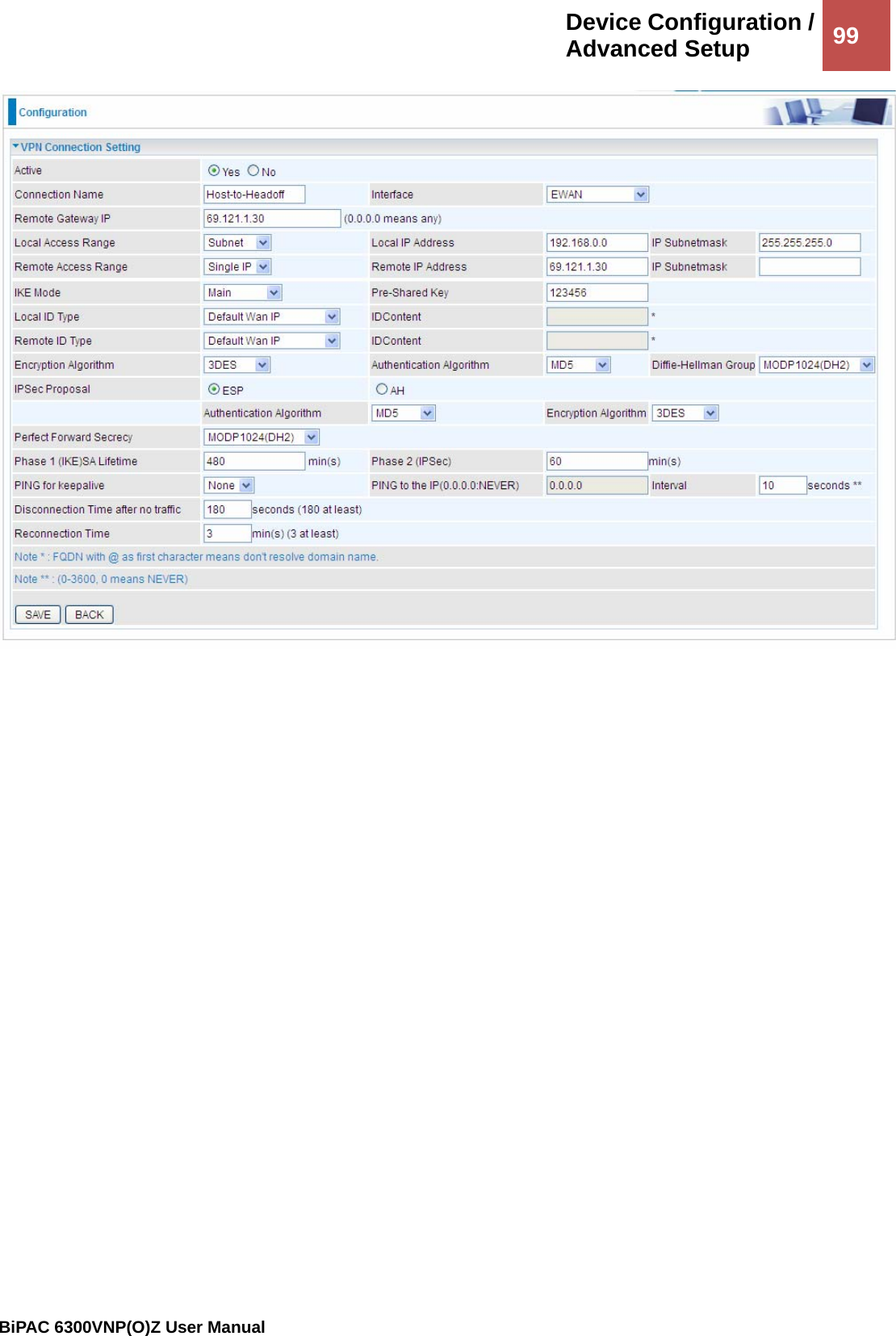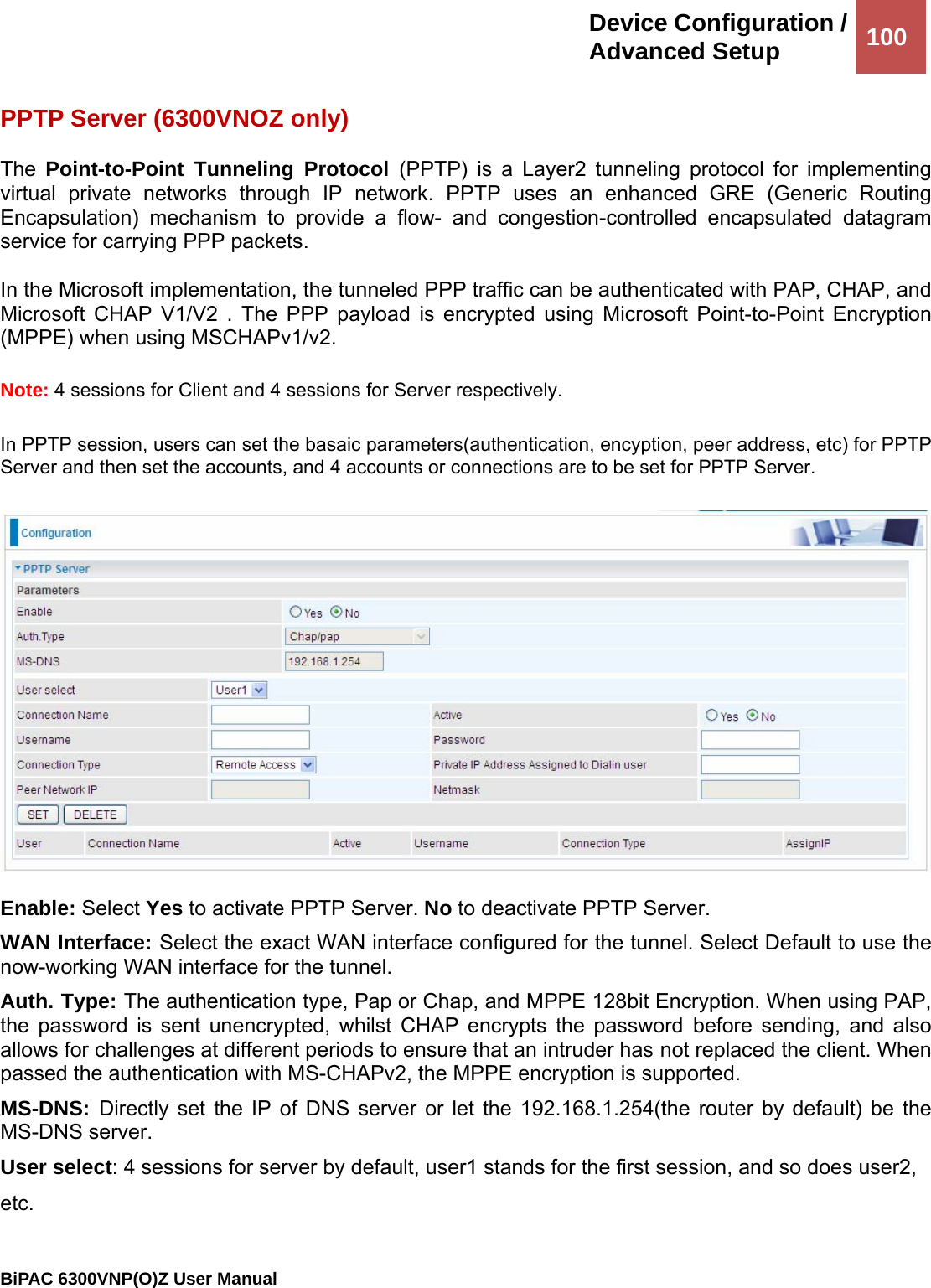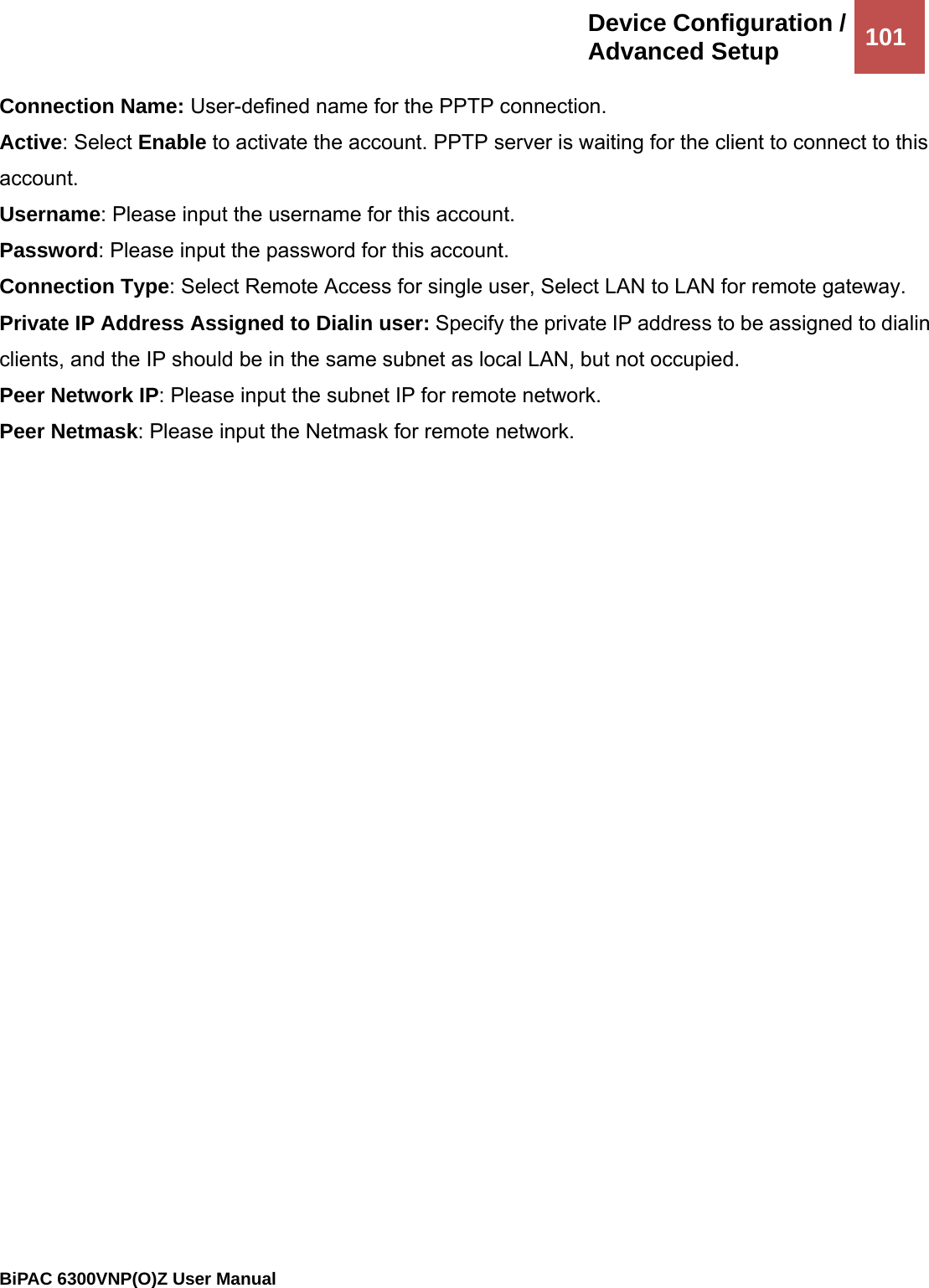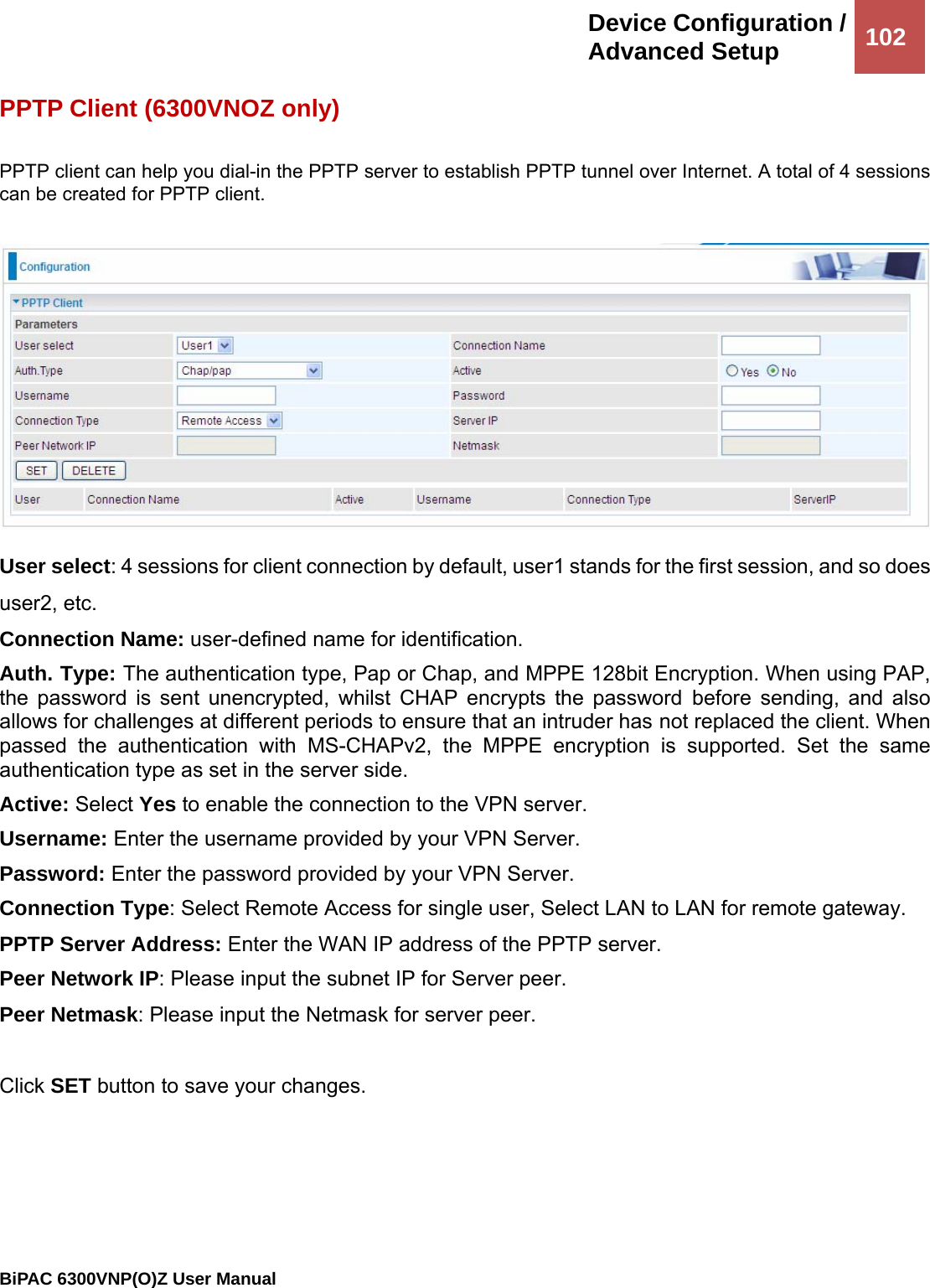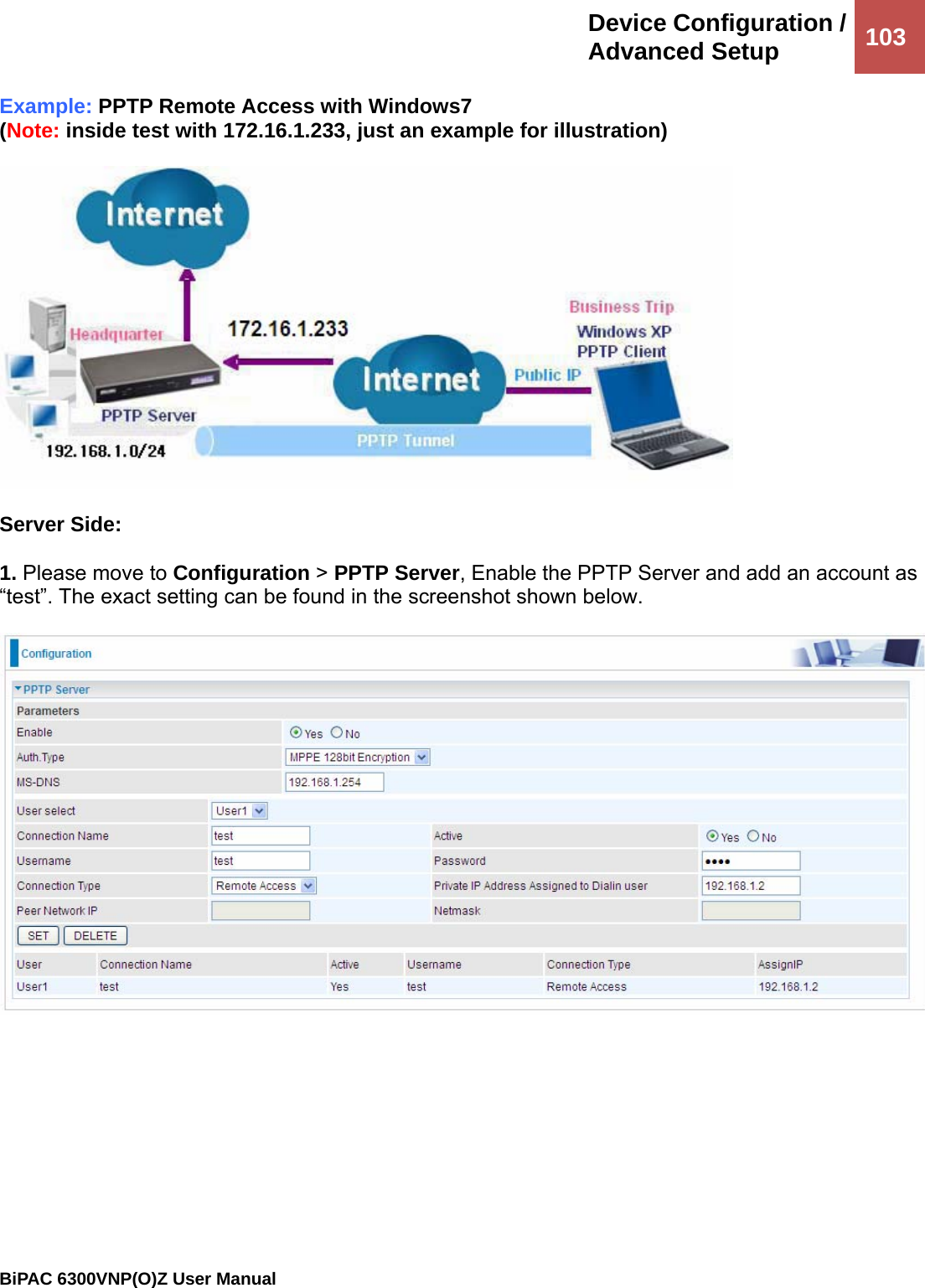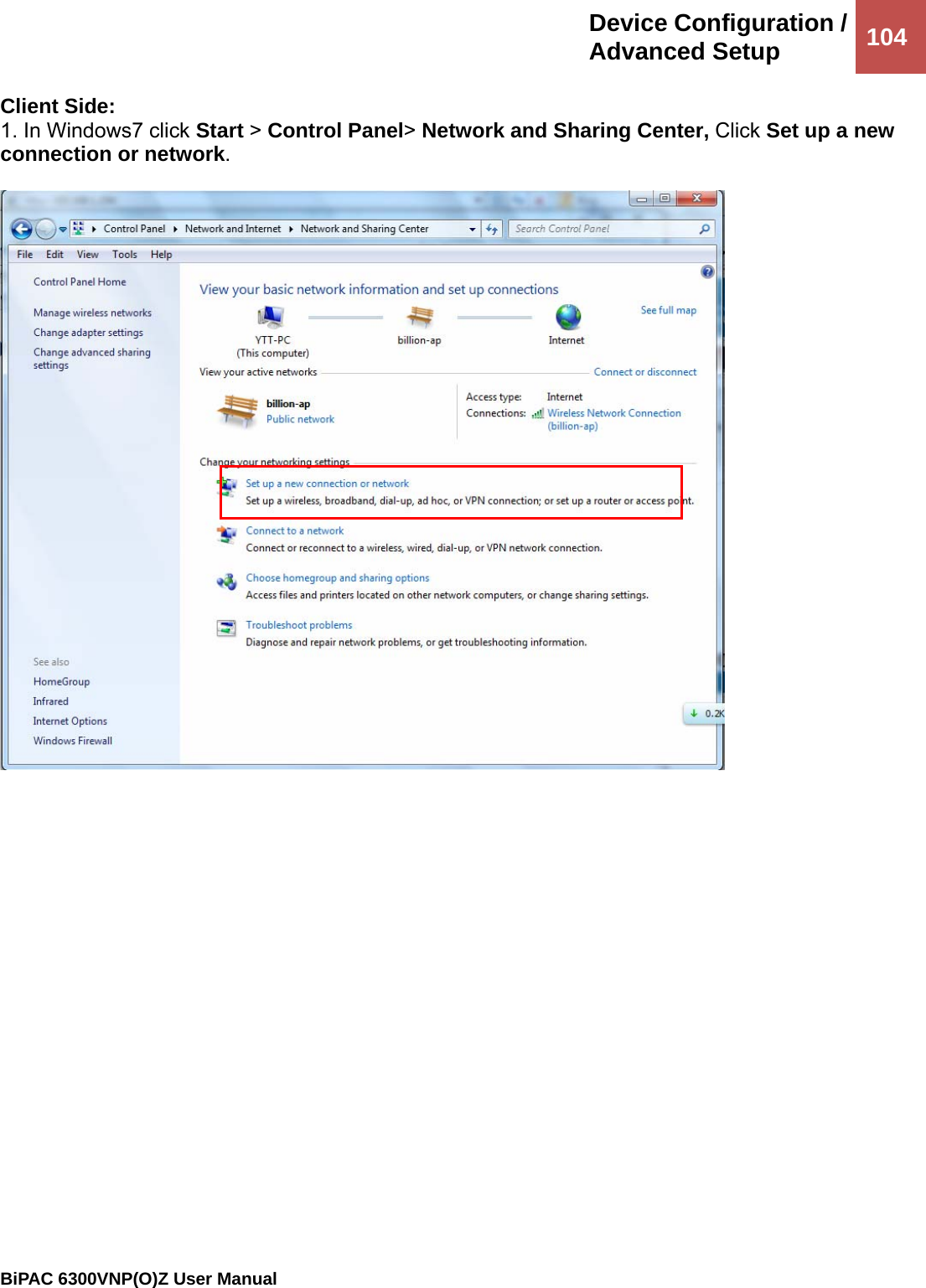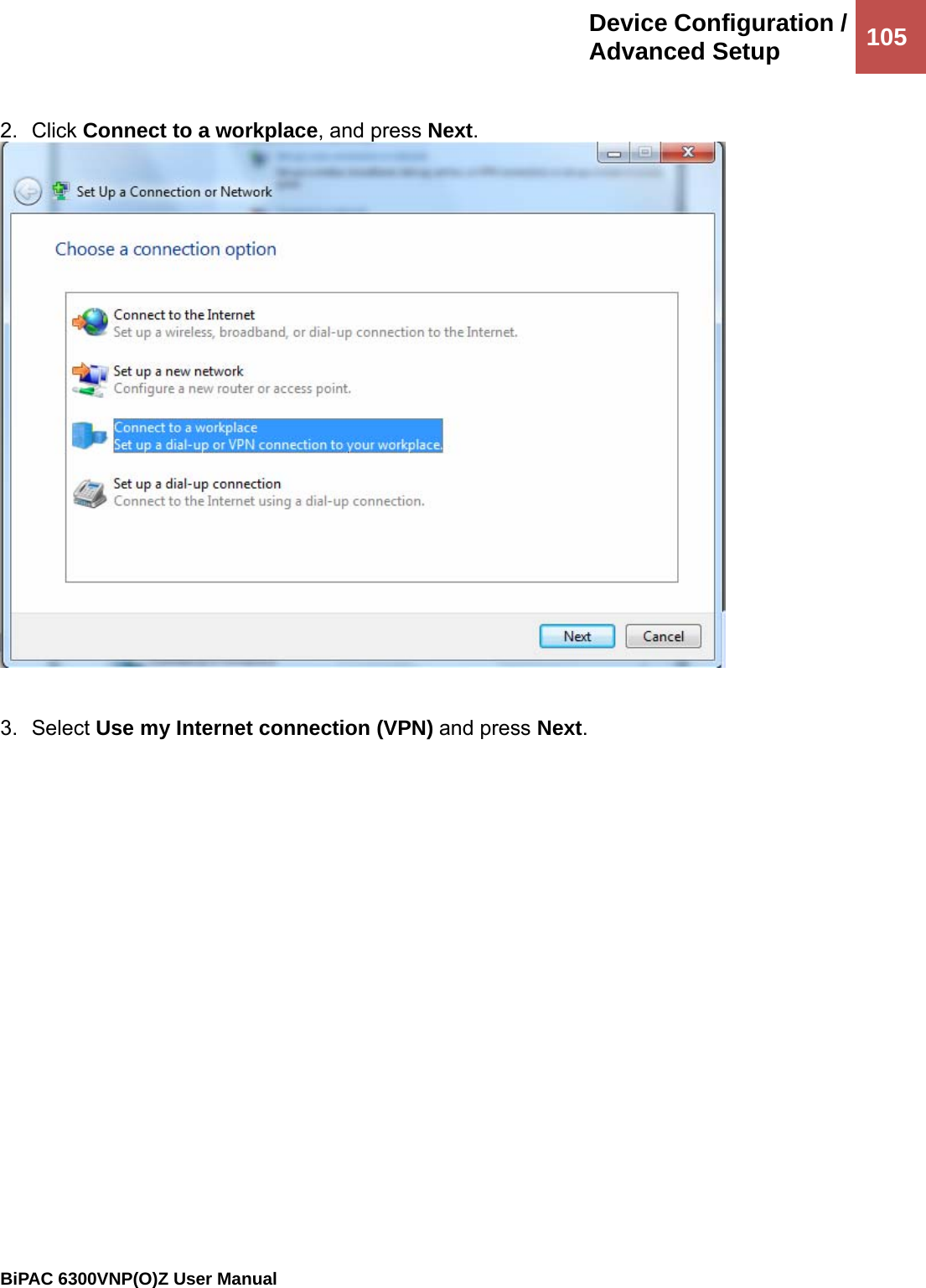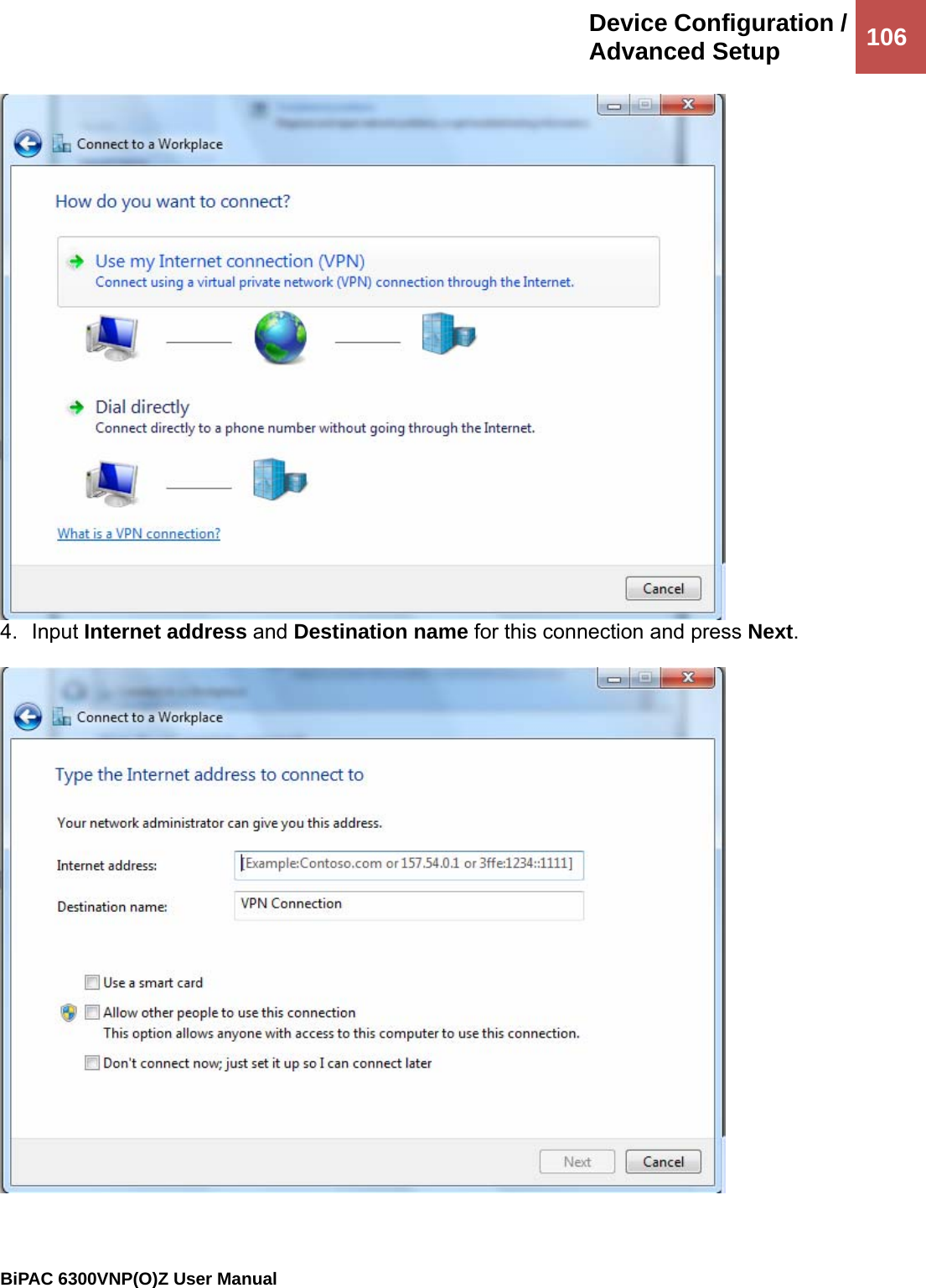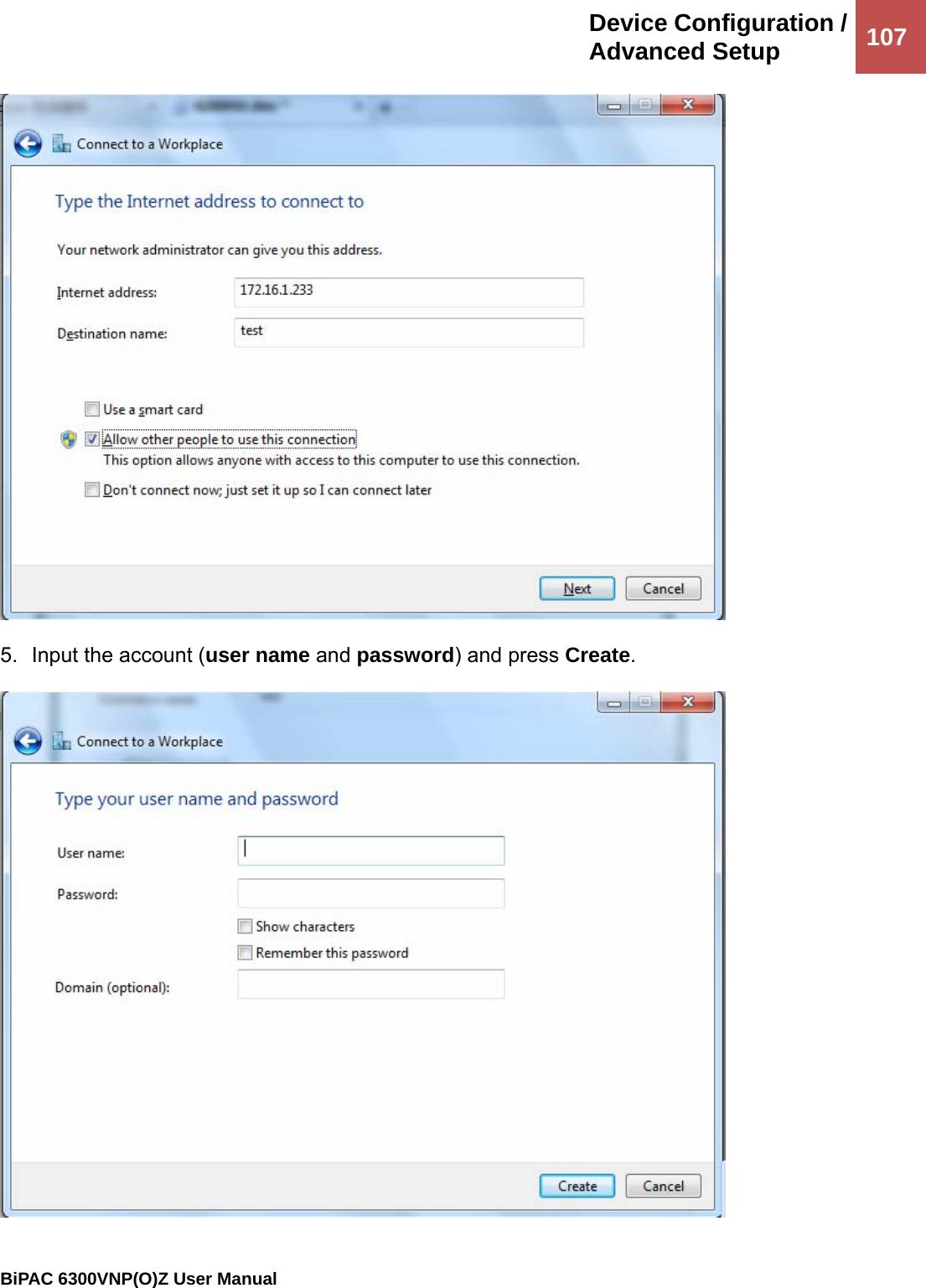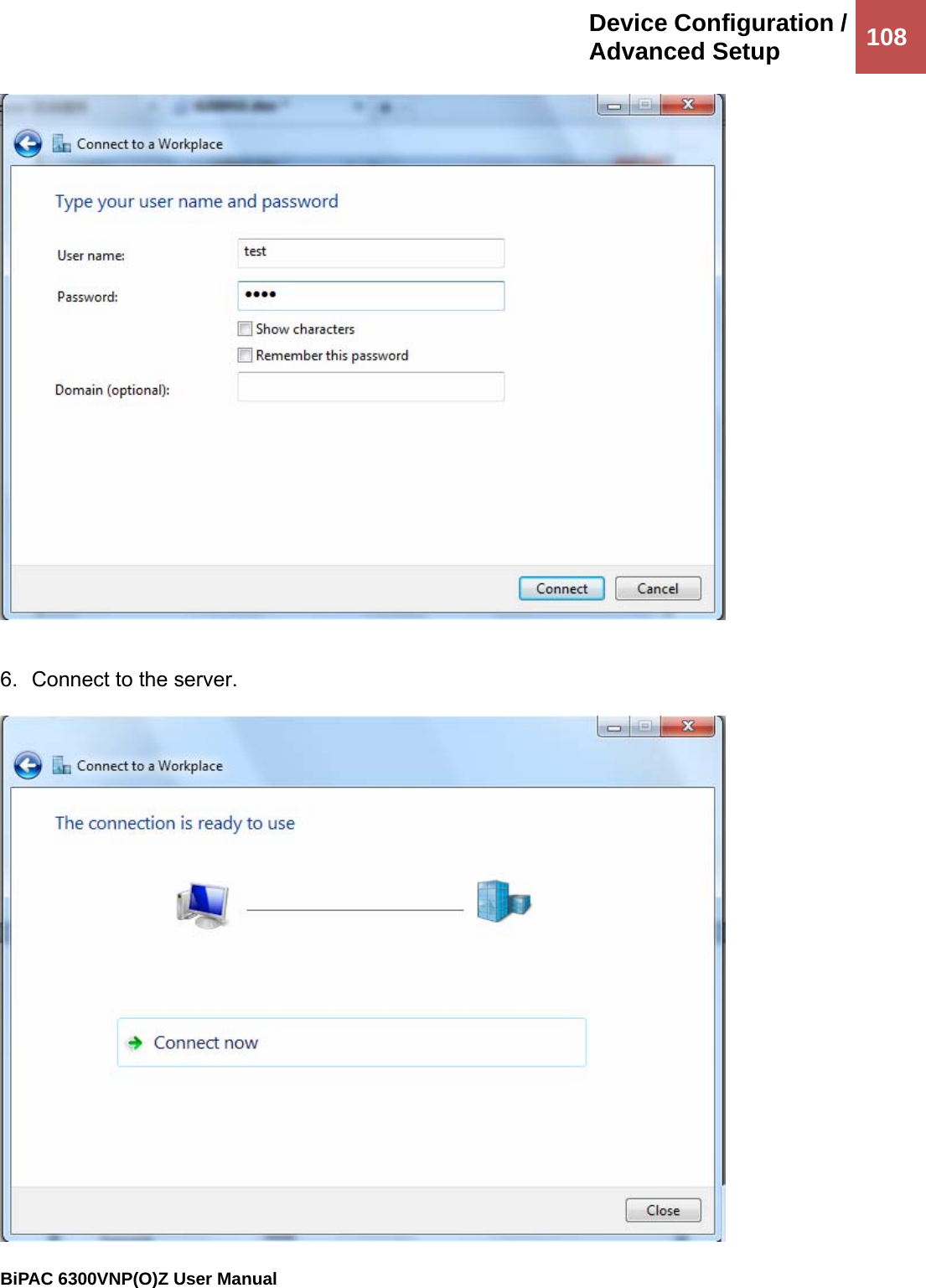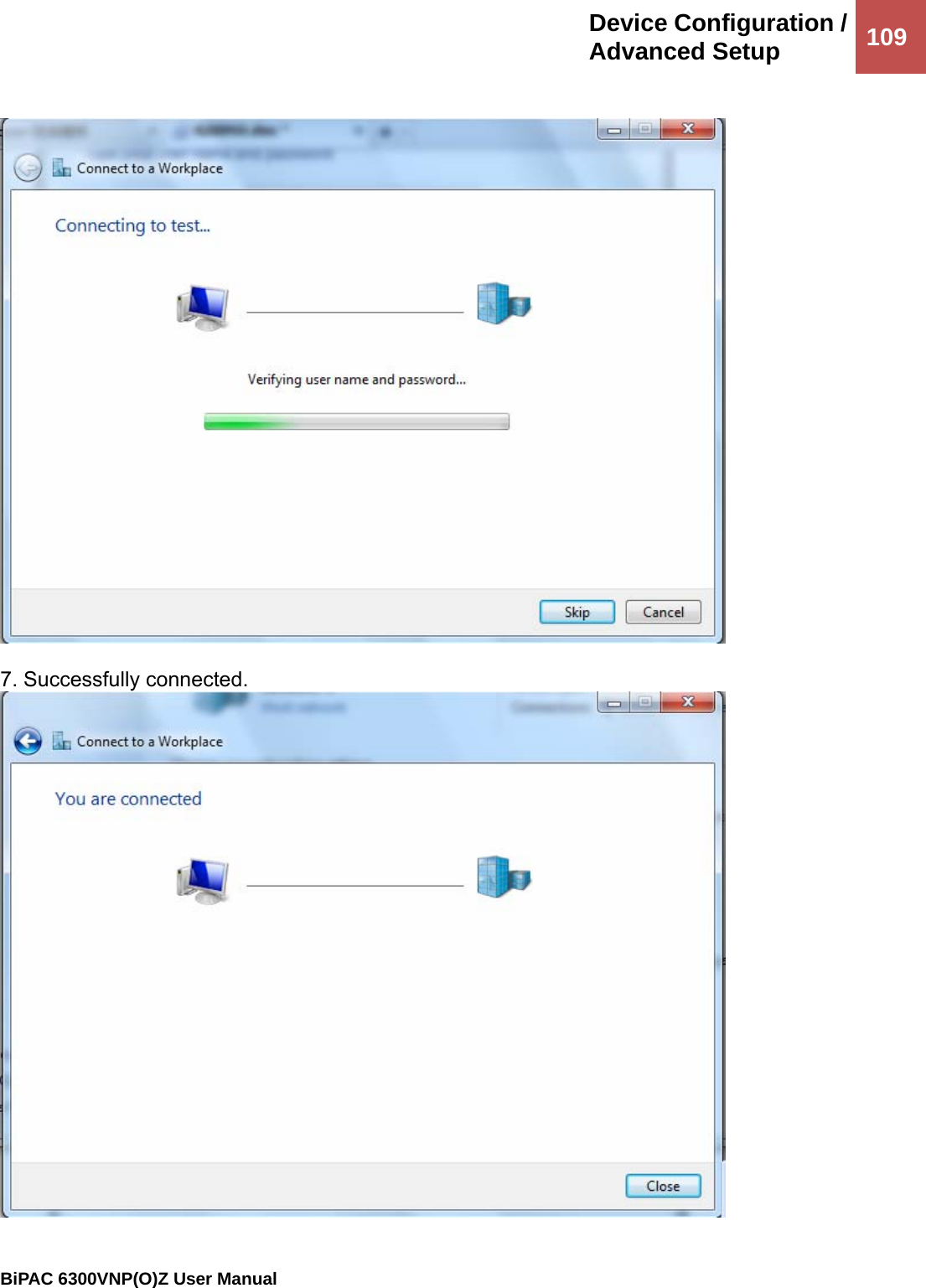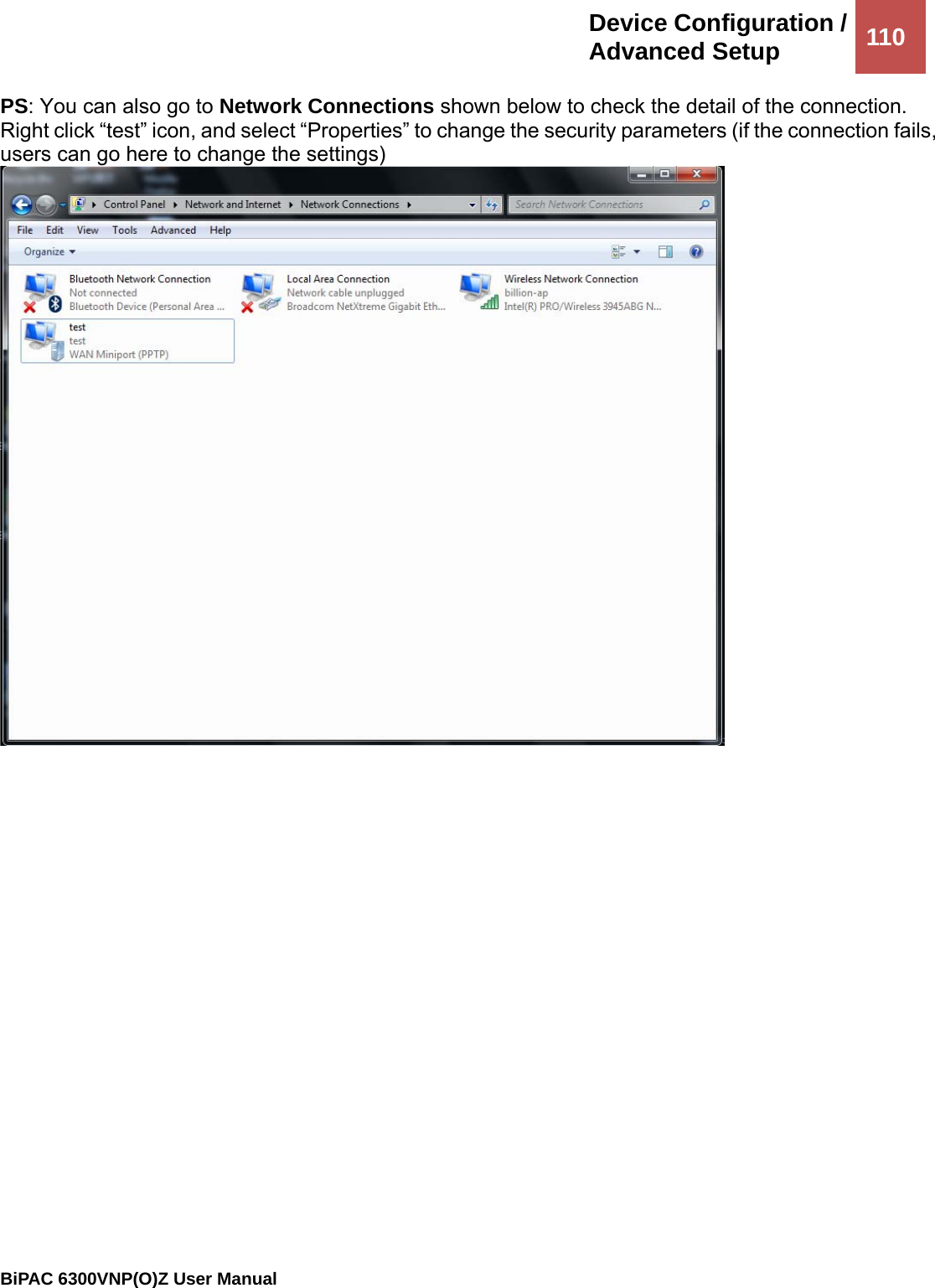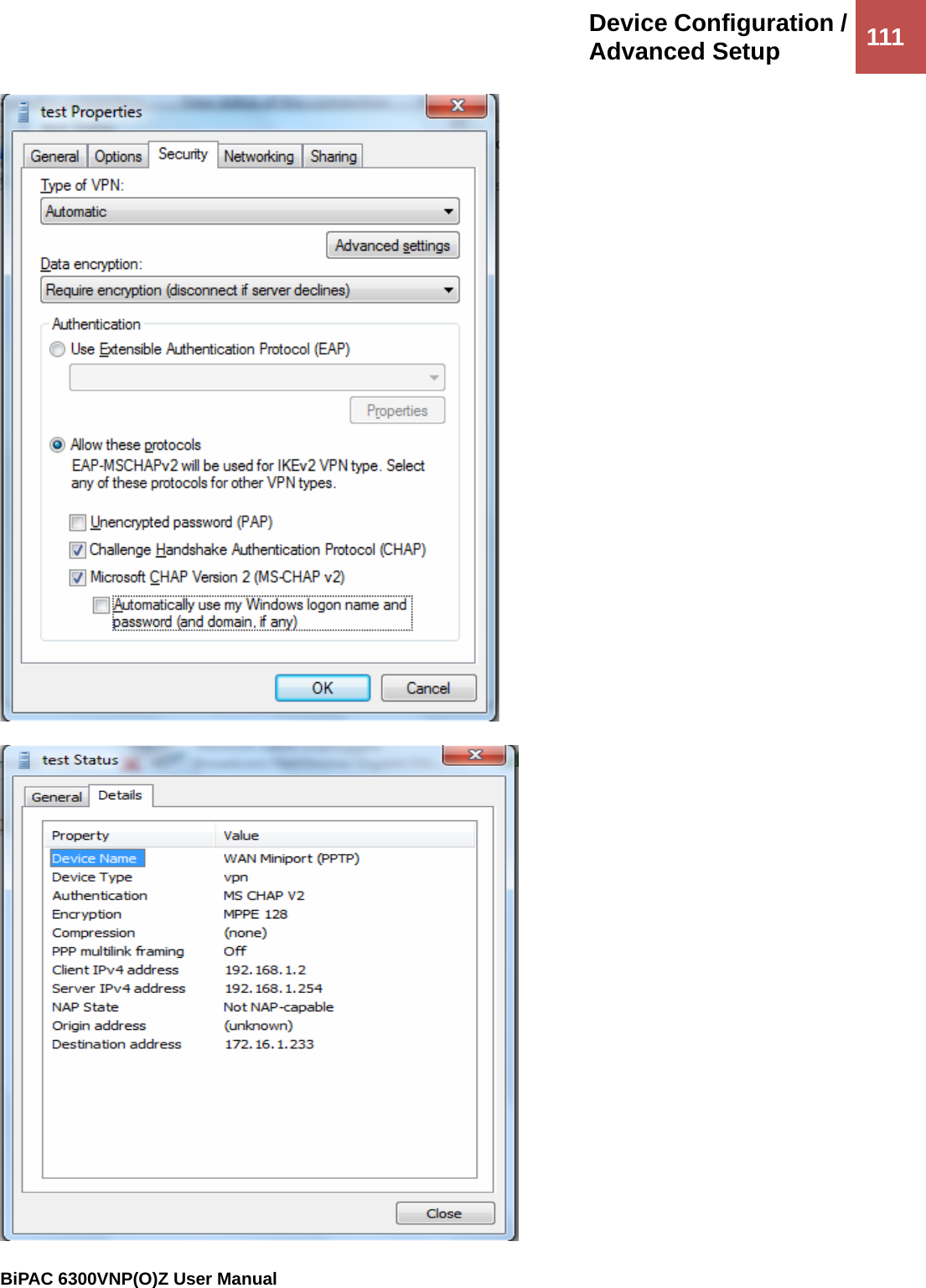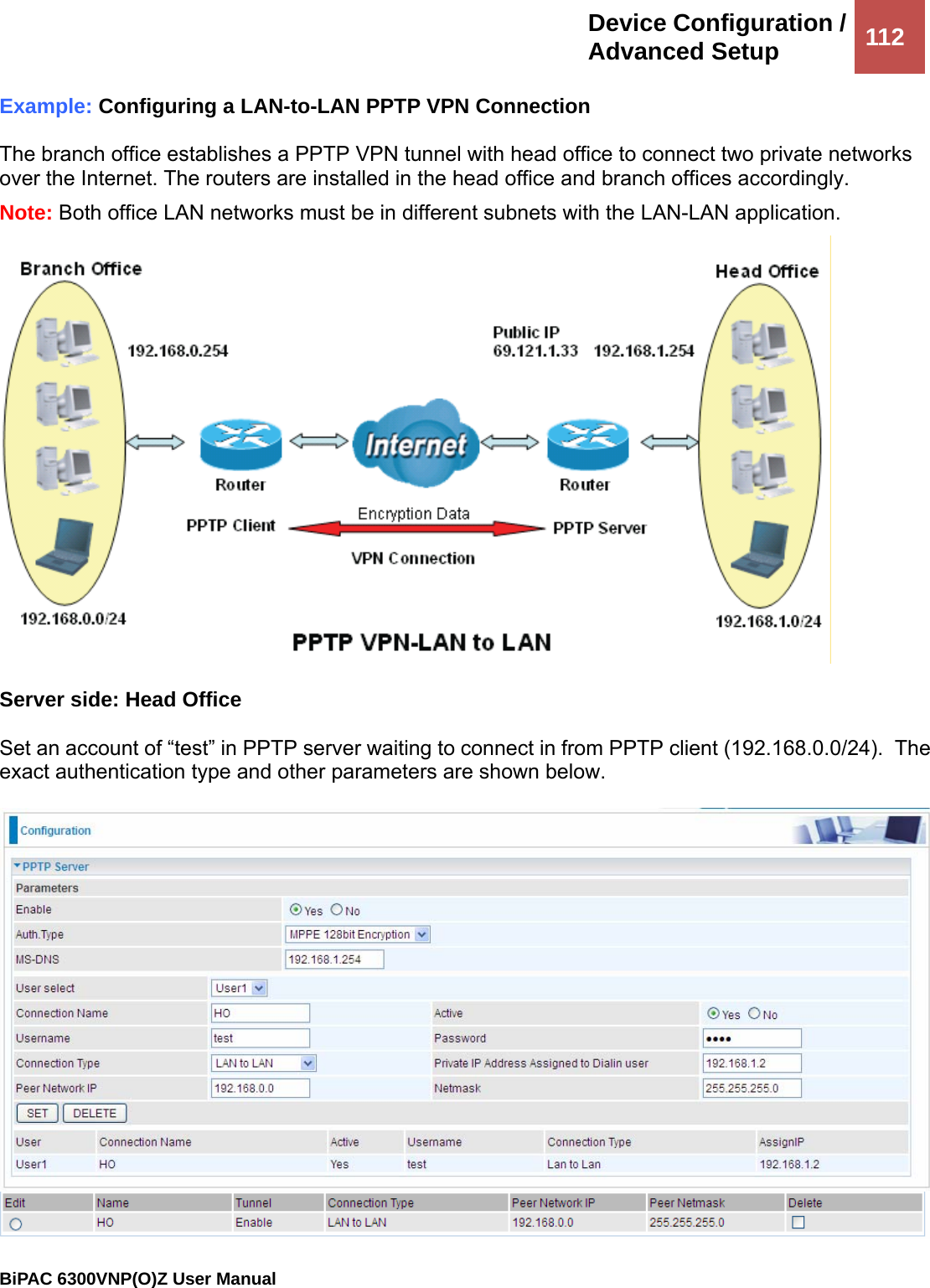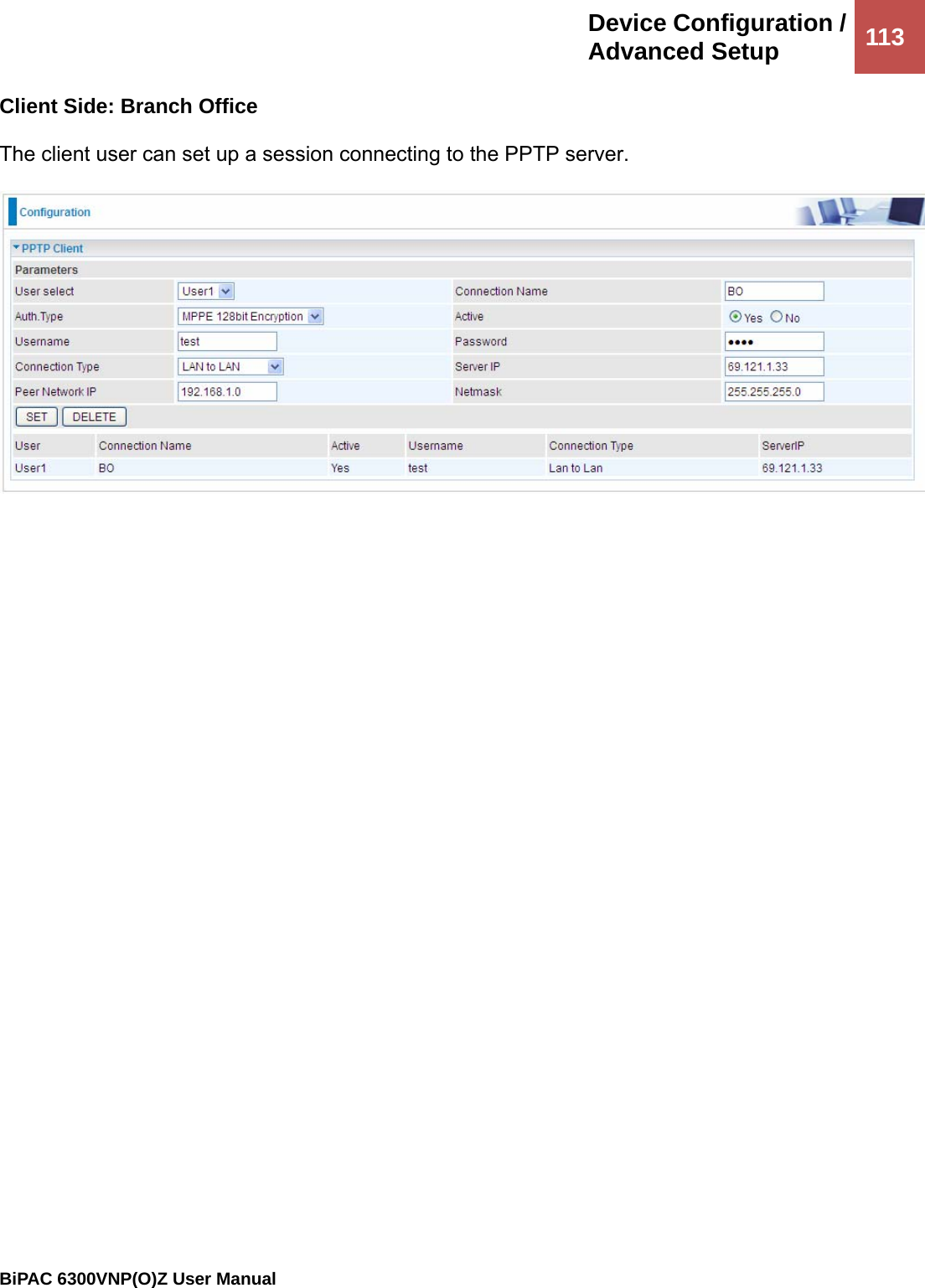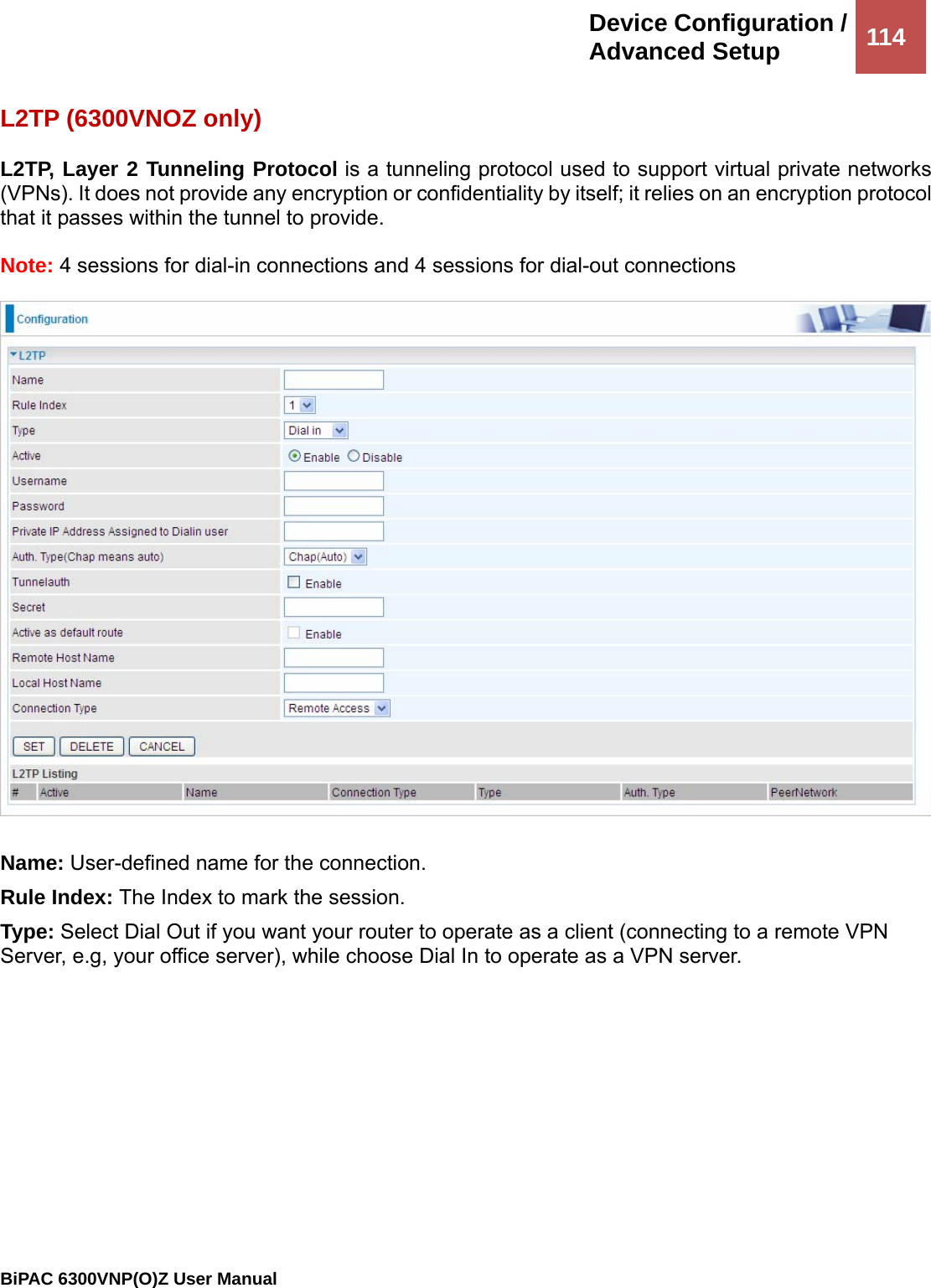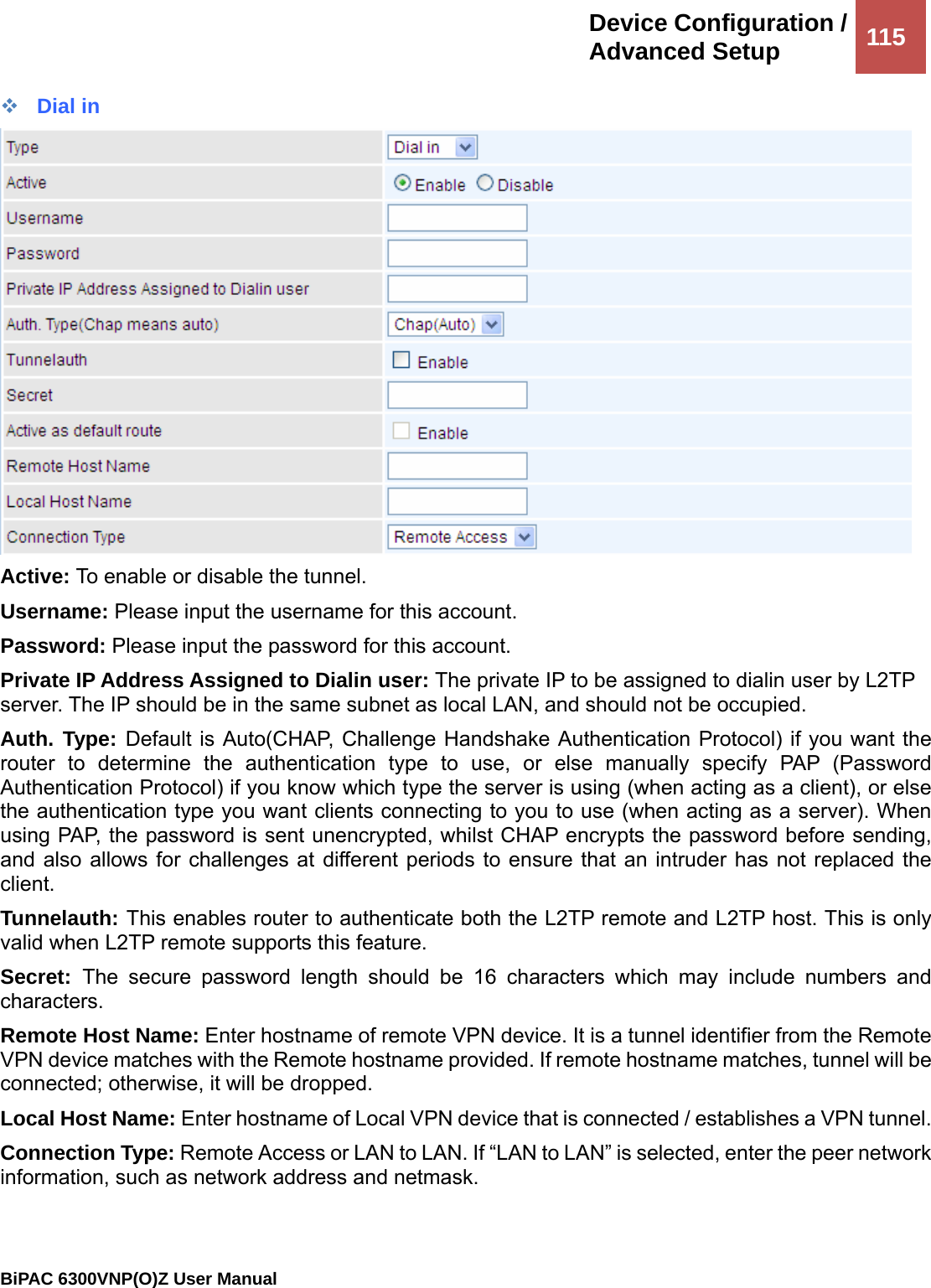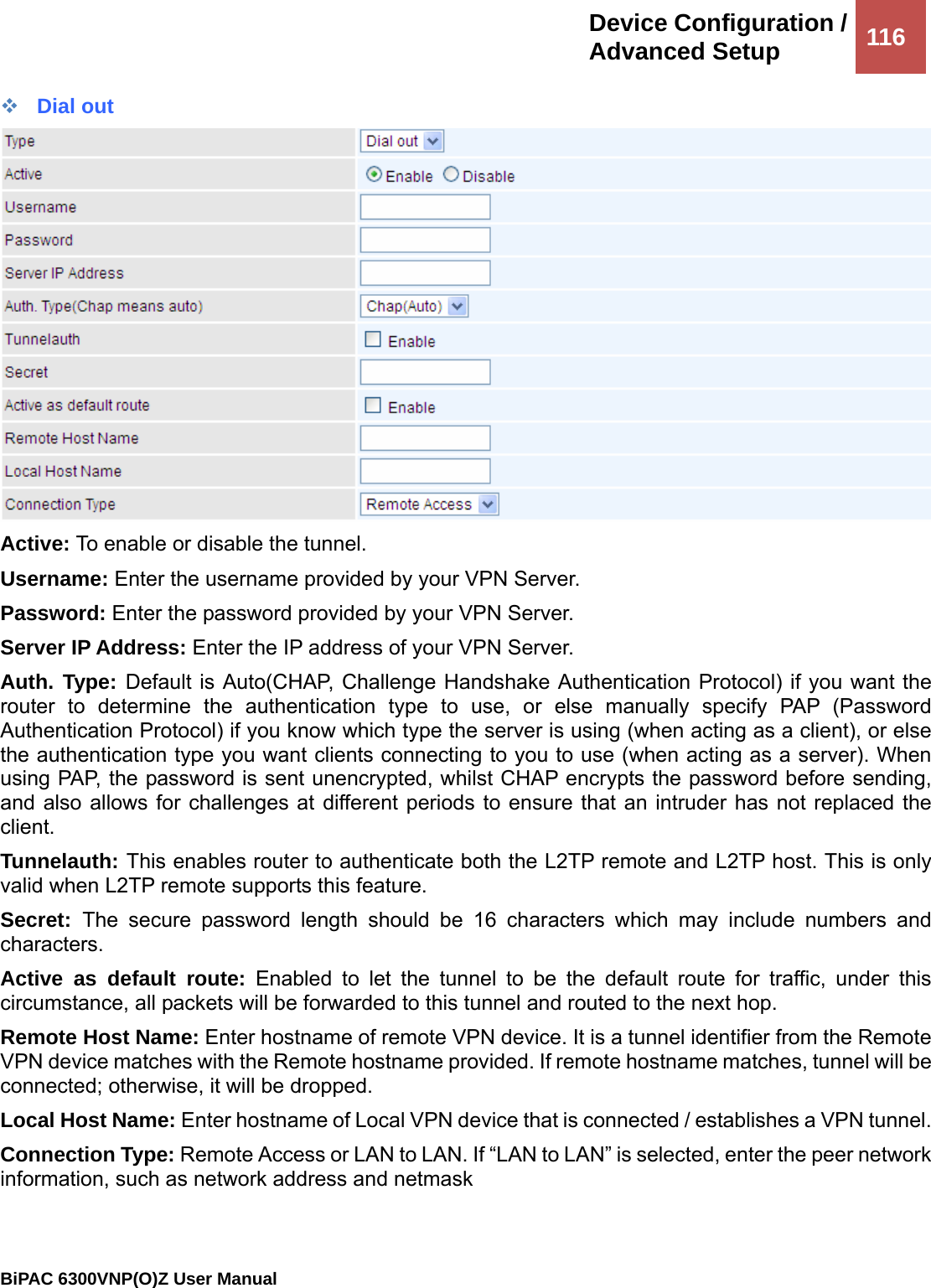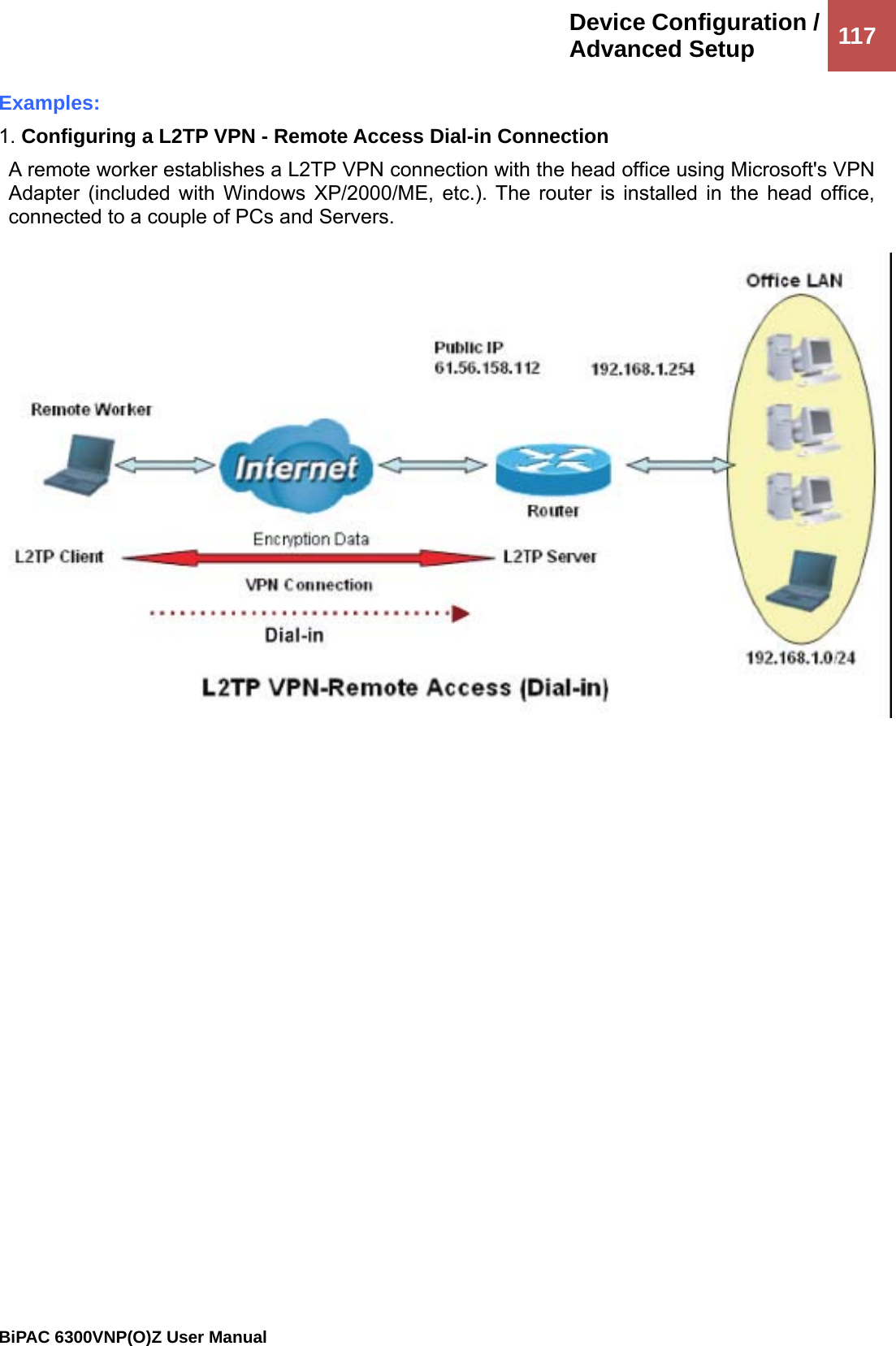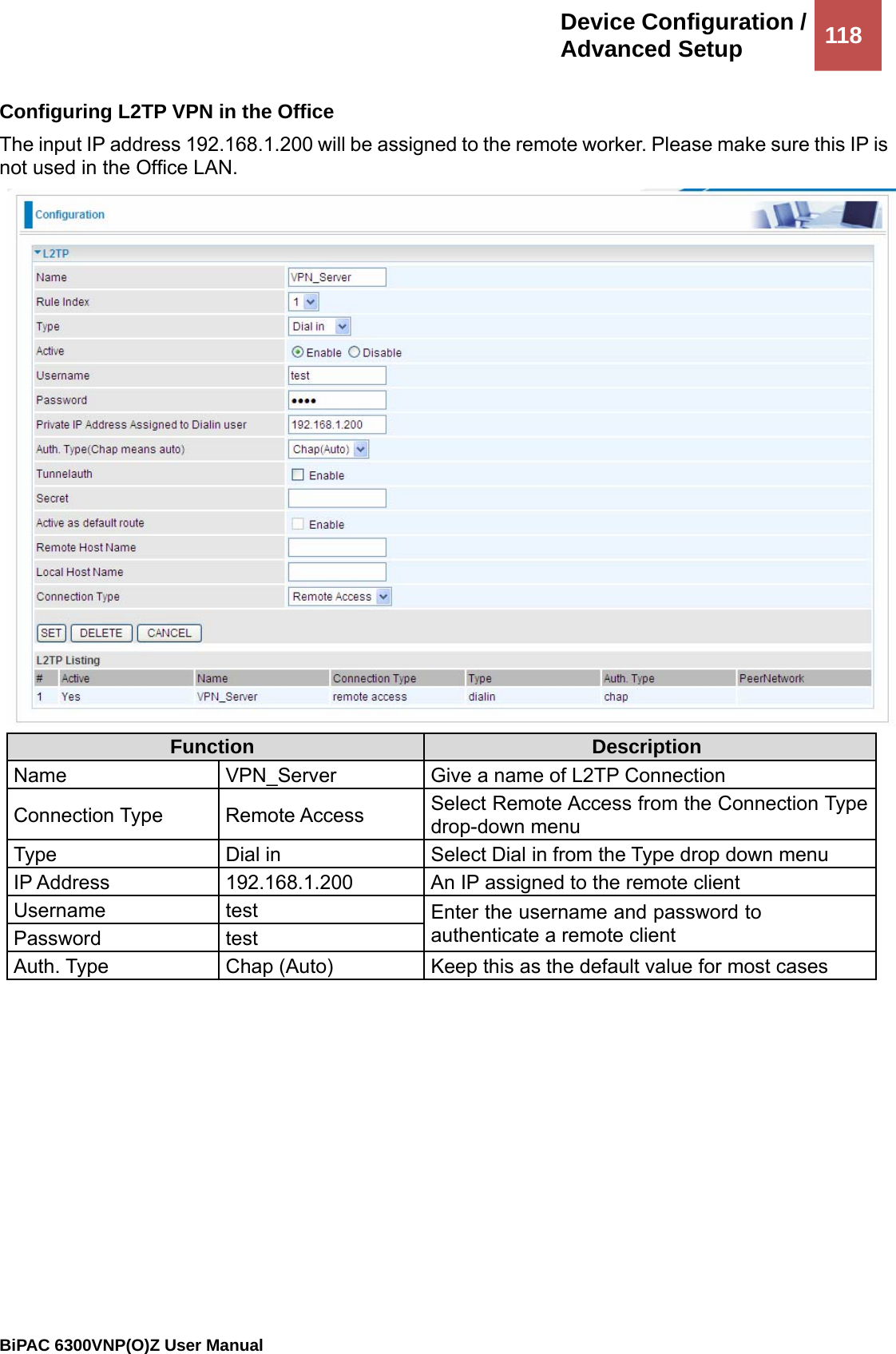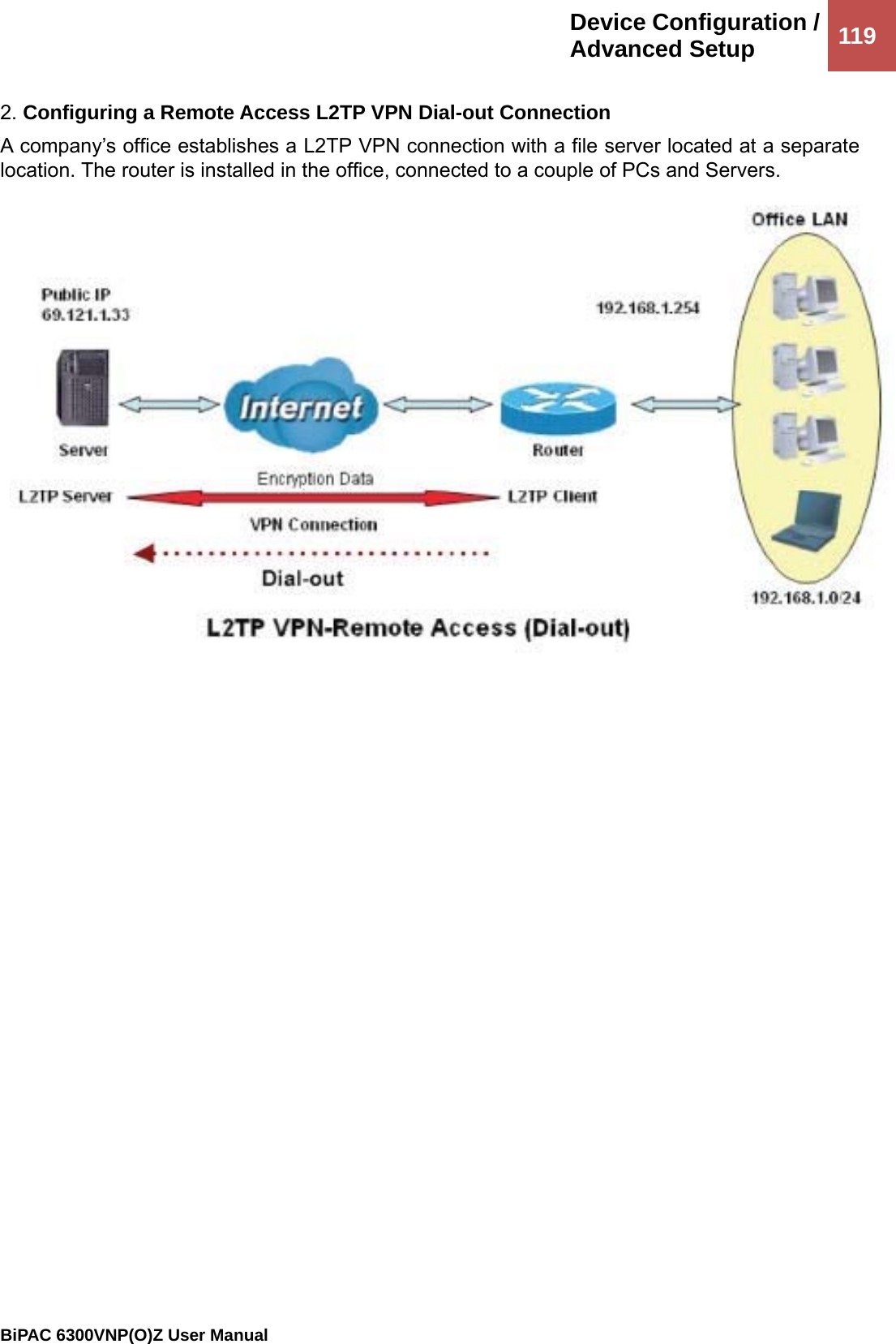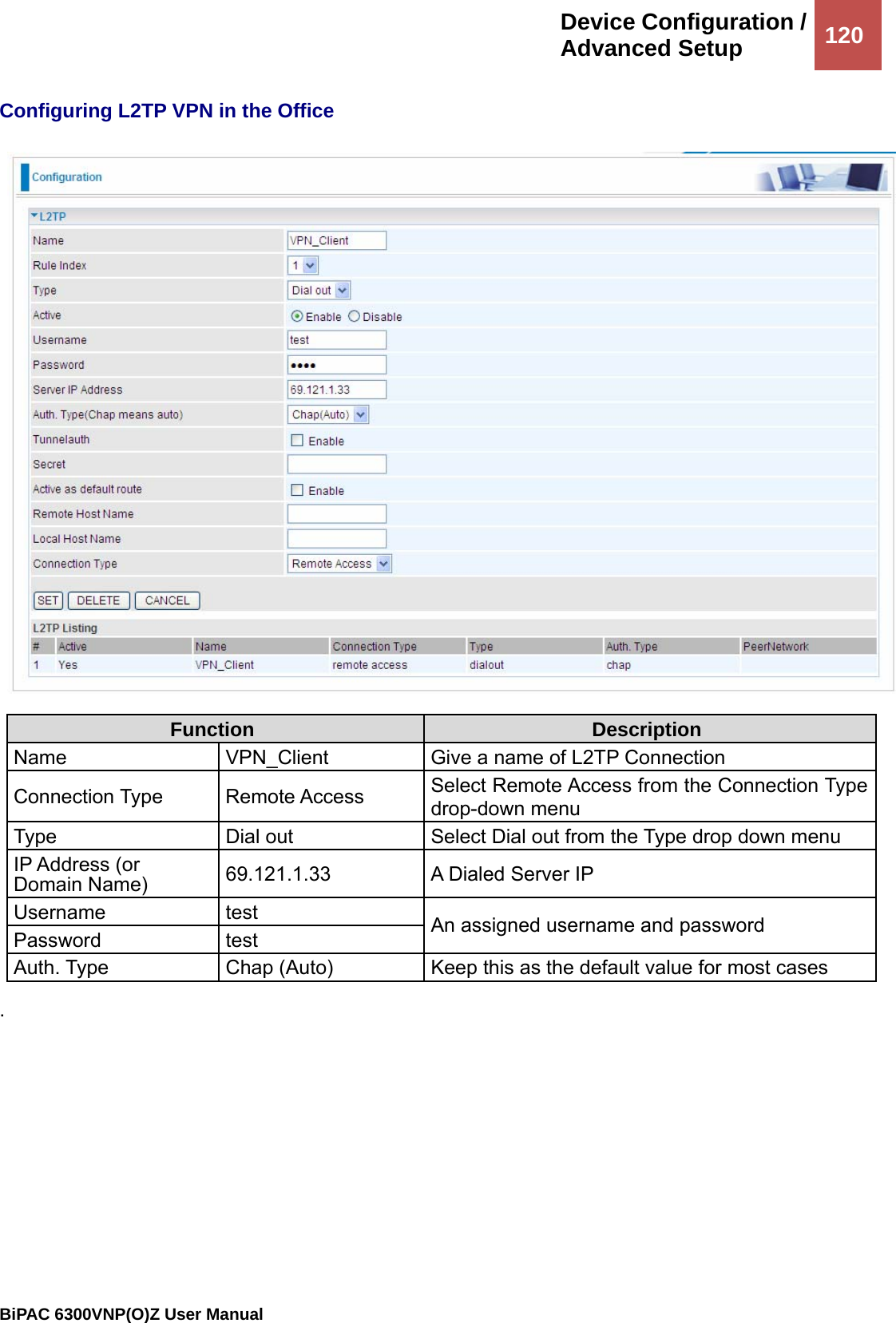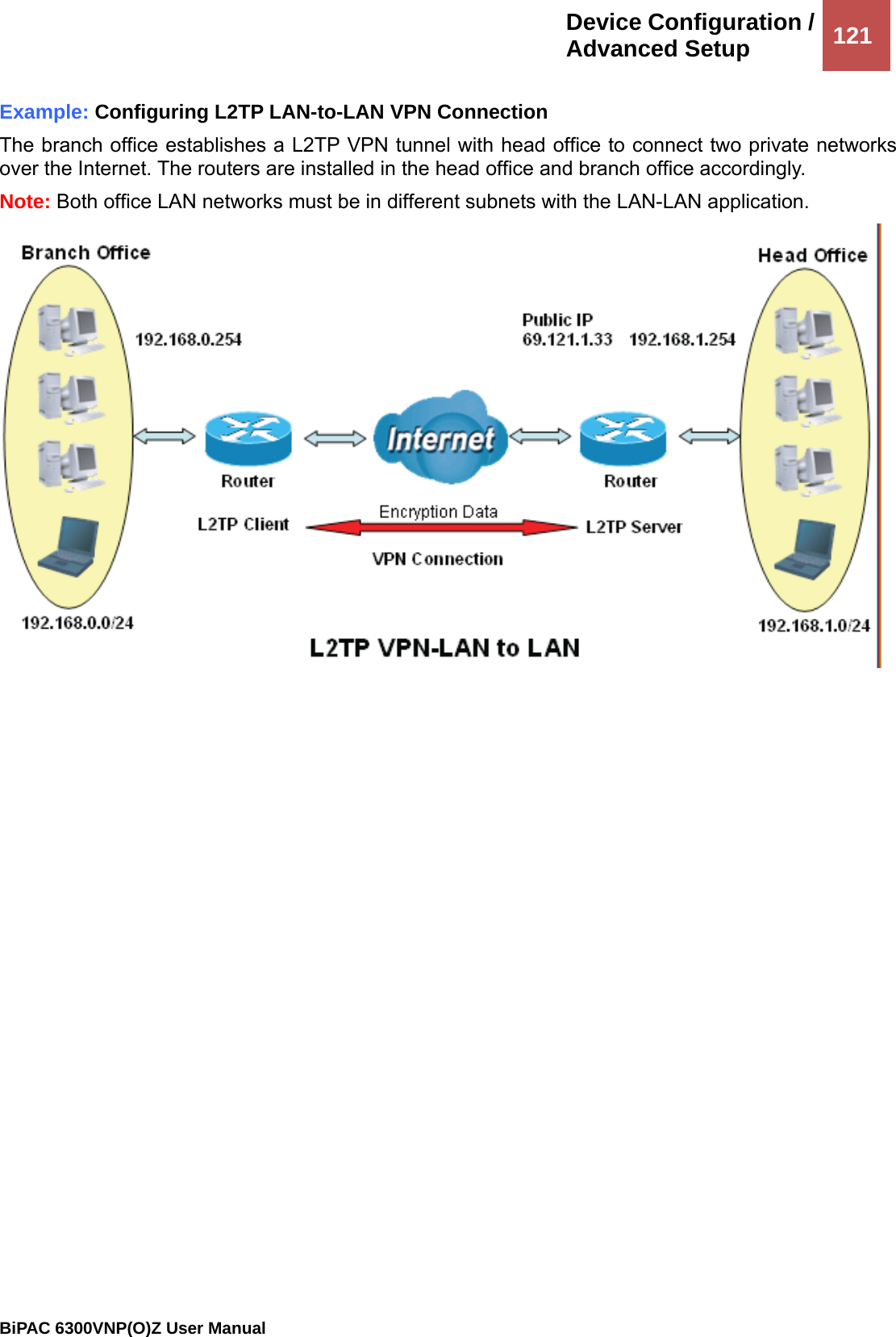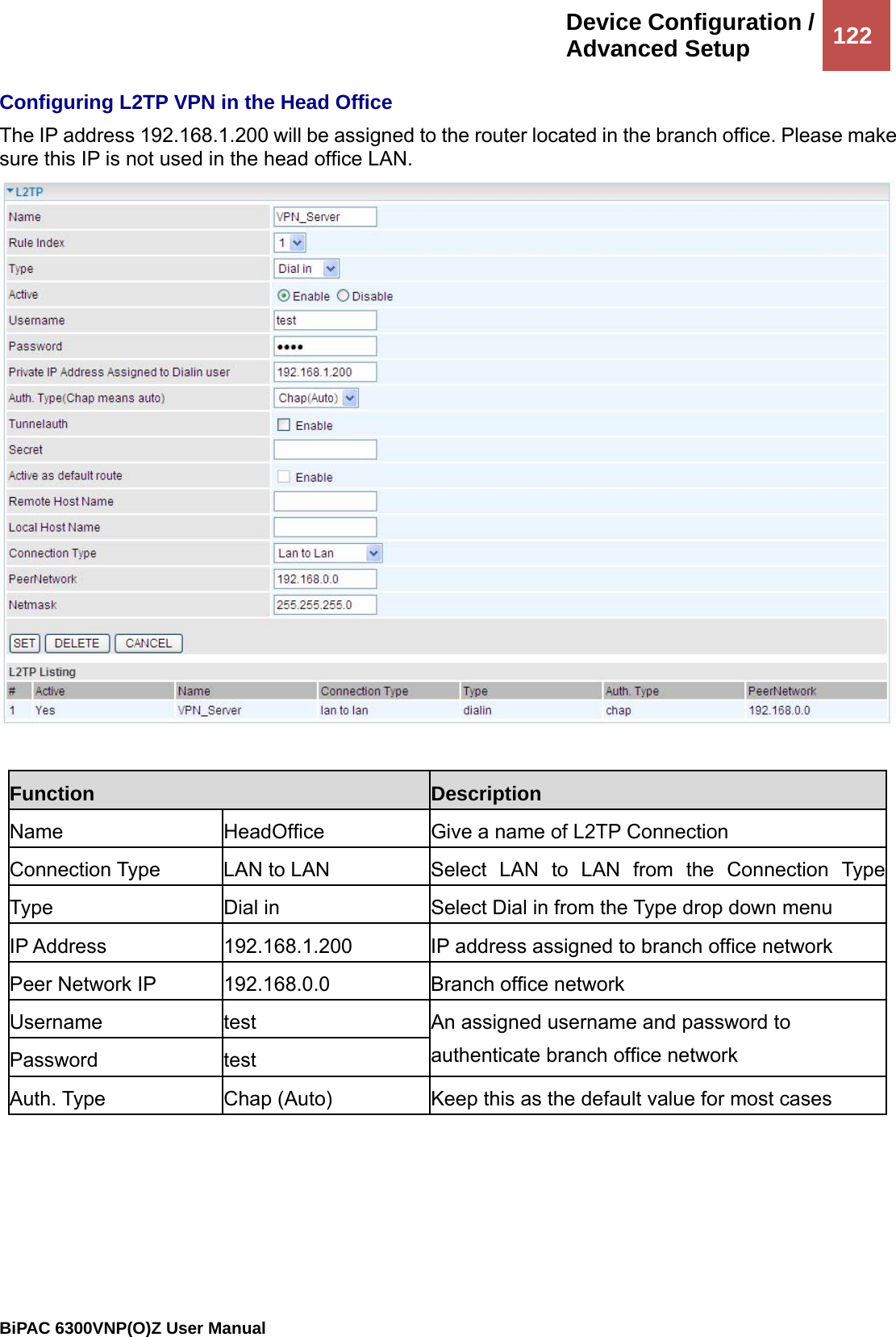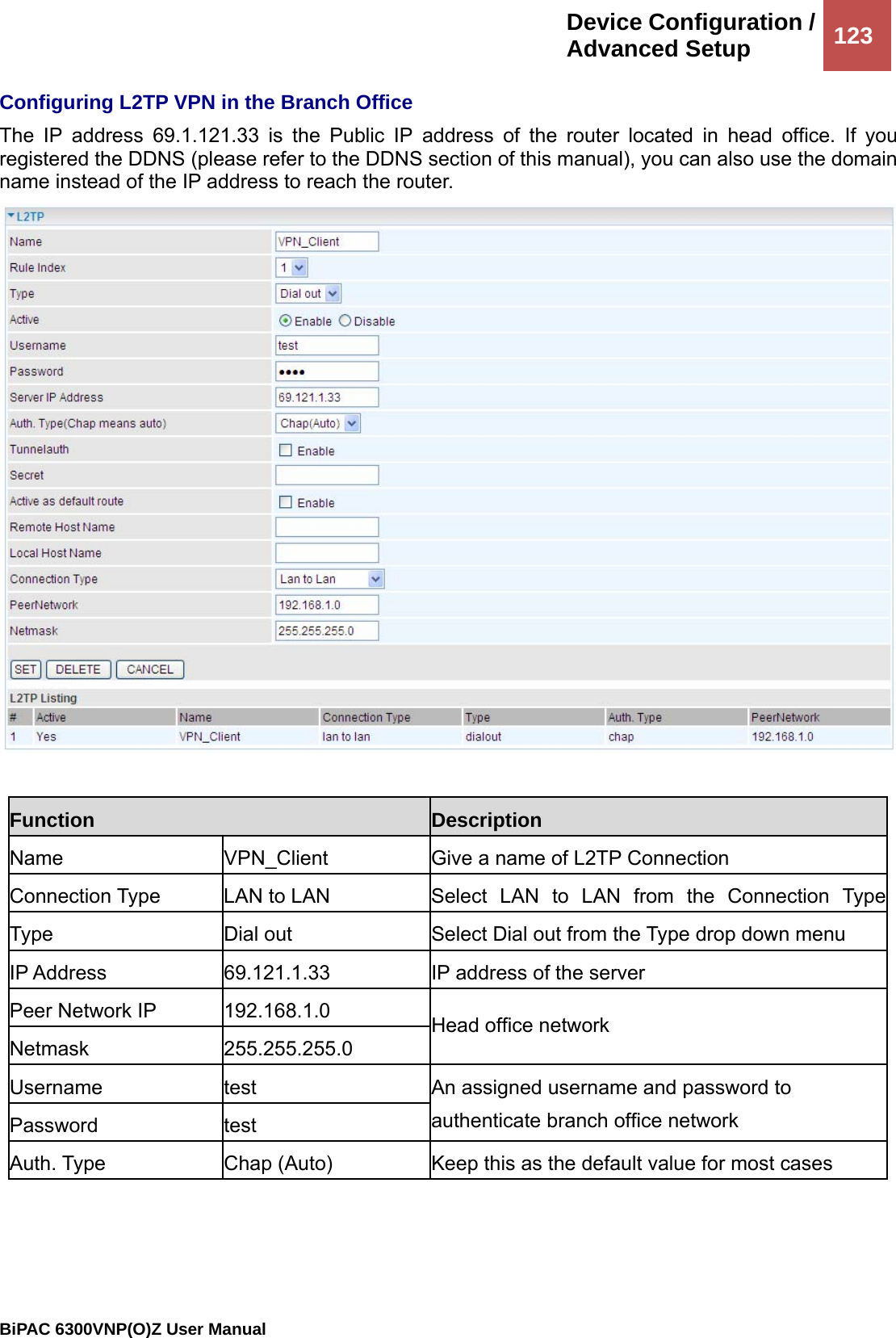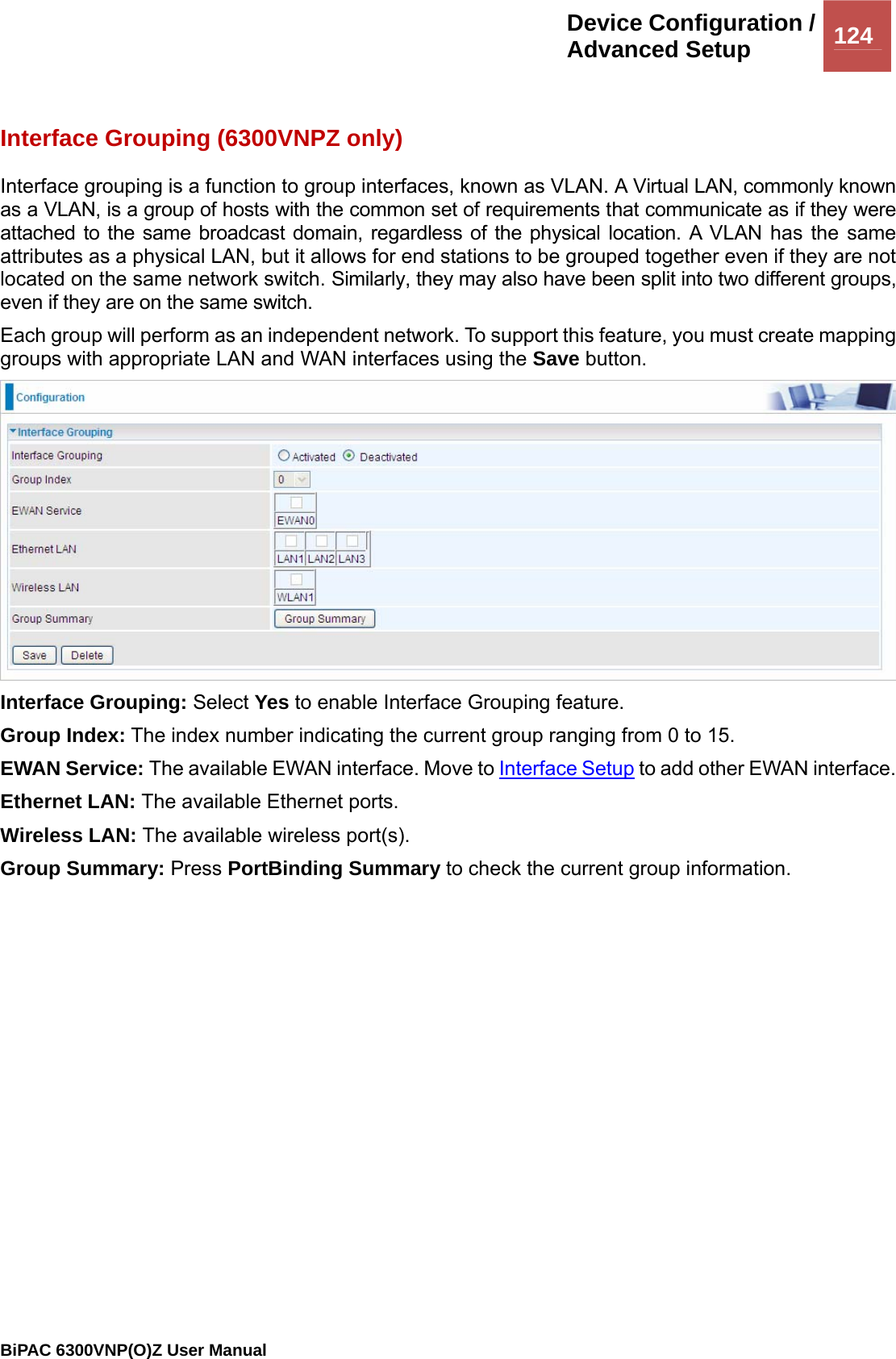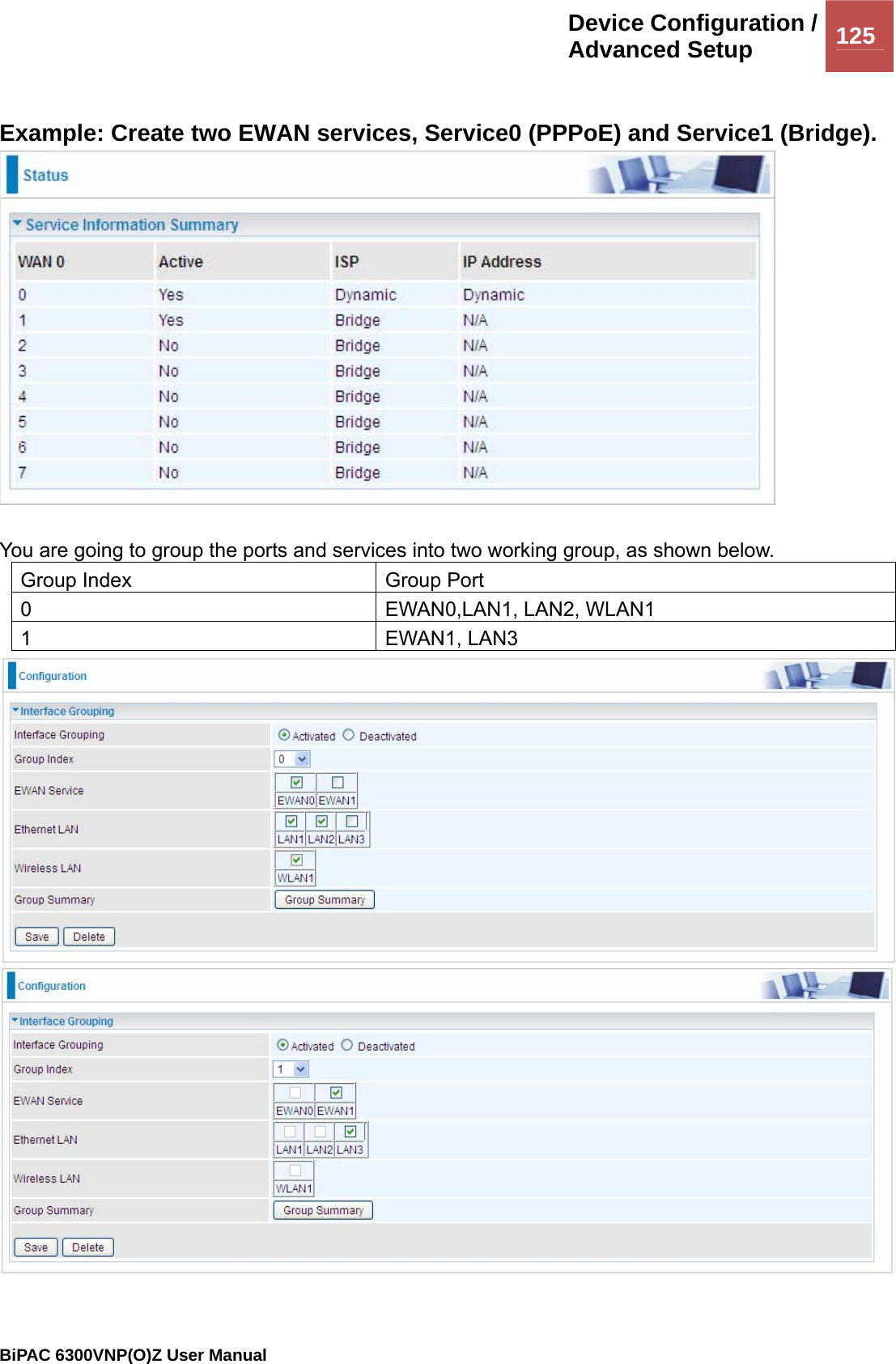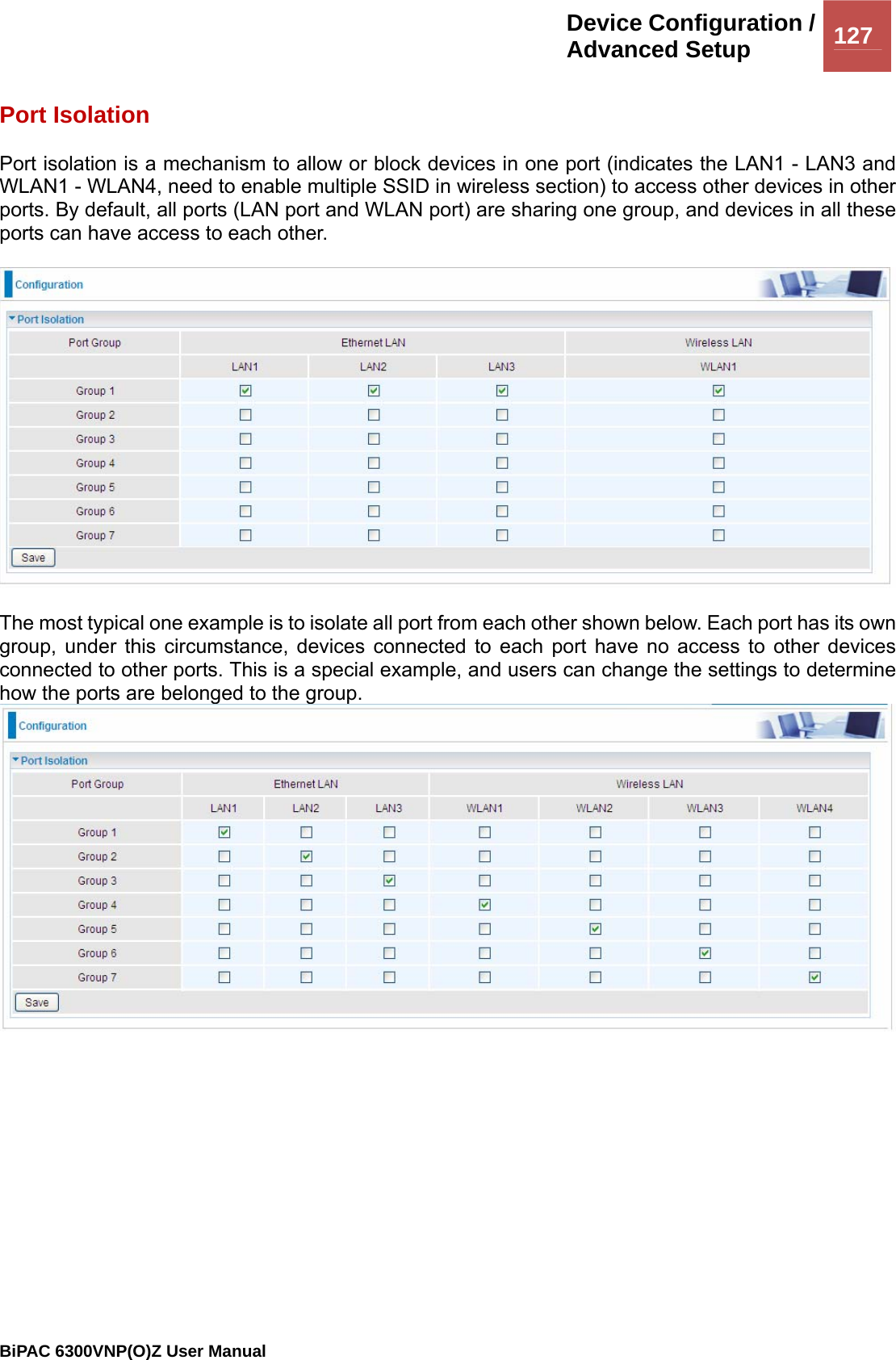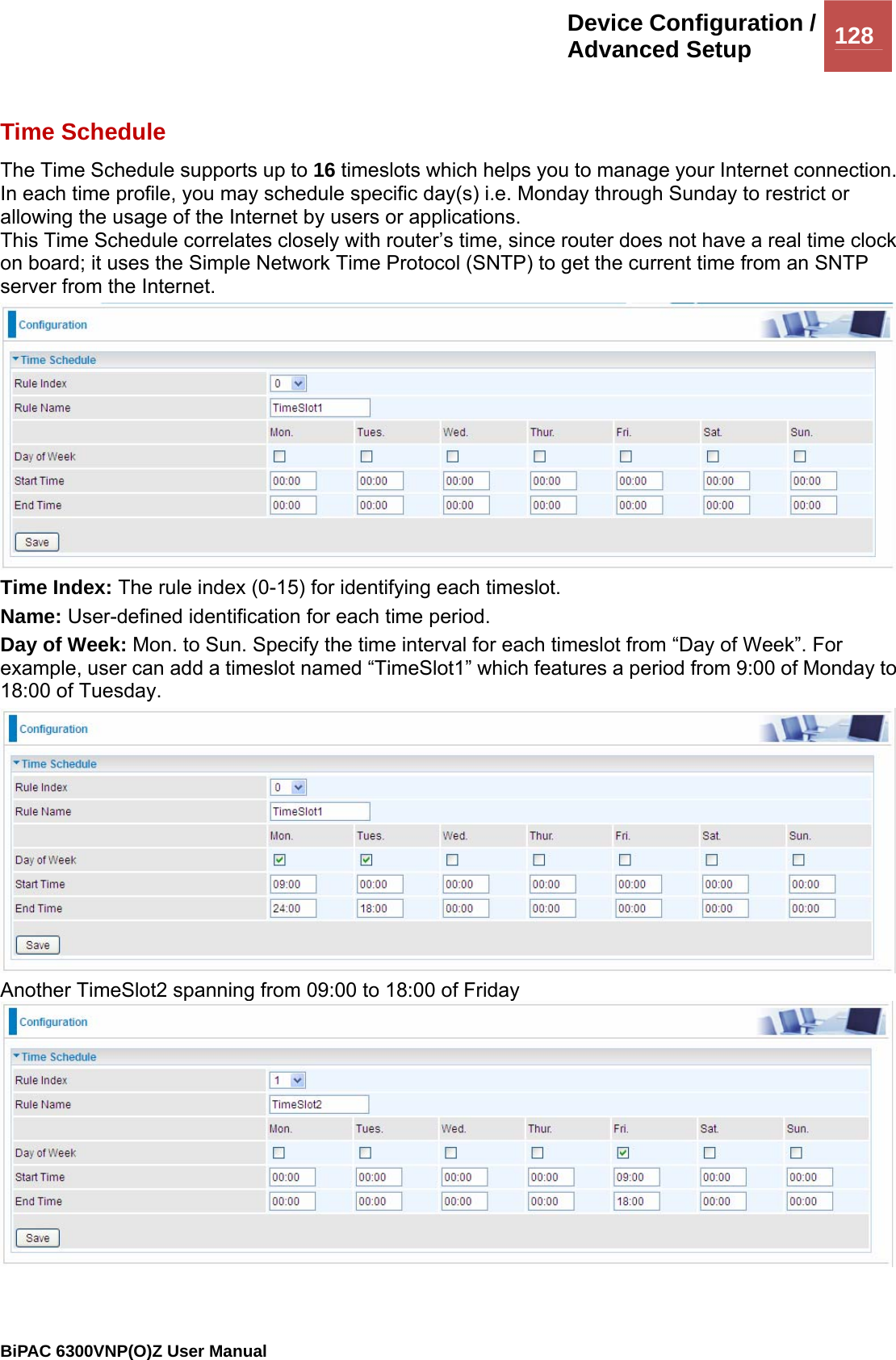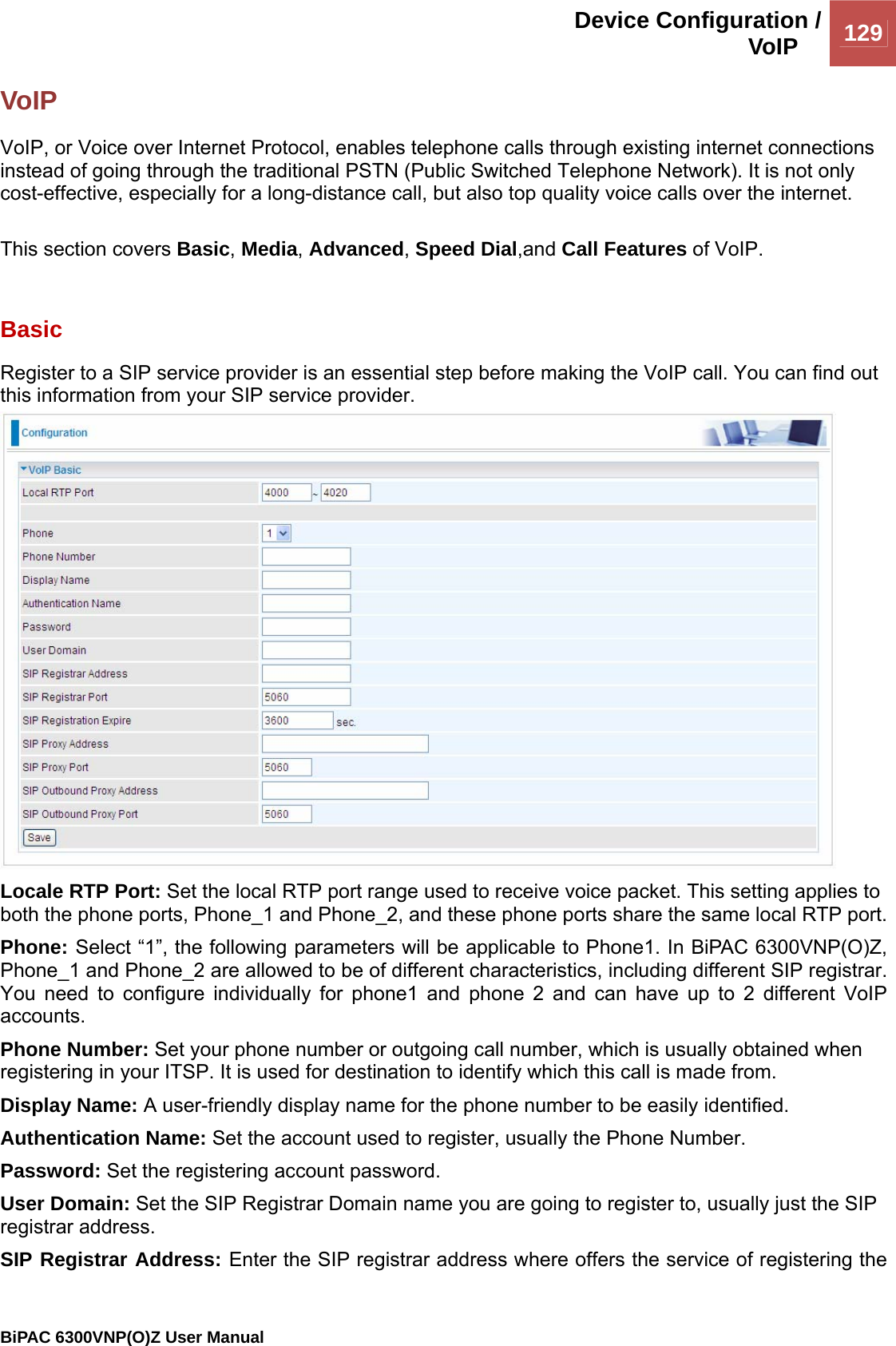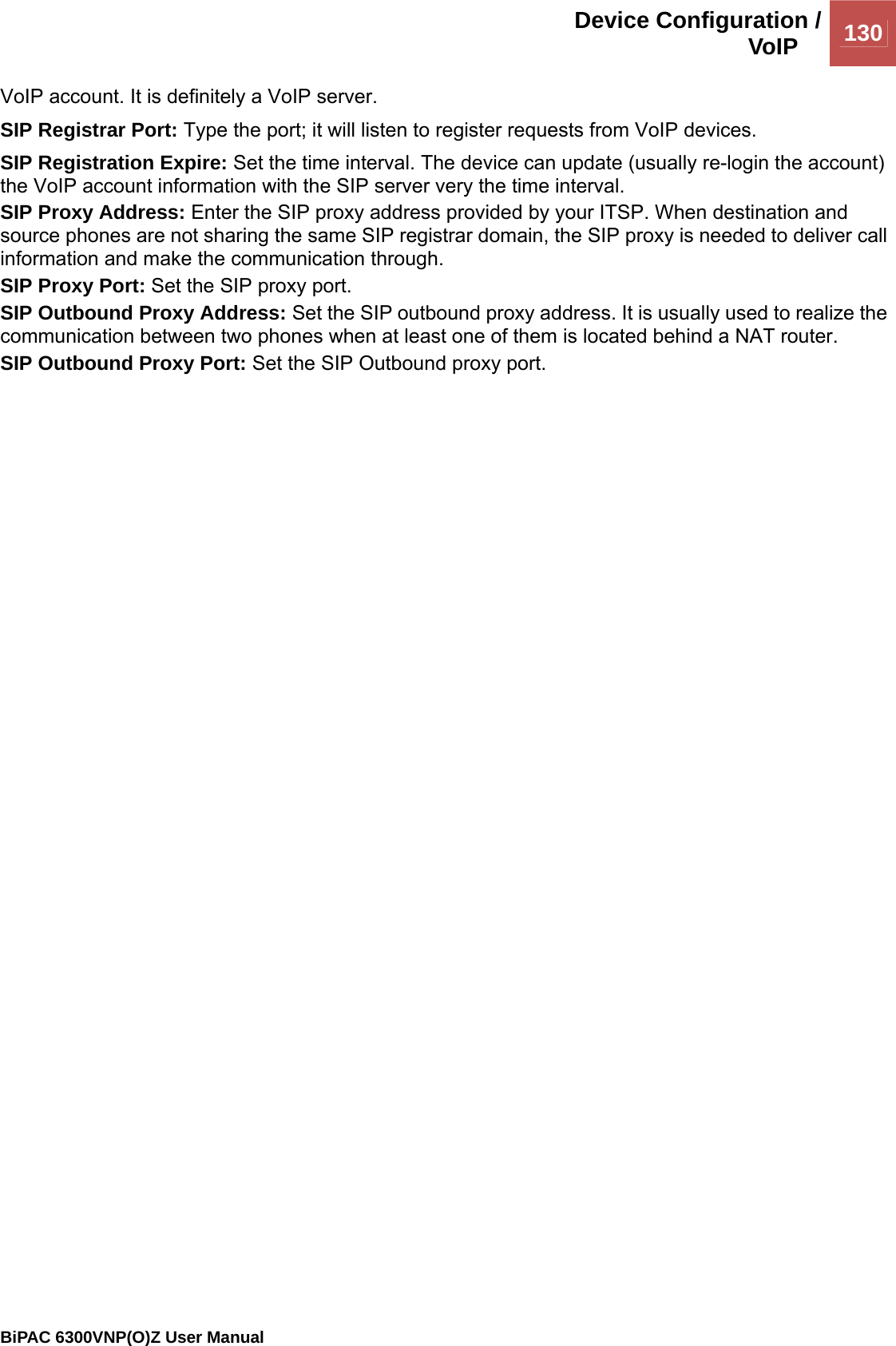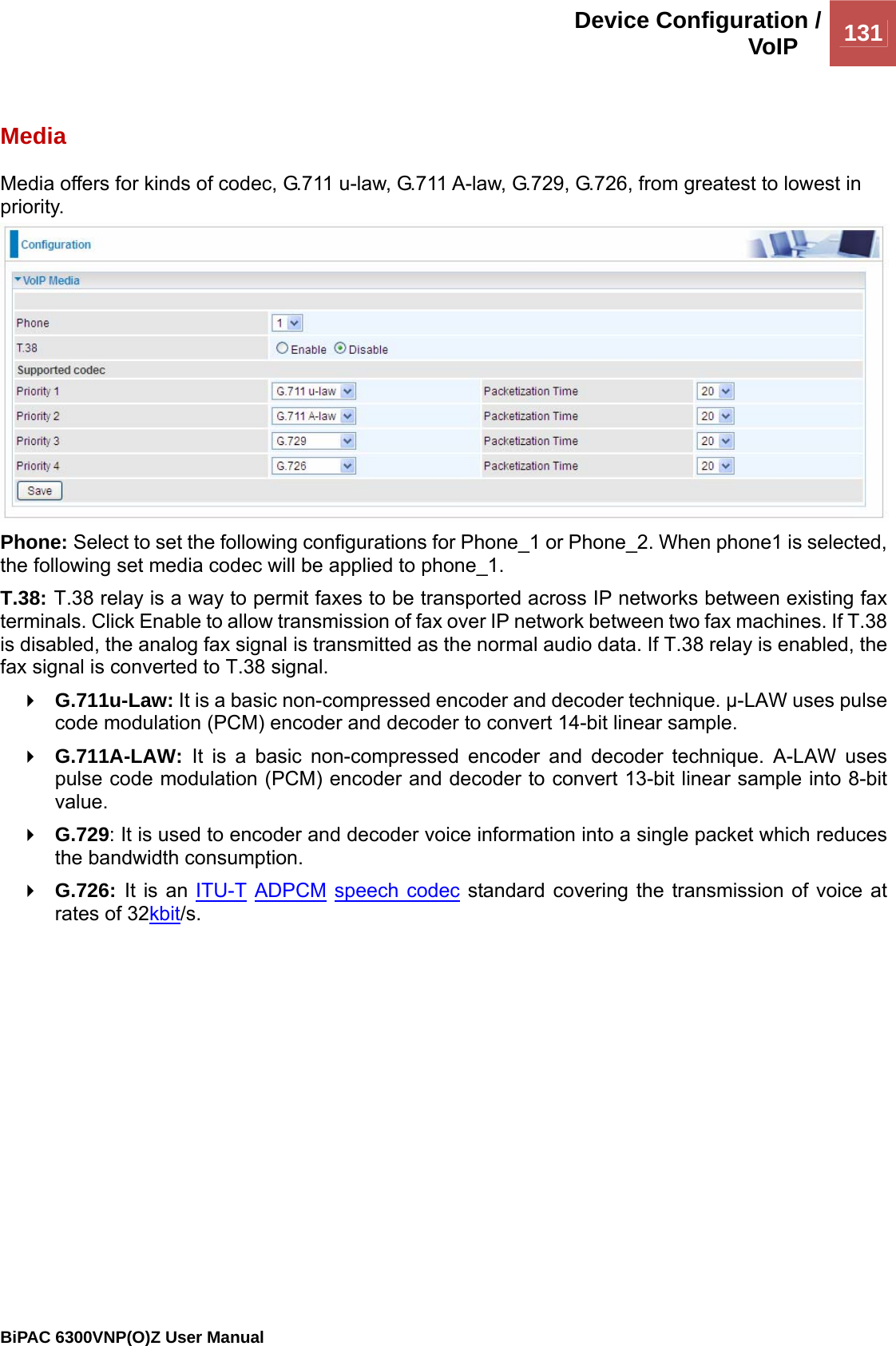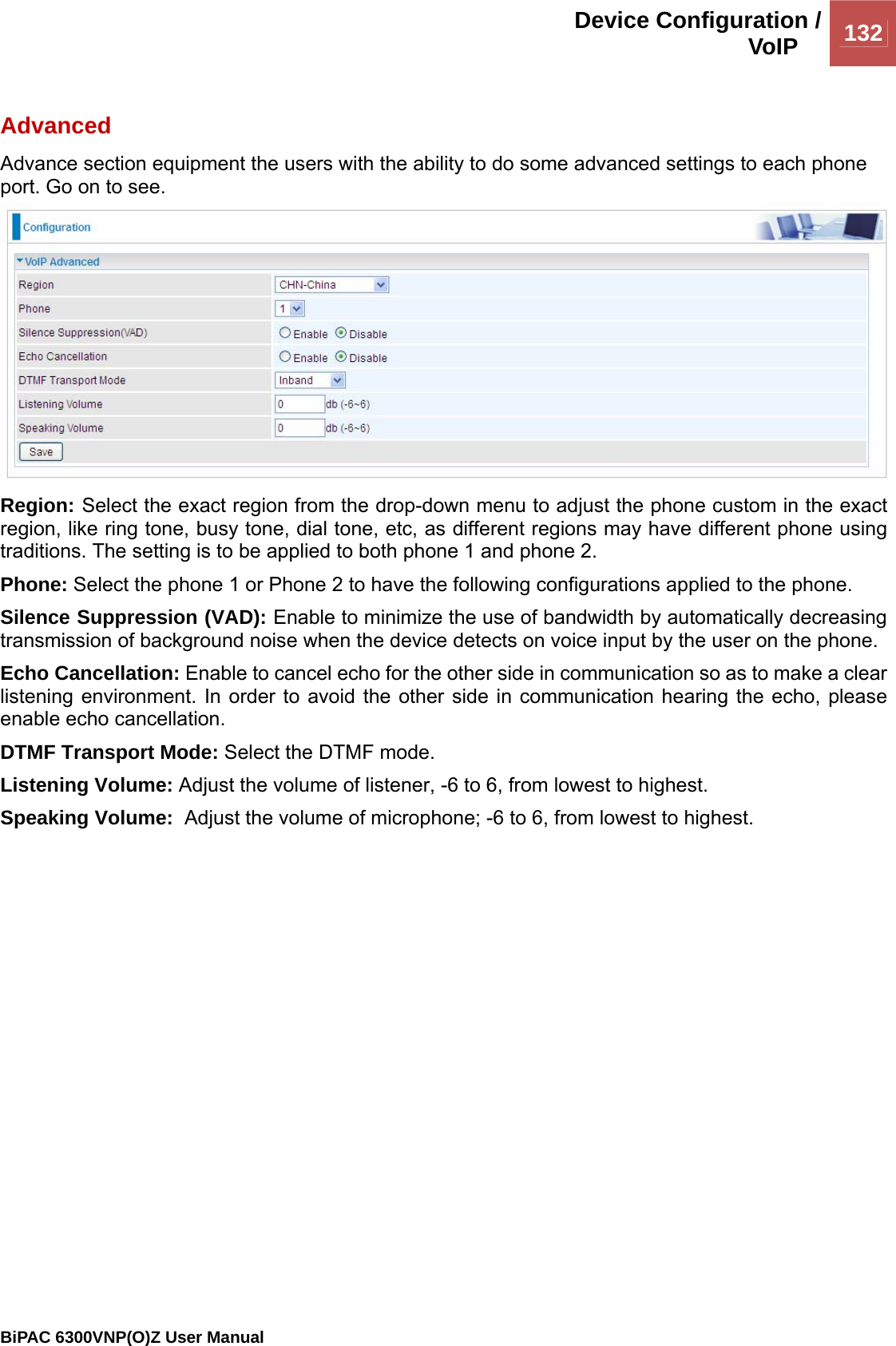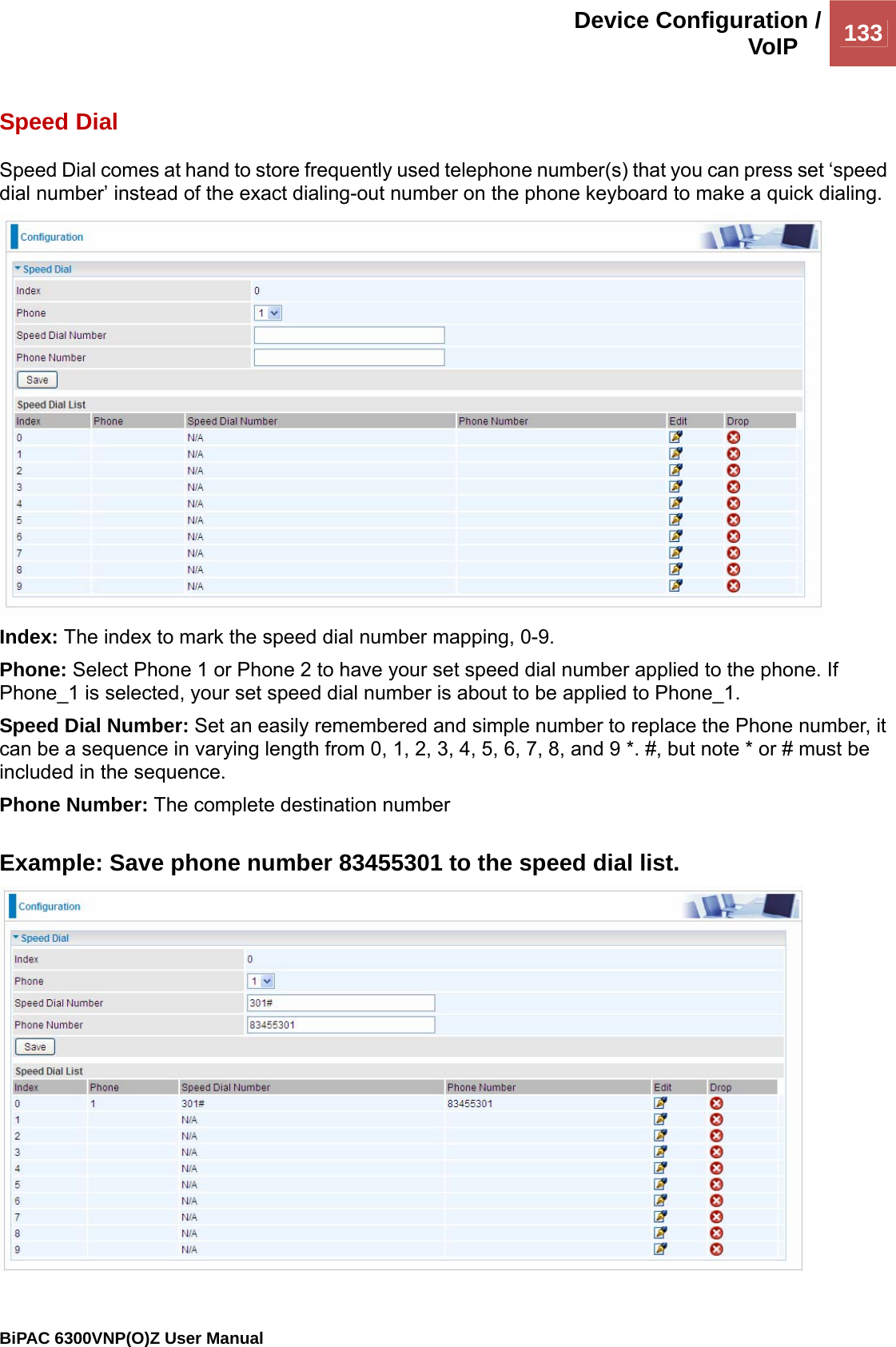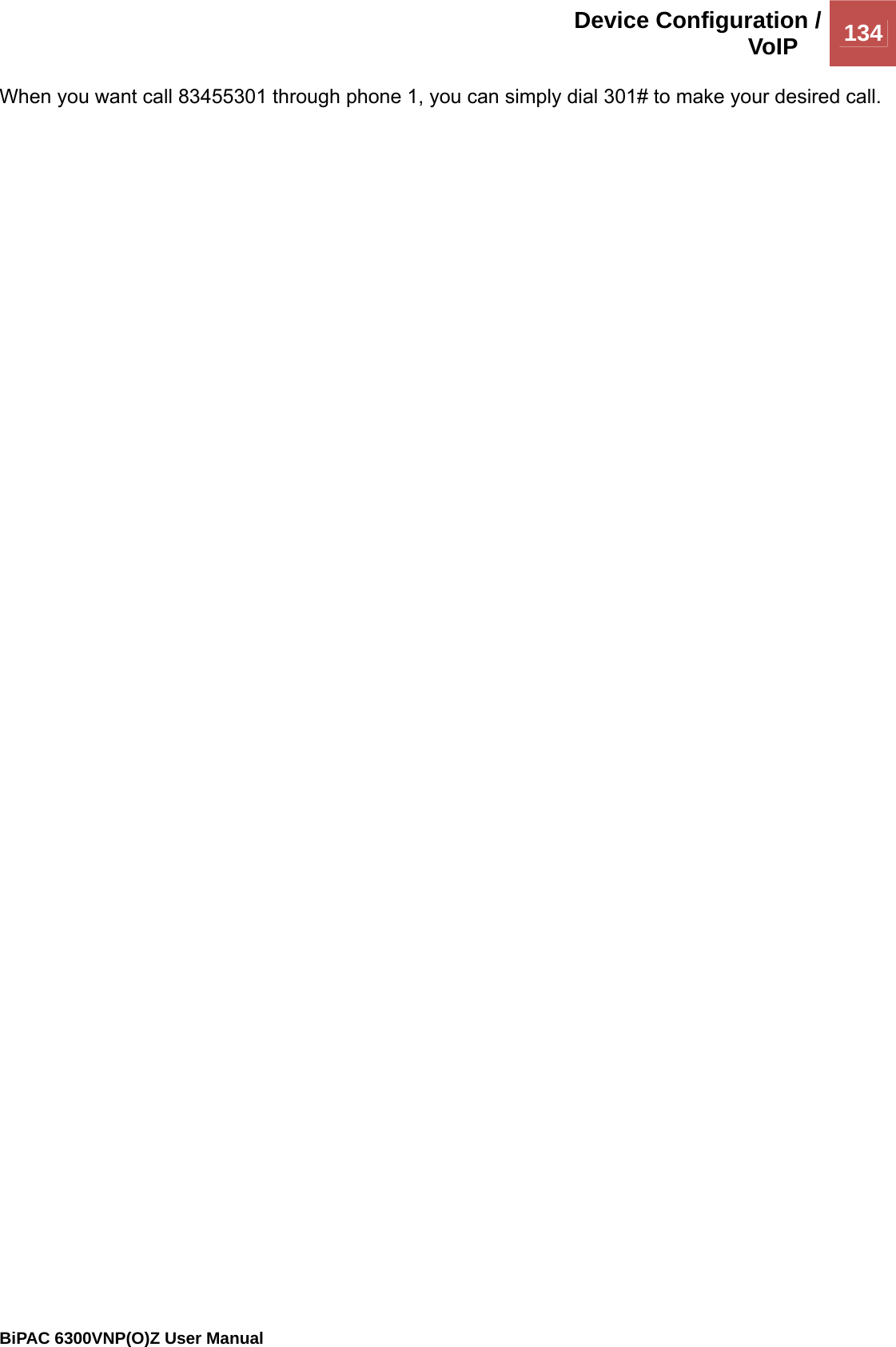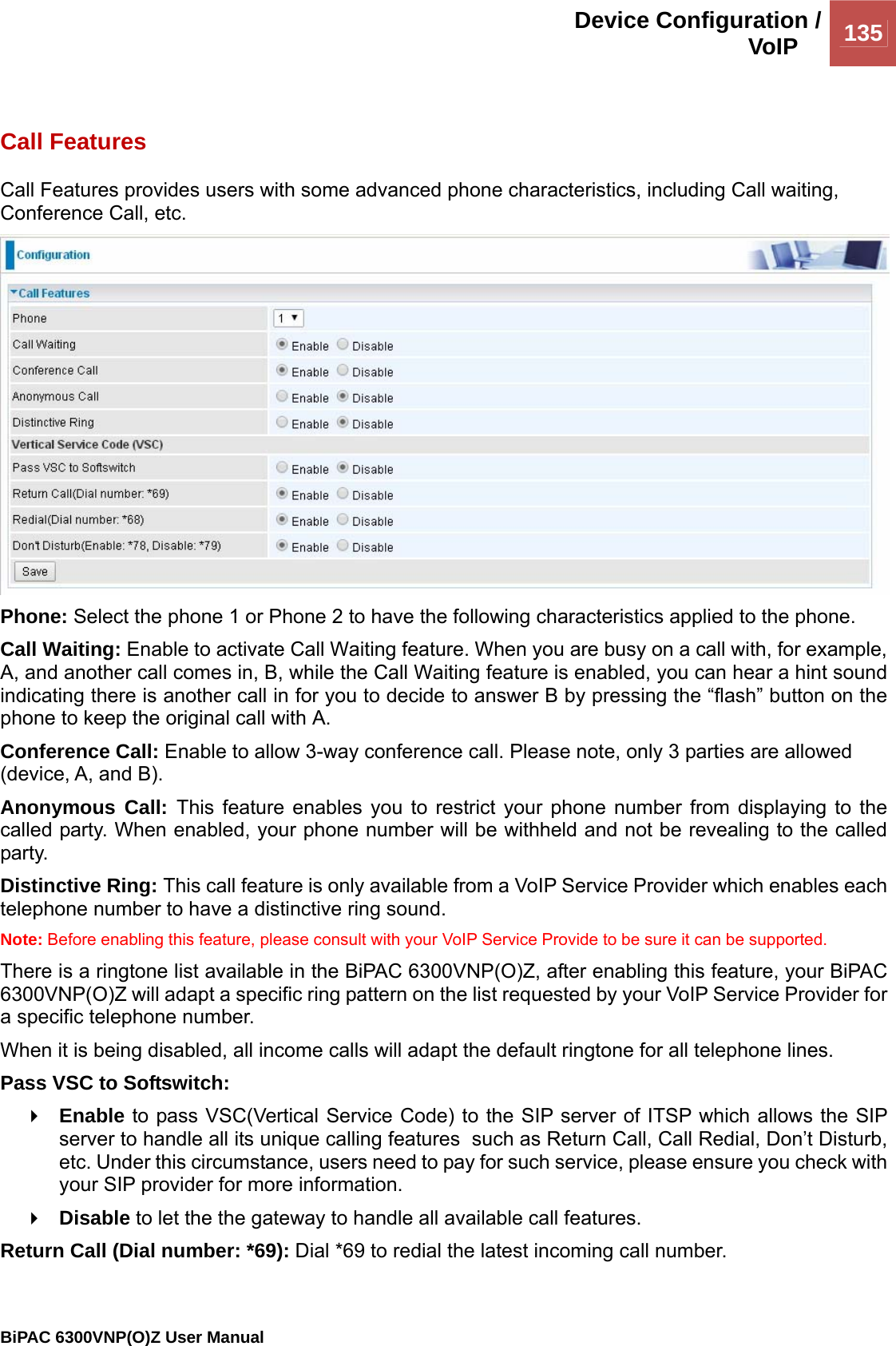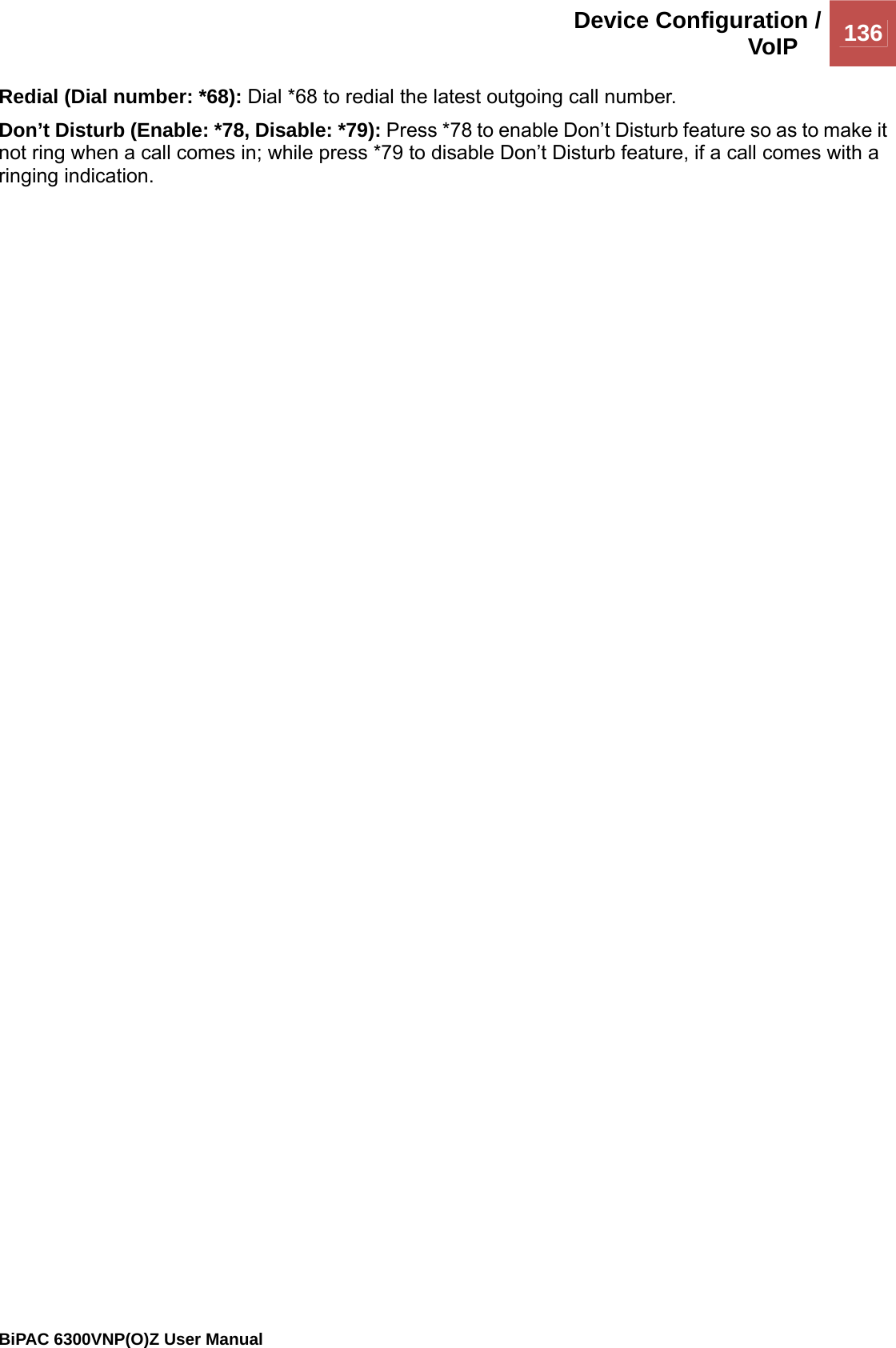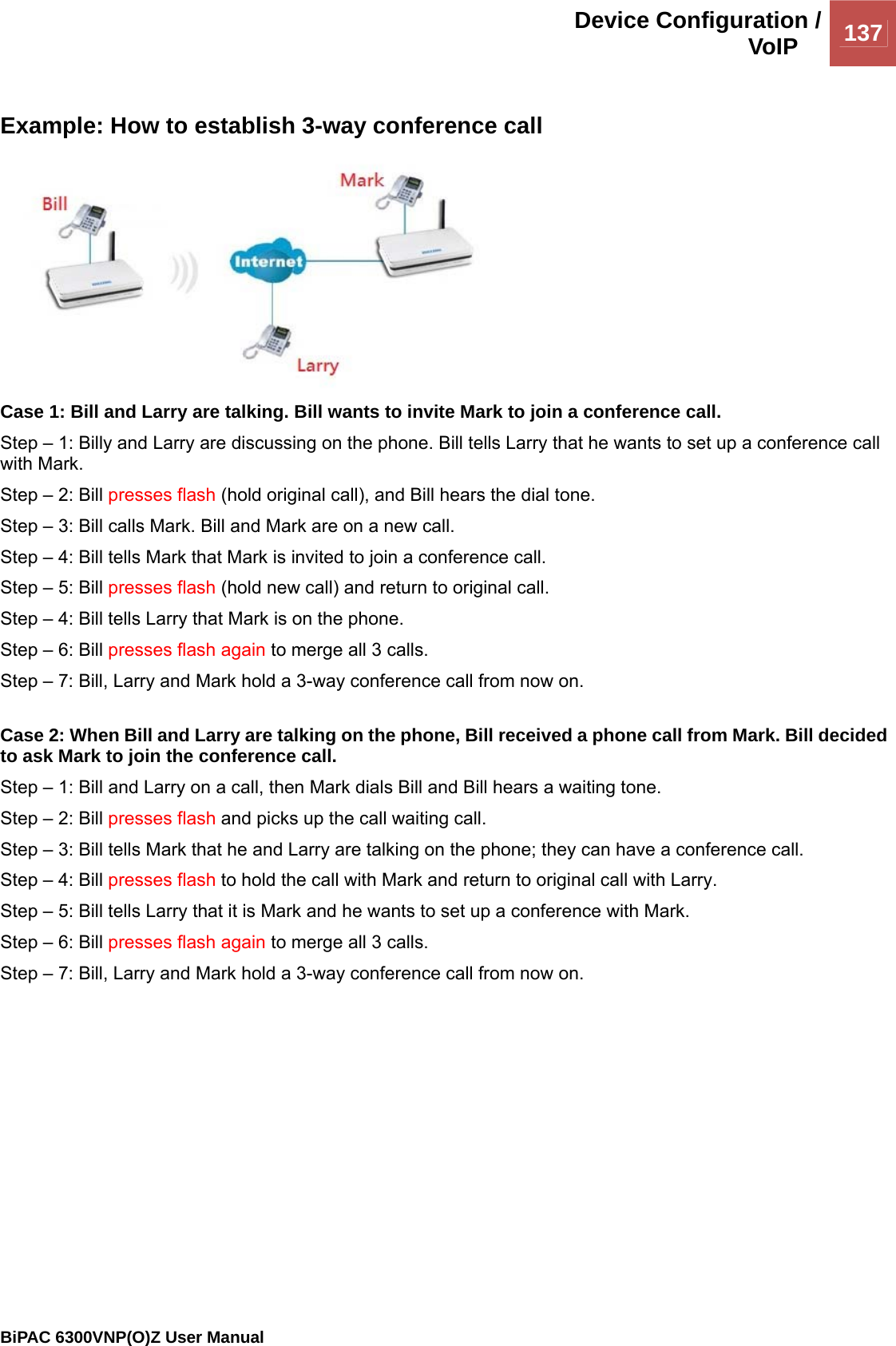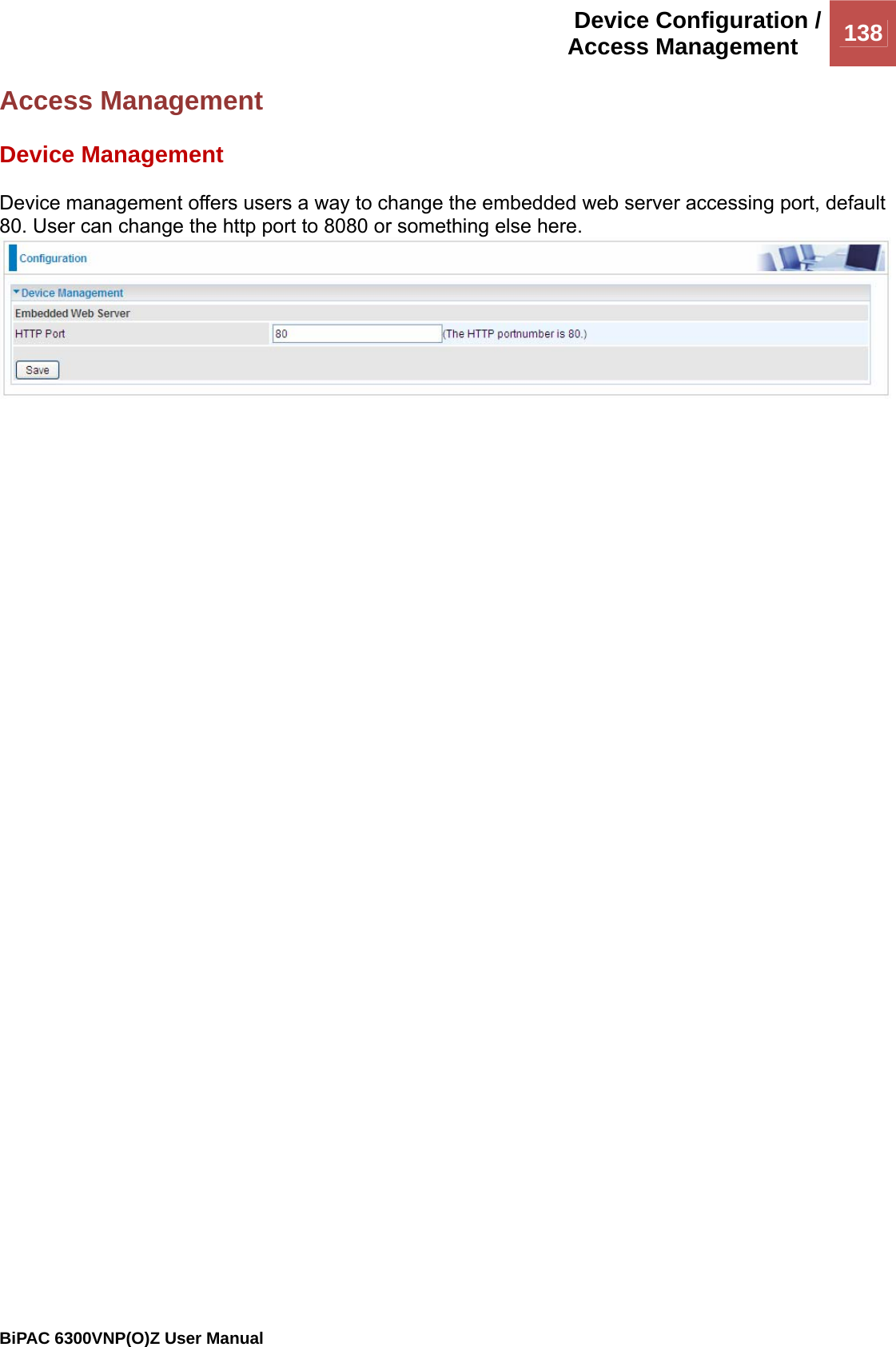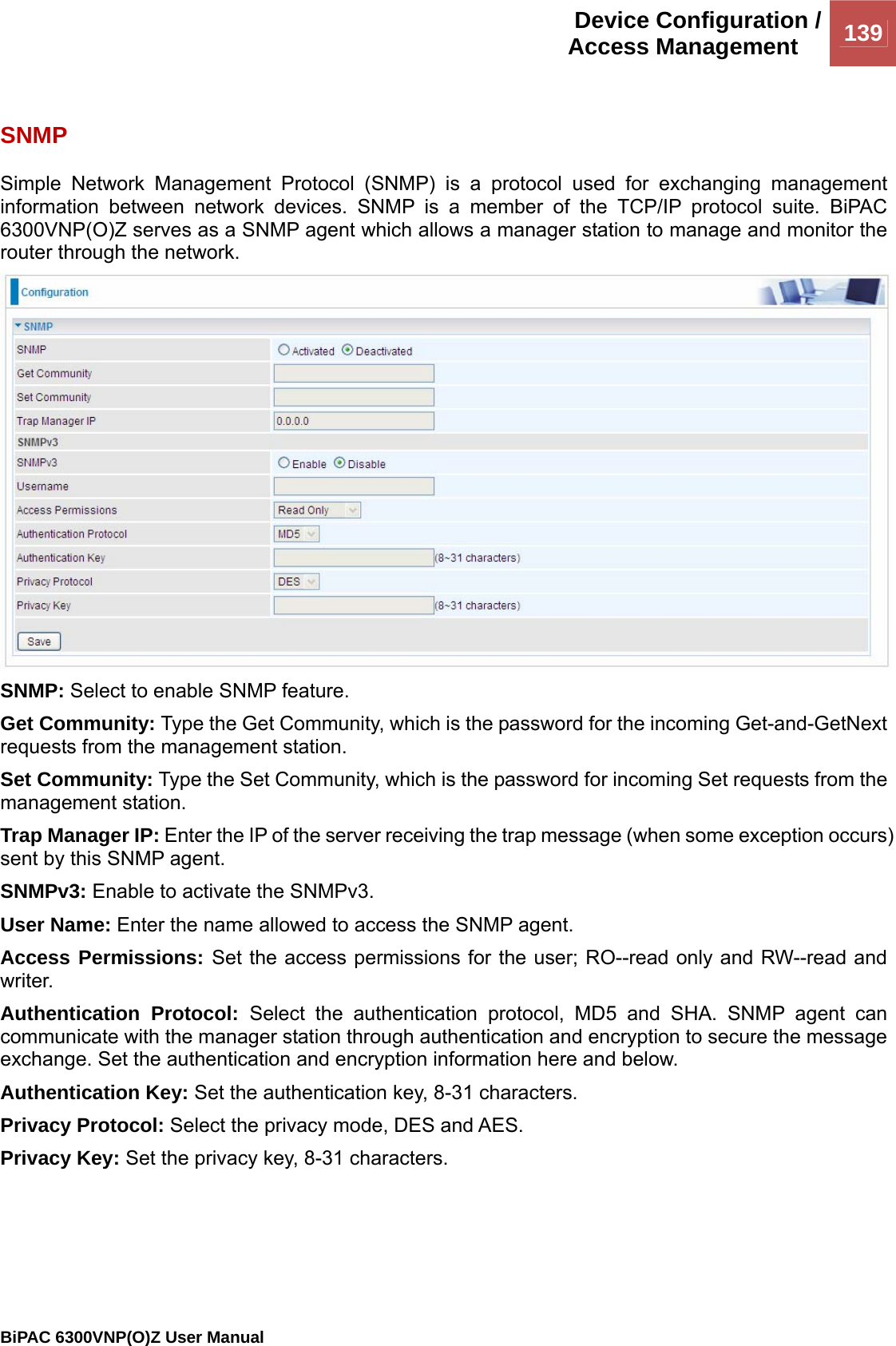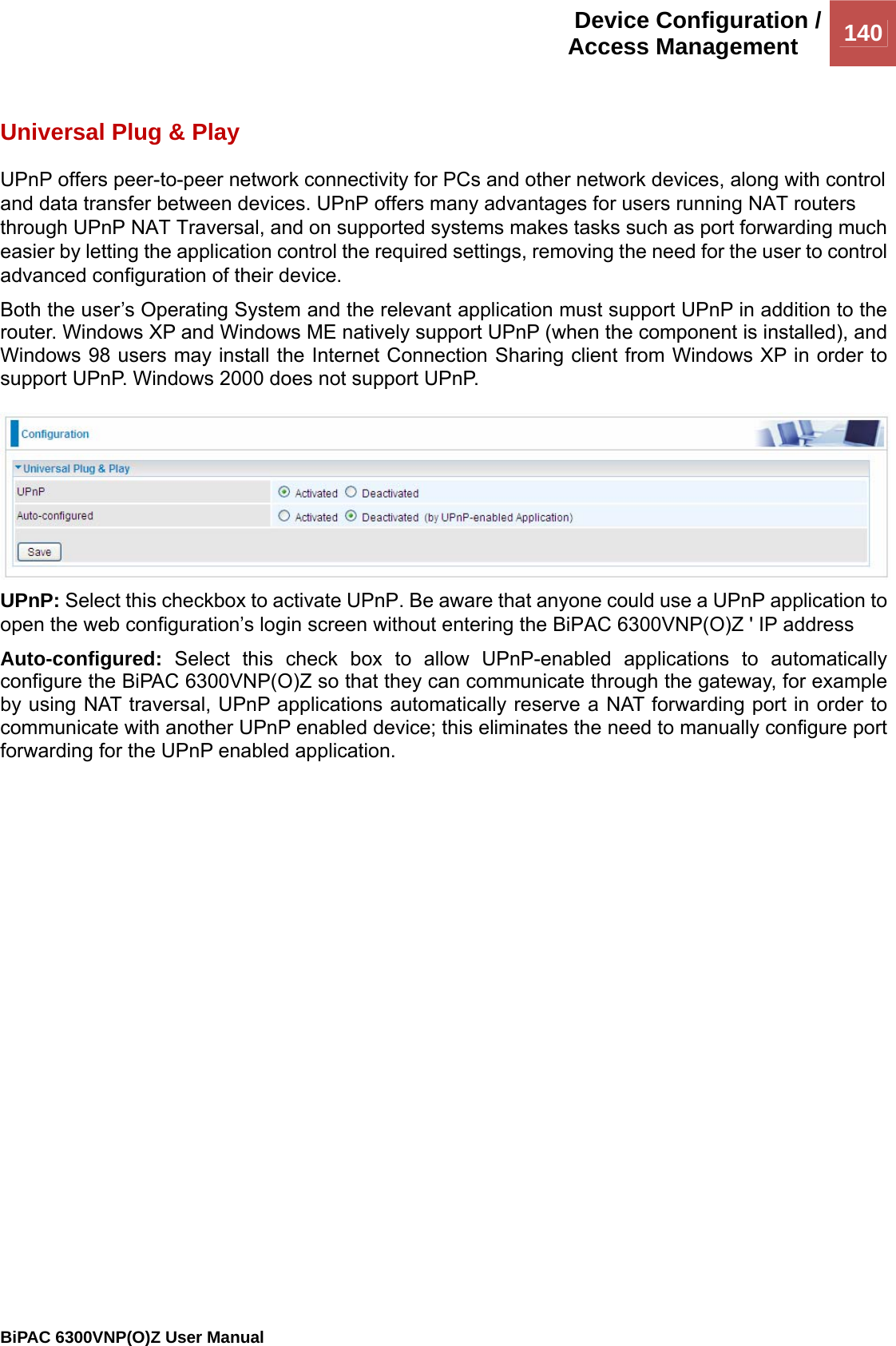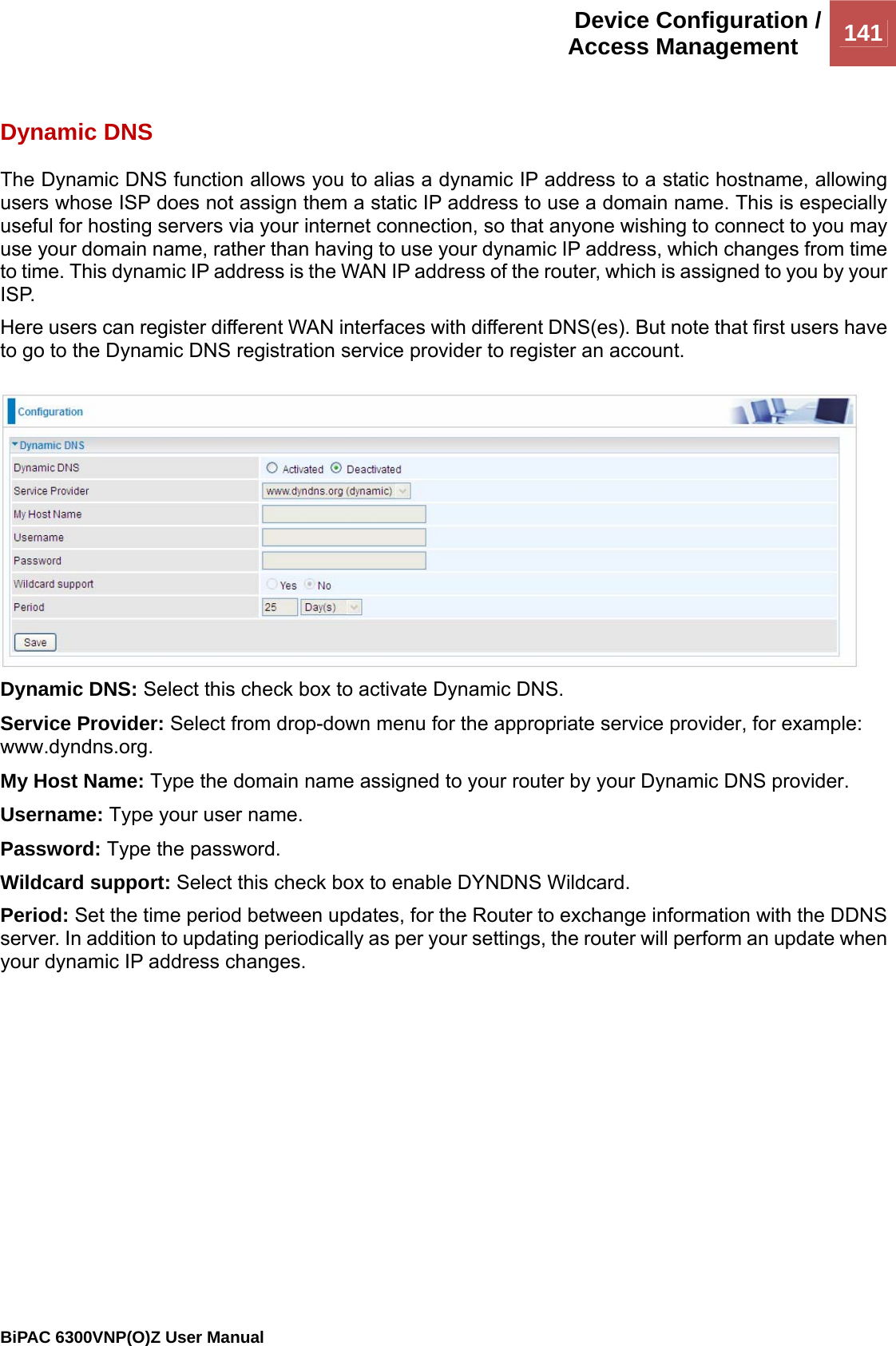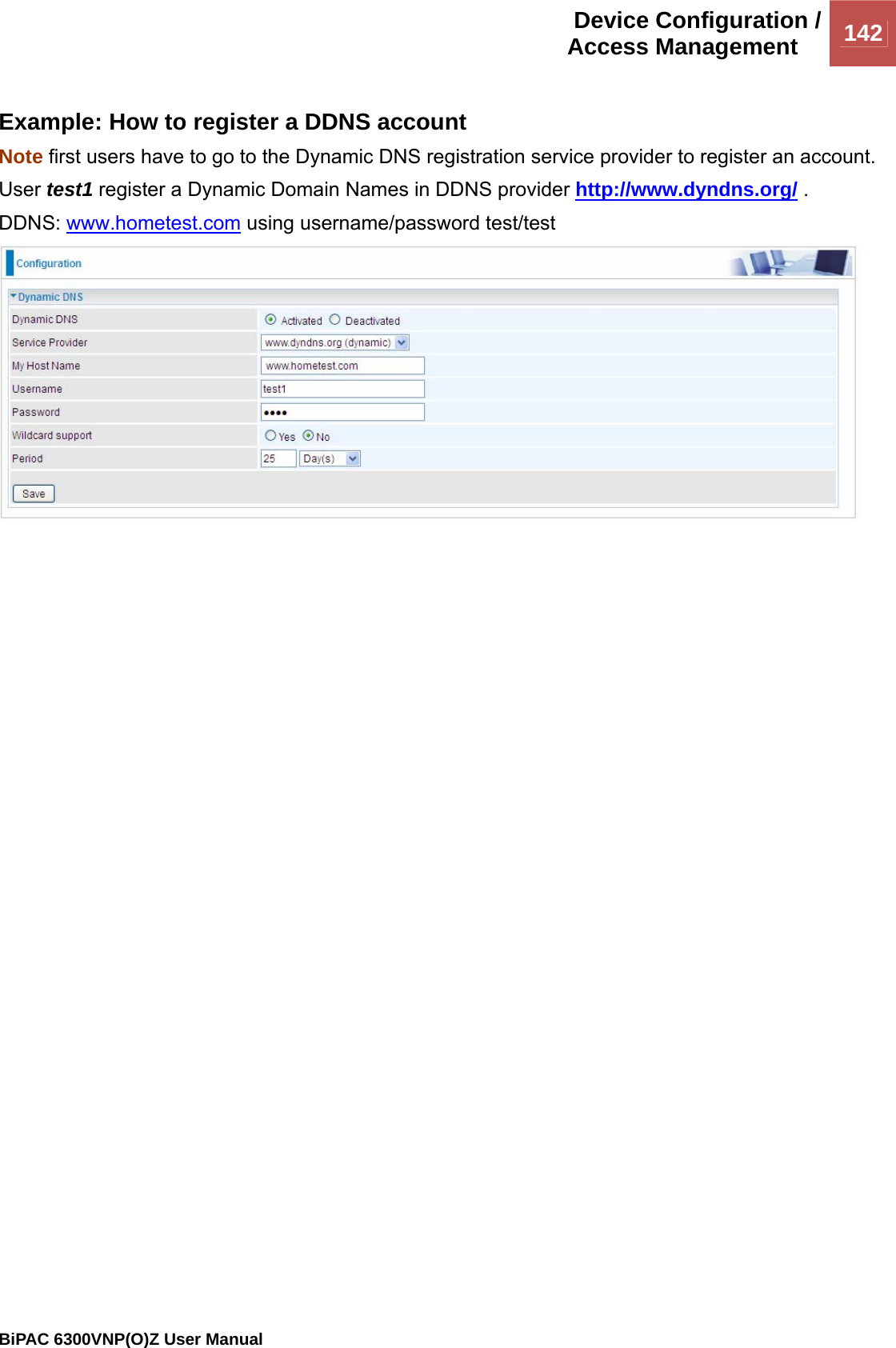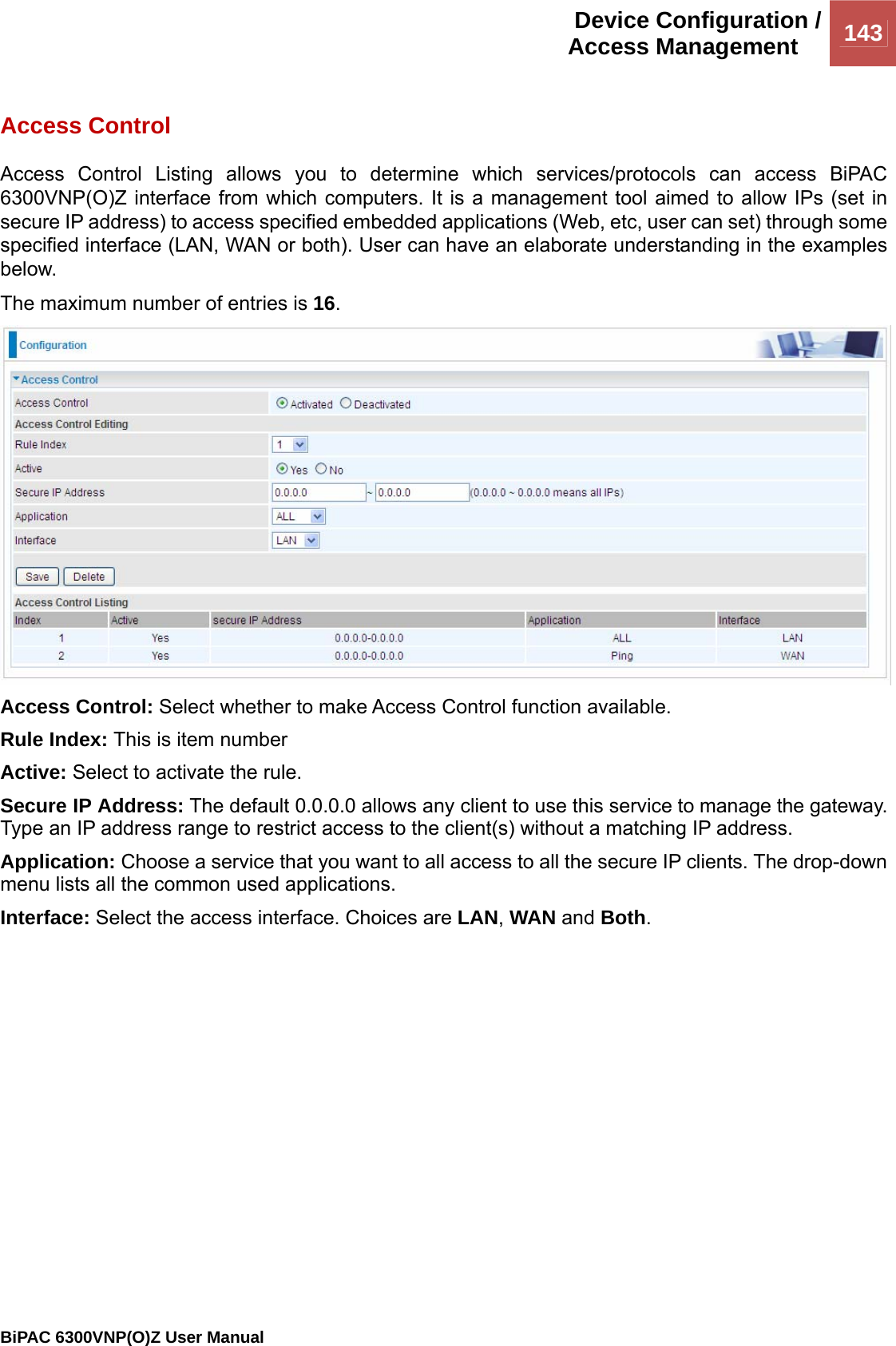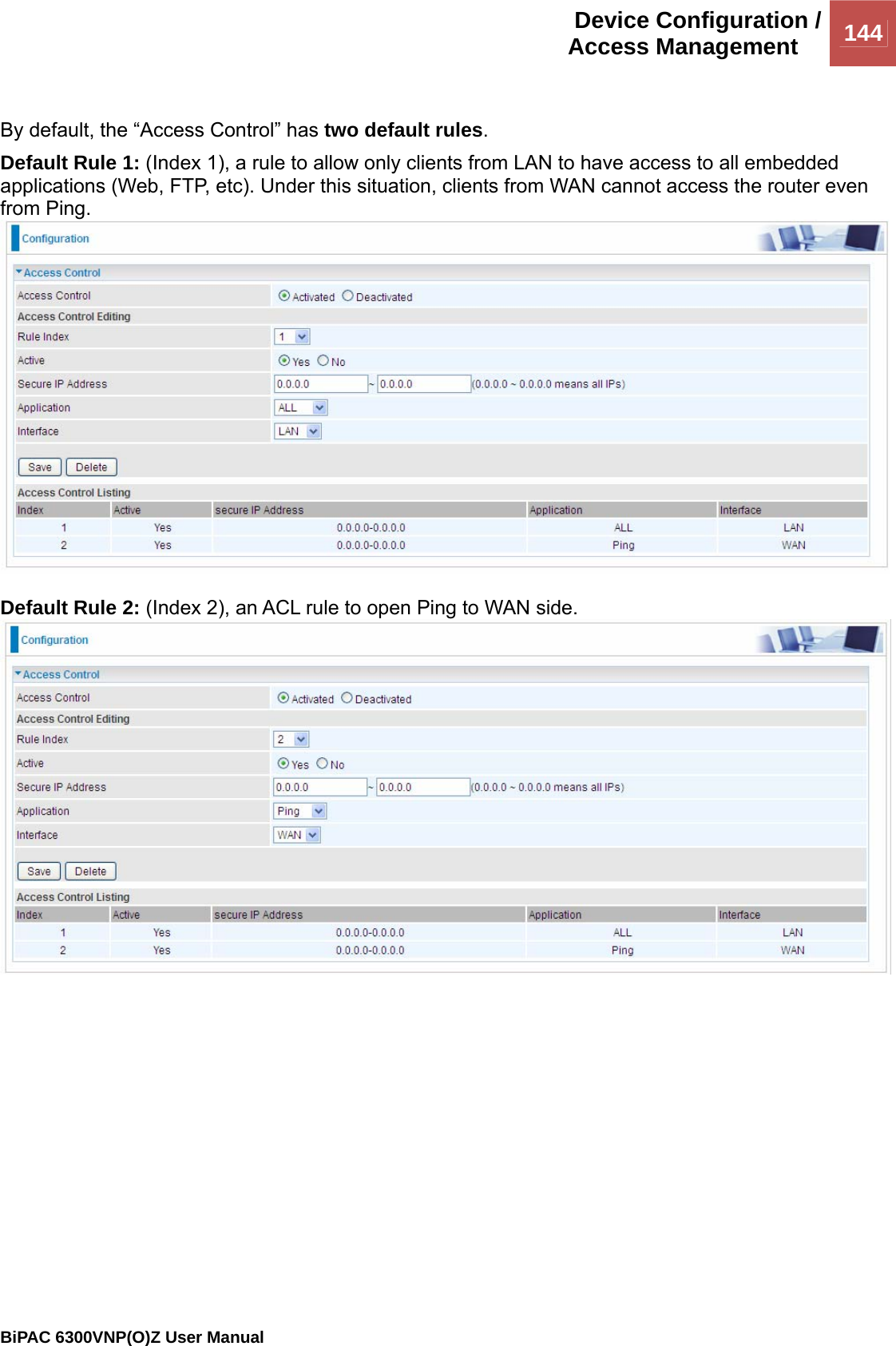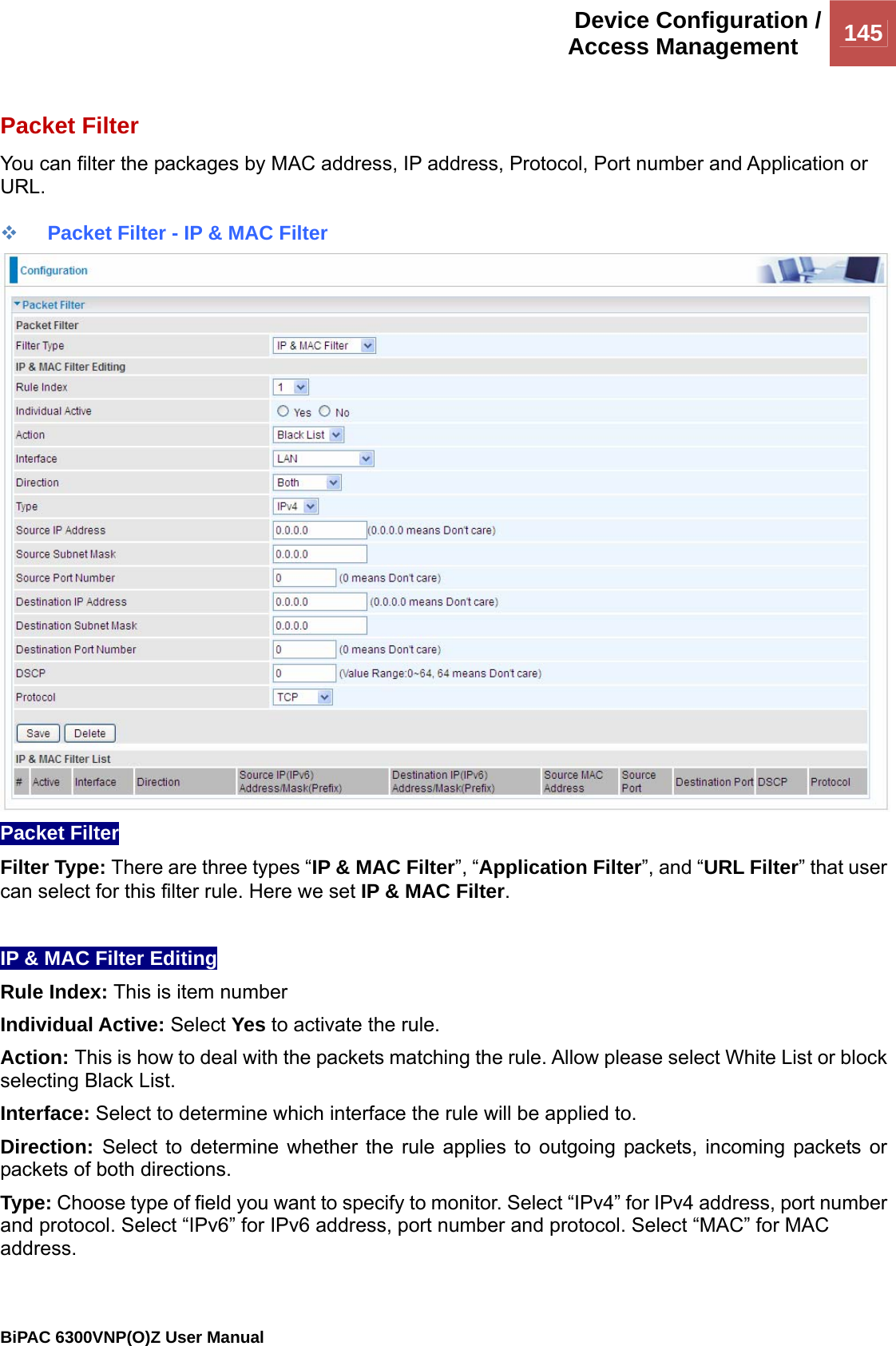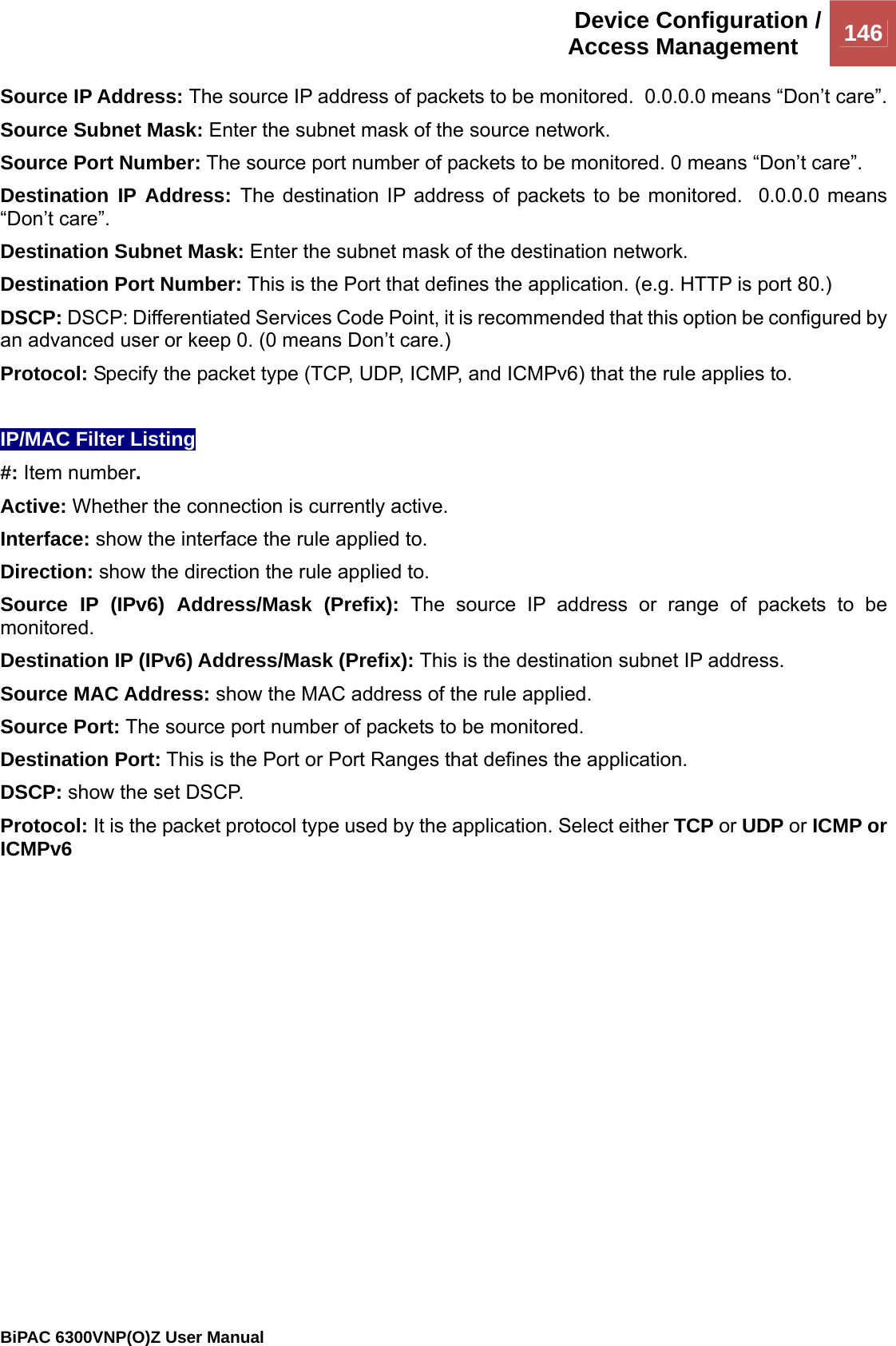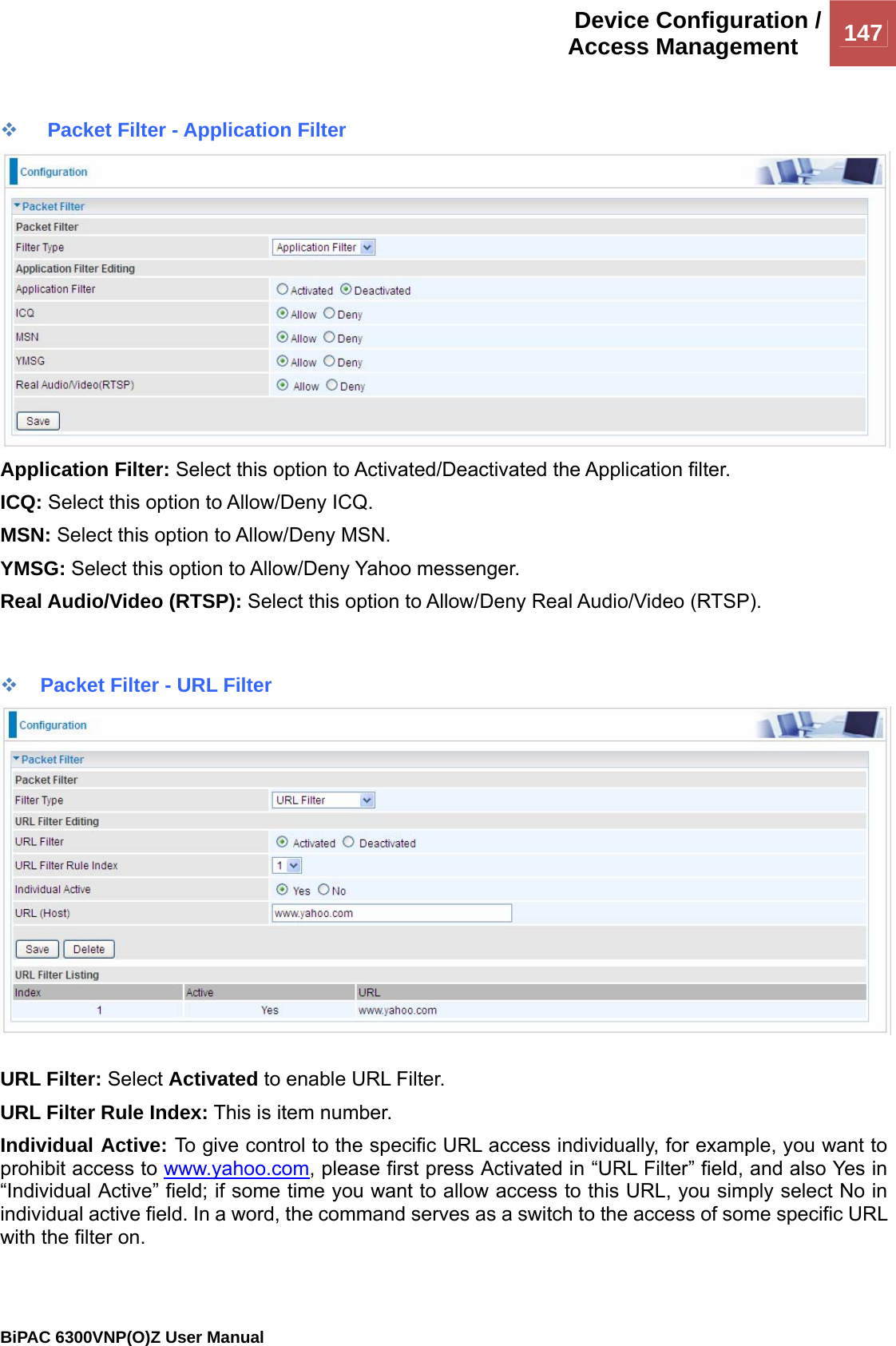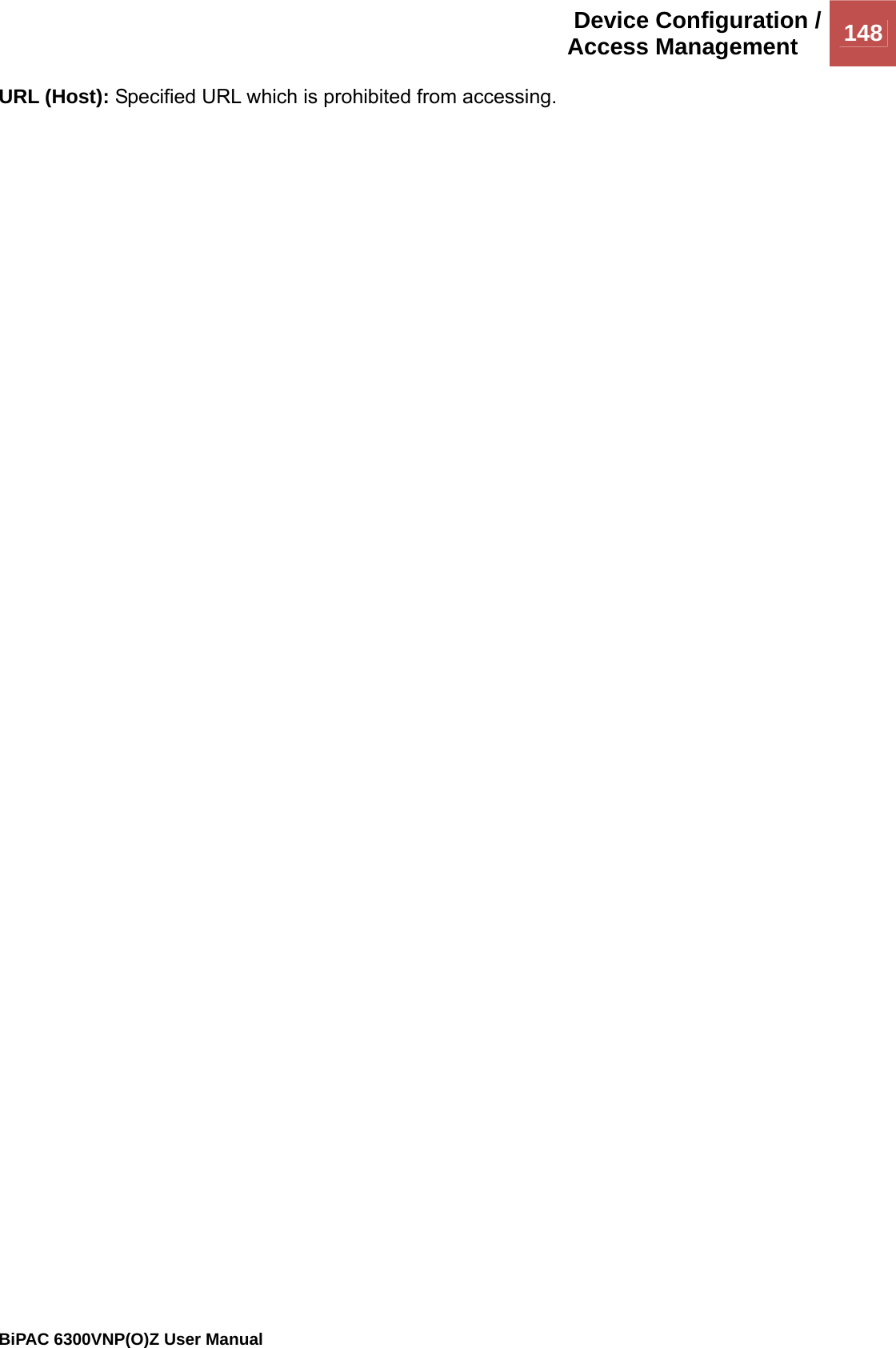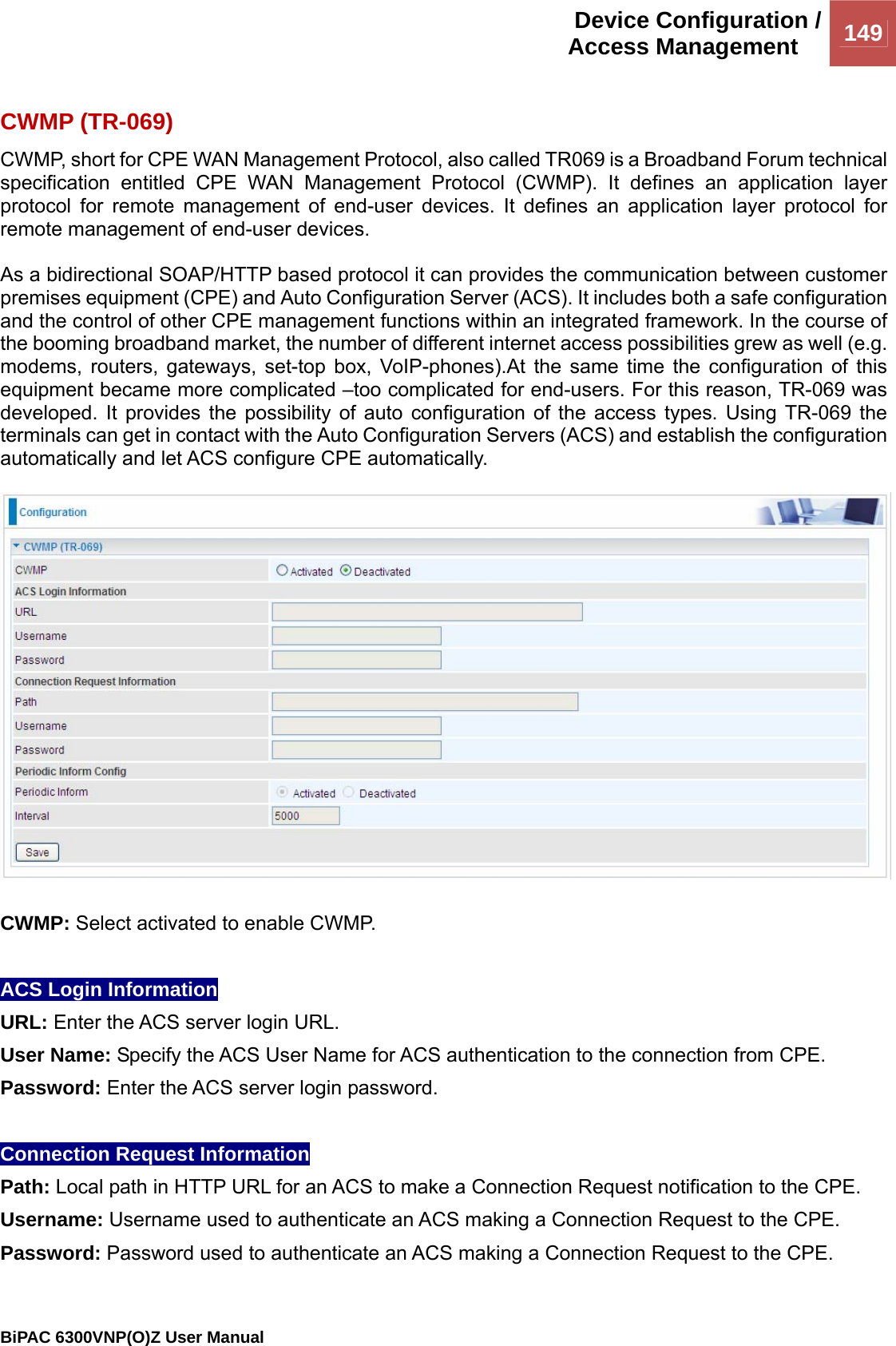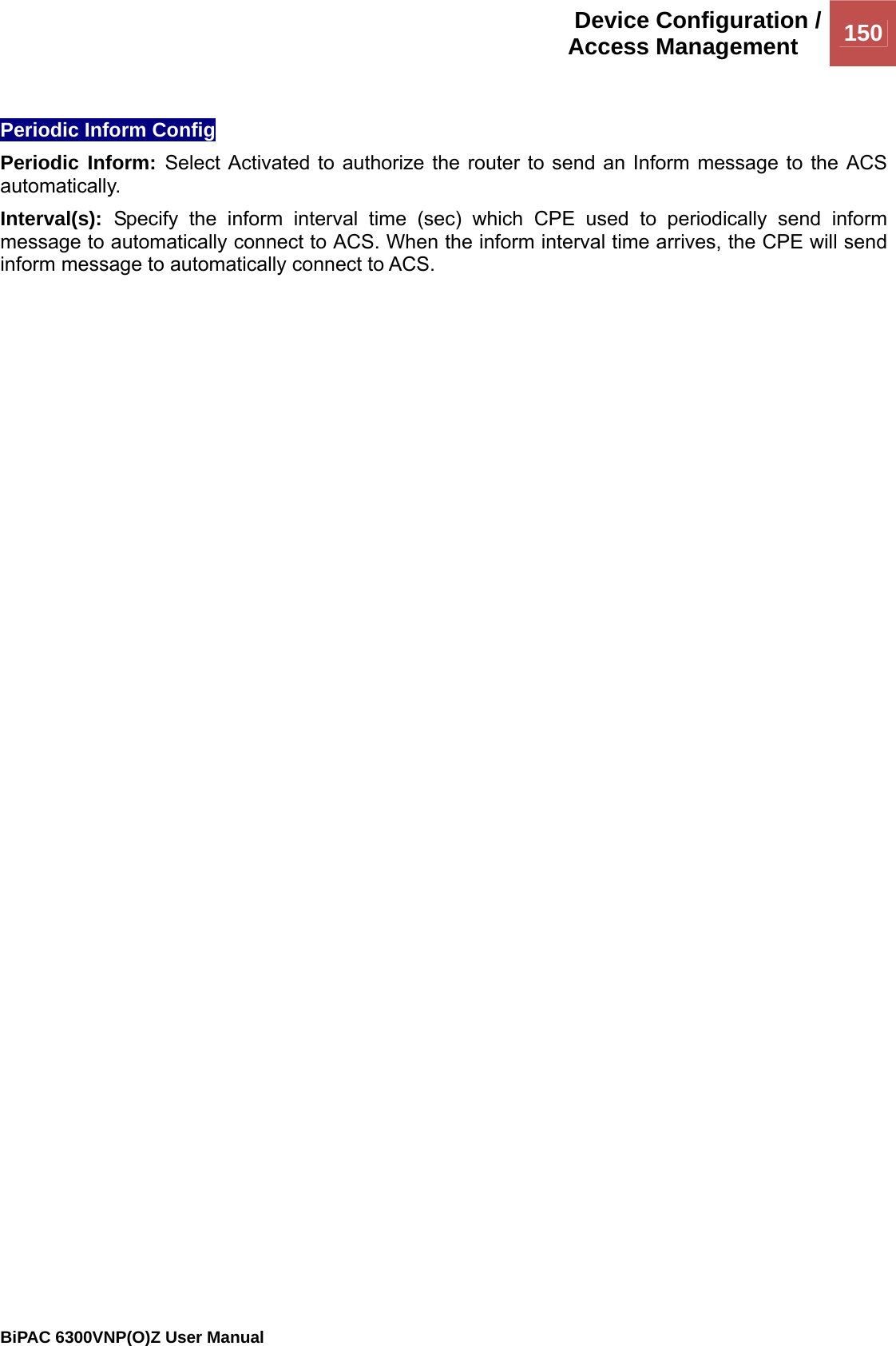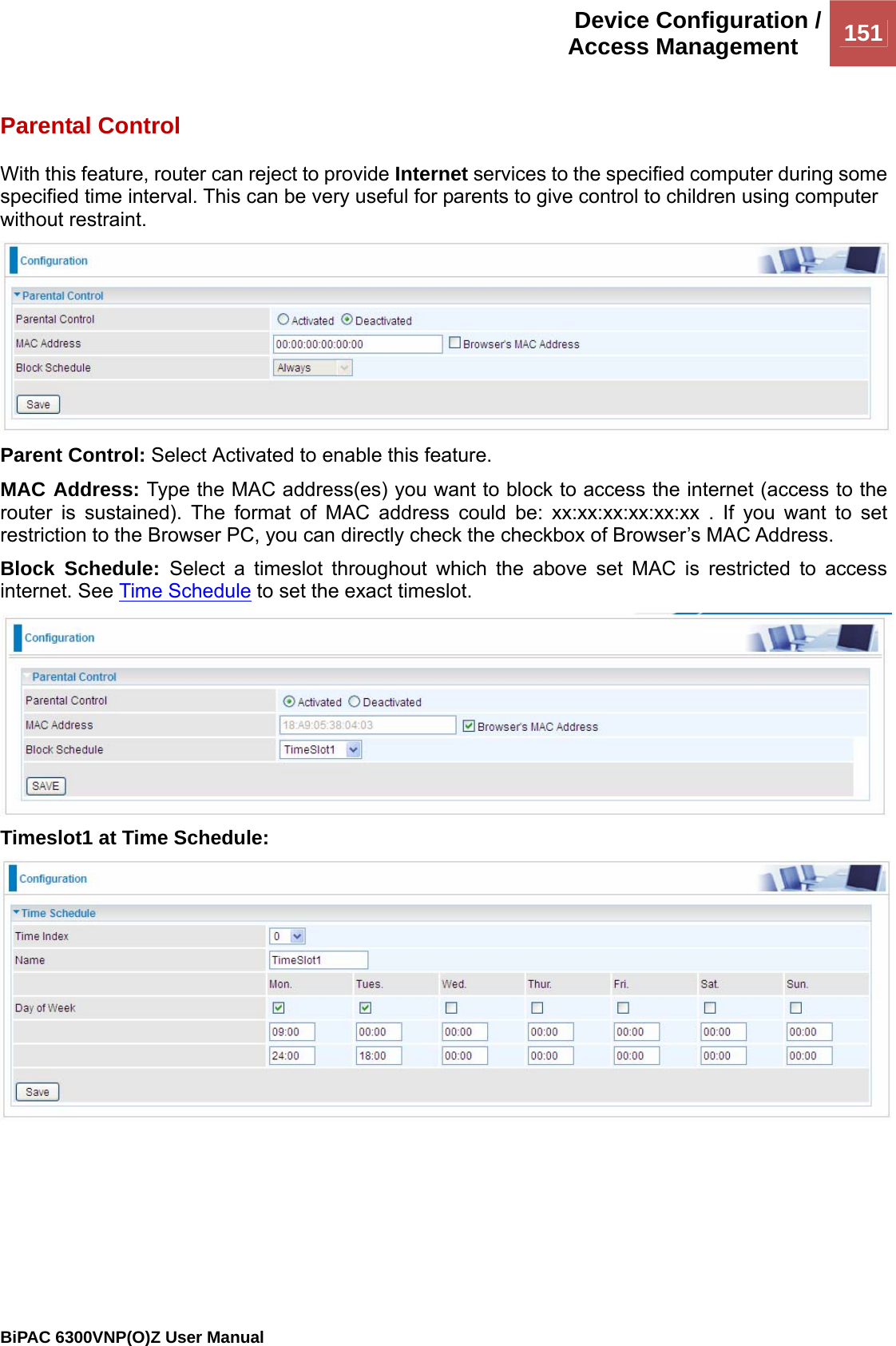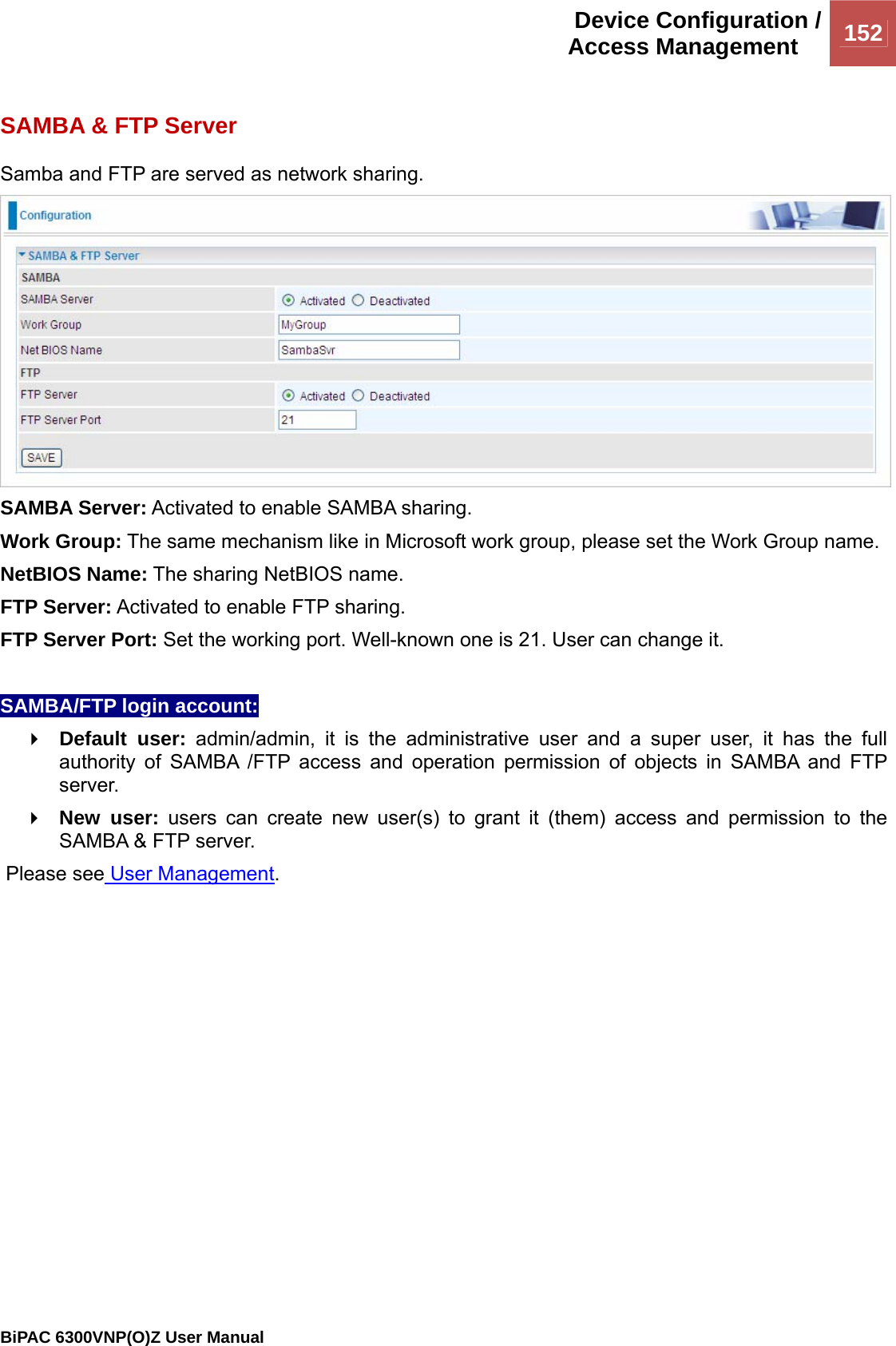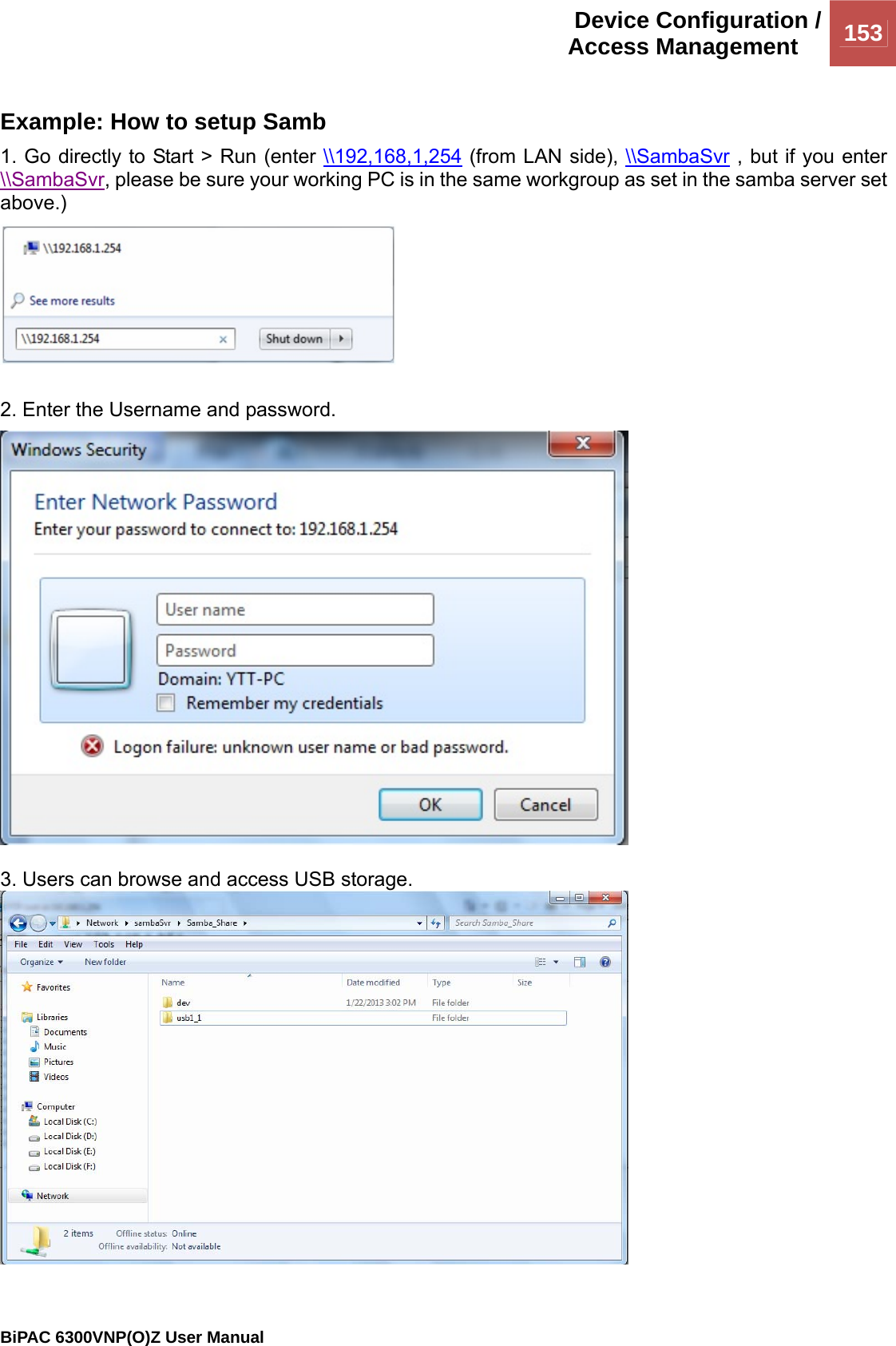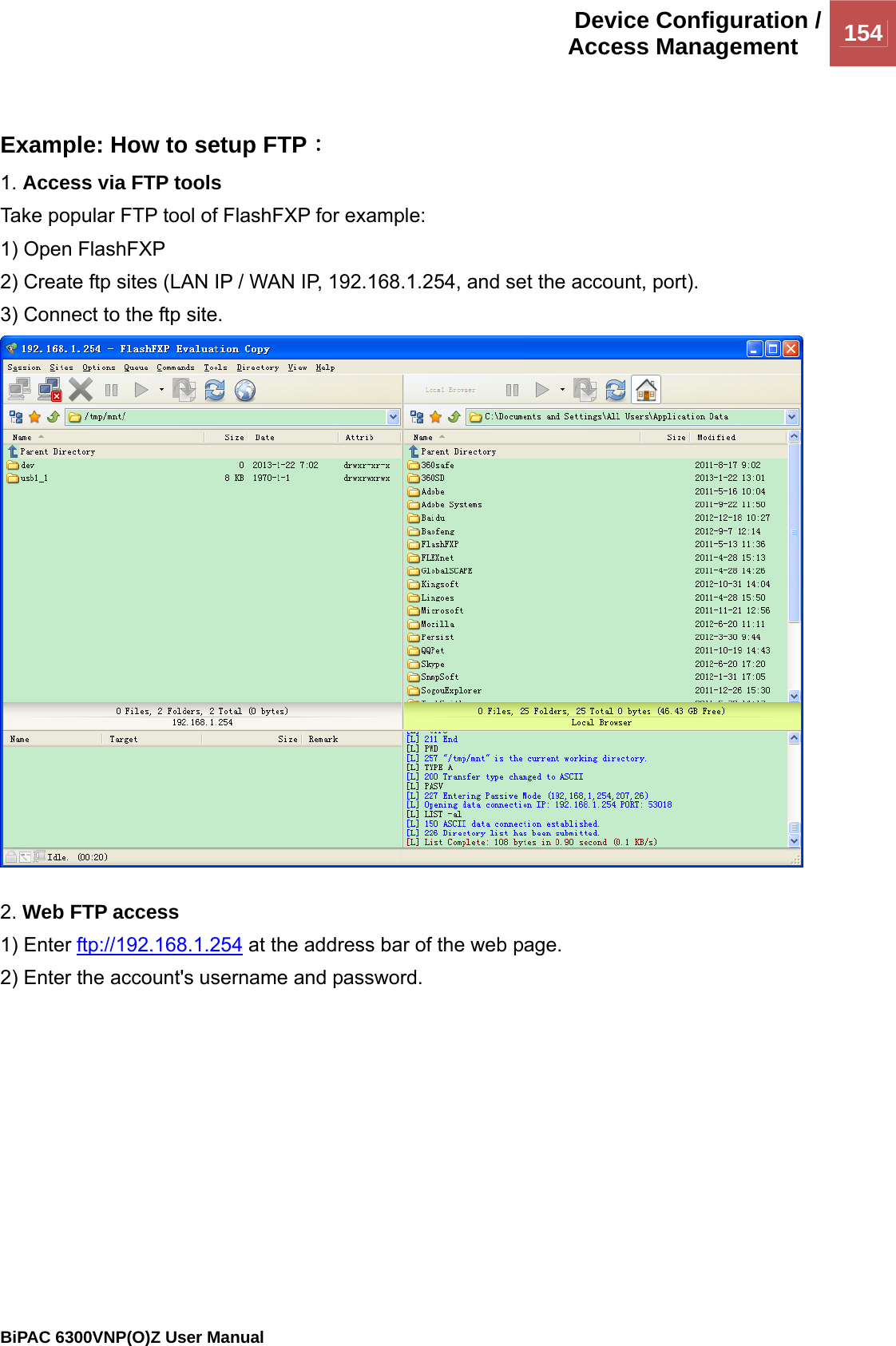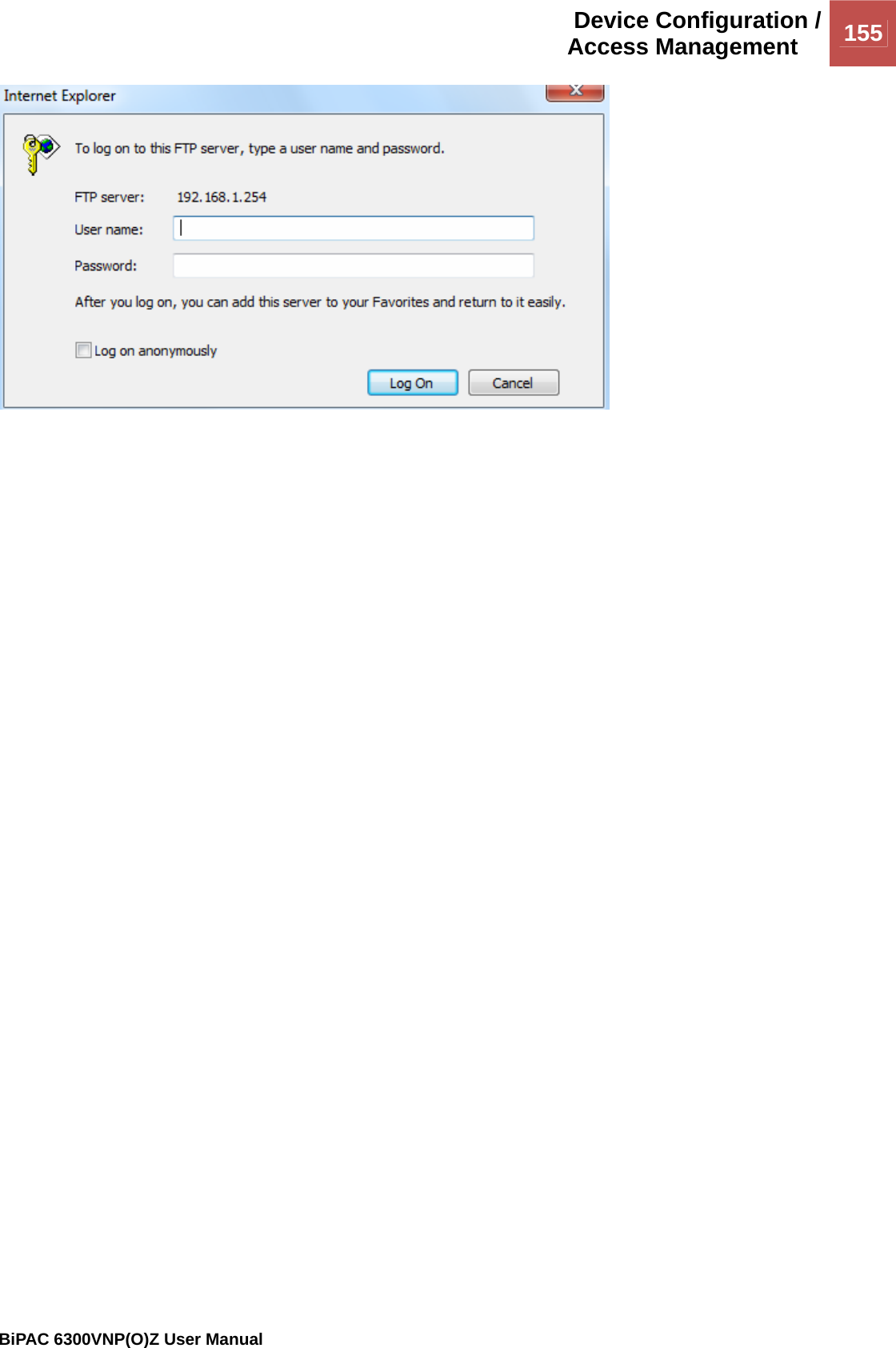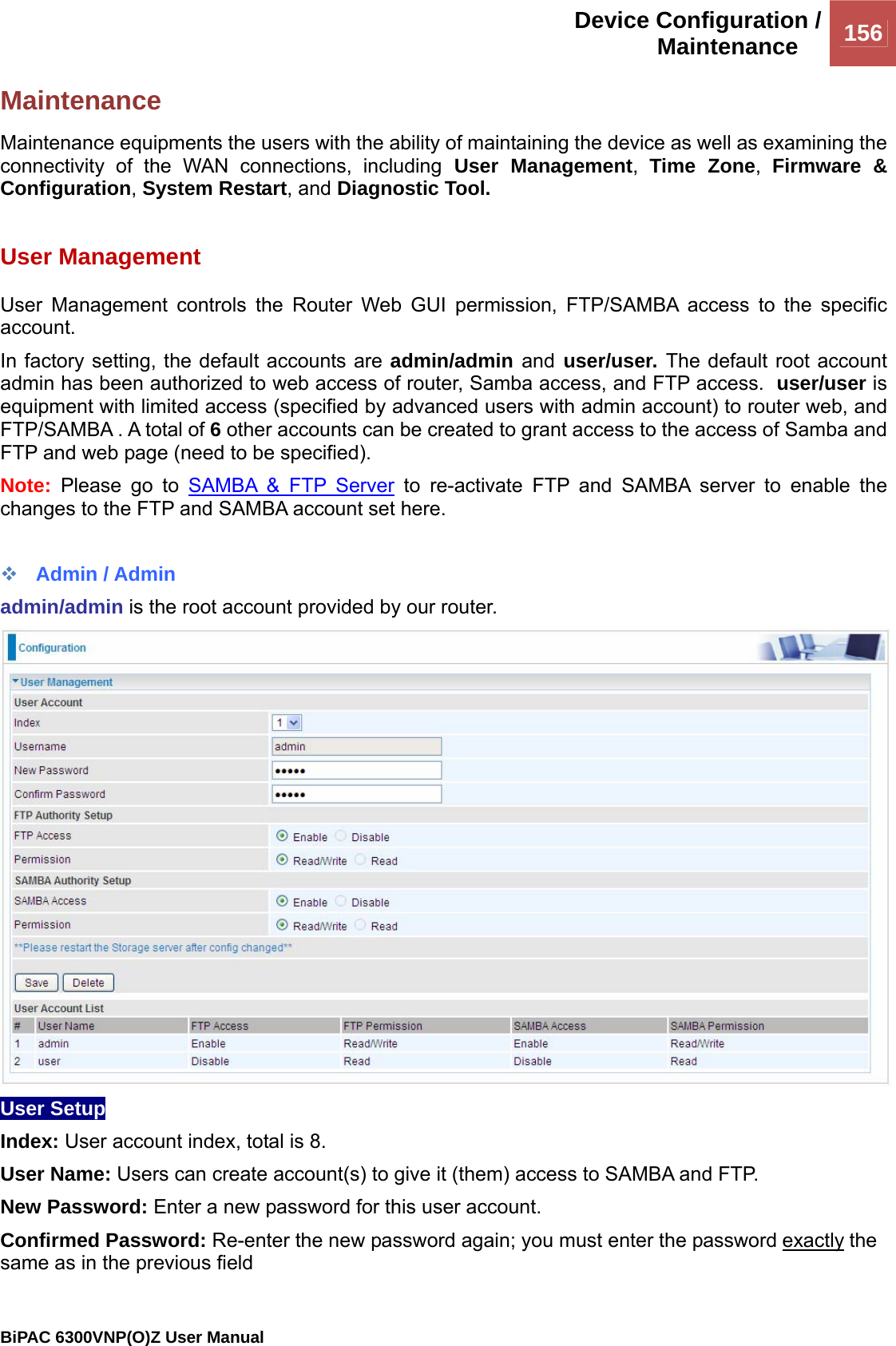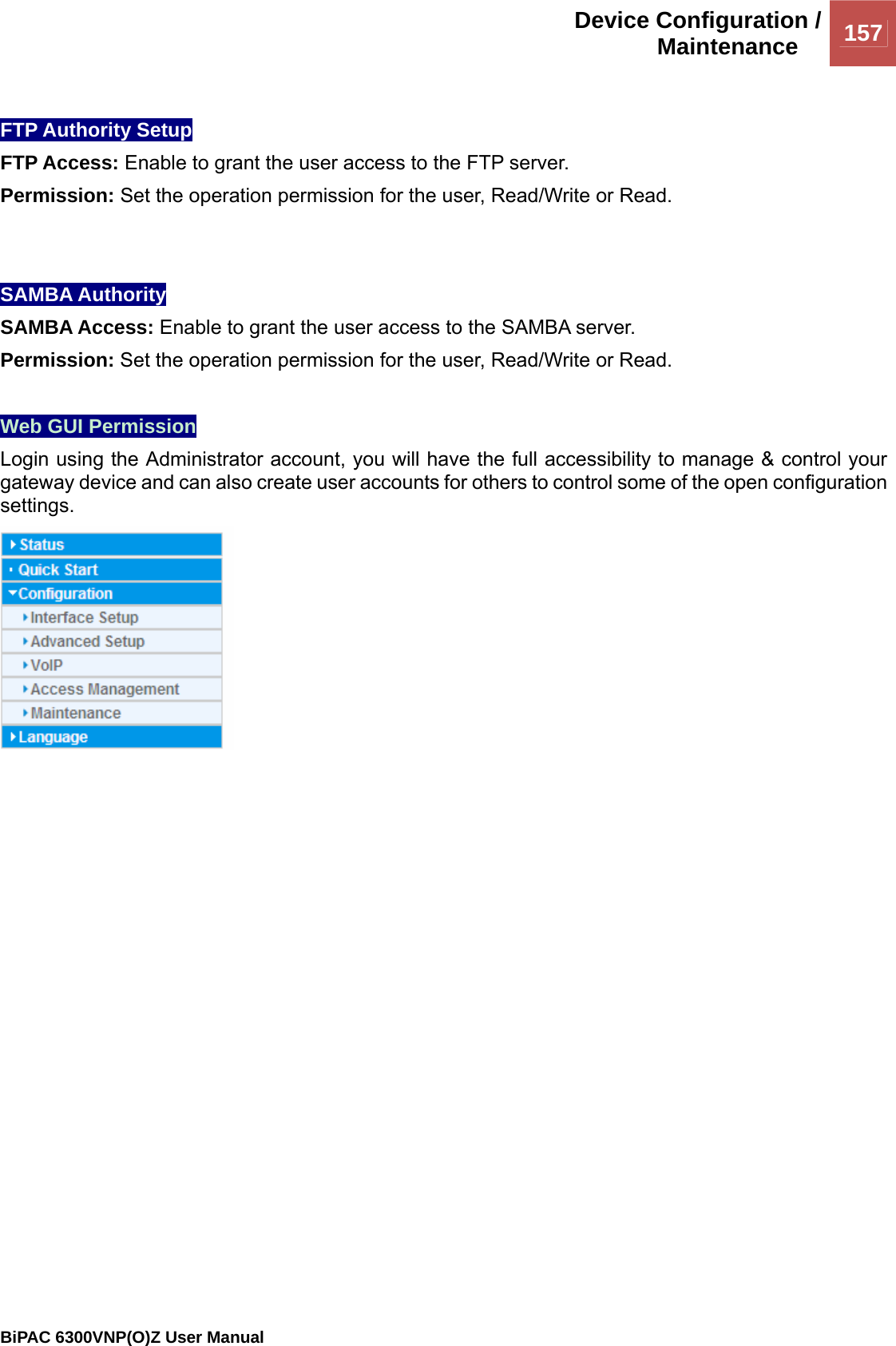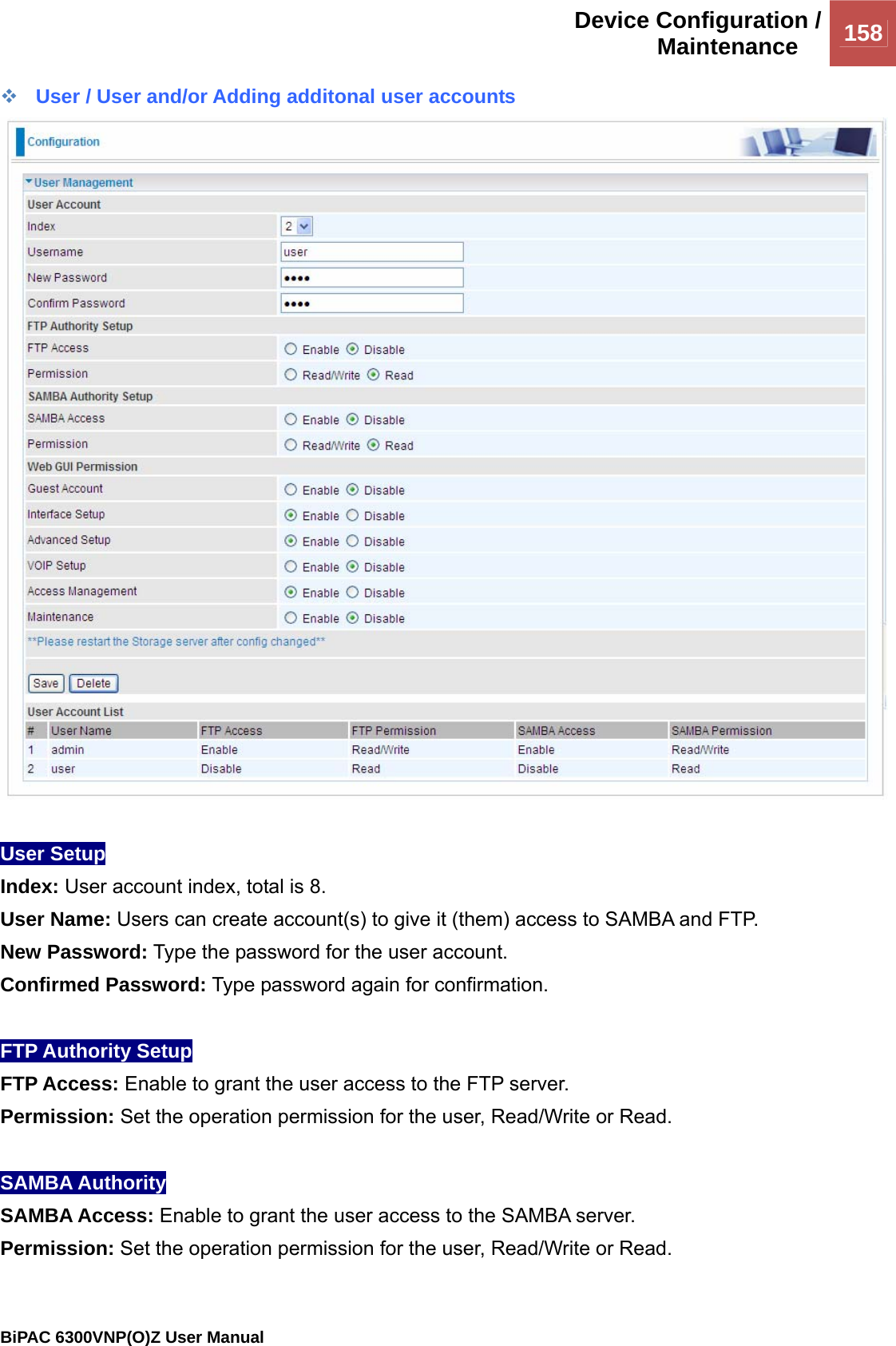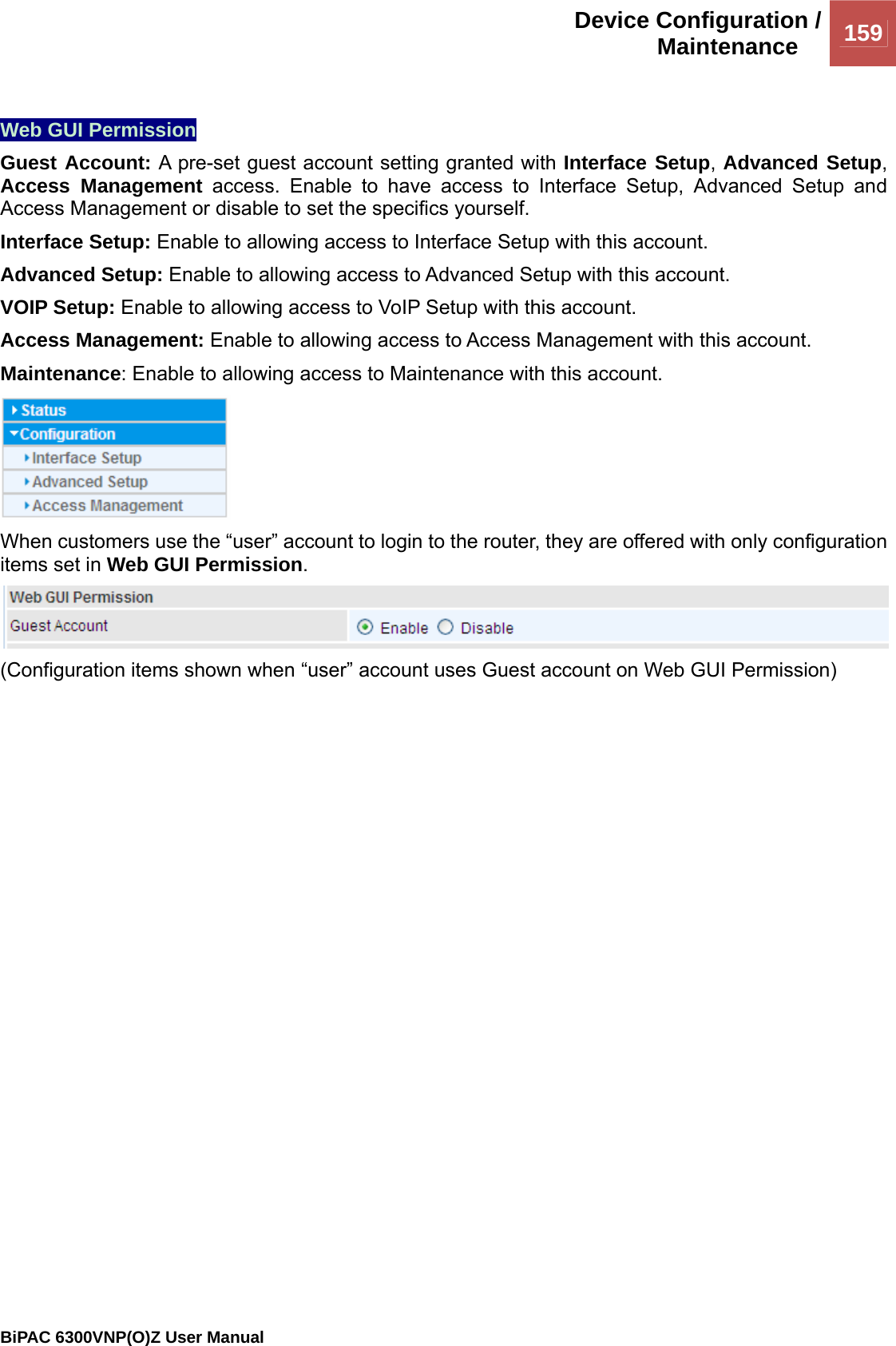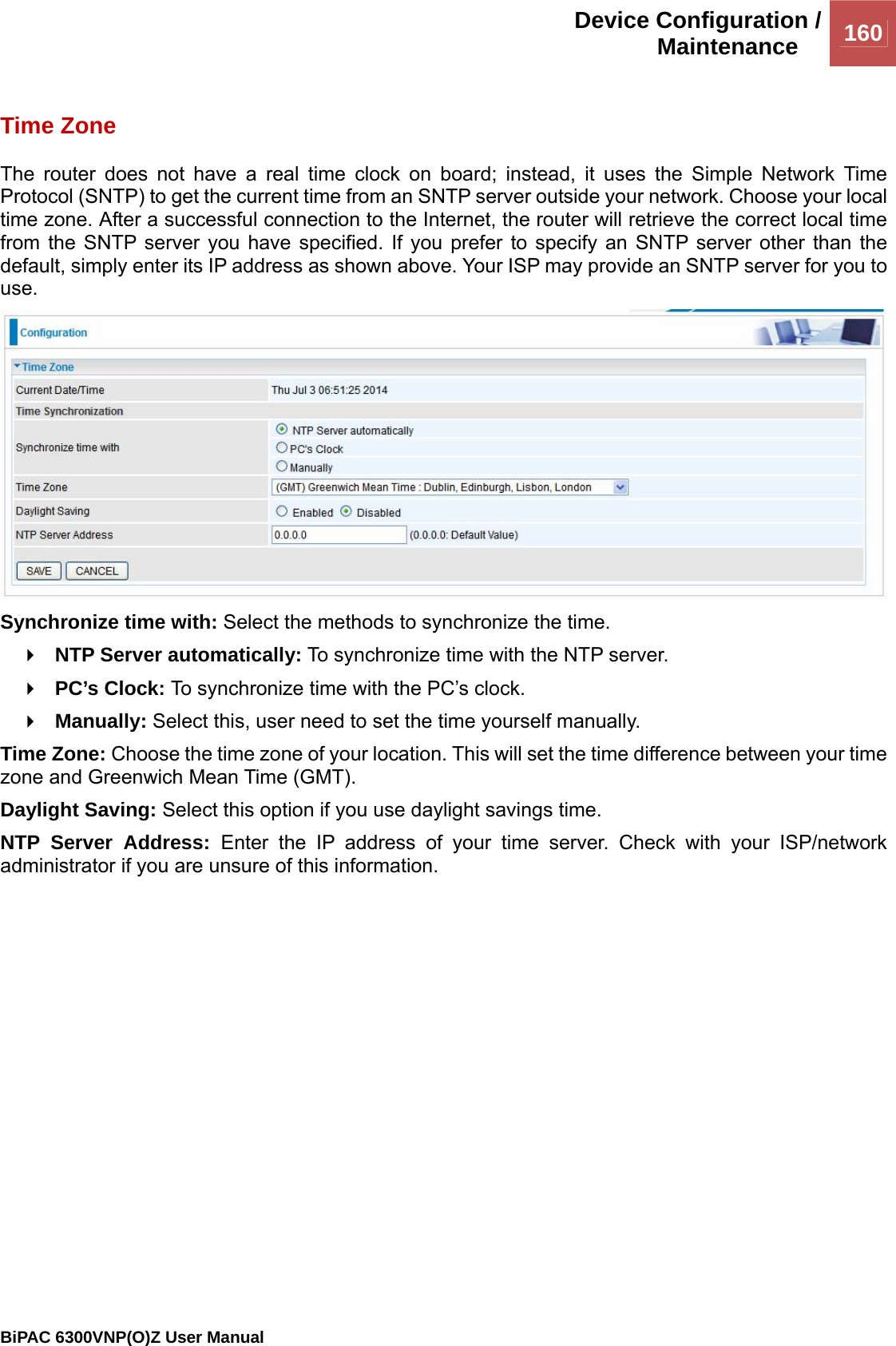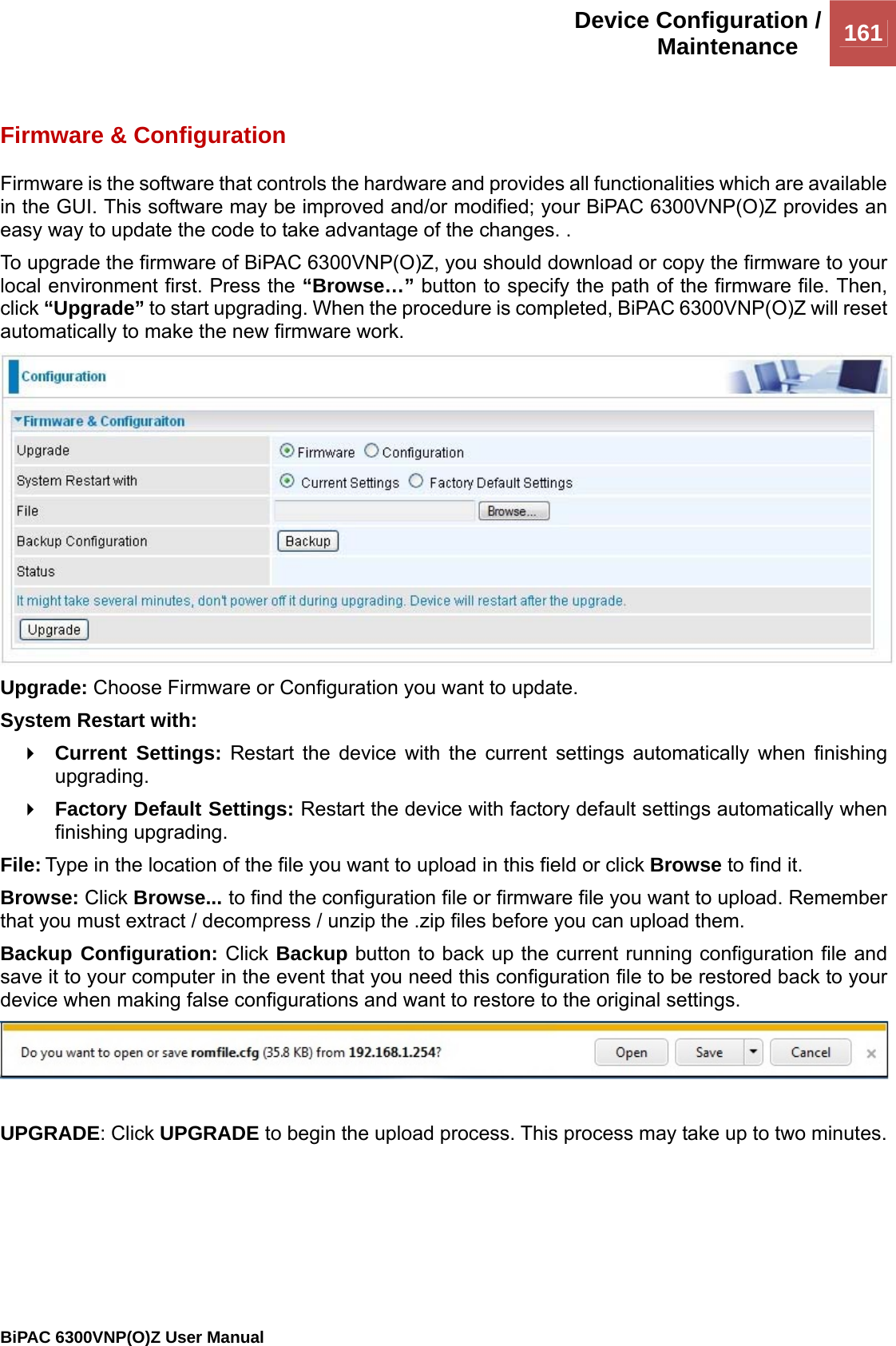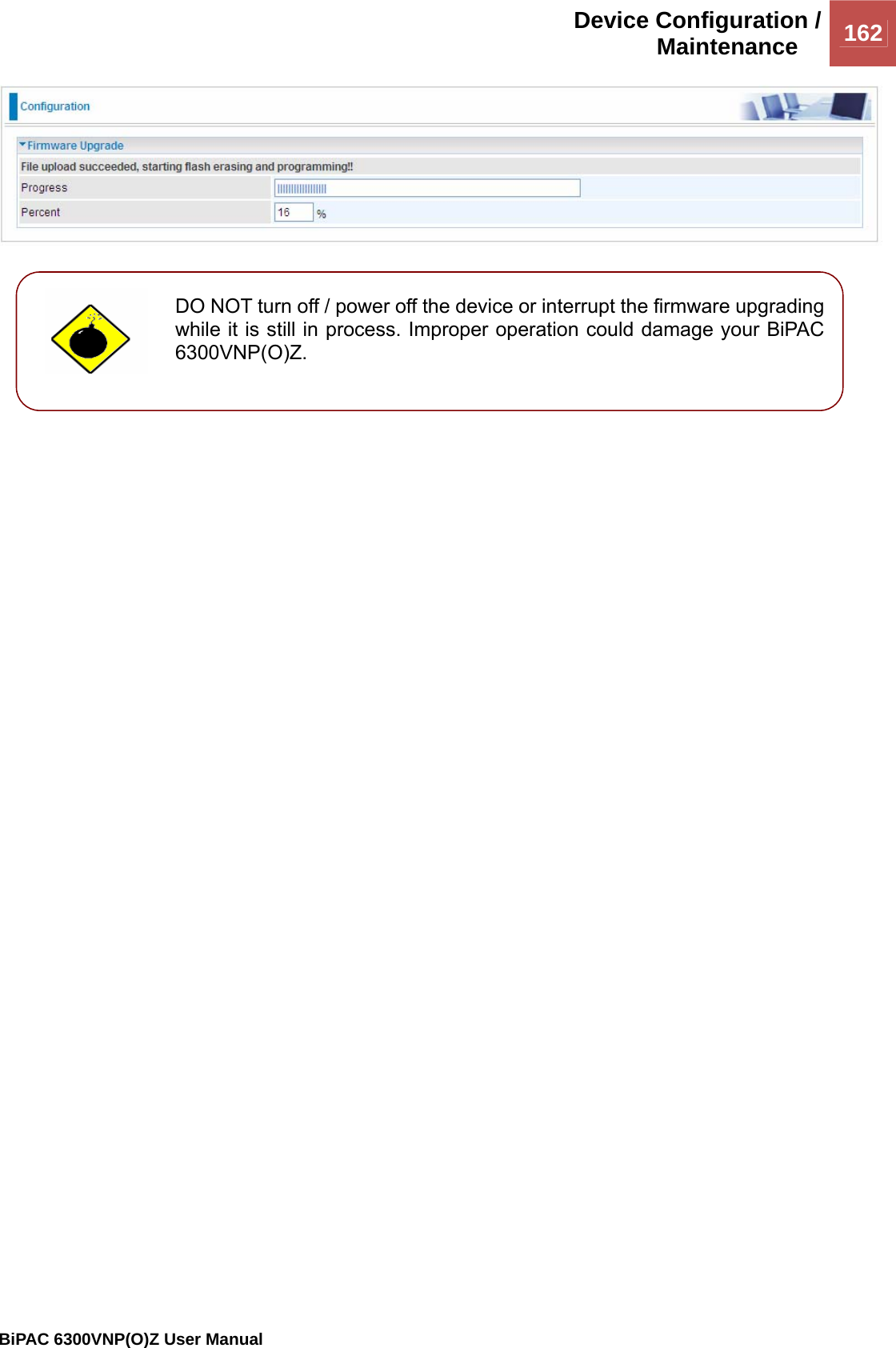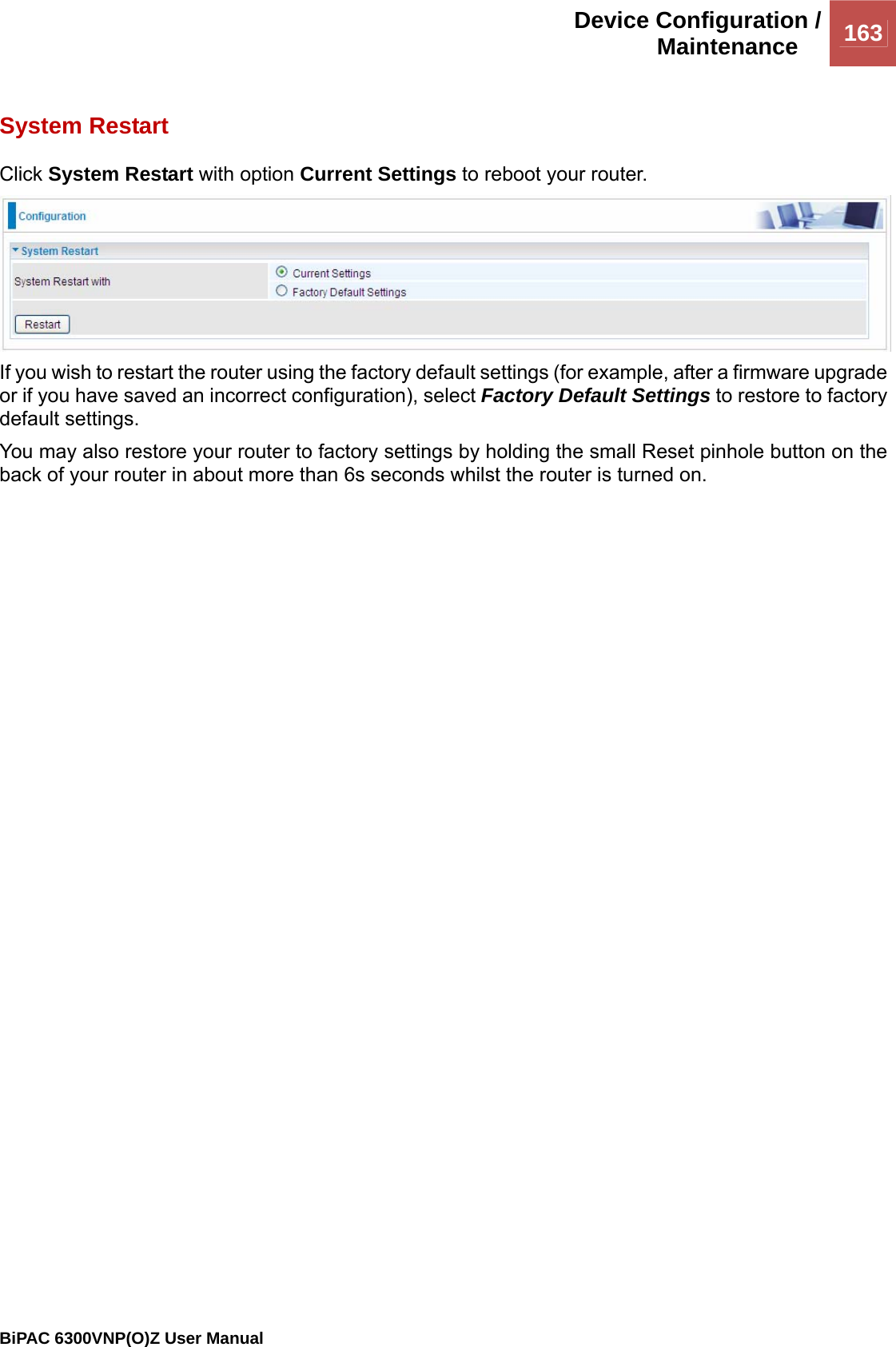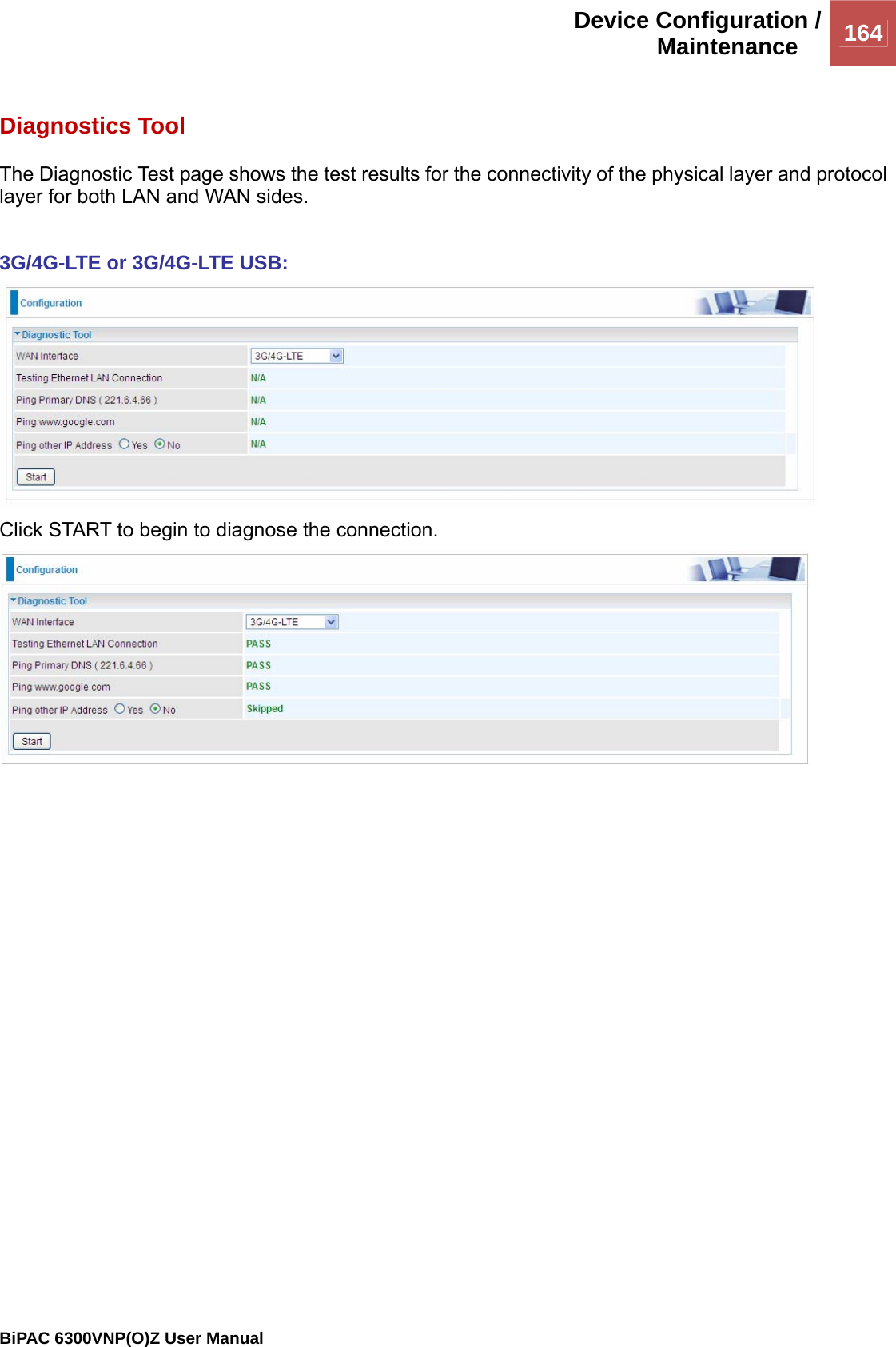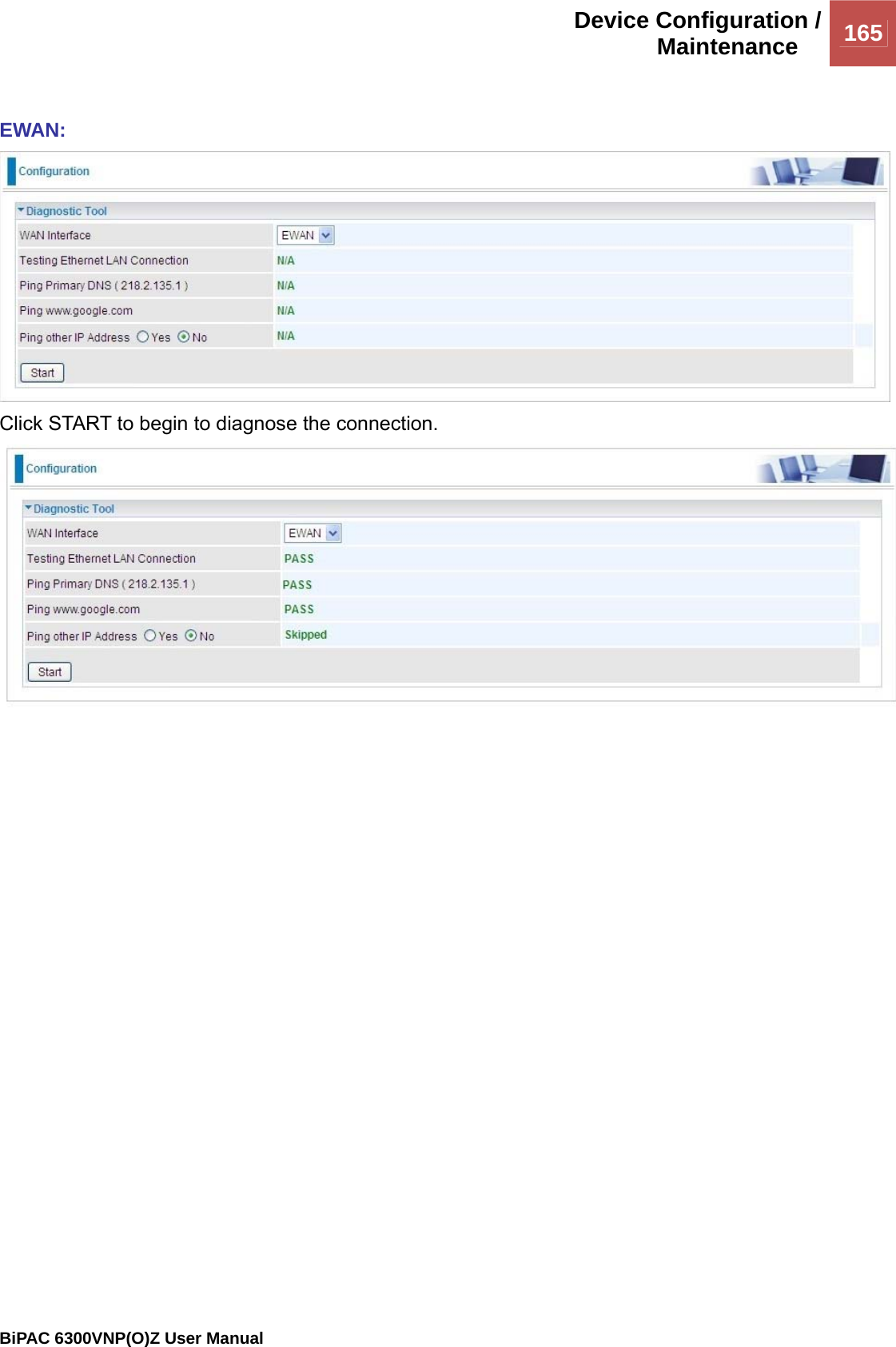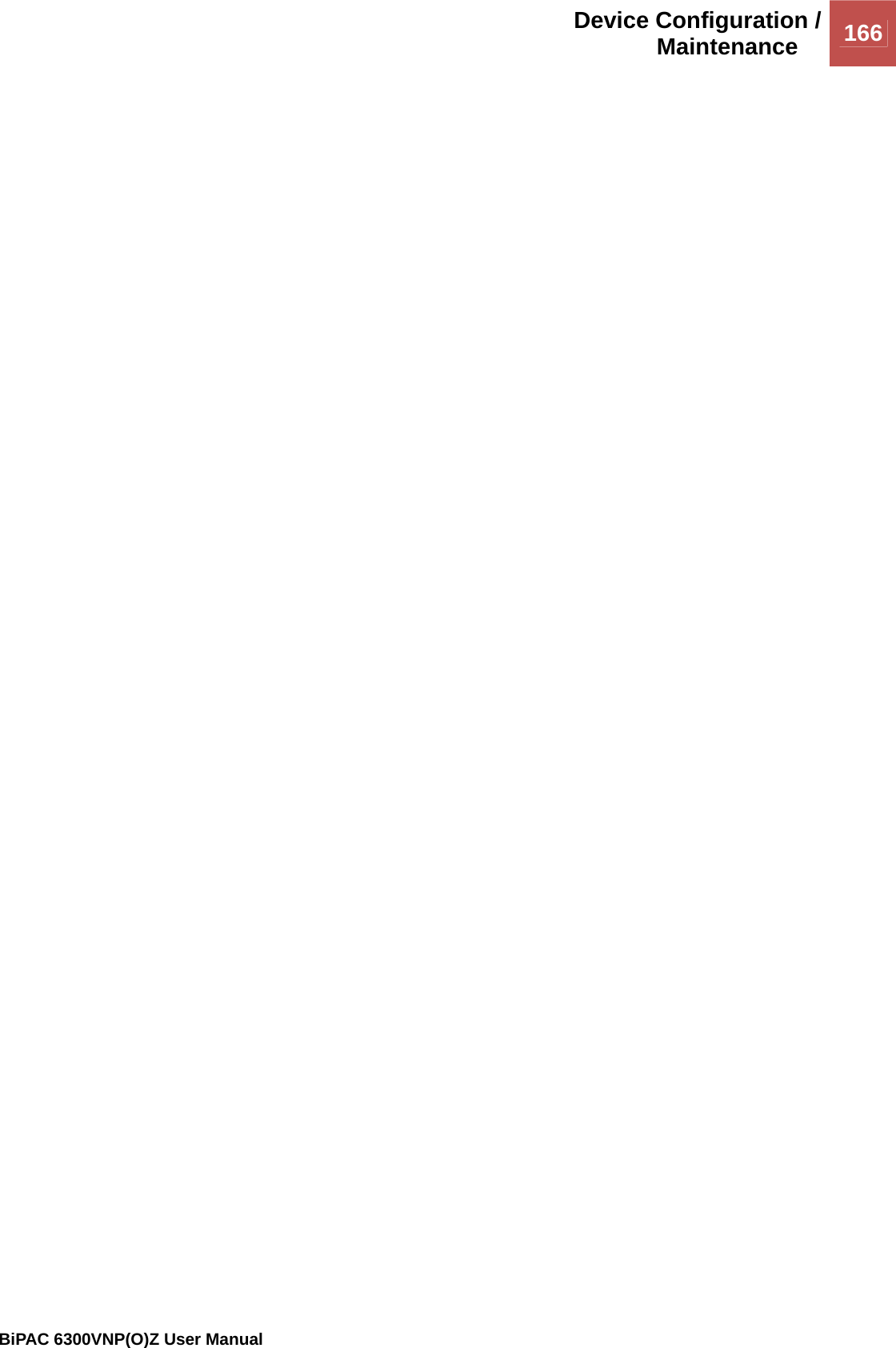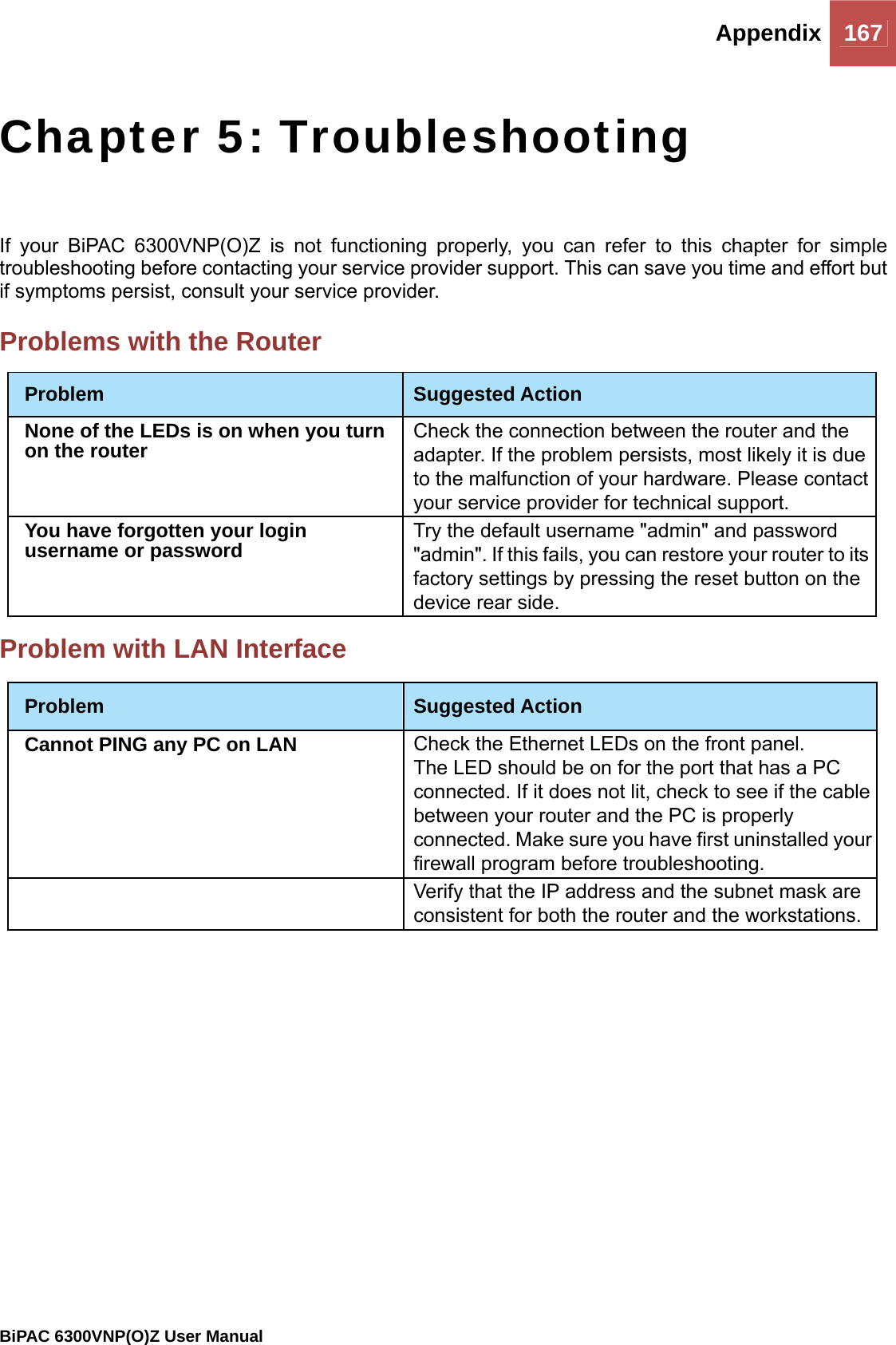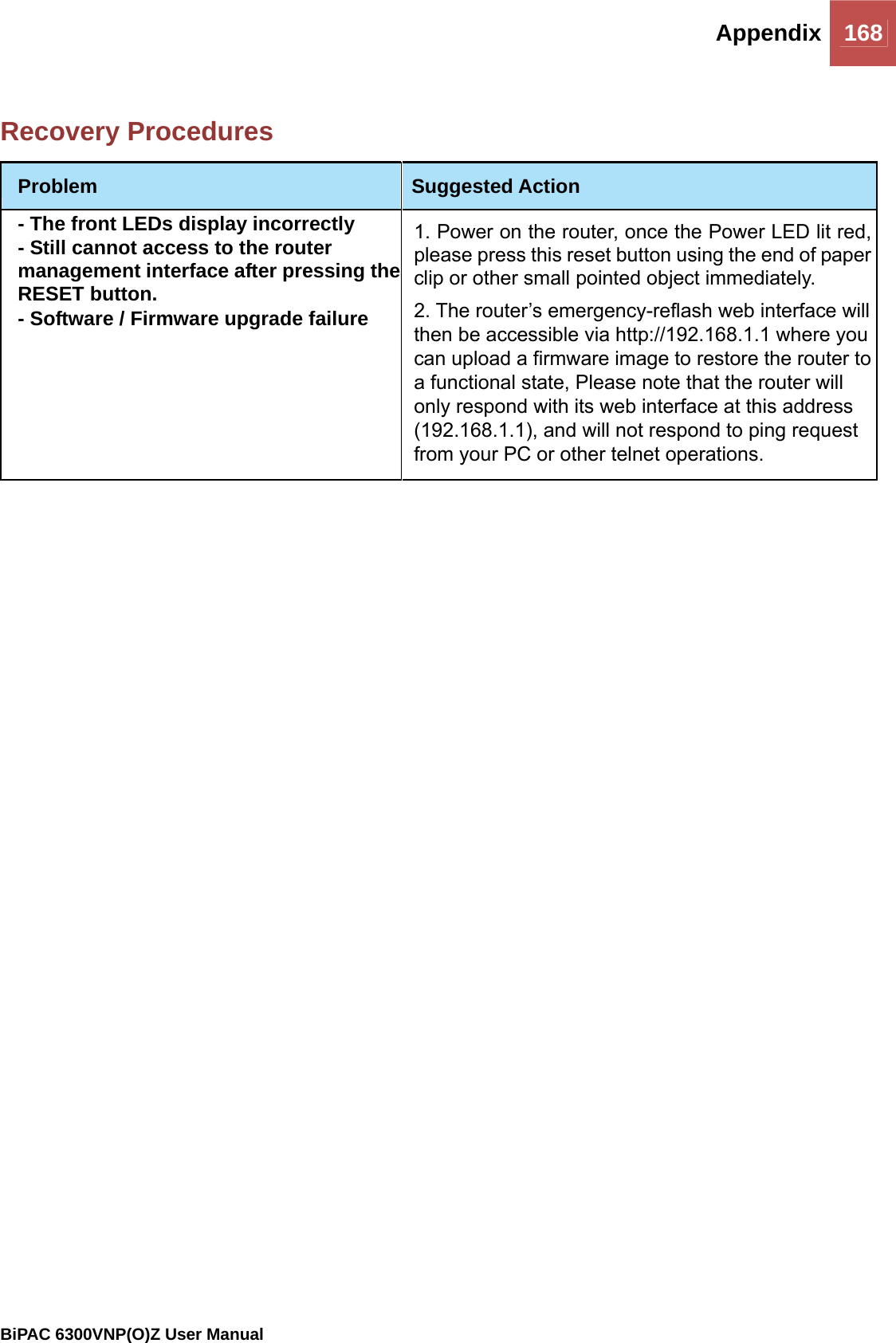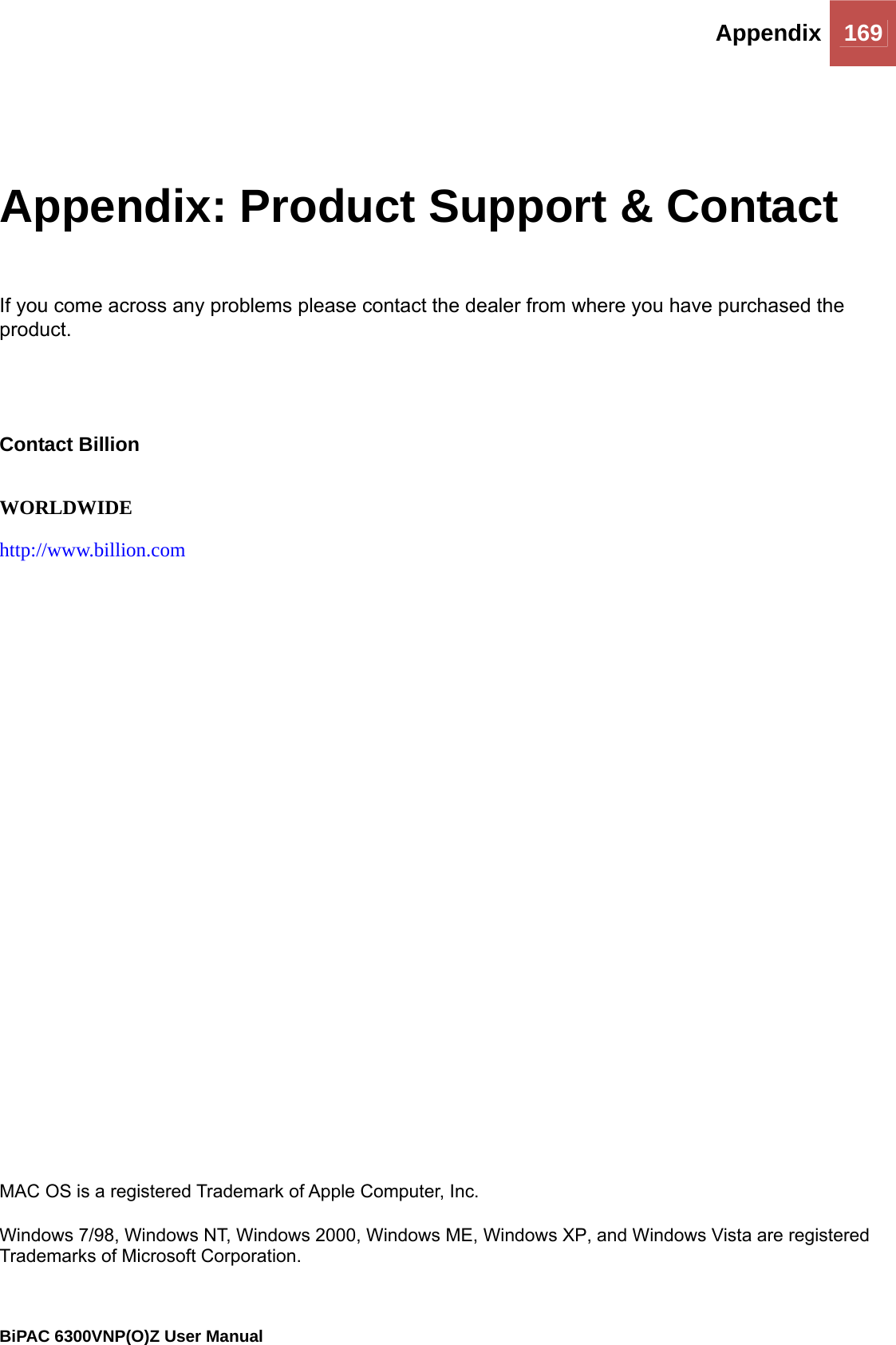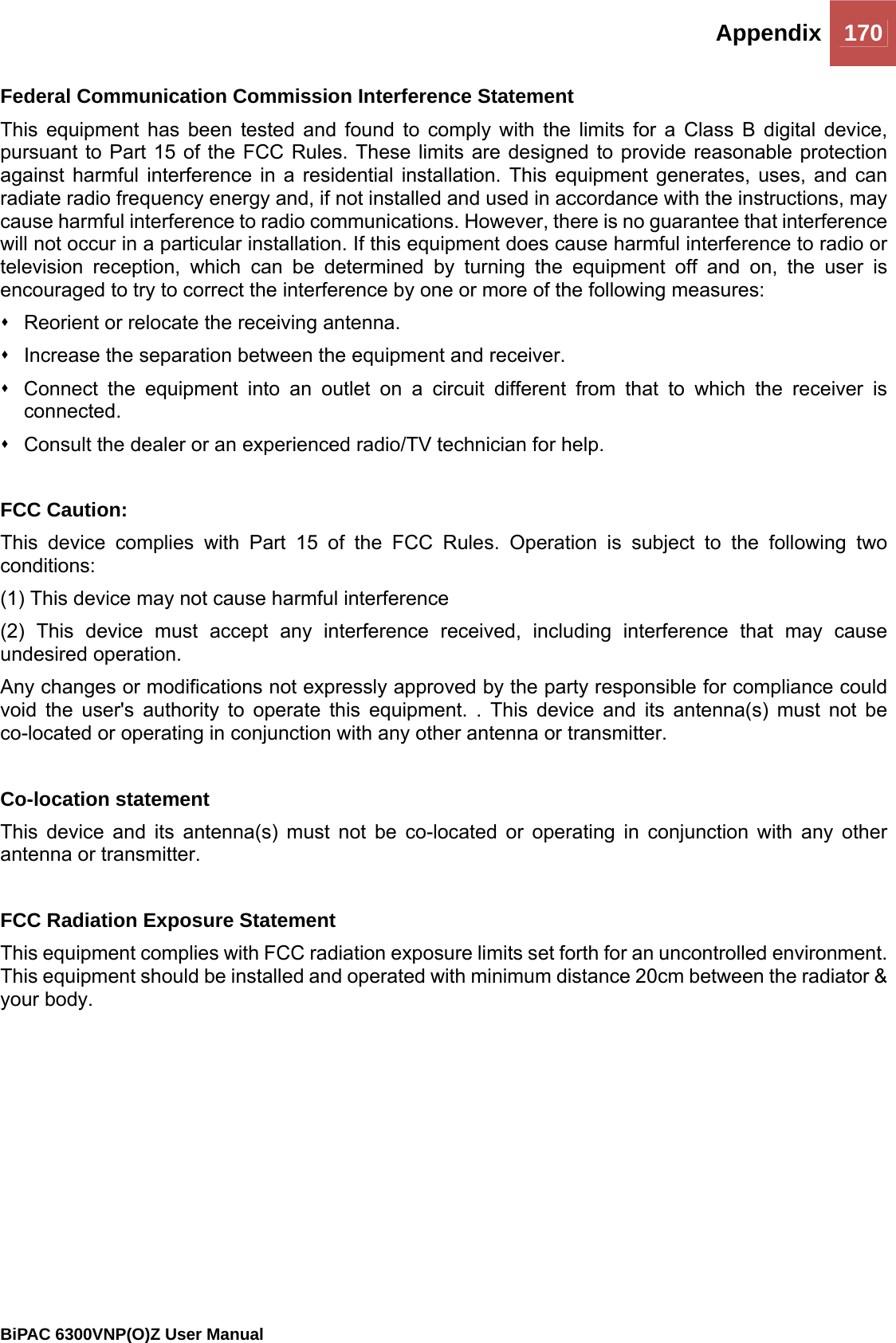Billion Electric BIL-6300VNOZ 4G/LTE VoIP Wireless-N VPN Broadband Router User Manual Basic Installation
Billion Electric Co., Ltd. 4G/LTE VoIP Wireless-N VPN Broadband Router Basic Installation
Contents
- 1. User manual
- 2. Users manual-1
- 3. Users manual-2
Users manual-2