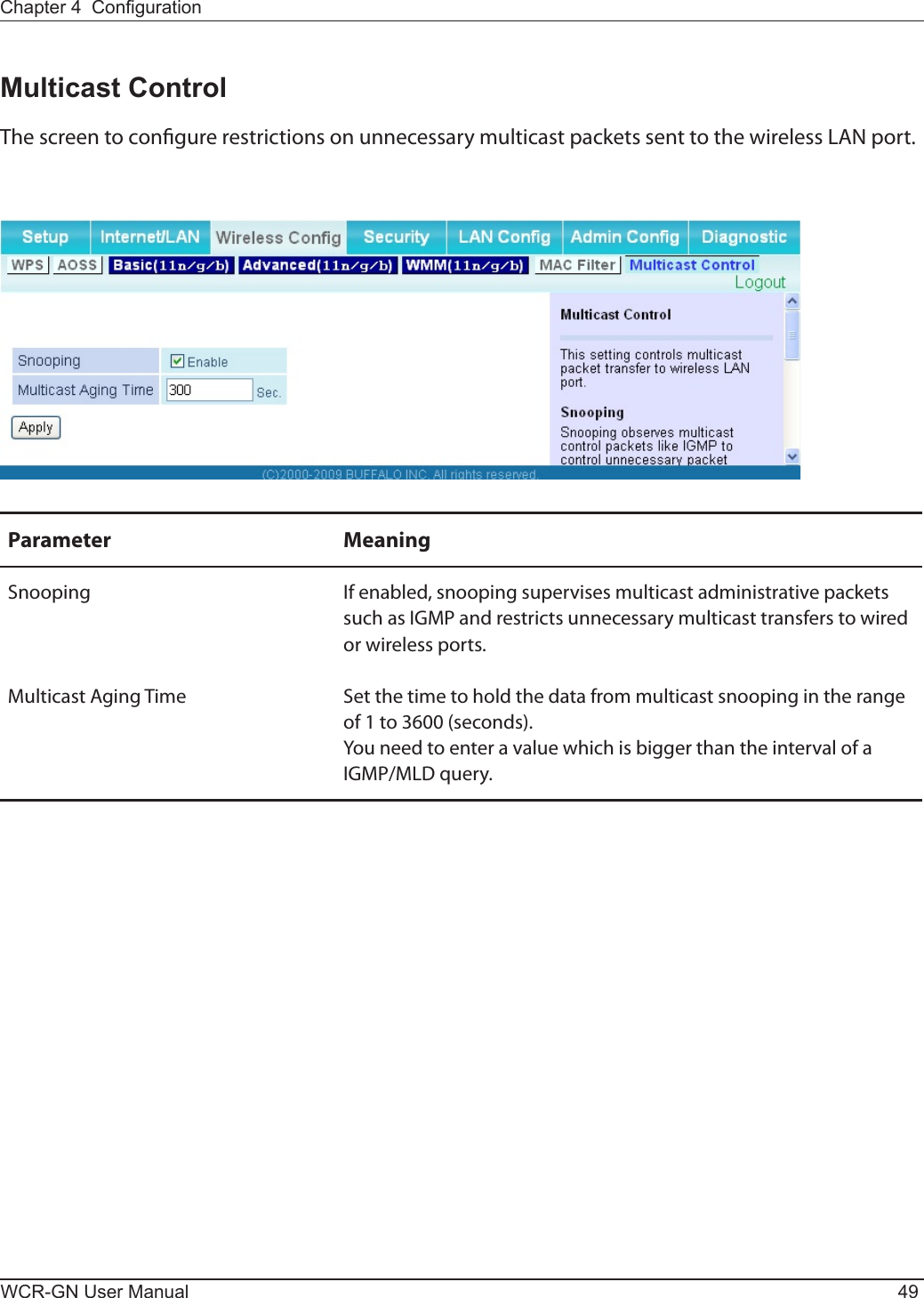BUFFALO 09101676-0 AirStation N Technology Wireless N150 User Manual UserMan 1 FDI 09101676 0
BUFFALO INC. AirStation N Technology Wireless N150 UserMan 1 FDI 09101676 0
BUFFALO >
Contents
- 1. UserMan-1_FDI-09101676-0
- 2. UserMan-2_FDI-09101676-0
UserMan-1_FDI-09101676-0
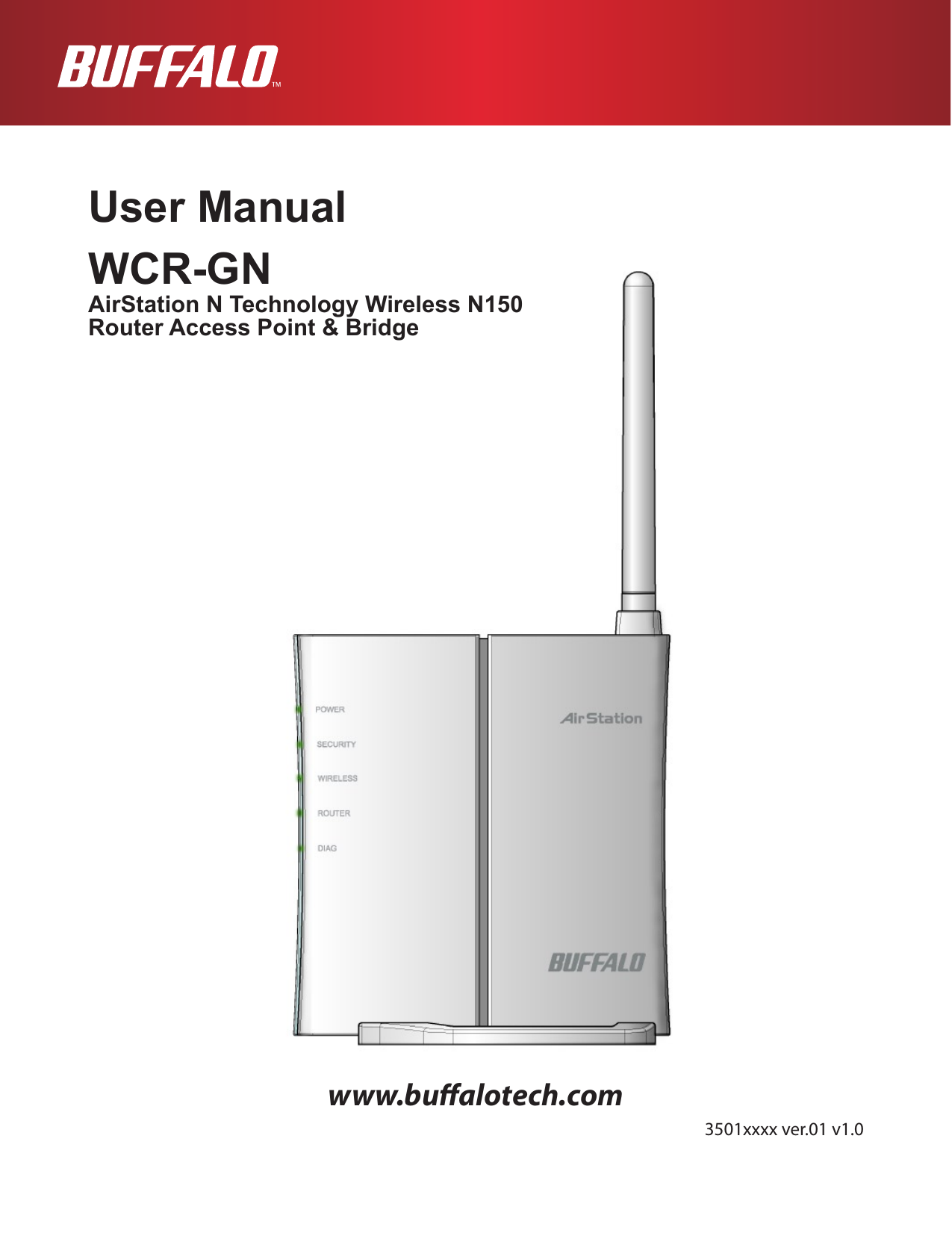
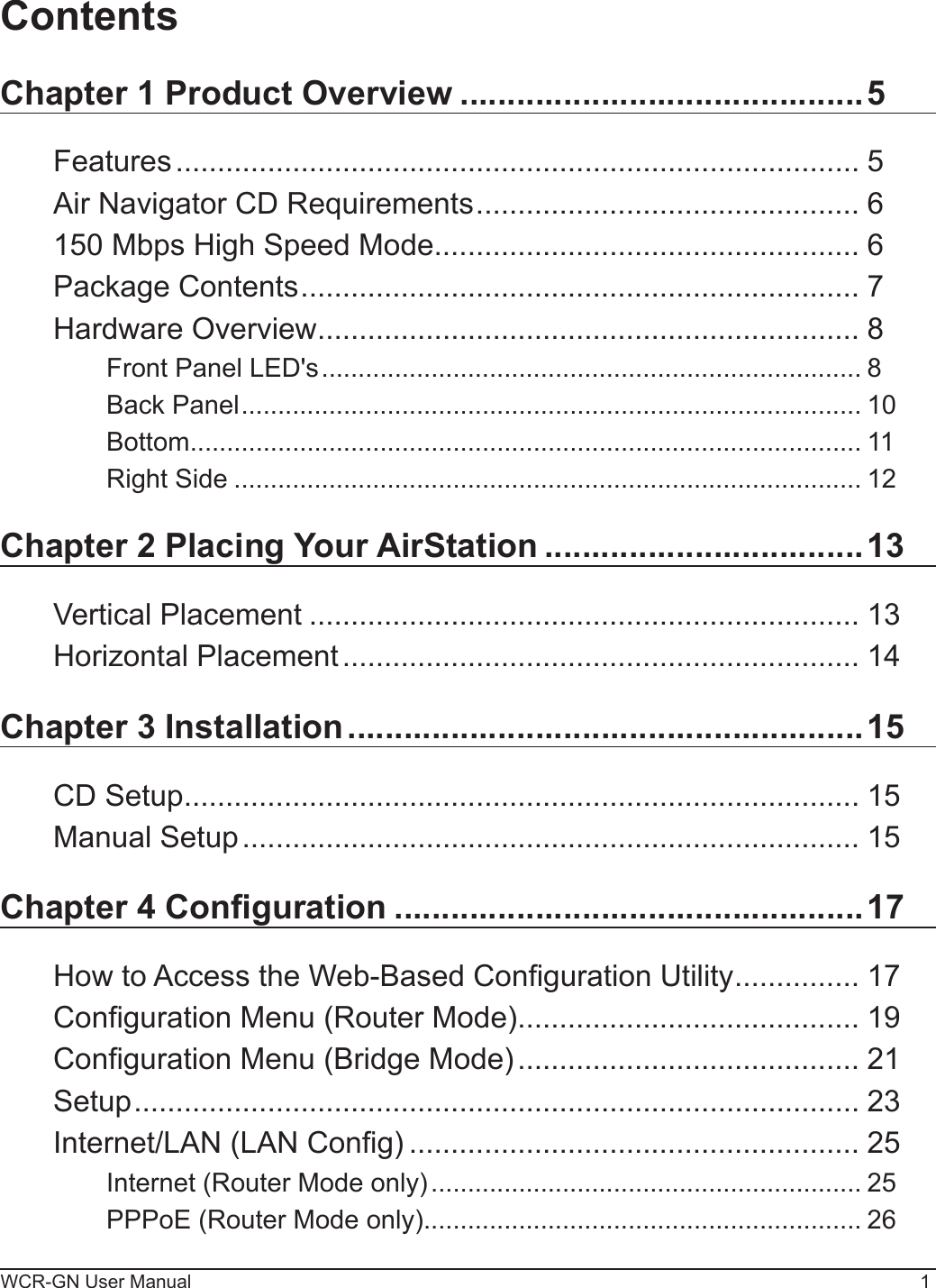
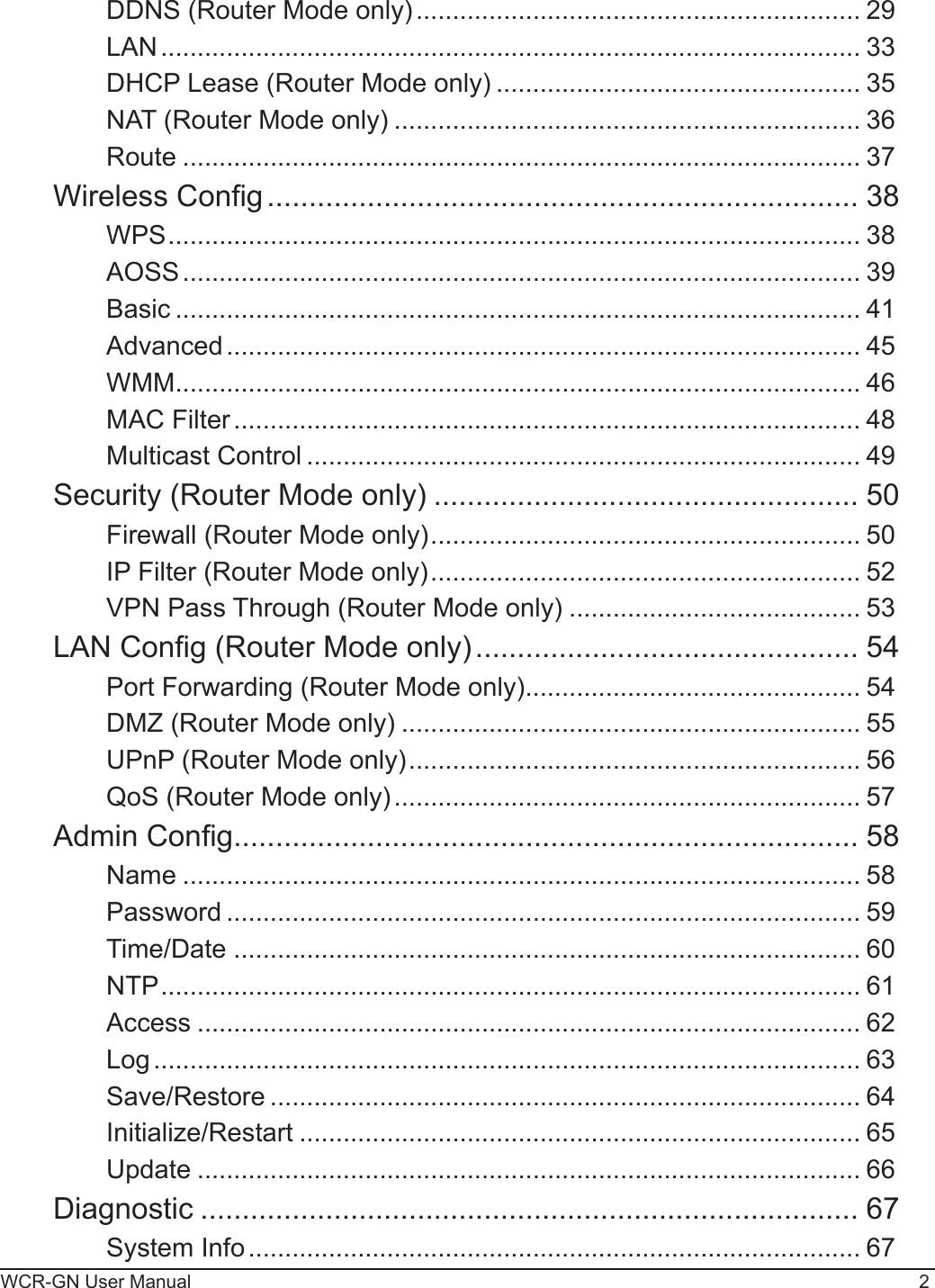
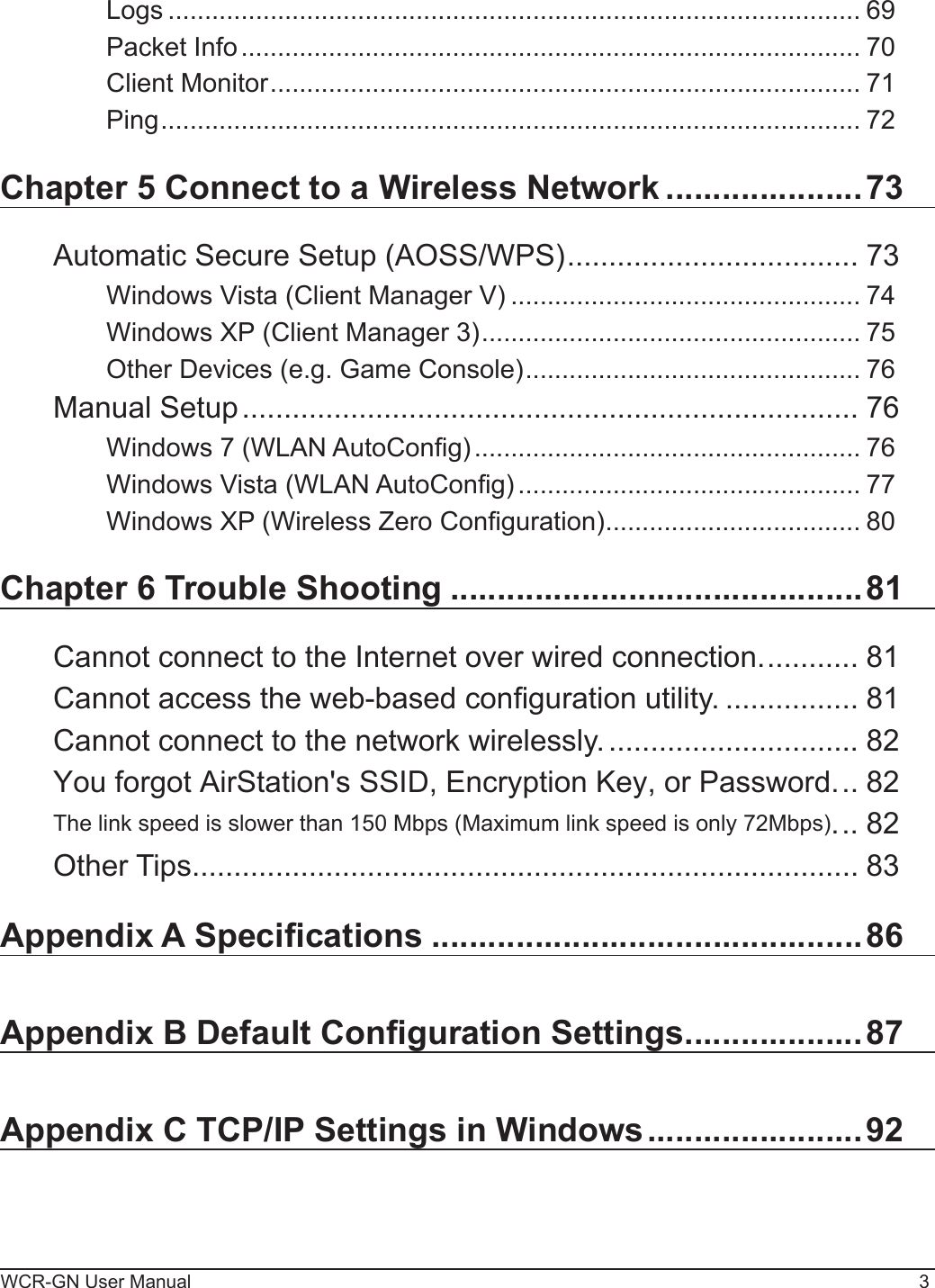
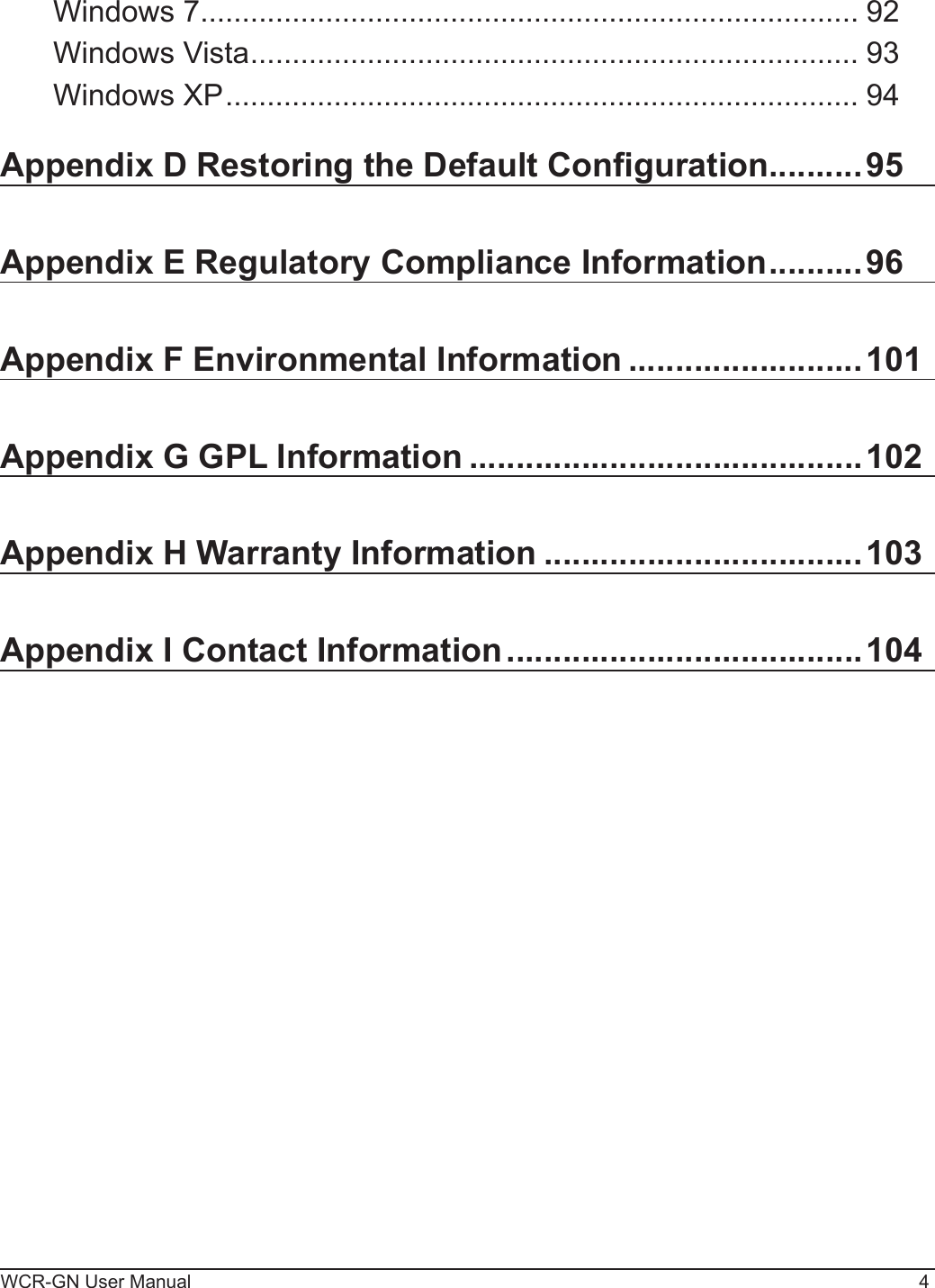
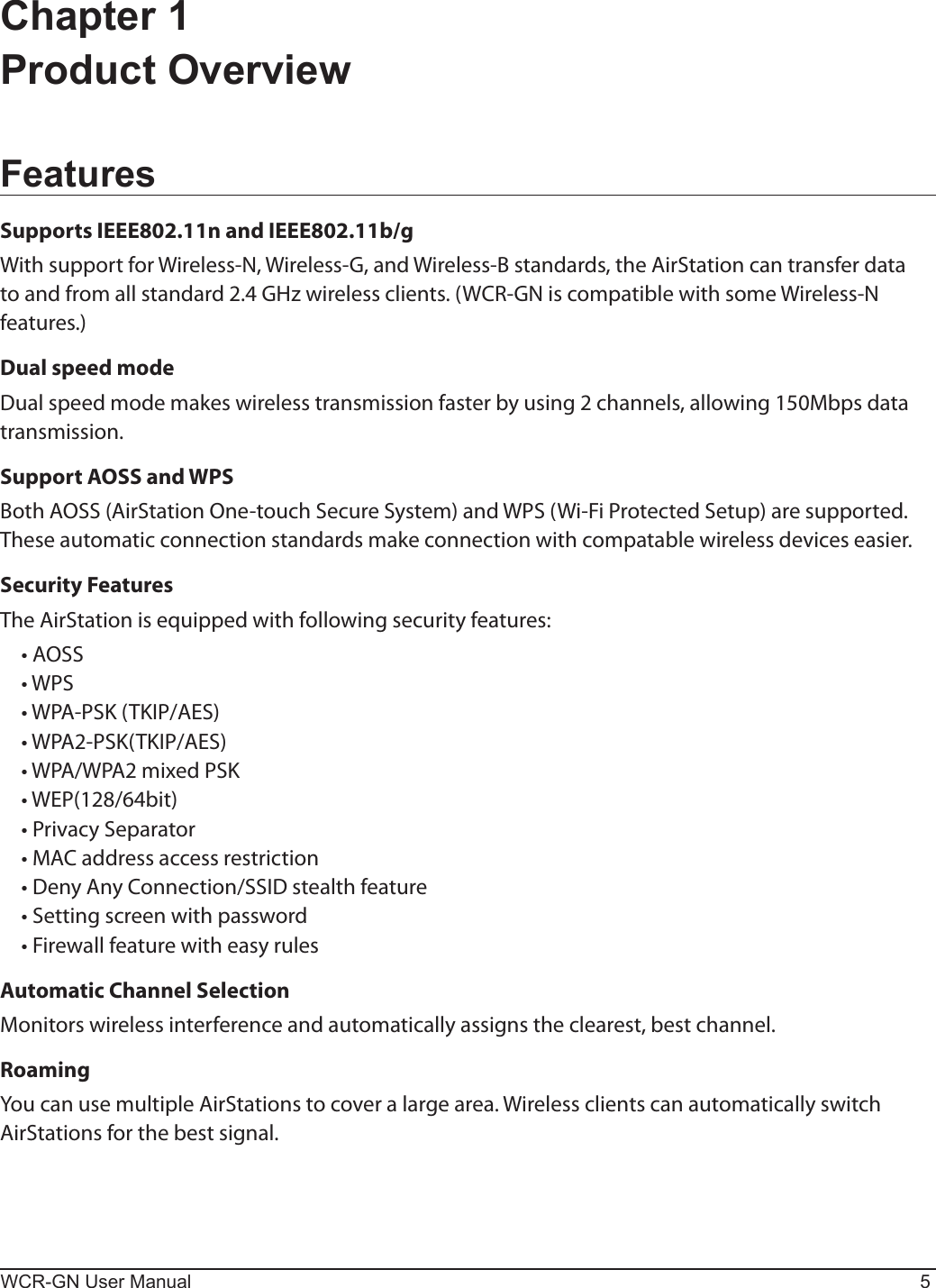
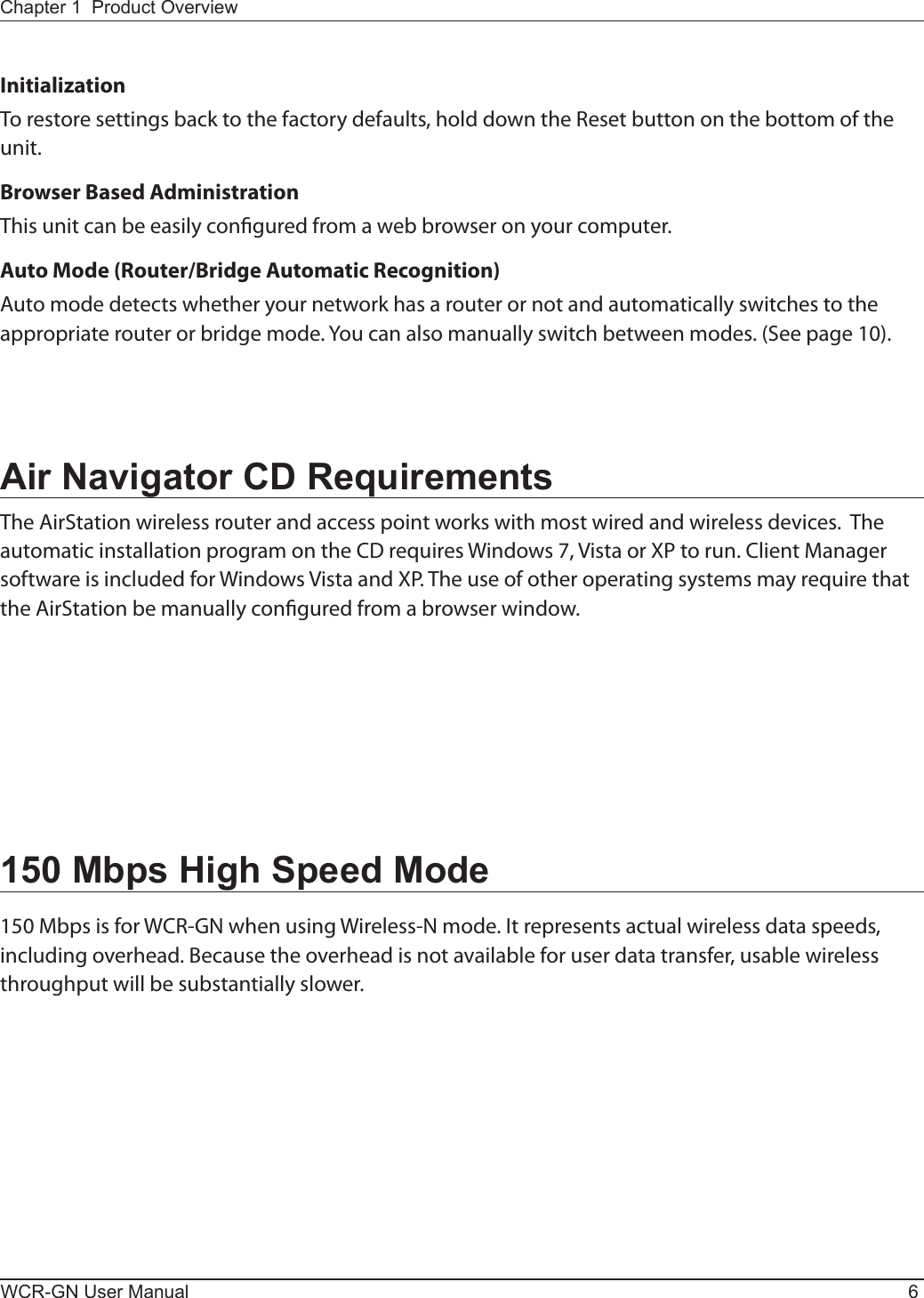
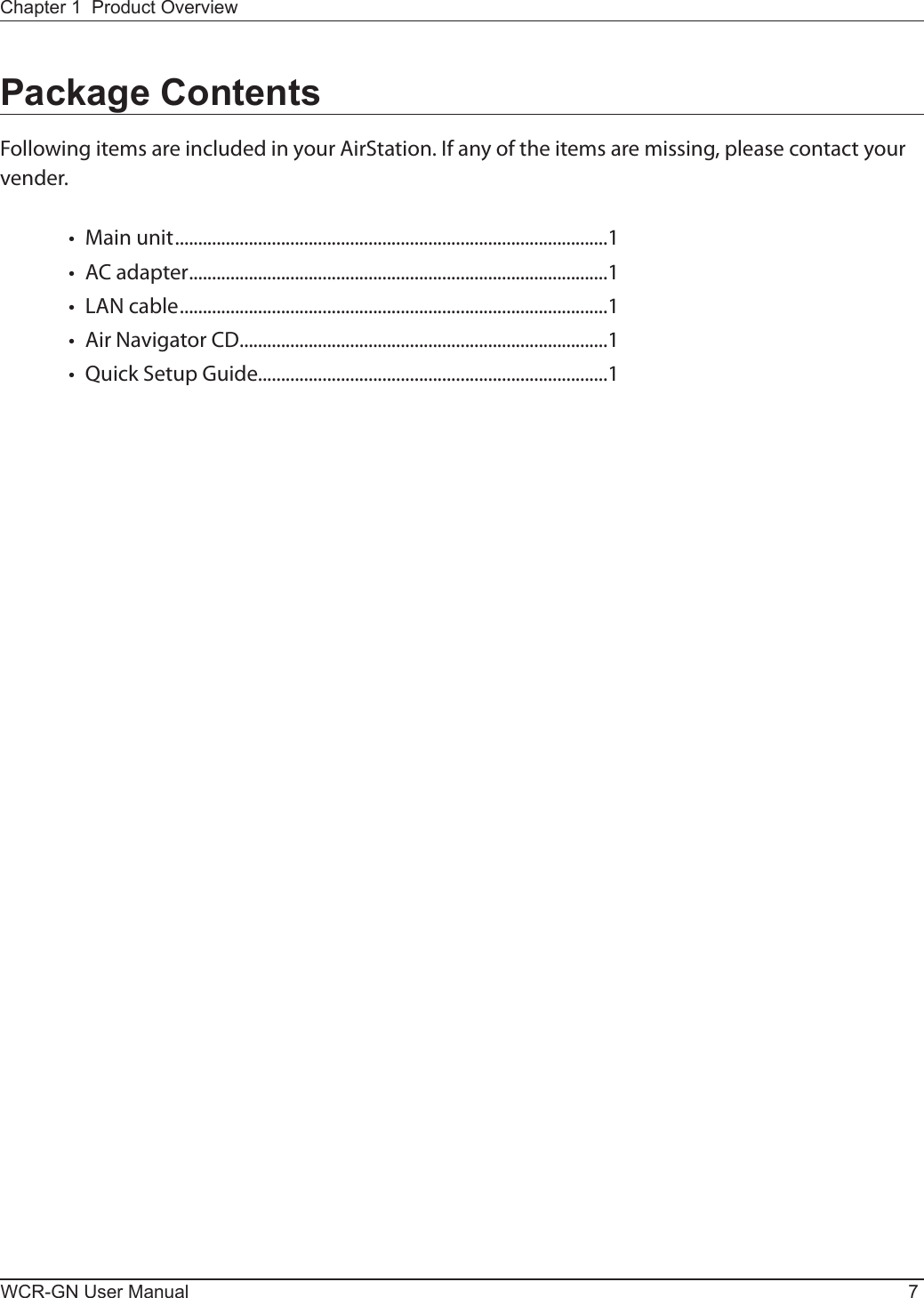
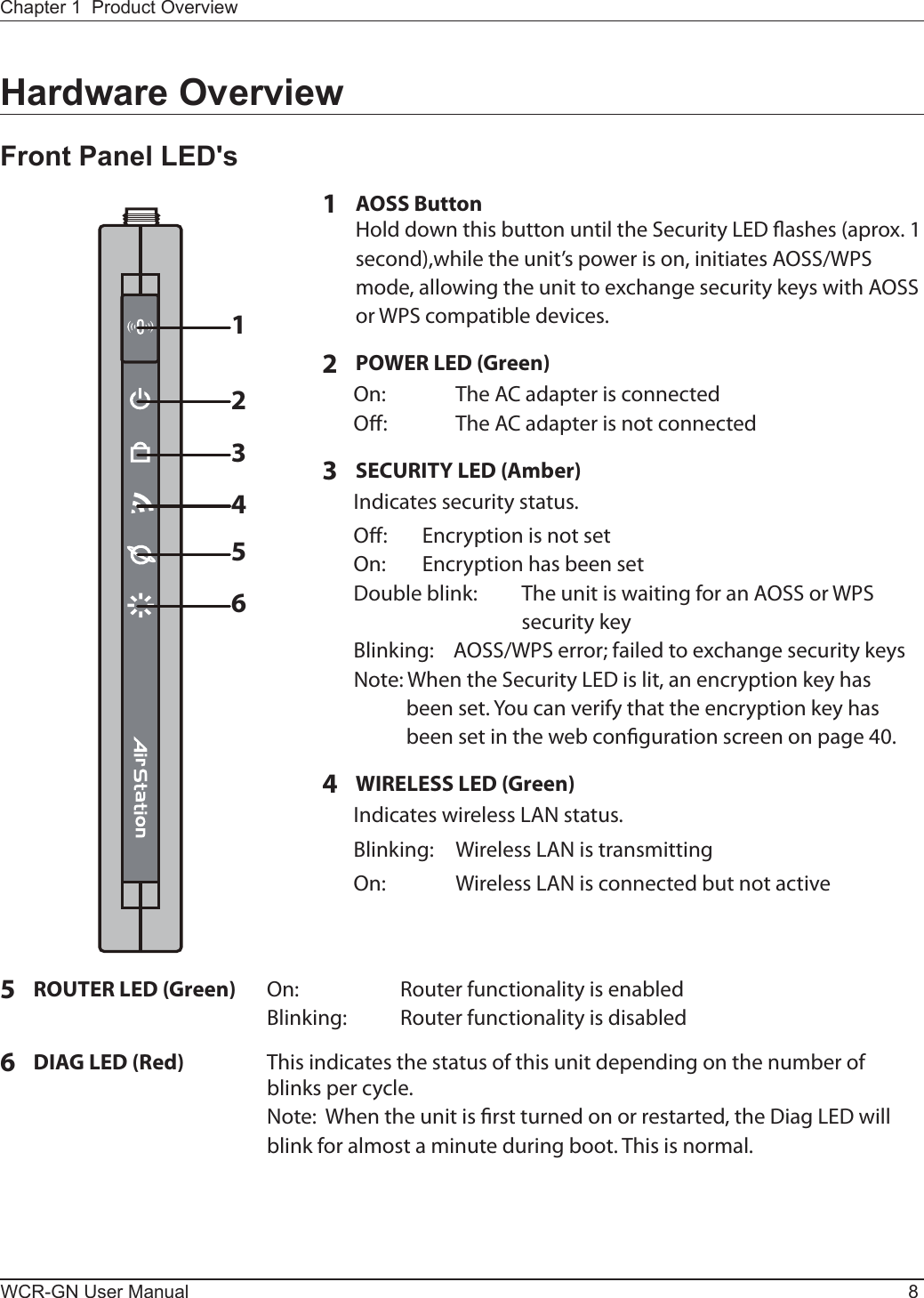
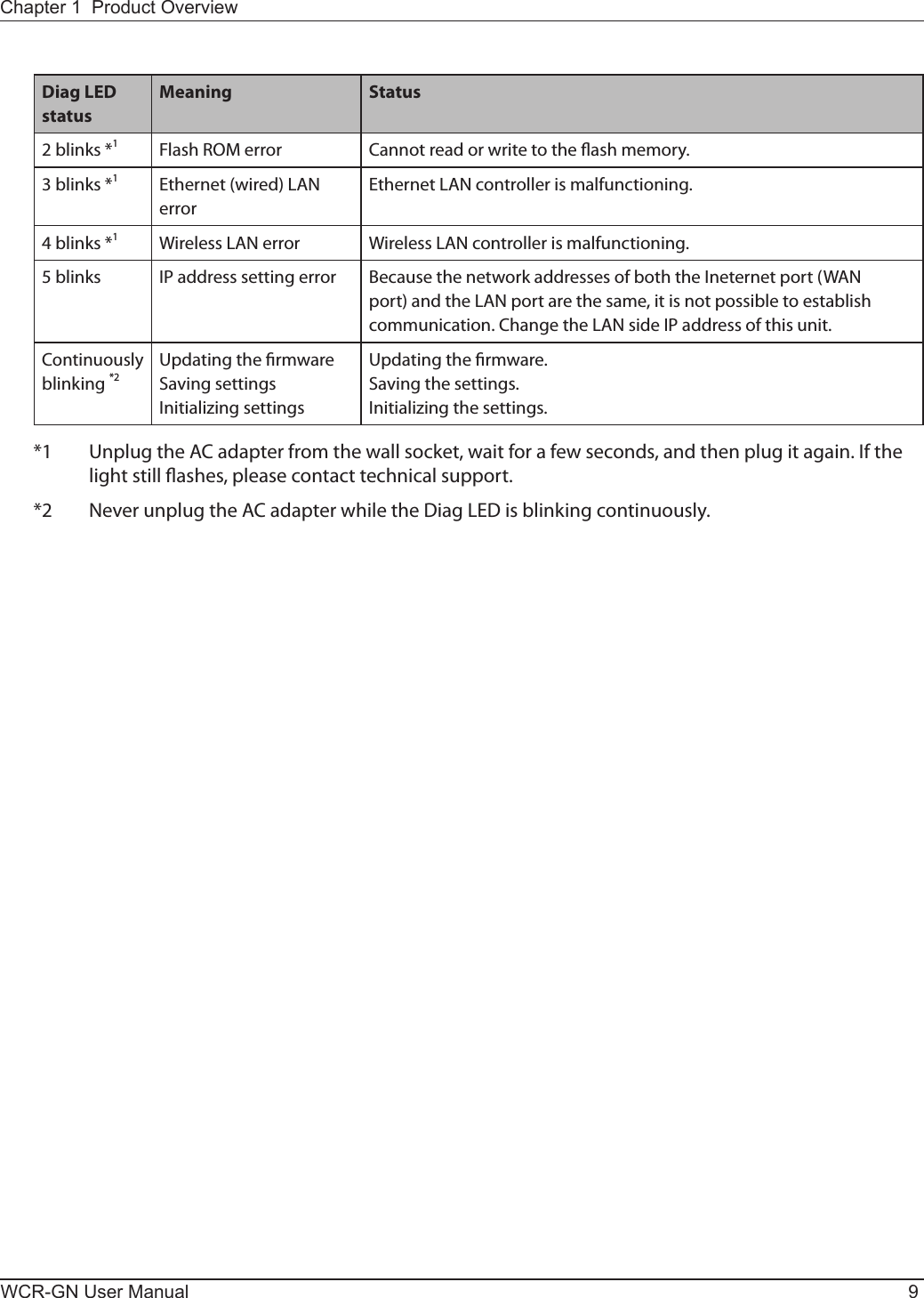
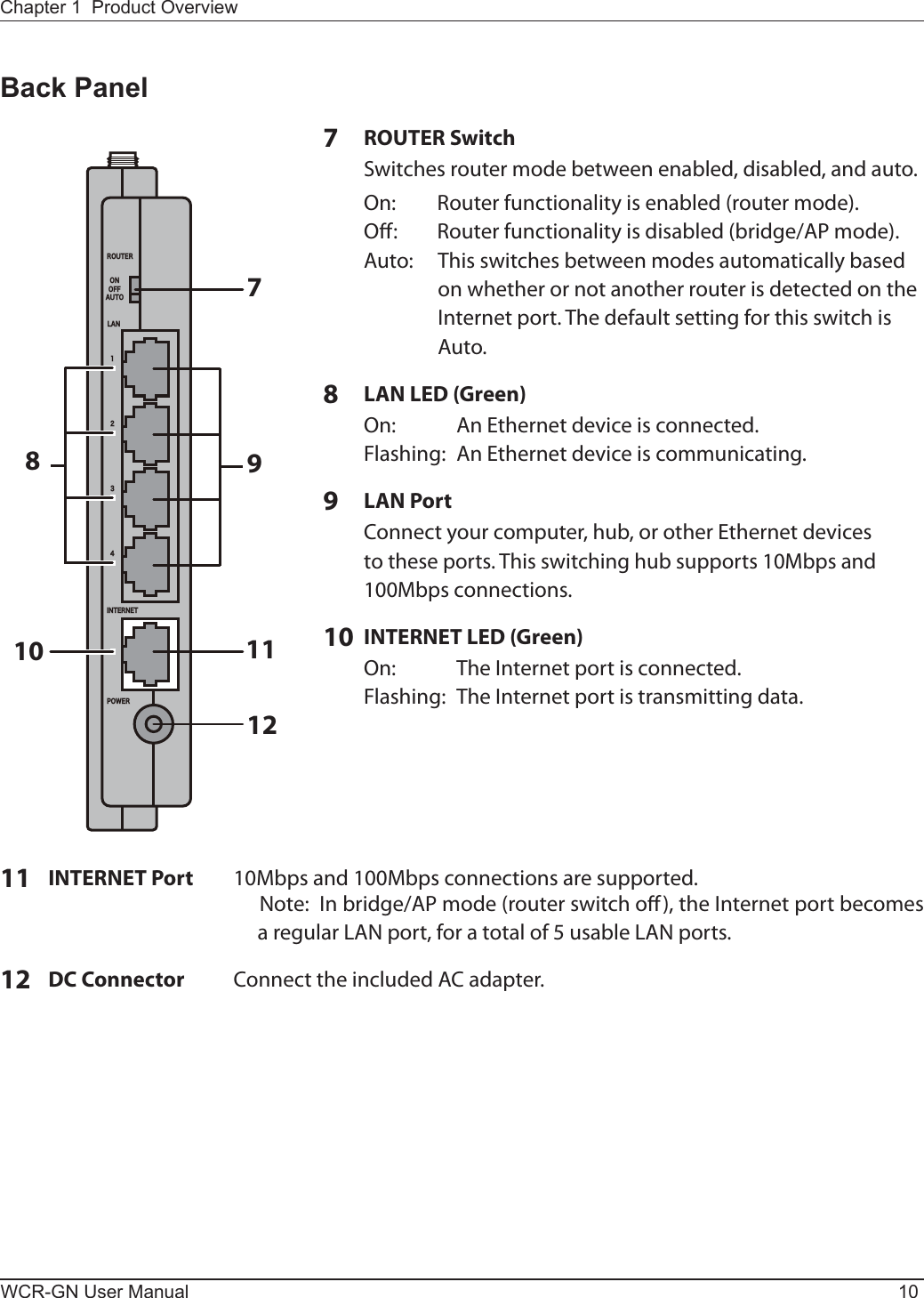
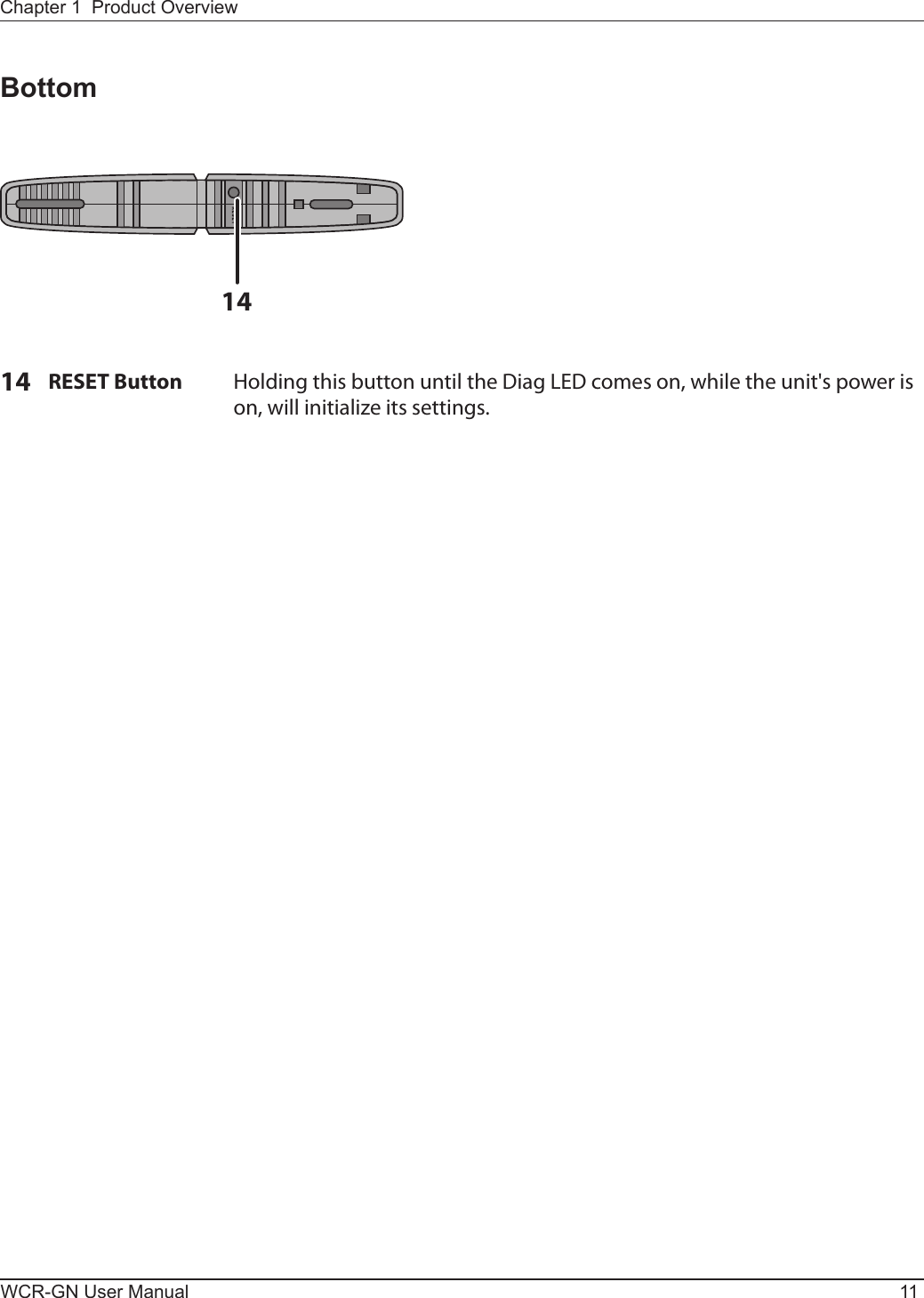
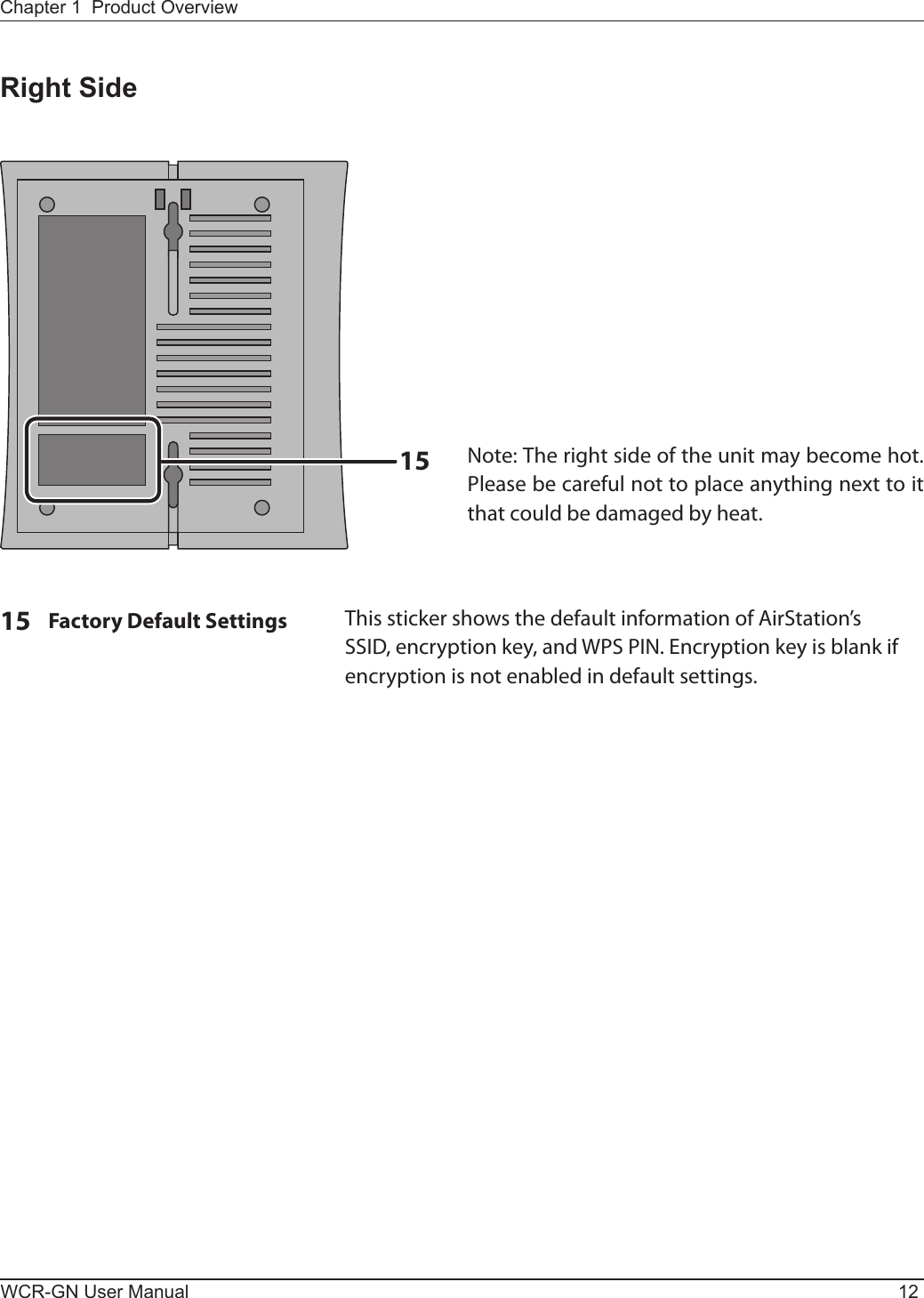
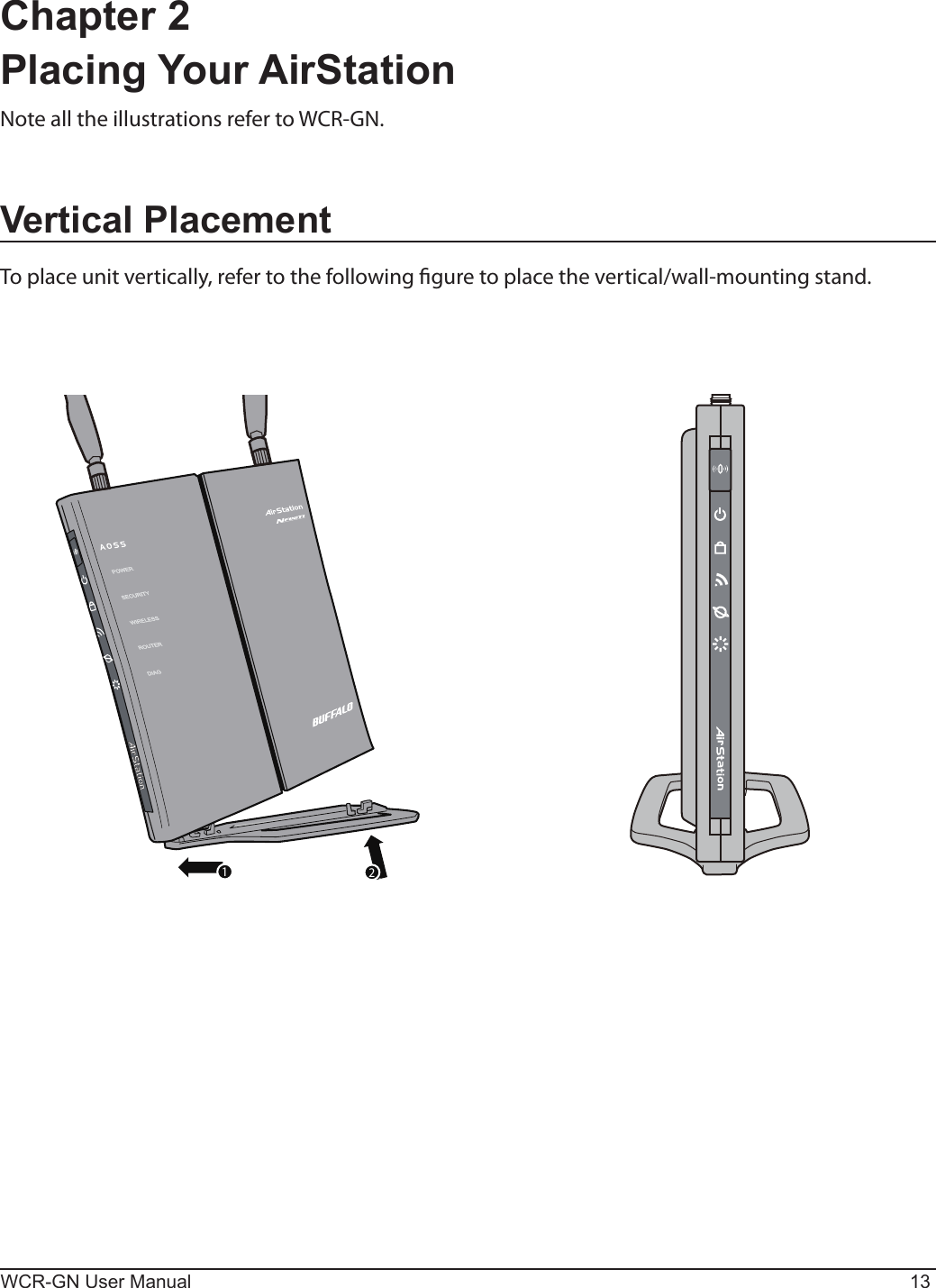
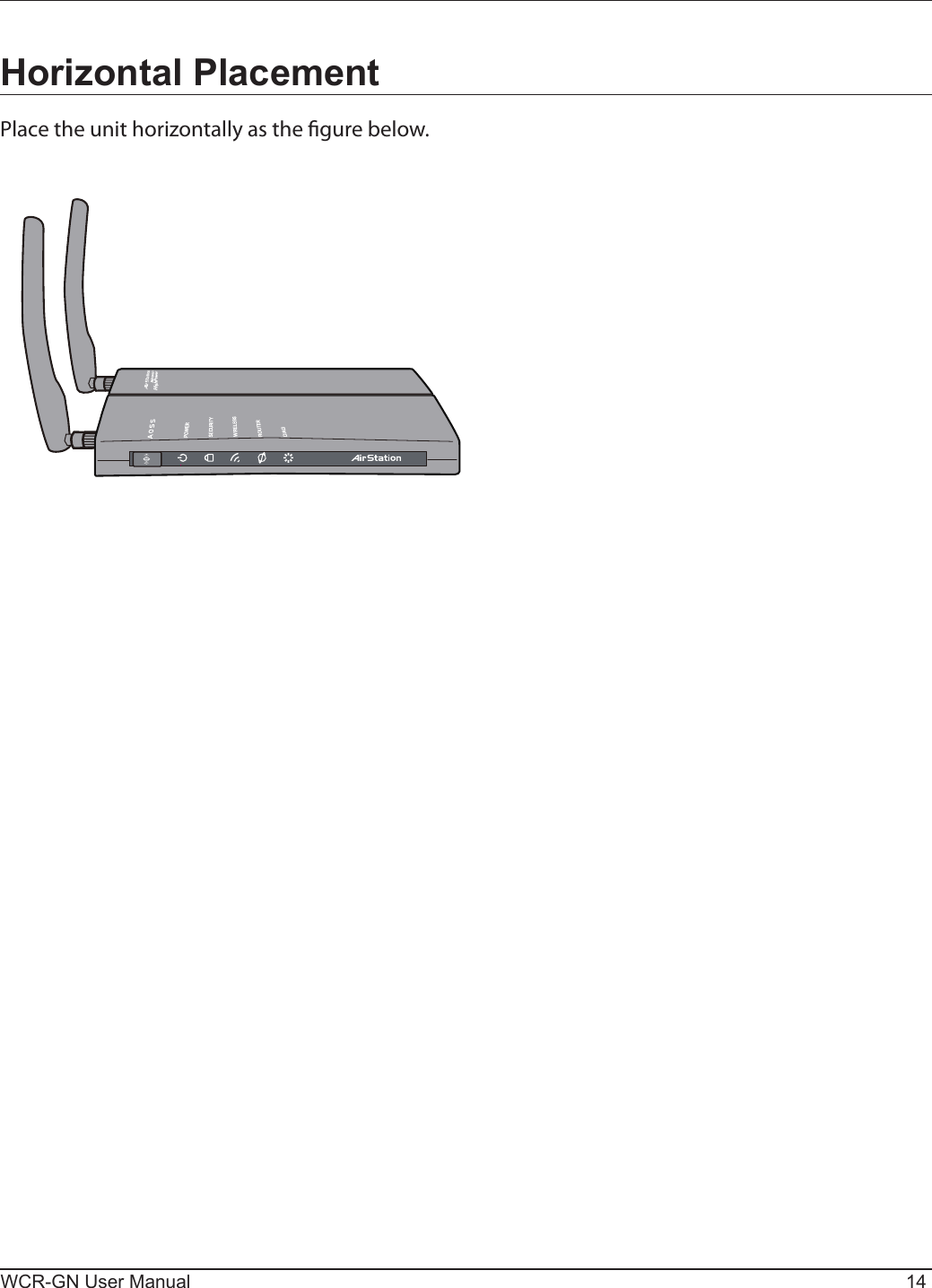
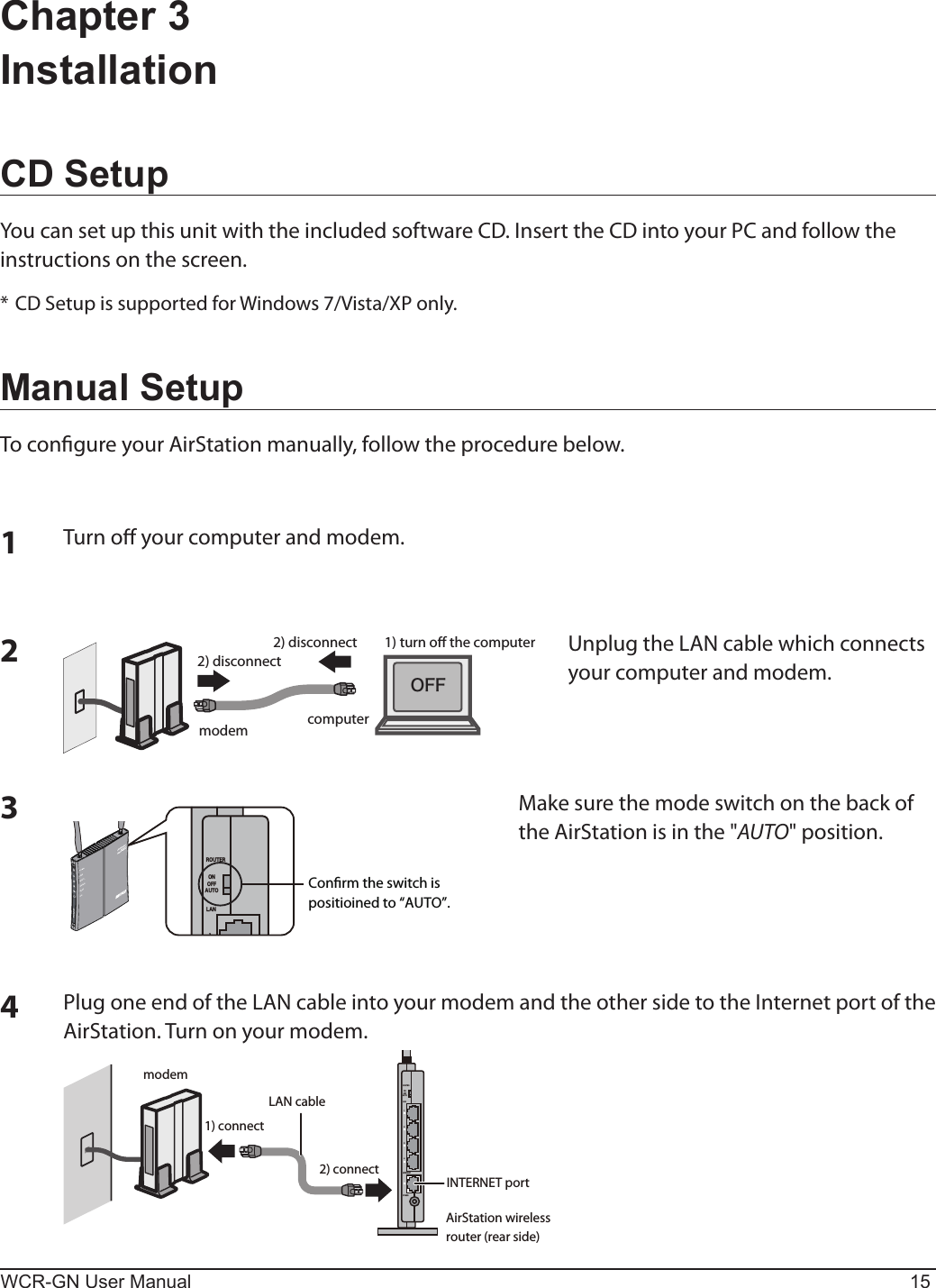
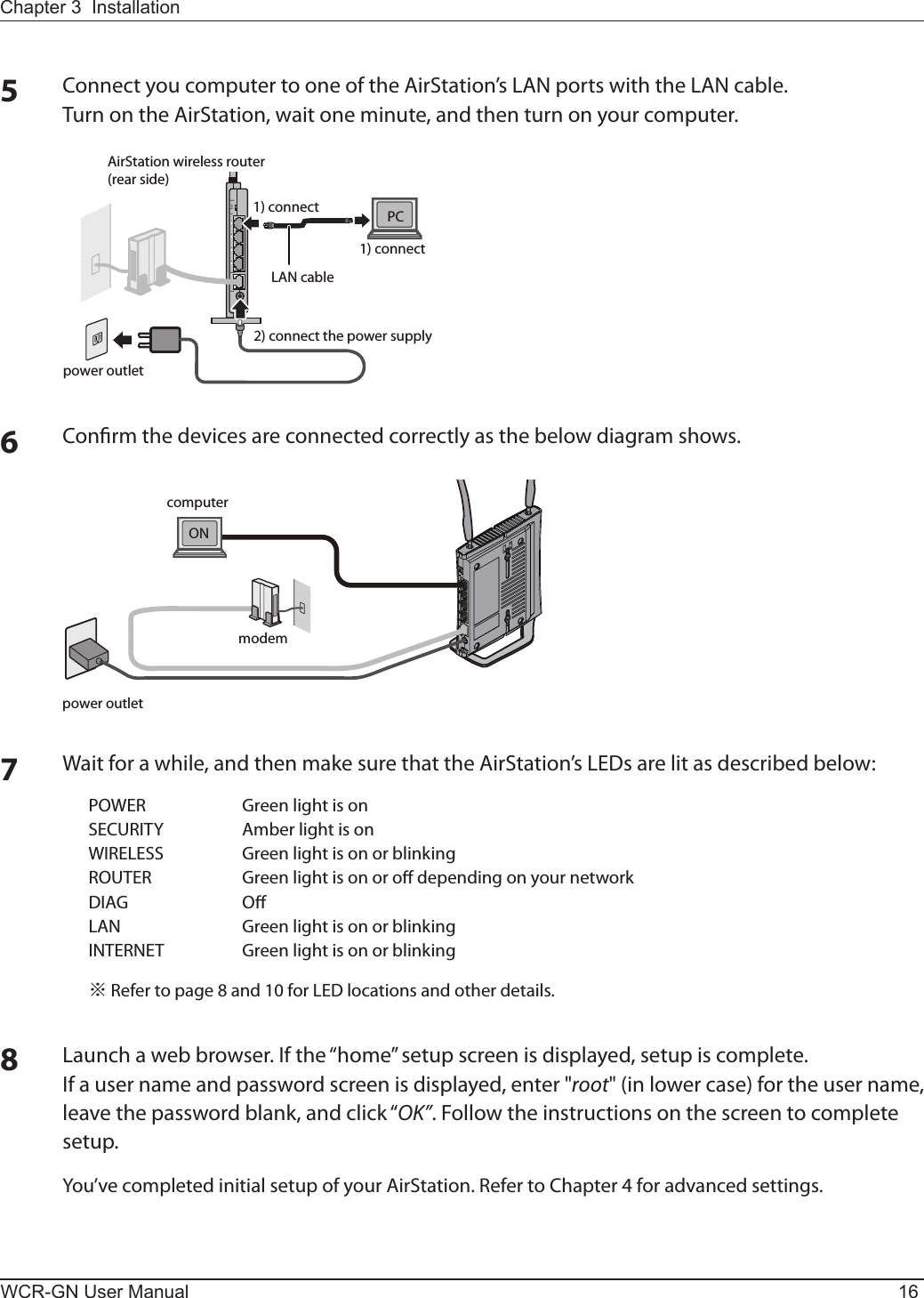
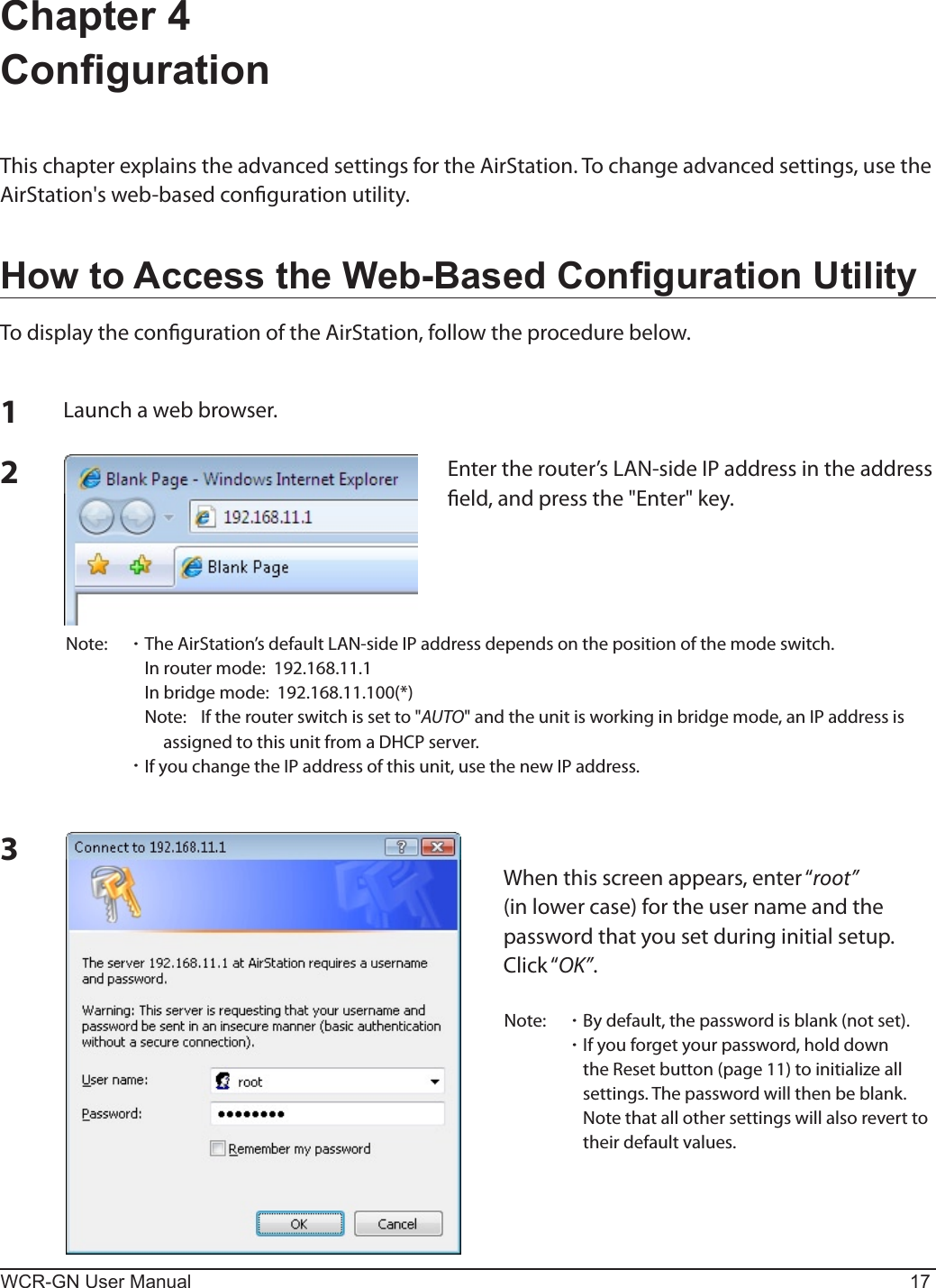
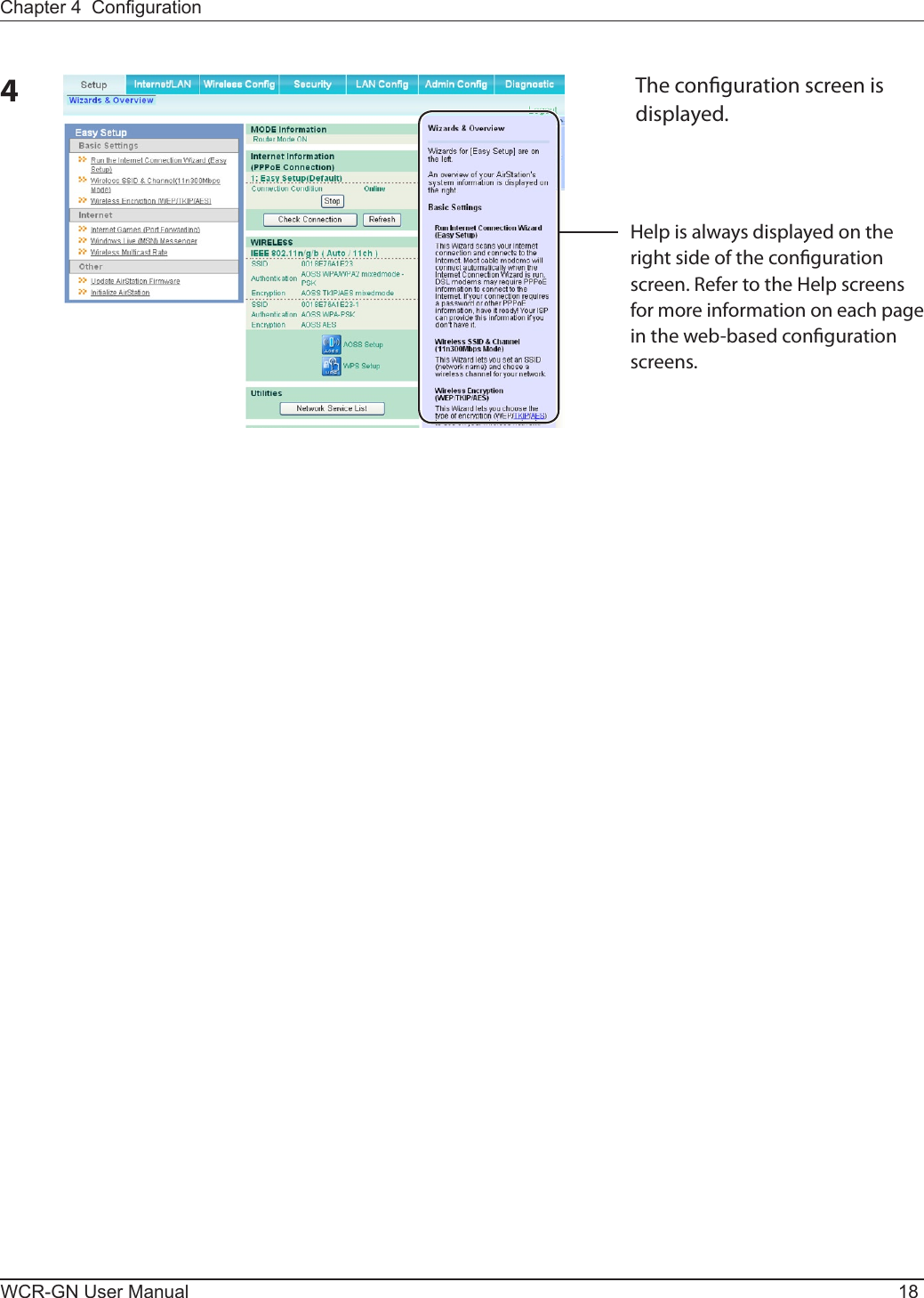
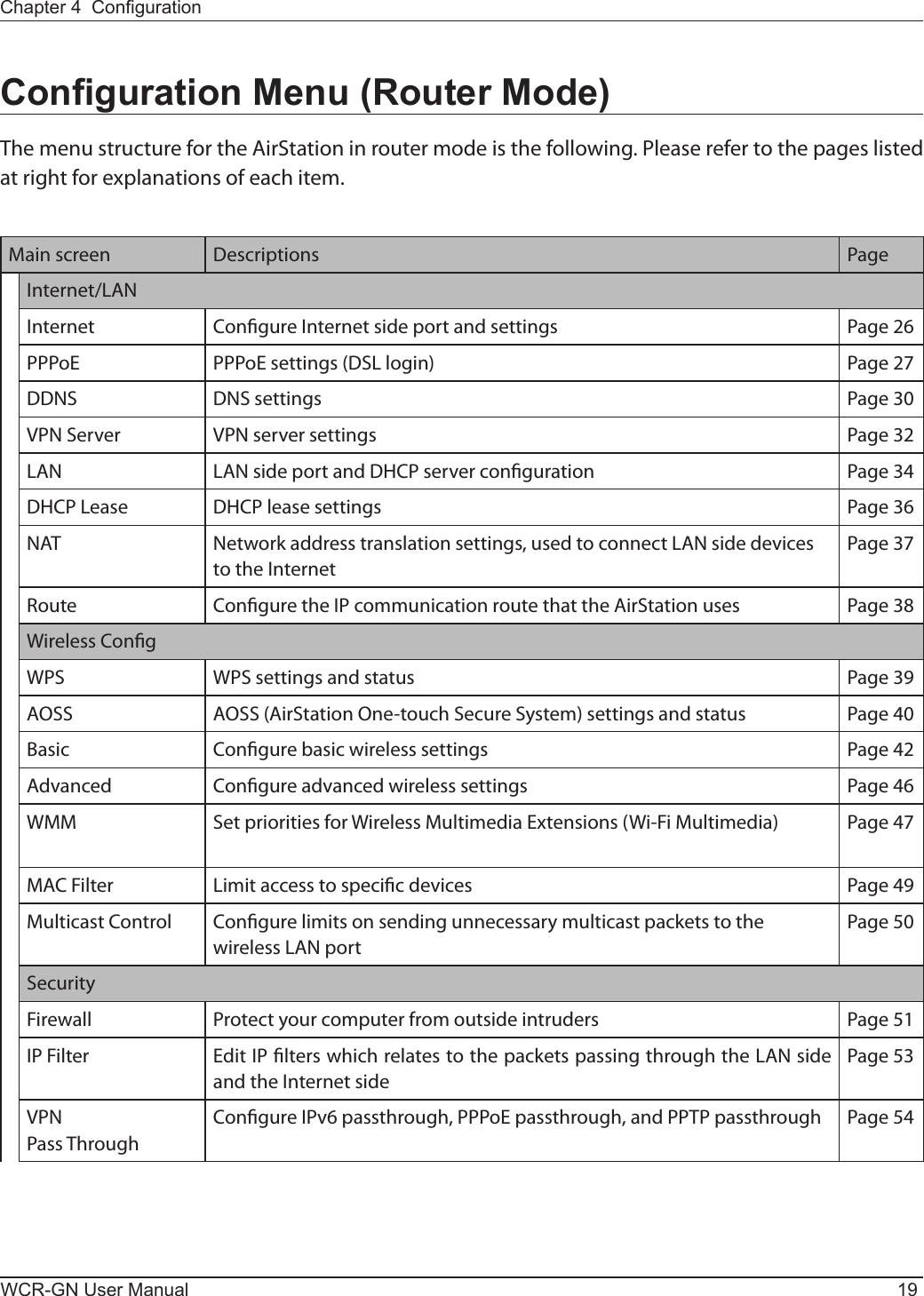
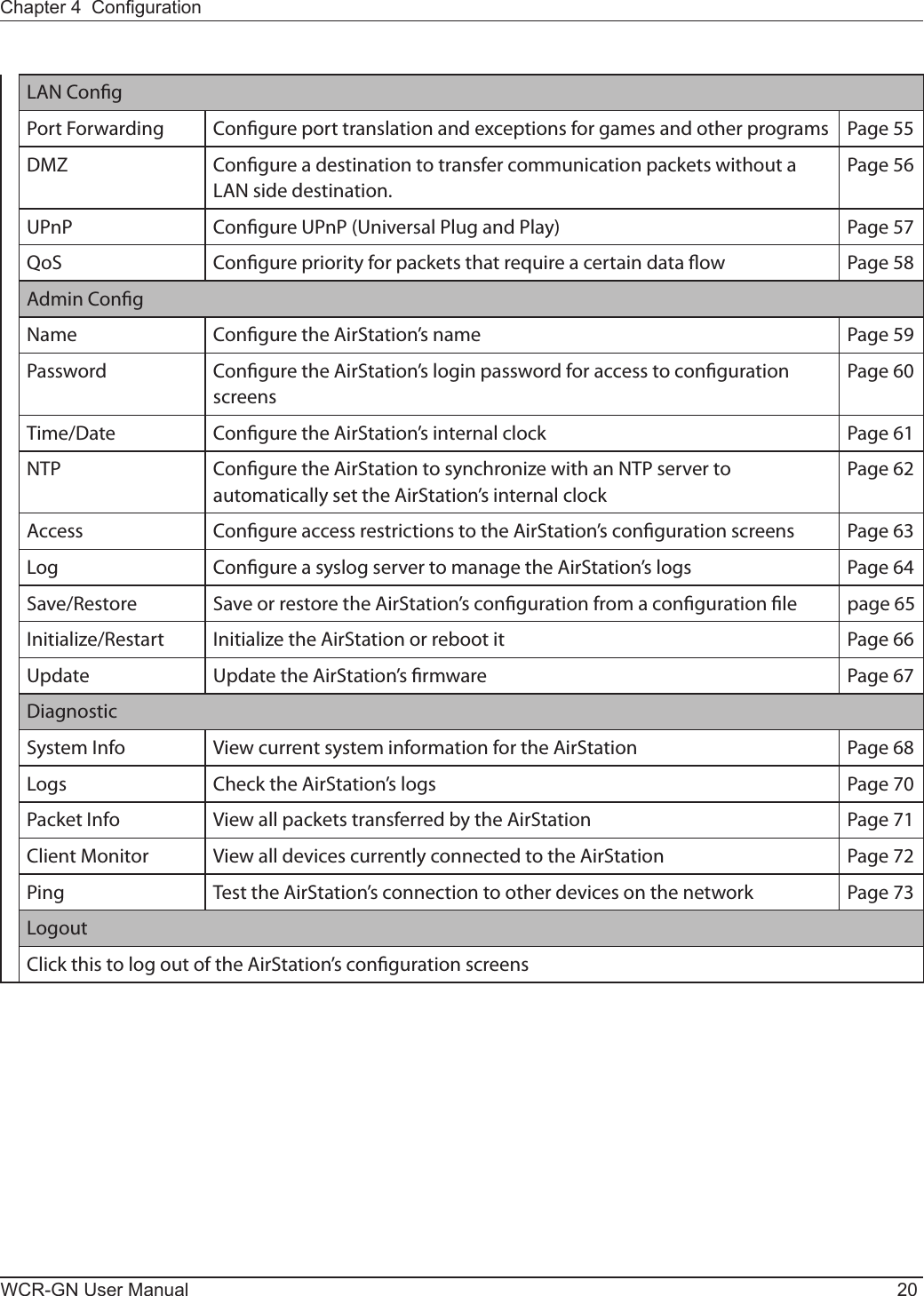
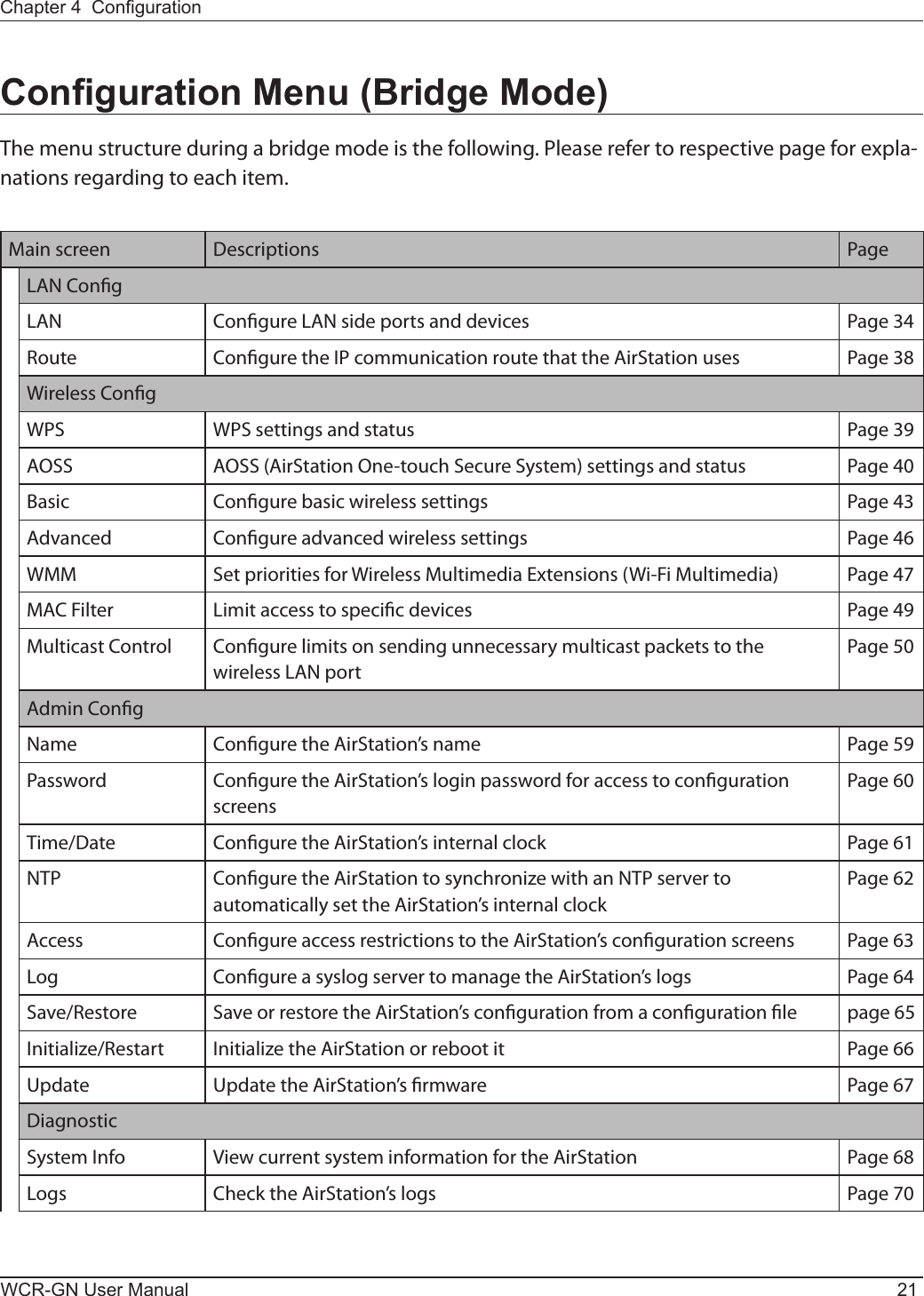
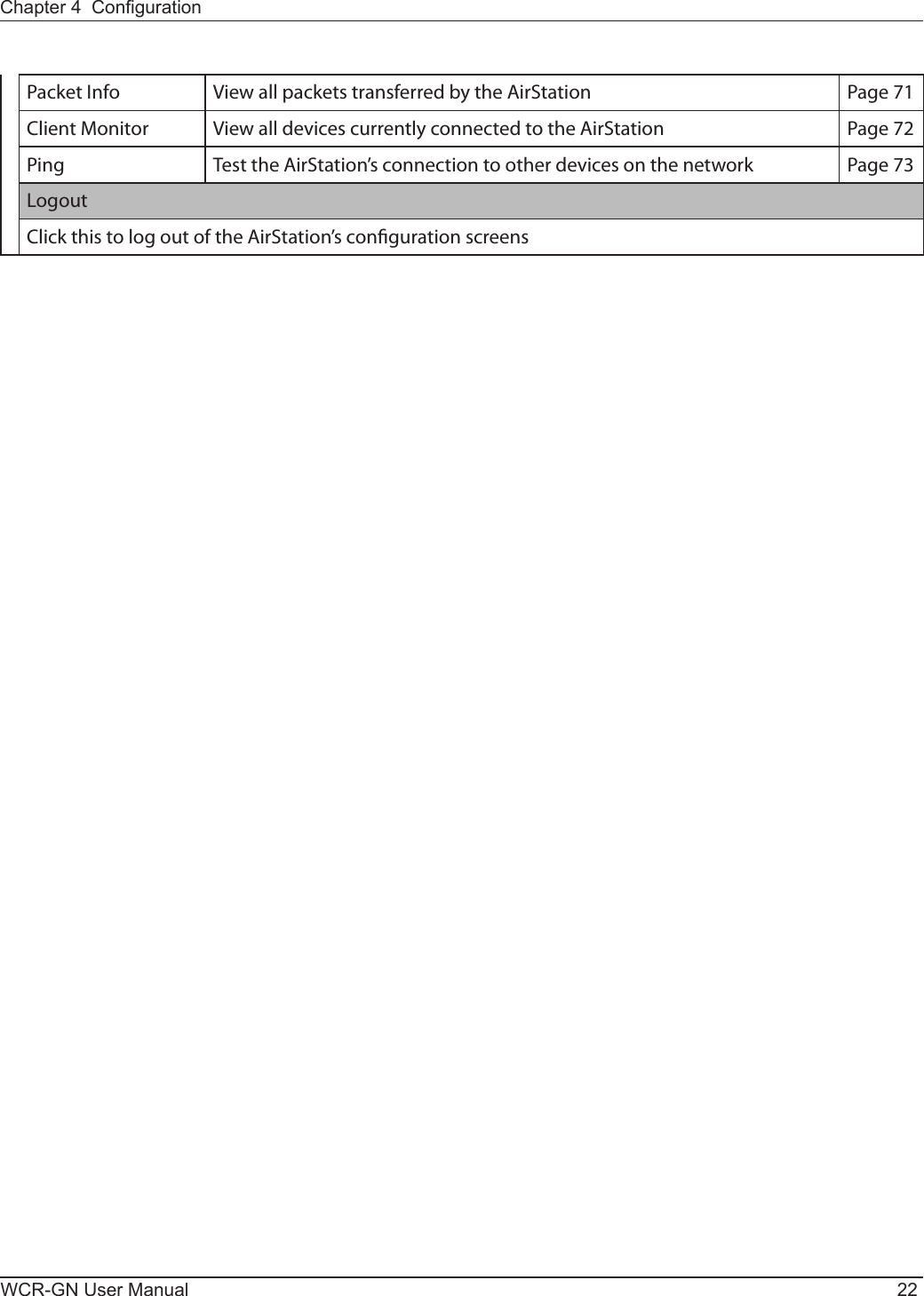
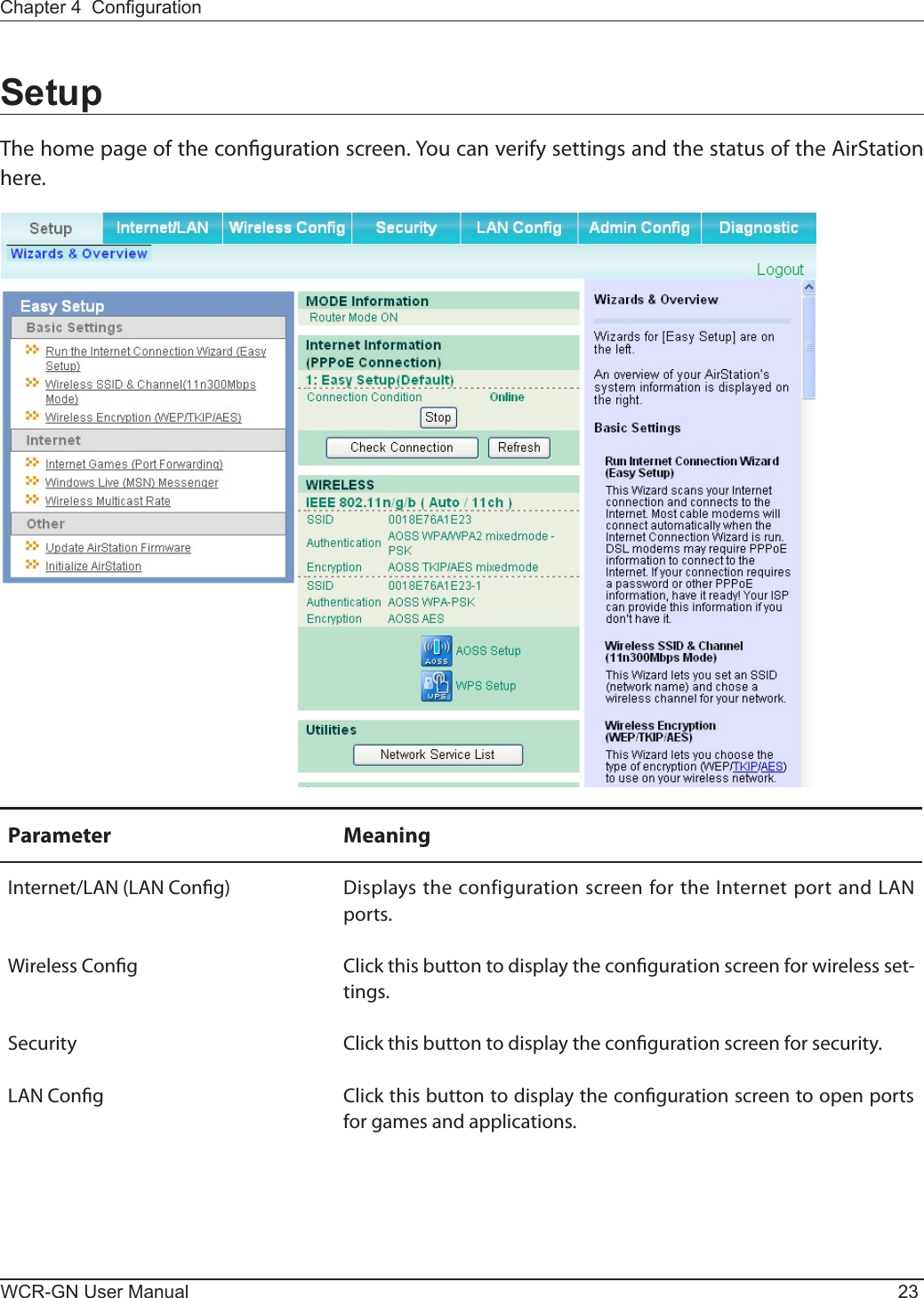
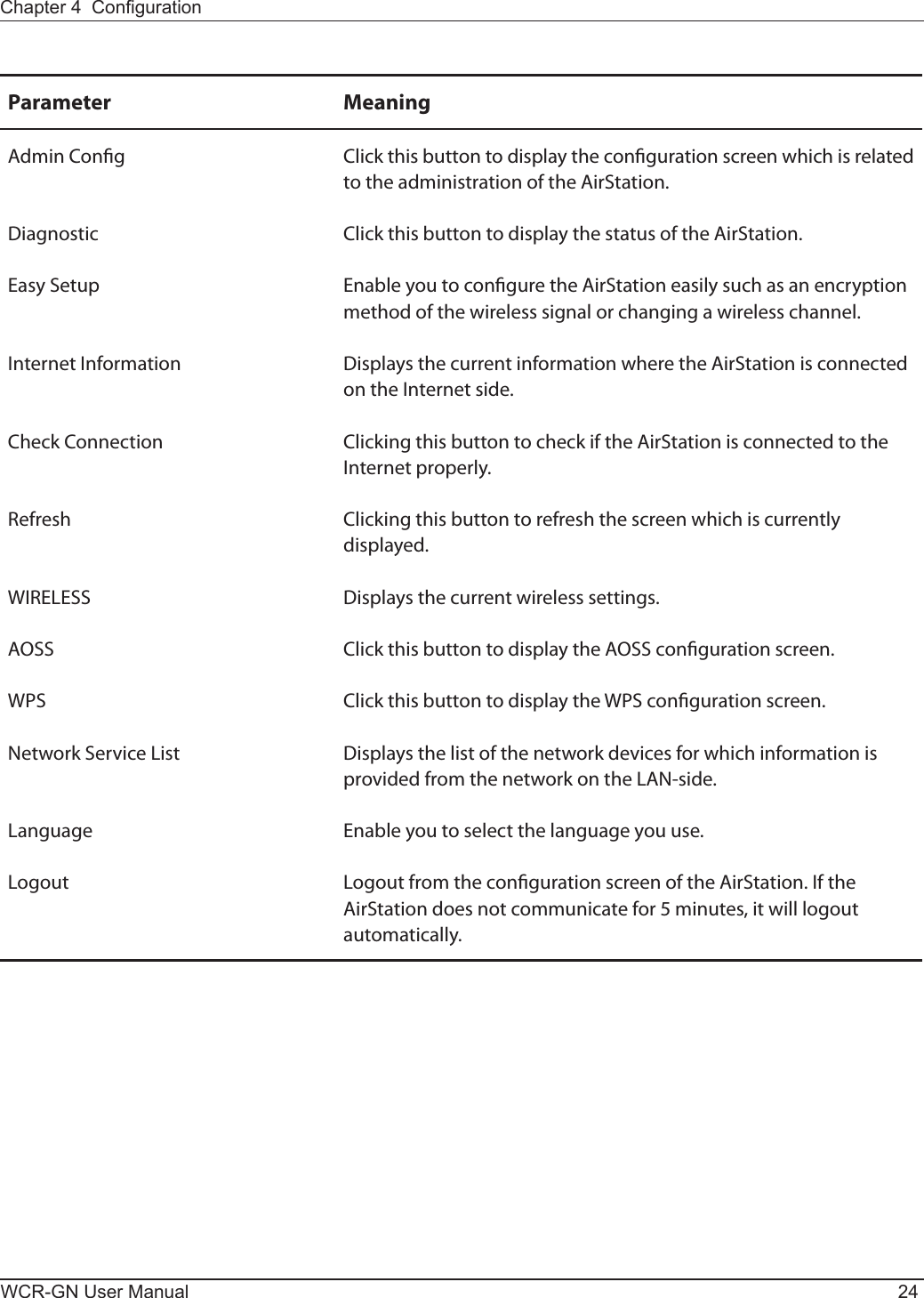
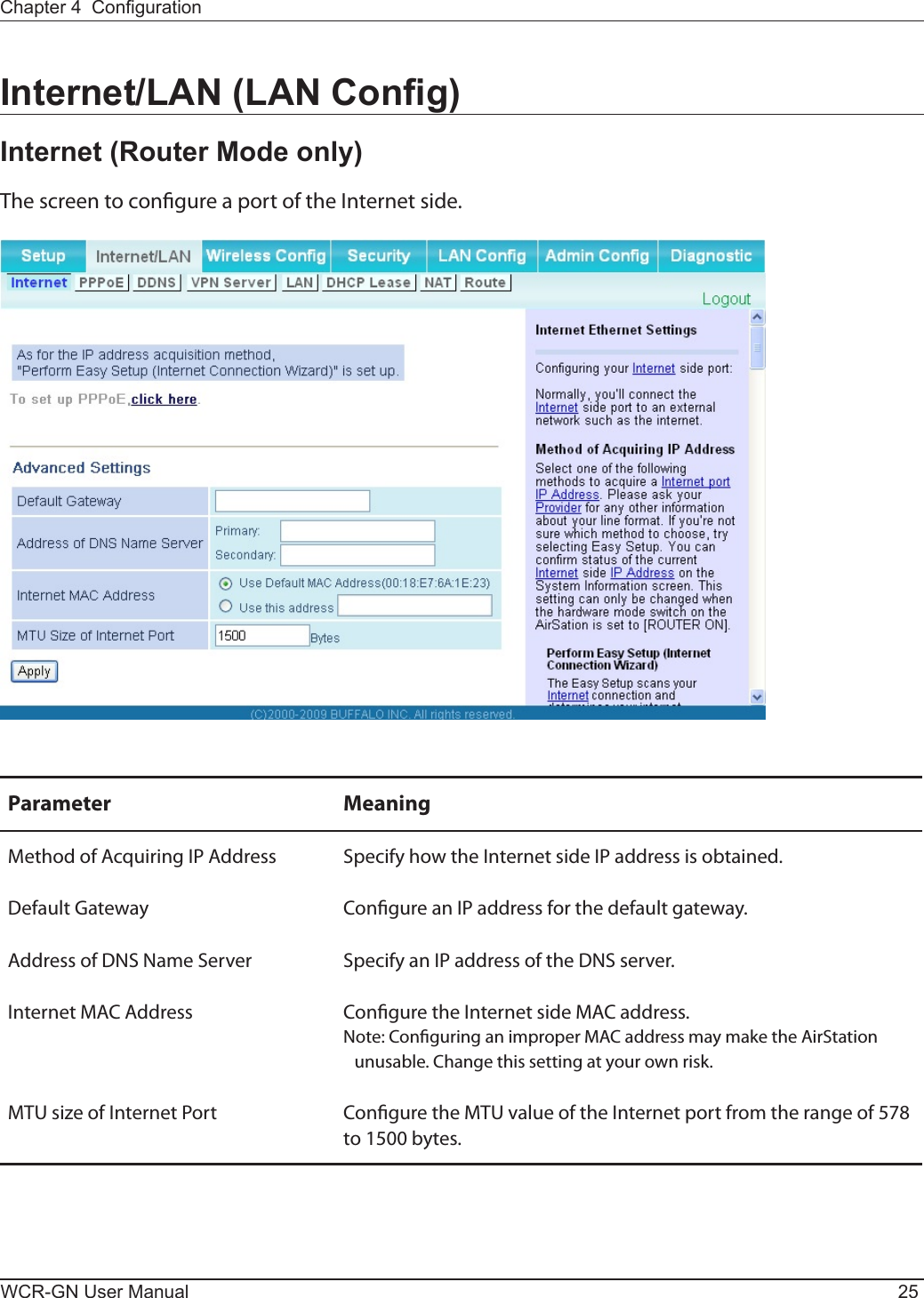
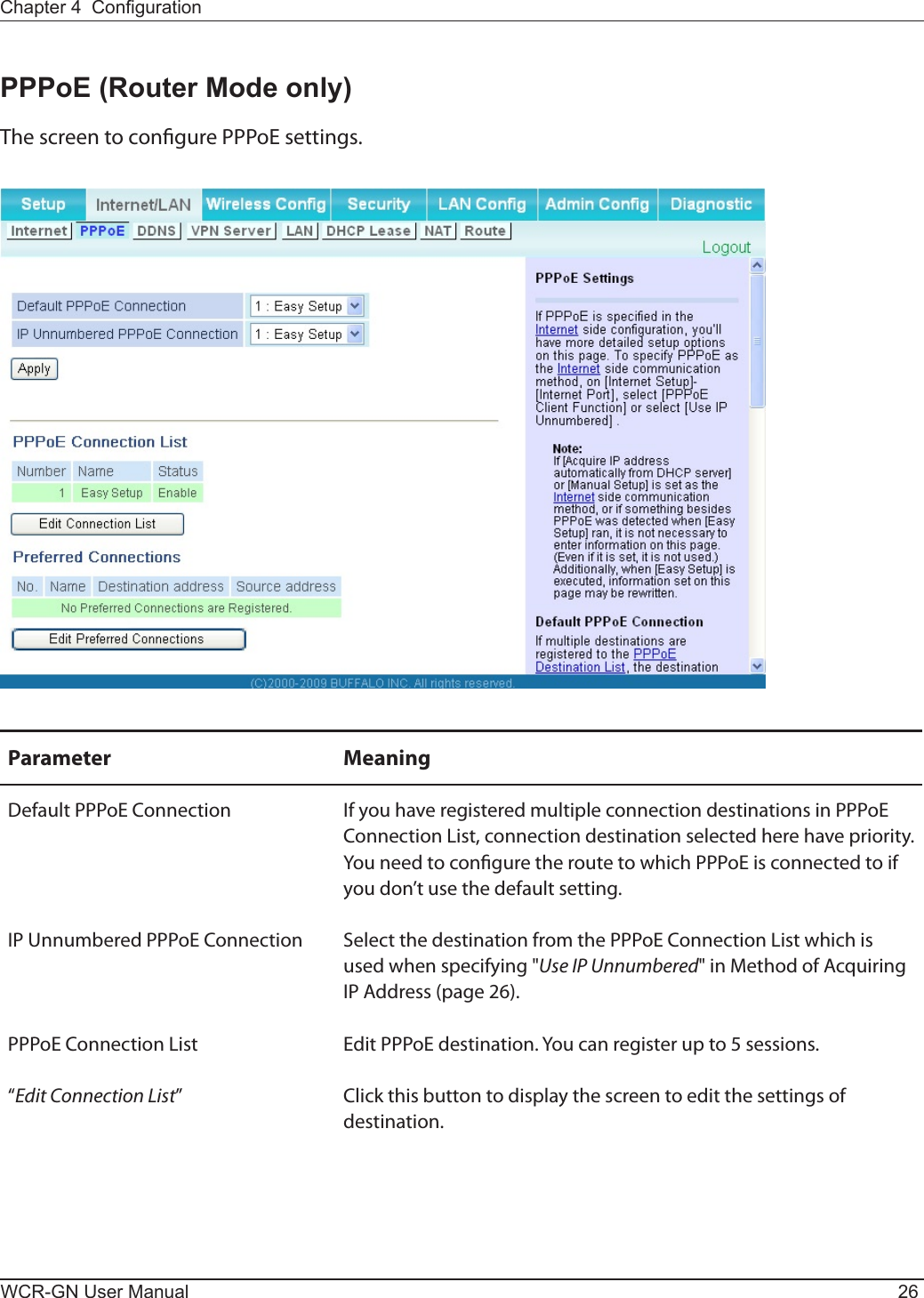
![Chapter 4 CongurationWCR-GN User Manual 27Parameter MeaningPPPoEConnectionNo.*-Add Thisisdisplayedwhenclicking“Edit Connection List”.Name of Connection Enterthenametoidentifytheconnecteddestination.Youmayenter up to 32 alphanumerical characters and symbols.User Name Set the user name which is specied by your provider, used for aPPPoEcertication.Youmayenterupto32alphanumericalcharacters and symbols.Password SetthepasswordspeciedbyyourproviderforPPPoEcertication. You may enter up to 32 alphanumerical characters and symbols.Service Name Fill in this eld only when your provider species a Service Name. Leaveblankotherwise.Youmayenterupto32alphanumericalcharacters and symbols.Connection Type Species the timing for the AirStation to connect to your provider.Automatic disconnection Set time to disconnect after communication is stopped when the connection method is set to "Connect on Demand" or "Manual". You can enter up to 1440 minutes.Authorization Congure an authorization method with a provider.MTU Size CongureMTUvalueintherangeof578to1492,whichisusedforcommunicationonPPPoE.MRU Size CongureMRU(MaximumReceiveUnit)valueintherangeof578to1492,whichisusedforcommunicationonPPPoE.Preferred Connections Displays information you have set regarding to the connection destination route.[EditPreferredConnections] Click this button to display the screen to edit the settings of connection destination route.](https://usermanual.wiki/BUFFALO/09101676-0.UserMan-1-FDI-09101676-0/User-Guide-1207104-Page-28.png)
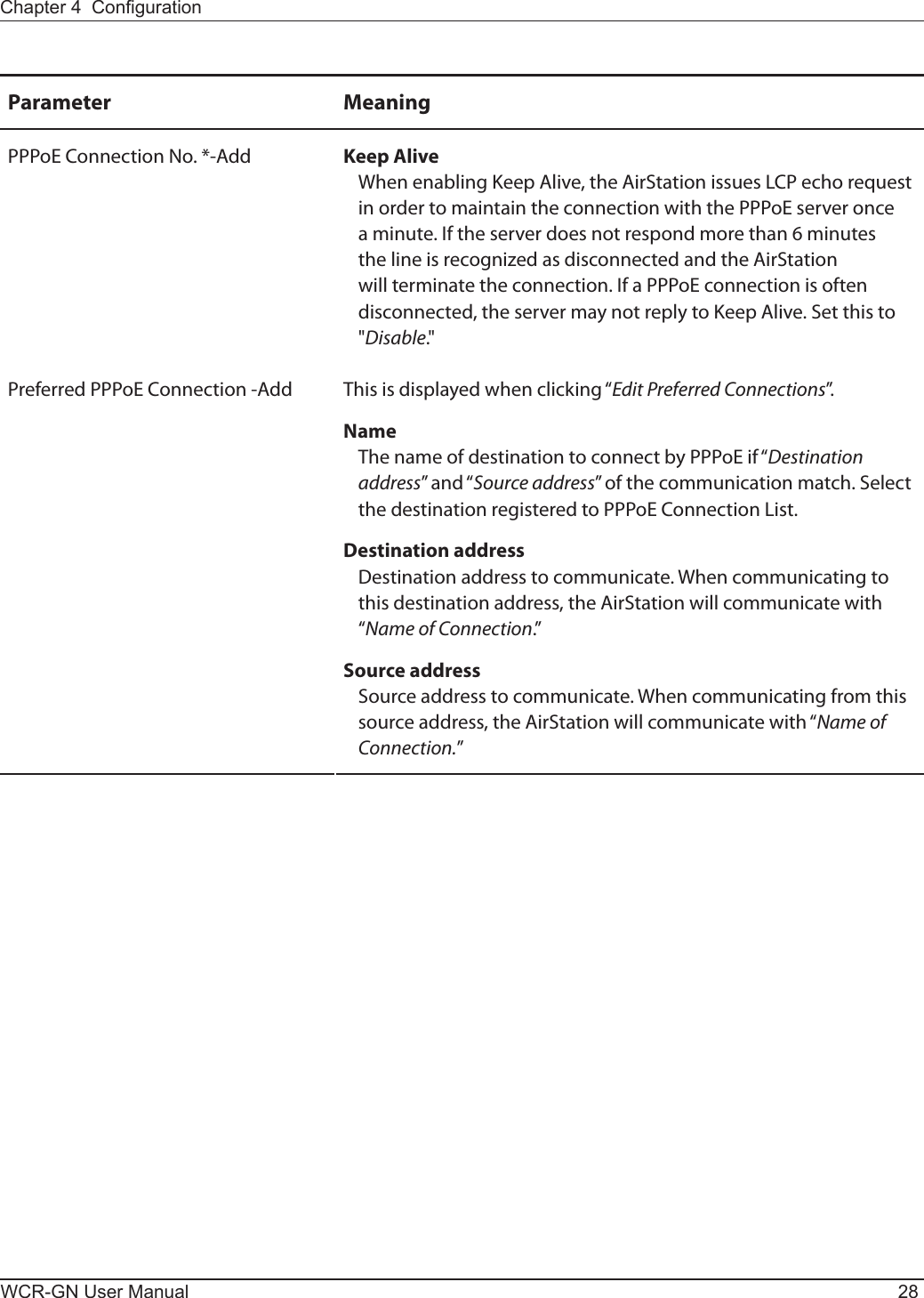
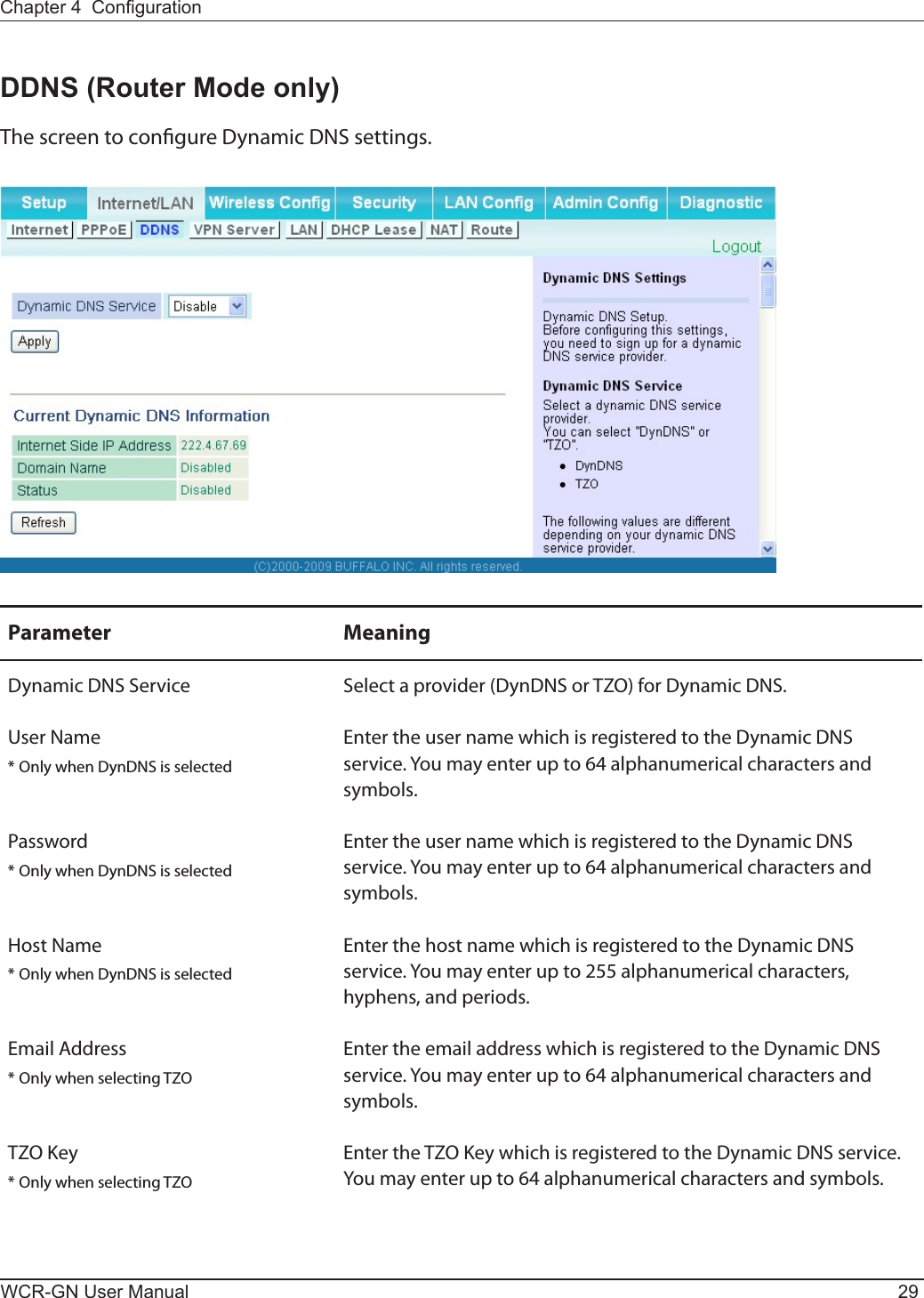
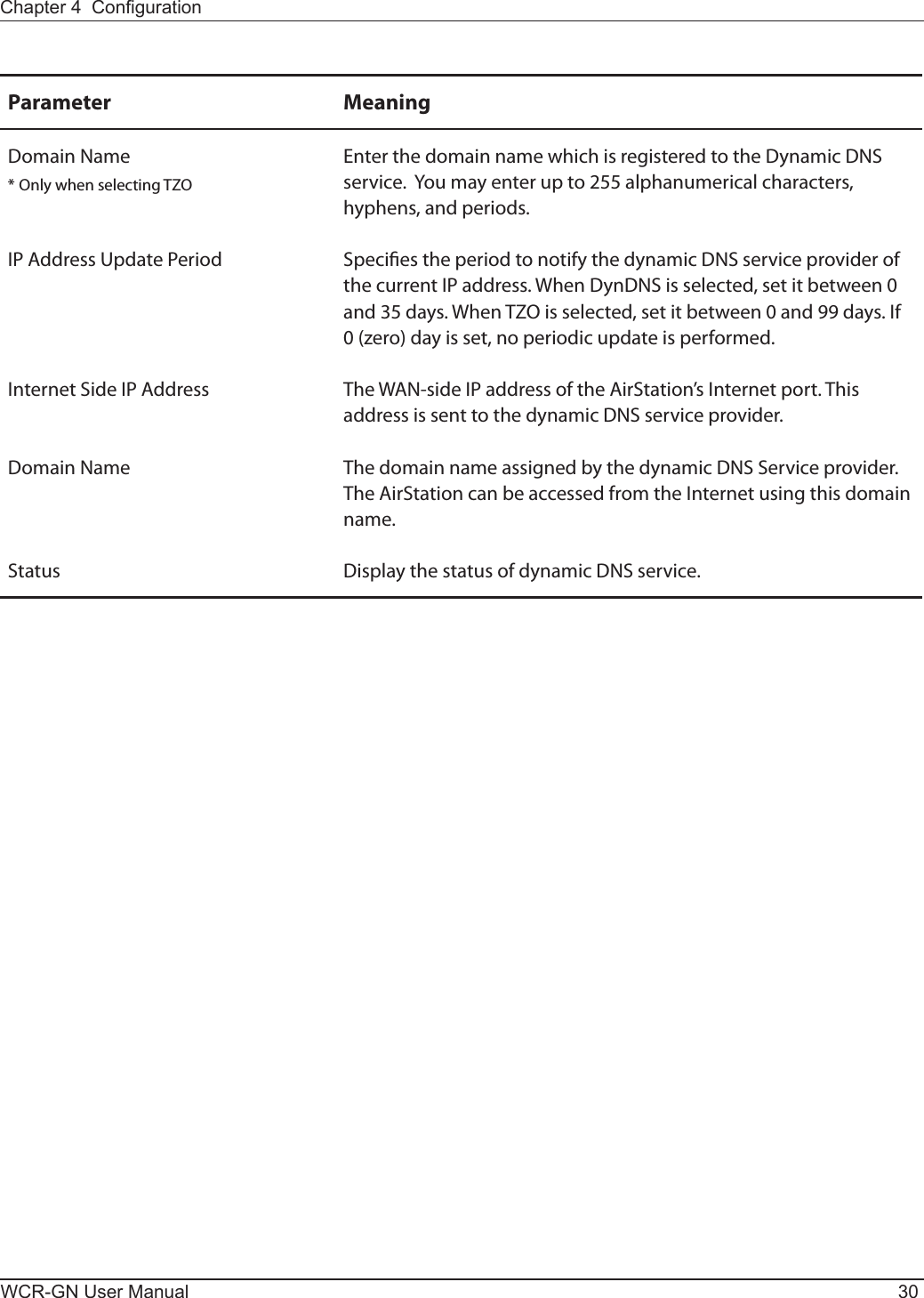
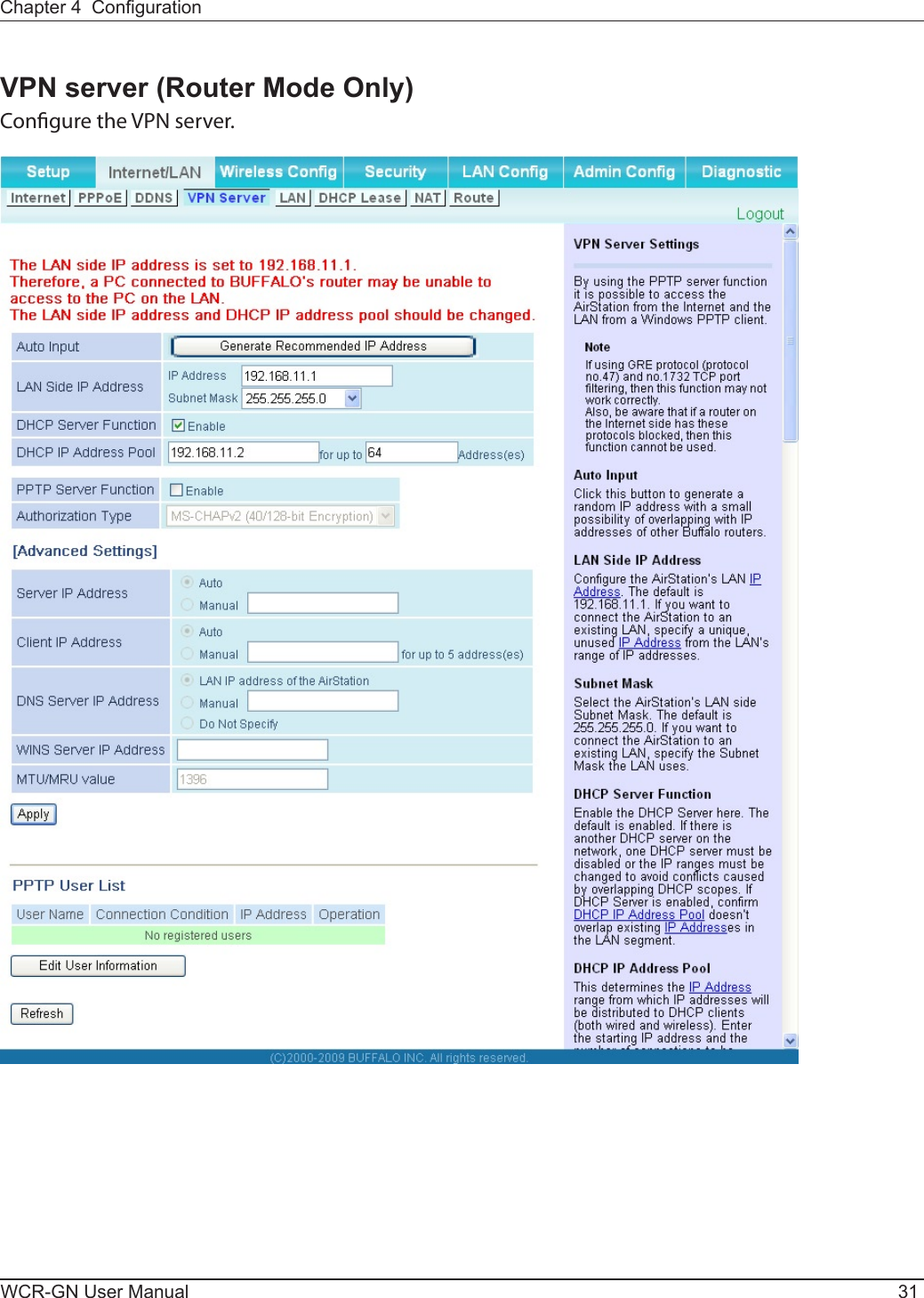
![WCR-GN User Manual 32Chapter 4 CongurationParameter MeaningAutoInput ClicktogeneratearandomIPaddress.LANSideIPAddress SetaLANsideIPaddressandsubnetmask.DHCP Server EnableordisabletheDHCPserver,whichassignsIPaddressesauto-matically.DHCPIPAddressPool ConguretherangeofIPaddressestobeassignedbytheDHCPserverandIPaddressestobeexcludedfromthatrange.Valuesfrom0-253 may be entered.PPTP Server EnabletouseaPPTPserver.Authorization Type Select the authentication method for PPTP connection.ServerIPAddress SelecttheserverIPaddress.ClientIPAddress SelecttheIPaddressrange.DNSServerIPAddress SettheDNSserverIPaddressfortheDHCPservertoissuetoclients.WINSServerIPAddress SettheWINSserverIPaddressfortheDHCPservertoissuetocli-ents.[EditUserInformation] Click to edit user information.User Name EntertheusernametoconnecttothePPTPserver.Youmayenterupto16alphanumericalcharactersandsymbols.Password EnterthepasswordtoconnecttothePPTPserver.Youmayenterupto16alphanumericalcharactersandsymbols.MethodofAcquiringIPAddress SelectthemethodtobeusedtoassigntheIPaddressisassignedtothe PPTP client.PPTPUserList Displays the PPTP connection user information.](https://usermanual.wiki/BUFFALO/09101676-0.UserMan-1-FDI-09101676-0/User-Guide-1207104-Page-33.png)
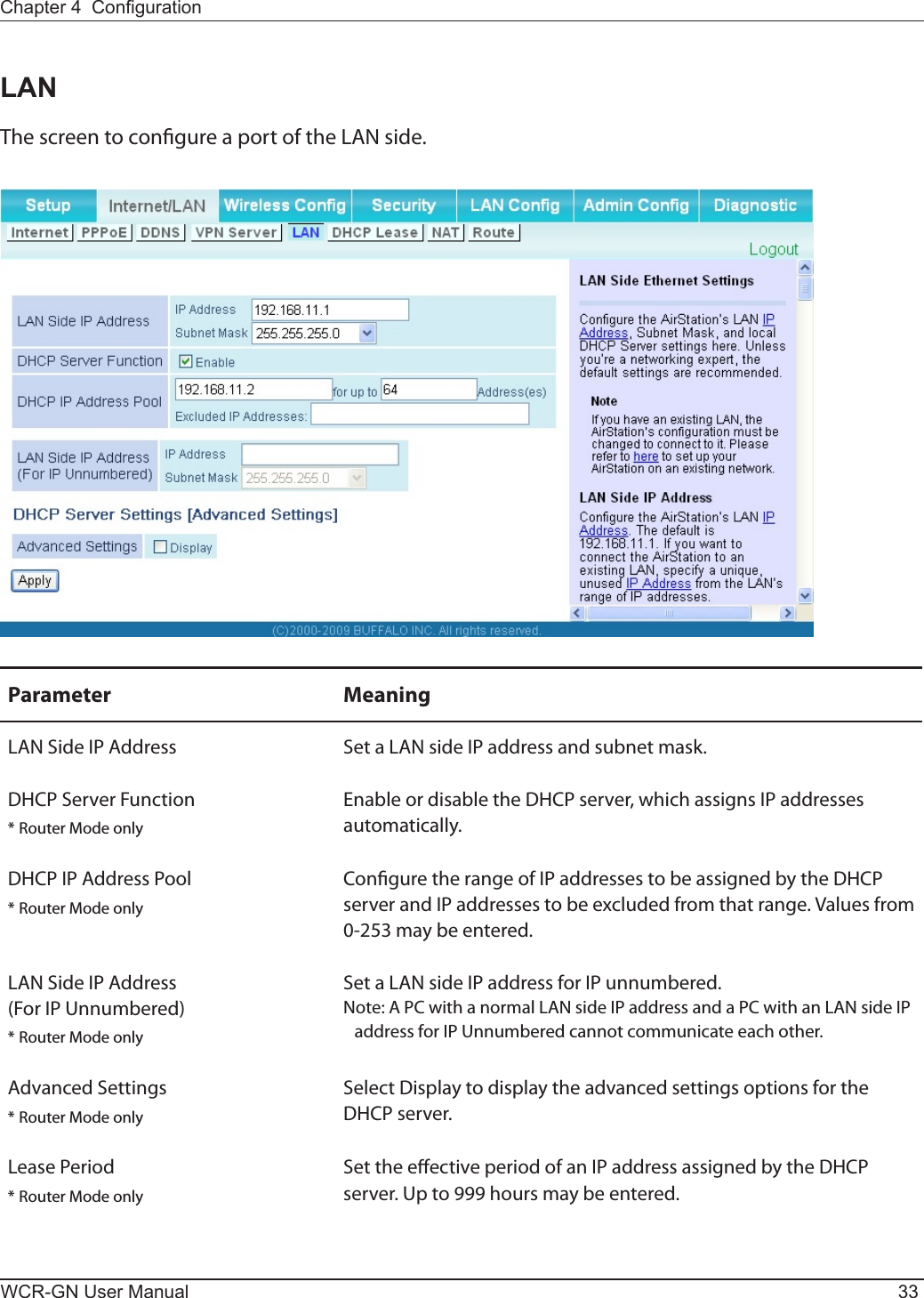
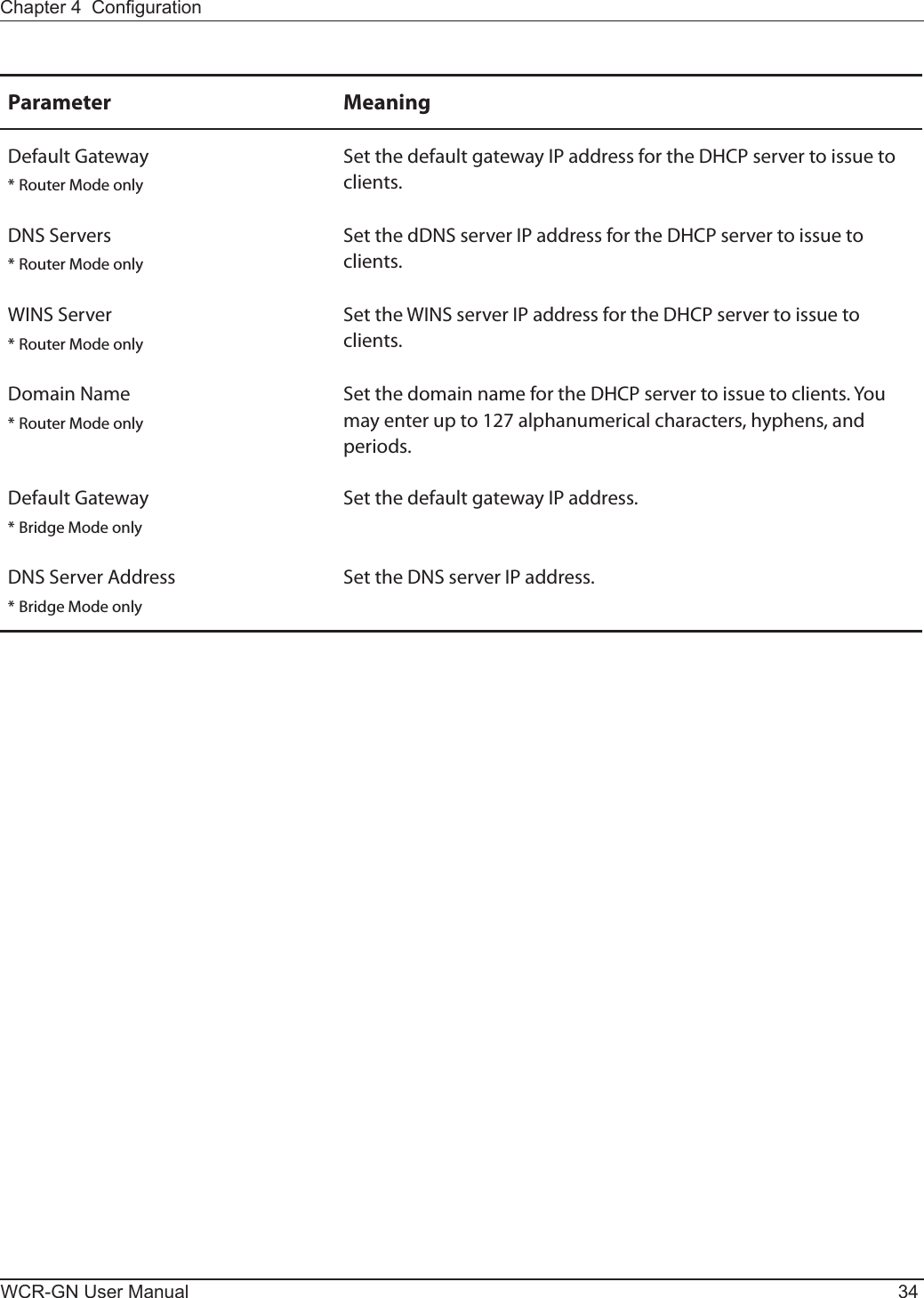
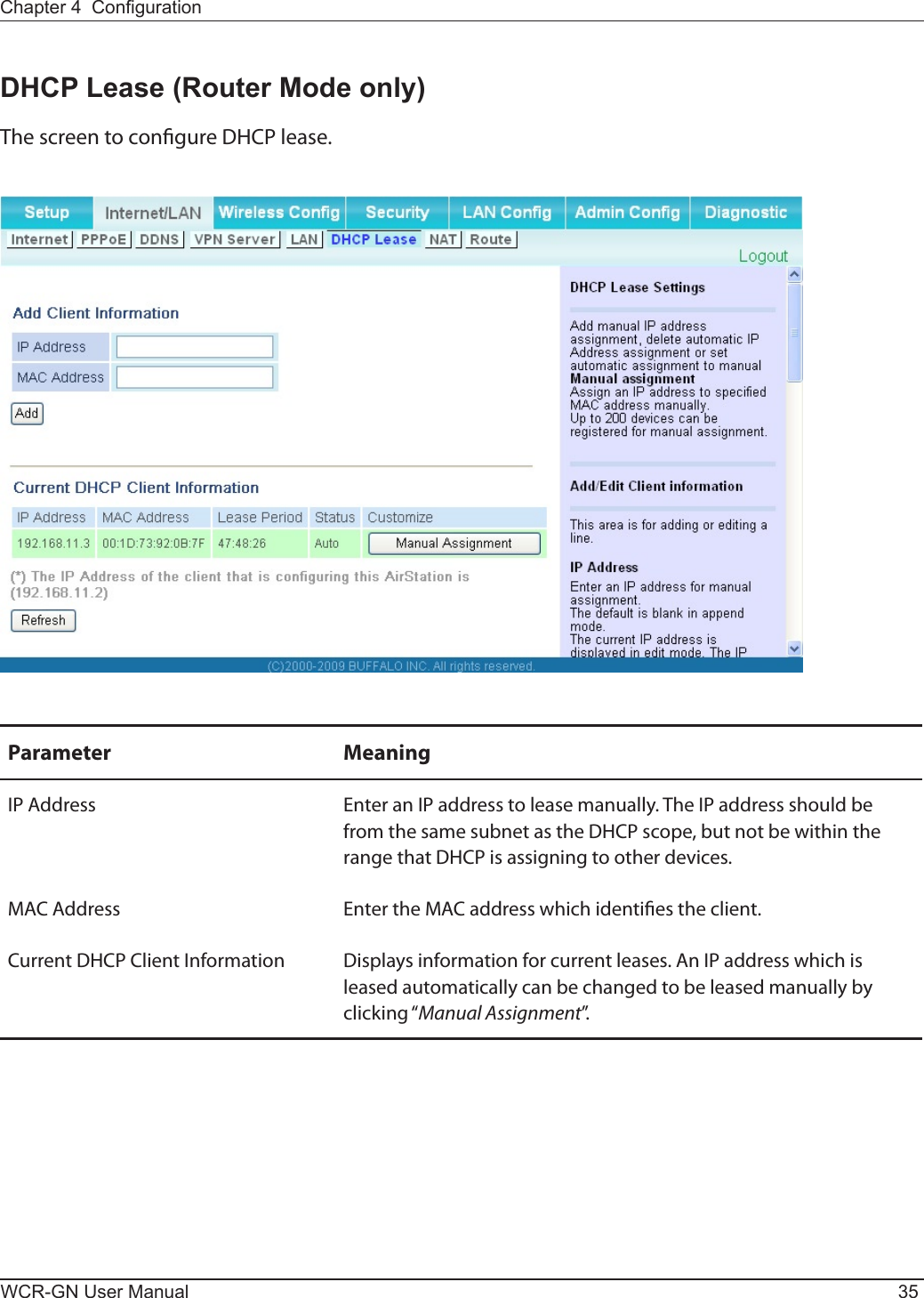
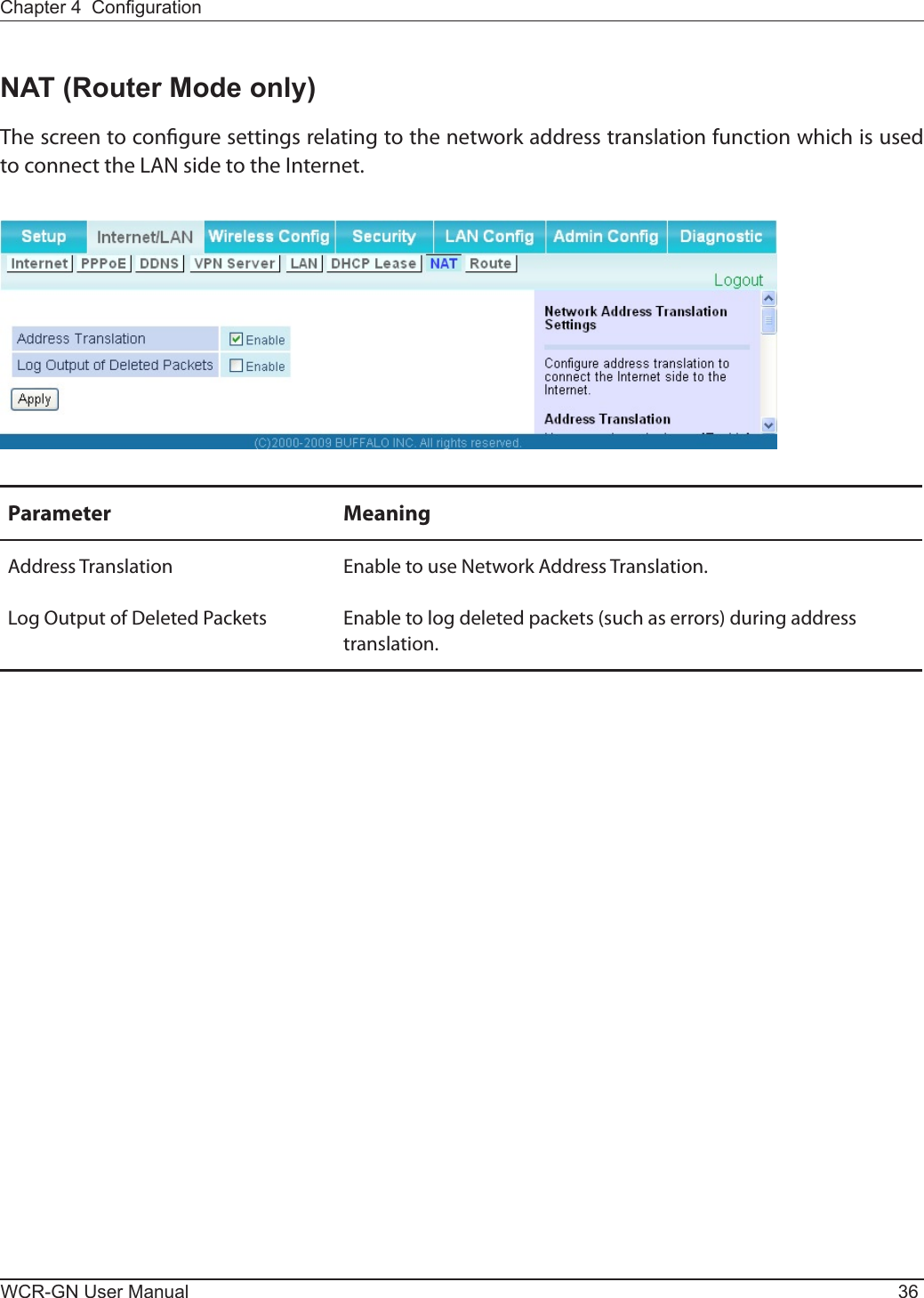
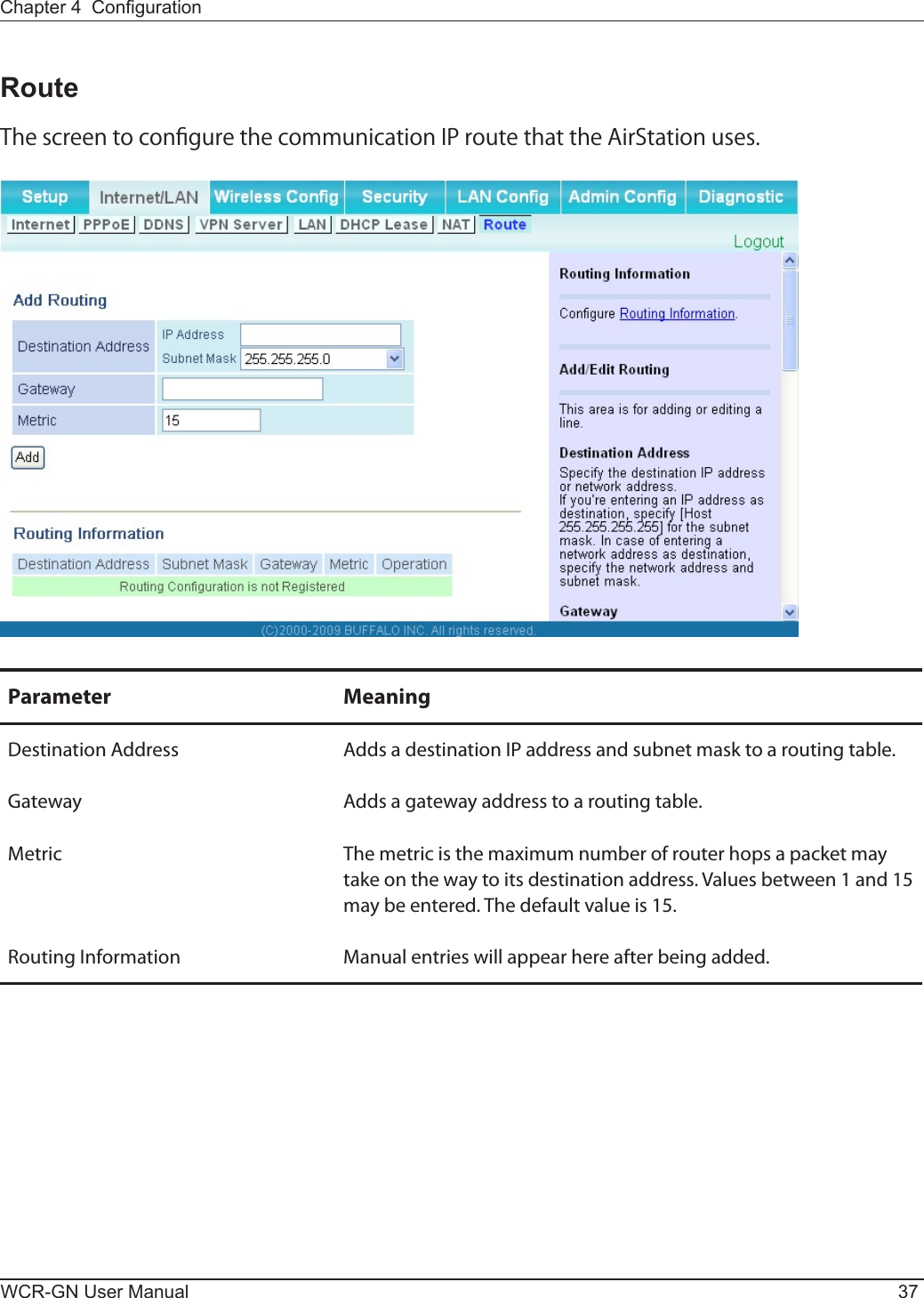
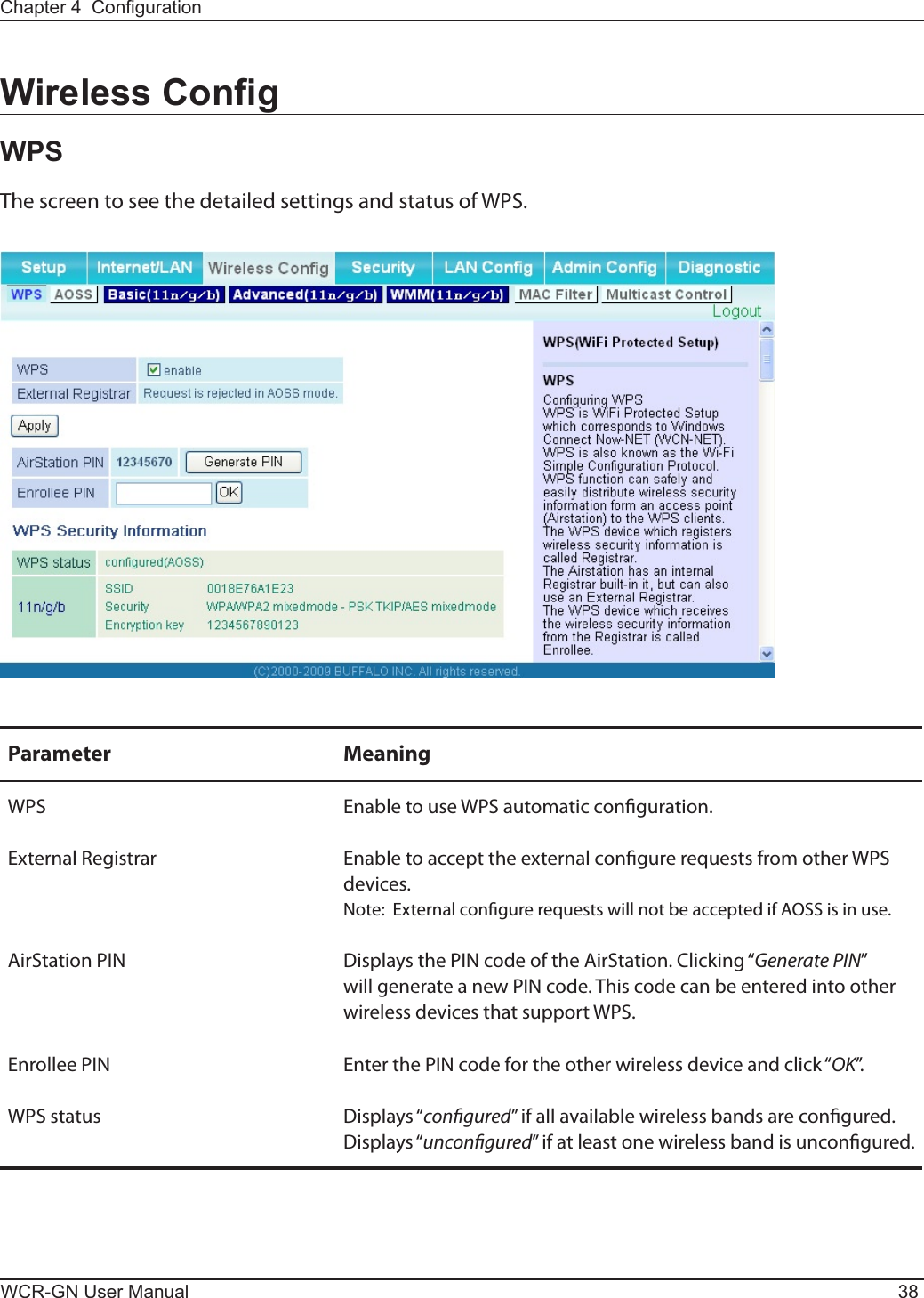
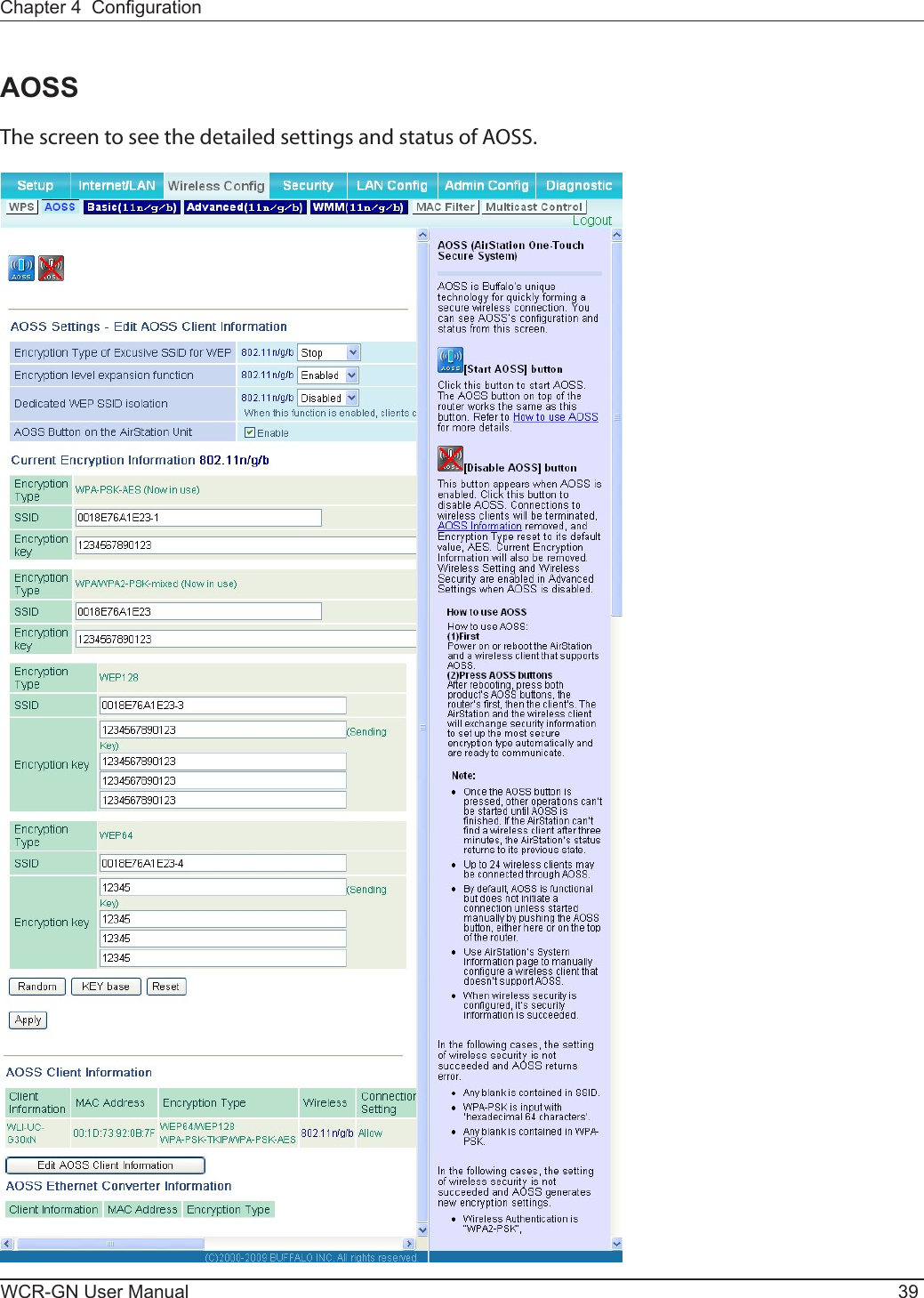
![WCR-GN User Manual 40Chapter 4 CongurationParameter MeaningInitiatesAOSSautomaticwirelessconguration.Clickthis,thenpress or click the AOSS button on your AOSS-compatible wireless client. Repeat for additional AOSS clients. Click this button to disconnect AOSS connections.Note:IfAOSSconnectionsaredisconnected,theSSIDandencryptionkeyswill be restored to their most recent settings before using AOSS.EncryptionTypeofExclusiveSSIDforWEPYoumayallowaseparateSSIDspecicallyforWEPconnections.If“disabled”isselected,thenclientswillnotbeabletoconnectwithWEP.Encryptionlevelexpansionfunction ExpandssecuritymethodfromTKIPtoWPA/WPA2-PSK-mixedmode.DedicatedWEPSSIDisolation SetaseparateSSIDandnetworksegmentspecicallyforWEPconnections.DevicesconnectedwithWEPwillnotbeabletocommunicatewithdevicesconnectedusingAES/TKIP.Allconnected devices will be able to communicate with the internet.AOSS Button on the AirStation Unit Determine whether congure AOSS or not when the physical AOSS button is pressed.CurrentEncryptionInformation* AOSS Connection onlyDisplaystheencryptiontype,SSID,anencryptionkeyconguredbyAOSS.[Random] ClicktoenterrandomvaluesforSSID,encryptionkey,andothersettings.[KEYbase] ClicktoreturntheSSID,encryptionkey,andotherwirelessssettingsto the values on the case sticker.[Reset] ClicktoreturntheSSID,encryptionkey,andotherwirelesssettingsto their previous values.AOSSClientInformation** AOSS Connection onlyDisplays AOSS clients connected to the AirStation and information of the devices which are wirelessly communicated.AOSSEthernetConverterInformation** AOSS Connection onlyDisplays information about ethernet converters connected to the AirStation via AOSS.](https://usermanual.wiki/BUFFALO/09101676-0.UserMan-1-FDI-09101676-0/User-Guide-1207104-Page-41.png)
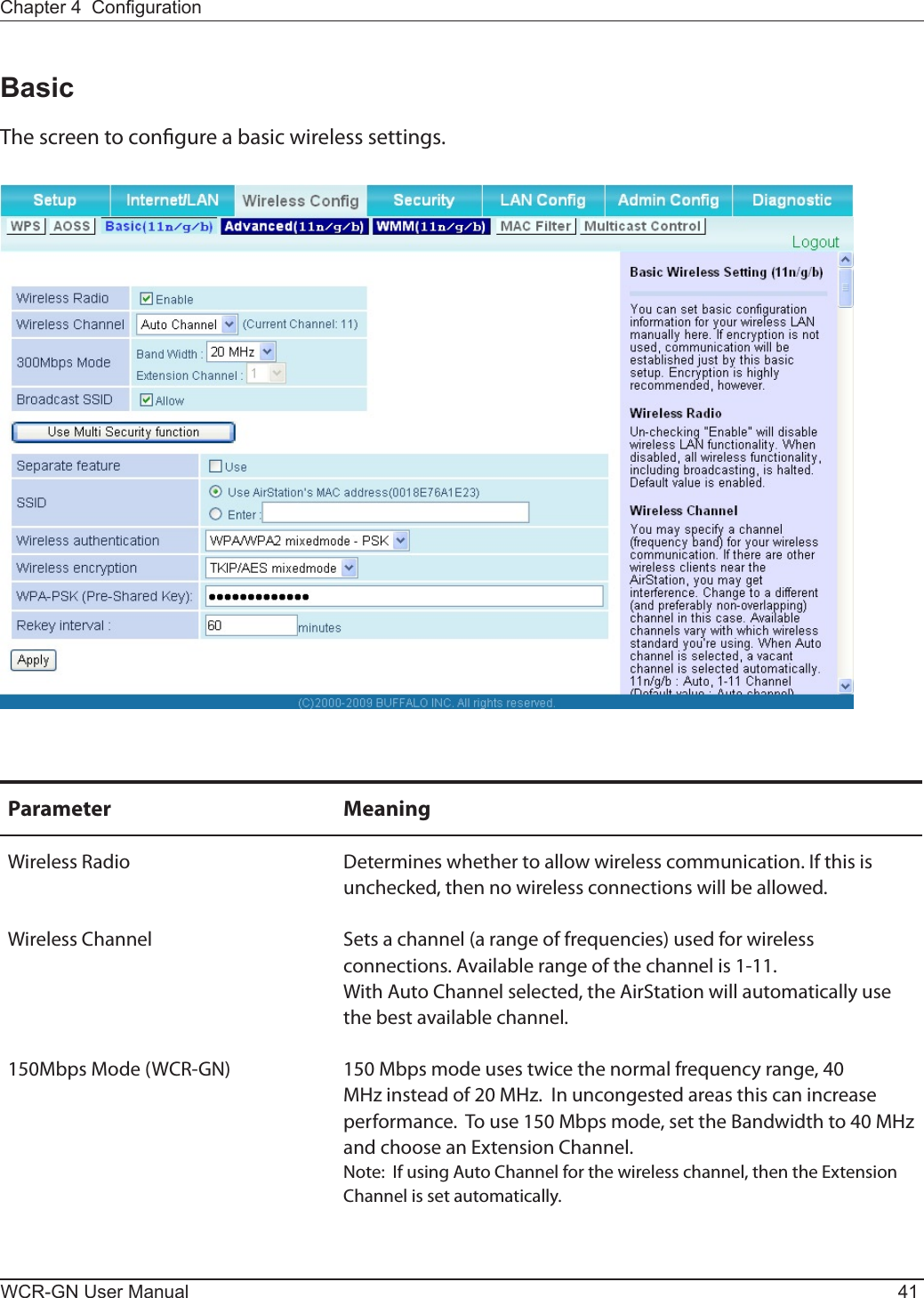
![WCR-GN User Manual 42Chapter 4 CongurationParameter MeaningBroadcastSSID If“Allow”ischecked,thentheAirStationwillrespondtoSSIDsearchesfromwirelessdevicesbybroadcastingitsSSID. If“Allow”isunchecked,thentheAirStationignoreSSIDsearchesfromwirelessdevices. [UseMultiSecurityfunction][DonotuseMultiSecurityfunction]Clicking "Use Multi Security function" will enable the Multi Security function,allowingtheuseofmultipleSSIDs,eachwithdierentwireless security settings. Clicking "Do not use Multi Security function" will disable the Multi Security function. The AirStation will thenallowoneSSIDandonetypeofwirelesssecurity.Note: When using Multi Security, you need to enable at least one of the followingSSID1,SSID2,orSSID3.SSID1 MultiSecuritySSID1canuseWPA-PSK-TKIPorWPA/WPA2-Mixedforwireless security.SSID2 MultiSecuritySSID2canuseWPA-PSK-AESforwirelesssecurity.SSID3 MultiSecuritySSID3canuseWEPforwirelesssecurity.Separate feature When "Enabled", wireless devices connected to the AirStation can communicateonlywiththeInternetside,notwitheachother.SSID SetSSIDusing1-32alphanumericcharacter(s).Wireless authentication Species an authentication method used when connecting to a wireless device.](https://usermanual.wiki/BUFFALO/09101676-0.UserMan-1-FDI-09101676-0/User-Guide-1207104-Page-43.png)
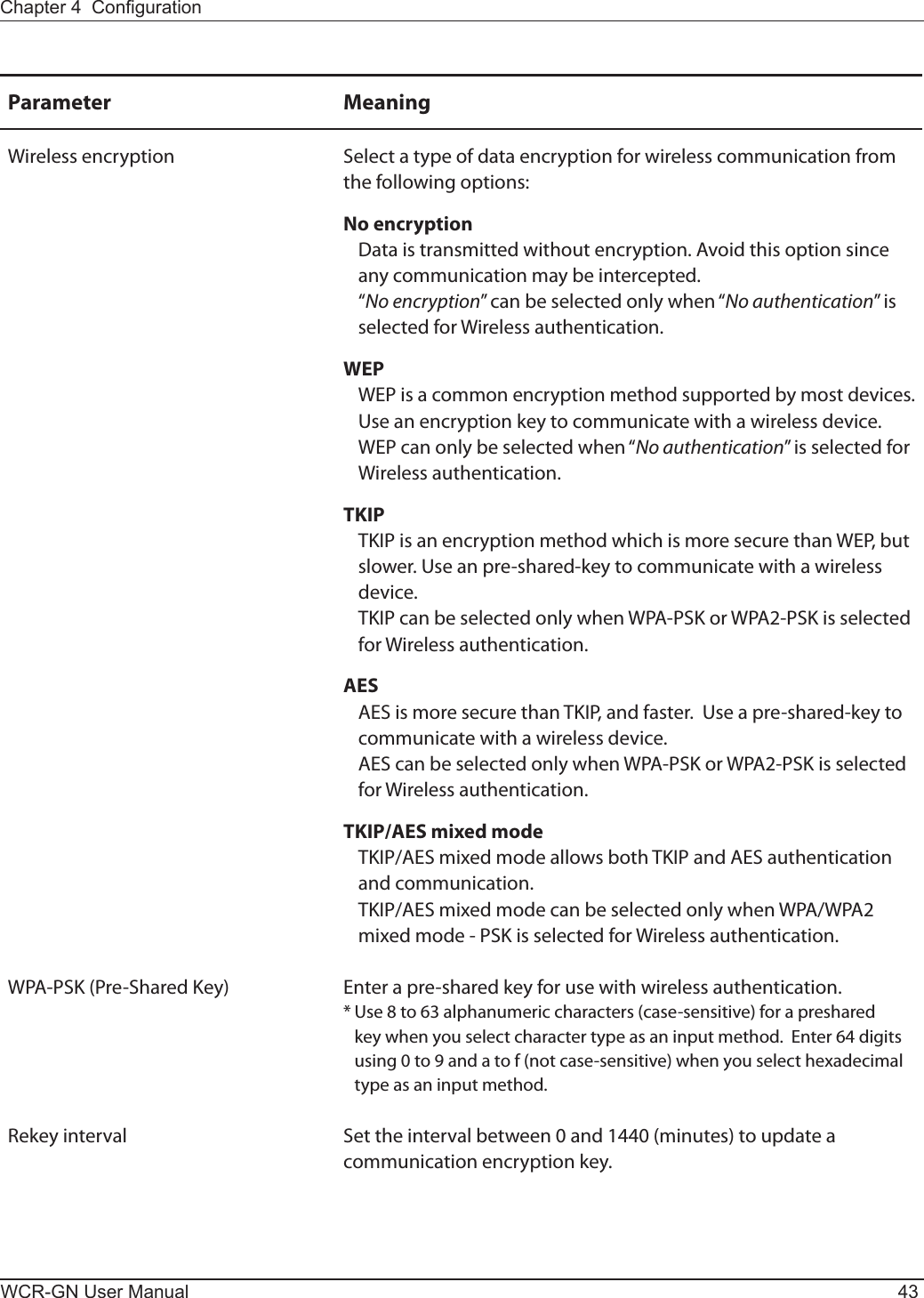
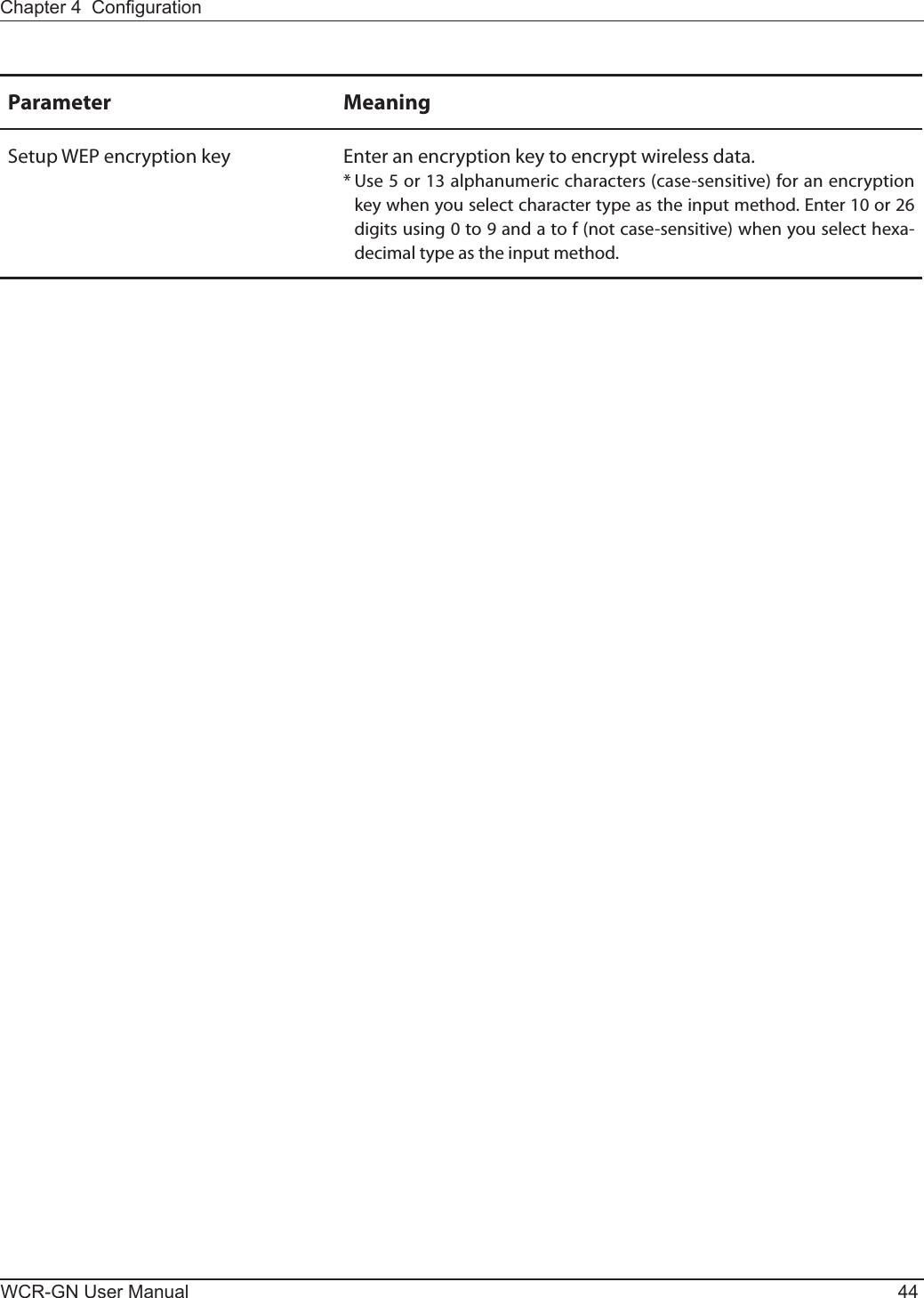
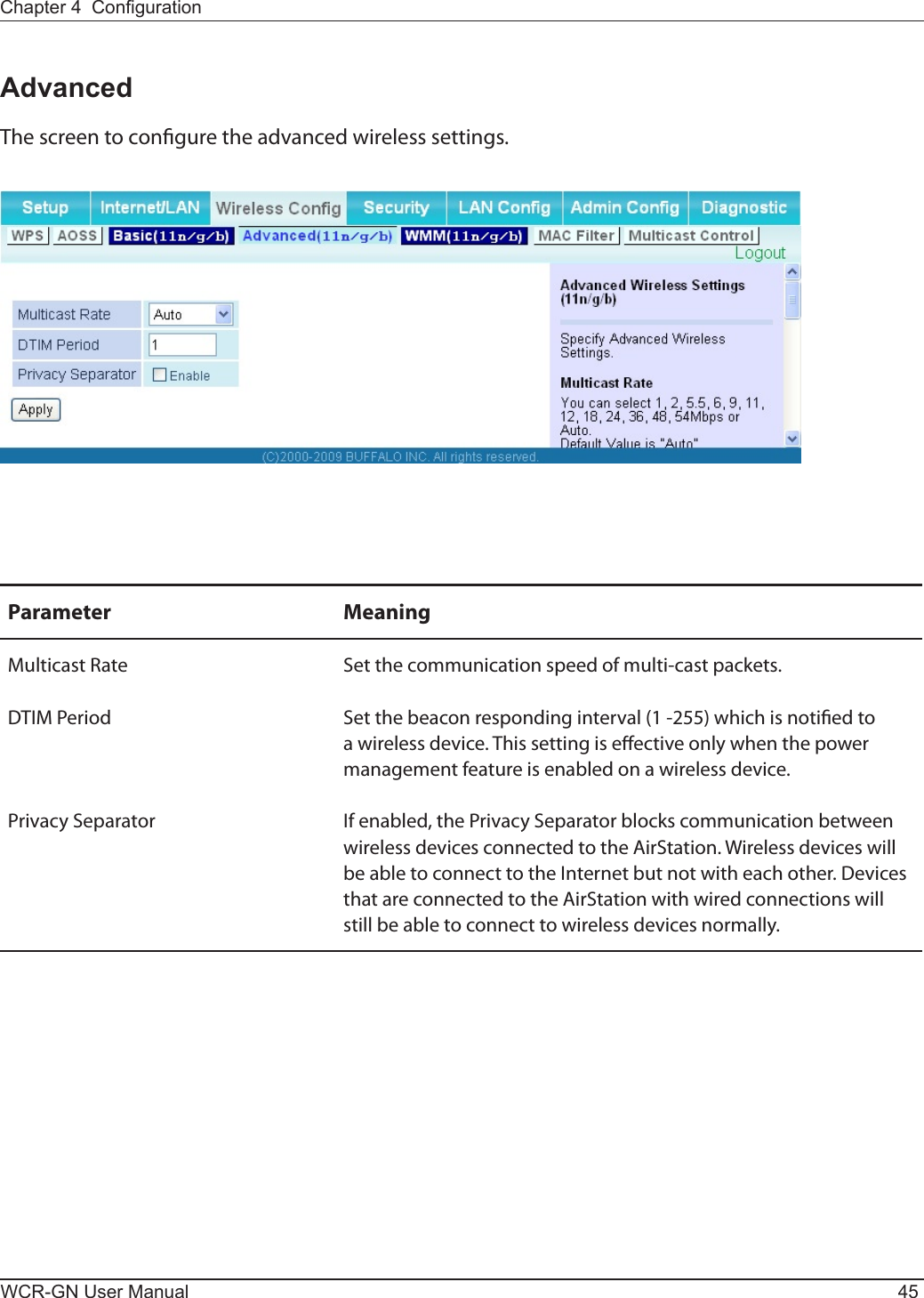
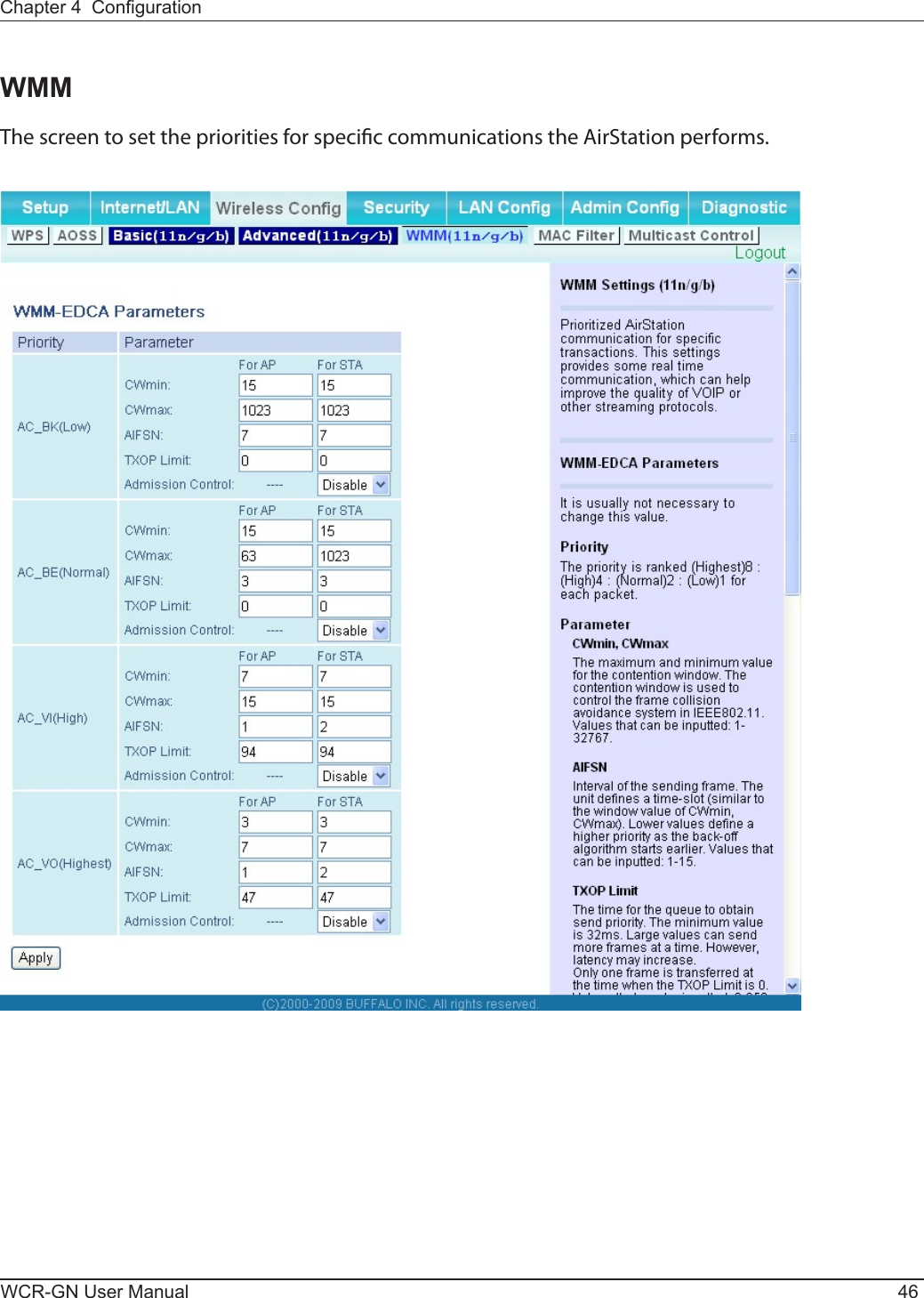
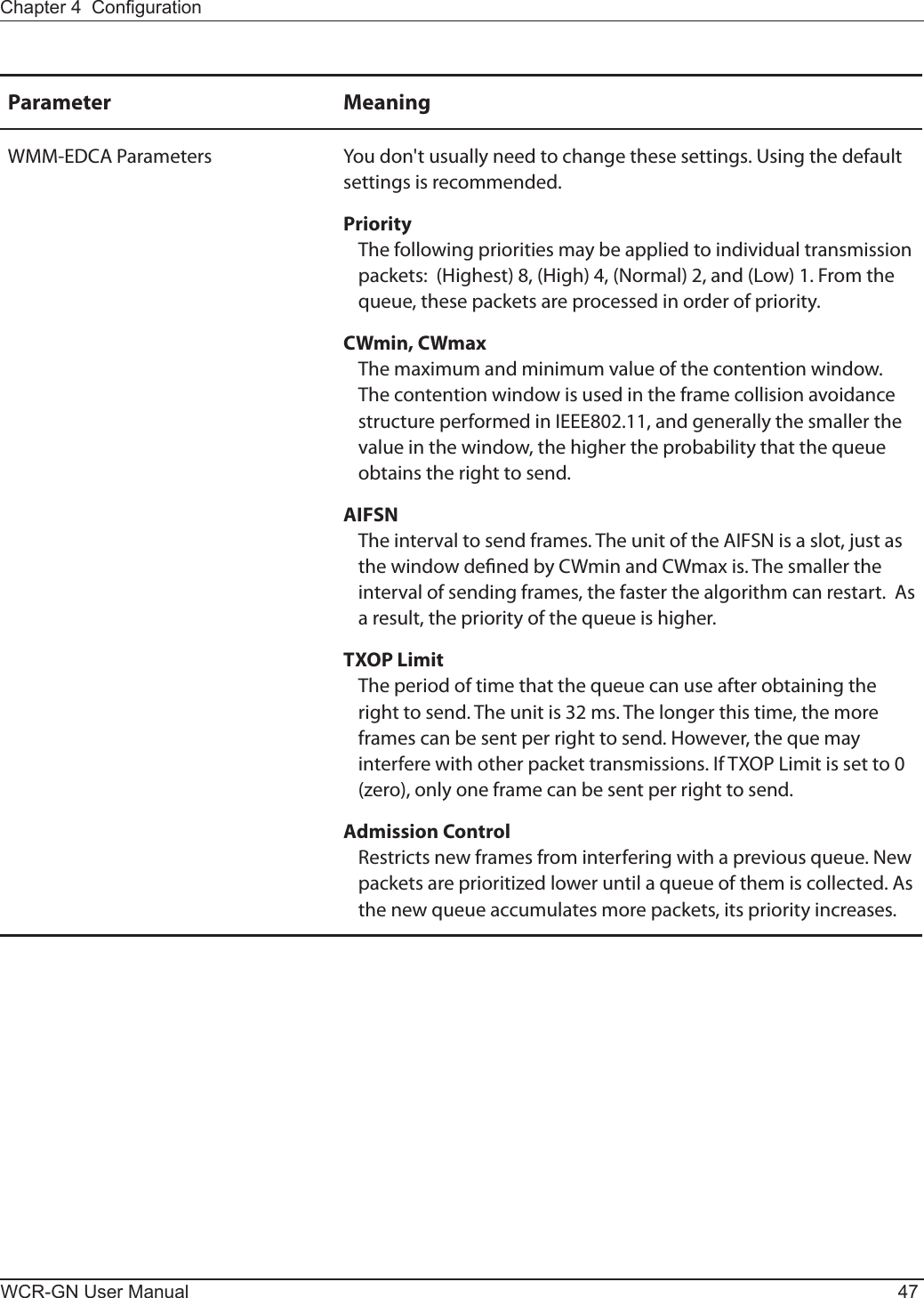
![WCR-GN User Manual 48Chapter 4 CongurationMAC FilterThe screen to congure the access restrictions from wireless devices.Parameter MeaningEnforceMACFiltering EnabletorestrictwirelessconnectionstodeviceswithregisteredMAC addresses.RegistrationList Displays the MAC addresses of registered devices which are permitted to connect wirelessly.[EditRegistrationList] Click this button to add a MAC address of a wireless device to the list of permitted devices.MAC Addresses to be Registered EnteraMACaddressofawirelessdeviceyoupermittoconnecttothe AirStation. Click "Register" to add that MAC address to the list.Listofallclientsthatareassociatedwith this AirStationDisplay the list of all MAC addresses of wireless devices connected to the AirStation.](https://usermanual.wiki/BUFFALO/09101676-0.UserMan-1-FDI-09101676-0/User-Guide-1207104-Page-49.png)