BLUEBIRD P1B58 GSM/WCDMA PDA Phone with Bluetooth & WLAN User Manual BIP 7000 07 eng 100624 indd
BLUEBIRD INC. GSM/WCDMA PDA Phone with Bluetooth & WLAN BIP 7000 07 eng 100624 indd
BLUEBIRD >
Contents
- 1. User manual
- 2. Users Manual
Users Manual
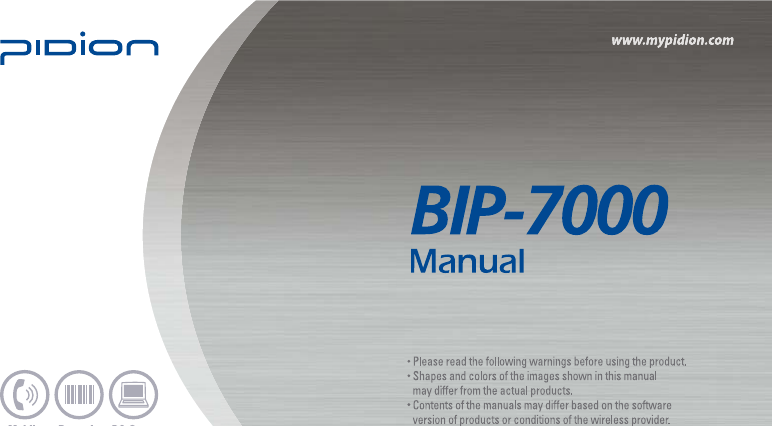
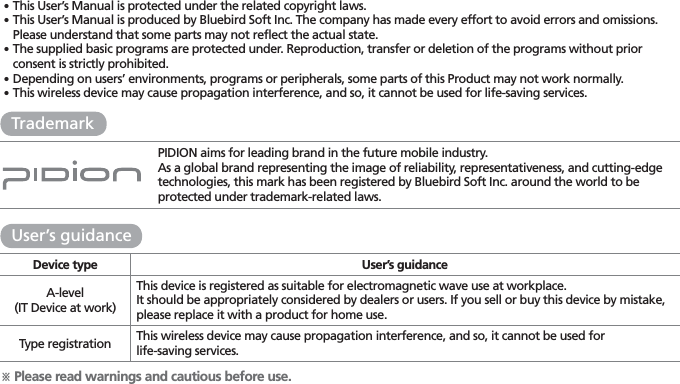
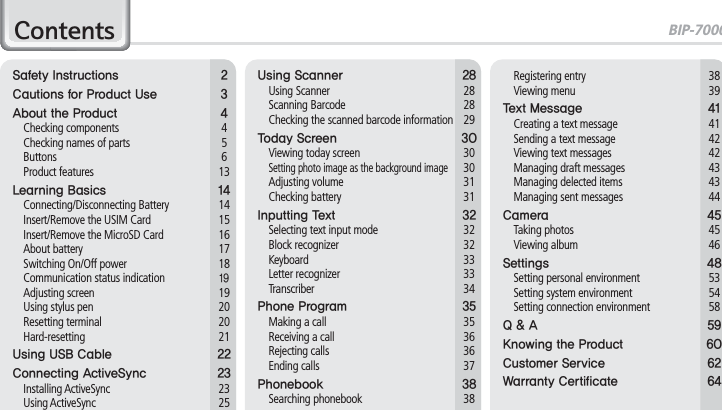
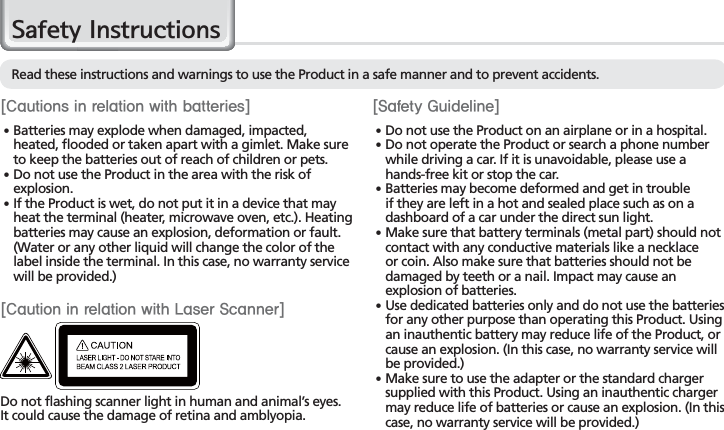
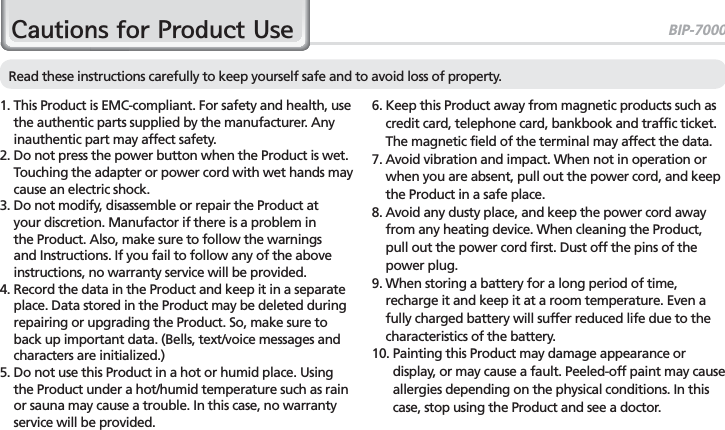
![4BIP-7000 Manual$ERXWWKH3URGXFW䭓 Thank you for purchasing a PIDION Product. Please make sure all the above components are included.䭓 The images in this User’s Manual may not reflect the color and shape of the actual product. (Please contact the Customer Care Center if you wish to purchase any additional or optional products.)$IFDLJOHDPNQPOFOUT[Main set][Stylus Pen][Standard Battery] [Extended Battery](Option)[Wrist Strap] [Desktop Cradle][20pin USB cable][Adaptor]](https://usermanual.wiki/BLUEBIRD/P1B58.Users-Manual/User-Guide-1380693-Page-6.png)
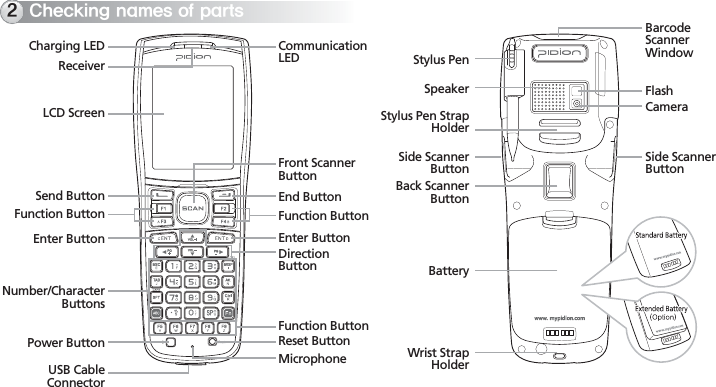
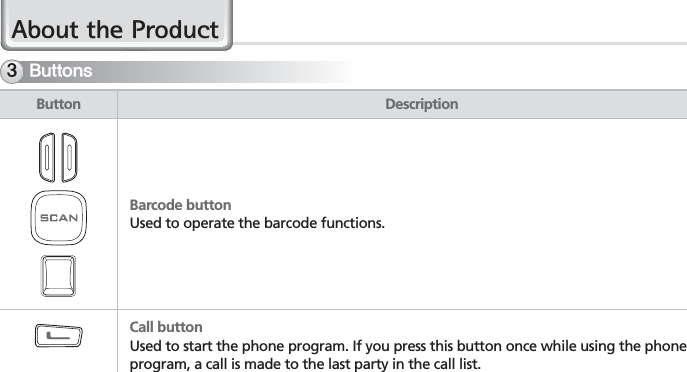
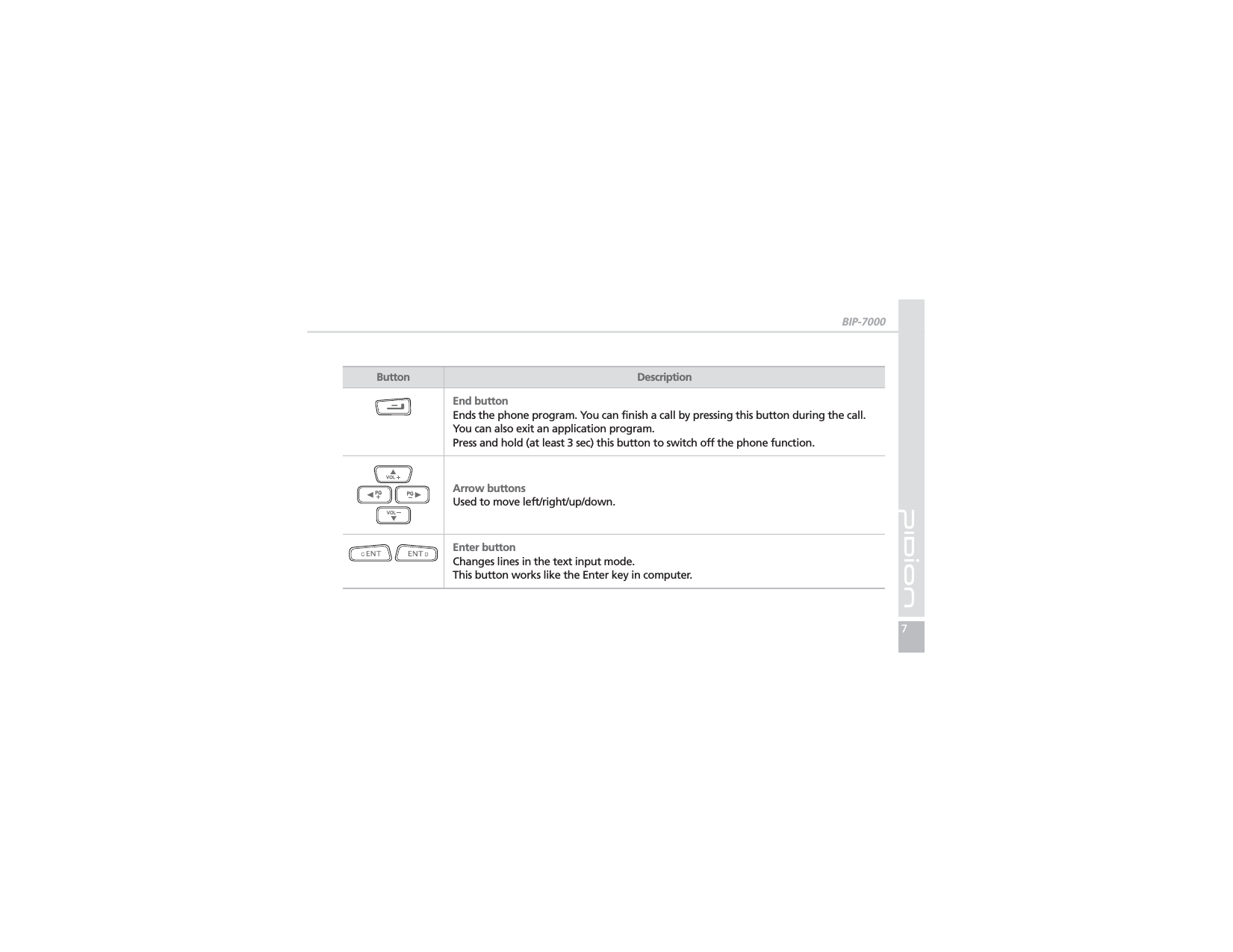
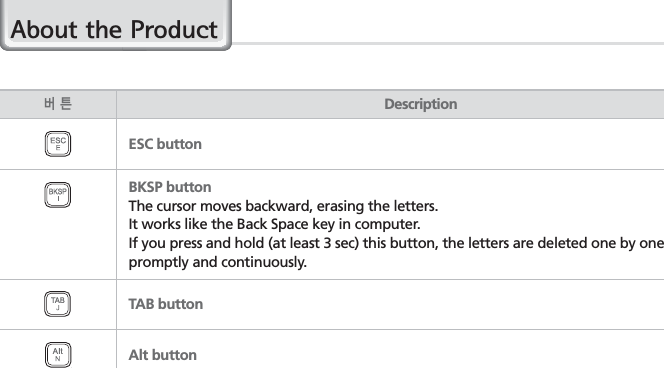
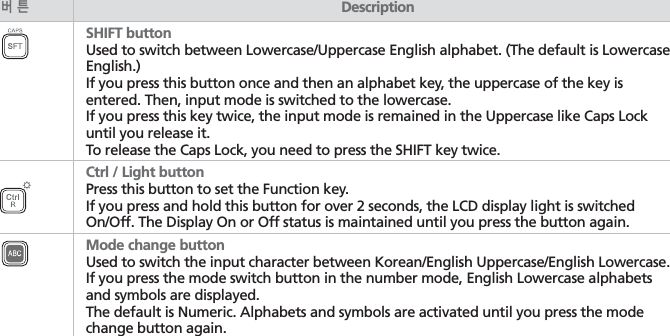
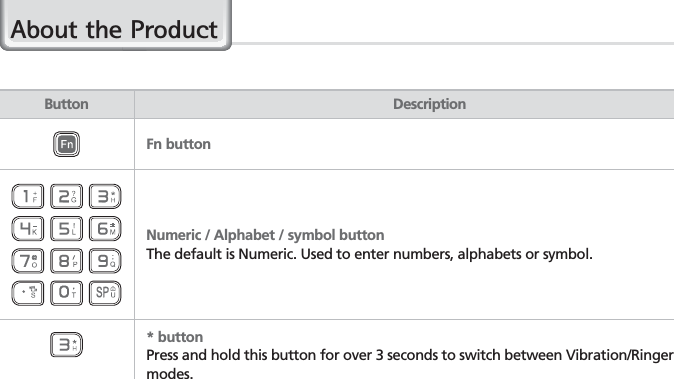
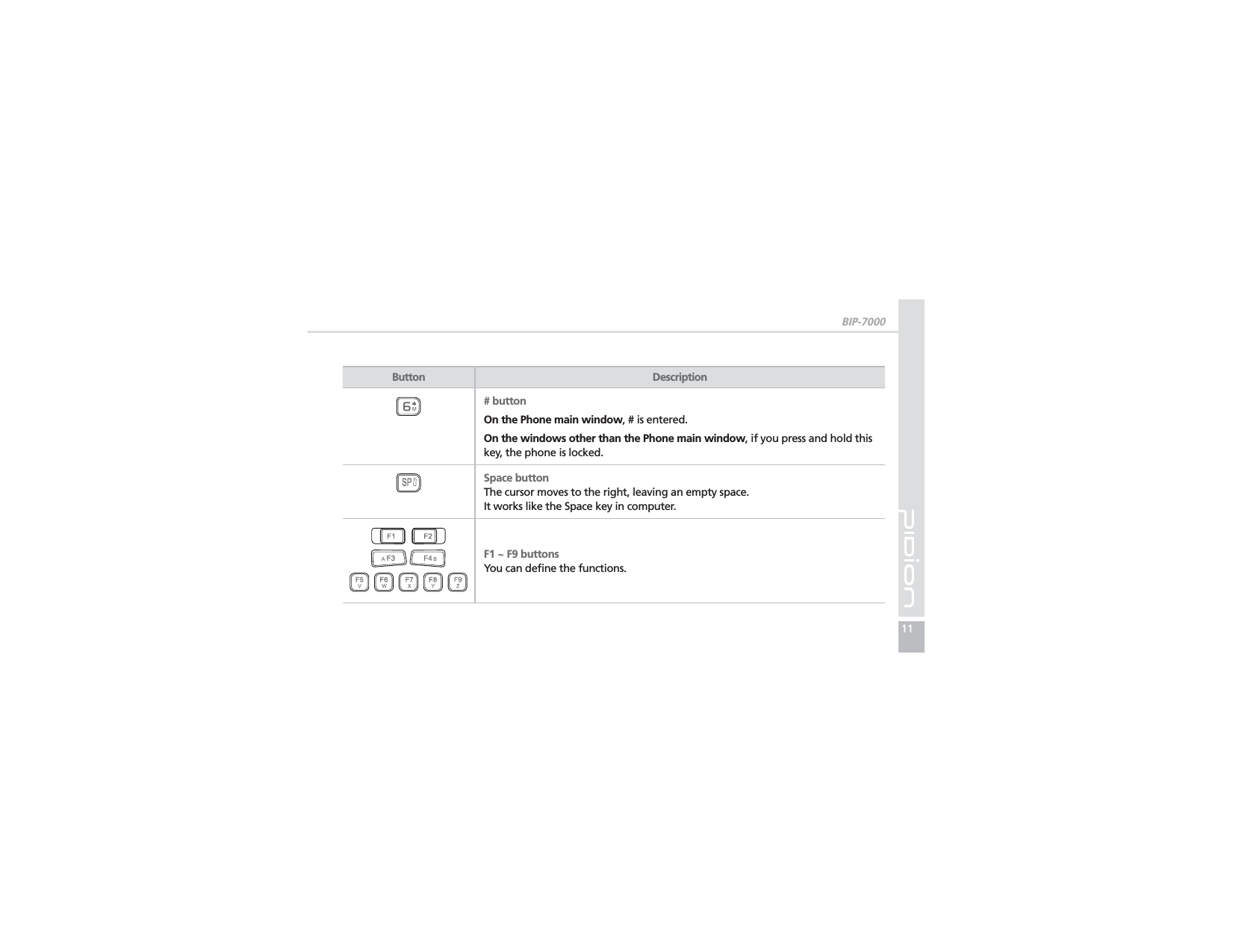
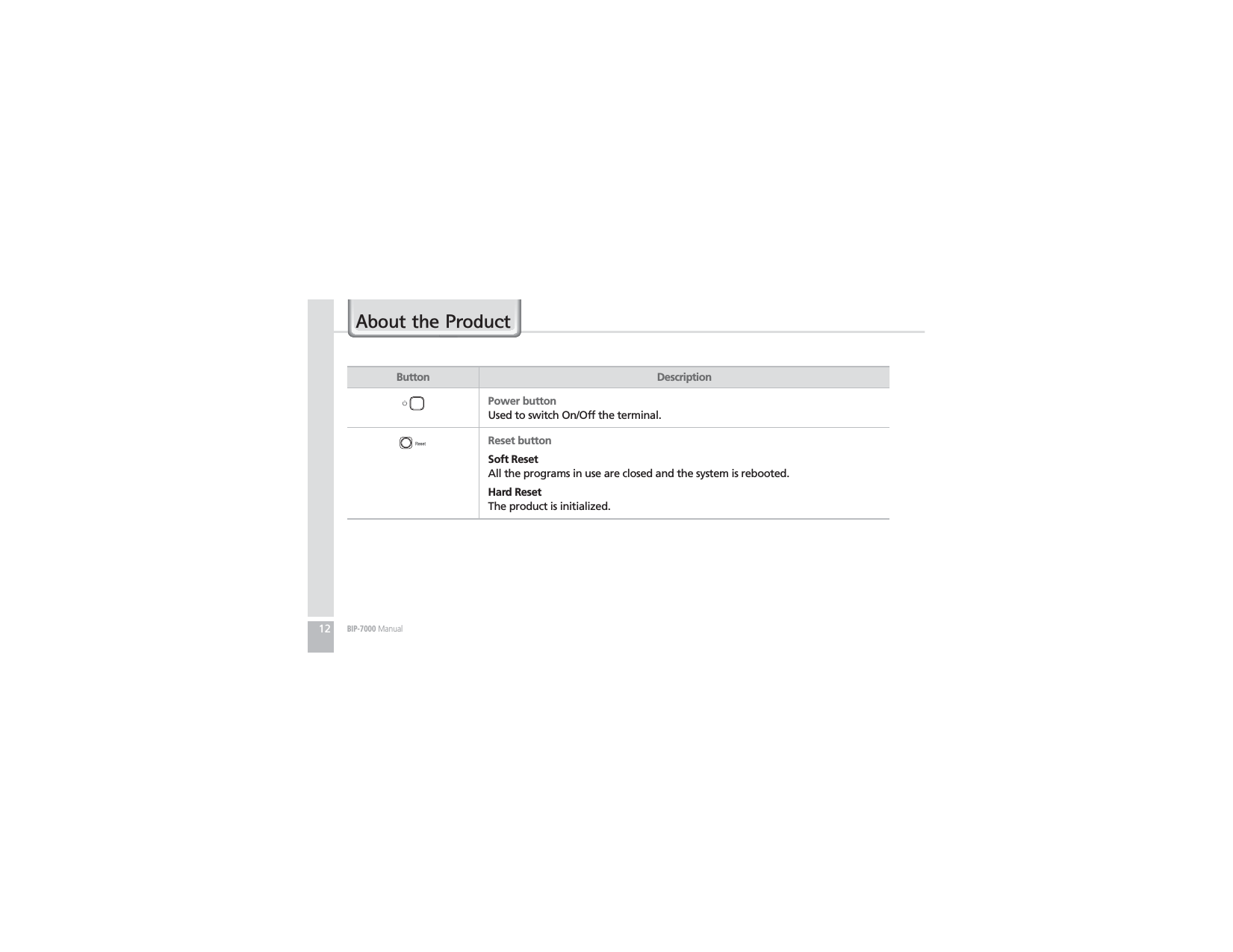
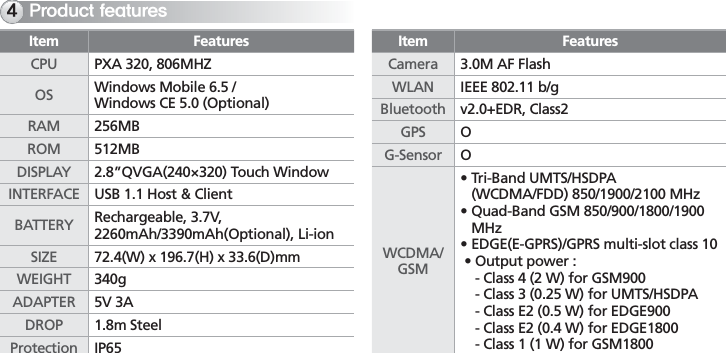
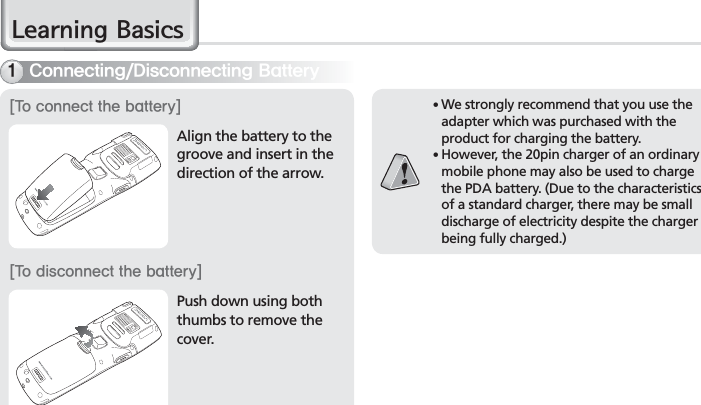
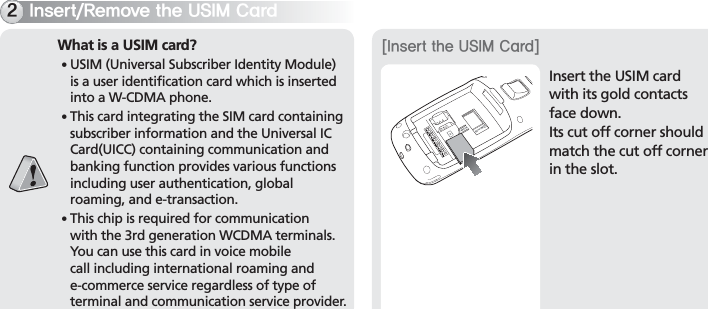
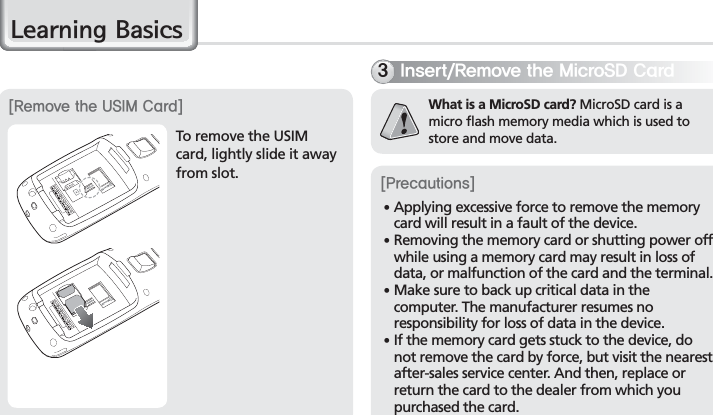
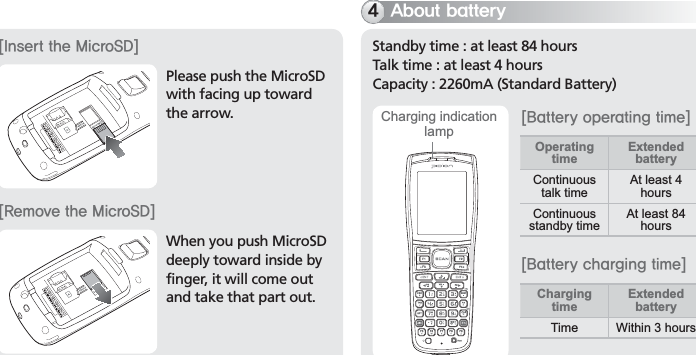
![18BIP-7000 Manual/HDUQLQJ%DVLFVö In order to prevent damage of battery power, the modem is switched off automatically. Please charge the battery. ö The continuous talk time and standby time are measured under the actual environment, but may vary depending on the usage type.<$IBSHJOHTUBUVTJOEJDBUJPO>ö The charging indication lamp on the desktop charger and the terminal are switched to green when charging is finished. The battery will not be damaged if charging is continued. ö The time required for charging is depending on the charging status. If the charging time gets shorter by half, you need to purchase a new battery. 4XJUDIJOH0O0GGQPXFS䭓 The [Power] button is located on the right side of the product.䭓 The [Power] button should be pressed shortly.䭓 If the [Power] button is pushed for more than 3 seconds, the LCD Back Light will turn On/Off.䭓 Even when the power is turned off, if the GSM modem is turned on the PDA will also power on automatically so you can answer the phone.Power ButtonIn charging Charging finishedCharging lamp Red Green](https://usermanual.wiki/BLUEBIRD/P1B58.Users-Manual/User-Guide-1380693-Page-20.png)
![BIP-700019For the terminals which support WCDMA communication, you can view the GSM or WCDMA 1xEVDO communication status with the [Communication status indication lamp] on the upper right side of the terminal.$PNNVOJDBUJPOTUBUVTJOEJDBUJPOFor the terminals whichsupport GSM communication,the lamp indicates the GSM communication status.For the terminals whichsupport WCDMA 1xEVDO,the lamp indicates the WCDMA 1xEVDO communication status.ö The wireless LAN status is not indicated with the lamp.Communication statusindication lampYou can set the stylus pen input value on the LCD screen.4FUUJOHTDSFFOStart Ķ Settings Ķ System Ķ Screen Ķ Align ScreenPoint the target in the center of the screen with the stylus pen. As the target moves to left top, left bottom, right bottom and right top, point the target accurately. "EKVTUJOHTDSFFO](https://usermanual.wiki/BLUEBIRD/P1B58.Users-Manual/User-Guide-1380693-Page-21.png)
![20BIP-7000 Manual/HDUQLQJ%DVLFV6TJOHTUZMVTQFOUse a stylus pen to select/execute/move a target on the screen. The stylus pen is attached in the top right of the terminal. 5BQYou can touch icons on the screen with the stylus pen to select or execute the icon as you click the left mouse button. %SBHUsed to select multiple items. You can select characters or images as you drag the mouse pointer. 5BQBOE)PMEUsed to view the functions of the selected item. If you tap and hold with the stylus pen, a menu pops up as you select an item and click the right mouse button.3FTFUUJOHUFSNJOBMPress the [Reset] button on the front of the terminal slightly with the stylus pen. 䭓 If there is a collision between programs or a program is stopped due to an unexpected situation, you may use the soft reset function.䭓 It is like rebooting a computer. Any information that is not saved is lost. Reset button](https://usermanual.wiki/BLUEBIRD/P1B58.Users-Manual/User-Guide-1380693-Page-22.png)
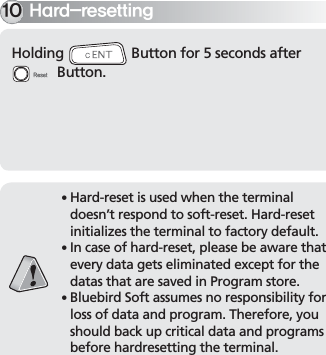
![22BIP-7000 Manual8VLQJ86%&DEOHStart Ķ Settings ĶConnections Ķ USB to PCYou can use various USBperipherals connected withthe terminal by selecting [Useadvanced network function].This menu is enabled as theperipherals are connected withthe terminal through USB cables.[USB to PC] increases consumption of batterypower. You can save battery by deselecting thisfunction when you don’t use any peripherals.](https://usermanual.wiki/BLUEBIRD/P1B58.Users-Manual/User-Guide-1380693-Page-24.png)
![BIP-700023&RQQHFWLQJ$FWLYH6\QF1 Download [Microsoft ActiveSync] from the website of Microsoft, and install the program in the PC.䭓 This is based on Microsoft ActiveSync 4.5 English Version.䭓 If you use a different version, it may differ from the instructions of the manual.䭓 You may download the most recent version from the Microsoft website.䭓 Windows Vista user requires to install the Windows Mobile Device Center not ActiveSync.*OTUBMMJOH"DUJWF4ZOD](https://usermanual.wiki/BLUEBIRD/P1B58.Users-Manual/User-Guide-1380693-Page-25.png)
![24BIP-7000 Manual&RQQHFWLQJ$FWLYH6\QF3 The [Microsoft ActiveSync] is installed when installation process is ready.4 The [Microsoft ActiveSync] program is installed.2On the [License Agreement] window, select <Agree> Ķ On the [Customer Information] window, fill in the <User Name> and <Company> field Ķ On the [Target Folder] window, select the <Installation Location>.](https://usermanual.wiki/BLUEBIRD/P1B58.Users-Manual/User-Guide-1380693-Page-26.png)
![BIP-7000251The terminal with the computer through the <20pin USB cable>.Please do not use both <20pin USB cable> and <Mini USB cable> at the same time. It might cause the failure.䭓 The screenshots are for the [Windows Mobile] version. The images may vary depending on the version of the software.䭓 You must connect the terminal to PC or notebook first to use [MicroSoft ActiveSync]. You can copy/paste files, or install/uninstall programs through synchronization with the terminal.䭓 USB cables are sold separately. Please contact the Customer Care Center if you wish to buy one.6TJOH"DUJWF4ZOD2 When the terminal is connected with the computer successfully, the [Microsoft ActiveSync] program is started automatically. Click the [Search] button.](https://usermanual.wiki/BLUEBIRD/P1B58.Users-Manual/User-Guide-1380693-Page-27.png)
![26BIP-7000 Manual3 The <Mobile Devices> folder shows the image, music or document folders in the terminal. You can save the files in the computer.&RQQHFWLQJ$FWLYH6\QF<1SFDBVUJPOTJOVTJOH"DUJWF4ZOD>䭓 The message “Unknown Device” pops up after the computer detects the USB device This message may be displayed when you switch on the terminal as it is mounted on the <20pin USB cable>. If you dismount the terminal and then mount it back to the <20pin USB cable>, the ActiveSync program works properly.䭓 The message “Connecting…” continues Dismount the terminal from the <20pin USB cable> to disconnect it from the computer. On [ActiveSync], select File Ķ Set Connection Ķ <Allow USB Connection>, and then, click [OK] button. Connect the terminal again.䭓 If connection attempts continue to fail and the message “Unknown Hardware Device” pos up Abnormal status of the USB host in the computer may result in connection fail.](https://usermanual.wiki/BLUEBIRD/P1B58.Users-Manual/User-Guide-1380693-Page-28.png)
![BIP-700027 Remove the terminal from the <20pin USB cable>, reboot the computer, and then, return the terminal to the <20pin USB cable>.䭓 The terminal does not work when you remove and return the battery To prevent this problem, you should press the [Send] button or select [End] button in the Start menu with the stylus pen so that Windows Mobile (or Windows CE) should “Exits System” before you remove the battery. If you had to remove the battery due to an unavoidable situation, and the terminal does not work properly, press the [OK] button and the [Reset] button at the same time for hard-reset. Note that hard-resetting deletes data from the memory. Only the data in the file storage are preserved.](https://usermanual.wiki/BLUEBIRD/P1B58.Users-Manual/User-Guide-1380693-Page-29.png)
![28BIP-7000 Manual8VLQJ%DUFRGH5HDGHU6TJOH4DBOOFS4DBOOJOH#BSDPEFPress the [Front Scanner], [Back Scanner] or [Side Scanner] button to start scan a barcode.The scanned barcode information is automatically saved in the PDA.To scan a barcode, keep a distance of about 10 cm between the barcode and the barcode scanner window and scan the barcode at the correct angle.To use a barcode in a specific program, contact the manufacturer of the specific program.Scanner Button](https://usermanual.wiki/BLUEBIRD/P1B58.Users-Manual/User-Guide-1380693-Page-30.png)