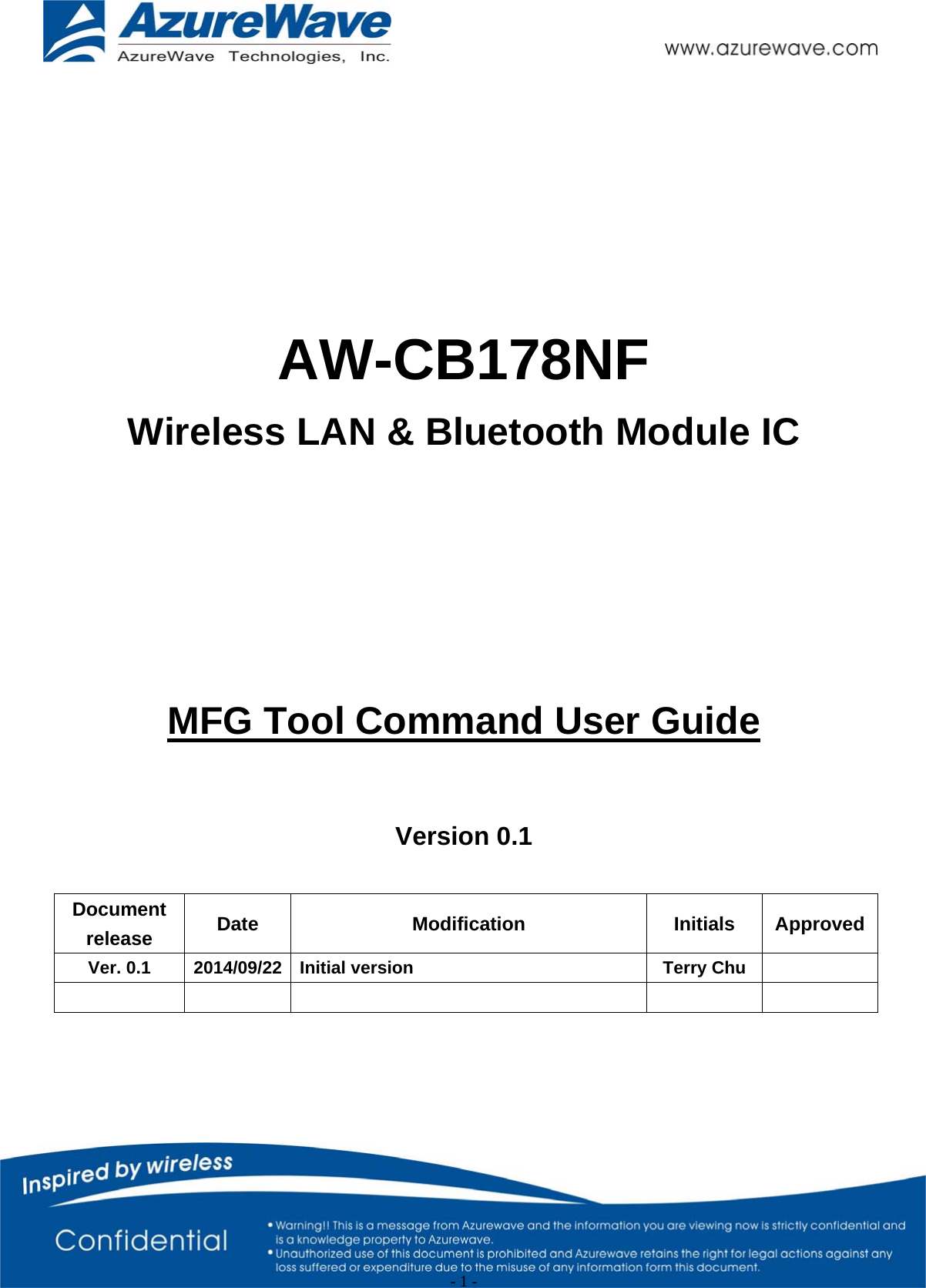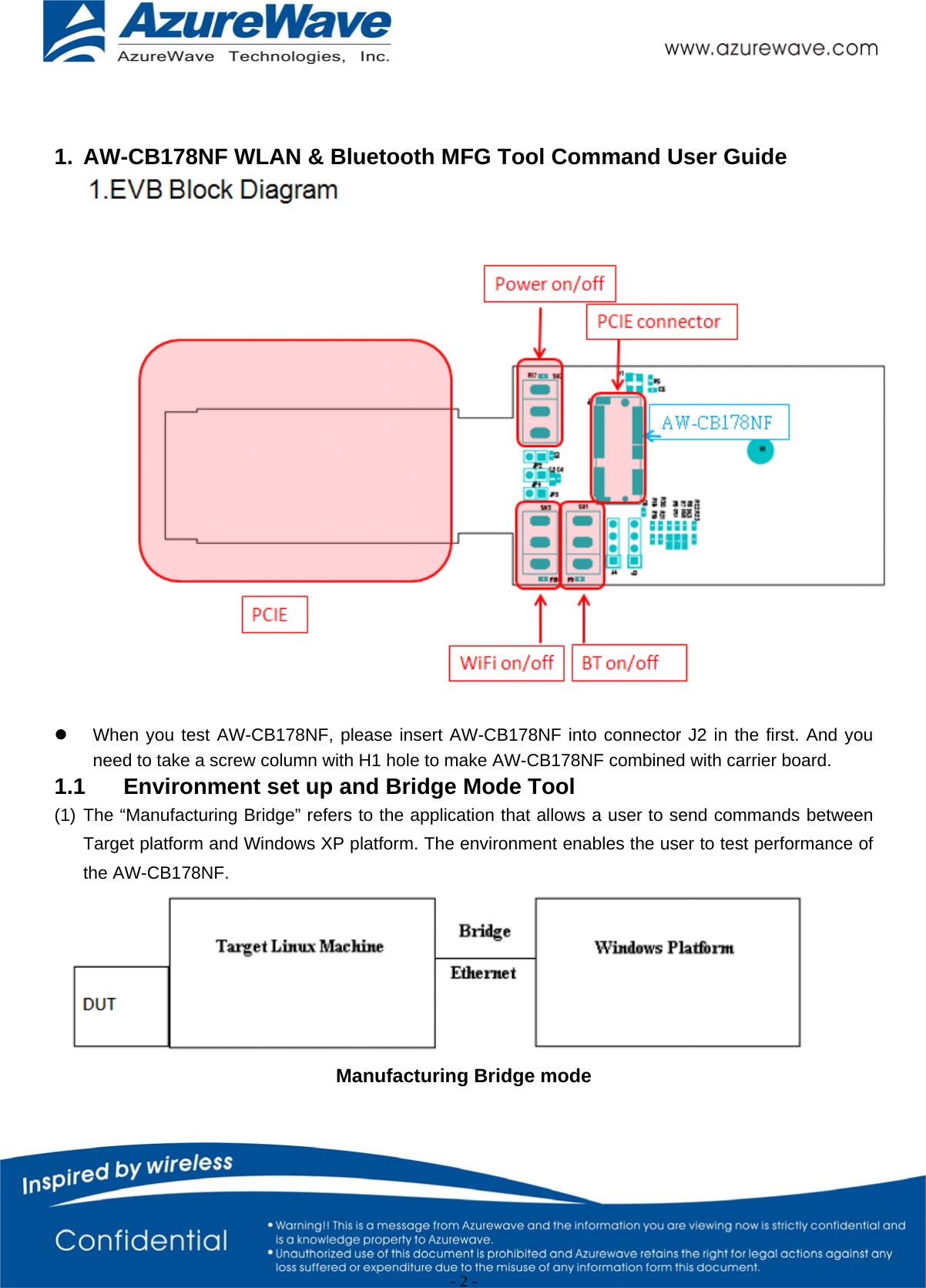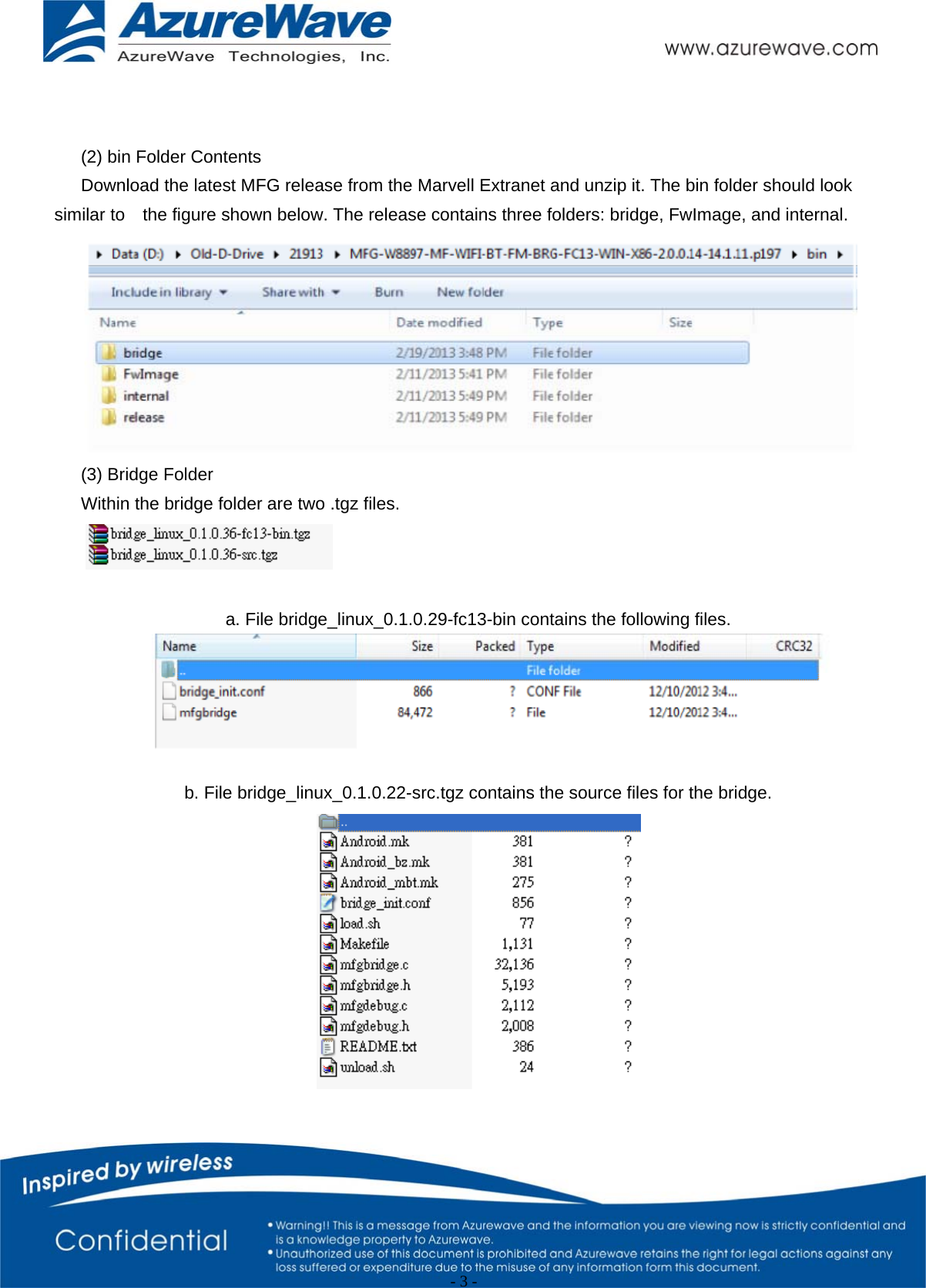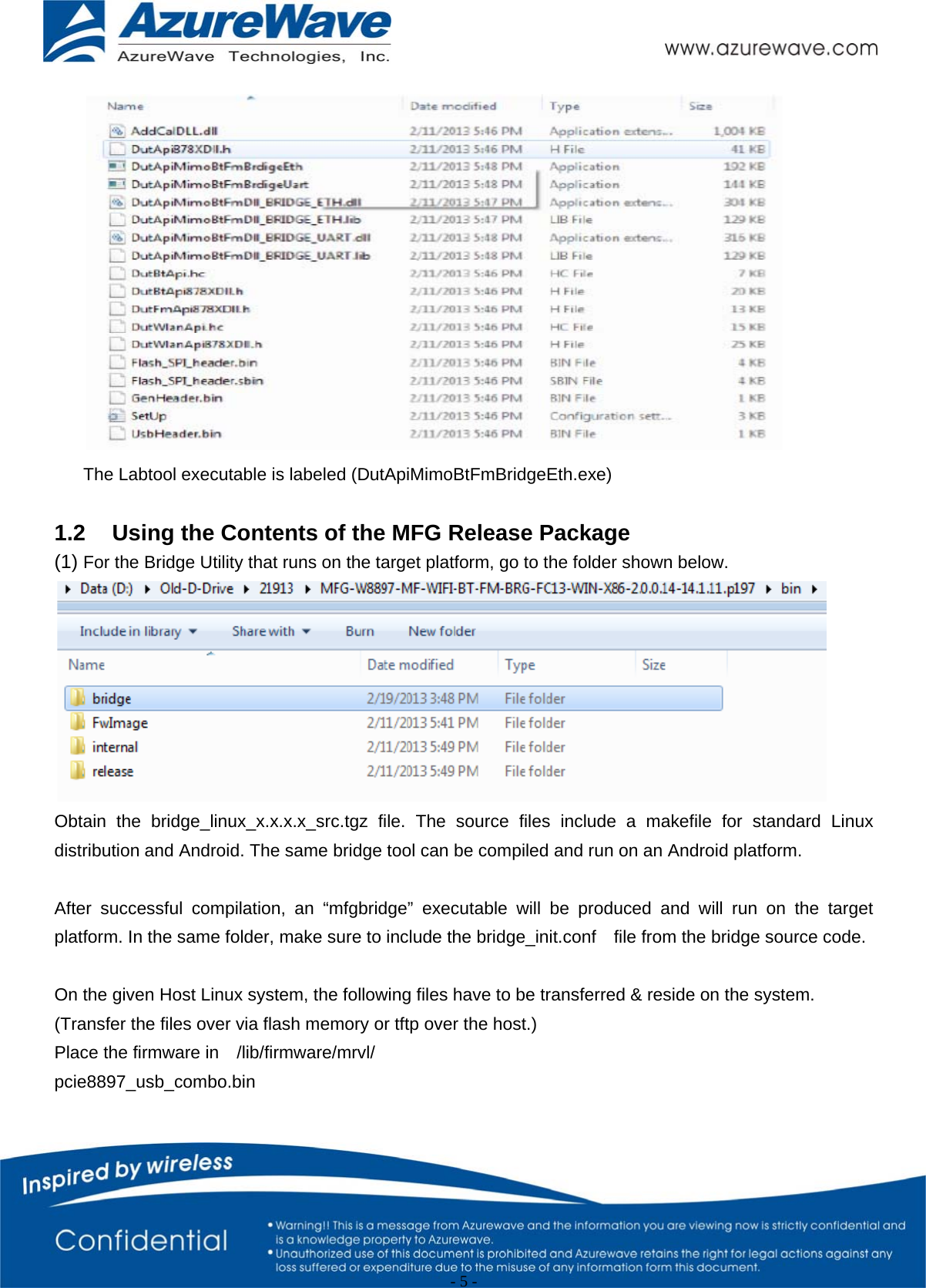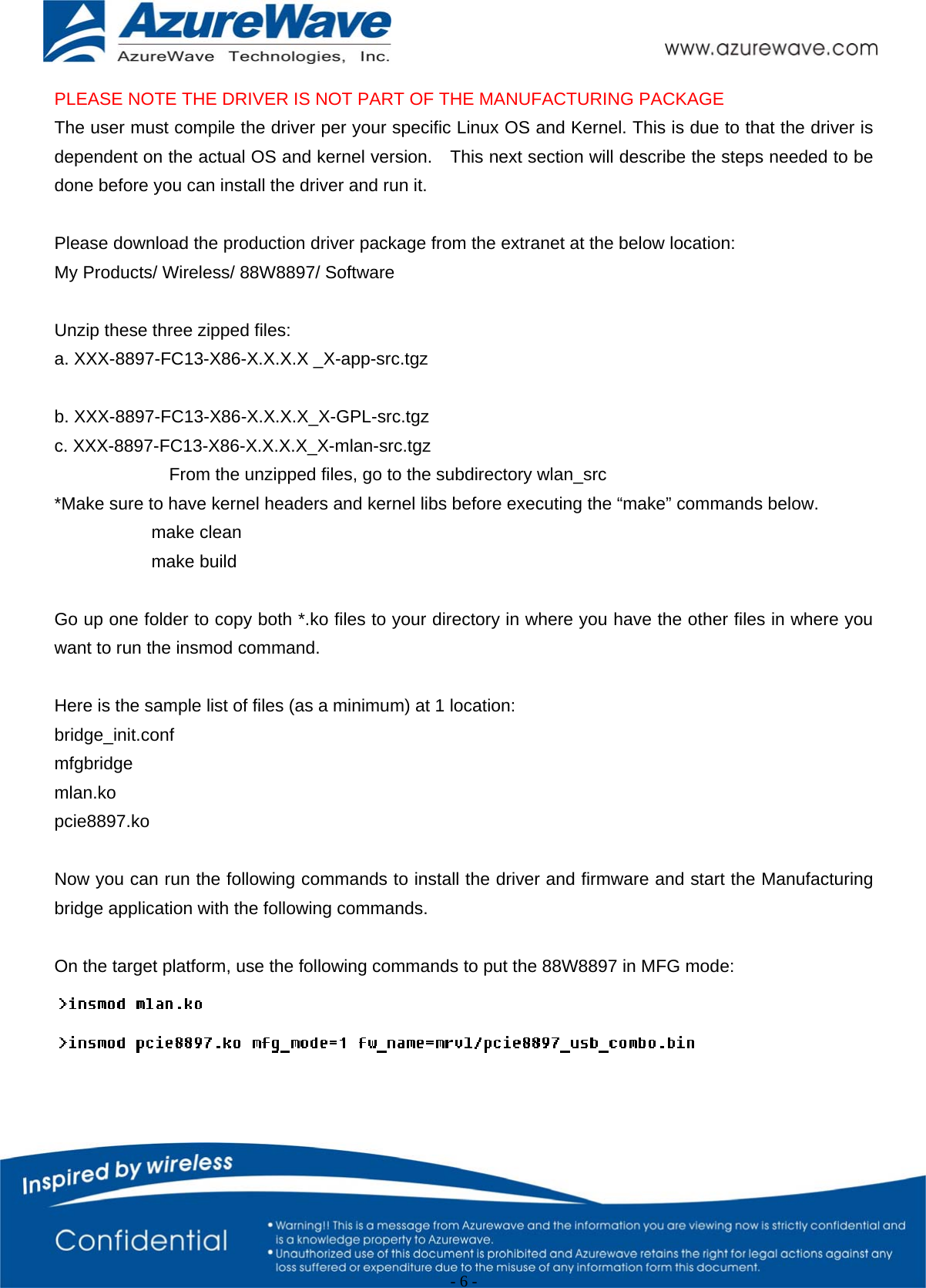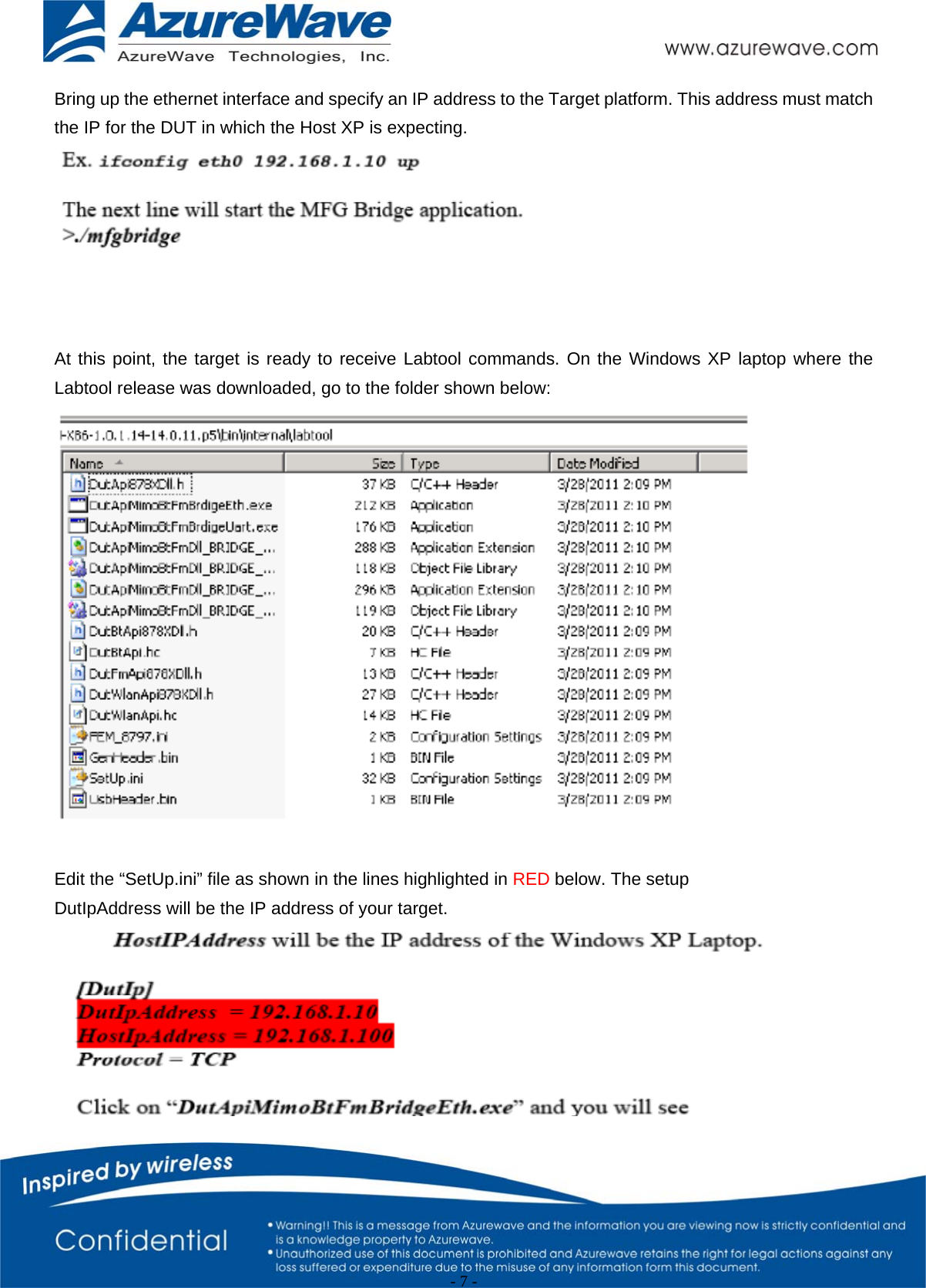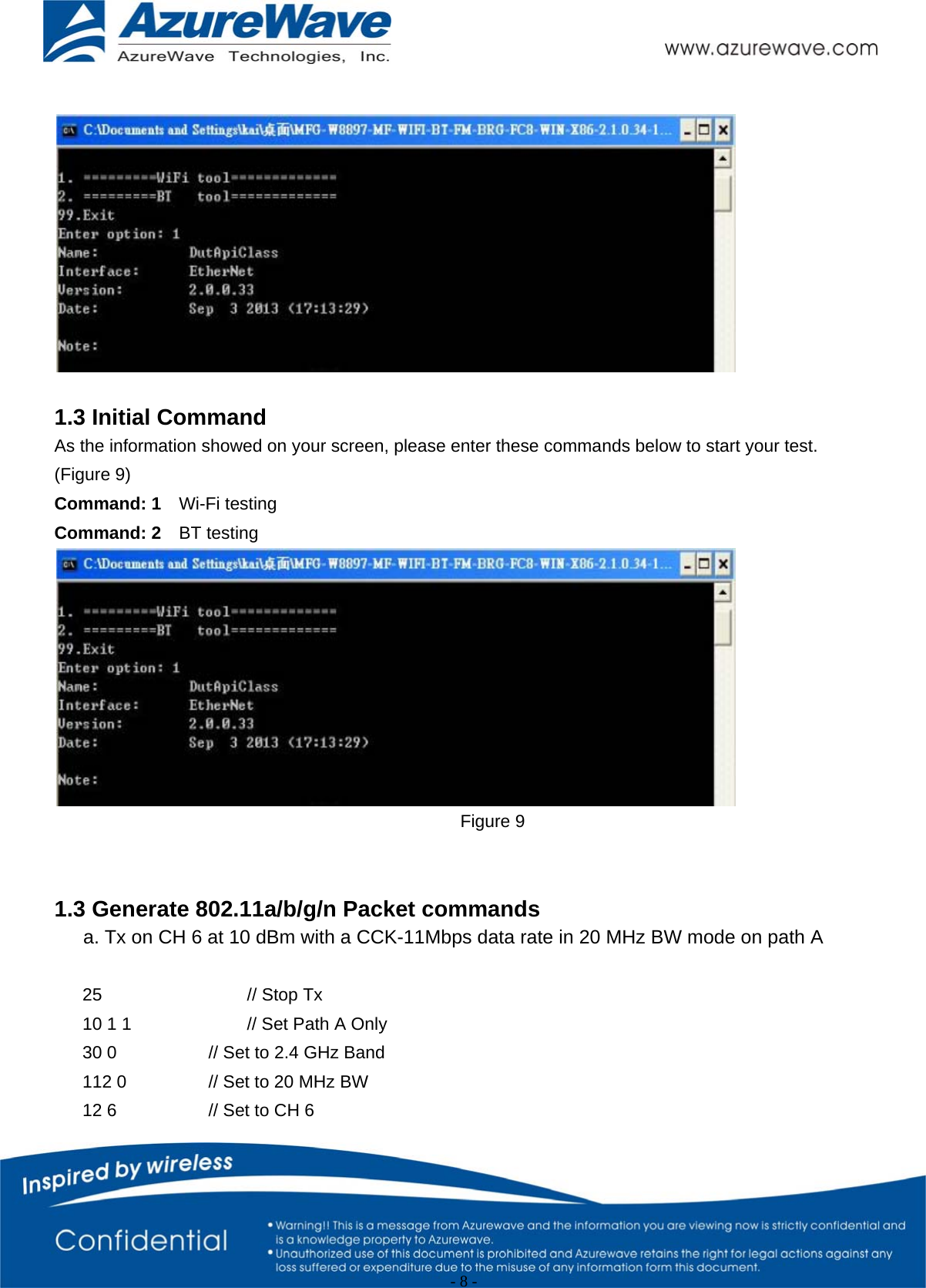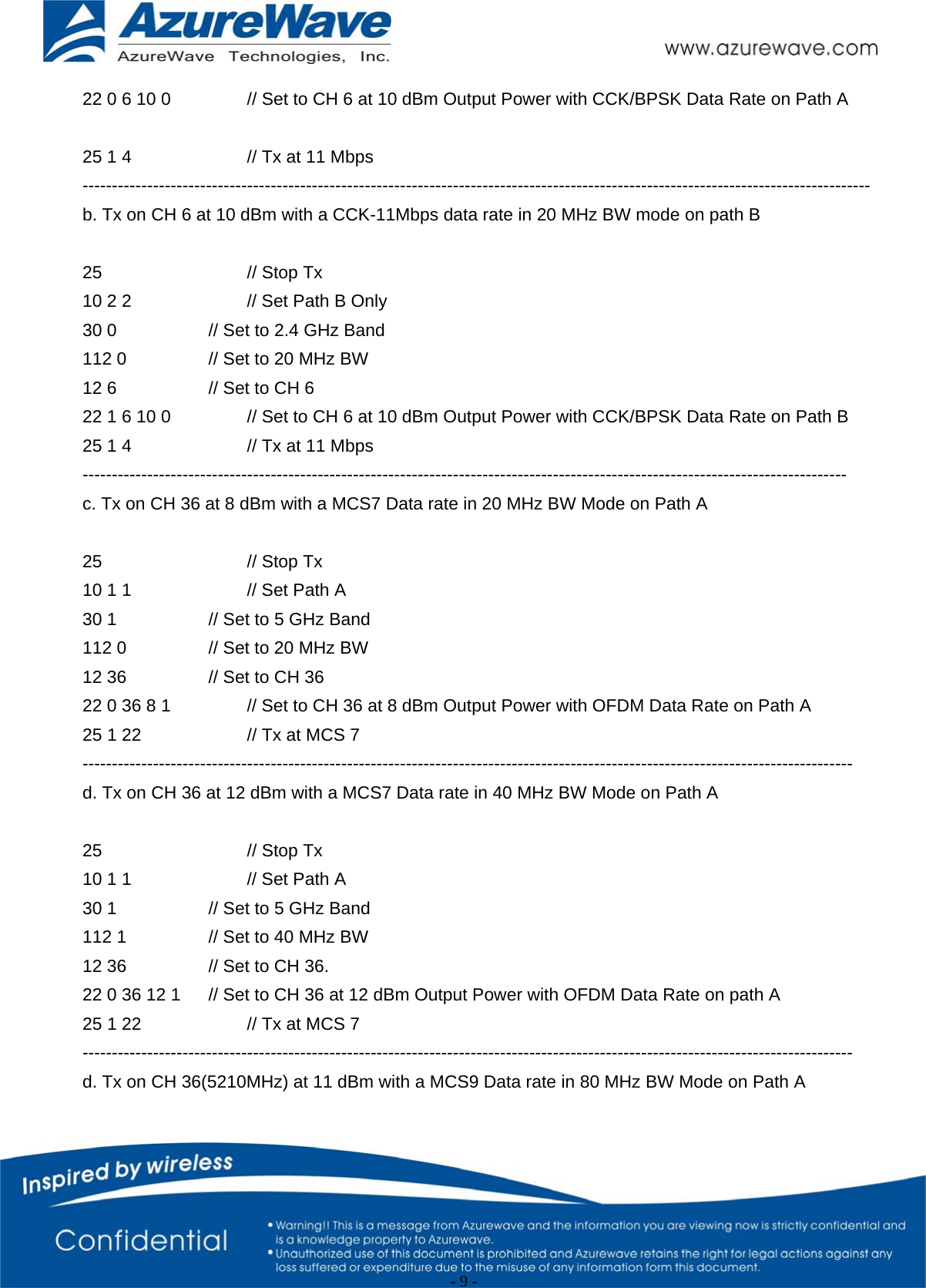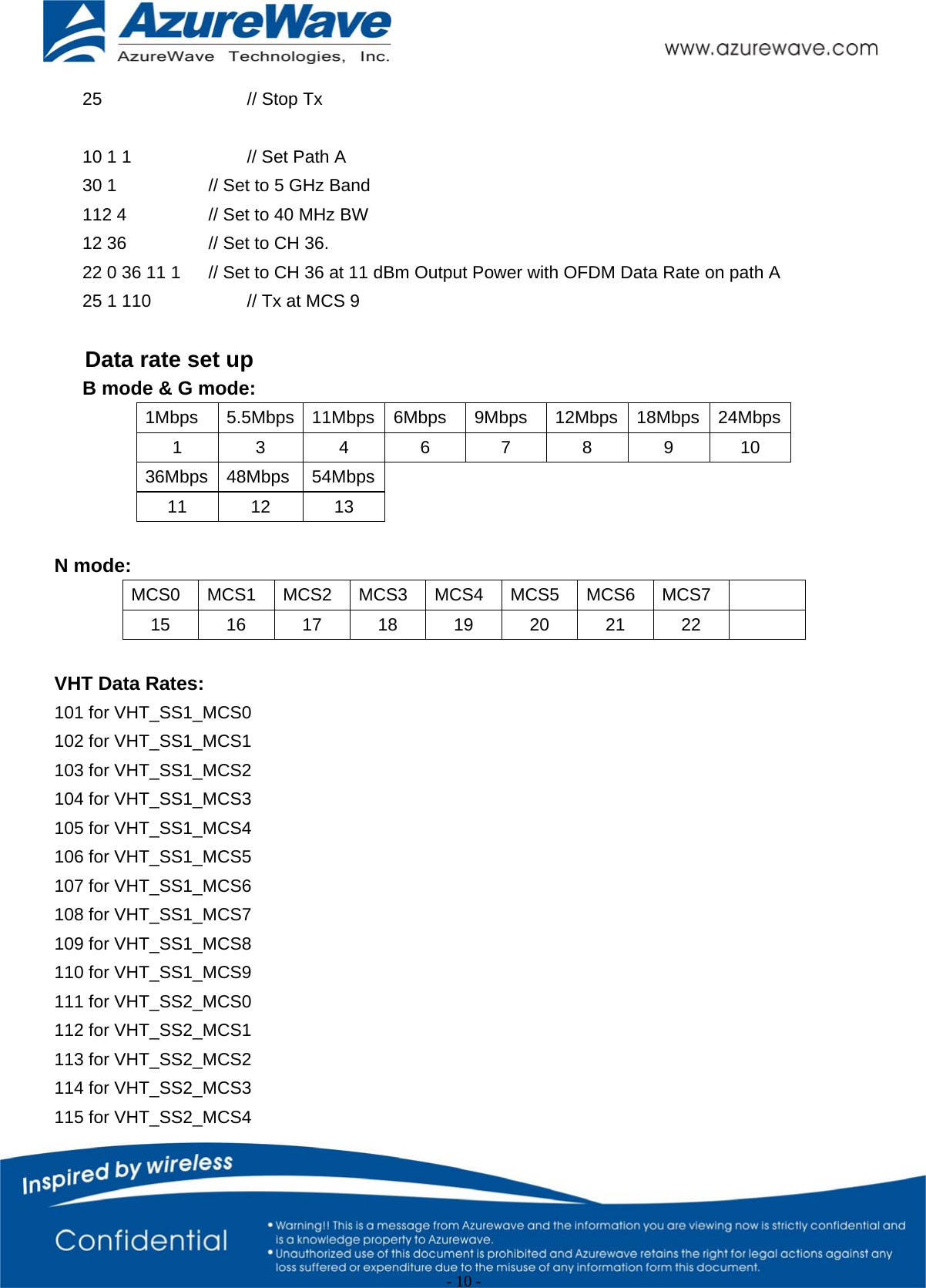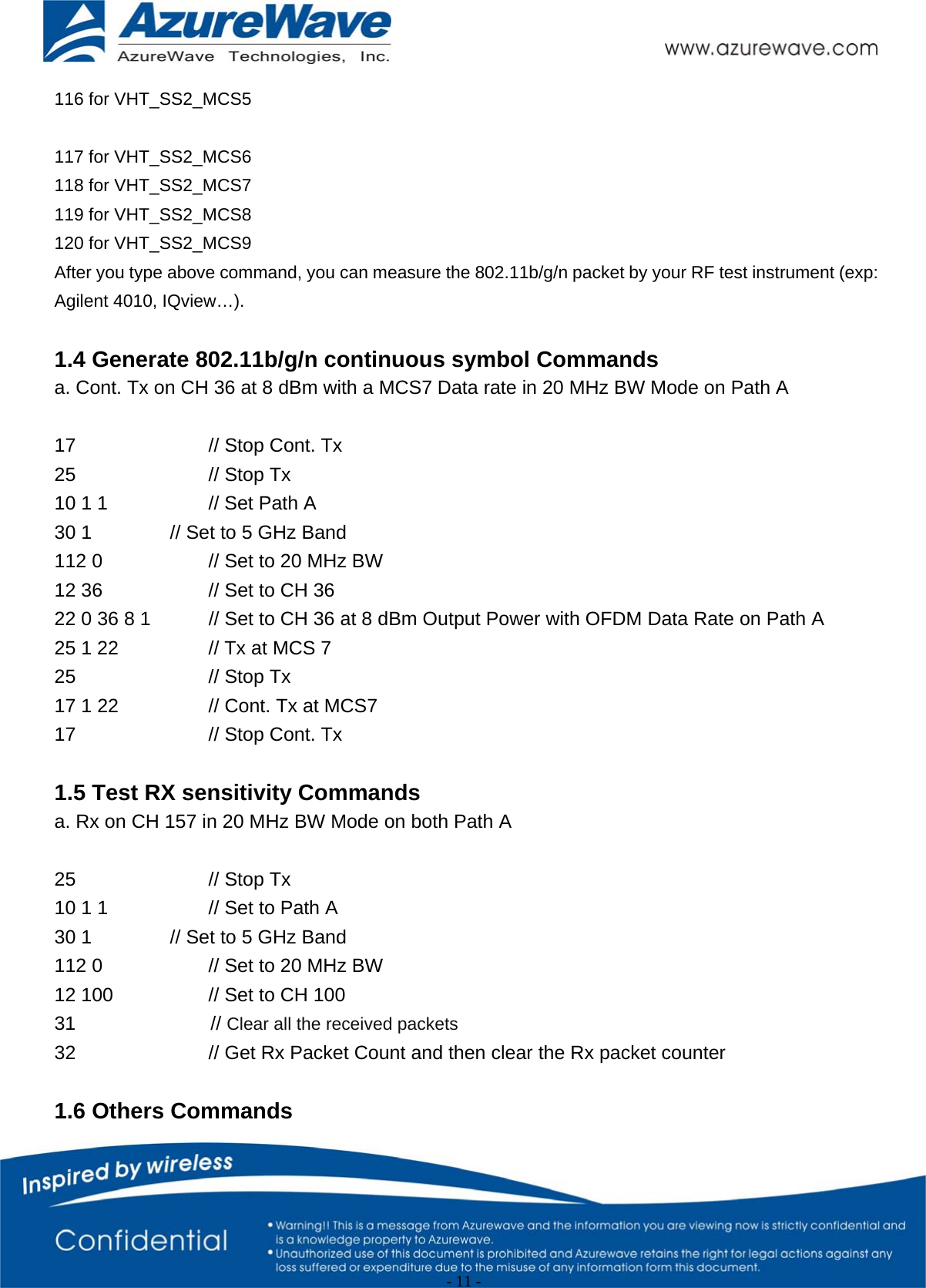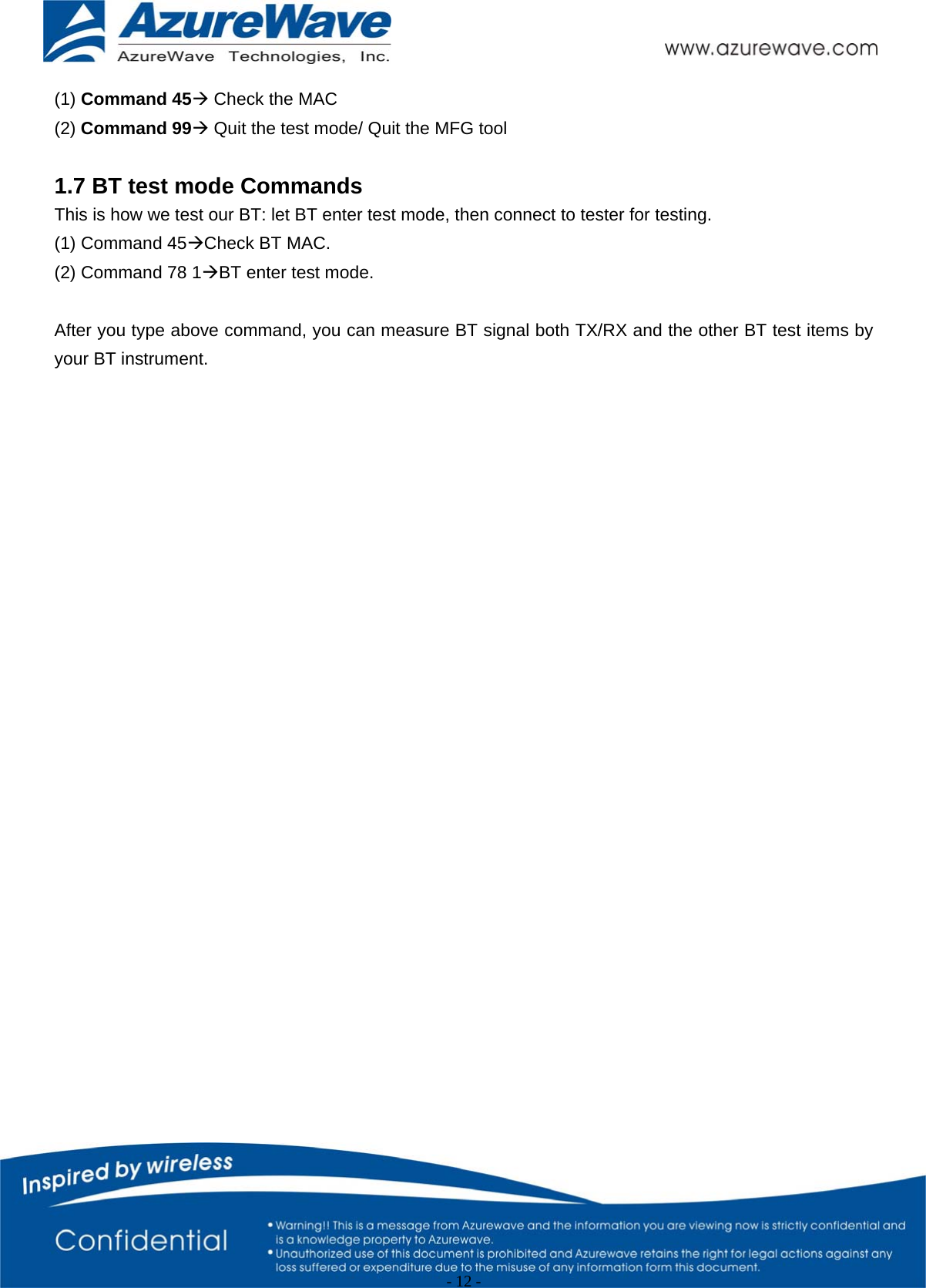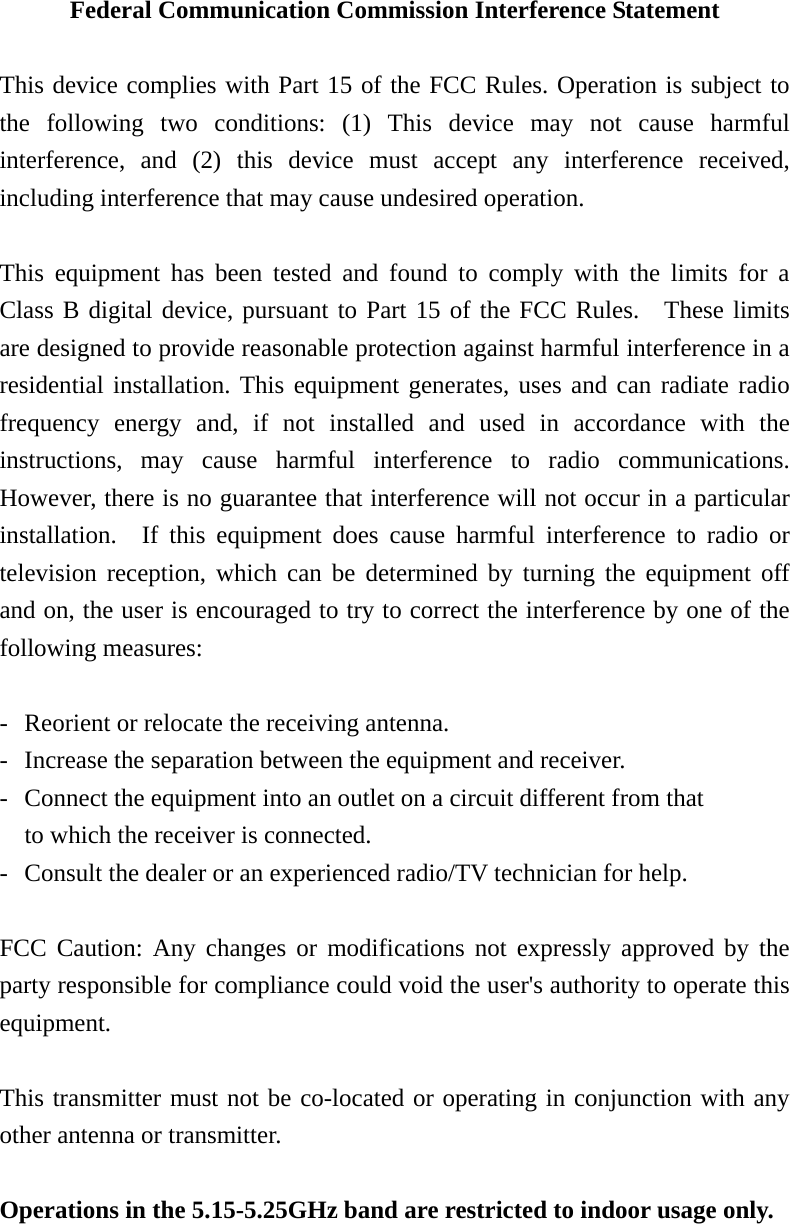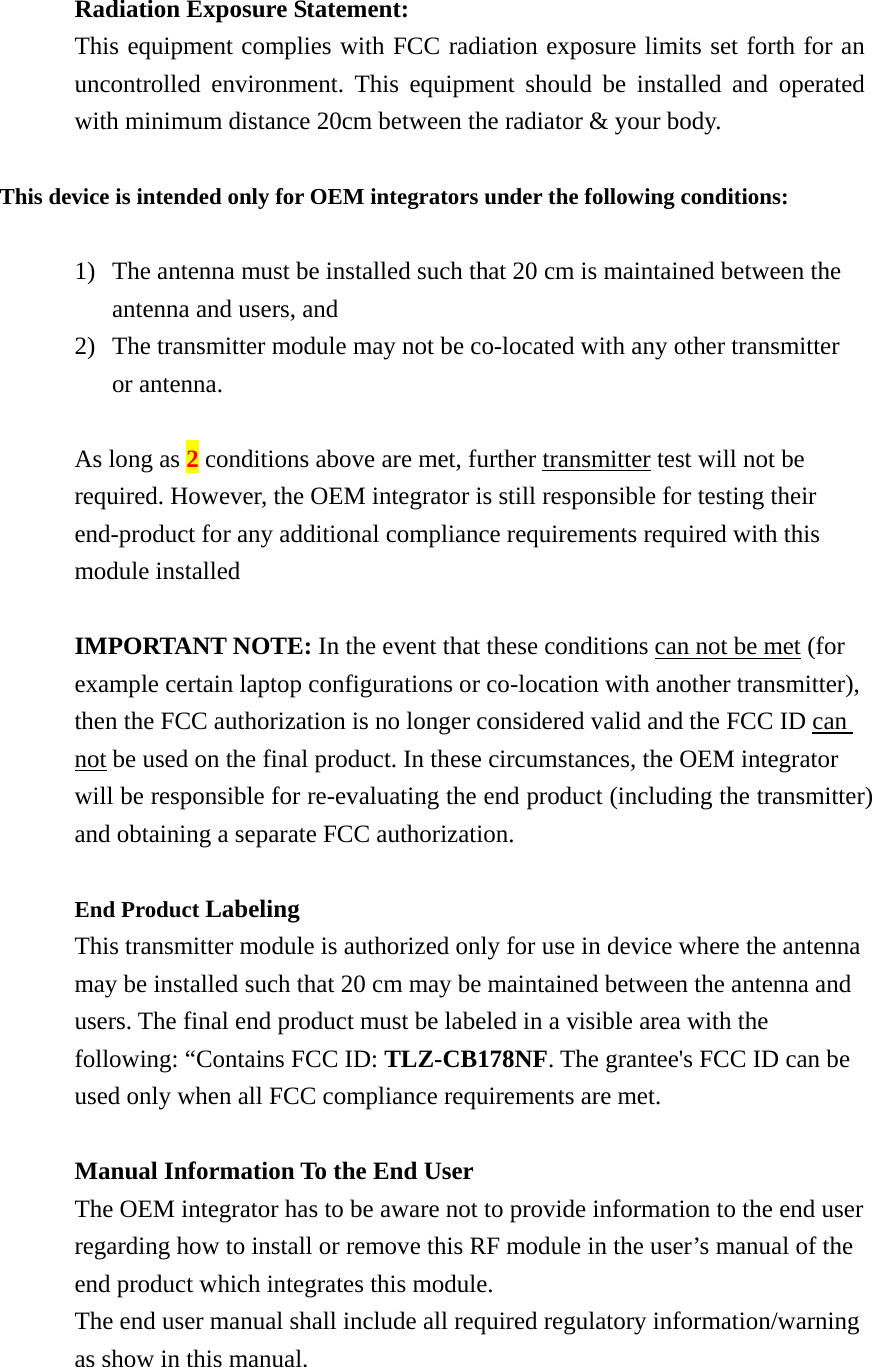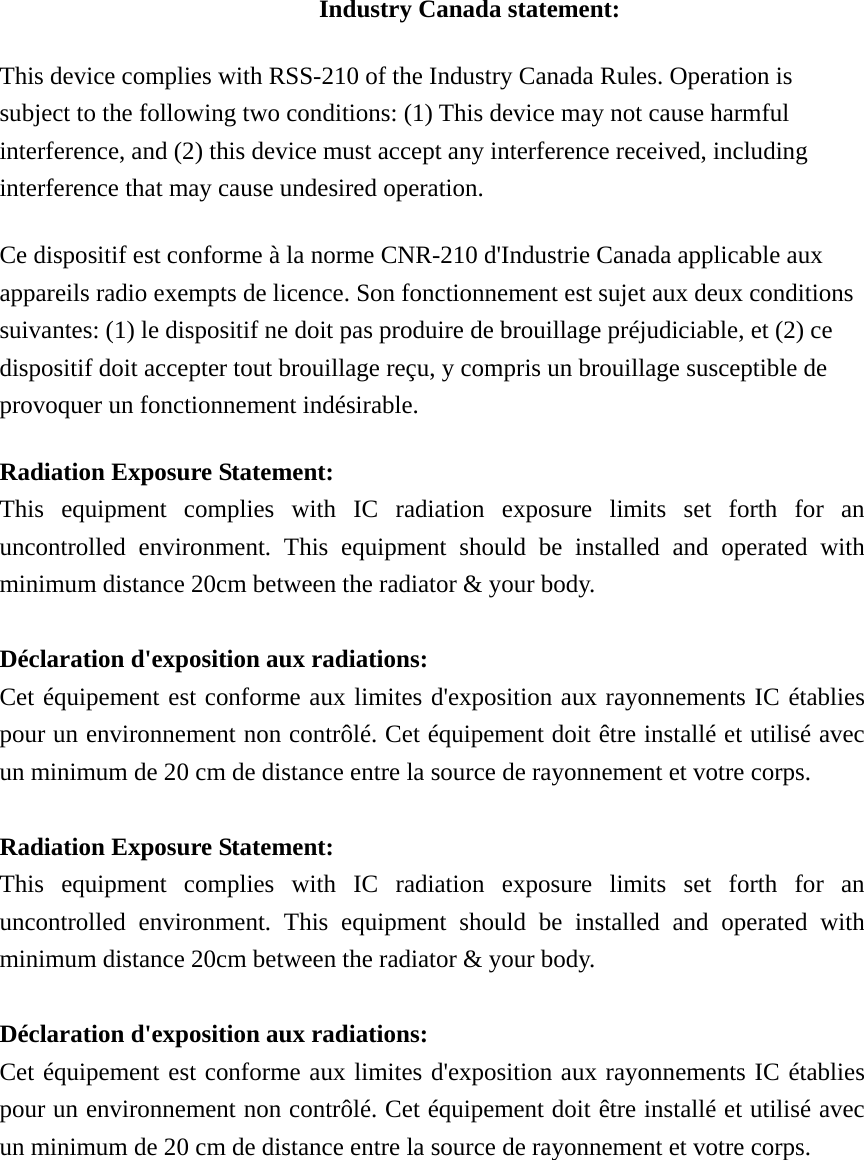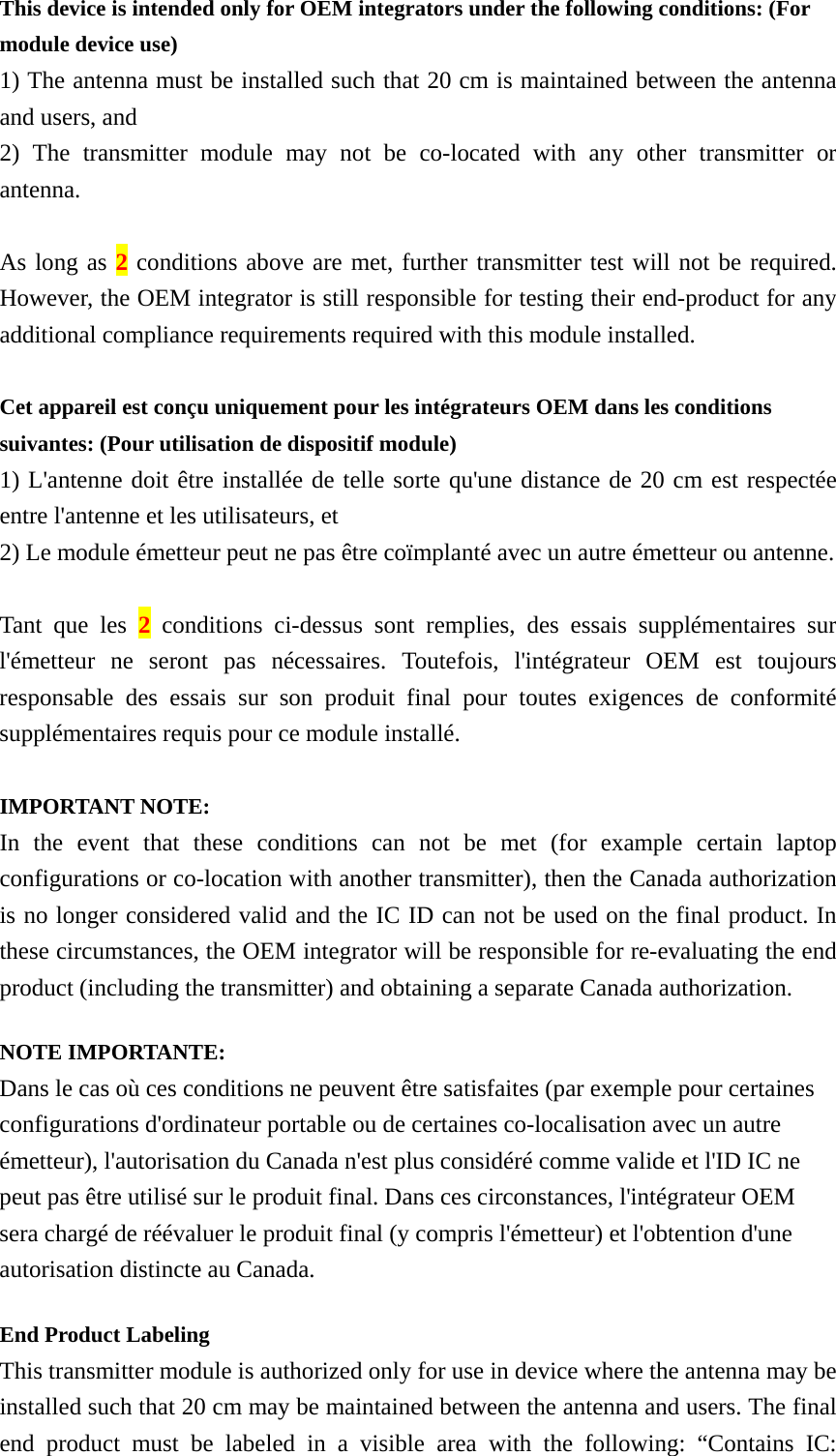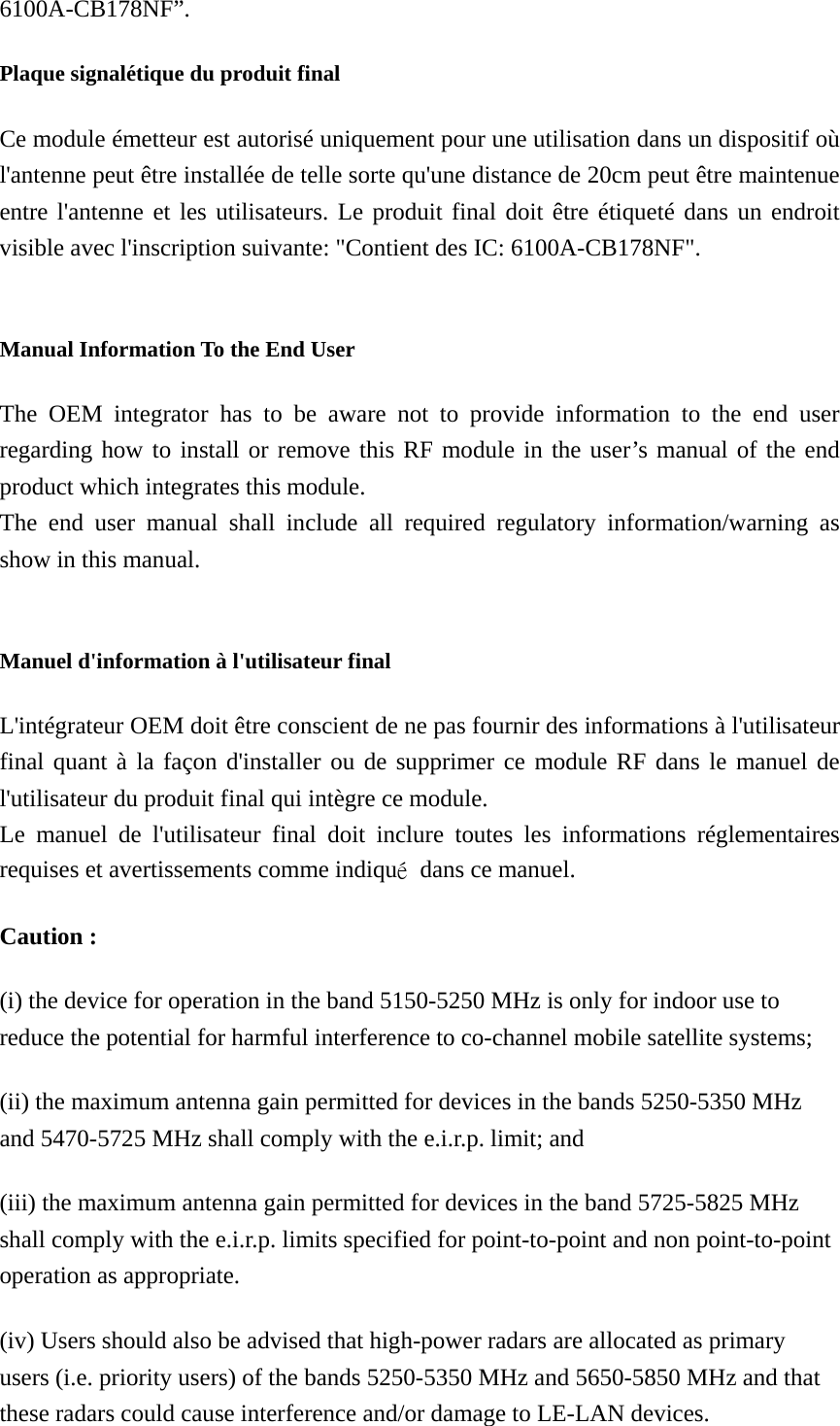AzureWave Technologies CB178NF 802.11ac/a/b/g/n 2X2 MIMO WLAN & Bluetooth M.2 module User Manual rev
AzureWave Technologies, Inc. 802.11ac/a/b/g/n 2X2 MIMO WLAN & Bluetooth M.2 module rev
Contents
- 1. User manual rev
- 2. User Manual rev
User Manual rev