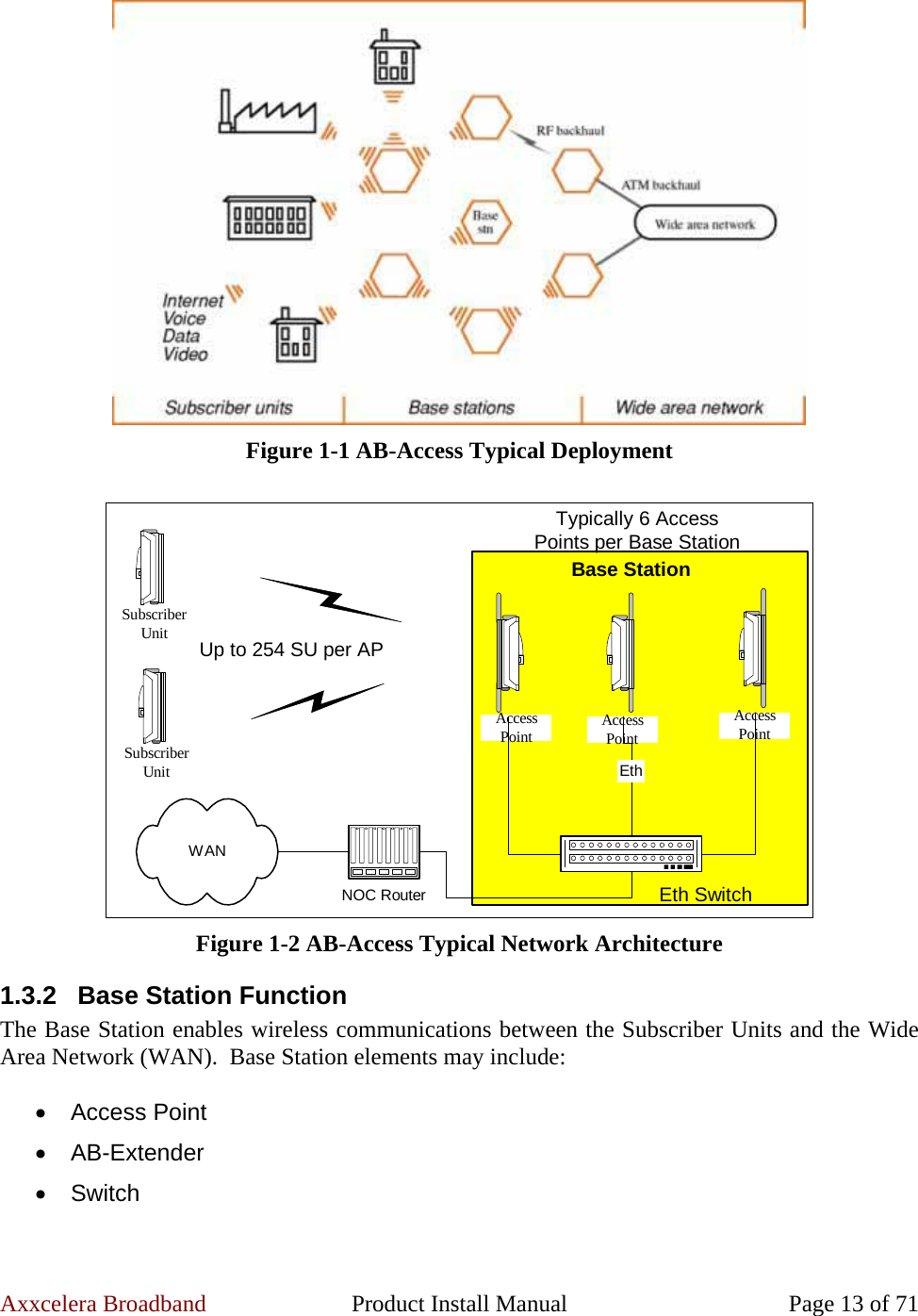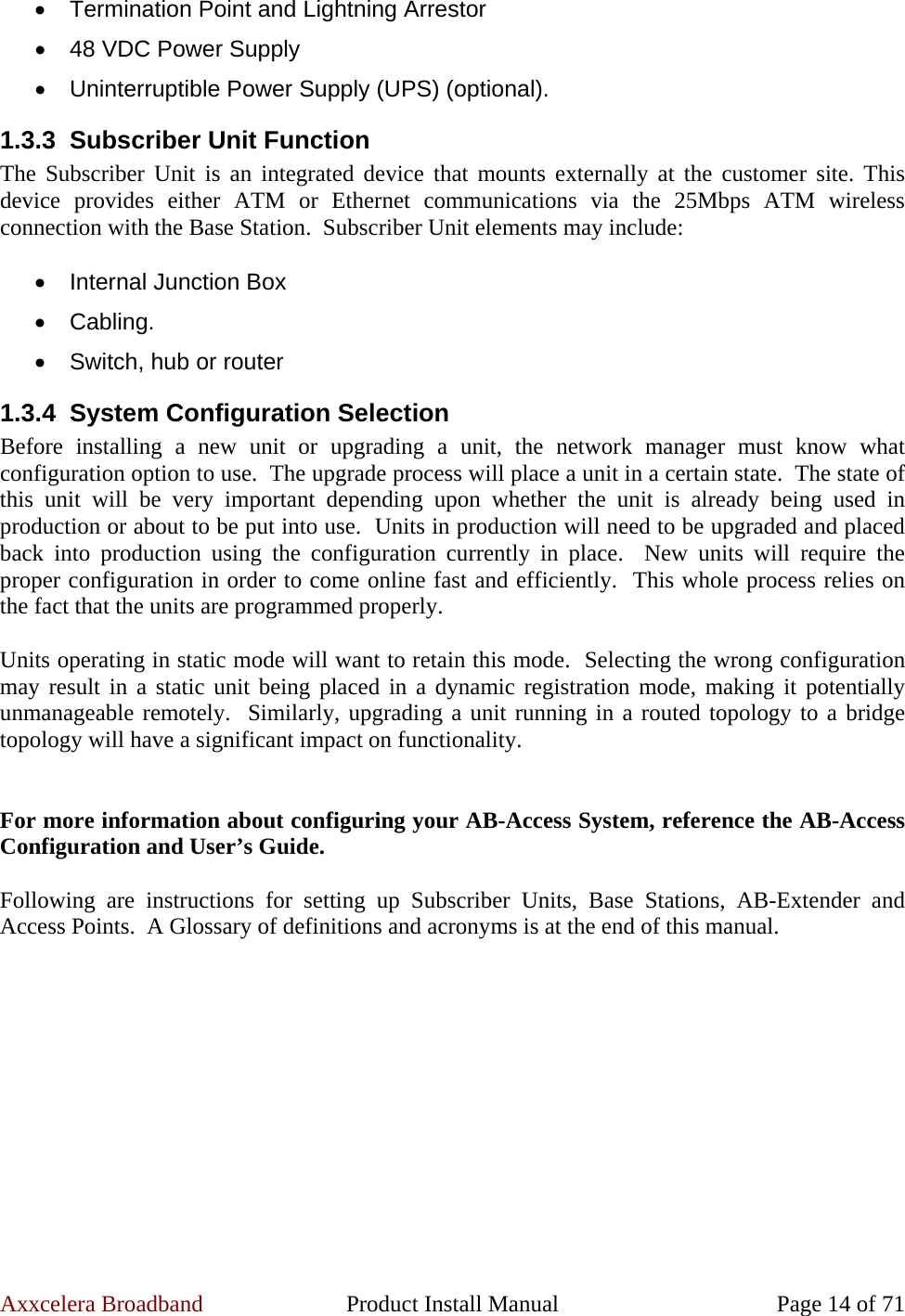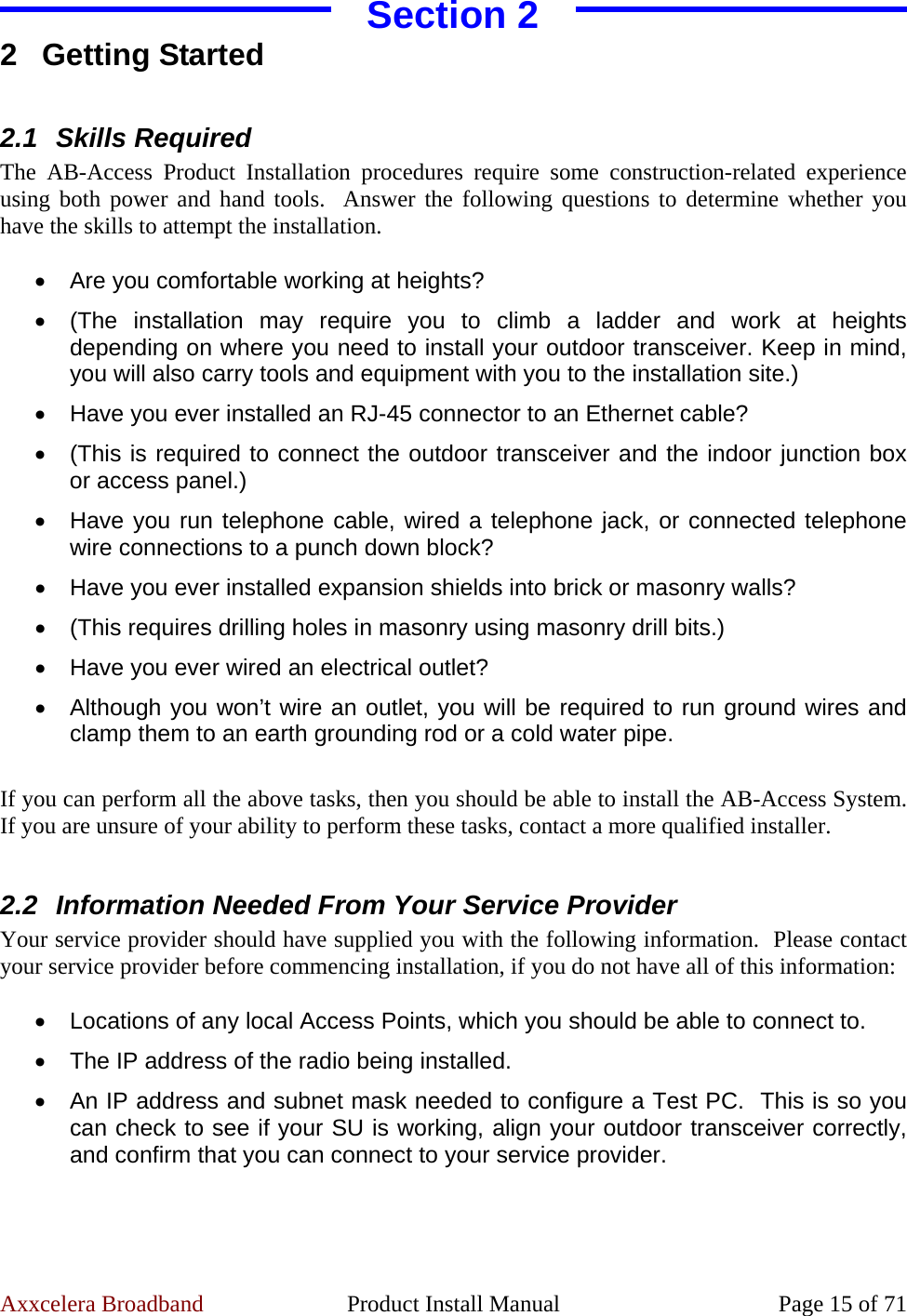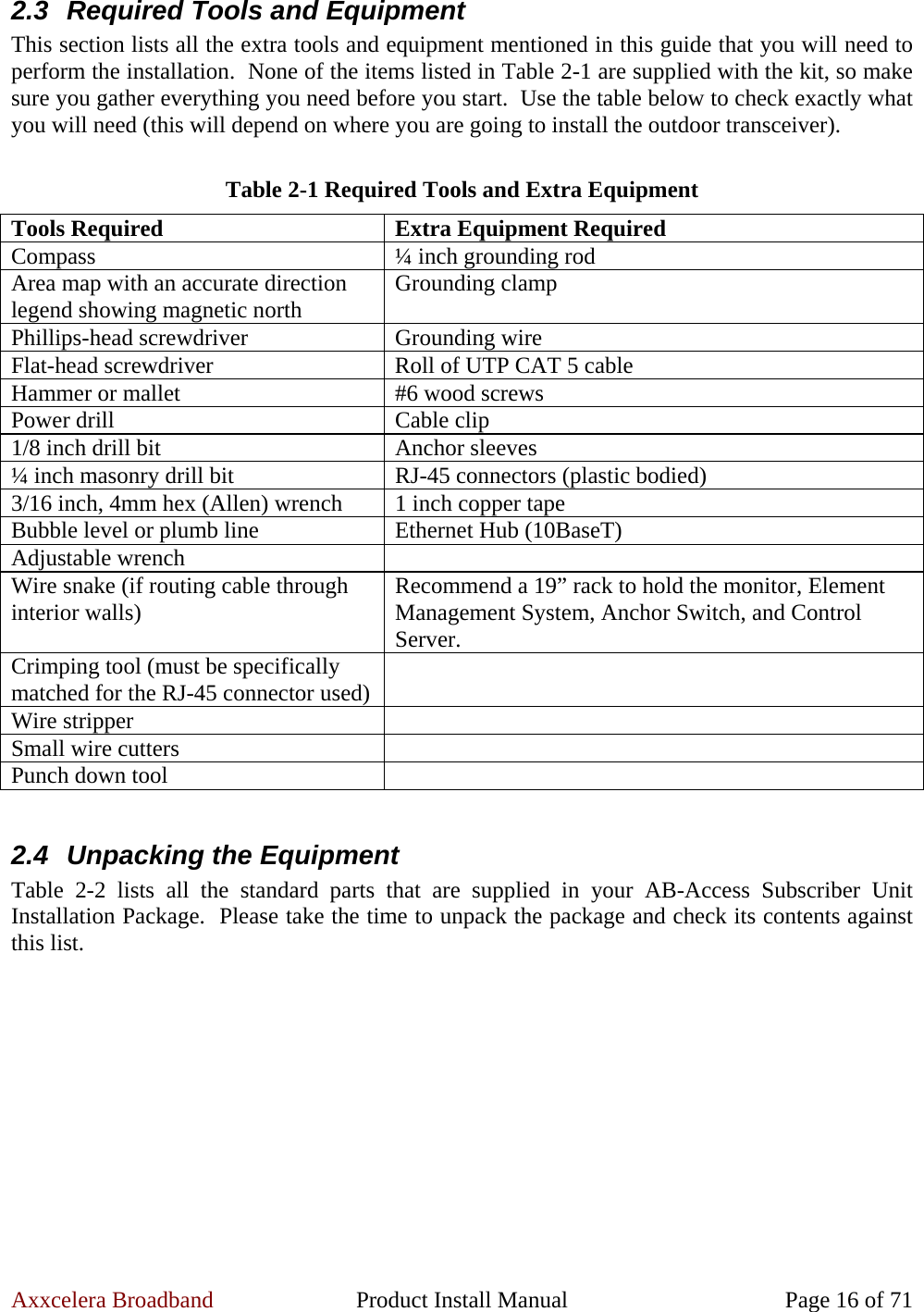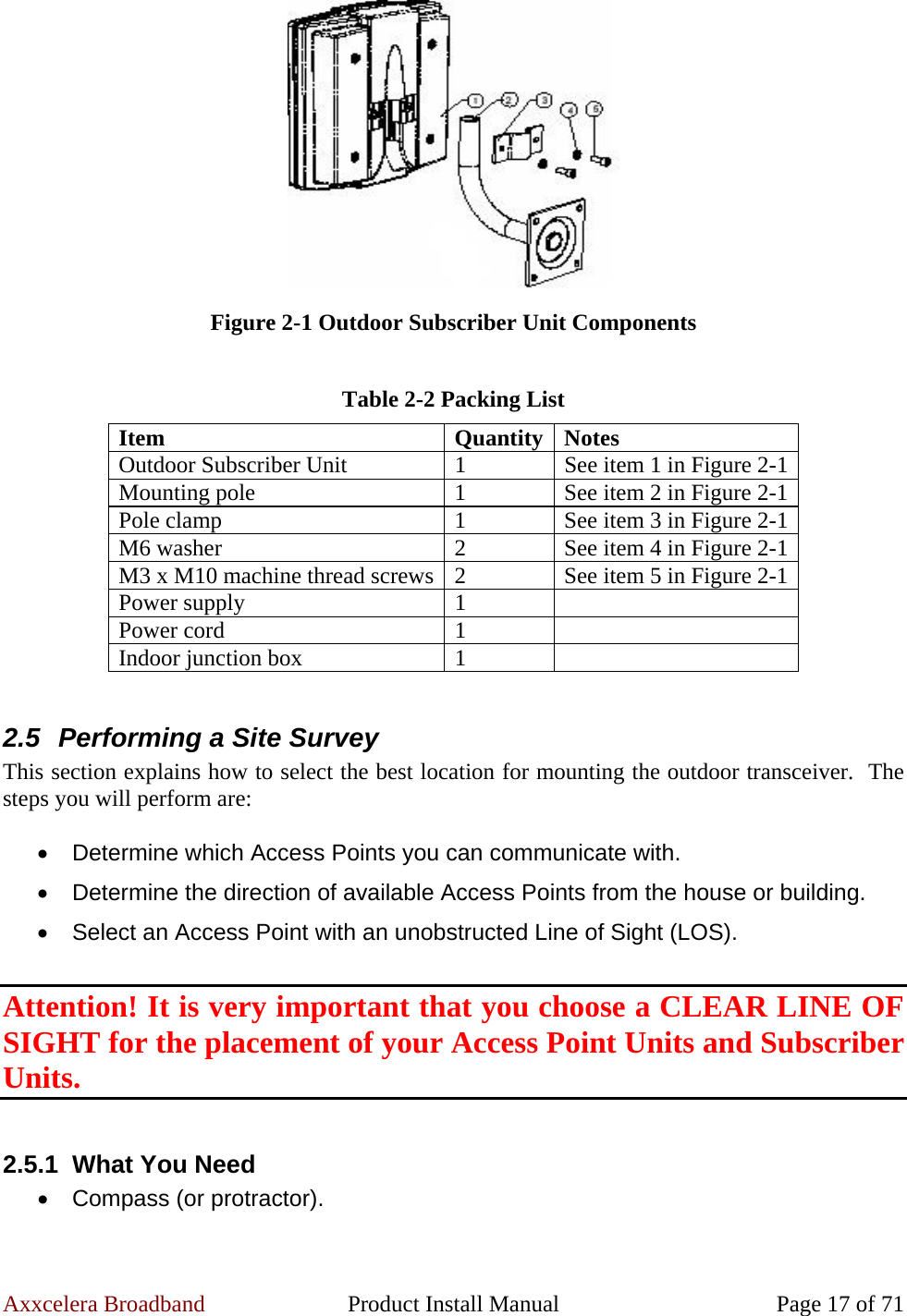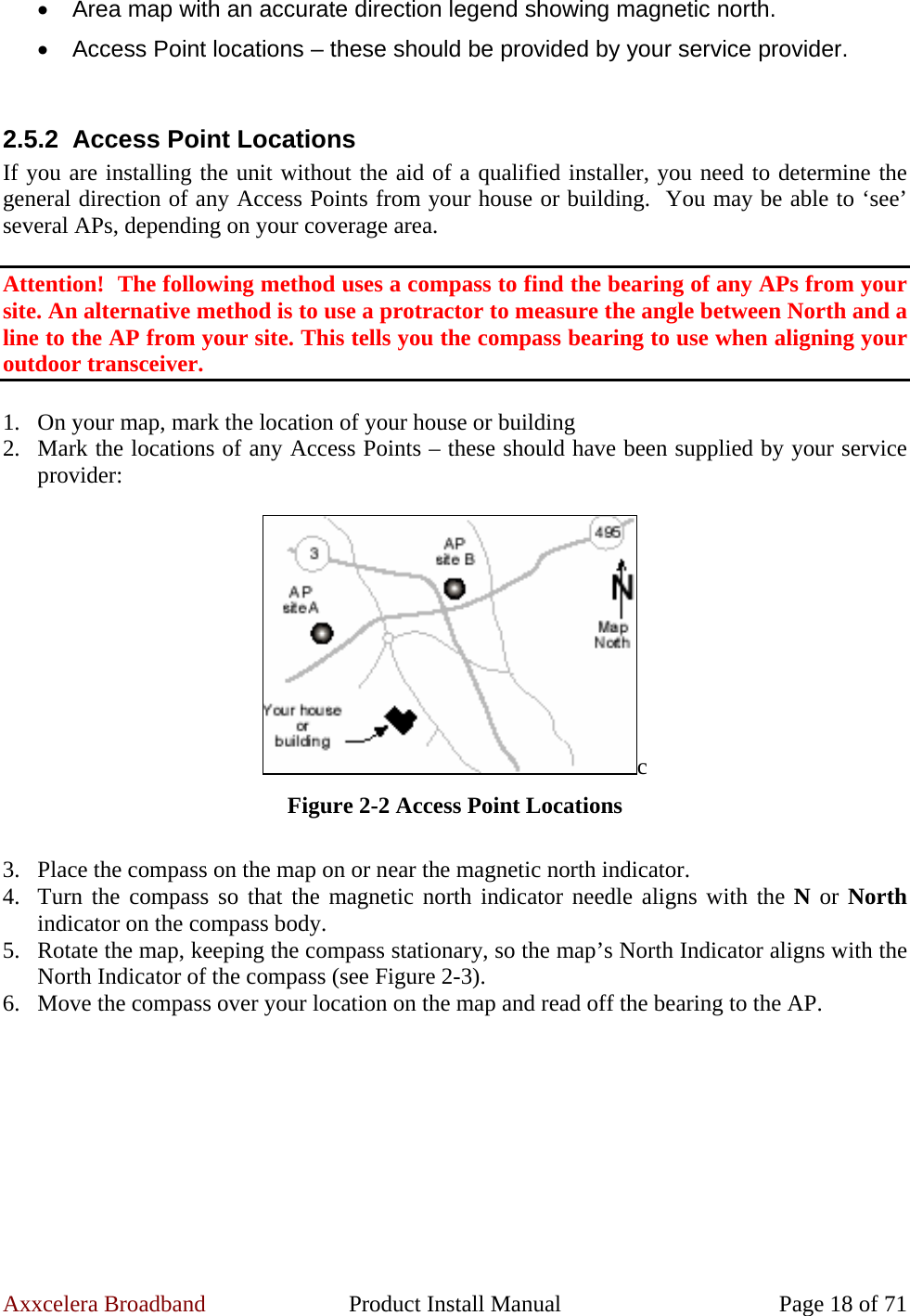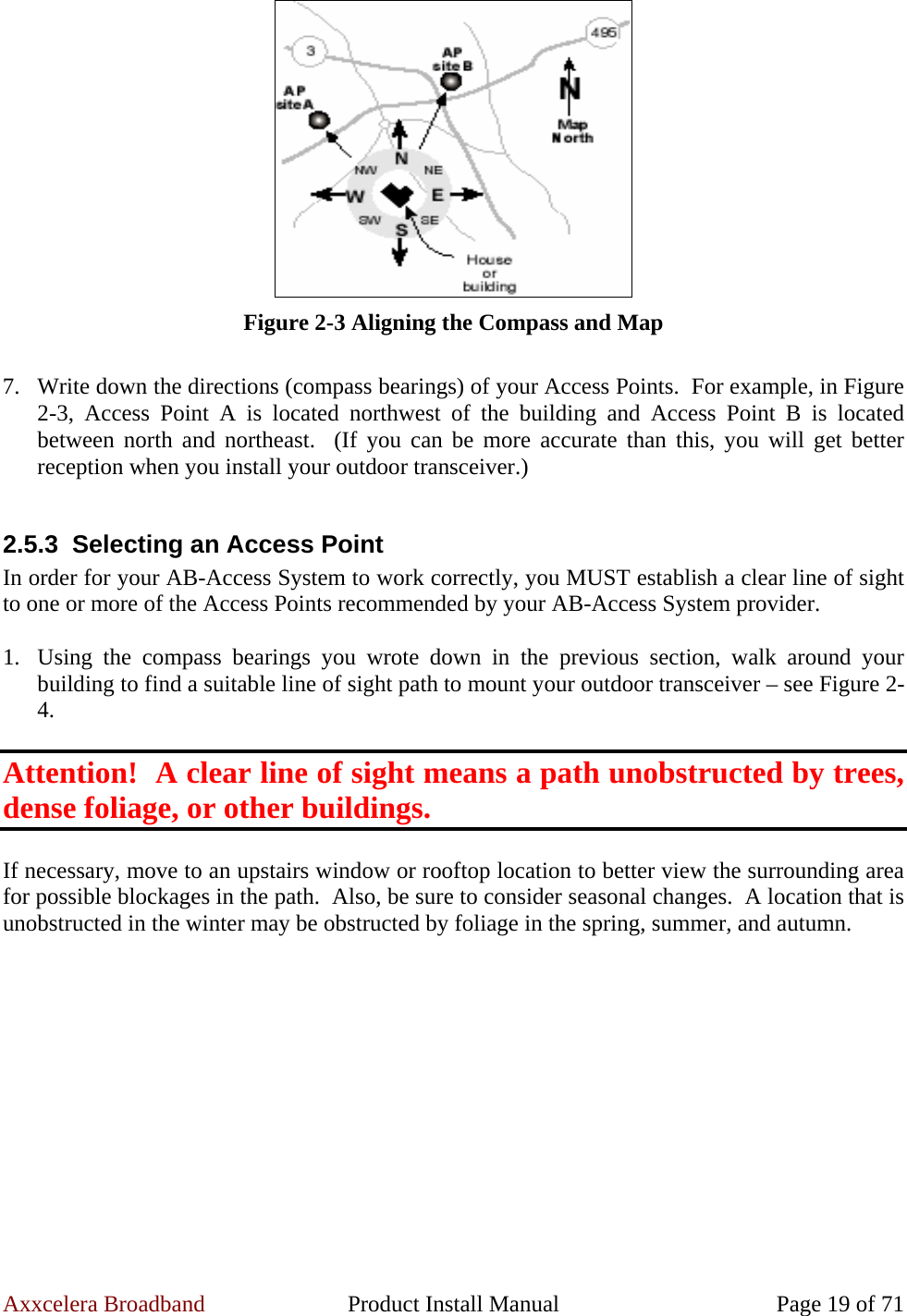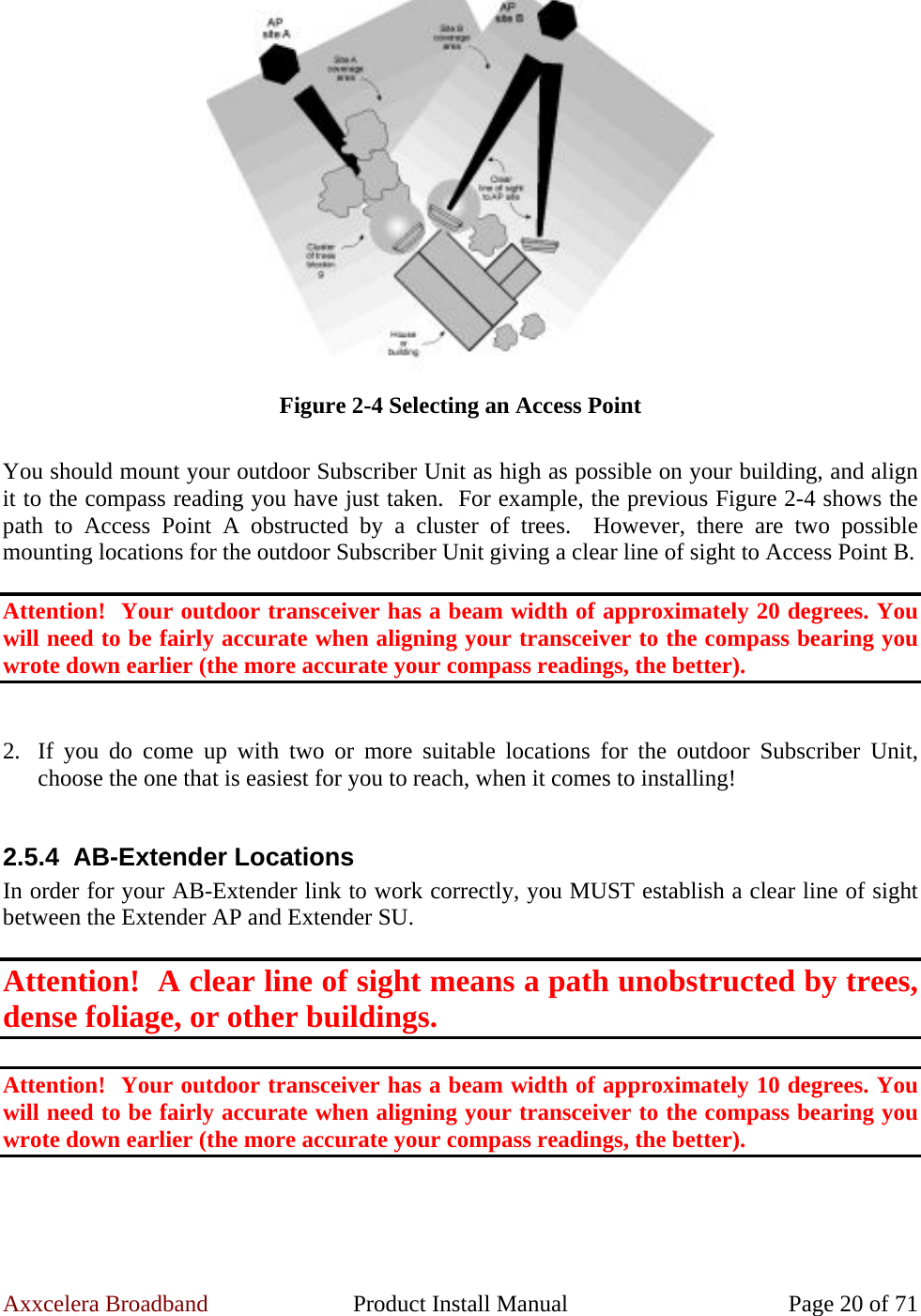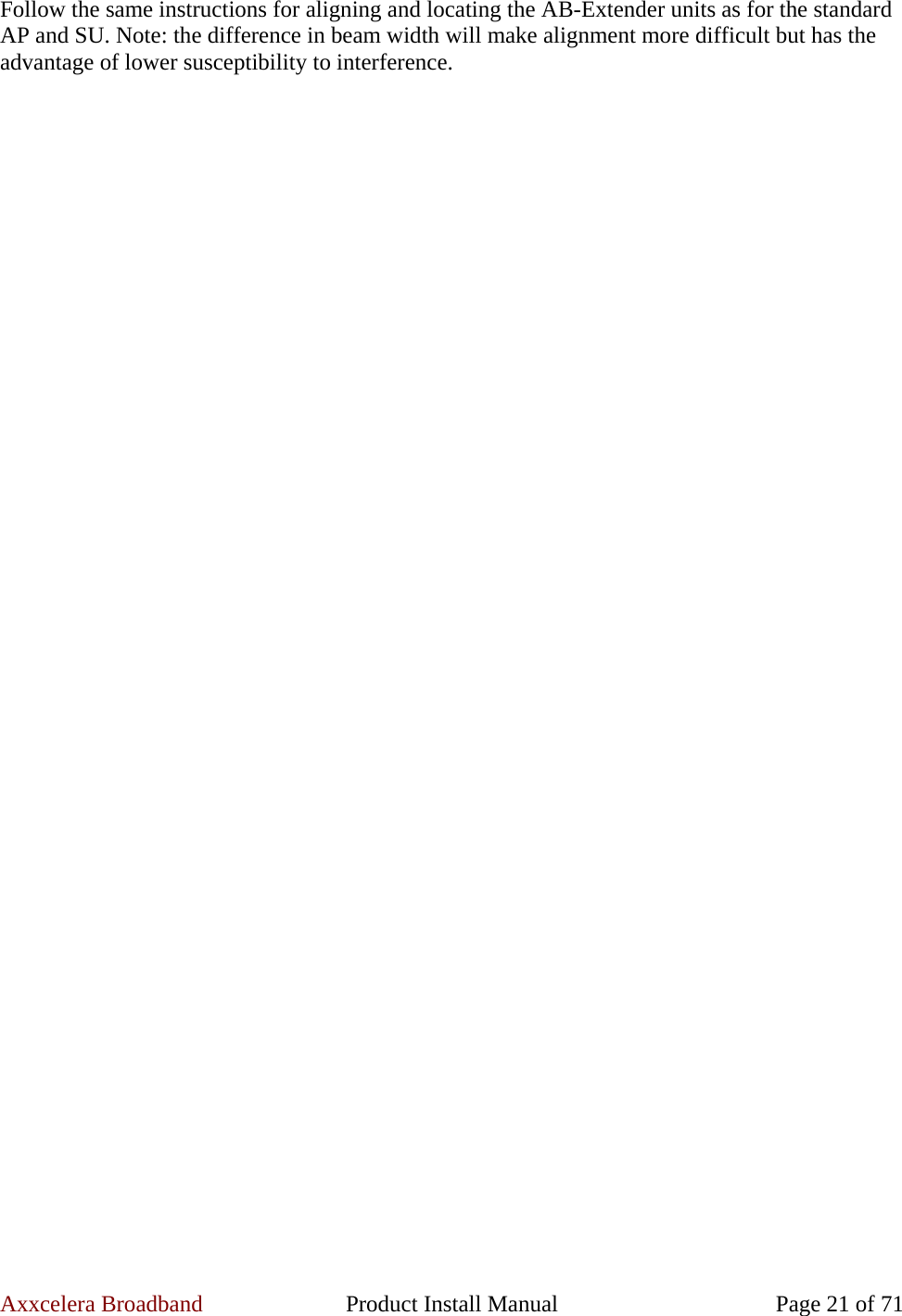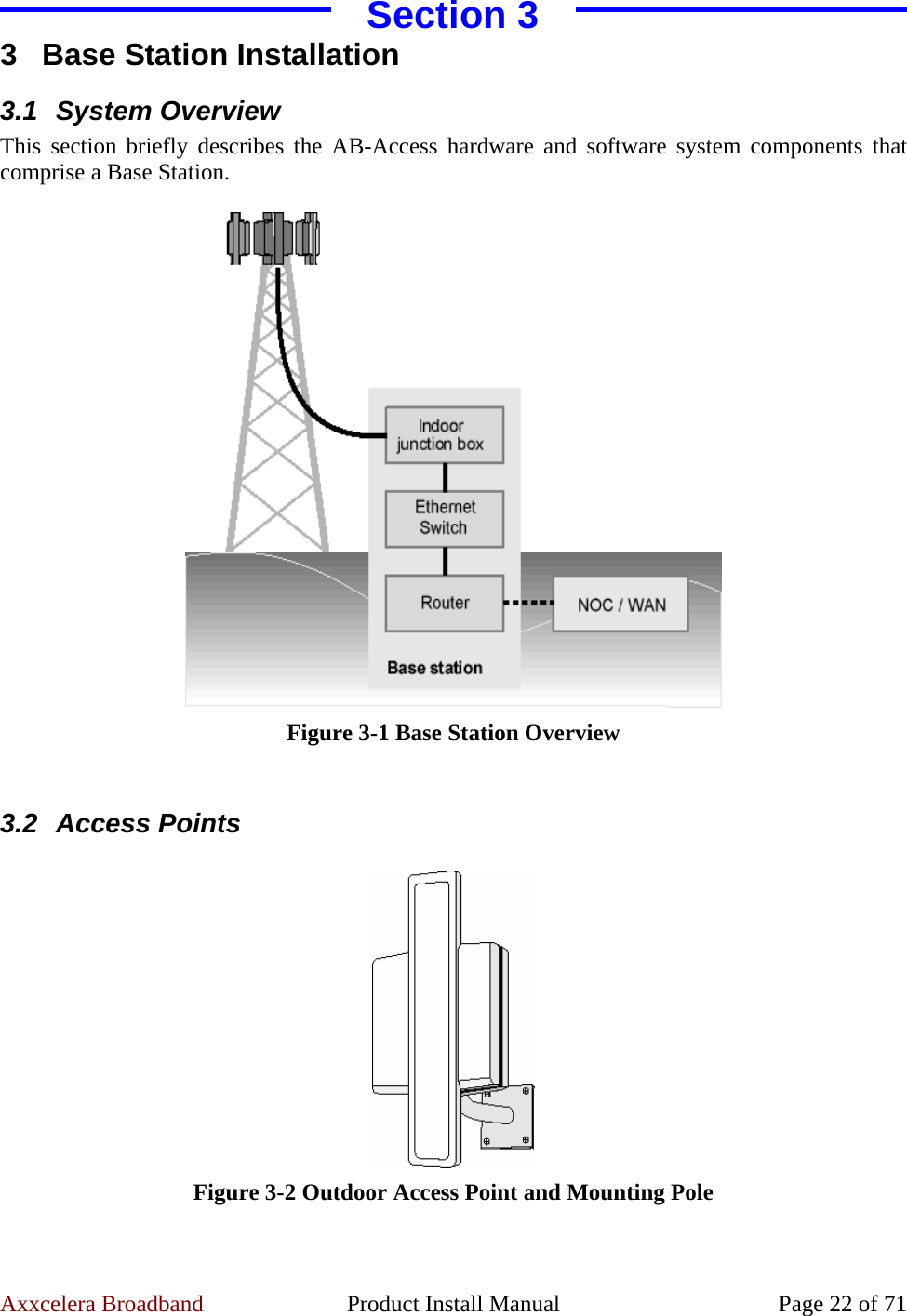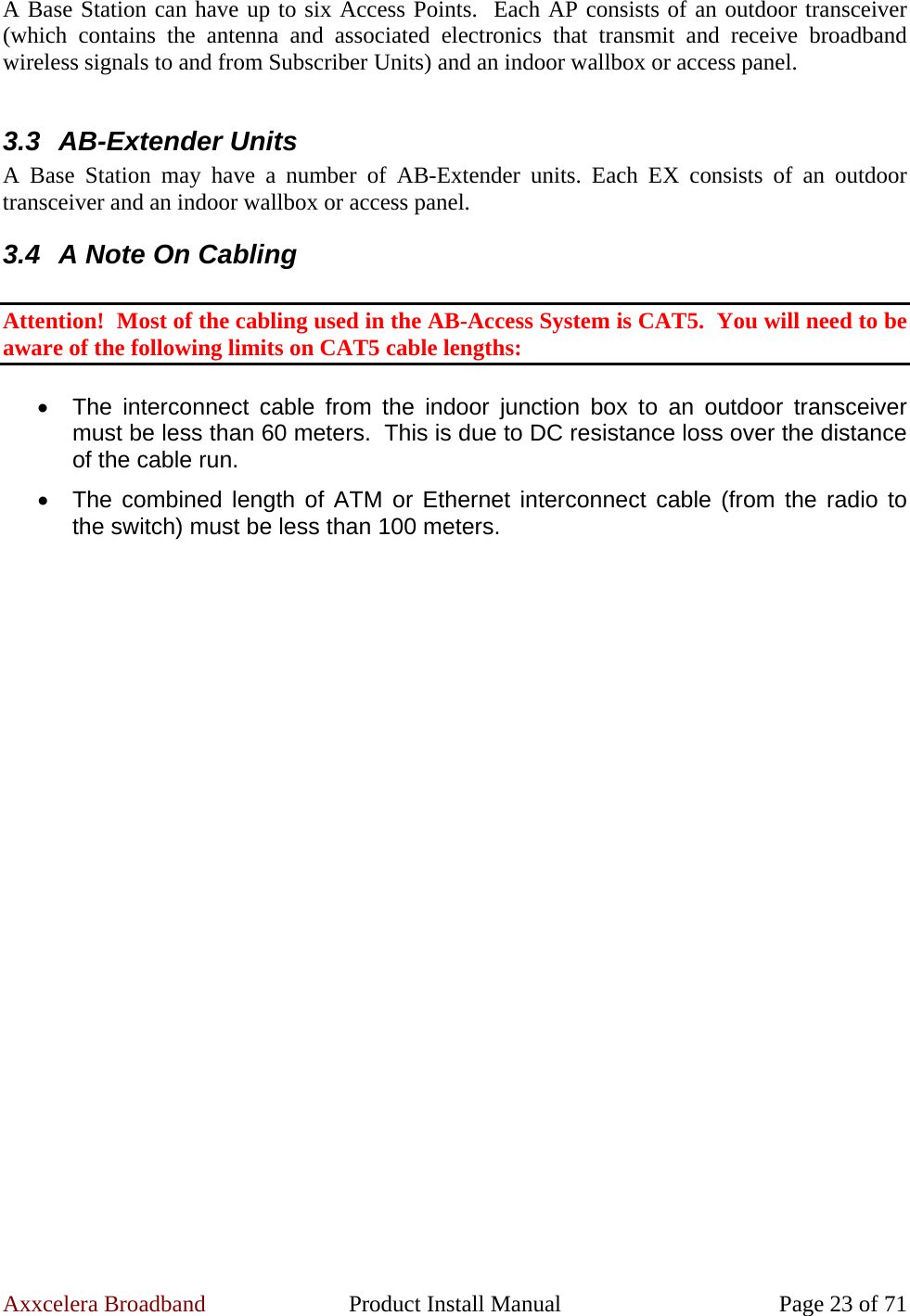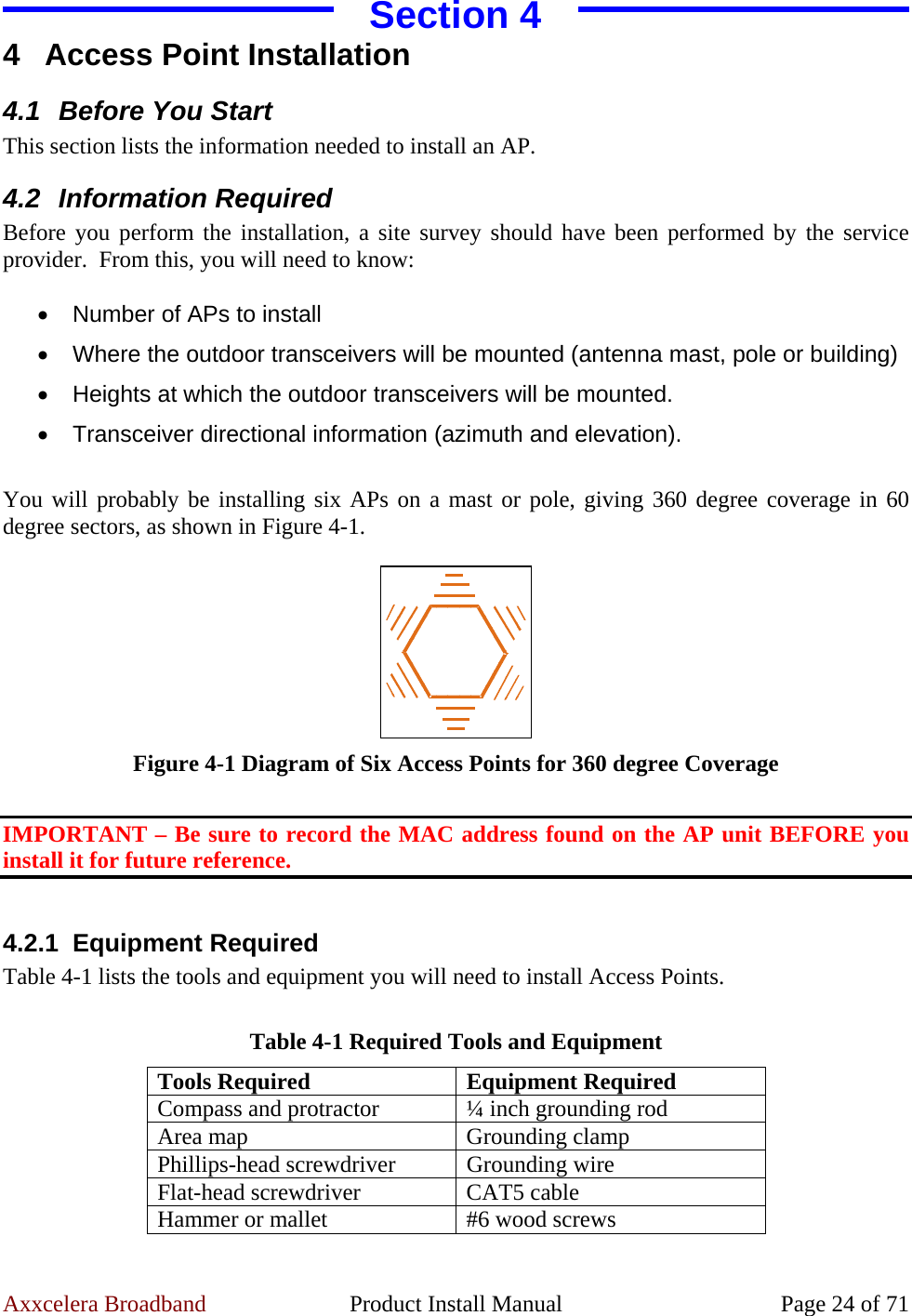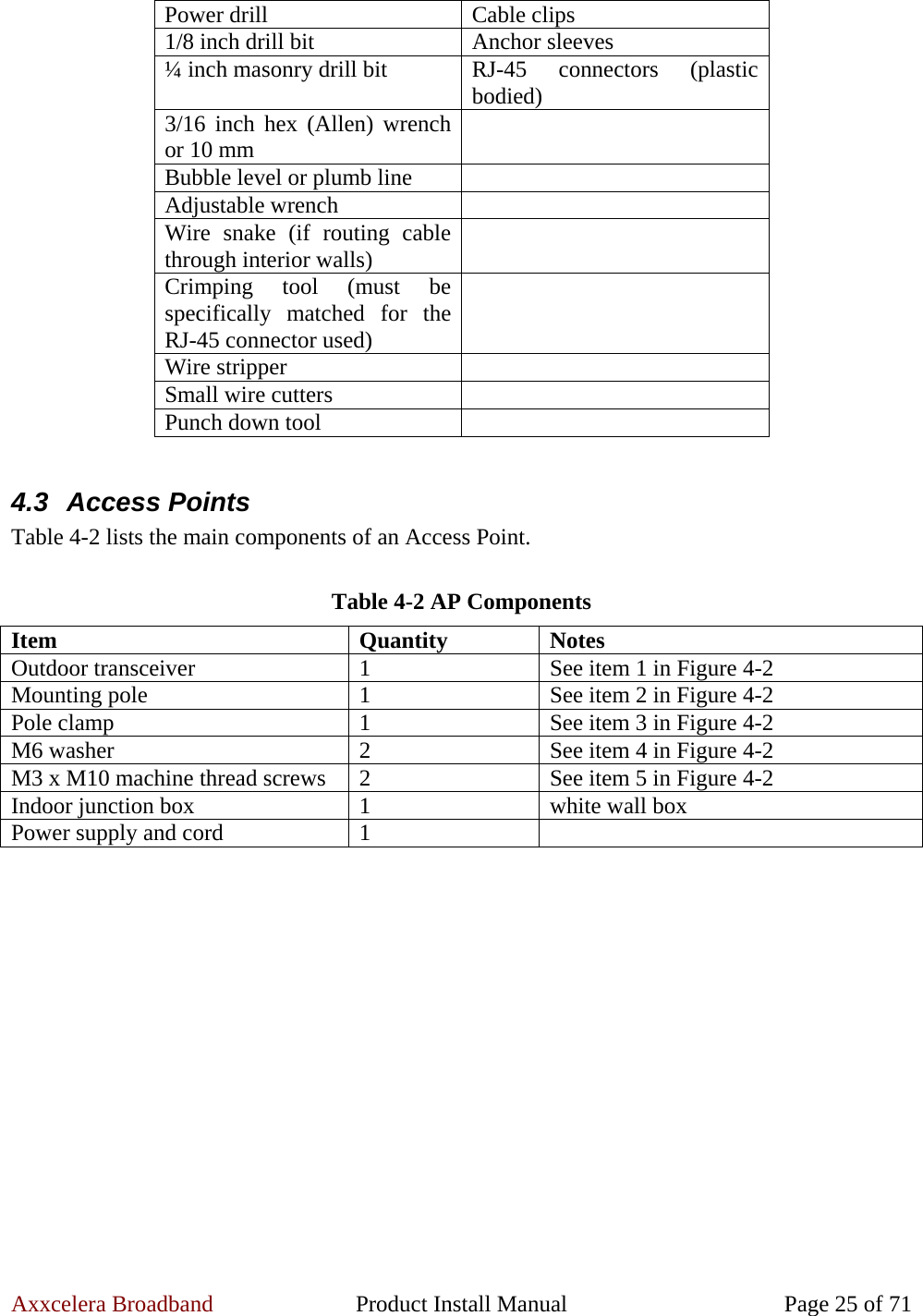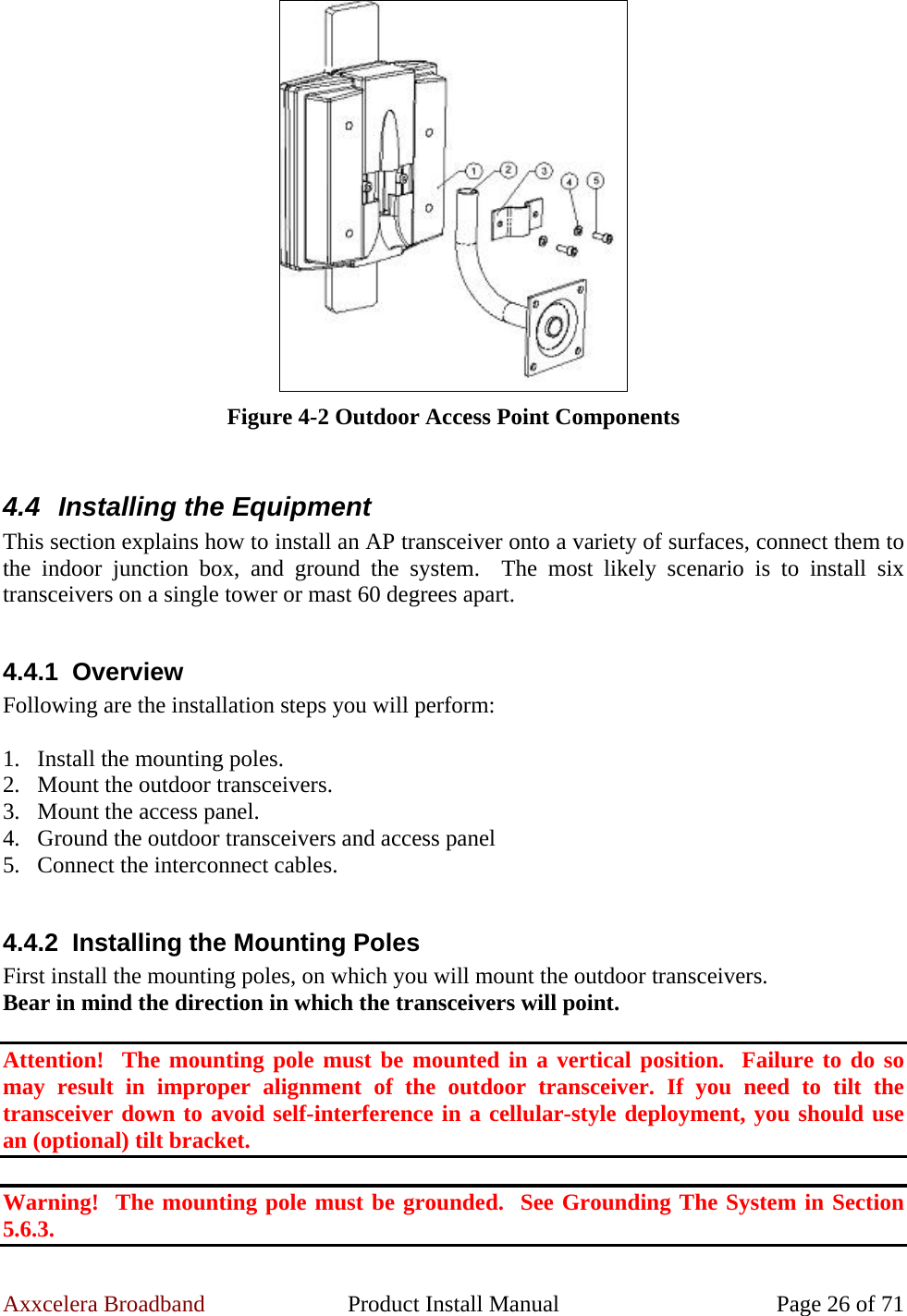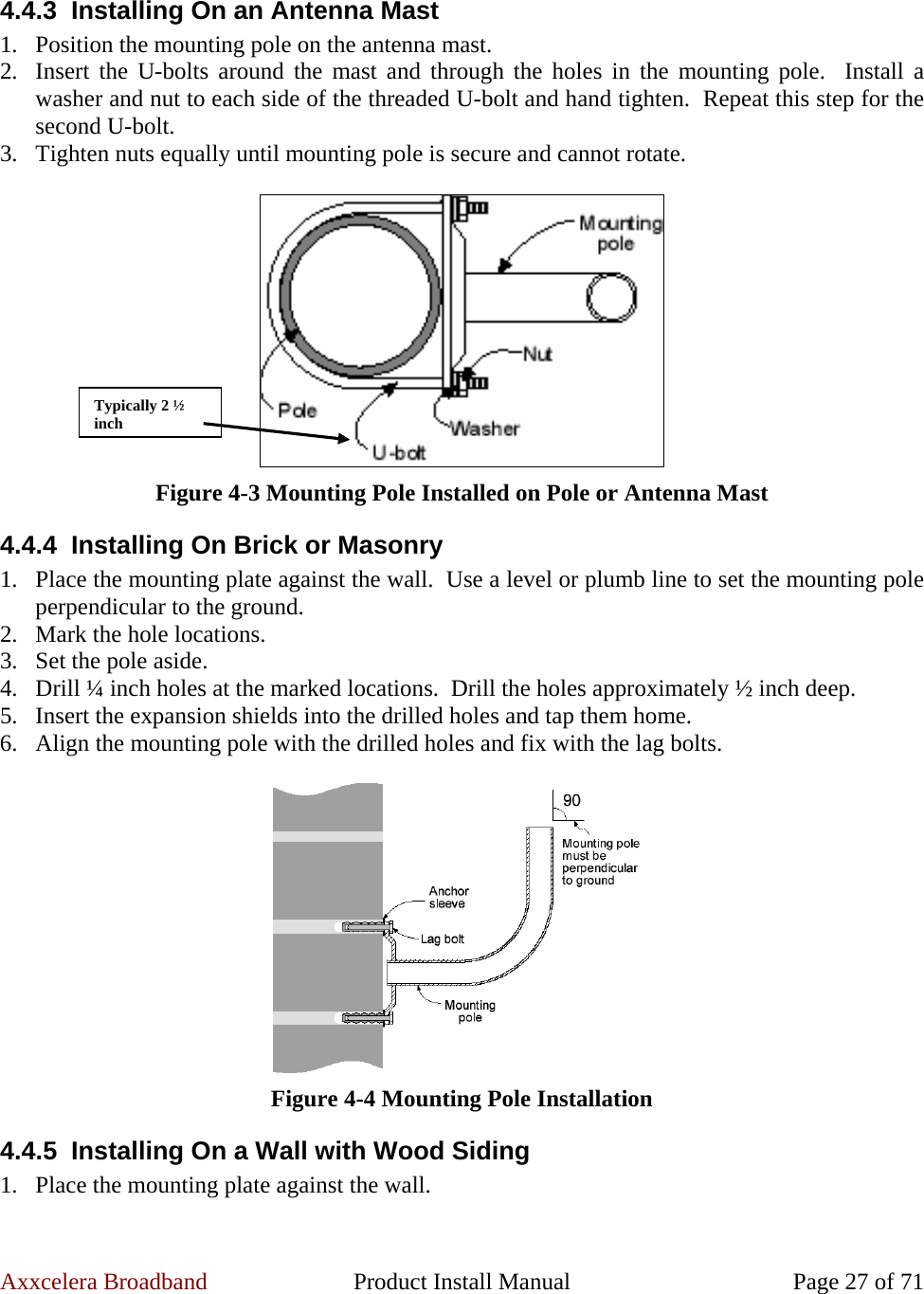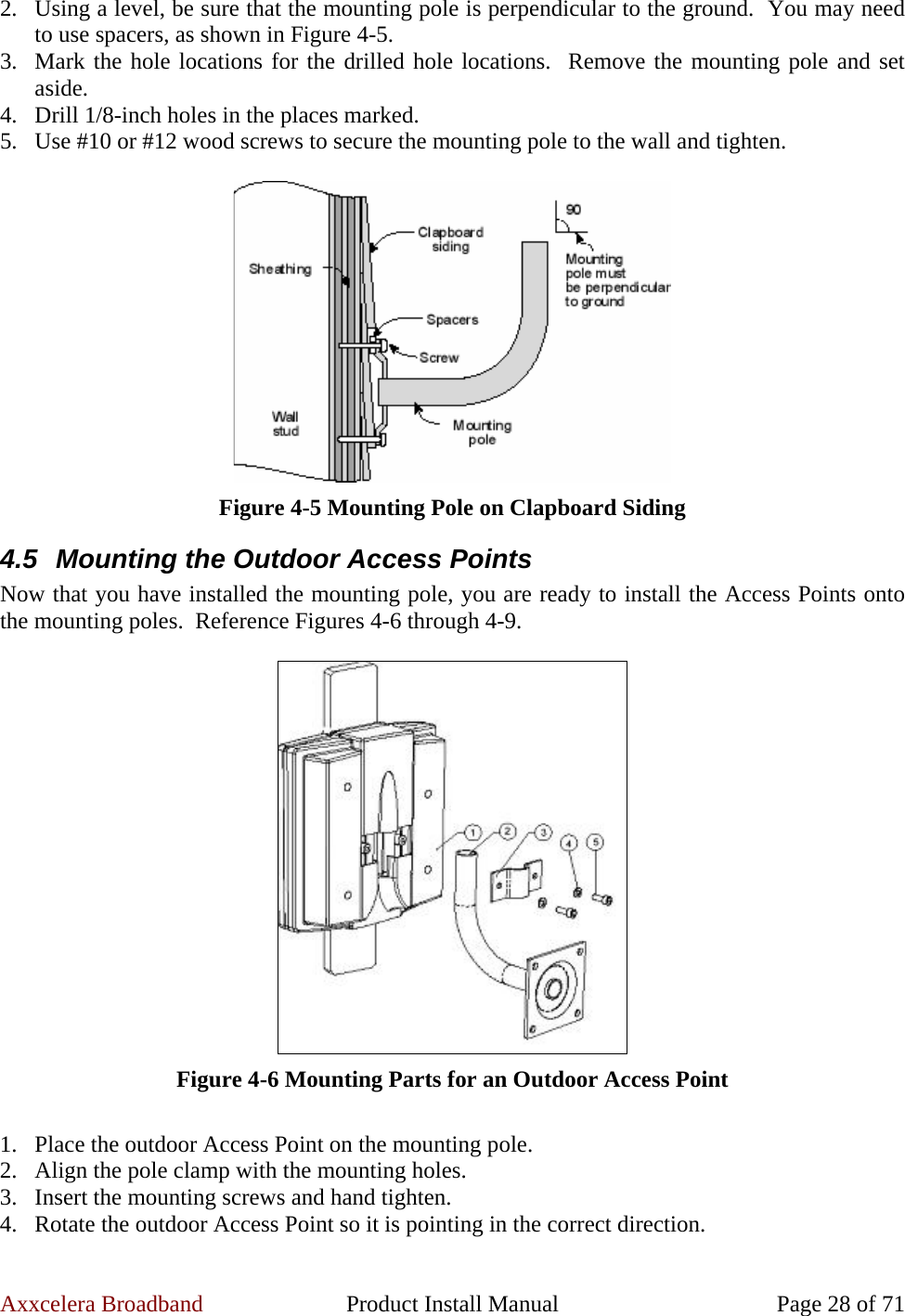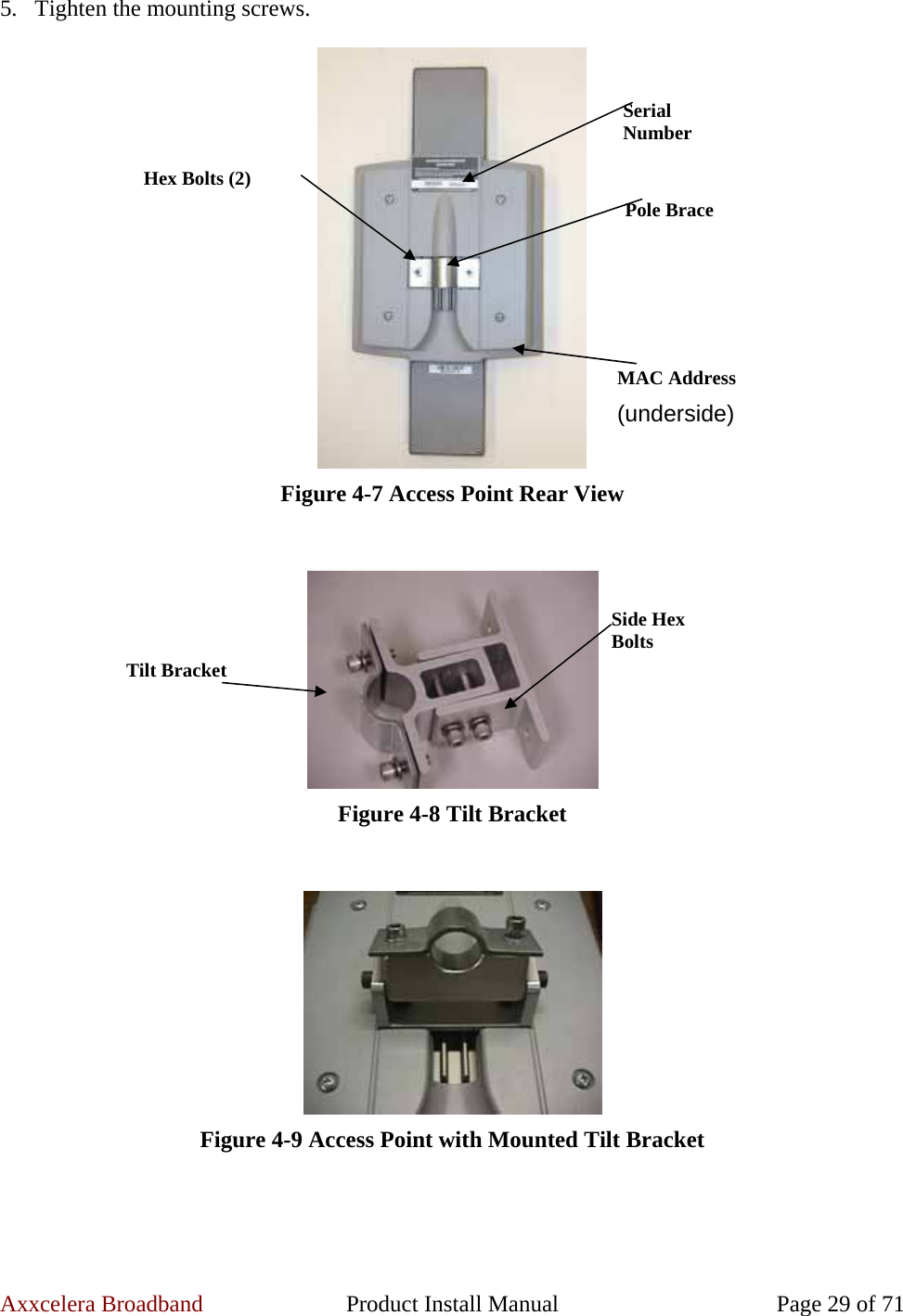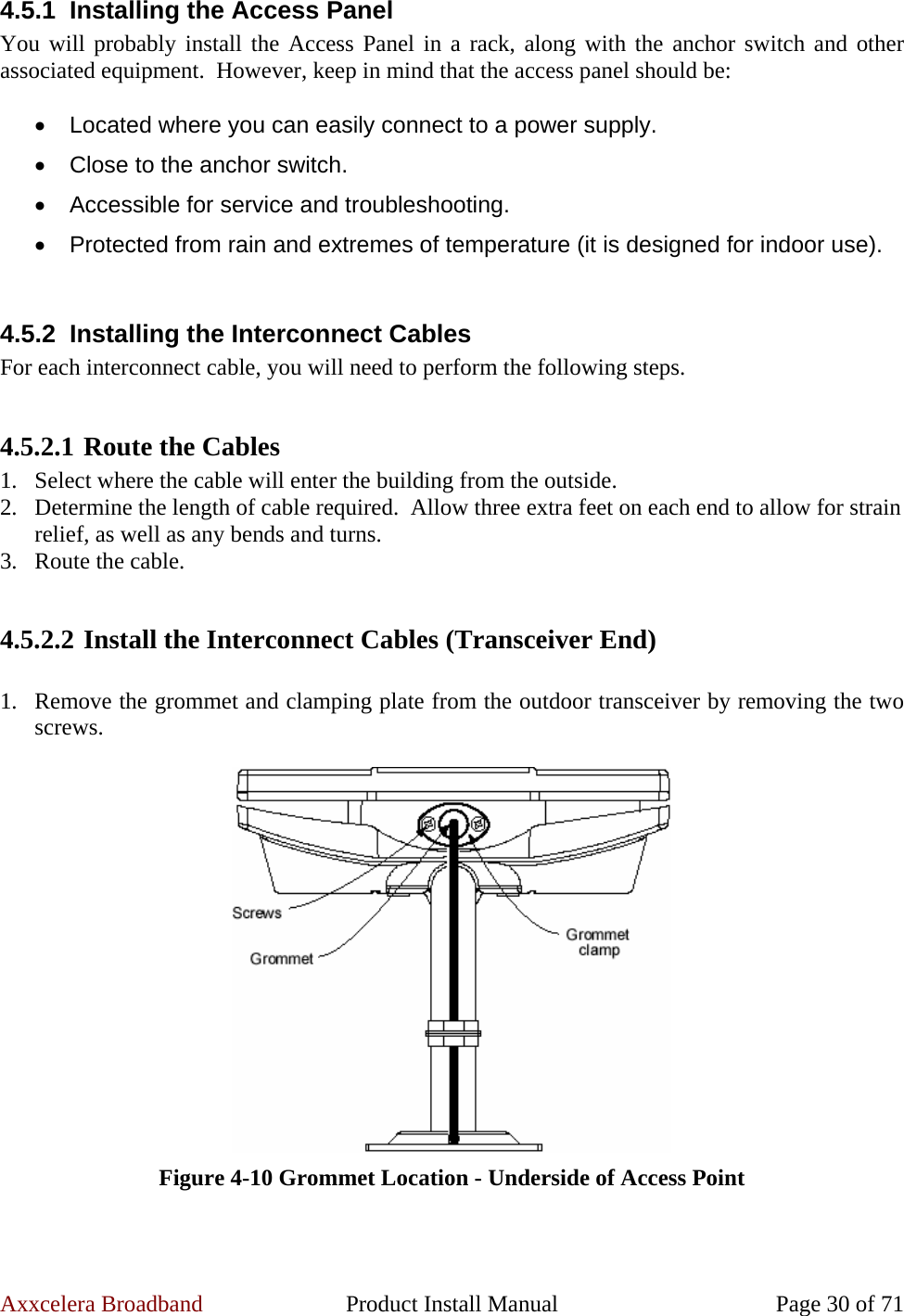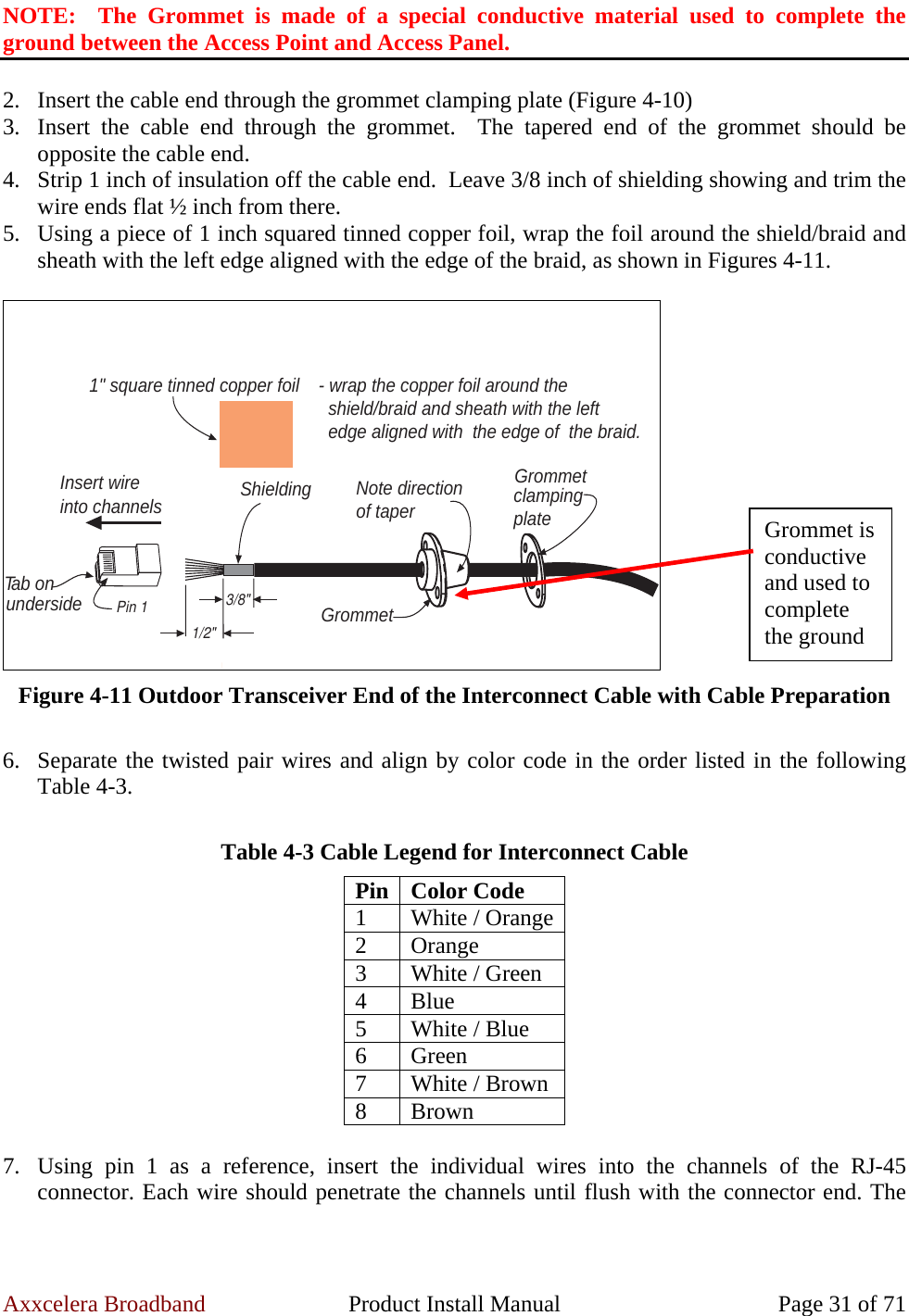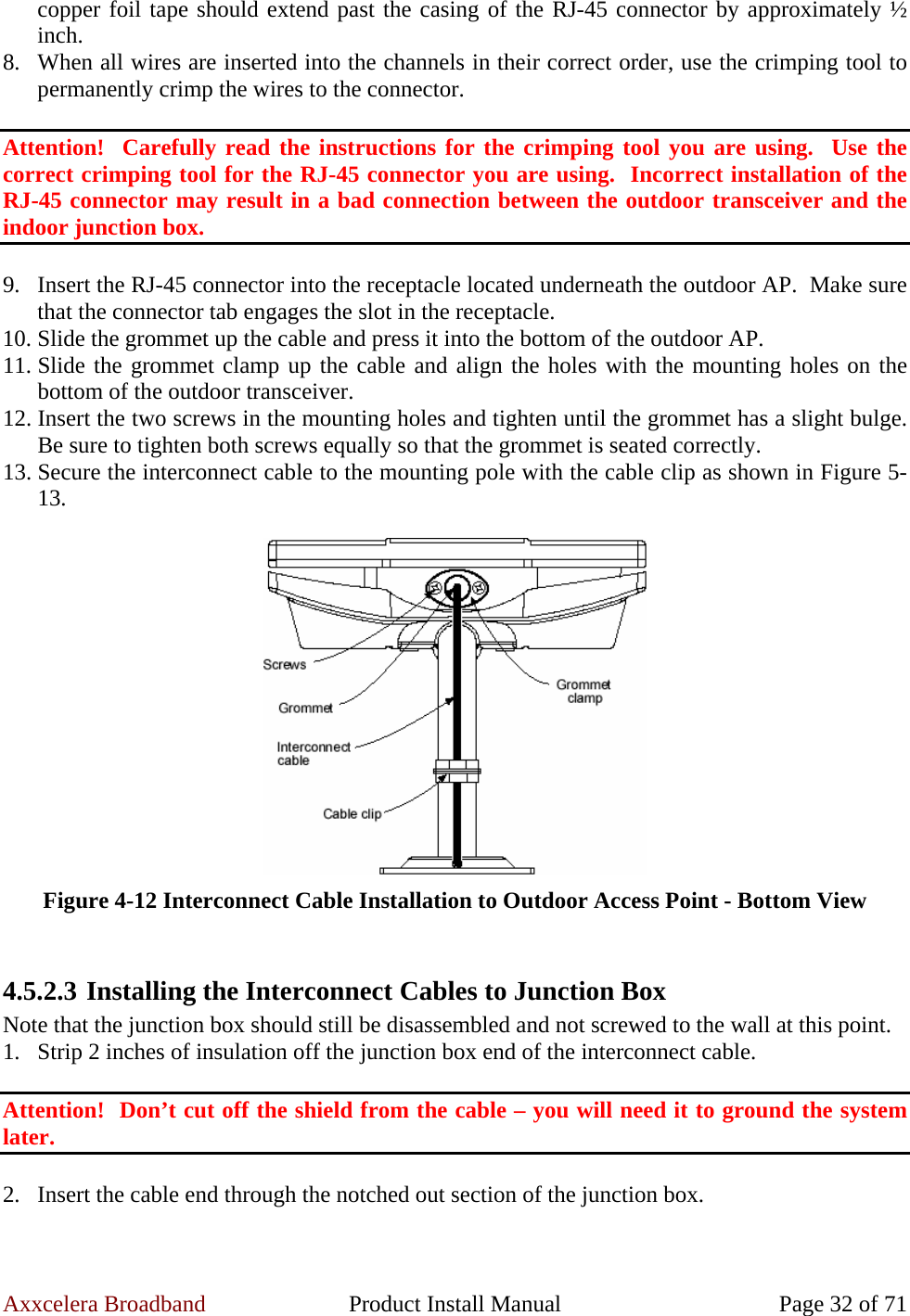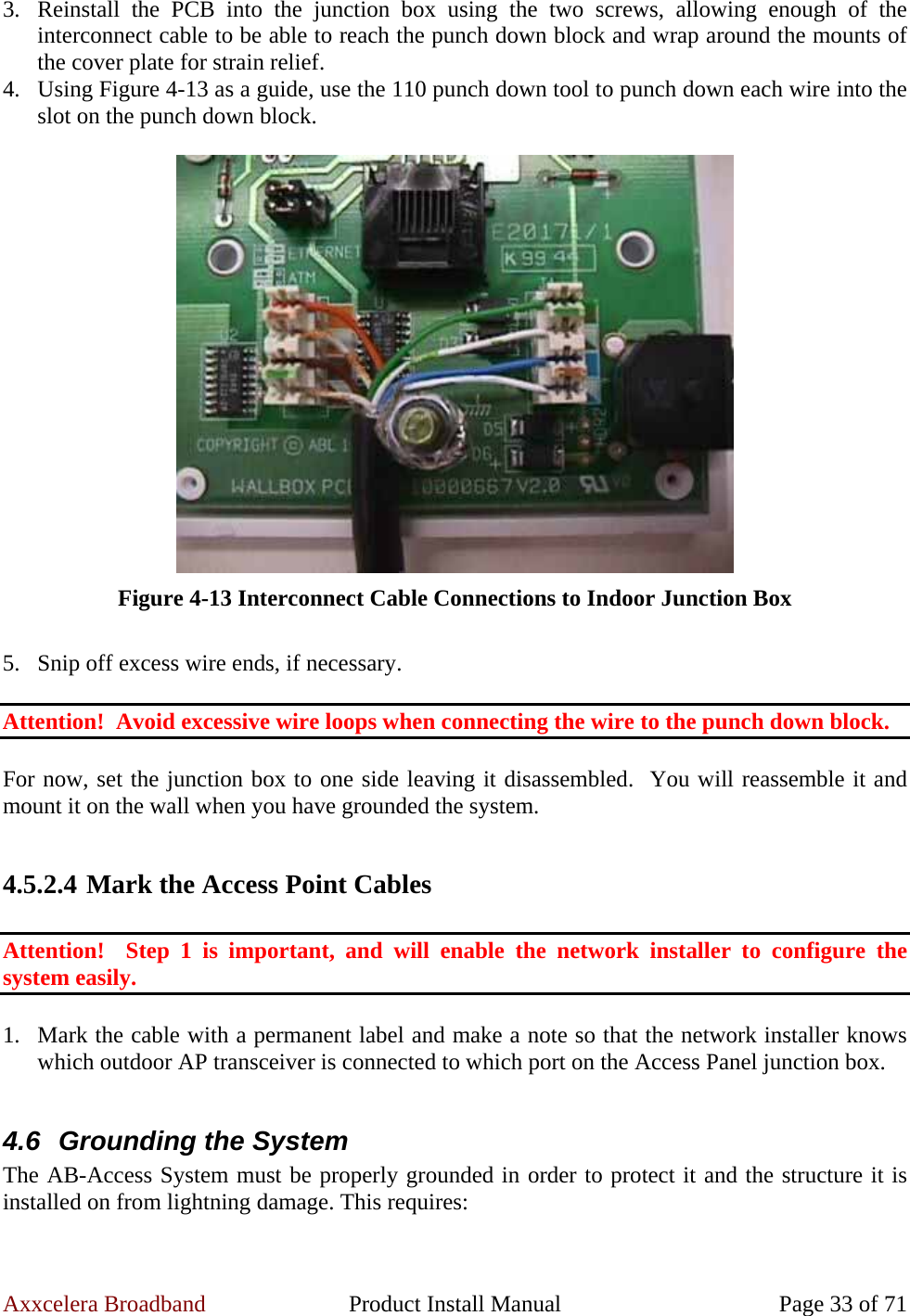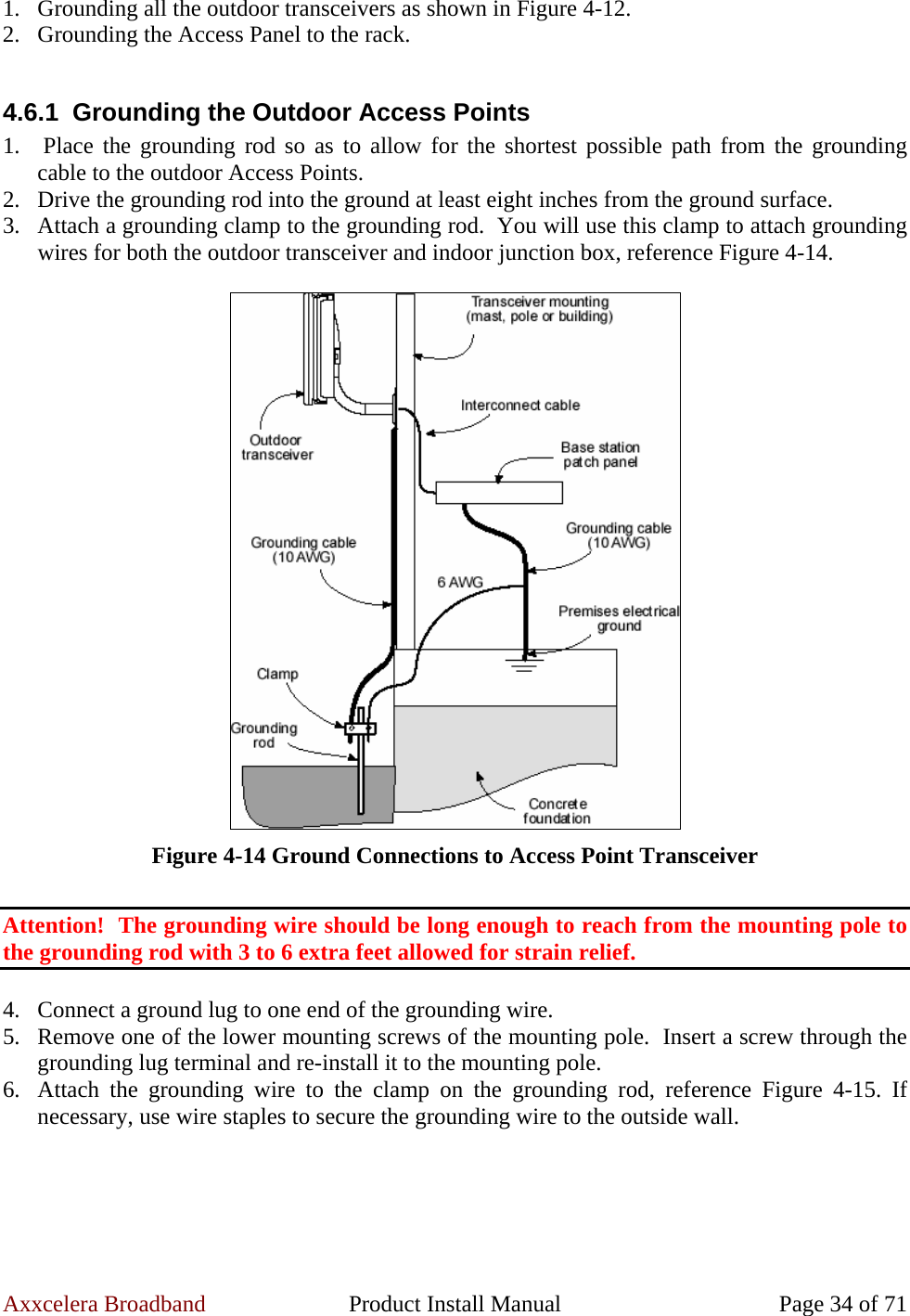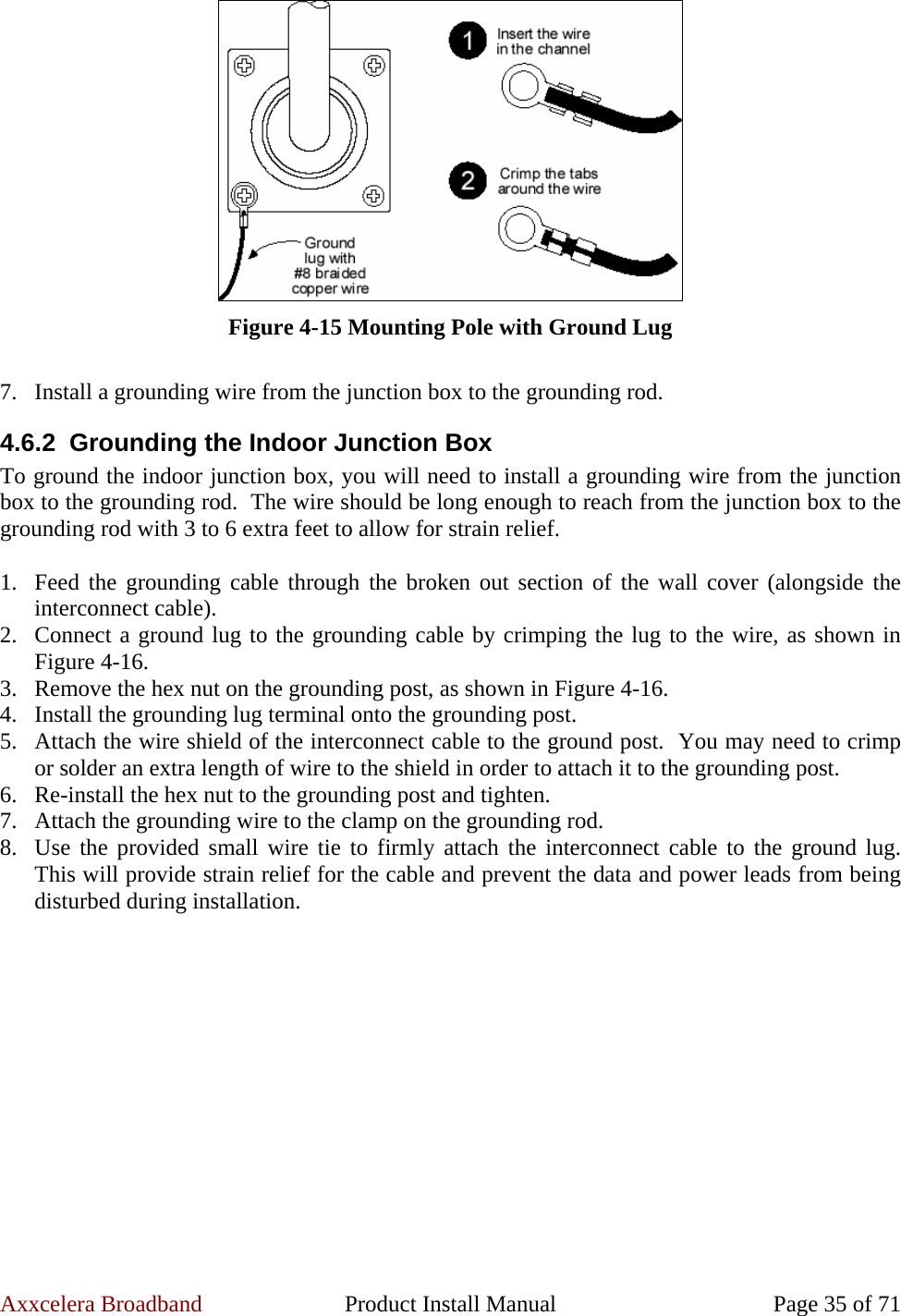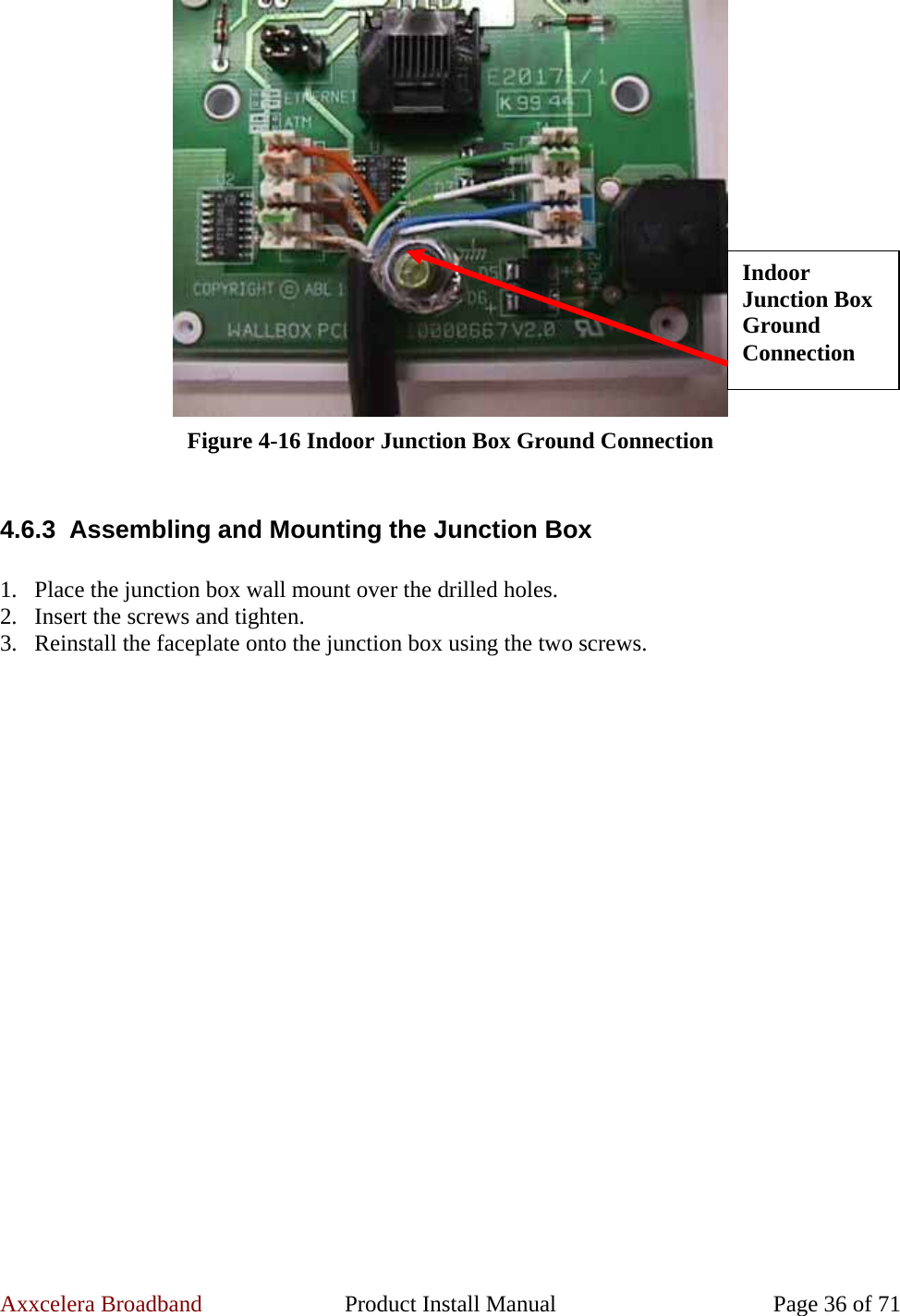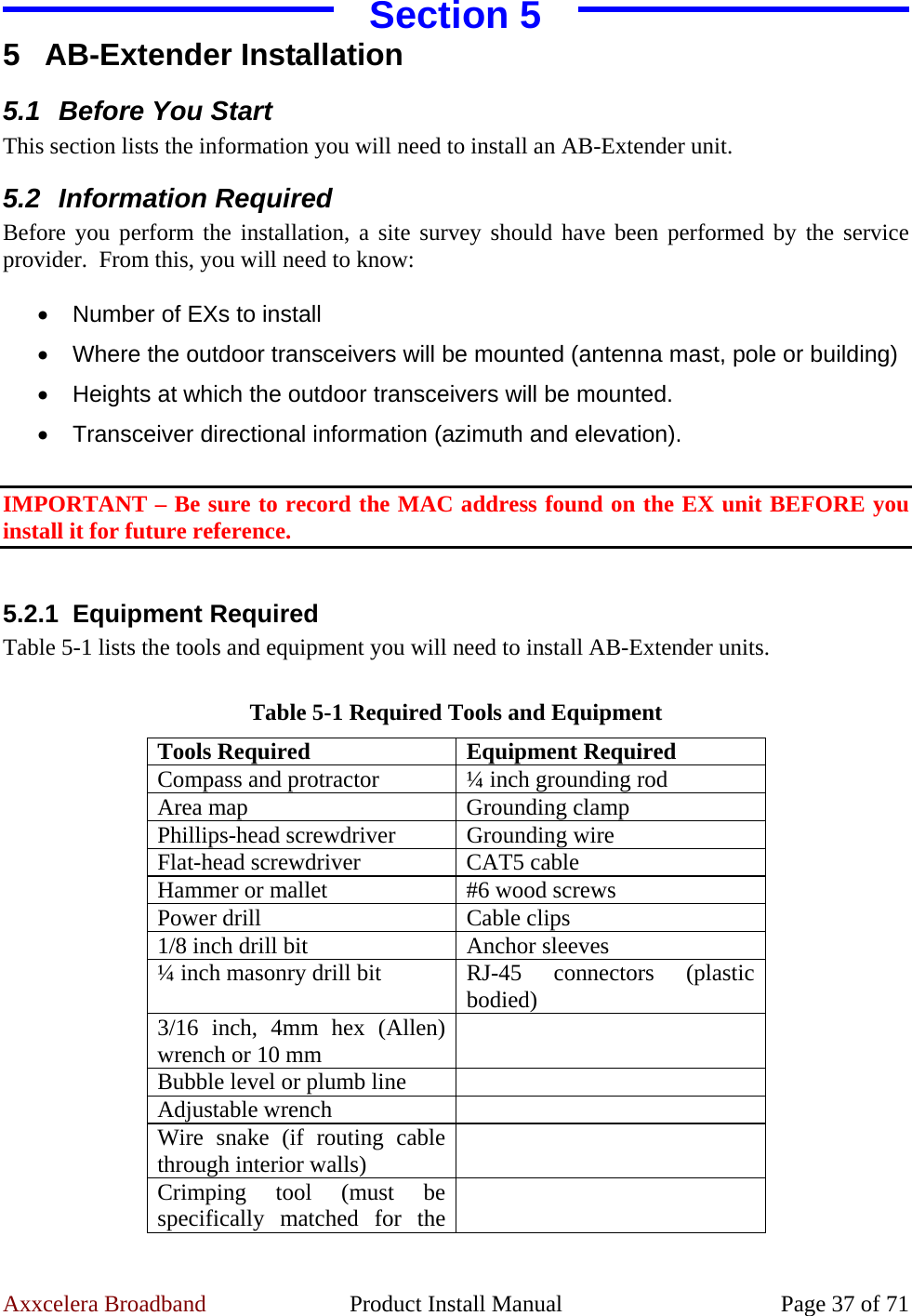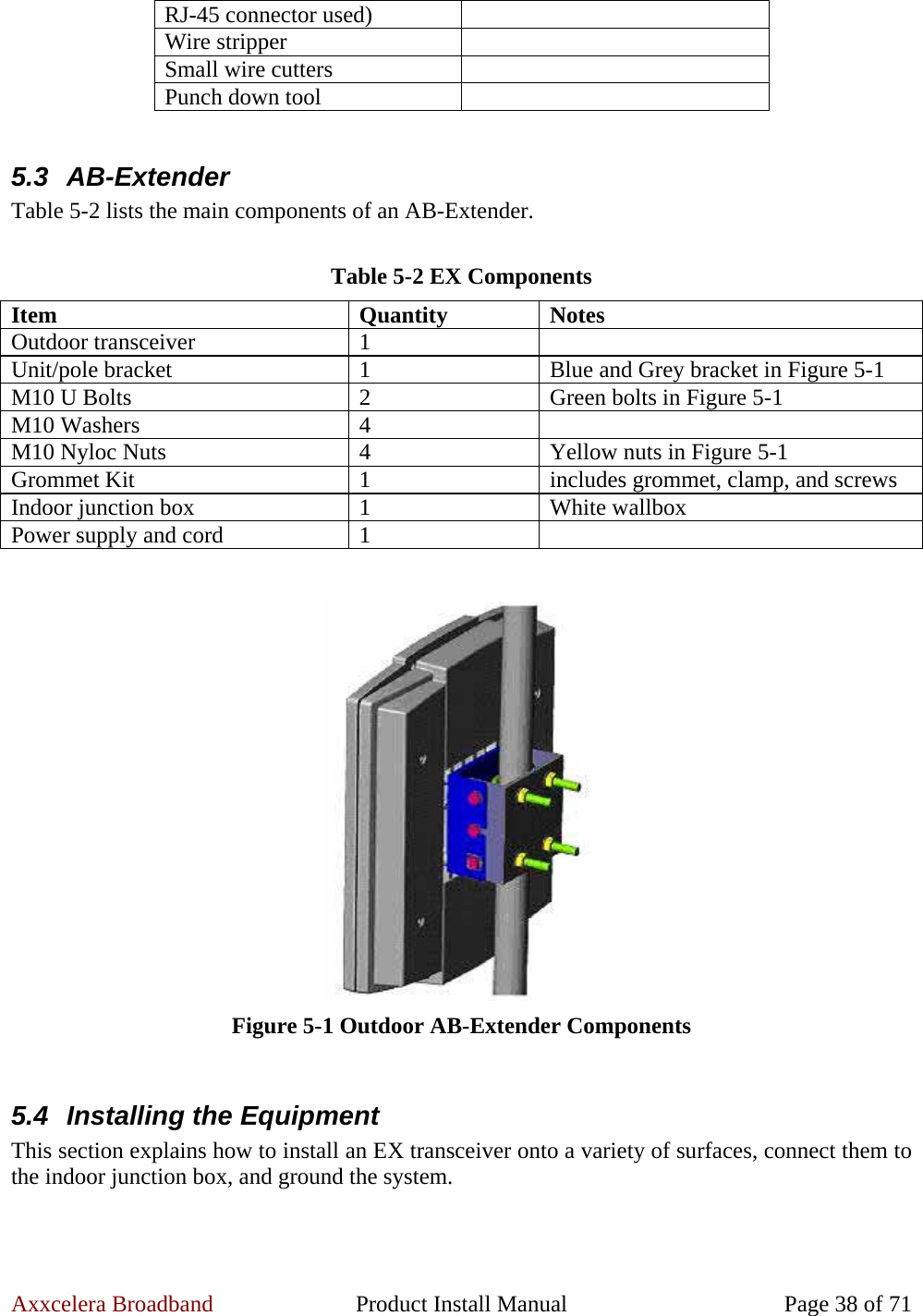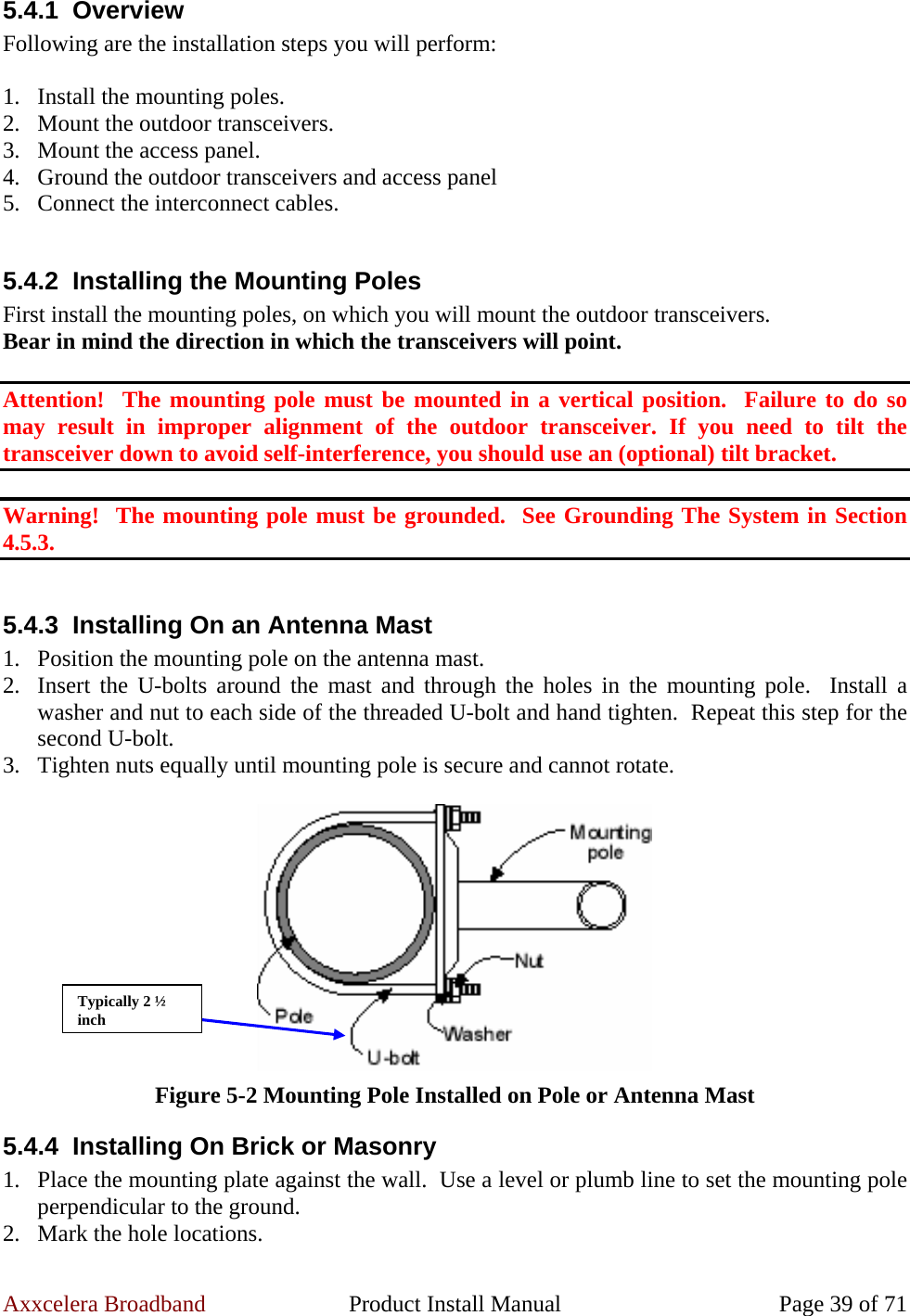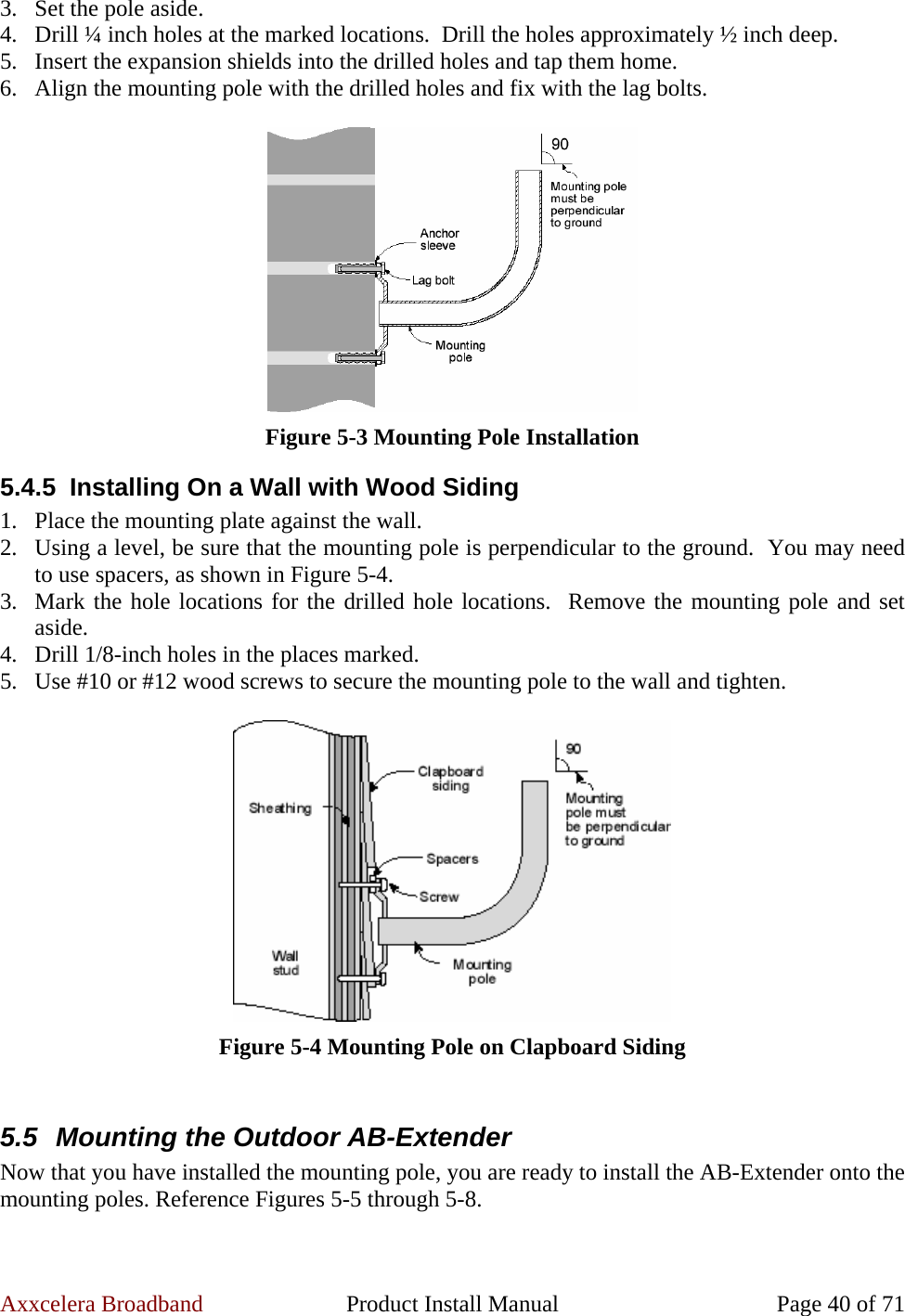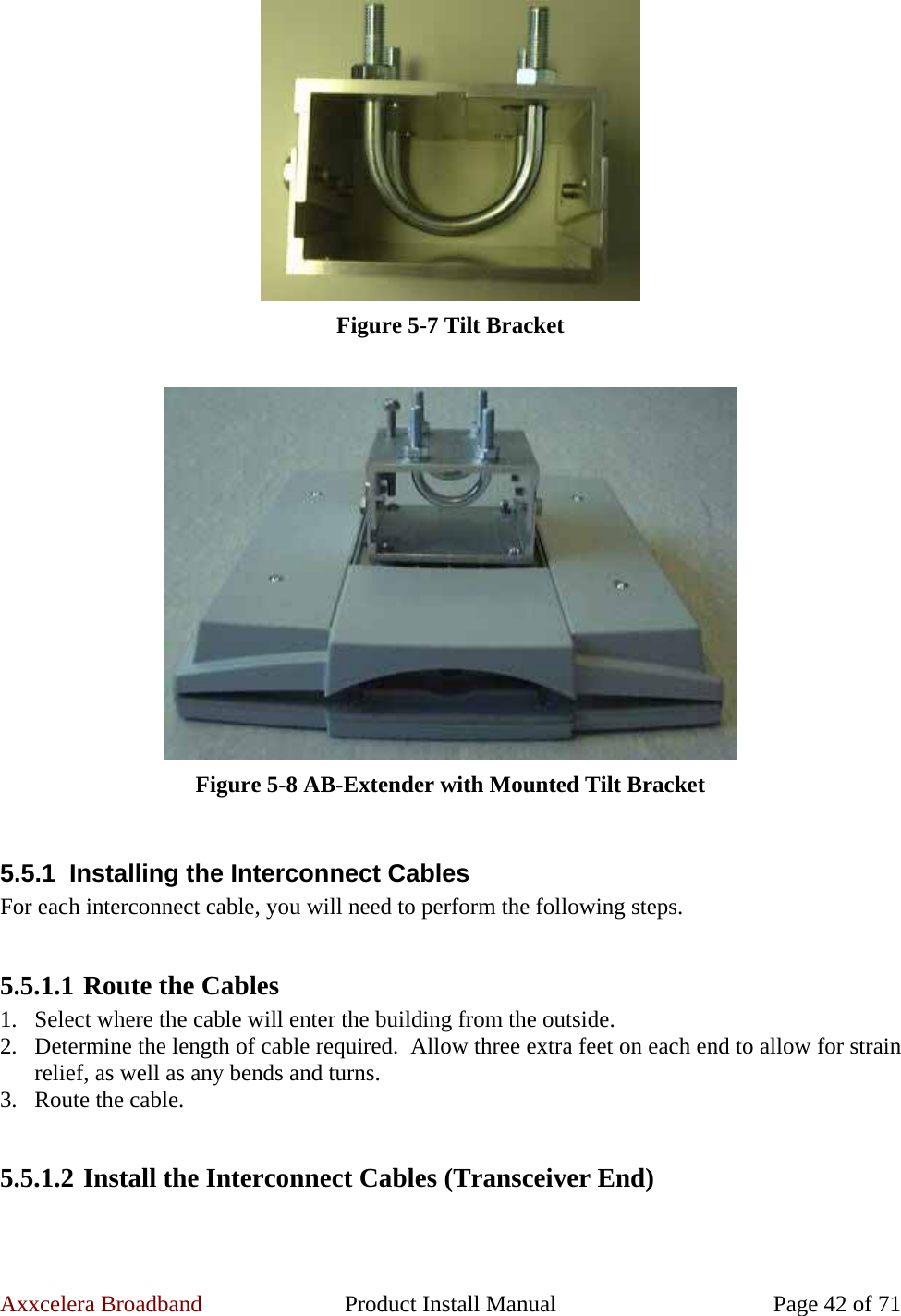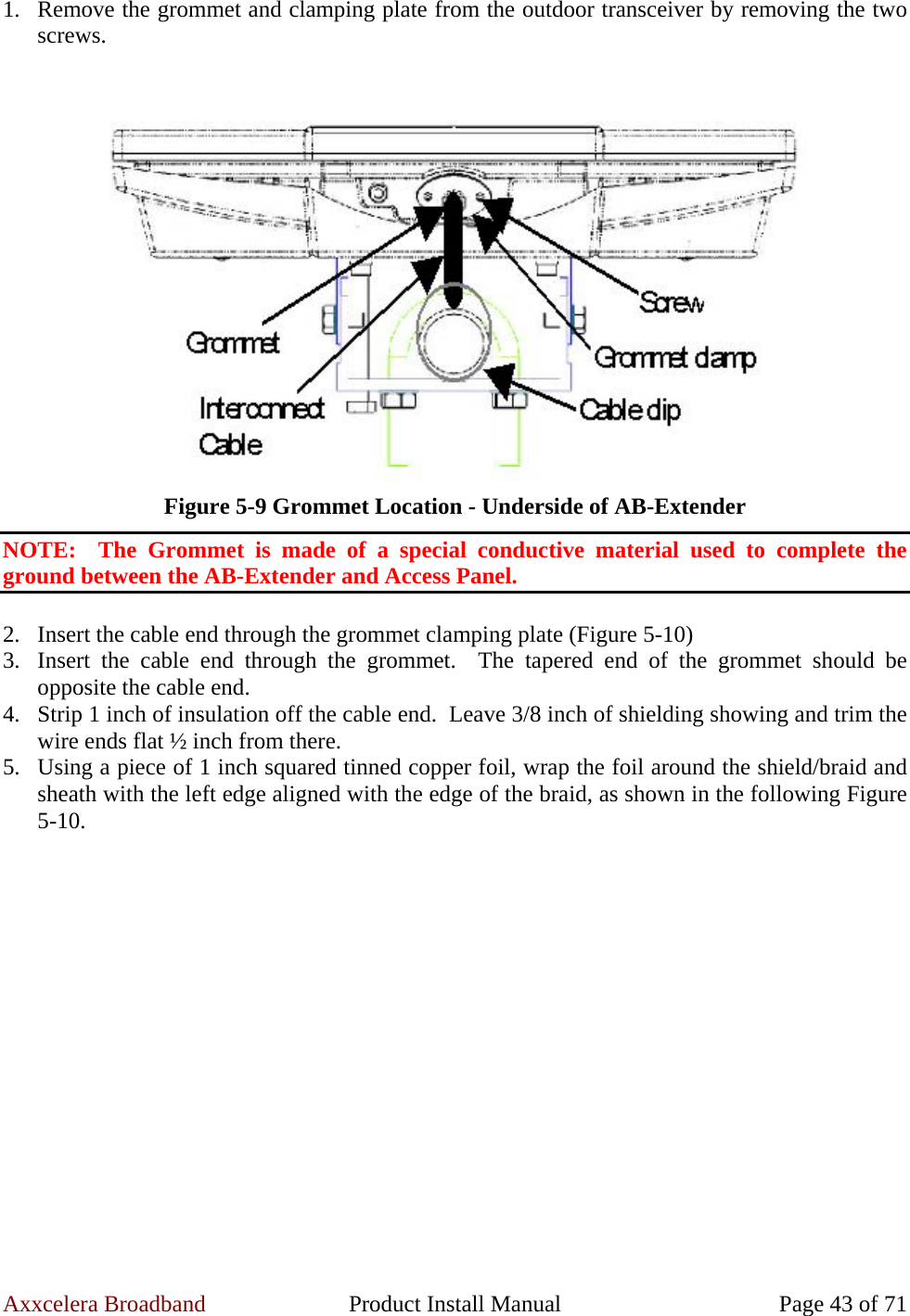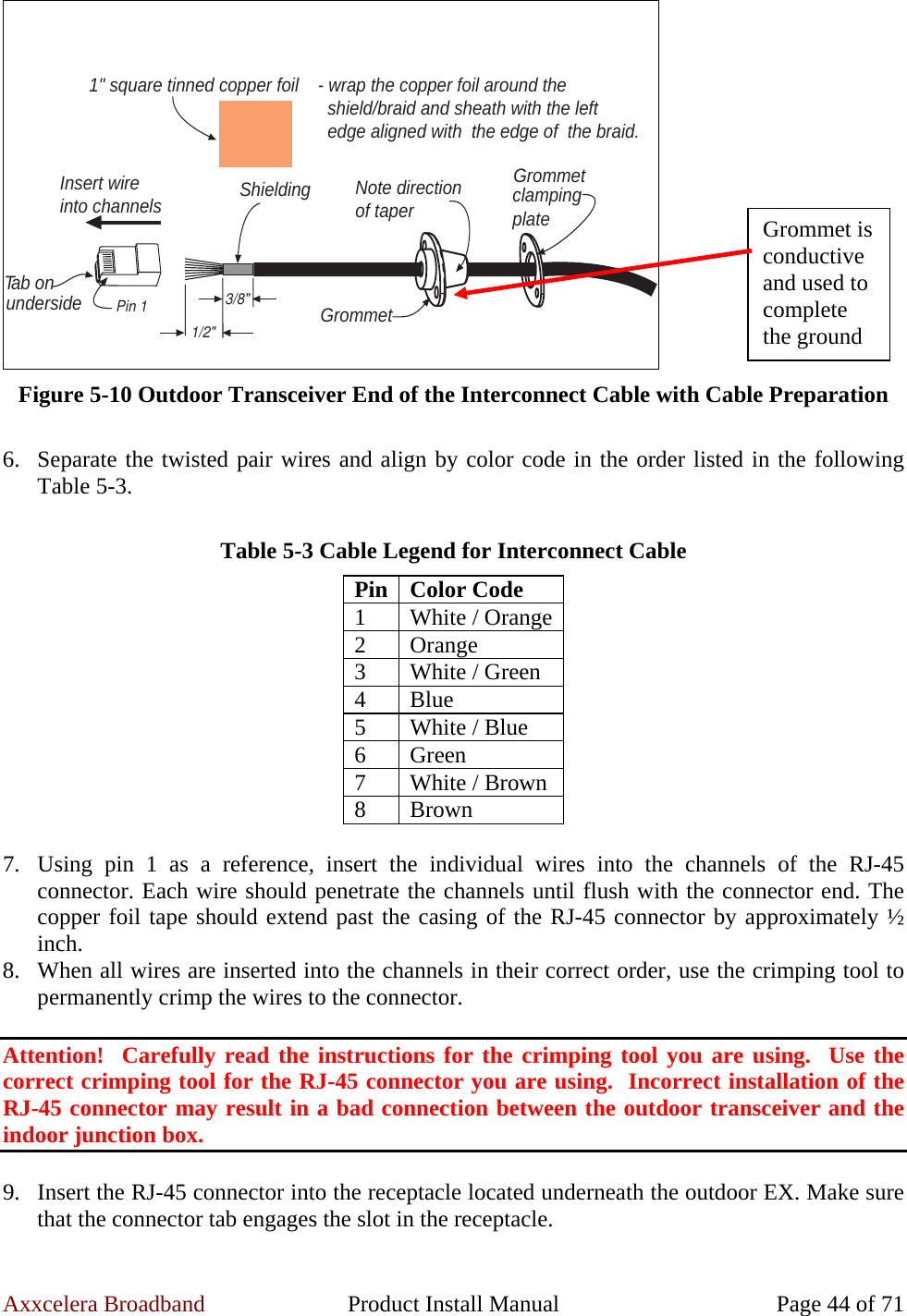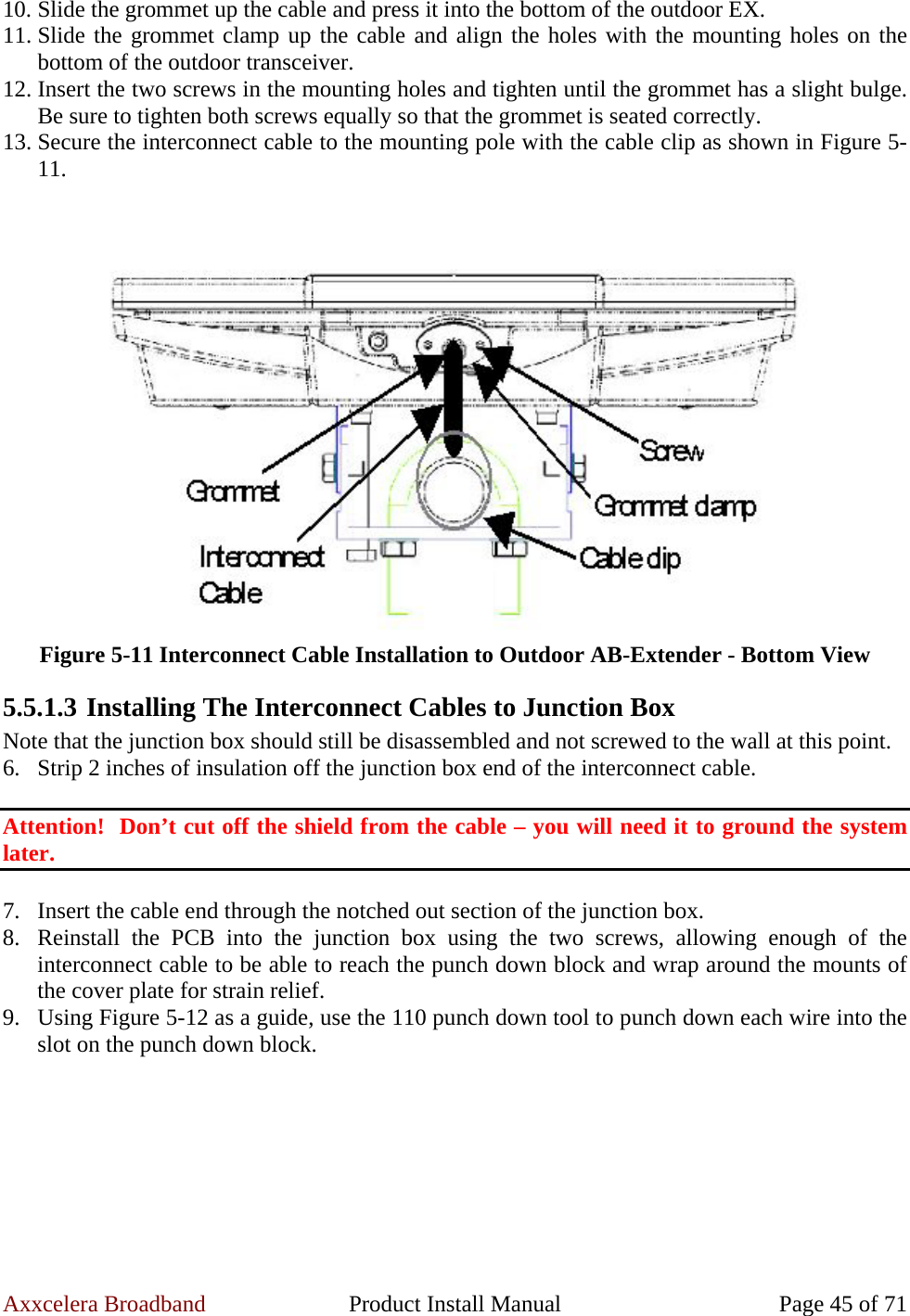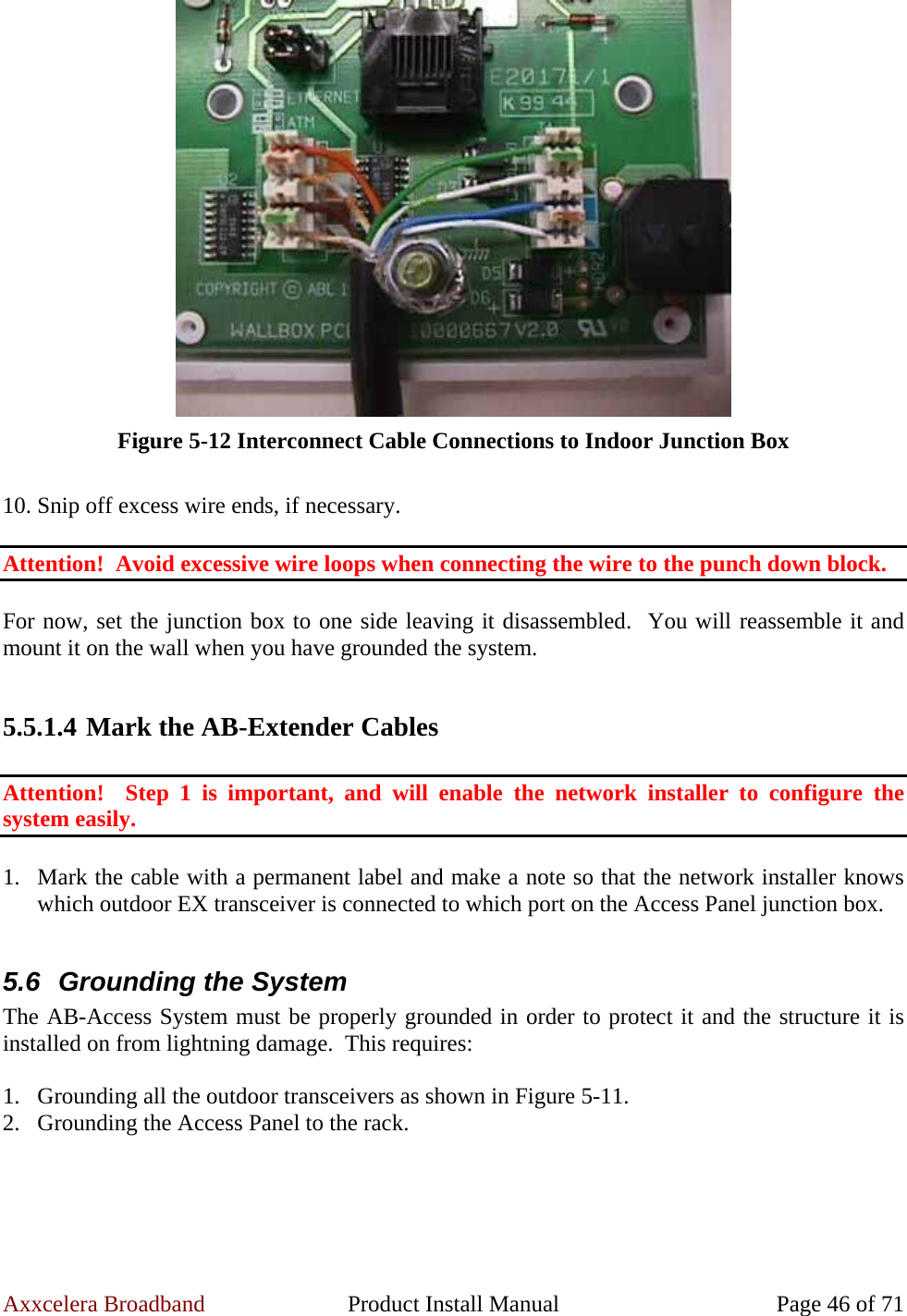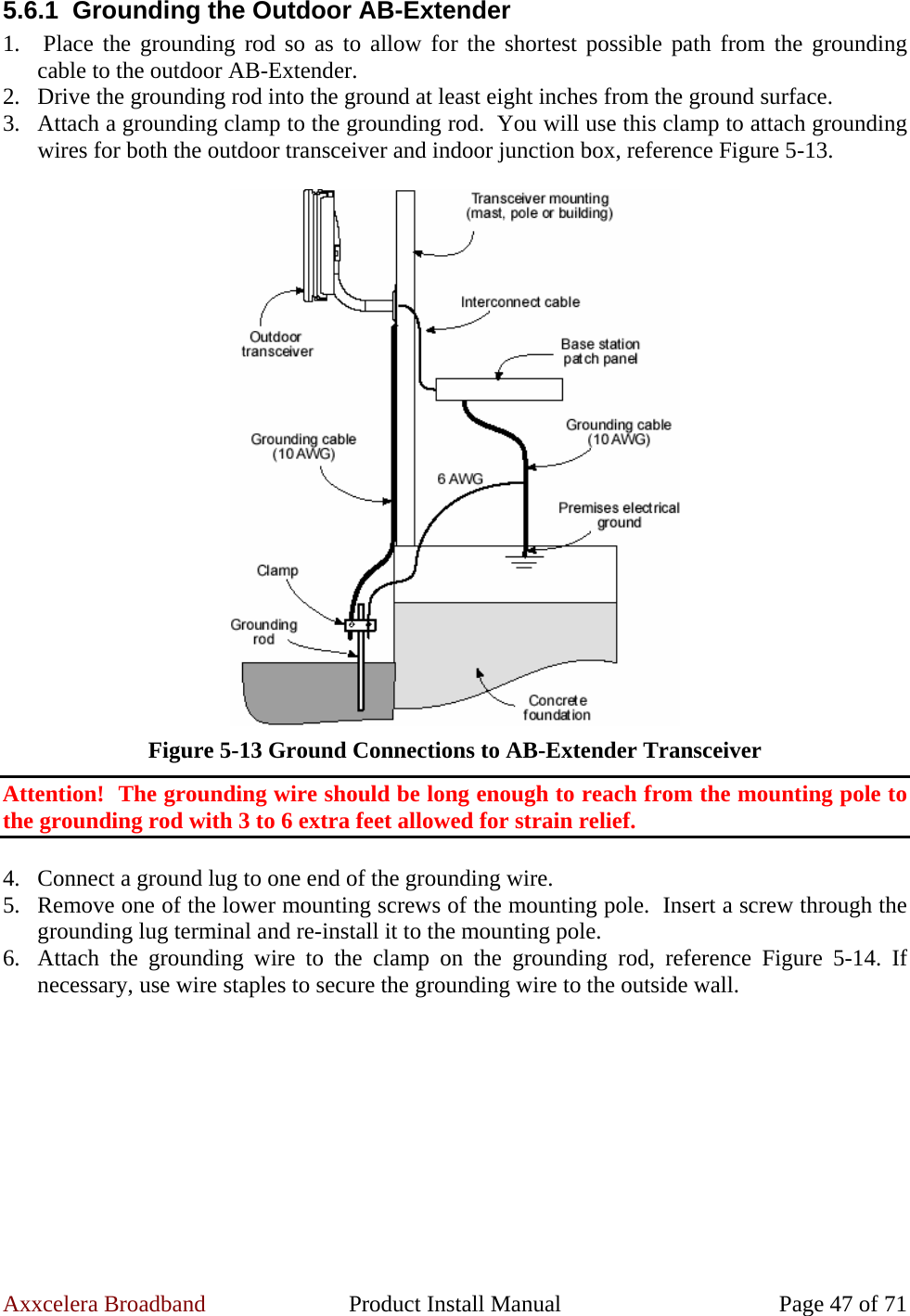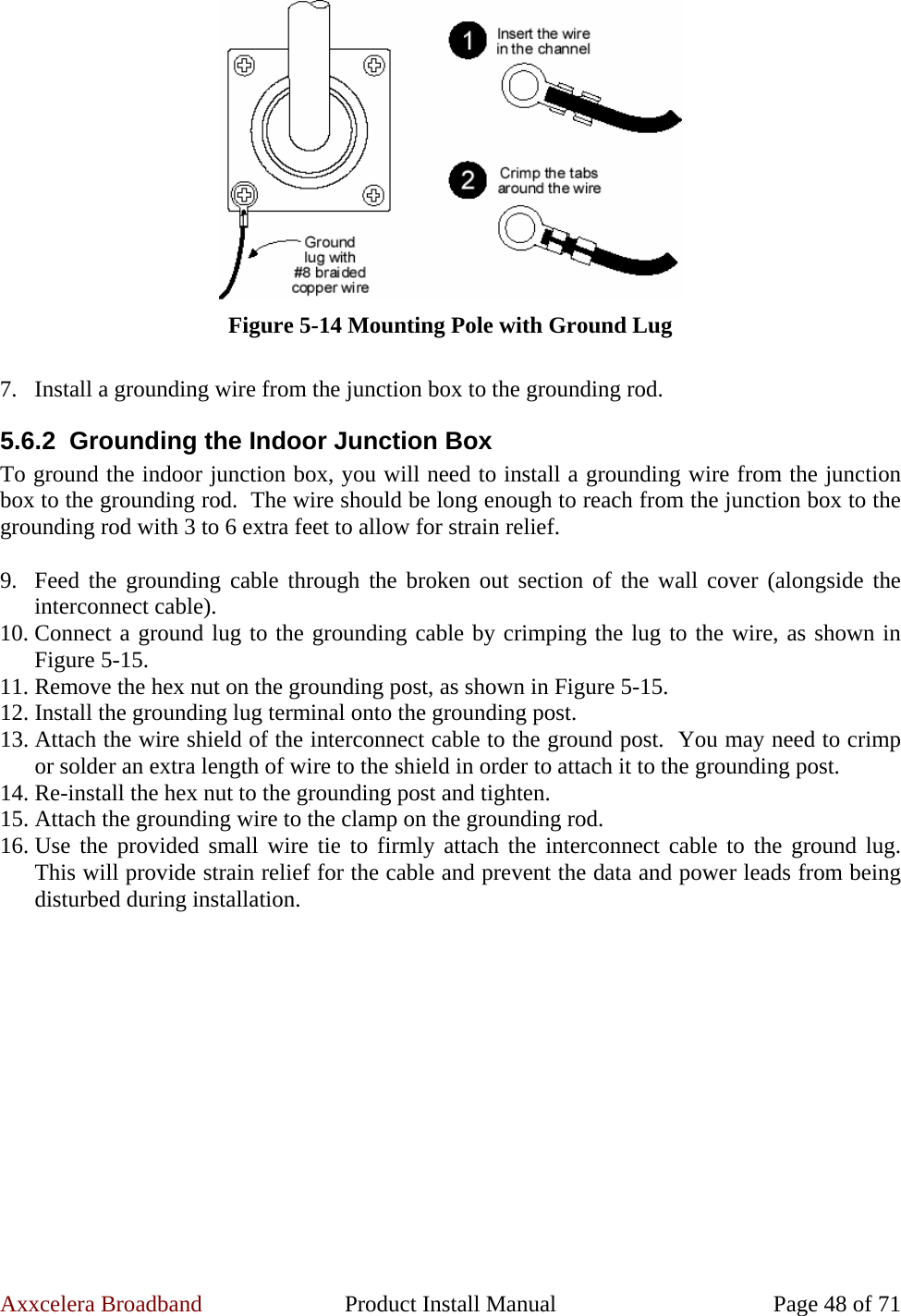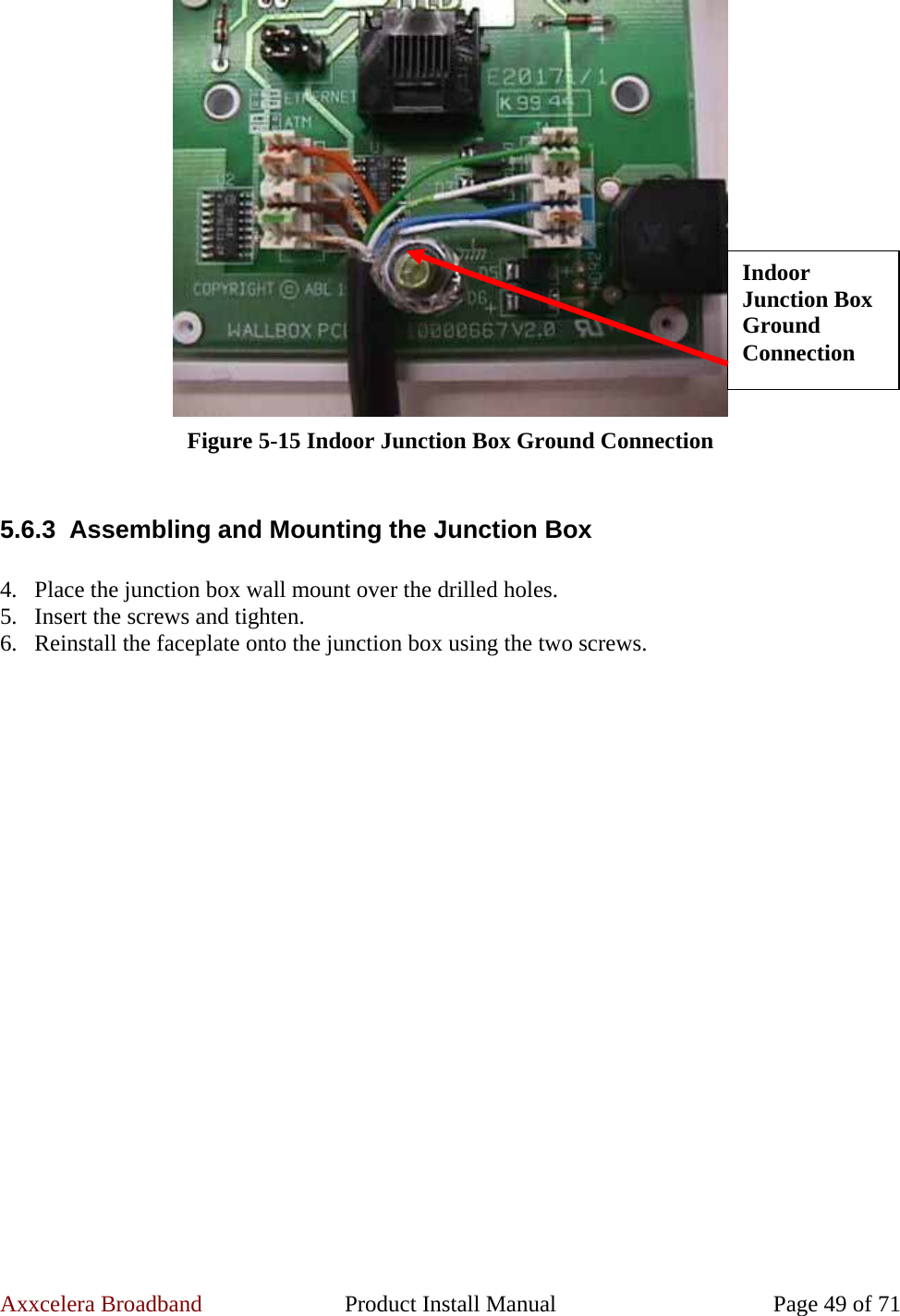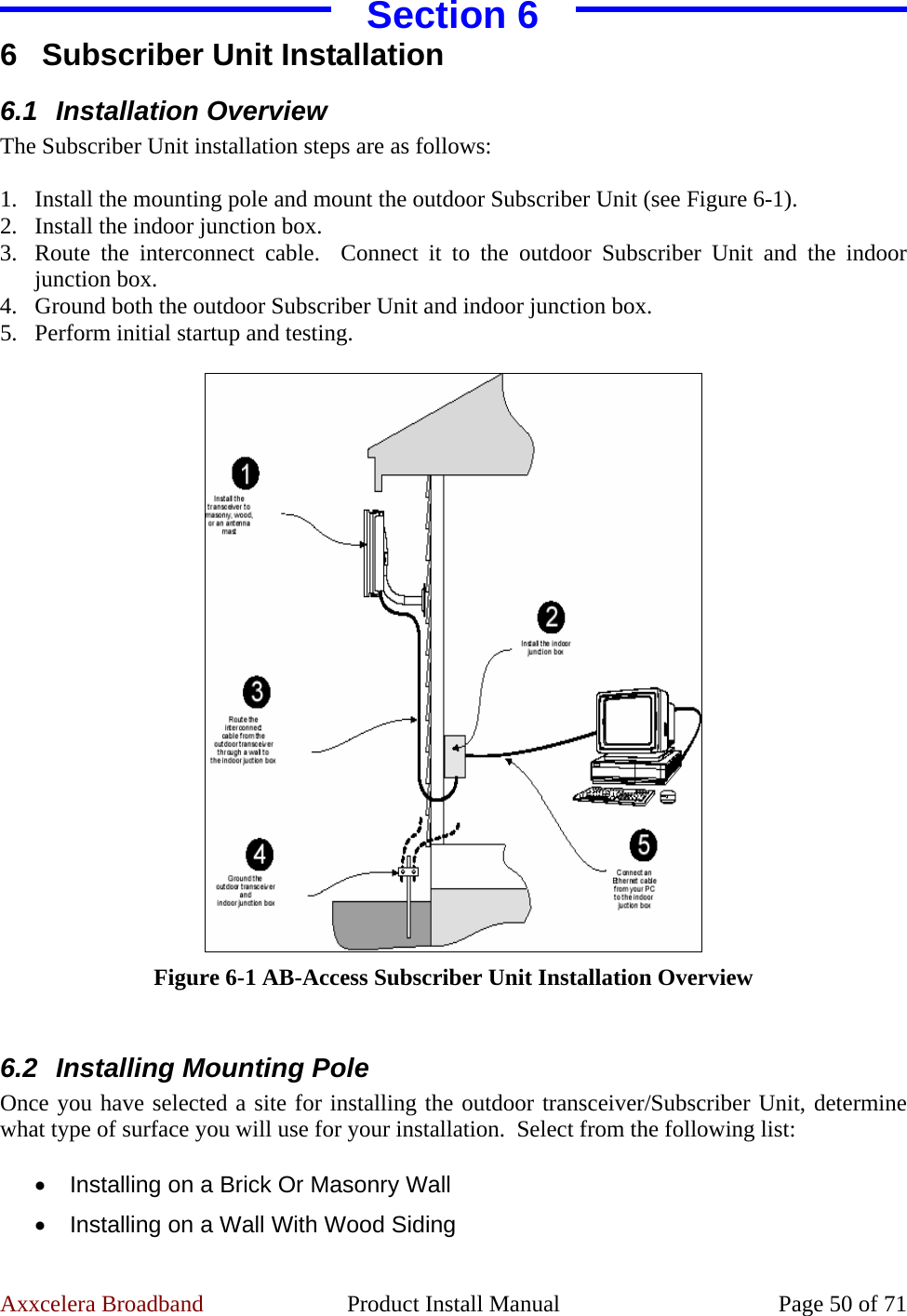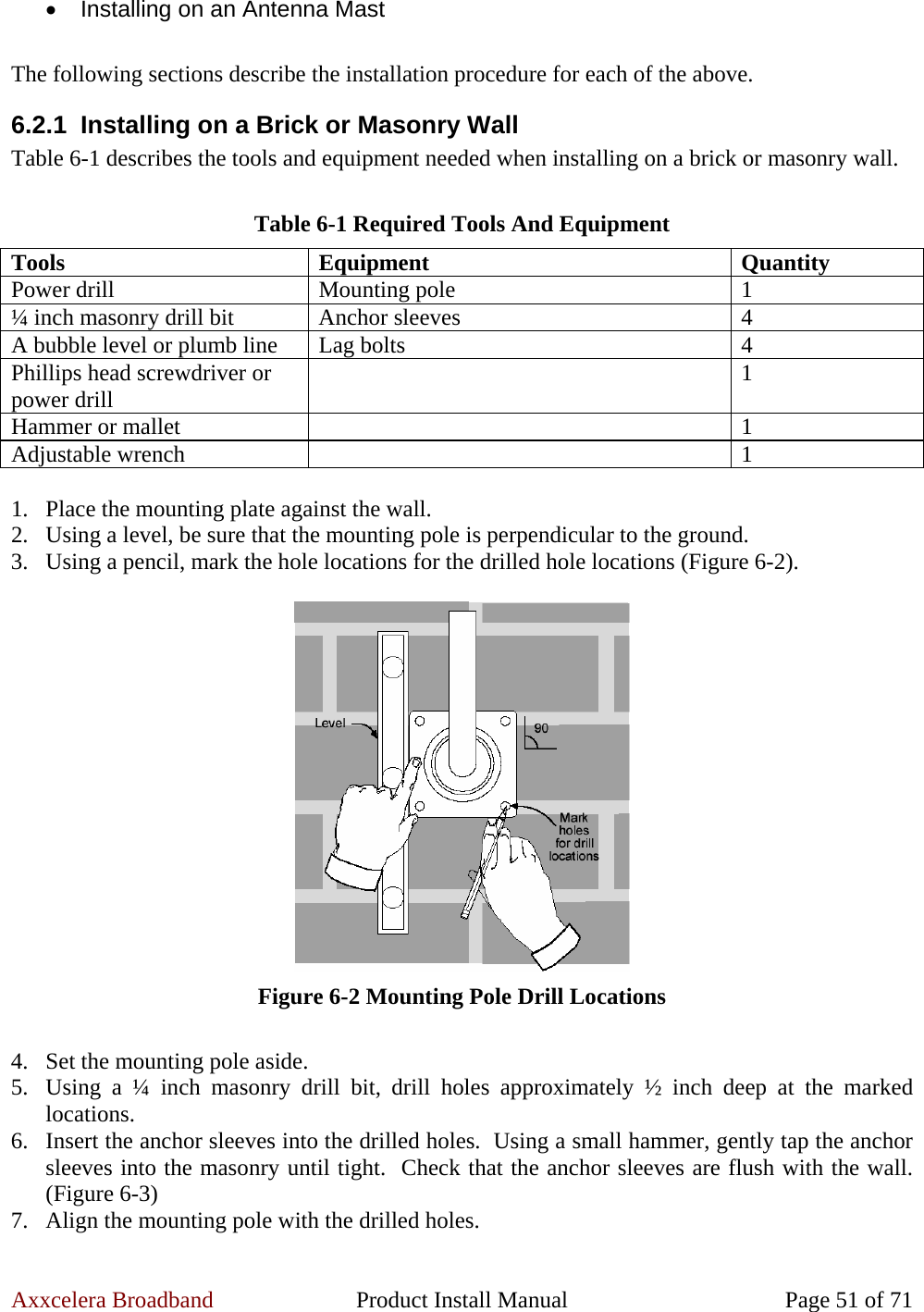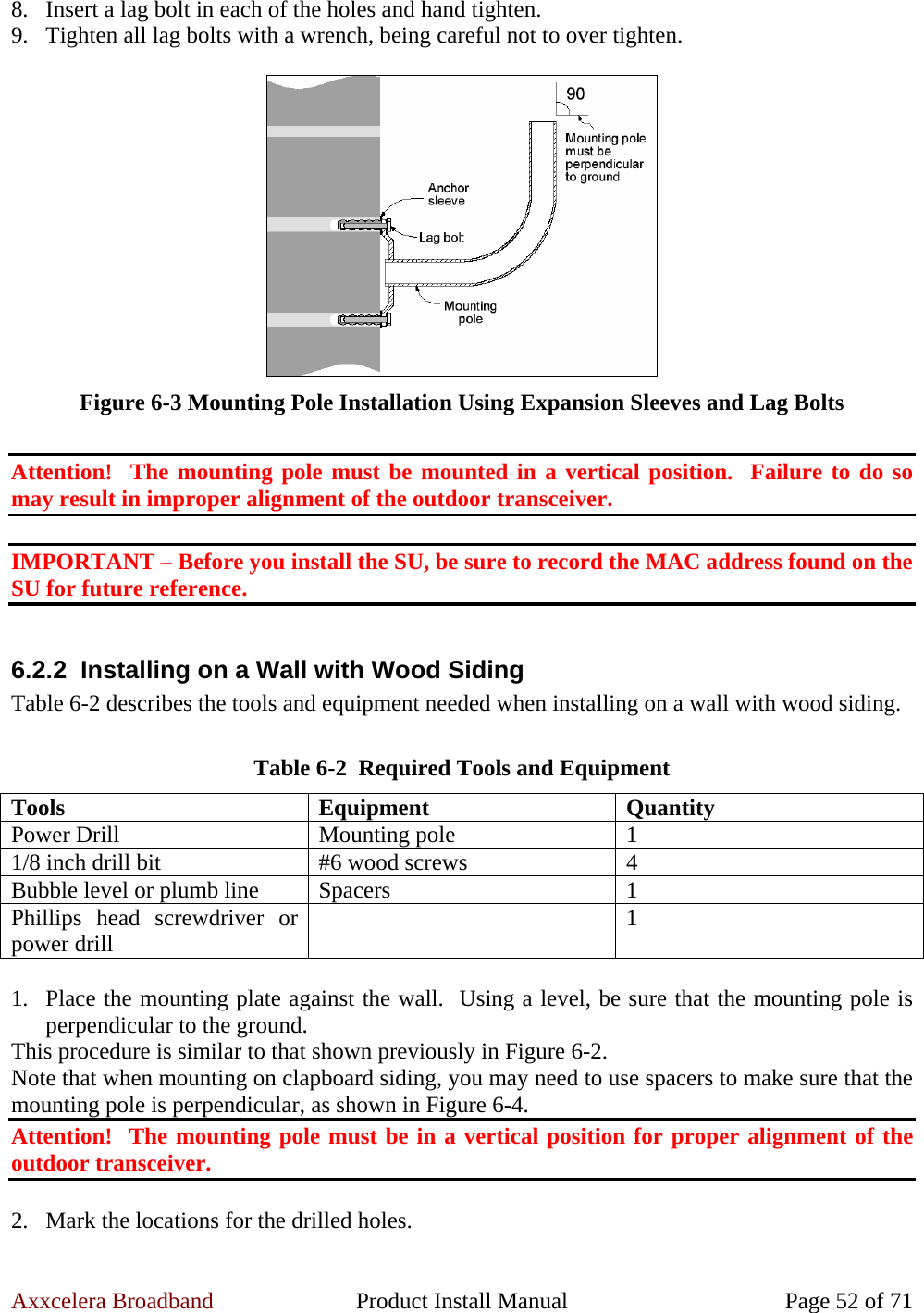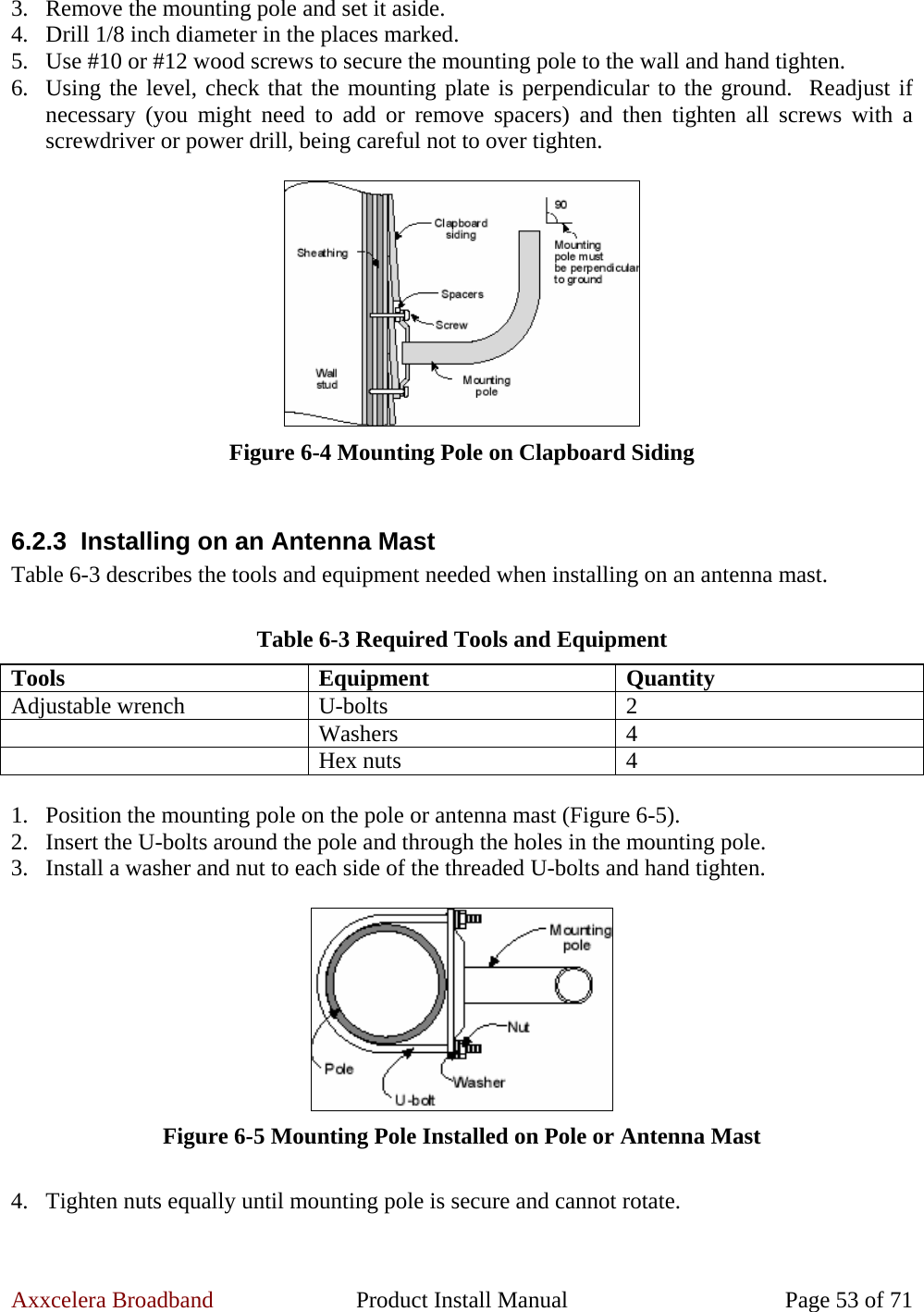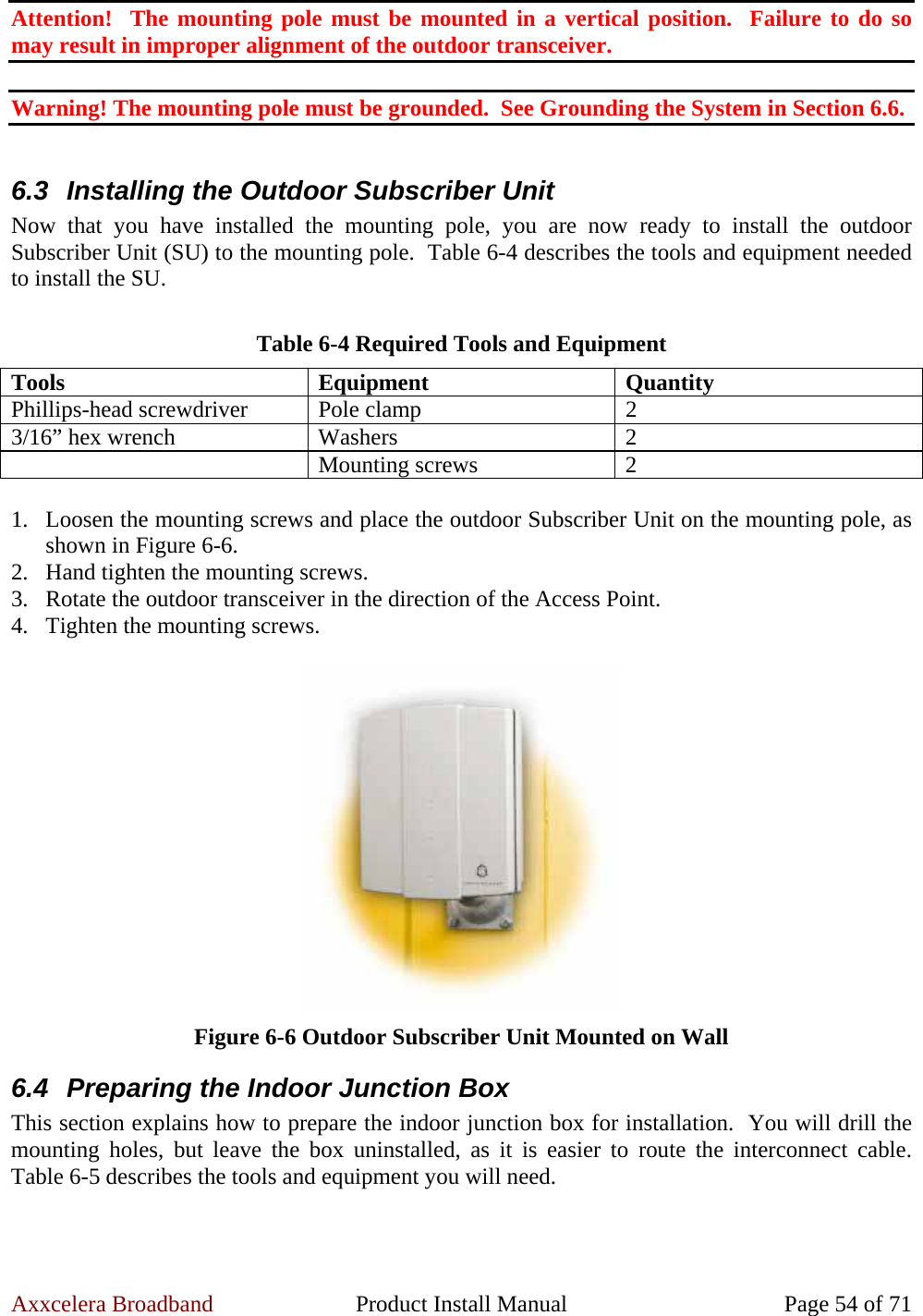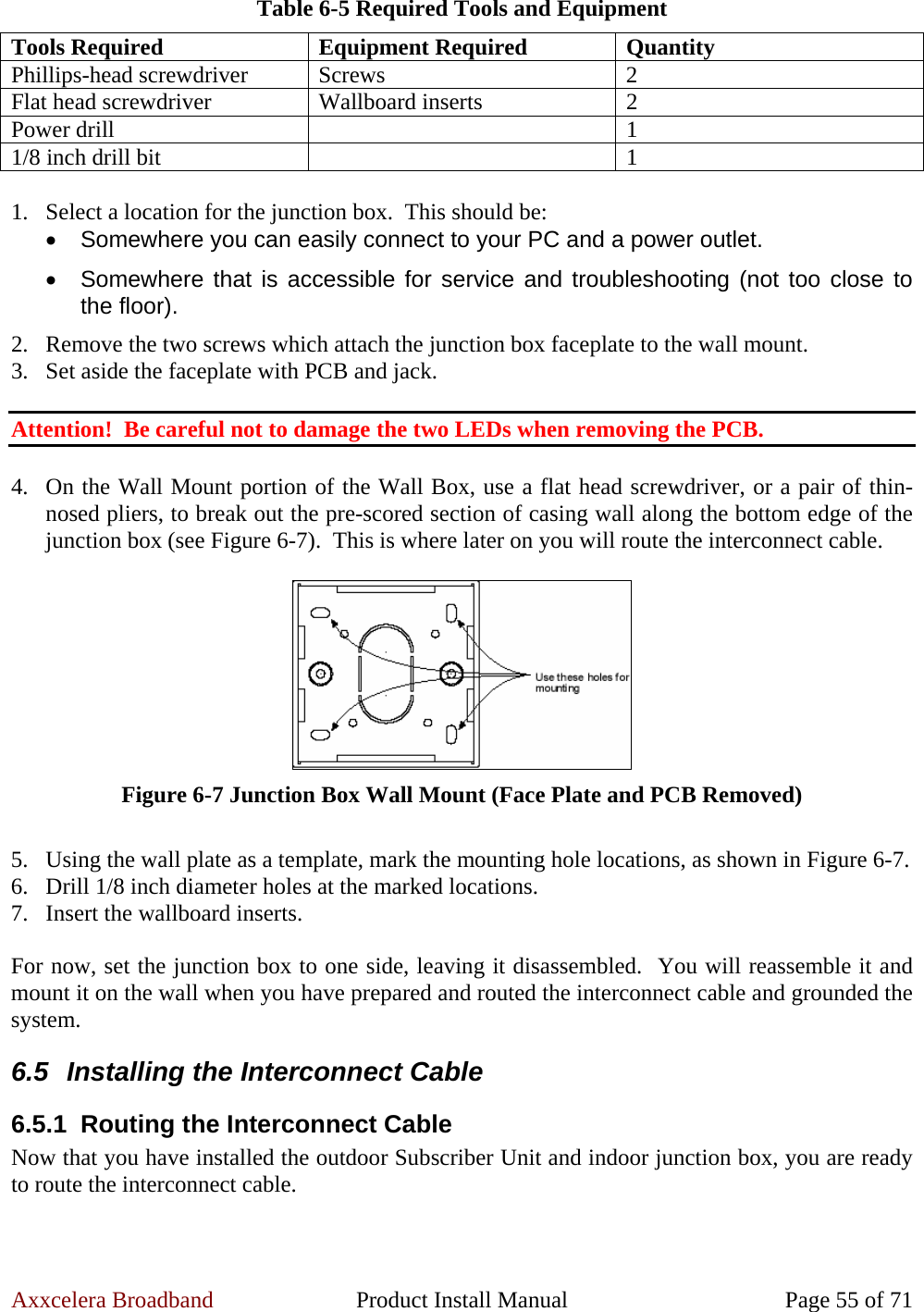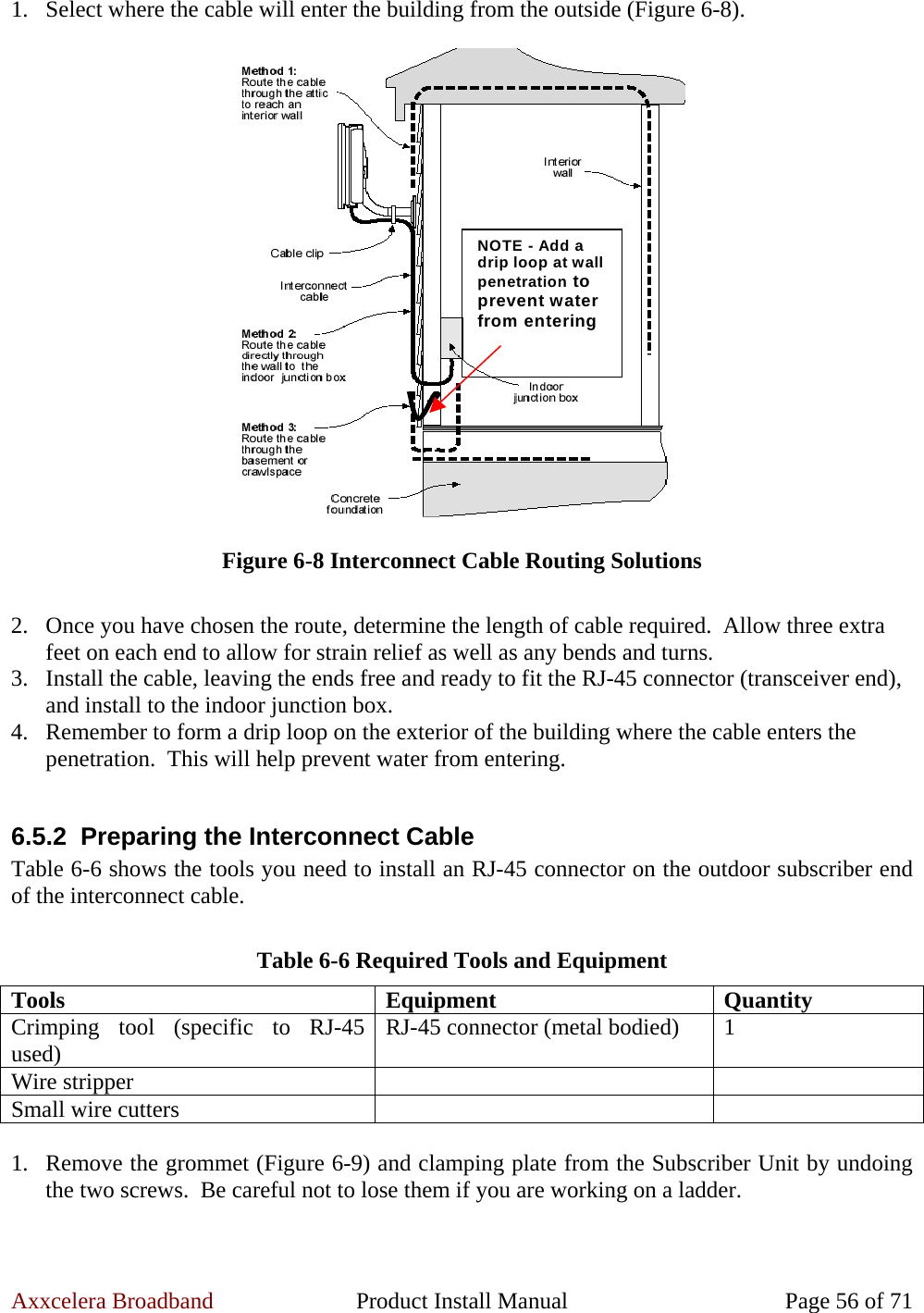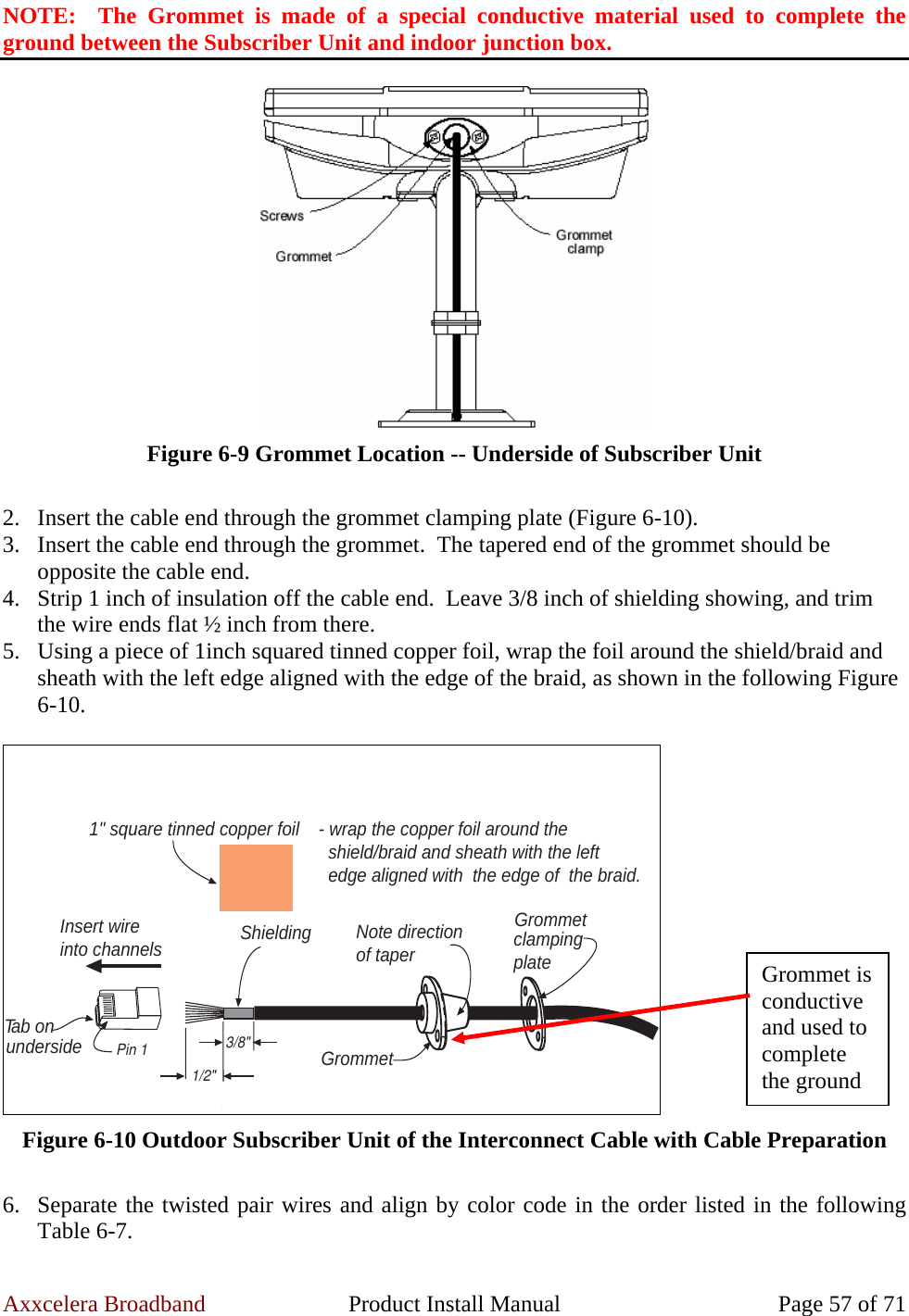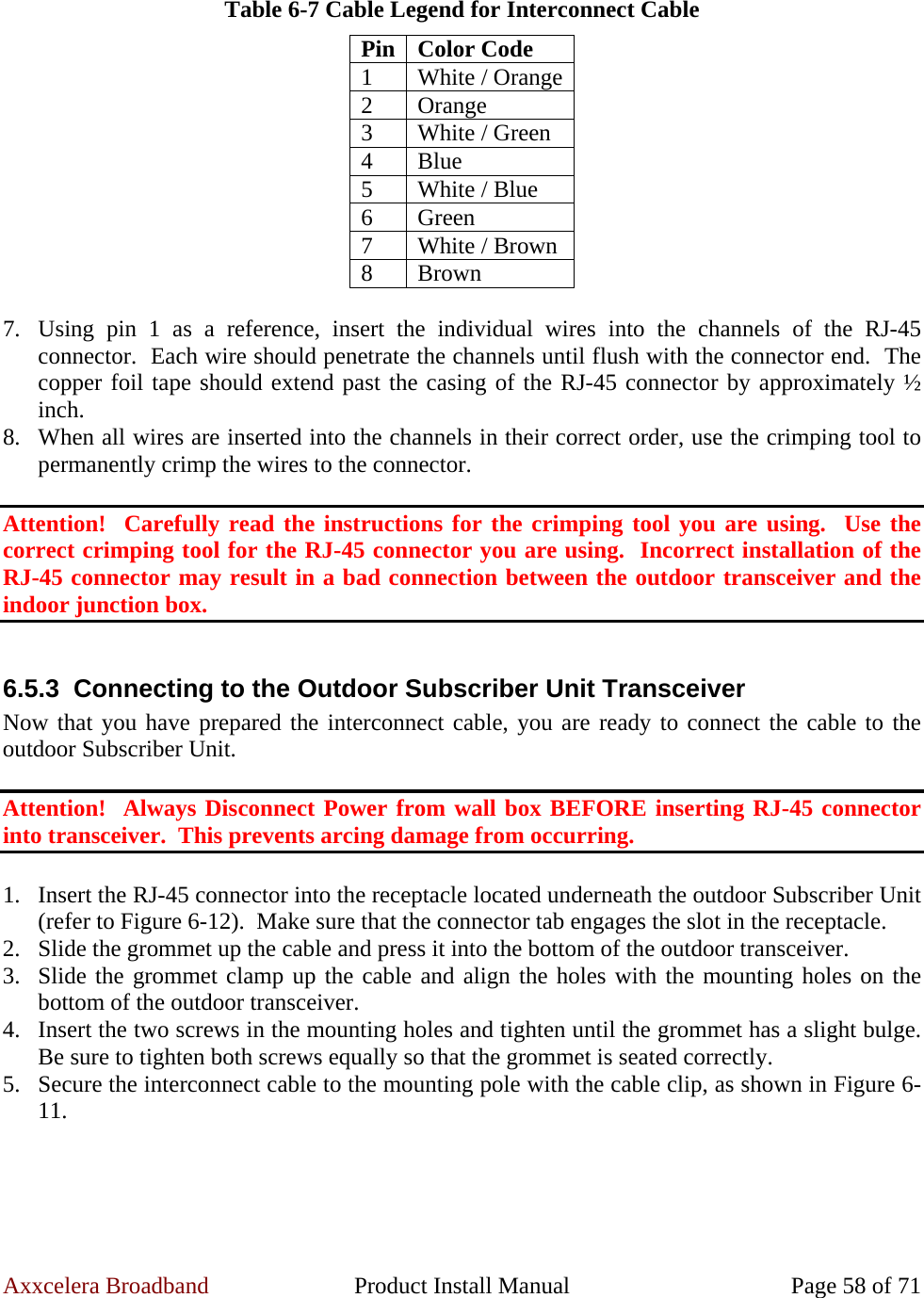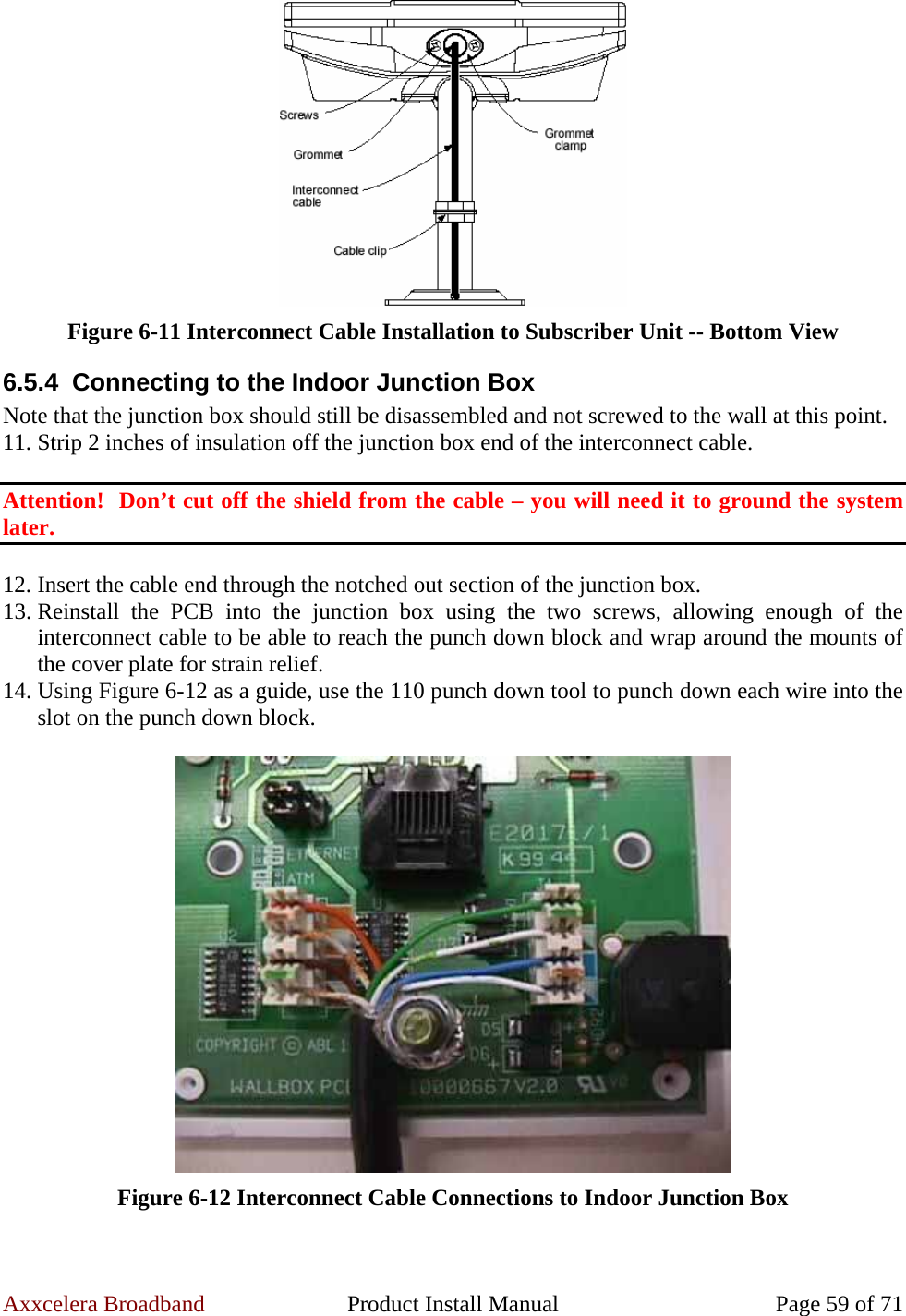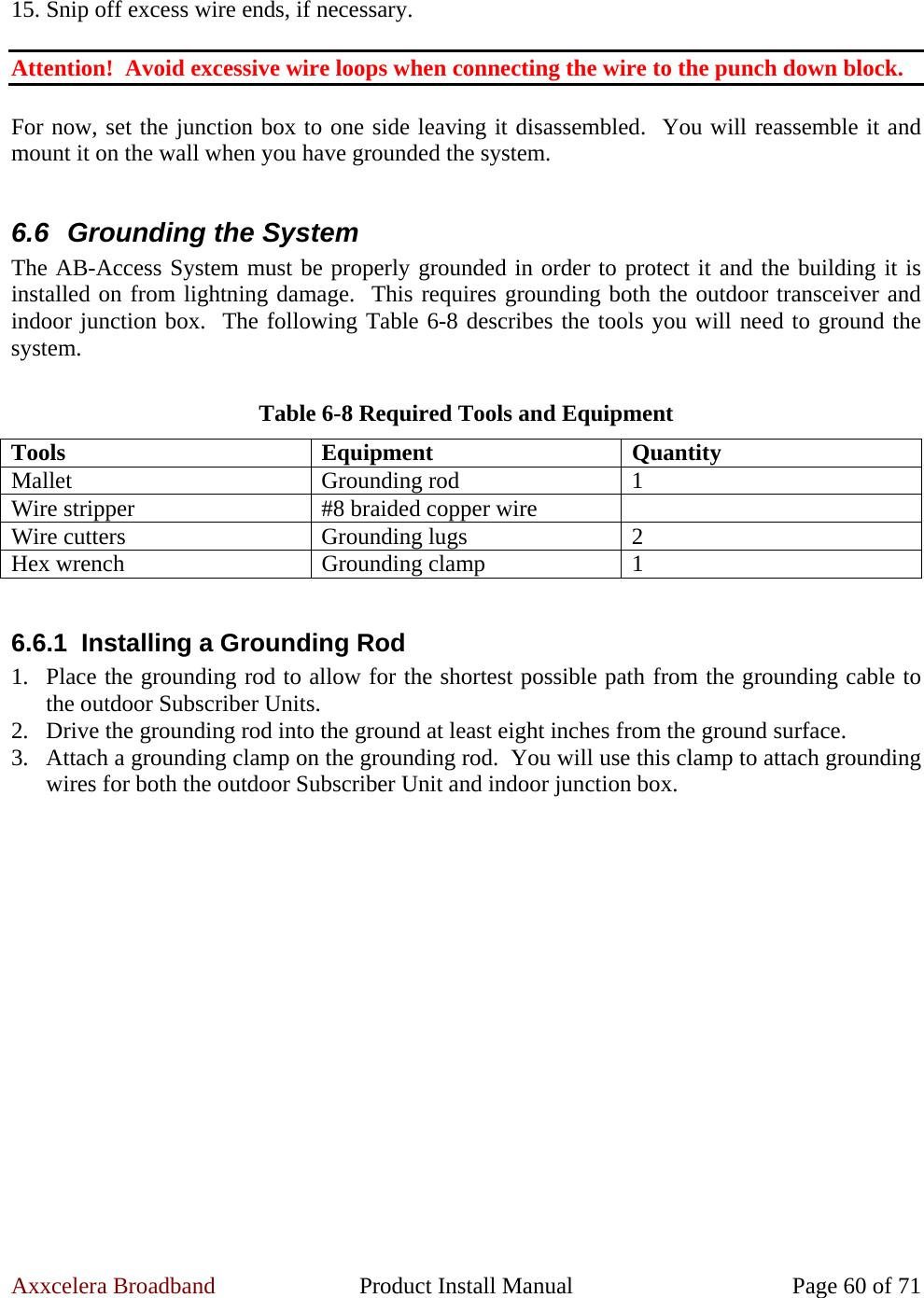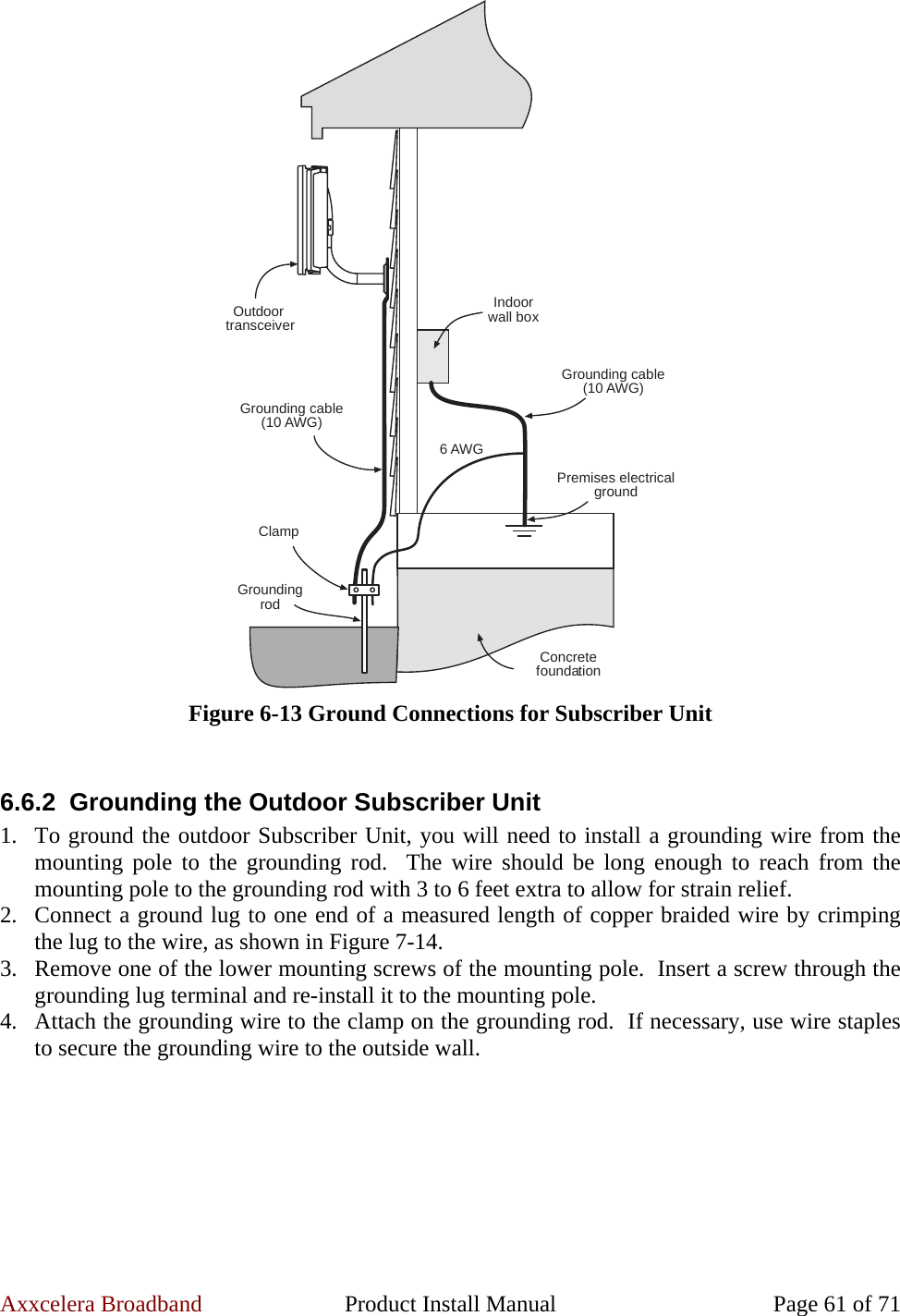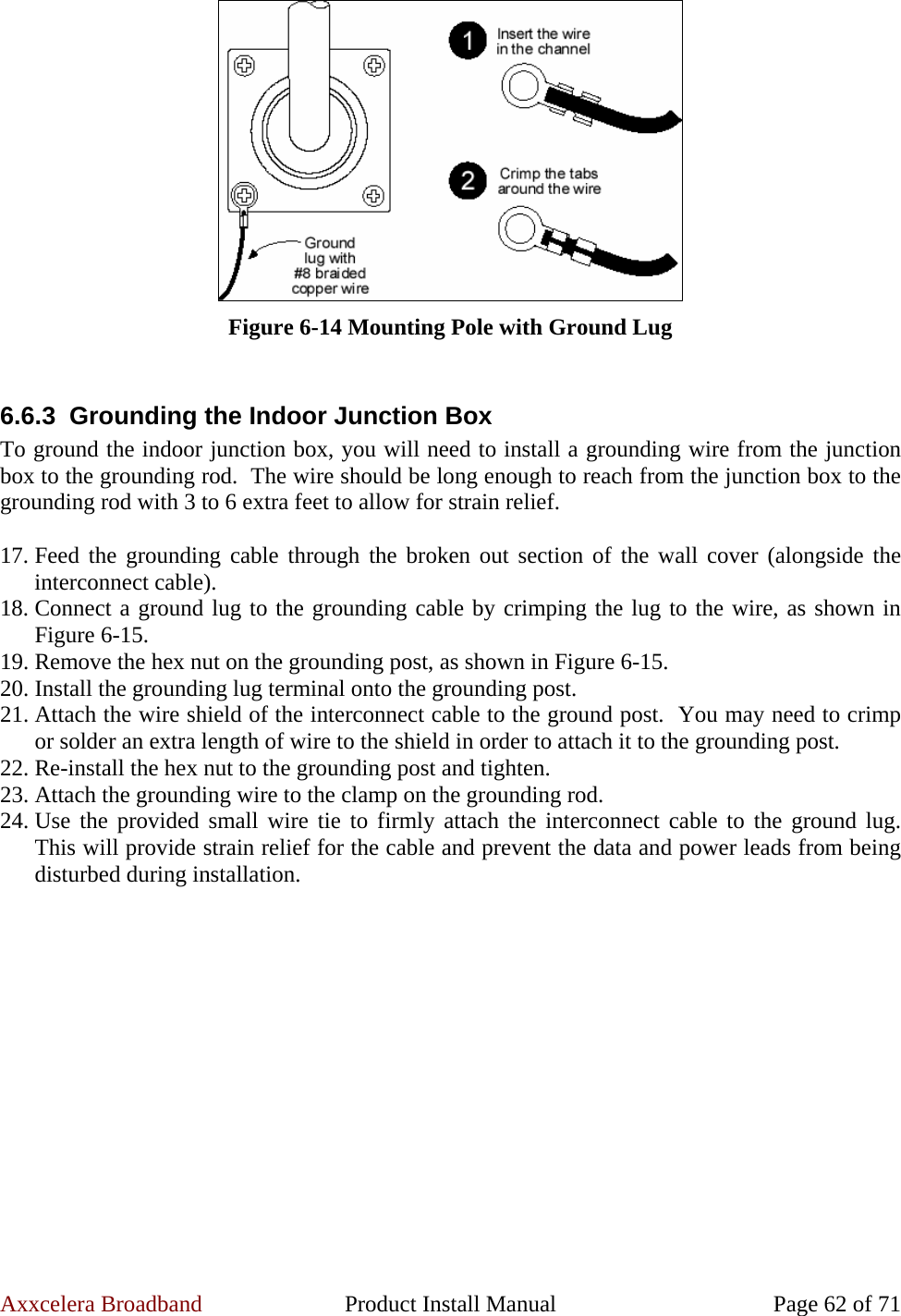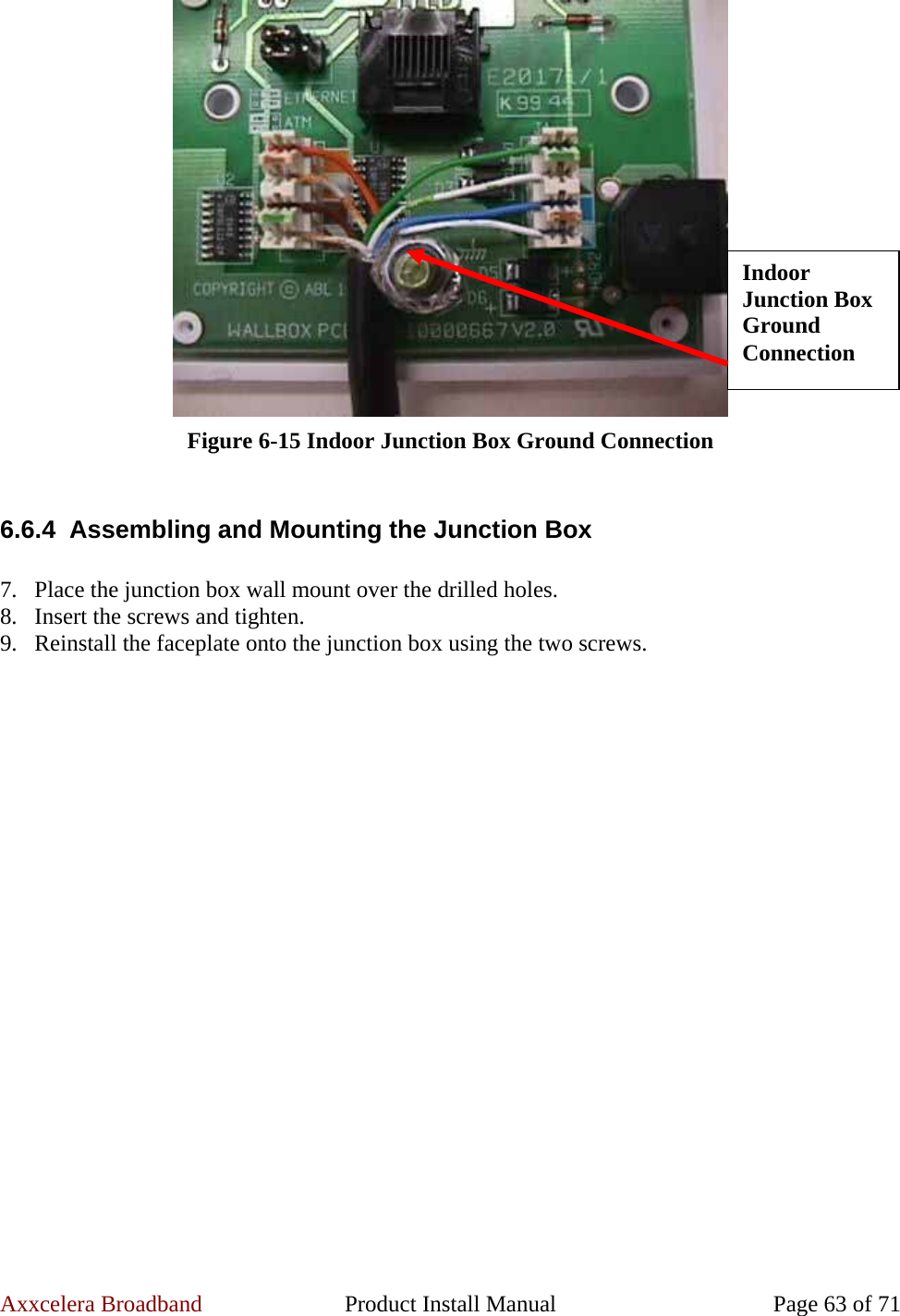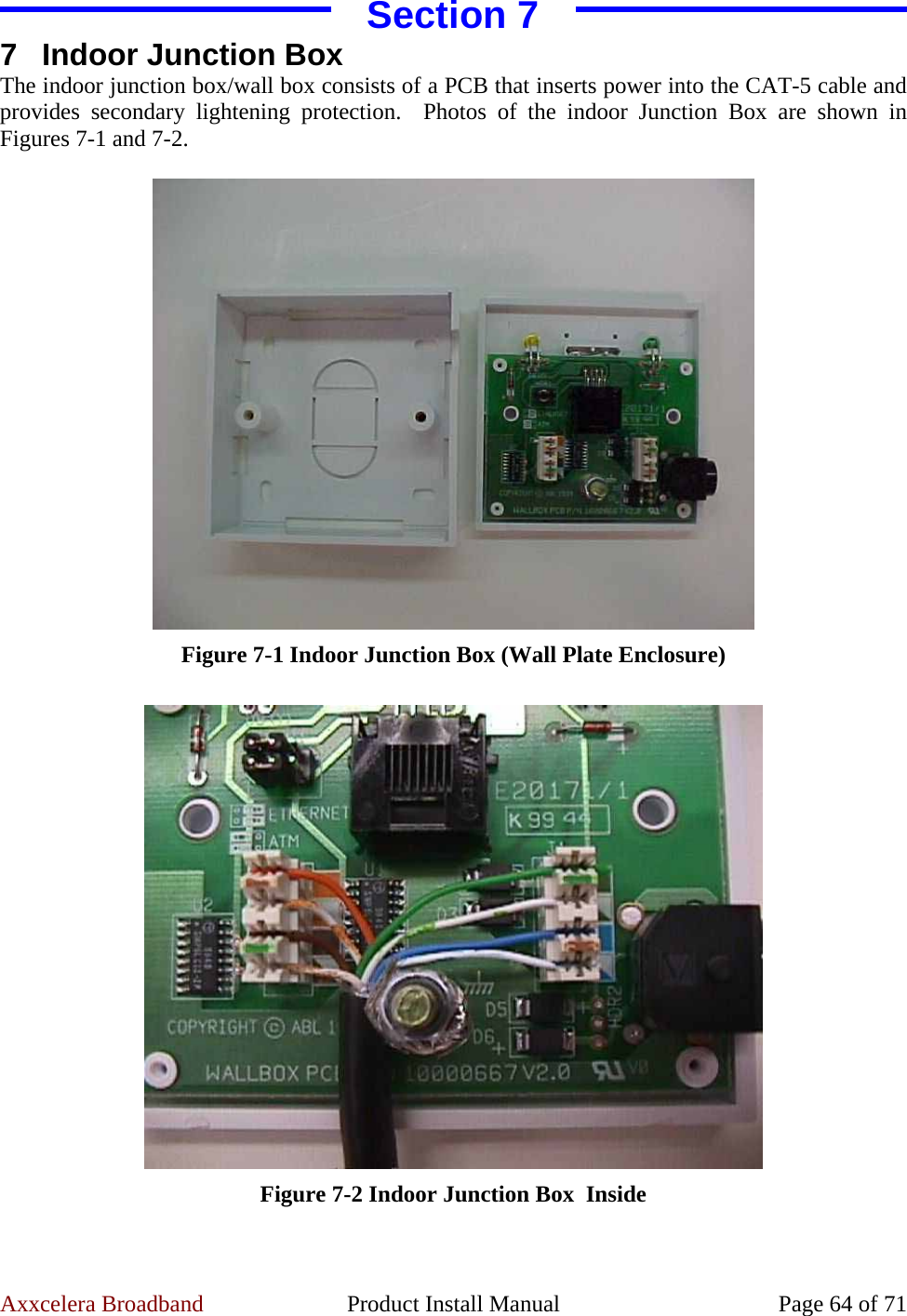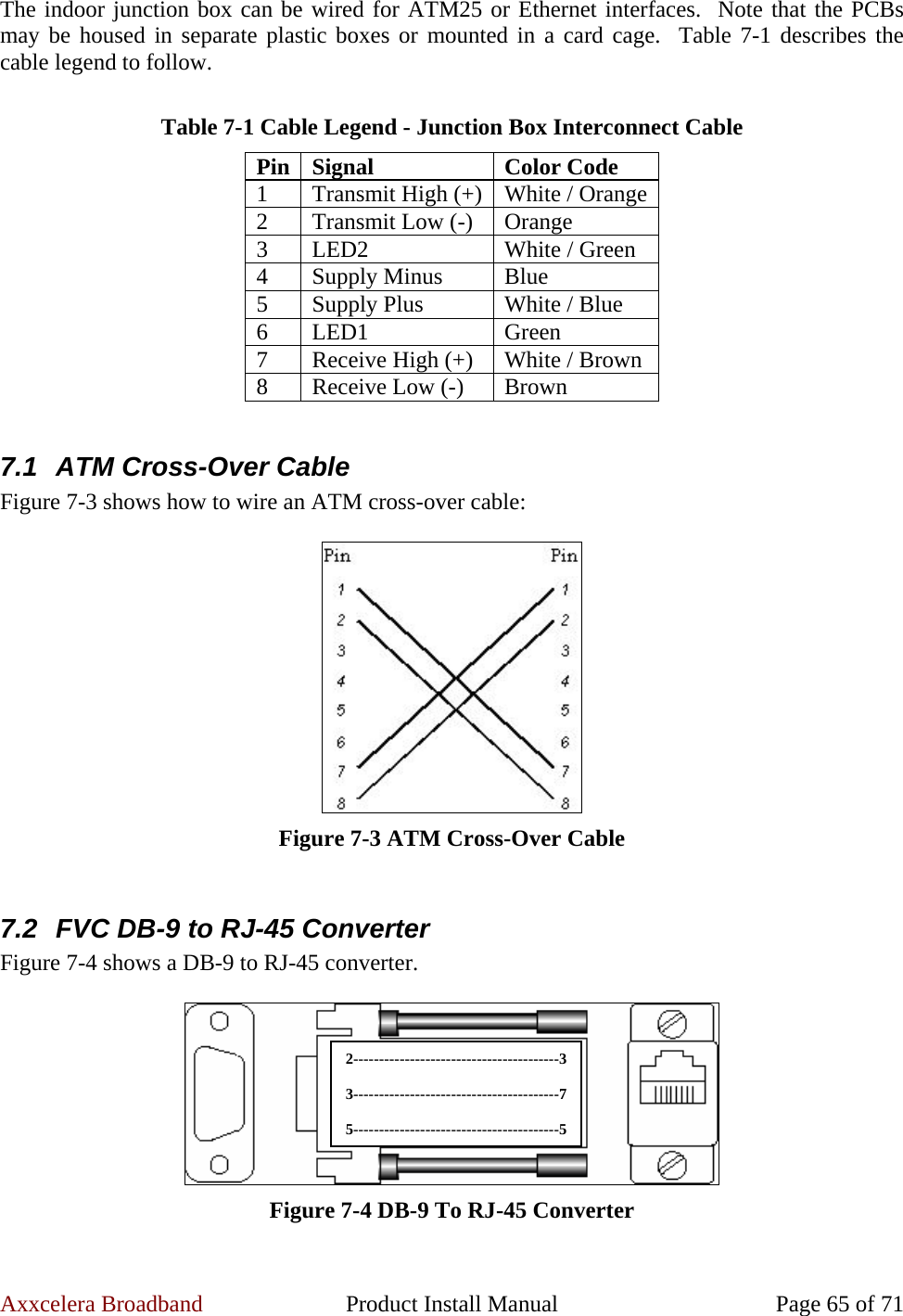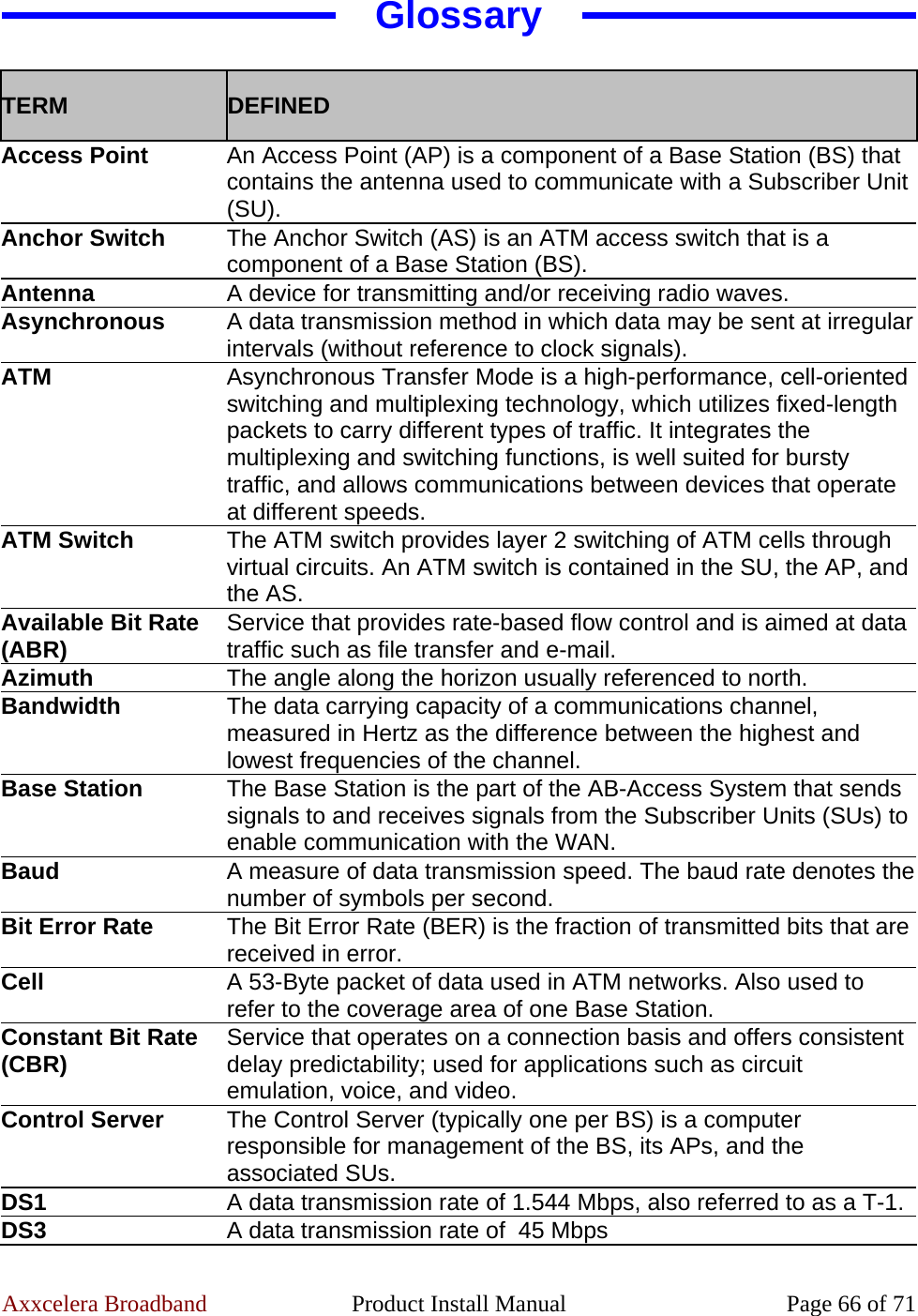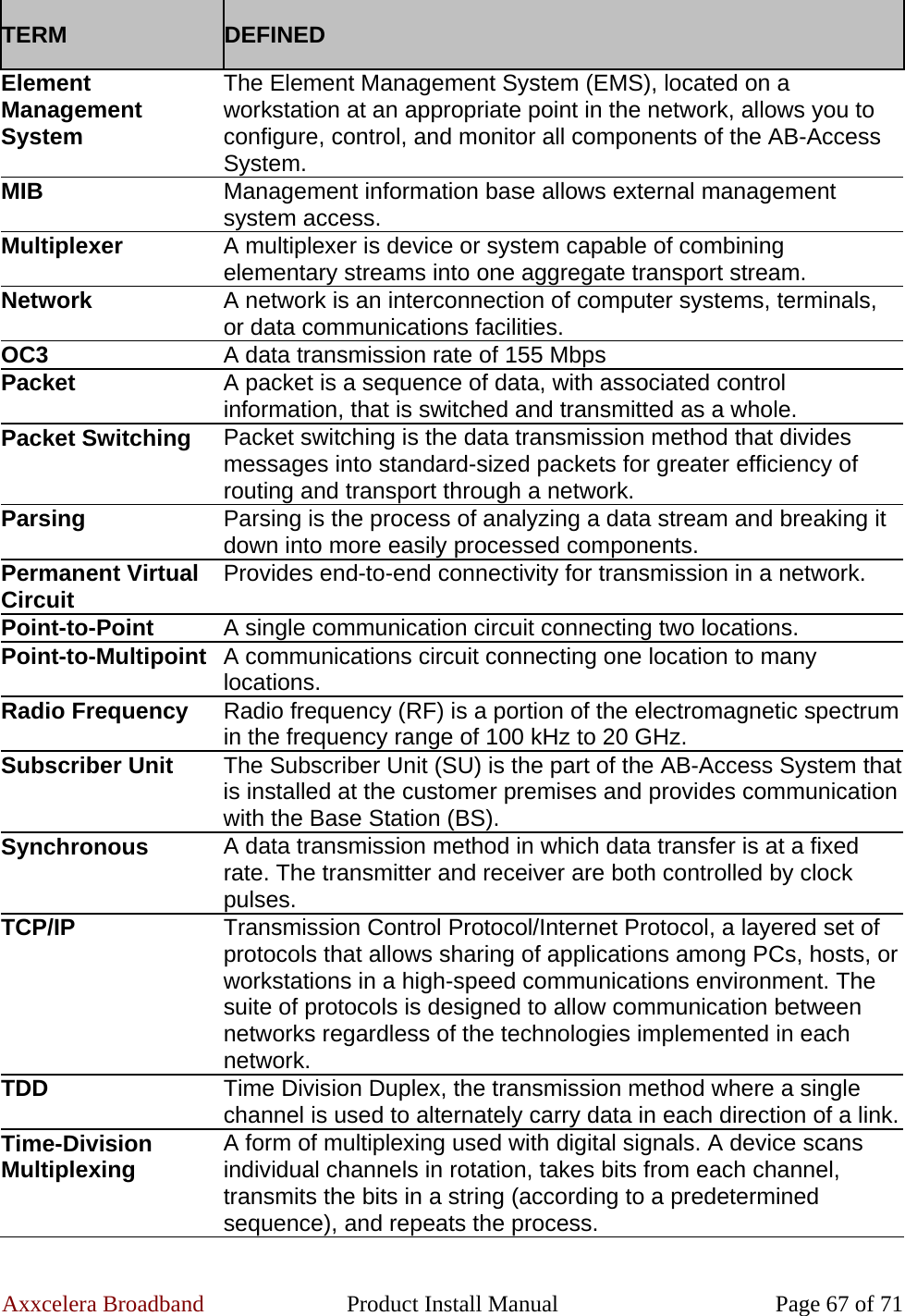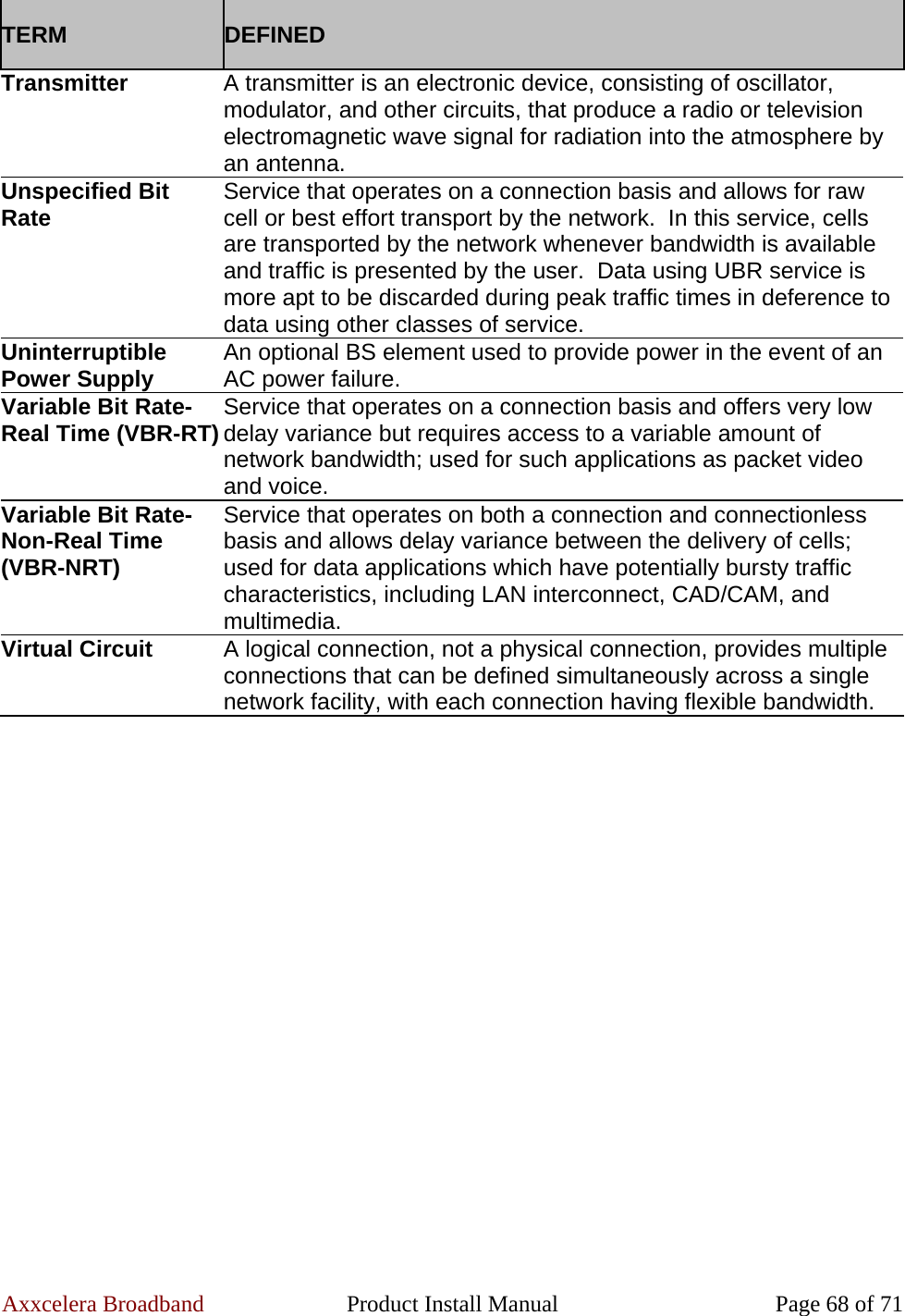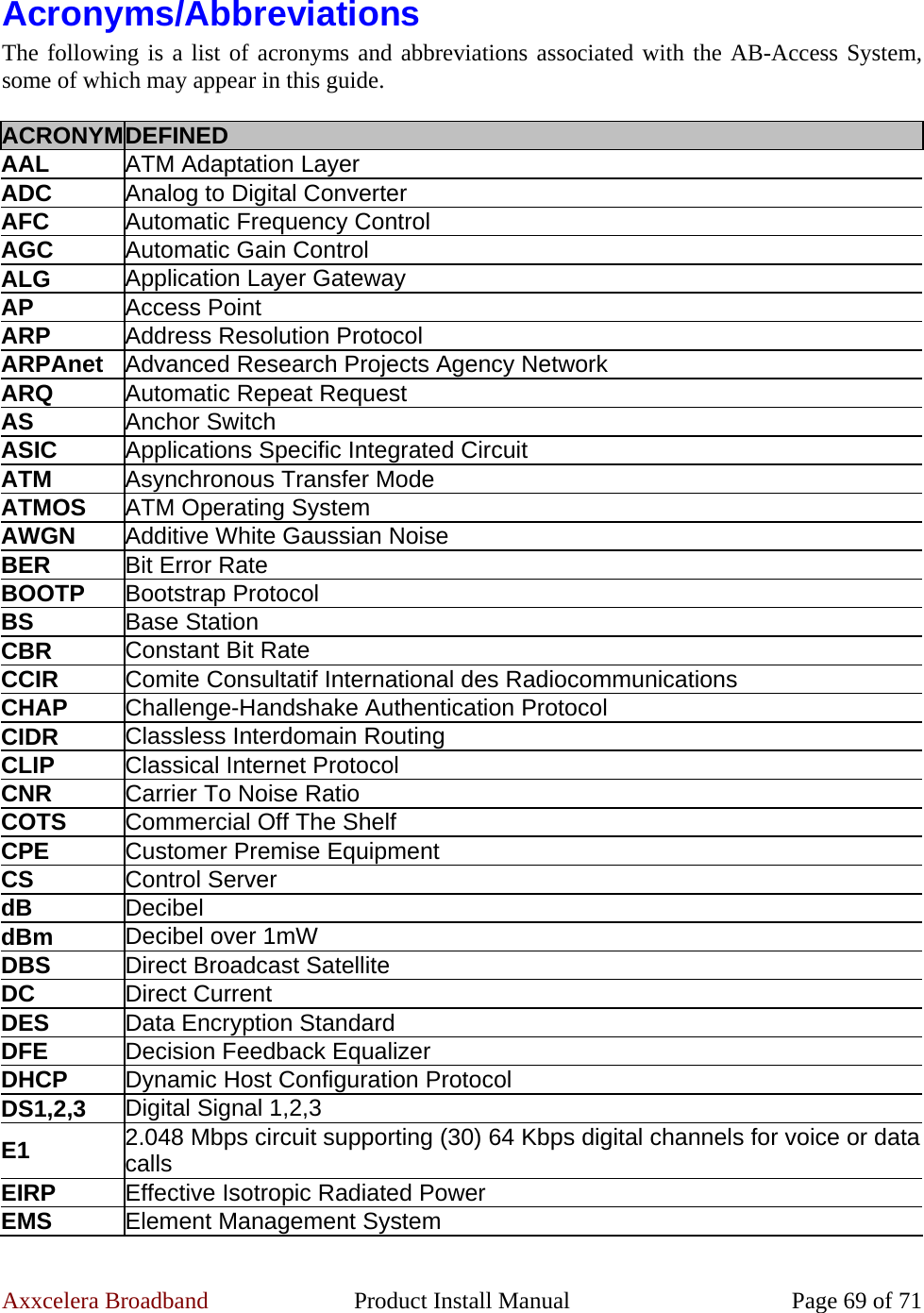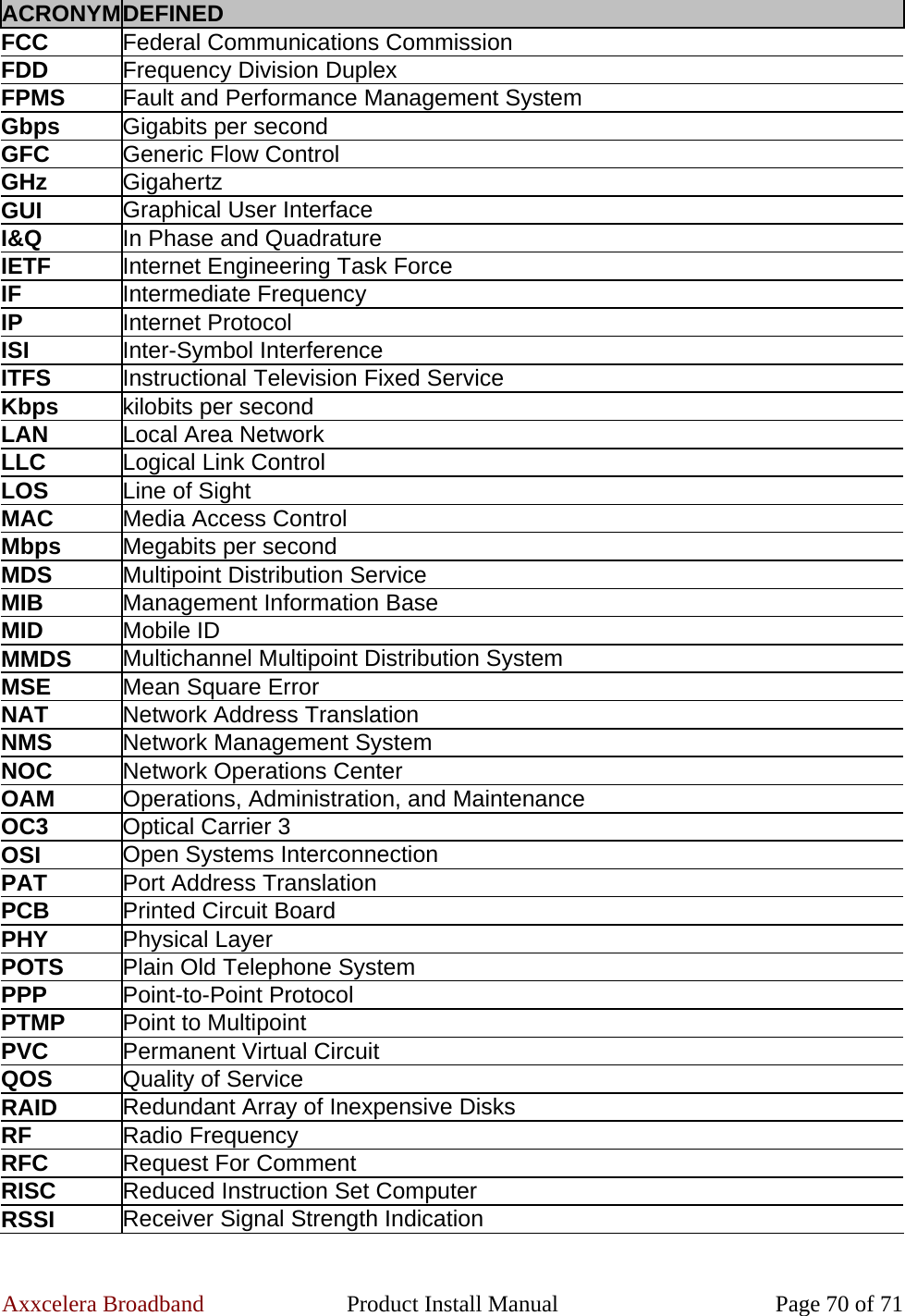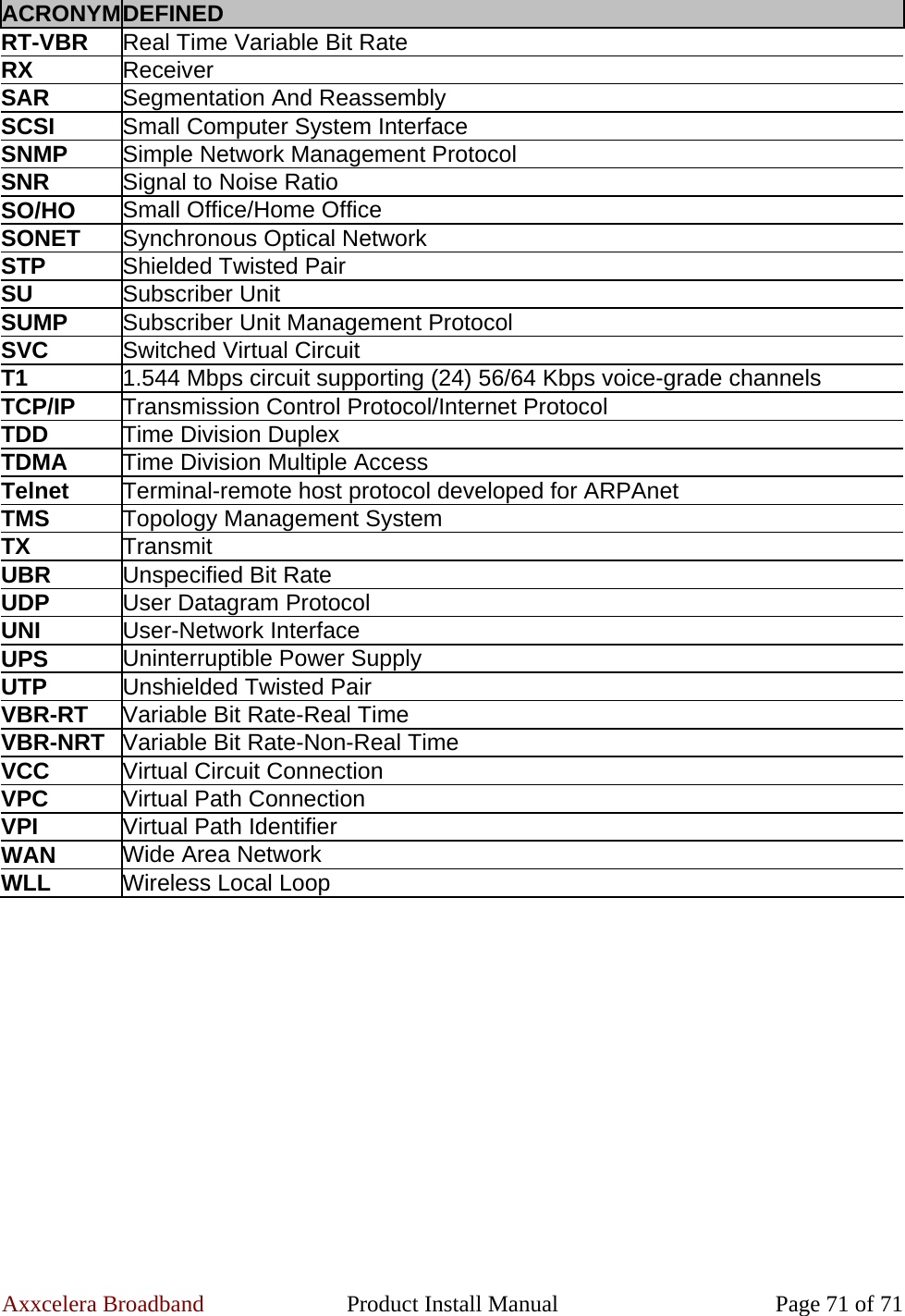Axxcelera Broand Wireless AB-ACCESS-SU01 UNII System User Manual Product Install Manual
Axxcelera Broadband Wireless, Inc. UNII System Product Install Manual
Contents
- 1. ADditional trouble shooting guide
- 2. UNII configuration guide
- 3. Additional UNII Product Install Manual information
Additional UNII Product Install Manual information

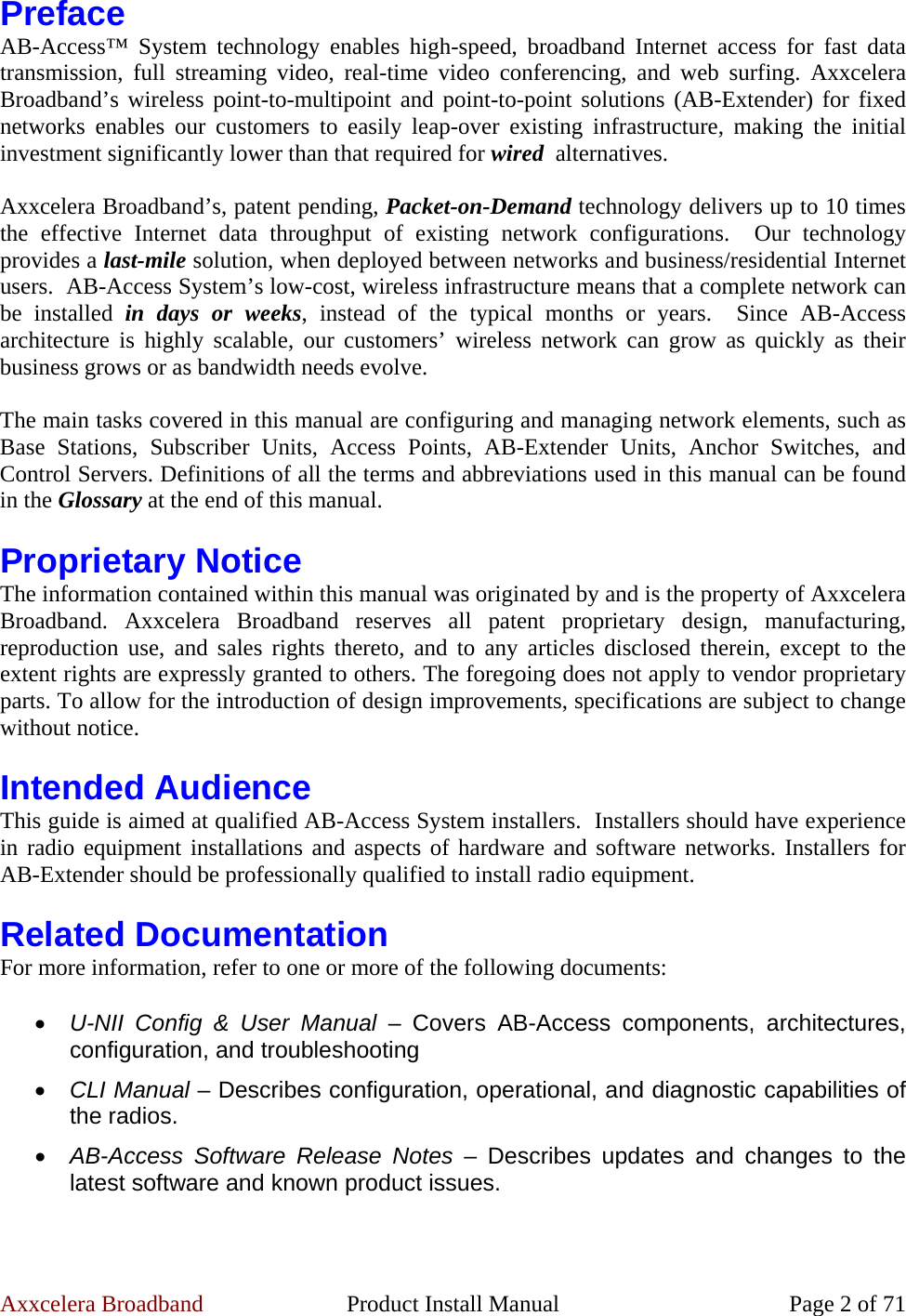
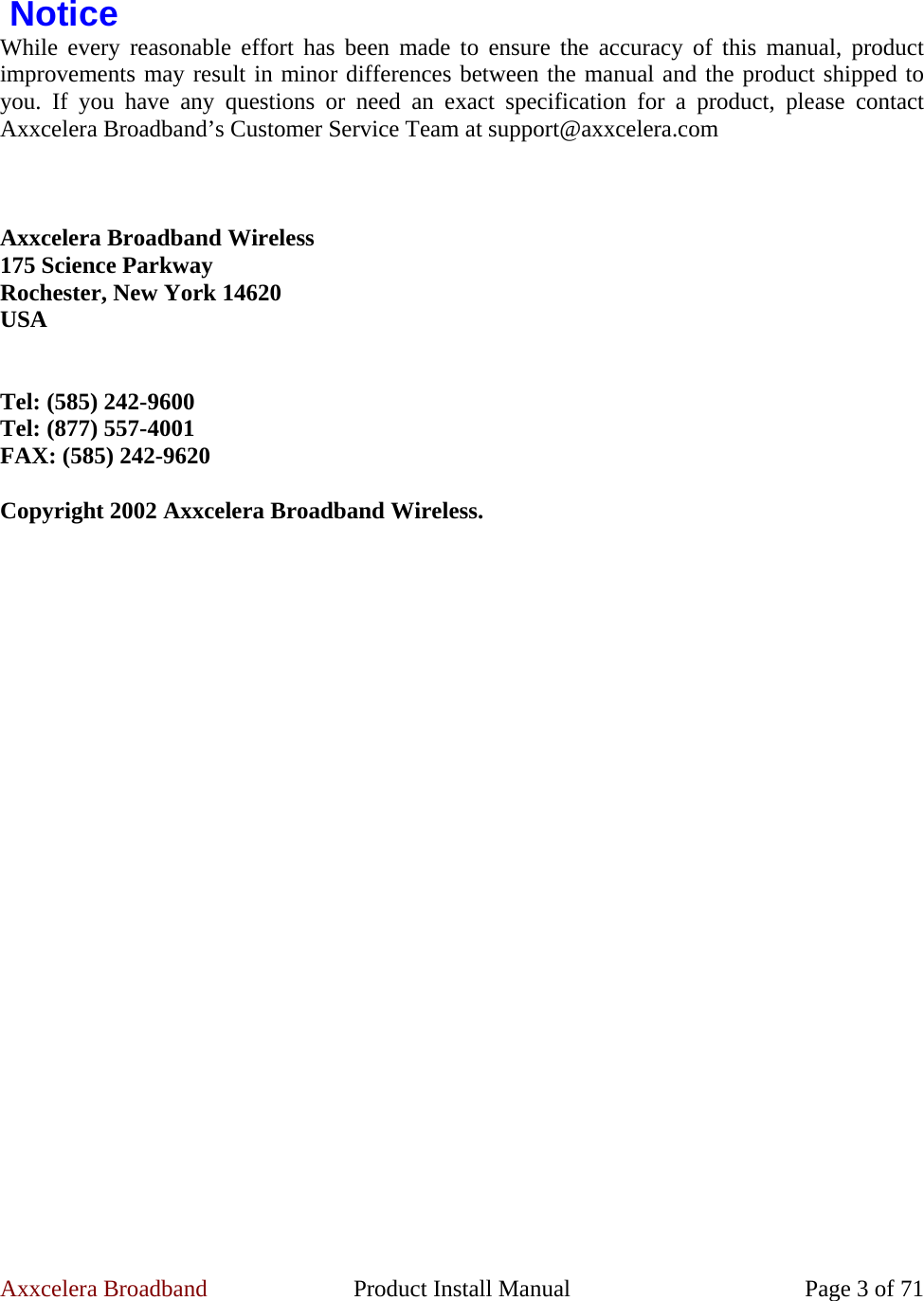
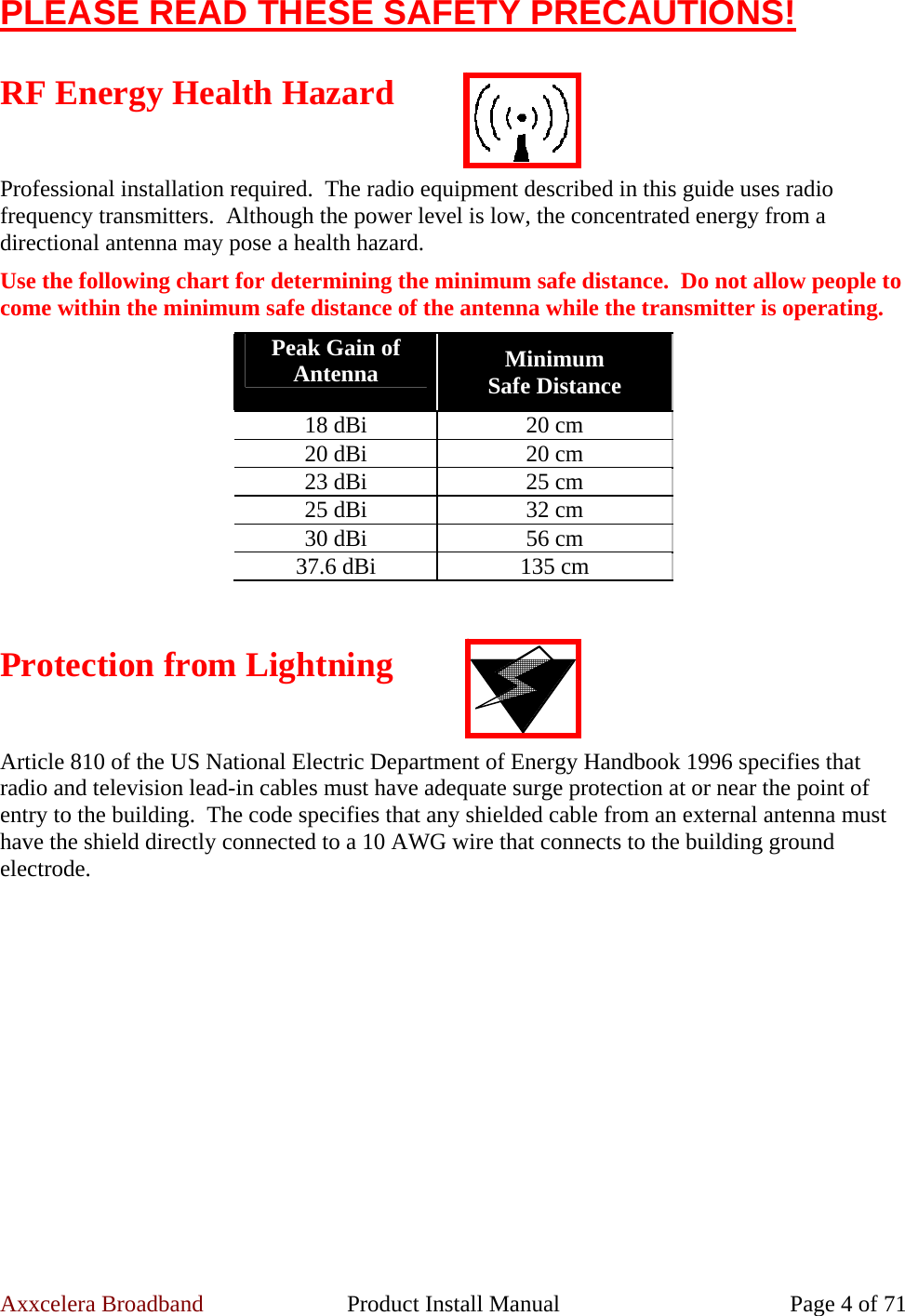
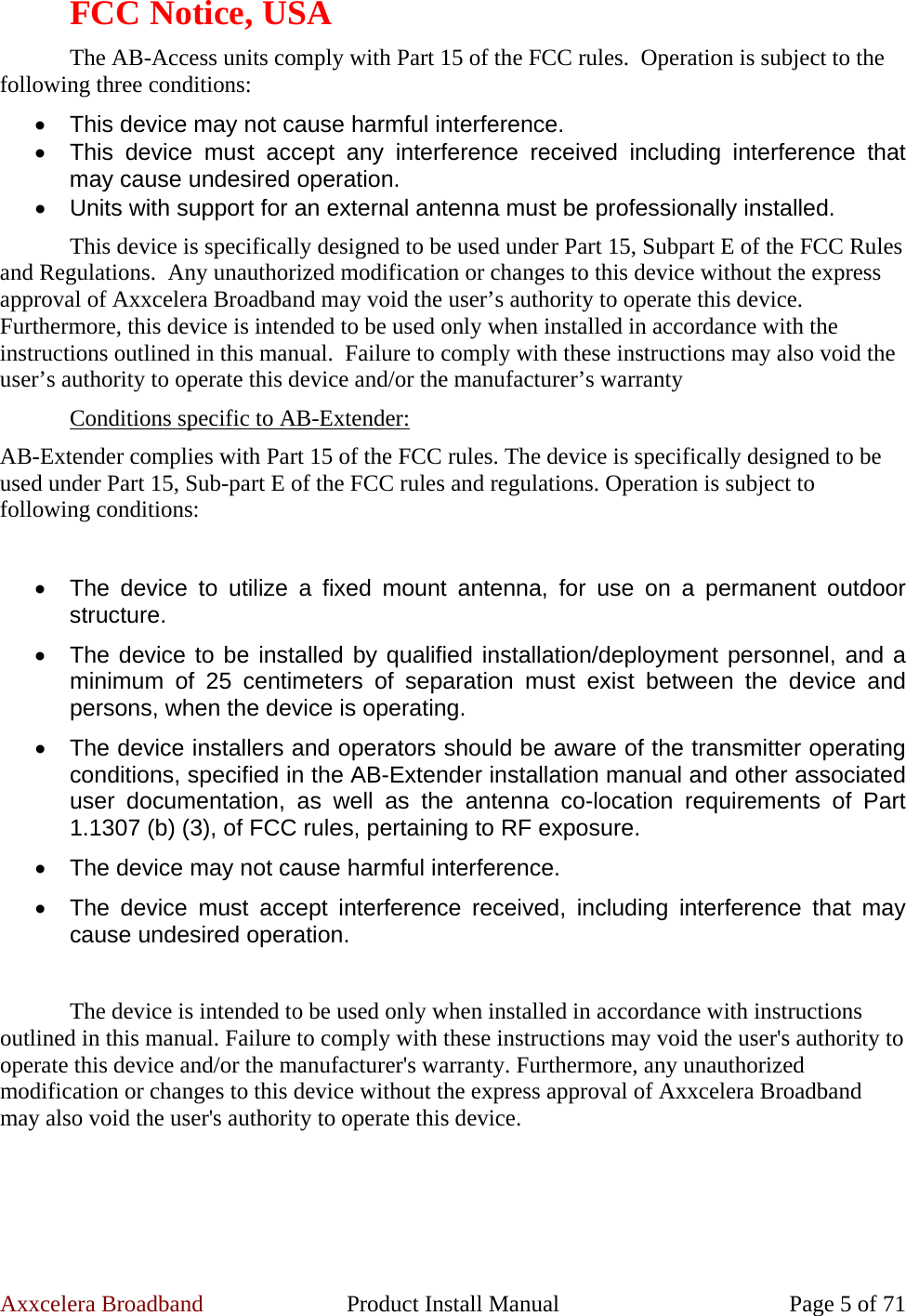
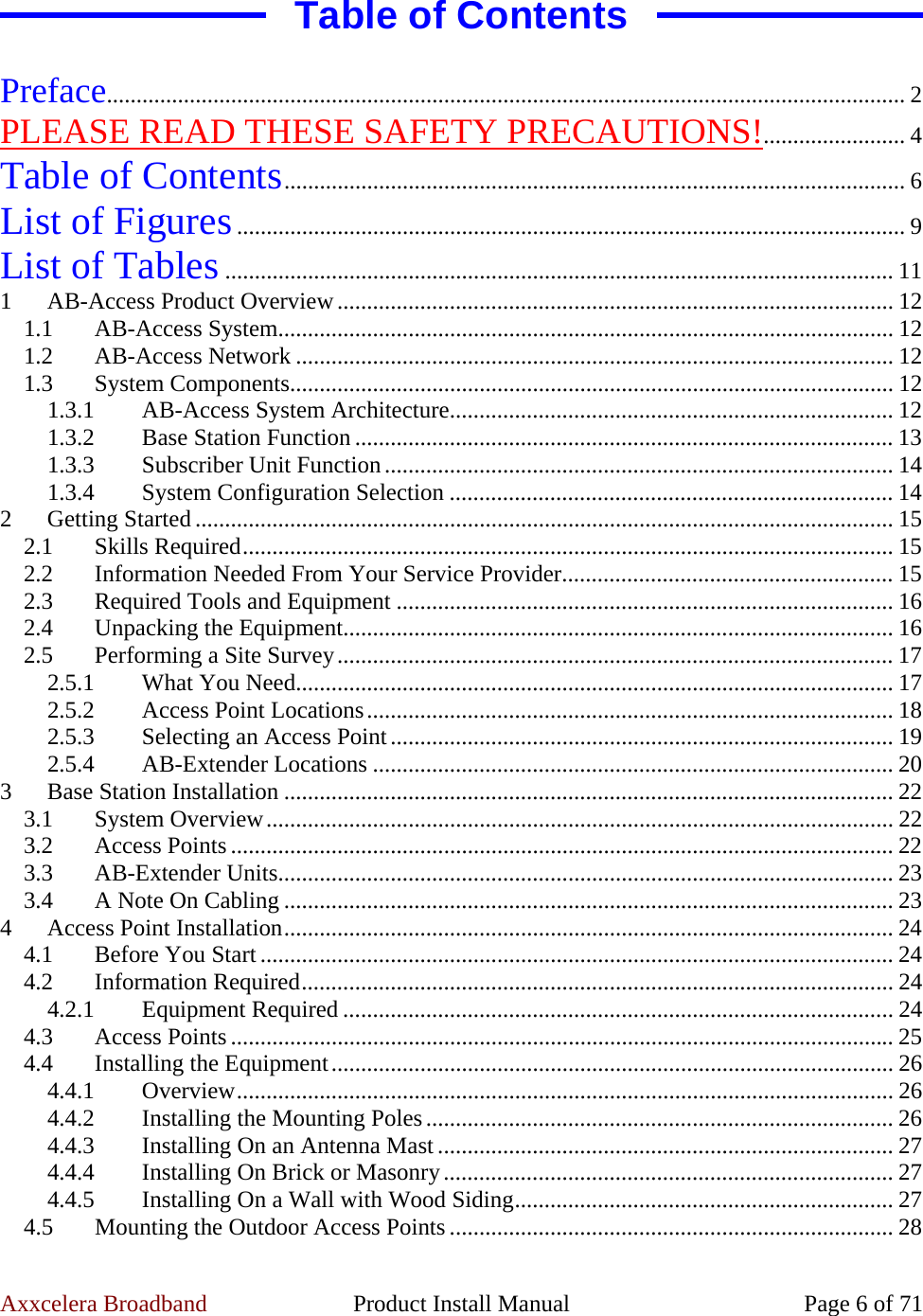
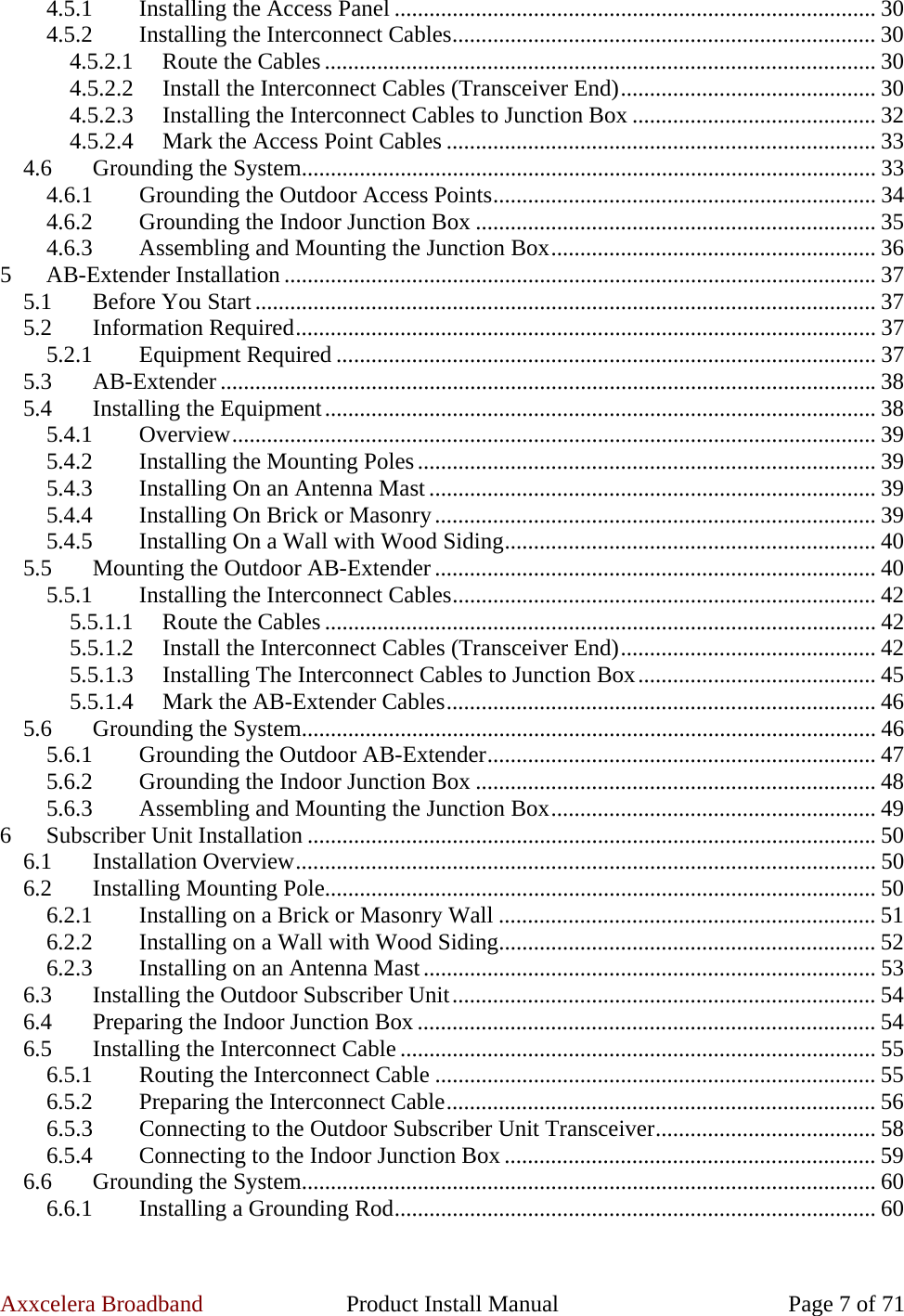
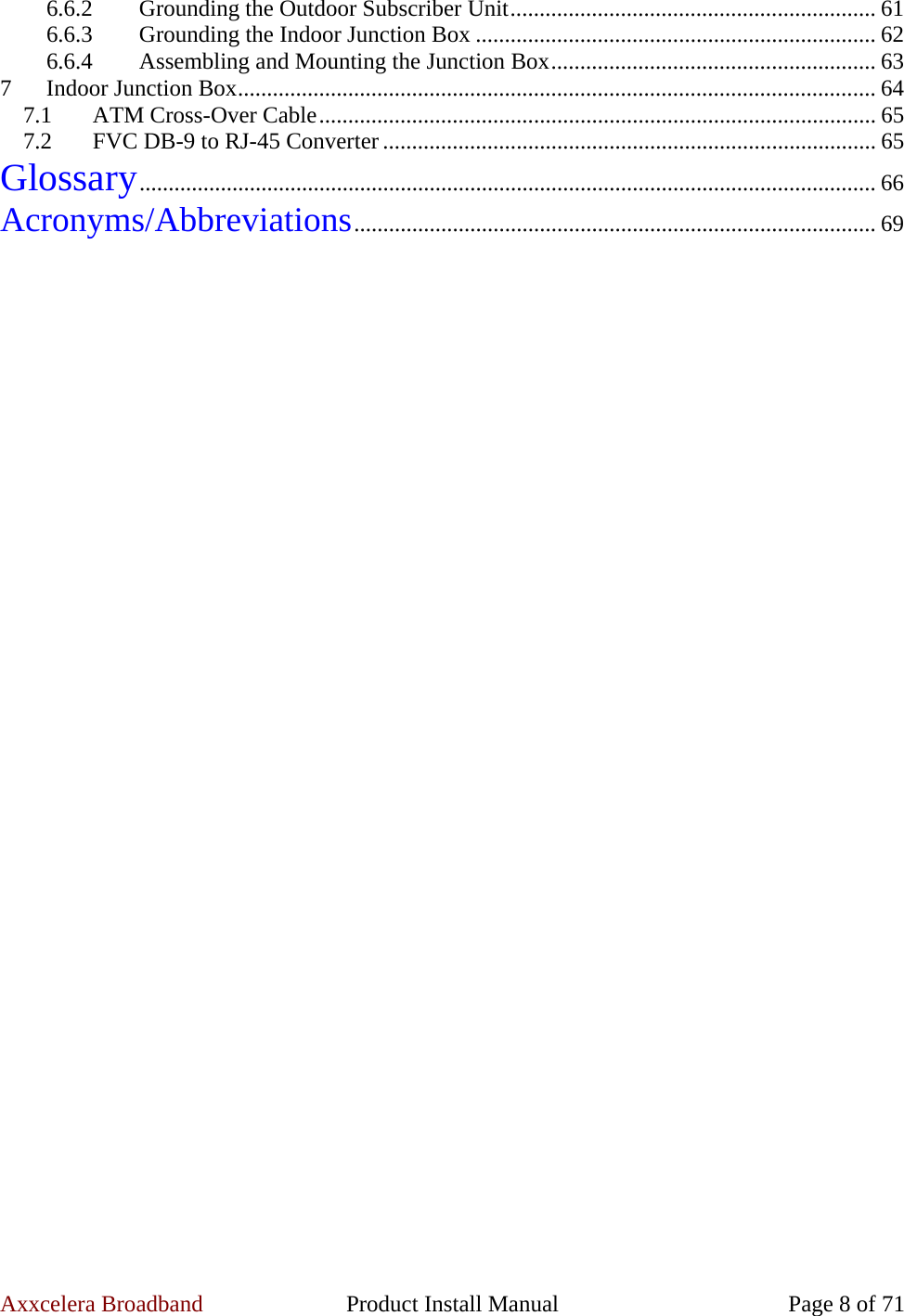
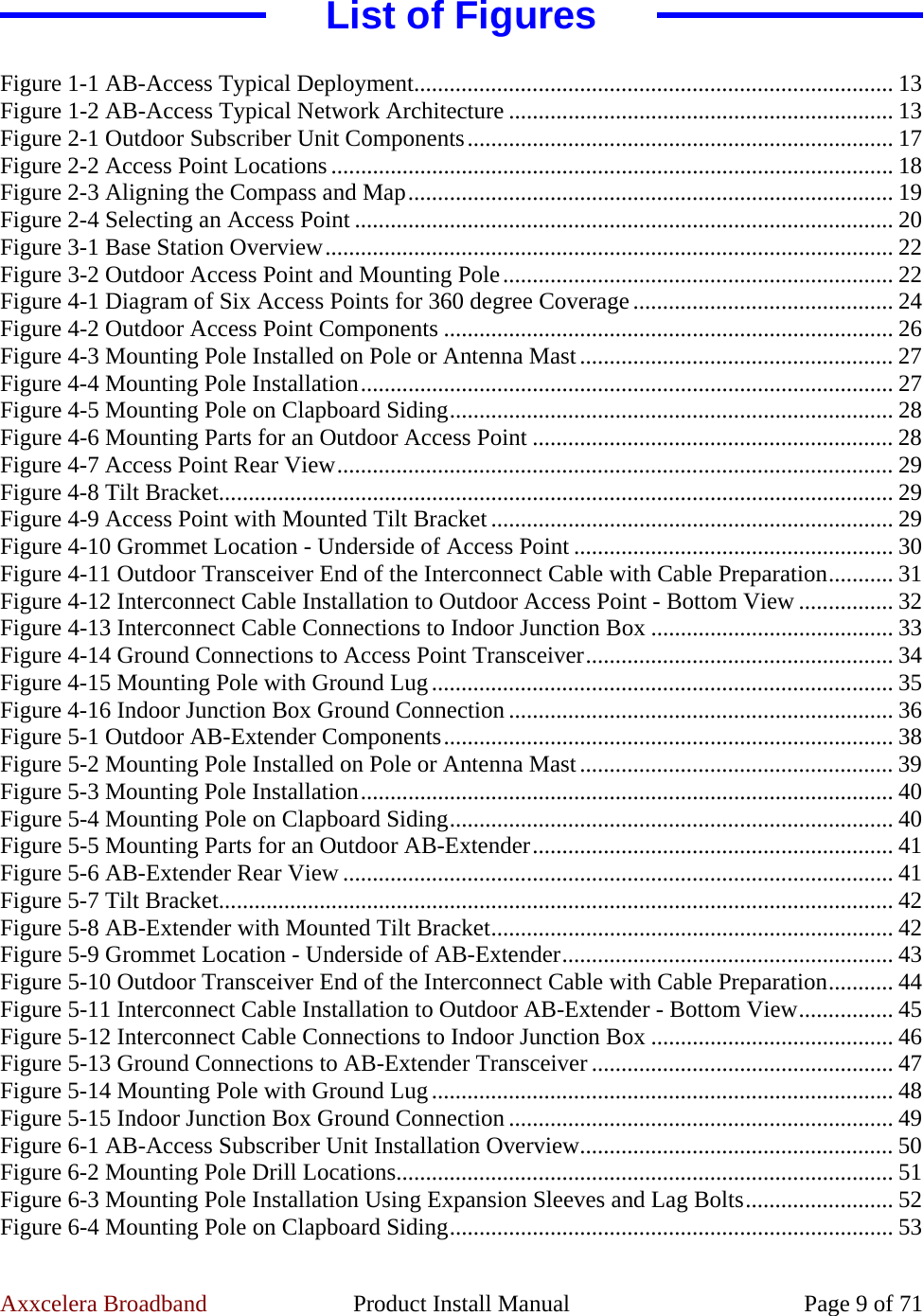
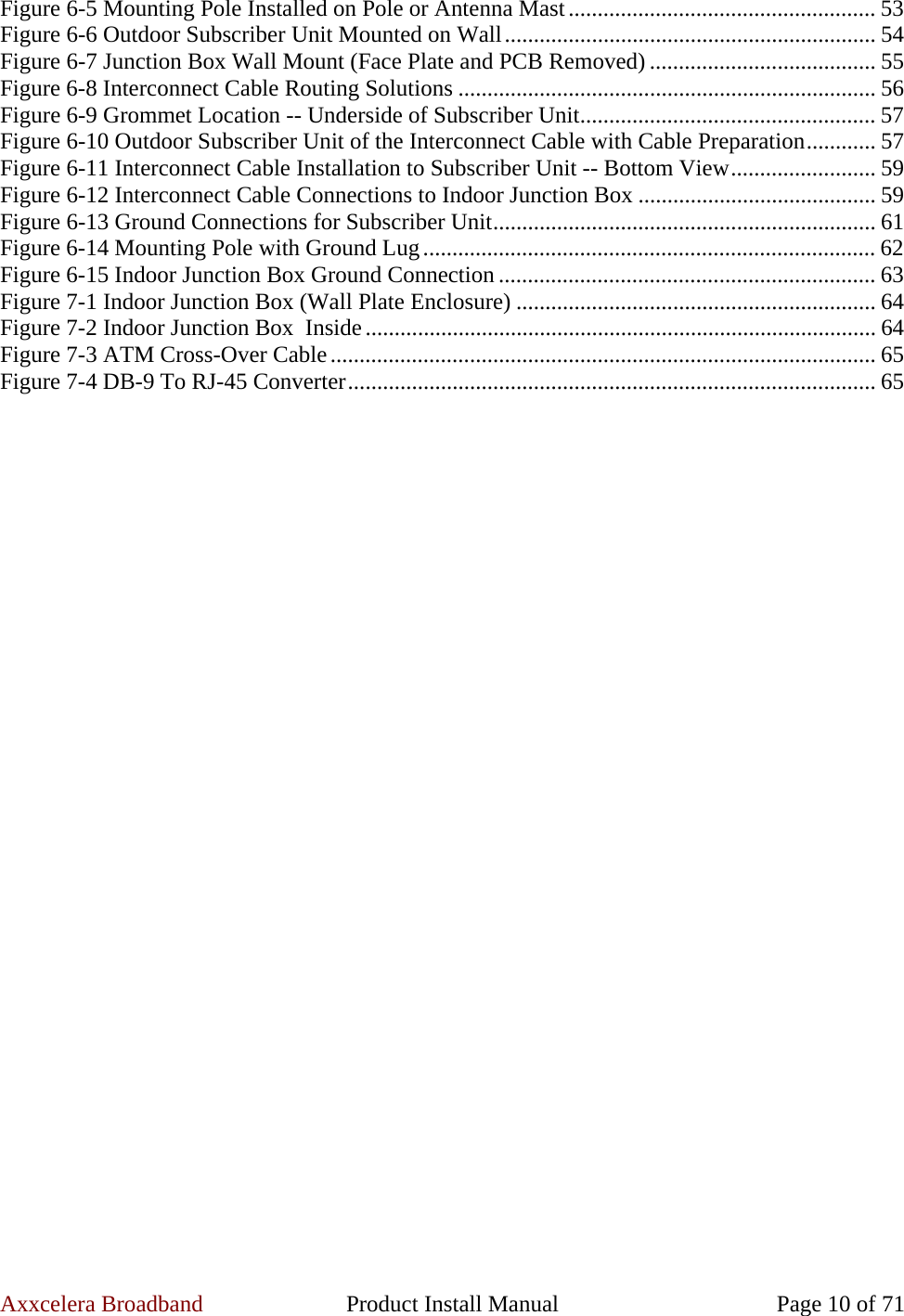
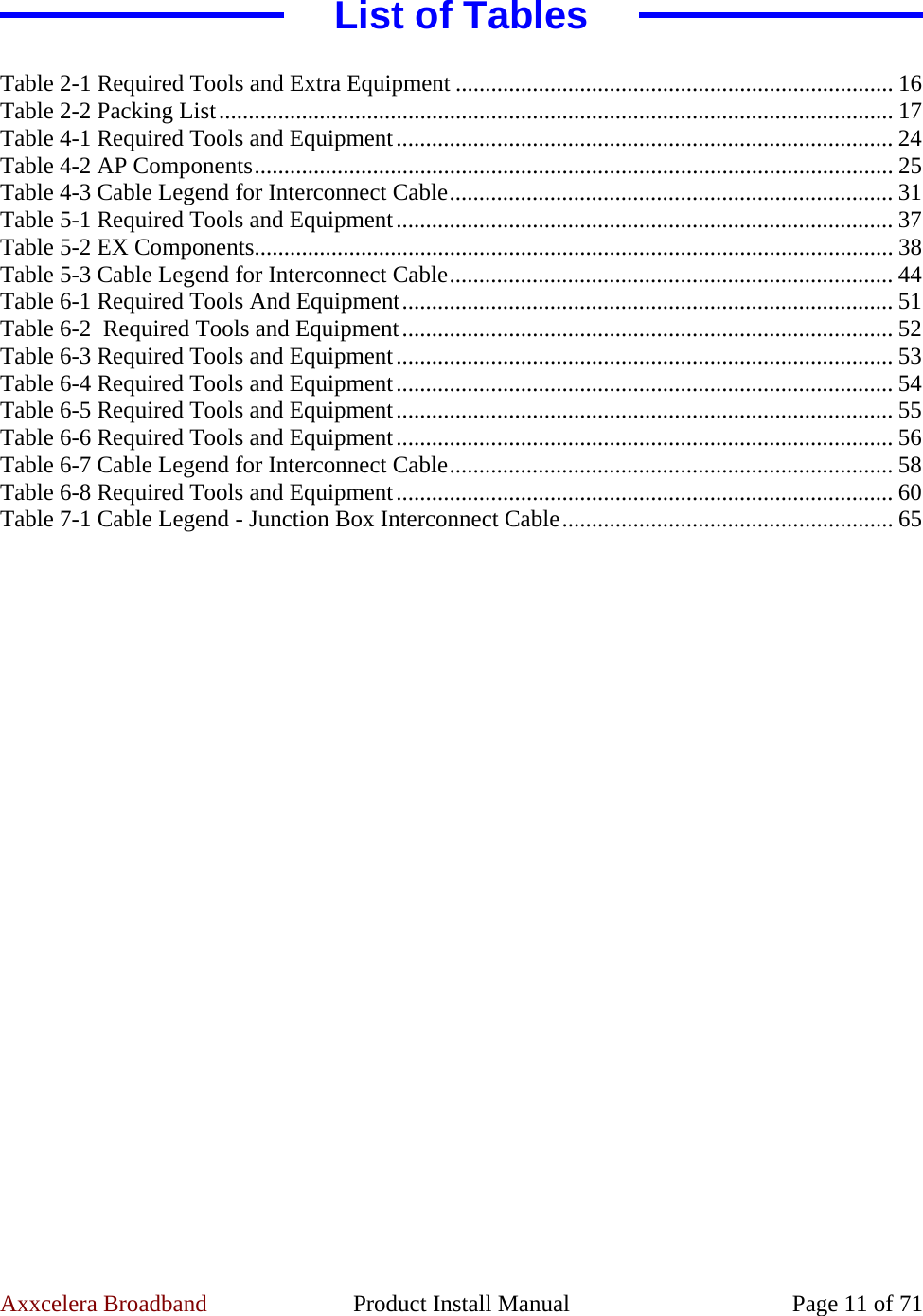
![Axxcelera Broadband Product Install Manual Page 12 of 71 Section 1 1 AB-Access Product Overview 1.1 AB-Access System The Axxcelera Broadband AB-Access System is a broadband, fixed, wireless access network for Internet, data, video, and voice applications. AB-Access can enhance or replace existing networks, wired or wireless, or be used to develop new networks. The AB-Access System offers: • Point-to-Multipoint (PMP) Wireless Access Network • Point-to-Point (PTP) Wireless Access Network [AB-Extender] • End-to-End Connectivity • Spectrum Efficiency per Offered Load • Powerful, Flexible Elements. 1.2 AB-Access Network The AB-Access network consists of wireless 25 Mbps cells similar in topology to the cellular networks of today. AB-Access networks are designed for rapid and easy deployment, and constructed from a number of Base Stations deployed in a conventional cellular pattern. Deployment can vary from a number of small island sites to complete coverage of a chosen geographical area. AB-Extender allows these cell sites to be linked together with high-speed, long range, point-to-point connections. 1.3 System Components The AB-Access System is comprised of the following major components: • Subscriber Unit (SU) – Located at customer premises and provides either ATM or standard IP over Ethernet connectivity. • Access Point (AP) - The Access Point is the cornerstone component of the Base Station. The AP is the interface between the Service Provider’s terrestrial network and the wireless fabric. Each AP has the capability to provide network service at the Physical, Data Link, and Network Layers of the OSI reference model. • AB-Extender (EX) - The AB-Extender is the inter-Base Station linking component. The EX is the interface between the Service Provider’s terrestrial network and the wireless PMP fabric. Each EX has the capability to provide network service at the Physical, Data Link, and Network Layers of the OSI reference model. Each EX can provide ATM or Ethernet backhaul. 1.3.1 AB-Access System Architecture Figures 1-1 and 1-2 show an AB-Access System’s typical deployment and network architecture.](https://usermanual.wiki/Axxcelera-Broand-Wireless/AB-ACCESS-SU01.Additional-UNII-Product-Install-Manual-information/User-Guide-455834-Page-12.png)