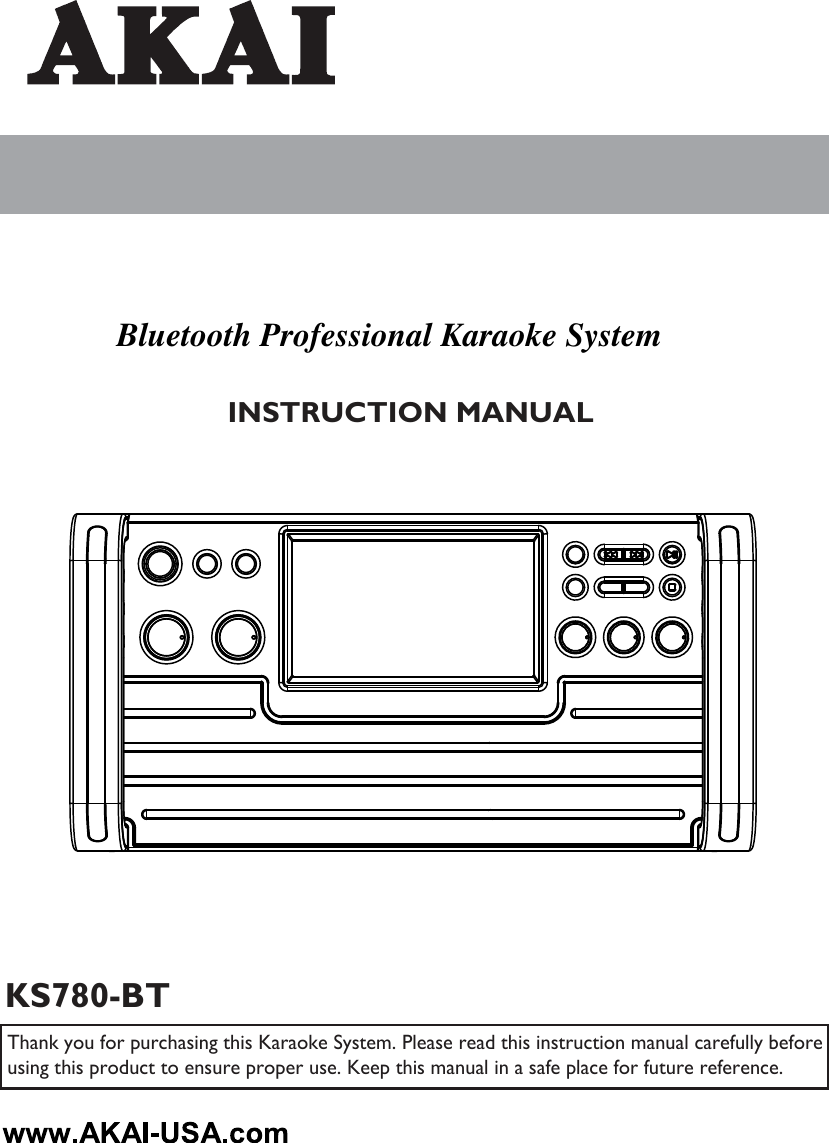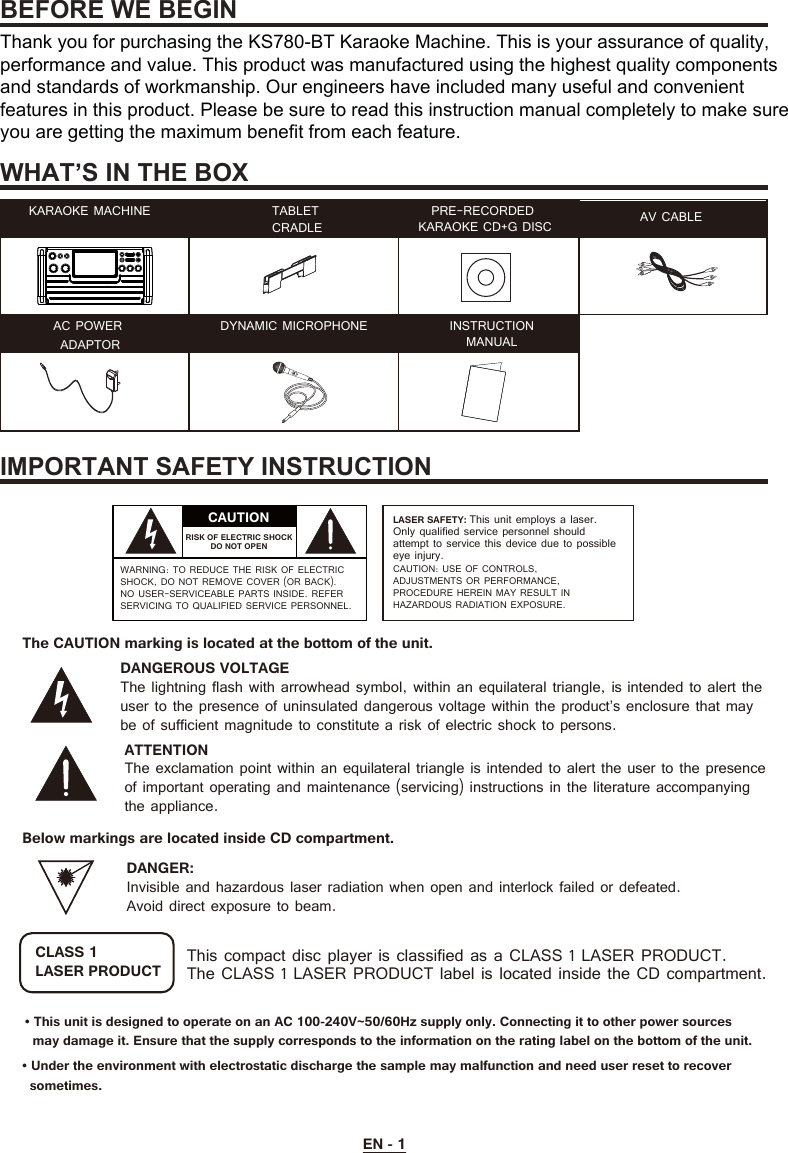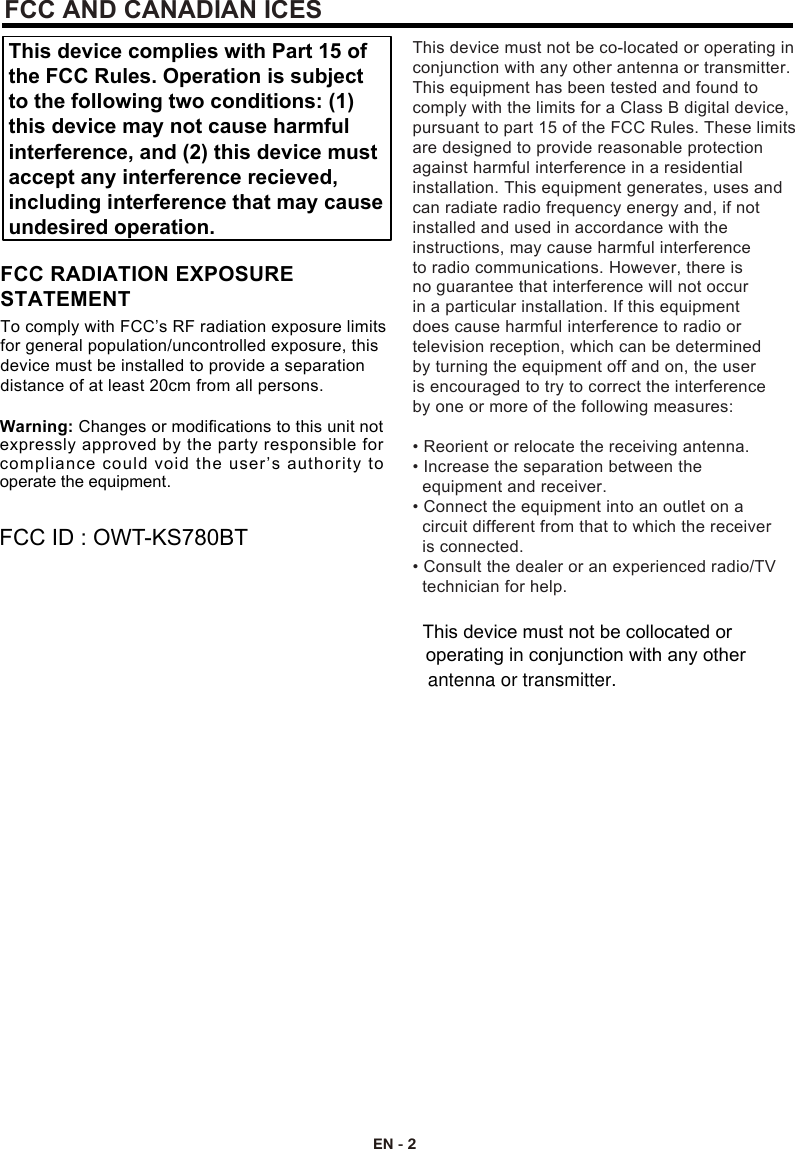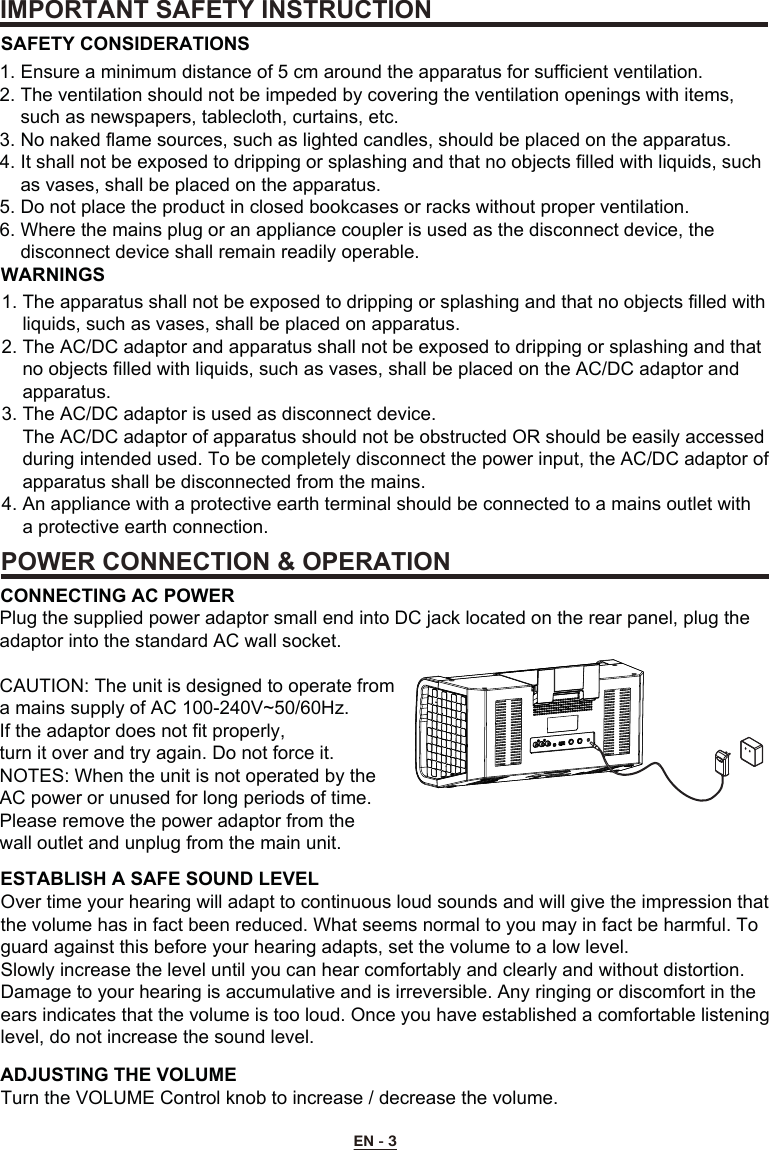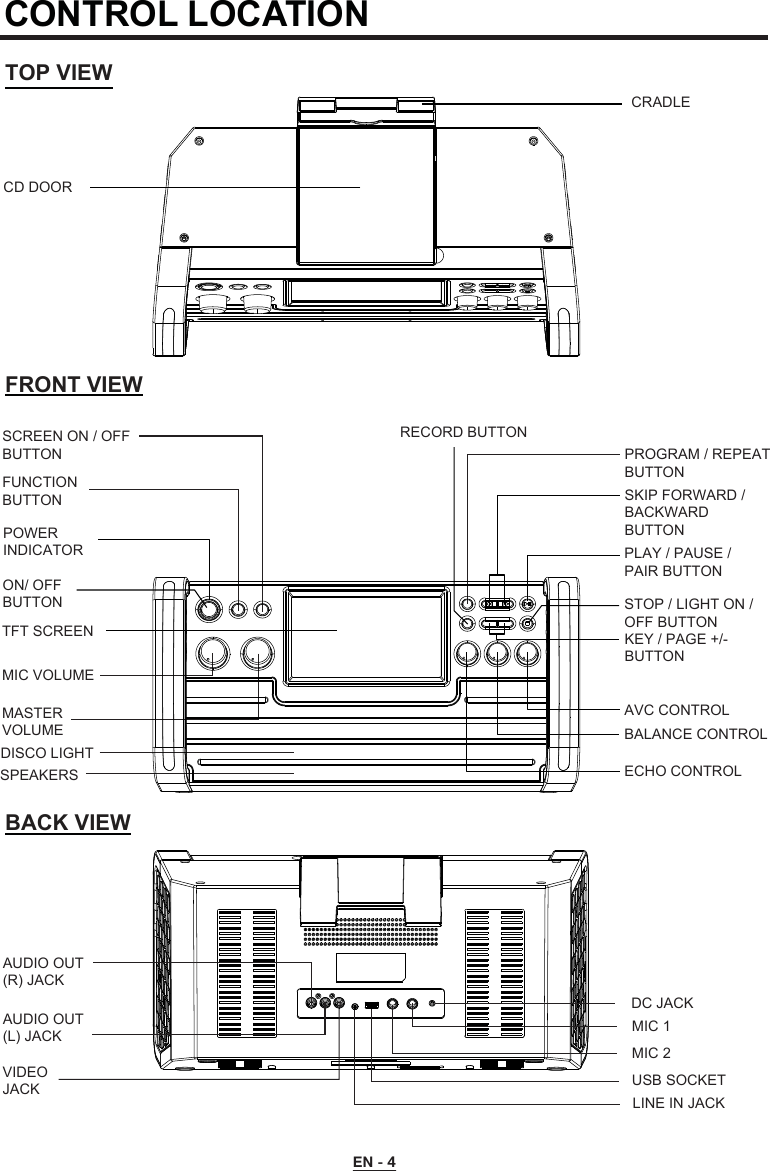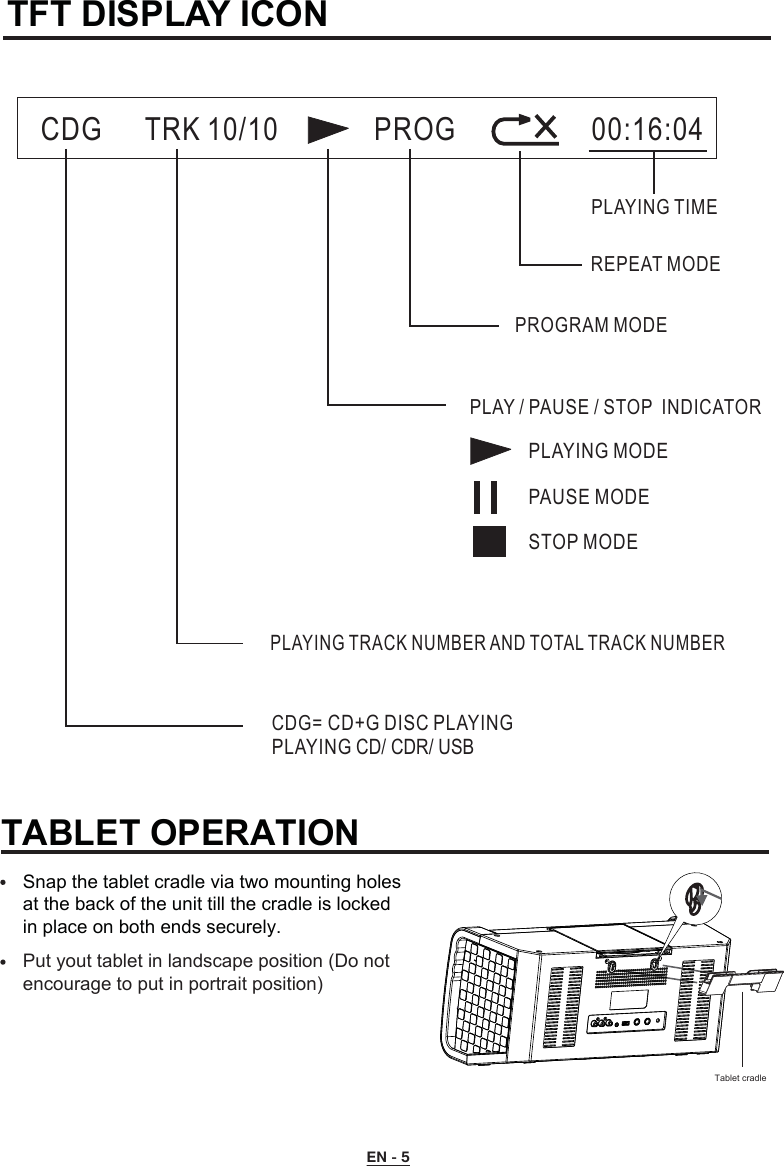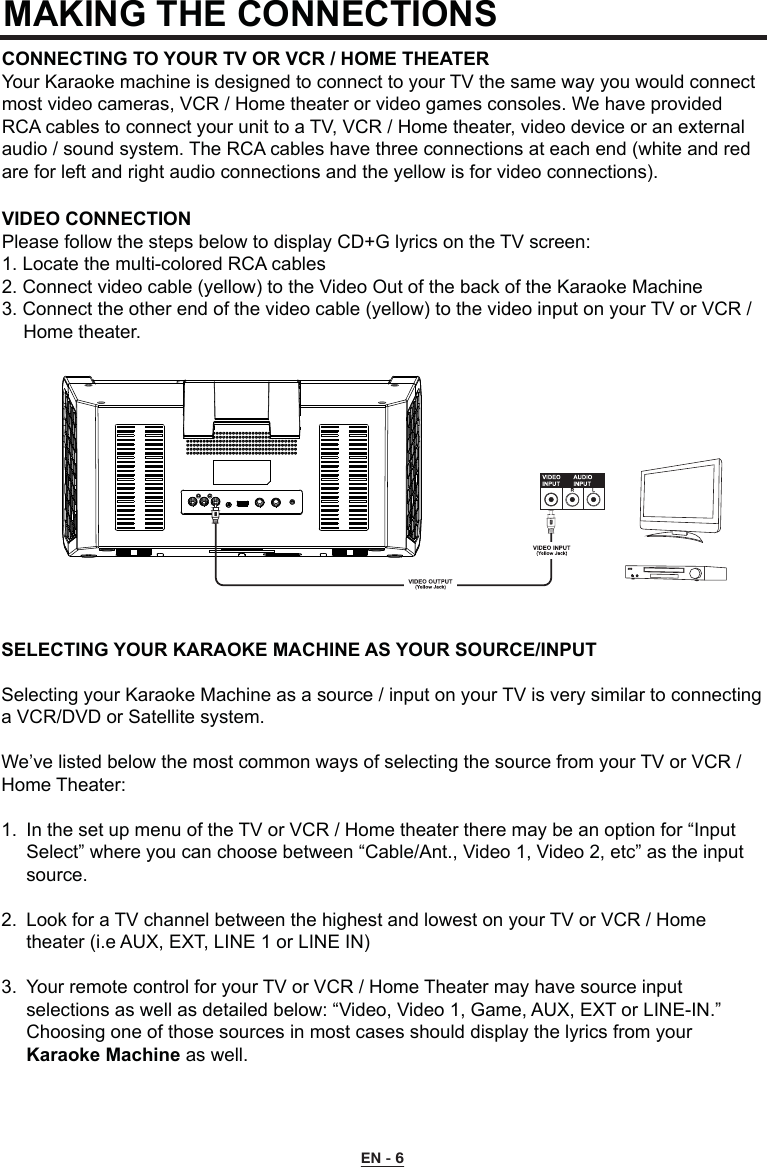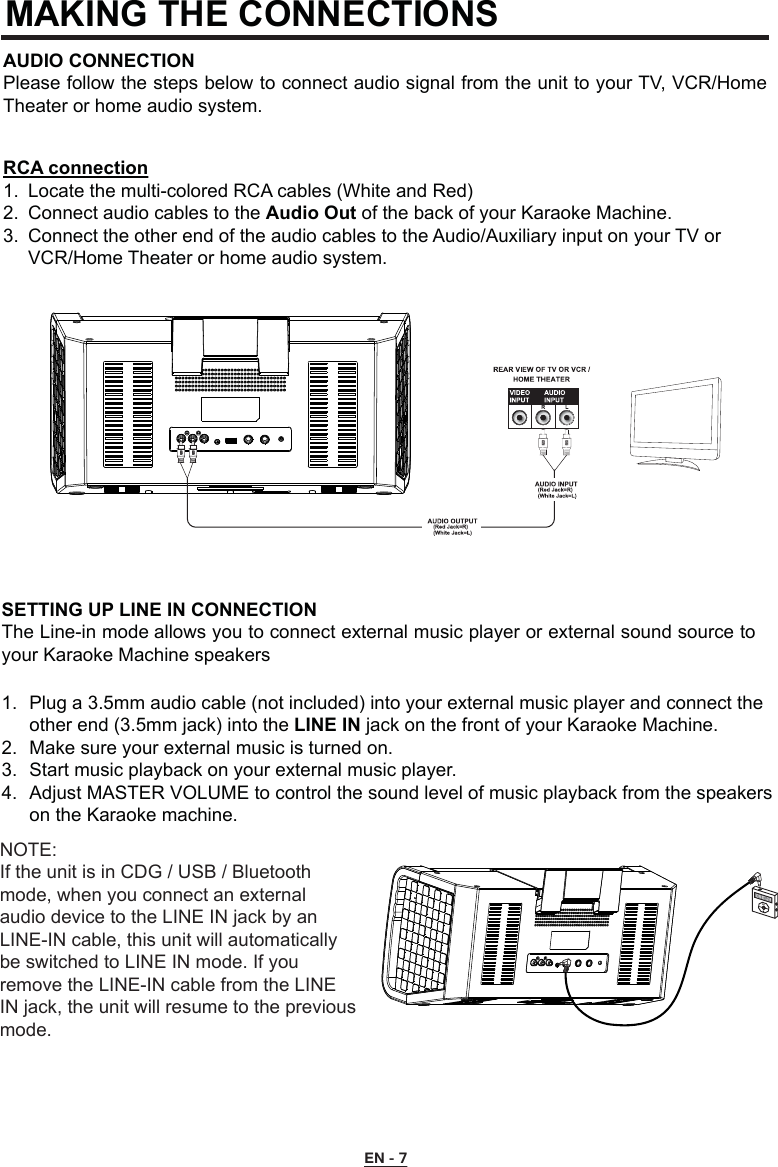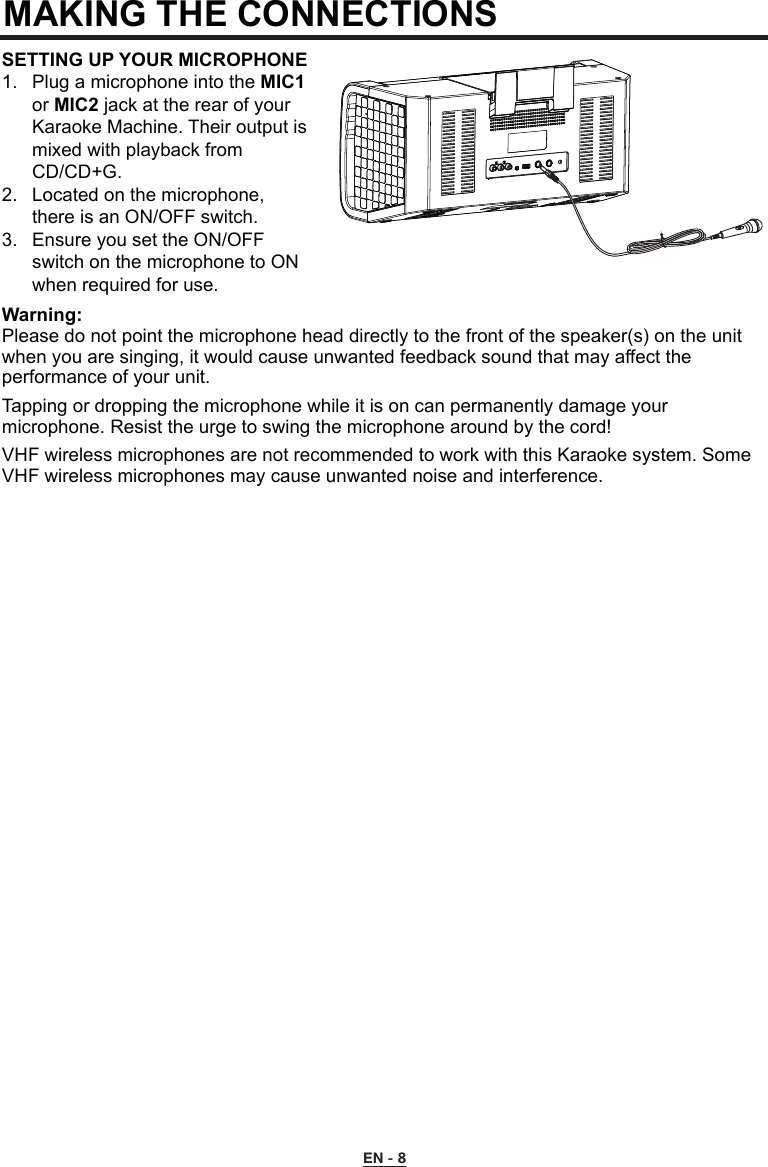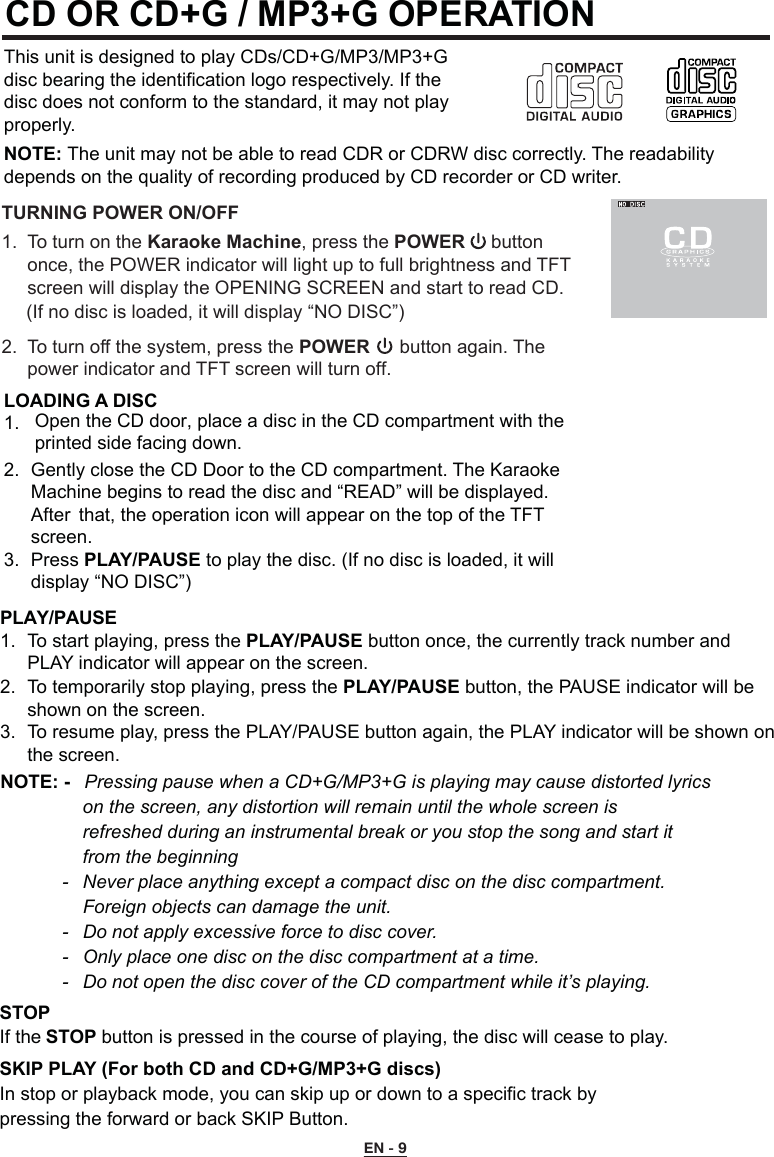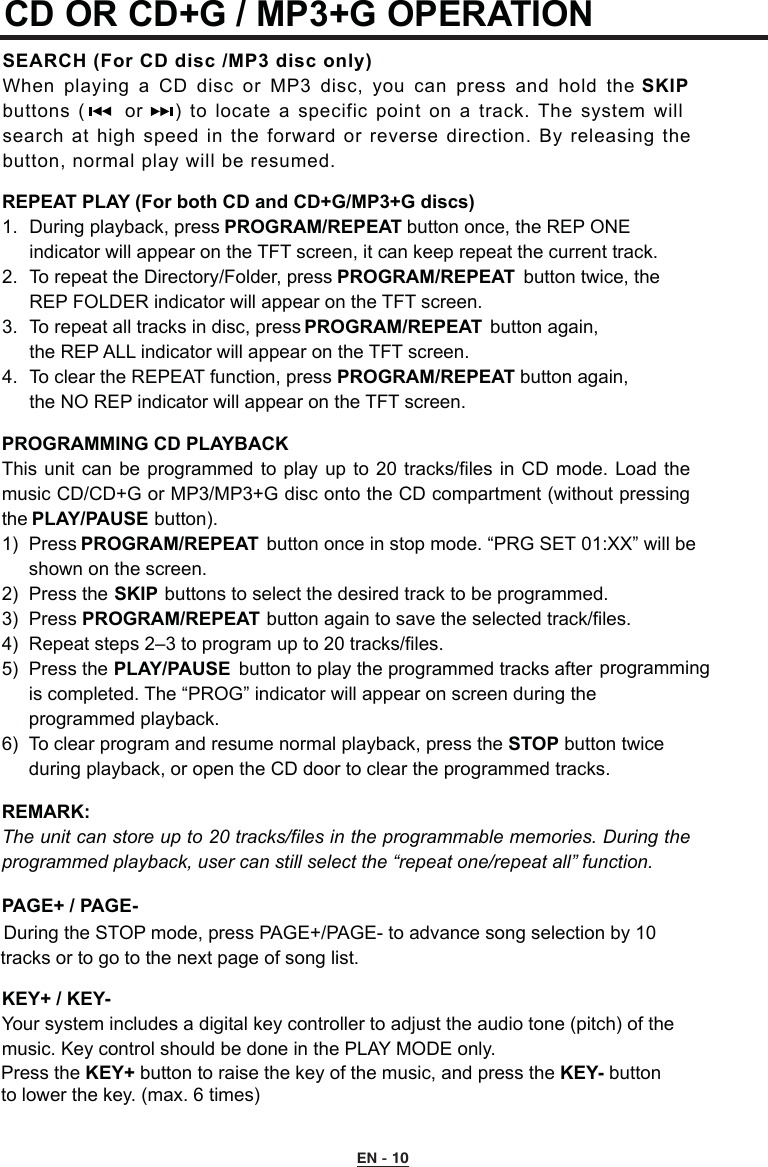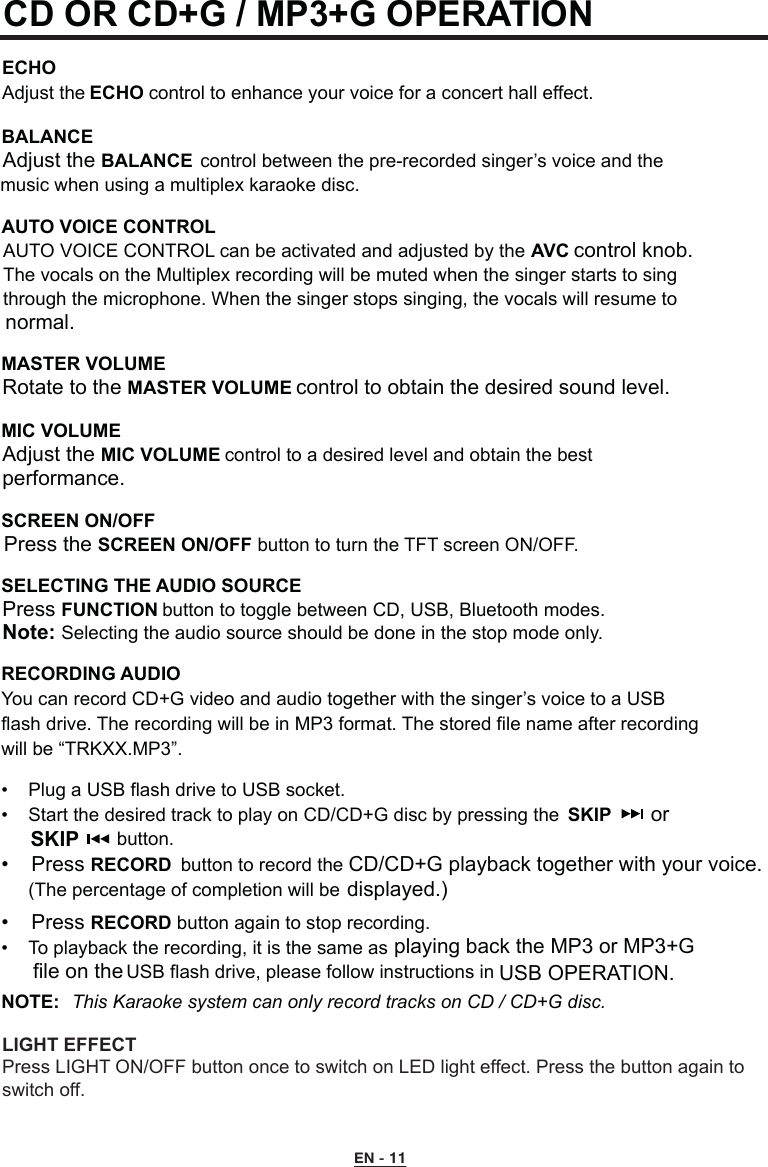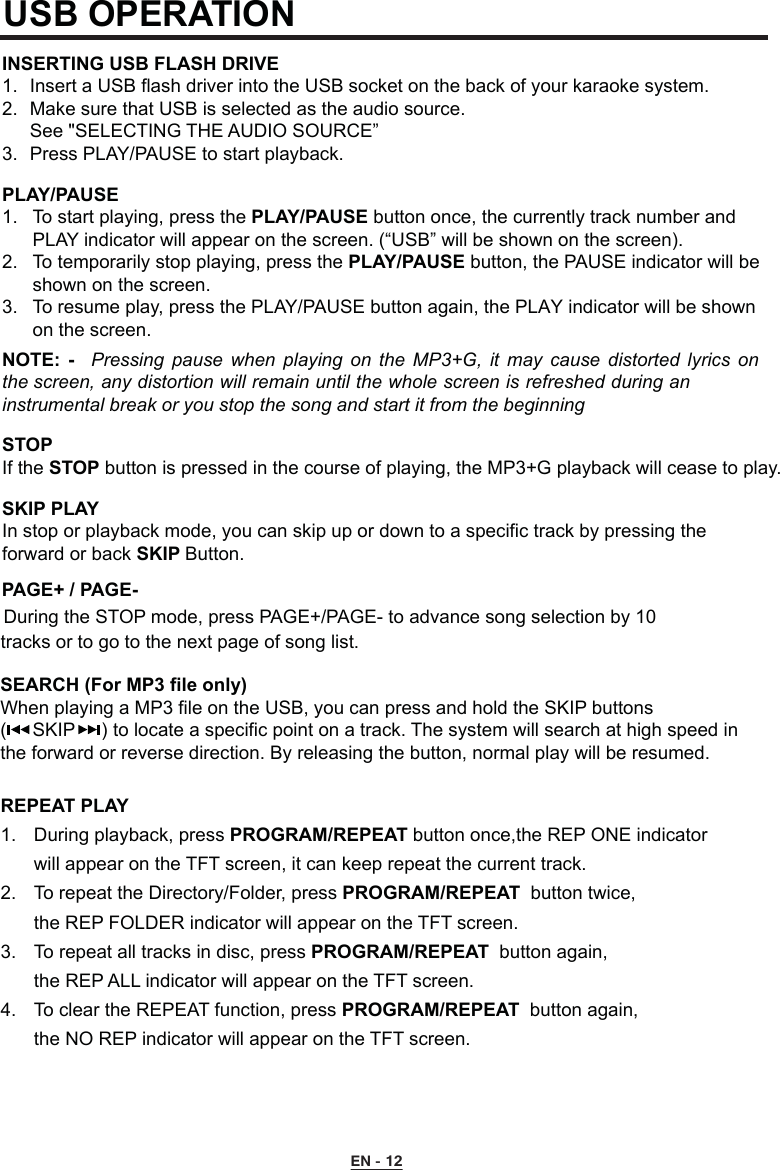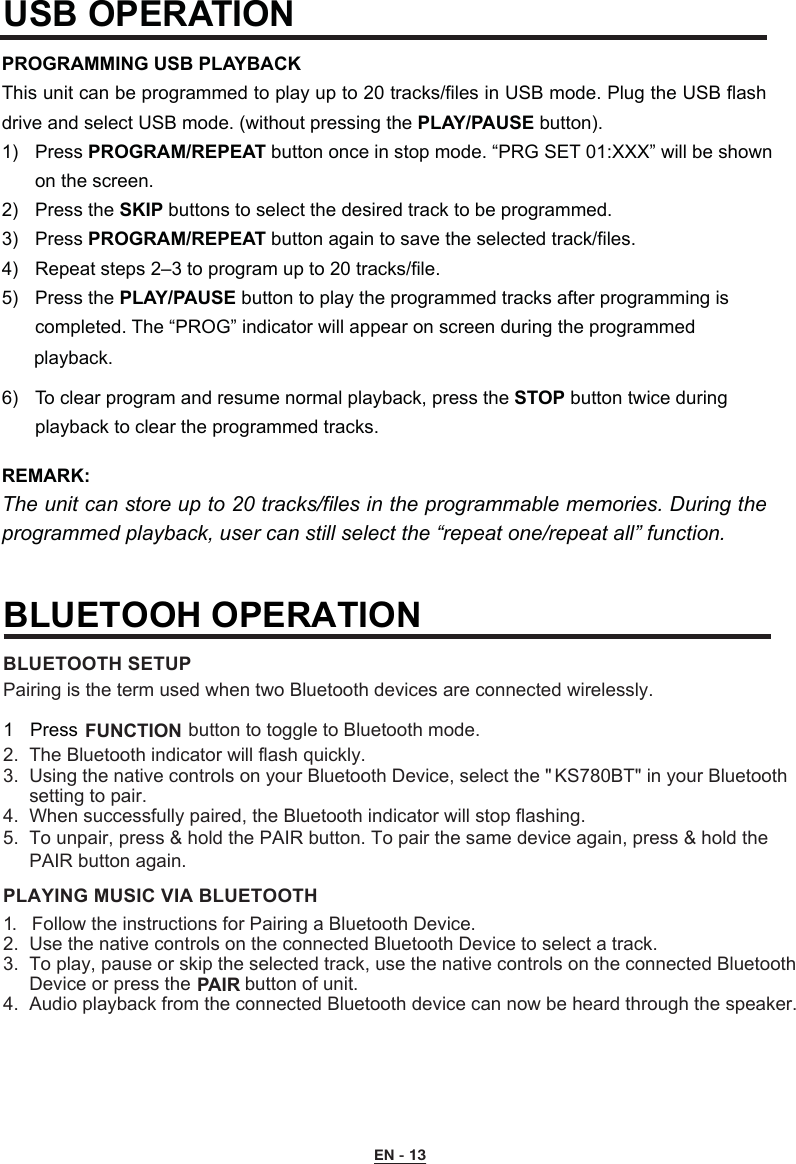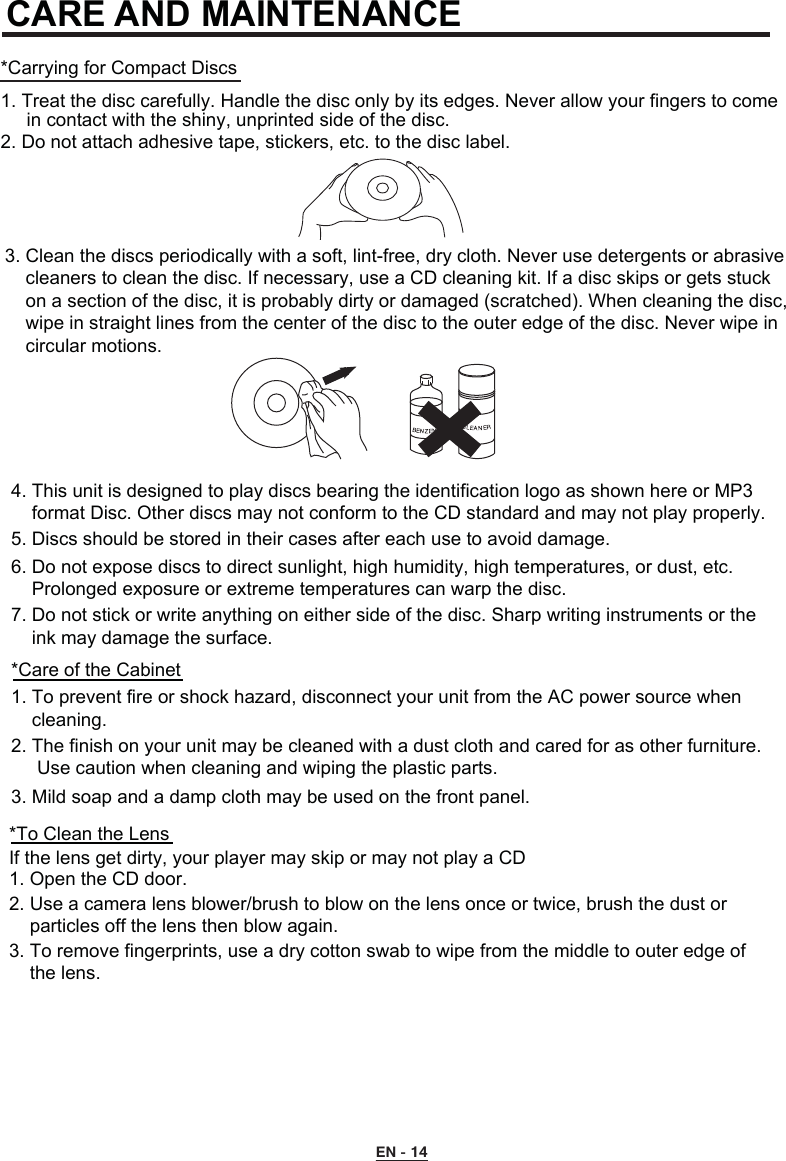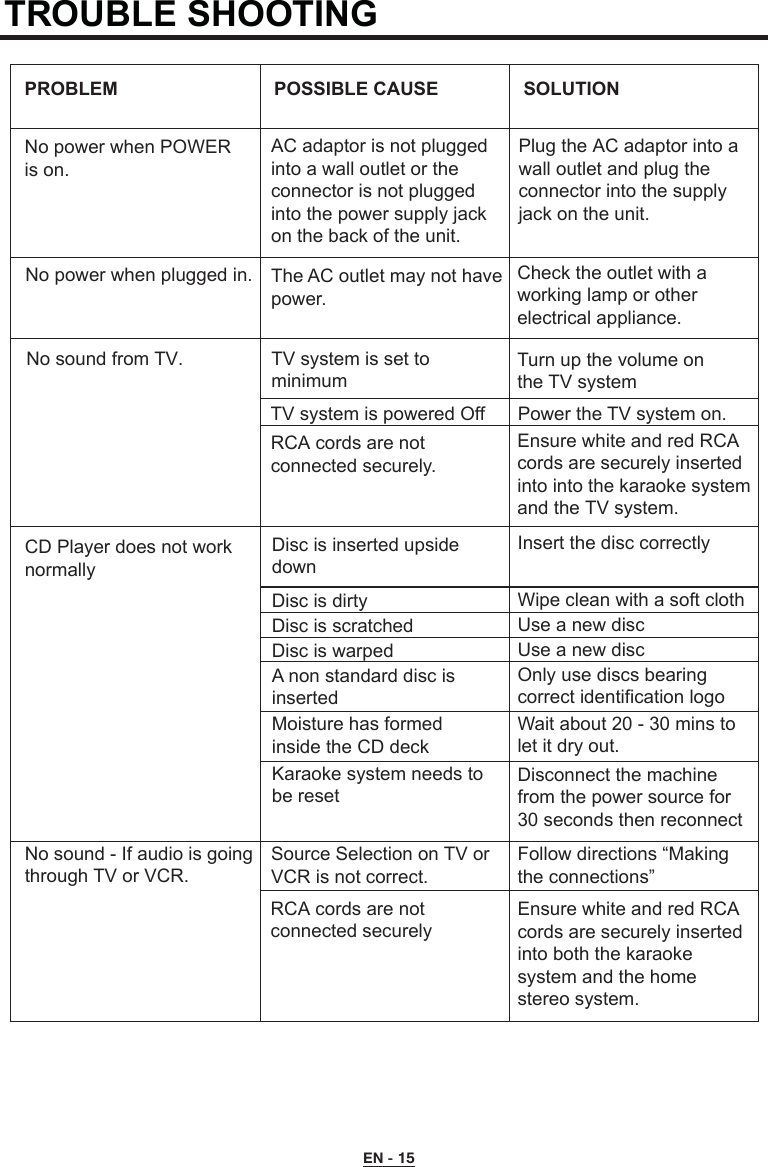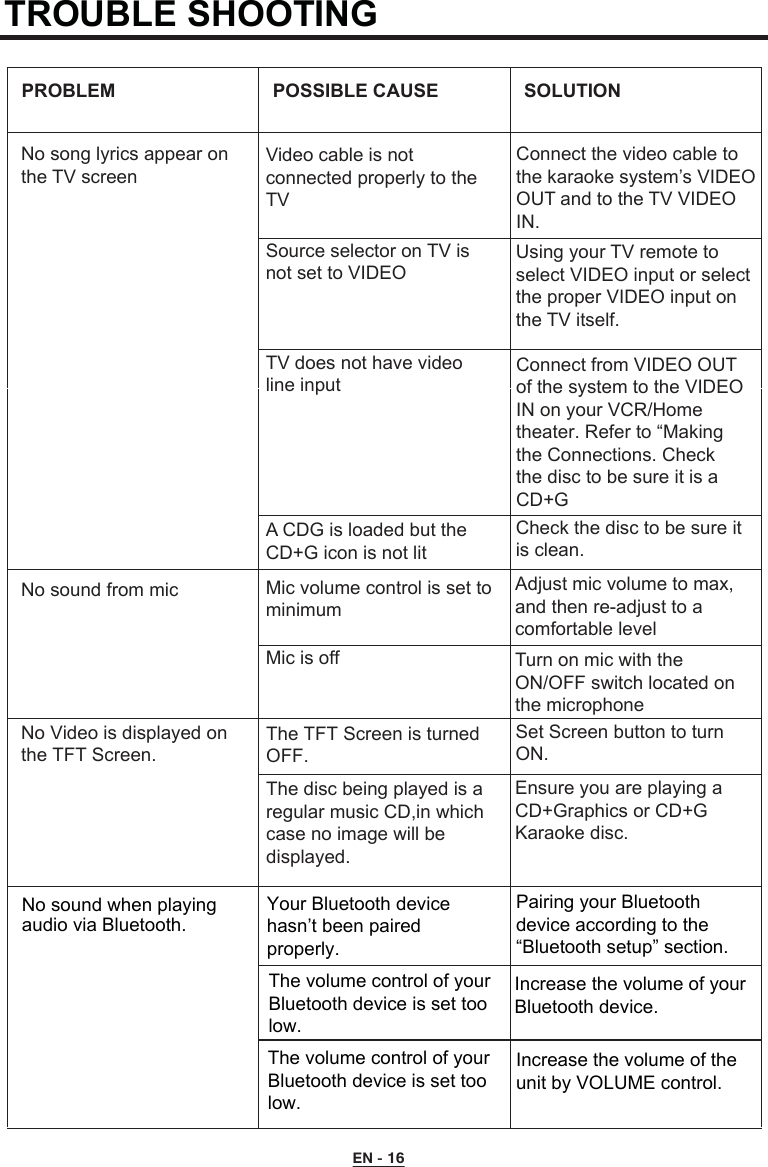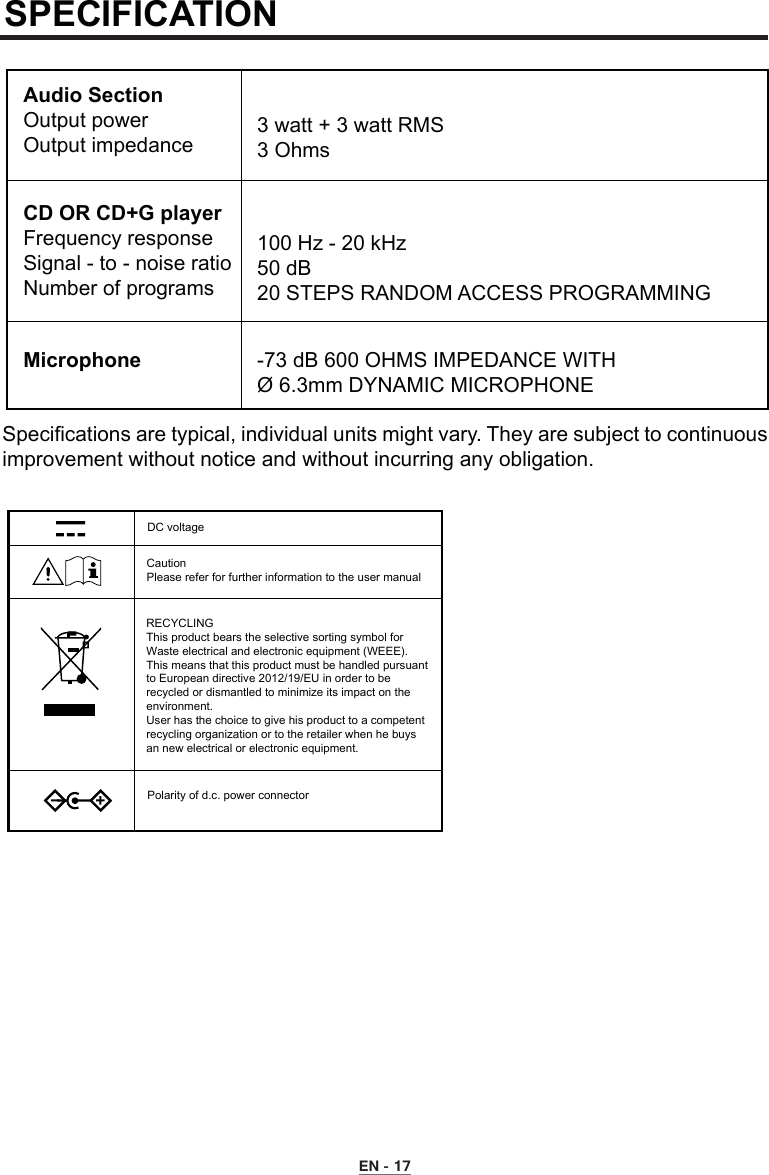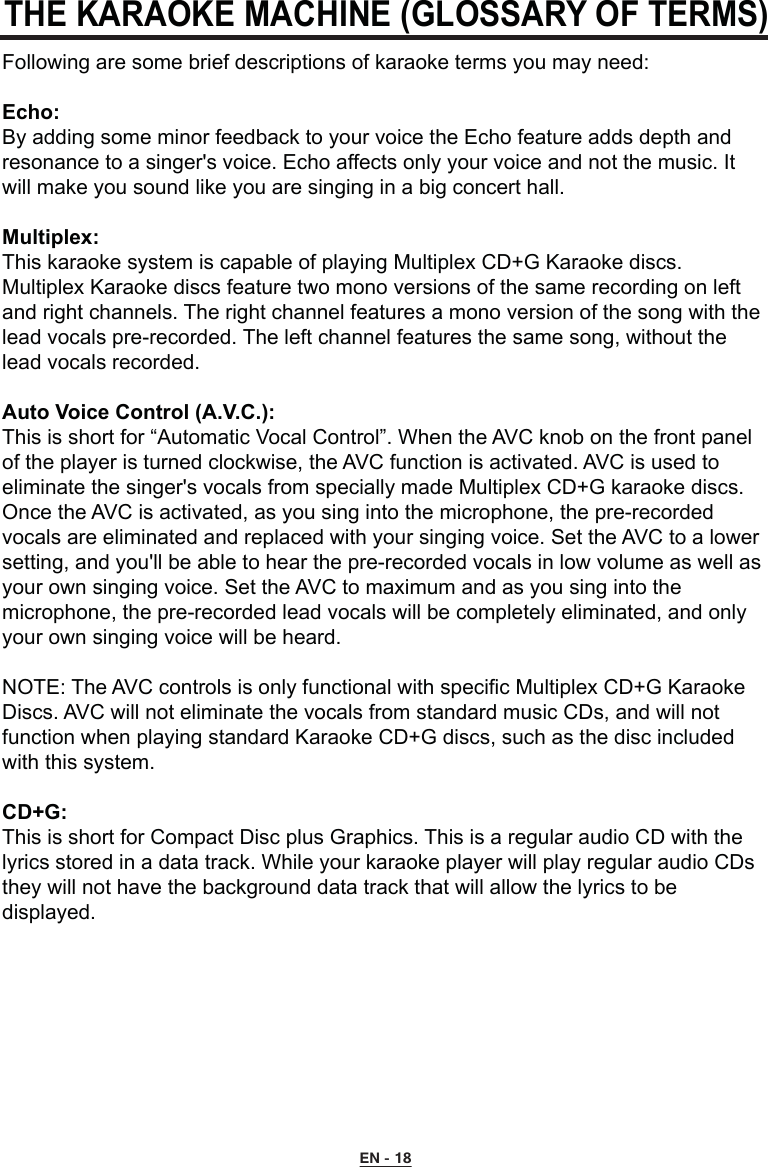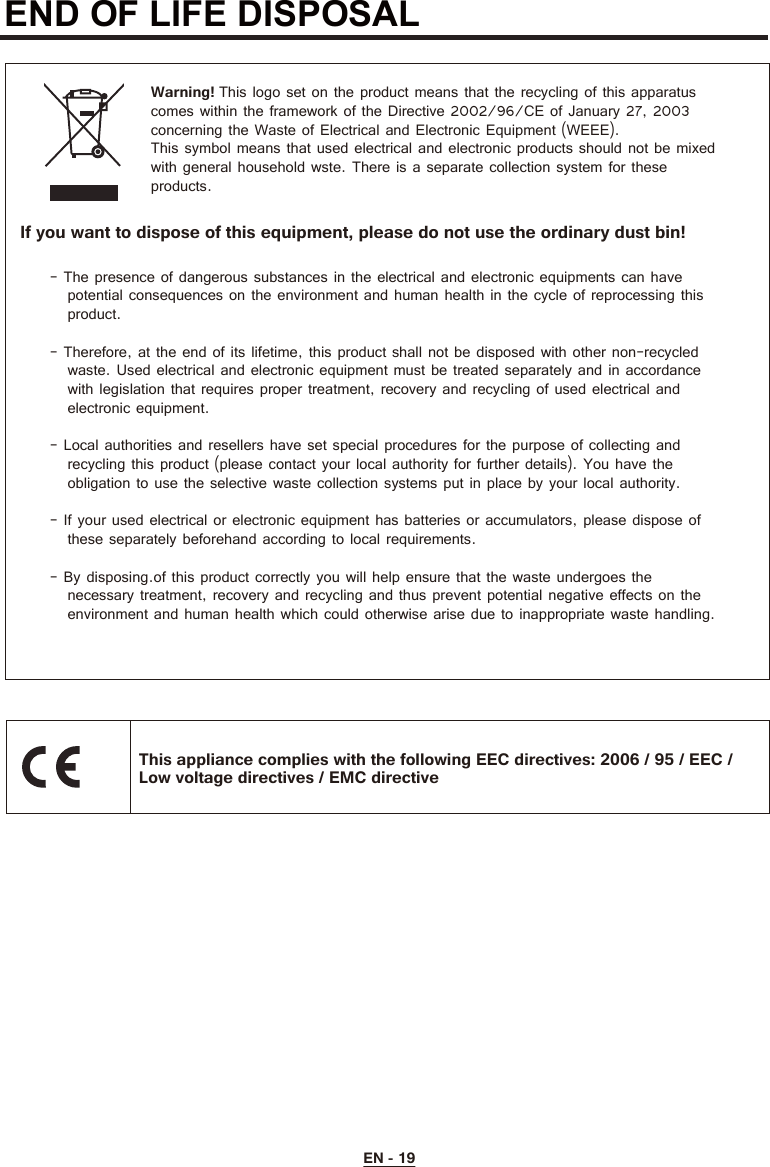Arts Digital Technology KS780BT Bluetooth Professional Karaoke System User Manual KS780 BT IM English EU Version 20160912 Preview
Arts Digital Technology (HK) Limited Bluetooth Professional Karaoke System KS780 BT IM English EU Version 20160912 Preview
User Manual rev.1.pdf