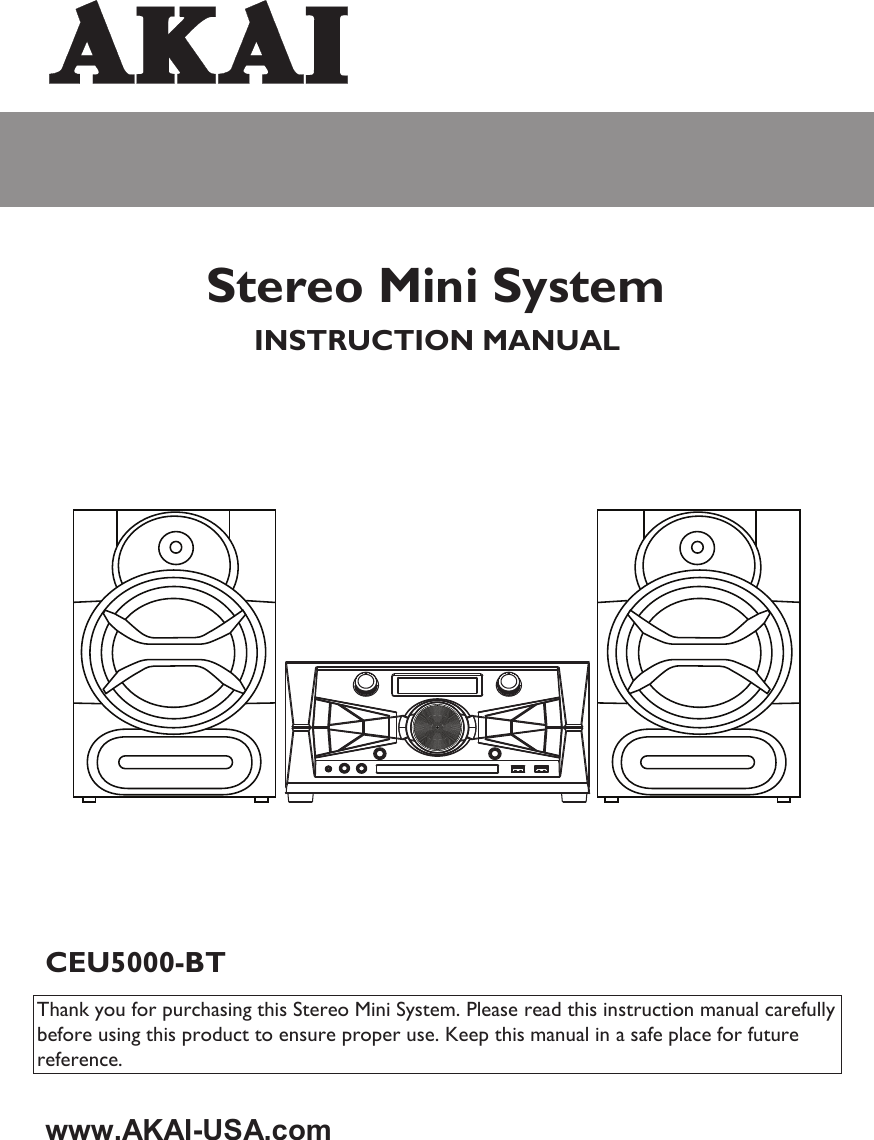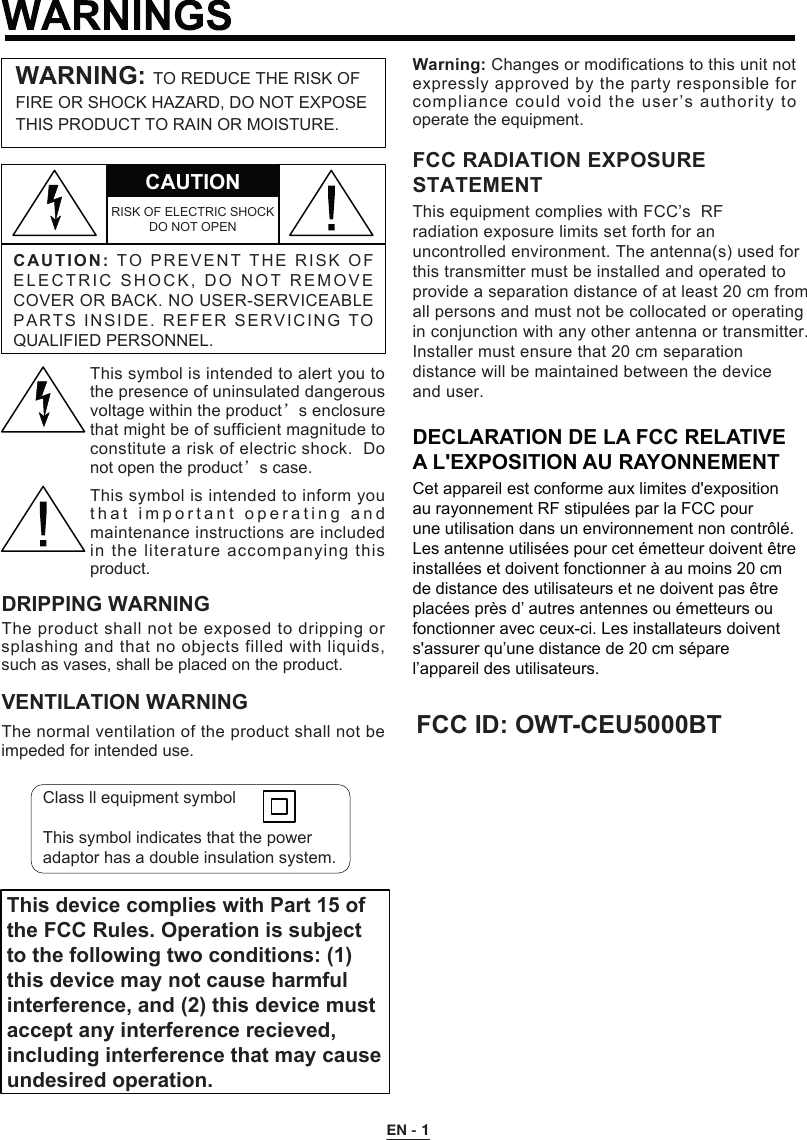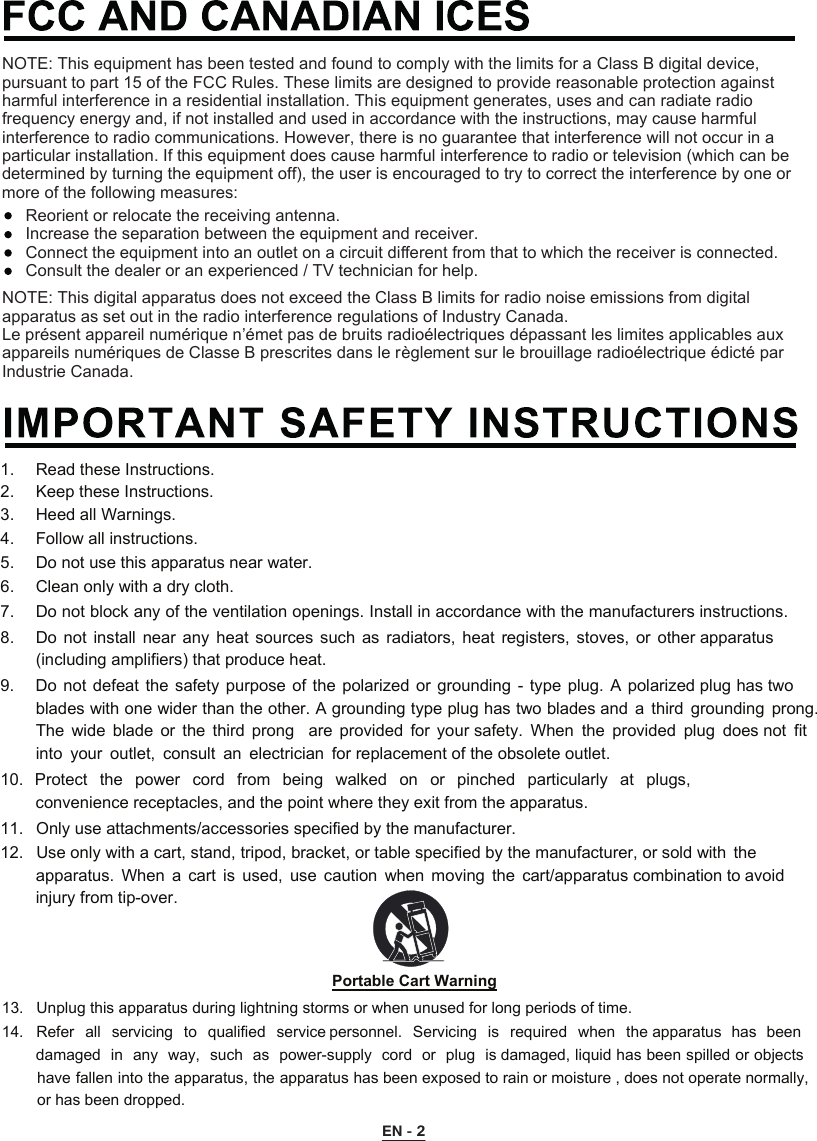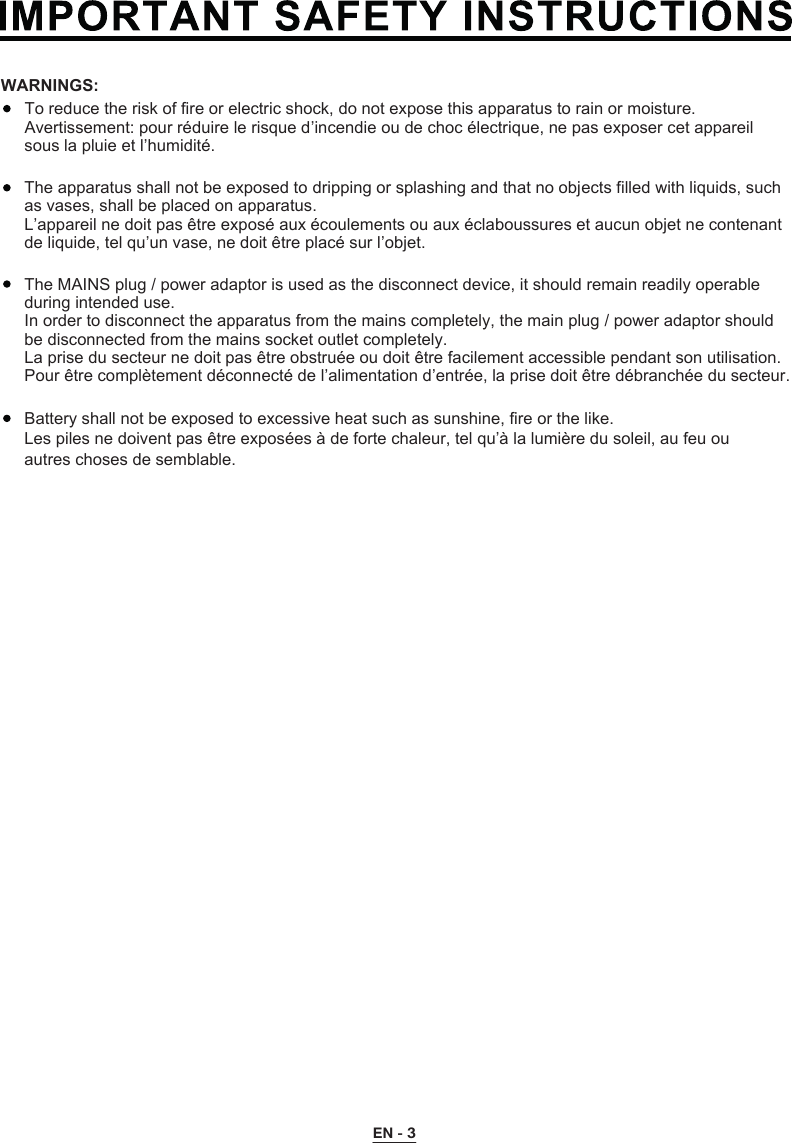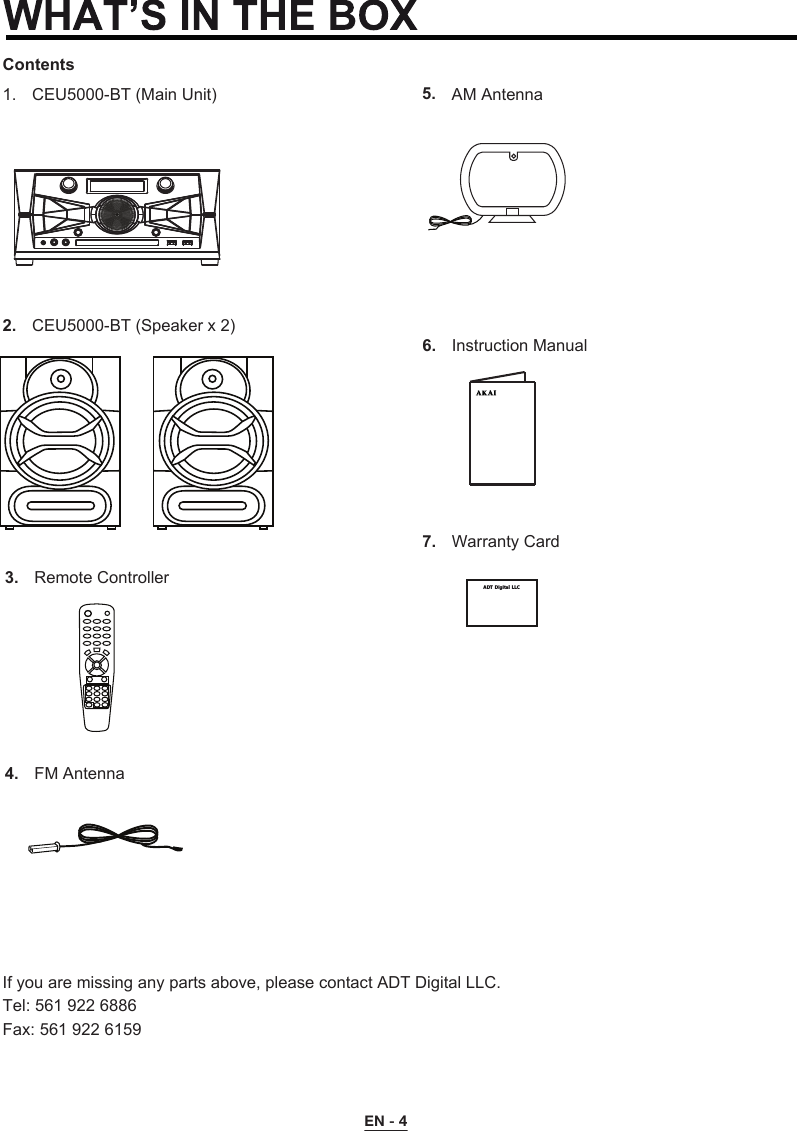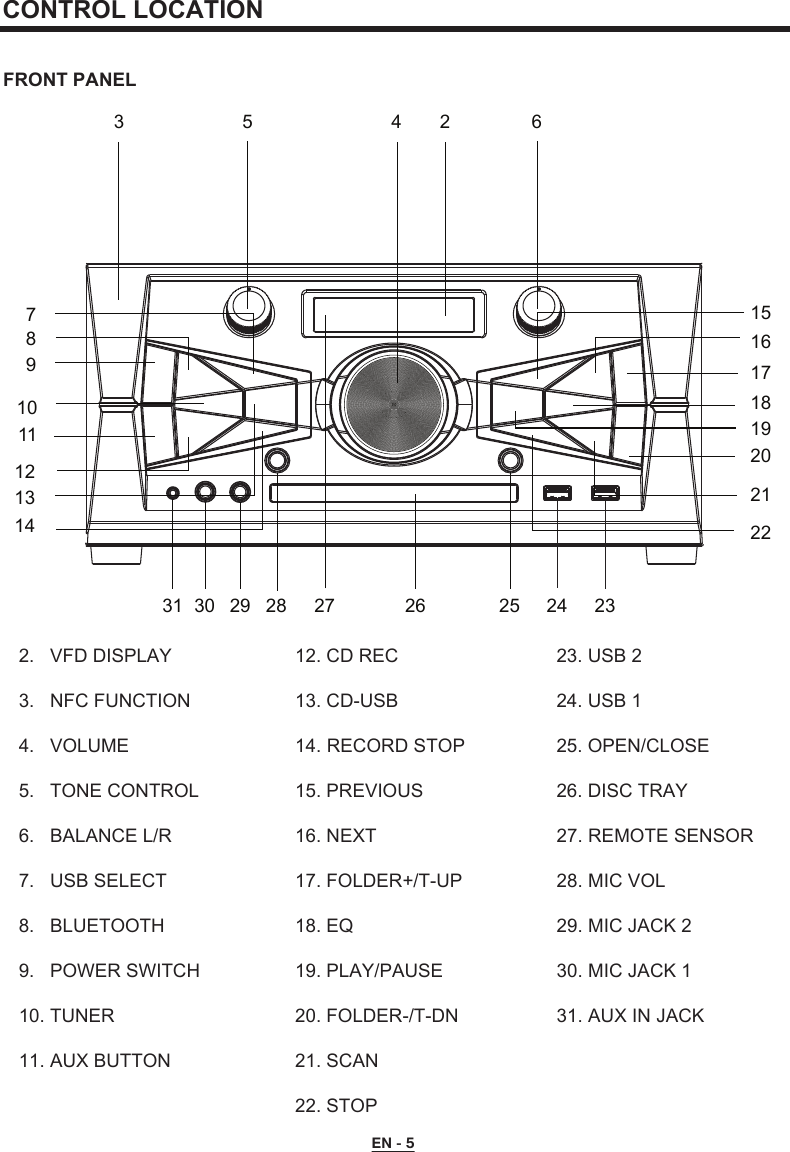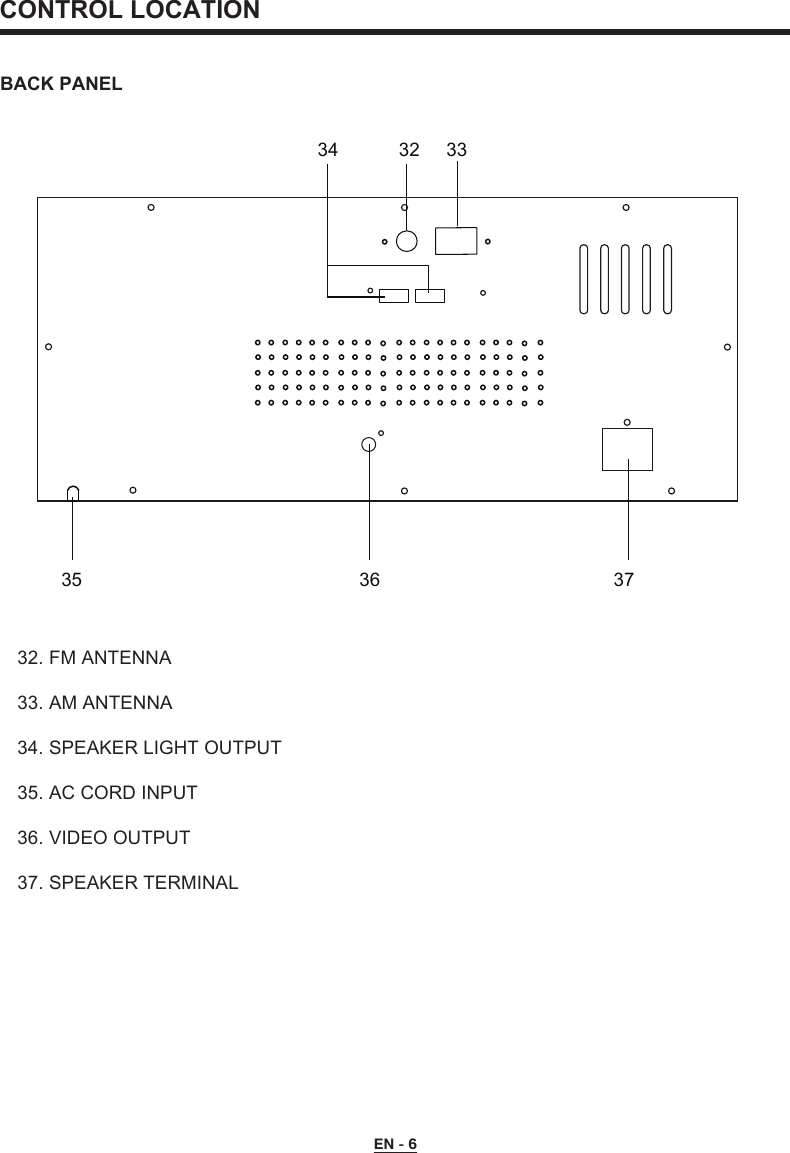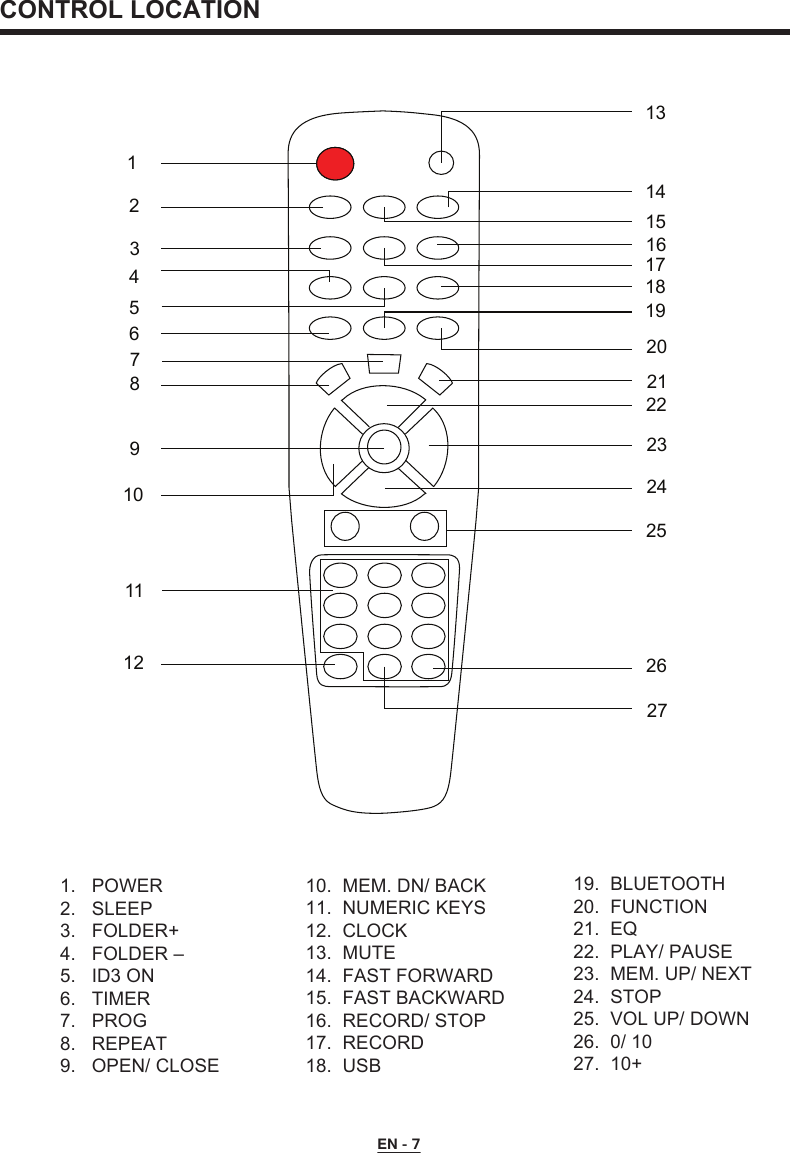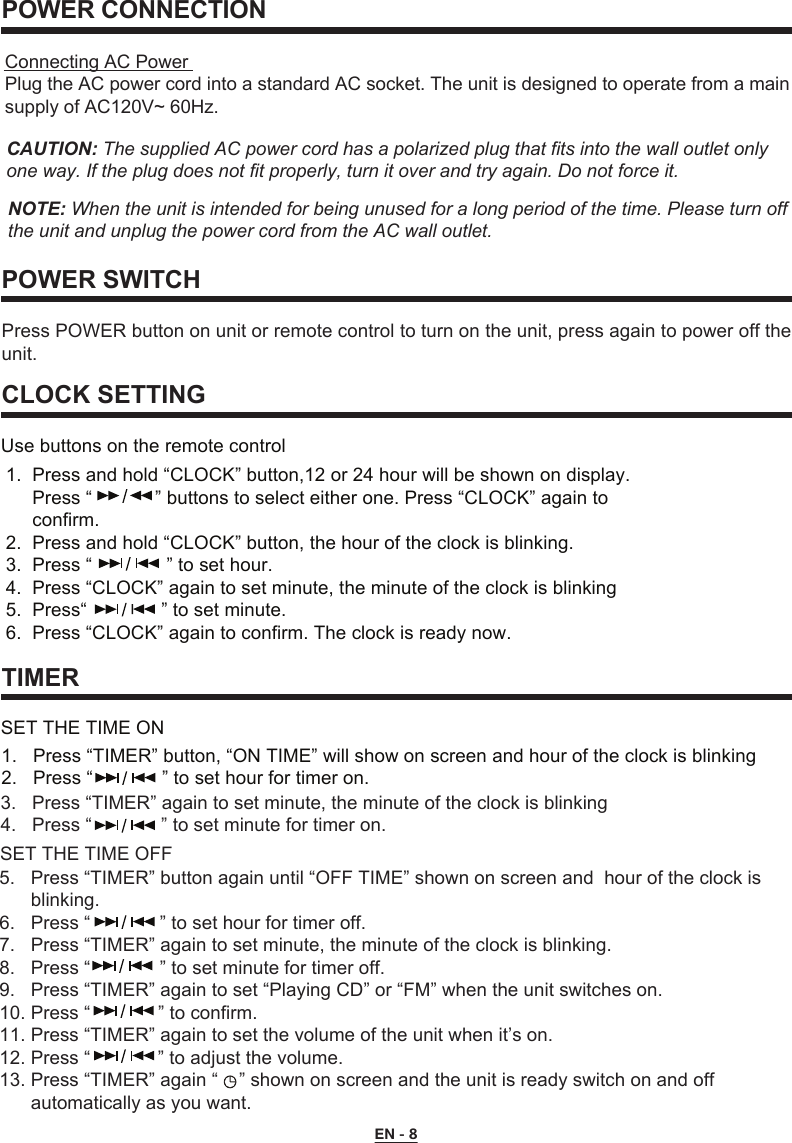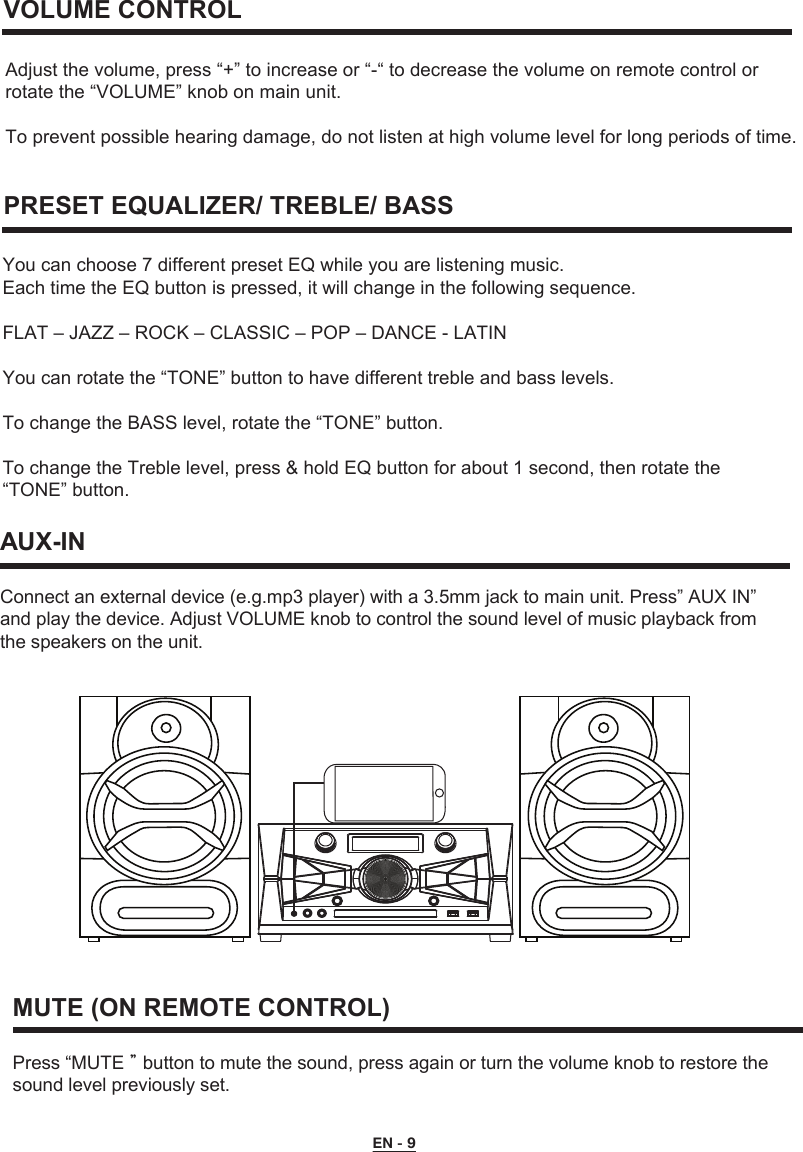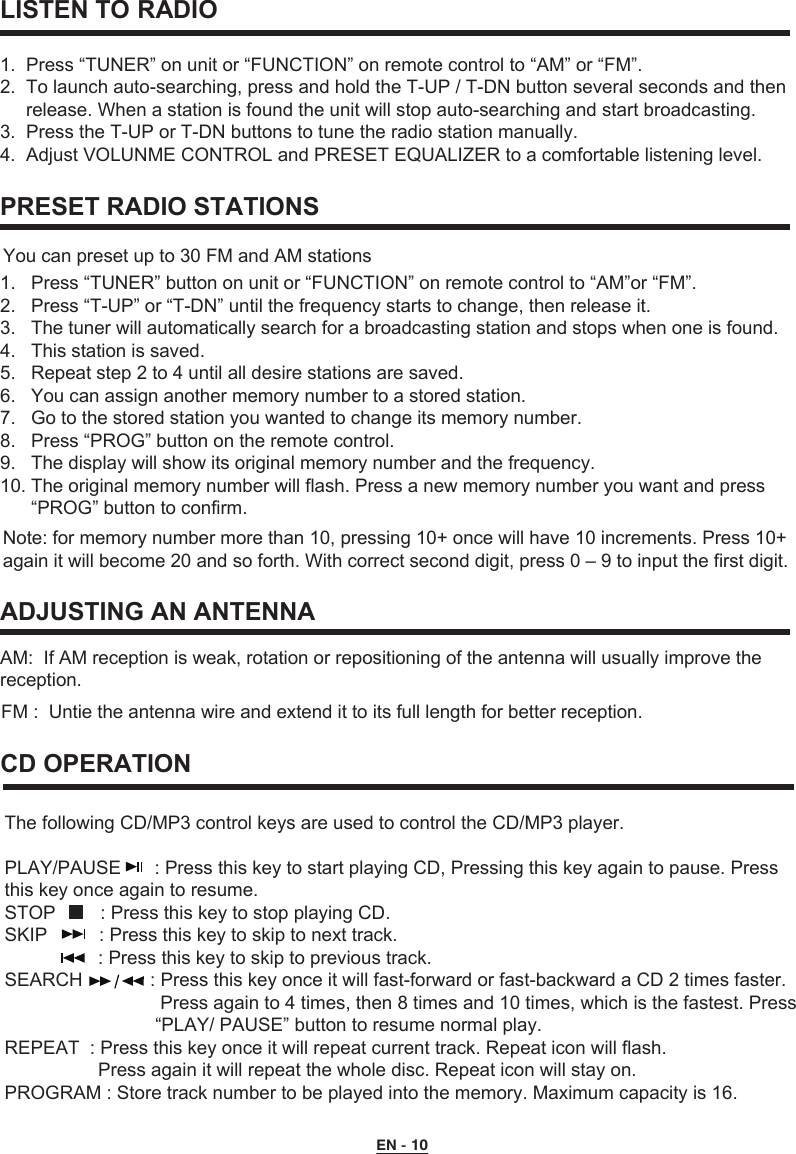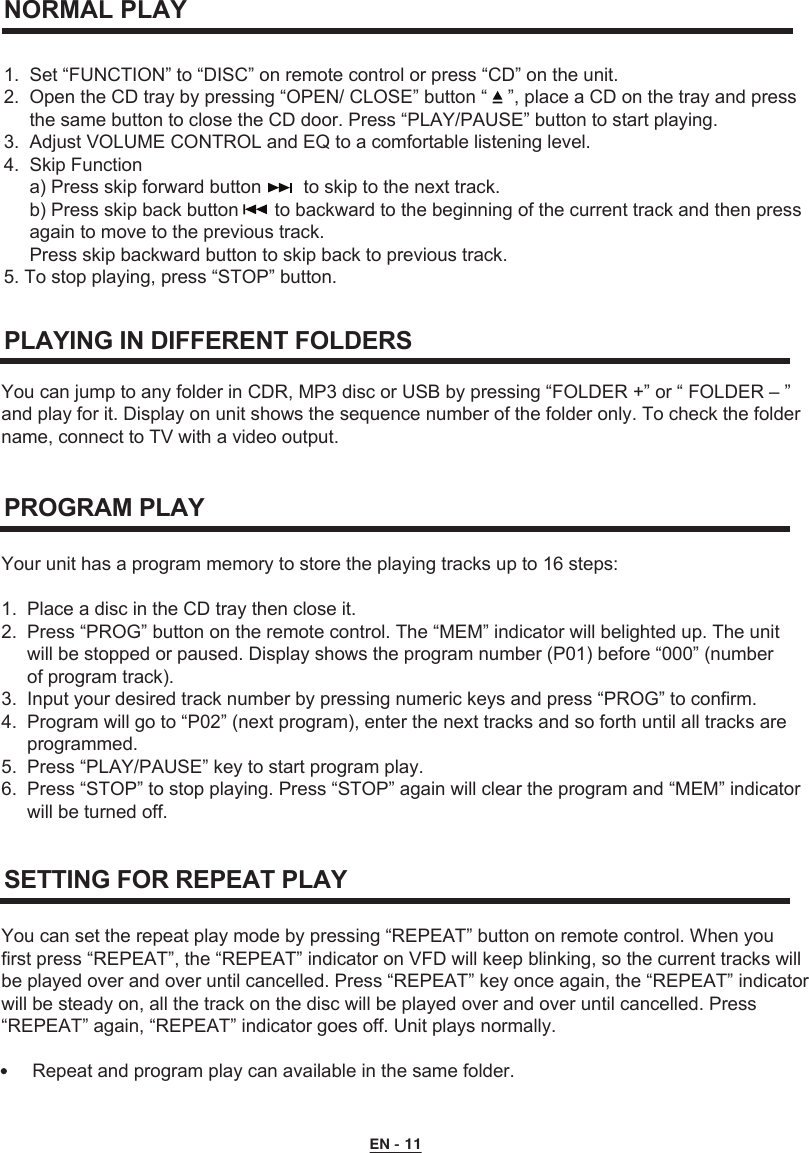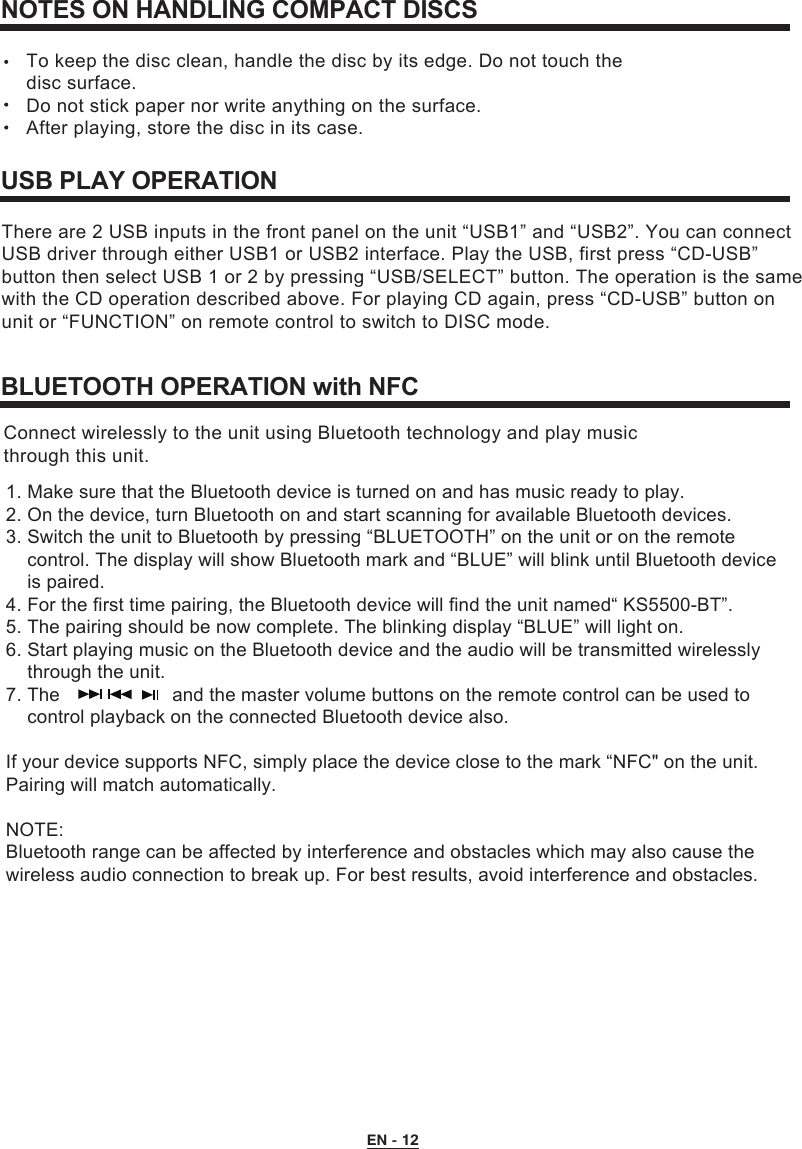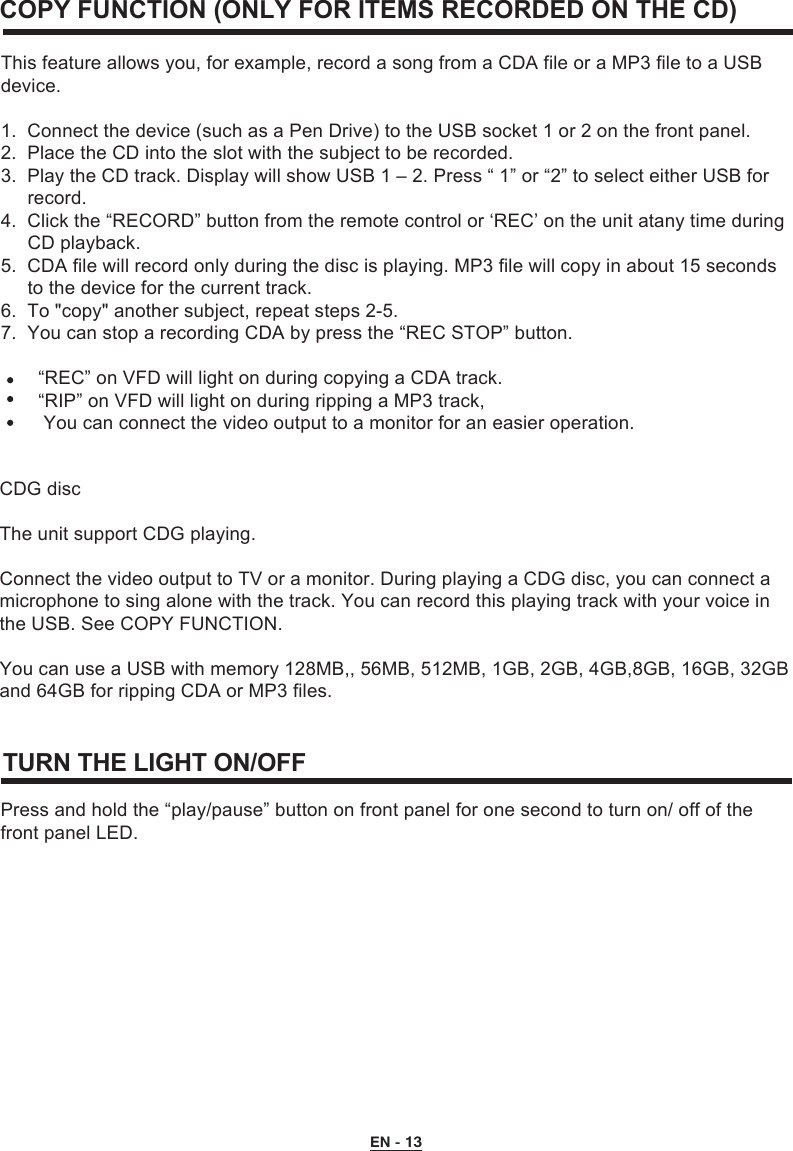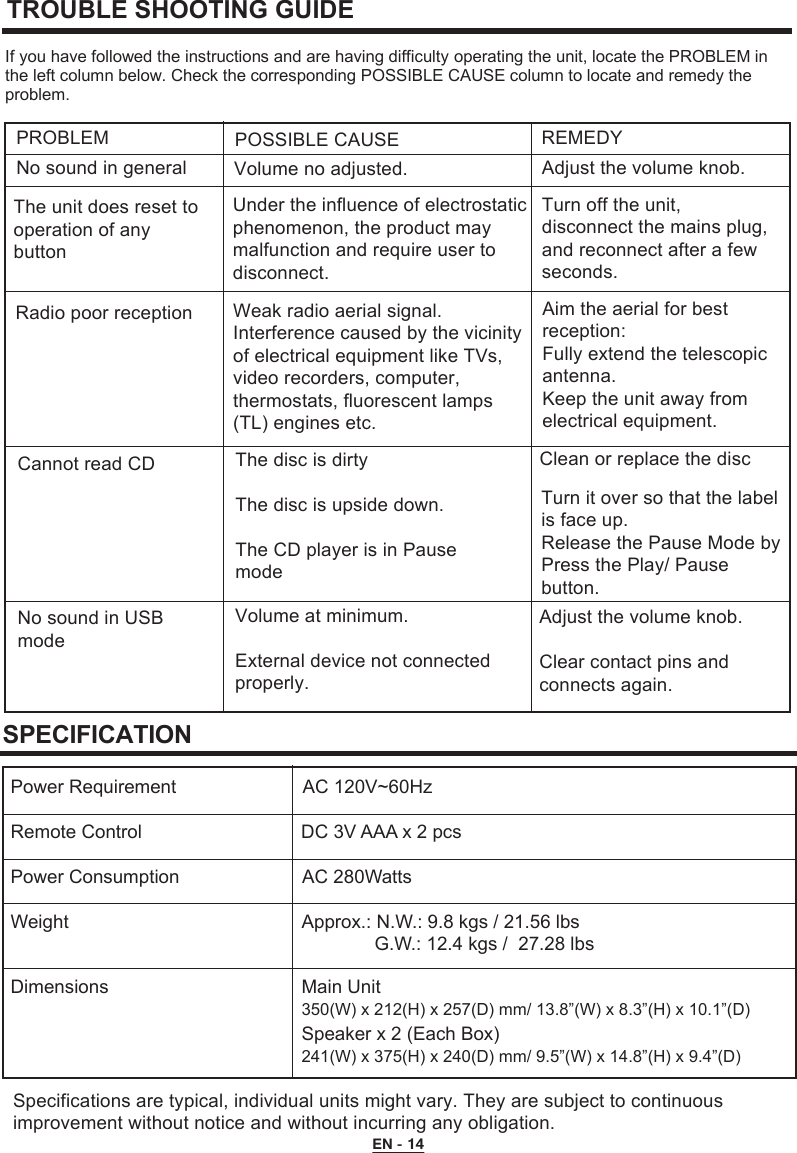Arts Digital Technology CEU5000BT Bluetooth Hi Fi Music System with Light Effects User Manual CEU5000 BT IM English 20150626 Outline Preview
Arts Digital Technology (HK) Limited Bluetooth Hi Fi Music System with Light Effects CEU5000 BT IM English 20150626 Outline Preview
User Manual