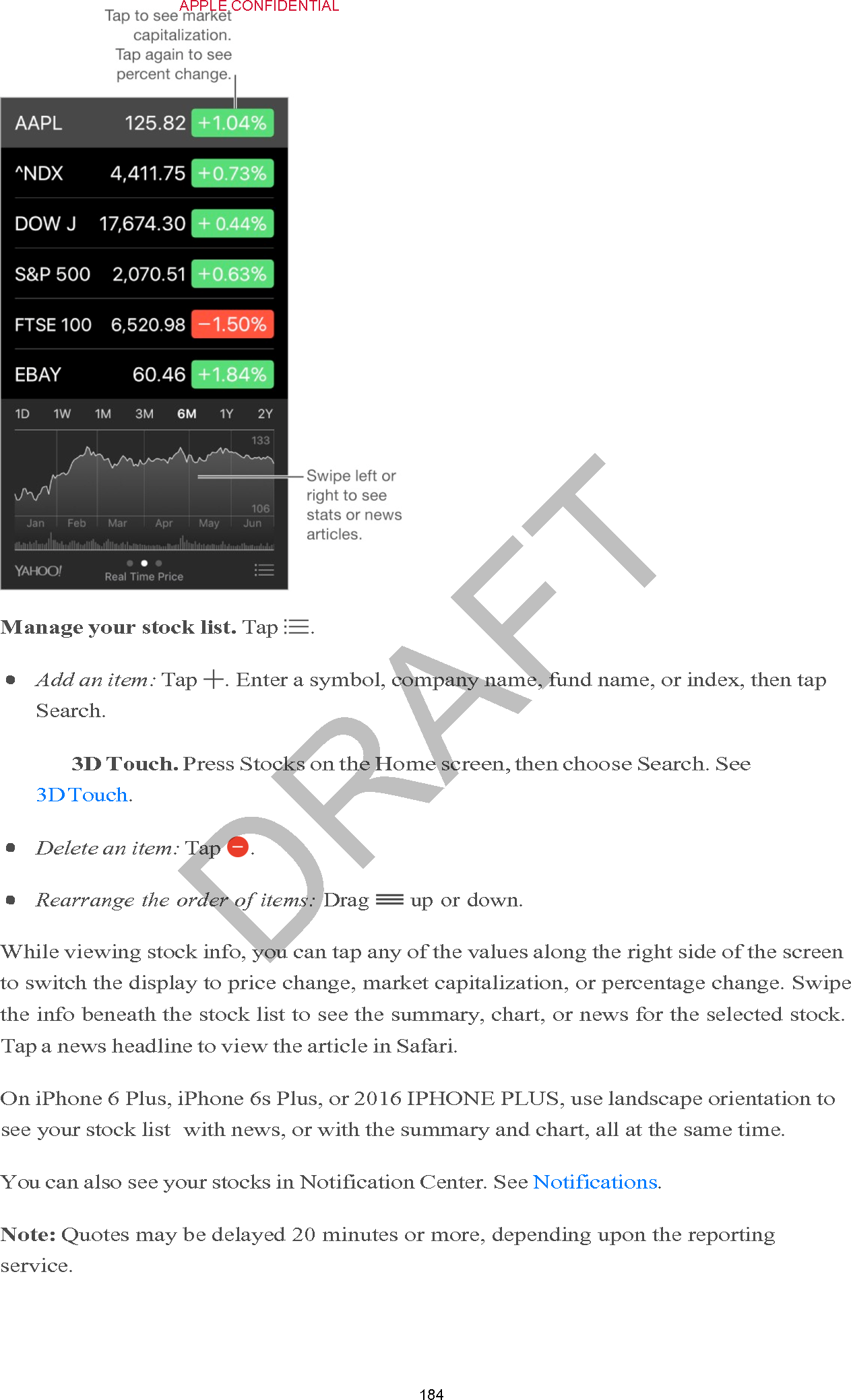Apple E3091A Cellular Phone with Bluetooth and WLAN Radios User Manual AA15XX User Guide v1 0x
Apple Inc. Cellular Phone with Bluetooth and WLAN Radios AA15XX User Guide v1 0x
Apple >
Contents
- 1. RF exposure statements (FCC only)
- 2. User_Guide_v1.0_draft_Part1
- 3. User_Guide_v1.0_draft_Part2
- 4. User_Guide_v1.0_draft_Part3
- 5. User_Guide_v1.0_draft_Part4
- 6. User_Guide_v1.0_draft_Part5
- 7. User_Guide_v1.0_draft_Part6
- 8. User_Guide_v1.0_draft_Part7
- 9. User_Guide_v1.0_draft_Part8
- 10. Manual part1
- 11. Manual part2
User_Guide_v1.0_draft_Part7