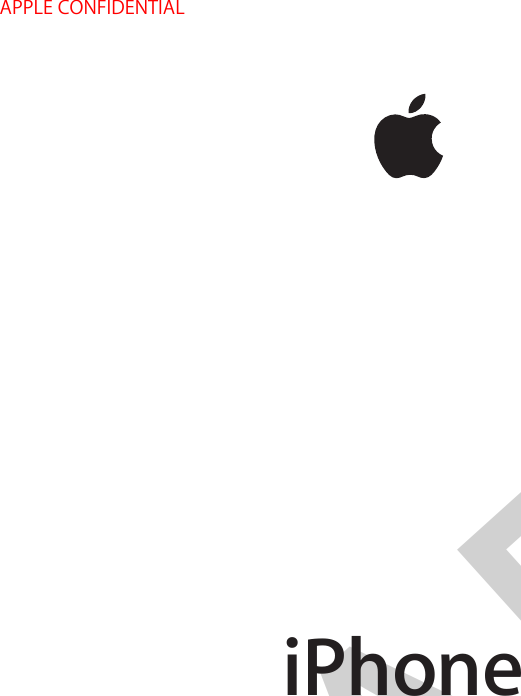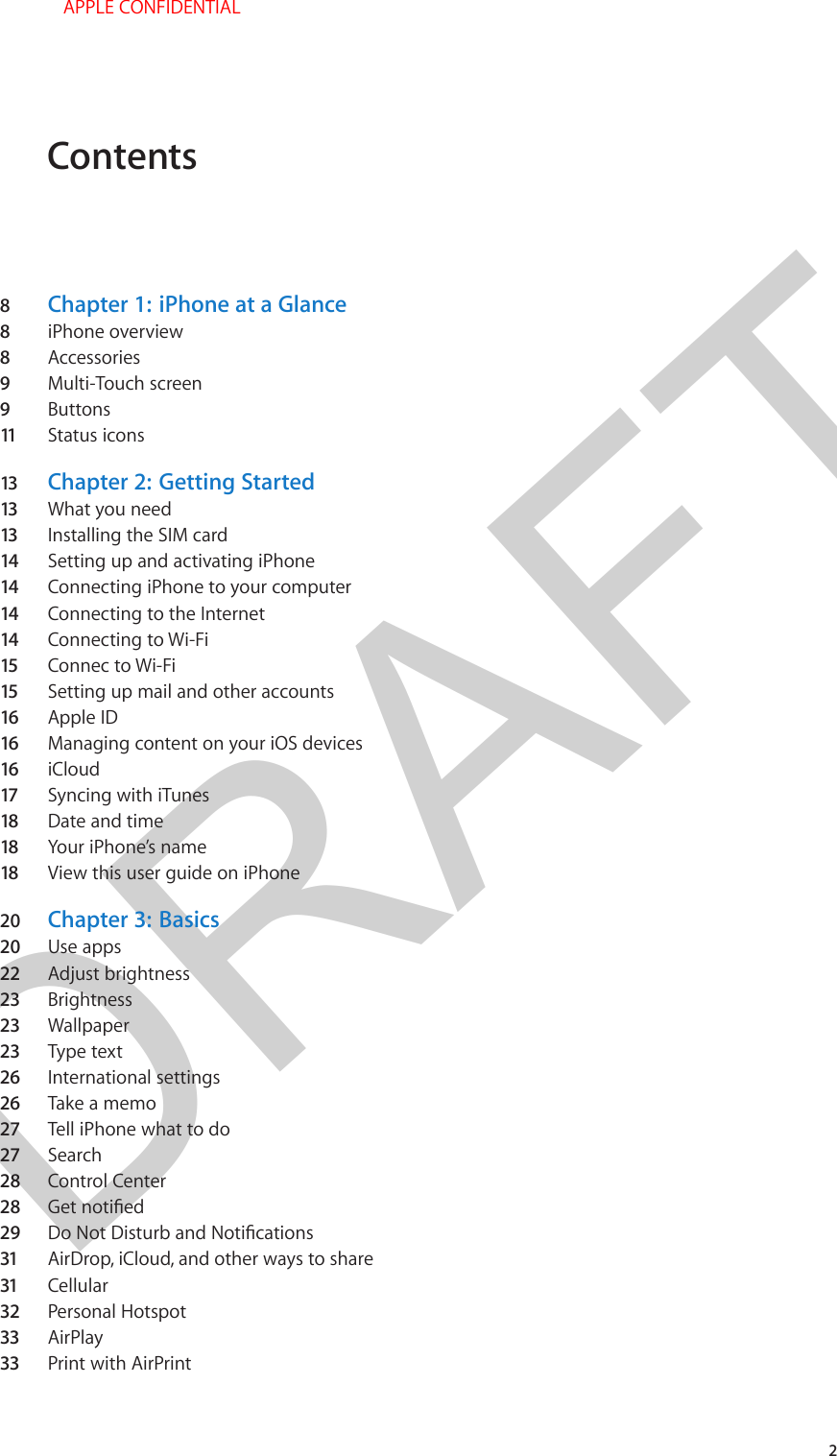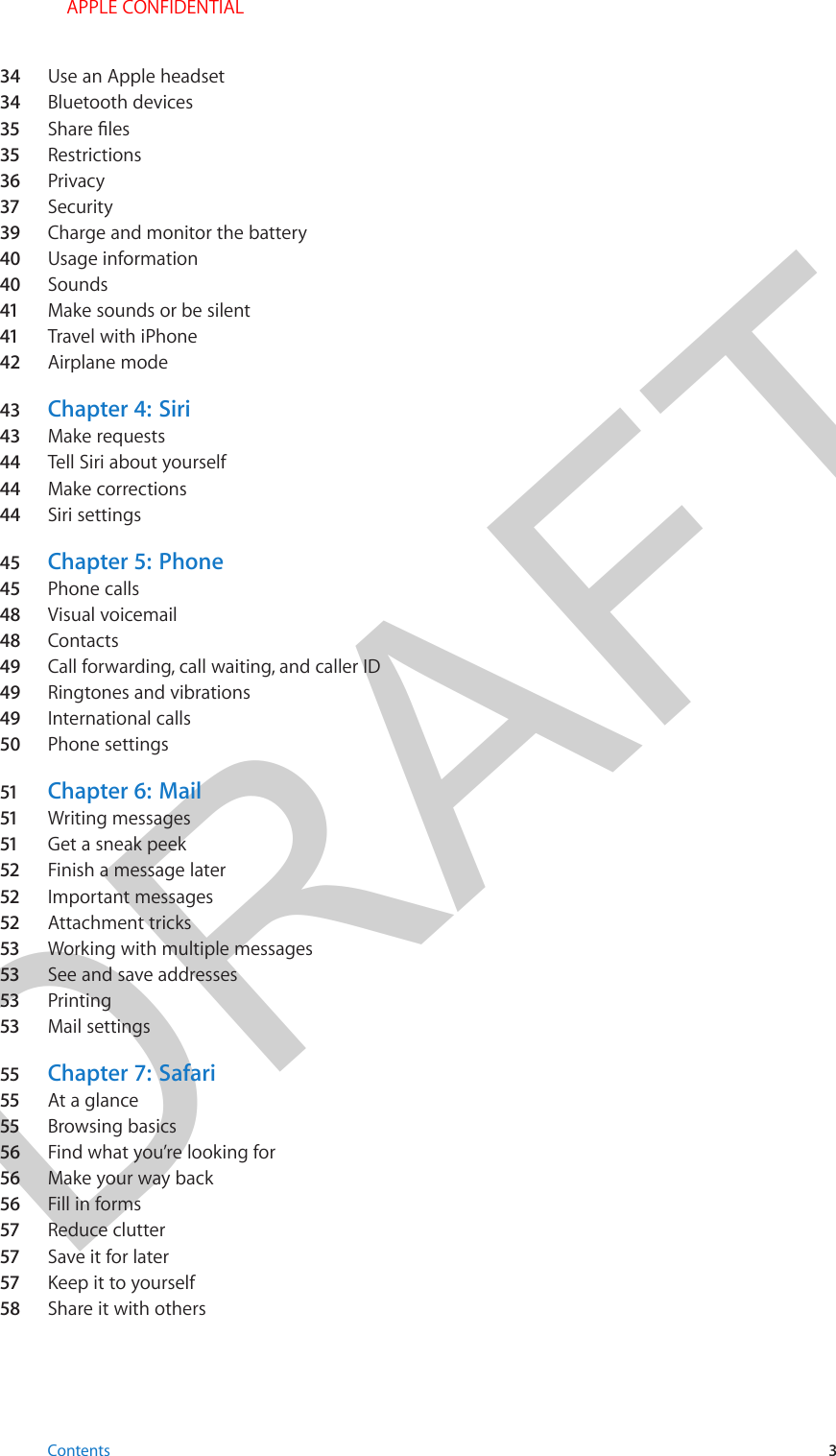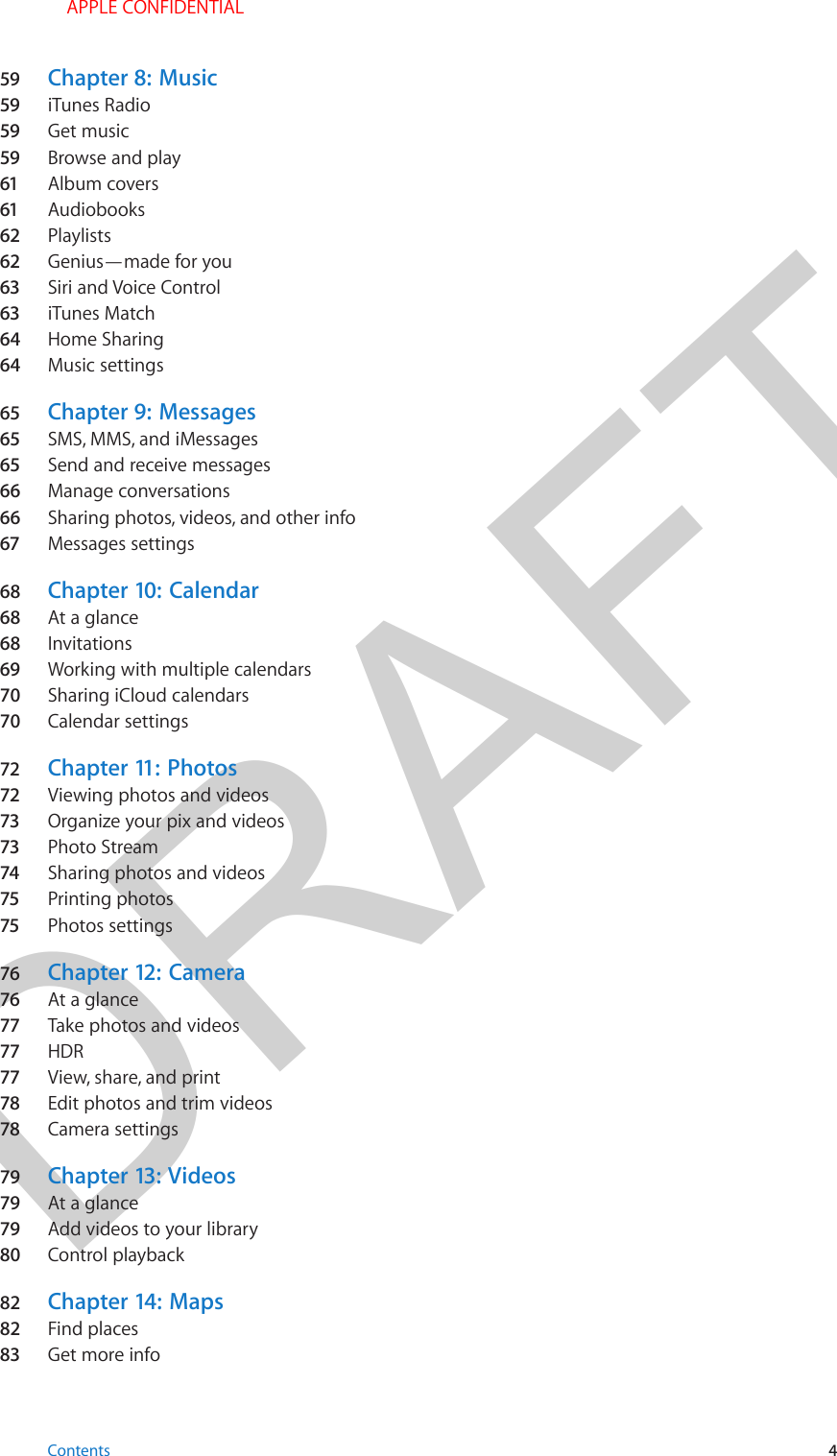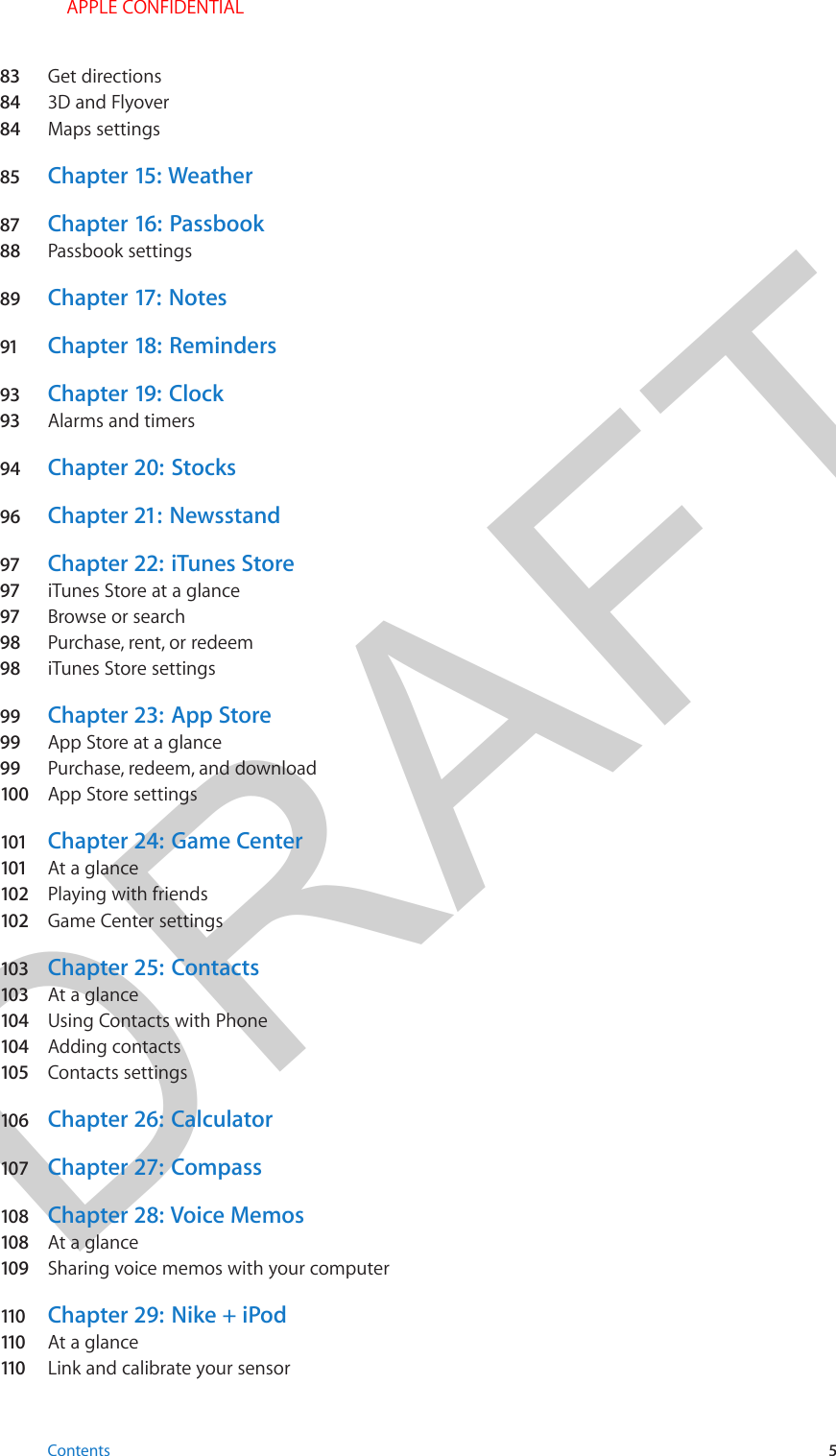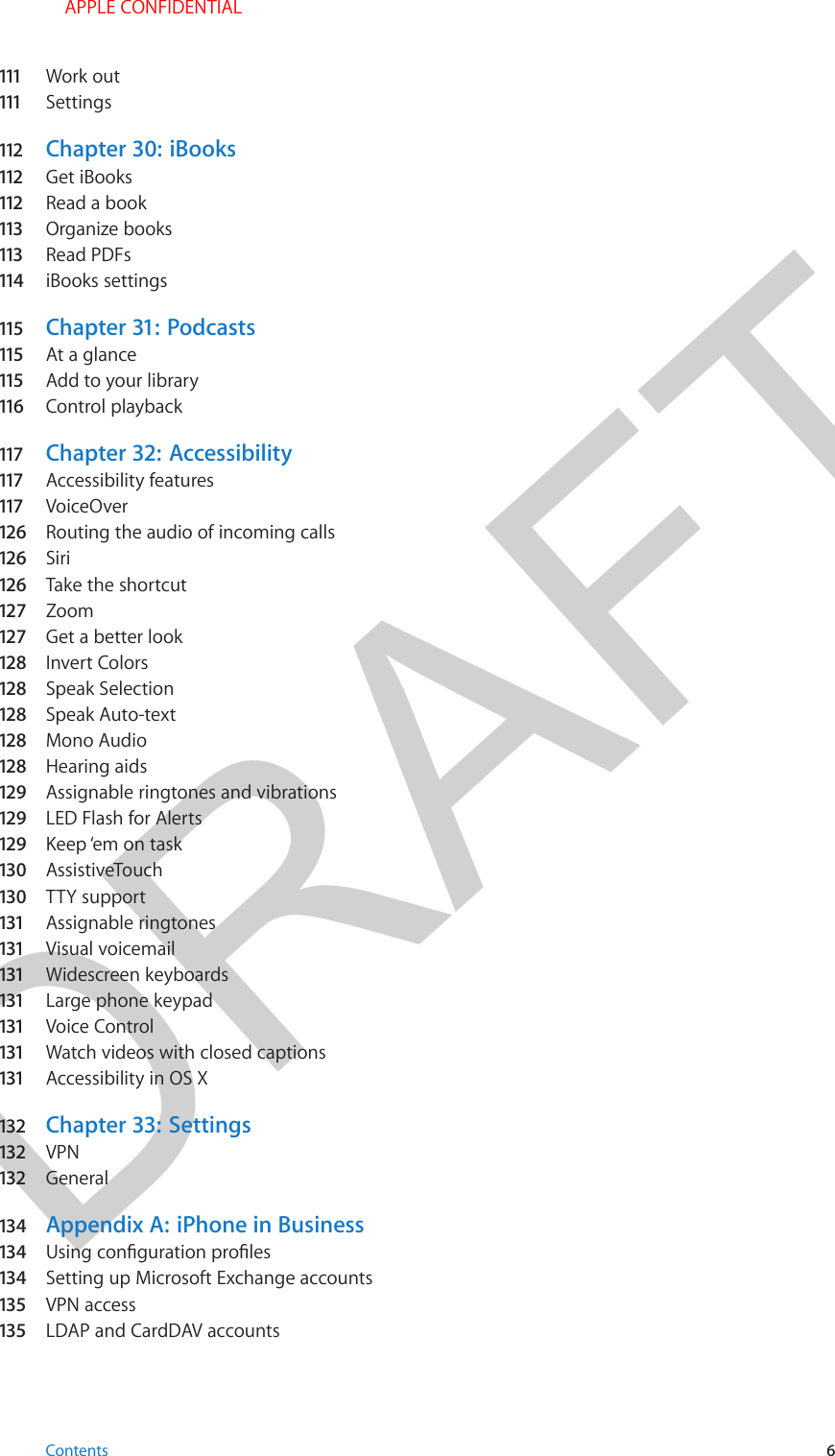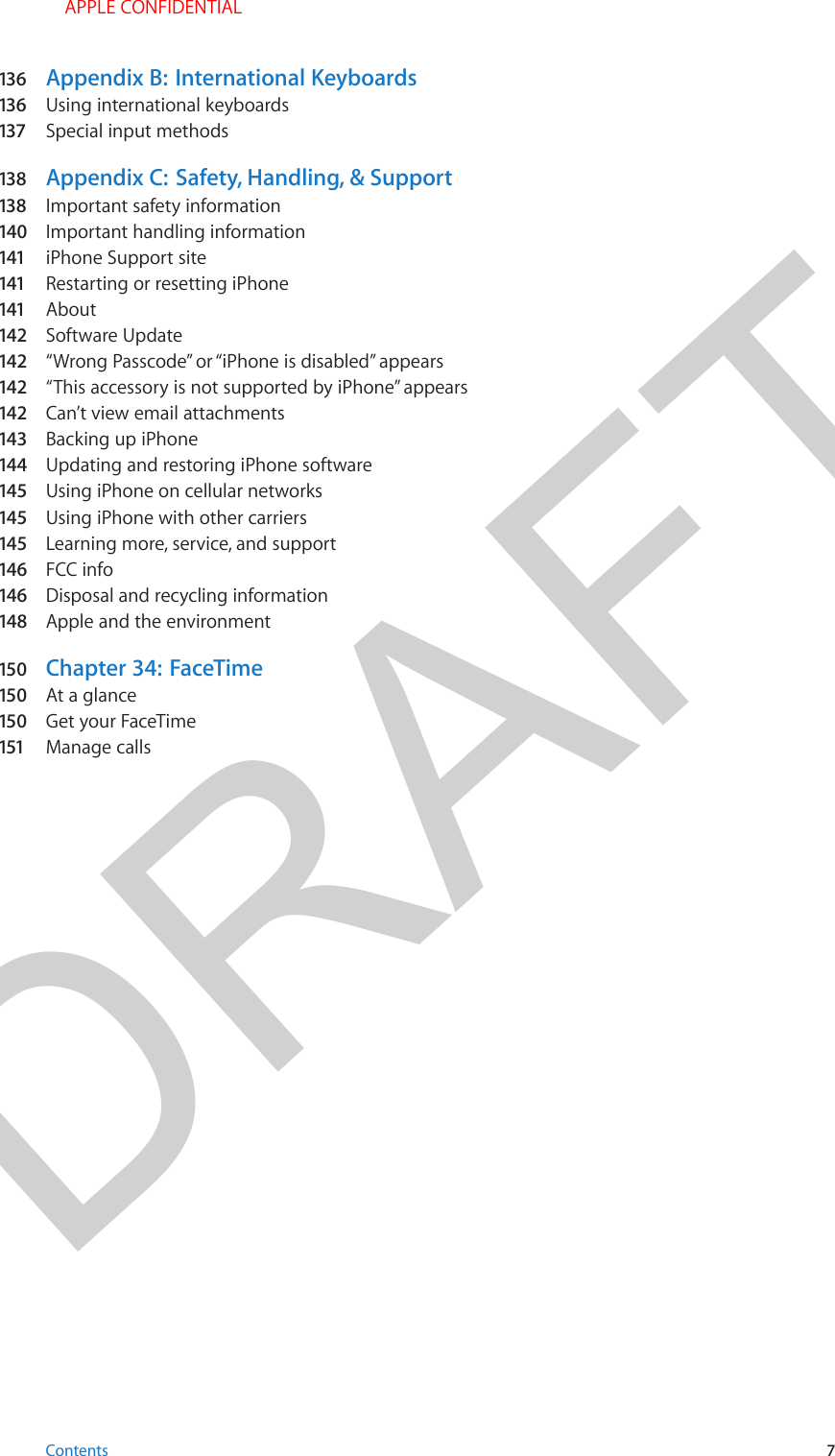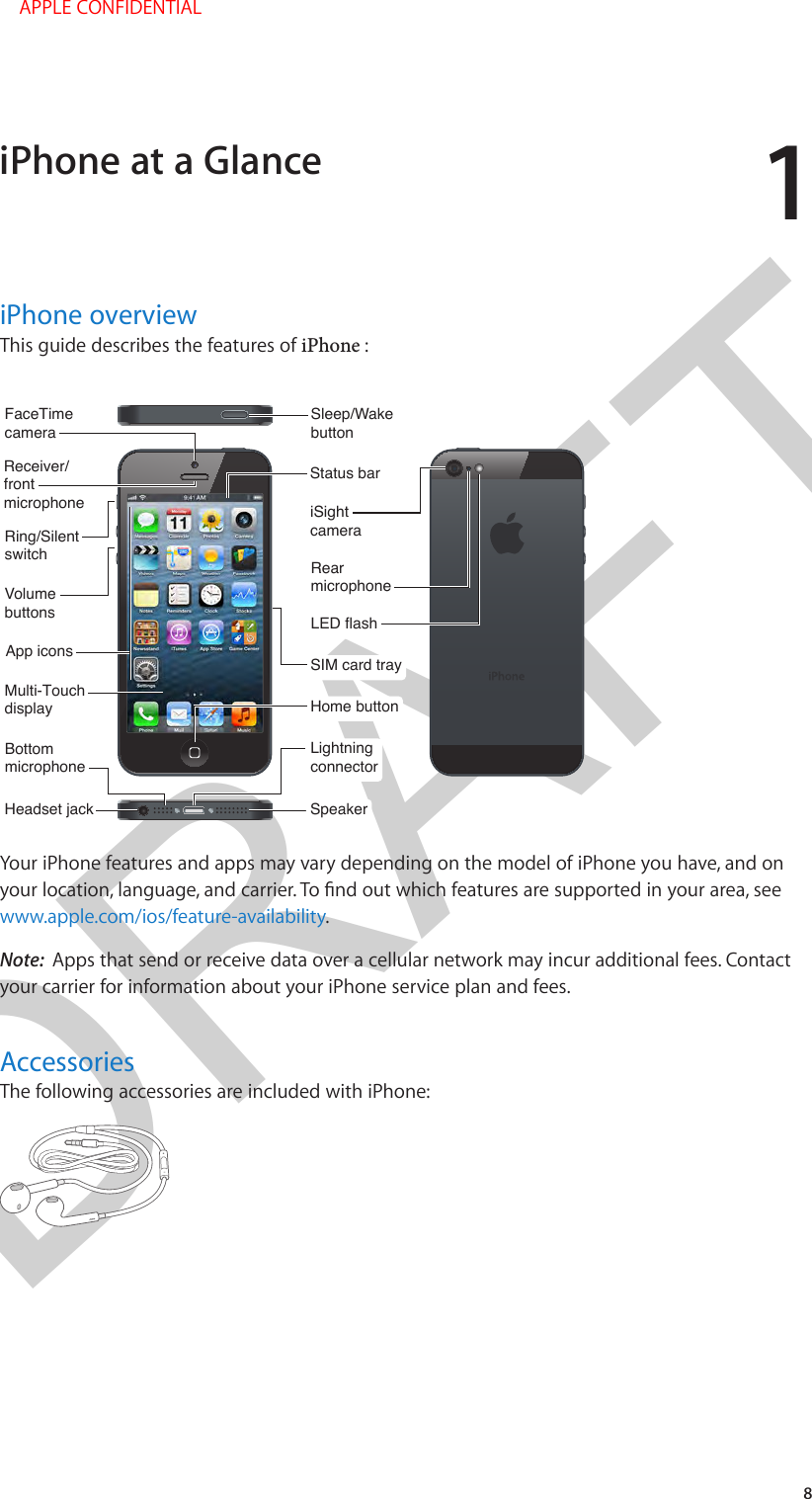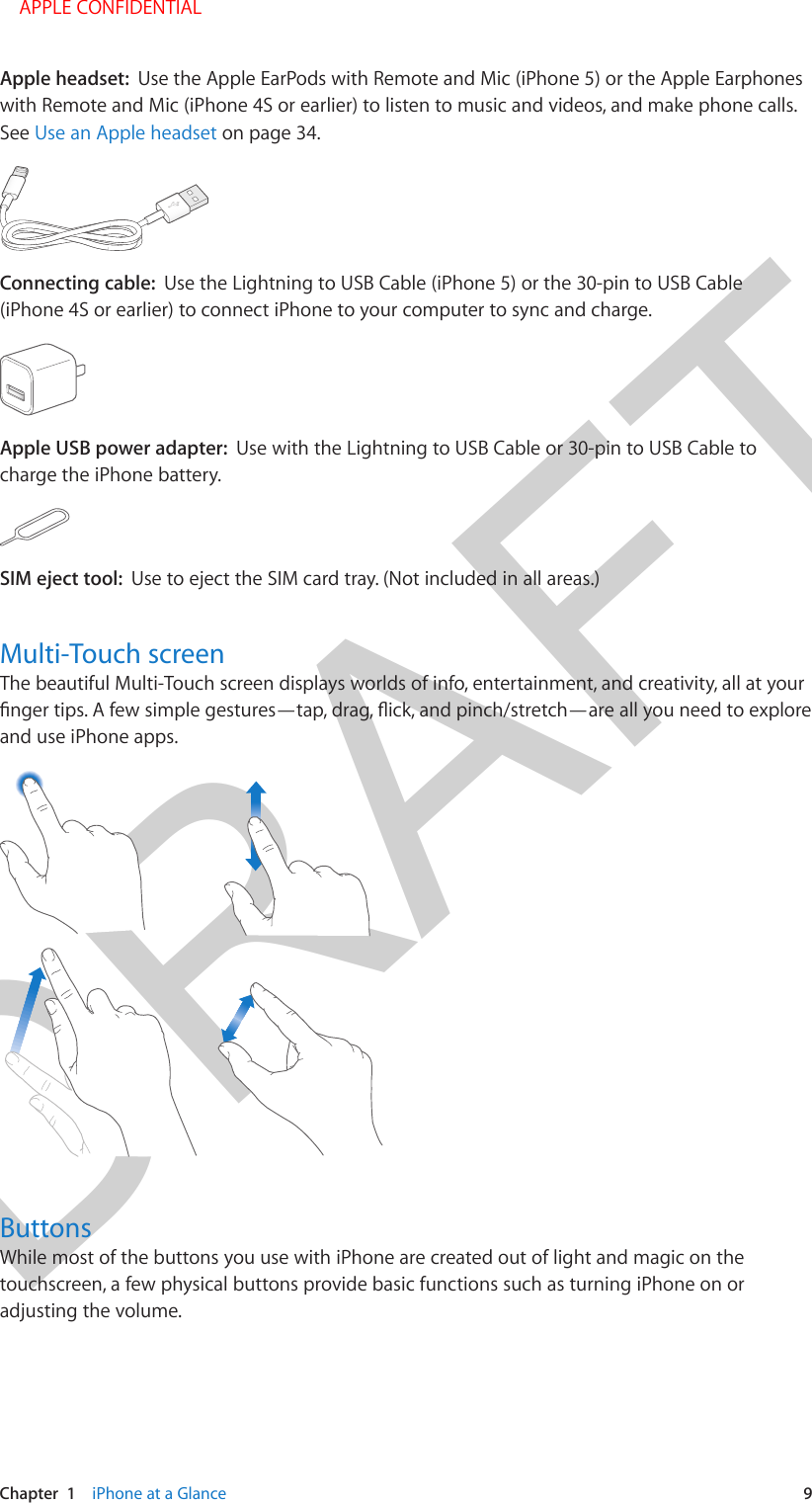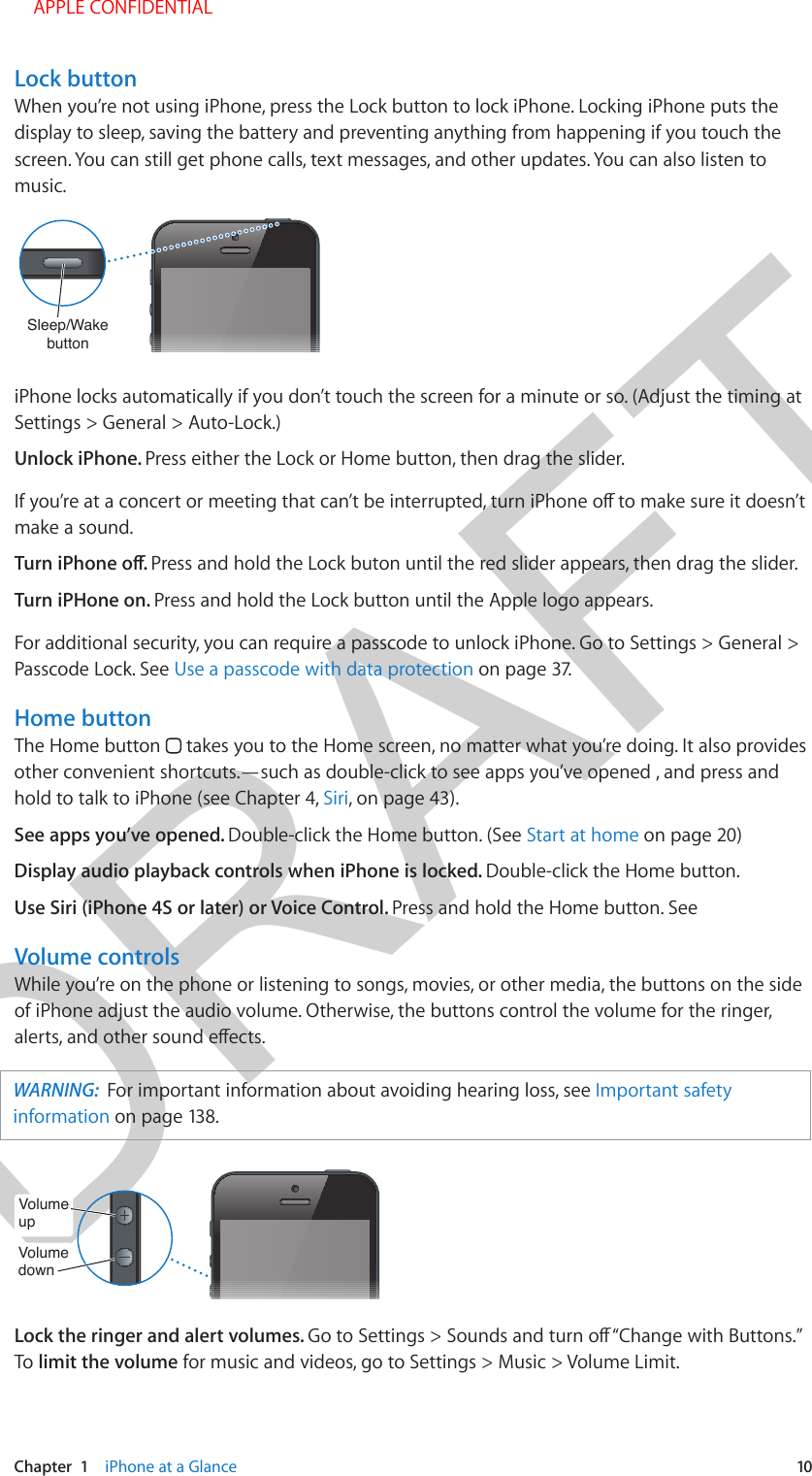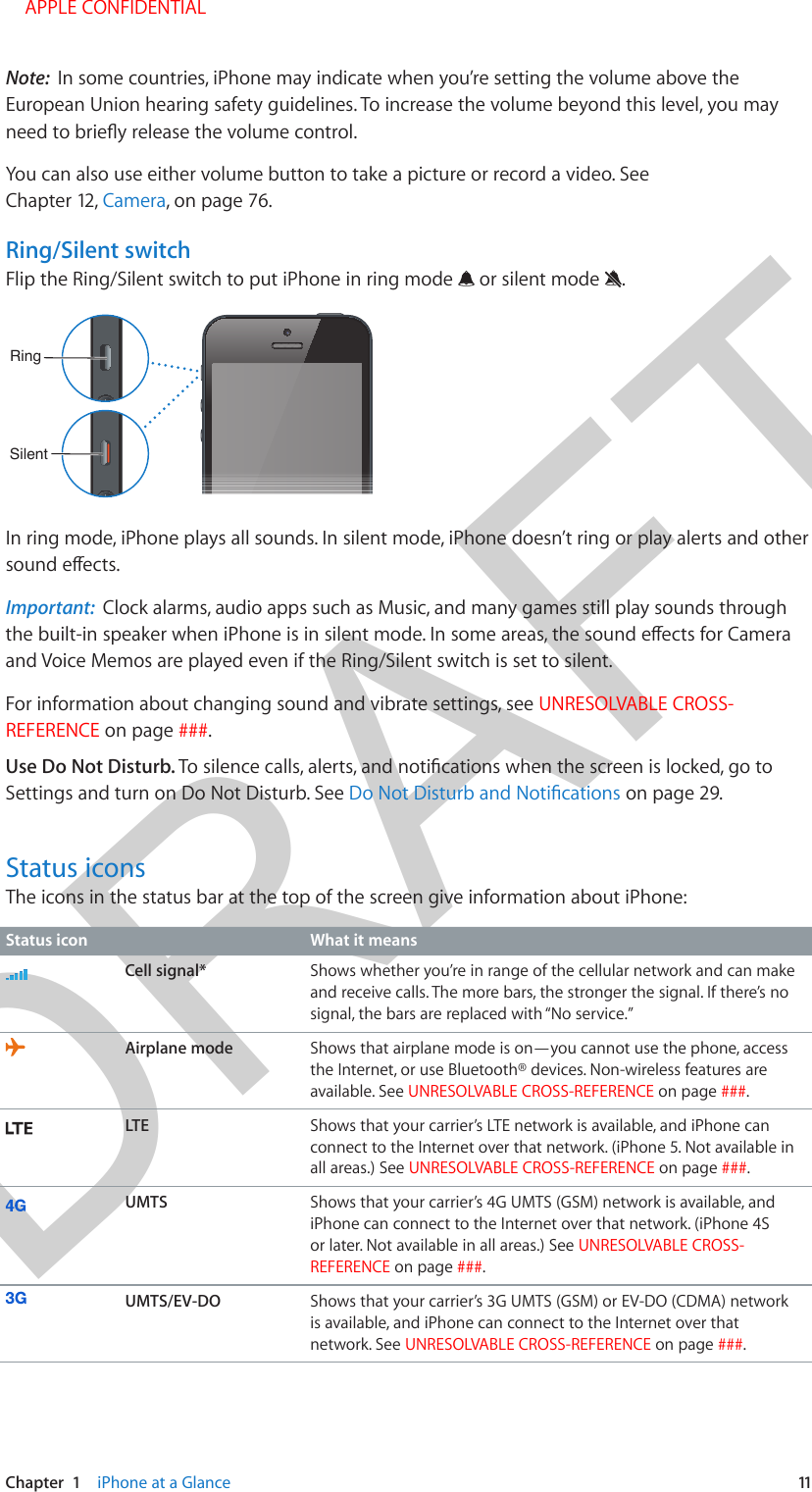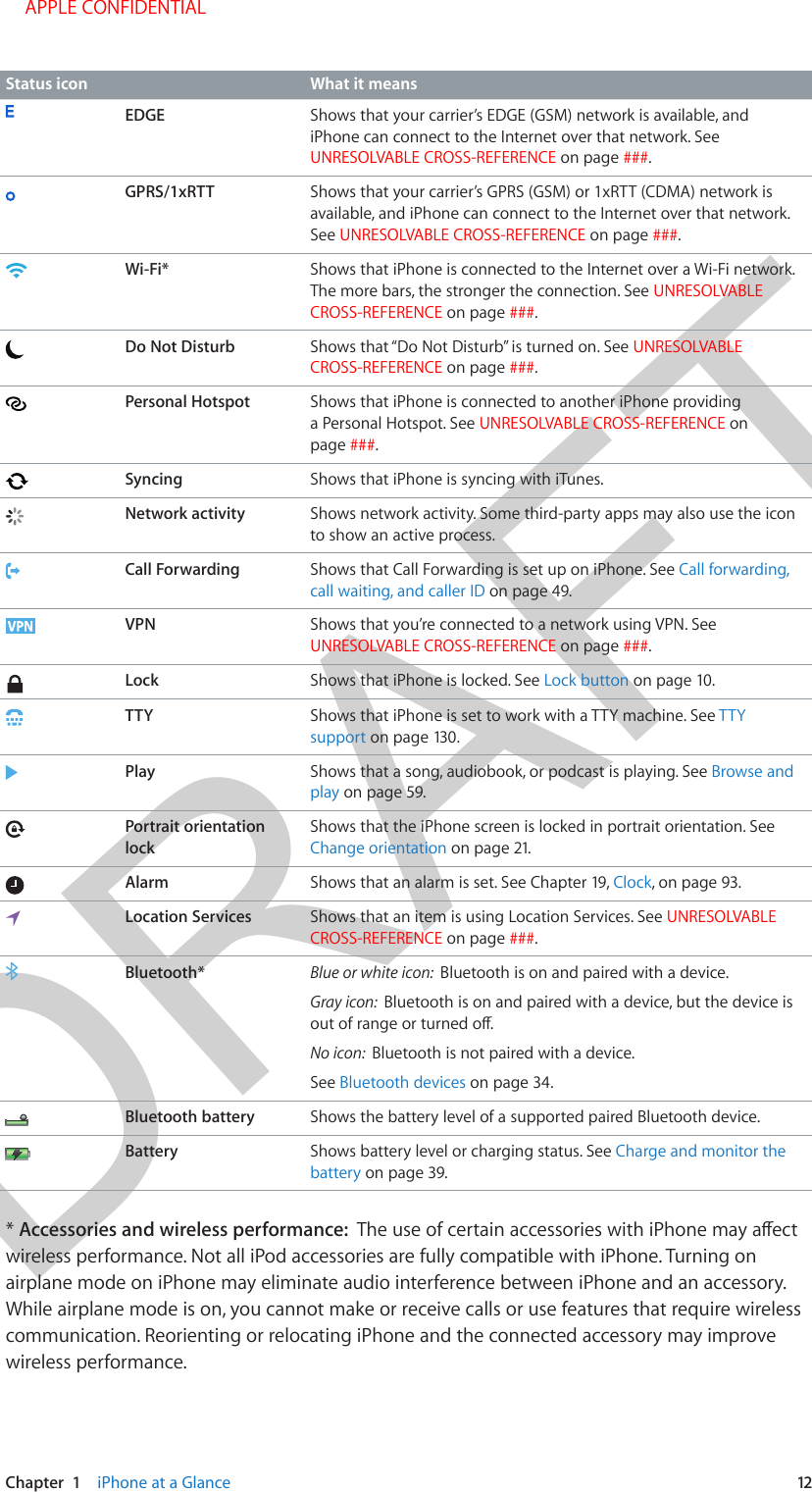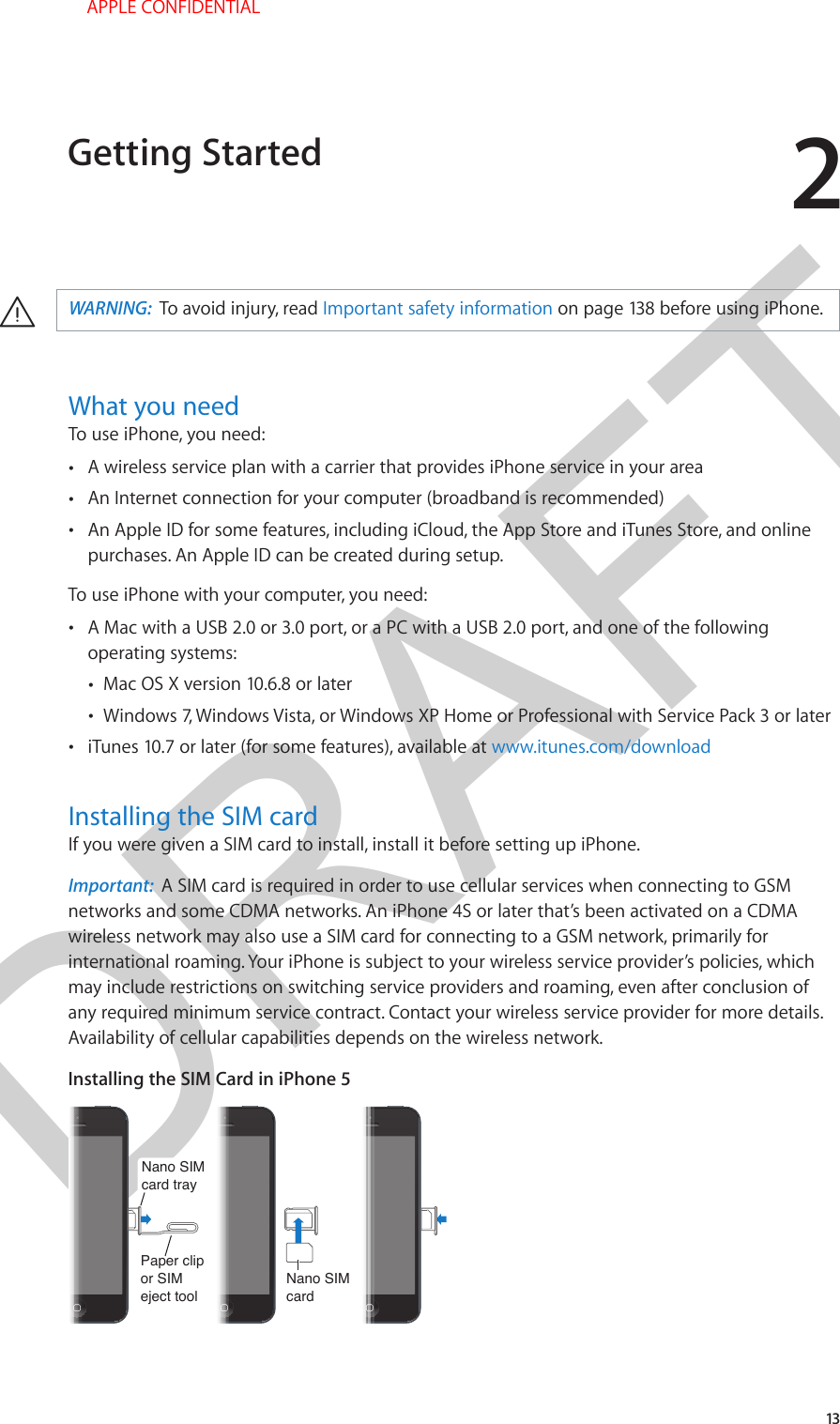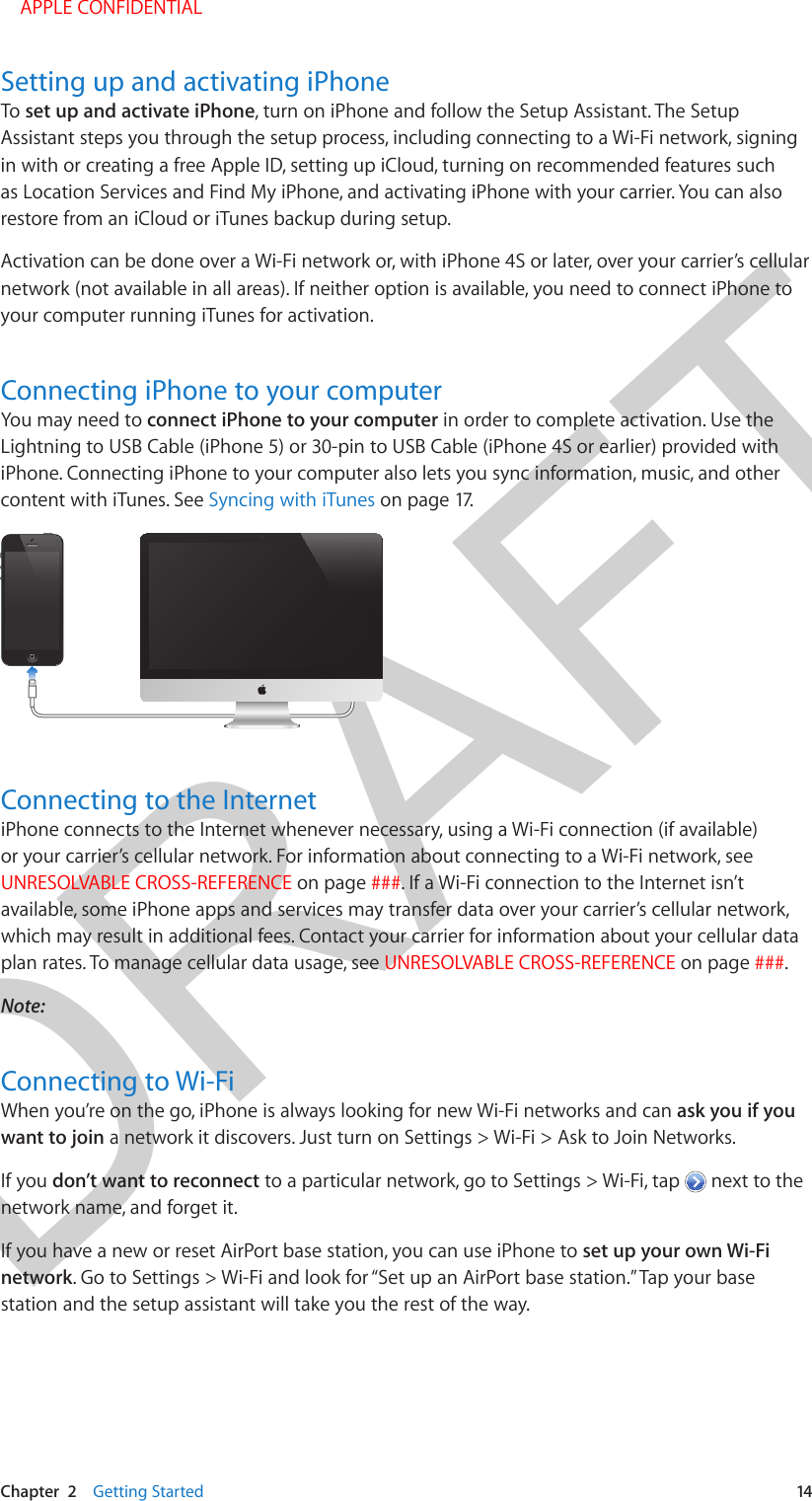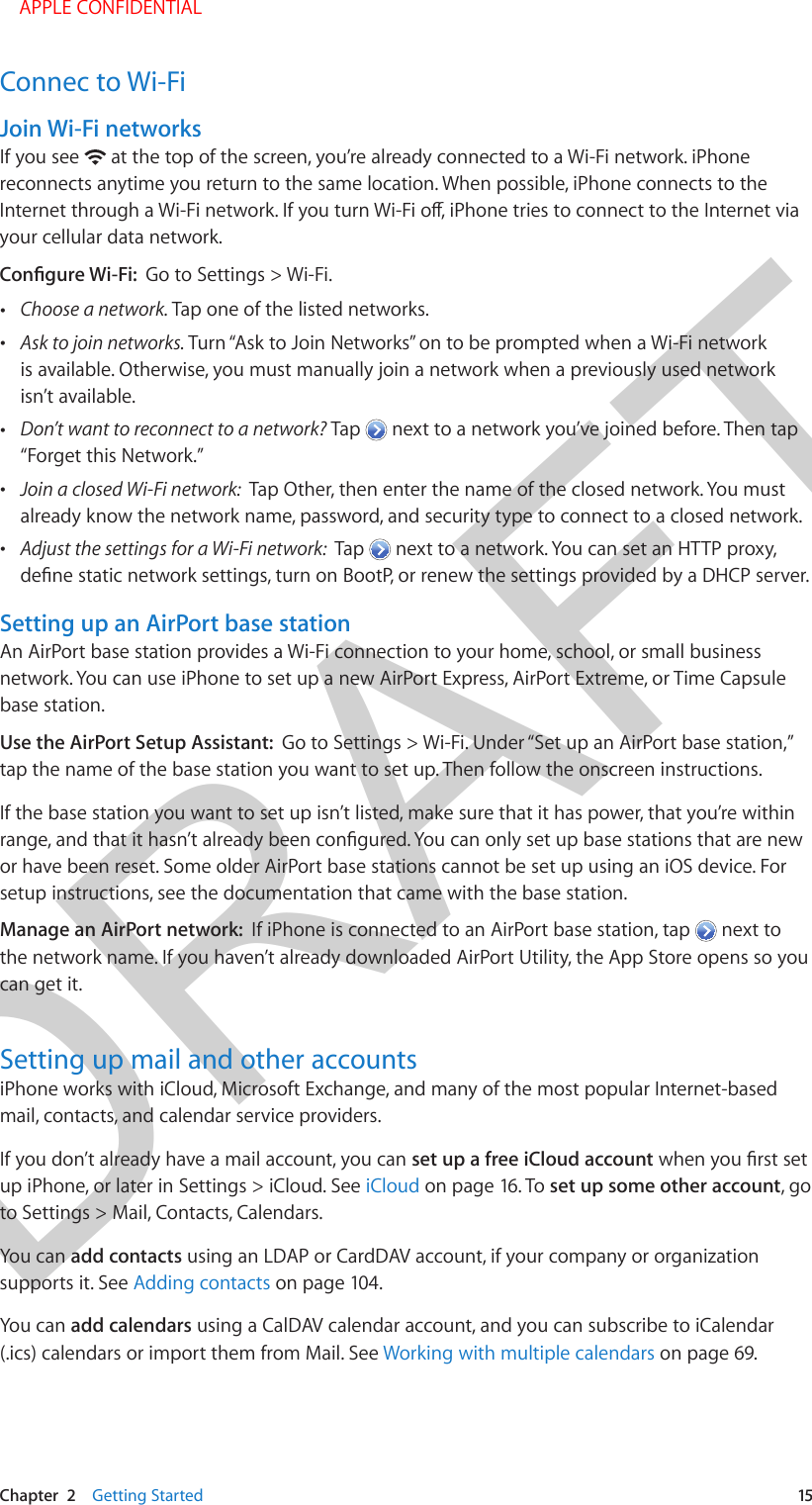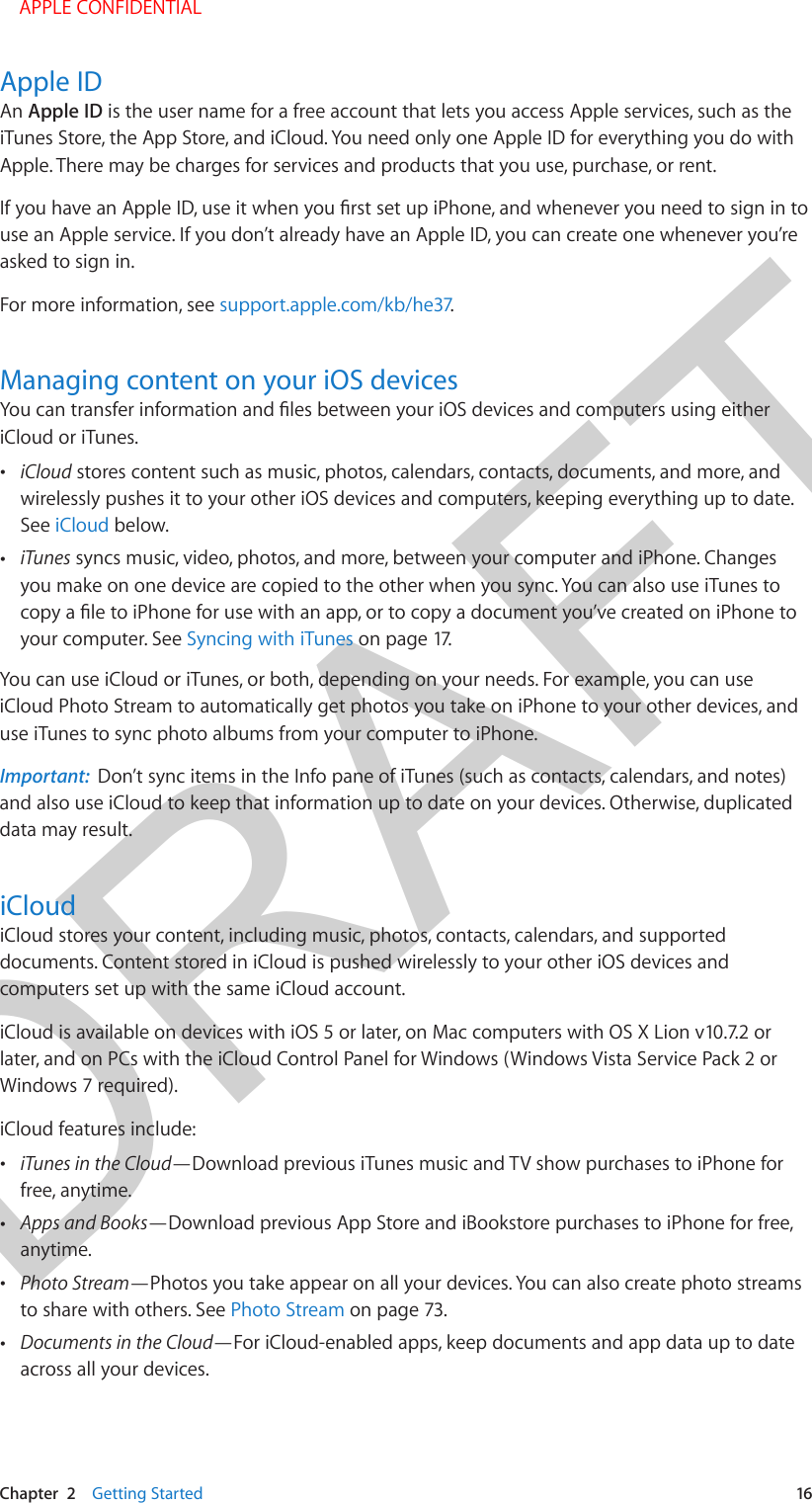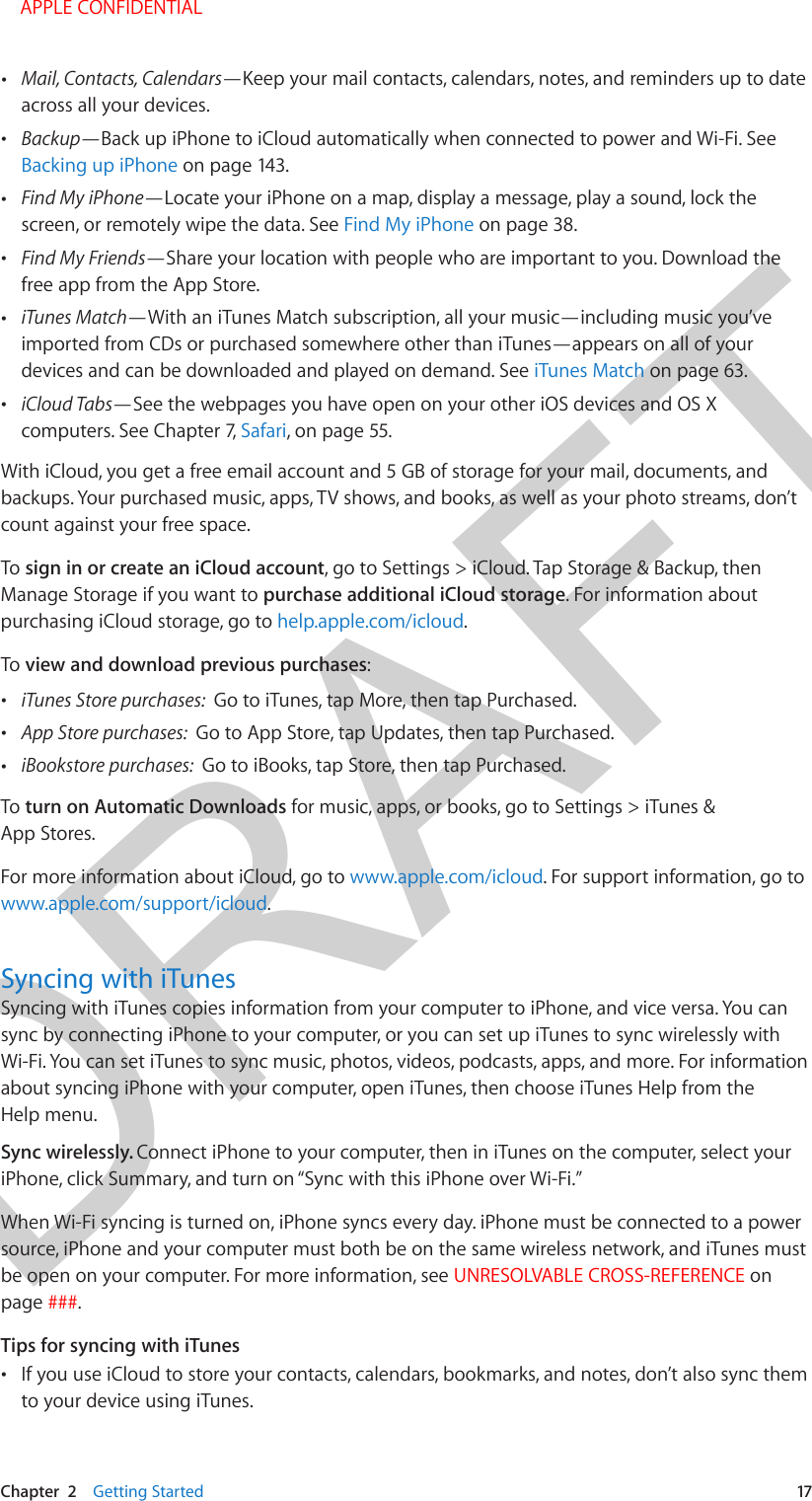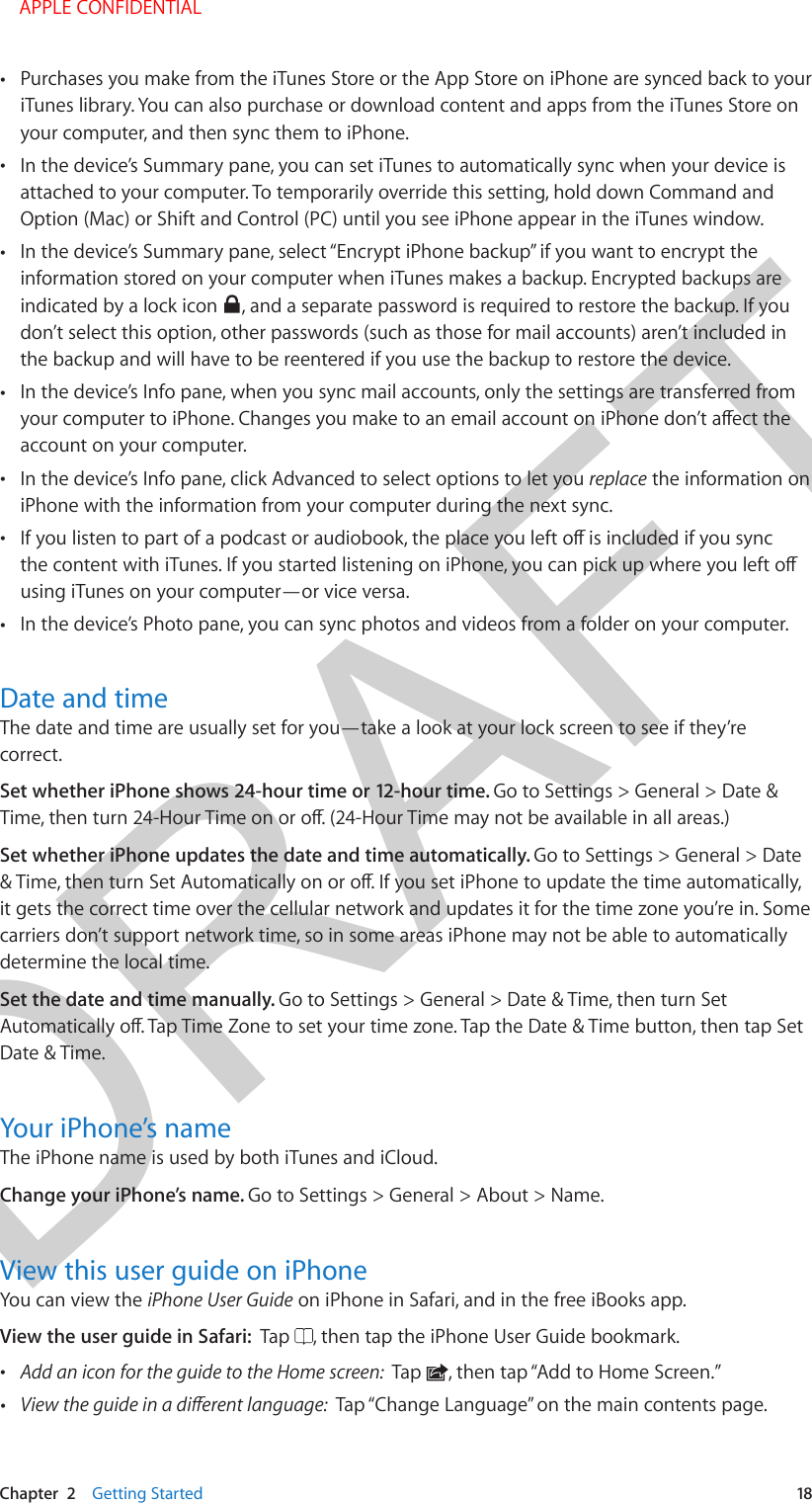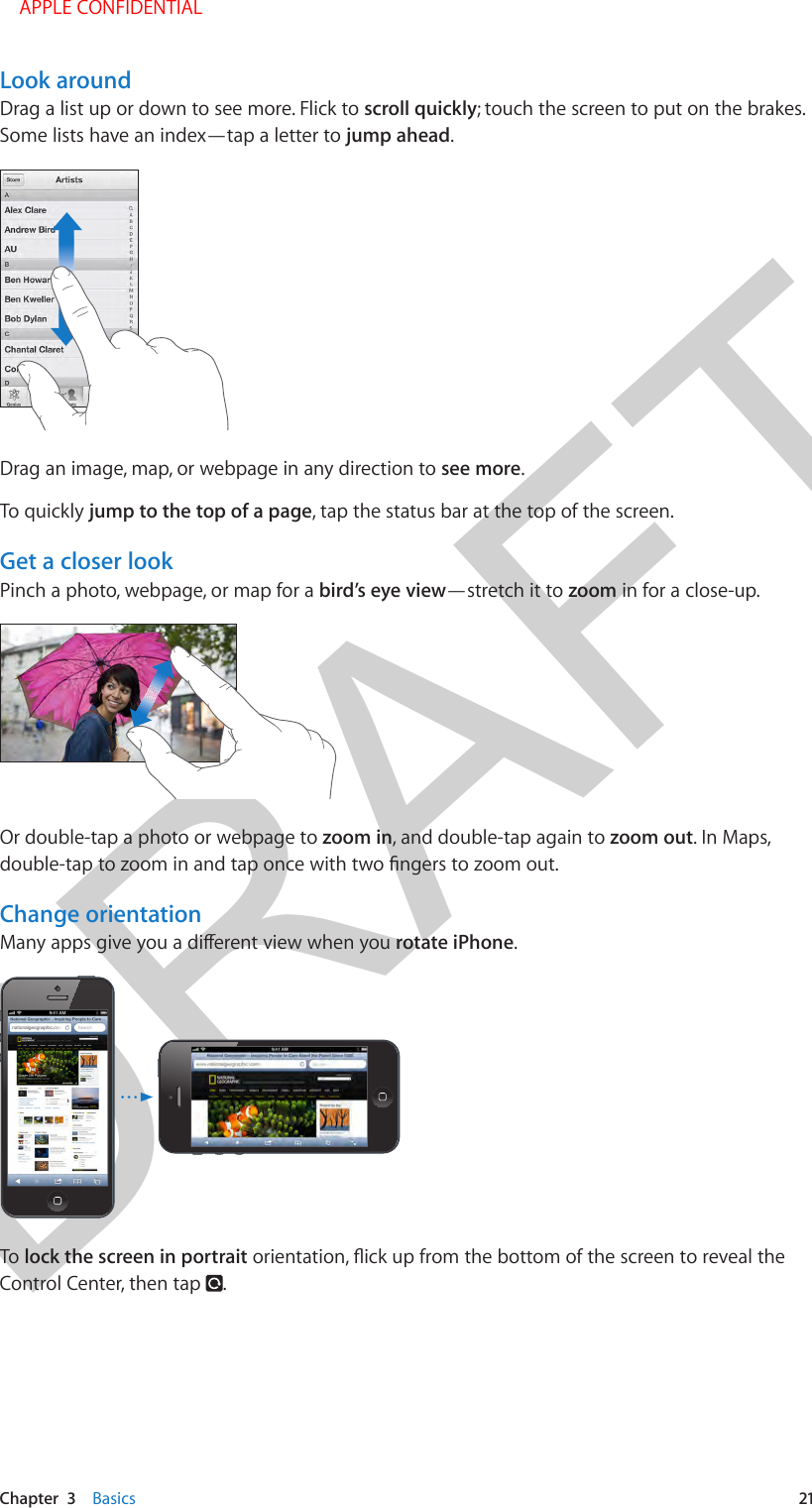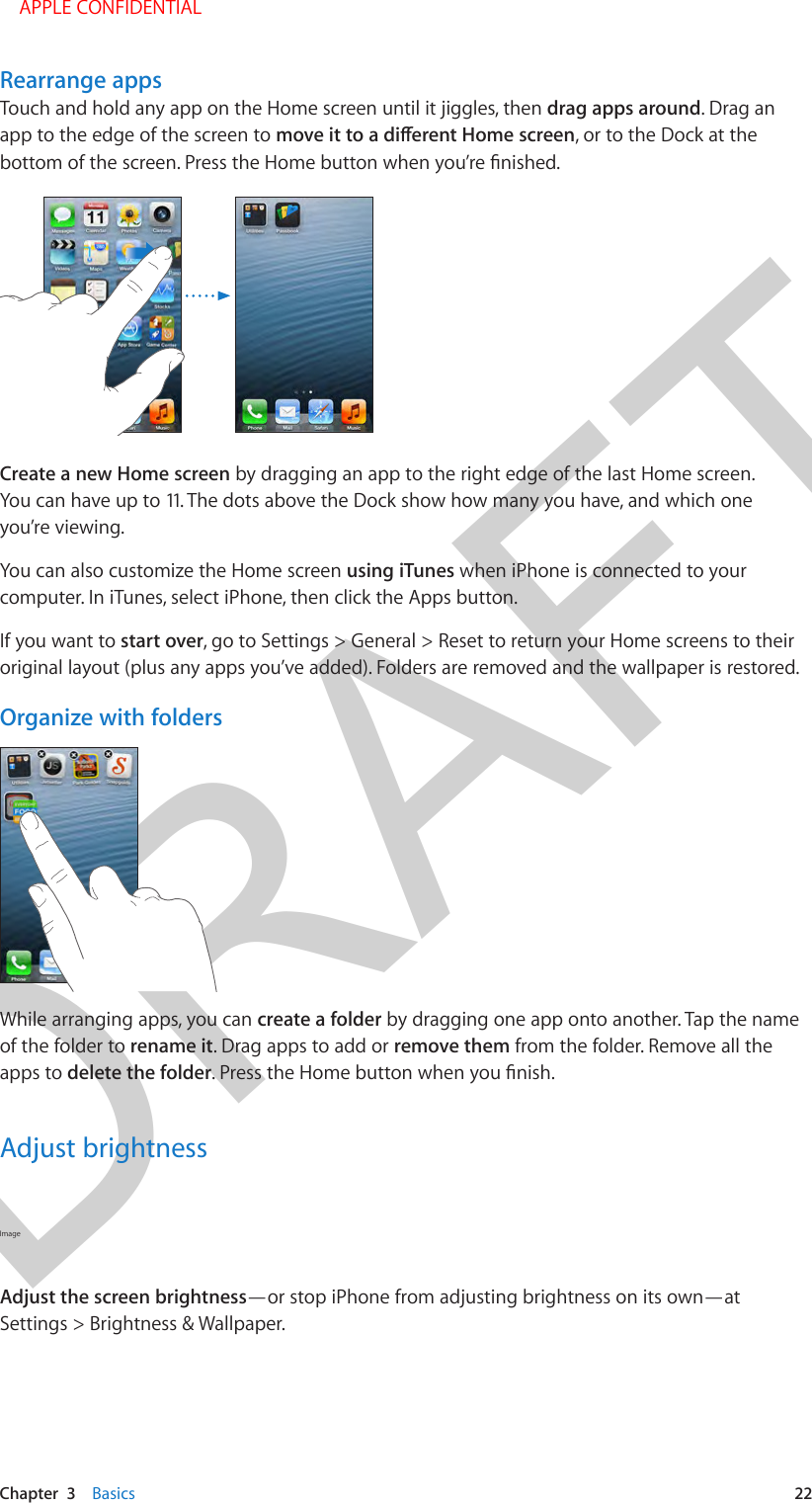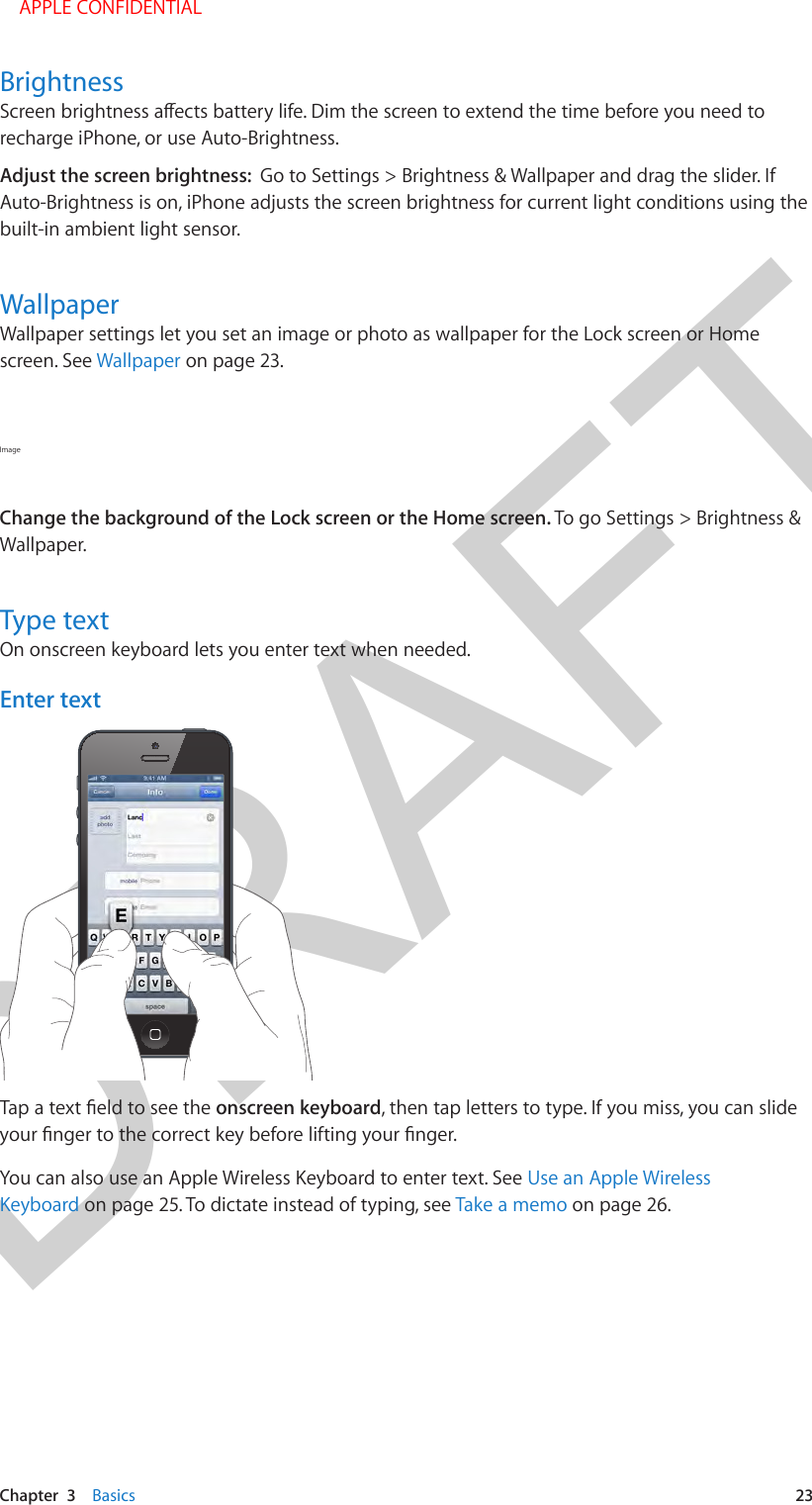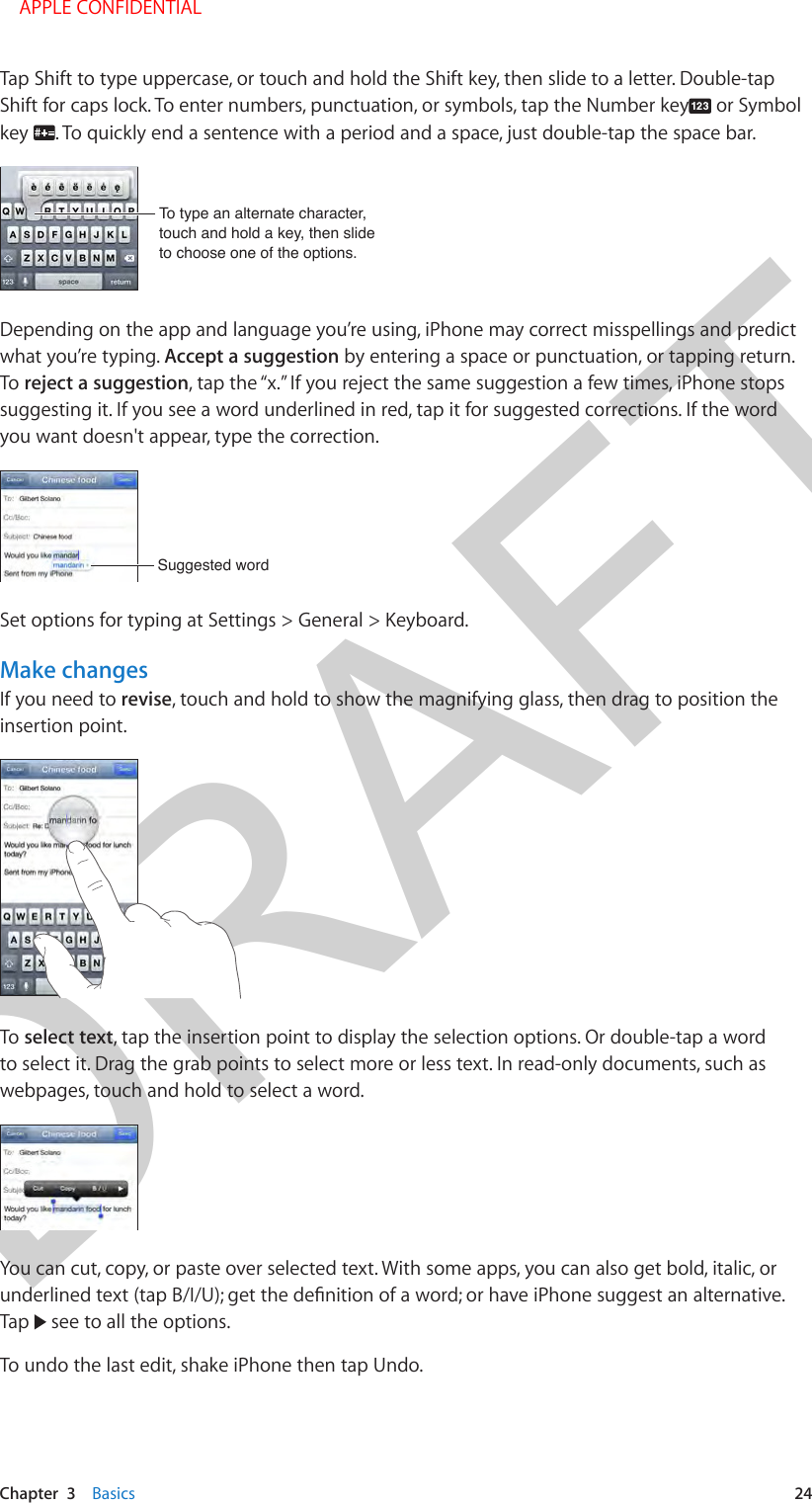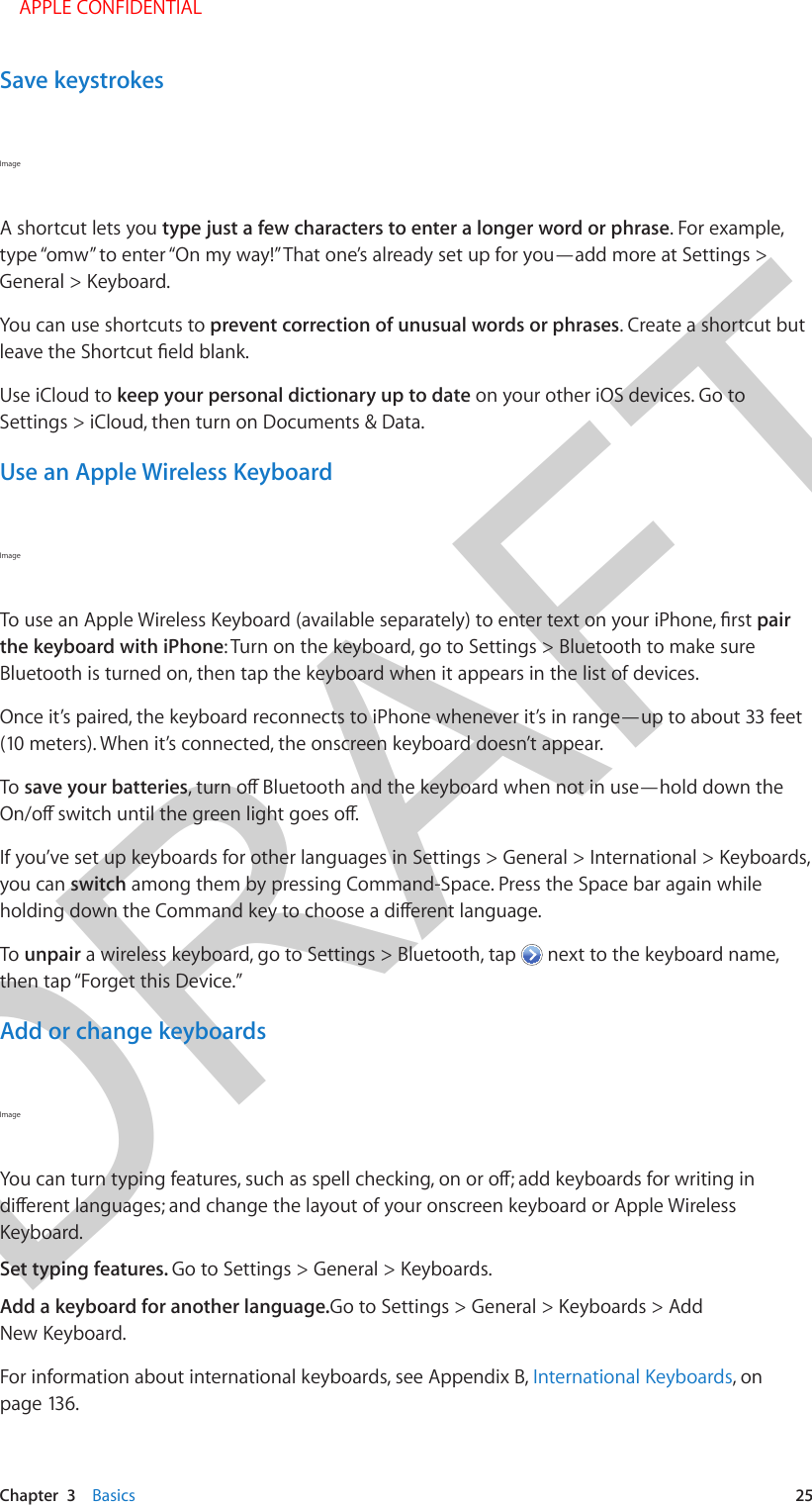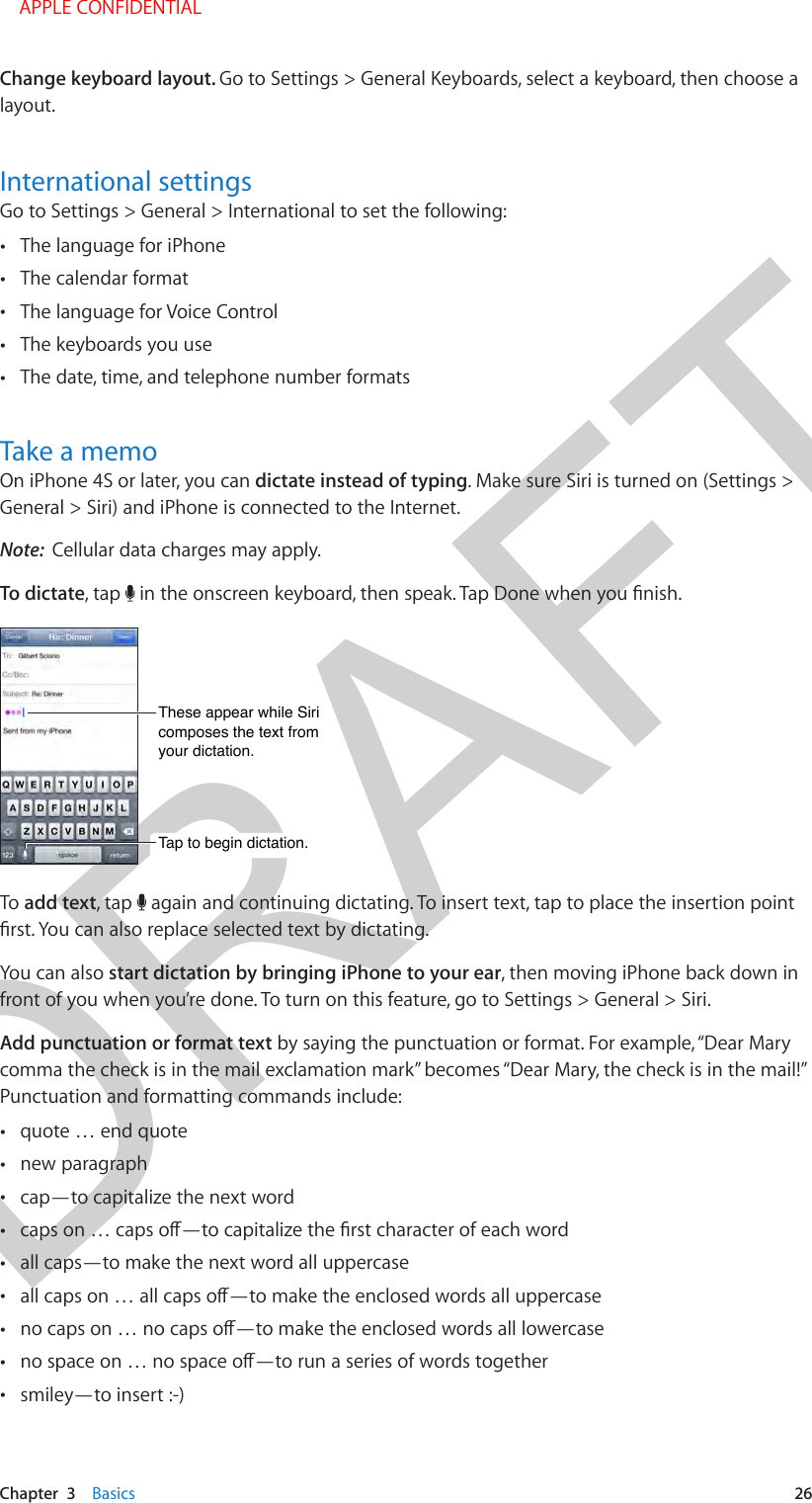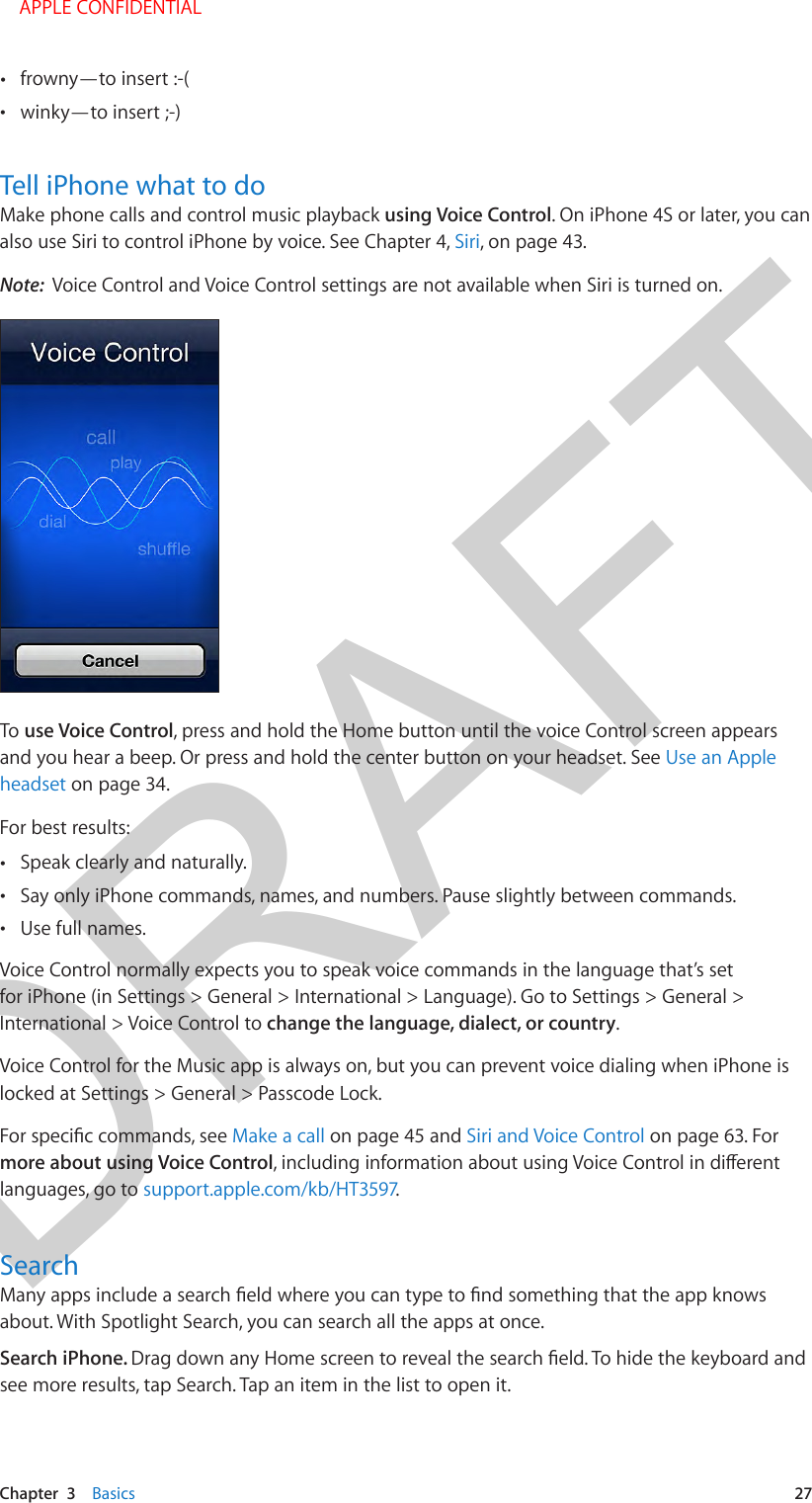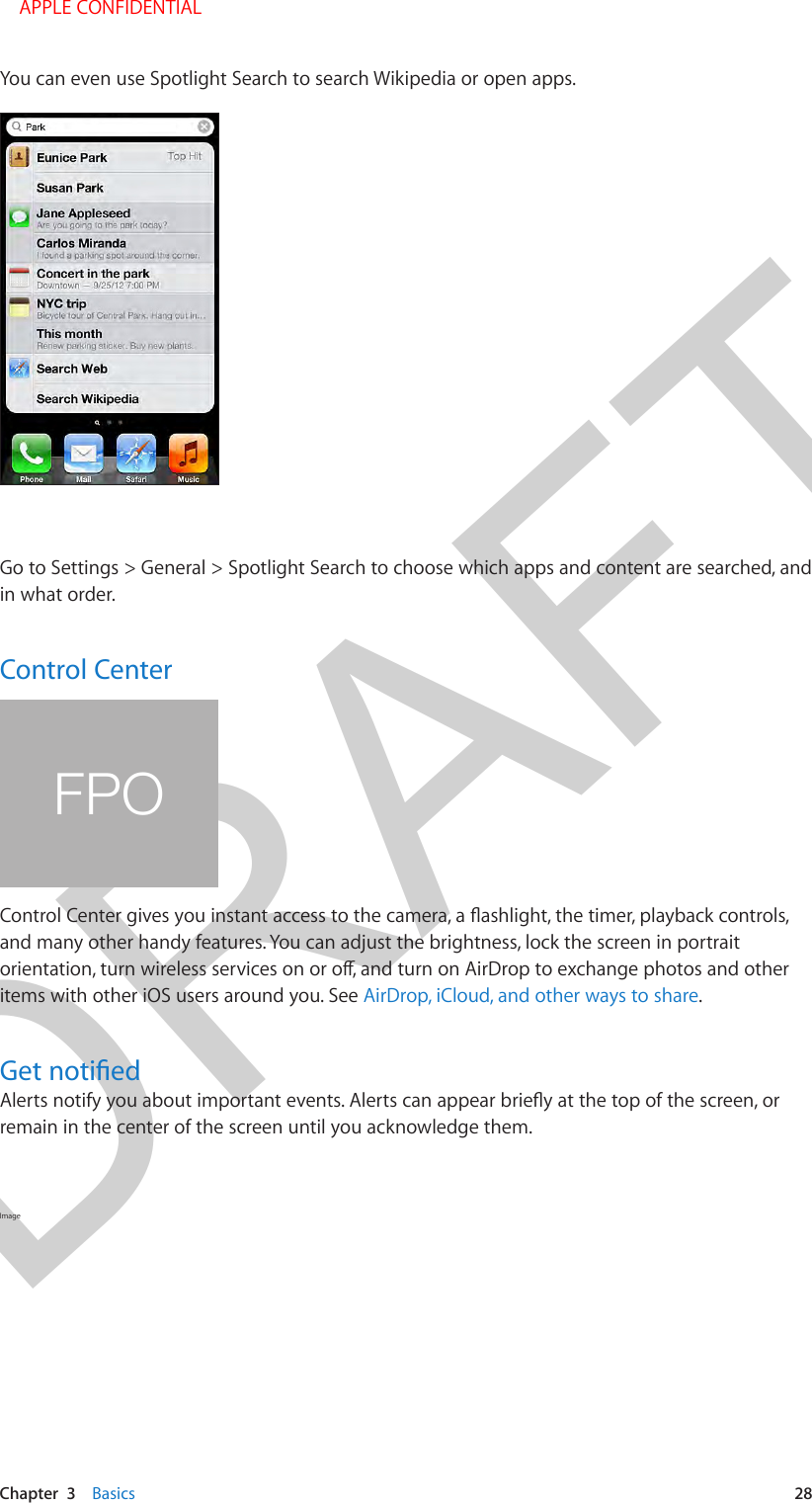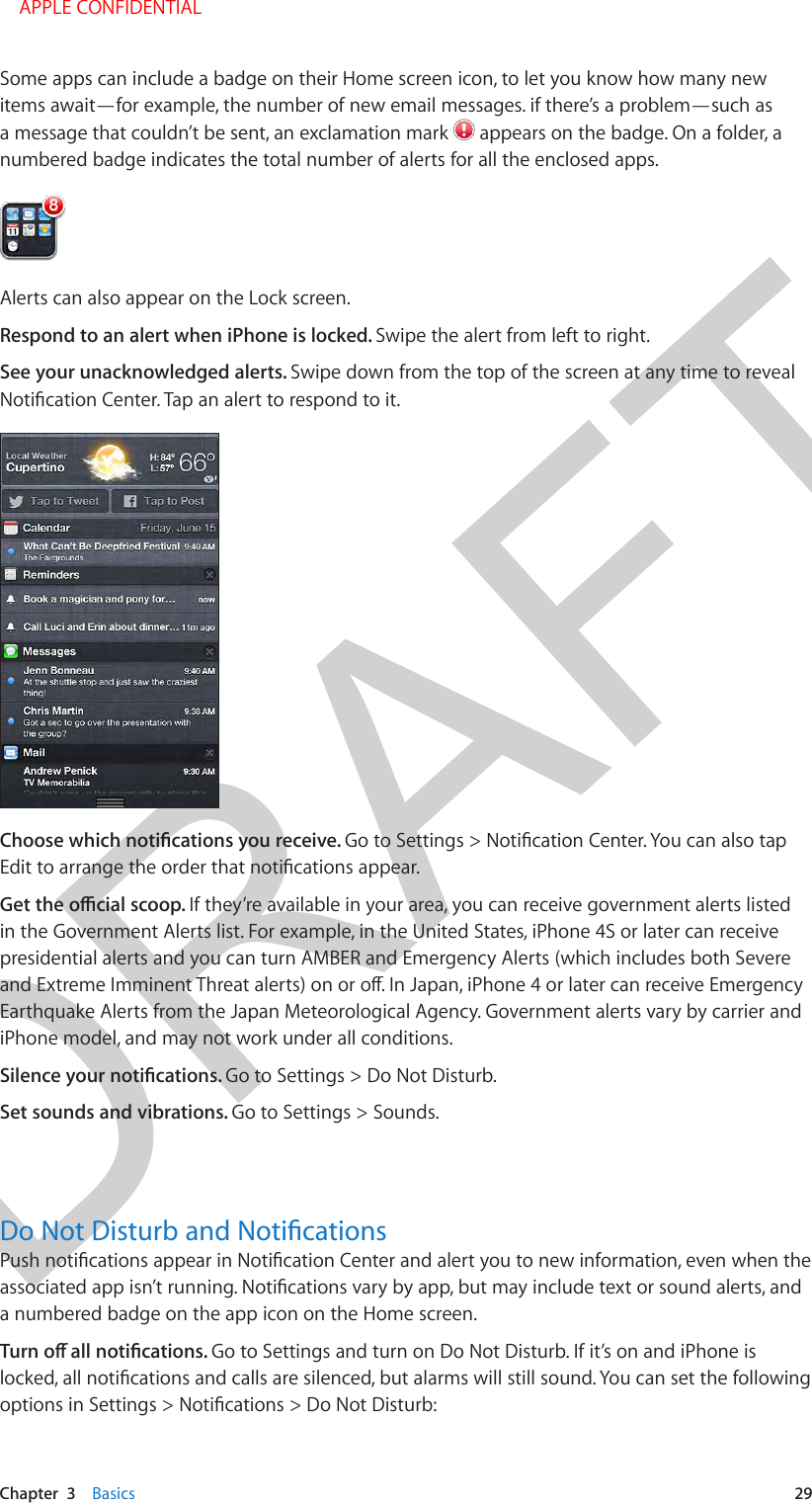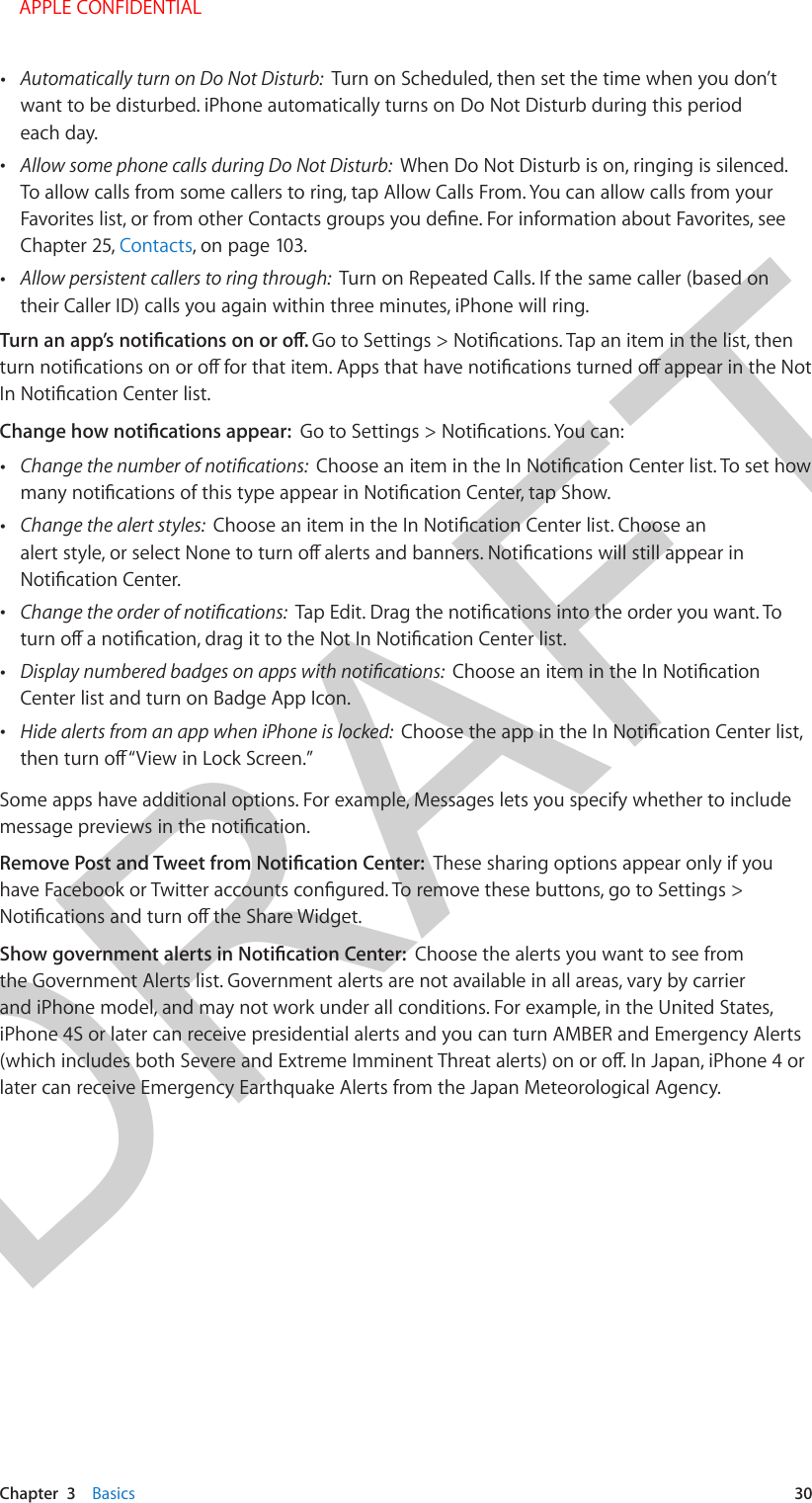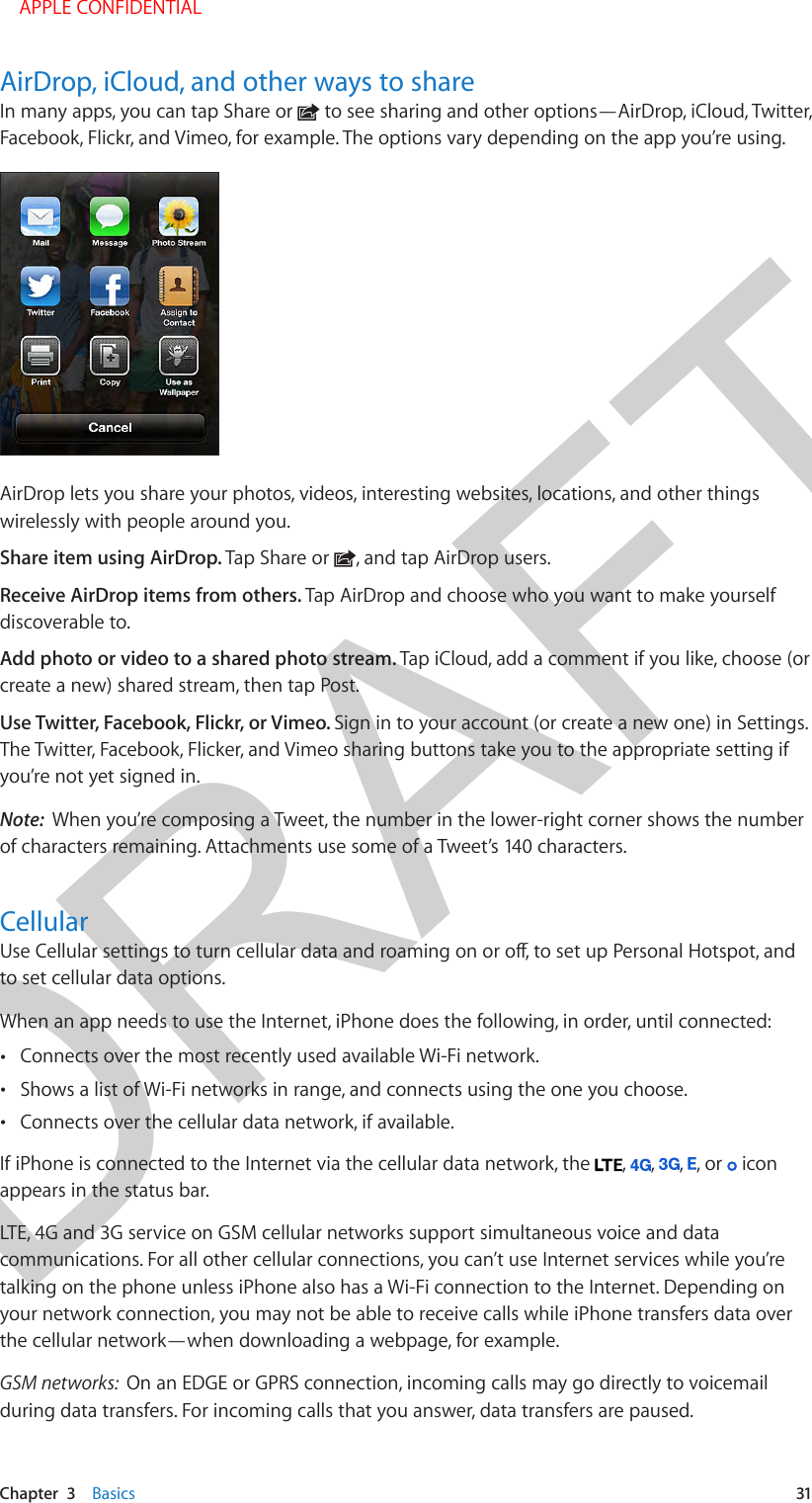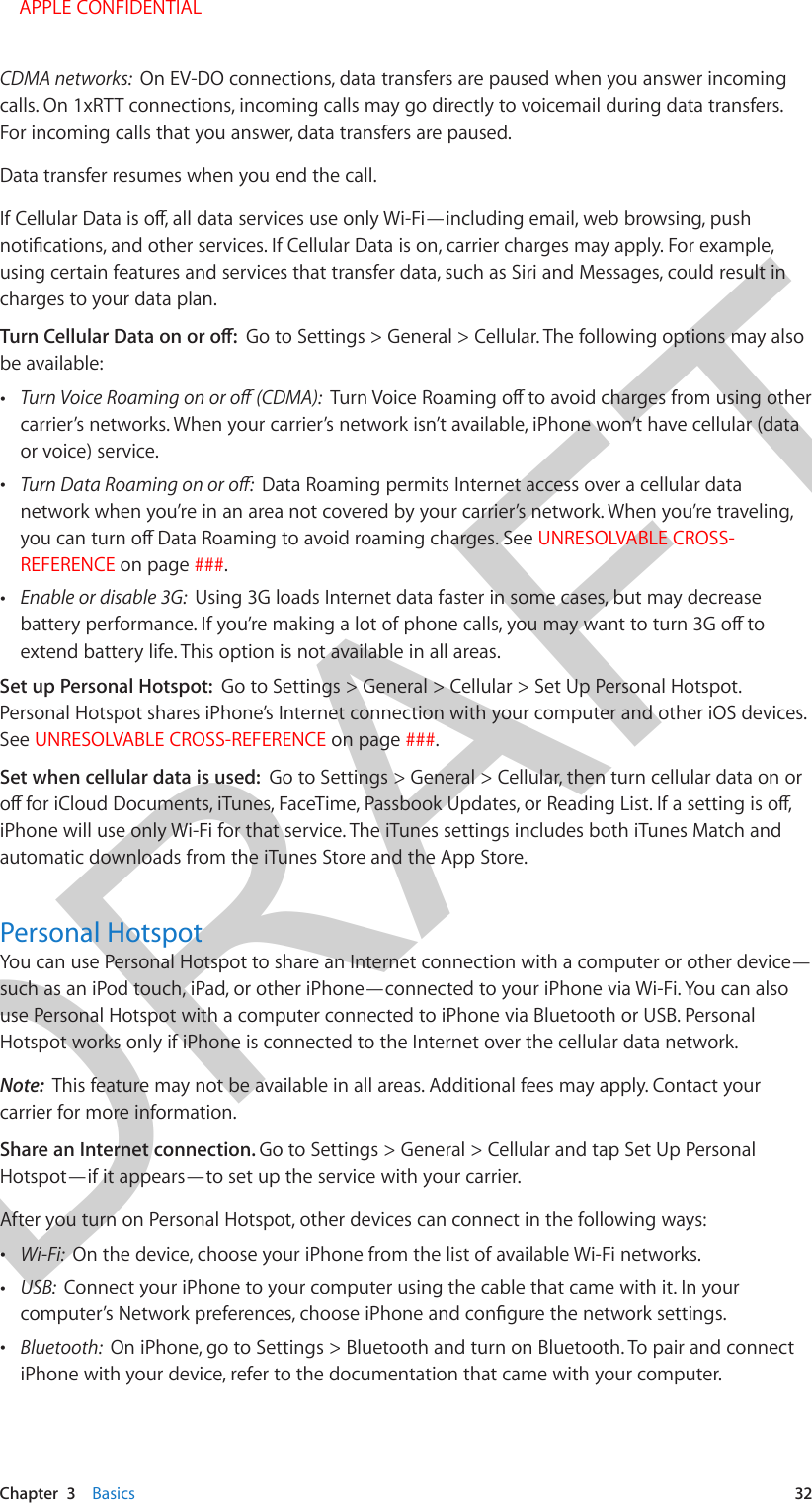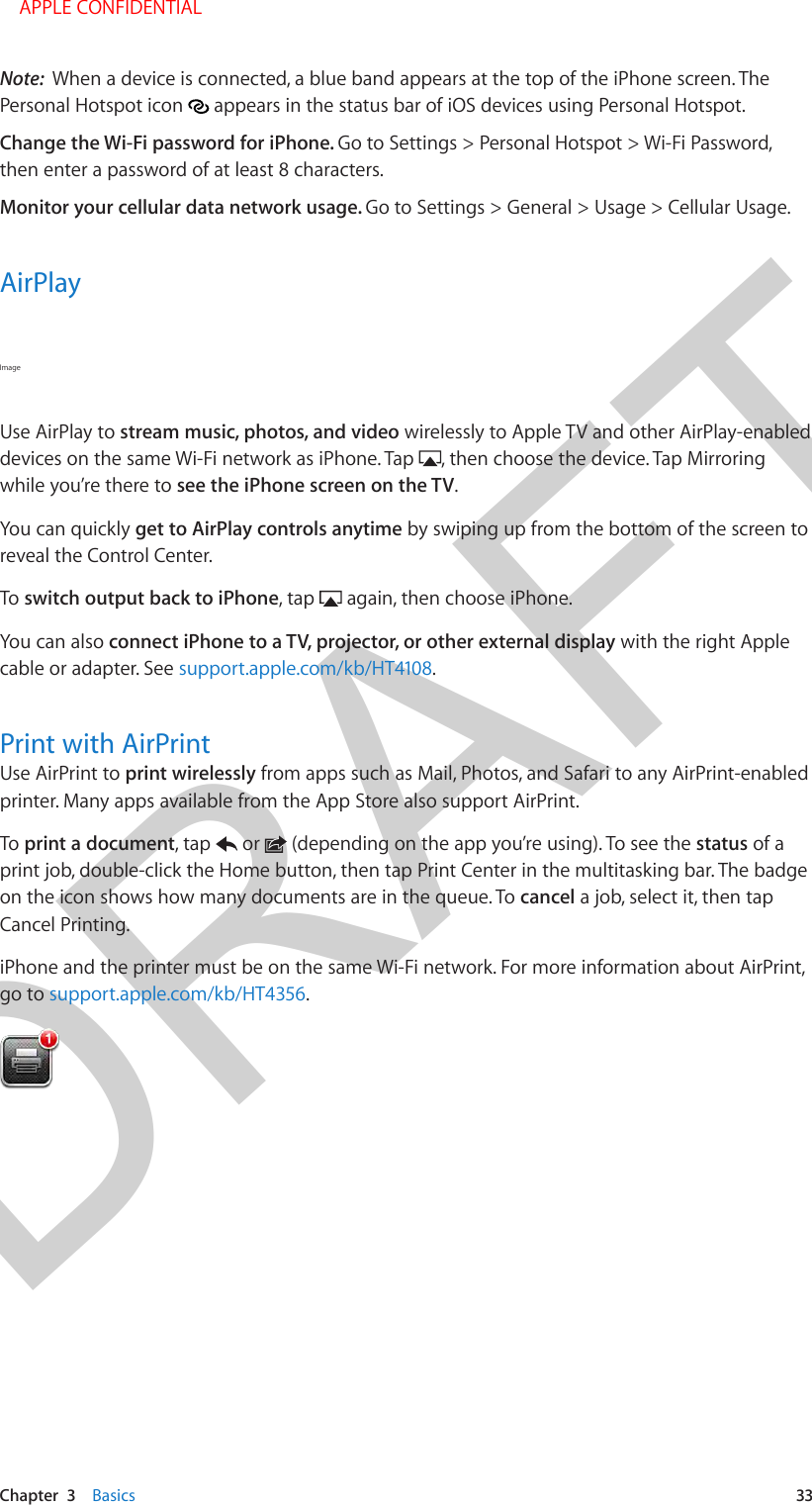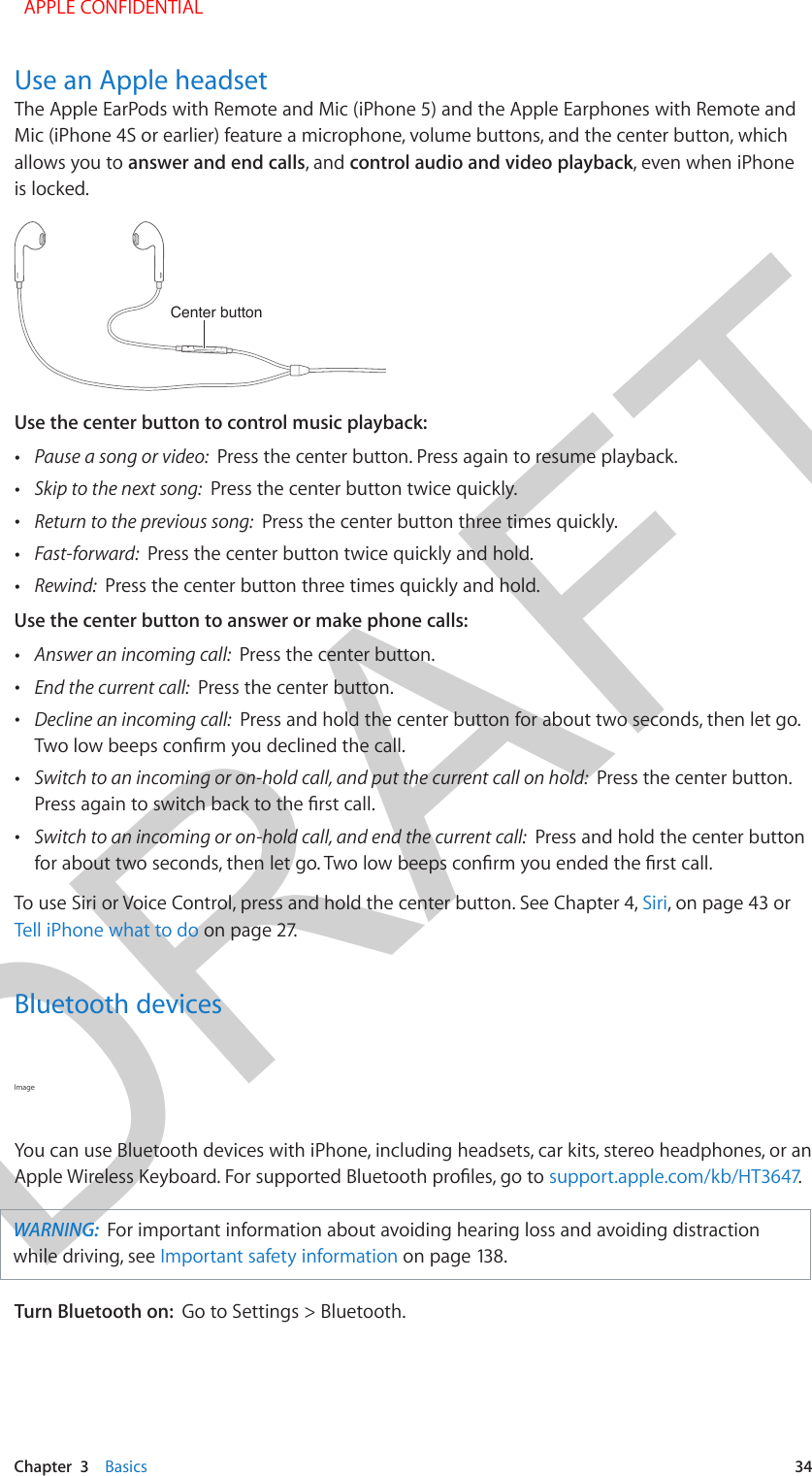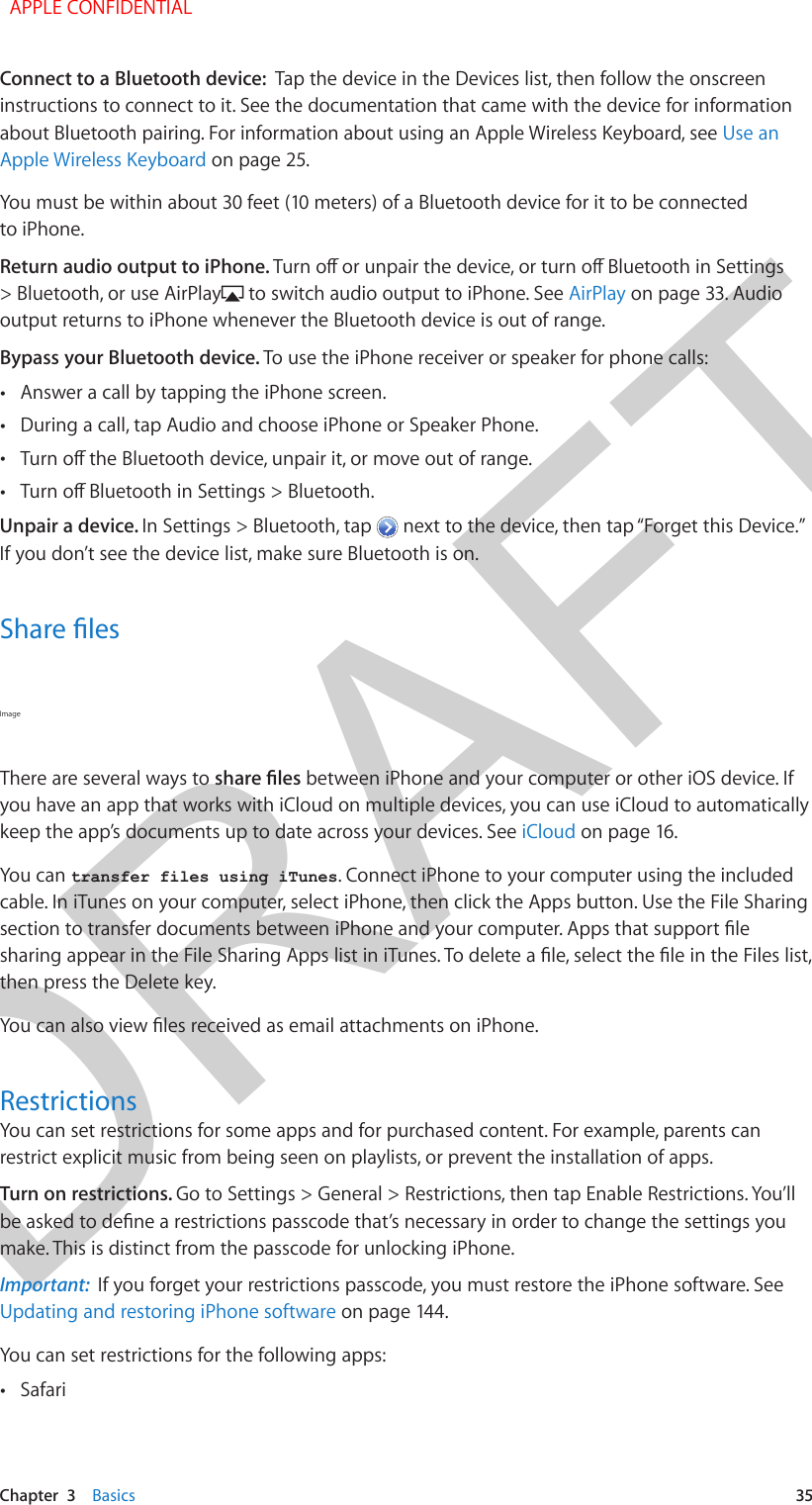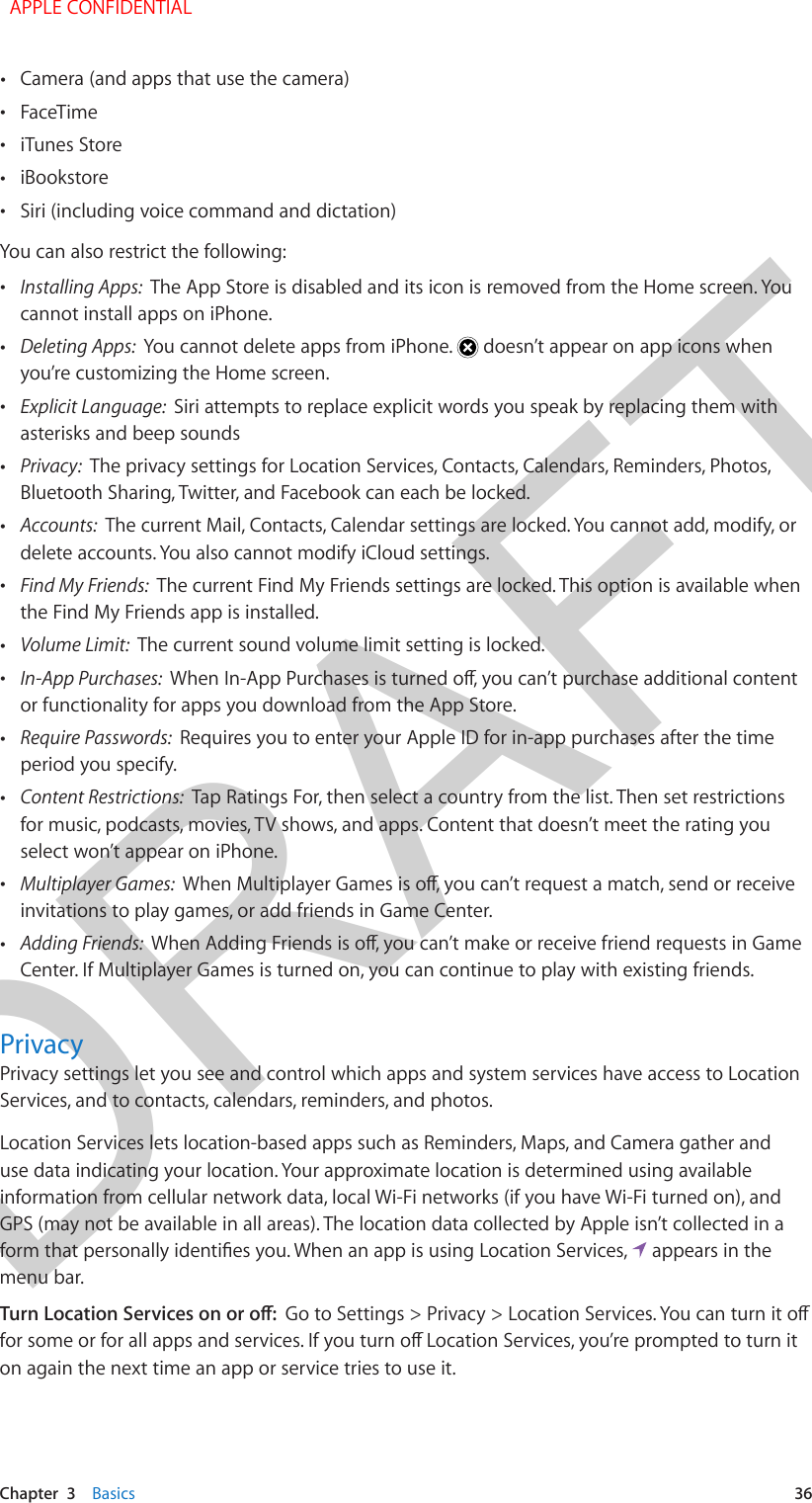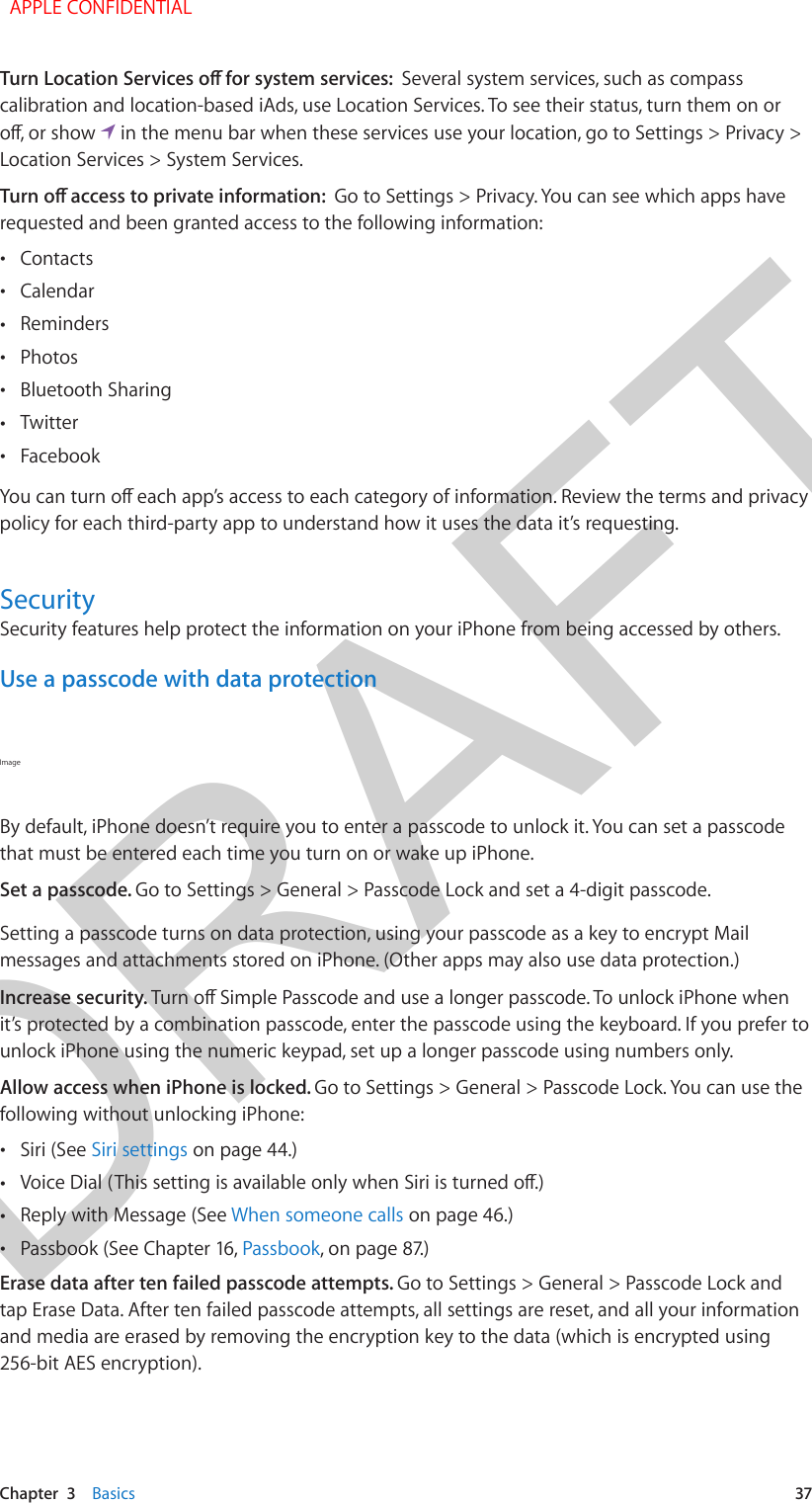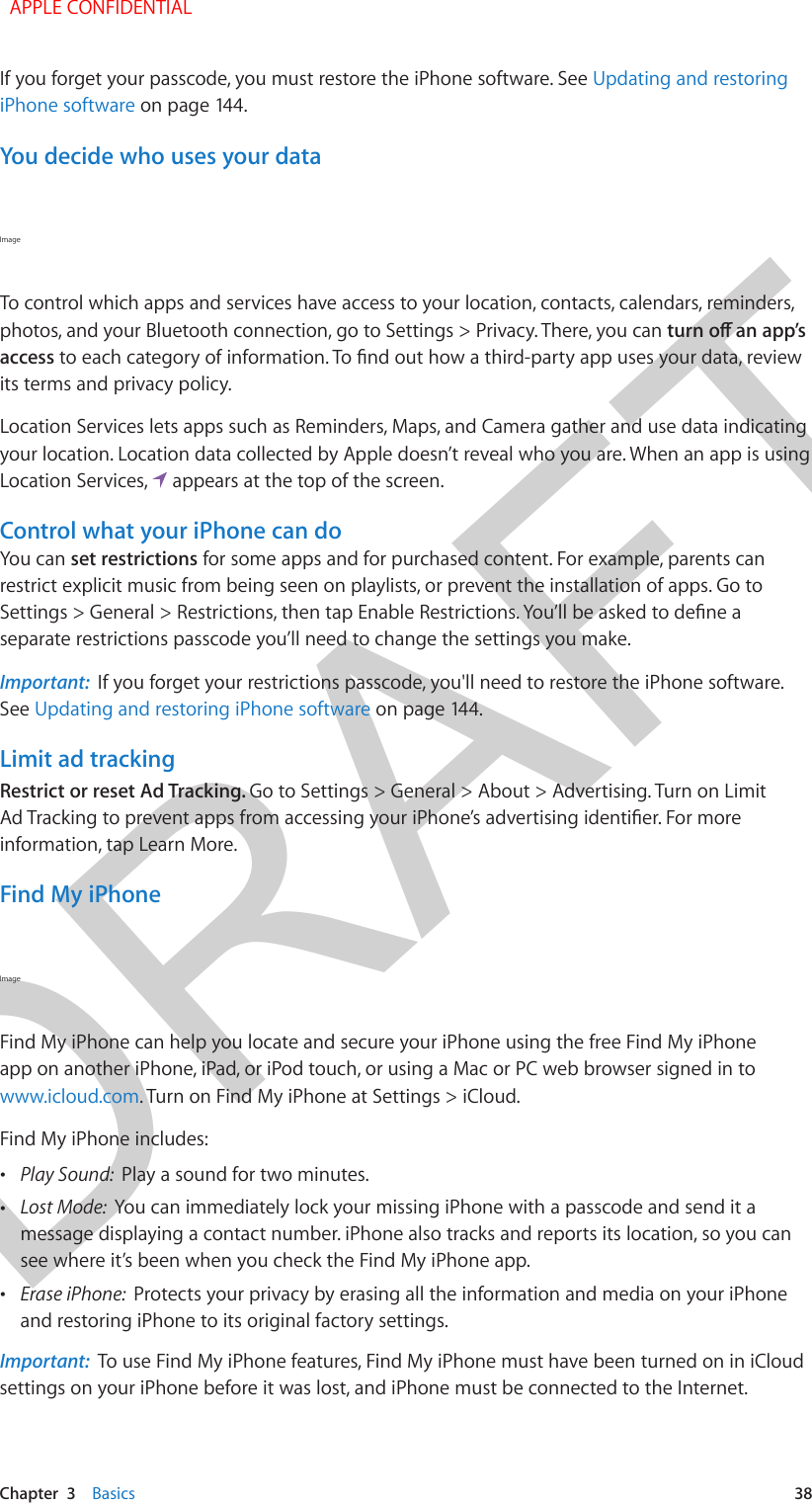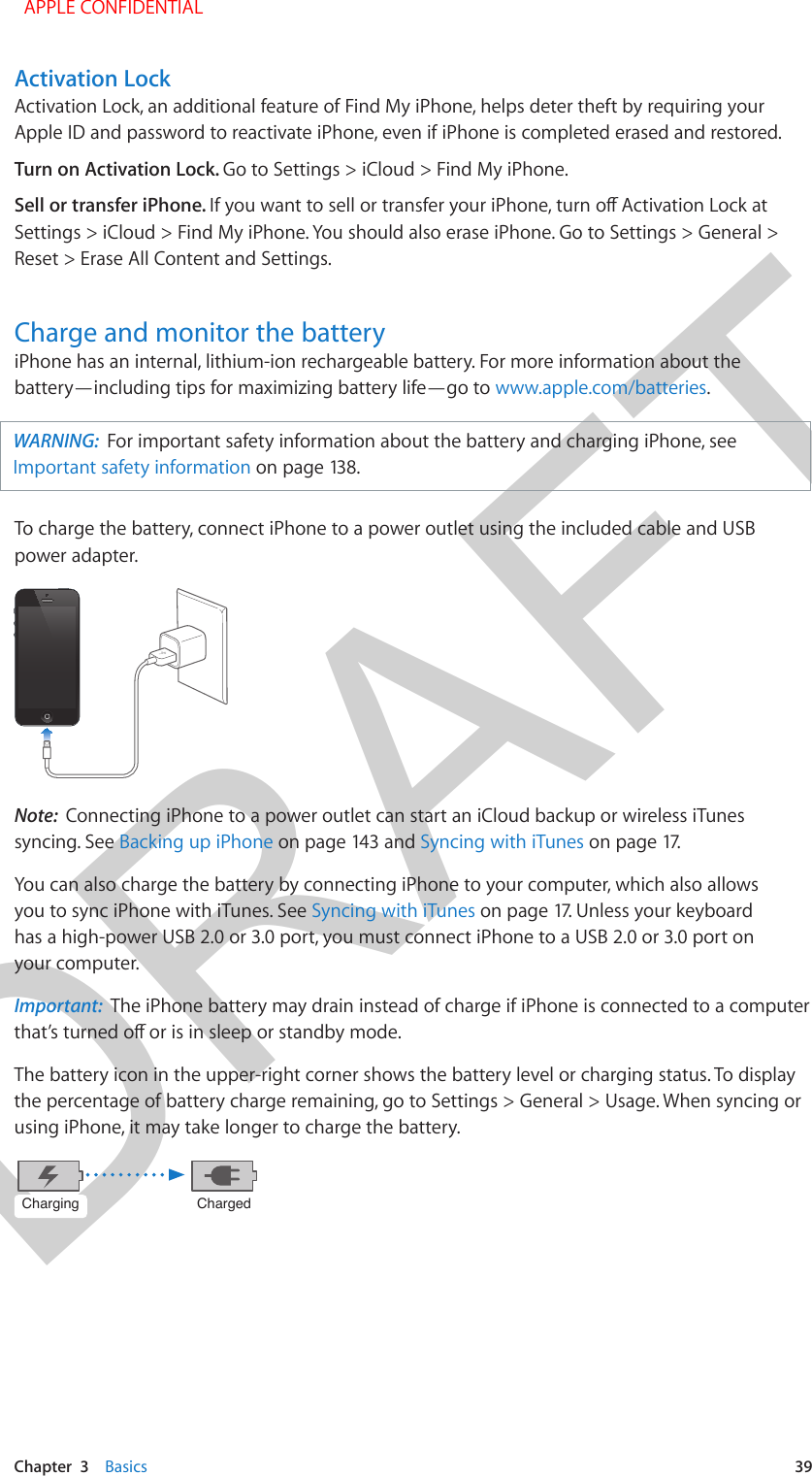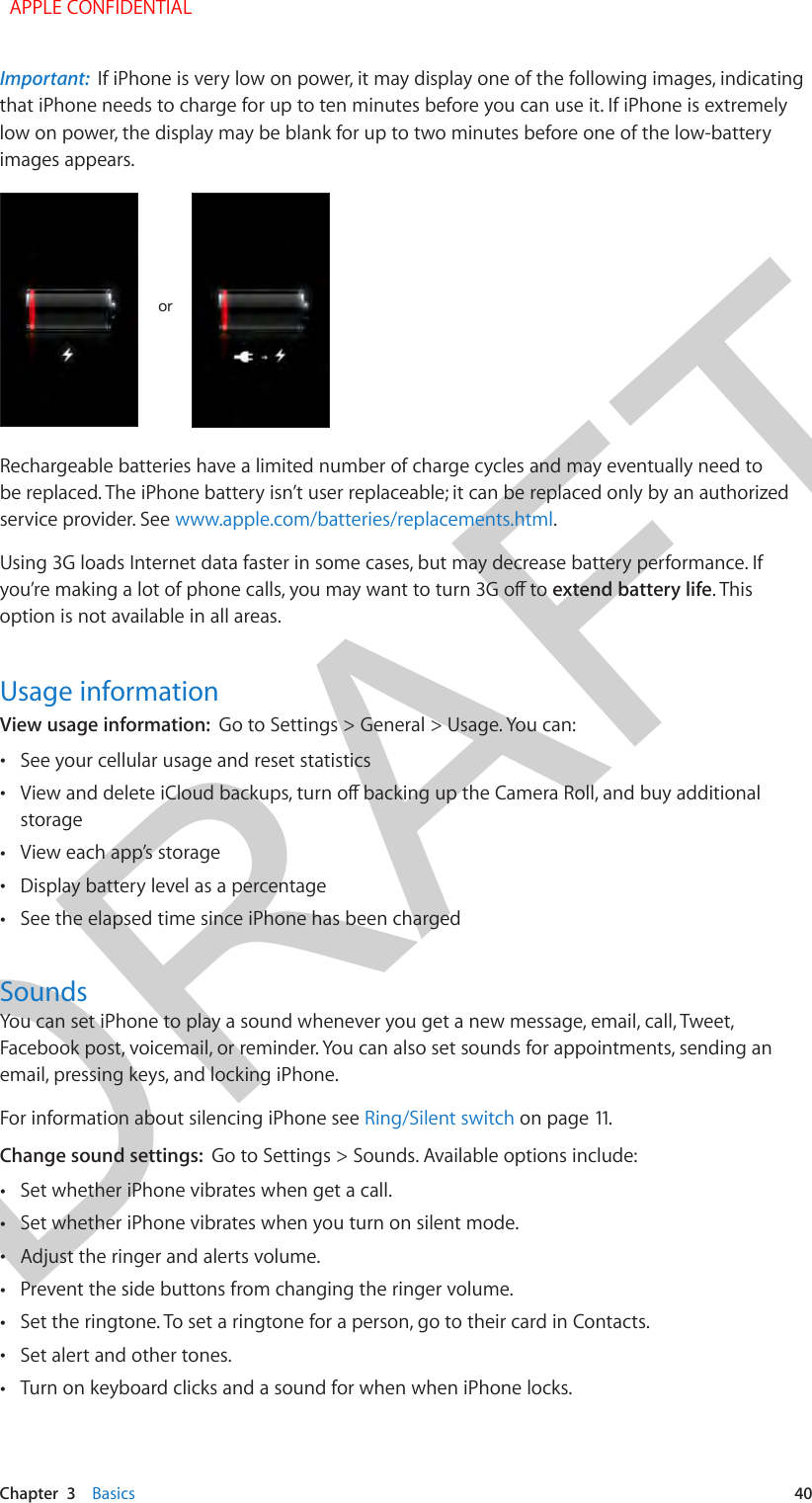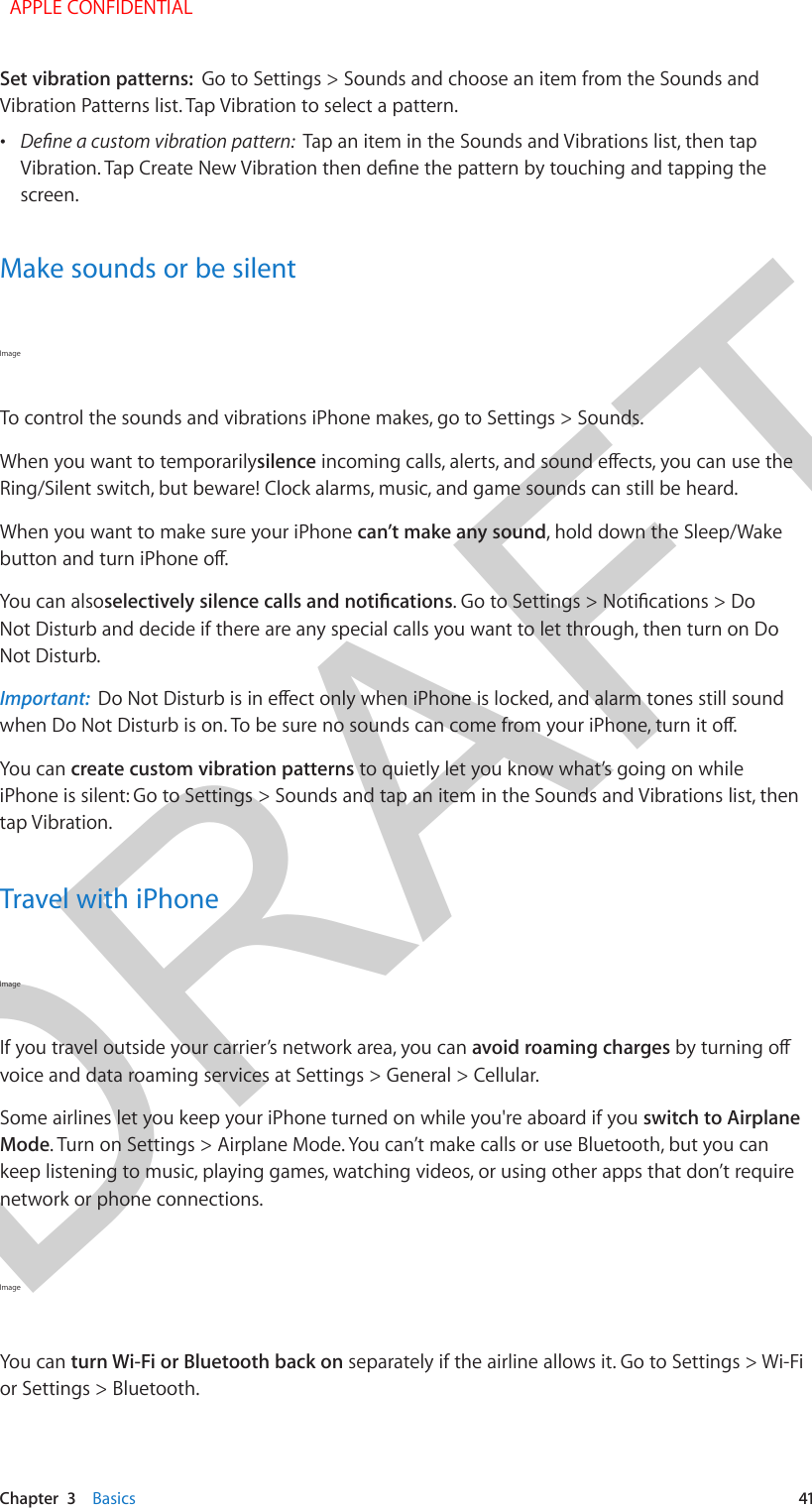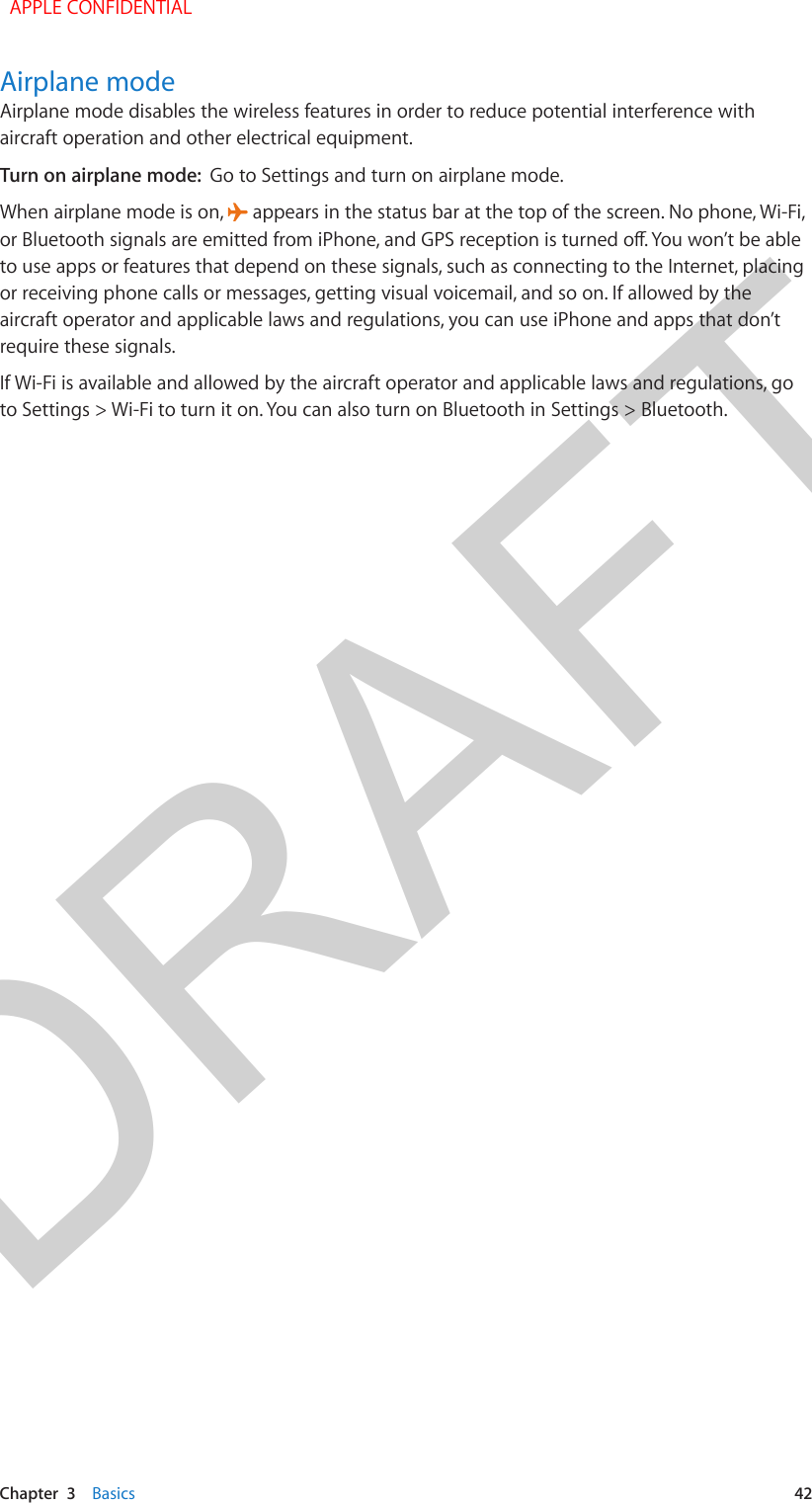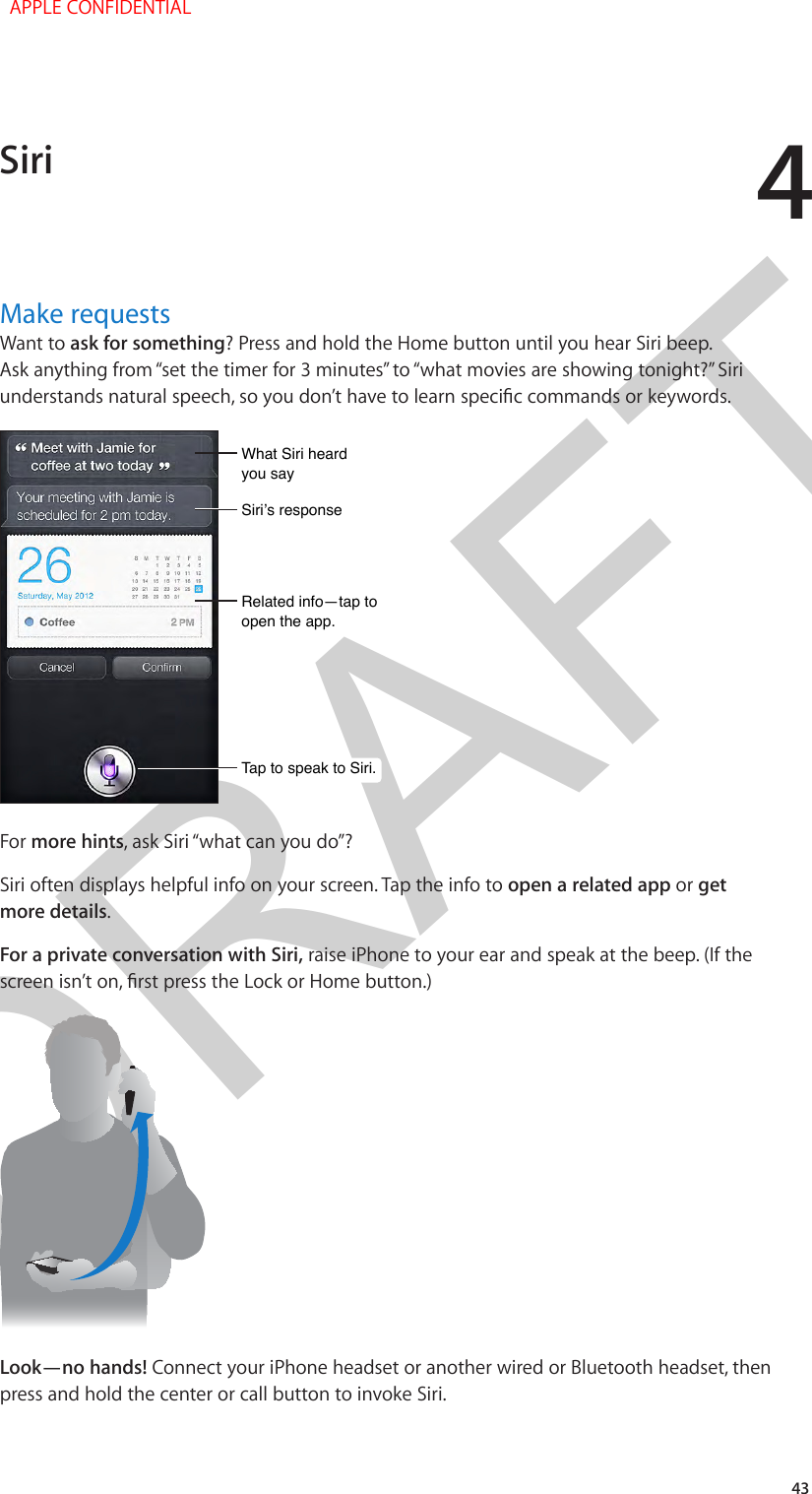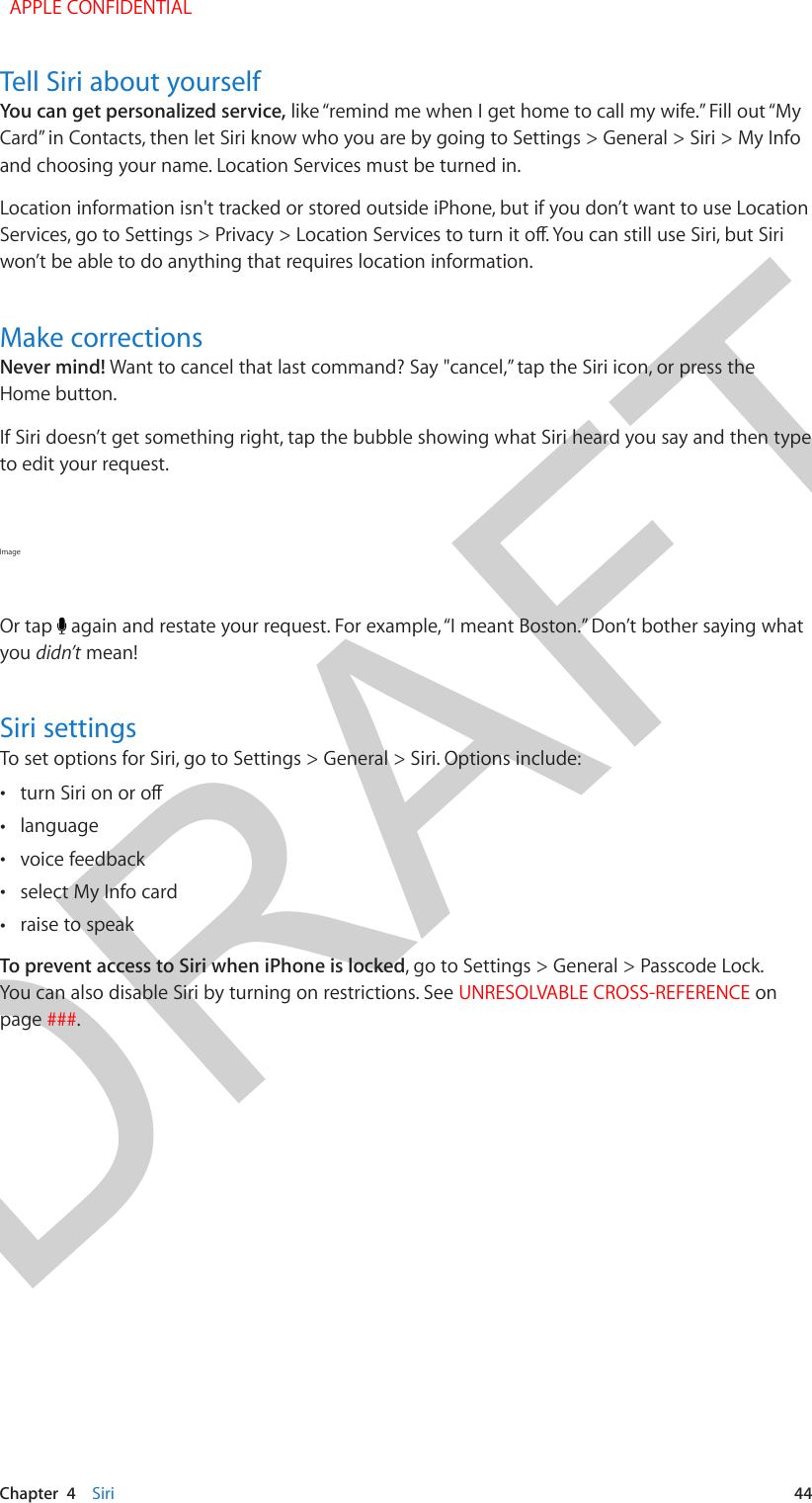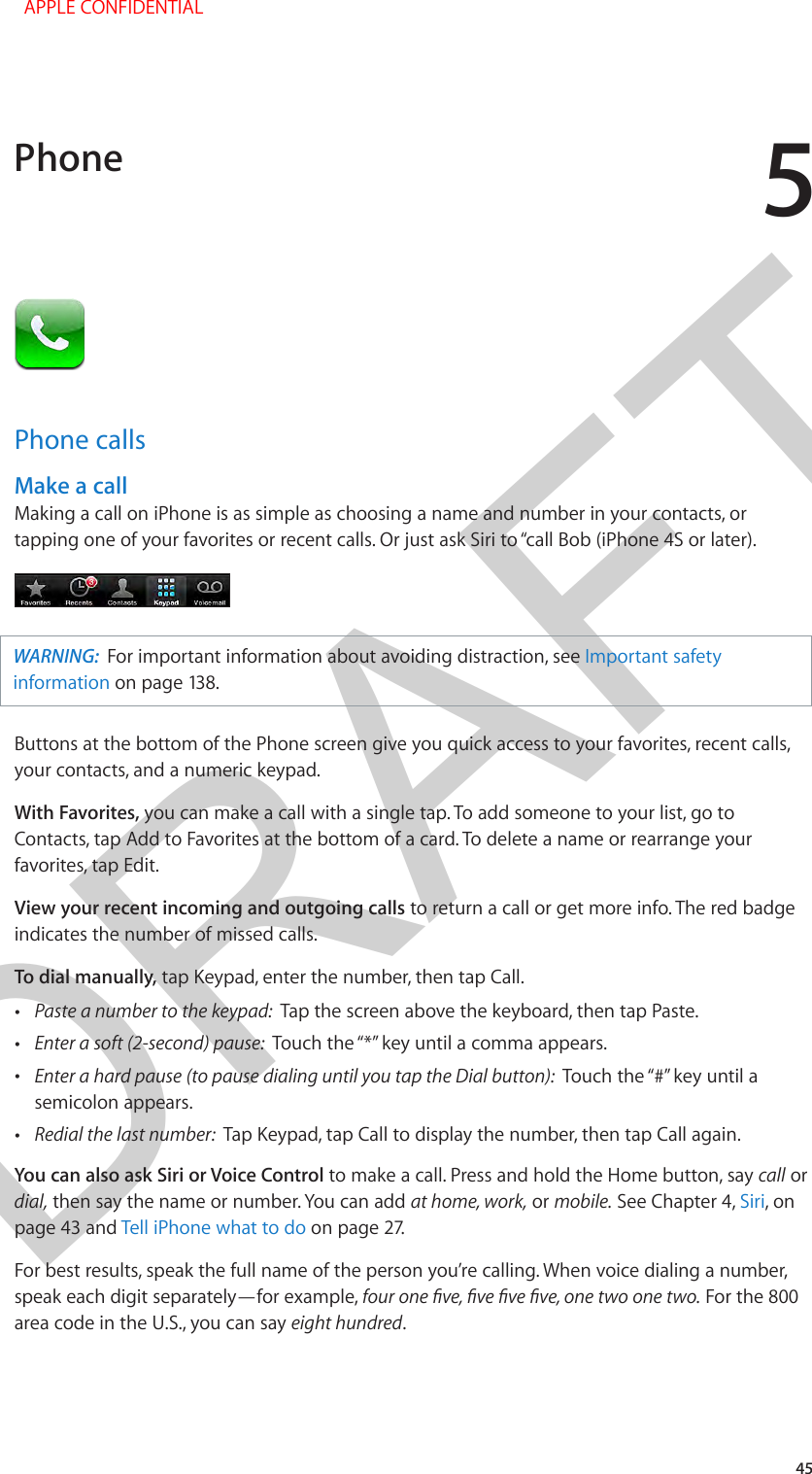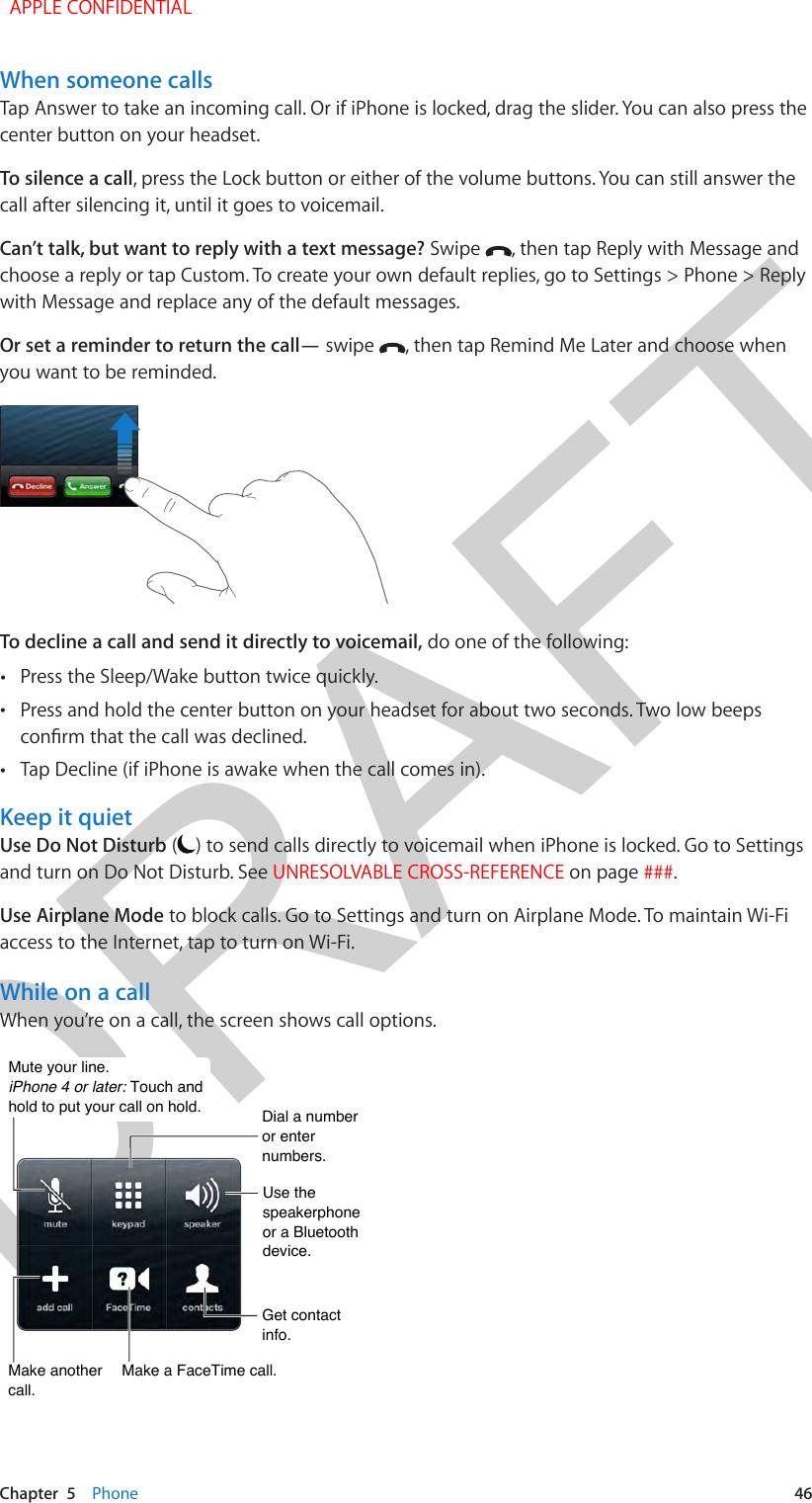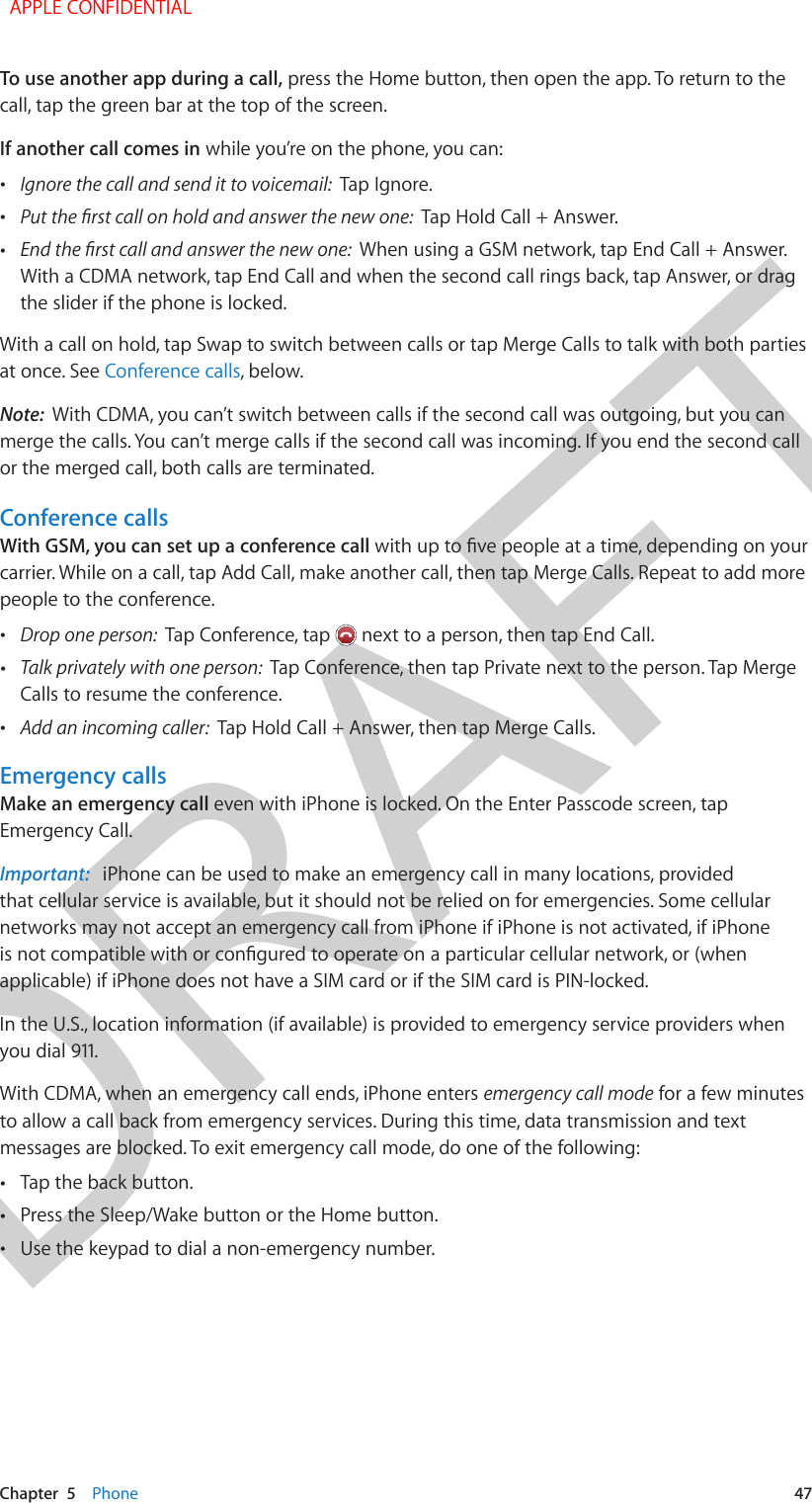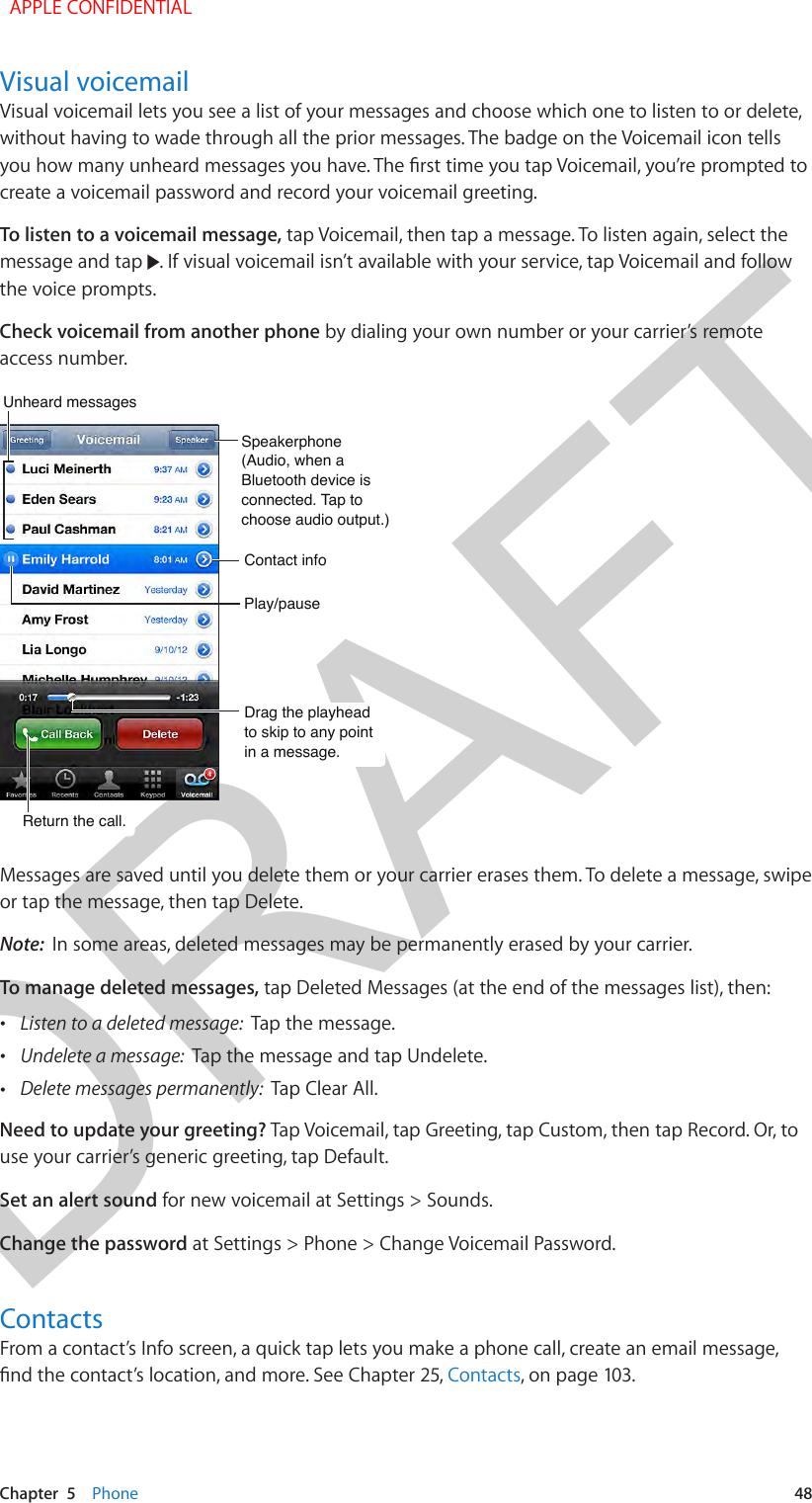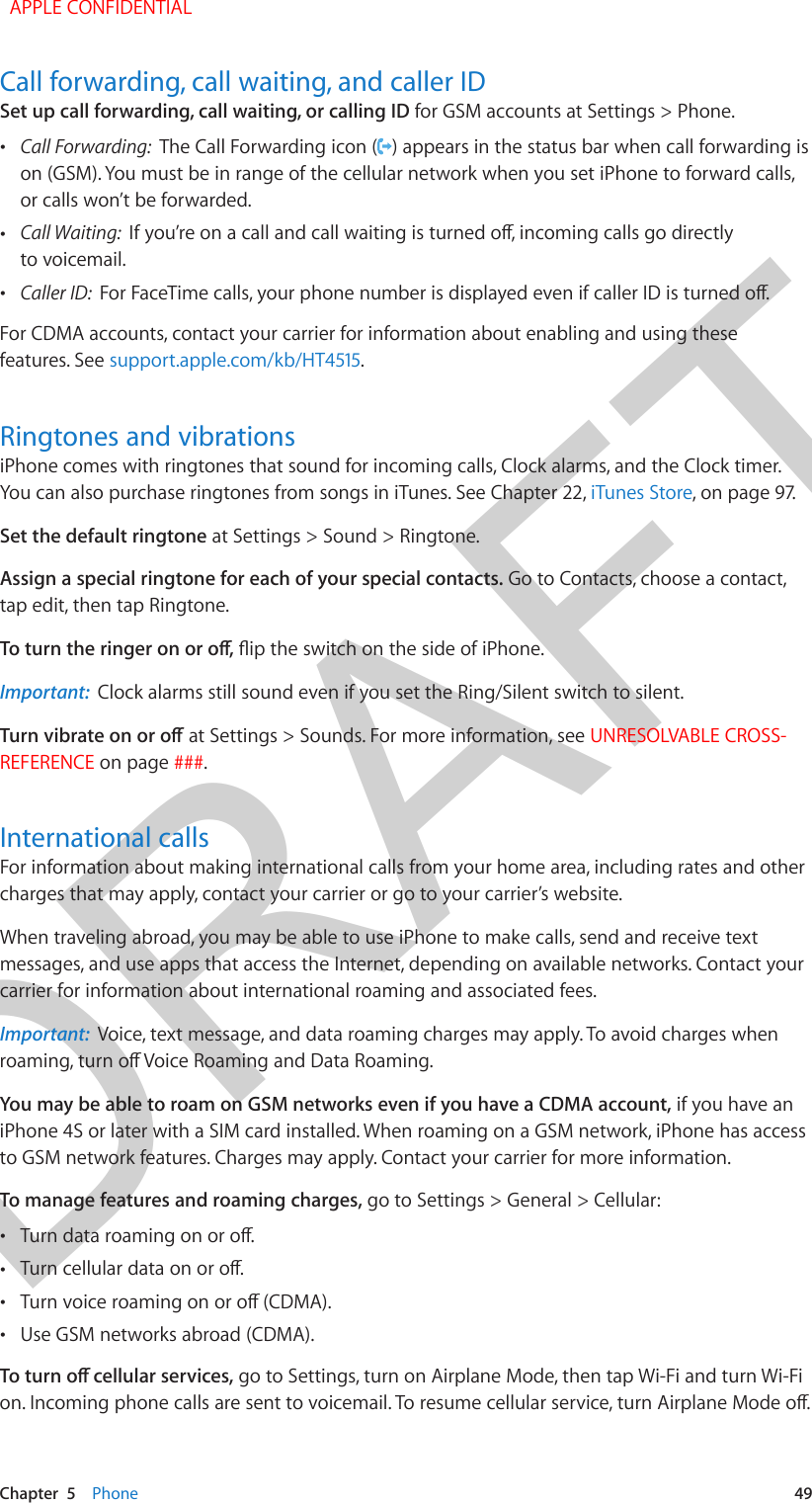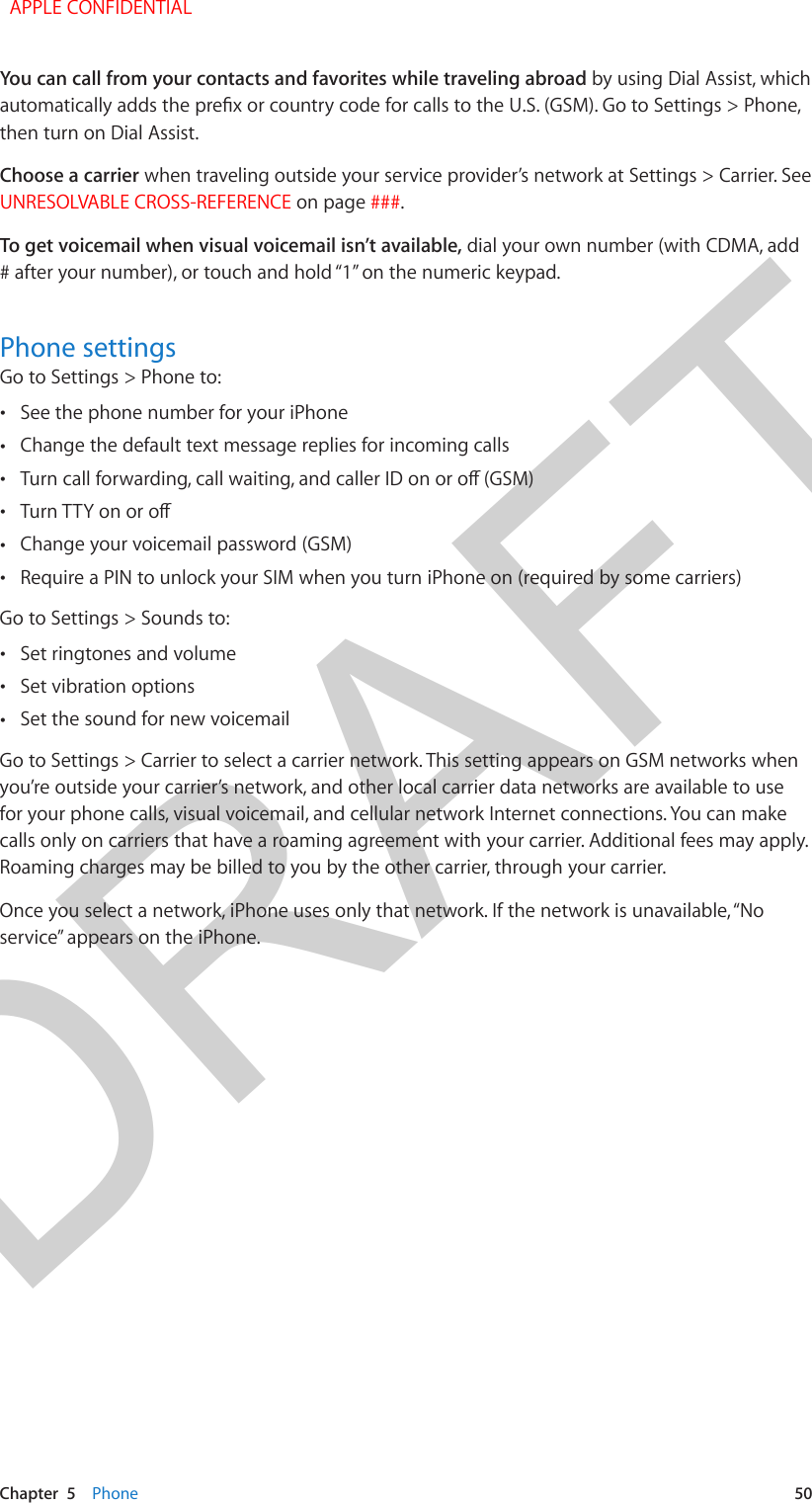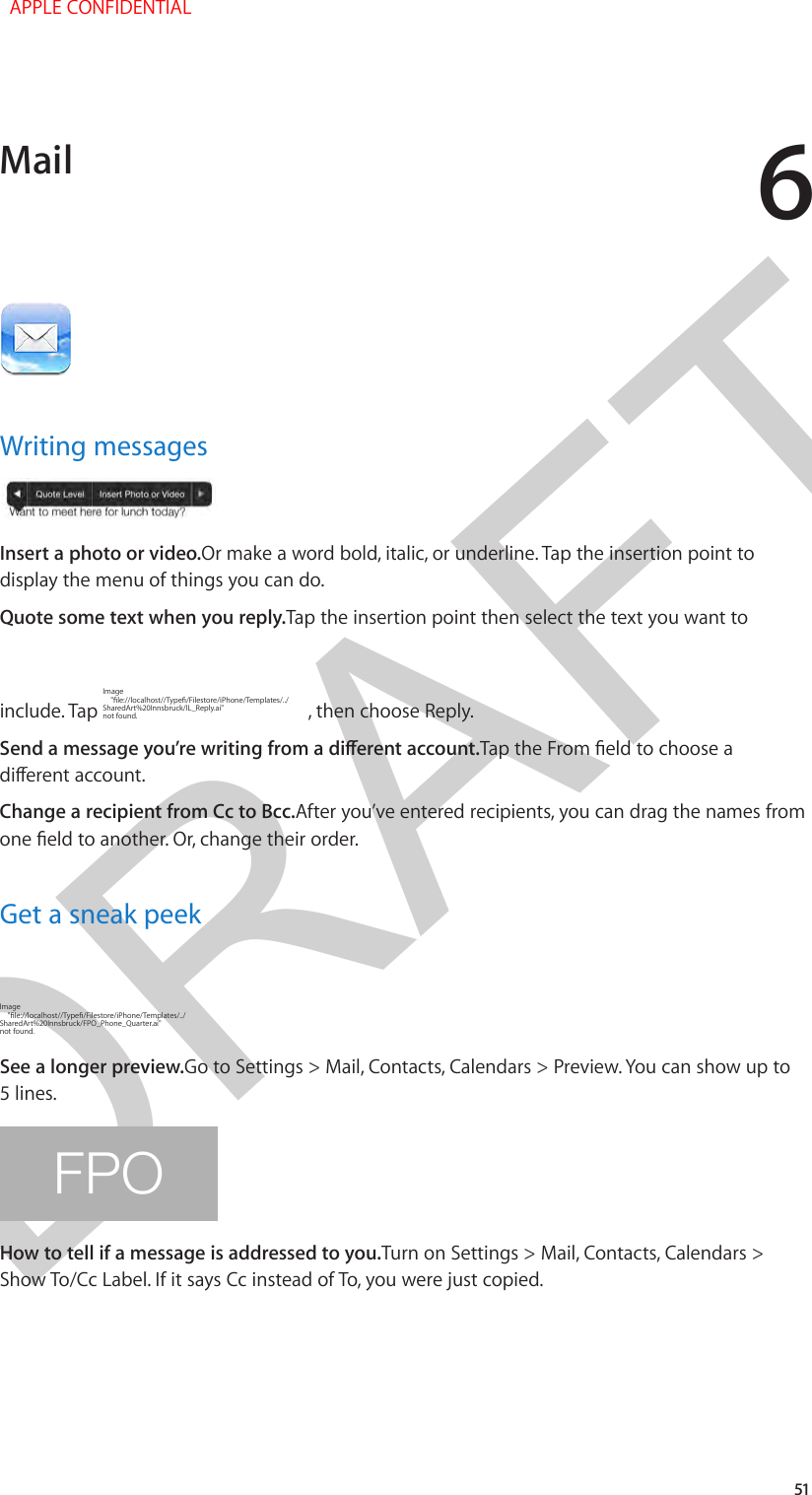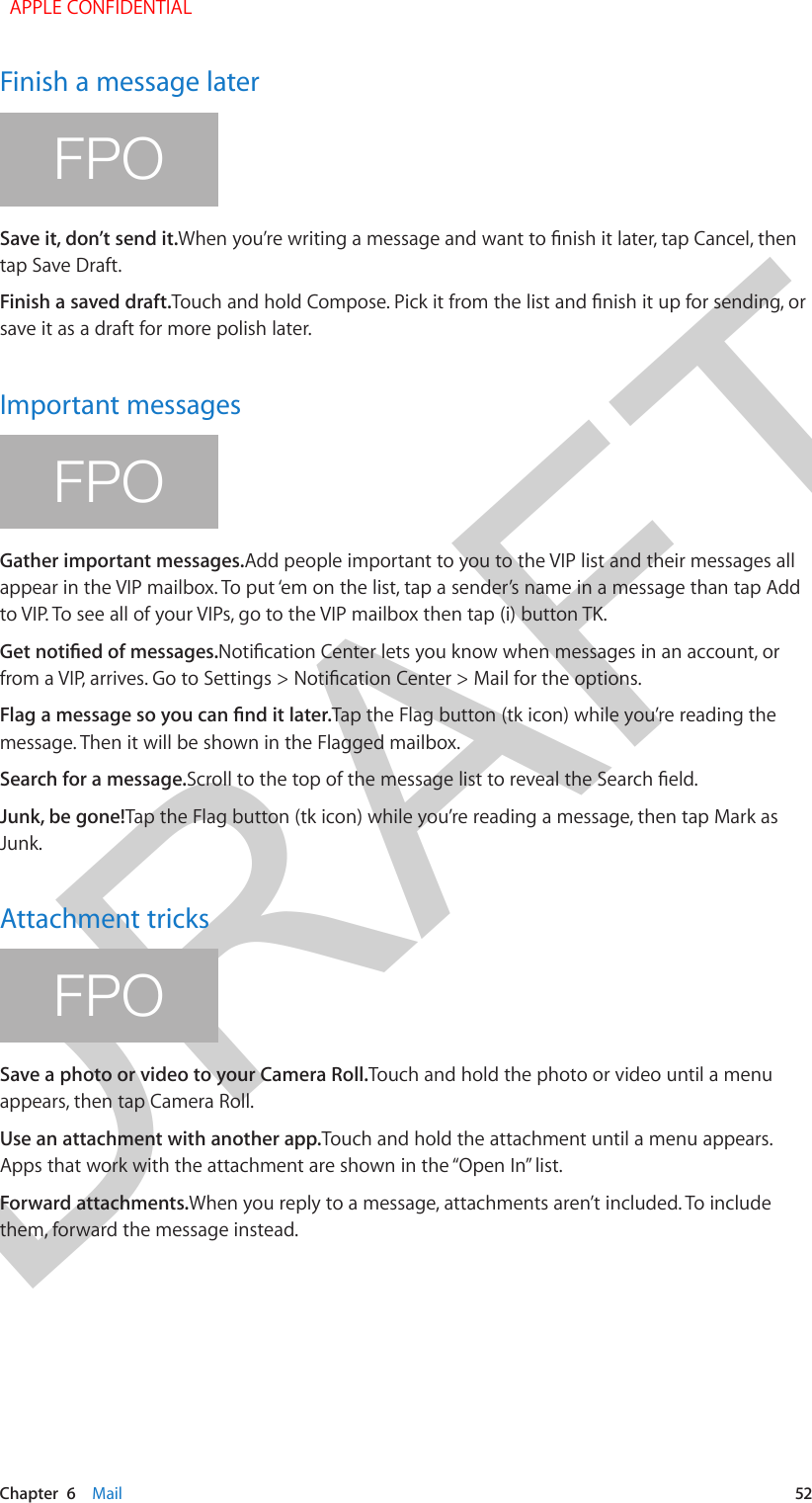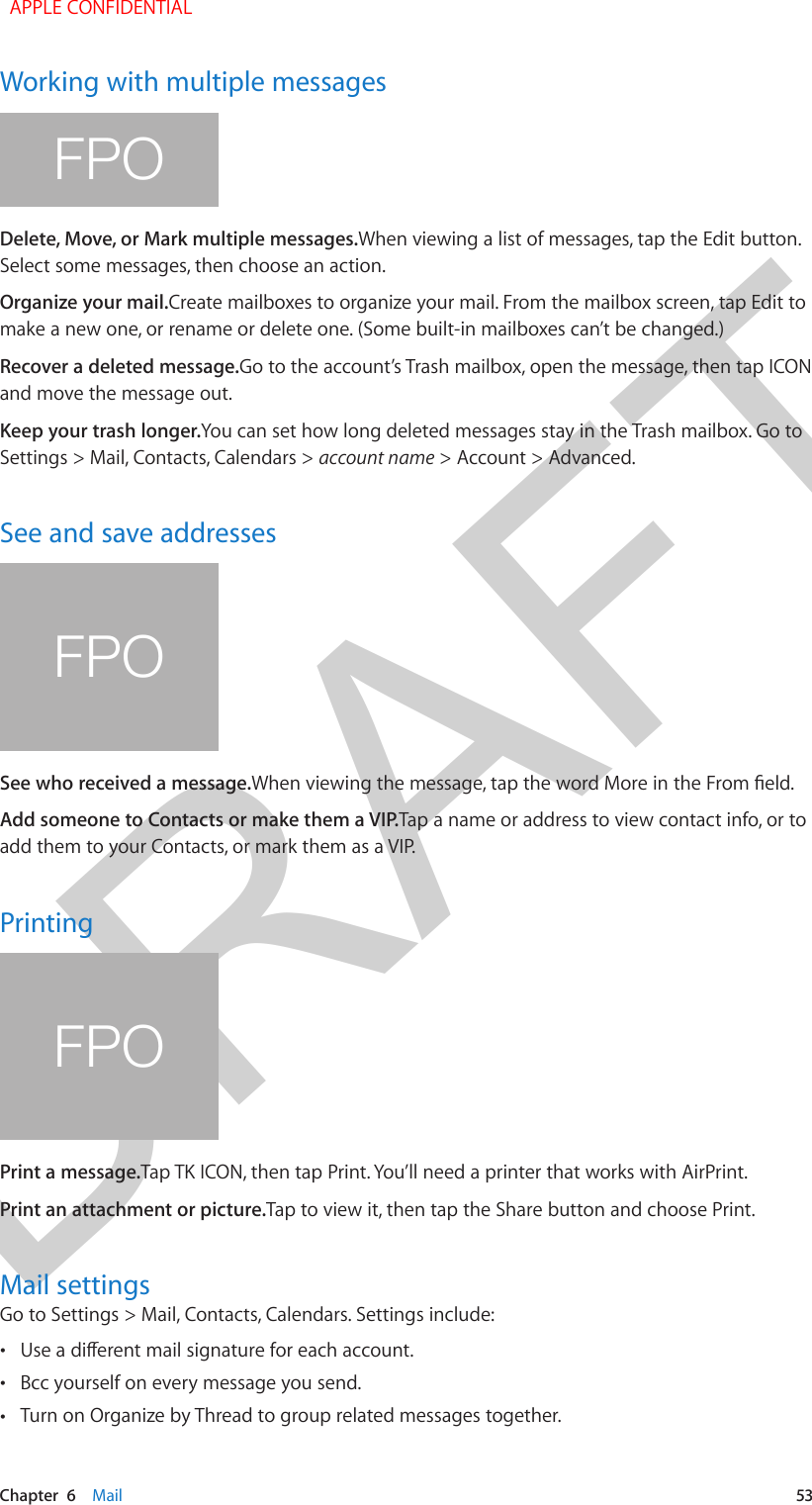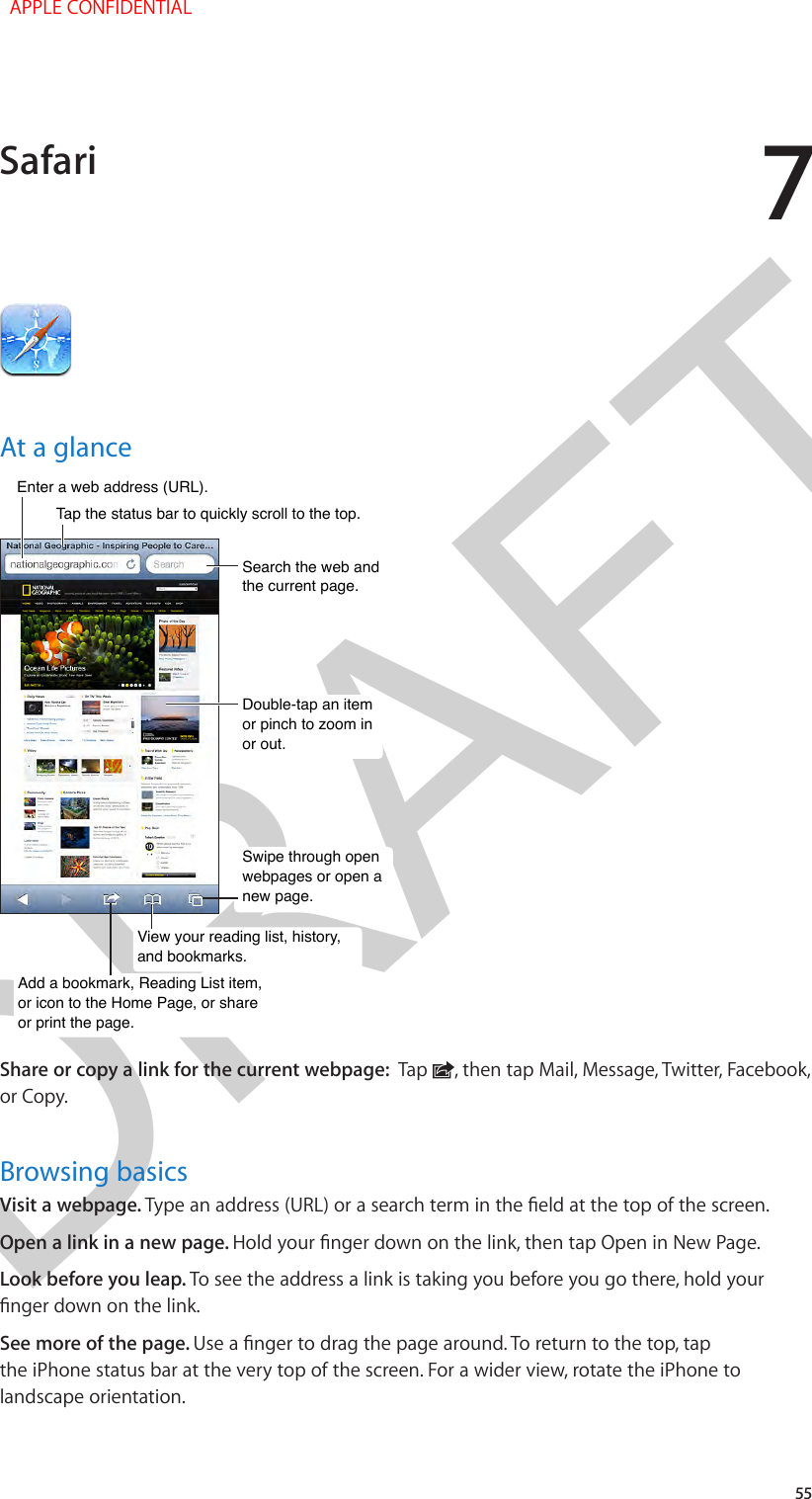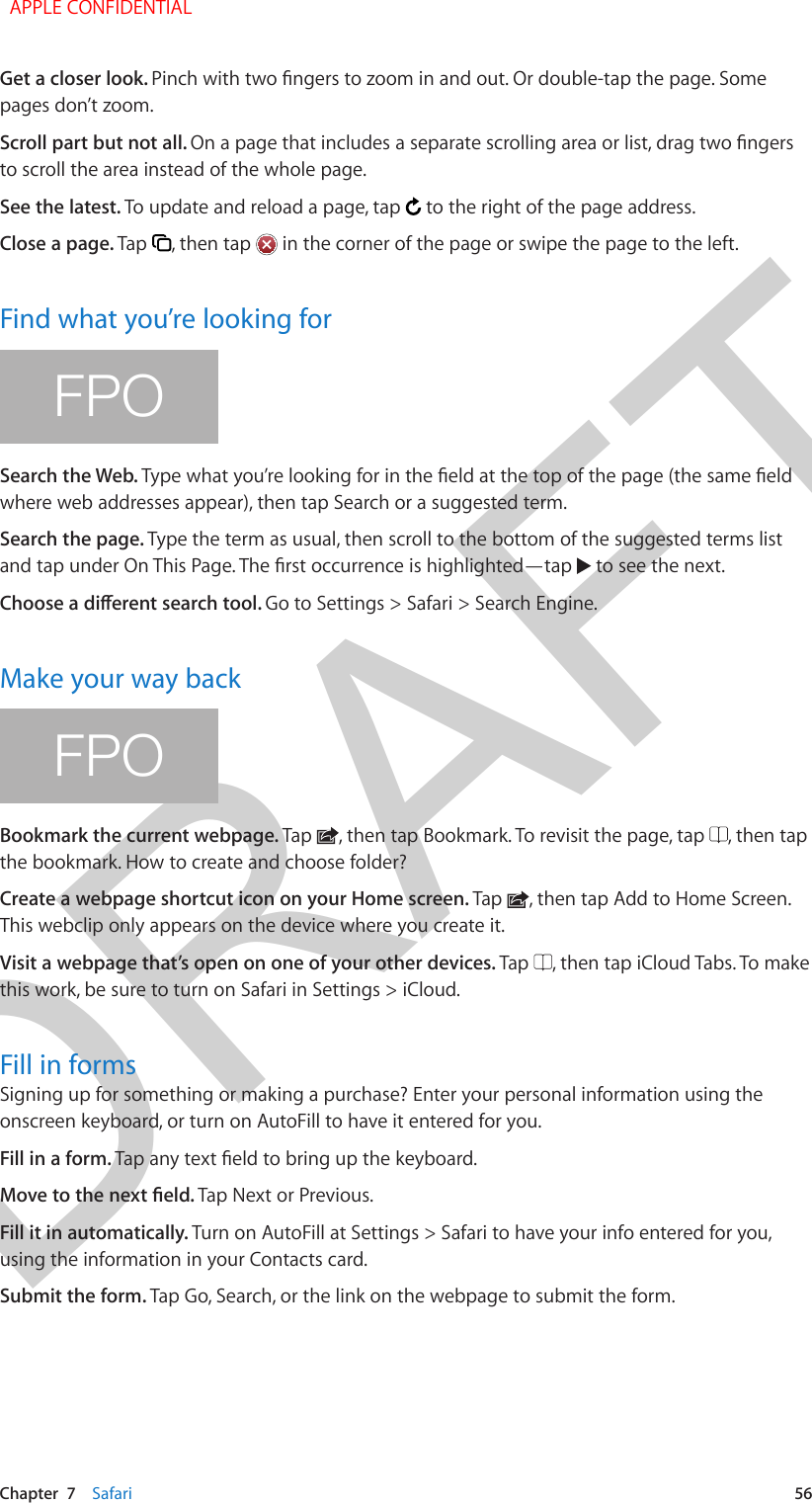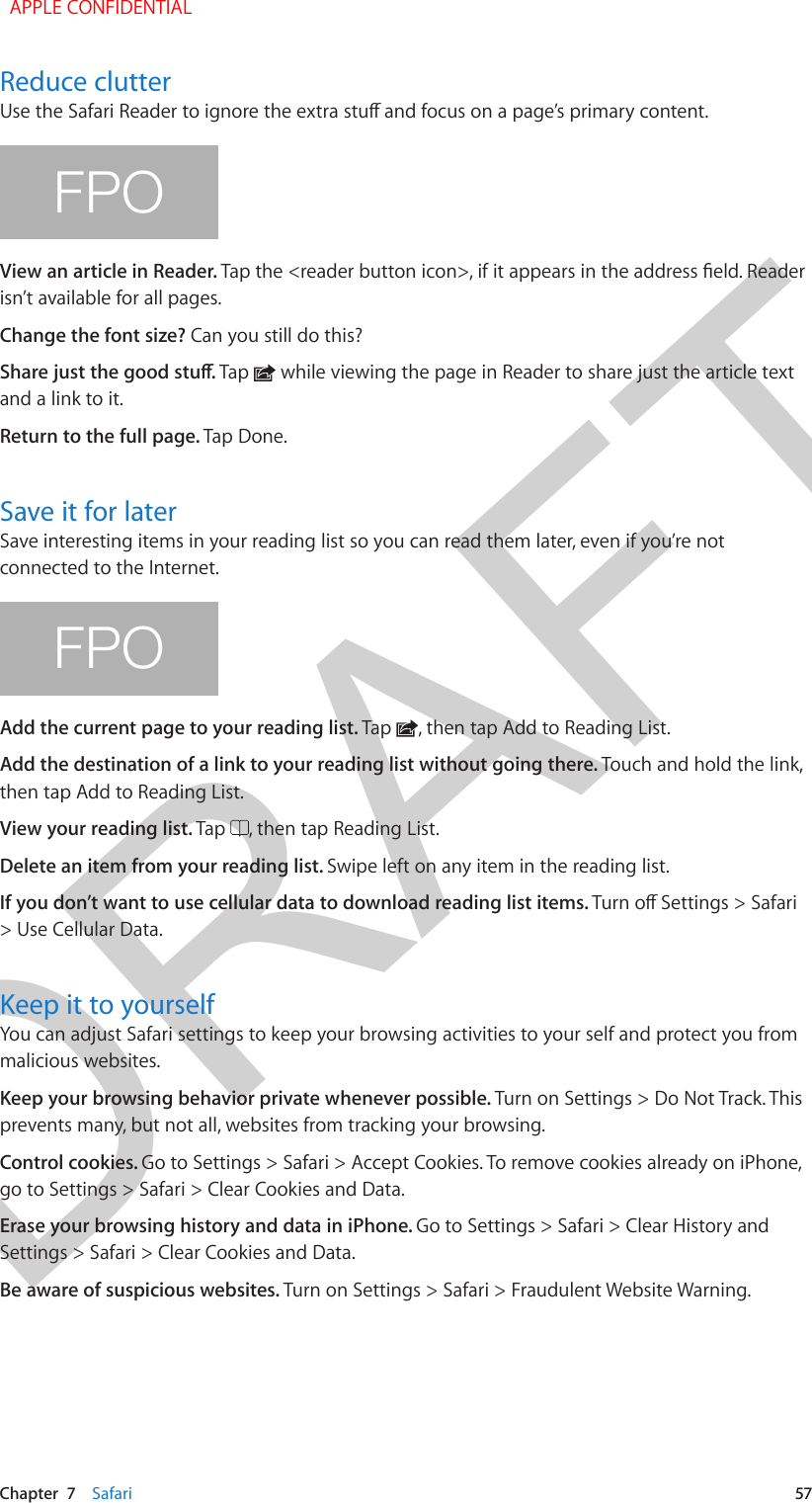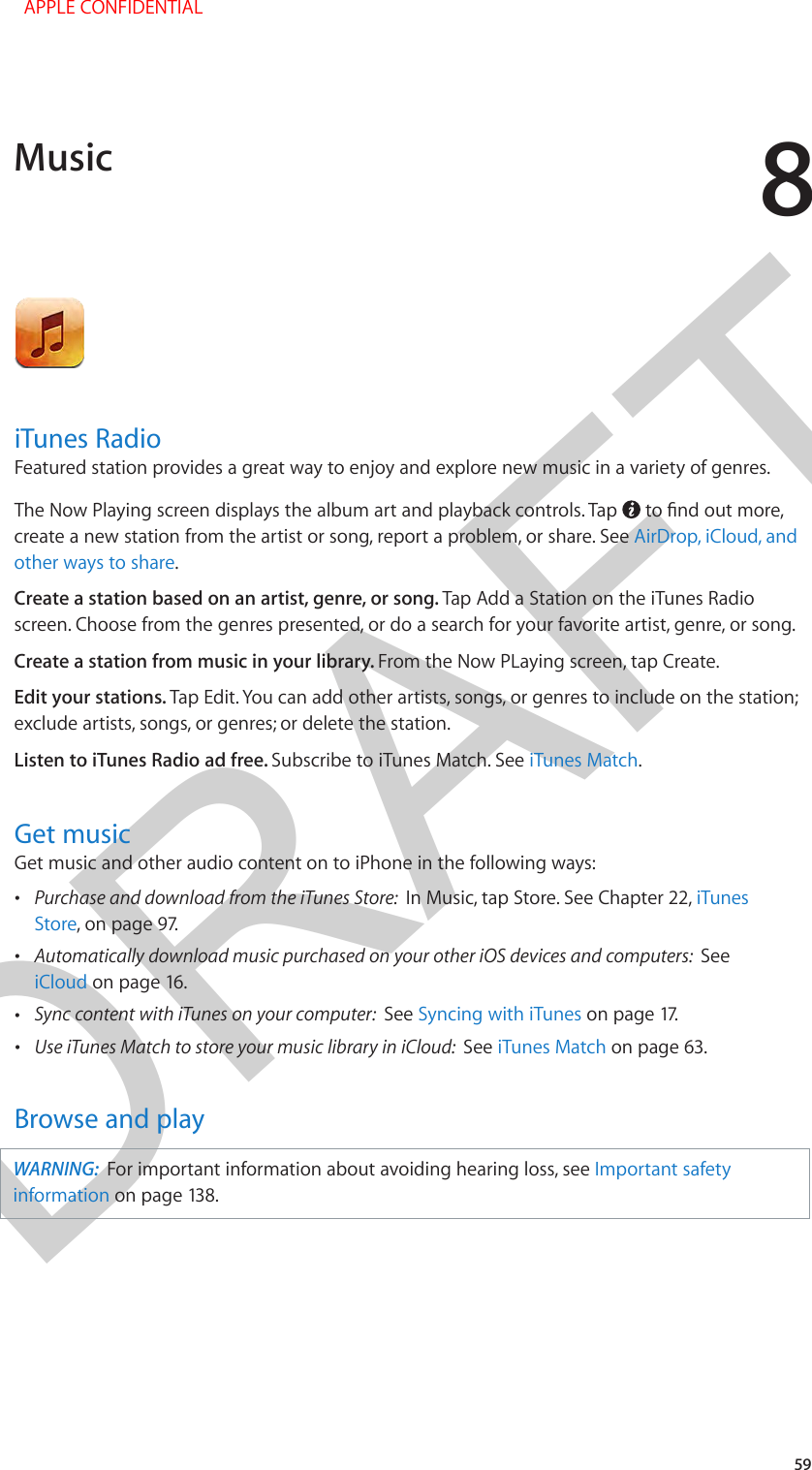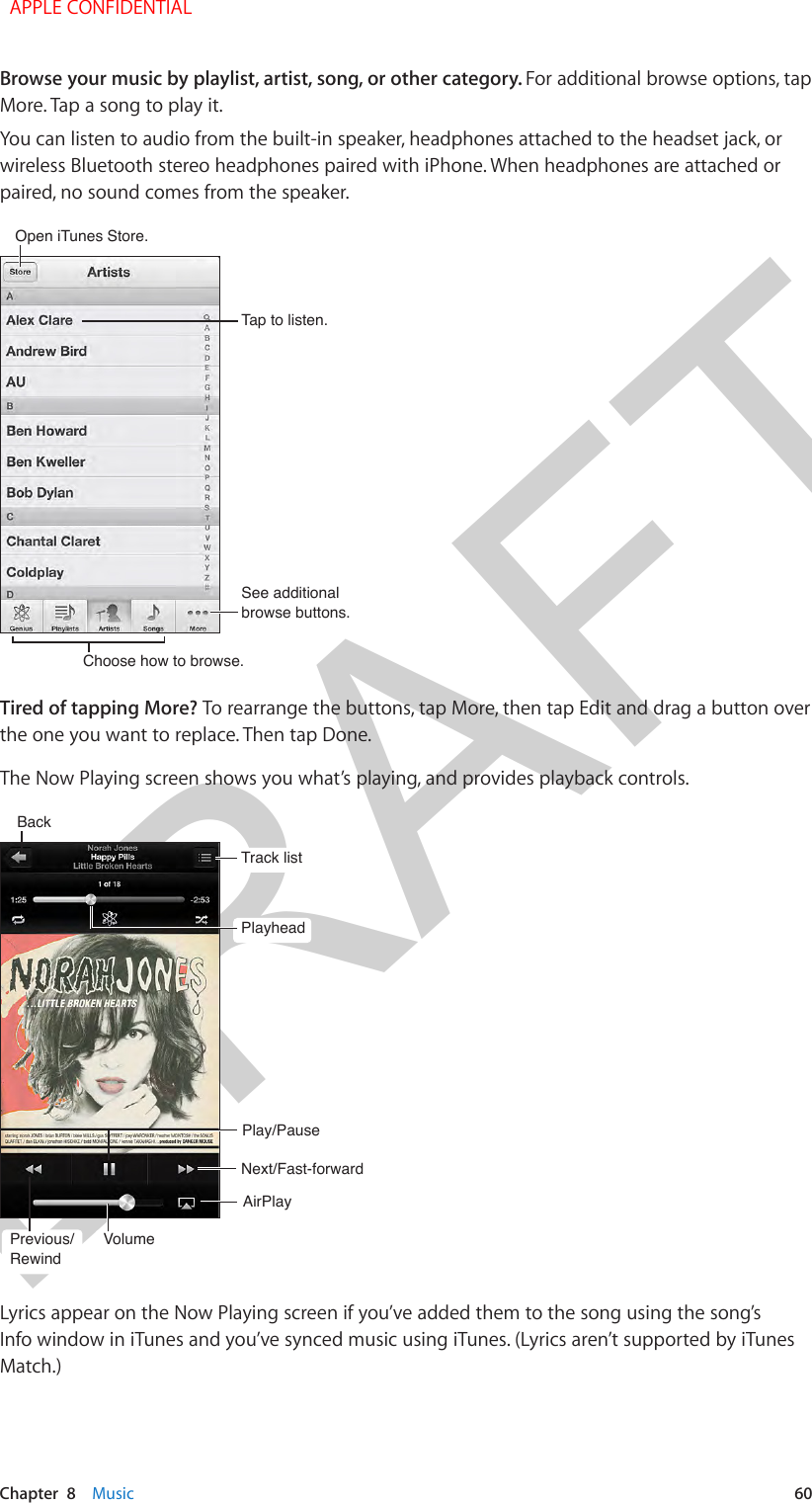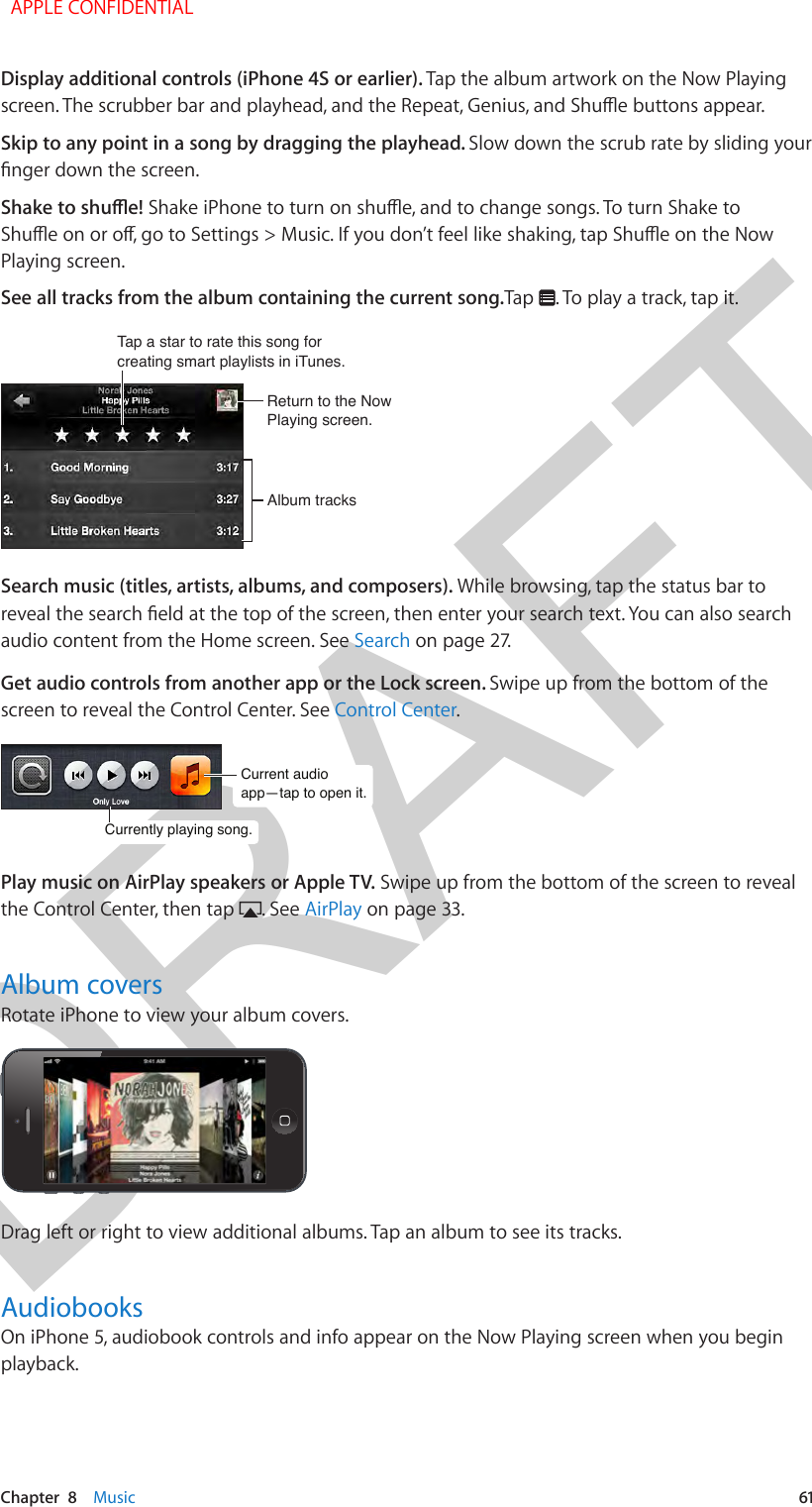Apple E2694A Cellular Phone with Bluetooth and WLAN Radios User Manual iPhone User Guide iOS7 v1 0 Part1
Apple Inc. Cellular Phone with Bluetooth and WLAN Radios iPhone User Guide iOS7 v1 0 Part1
Apple >
Contents
- 1. iPhone_Important_Info_v1.0
- 2. iPhone_User_Guide_iOS7_v1.0_Part1
- 3. iPhone_User_Guide_iOS7_v1.0_Part2
- 4. iPhone_User_Guide_iOS7_v1.0_Part3
iPhone_User_Guide_iOS7_v1.0_Part1