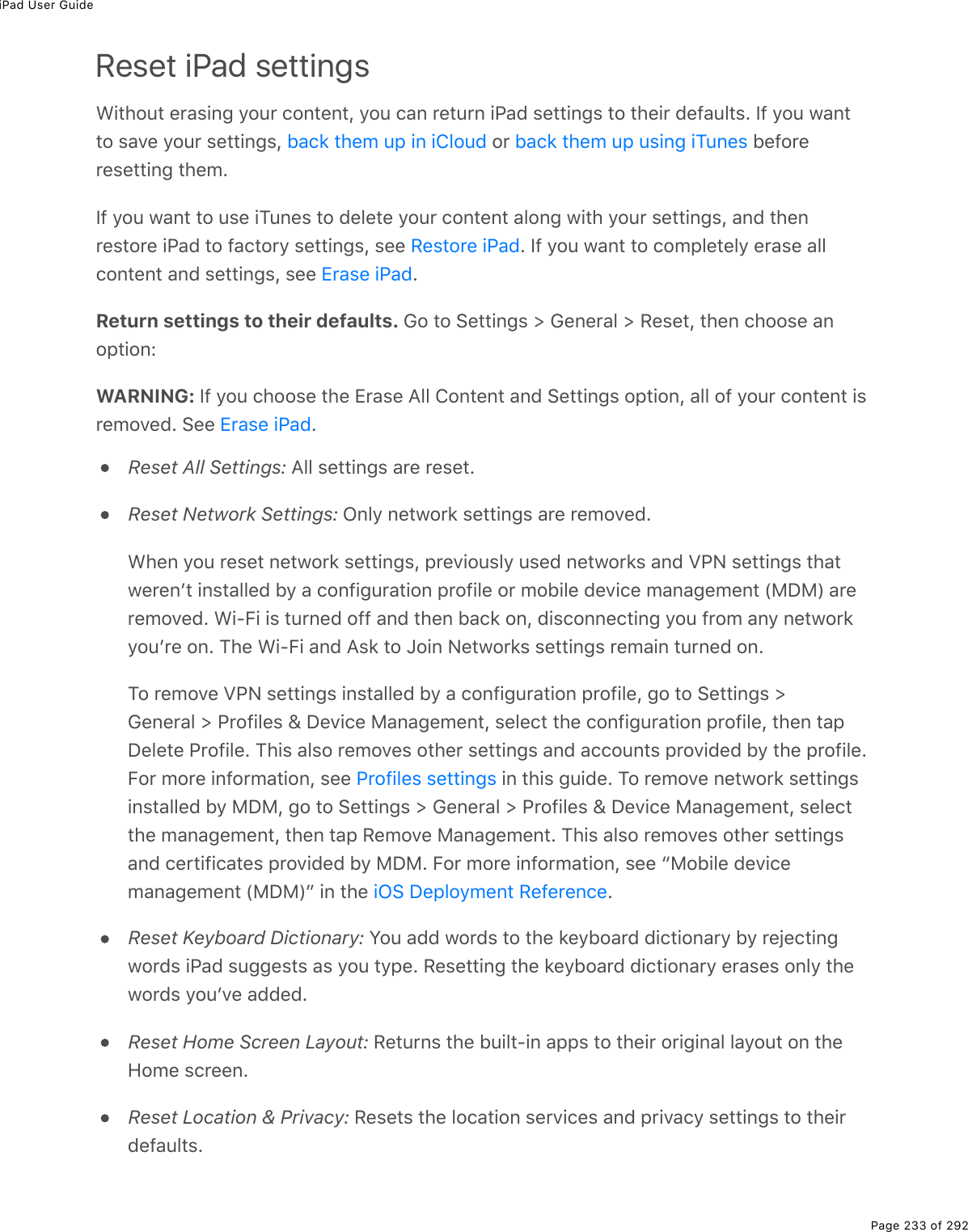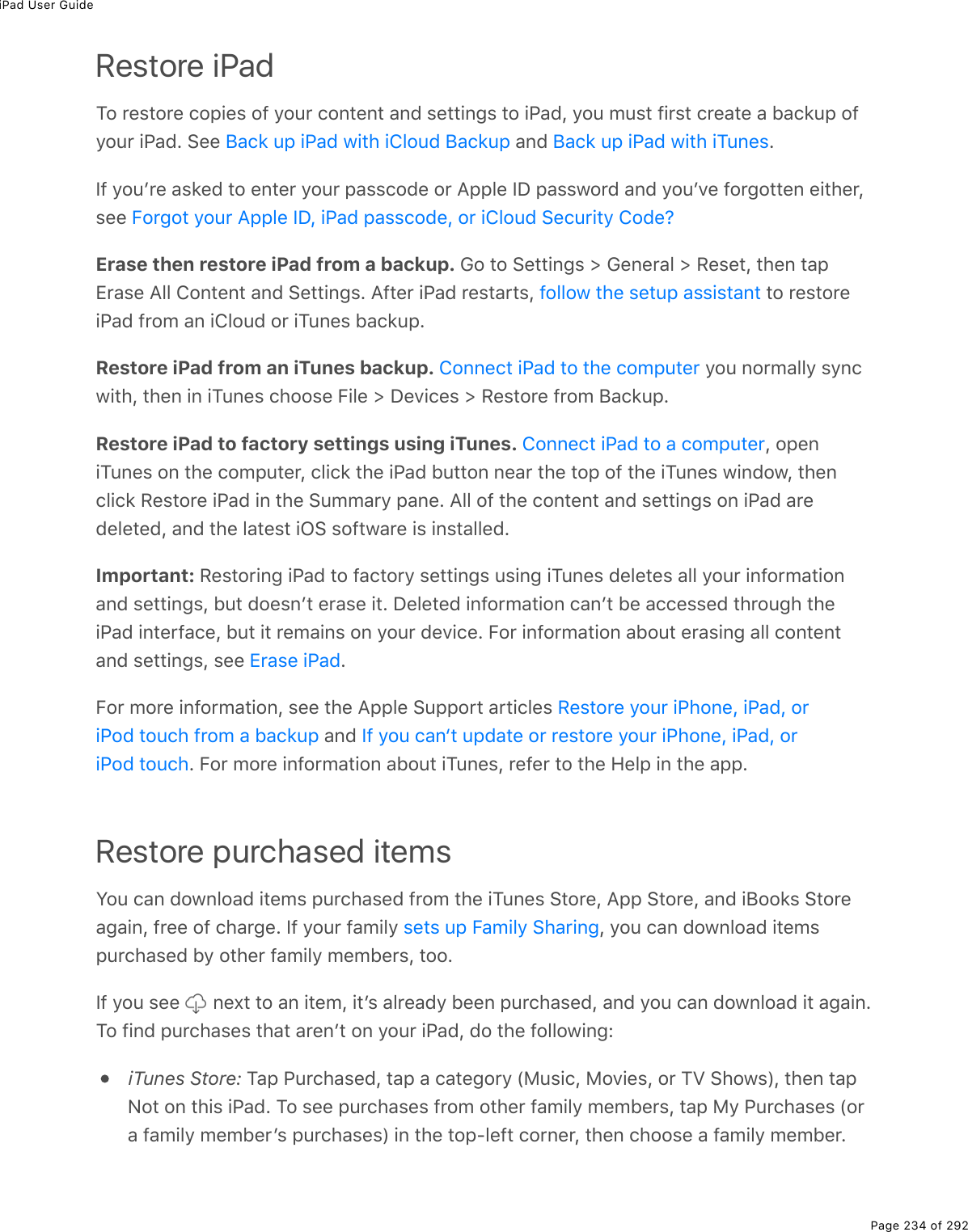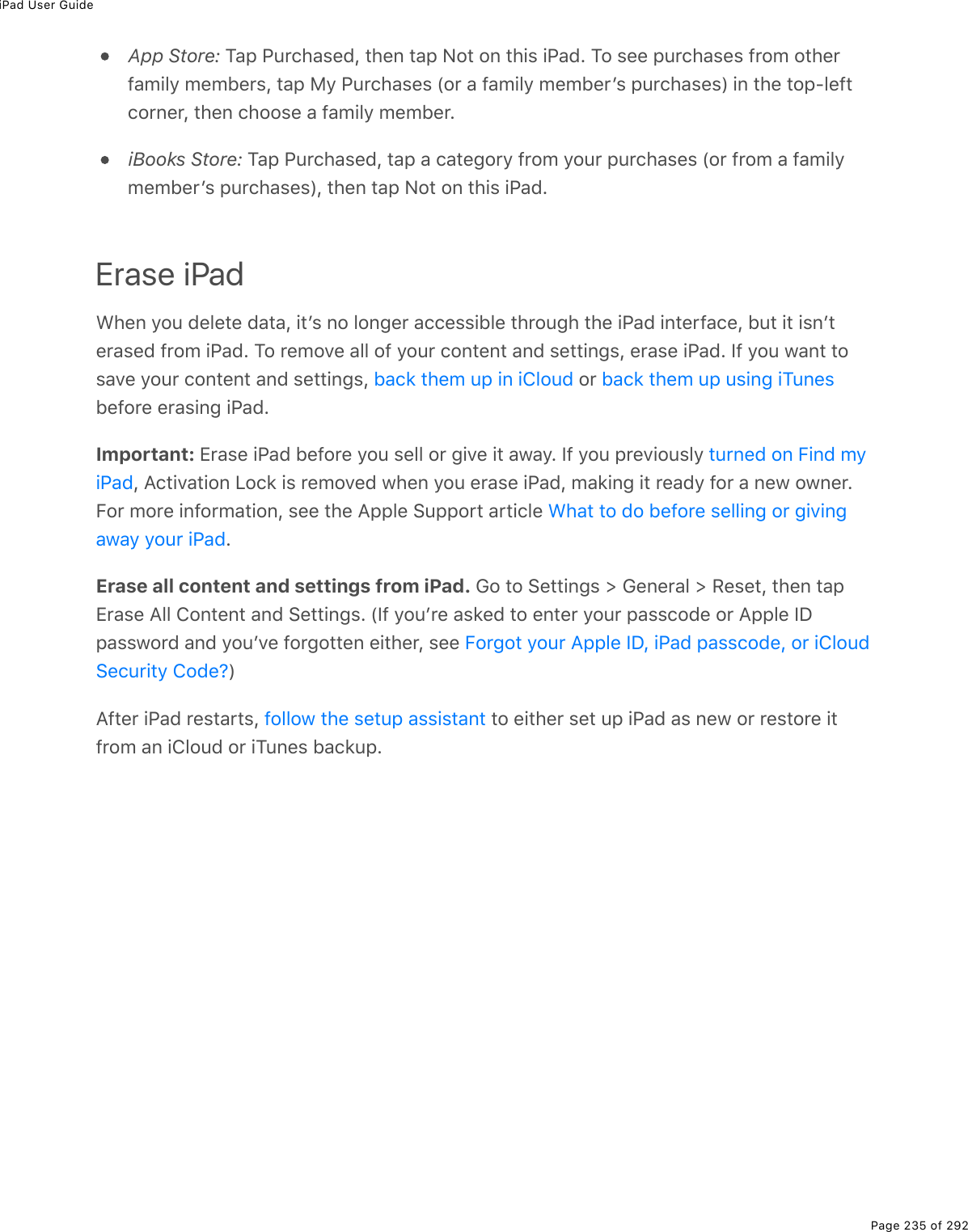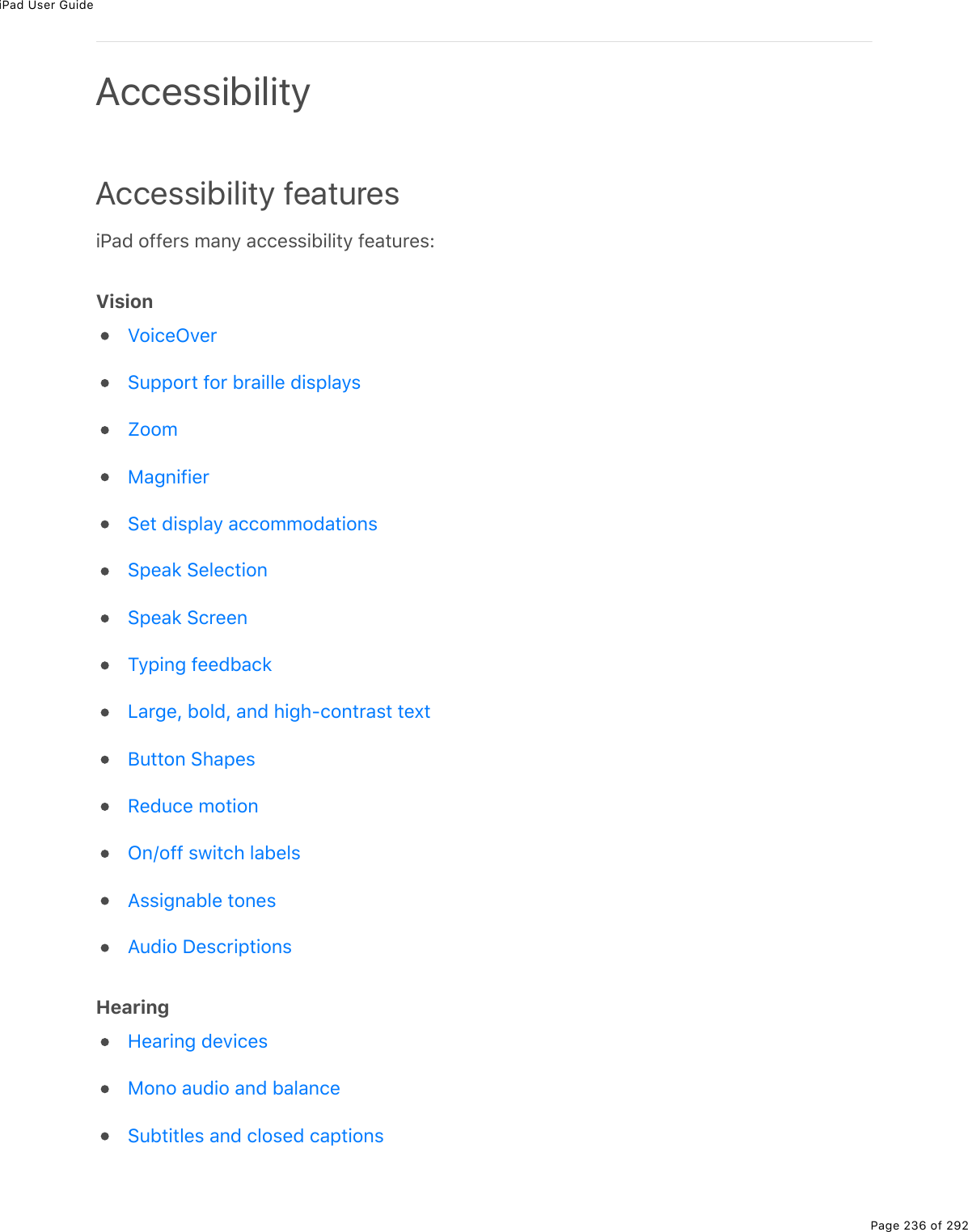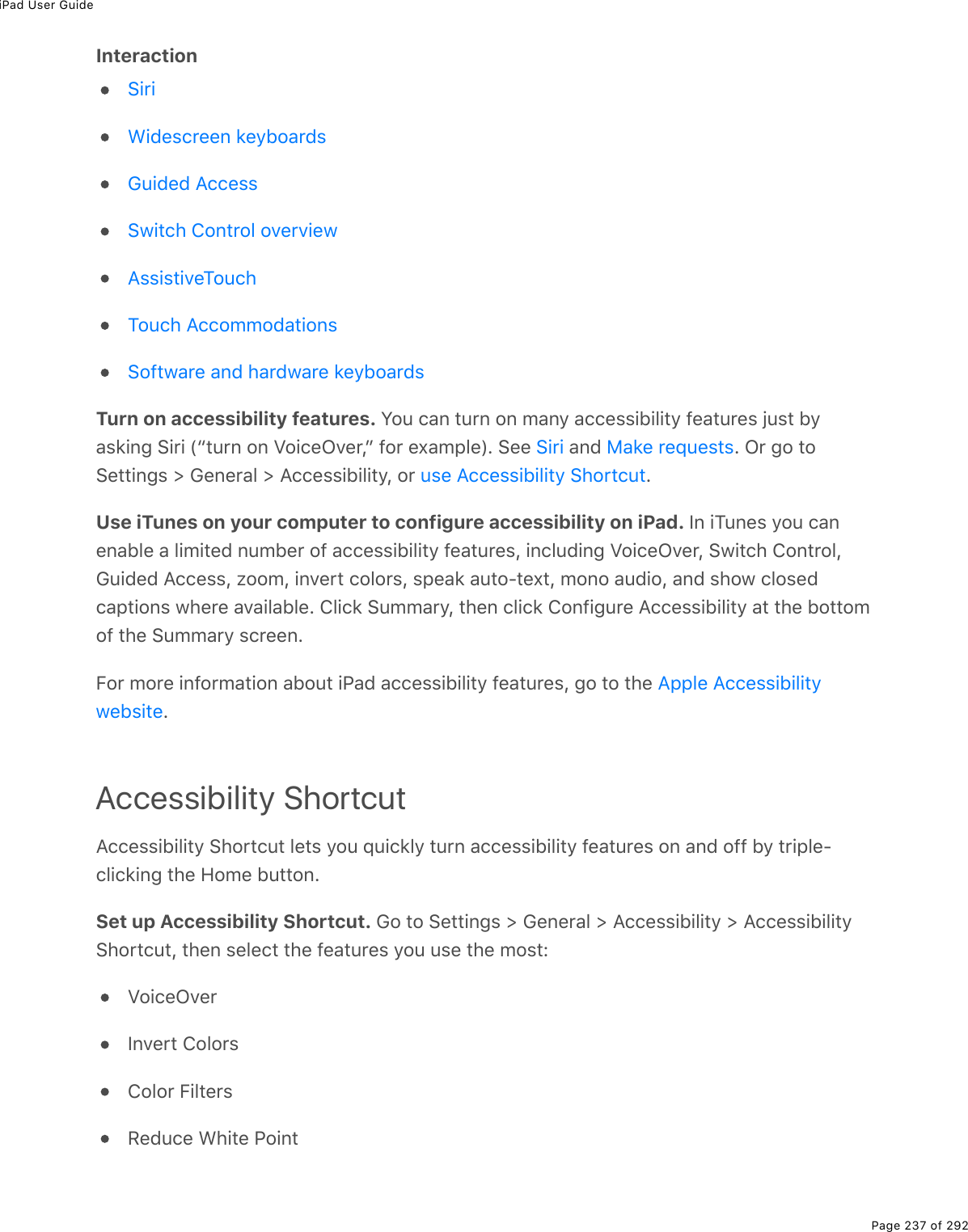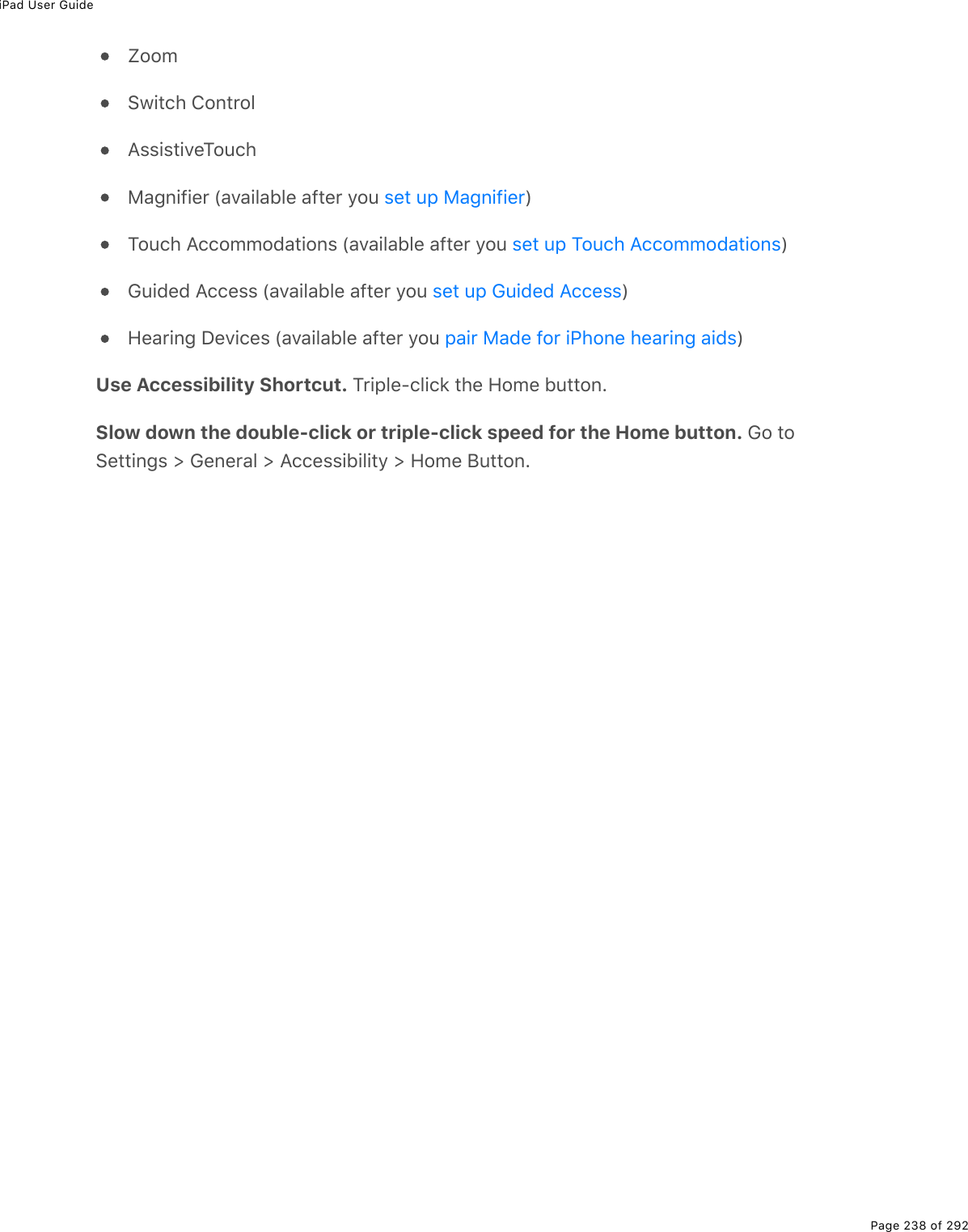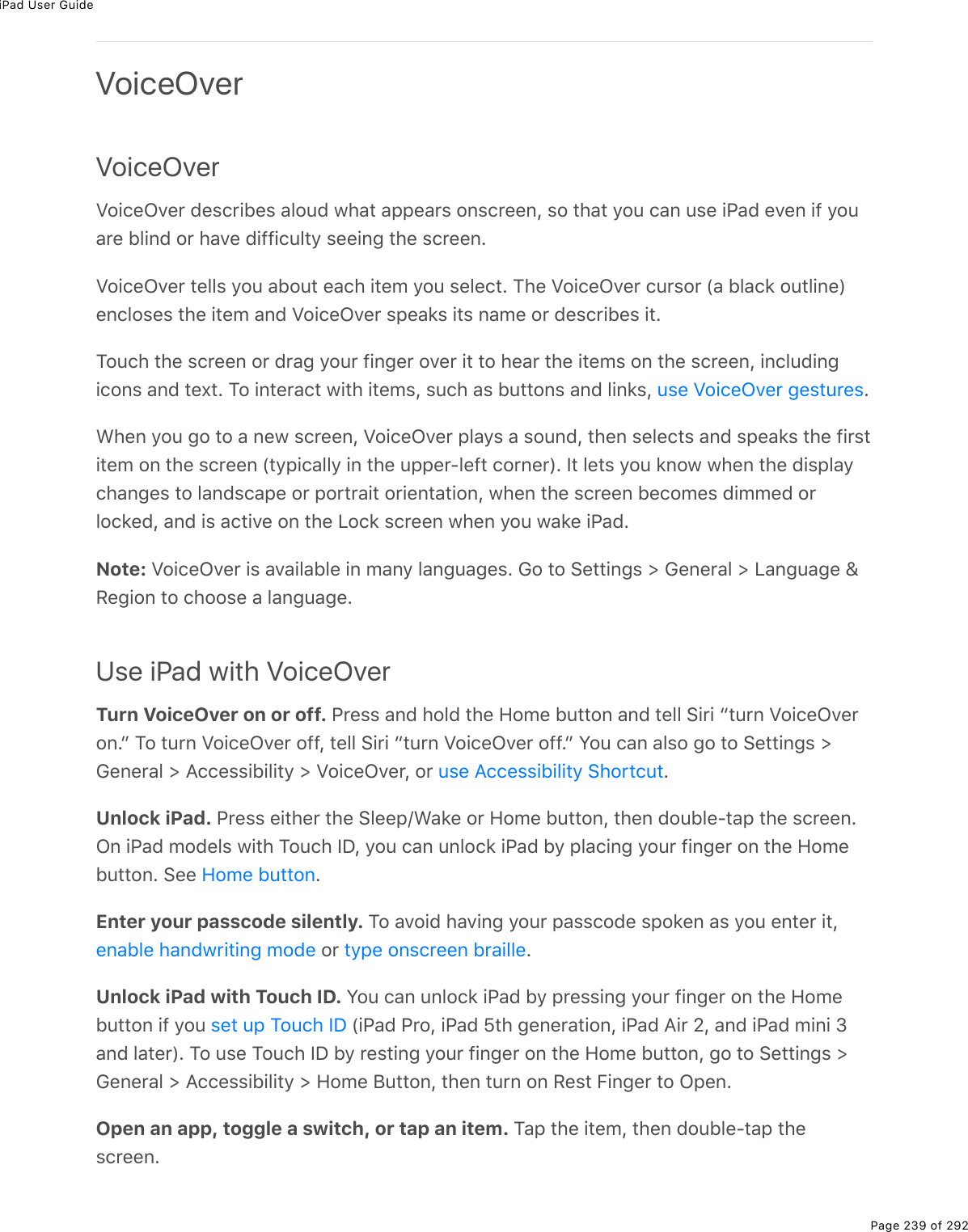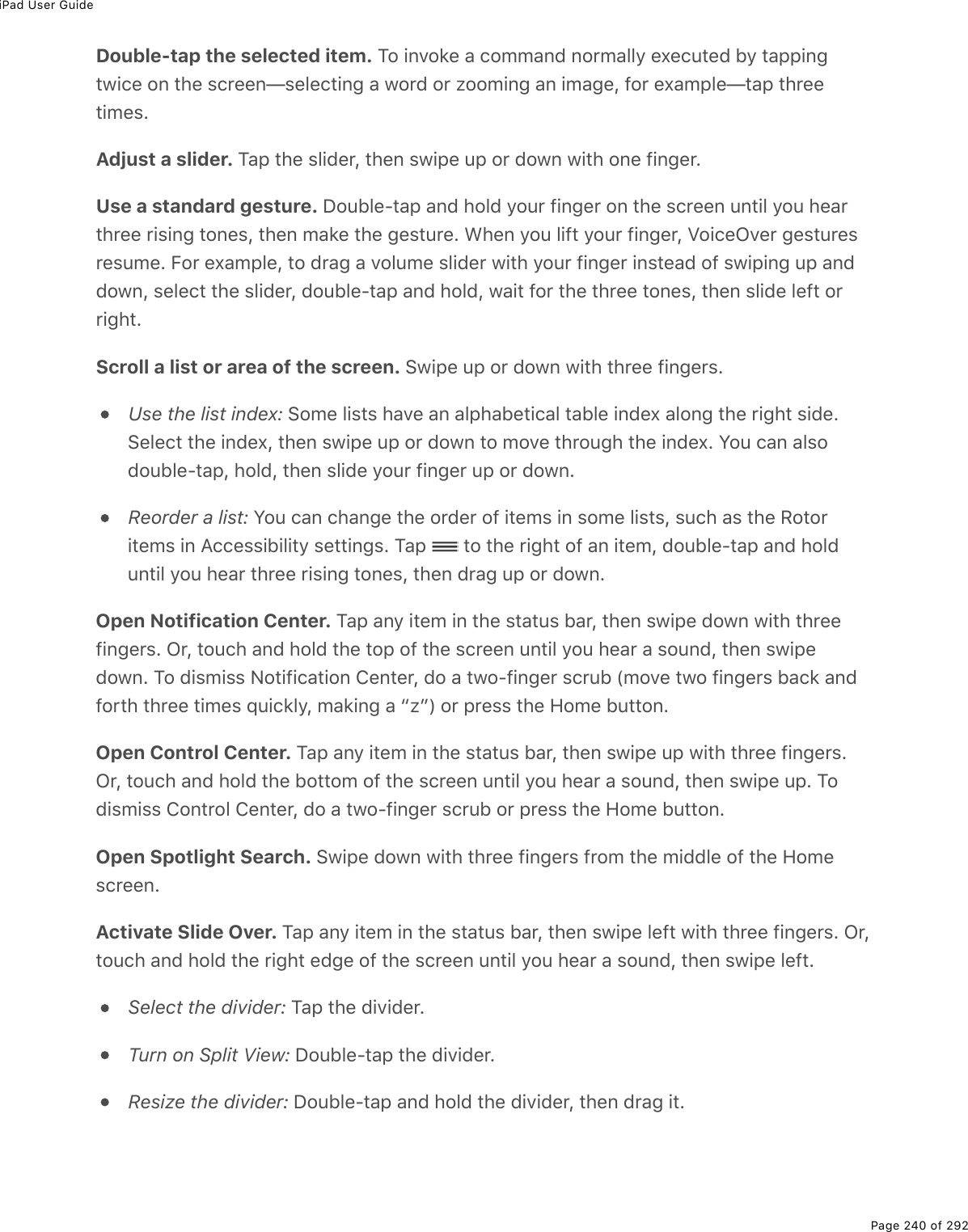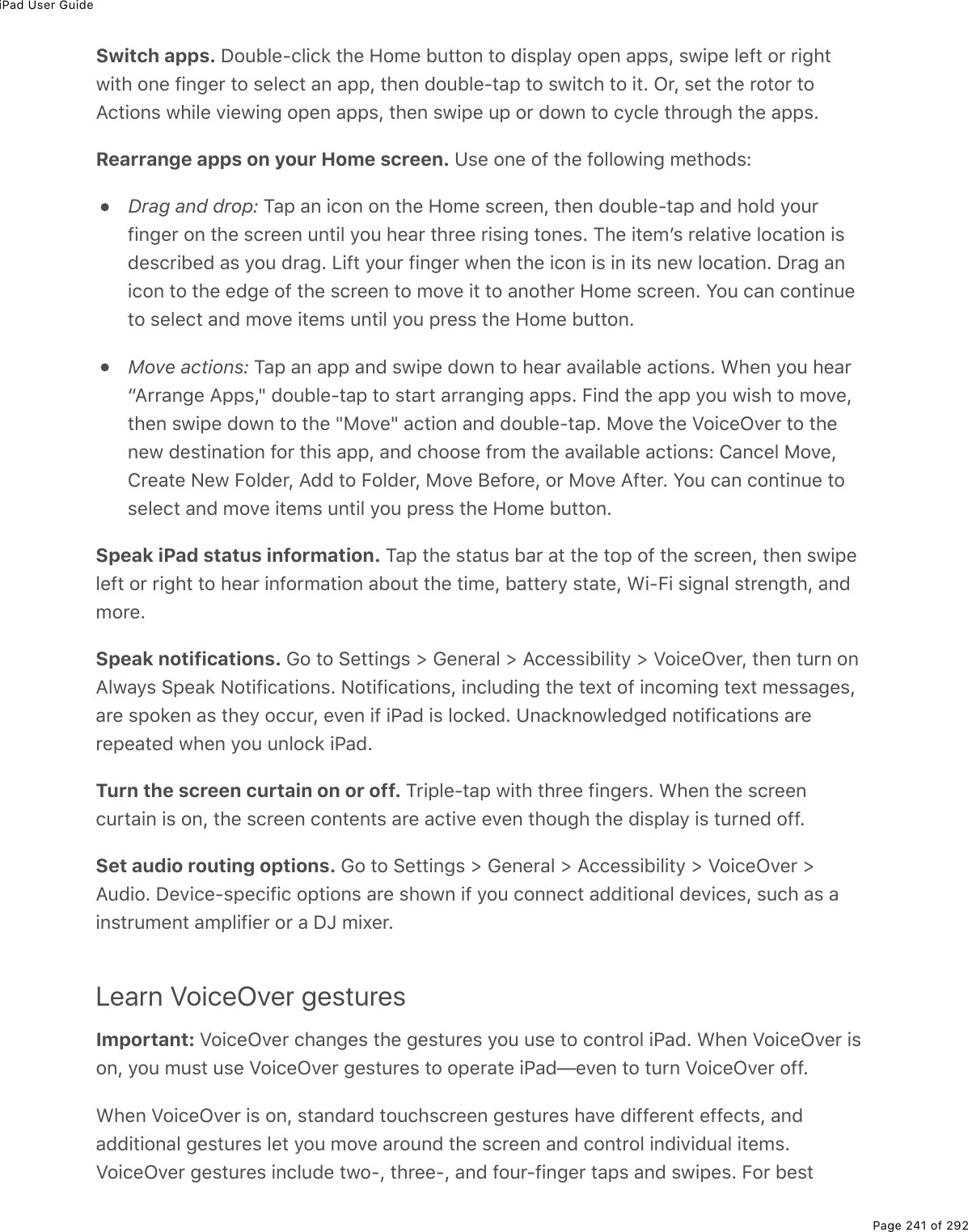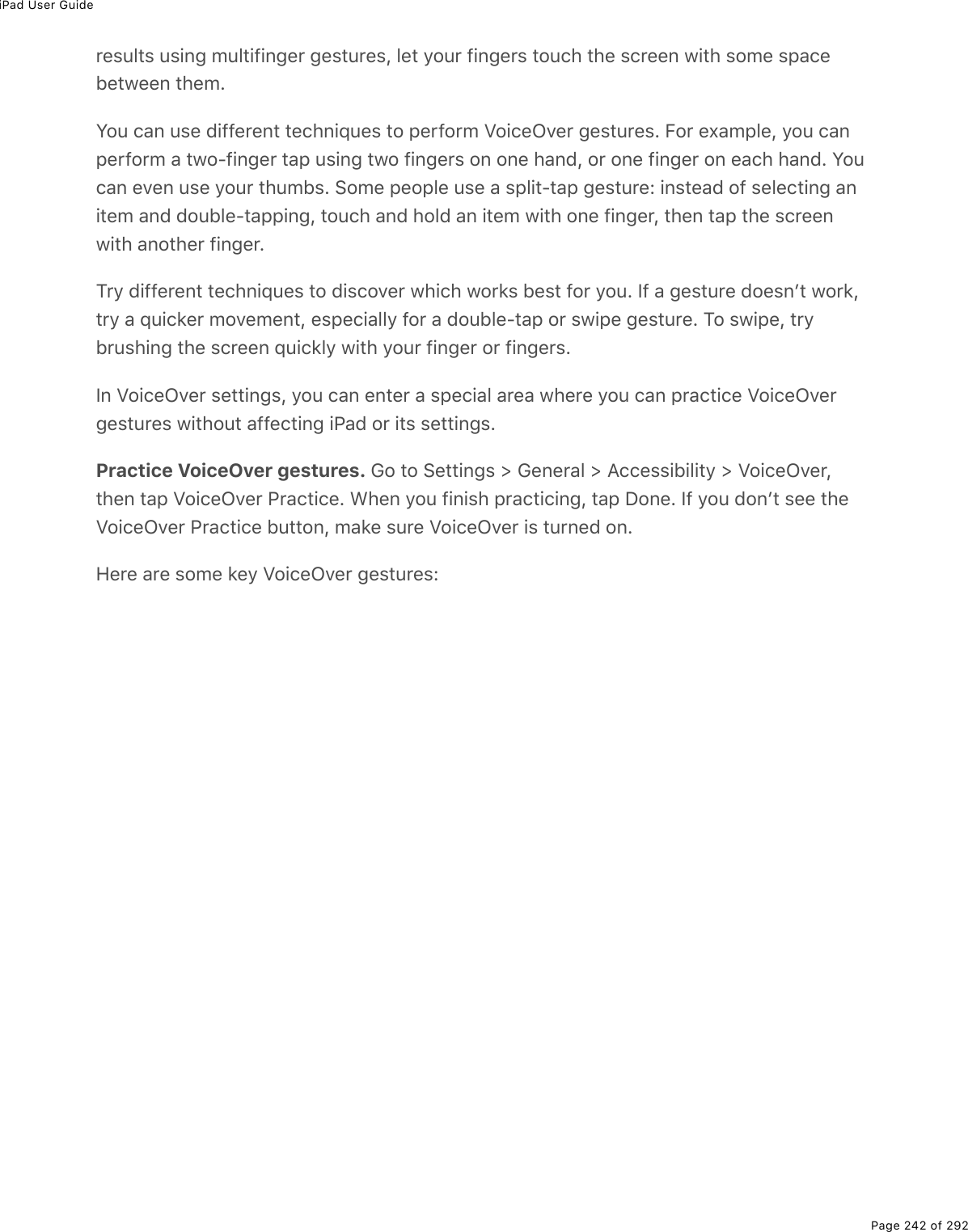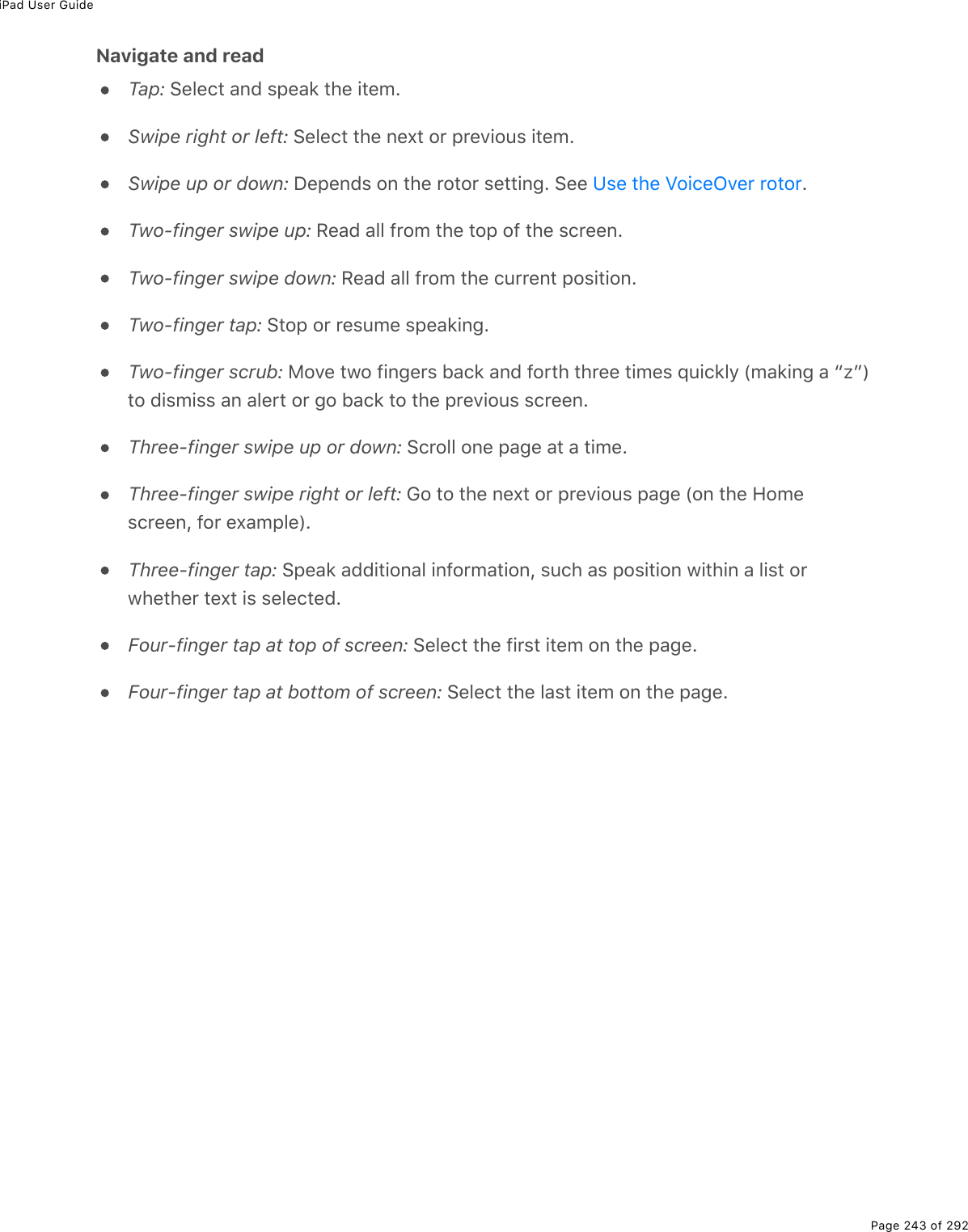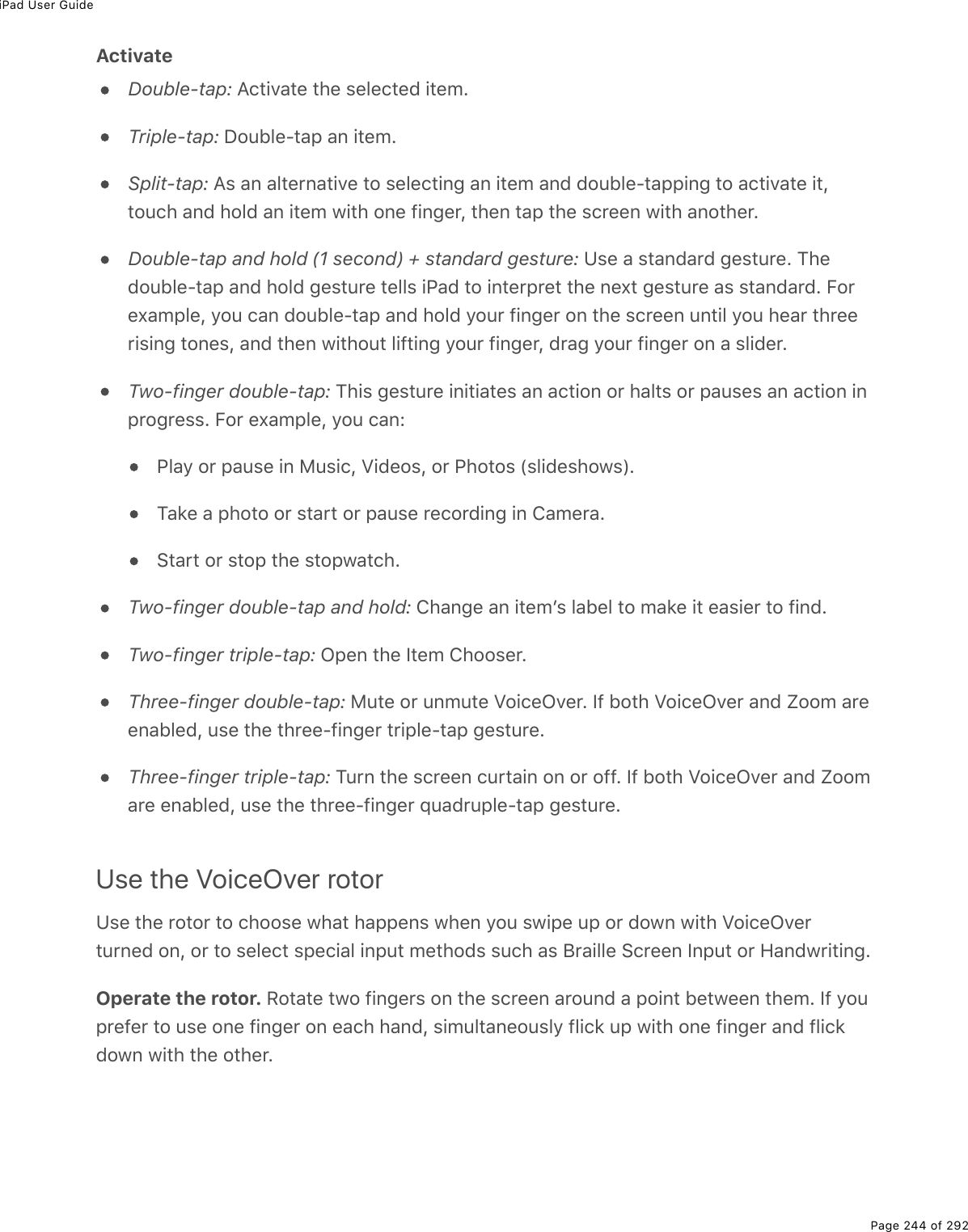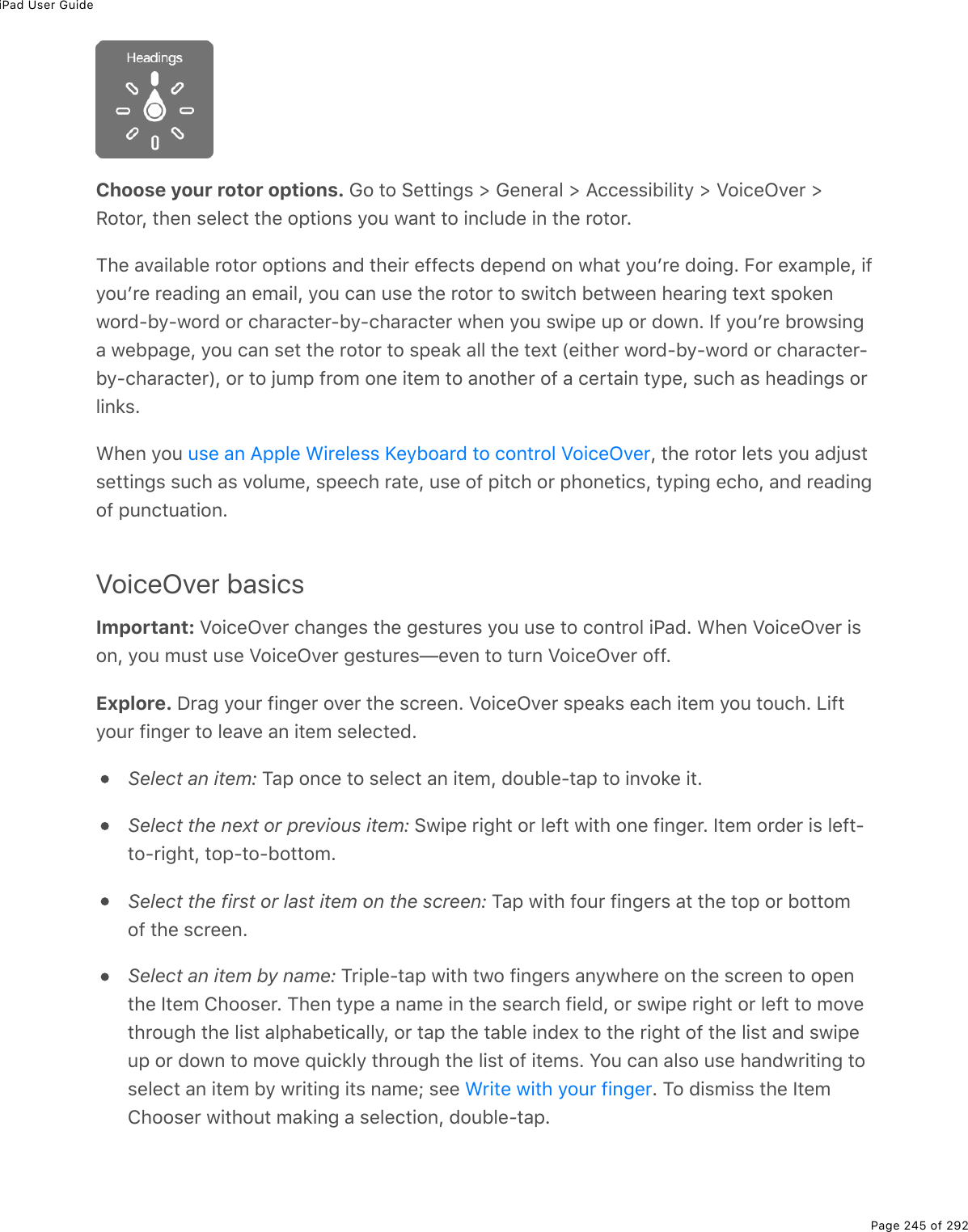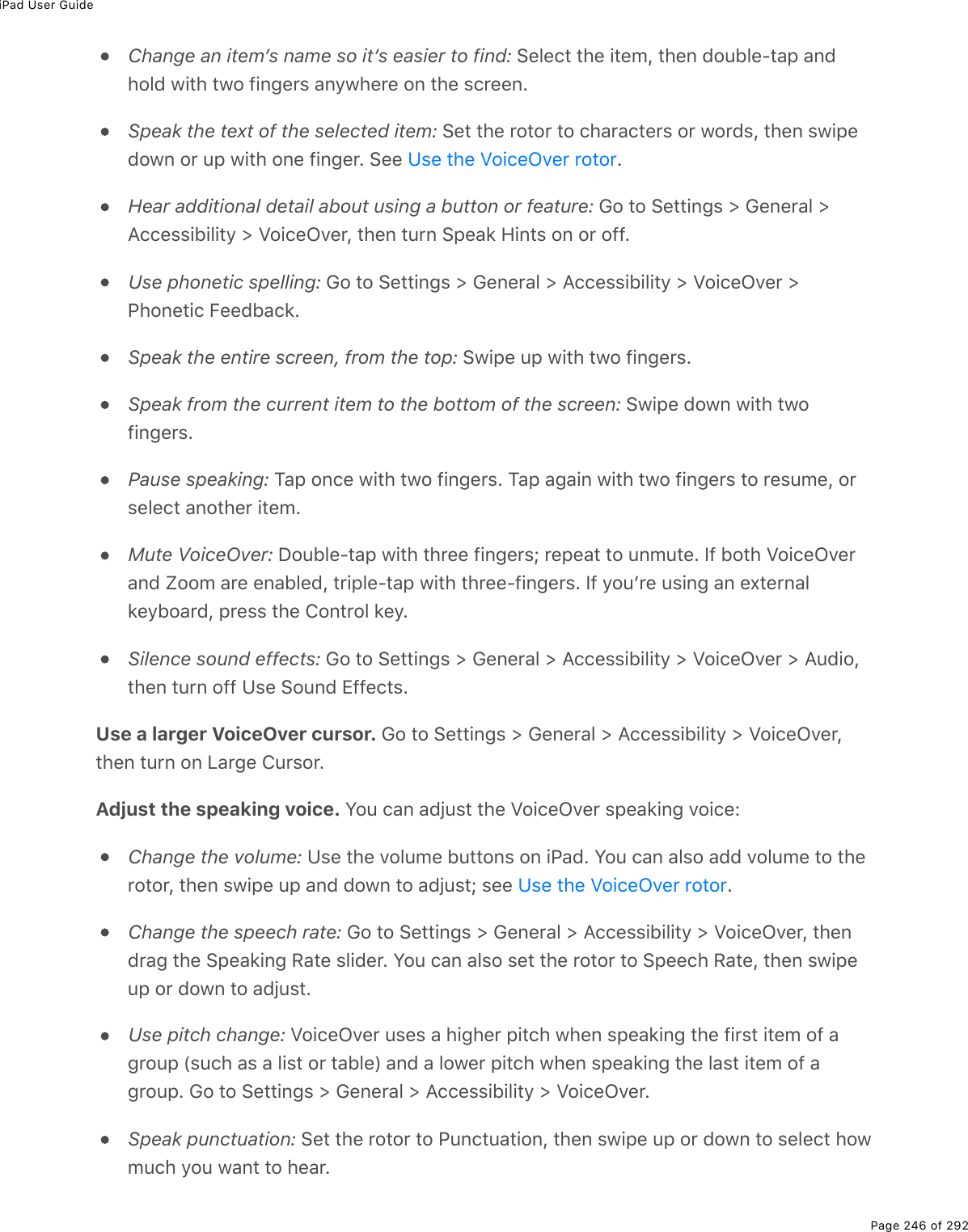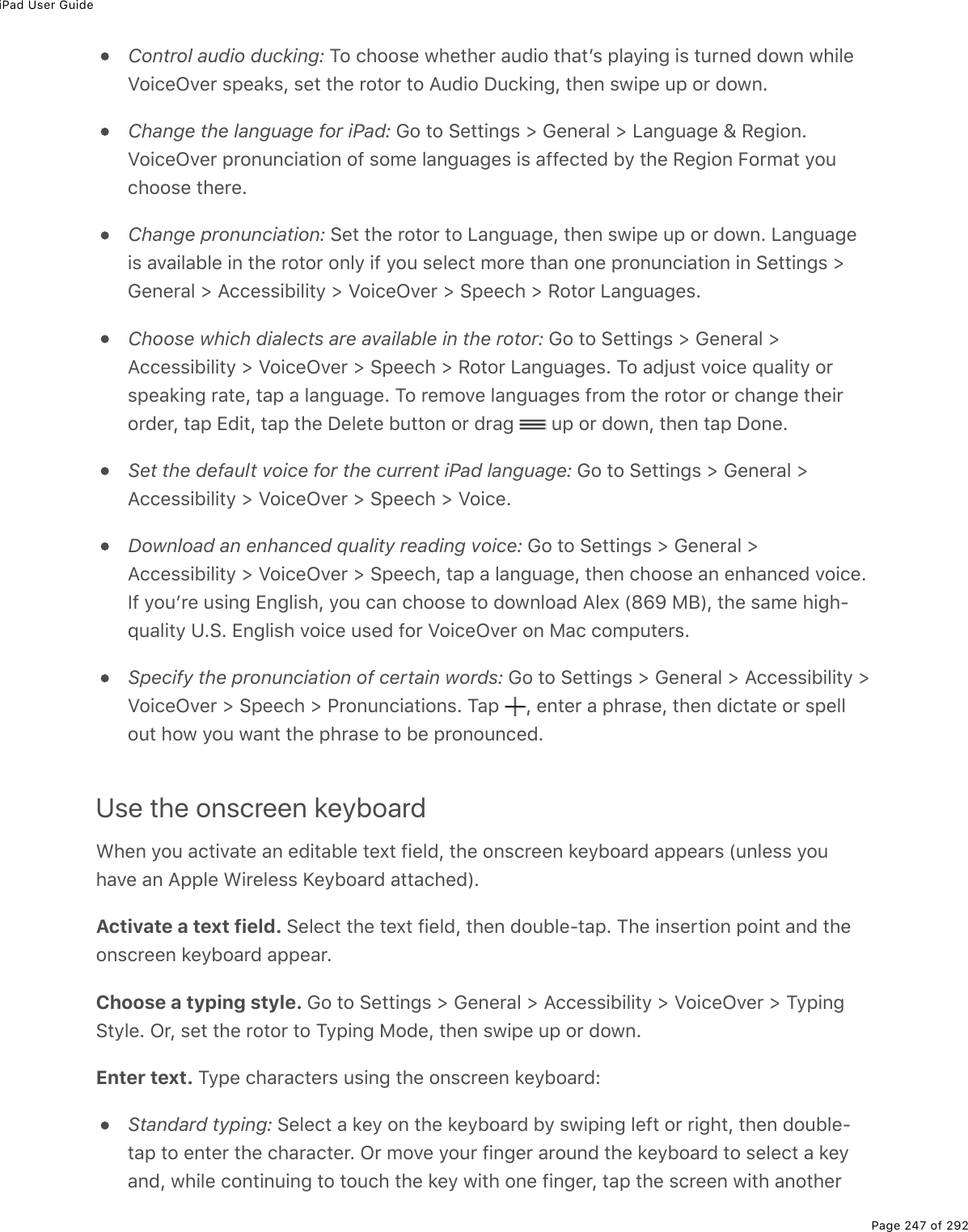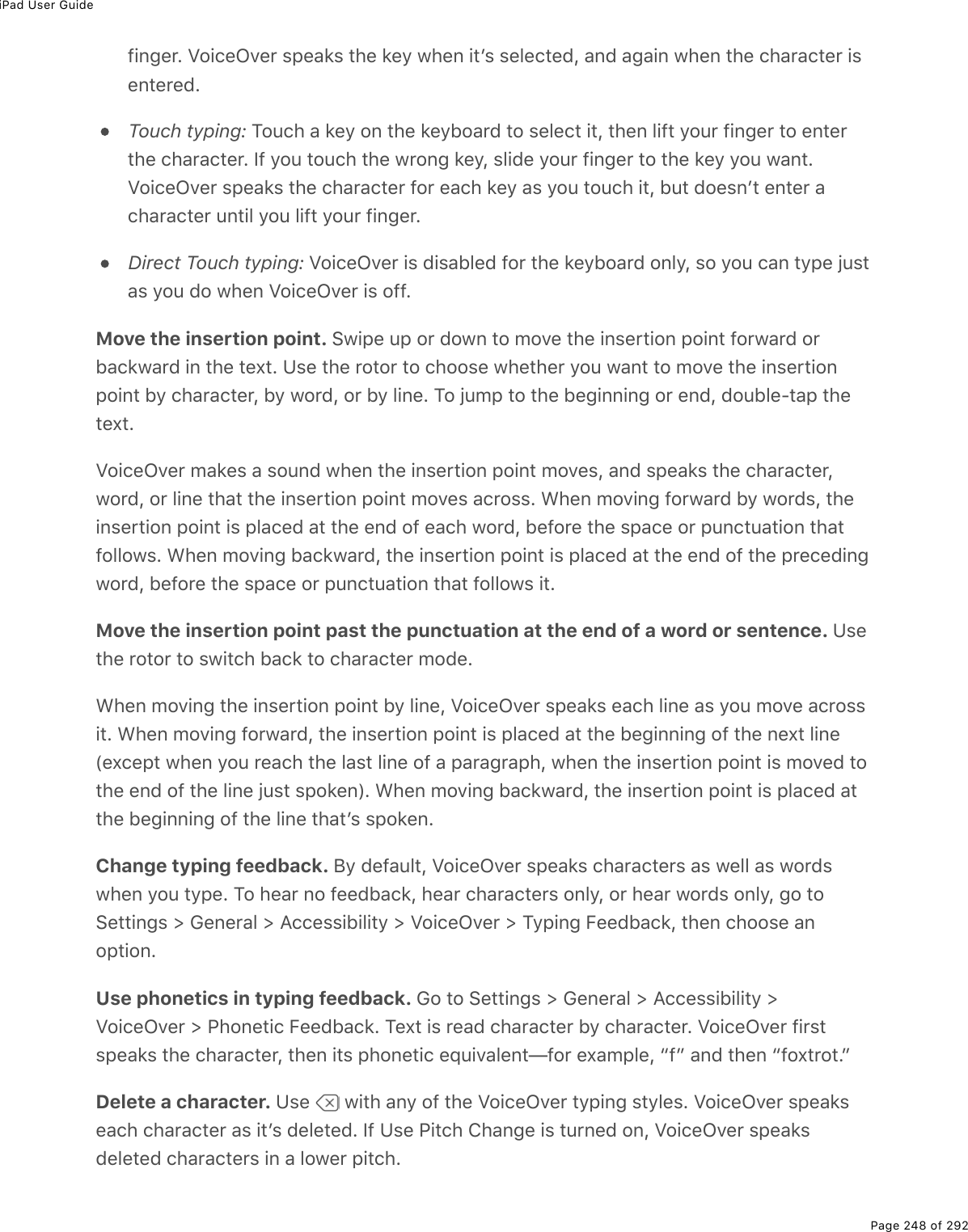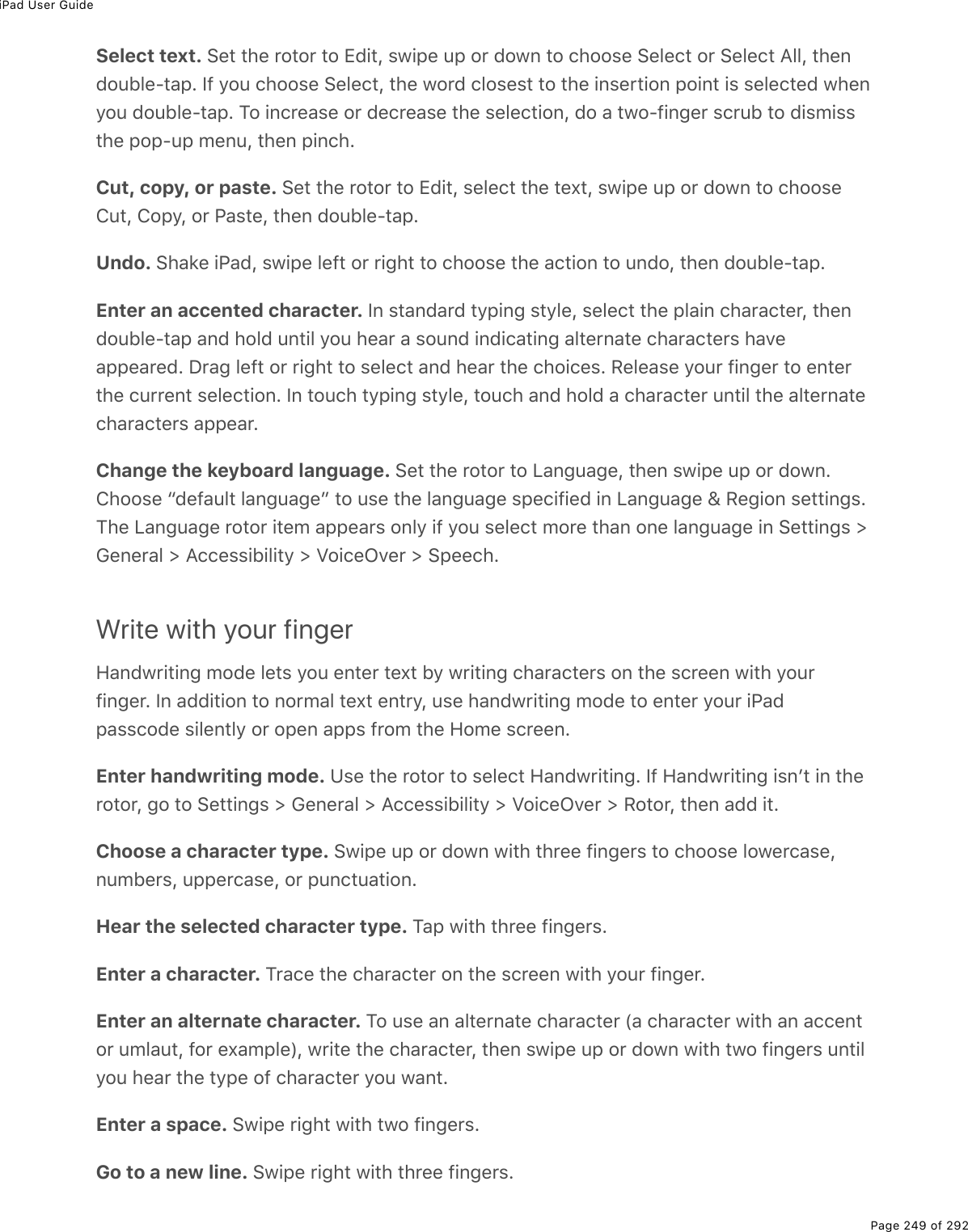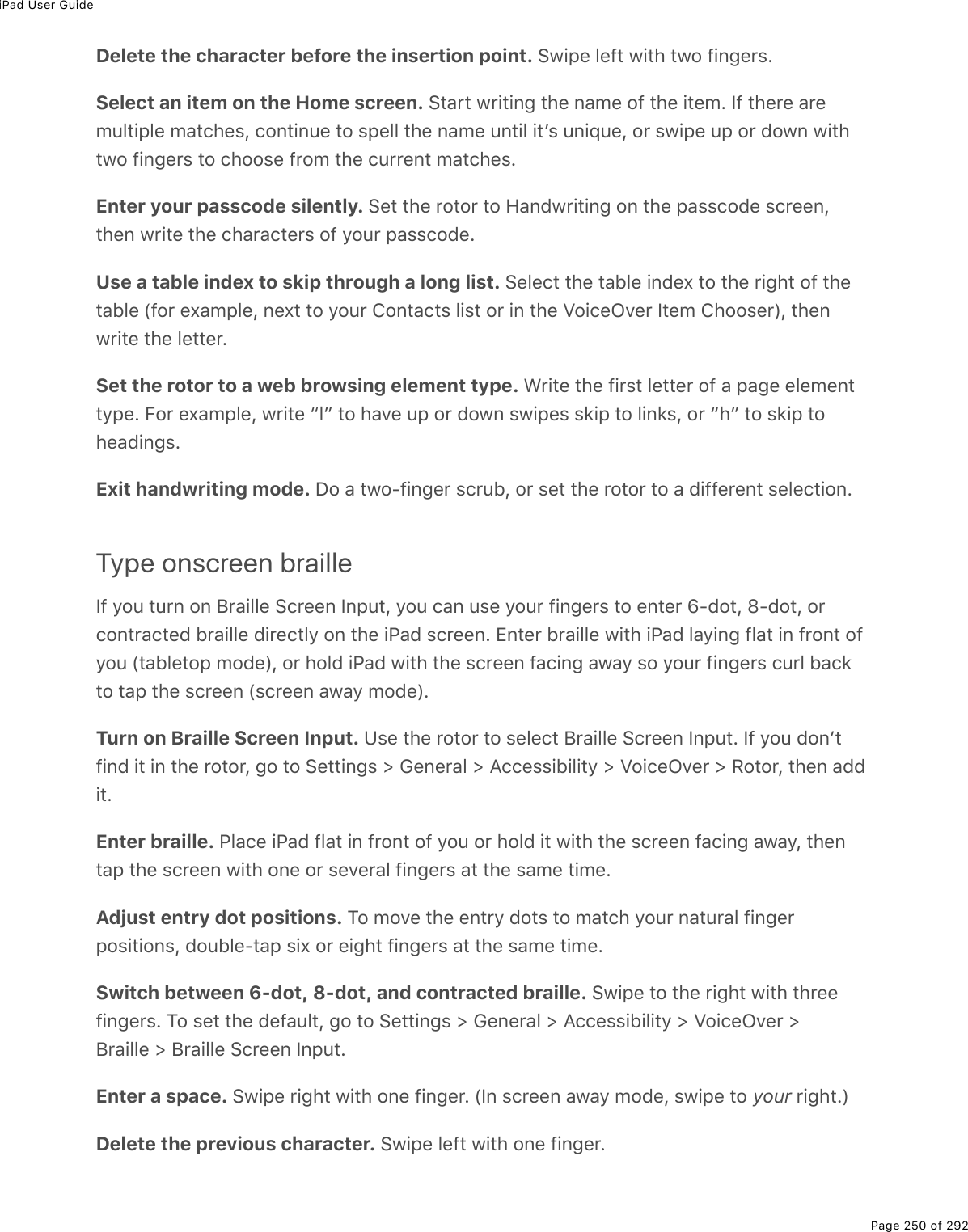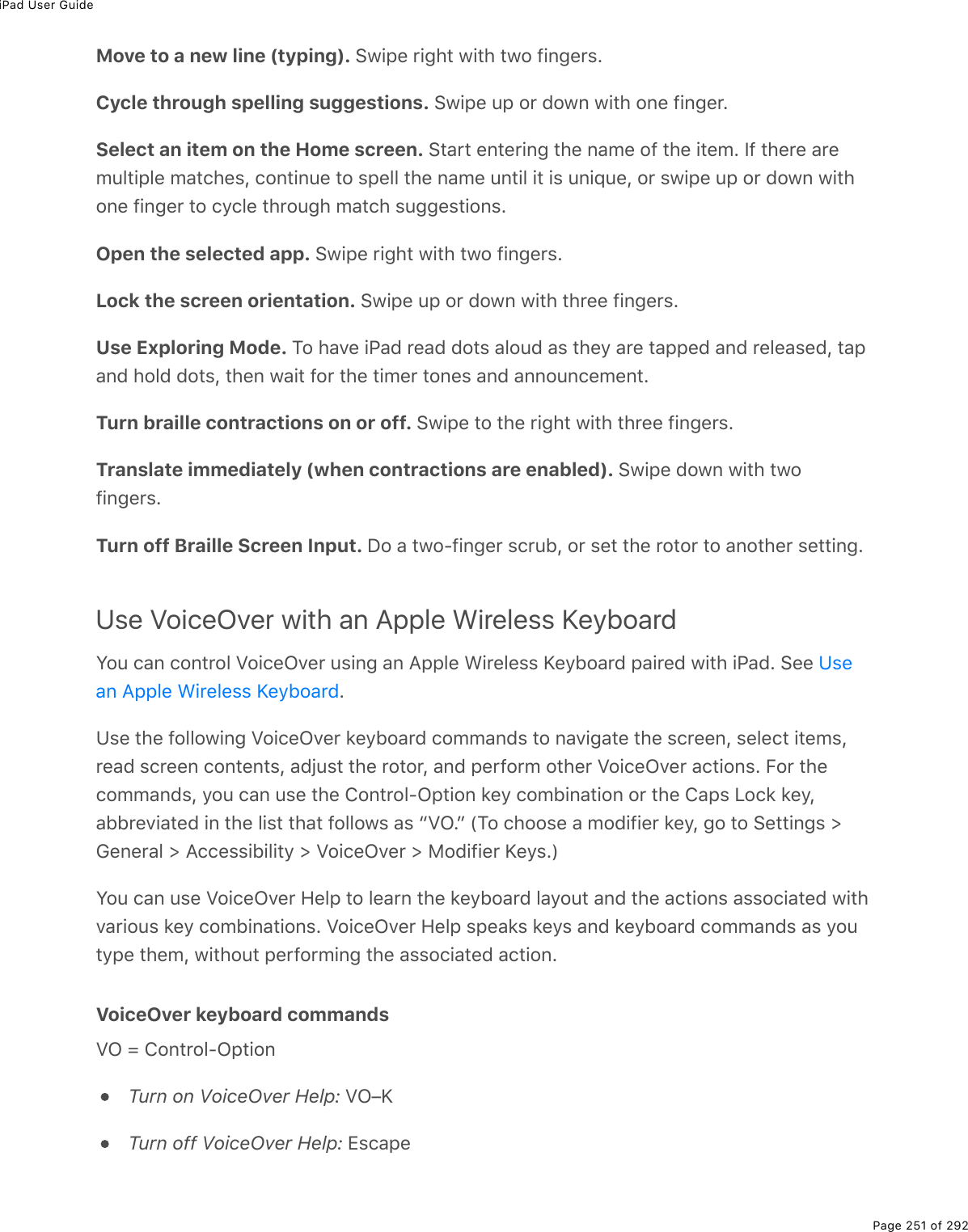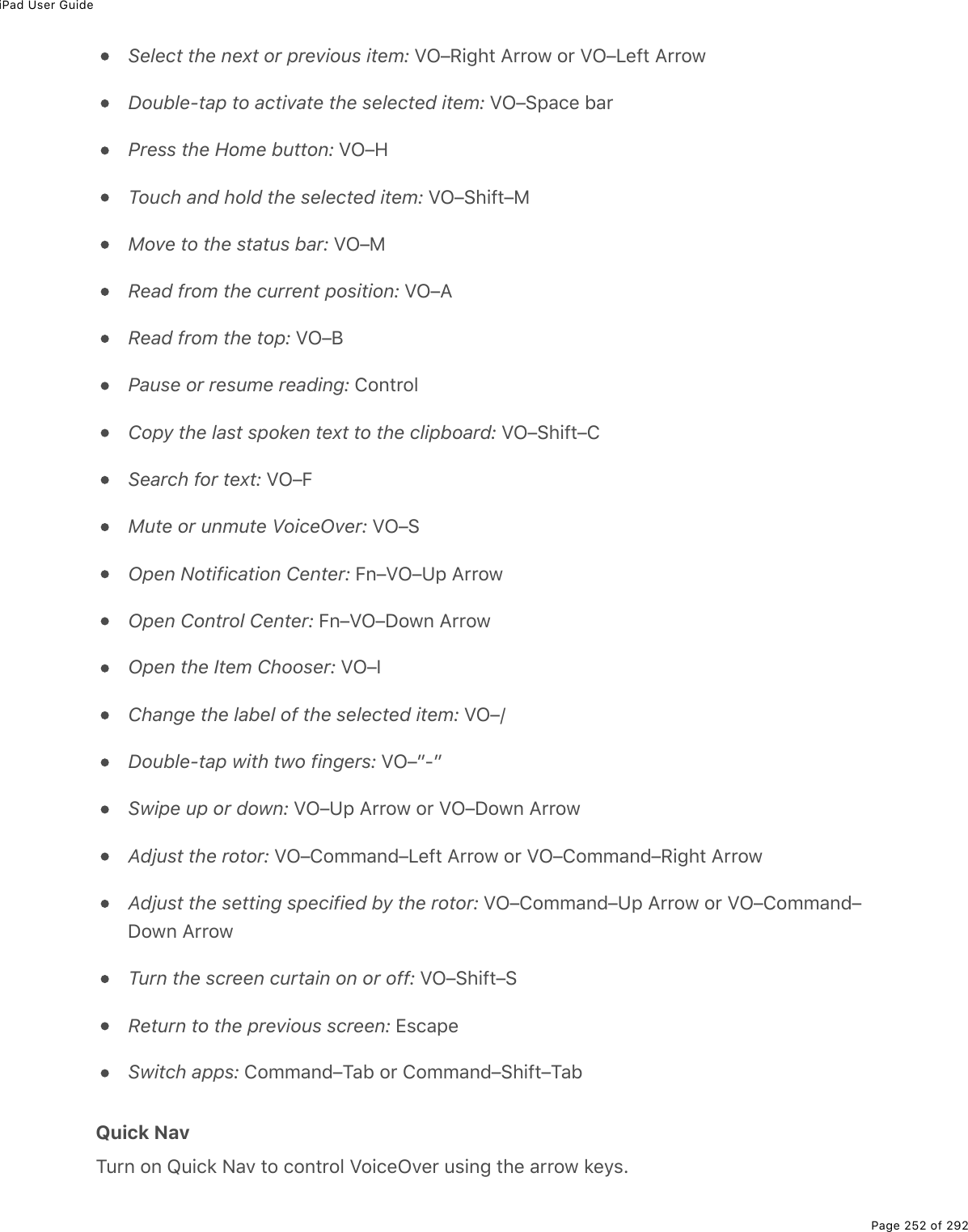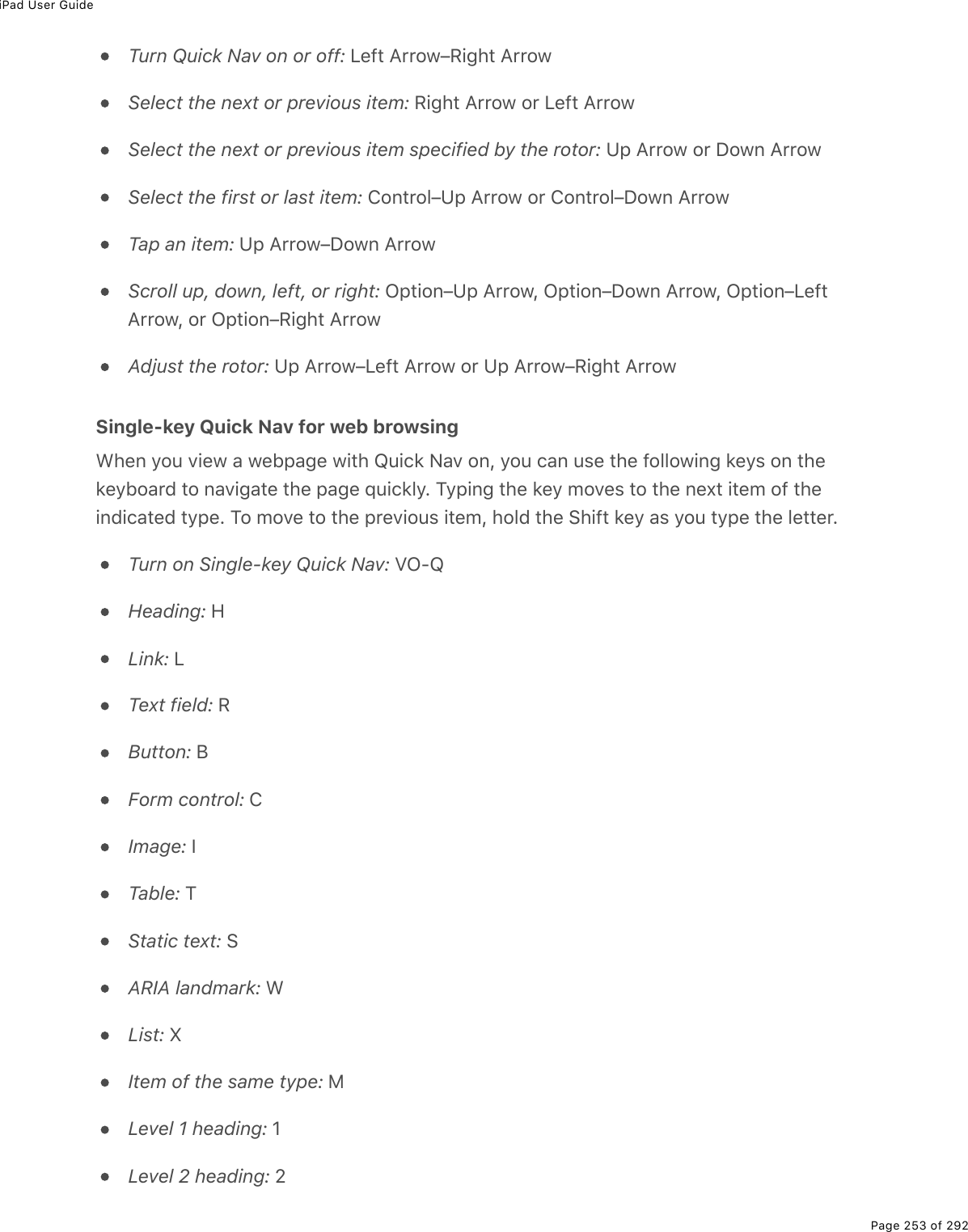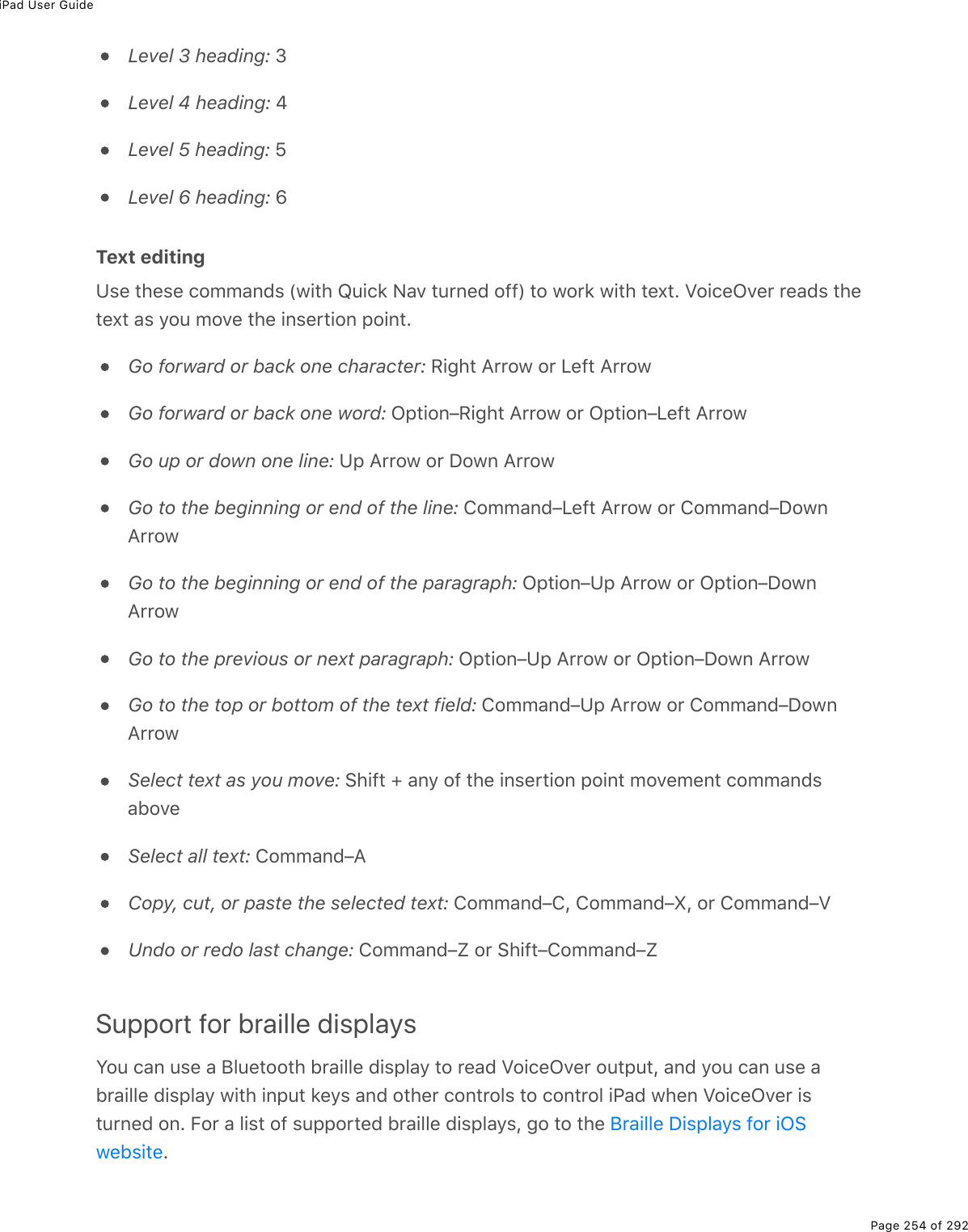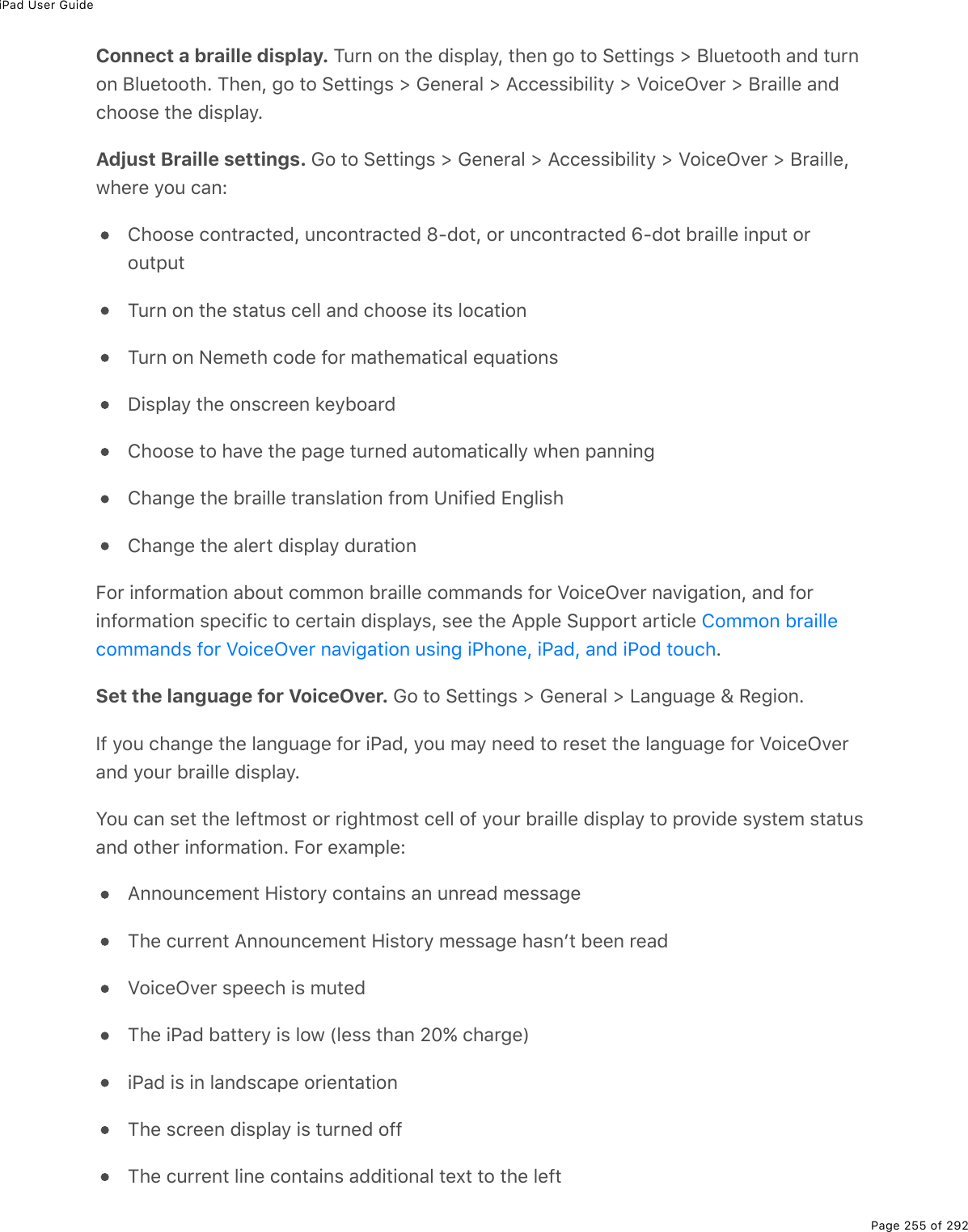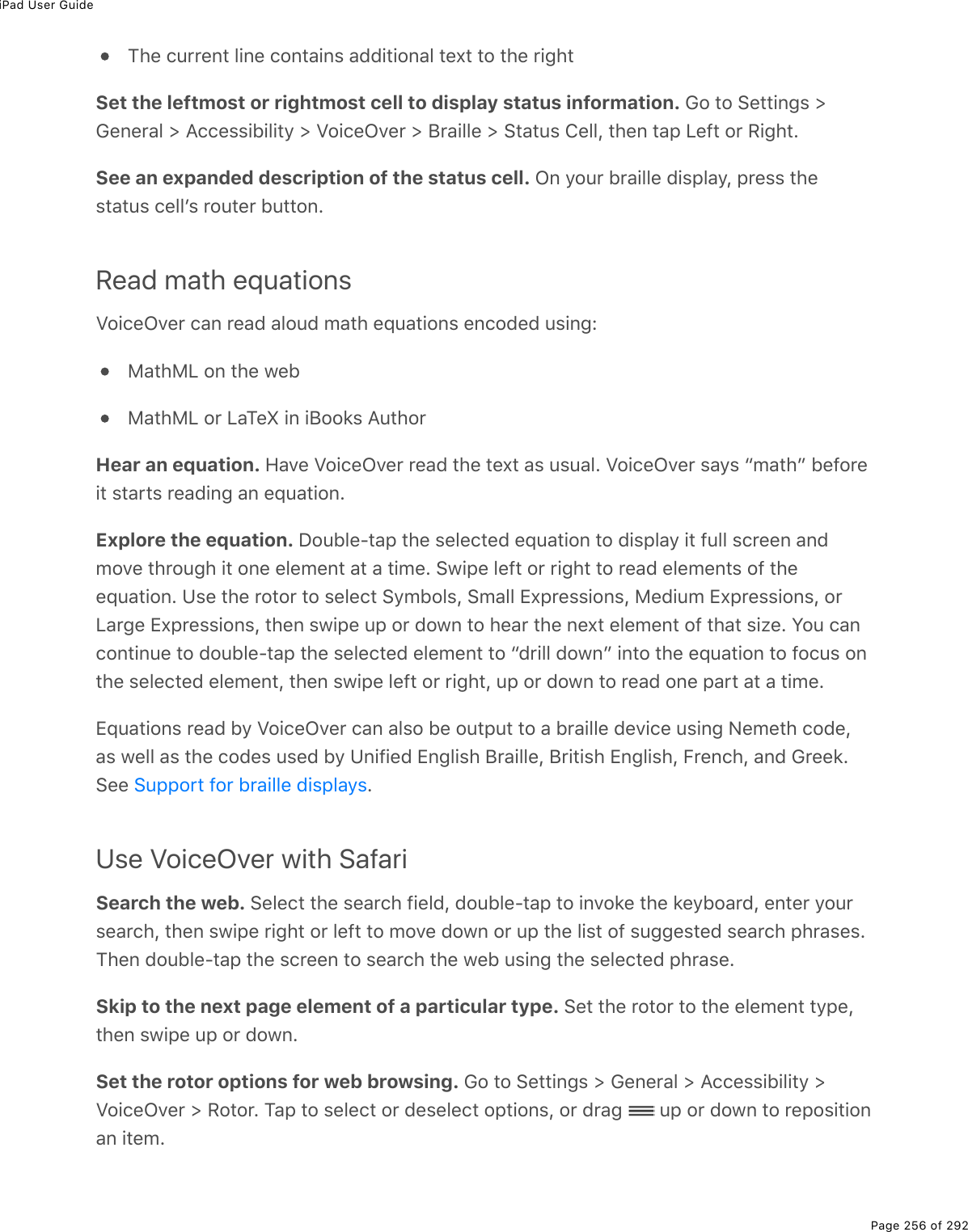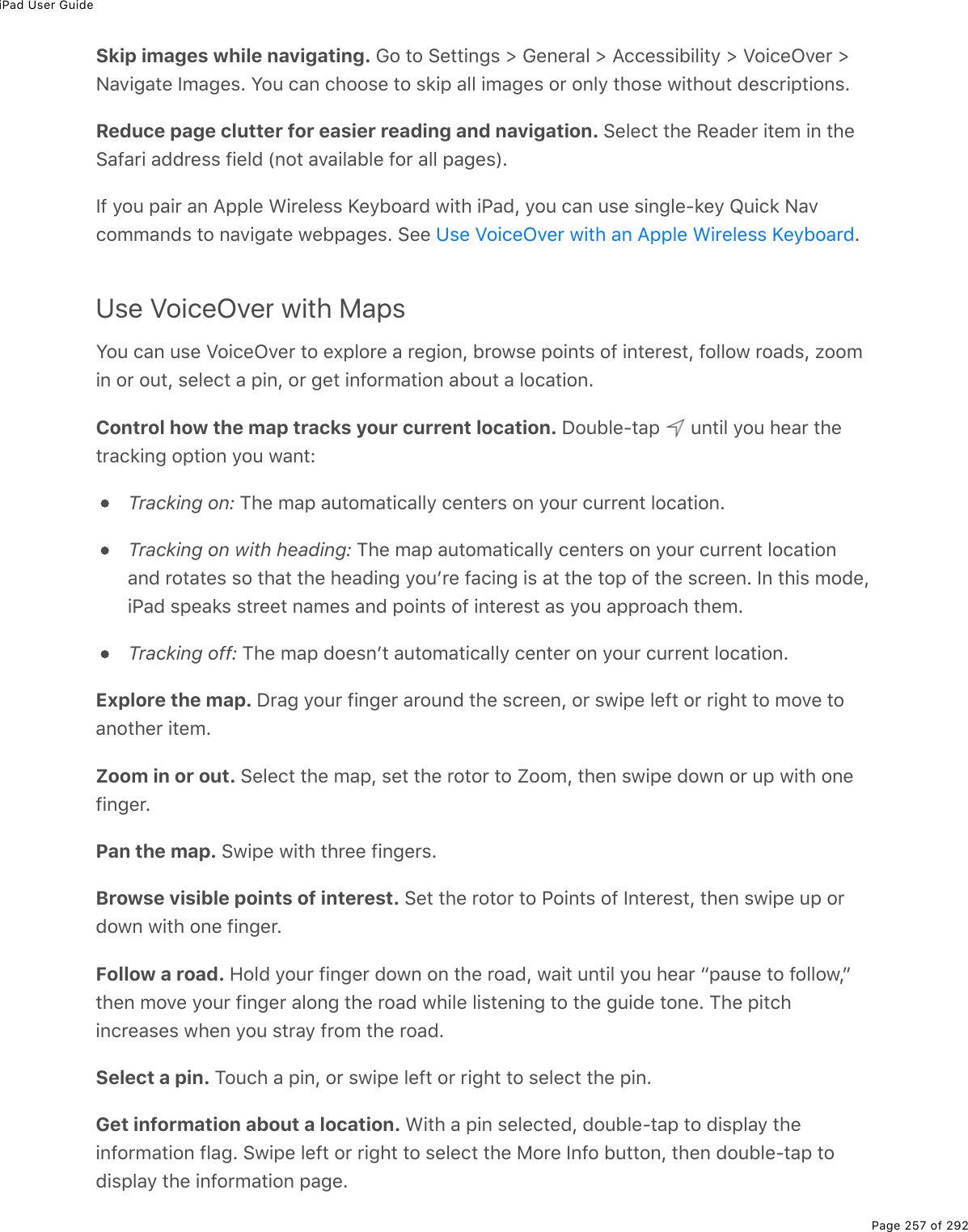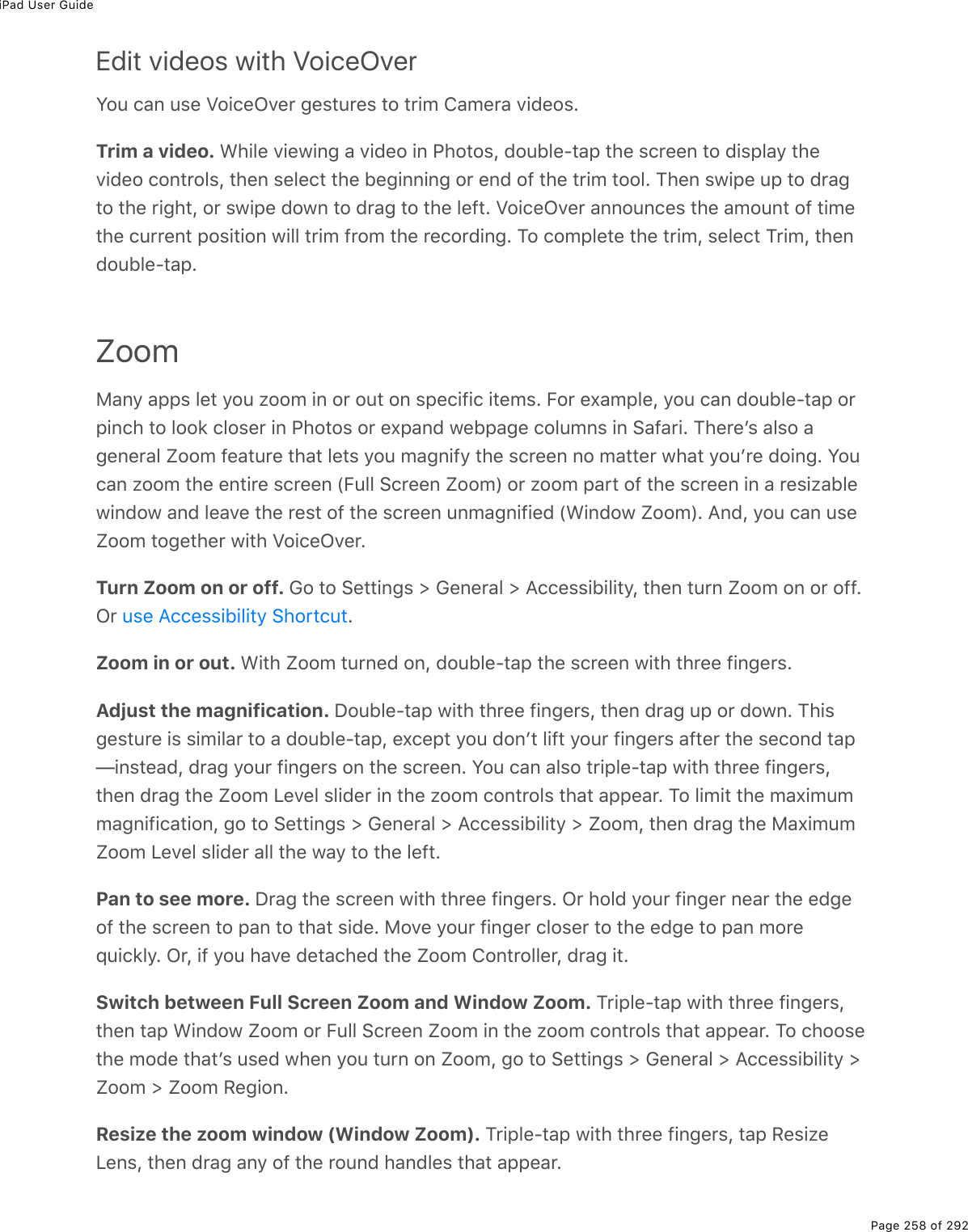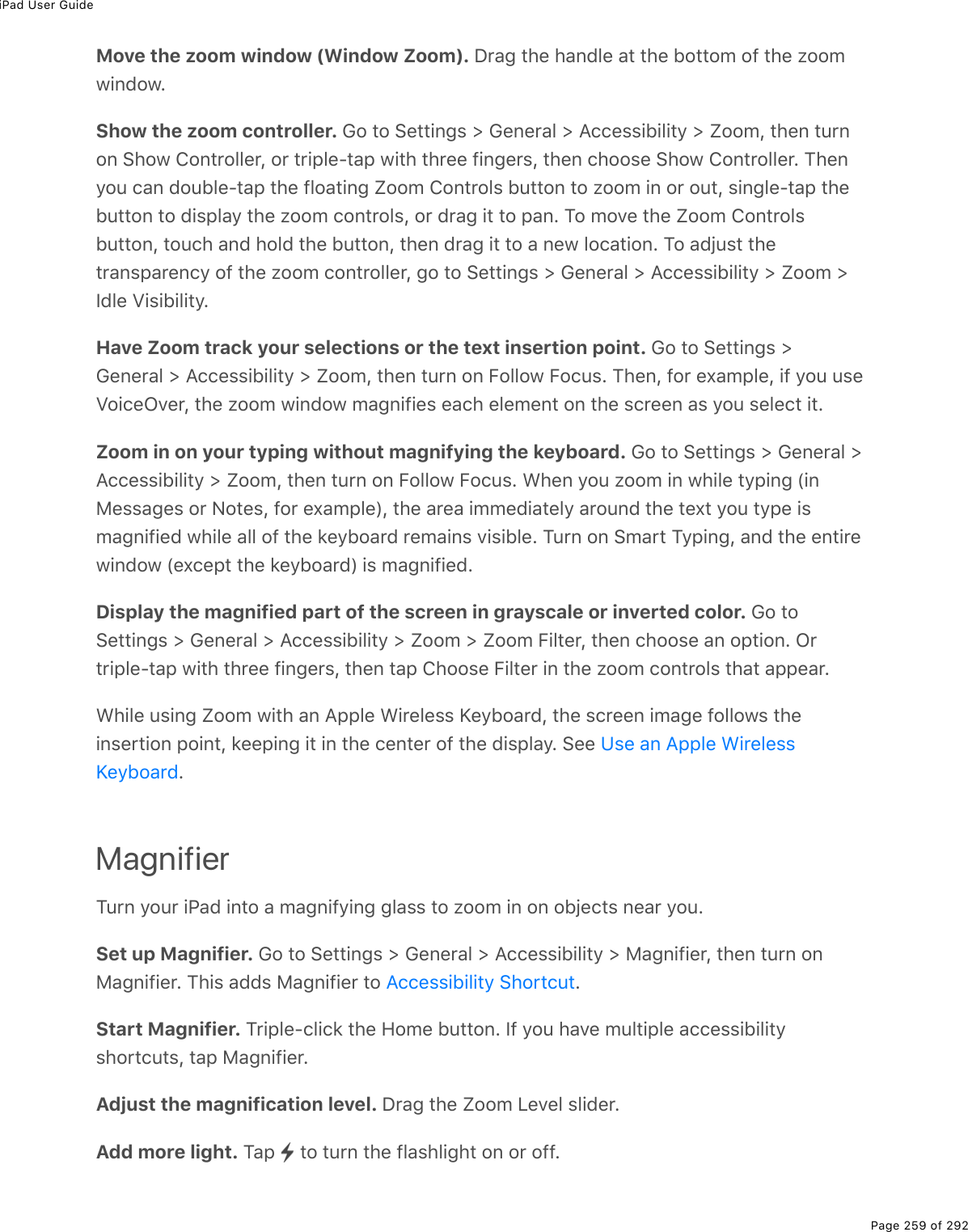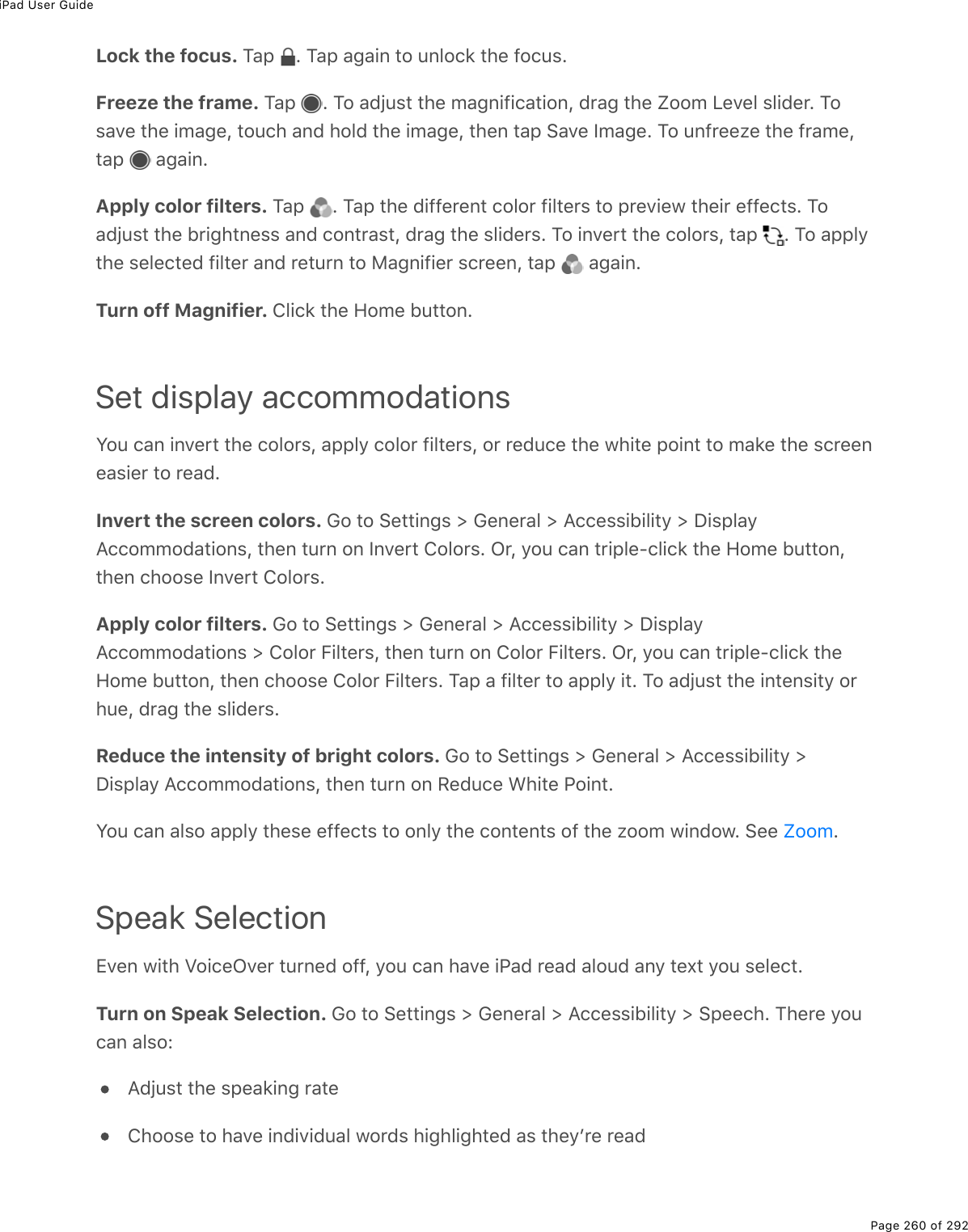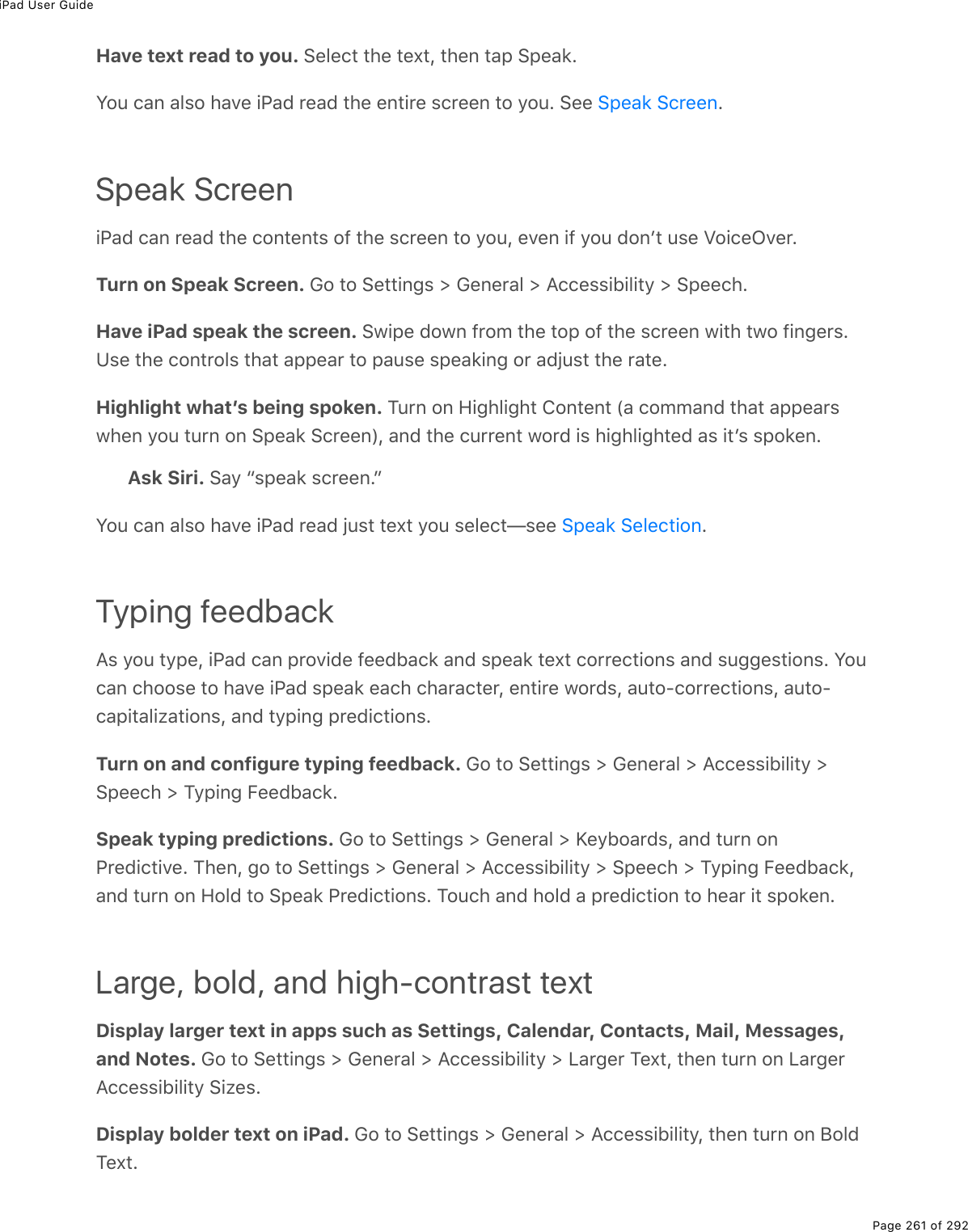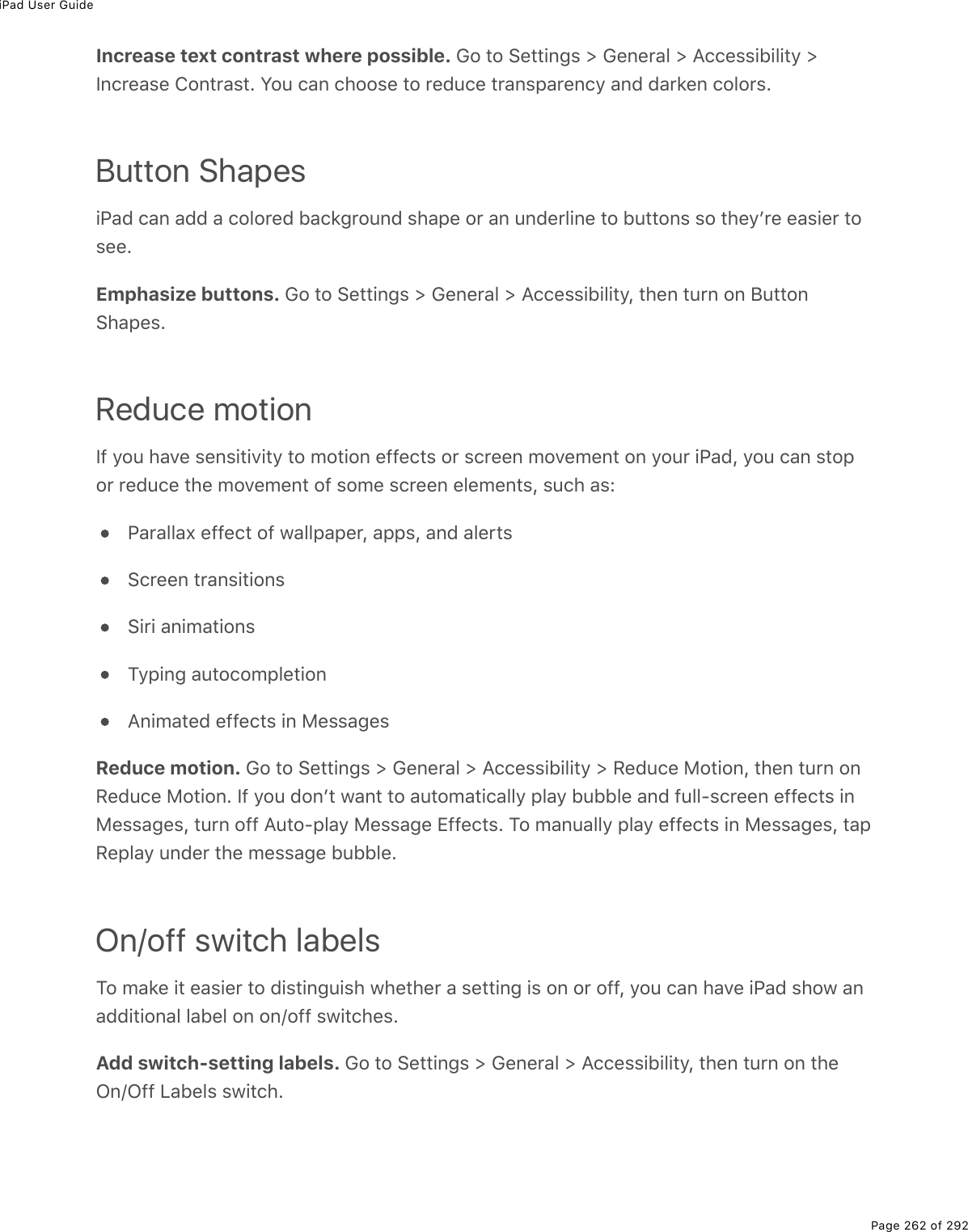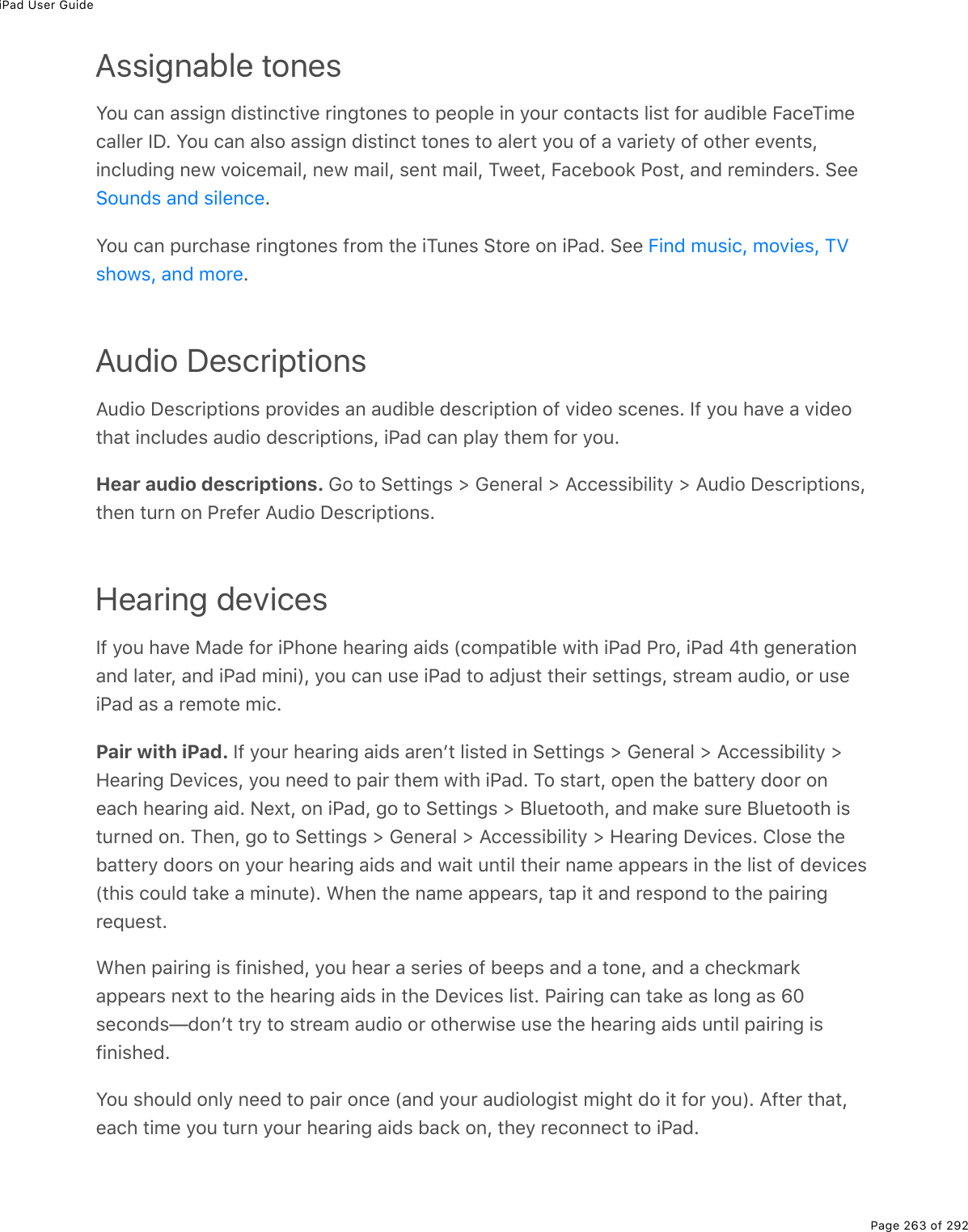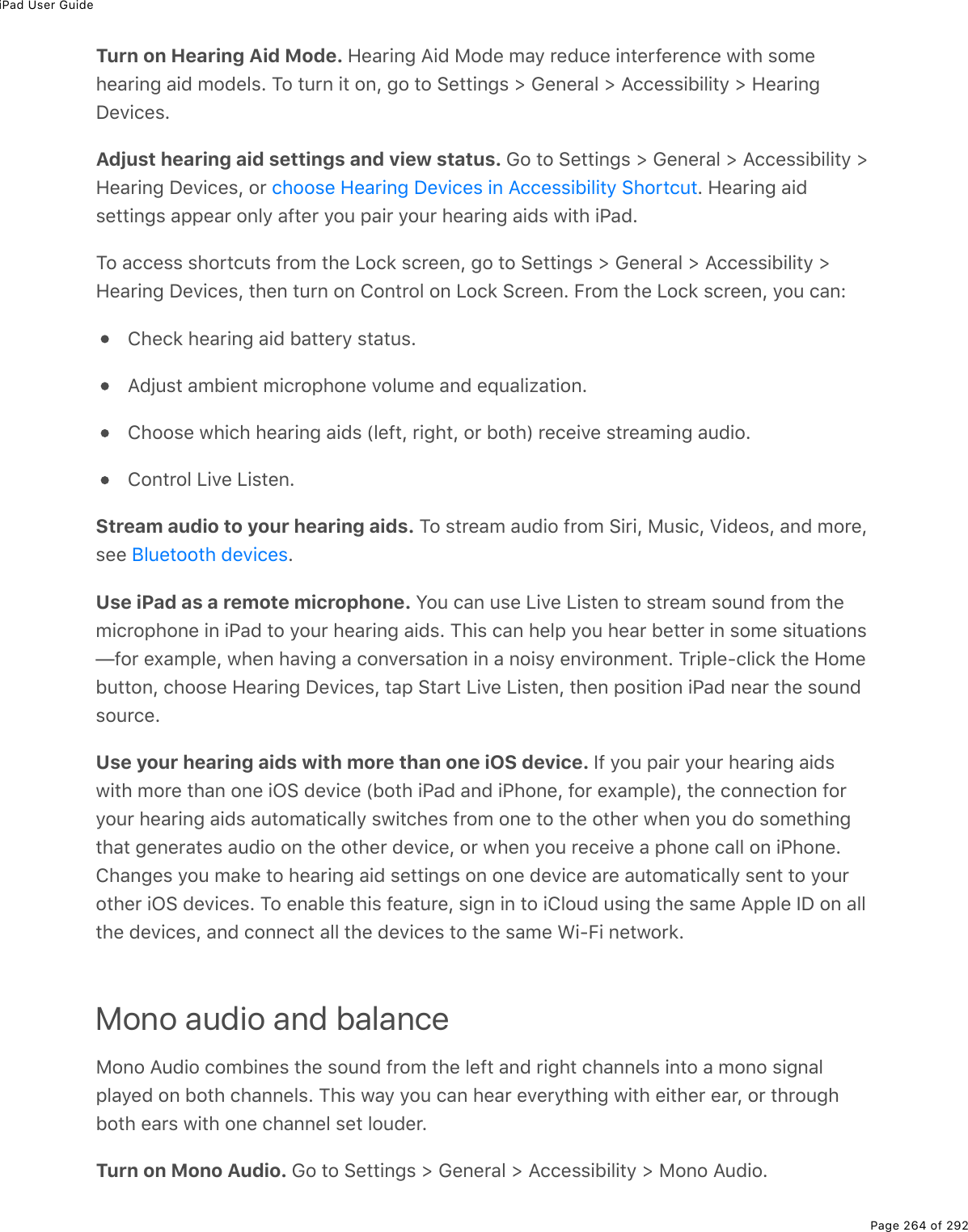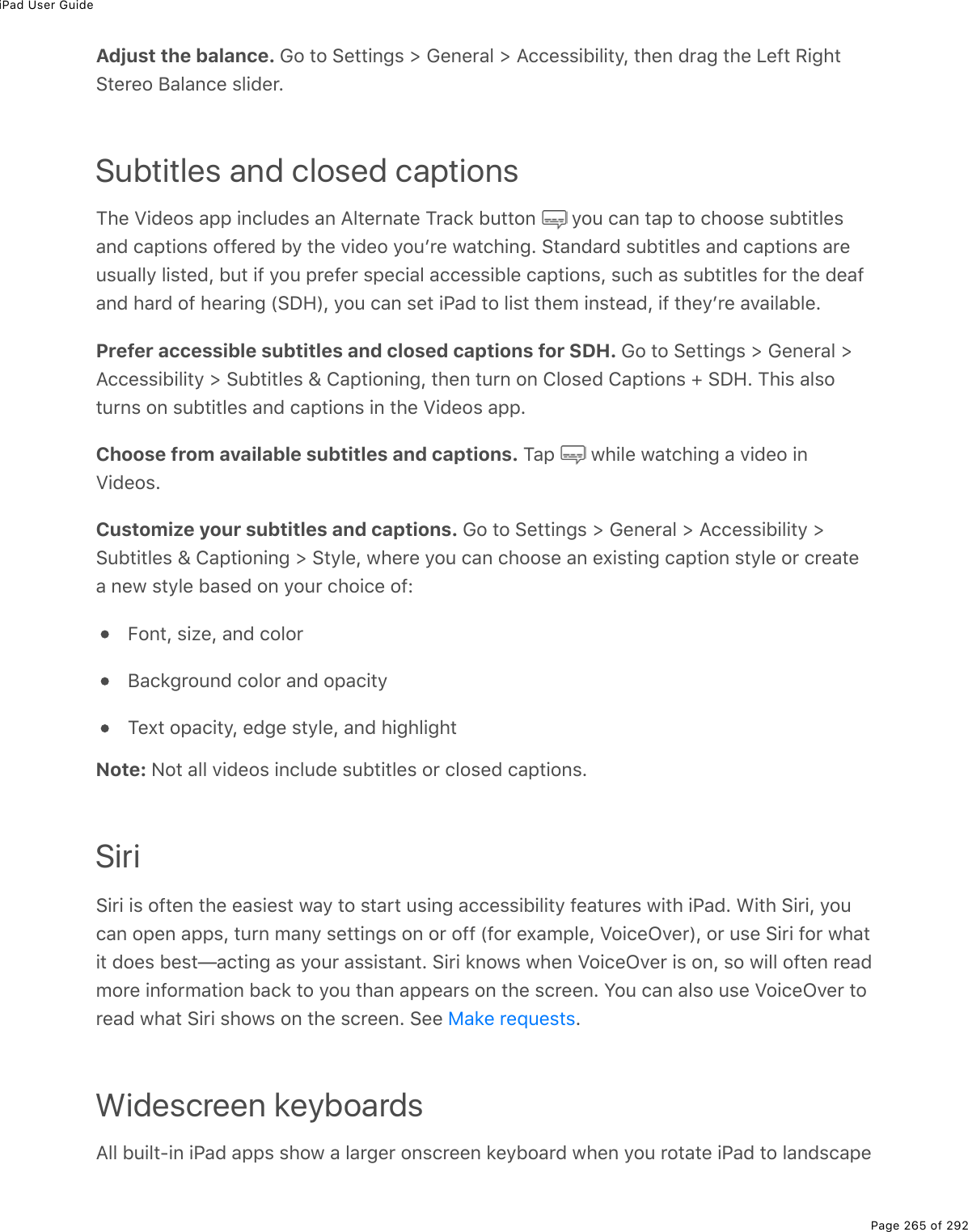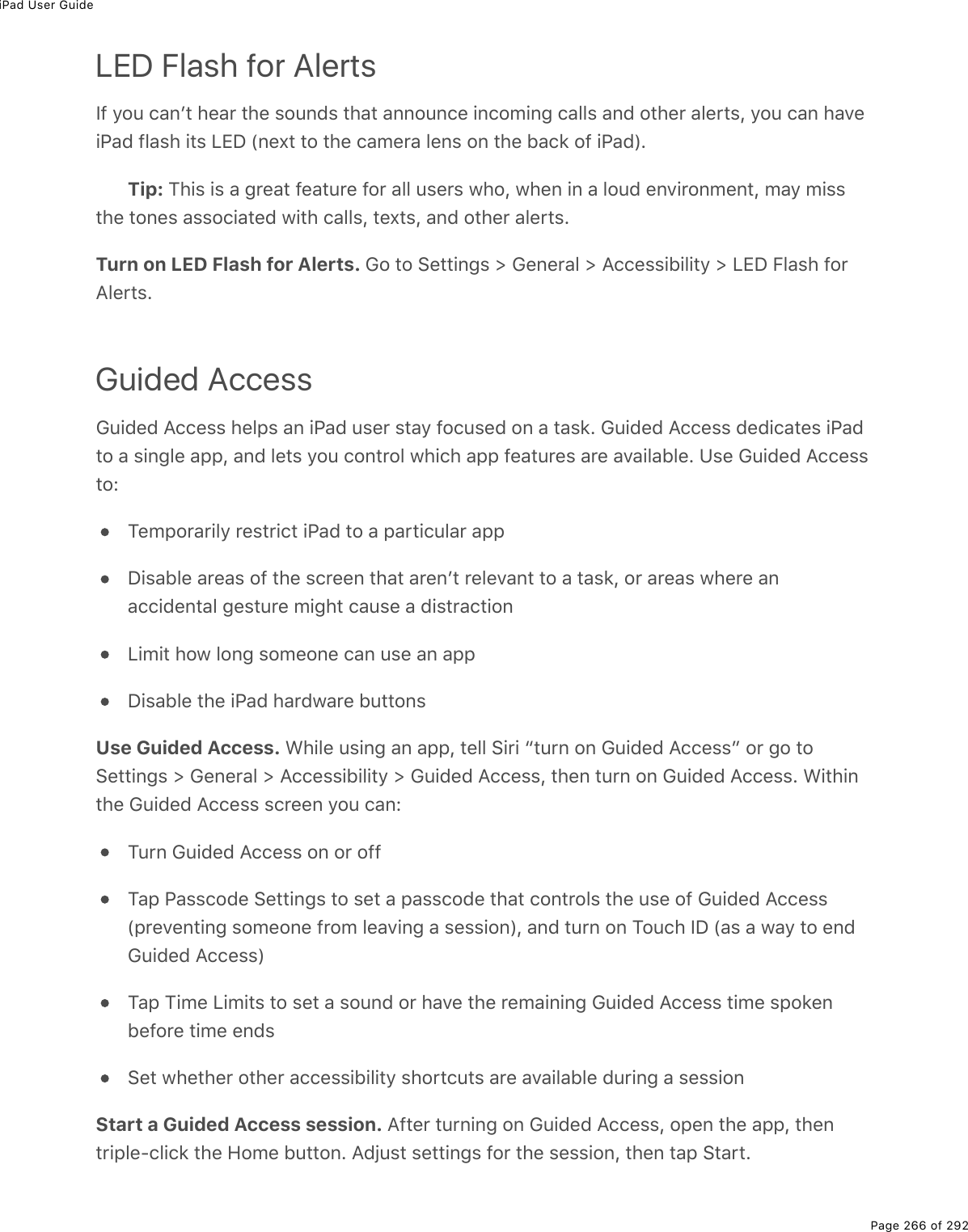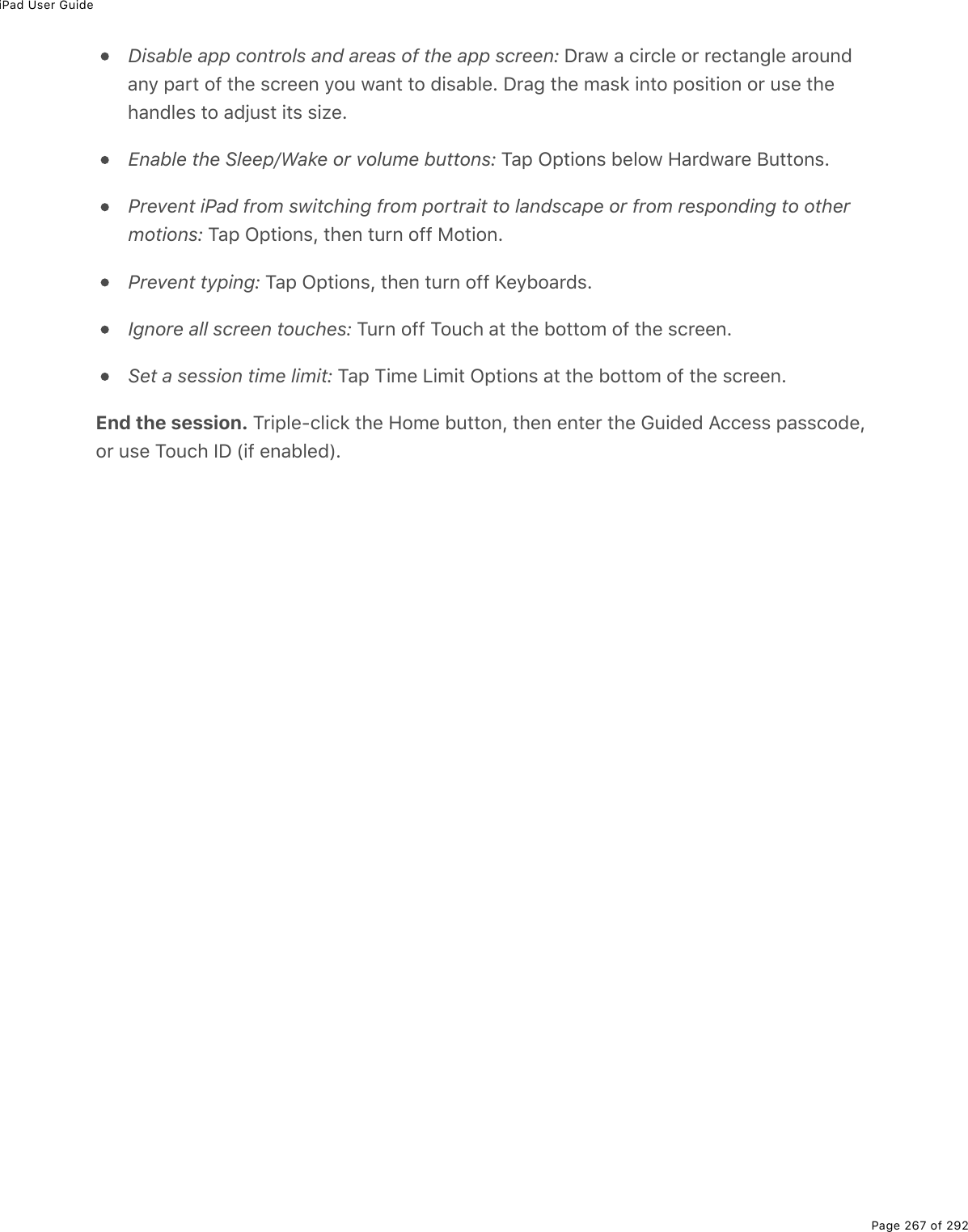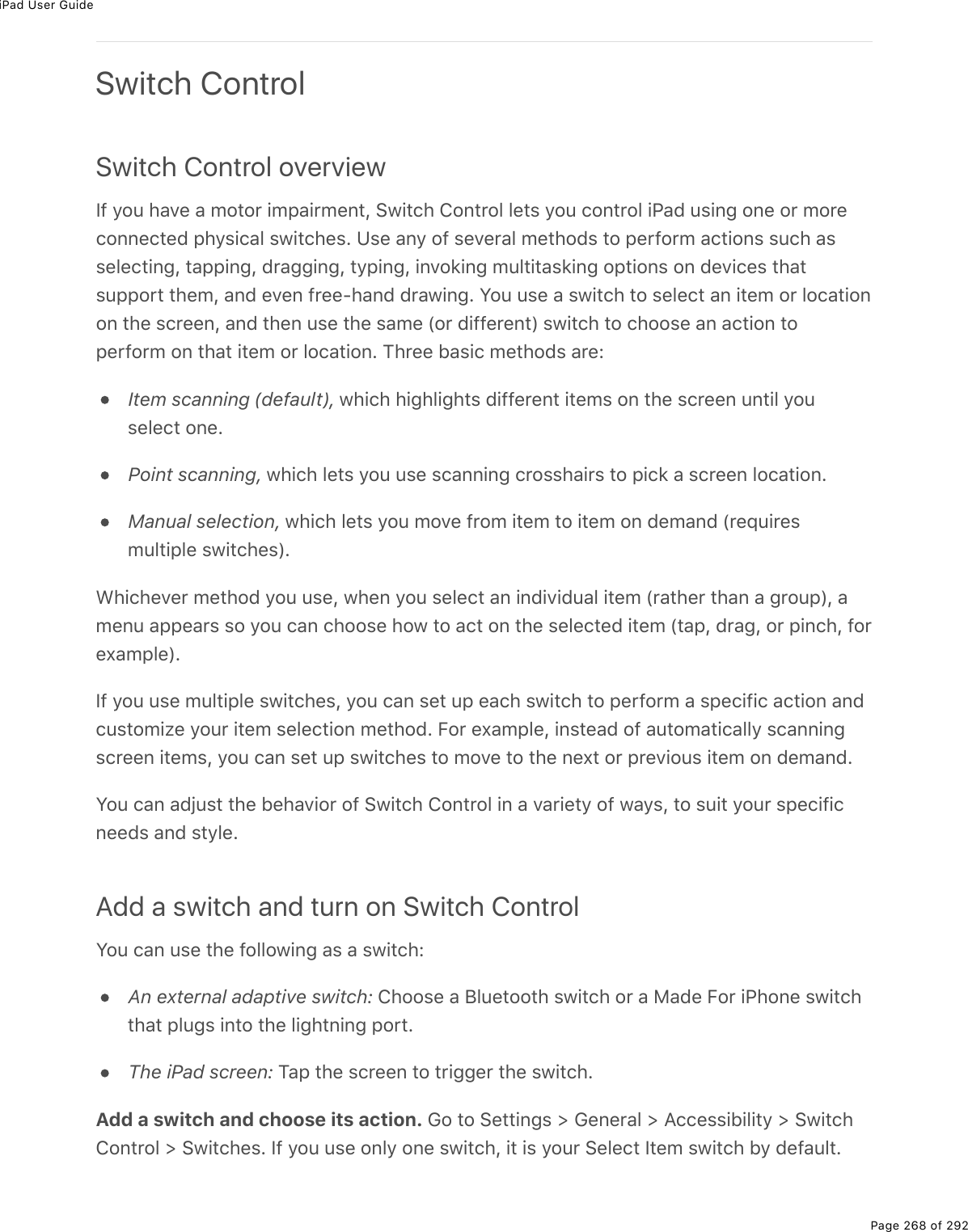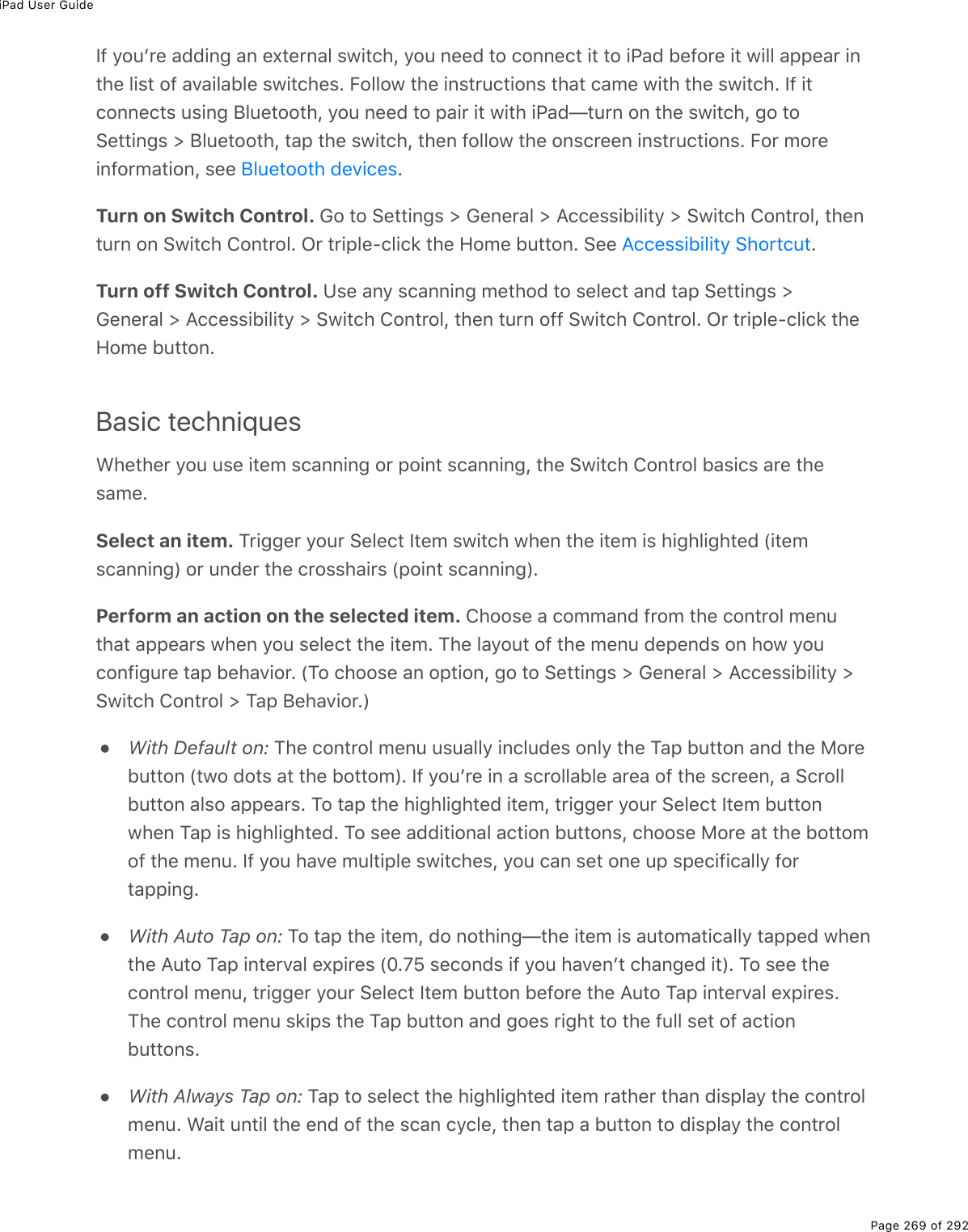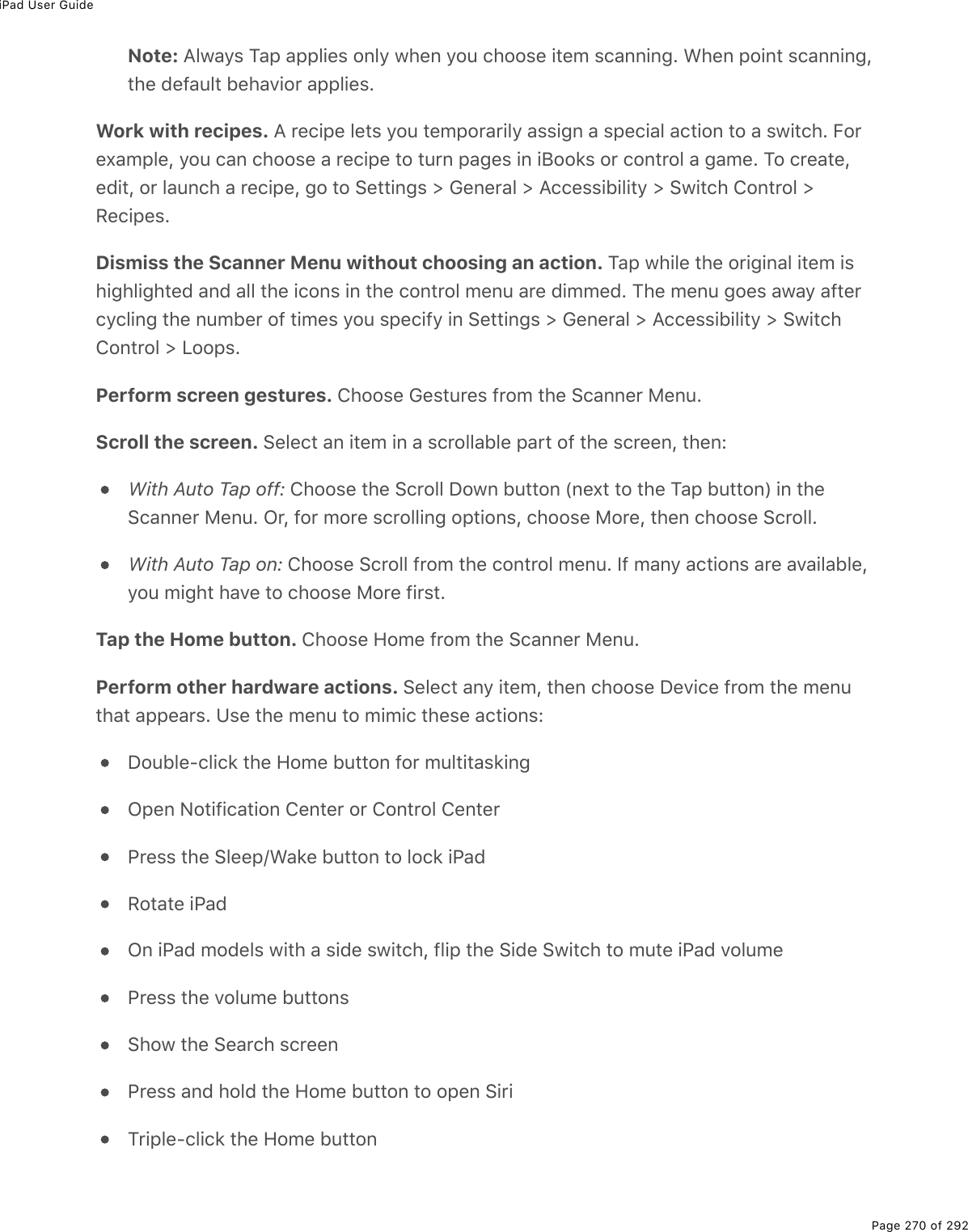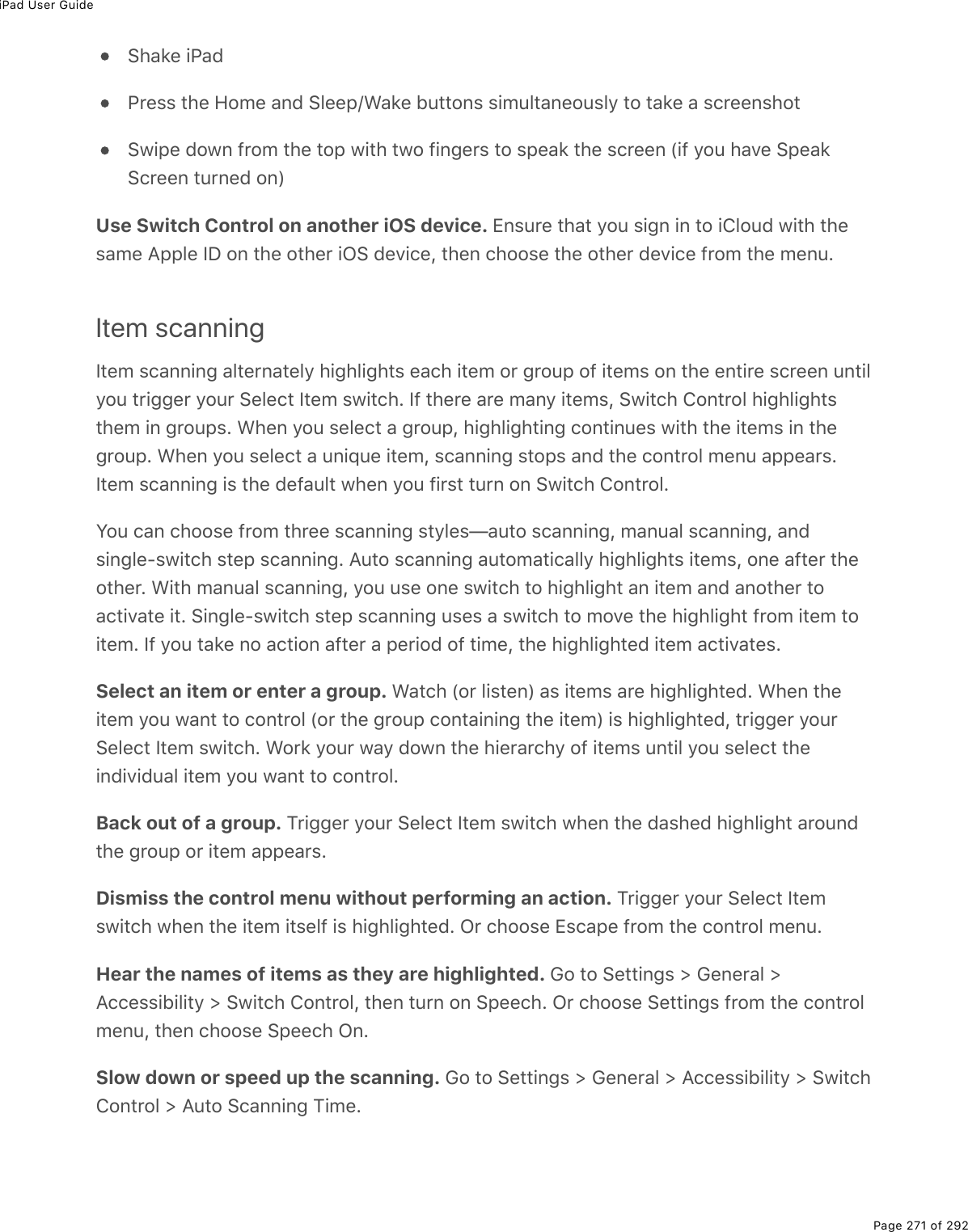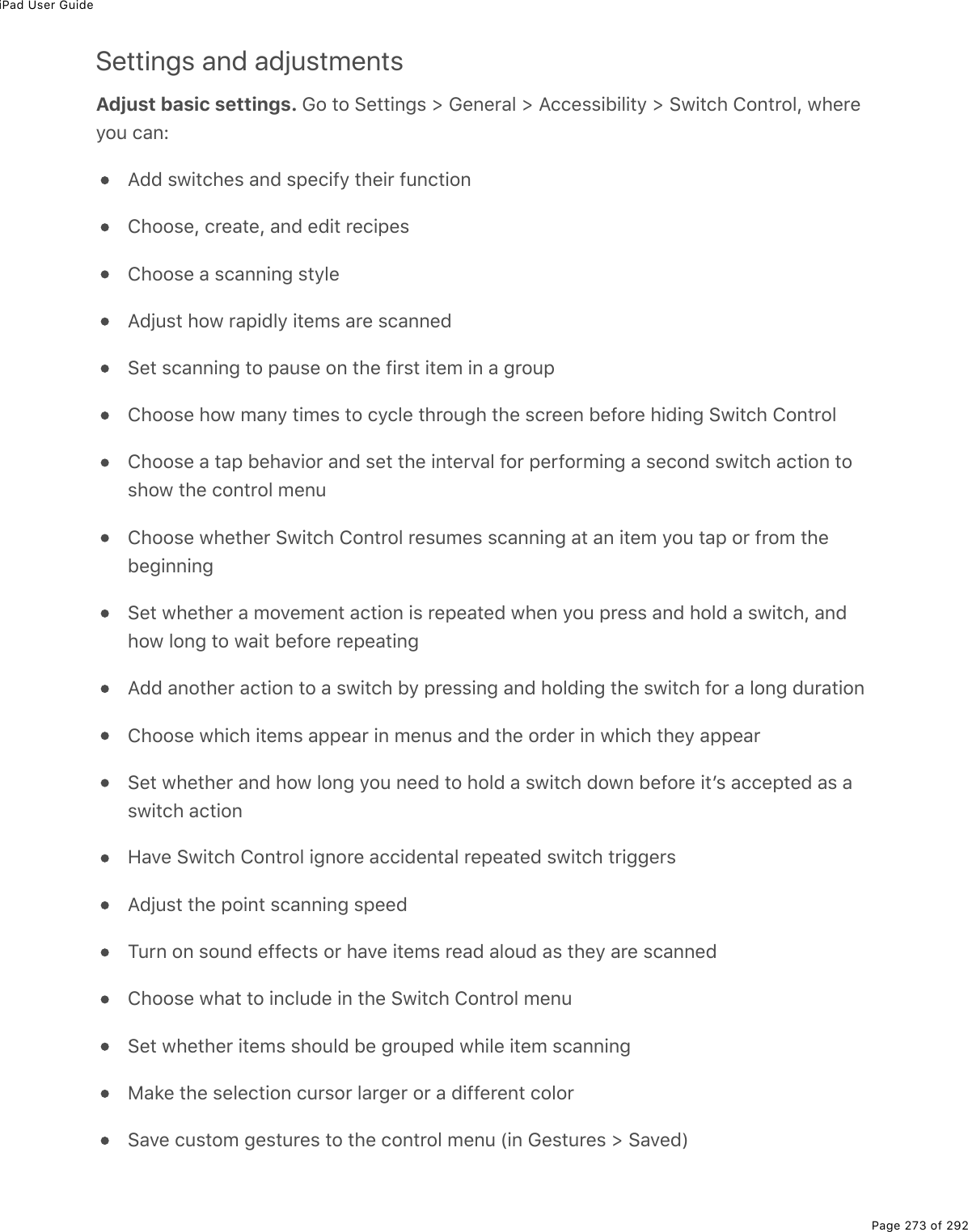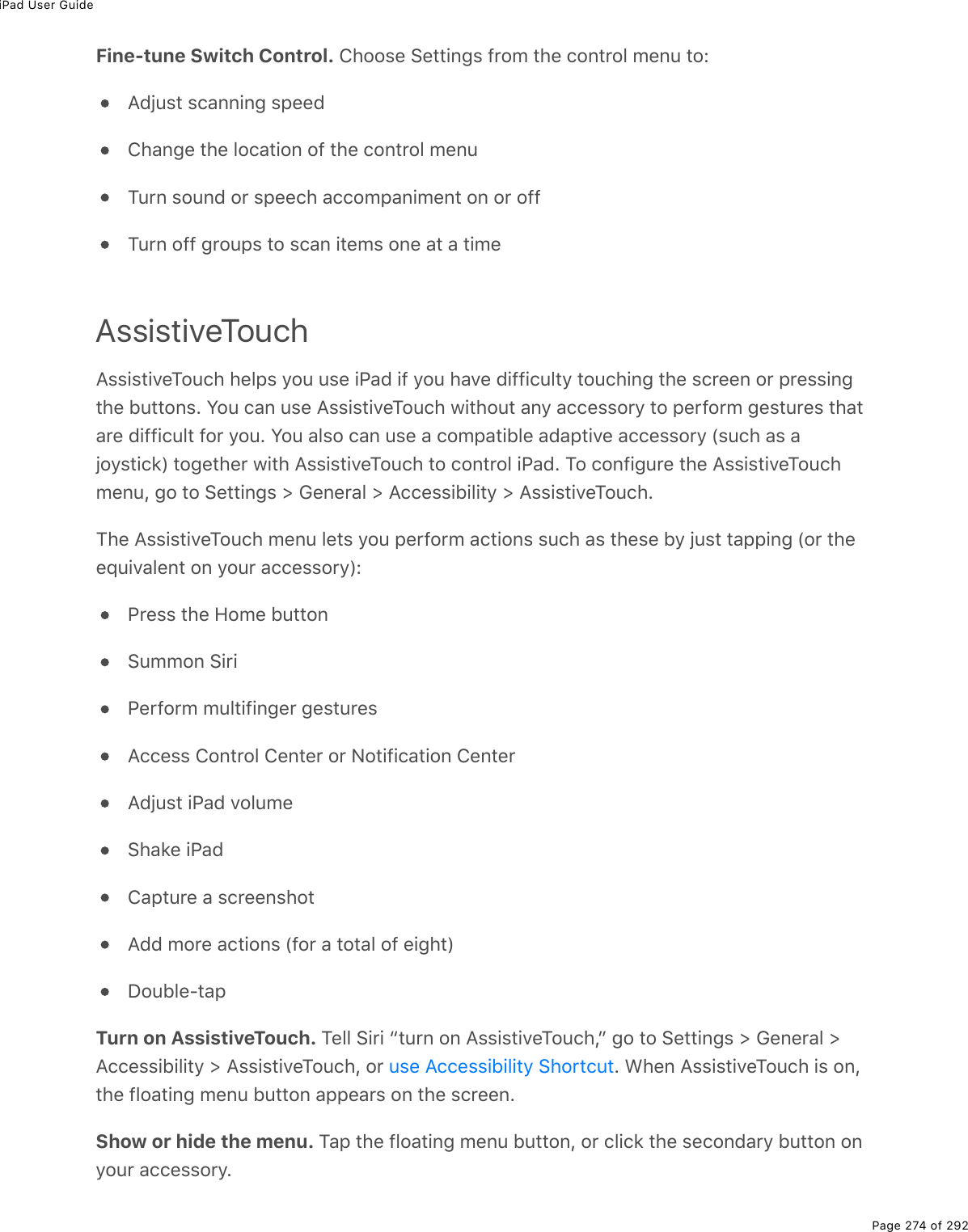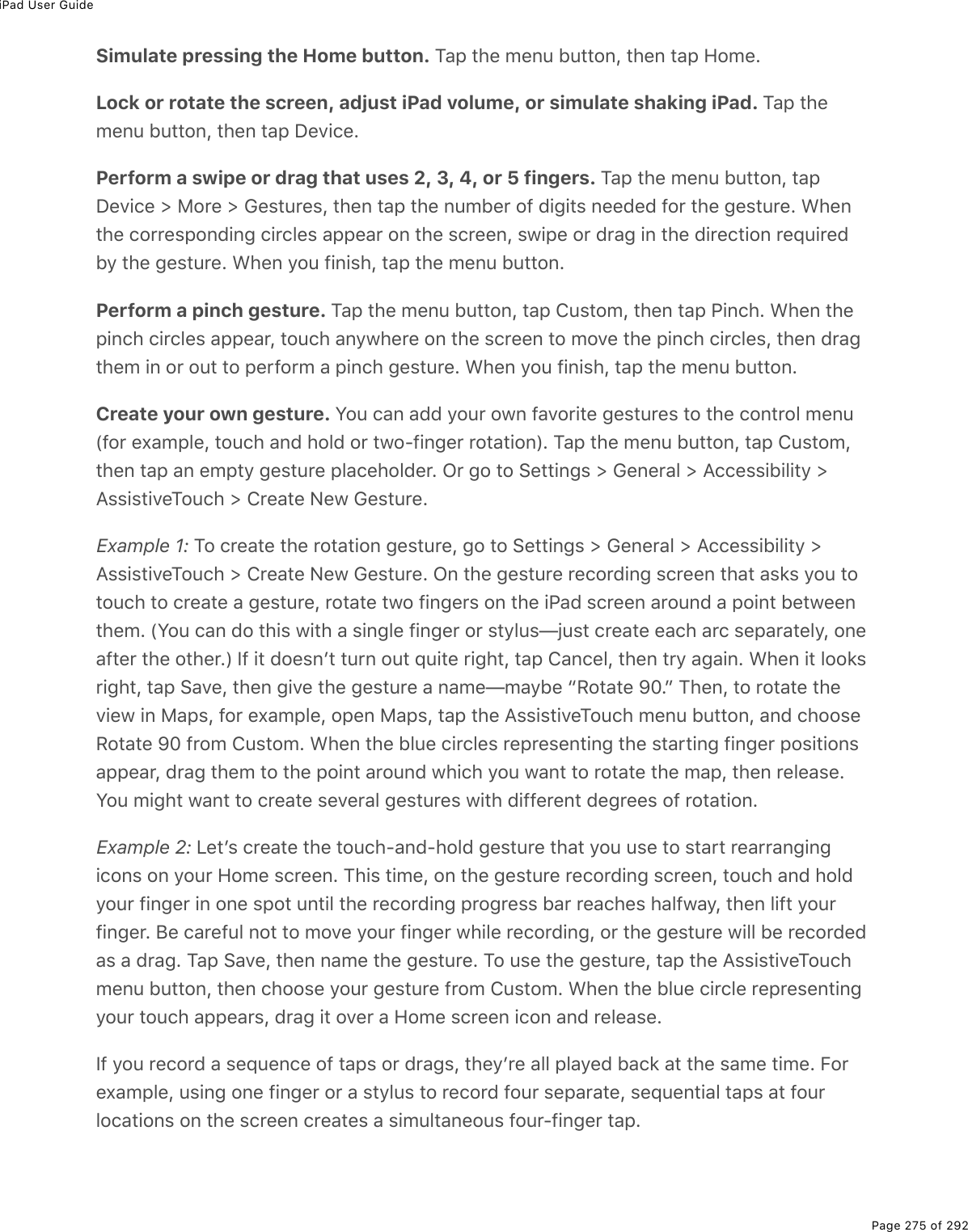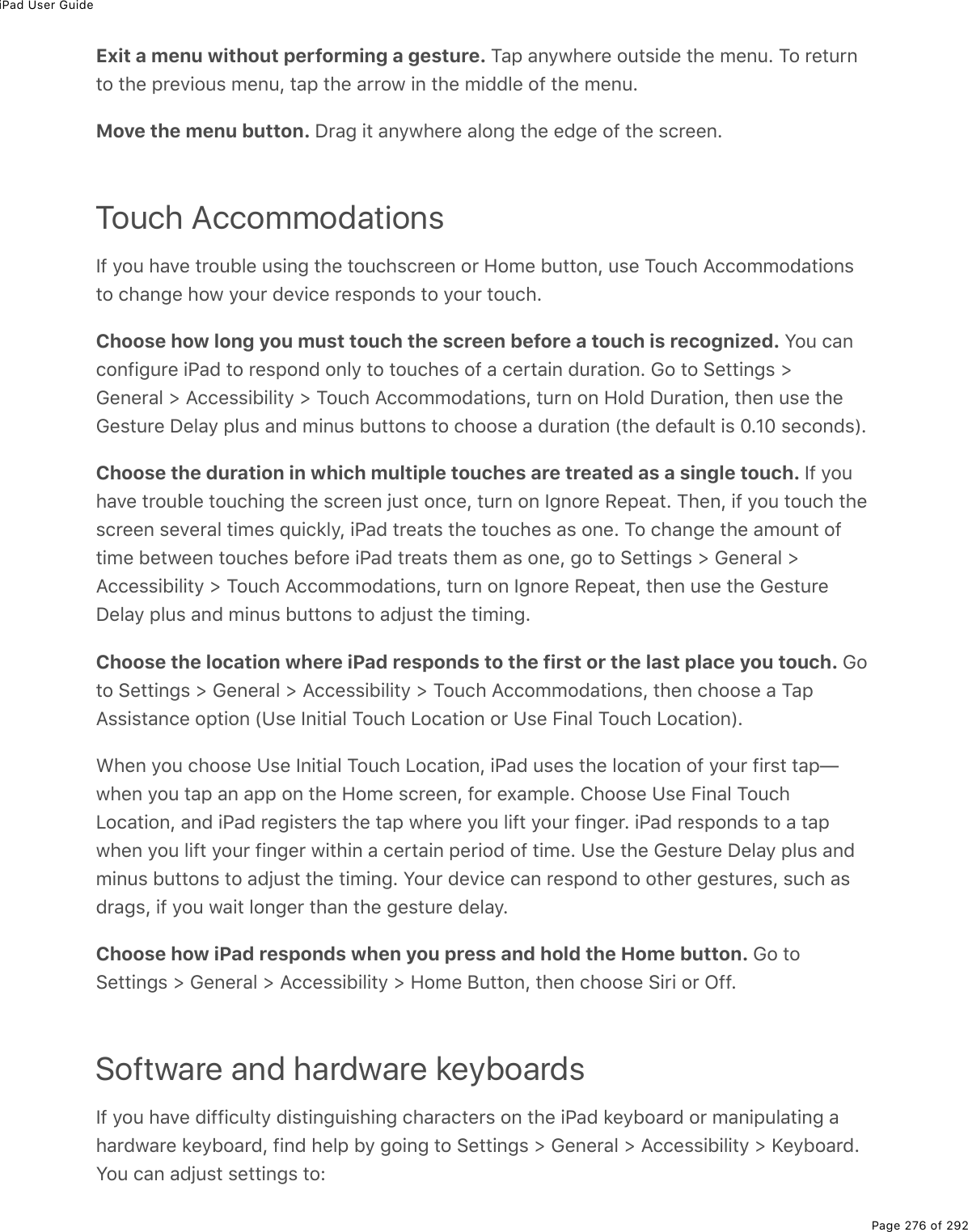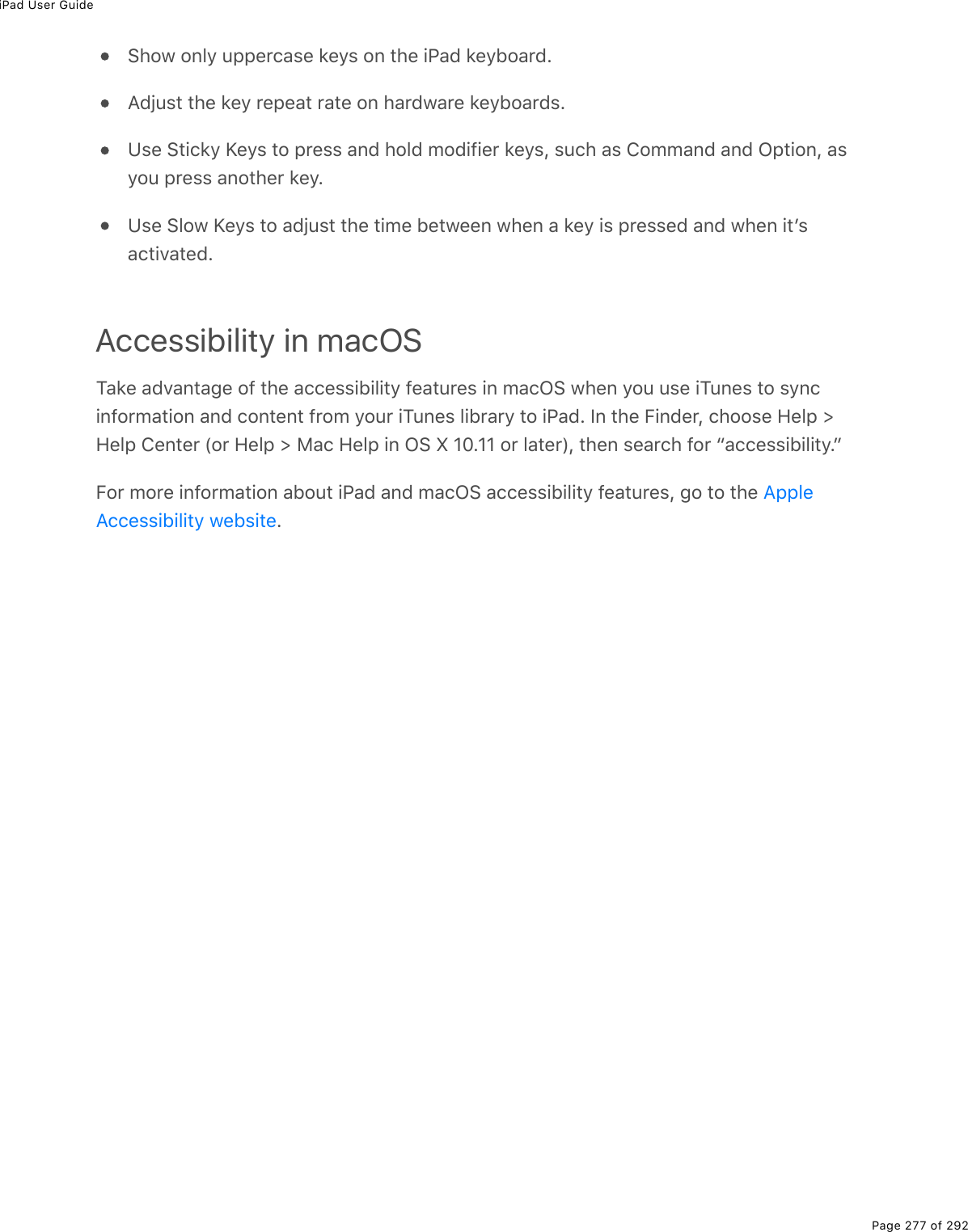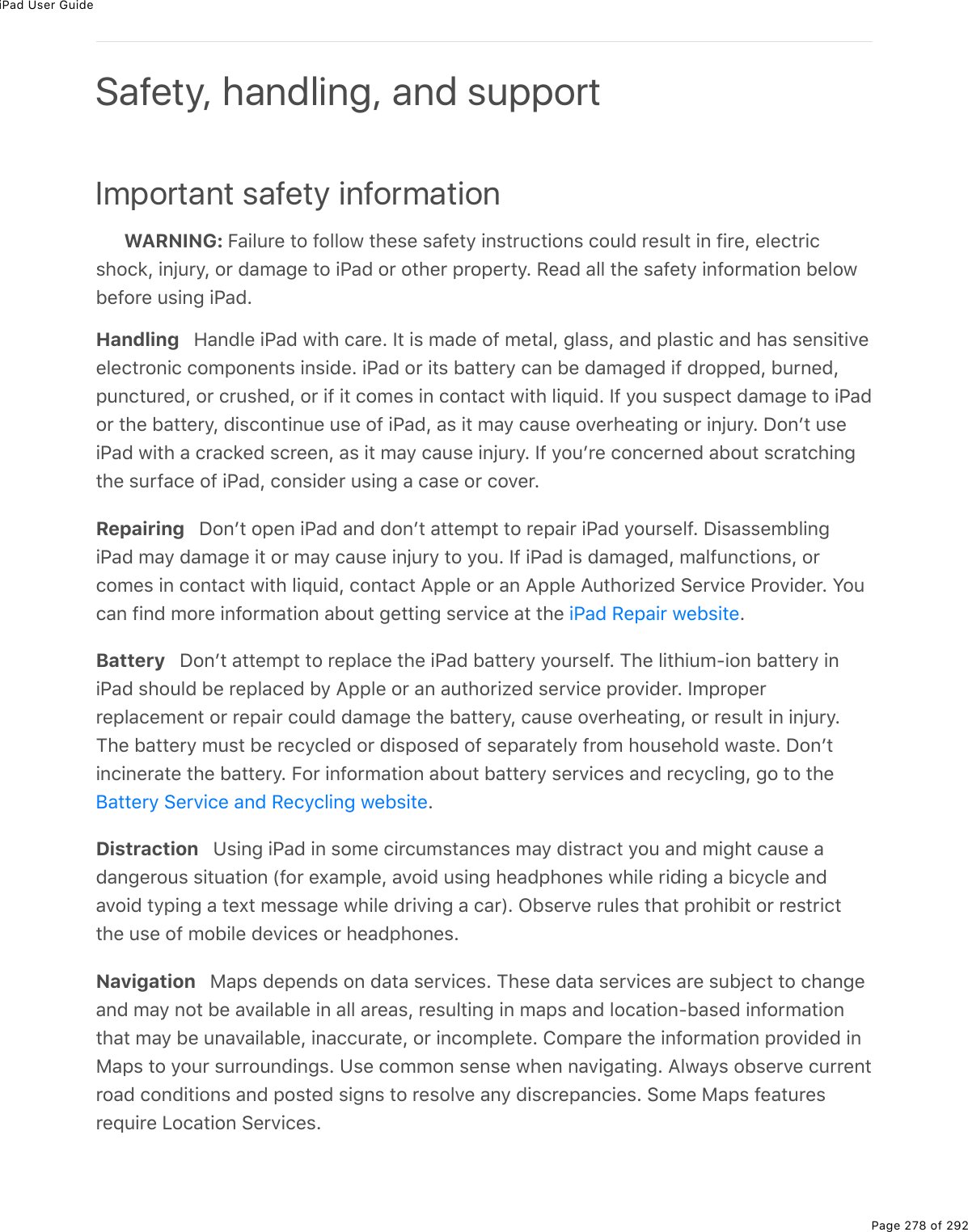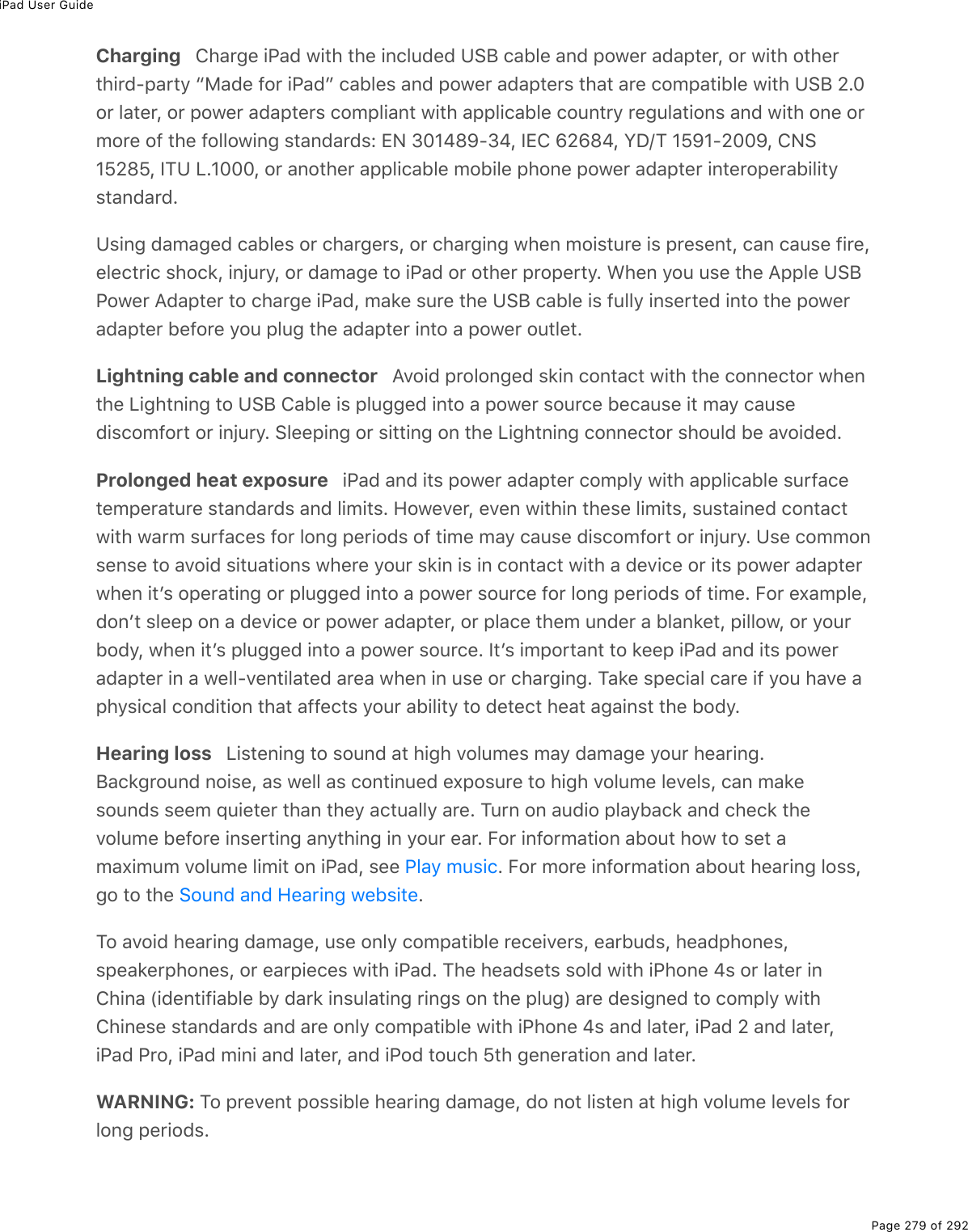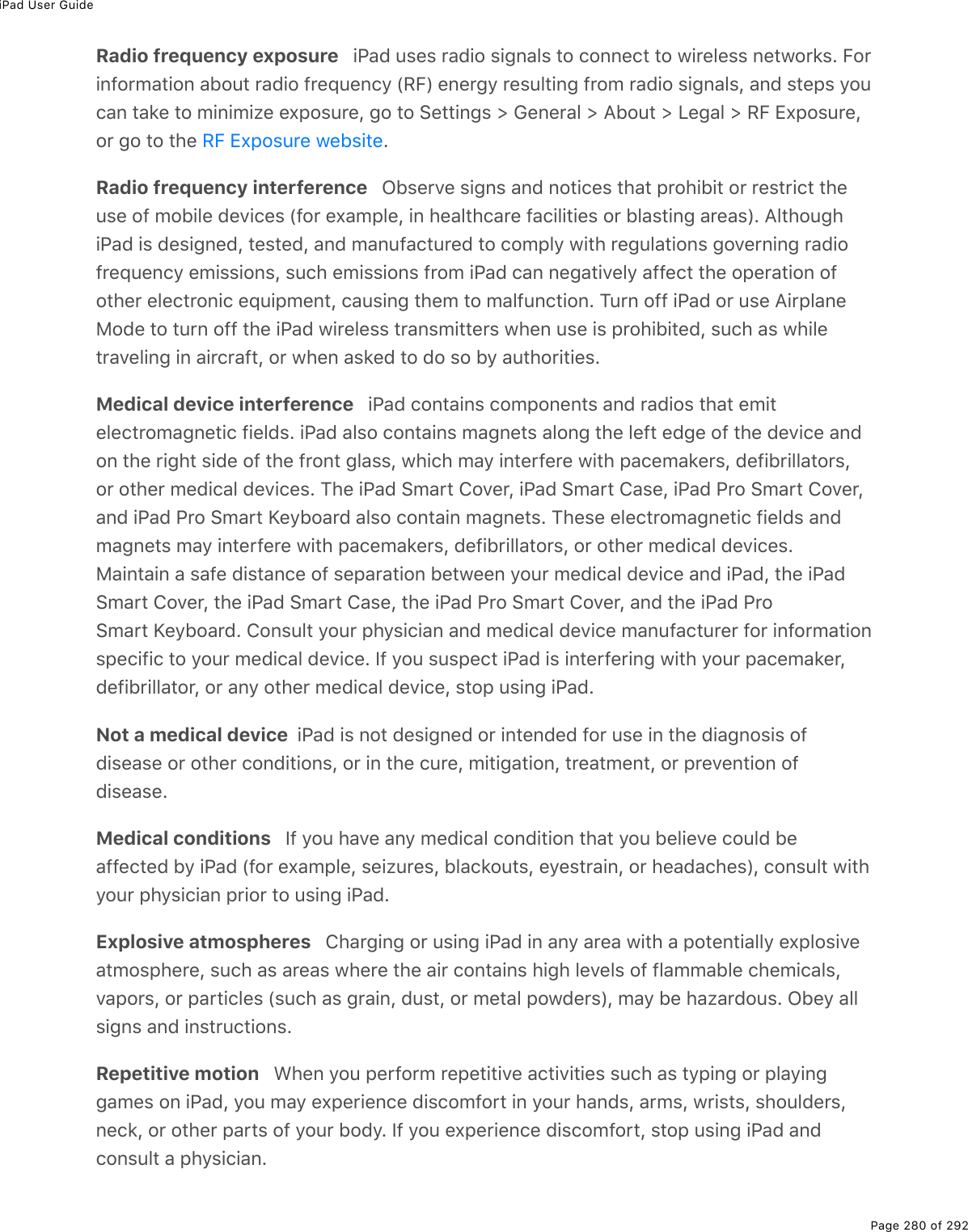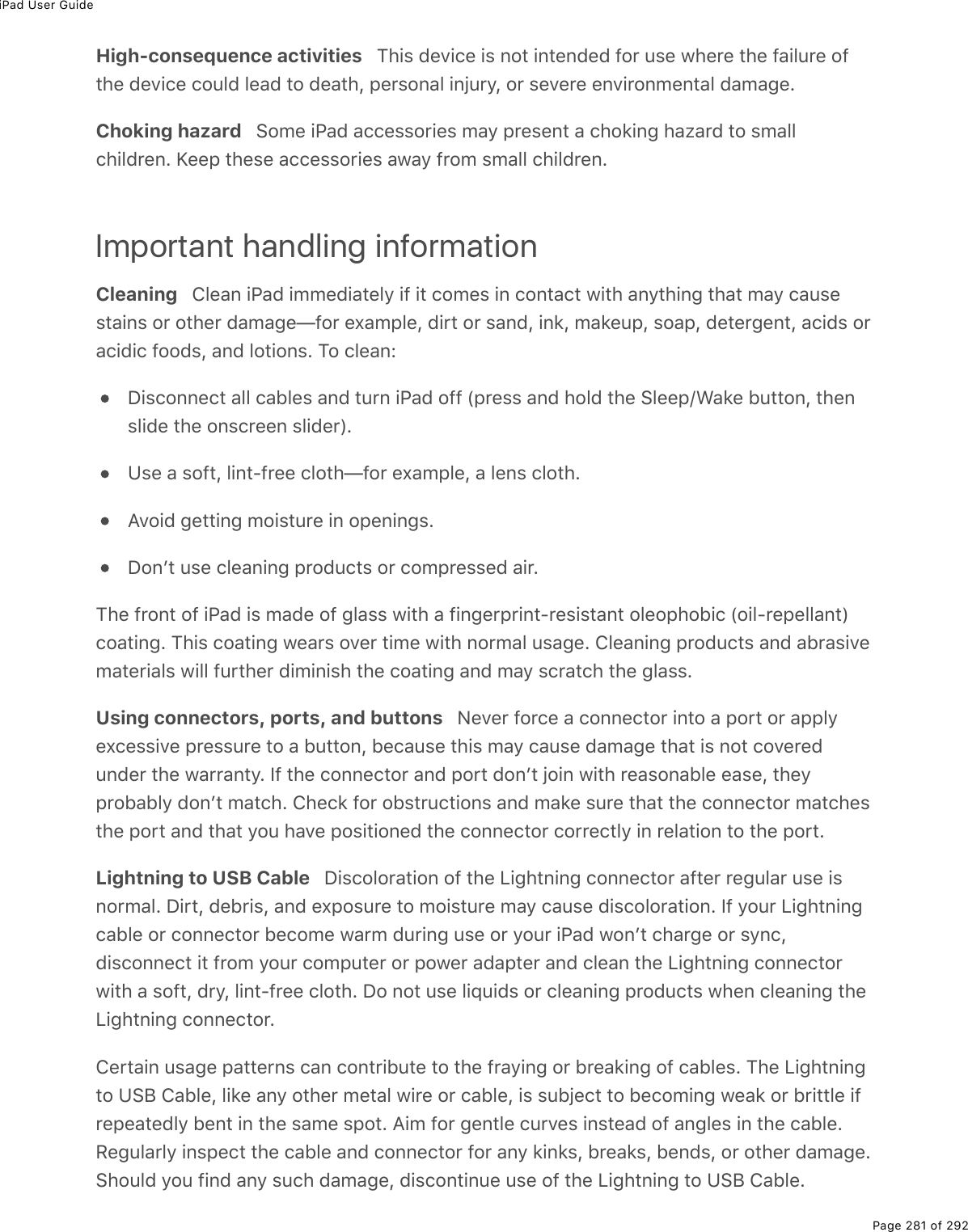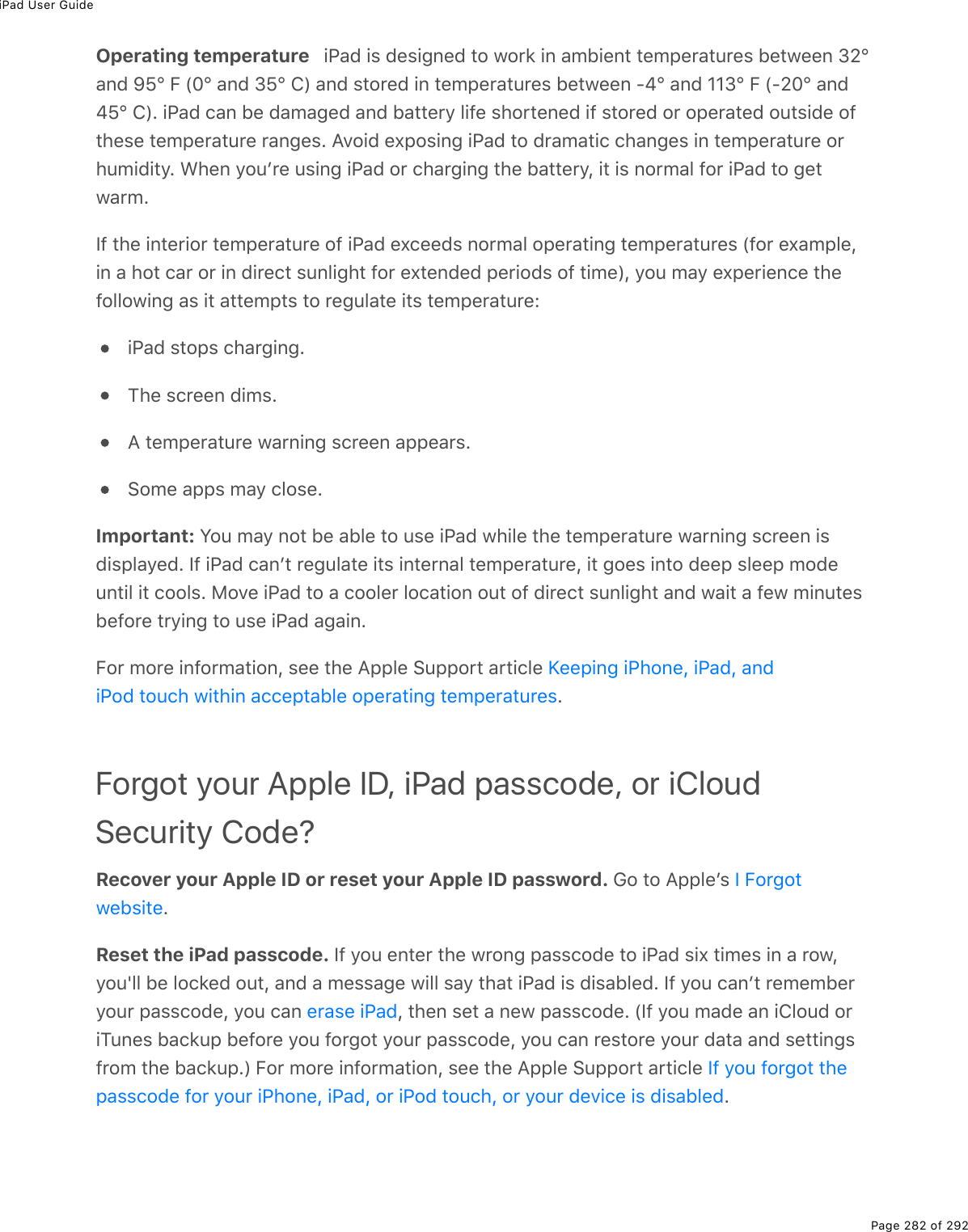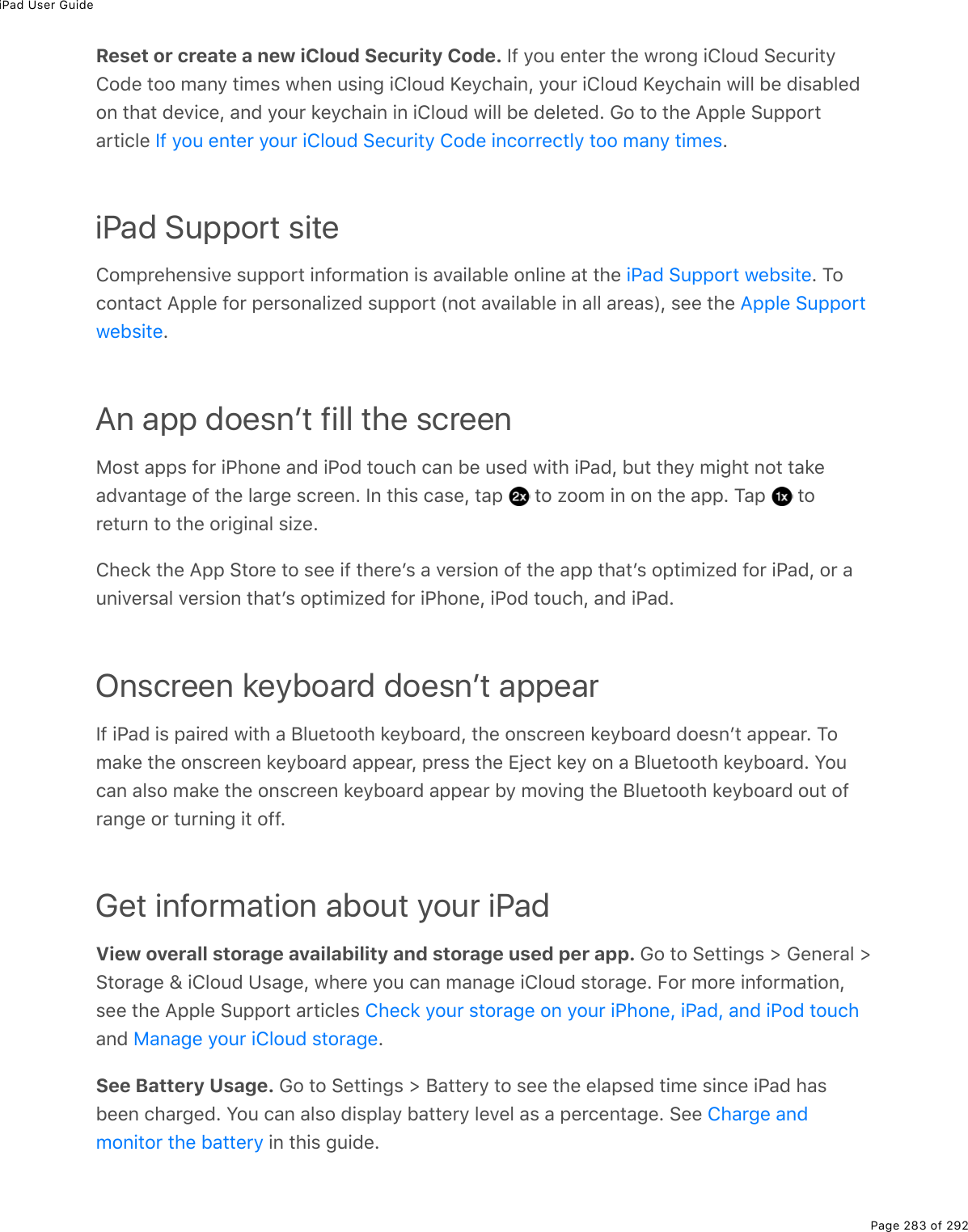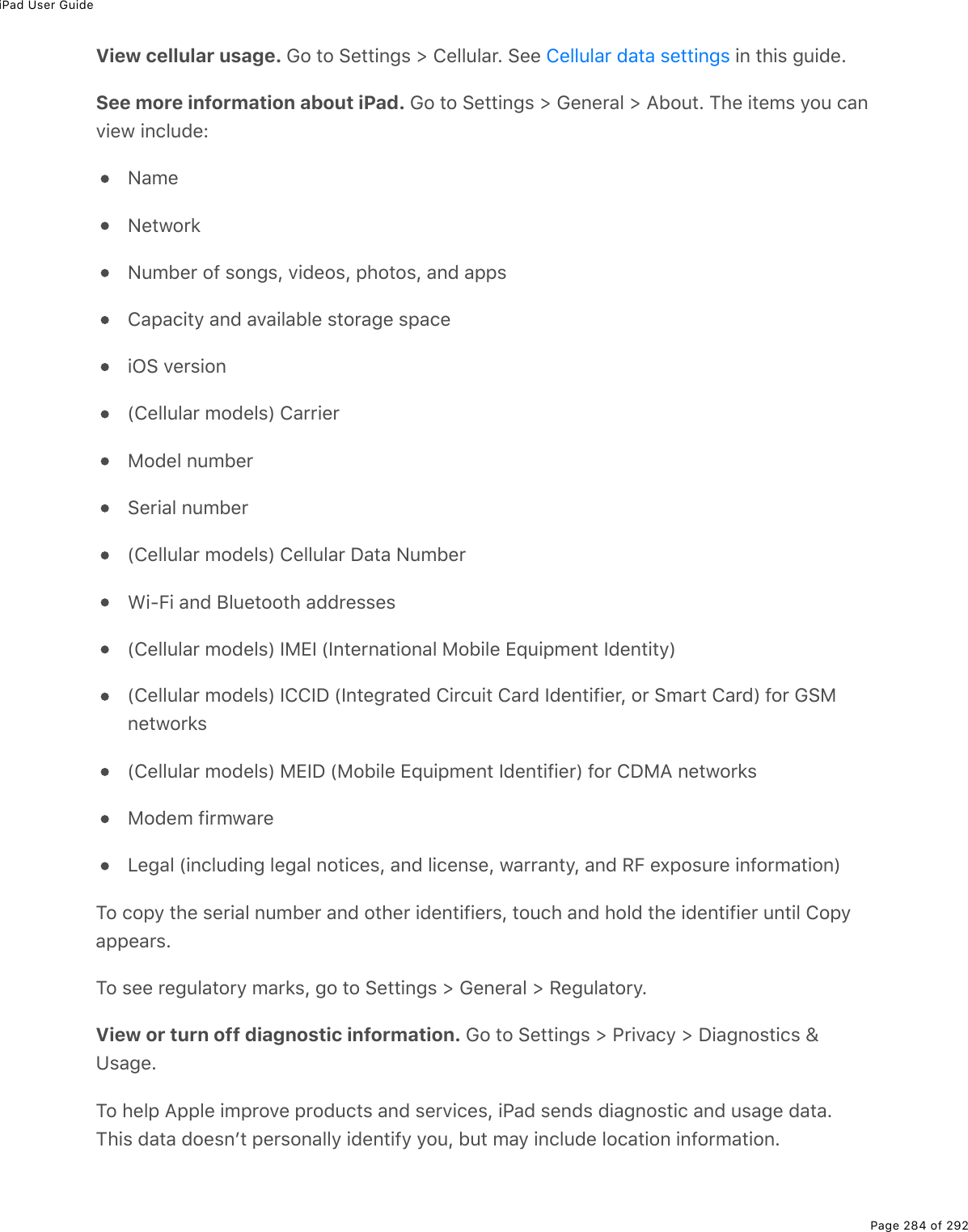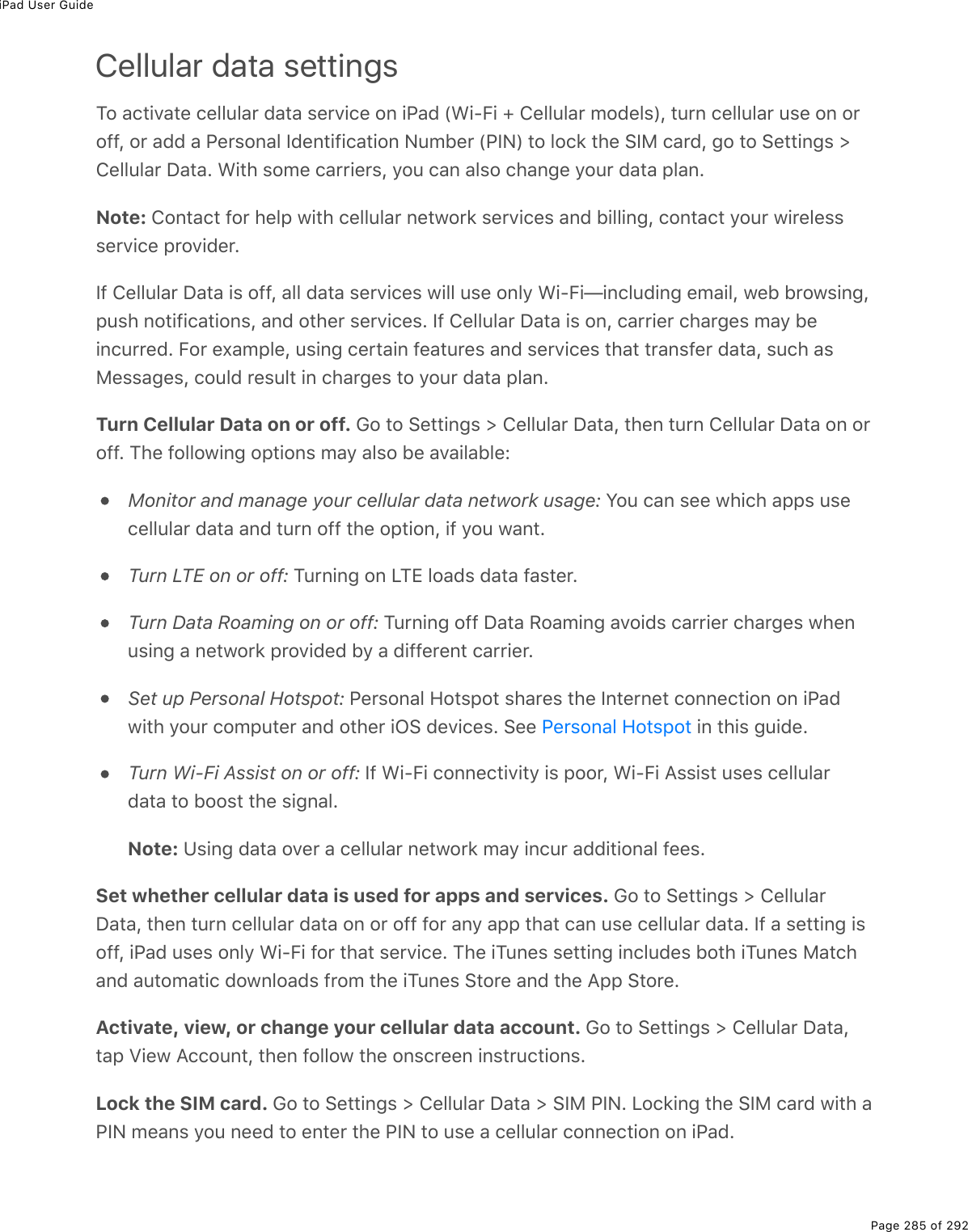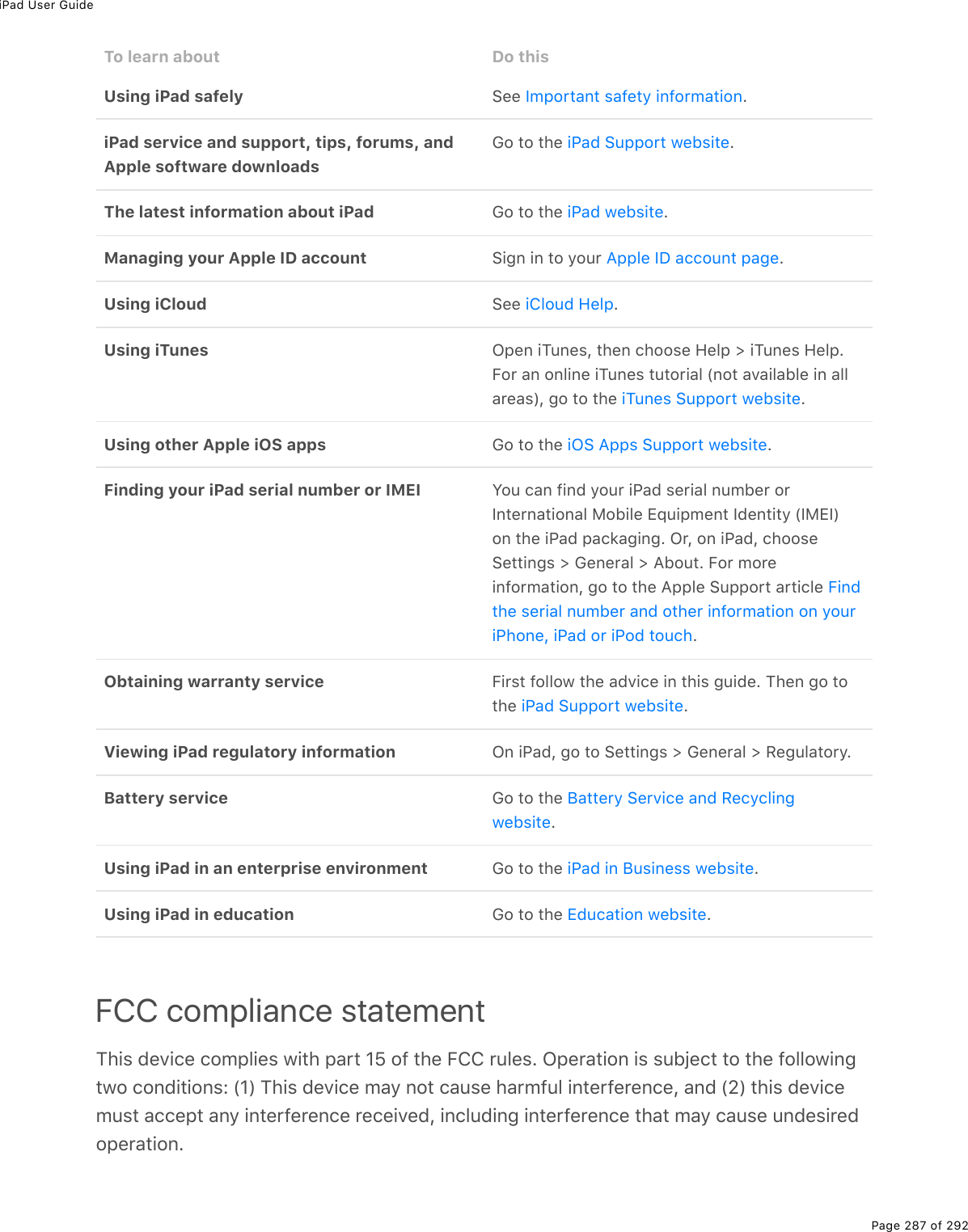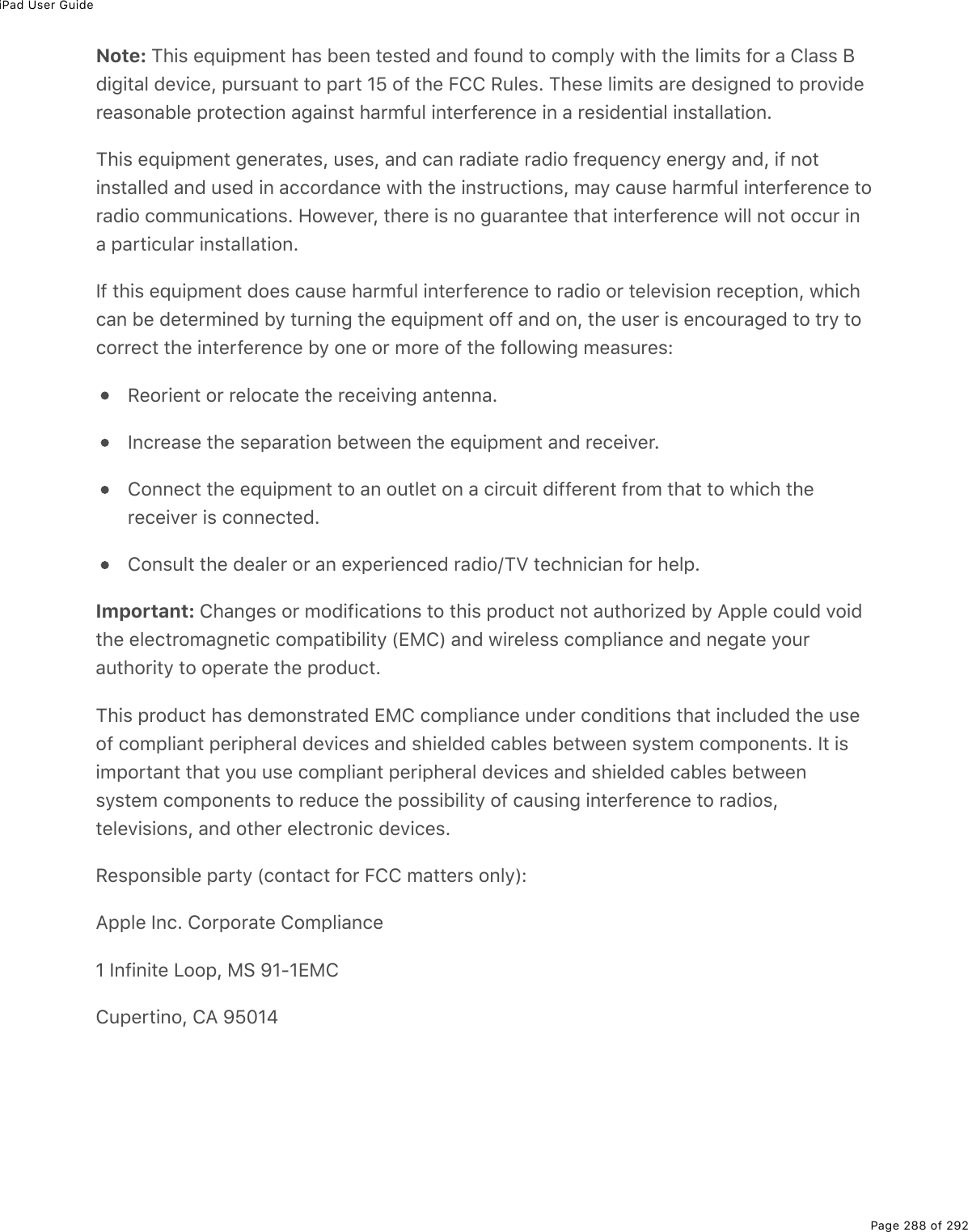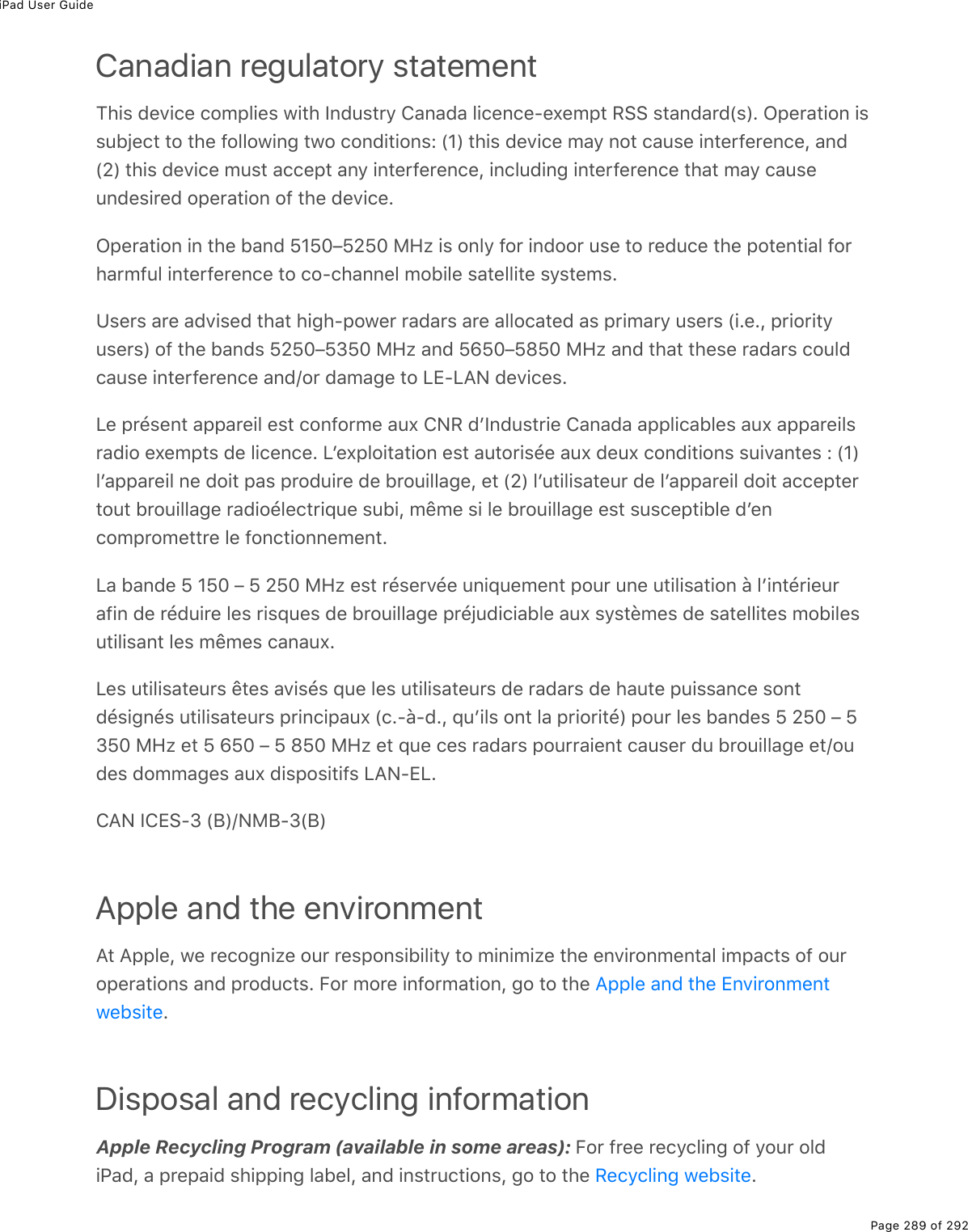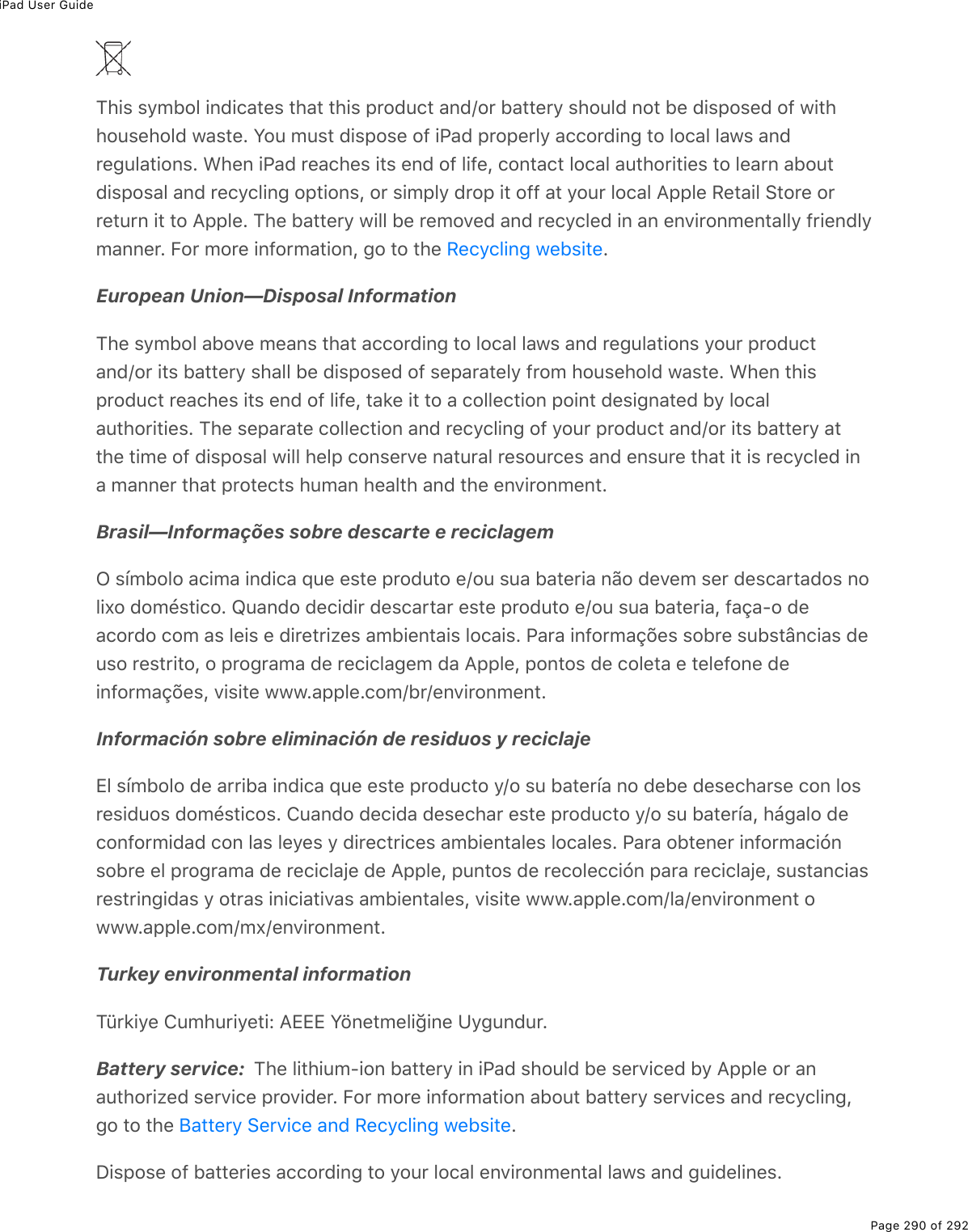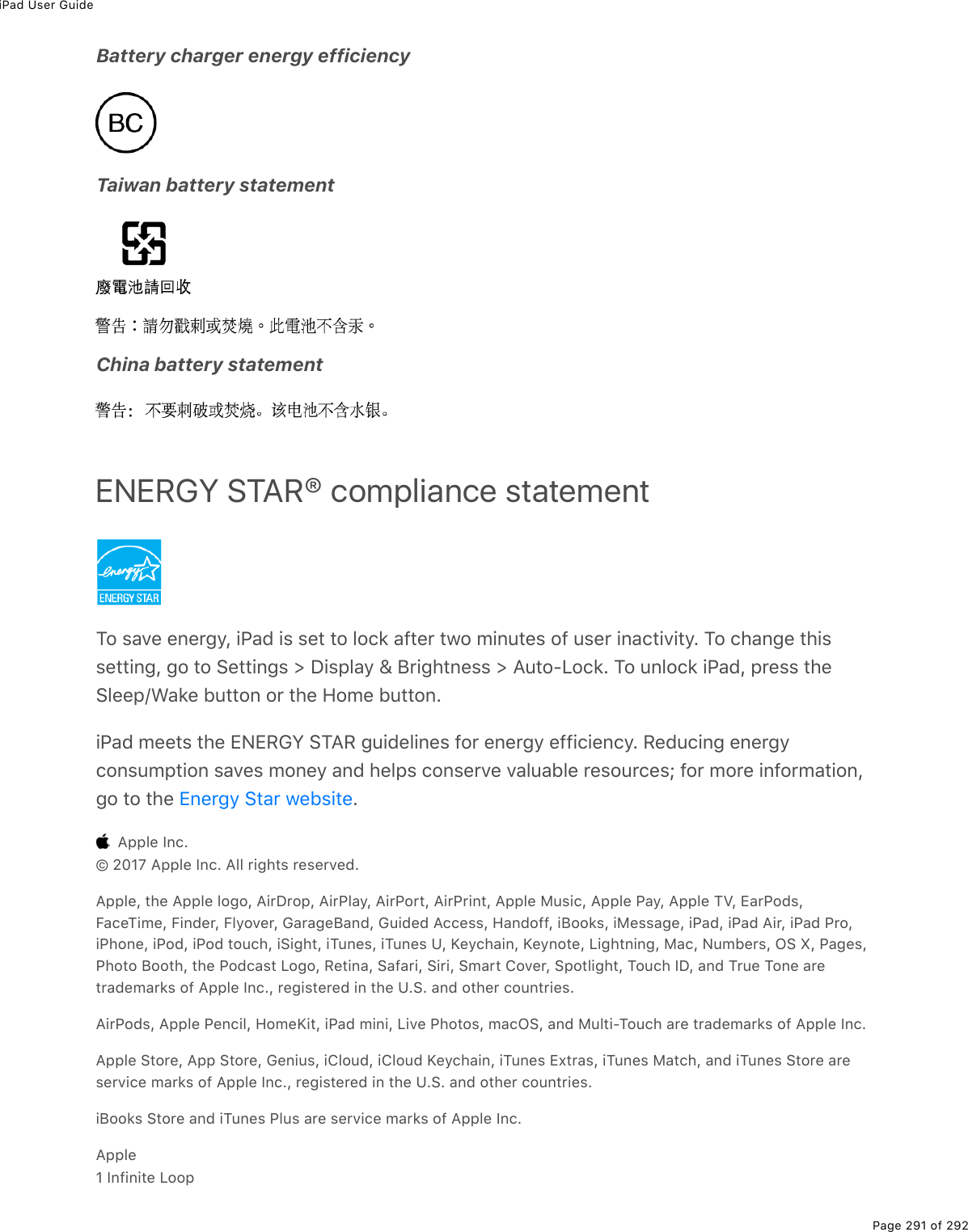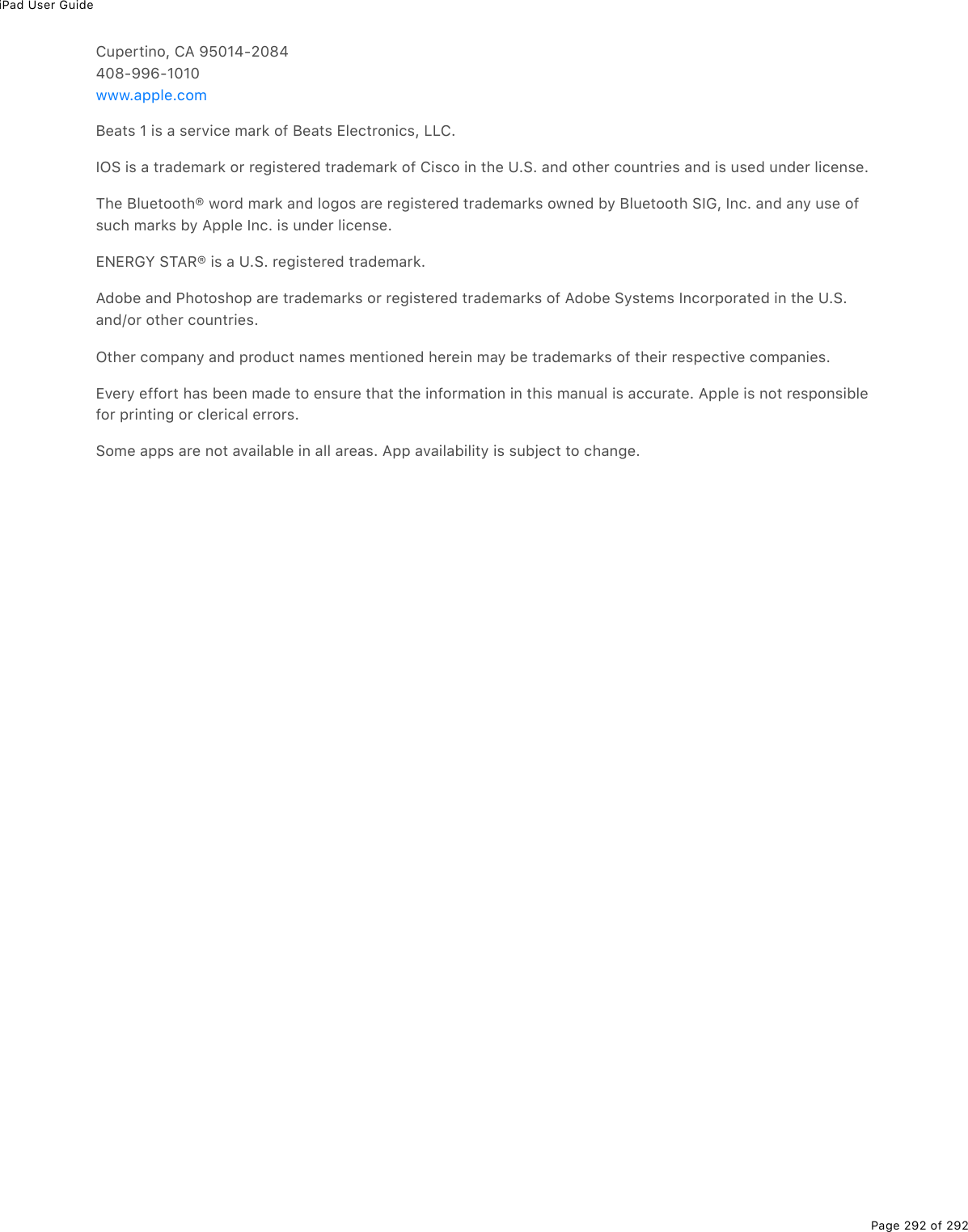Apple A1823 Tablet Device User Manual iPad User Guide
Apple Inc. Tablet Device iPad User Guide
Apple >
Contents
- 1. A1822_A1823_User_Manual_v1.0_Part1
- 2. A1822_A1823_User_Manual_v1.0_Part2
- 3. A1823_RF_Exposure_Info_v1.0
- 4. A1823_Info_Guide_v1.0
A1822_A1823_User_Manual_v1.0_Part2
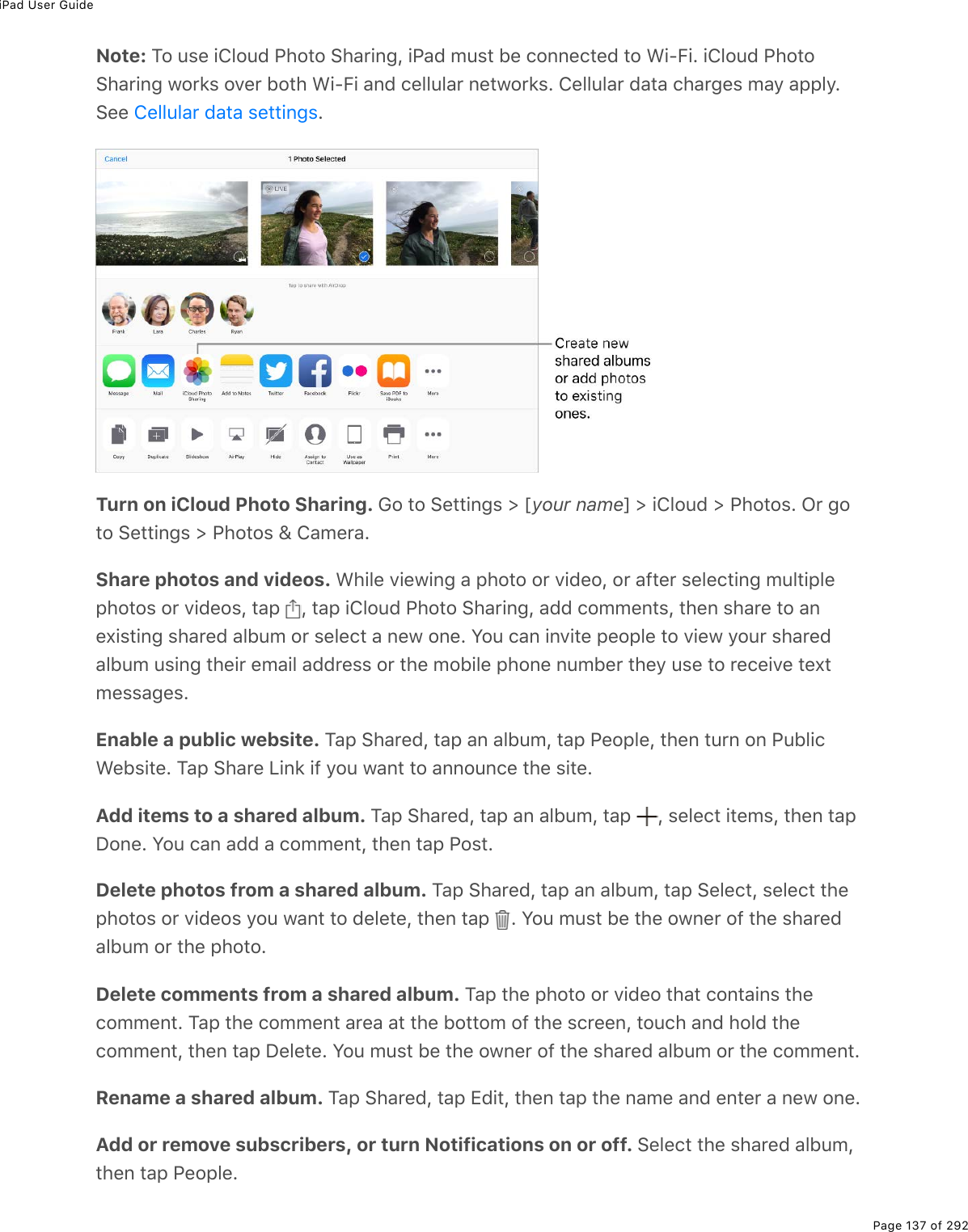
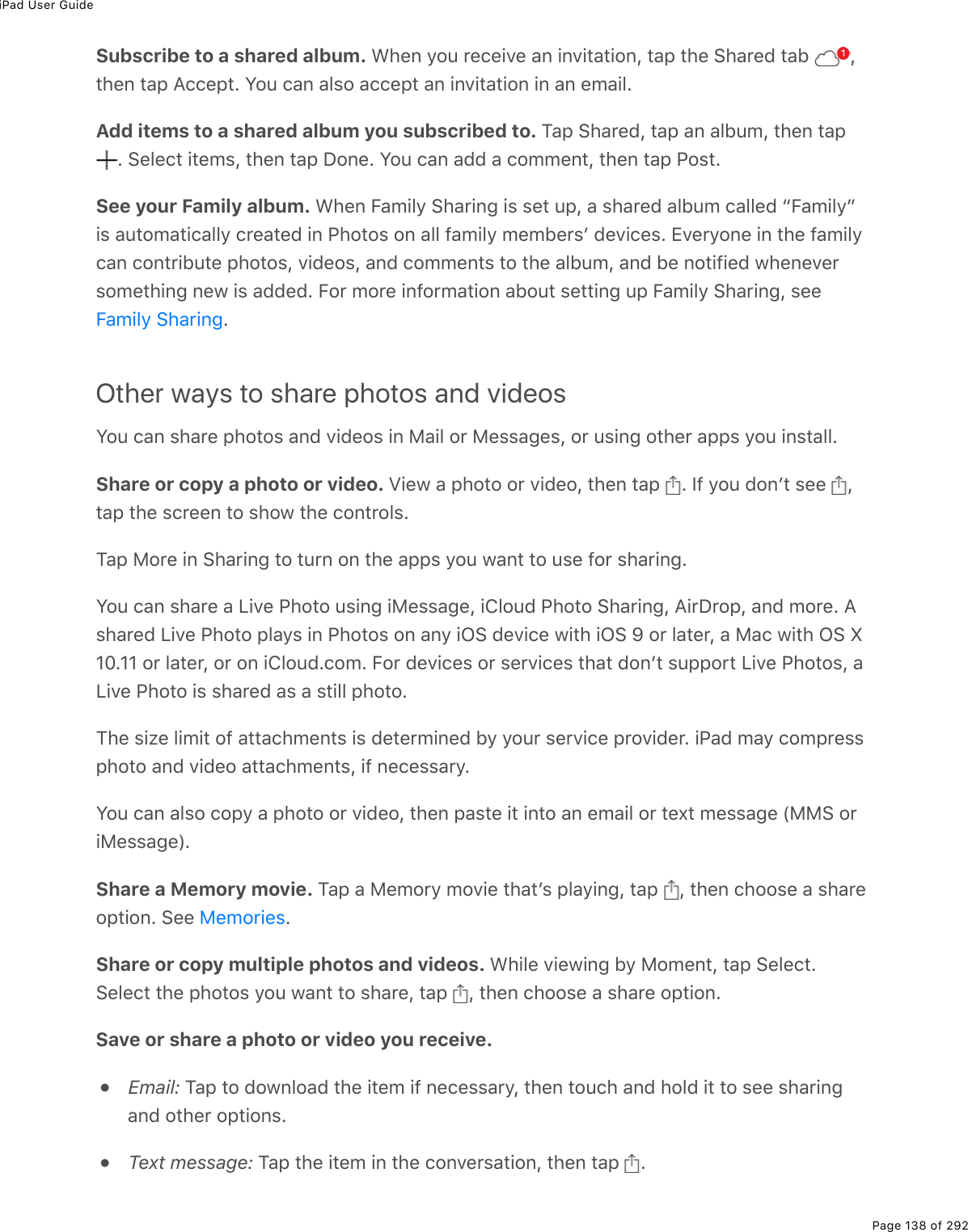
![iPad User GuidePage 139 of 292@*2"2&%#07%D.7(2&%"*#"%=2>%$()(.D(%.0%/(&&#;(&%2$%&#D(%9$2/%#%1(5-#;(%#$(%&#D(7%"2=2>$%@*2"2&%"#5E%M*(=%)#0%#3&2%5(%D.(1(7%.0%"*(%4#/($#%:233%2$L%.9%=2>F$(%>&.0;%.432>7@*2"2%V.5$#$=L%"*(%?33%@*2"2&%#35>/EEdit photos and trim videosY2>%)#0%(7."%&".33%-*2"2&%#07%V.D(%@*2"2&%$.;*"%20%.@#7E%S9%=2>$%-*2"2&%#$(%&"2$(7%.0.432>7L%=2>$%(7."&%#$(%>-7#"(7%#)$2&&%#33%=2>$%7(D.)(&%&("%>-%1."*%.432>7L%#07%52"*%=2>$2$.;.0#3%#07%(7."(7%D($&.20&%#$(%&#D(7E%S9%=2>%7(3("(%#%-*2"2L%."F&%7(3("(7%9$2/%#33%=2>$7(D.)(&%#07%.432>7E%@*2"2%#--%(,"(0&.20&%)#0%-$2D.7(%&-().#3%(7.".0;%2-".20&E%!((%EEdit a photo or Live Photo. T.(1%"*(%-*2"2%9>33%&)$((0L%"#-% L%"*(0%"#-%#%"223E?>"2Q(0*#0)(% %./-$2D(&%#%-*2"2F&%(,-2&>$(L%)20"$#&"L%&#">$#".20L%#07%2"*($]>#3.".(&E<."*%"*(%:(/2D(%:(7Q(=(%"223% L%"#-%(#)*%(=(%"*#"%0((7&%)2$$()".0;EM2%)$2-%"*(%-*2"2L%"#-% E%@*2"2&%&>;;(&"&%#0%2-"./#3%)$2-L%5>"%=2>%)#0%7$#;%"*()2$0($&%29%"*(%;$.7%"223%"2%&("%=2>$%210%)$2-E%82D(%"*(%1*((3%"2%".3"%2$%&"$#.;*"(0%"*(-*2"2j%"#-%:(&("%"2%>072%"*(&(%)*#0;(&E%M#-% %"2%$2"#"(%"*(%-*2"2%eI%7(;$((&E%M#-%%"2%)*22&(%#%&"#07#$7%)$2-%$#".2L%&>)*%#&%_xN%2$%!]>#$(E<."*%-*2"2%9.3"($&% %=2>%)#0%#--3=%7.99($(0"%)232$%(99()"&L%&>)*%#&%8202%2$%4*$2/(E?--(,"(0&.20&](https://usermanual.wiki/Apple/A1823.A1822-A1823-User-Manual-v1-0-Part2/User-Guide-3322636-Page-3.png)
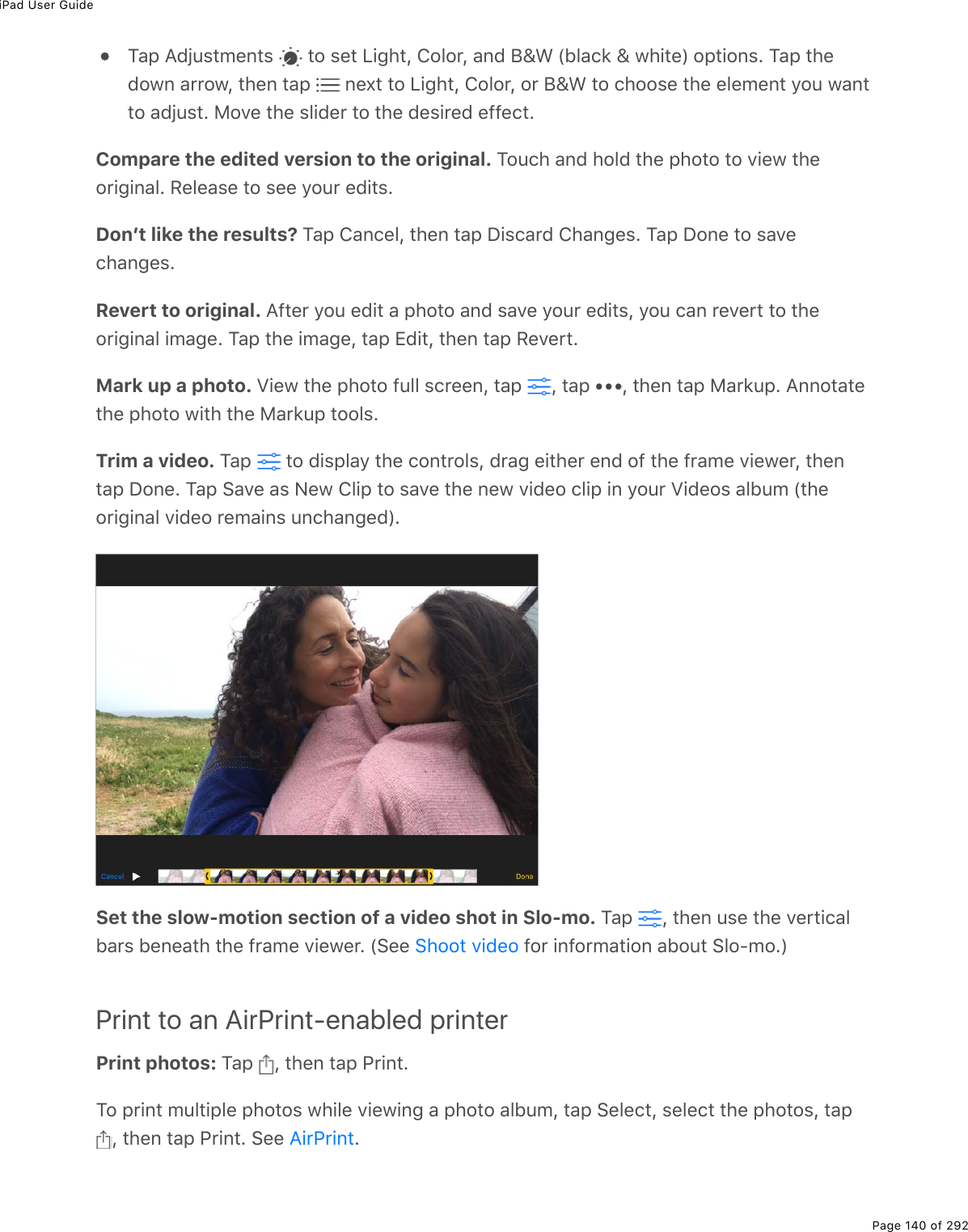
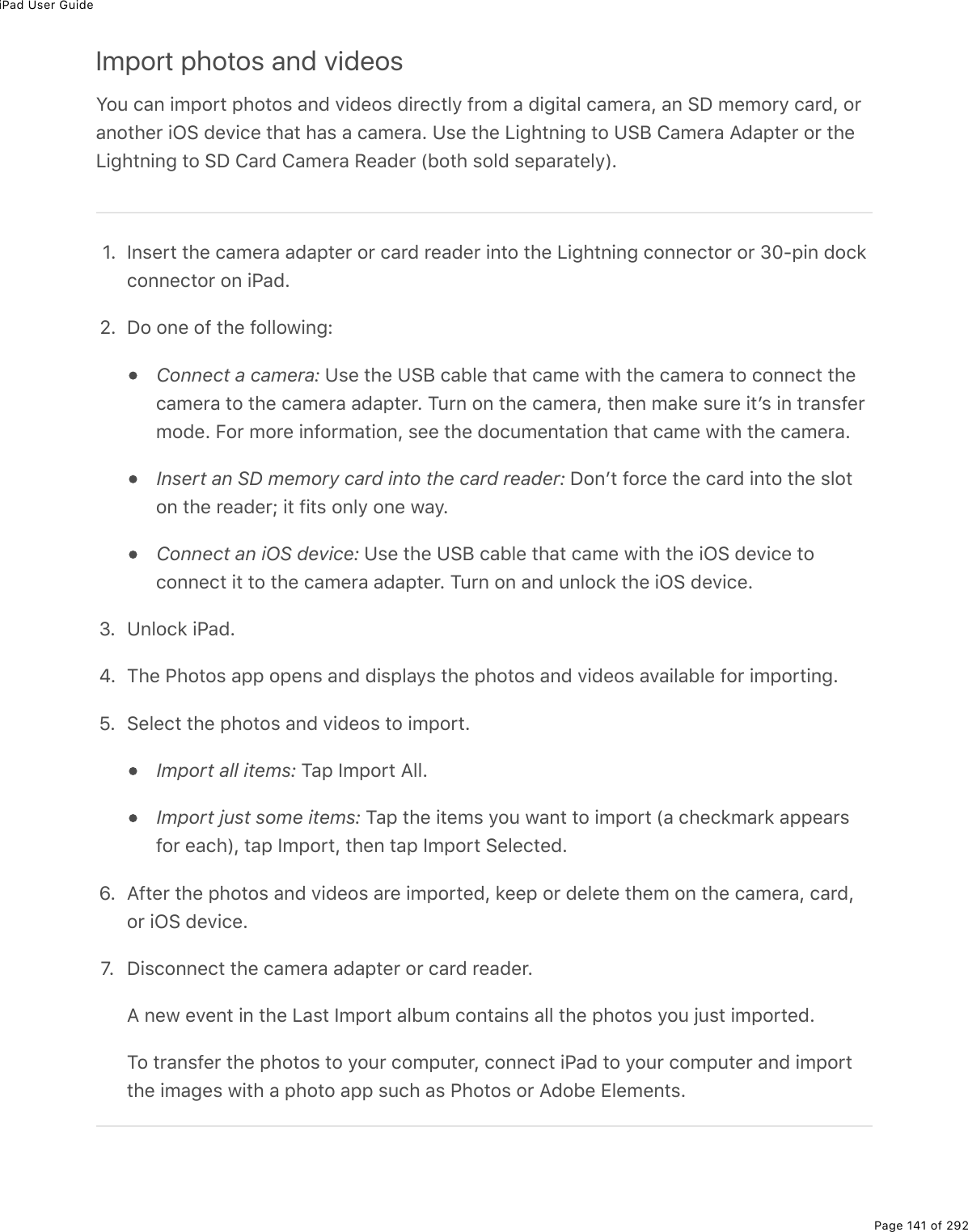
![iPad User GuidePage 142 of 292CameraTake photo sY2>%)#0%"#'(%-*2"2&%#07%D.7(2&%1."*%"*(%.!.;*"%)#/($#%20%"*(%5#)'%29%.@#7%#07%"*(B#)(M./(%)#/($#%20%"*(%9$20"E?3&2L%1."*%.@#7%@$2%WeEfQ.0)*XL%=2>%)#0%"#'(%V.D(%@*2"2&E%V.D(%@*2"2&%;2(&%5(=207&0#-&*2"&%"2%)#-">$(%3.9(%"*(%1#=%."%*#--(0&g.0%/2D(/(0"%#07%&2>07E%<."*.@#7%@$2%WeEfQ.0)*XL%=2>%)#0%>&(%"*(%M$>(%M20(%93#&*%1."*%"*(%.!.;*"%)#/($#%#07%"*(:(".0#%93#&*%1."*%"*(%B#)(M./(%)#/($#EChoose a photo mode. 4#/($#%*#&%&(D($#3%-*2"2%/27(&%&2%=2>%)#0%&*22"%&".33&L&]>#$(Q92$/#"%-*2"2&L%#07%-#02$#/#&E%M2%)*22&(%#%/27(L%7$#;%>-%2$%7210L%2$%"#-%"*(/27(%3#5(3&%"2%)*22&(%@*2"2L%!]>#$(L%2$%@#02ETake a photo. M*($(F&%/2$(%"*#0%20(%1#=%"2%"#'(%#%-*2"2OG-(0%4#/($#L%)*22&(%@*2"2%2$%!]>#$(L%"*(0%"#-%"*(%!*>""($%5>""20L%2$%-$(&&%(."*($D23>/(%5>""20E!1.-(%3(9"%20%"*(%V2)'%&)$((0%"2%/#'(%"*(%)#/($#%&)$((0%#--(#$L%"*(0%"#'(%"*(-.)">$(E](https://usermanual.wiki/Apple/A1823.A1822-A1823-User-Manual-v1-0-Part2/User-Guide-3322636-Page-6.png)
![iPad User GuidePage 143 of 292@$(&&%"*(%A2/(%5>""20%"2%$(">$0%"2%"*(%V2)'%&)$((0ENote: ?7U>&"%"*(%D23>/(%29%"*(%&*>""($%&2>07%>&.0;%"*(%:.0;($%#07%?3($"&%&("".0;&%.0!("".0;&%[%!2>07&E%G$%/>"(%"*(%&2>07%>&.0;%"*(%D23>/(%7210%5>""20%2$%"*(%:.0;R!.3(0"&1.")*L%.9%=2>$%.@#7%*#&%20(E%WS0%&2/(%)2>0"$.(&%/>".0;%.&%7.&#53(7EXAsk Siri. !#=%&2/("*.0;%3.'(ObG-(0%4#/($#cbM#'(%#%-*2"2cKeep it straight. M2%7.&-3#=%#%;$.7%"*#"%)#0%*(3-%=2>%#3.;0%&*2"&L%;2%"2%!("".0;&%[@*2"2&%\%4#/($#L%"*(0%">$0%20%6$.7EZoom in or out. W.!.;*"%)#/($#X%@.0)*%"*(%&)$((0%2-(0%"2%K22/%.0L%#07%-.0)*%)32&(7%"2K22/%2>"ETake a Live Photo. WeEfQ.0)*%.@#7%@$2X%<."*%V.D(%@*2"2&%">$0(7%20L%"#-%"*(%!*>""($5>""20E%M*(%)#/($#%$()2$7&%1*#"%*#--(0&%U>&"%5(92$(%#07%#9"($%=2>%"#'(%=2>$%-*2"2L#320;%1."*%"*(%#>7.2E%M*(%&)$((0%.07.)#"(&%"*(%7>$#".20%29%"*(%V.D(%@*2"2%(,-2&>$(E%Y2>)#0%(7."%V.D(%@*2"2&%#07%#77%9.3"($&%"2%"*(/%.0%"*(%@*2"2&%#--EV.D(%@*2"2&%12$'&%1."*%"*(%.!.;*"%#07%B#)(M./(%)#/($#&E%M2%">$0%."%20%2$%299L%"#-% EWY(3321%.&%20EXTake Burst shots. W.@#7%@$2L%.@#7%^"*%;(0($#".20L%.@#7%?.$%_L%.@#7%/.0.%iX%<."*%"*()#/($#%.0%@*2"2%2$%!]>#$(%/27(L%"2>)*%#07%*237%"*(%!*>""($%5>""20%"2%"#'(%$#-.7Q9.$(-*2"2&%.0%5>$&"&E%M*(%&*>""($%&2>07%.&%7.99($(0"L%#07%"*(%)2>0"($%&*21&%*21%/#0=%&*2"&=2>FD(%"#'(0E%V.9"%=2>$%9.0;($%"2%&"2-E%M2%&((%"*(%&>;;(&"(7%&*2"&%#07%&(3()"%"*(%-*2"2&=2>%1#0"%"2%'((-L%"#-%"*(%5>$&"%"*>/50#.3L%"*(0%"#-%!(3()"E%M*(%;$#=%72"&%5(321%"*("*>/50#.3&%/#$'%"*(%&>;;(&"(7%-*2"2&E%M2%)2-=%#%-*2"2%9$2/%"*(%5>$&"%#&%#%&(-#$#"(-*2"2%.0%@*2"2&L%"#-%"*(%).$)3(%.0%"*(%321($Q$.;*"%)2$0($%29%"*(%-*2"2E%M2%7(3("(%"*(%5>$&"29%-*2"2&L%"#-%"*(%5>$&"&%"*>/50#.3L%"*(0%"#-% ETake a selfie with Retina Flash. WeEfQ.0)*%.@#7%@$2X%Z&(%"*(%:(".0#%AP%7.&-3#=%#&%#%93#&*92$%=2>$%&(39.(&E%M>$0%20%"*(%93#&*L%&1.")*%"2%"*(%B#)(M./(%)#/($#L%"*(0%"#-%"*(%!*>""($5>""20%W"*(%7.&-3#=%93#&*(&%20%(,-2&>$(XETake a panorama photo. W.!.;*"%)#/($#X%4*22&(%@#02L%"#-%"*(%!*>""($%5>""20L%"*(0%-#0&3213=%.0%"*(%7.$()".20%29%"*(%#$$21E%M2%9.0.&*%"*(%-#0L%"#-%"*(%5>""20%#;#.0E%M2%-#0%.0%"*(2"*($%7.$()".20L%9.$&"%"#-%"*(%#$$21E%M2%-#0%D($".)#33=L%$2"#"(%.@#7%"2%3#07&)#-(%2$.(0"#".20EY2>%)#0%$(D($&(%"*(%7.$()".20%29%#%D($".)#3%-#0L%"22E](https://usermanual.wiki/Apple/A1823.A1822-A1823-User-Manual-v1-0-Part2/User-Guide-3322636-Page-7.png)
![iPad User GuidePage 144 of 292Use the capture timer. Z&(%"*(%)#-">$(%"./($%"2%;.D(%=2>$&(39%"./(%"2%5(%.0%"*(%&*2"EB.$&"%&"#5.3.K(%.@#7L%"*(0%9$#/(%=2>$%&*2"E%M#-% L%"#-%N&%2$%HI&L%"*(0%"#-%"*(%!*>""($5>""20EPreserve camera settings. Y2>%)#0%-$(&($D(%=2>$%4#/($#%827(%&("".0;%&2%."F&%02"%$(&("1*(0%=2>%0(,"%2-(0%4#/($#E%62%"2%!("".0;&%[%@*2"2&%\%4#/($#L%"*(0%"#-%@$(&($D(!("".0;&E%M>$0%20%4#/($#%827(%"2%-$(&($D(%"*(%3#&"%/27(%=2>%>&(7gT.7(2%2$%!]>#$(L92$%(,#/-3(E%Y2>%)#0%#3&2%-$(&($D(%V.D(%@*2"2%&("".0;&%20%.@#7%@$2%WeEfQ.0)*XETake a screenshot. M2%)#-">$(%1*#"F&%7.&-3#=(7%20%=2>$%&)$((0L%&./>3"#0(2>&3=%-$(&&#07%$(3(#&(%"*(%!3((-R<#'(%#07%A2/(%5>""20&E%M*(%&)$((0&*2"%.&%#77(7%"2%"*(%@*2"2&"#5%.0%@*2"2&L%#07%=2>%)#0%#3&2%D.(1%."%.0%"*(%!)$((0&*2"&%#35>/%2$%?33%@*2"2&%#35>/%W.9=2>F$(%>&.0;%.432>7%@*2"2%V.5$#$=XEAdjust for the perfect shotAbout auto exposure and face detection. <*(0%=2>F$(%"#'.0;%#%-.)">$(L%#%$()"#0;3(/#=%5$.(93=%#--(#$%"2%.07.)#"(%1*($(%"*(%#>"2/#".)%(,-2&>$(%.&%&("E%<*(0%=2>-*2"2;$#-*%-(2-3(L%9#)(%7("()".20%5#3#0)(&%"*(%(,-2&>$(%#)$2&&%/#0=%9#)(&E%?$()"#0;3(%#--(#$&%92$%(#)*%9#)(%7("()"(7ELock the focus and exposure. +,-2&>$(%.&%#>"2/#".)L%5>"%=2>%)#0%&("%"*(%(,-2&>$(/#0>#33=%92$%"*(%0(,"%&*2"%5=%"#--.0;%#0%25U()"%2$%#$(#%20%"*(%&)$((0E%M2%32)'%"*((,-2&>$(%#07%92)>&L%"2>)*%#07%*237%>0".3%"*(%$()"#0;3(%->3&(&E%M*(%&)$((0%.07.)#"(&](https://usermanual.wiki/Apple/A1823.A1822-A1823-User-Manual-v1-0-Part2/User-Guide-3322636-Page-8.png)
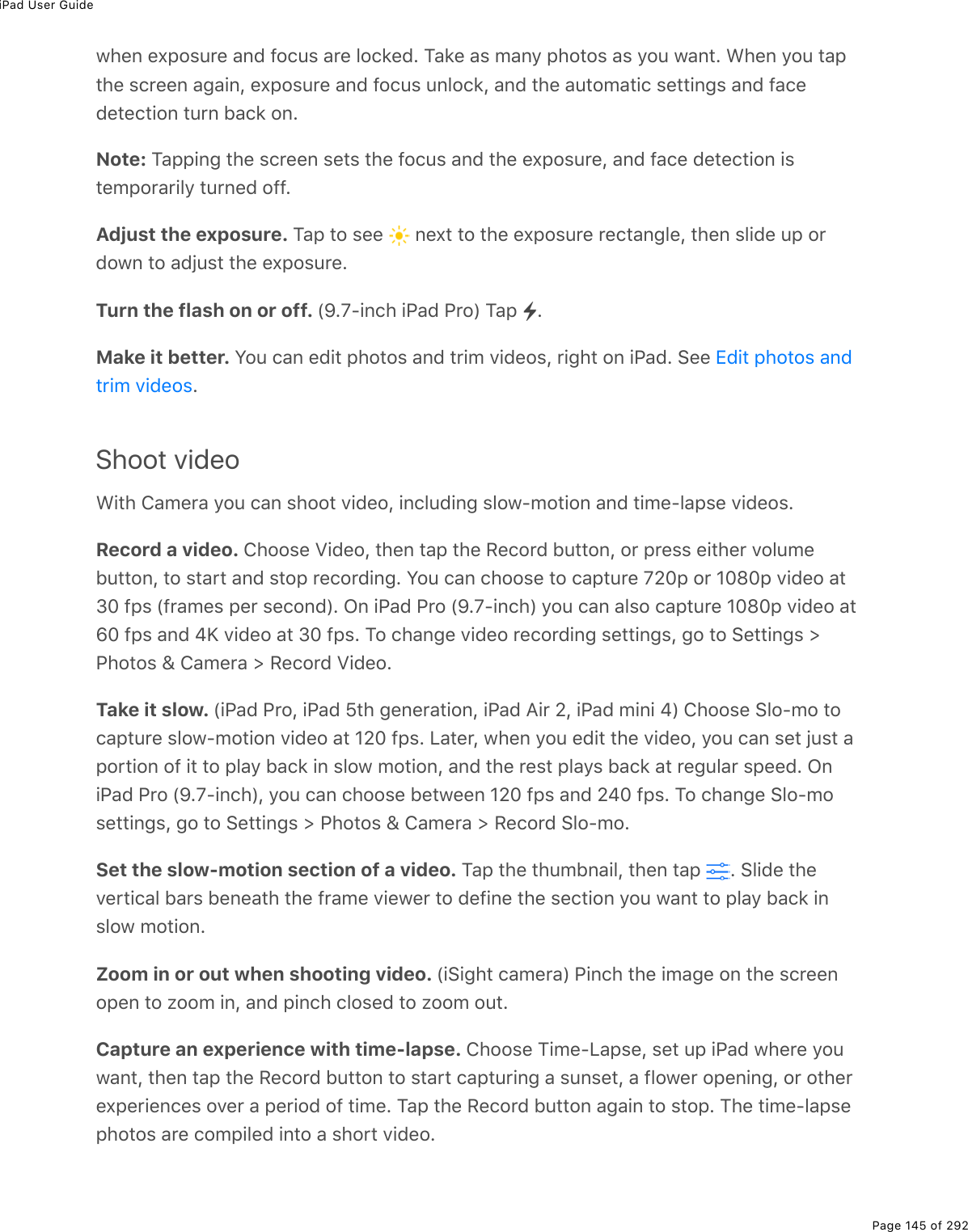
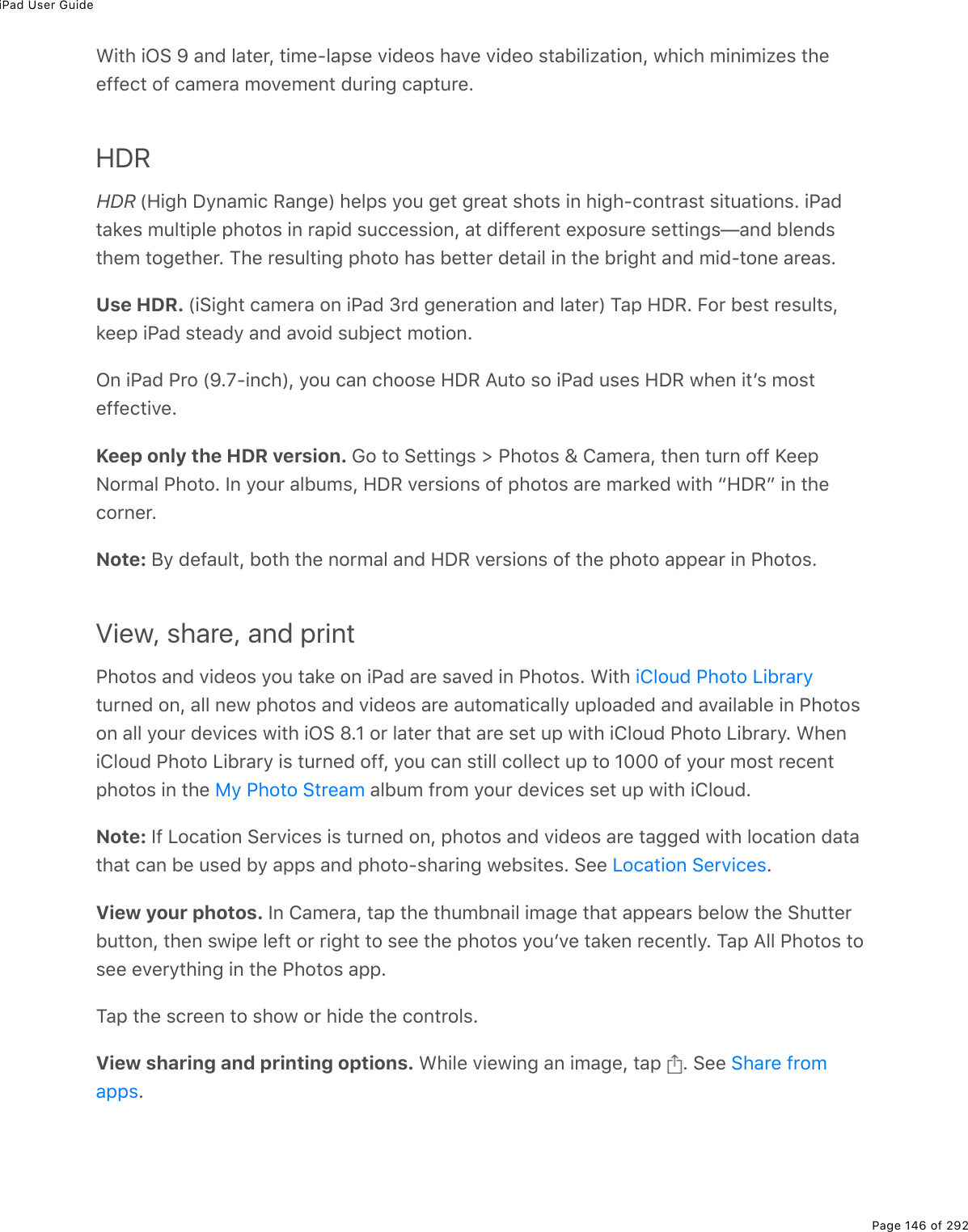
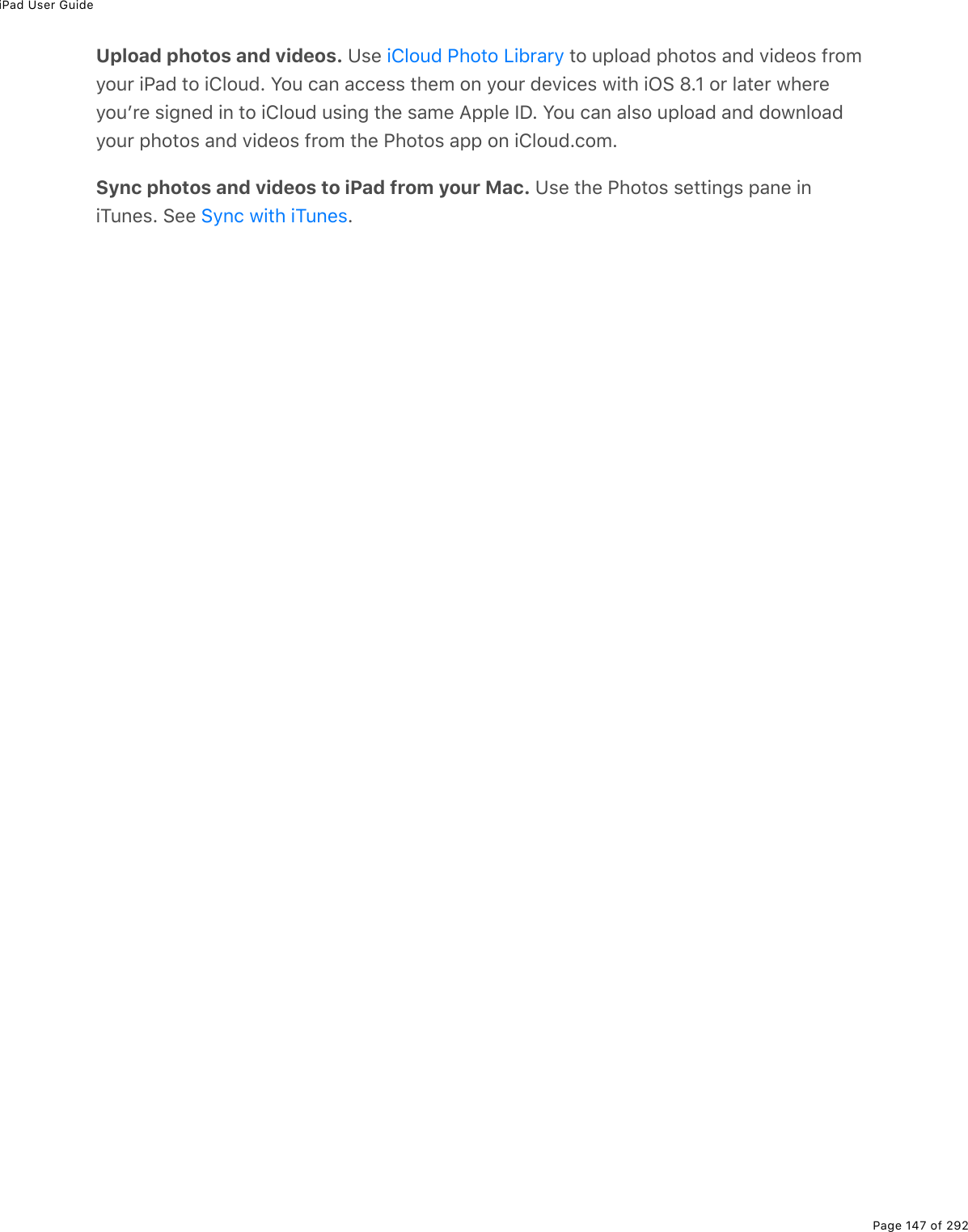
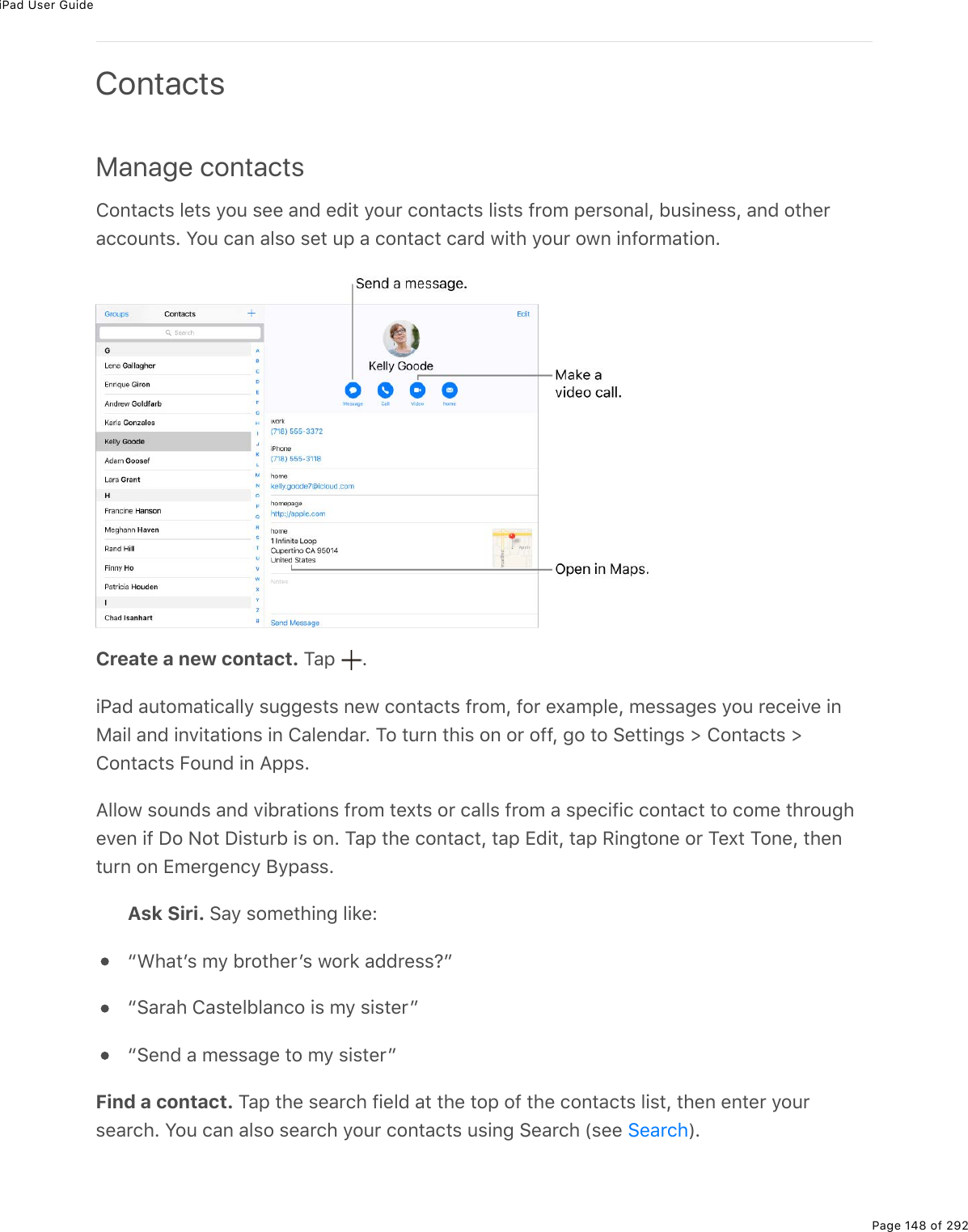
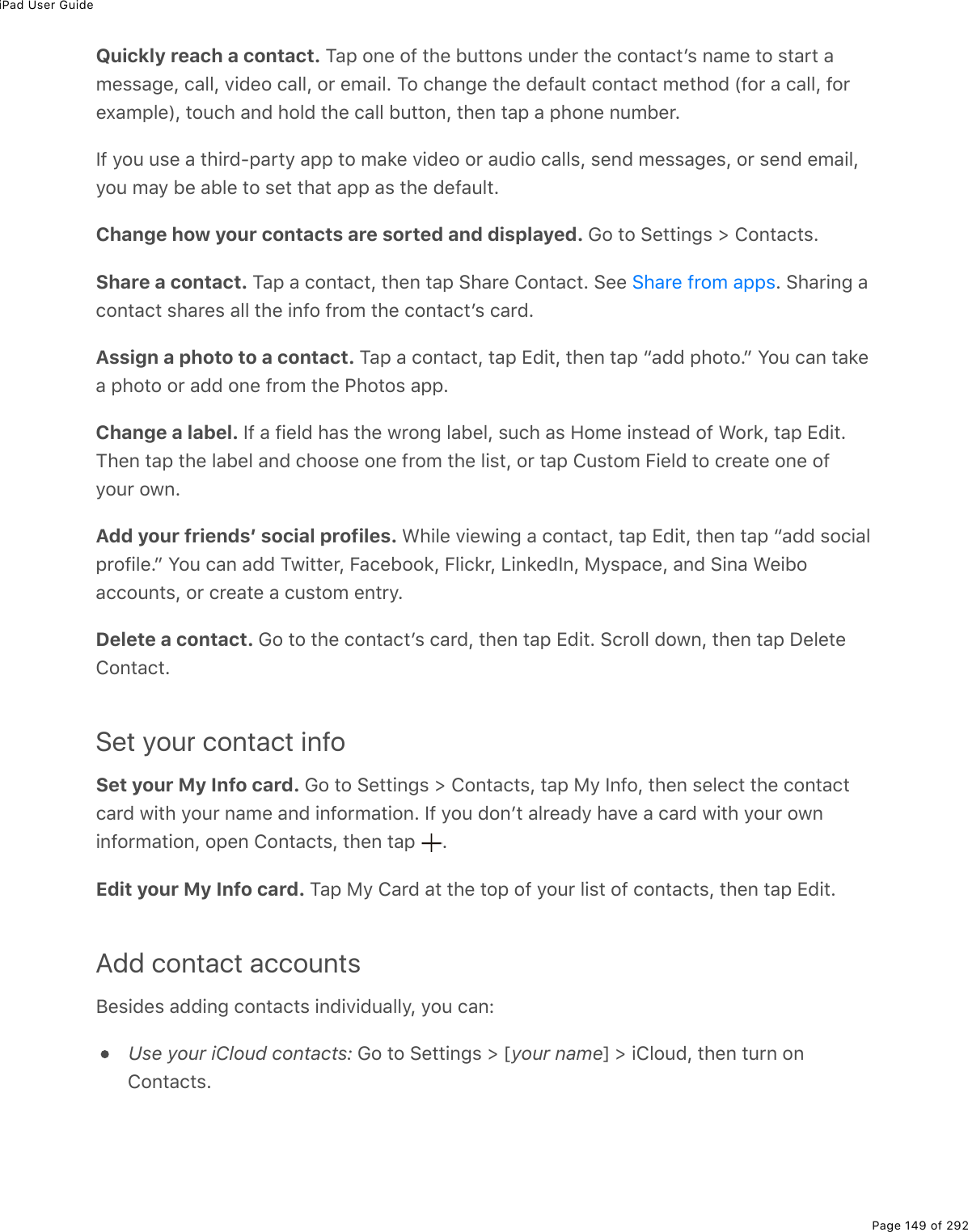
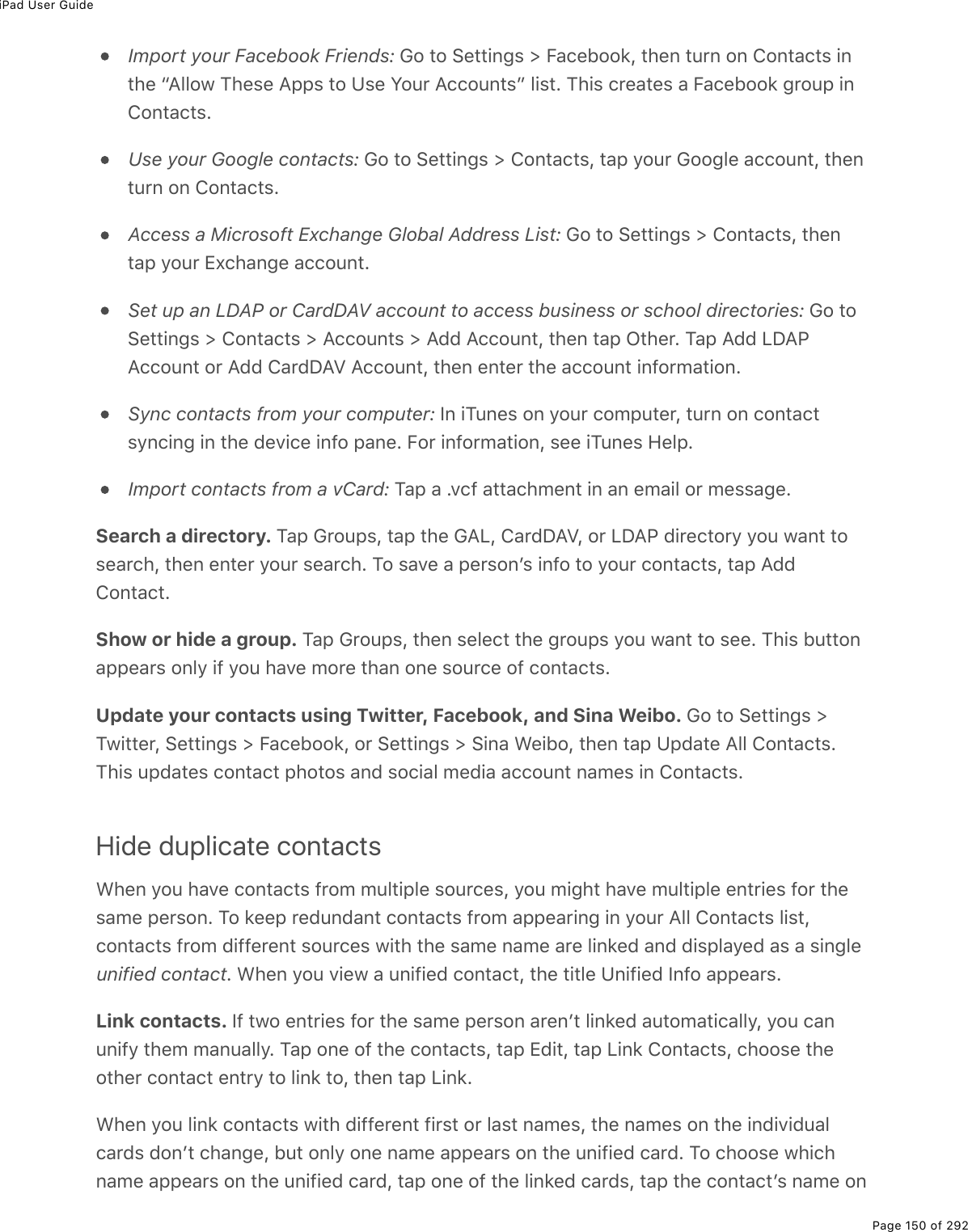
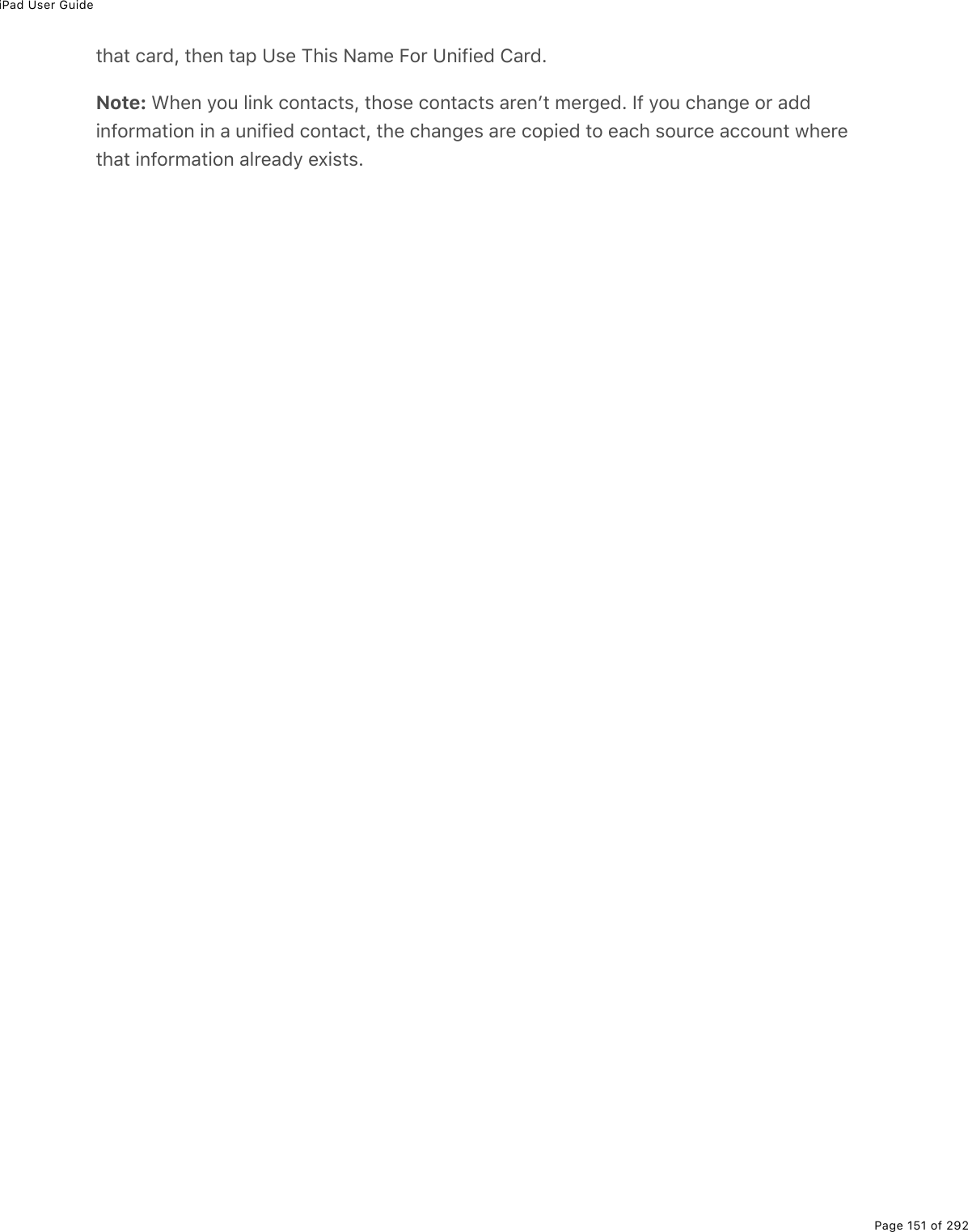
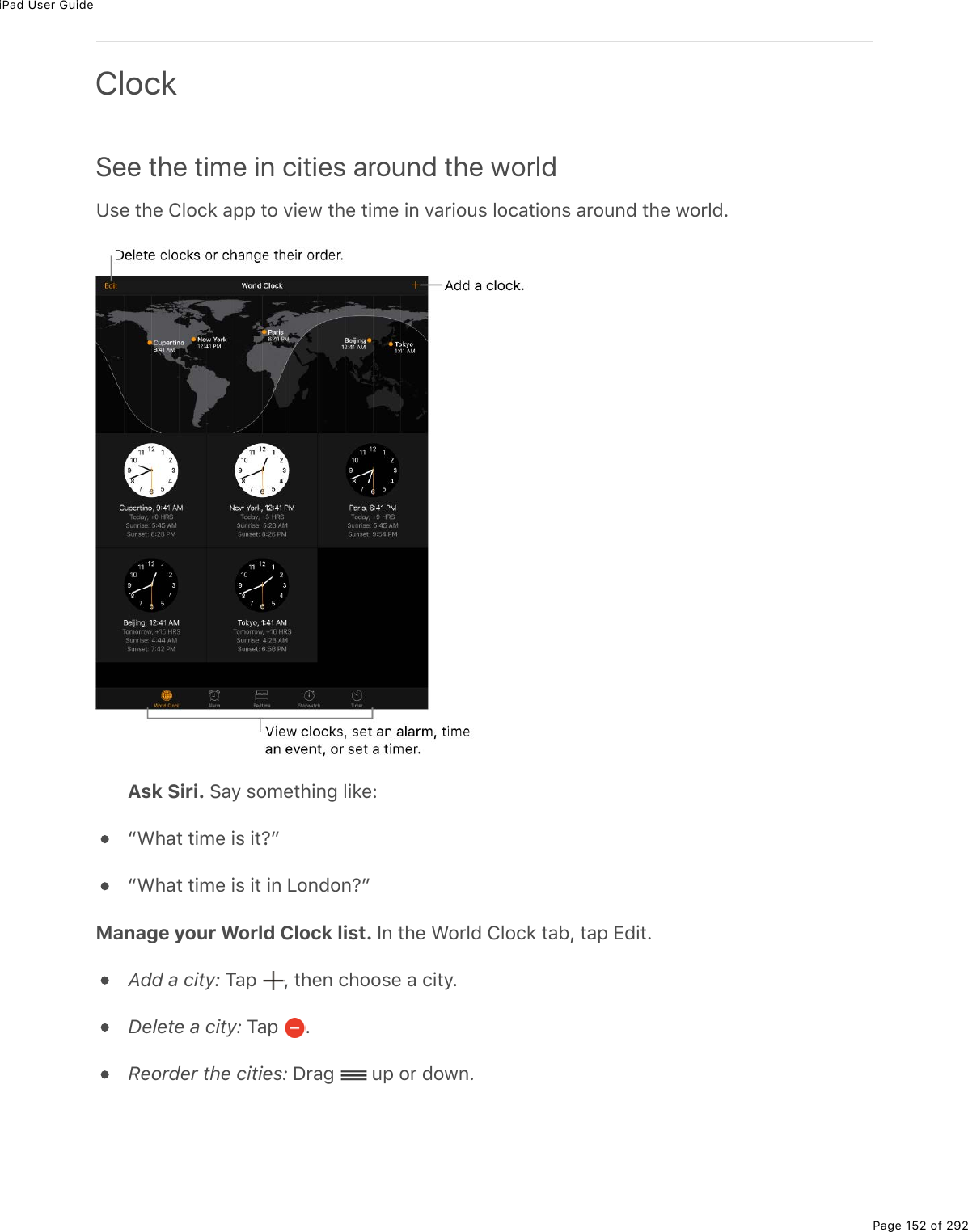
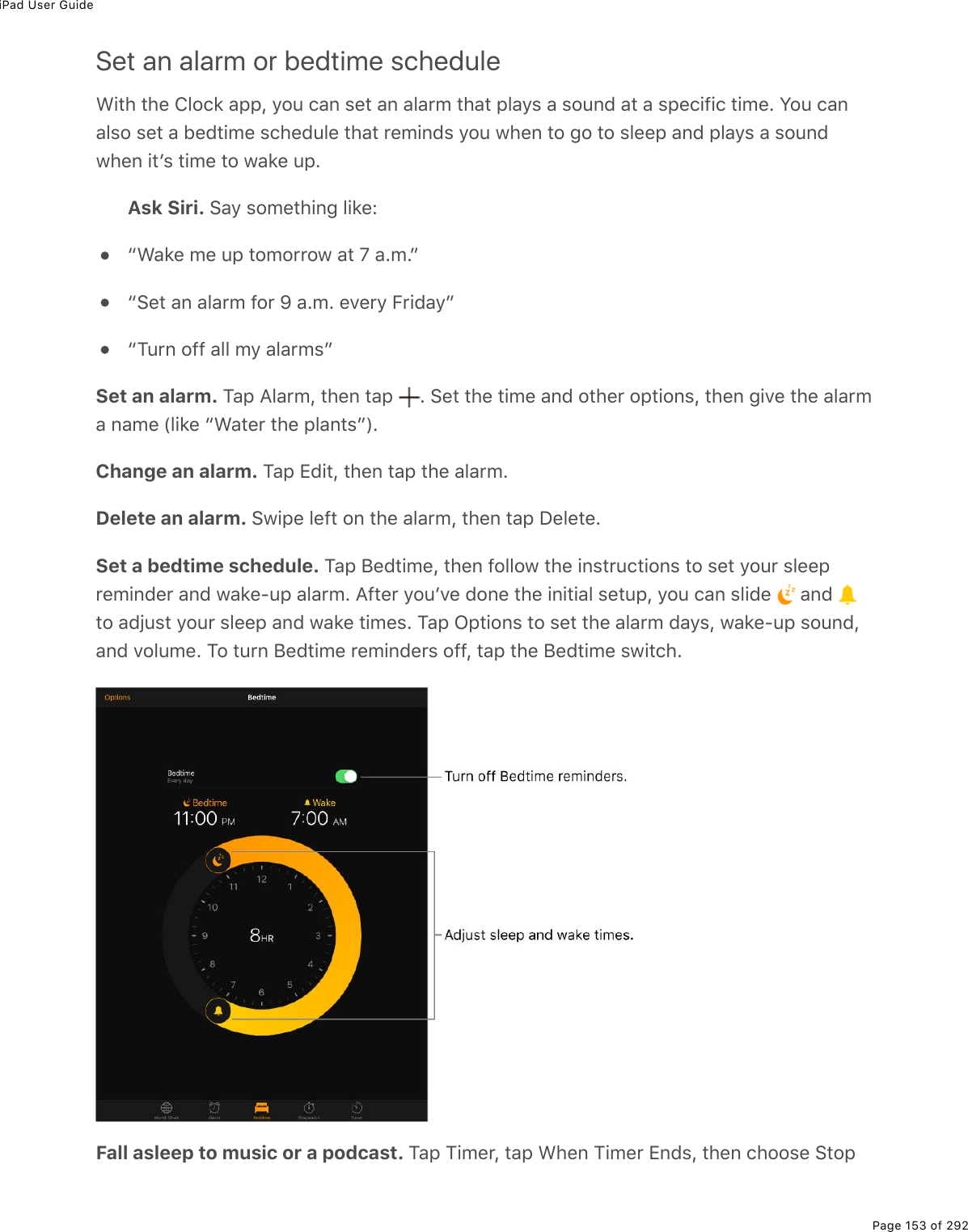
![iPad User GuidePage 154 of 292Track time with the timer or stopwatchS0%"*(%432)'%#--L%=2>%)#0%)2>0"%7210%9$2/%#%&-().9.(7%"./(%1."*%"*(%"./($%2$%/(#&>$(%"*(7>$#".20%29%#0%(D(0"%1."*%"*(%&"2-1#")*EAsk Siri. !#=%&2/("*.0;%3.'(Ob!("%"*(%"./($%92$%N%/.0>"(&cb!"2-%"*(%"./($cSet the timer. M#-%M./($L%"*(0%&("%"*(%7>$#".20%29%"./(%#07%#%&2>07%"2%-3#=%1*(0%"*("./($%(07&ETip: M2%]>.)'3=%#))(&&%"*(%"./($L%&1.-(%>-%9$2/%"*(%52""2/%(7;(%29%"*(%&)$((0%"22-(0%420"$23%4(0"($L%"*(0%"#-% E%Y2>%)#0%#))(&&%M./($%9$2/%420"$23%4(0"($%(D(0%1*(0.@#7%.&%32)'(7EMeasure the duration of an event and track lap times. M#-%!"2-1#")*L%"*(0%"#-%!"#$"EM#-%V#-%"2%$()2$7%#%3#-%2$%&-3."E%M*(%"./.0;%)20".0>(&%(D(0%.9%=2>%$(">$0%"2%"*(%A2/(&)$((0L%2-(0%2"*($%#--&L%2$%-$(&&%"*(%!3((-R<#'(%5>""20E%M#-%!"2-%"2%$()2$7%"*(%9.0#3"./(E%<*(0%=2>%9.0.&*L%"#-%:(&("%"2%)3(#$%"*(%&"2-1#")*ETip: !1.-(%"*(%!"2-1#")*%"2%&1.")*%5("1((0%7.;."#3%#07%#0#32;%)32)'%9#)(&E](https://usermanual.wiki/Apple/A1823.A1822-A1823-User-Manual-v1-0-Part2/User-Guide-3322636-Page-18.png)
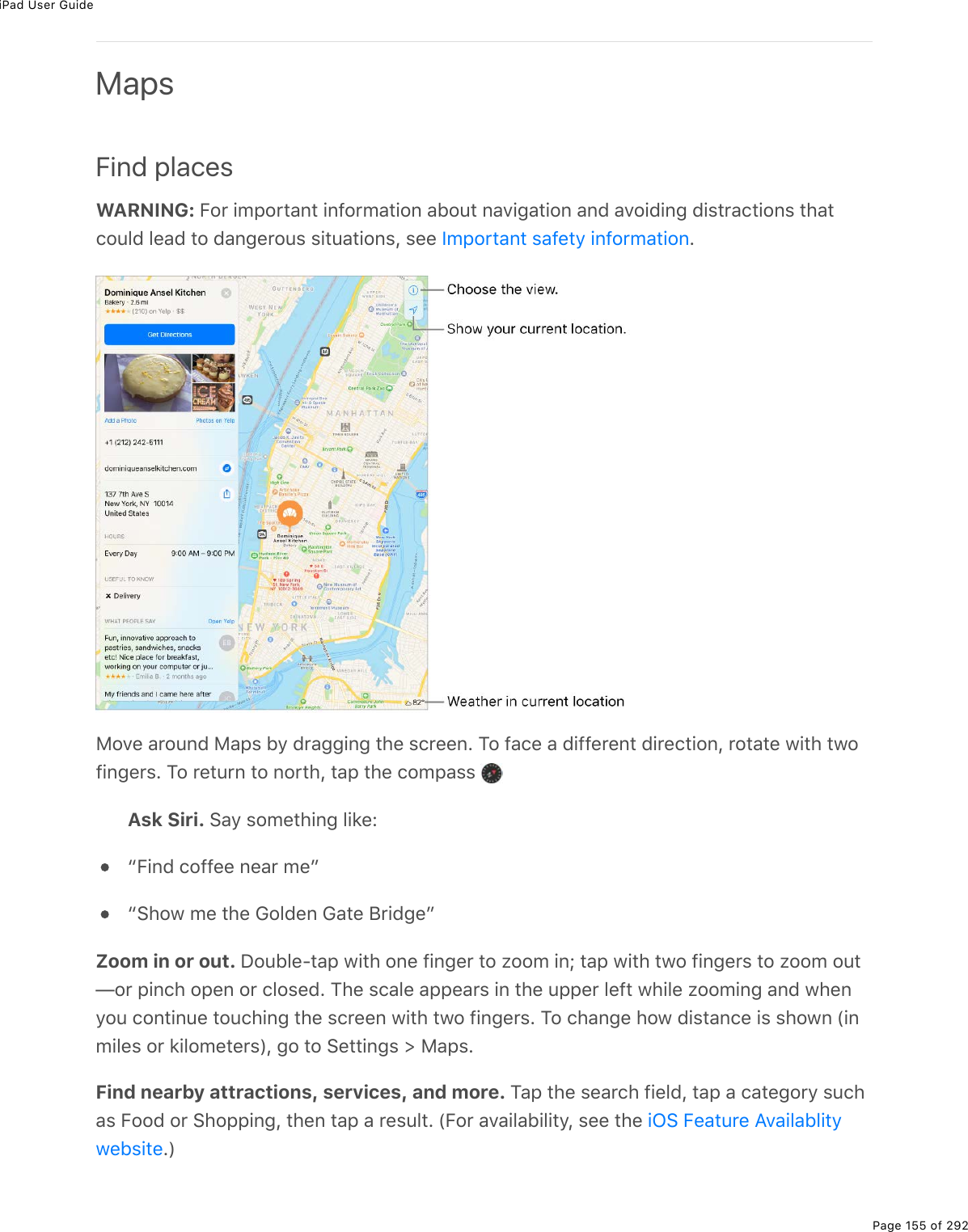
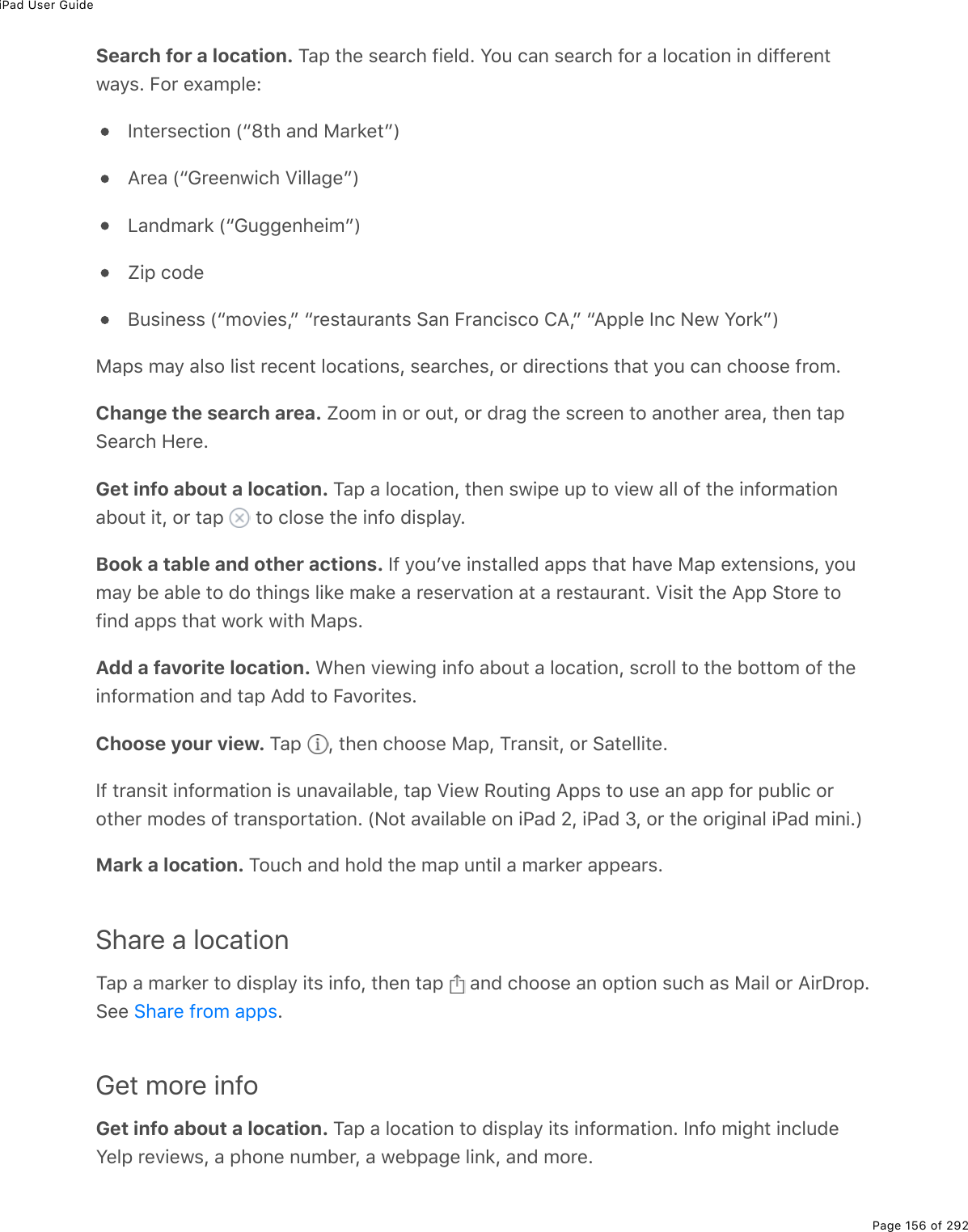
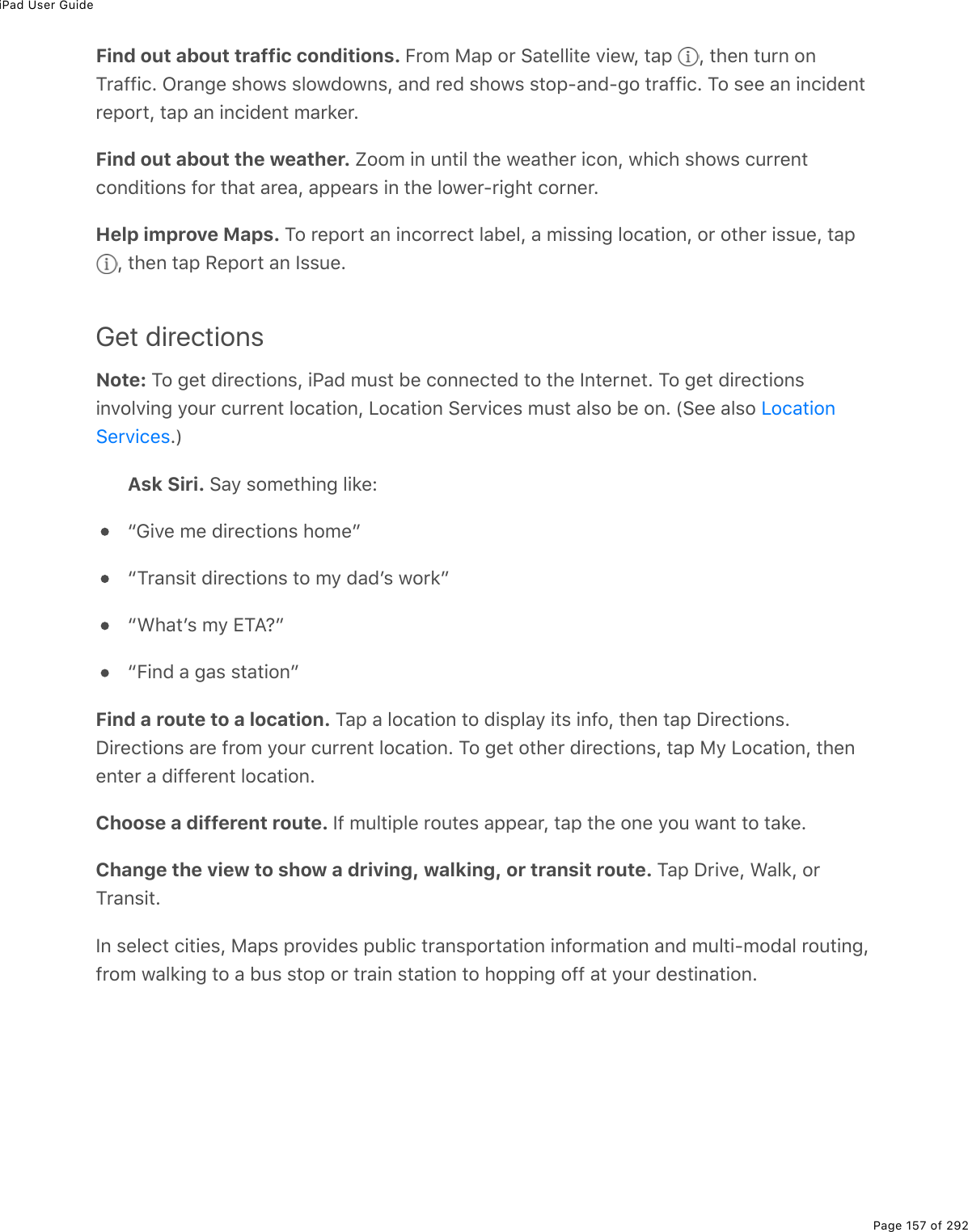
![iPad User GuidePage 158 of 292S9%"$#0&."%$2>"(&%#$(%>0#D#.3#53(%.0%=2>$%#$(#L%"#-%T.(1%:2>".0;%?--&%"2%>&(%#0%#--%92$2"*($%/27(&%29%"$#0&-2$"#".20EMark a transit stop as a favorite. <*(0%D.(1.0;%"*(%M$#0&."%/#-L%"#-%#%"$#0&."%&"2-%2$&"#".20E%!)$233%"2%"*(%52""2/%29%"*(%32)#".20%)#$7L%"*(0%"#-%?77%"2%B#D2$."(&E%Y2>%)#0%#3&2#77%"*(%"$#0&."%3.0(%"2%"*(%8#-&%M$#0&."%1.7;("%.0%M27#=%T.(1L%&2%=2>%)#0%]>.)'3=%)*()'"*(%3.0(F&%2-($#".0;%&"#">&EChoose a transit time or date. B.07%#%"$#0&."%$2>"(L%"#-%V(#D.0;%!220%"2%&(3()"%#%"./(%2$7#"(%92$%7(-#$">$(%2$%#$$.D#3E%M#-%M$#0&."%G-".20&%"2%)*22&(%1*.)*%"$#0&."%D(*.)3(&%"2)20&.7($EShare a route. B.07%#%$2>"(L%"#-%!*#$(L%"*(0%)*22&(%#0%2-".20%3.'(%8#.3%2$%?.$P$2-E%!((EGet turn-by-turn directions. B.07%#%$2>"(L%"*(0%"#-%62EHear directions (iPad Wi-Fi + Cellular):%8#-&%923321&%=2>$%-$2;$(&&%#07%&-(#'&%">$0Q5=Q">$0%7.$()".20&%"2%=2>$%7(&".0#".20E%S9%.@#7%#>"2Q32)'&L%8#-&%&"#=&%20&)$((0%#07)20".0>(&%"2%#002>0)(%7.$()".20&E+D(0%.9%=2>%2-(0%#02"*($%#--L%8#-&%)20".0>(&%"2%;.D(%=2>%">$0Q5=Q">$0%7.$()".20&E%M2$(">$0%"2%8#-&L%"#-%"*(%5#00($%#)$2&&%"*(%"2-%29%"*(%&)$((0E%M2%#>"2/#".)#33=%-#>&(&-2'(0%#>7.2%W&>)*%#&%#%-27)#&"%2$%#0%#>7.2%522'X%1*(0%8#-&%&-(#'&%#%">$0Q5=Q">$0!*#$(%9$2/%#--&](https://usermanual.wiki/Apple/A1823.A1822-A1823-User-Manual-v1-0-Part2/User-Guide-3322636-Page-22.png)
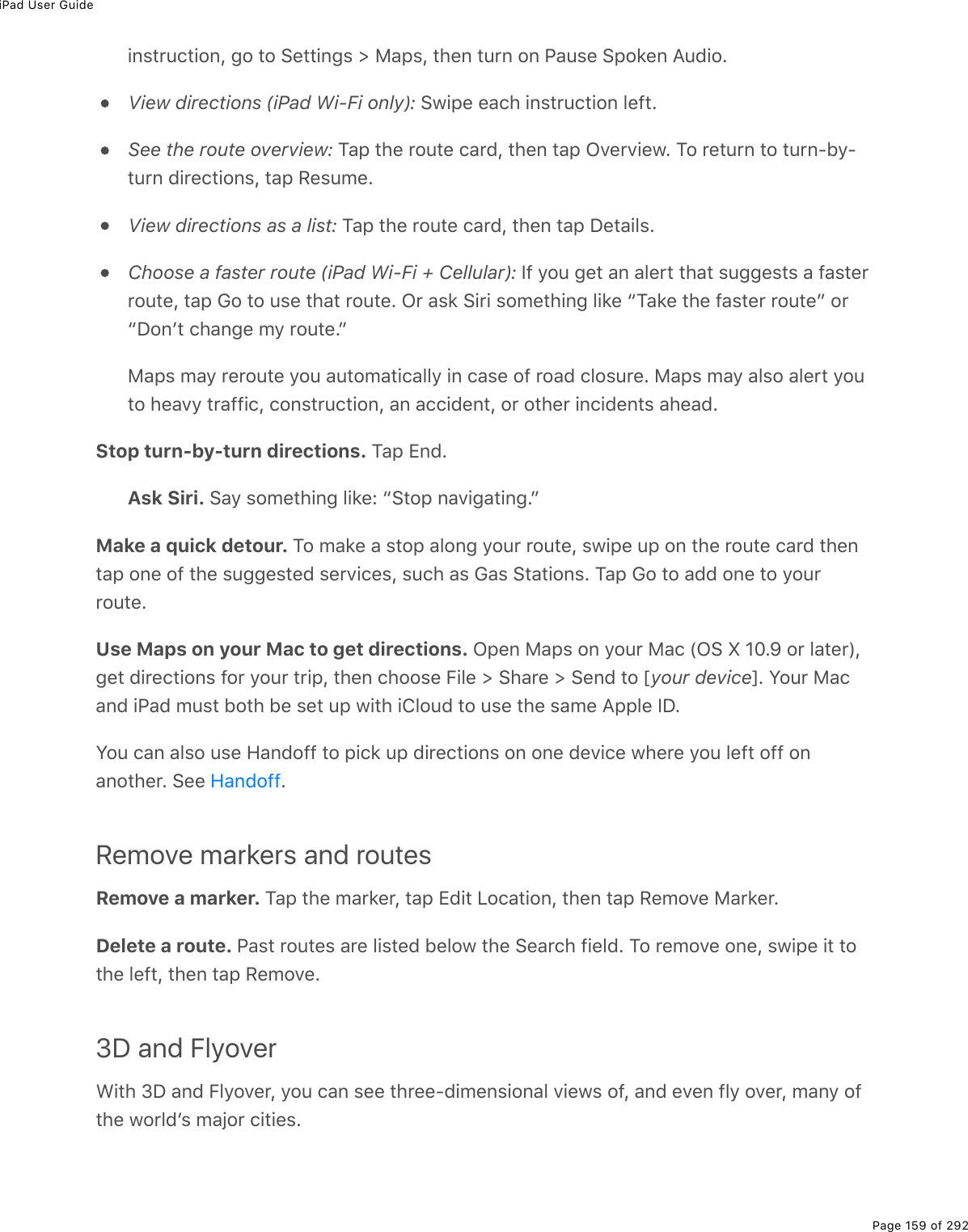
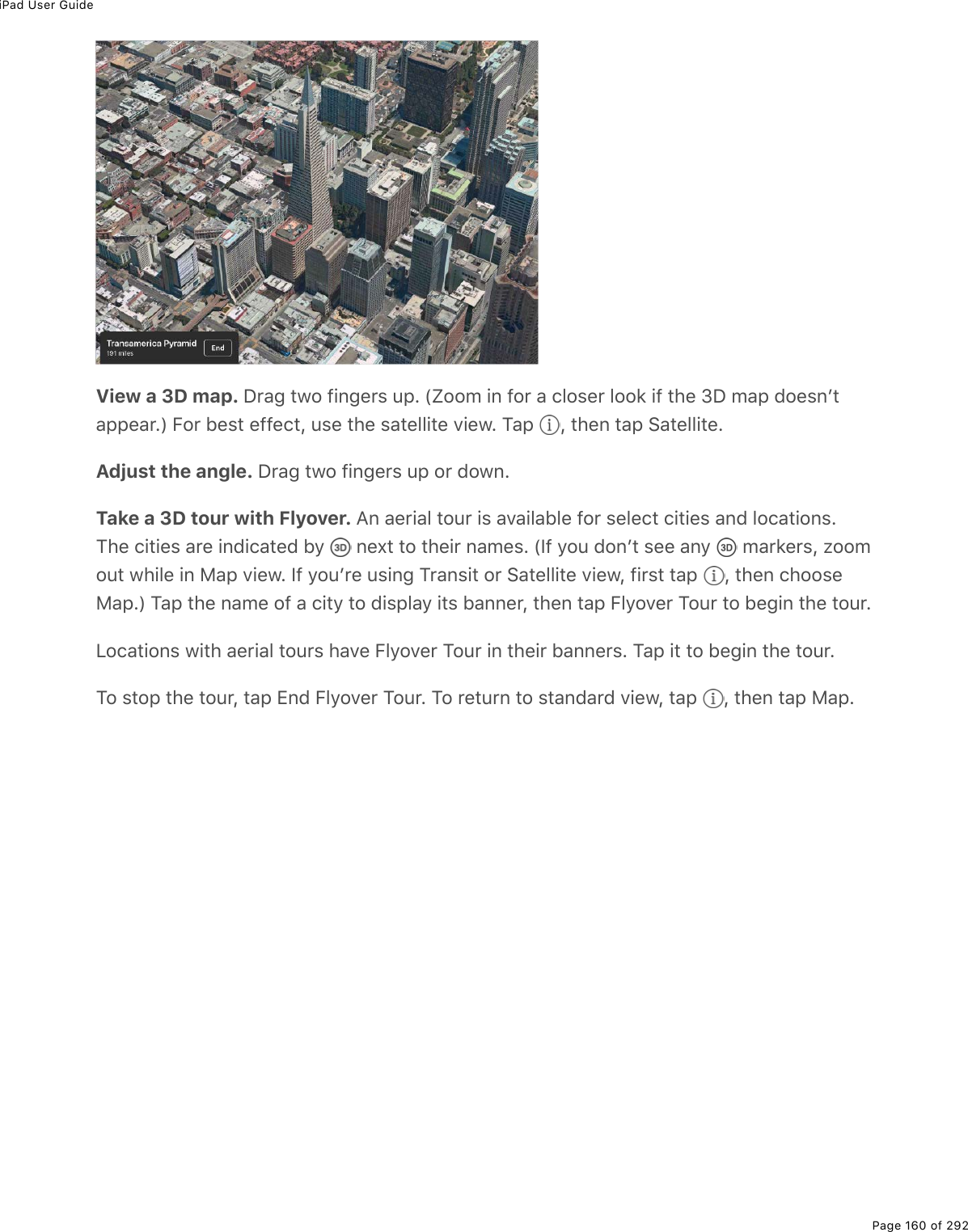
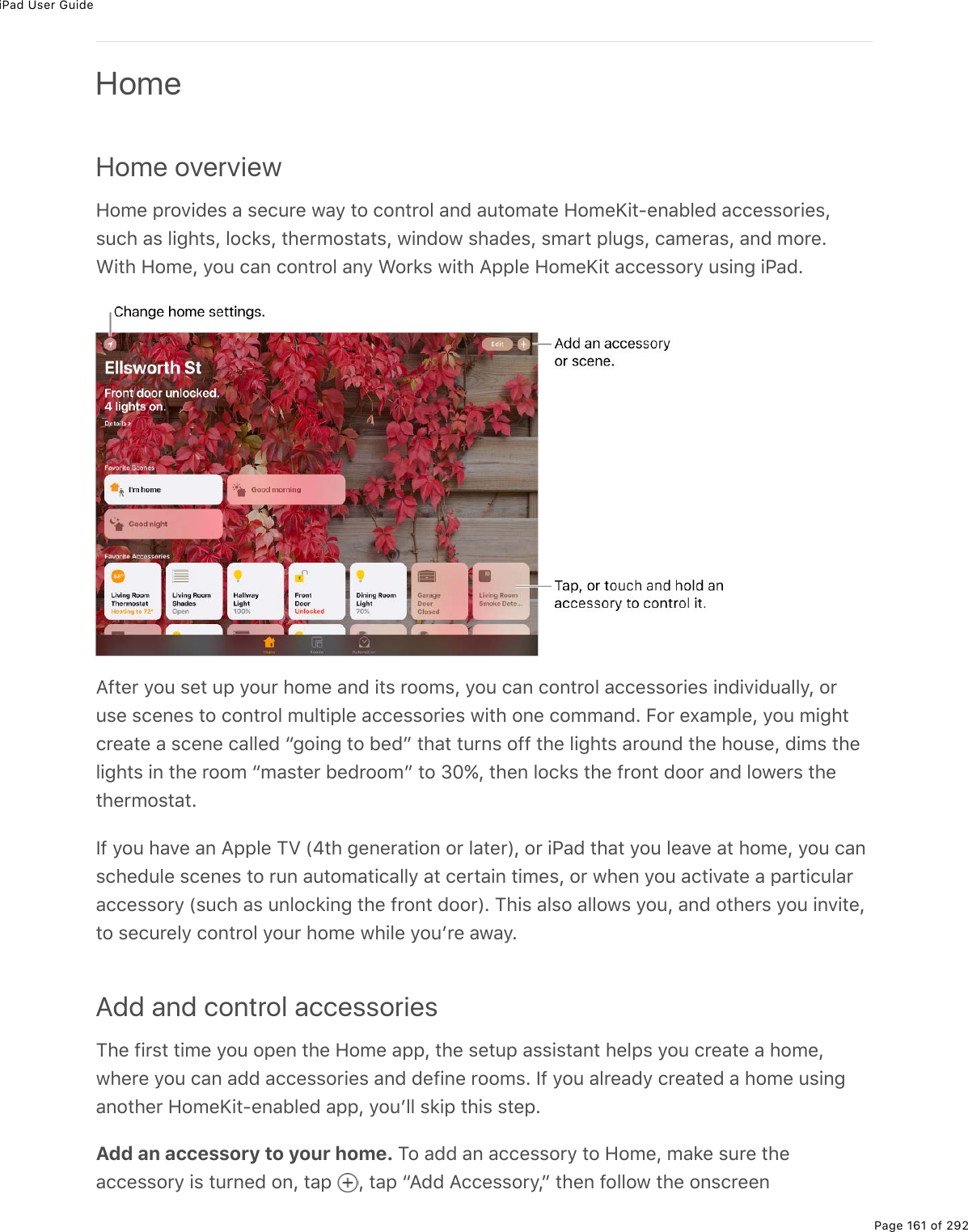
![iPad User GuidePage 162 of 292.0&"$>)".20&E%Y2>F33%0((7%"2%&)#0%2$%(0"($%"*(%lQ7.;."%A2/(`."%&(">-%)27(%92>07%20%"*(#))(&&2$=%."&(39%W2$%."&%52,%2$%72)>/(0"#".20XE%Y2>%)#0%#&&.;0%"*(%#))(&&2$=%"2%#%$22/L#&%1(33%#&%;.D(%."%#%0#/(E%M*(%0#/(%7(9.0(&%*21%."F&%&*210%.0%"*(%A2/(%#--L%#07%#3&2*21%=2>%)20"$23%."%>&.0;%!.$.EControl an accessory. M#-%#0%#))(&&2$=F&%5>""20%"2%]>.)'3=%">$0%."%20%2$%299L%2$%"2>)*#07%*237%"*(%5>""20%>0".3%)20"$23&%#--(#$E%M*(%#D#.3#53(%)20"$23&%7(-(07%20%"*(%"=-(%29#))(&&2$=%."%.&E%B2$%(,#/-3(L%1."*%&2/(%3.;*"5>35&L%=2>%)#0%)*#0;(%)232$&E%Y2>%)#0%#3&2)20"$23%#))(&&2$.(&%>&.0;% EAssign an accessory to a room. M#-%:22/&L%"#-% L%"*(0%)*22&(%"*(%$22/%"*(#))(&&2$=%.&%)>$$(0"3=%#&&.;0(7%"2E%WS9%."F&%02"%#3$(#7=%#&&.;0(7L%322'%.0%P(9#>3"%:22/EXM2>)*%#07%*237%"*(%#))(&&2$=F&%5>""20%>0".3%."&%)20"$23&%#--(#$L%"*(0%"#-%P("#.3&E%M#-V2)#".20%"2%#&&.;0%."%"2%#%$22/ERename or edit an accessory. M2>)*%#07%*237%"*(%#))(&&2$=F&%5>""20%>0".3%."&%)20"$23&#--(#$L%"*(0%"#-%P("#.3&EEdit a room. M#-% L%"#-%:22/%!("".0;&L%"*(0%)*22&(%"*(%$22/%"2%(7."E%Y2>%)#0%)*#0;("*(%$22/F&%0#/(L%1#33-#-($L%2$%7(3("(%"*(%$22/EMake an accessory a favorite. M2>)*%#07%*237%#0%#))(&&2$=F&%5>""20%>0".3%."&%)20"$23&#--(#$L%"*(0%"#-%P("#.3&E%M*(0%">$0%20%bS0)3>7(7%.0%B#D2$."(&Ec%Y2>%)#0%#))(&&%=2>$9#D2$."(%#))(&&2$.(&%9$2/%"*(%A2/(%"#5%2$%420"$23%4(0"($EChange an accessoryʼs icon. M2>)*%#07%*237%#0%#))(&&2$=F&%5>""20%>0".3%."&%)20"$23&#--(#$L%"*(0%"#-%P("#.3&E%M#-%"*(%.)20%W0(,"%"2%."&%0#/(X%"2%&(3()"%#%0(1%.)20E%C2"%#33.)20&%)#0%5(%)*#0;(7L%5>"%=2>%)#0%)*#0;(%"*(/%92$%3.;*".0;%#))(&&2$.(&L%92$%(,#/-3(ERearrange your favorites. M#-%+7."L%"*(0%7$#;%"*(%5>""20&%.0"2%"*(%#$$#0;(/(0"%=2>1#0"EAdd more homes. M#-% L%"*(0%"#-%?77%A2/(E%?9"($%=2>%#77%#02"*($%*2/(L%"#-% %"2)*22&(%"*(%20(%=2>%1#0"%"2%D.(1%2$%)20"$23ECreate and use scenes!)(0(&%#3321%=2>%"2%)20"$23%/>3".-3(%#))(&&2$.(&%#"%20)(E%B2$%(,#/-3(L%=2>%/.;*"%7(9.0(#%b:(#7.0;c%&)(0(%"*#"%#7U>&"&%"*(%3.;*"&L%)32&(&%"*(%7$#-(&L%#07%#7U>&"&%"*(%"*($/2&"#"EA2/(%*#&%&2/(%"=-.)#3%&)(0(&%#3$(#7=%7(9.0(7%92$%=2>L%5>"%=2>F33%0((7%"2%(7."%"*(/5(92$(%"*(=F33%12$'E420"$23%4(0"($](https://usermanual.wiki/Apple/A1823.A1822-A1823-User-Manual-v1-0-Part2/User-Guide-3322636-Page-26.png)
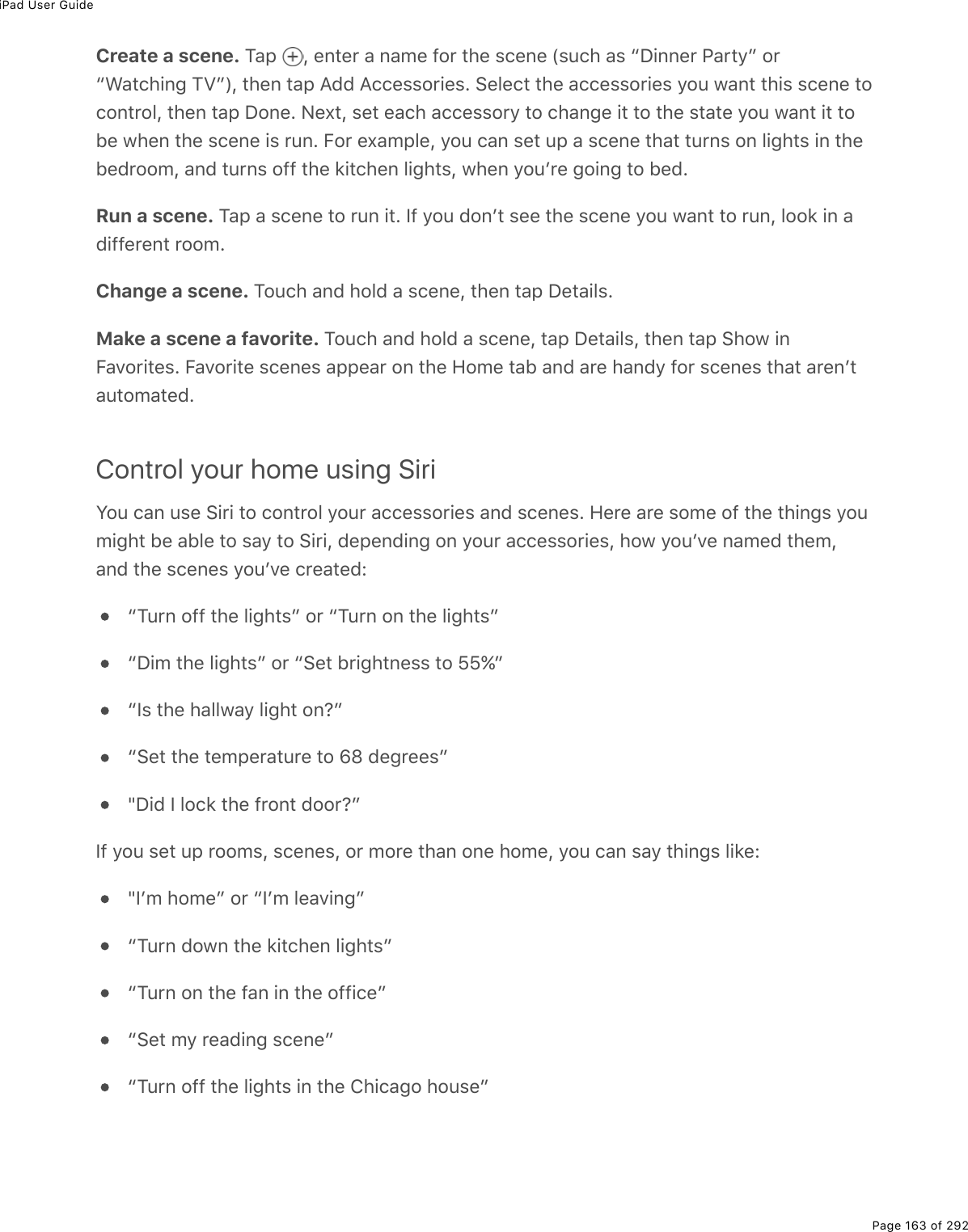
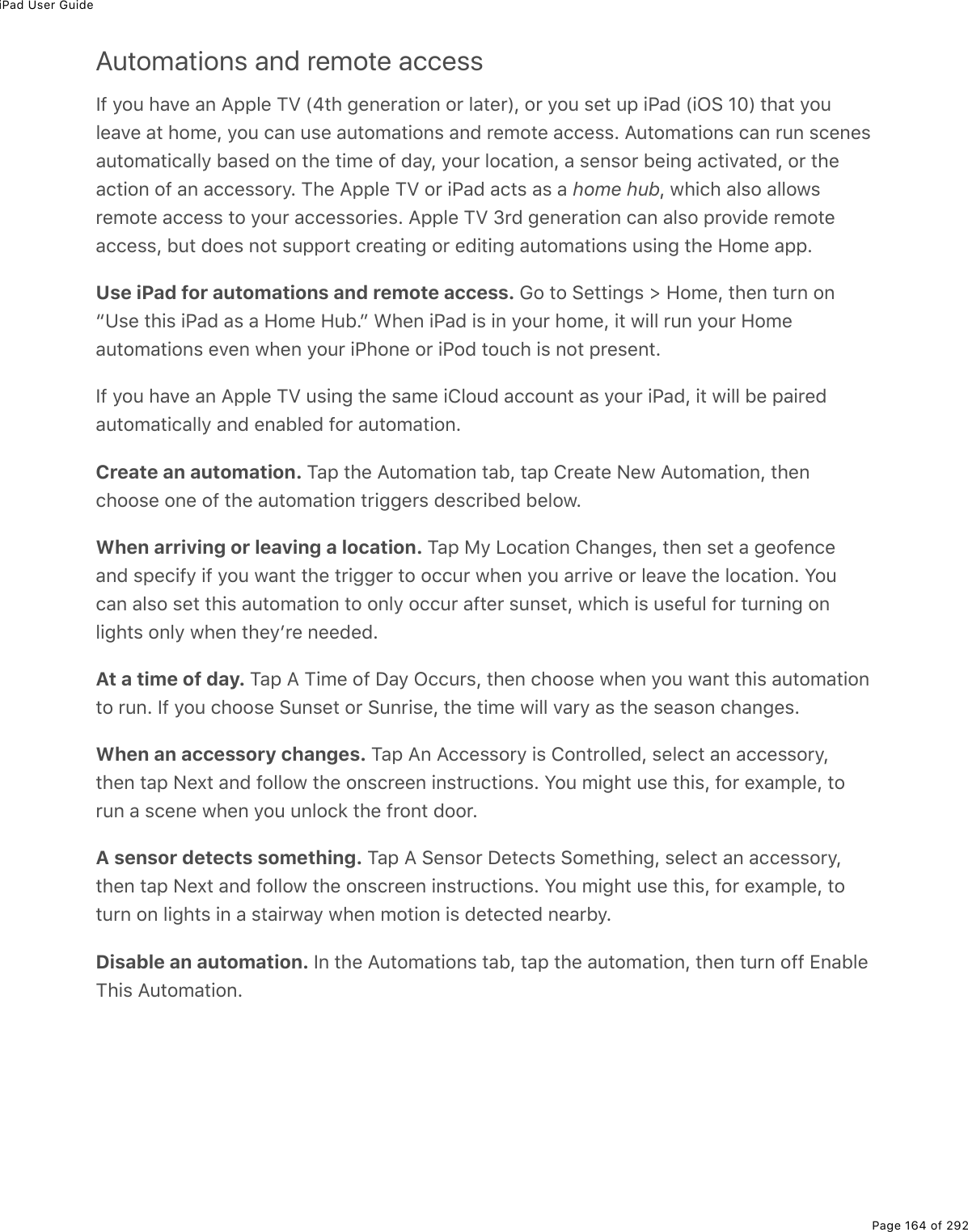
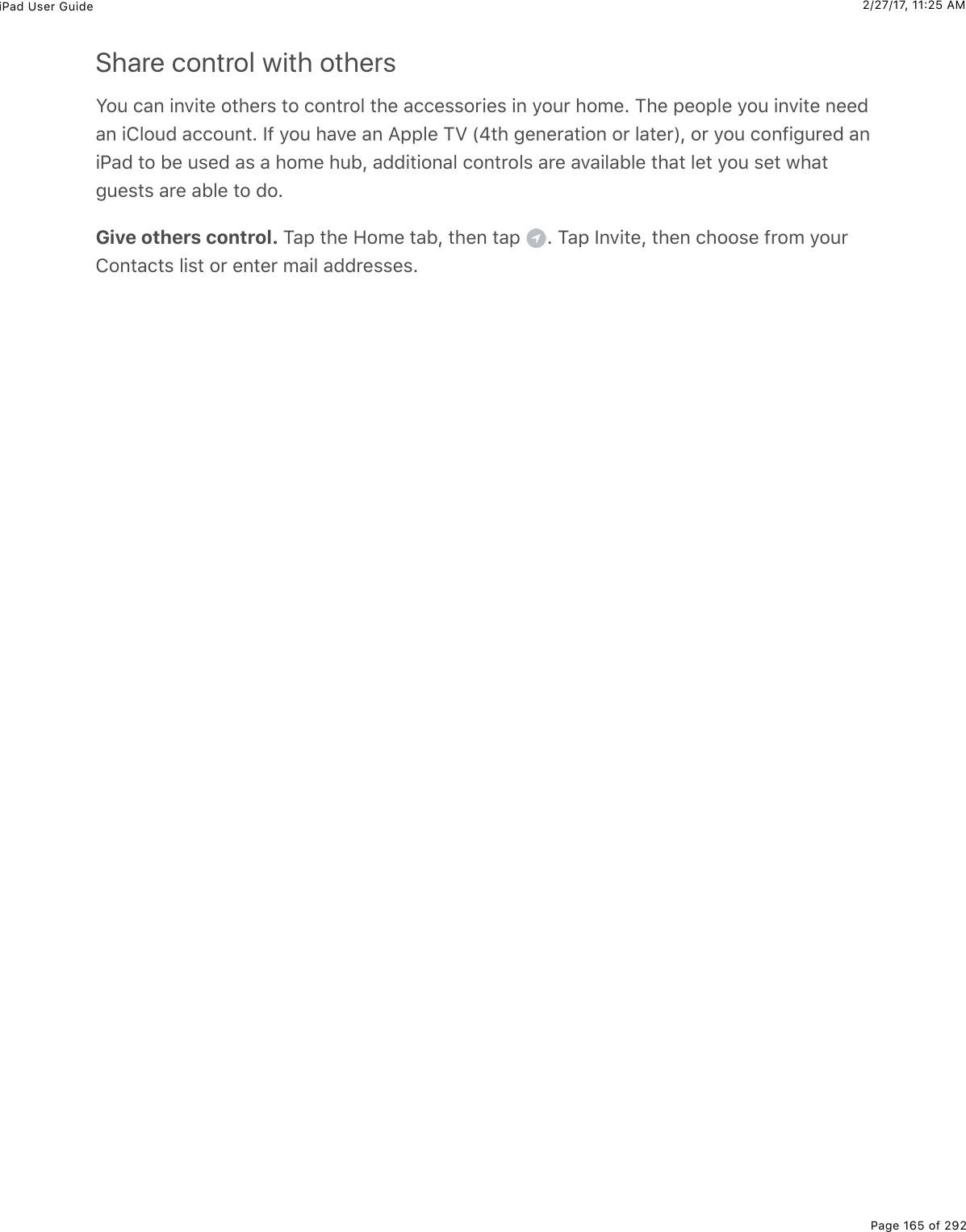
![iPad User GuidePage 166 of 292TVTV overviewZ&(%"*(%MT%#--%"2%7.&)2D($%#07%1#")*%/2D.(&%#07%MT%(-.&27(&%9$2/%=2>$%9#D2$."(%#--&%.020(%-3#)(E%S"%12$'&%1."*%=2>$%-#$".).-#".0;%#--&%"2%5$.0;%"2;("*($%1*#"%=2>F$(%1#")*.0;&2%=2>%)#0%)20".0>(%D.(1.0;%#%/2D.(%2$%MT%&*21L%2$%;2%"2%"*(%0(,"%(-.&27(%.0%#%MT%&($.(&L(D(0%1*(0%=2>%&"#$"(7%1#")*.0;%20%#02"*($%7(D.)(E%M*.&%.0)3>7(&%/2D.(&%#07%MT%&*21&=2>FD(%->$)*#&(7%2$%$(0"(7%9$2/%"*(%.M>0(&%!"2$(E%MT%.&%#D#.3#53(%203=%.0%"*(%ZE!EWARNING: B2$%./-2$"#0"%.092$/#".20%#52>"%#D2.7.0;%*(#$.0;%32&&L%&((%EWatch a video. M#-%"*(%V.5$#$=%"#5L%"*(0%"#-%V.5$#$=%.0%"*(%>--($%3(9"%"2%D.(1%#%3.&"%29D.7(2&%=2>%210L%$(0"(7L%2$%721032#7(7%"2%.@#7E%M#-%#%)#"(;2$=L%"*(0%"#-%#%D.7(2%"2%1#")*."EChoose playback quality. 62%"2%!("".0;&%[%MT%[%.M>0(&%T.7(2&L%"#-%@3#=5#)'%q>#3."=%92$<.QB.%W#07%92$%)(33>3#$L%.9%=2>FD(%">$0(7%20%Z&(%4(33>3#$%P#"#XL%"*(0%)*22&(%J(&"%?D#.3#53(2$%6227ENote: A.;*Q]>#3."=%-3#=5#)'%$(]>.$(&%#%9#&"($%S0"($0("%)200()".20%#07%>&(&%/2$(%7#"#EStream or download movies and TV shows from iTunes. M#-%#%D.7(2L%"*(0%"#-% %"2&"$(#/%."%"2%.@#7L%.9%=2>%*#D(%#0%S0"($0("%)200()".20E%Y2>%)#0%#3&2%721032#7%.M>0(&/2D.(&%#07%MT%&*21%->$)*#&(&%"2%.@#7%&2%"*#"%=2>%)#0%1#")*%"*(/%1*(0%=2>%720F"%*#D(#%<.QB.%2$%)(33>3#$%)200()".20E%M#-%"*(%D.7(2L%"*(0%"#-% %.0%"*(%D.7(2%7("#.3&%&)$((0EStop playing videos automatically. S9%=2>%29"(0%9#33%#&3((-%1*.3(%#%D.7(2%-3#=&L%2-(0%"*(432)'%#--%#07%"#-%M./($L%"*(0%&1.-(%"2%&("%"*(%0>/5($%29%*2>$&%#07%/.0>"(&%=2>%1#0"%"2D.7(2%"2%-3#=%5(92$(%."%&"2-&E%M#-%"*(%#3($"%"20(%#"%"*(%52""2/%W"*(%:#7#$%"20(%.&%"*(7(9#>3"XL%&)$233%"2%"*(%52""2/%29%"*(%3.&"L%)*22&(%!"2-%@3#=.0;L%"#-%!("L%"*(0%"#-%!"#$"EWatch other types of videos.Music videos:%G-(0%"*(%8>&.)%#--EPodcasts:%G-(0%"*(%@27)#&"&%#--EiTunes U videos:%P21032#7%"*(%9$((%.M>0(&%Z%#--%9$2/%"*(%?--%!"2$(EVideos youʼve recorded with your iPad camera:%G-(0%"*(%@*2"2&%#--ES/-2$"#0"%&#9("=.092$/#".20](https://usermanual.wiki/Apple/A1823.A1822-A1823-User-Manual-v1-0-Part2/User-Guide-3322636-Page-30.png)
![iPad User GuidePage 167 of 292Watch NowP.&)2D($%/2D.(&%#07%MT%(-.&27(&%"2%1#")*%.//(7.#"(3=E%Z&(%Z-%C(,"%"2%)20".0>(D.(1.0;%#%/2D.(%2$%MT%&*21%=2>%*#D(0F"%9.0.&*(7L%2$%"2%#>"2/#".)#33=%]>(>(%>-%"*(%0(,"(-.&27(%.0%#%MT%&($.(&EStart or continue to watch a recently purchased or rented video. M#-%<#")*%C21E%S0Z-%C(,"L%"#-%"*(%/2D.(%2$%MT%&*21%"*#"%=2>%1#0"%"2%1#")*EDiscover new videos. M#-%<#")*%C21L%"*(0%&)$233%"*$2>;*%#33%"*(%/2D.(&%#07%MT%&*21&"*#"%#$(%#D#.3#53(%92$%.0&"#0"%#))(&&%#07%.//(7.#"(%-3#=5#)'E%M#-%#%)#"(;2$=%&>)*%#&%MT!*21&%2$%`.7&%"2%0#$$21%=2>$%5$21&.0;ERemove a video from Up Next. M2>)*%#07%*237%"*(%D.7(2E<#")*%Westworld%20%AJG%CG<%1."*%&>5&)$.-".20E%AJG%CG<h%.&%#))(&&.53(%203=%"*$2>;*%-#$".).-#".0;-#$"0($&%.0%"*(%ZE!E%#07%)($"#.0%ZE!E%"($$."2$.(&E%4($"#.0%$(&"$.)".20&%#--3=E%h%#07%{%_IHw%A2/(%J2,%G99.)(LS0)E%?33%$.;*"&%$(&($D(7E%AJGhL%AJG%CG<hL%#07%$(3#"(7%)*#00(3&%#07%&($D.)(%/#$'&%#$(%"*(%-$2-($"=%29%A2/(J2,%G99.)(L%S0)E%<#")*%Power%20%!M?:t%1."*%&>5&)$.-".20%2$%#>"*(0".)#".20E%Power%{%_IHw%!"#$K+0"($"#.0/(0"L%VV4E%?33%$.;*"&%$(&($D(7E%<#")*%Homeland%20%!*21"./(hE%Homeland%{%M1(0".("*%4(0">$=%B2,B.3/%42$-2$#".20E%?33%$.;*"&%$(&($D(7E%!AG<MS8+%#07%$(3#"(7%/#$'&%#$(%$(;.&"($(7%"$#7(/#$'&%29%!*21"./(C("12$'&%S0)EL%#%4J!%)2/-#0=E%!AG<MS8+%.&%#))(&&.53(%92$%D.(1.0;%&23(3=%.0%"*(%Z0."(7%!"#"(&%#07%."&"($$."2$.(&%#07%-2&&(&&.20&E%8.0./>/%*.;*Q&-((7%5$2#75#07%)200()".20%.&%$(]>.$(7%92$%D.(1.0;ELibraryM*(%V.5$#$=%"#5%.0)3>7(&%D.7(2&%=2>%->$)*#&(7%2$%$(0"(7%9$2/%"*(%.M>0(&%!"2$(%#07D.7(2&%=2>%&=0)(7%9$2/%.M>0(&E](https://usermanual.wiki/Apple/A1823.A1822-A1823-User-Manual-v1-0-Part2/User-Guide-3322636-Page-31.png)
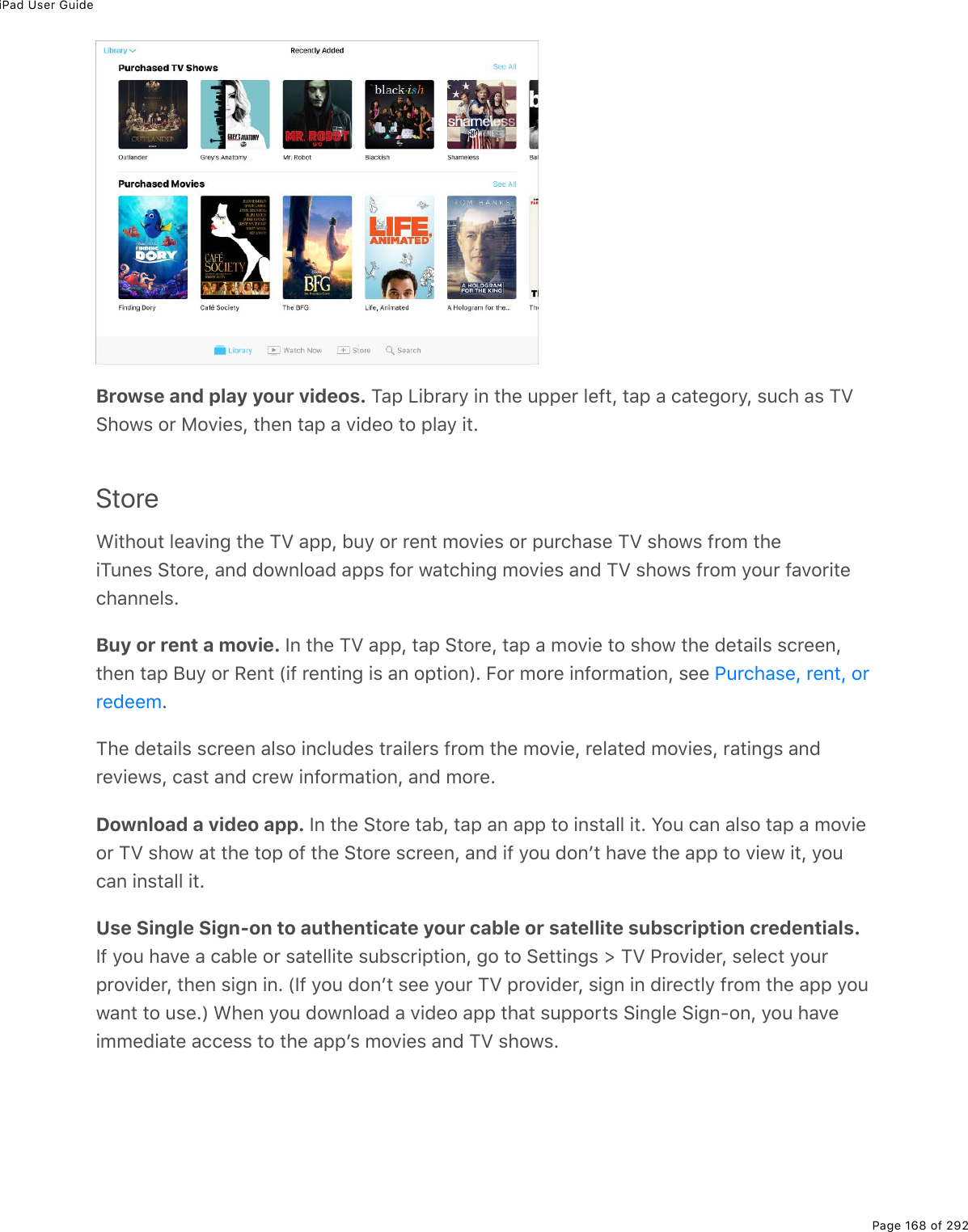
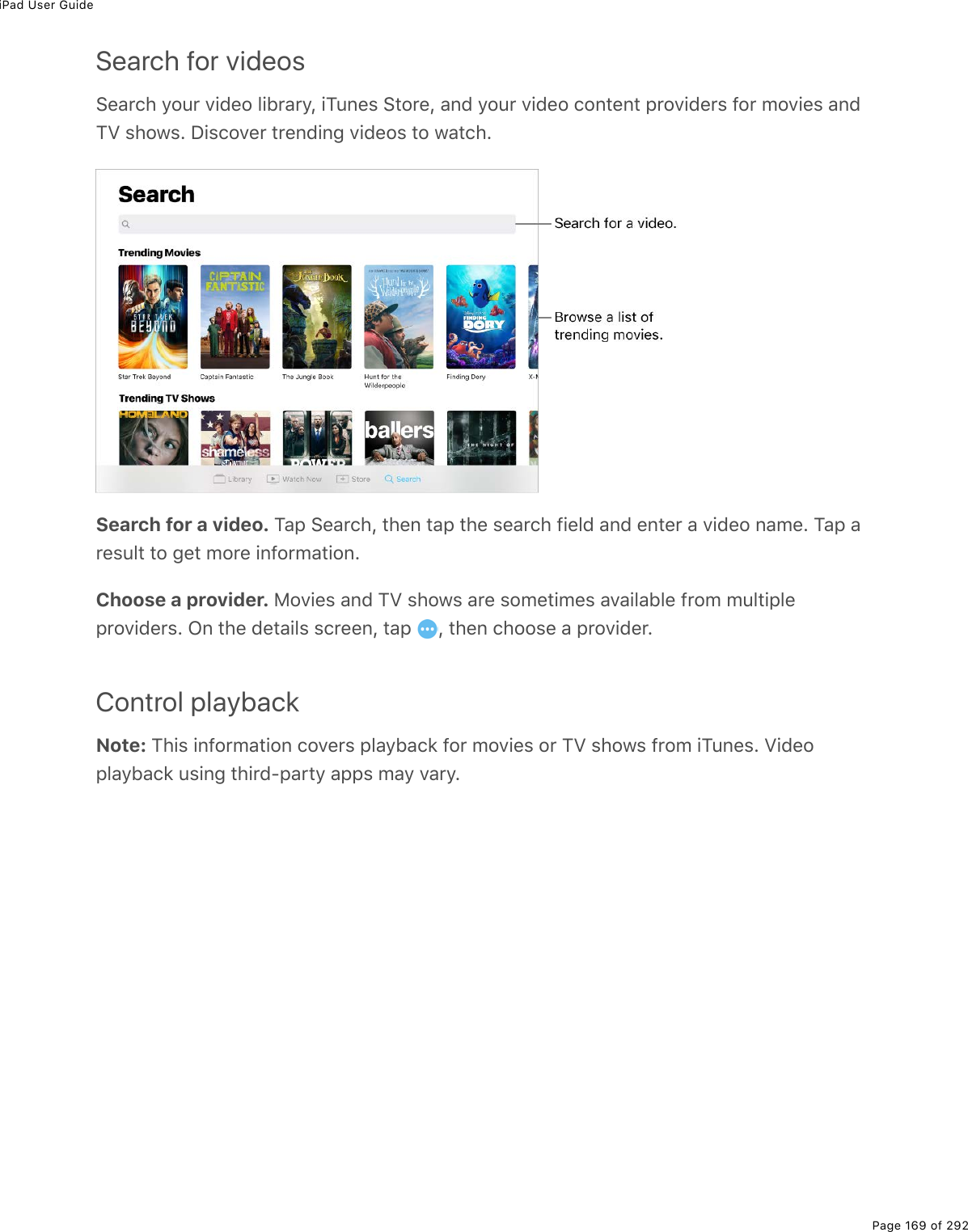
![iPad User GuidePage 170 of 292Mad Max: Fury Road Scale the video to fill the screen or fit to the screen. M#-% %2$% E%G$%72>53(Q"#-%"*(D.7(2E%S9%=2>%720F"%&((%"*(%&)#3.0;%)20"$23&L%=2>$%D.7(2%#3$(#7=%9."&%"*(%&)$((0%-($9()"3=EStart over from the beginning. S9%"*(%D.7(2%)20"#.0&%)*#-"($&L%7$#;%"*(%-3#=*(#7%#320;"*(%&)$>55($%5#$%#33%"*(%1#=%"2%"*(%3(9"E%S9%"*($(%#$(%02%)*#-"($&L%"#-% ESkip to the next or previous chapter. M#-% %2$% E%Y2>%)#0%#3&2%-$(&&%"*(%)(0"($5>""20%2$%(]>.D#3(0"%20%#%)2/-#".53(%*(#7&("%"12%"./(&%W&'.-%"2%0(,"X%2$%"*$((%"./(&%W&'.-"2%-$(D.2>&XERewind or fast-forward. M2>)*%#07%*237% %2$% E%G$%7$#;%"*(%-3#=*(#7%3(9"%2$%$.;*"E82D(%=2>$%9.0;($%"21#$7%"*(%52""2/%29%"*(%&)$((0%#&%=2>%7$#;%92$%9.0($%)20"$23ESelect a different audio language. S9%"*(%D.7(2%299($&%2"*($%3#0;>#;(&L%"#-% L%"*(0)*22&(%#%3#0;>#;(%9$2/%"*(%?>7.2%3.&"EShow subtitles or closed captions. M#-% E%C2"%#33%D.7(2&%299($%&>5"."3(&%2$%)32&(7)#-".20&ECustomize the appearance of closed captions. 62%"2%!("".0;&%[%6(0($#3%[?))(&&.5.3."=%[%!>5"."3(&%\%4#-".20.0;ESee closed captions and subtitles for the deaf and hard of hearing. 62%"2%!("".0;&%[6(0($#3%[%?))(&&.5.3."=%[%!>5"."3(&%\%4#-".20.0;L%"*(0%">$0%20%432&(7%4#-".20&%d%!PAE.&%#D#.3#53(%20%.M>0(&E](https://usermanual.wiki/Apple/A1823.A1822-A1823-User-Manual-v1-0-Part2/User-Guide-3322636-Page-34.png)
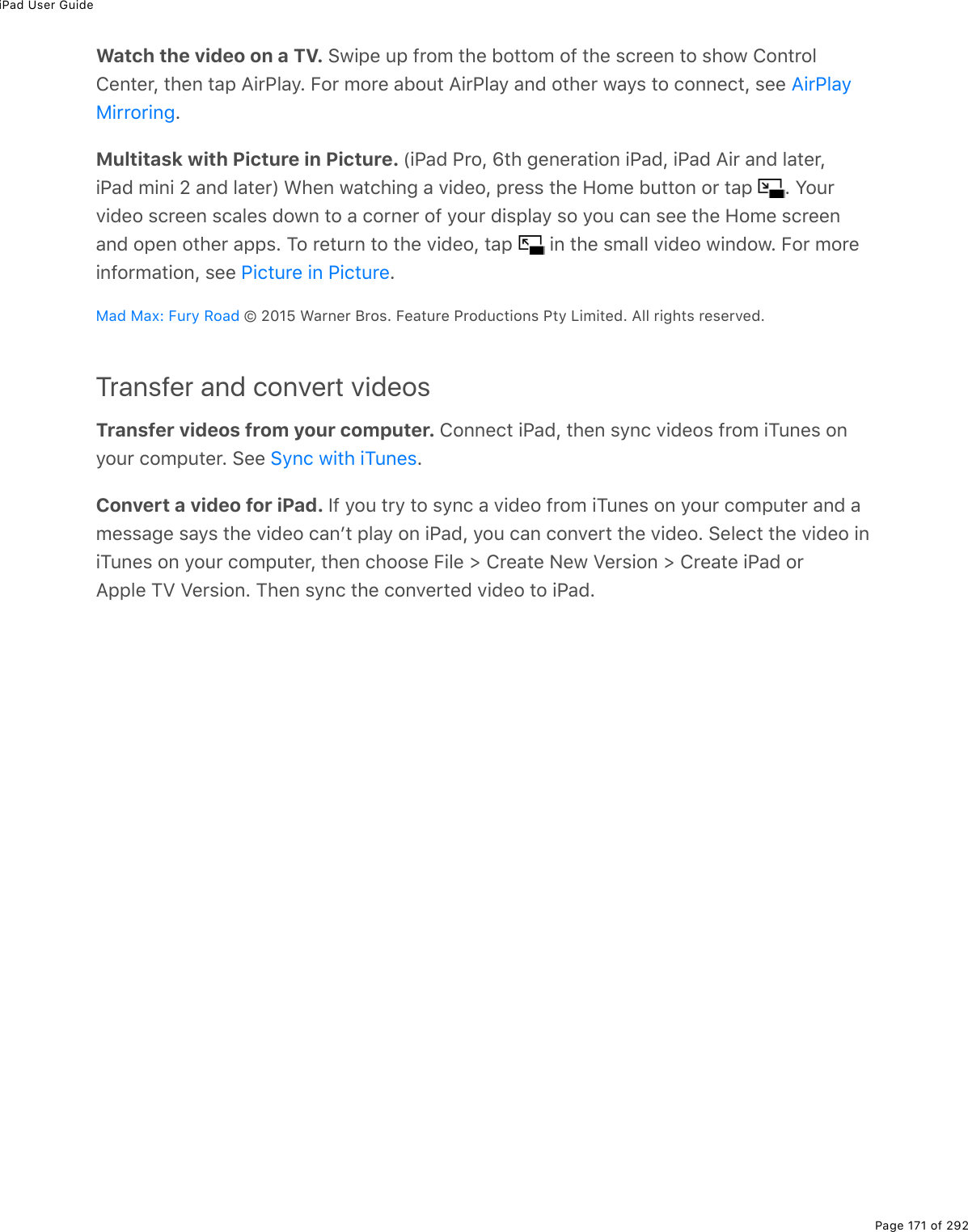
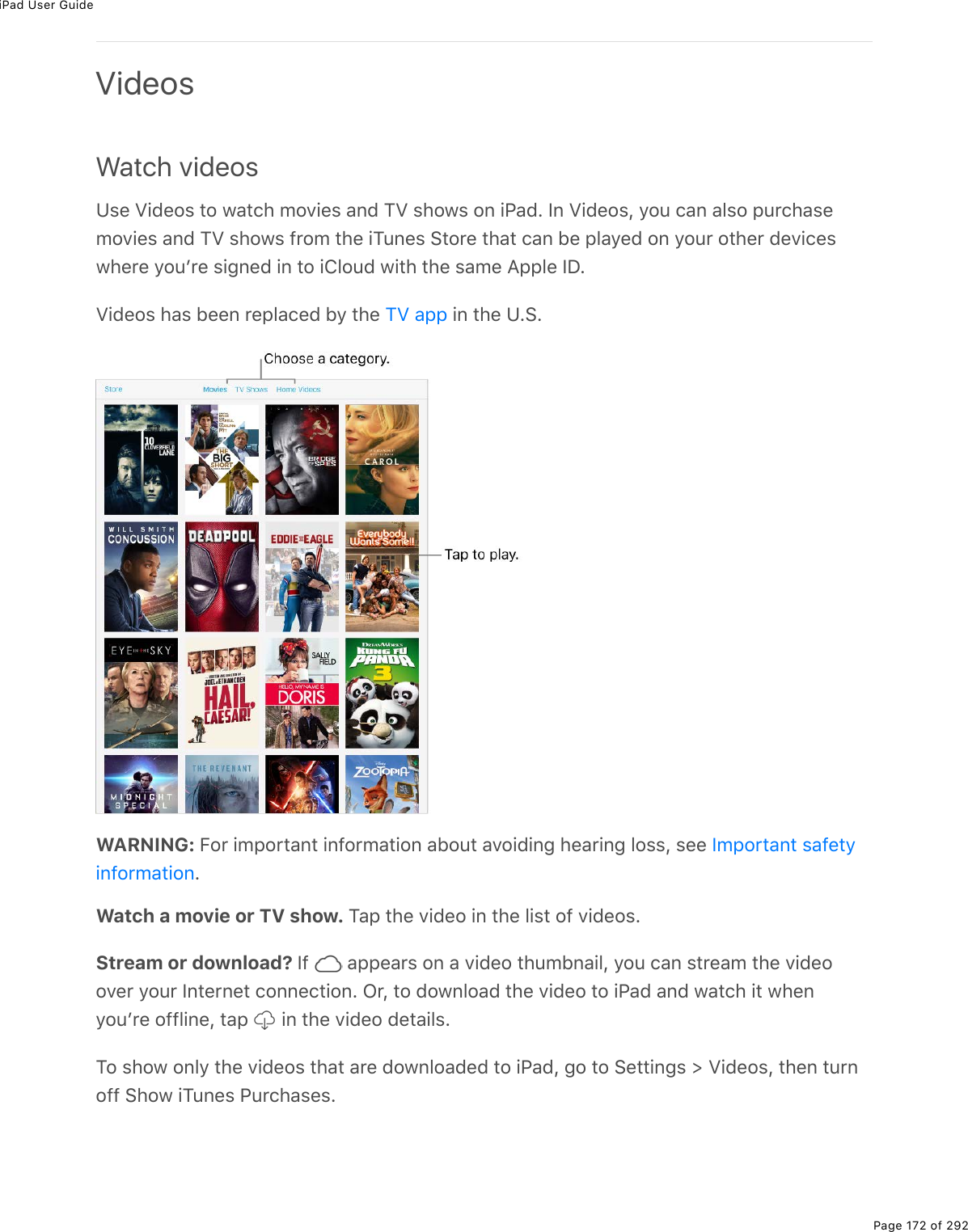
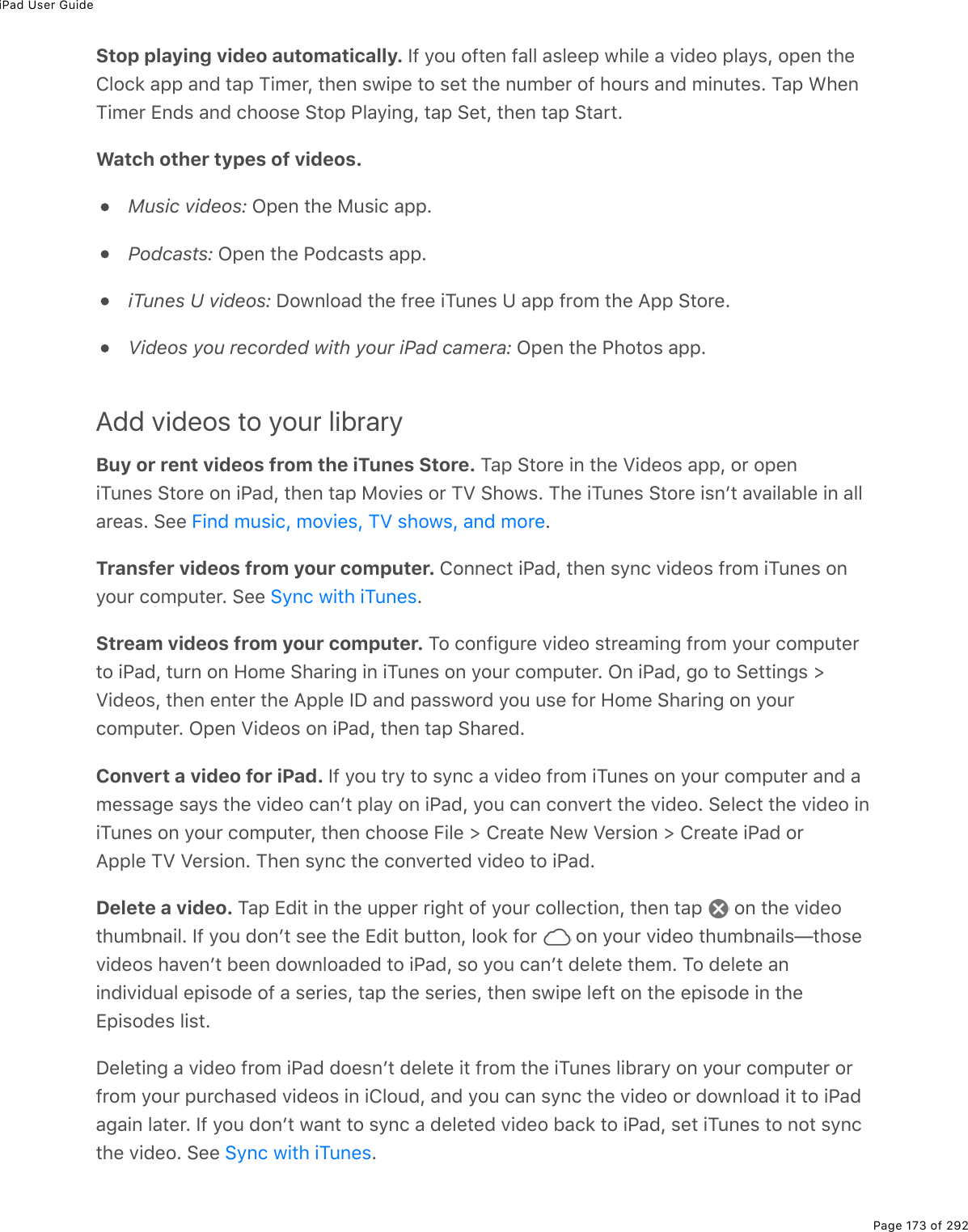
![iPad User GuidePage 174 of 292Control playbackMad Max: Fury Road Scale the video to fill the screen or fit to the screen. M#-% %2$% E%G$%72>53(Q"#-%"*(D.7(2E%S9%=2>%720F"%&((%"*(%&)#3.0;%)20"$23&L%=2>$%D.7(2%#3$(#7=%9."&%"*(%&)$((0%-($9()"3=EStart over from the beginning. S9%"*(%D.7(2%)20"#.0&%)*#-"($&L%7$#;%"*(%-3#=*(#7%#320;"*(%&)$>55($%5#$%#33%"*(%1#=%"2%"*(%3(9"E%S9%"*($(%#$(%02%)*#-"($&L%"#-% ESkip to the next or previous chapter. M#-% %2$% E%Y2>%)#0%#3&2%-$(&&%"*(%)(0"($5>""20%2$%(]>.D#3(0"%20%#%)2/-#".53(%*(#7&("%"12%"./(&%W&'.-%"2%0(,"X%2$%"*$((%"./(&%W&'.-"2%-$(D.2>&XERewind or fast-forward. M2>)*%#07%*237% %2$% E%G$%7$#;%"*(%-3#=*(#7%3(9"%2$%$.;*"E82D(%=2>$%9.0;($%"21#$7%"*(%52""2/%29%"*(%&)$((0%#&%=2>%7$#;%92$%9.0($%)20"$23ESelect a different audio language. S9%"*(%D.7(2%299($&%2"*($%3#0;>#;(&L%"#-% L%"*(0)*22&(%#%3#0;>#;(%9$2/%"*(%?>7.2%3.&"EShow subtitles or closed captions. M#-% E%C2"%#33%D.7(2&%299($%&>5"."3(&%2$%)32&(7)#-".20&ECustomize the appearance of closed captions. 62%"2%!("".0;&%[%6(0($#3%[?))(&&.5.3."=%[%!>5"."3(&%\%4#-".20.0;E.&%#D#.3#53(%20%.M>0(&E](https://usermanual.wiki/Apple/A1823.A1822-A1823-User-Manual-v1-0-Part2/User-Guide-3322636-Page-38.png)
![iPad User GuidePage 175 of 292See closed captions and subtitles for the deaf and hard of hearing. 62%"2%!("".0;&%[6(0($#3%[%?))(&&.5.3."=%[%!>5"."3(&%\%4#-".20.0;L%"*(0%">$0%20%432&(7%4#-".20&%d%!PAEChoose playback quality. 62%"2%!("".0;&%[%T.7(2L%"#-%@3#=5#)'%q>#3."=%92$%<.QB.%W#07%92$)(33>3#$L%.9%=2>FD(%">$0(7%20%Z&(%4(33>3#$%P#"#XL%"*(0%)*22&(%J(&"%?D#.3#53(%2$%6227ENote: A.;*Q]>#3."=%-3#=5#)'%$(]>.$(&%#%9#&"($%S0"($0("%)200()".20%#07%>&(&%/2$(%7#"#EChoose where to resume playback. 62%"2%!("".0;&%[%T.7(2&L%"#-%!"#$"%@3#=.0;L%"*(0)*22&(%B$2/%J(;.00.0;%2$%<*($(%V(9"%G99EWatch the video on a TV. !1.-(%>-%9$2/%"*(%52""2/%29%"*(%&)$((0%"2%&*21%420"$234(0"($L%"*(0%"#-%?.$@3#=E%B2$%/2$(%#52>"%?.$@3#=%#07%2"*($%1#=&%"2%)200()"L%&((%EMultitask with Picture in Picture. W.@#7%@$2L%w"*%;(0($#".20%.@#7L%.@#7%?.$%#07%3#"($L.@#7%/.0.%_%#07%3#"($X%<*(0%1#")*.0;%#%D.7(2L%-$(&&%"*(%A2/(%5>""20%2$%"#-% E%Y2>$D.7(2%&)$((0%&)#3(&%7210%"2%#%)2$0($%29%=2>$%7.&-3#=%&2%=2>%)#0%&((%"*(%A2/(%&)$((0#07%2-(0%2"*($%#--&E%M2%$(">$0%"2%"*(%D.7(2L%"#-% %.0%"*(%&/#33%D.7(2%1.0721E%B2$%/2$(.092$/#".20L%&((% E%{%_IH^%<#$0($%J$2&E%B(#">$(%@$27>)".20&%@"=%V./."(7E%?33%$.;*"&%$(&($D(7E?.$@3#=8.$$2$.0;@.)">$(%.0%@.)">$(8#7%8#,O%B>$=%:2#7](https://usermanual.wiki/Apple/A1823.A1822-A1823-User-Manual-v1-0-Part2/User-Guide-3322636-Page-39.png)
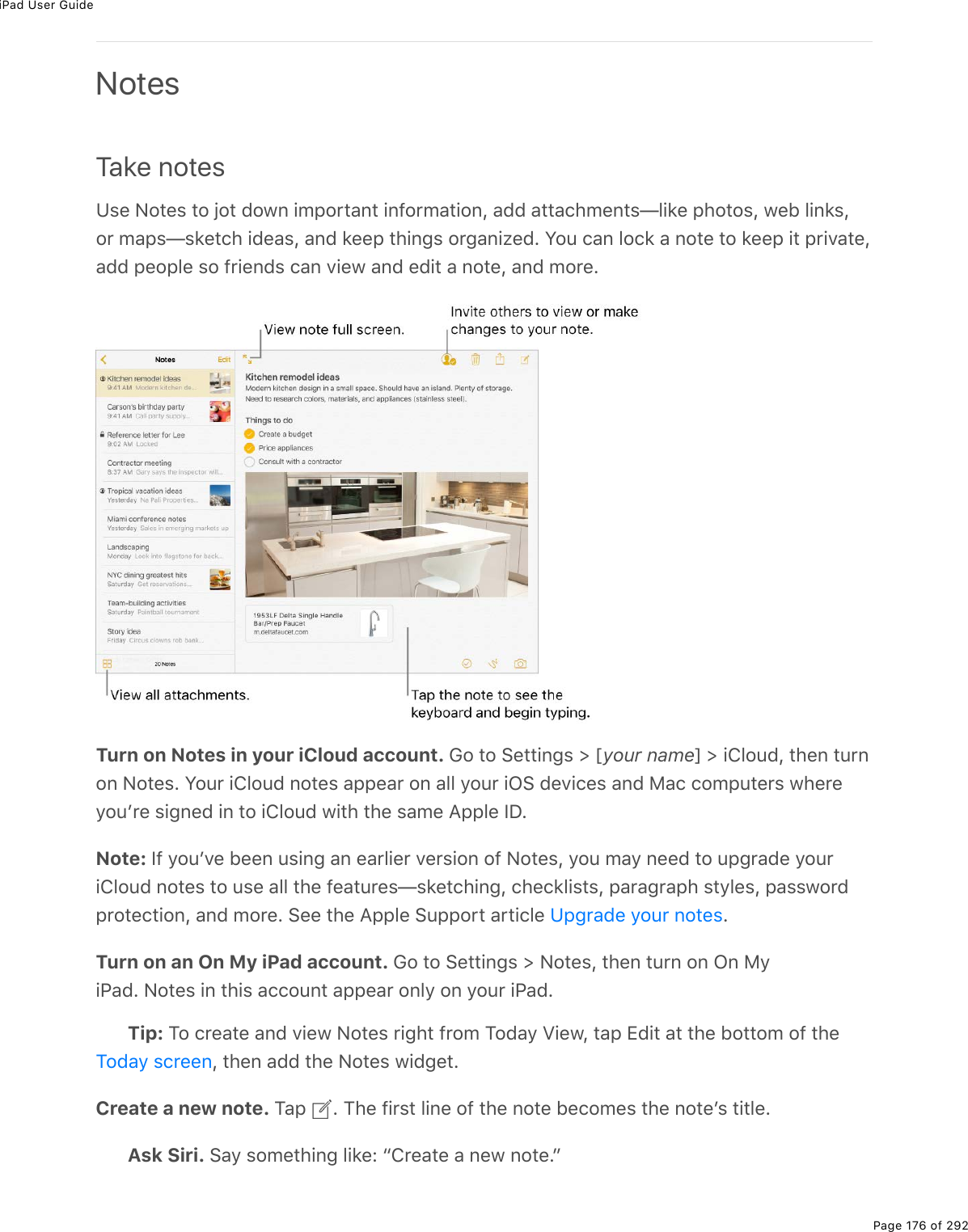
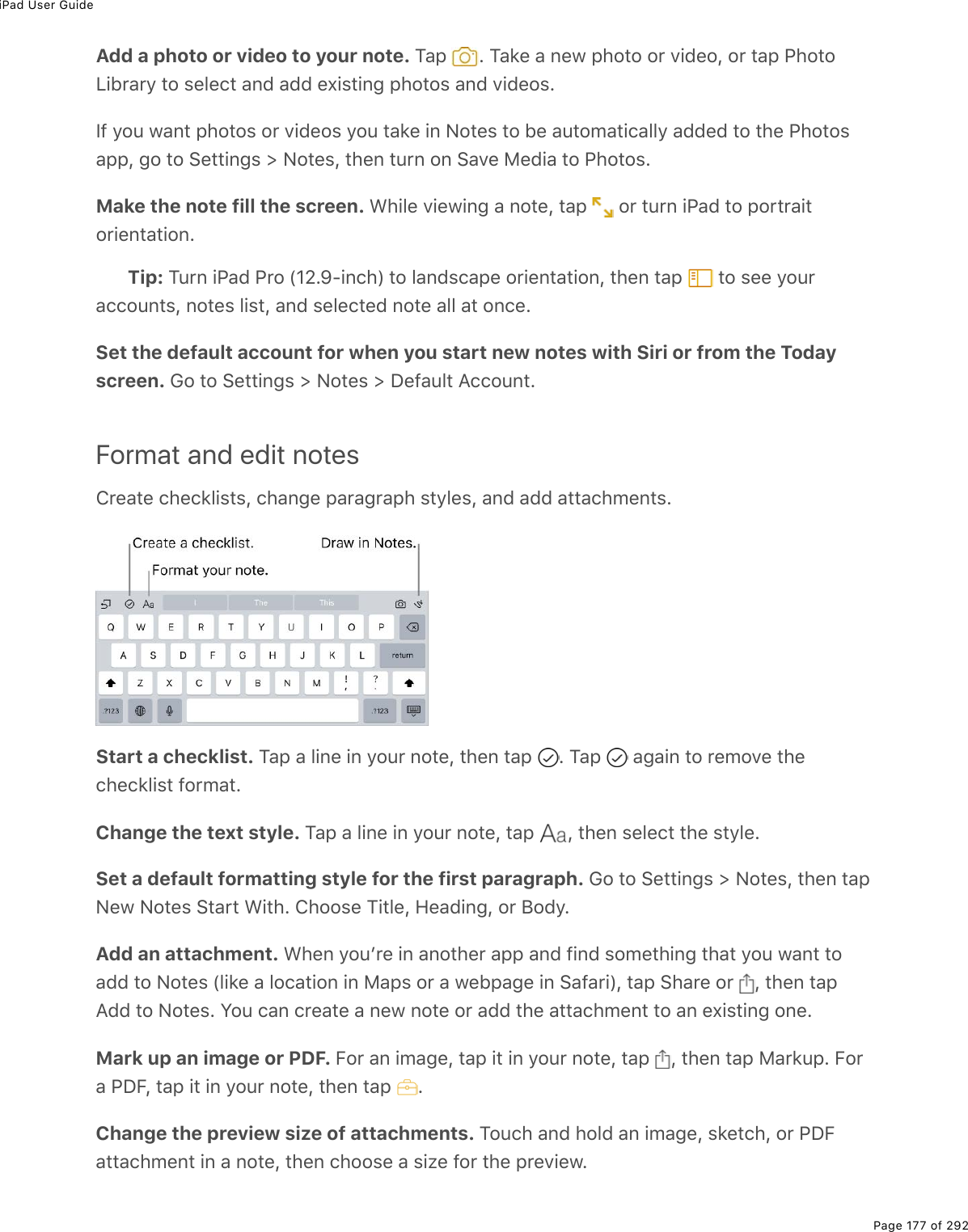
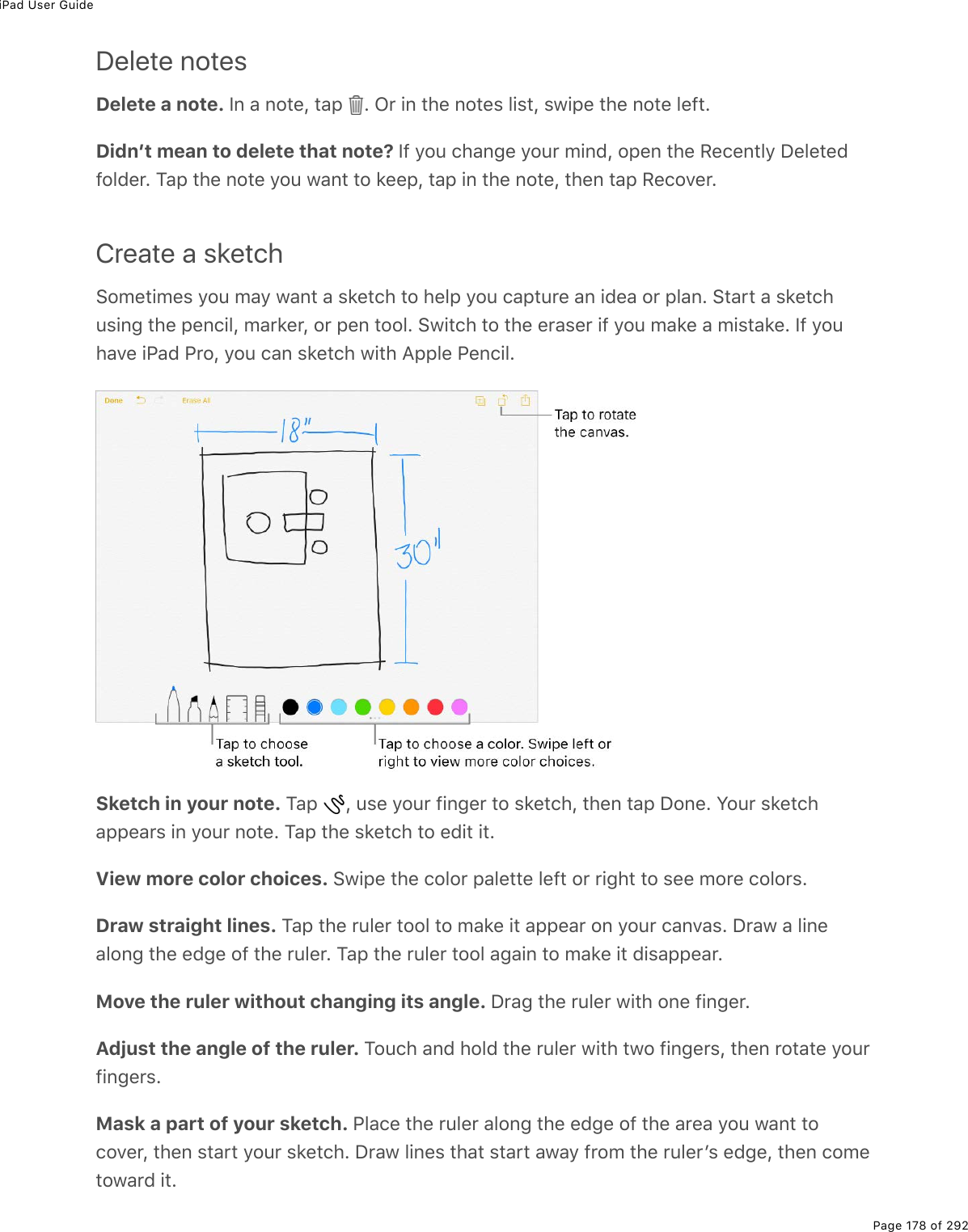
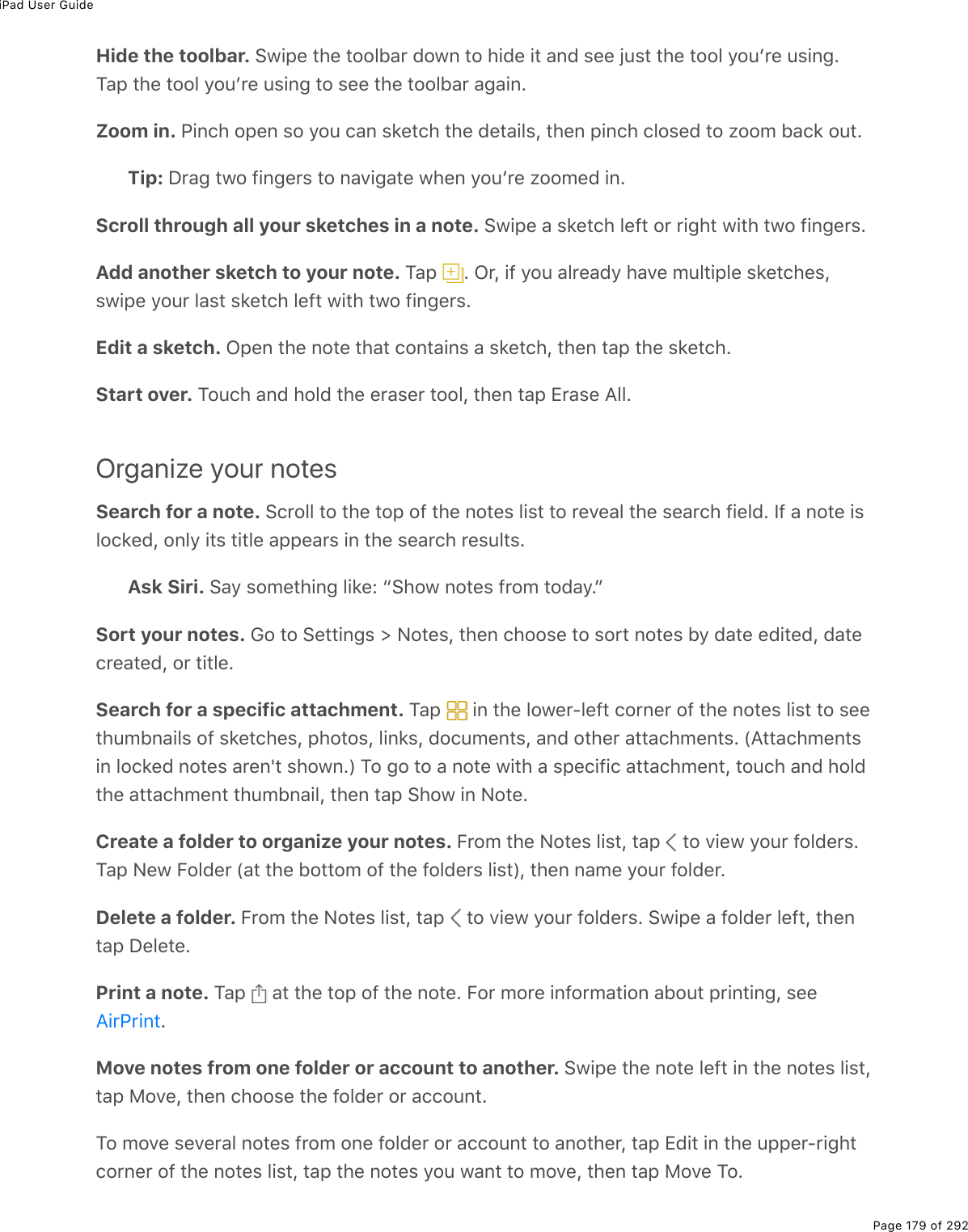
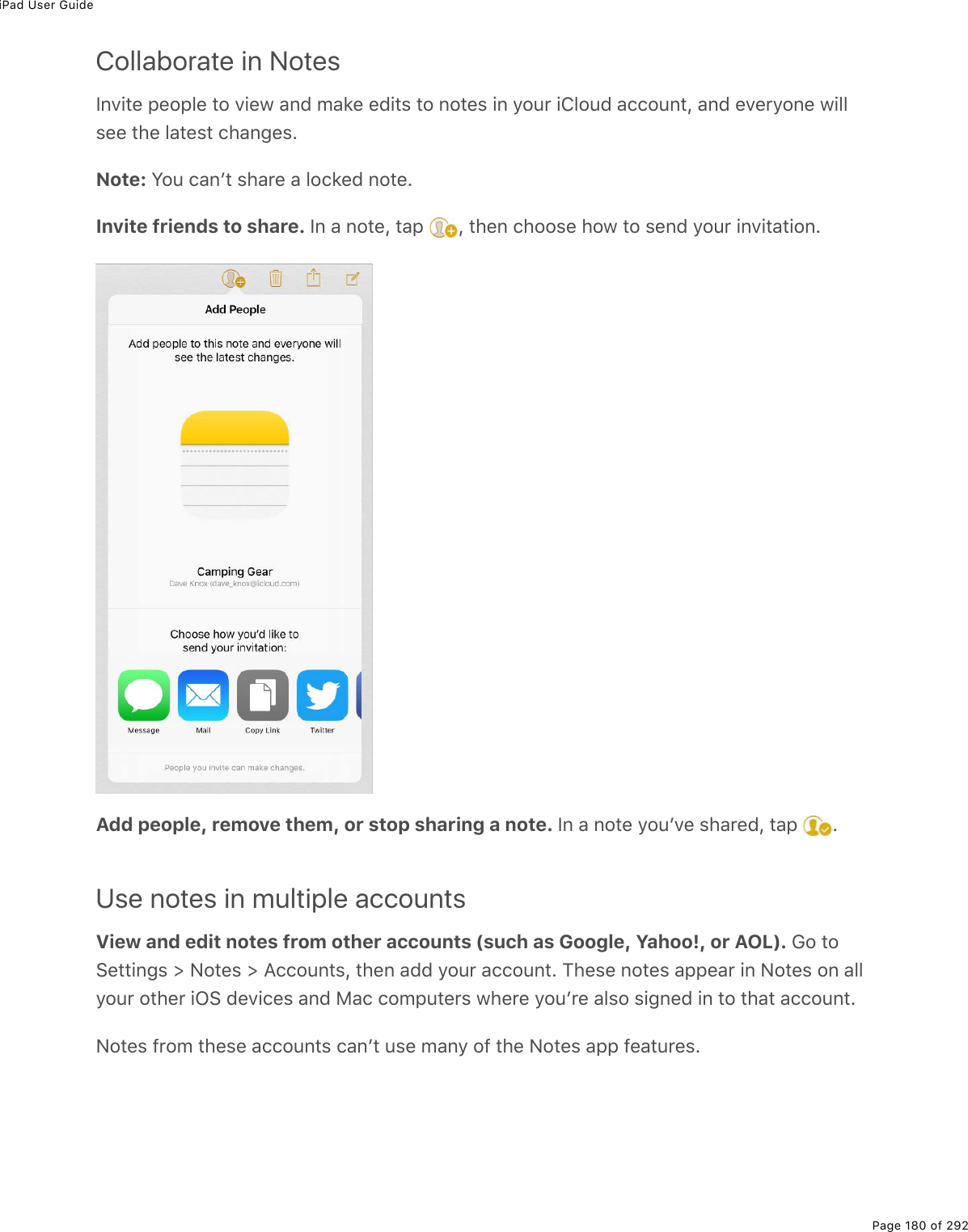
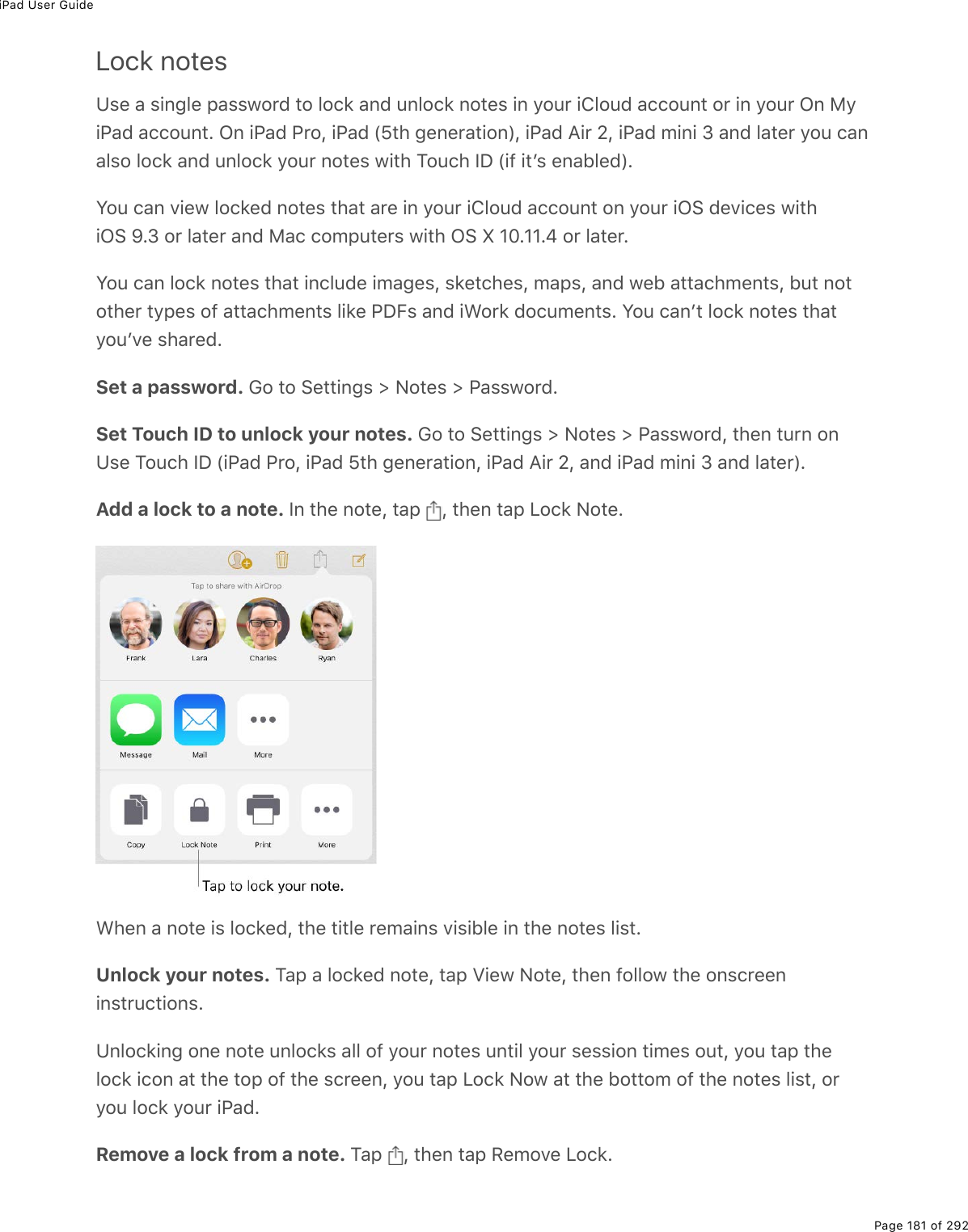
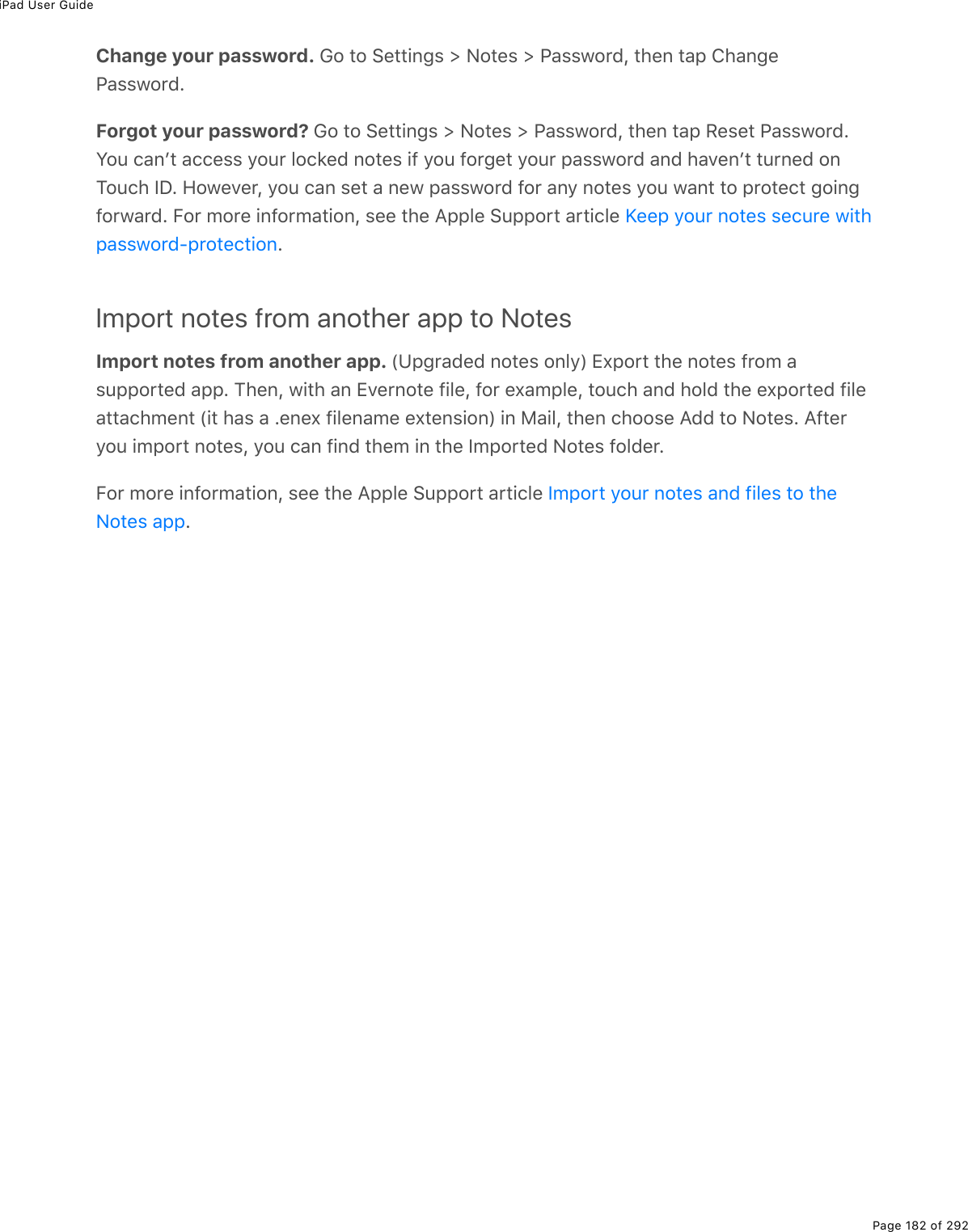
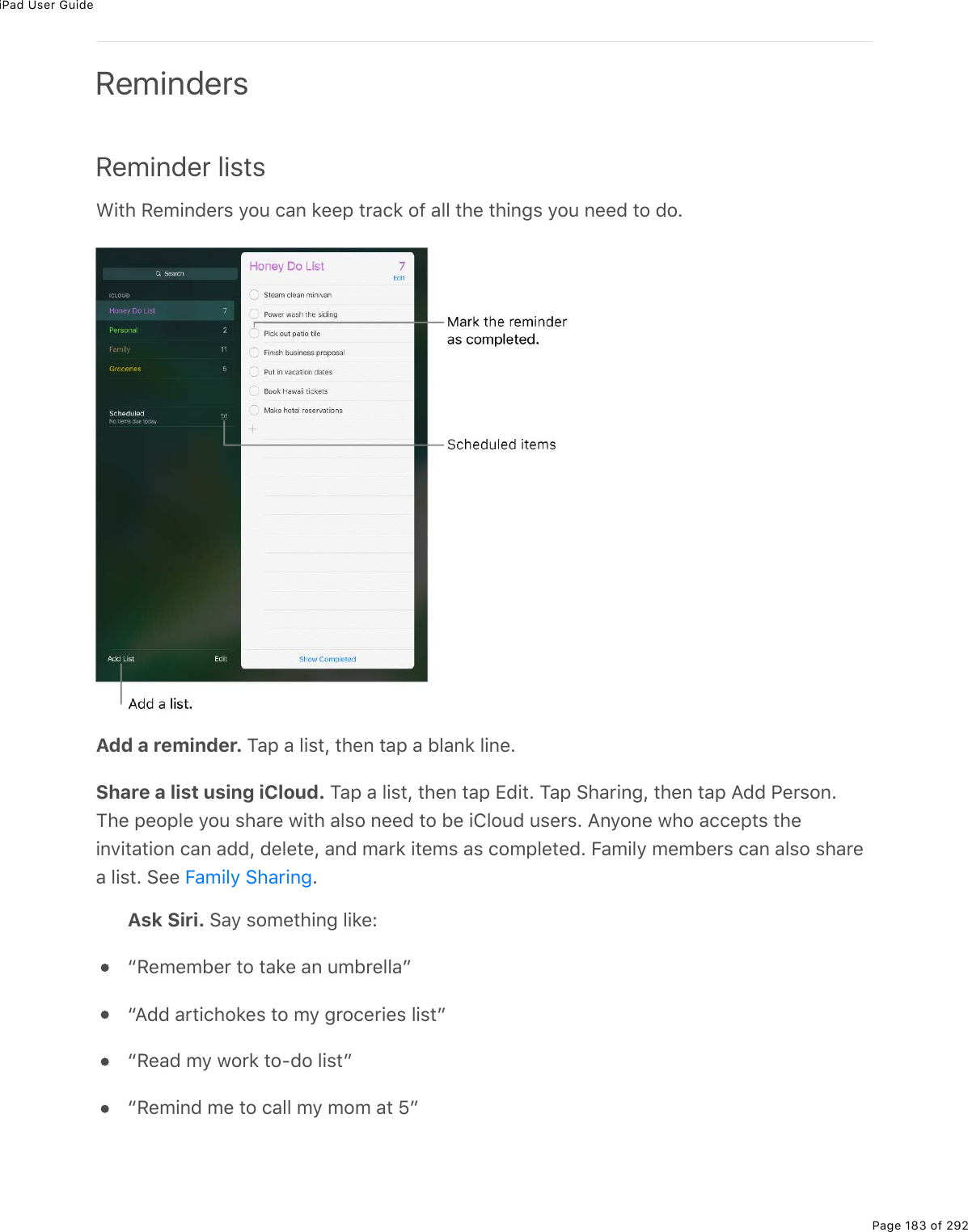
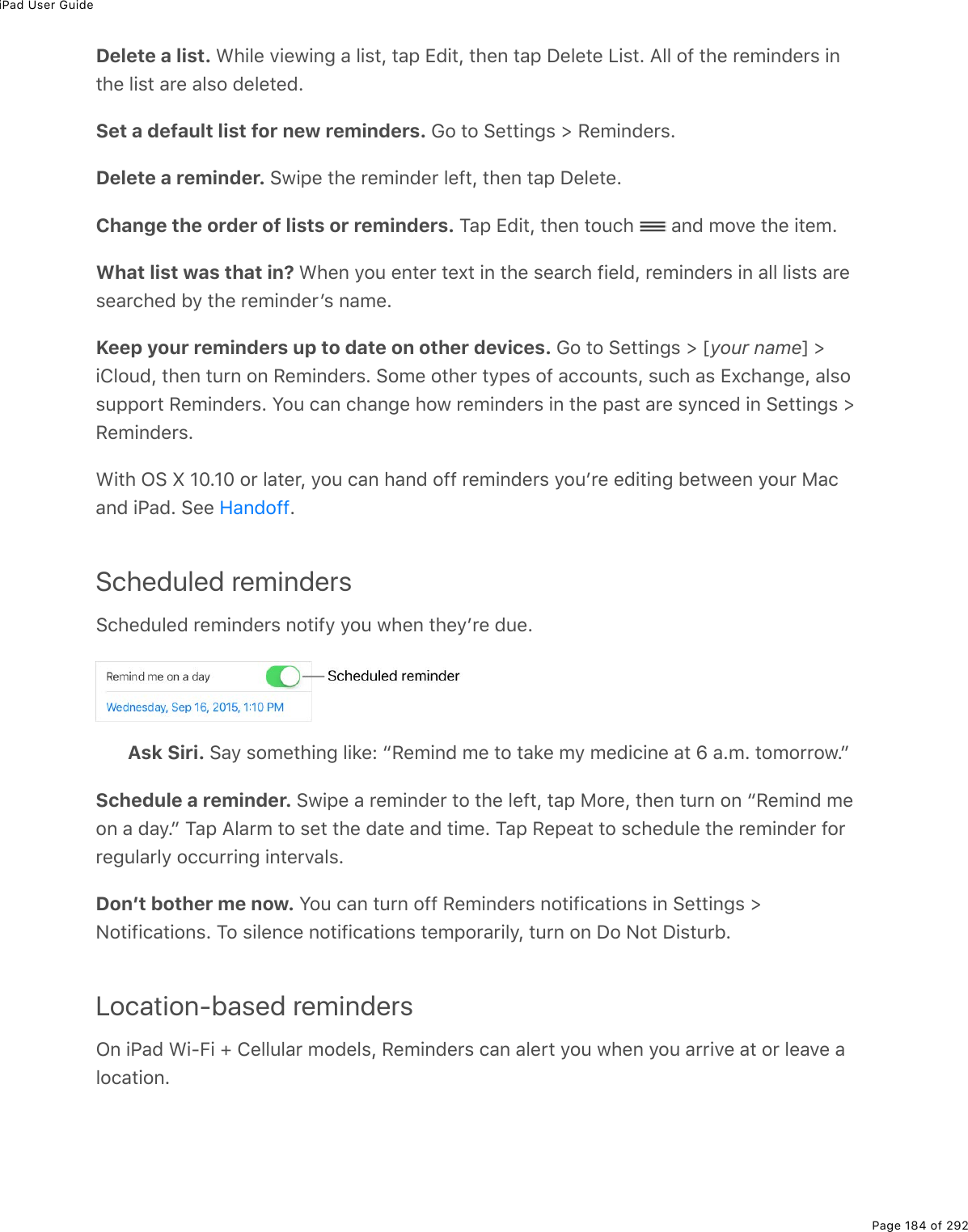
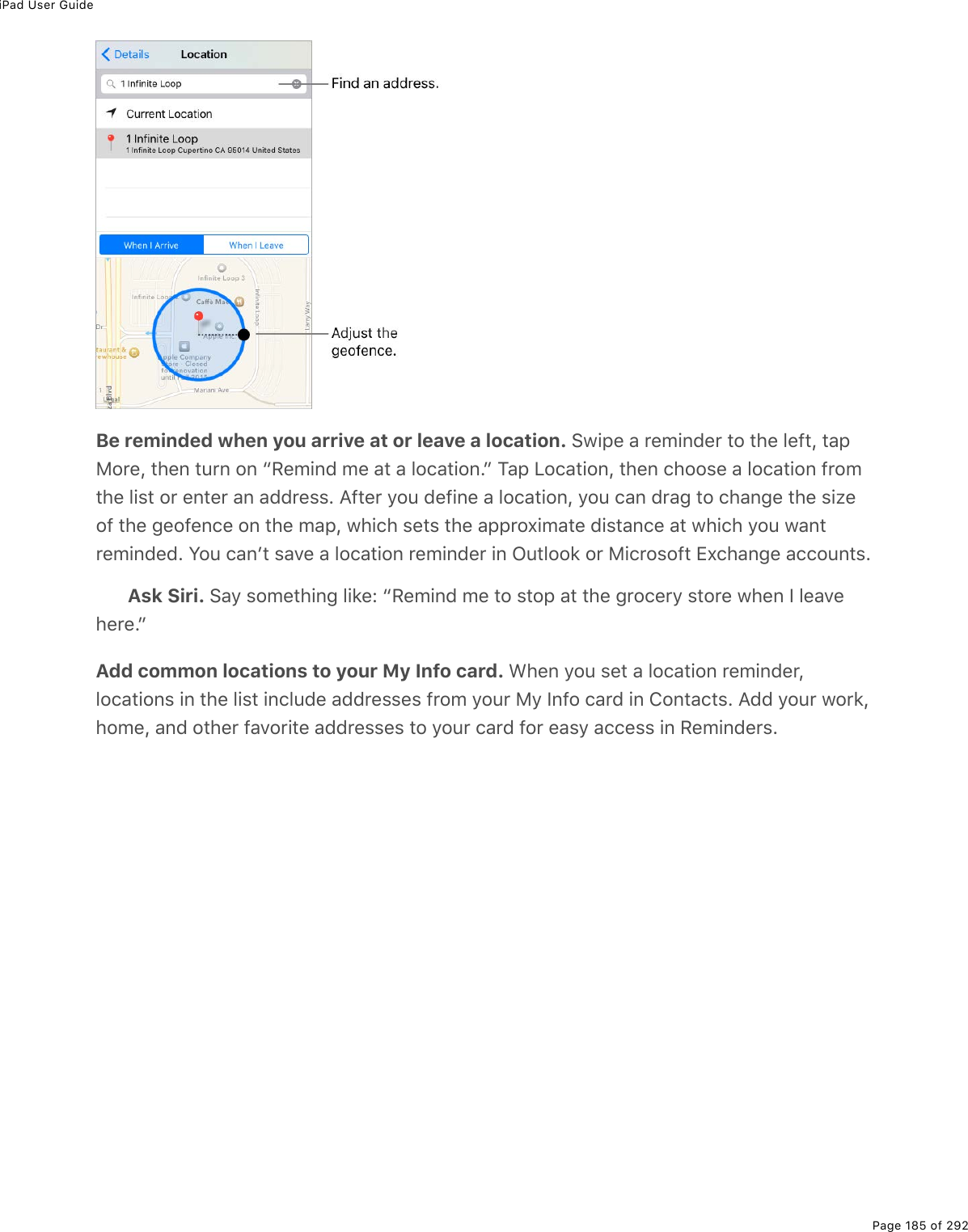
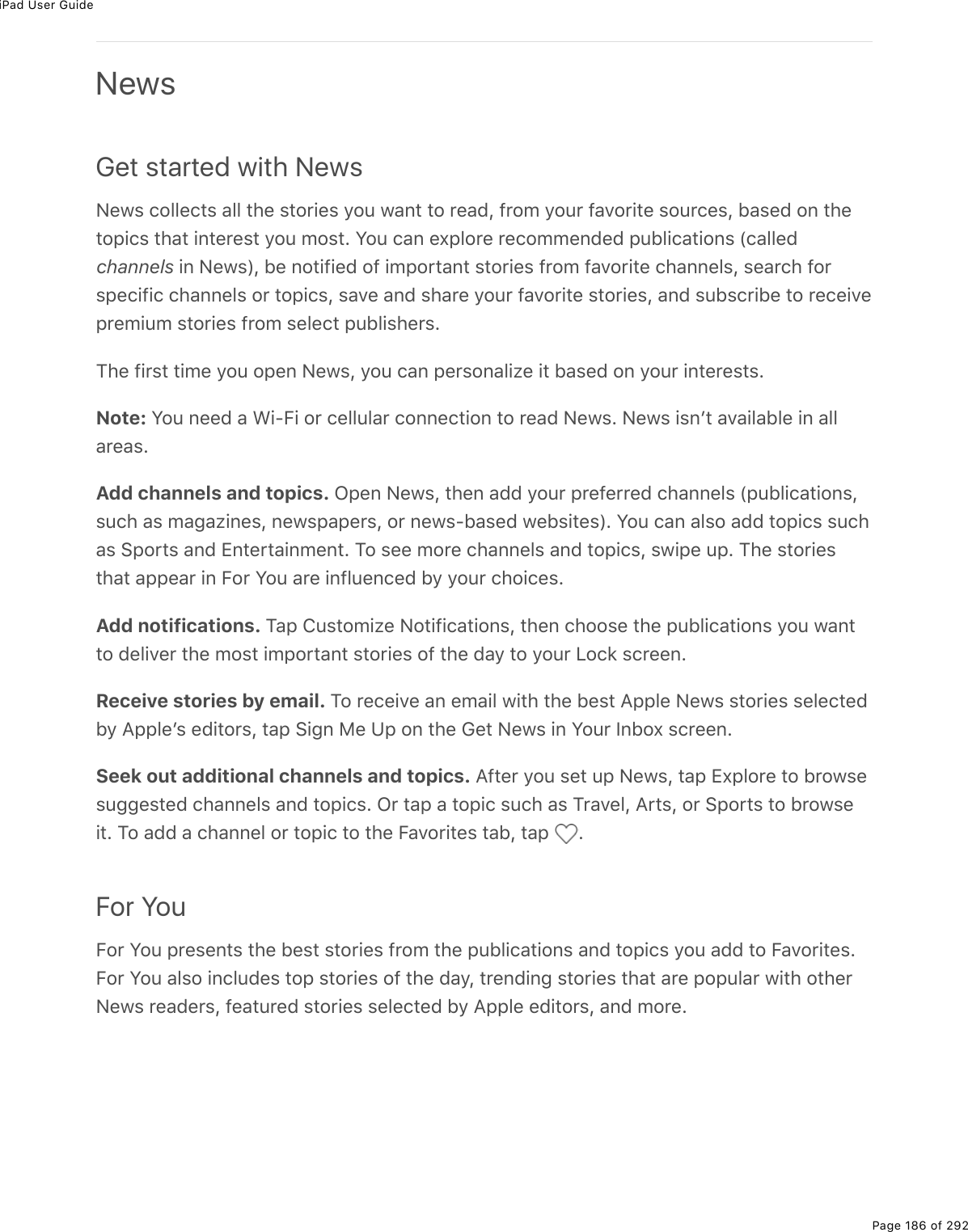
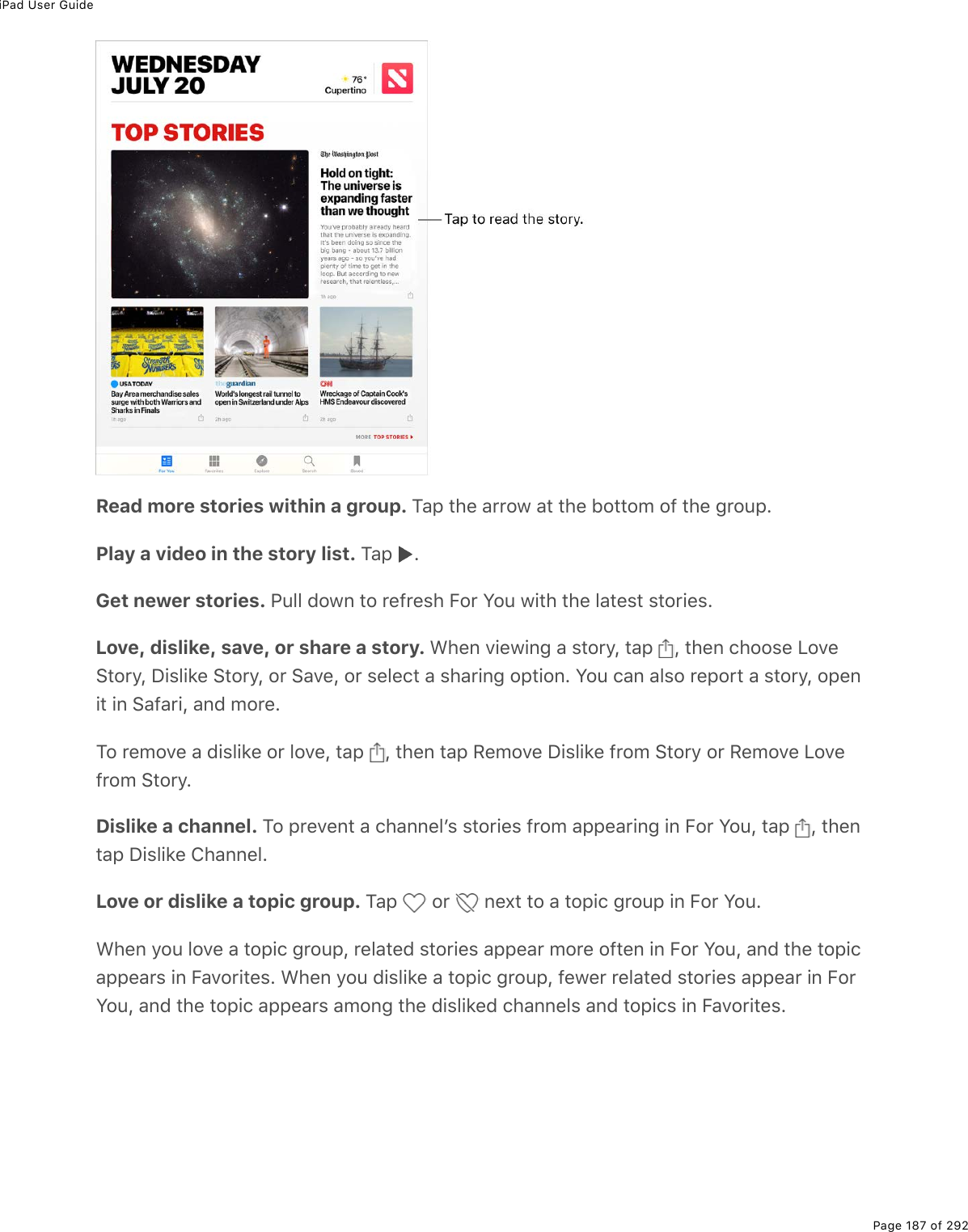
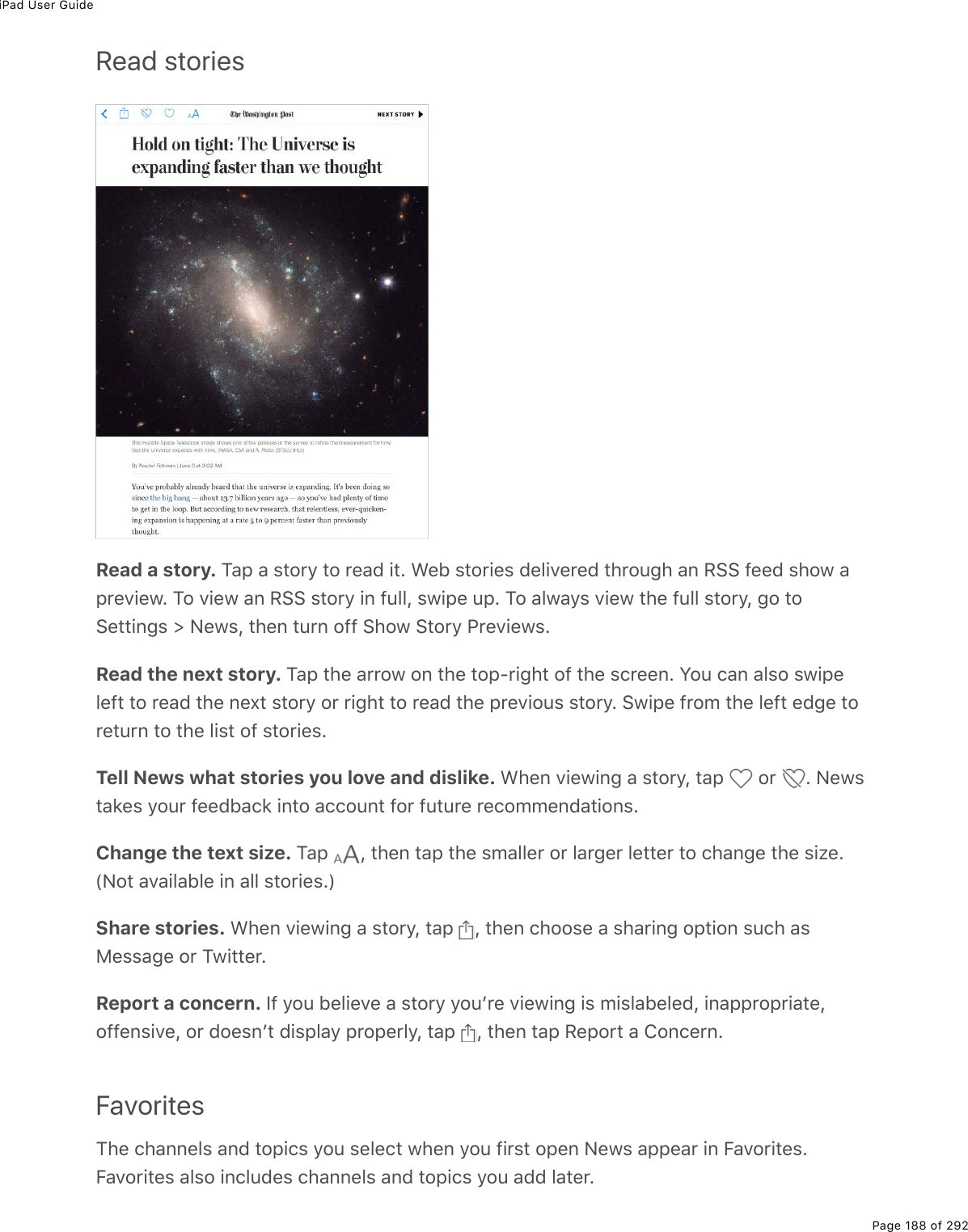
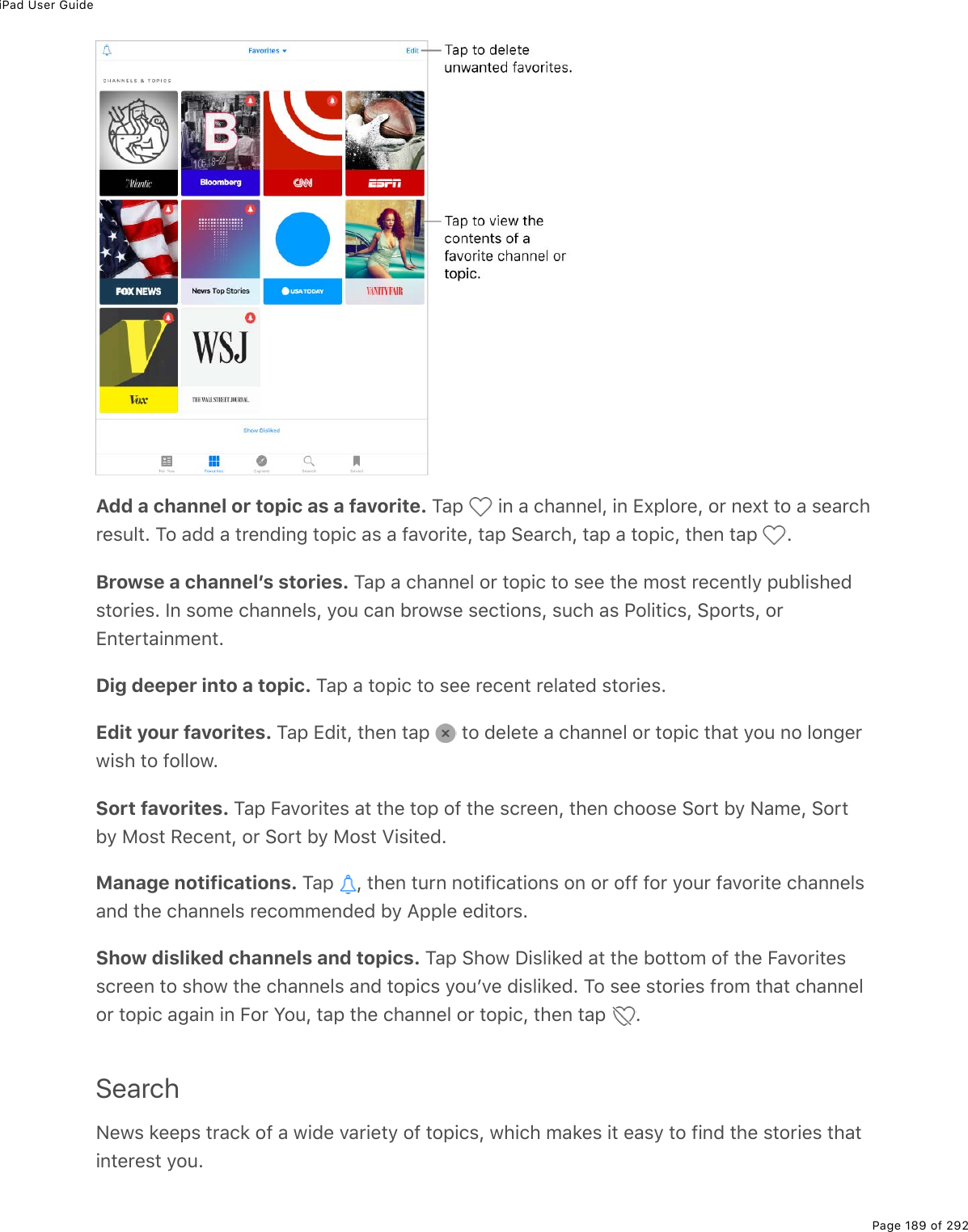
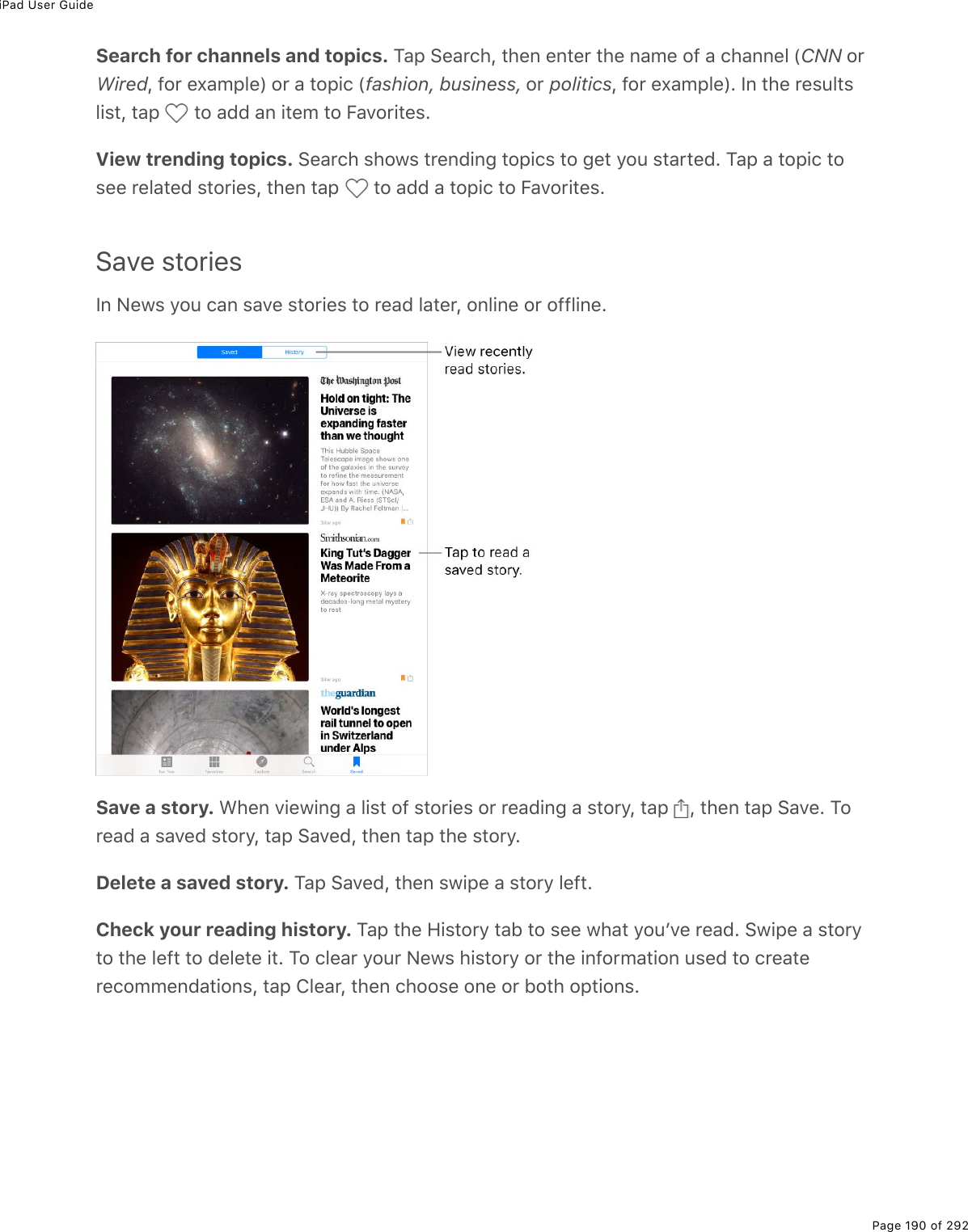
![iPad User GuidePage 191 of 292Subscriptions in NewsSubscribe to channels. <."*%C(1&%=2>%)#0%$(#7%-$(/.>/%&"2$.(&%9$2/%&(3()"->53.&*($&E%M*($(%#$(%"*$((%1#=&%"2%#))(&&%&>5&)$.-".20&%.0%C(1&OSubscribe within News: Y2>%)#0%->$)*#&(%#%&>5&)$.-".20%7.$()"3=%.0%C(1&E%S0%#)*#00(3%"*#"%299($&%&>5&)$.-".20&L%"#-%#%&"2$=%"*#"%$(]>.$(&%#%&>5&)$.-".20%"2%$(#7L"*(0%"#-%!>5&)$.5(%C21EAccess an existing subscription purchased from iTunes or the App Store: C(1&)*()'&%=2>$%.M>0(&%!"2$(%#))2>0"%92$%&>5&)$.-".20&%=2>%52>;*"%#&%.0Q#--%->$)*#&(&.0%->53.&*($&F%#--&E%S9%#0=%&>5&)$.-".20&%=2>FD(%->$)*#&(7%#$(%#3&2%#D#.3#53(%.0%C(1&L=2>F$(%#>"2/#".)#33=%;$#0"(7%#))(&&%.0%C(1&E%!((%"*(%EAccess an existing subscription purchased from a publisher: S9%=2>FD(%->$)*#&(7%#&>5&)$.-".20%7.$()"3=%9$2/%#%->53.&*($F&%()2&=&"(/L%"*(%->53.&*($%/#=%#3321%=2>%"2&.;0%.0%"2%=2>$%#))2>0"%.0%C(1&%"2%#))(&&%=2>$%&>5&)$.-".20%"*($(EM2%&.;0%.0L%"#-%#%&"2$=%"*#"%$(]>.$(&%#%&>5&)$.-".20%"2%$(#7L%"*(0%"#-%?3$(#7=%#!>5&)$.5($o%+0"($%"*(%>&($%0#/(%#07%-#&&12$7%92$%=2>$%(,.&".0;%&>5&)$.-".20E<*(0%=2>%&>5&)$.5(%"2%#%)*#00(3L%."F&%#>"2/#".)#33=%#77(7%"2%B#D2$."(&L%#07%&"2$.(&%9$2/"*(%)*#00(3%#--(#$%.0%B2$%Y2>EB2$%/2$(%.092$/#".20L%&((%"*(% E?52>"%.0Q#--%->$)*#&(&1(5&."(?52>"%&>5&)$.-".20&%.0%?--3(%C(1&%1(5&."(](https://usermanual.wiki/Apple/A1823.A1822-A1823-User-Manual-v1-0-Part2/User-Guide-3322636-Page-55.png)
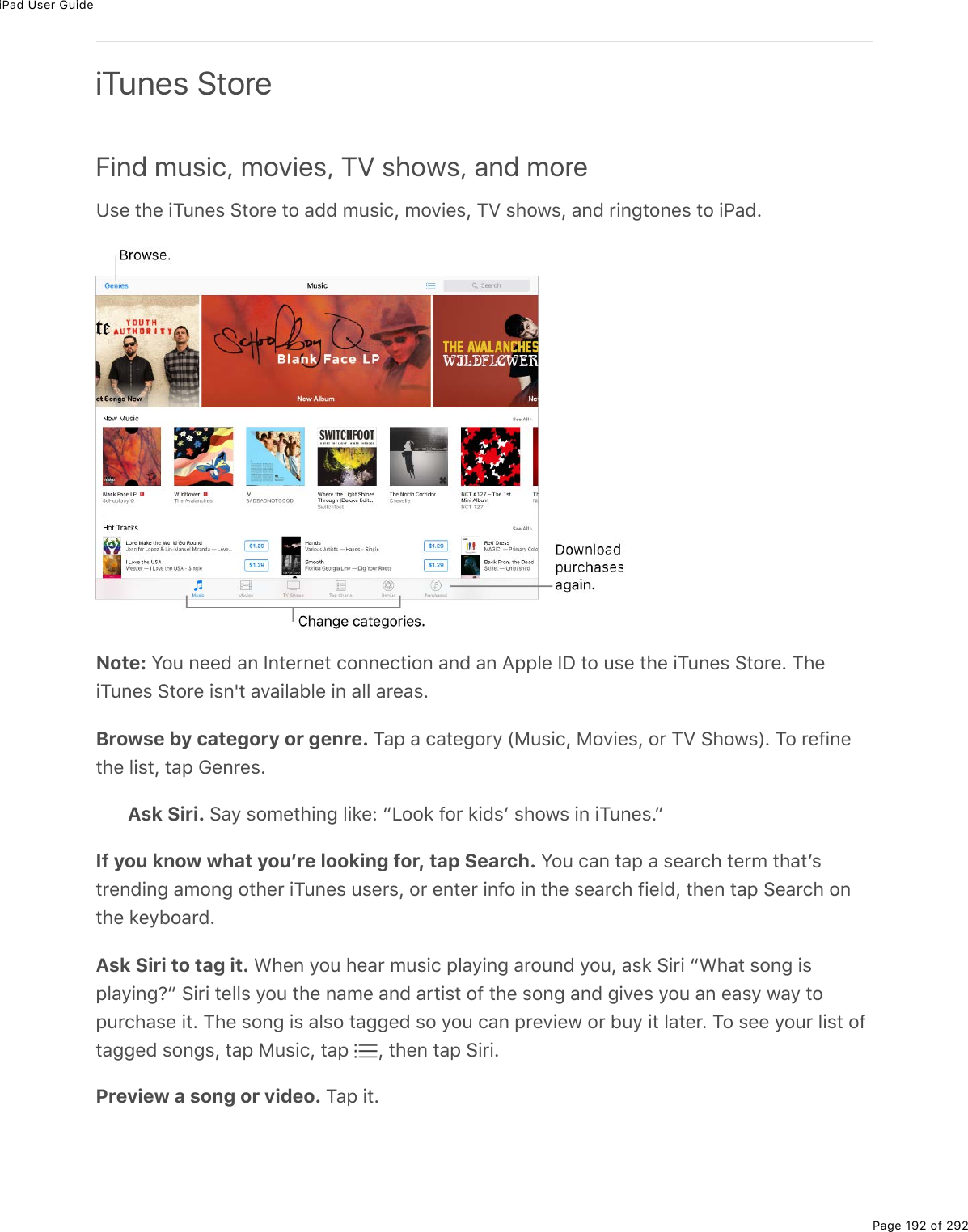
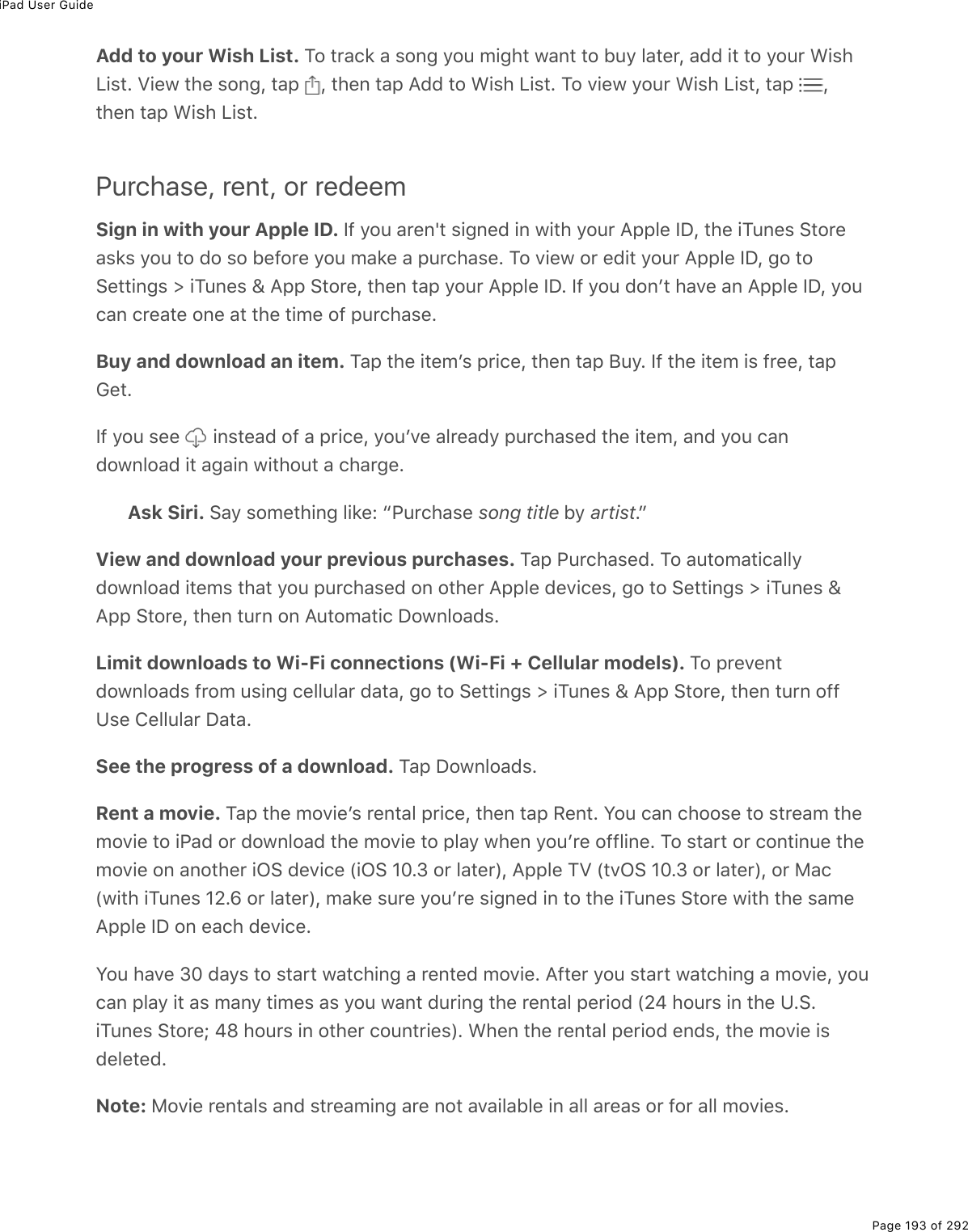
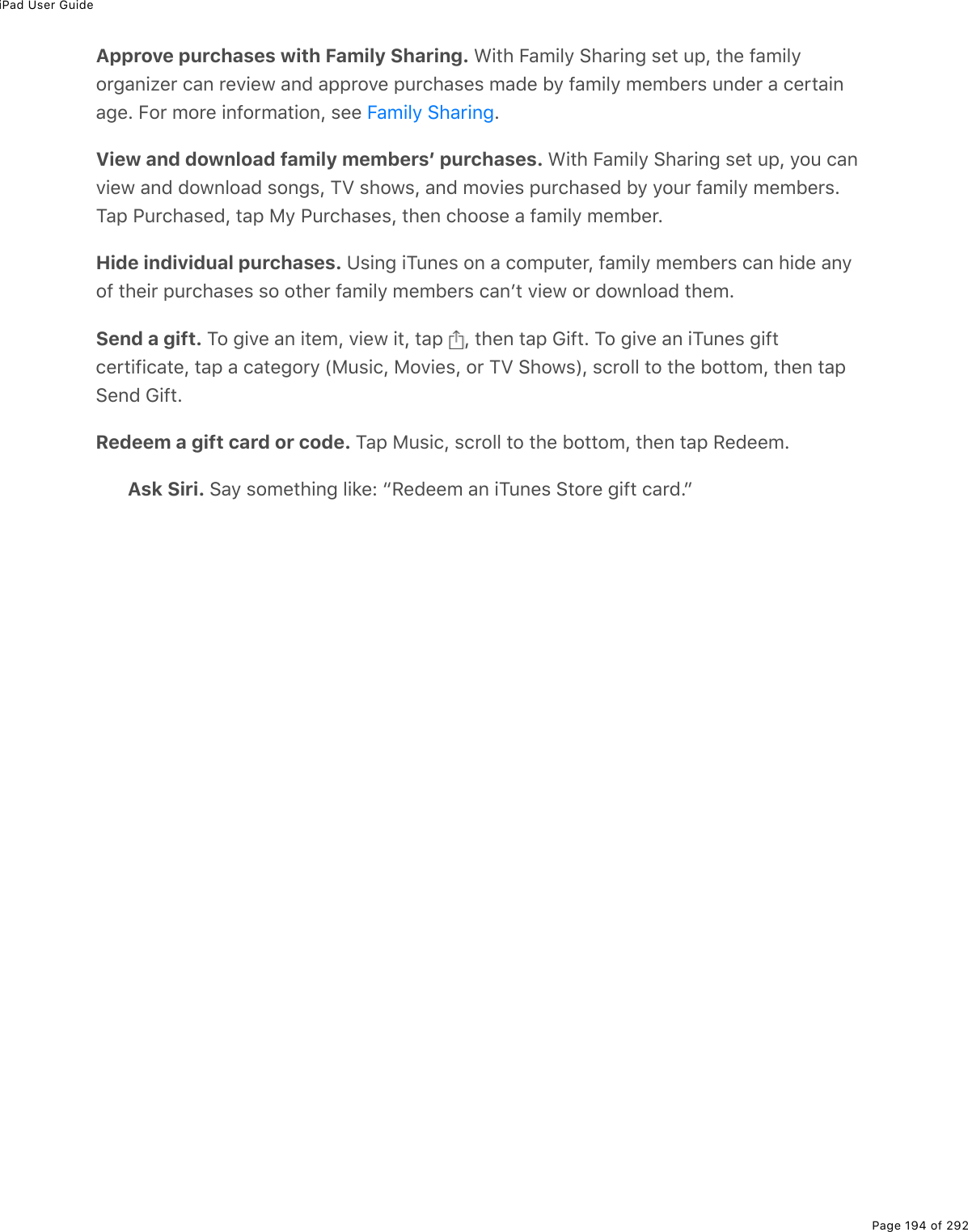
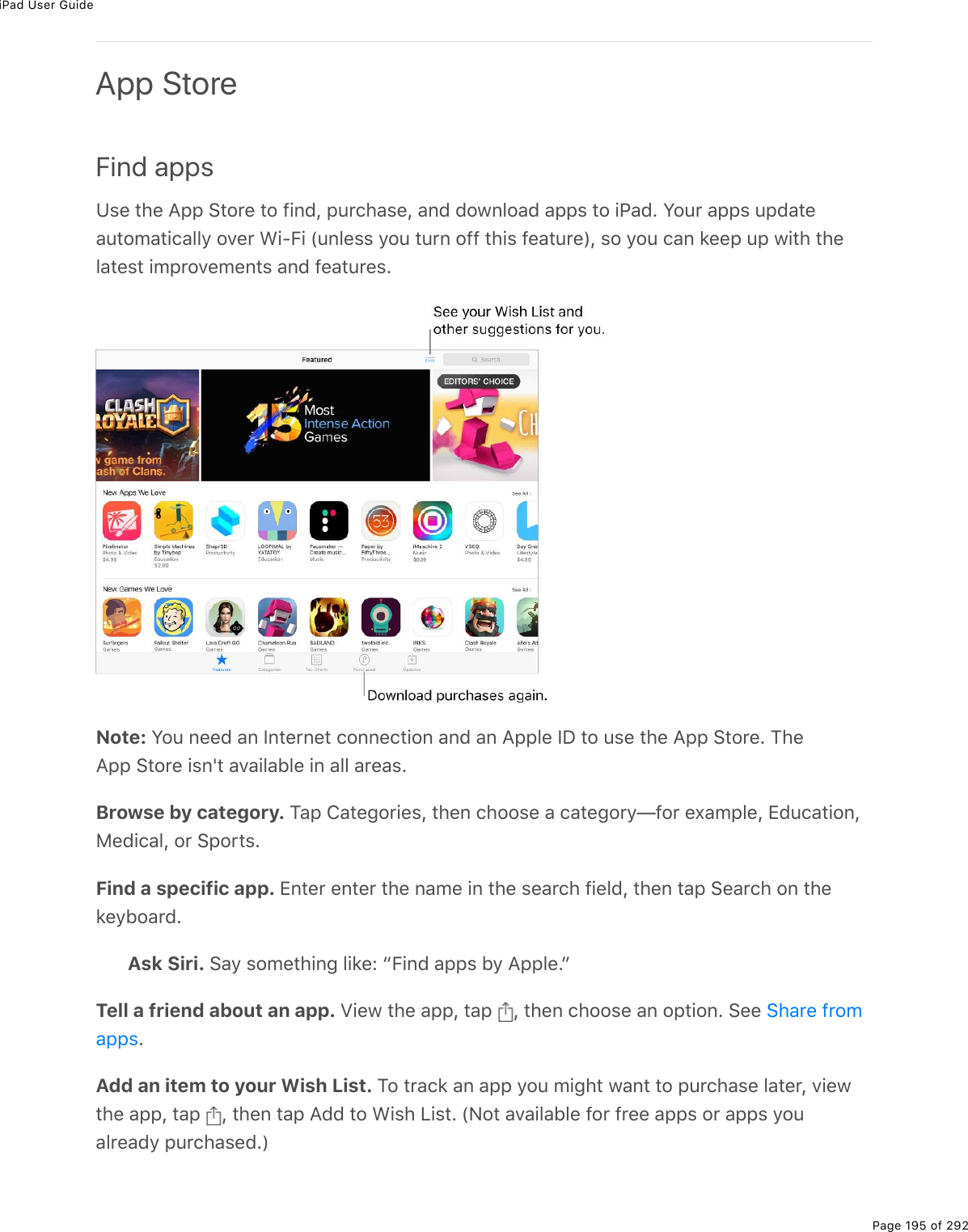
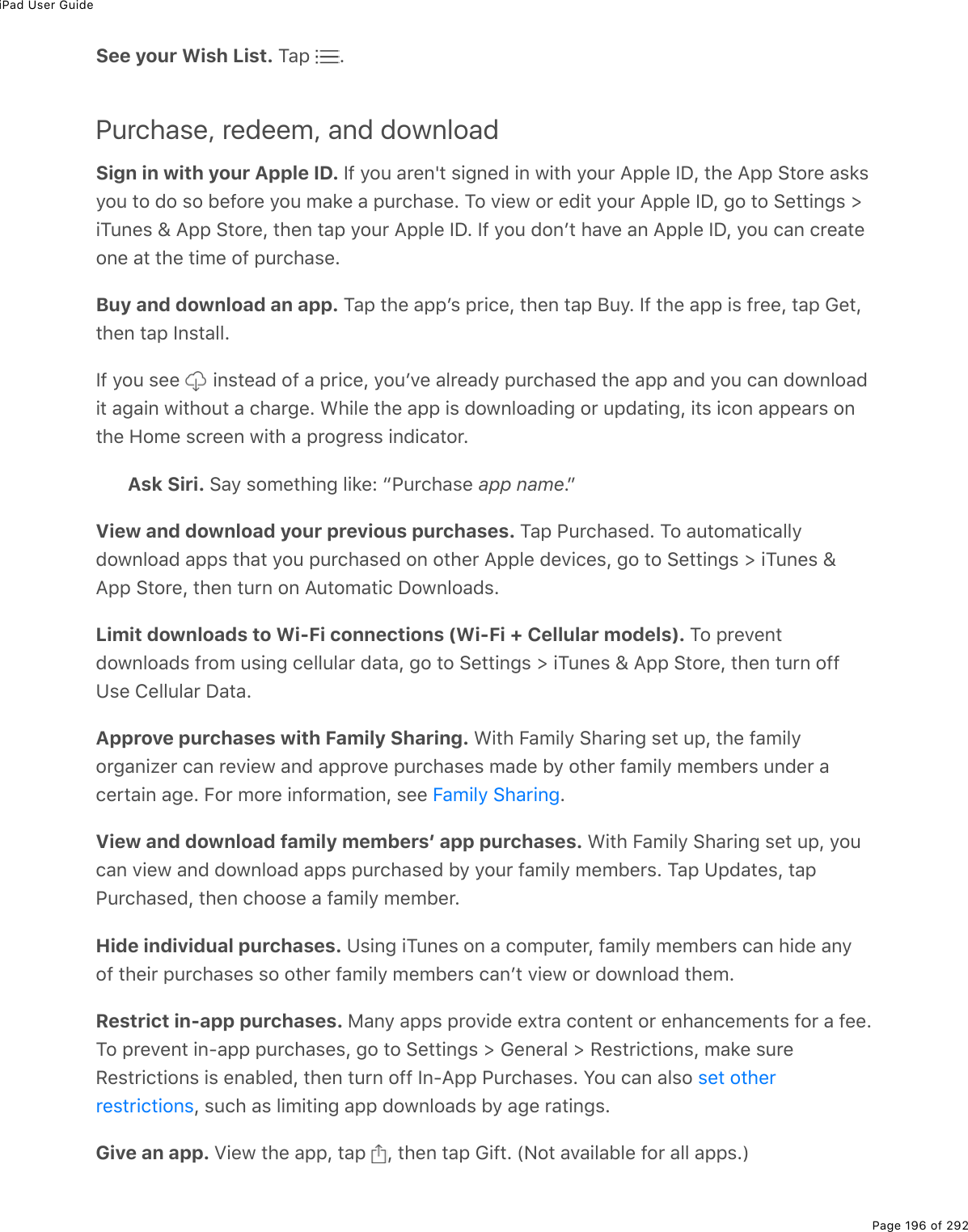
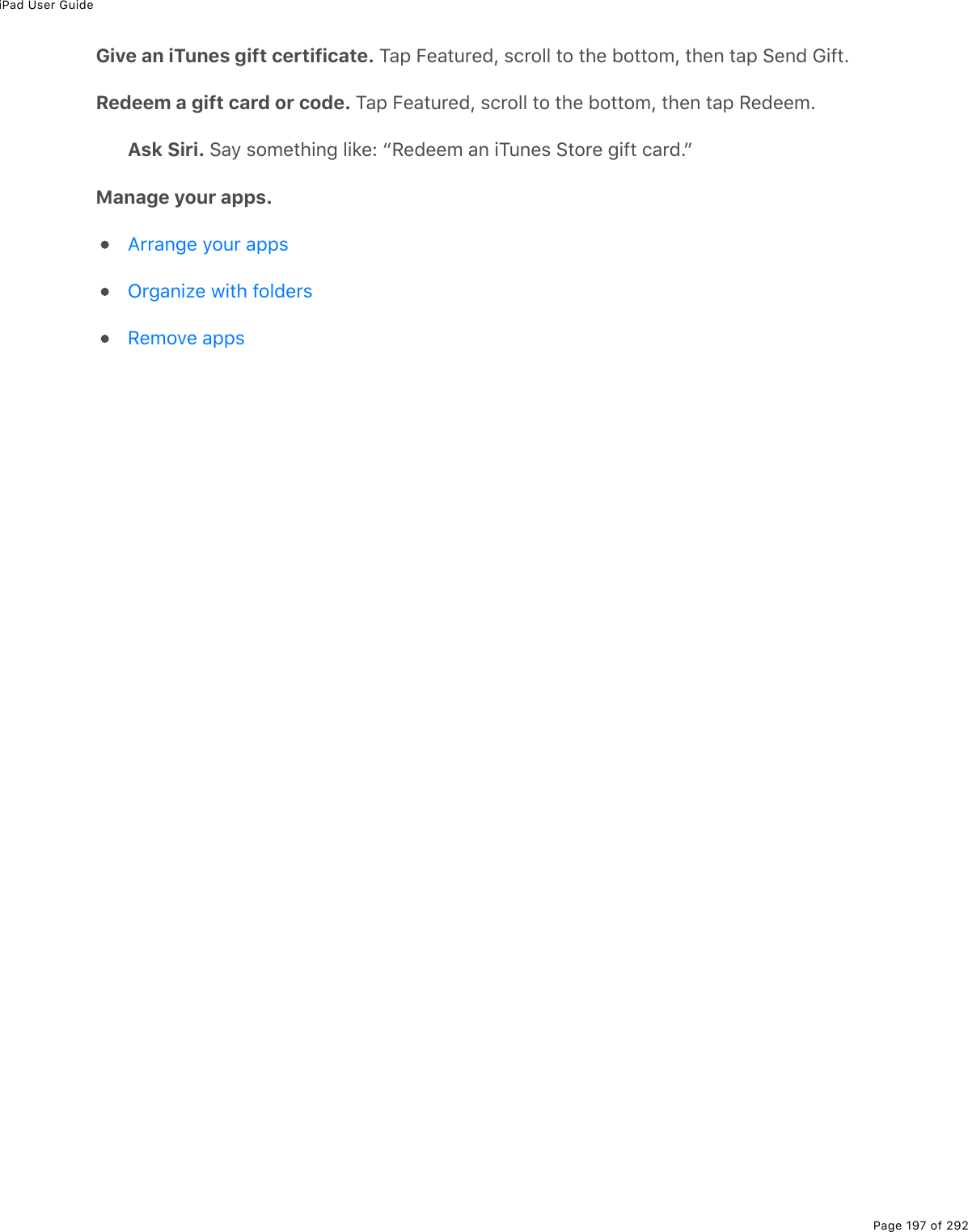
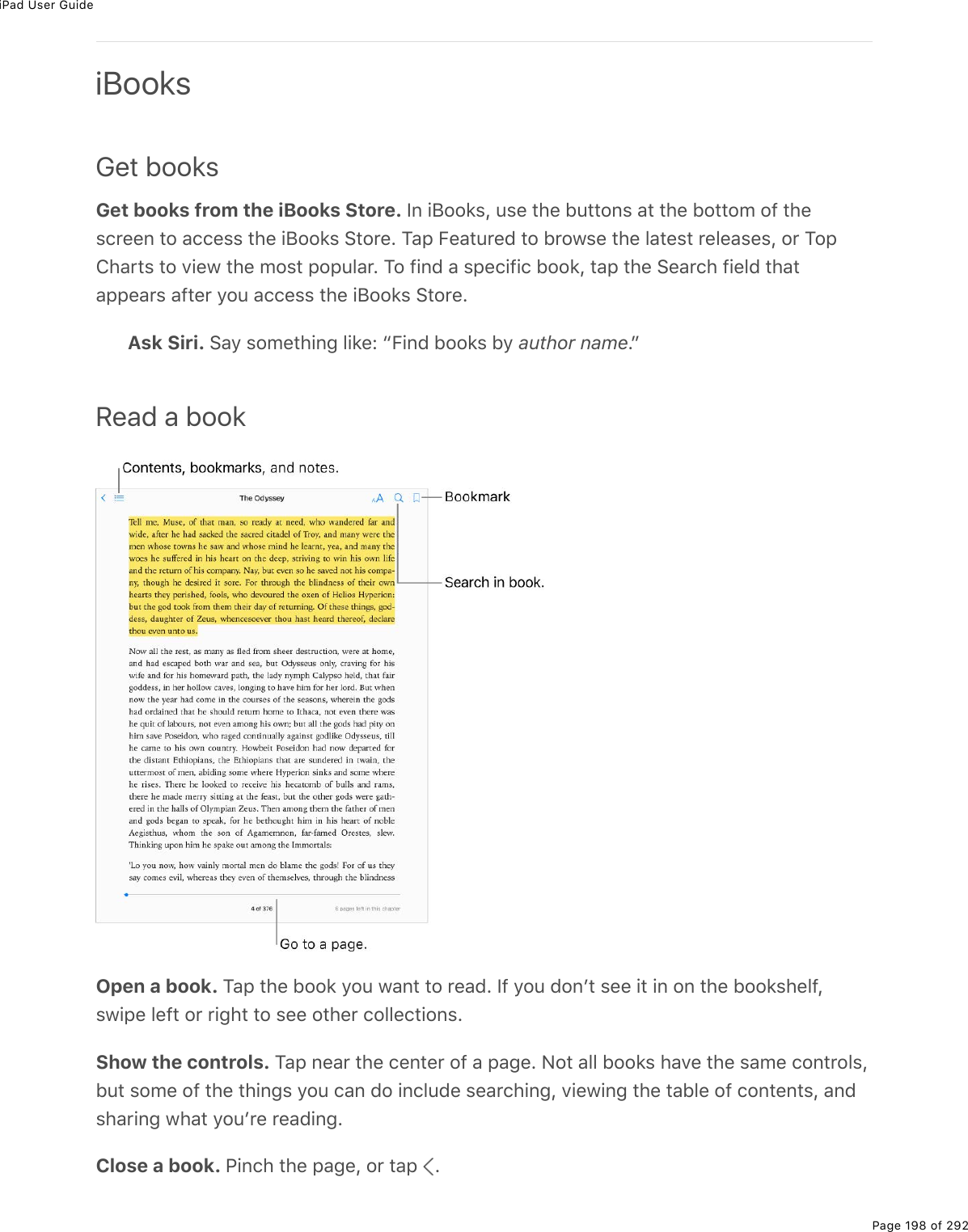
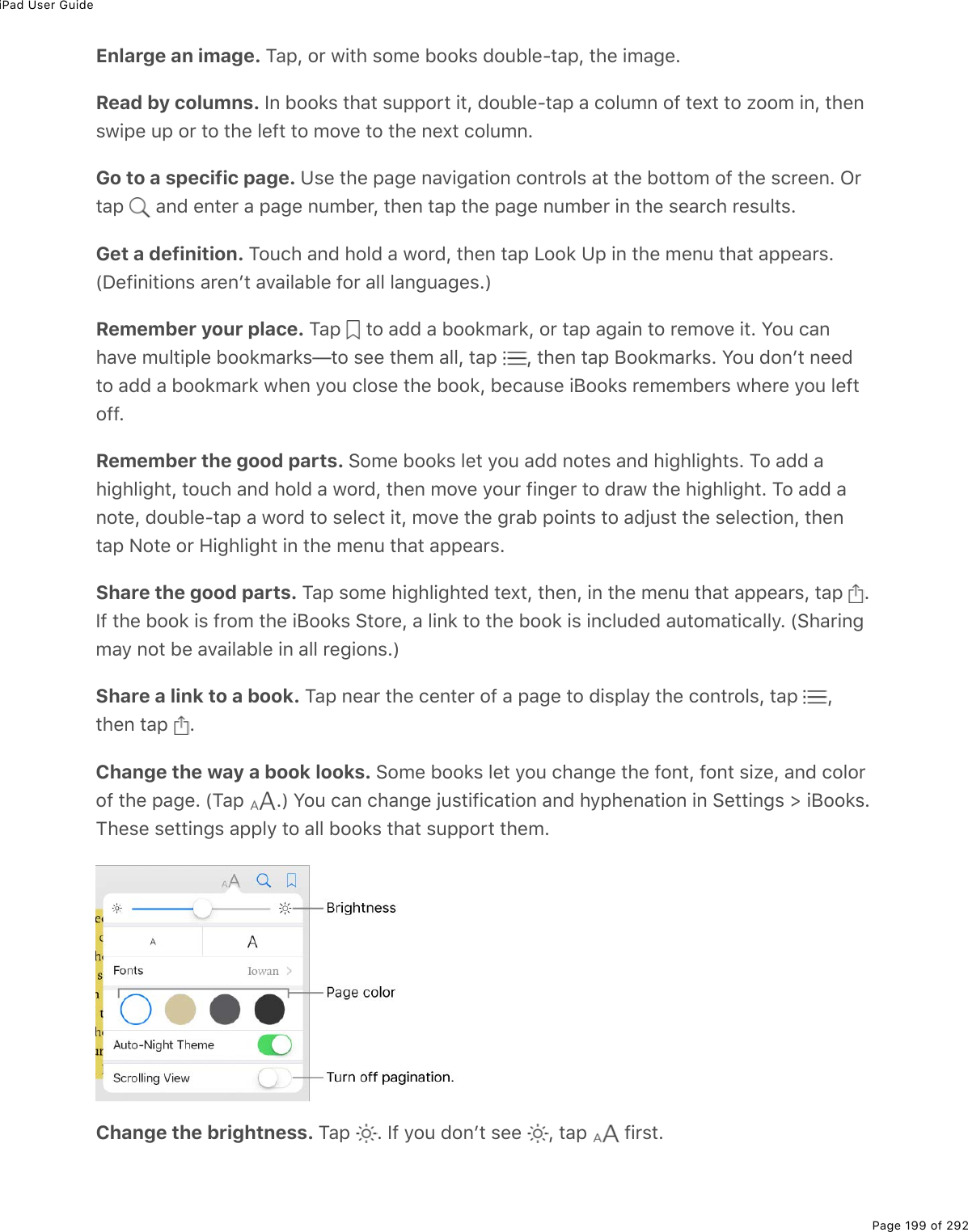
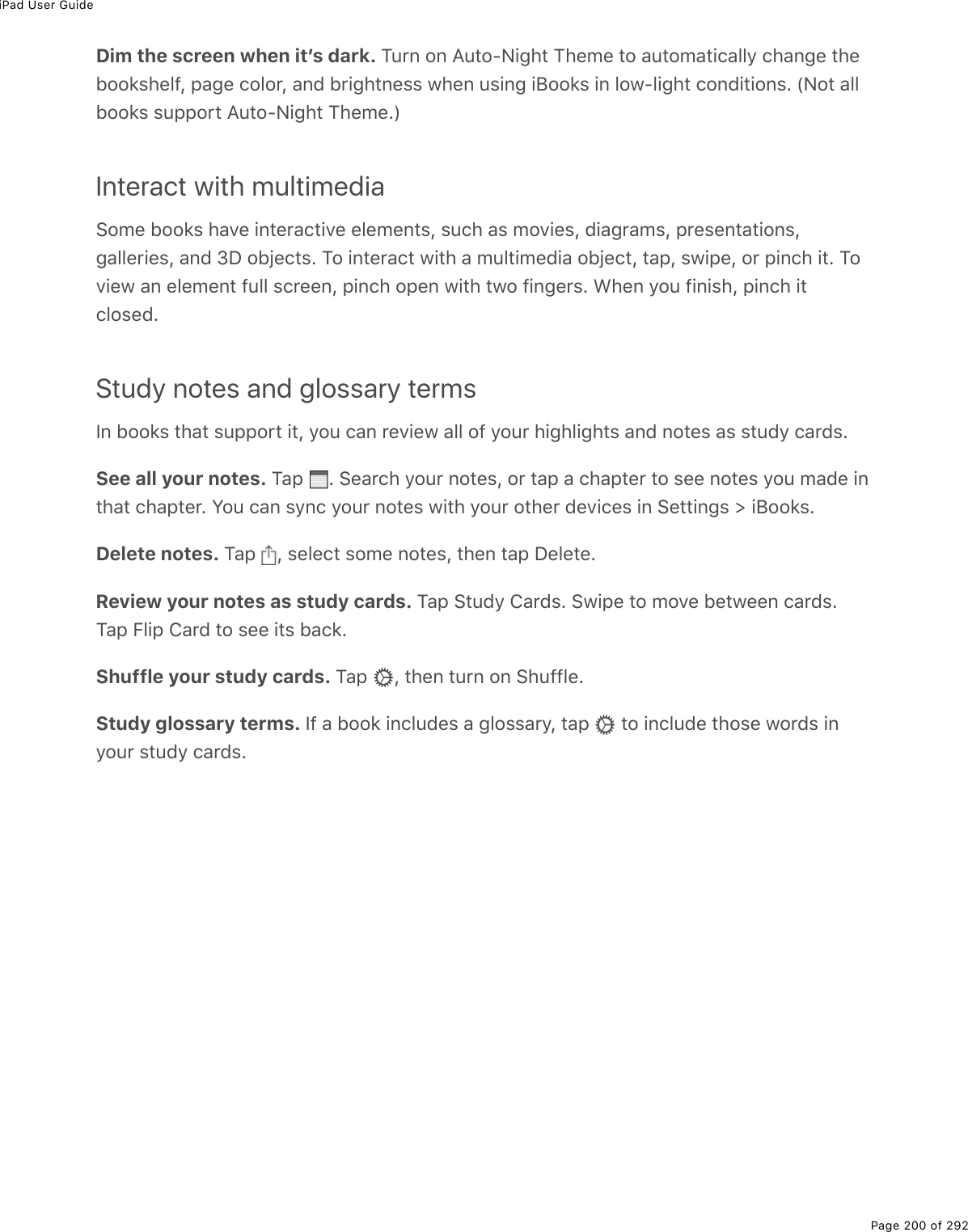
![iPad User GuidePage 201 of 292Listen to an audiobookOpen an audiobook. ?>7.2522'&%#$(%.7(0".9.(7%5=%#% %20%"*(%)2D($E%M#-%"*(%522'%=2>1#0"%"2%3.&"(0%"2E%S9%=2>%720F"%&((%."%.0%"*(%3.5$#$=L%&1.-(%3(9"%2$%$.;*"%"2%D.(1%2"*($)233()".20&ESkip farther forward or back. M2>)*%#07%*237%"*(%#$$21&L%2$%&3.7(%#07%*237%"*(%)2D($E%M2)*#0;(%"*(%0>/5($%29%&()207&%"*#"%&'.--.0;%/2D(&L%;2%"2%!("".0;&%[%.J22'&ESpeed it up, or slow it down. M#-%"*(%-3#=5#)'%&-((7%.0%"*(%321($Q$.;*"%)2$0($L%"*(0)*22&(%#%7.99($(0"%&-((7E%H,%.&%02$/#3%&-((7L%IEf^,%.&%"*$((Q]>#$"($&%&-((7L%#07%&2%20EGo to a chapter. M#-% L%"*(0%"#-%#%)*#-"($E%W!2/(%522'&%720F"%7(9.0(%)*#-"($%/#$'($&EXGo to a specific time. P$#;%"*(%-3#=*(#7L%32)#"(7%>07($0(#"*%"*(%522'%)2D($E%<*($(=2>%&"#$"(7%3.&"(0.0;%7>$.0;%"*.&%&(&&.20%.&%/#$'(7%1."*%#%&/#33%).$)3(%20%"*(%"./(3.0(E%M#-"*(%/#$'%"2%U>/-%"2%"*#"%&-2"ESet a sleep timer. J(92$(%&"#$".0;%-3#=5#)'L%"#-% L%"*(0%)*22&(%#%7>$#".20%>0".3%"*(#>7.2%#>"2/#".)#33=%&"2-&EDownload an audiobook previously purchased from the iBooks Store. Y2>%)#0721032#7%#0%#>7.2522'%#;#.0%9$2/%"*(%@>$)*#&(7%3.&"%.0%"*(%.J22'&%!"2$(%#0="./(L%9$((%29)*#$;(E](https://usermanual.wiki/Apple/A1823.A1822-A1823-User-Manual-v1-0-Part2/User-Guide-3322636-Page-65.png)
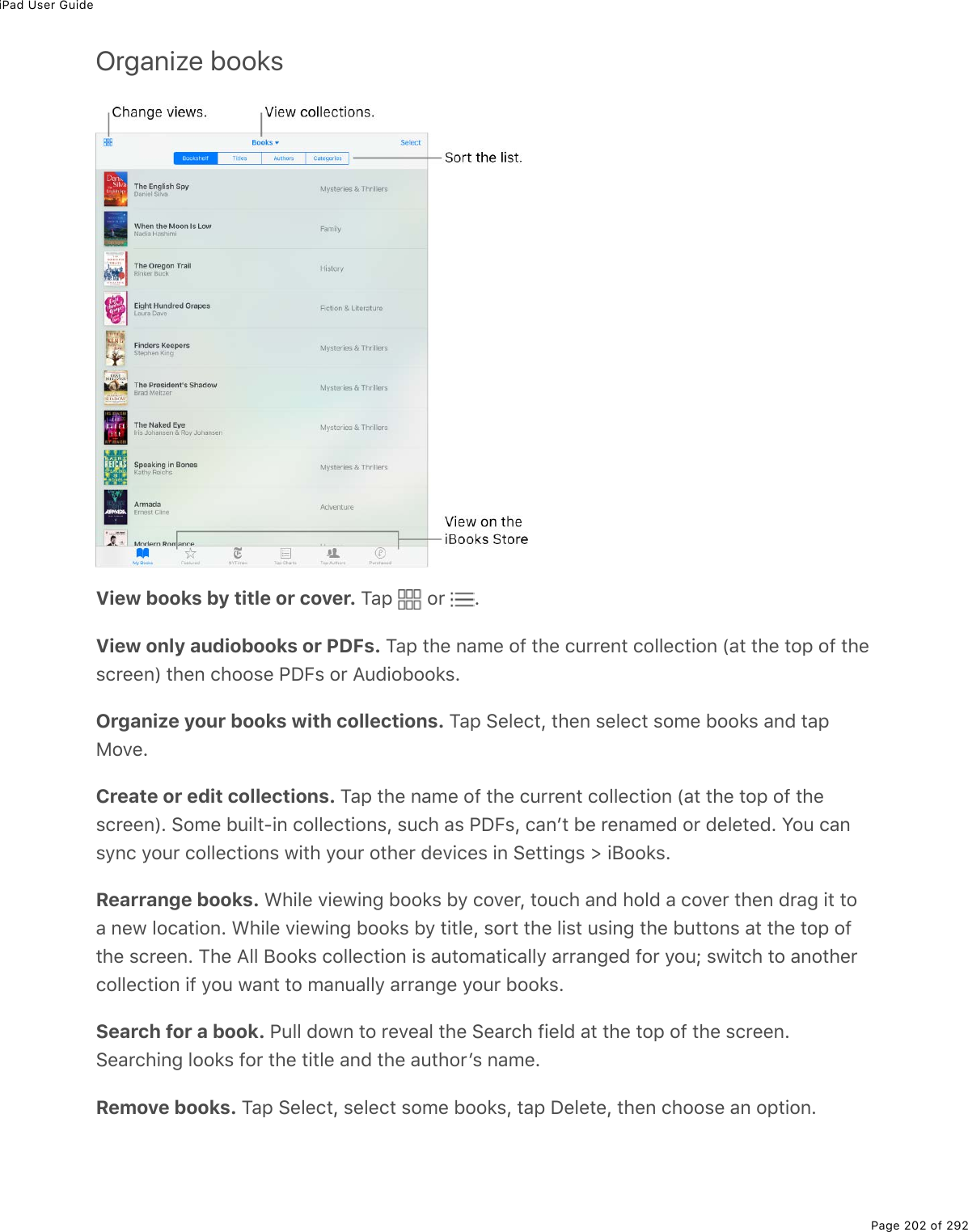
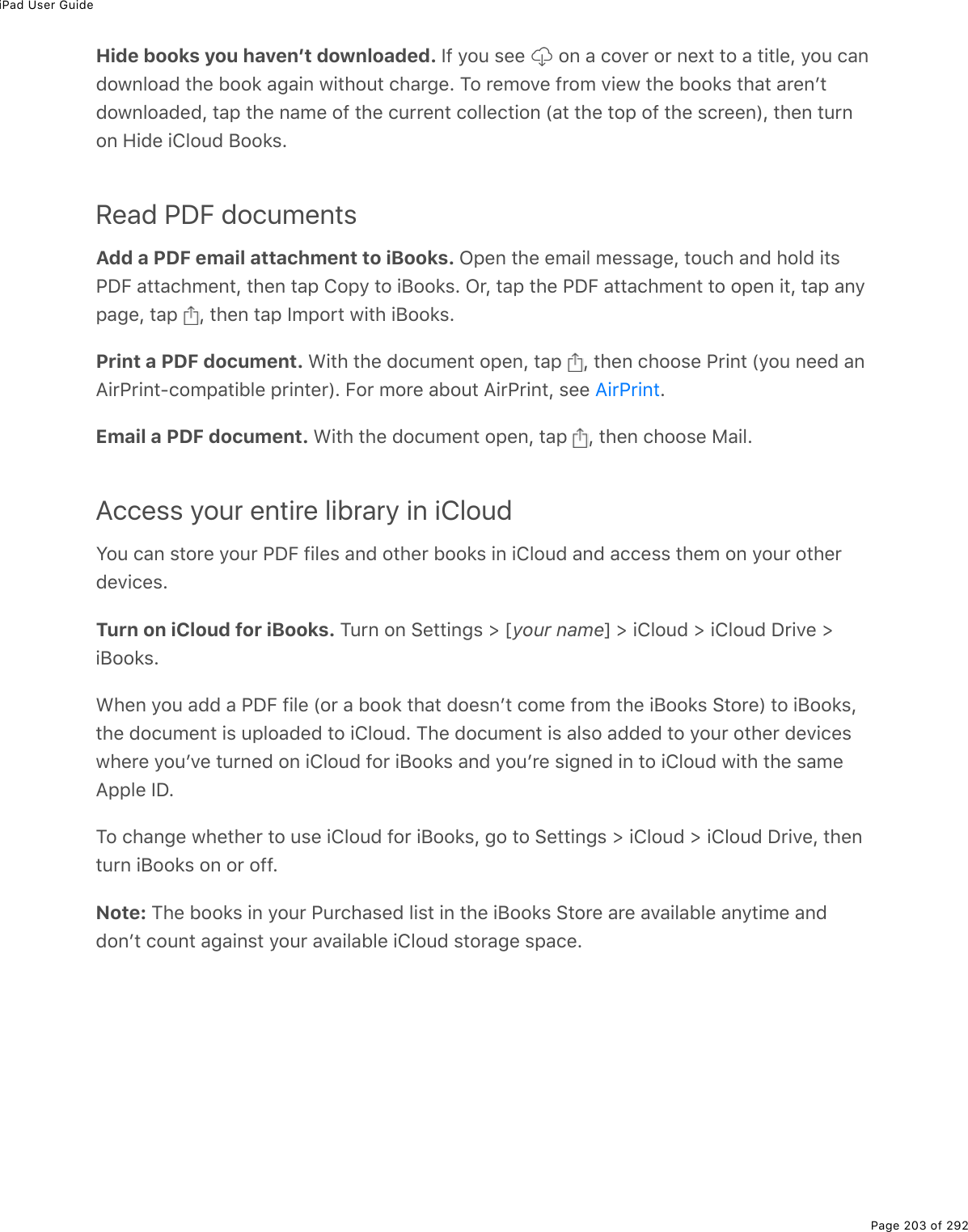
![iPad User GuidePage 204 of 292PodcastsGet podcasts and episodes<."*%"*(%@27)#&"&%#--L%=2>%)#0%5$21&(L%&>5&)$.5(%"2L%#07%-3#=%=2>$%9#D2$."(%#>7.2%2$D.7(2%-27)#&"&%20%.@#7E@27)#&"&%#$(%9$((%&*21&%"*#"%=2>%)#0%-3#=%3.'(%=2>%12>37%#%$#7.2%2$%MT%&*21E%!2/(-27)#&"&%#$(%.07.D.7>#3%(-.&27(&j%&2/(%#$(%&($.(&E%Y2>%)#0%&"$(#/%"*(/%2D($%=2>$S0"($0("%)200()".20L%2$%=2>%)#0%721032#7%"*(/%"2%.@#7%"2%-3#=%1*(0%=2>F$(%2993.0(EAsk Siri. !#=%&2/("*.0;%3.'(Ob@3#=%-27)#&"&cb!'.-%5#)'%H^%&()207&cb!'.-%"2%"*(%0(,"%(-.&27(cb@3#=%vB$(#'202/.)&%:#7.2F%-27)#&"cTip: M2%]>.)'3=%#))(&&%$()(0"3=%-3#=(7%-27)#&"&L%>&(%"*(%@27)#&"&%1.7;("%.0%M27#=T.(1E%!((% EDiscover podcasts. M#-%B(#">$(7%2$%M2-%4*#$"&EM27#=%T.(1](https://usermanual.wiki/Apple/A1823.A1822-A1823-User-Manual-v1-0-Part2/User-Guide-3322636-Page-68.png)
![iPad User GuidePage 205 of 292Search for podcasts and episodes. M#-%!(#$)*L%"*(0%"=-(%"*(%0#/(%29%#%-27)#&"%2$(-.&27(EPlay an episode. M#-%."E%S9%"*(%(-.&27(%.&0F"%721032#7(7L%."F&%&"$(#/(7%"2%.@#7EDownload an episode. B2$%-27)#&"&%"*#"%=2>%*#D(0F"%&>5&)$.5(7%"2L%"#-% %0(,"%"2%#0(-.&27(%"2%721032#7%."E%Y2>%)#0%-3#=%."%3#"($L%(D(0%1*(0%=2>F$(%2993.0(ES9%=2>%&>5&)$.5(%"2%#%-27)#&"%5>"%*#D(0F"%721032#7(7%#0%(-.&27(L%=2>%&((% %0(,"%"2"*(%(-.&27(%.0%=2>$%3.5$#$=E%M2%721032#7%"*(%(-.&27(L%"#-% %0(,"%"2%."L%"*(0%"#-P21032#7%+-.&27(%2$%!#D(%+-.&27(E%W+."*($%"#-%721032#7&%"*(%(-.&27(%"2%=2>$%3.5$#$=E<*(0%=2>%"#-%!#D(%+-.&27(L%"*(%(-.&27(%#--(#$&%.0%."&%-27)#&"F&%!#D(7%"#5%"2%*(3-%=2>$(">$0%"2%."%3#"($E%!((% EXSubscribe to a podcast. 6("%0(1%(-.&27(&%#&%"*(=F$(%$(3(#&(7E%S9%=2>F$(%5$21&.0;B(#">$(7%-27)#&"&%2$%M2-%4*#$"&L%"#-%"*(%-27)#&"L%"*(0%"#-%!>5&)$.5(E%S9%=2>FD(%#3$(#7=721032#7(7%(-.&27(&%29%#%-27)#&"%=2>%1#0"%"2%&>5&)$.5(%"2L%"#-%8=%@27)#&"&L%"#-%"*(-27)#&"%5(321%C2"%!>5&)$.5(7L%"#-% L%"*(0%">$0%20%!>5&)$.5(7EM2%&=0)%=2>$%-27)#&"%&>5&)$.-".20&%20%#33%=2>$%7(D.)(&L%;2%"2%!("".0;&%[%@27)#&"&L%"*(0">$0%20%!=0)%@27)#&"&E%M2%)*22&(%*21%9$(]>(0"3=%@27)#&"&%)*()'&%=2>$%&>5&)$.-".20&92$%0(1%(-.&27(&L%;2%"2%!("".0;&%[%@27)#&"&%[%:(9$(&*%+D($=L%"*(0%)*22&(%#0%2-".20EChange the download settings for a subscribed podcast. Y2>%)#0%">$0%299%#>"2/#".)721032#7&%2$%&-().9=%1*("*($%"2%721032#7%#33%>0-3#=(7%(-.&27(&%2$%203=%0(1%(-.&27(&EM#-%8=%@27)#&"&L%"#-%#%-27)#&"L%"#-% L%"#-%P21032#7%+-.&27(&L%"*(0%"#-%#0%2-".20EM2%)*#0;(%"*(%7(9#>3"%&("".0;%92$%#33%-27)#&"&L%;2%"2%!("".0;&%[%@27)#&"&%[%P21032#7+-.&27(&ELimit downloads to Wi-Fi connections (Wi-Fi + Cellular models). M2%-$(D(0"%-27)#&"721032#7&%9$2/%>&.0;%)(33>3#$%7#"#L%;2%"2%!("".0;&%[%@27)#&"&L%"*(0%">$0%20%G03=P21032#7%20%<.QB.EUnsubscribe from a podcast. M#-%8=%@27)#&"&L%"#-%#%-27)#&"L%"#-% L%"*(0%">$0%299!>5&)$.5(7E8#0#;(%=2>$%-27)#&"%3.5$#$=](https://usermanual.wiki/Apple/A1823.A1822-A1823-User-Manual-v1-0-Part2/User-Guide-3322636-Page-69.png)
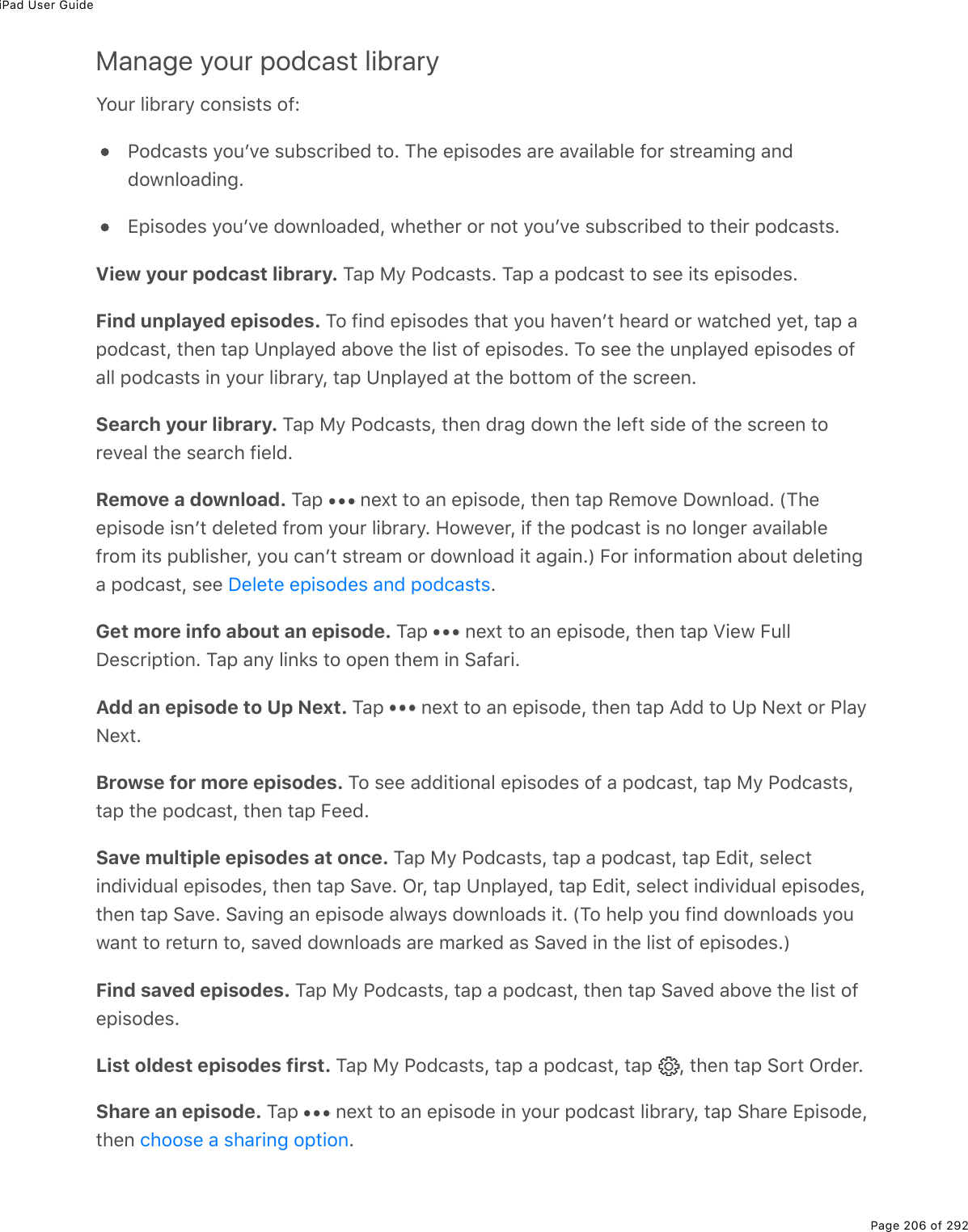
![iPad User GuidePage 207 of 292Share a podcast. M#-%8=%@27)#&"&L%"#-%#%-27)#&"L%"#-% %0(,"%"2%#0%(-.&27(L%"*(0EControl playbackZ&(%"*(%-3#=5#)'%)20"$23&%20%"*(%C21%@3#=.0;%&)$((0%"2%;2%92$1#$7%#07%5#)'%.0%#-27)#&"L%&("%"*(%&-((7L%$(2$7($%"*(%Z-%C(,"%3.&"L%#07%/2$(EShow the Now Playing screen. M#-%"*(%-3#=($%0(#$%"*(%52""2/%29%"*(%&)$((0E%M2%*.7(C21%@3#=.0;L%&1.-(%7210%"*(%-27)#&"%./#;(L%2$%"#-% ESee podcast info while you listen. M#-%"*(%-27)#&"%./#;(%20%"*(%C21%@3#=.0;%&)$((0ESkip forward or back within the episode. M#-%#%).$)>3#$%#$$21ESkip forward or back with greater accuracy. 82D(%=2>$%9.0;($%"21#$7%"*(%"2-%29%"*(&)$((0%#&%=2>%7$#;%"*(%-3#=*(#7%3(9"%2$%$.;*"E%<*(0%=2>F$(%)32&(%"2%"*(%-3#=5#)'%)20"$23&L=2>%)#0%&)#0%]>.)'3=%"*$2>;*%"*(%(0".$(%(-.&27(E%<*(0%=2>F$(%)32&(%"2%"*(%"2-%29%"*(&)$((0L%=2>%)#0%&)#0%20(%&()207%#"%#%"./(ESee whatʼs up next. M#-% E%M#-%#0%(-.&27(%"2%-3#=%."%#07%"*2&(%"*#"%923321E%P$#;% %"2$(2$7($%"*(%3.&"ESet a sleep timer. M#-% L%"*(0%)*22&(%*21%320;%"*(%-27)#&"%-3#=&%5(92$(%."%&"2-&E)*22&(%#%&*#$.0;%2-".20](https://usermanual.wiki/Apple/A1823.A1822-A1823-User-Manual-v1-0-Part2/User-Guide-3322636-Page-71.png)

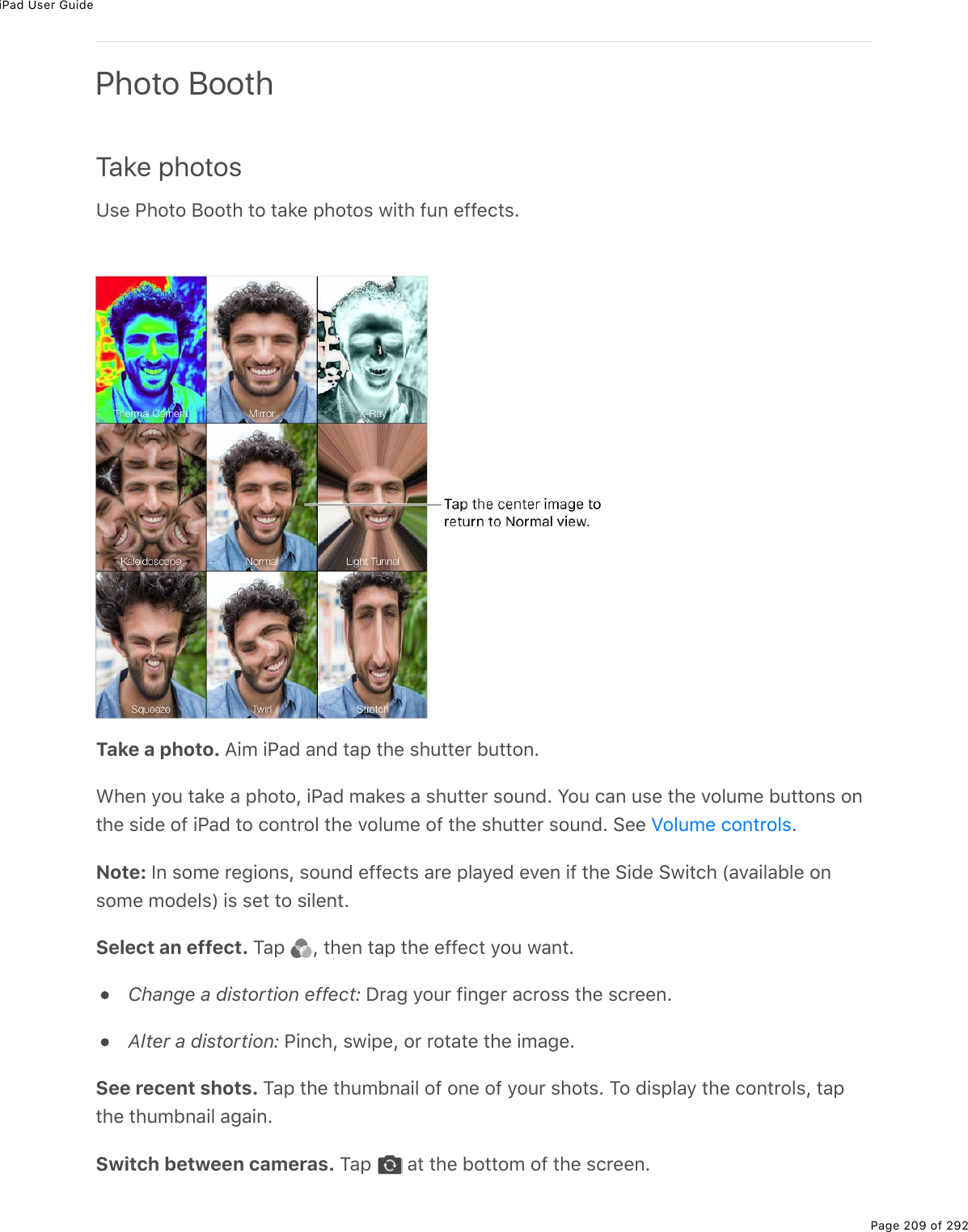
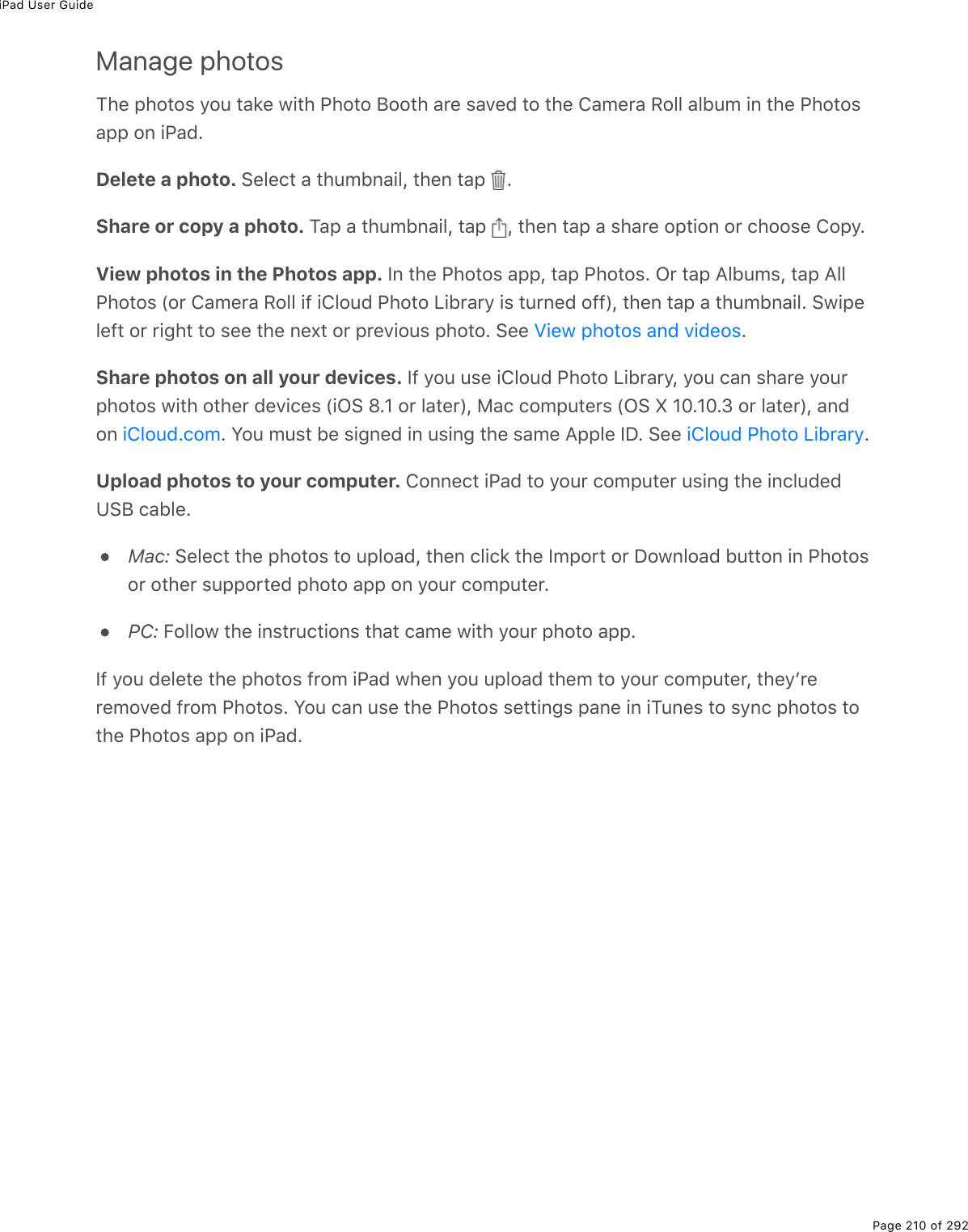
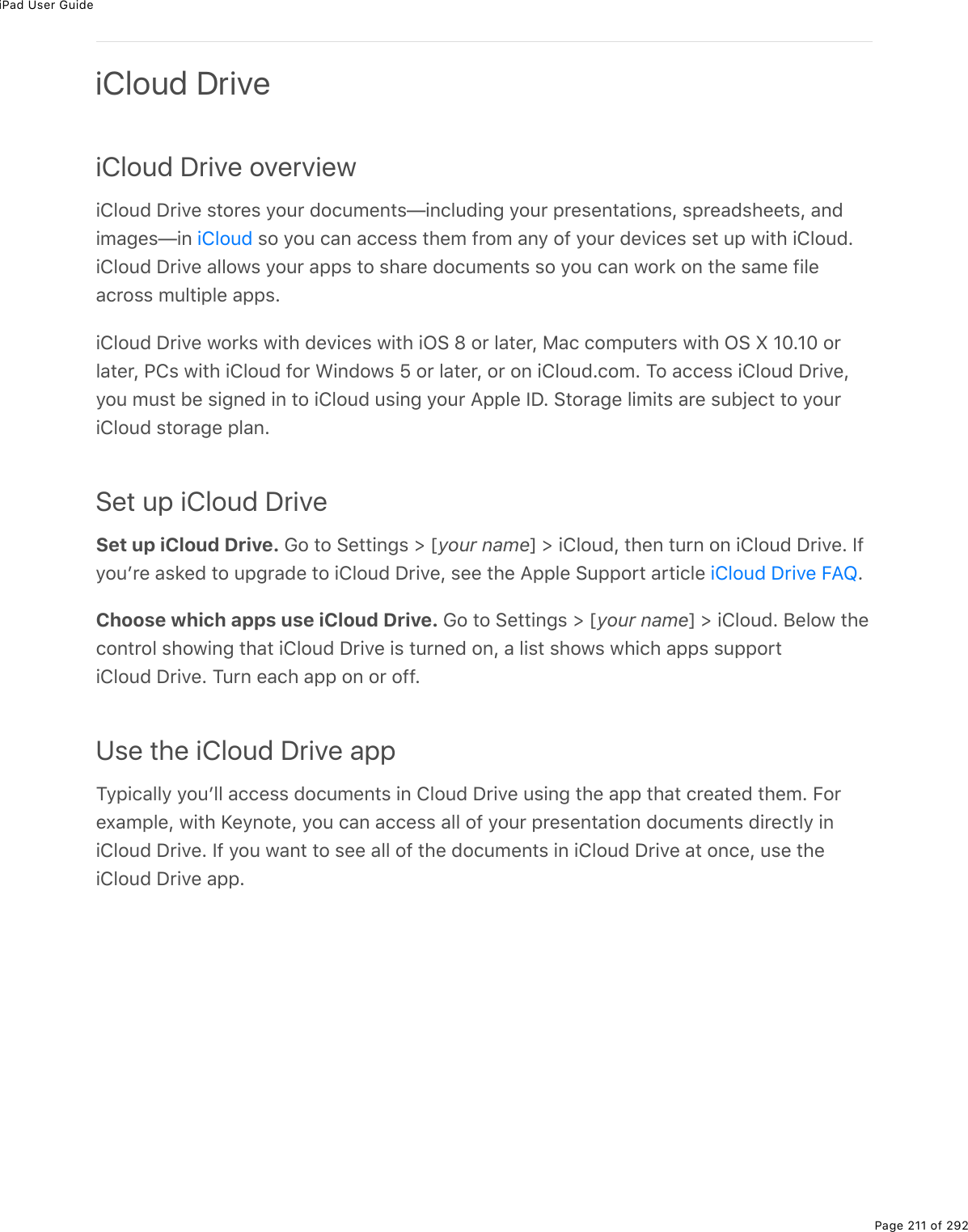
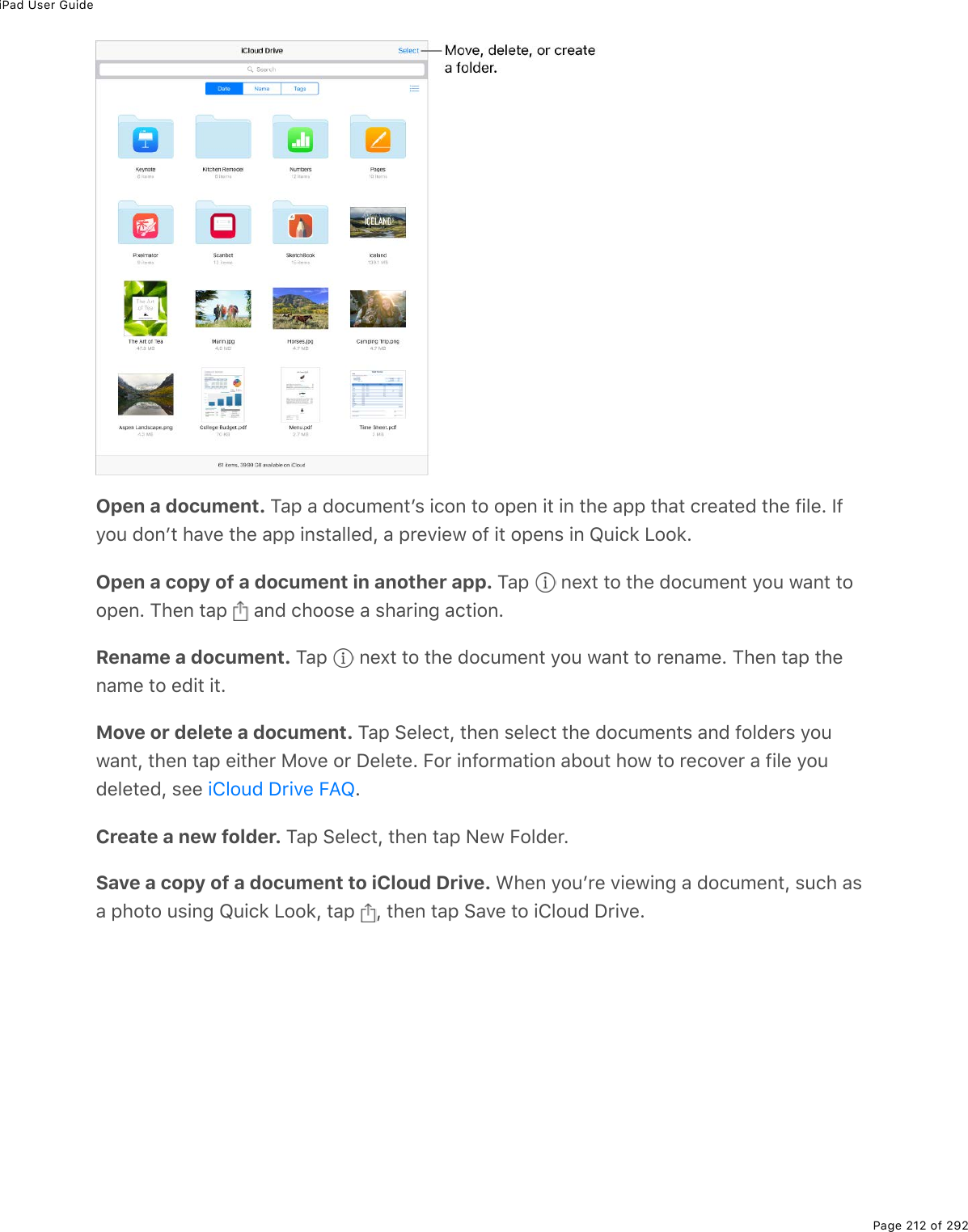
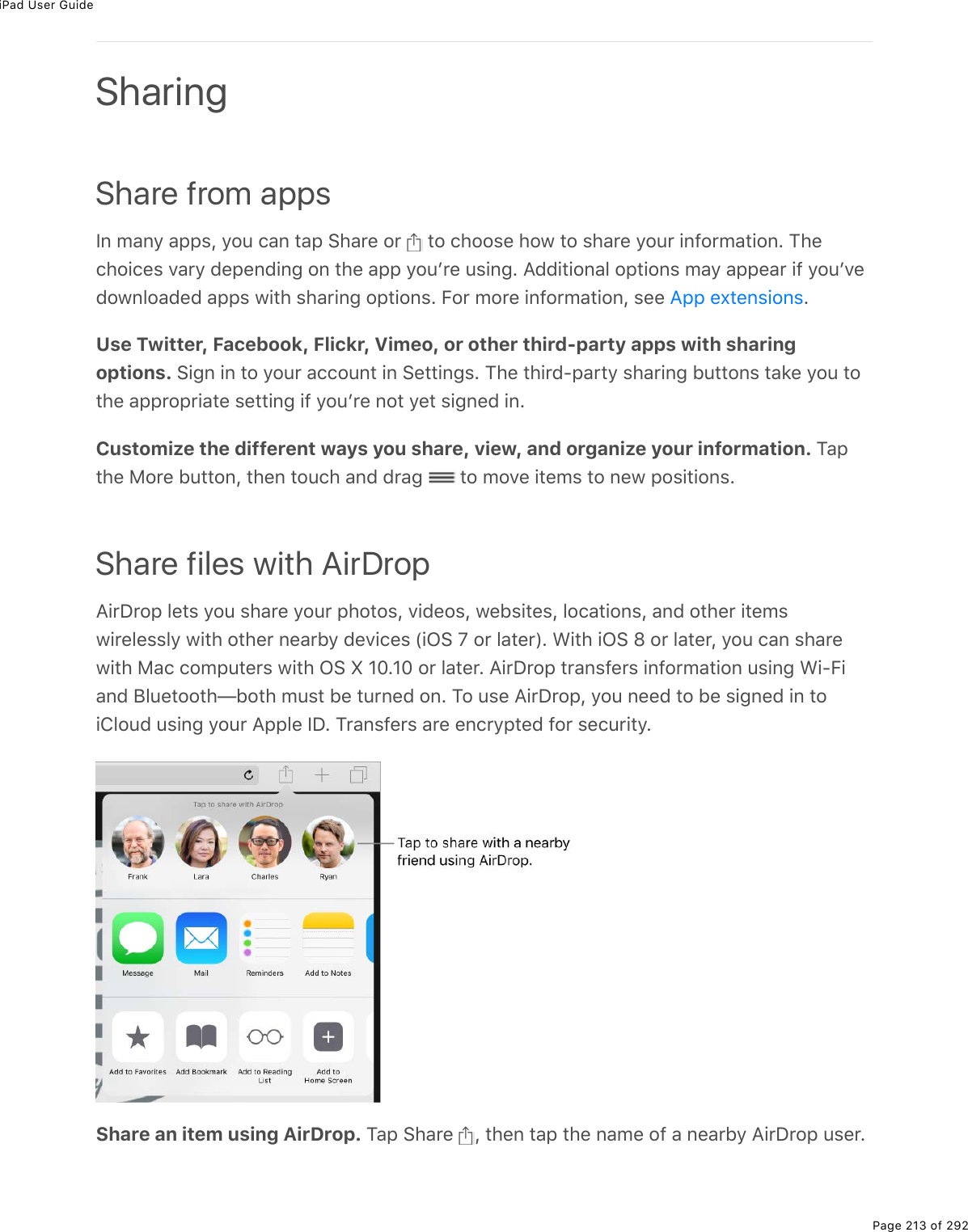
![iPad User GuidePage 214 of 292Receive AirDrop items from others. !1.-(%>-%9$2/%"*(%52""2/%(7;(%29%"*(%&)$((0%"22-(0%420"$23%4(0"($E%M#-%?.$P$2-L%"*(0%)*22&(%"2%$()(.D(%."(/&%9$2/%420"#)"&%203=%2$9$2/%+D($=20(E%Y2>%)#0%#))(-"%2$%7()3.0(%(#)*%$(]>(&"%#&%."%#$$.D(&EB2$%/2$(%.092$/#".20L%&((%"*(%?--3(%!>--2$"%#$".)3(%EFamily Sharing<."*%B#/.3=%!*#$.0;L%>-%"2%&.,%9#/.3=%/(/5($&%)#0%&*#$(%"*(.$%.M>0(&%!"2$(L%.J22'&%!"2$(L#07%?--%!"2$(%->$)*#&(&L%#%9#/.3=%)#3(07#$L%#07%9#/.3=%-*2"2&L%#33%1."*2>"%&*#$.0;#))2>0"&E%B2$%/2$(%.092$/#".20%#52>"%#%9#/.3=%&>5&)$.-".20%"2%?--3(%8>&.)L%&((%EB#/.3=%!*#$.0;%$(]>.$(&%=2>%"2%&.;0%.0%"2%.432>7%1."*%=2>$%?--3(%SPE%Y2>%1.33%#3&2%5(%#&'(7"2%)209.$/%"*(%?--3(%SP%=2>%>&(%92$%"*(%.M>0(&%!"2$(L%?--%!"2$(L%#07%.J22'&%!"2$(E%B#/.3=!*#$.0;%.&%#D#.3#53(%20%7(D.)(&%1."*%.G!%l%2$%3#"($L%8#)%)2/->"($&%1."*%G!%k%HIEHI%2$3#"($L%#07%@4&%1."*%.432>7%92$%<.0721&%^%2$%3#"($E%Y2>%)#0%5(%-#$"%29%203=%20(%9#/.3=;$2>-%#"%#%"./(ESet up Family Sharing. 62%"2%!("".0;&%[%myour namen%[%.432>7%[%!("%Z-%B#/.3=%!*#$.0;EB23321%"*(%20&)$((0%.0&"$>)".20&%"2%&("%>-%B#/.3=%!*#$.0;%#&%"*(%9#/.3=%2$;#0.K($E%M*(9#/.3=%2$;#0.K($%.0D."(&%9#/.3=%/(/5($&%"2%U2.0%"*(%9#/.3=%;$2>-%#07%#;$((&%"2%-#=%92$%#0=.M>0(&%!"2$(L%?--%!"2$(L%#07%.J22'&%!"2$(%->$)*#&(&%"*2&(%9#/.3=%/(/5($&%.0.".#"(%1*.3(-#$"%29%"*(%9#/.3=%;$2>-E<*(0%#%9#/.3=%/(/5($%.0.".#"(&%#%->$)*#&(L%."%.&%5.33(7%7.$()"3=%"2%"*(%9#/.3=%2$;#0.K($F&#))2>0"E%G0)(%->$)*#&(7L%"*(%."(/%.&%#77(7%"2%"*(%.0.".#".0;%9#/.3=%/(/5($F&%#))2>0"#07%.&%&*#$(7%1."*%"*(%$(&"%29%"*(%9#/.3=E%S9%B#/.3=%!*#$.0;%.&%(D($%7.&#53(7L%->$)*#&(7."(/&%$(/#.0%1."*%"*(%-($&20%1*2%)*2&(%"2%->$)*#&(%"*(/L%(D(0%.9%"*(=%1($(%-#.7%92$%5="*(%9#/.3=%2$;#0.K($ECreate an Apple ID for a child. 62%"2%!("".0;&%[%myour namen%[%B#/.3=%!*#$.0;L%&)$233%"2"*(%52""2/%29%"*(%&)$((0L%"*(0%"#-%b4$(#"(%#0%?--3(%SP%92$%#%)*.37Ec%B2$%/2$(%.092$/#".20L&((%"*(%?--3(%!>--2$"%#$".)3(% EAccept an invitation to Family Sharing. M#-%?))(-"%.0%=2>$%.0D."#".20E%G$L%.9%=2>%#$(%0(#$"*(%2$;#0.K($%7>$.0;%"*(%&(">-%-$2)(&&L%=2>%)#0%(0"($%"*(%?--3(%SP%#07%-#&&12$7%=2>>&(%92$%.432>7%20%"*(%2$;#0.K($F&%7(D.)(EA21%"2%>&(%?.$P$2-%1."*%=2>$.@*20(L%.@#7L%2$%.@27%"2>)*?))(&&/>&.)B#/.3=%!*#$.0;%#07%?--3(%SP%92$%=2>$%)*.37](https://usermanual.wiki/Apple/A1823.A1822-A1823-User-Manual-v1-0-Part2/User-Guide-3322636-Page-78.png)
![iPad User GuidePage 215 of 292Access shared purchases from the iTunes Store. G-(0%.M>0(&%!"2$(L%"#-%@>$)*#&(7L"#-%8=%@>$)*#&(&L%"*(0%)*22&(%#%9#/.3=%/(/5($EAccess shared purchases from the iBooks Store. G-(0%.J22'&L%"#-%@>$)*#&(7L%"*(0)*22&(%#%9#/.3=%/(/5($EAccess shared purchases from the App Store. G-(0%?--%!"2$(L%"#-%@>$)*#&(7L%"#-%8=@>$)*#&(&L%"*(0%)*22&(%#%9#/.3=%/(/5($ETurn on Ask to Buy. M*(%9#/.3=%2$;#0.K($%)#0%$(]>.$(%=2>0;%9#/.3=%/(/5($&%"2%$(]>(&"#--$2D#3%92$%->$)*#&(&%2$%9$((%721032#7&E%62%"2%!("".0;&%[%myour namen%[%B#/.3=!*#$.0;L%"*(0%"#-%"*(%-($&20F&%0#/(ENote: ?;(%$(&"$.)".20&%92$%?&'%"2%J>=%D#$=%5=%#$(#E%S0%"*(%Z0."(7%!"#"(&L%"*(%9#/.3=2$;#0.K($%)#0%(0#53(%?&'%"2%J>=%92$%#0=%9#/.3=%/(/5($%>07($%#;(%Hlj%92$%)*.37$(0%>07($#;(%HNL%."F&%(0#53(7%5=%7(9#>3"EHide your iTunes Store, App Store, and iBooks Store purchases. M2%*.7(%#33%=2>$->$)*#&(&%9$2/%9#/.3=%/(/5($&L%;2%"2%!("".0;&%[%myour namen%[%B#/.3=%!*#$.0;%[myour namenL%"*(0%">$0%299%!*#$(%8=%@>$)*#&(&E%G0%=2>$%)2/->"($L%=2>%)#0%#3&2%*.7(&-().9.)%->$)*#&(&%&2%"*(=%#$(0F"%#D#.3#53(%"2%2"*($%9#/.3=%/(/5($&E%B2$%/2$(.092$/#".20L%&((%"*(%?--3(%!>--2$"%#$".)3(%EShare photos or videos with family members. <*(0%=2>%&("%>-%B#/.3=%!*#$.0;L%#&*#$(7%#35>/%)#33(7%Family%.&%#>"2/#".)#33=%)$(#"(7%.0%"*(%@*2"2&%#--%20%#33%9#/.3=/(/5($&F%7(D.)(&E%M2%&*#$(%#%-*2"2%2$%D.7(2%1."*%9#/.3=%/(/5($&L%2-(0%"*(%@*2"2&%#--LA.7(%#07%>0*.7(%.M>0(&%!"2$(L%?--%!"2$(L%2$.J22'&%!"2$(%->$)*#&(&](https://usermanual.wiki/Apple/A1823.A1822-A1823-User-Manual-v1-0-Part2/User-Guide-3322636-Page-79.png)
![iPad User GuidePage 216 of 292"*(0%D.(1%#%-*2"2%2$%D.7(2%2$%&(3()"%/>3".-3(%-*2"2&%2$%D.7(2&E%M#-% L%"#-%.432>7%@*2"2!*#$.0;L%#77%)2//(0"&L%"*(0%&*#$(%"2%=2>$%&*#$(7%9#/.3=%#35>/E%!((%EAdd an event to the family calendar. <*(0%=2>%&("%>-%B#/.3=%!*#$.0;L%#%&*#$(7)#3(07#$%)#33(7%Family%.&%#>"2/#".)#33=%)$(#"(7%.0%"*(%4#3(07#$%#--%20%#33%9#/.3=/(/5($&F%7(D.)(&E%M2%#77%#%9#/.3=%(D(0"L%2-(0%"*(%4#3(07#$%#--L%)$(#"(%#0%(D(0"L%"*(0)*22&(%"2%#77%"*(%(D(0"%"2%"*(%9#/.3=%)#3(07#$E%!((% ESet up a family reminder. <*(0%=2>%&("%>-%B#/.3=%!*#$.0;L%#%&*#$(7%3.&"%.&%#>"2/#".)#33=)$(#"(7%.0%"*(%:(/.07($&%#--%20%#33%9#/.3=%/(/5($&F%7(D.)(&E%M2%#77%#%$(/.07($%"2%"*(9#/.3=%3.&"L%2-(0%"*(%:(/.07($&%#--L%"#-%"*(%9#/.3=%3.&"L%"*(0%#77%#%$(/.07($%"2%"*(%3.&"E!((% EShare your location with family members. B#/.3=%/(/5($&%)#0%&*#$(%"*(.$%32)#".20%5="#--.0;%!("".0;&%[%myour namen%[%.432>7%[%!*#$(%8=%V2)#".20E%M2%9.07%#%9#/.3=%/(/5($F&32)#".20L%>&(%"*(%B.07%8=%B$.(07&%#--E%G$L%>&(%"*(%8(&&#;(&%#--%W.G!%l%2$%3#"($$(]>.$(7XE%B2$%/2$(%.092$/#".20%#52>"%>&.0;%8(&&#;(&%"2%&*#$(%2$%D.(1%32)#".20&L%&((EKeep track of your familyʼs devices. S9%9#/.3=%/(/5($&%(0#53(7%!*#$(%8=%V2)#".20%.0.432>7L%=2>%)#0%*(3-%"*(/%32)#"(%/.&&.0;%7(D.)(&E%G-(0%B.07%.@*20(%20%=2>$%7(D.)(%2$%#".432>7E)2/E%B2$%/2$(%.092$/#".20L%&((% ELeave Family Sharing. 62%"2%!("".0;&%[%myour namen%[%B#/.3=%!*#$.0;%[%myour namenL"*(0%"#-%V(#D(%B#/.3=%!*#$.0;E%S9%=2>%#$(%"*(%2$;#0.K($L%"#-%!"2-%B#/.3=%!*#$.0;E%B2$%/2$(.092$/#".20L%&((%"*(%?--3(%!>--2$"%#$".)3(% E.432>7%@*2"2!*#$.0;!*#$(%.432>7%)#3(07#$&:(/.07($%3.&"&!*#$(%-*2"2&L%D.7(2&L%#07%#>7.2B.07%=2>$%.@#7V(#D(%B#/.3=%!*#$.0;](https://usermanual.wiki/Apple/A1823.A1822-A1823-User-Manual-v1-0-Part2/User-Guide-3322636-Page-80.png)
![iPad User GuidePage 217 of 292AirPlay MirroringZ&(%?.$@3#=%"2%/.$$2$%=2>$%.@#7%20%?--3(%MTE%?%53>(%5#$%#--(#$&%#"%"*(%"2-%29%"*(%.@#7&)$((0%1*(0%?.$@3#=%8.$$2$.0;%.&%">$0(7%20E%S9%=2>%720F"%&((%=2>$%?.$@3#=Q(0#53(7%7(D.)(&1*(0%=2>%"#-% L%/#'(%&>$(%(D($="*.0;%.&%20%"*(%&#/(%<.QB.%0("12$'EDisplay the AirPlay controls. !1.-(%>-%9$2/%"*(%52""2/%(7;(%29%"*(%&)$((0%"2%2-(0420"$23%4(0"($L%"*(0%"#-% EStream content. M#-% L%"*(0%)*22&(%"*(%7(D.)(%=2>%1#0"%"2%&"$(#/%"2ESwitch back to iPad. M#-% L%"*(0%"#-%M>$0%G99%?.$@3#=%8.$$2$.0;E%B$2/%#%&"$(#/.0;%#--L"#-% L%"*(0%)*22&(%.@#7EY2>%)#0%#3&2%)200()"%.@#7%"2%#%MTL%-$2U()"2$L%2$%2"*($%(,"($0#3%7.&-3#=%>&.0;%"*(#--$2-$.#"(%?--3(%)#53(%2$%#7#-"($E%B2$%/2$(%.092$/#".20L%&((%"*(%?--3(%!>--2$"%#$".)3(EAirPrintZ&(%?.$@$.0"%"2%-$.0"%1.$(3(&&3=%"2%#0%?.$@$.0"Q(0#53(7%-$.0"($%9$2/%#--&%&>)*%#&%8#.3L@*2"2&L%#07%!#9#$.E%8#0=%#--&%#D#.3#53(%20%"*(%?--%!"2$(%#3&2%&>--2$"%?.$@$.0"E.@#7%#07%"*(%-$.0"($%/>&"%5(%20%"*(%&#/(%<.QB.%0("12$'E%B2$%/2$(%.092$/#".20%#52>"?.$@$.0"L%&((%"*(%?--3(%!>--2$"%#$".)3(% EPrint a document. M#-% %2$% %W7(-(07.0;%20%"*(%#--%=2>F$(%>&.0;XESee the status of a print job. P2>53(Q)3.)'%"*(%A2/(%5>""20L%"*(0%"#-%@$.0"%4(0"($E%M*(5#7;(%20%"*(%.)20%&*21&%*21%/#0=%72)>/(0"&%#$(%.0%"*(%]>(>(ECancel a job. !(3()"%."%.0%@$.0"%4(0"($L%"*(0%"#-%4#0)(3%@$.0".0;EBluetooth devicesY2>%)#0%>&(%J3>("22"*%7(D.)(&%&>)*%#&%1.$(3(&&%*(#7-*20(&L%&-(#'($&L%#07%/2$(%1."*.@#7E%B2$%.092$/#".20L%&((%"*(%?--3(%!>--2$"%#$".)3(% EiPad and other devices?52>"%?--3(%P.;."#3%?T%?7#-"($&%92$%.@*20(L%.@#7L%#07%.@27%"2>)*?52>"%?.$@$.0"!>--2$"(7%J3>("22"*%-$29.3(&](https://usermanual.wiki/Apple/A1823.A1822-A1823-User-Manual-v1-0-Part2/User-Guide-3322636-Page-81.png)
![iPad User GuidePage 218 of 292WARNING: B2$%./-2$"#0"%.092$/#".20%#52>"%#D2.7.0;%*(#$.0;%32&&%#07%#D2.7.0;7.&"$#)".20&%"*#"%)2>37%3(#7%"2%7#0;($2>&%&.">#".20&L%&((% ENote: M*(%>&(%29%)($"#.0%#))(&&2$.(&%1."*%.@#7%/#=%#99()"%1.$(3(&&%-($92$/#0)(E%C2"%#33.@*20(%#07%.@27%"2>)*%#))(&&2$.(&%#$(%9>33=%)2/-#".53(%1."*%.@#7E%M>$0.0;%20%?.$-3#0(827(%/#=%(3./.0#"(%#>7.2%.0"($9($(0)(%5("1((0%.@#7%#07%#0%#))(&&2$=E%:(2$.(0".0;%2$$(32)#".0;%.@#7%#07%"*(%)200()"(7%#))(&&2$=%/#=%./-$2D(%1.$(3(&&%-($92$/#0)(ETurn Bluetooth on or off. 62%"2%!("".0;&%[%J3>("22"*E%Y2>%)#0%#3&2%">$0%J3>("22"*% %202$%299%.0%420"$23%4(0"($EPair with a Bluetooth device. B23321%"*(%.0&"$>)".20&%"*#"%)#/(%1."*%"*(%7(D.)(%"2%->"%.".0%7.&)2D($=%/27(E%M*(0%;2%"2%!("".0;&%[%J3>("22"*L%#07%"#-%"*(%7(D.)(%.0%"*(%P(D.)(&3.&"%"2%)200()"E.@#7%/>&"%5(%1."*.0%#52>"%NN%9(("%WHI%/("($&X%29%"*(%J3>("22"*%7(D.)(ES9%=2>%*#D(%?.$@27&L%#07%=2>%&("%"*(/%>-%1."*%20(%.G!%7(D.)(%2$%8#)%)2/->"($L%"*(=%#$(#>"2/#".)#33=%&("%>-%1."*%=2>$%2"*($%7(D.)(&%1*($(%=2>F$(%&.;0(7%.0%>&.0;%"*(%&#/(.432>7%#))2>0"%W.G!%HIL%/#)G!%!.($$#L%1#")*G!%N%$(]>.$(7XE%B2$%/2$(%.092$/#".20%#52>"&("".0;%>-%?.$@27&L%;2%"2%"*(% EB2$%.092$/#".20%#52>"%?--3(%<.$(3(&&%`(=52#$7L%&((% ESwitch audio output between a connected Bluetooth device and iPad. G-(0%420"$234(0"($L%&1.-(%3(9"L%"*(0%)*22&(%=2>$%#>7.2%2>"->"E%G>"->"%$(">$0&%"2%.@#7%.9%"*(%J3>("22"*7(D.)(%/2D(&%2>"%29%$#0;(EUnpair a device. 62%"2%!("".0;&%[%J3>("22"*L%"#-% %0(,"%"2%"*(%7(D.)(L%"*(0%"#-%B2$;("M*.&%P(D.)(E%S9%=2>%720F"%&((%"*(%P(D.)(&%3.&"L%/#'(%&>$(%J3>("22"*%.&%20ES9%=2>%*#D(%?.$@27&%#07%=2>%"#-%B2$;("%M*.&%P(D.)(L%"*(=%#$(%#>"2/#".)#33=%$(/2D(7%9$2/2"*($%7(D.)(&%"*#"%#$(%&("%>-%"*$2>;*%=2>$%.432>7%#))2>0"ES/-2$"#0"%&#9("=%.092$/#".20?.$@27&%!>--2$"%1(5&."(Z&(%#0%?--3(%<.$(3(&&%`(=52#$7](https://usermanual.wiki/Apple/A1823.A1822-A1823-User-Manual-v1-0-Part2/User-Guide-3322636-Page-82.png)
![iPad User GuidePage 219 of 292Continuity420".0>."=%)200()"&%.@#7%1."*%=2>$%.@*20(L%.@27%"2>)*L%#07%8#)%&2%"*(=%12$'%"2;("*($EM*(%923321.0;%#$(%&2/(%(,#/-3(&%29%1*#"%=2>%)#0%72%1."*%420".0>."=O%"2%&"#$"%#0%(/#.3%2$%72)>/(0"%20%.@#7L%"*(0%-.)'%>-%1*($(%=2>%3(9"%299%20=2>$%.@*20(E42-=%#0%./#;(%20%.@#7L%#07% %"2%-#&"(%."%20%=2>$%8#)ES9%=2>%*#D(%.@*20(L% %#07%%1."*%=2>$%.@#7ES9%=2>%*#D(%.@*20(%2$%.@#7%<.QB.%d%4(33>3#$L% %"2%-$2D.7(%S0"($0("#))(&&%"2%.@27%"2>)*%2$%=2>$%8#)EB2$%/2$(%.092$/#".20%#52>"%420".0>."=L%&((%"*(%?--3(%!>--2$"%#$".)3(%EB2$%.092$/#".20%#52>"%1*.)*%7(D.)(&%&>--2$"%&-().9.)%420".0>."=%9(#">$(&L%&((%"*(%?--3(!>--2$"%#$".)3(% EHandoff420".0>(%12$'.0;%20%20(%7(D.)(%1*($(%=2>%3(9"%299%20%#02"*($E%Y2>%)#0%>&(%A#07299%1."*/#0=%?--3(%#--&g92$%(,#/-3(L%8#.3L%!#9#$.L%@#;(&L%C>/5($&L%`(=02"(L%8#-&L%8(&&#;(&L:(/.07($&L%4#3(07#$L%#07%420"#)"&g#07%(D(0%&2/(%"*.$7Q-#$"=%#--&E%M2%>&(%A#07299L=2>%/>&"%5(%&.;0(7%.0%"2%.432>7%>&.0;%"*(%&#/(%?--3(%SP%20%#33%=2>$%7(D.)(&E%Y2>$7(D.)(&%/>&"%*#D(%J3>("22"*%20%#07%5(%1."*.0%J3>("22"*%$#0;(%29%20(%#02"*($%W#52>"%NN9(("%2$%HI%/("($&XESwitch devices.From Mac to iPad: M*(%A#07299%.)20%29%"*(%#--%=2>F$(%>&.0;%20%=2>$%8#)%#--(#$&%20.@#7%.0%"*(%52""2/Q3(9"%)2$0($%29%"*(%V2)'%&)$((0E%!1.-(%>-%"2%)20".0>(%12$'.0;%.0"*(%#--E%G$L%72>53(Q)3.)'%"*(%A2/(%5>""20%20%.@#7%"2%&((%"*(%#--%&1.")*($L%"*(0%"#-"*(%#--EFrom iPad to Mac: M*(%A#07299%.)20%29%"*(%#--%=2>F$(%>&.0;%20%.@#7%#--(#$&%20%=2>$8#)%#"%"*(%3(9"%(07%29%"*(%P2)'%W2$%"*(%"2-L%7(-(07.0;%20%"*(%P2)'%-2&.".20XE%43.)'"*(%.)20%"2%)20".0>(%12$'.0;%.0%"*(%#--EDisable Handoff on your devices.Z&(%A#07299Z&(%Z0.D($&#3%43.-52#$7>&(%420".0>."=%"2%/#'(%-*20(%)#33& &(07%!8!%#07%88!%"(,"/(&&#;(&>&(%S0&"#0"%A2"&-2"Z&(%420".0>."=%"2)200()"%=2>$%.@*20(L%.@#7L%.@27%"2>)*L%#07%8#)!=&"(/%$(]>.$(/(0"&%92$%420".0>."=](https://usermanual.wiki/Apple/A1823.A1822-A1823-User-Manual-v1-0-Part2/User-Guide-3322636-Page-83.png)
![iPad User GuidePage 220 of 292iOS devices: 62%"2%!("".0;&%[%6(0($#3%[%A#07299EMac: 4*22&(%?--3(%8(0>%[%!=&"(/%@$(9($(0)(&%[%6(0($#3L%"*(0%">$0%299%b?3321A#07299%5("1((0%"*.&%8#)%#07%=2>$%.432>7%7(D.)(&EcUniversal Clipboard4>"%2$%)2-=%)20"(0"%W#%532)'%29%"(,"%2$%#0%./#;(L%92$%(,#/-3(X%20%=2>$%.@#7L%"*(0%-#&"(%."20%#02"*($%.G!%7(D.)(%2$%8#)%)2/->"($L%#07%D.)(%D($&#EB2$%Z0.D($&#3%43.-52#$7%"2%12$'L%=2>%/>&"%5(%&.;0(7%.0%"2%.432>7%>&.0;%"*(%&#/(%?--3(%SP20%#33%=2>$%7(D.)(&E%Y2>$%7(D.)(&%/>&"%5(%)200()"(7%"2%<.QB.L%5(%1."*.0%J3>("22"*%$#0;(29%20(%#02"*($%W#52>"%NN%9(("%2$%HI%/("($&XL%*#D(%J3>("22"*%20L%#07%*#D(%E%Z0.D($&#3%43.-52#$7%$(]>.$(&%.G!%HI%#07%/#)G!%!.($$#EY2>%/>&"%)>"L%)2-=L%#07%-#&"(%=2>$%)20"(0"%1."*.0%#%&*2$"%-($.27%29%"./(ECopy or cut. M2>)*%#07%*237%#%12$7%2$%./#;(%"2%7.&-3#=%"*(%&(3()".20%2-".20&L%"*(0)*22&(%42-=%2$%4>"EPaste. P2>53(Q"#-%"2%-3#)(%#0%.0&($".20%-2.0"%#07%7.&-3#=%"*(%&(3()".20%2-".20&L%"*(0)*22&(%@#&"(EB2$%/2$(%.092$/#".20%#52>"%&(3()".0;%"(,"%2$%-3#).0;%"*(%.0&($".20%-2.0"L%&((%EMake and receive phone calls420".0>."=%3("&%=2>%/#'(%)#33&%20%=2>$%.@#7%5=%$(3#=.0;%)#33&%"*$2>;*%=2>$%.@*20(L%1*.)*/>&"%5(%">$0(7%20%#07%)200()"(7%"2%#%)(33>3#$%0("12$'E%M2%/#'(%)#33&%"*.&%1#=L%=2>%0((7.G!%l%2$%3#"($%#07%G!%k%HIEHI%2$%3#"($E%Y2>%/>&"%5(%&.;0(7%.0%"2%.432>7%#07%B#)(M./(%20#33%=2>$%7(D.)(&%>&.0;%"*(%&#/(%?--3(%SP%#&%20%.@*20(L%#07%#33%7(D.)(&%/>&"%5()200()"(7%"2%"*(%&#/(%<.QB.%0("12$'E<.QB.%4#33.0;%3("&%=2>%/#'(%#07%$()(.D(%-*20(%)#33&%20%=2>$%.@#7%W.G!%e%2$%3#"($XL%#&%320;#&%=2>F$(%&.;0(7%.0%"2%.432>7%#07%B#)(M./(%20%=2>$%.@*20(%#07%.@#7%1."*%"*(%&#/(?--3(%SPE%Y2>$%.@*20(%72(&0F"%0((7%"2%5(%20%"*(%&#/(%0("12$'%#&%=2>$%.@#7%2$%(D(0">$0(7%20ENote: <.QB.%4#33.0;%20%2"*($%7(D.)(&%.&%#D#.3#53(%1."*%&2/(%)#$$.($&L%#07%)(33>3#$%)*#$;(&/#=%#--3=EA#07299(0#53(7M=-(%#07(7."%"(,"](https://usermanual.wiki/Apple/A1823.A1822-A1823-User-Manual-v1-0-Part2/User-Guide-3322636-Page-84.png)
![iPad User GuidePage 221 of 292Y2>%/>&"%9.$&"%&("%>-%=2>$%.@*20(%W.@*20(%^)L%.@*20(%^&L%#07%3#"($XL%#07%"*(0%=2>$%.@#7W.@#7%@$2L%w"*%;(0($#".20%.@#7L%.@#7%?.$%#07%3#"($L%2$%.@#7%/.0.%#07%3#"($XEG0%.@#7%<.QB.%d%4(33>3#$%/27(3&L%=2>%)#0%#3&2%/#'(%<.QB.%)#33&%2D($%#%)(33>3#$%7#"#)200()".20%1*(0%#%<.QB.%0("12$'%.&%02"%#D#.3#53(L%1*.)*%/#=%.0)>$%#77.".20#3%)*#$;(&W#D#.3#53(%1."*%&2/(%)#$$.($&XE%M2%#D2.7%>&.0;%=2>$%)(33>3#$%7#"#%)200()".20%92$%<.QB.4#33.0;L%;2%"2%!("".0;&%[%4(33>3#$%P#"#L%"*(0%">$0%299%B#)(M./(ENote: S9%=2>%">$0%299%B#)(M./(%.0%!("".0;&%[%4(33>3#$%P#"#L%"*.&%'((-&%=2>$%.@#7%<.QB.%d4(33>3#$%/27(3%9$2/%>&.0;%#%)(33>3#$%7#"#%)200()".20%92$%B#)(M./(%D.7(2%2$%#>7.2%)#33&ETurn on Wi-Fi Calling on your iPhone. 62%"2%!("".0;&%[%@*20(%[%<.QB.%4#33.0;L%"*(0%">$020%<.QB.%4#33.0;%20%M*.&%.@*20(ES9%=2>%&((%?77%<.QB.%4#33.0;%B2$%G"*($%P(D.)(&L%">$0%."%20%"2%#3321%)#33&%9$2/%2"*($%7(D.)(&"*#"%#$(0F"%20%"*(%&#/(%<.QB.%0("12$'%#&%=2>$%.@*20(E%G"*($1.&(L%=2>%)#0%&".33%>&(%=2>$2"*($%7(D.)(&%"2%/#'(%-*20(%)#33&L%5>"%=2>$%.@*20(%/>&"%5(%">$0(7%20%#07%20%"*(%&#/(0("12$'%#&%"*2&(%7(D.)(&ETurn on Wi-Fi Calling on your iPad. 62%"2%!("".0;&%[%B#)(M./(L%"*(0%">$0%20%B#)(M./(ES9%#&'(7L%">$0%20%<.QB.%4#33.0;ENote: S9%=2>%(0#53(%<.QB.%4#33.0;L%(/($;(0)=%)#33&%/#=%5(%/#7(%2D($%<.QB.L%#07%=2>$7(D.)(F&%32)#".20%.092$/#".20%/#=%5(%>&(7%92$%(/($;(0)=%)#33&%"2%#.7%$(&-20&(%(992$"&L$(;#$73(&&%29%1*("*($%=2>%(0#53(%V2)#".20%!($D.)(&E%!2/(%)#$$.($&%/#=%>&(%"*(%#77$(&&=2>%$(;.&"($(7%1."*%"*(%)#$$.($%1*(0%&.;0.0;%>-%92$%<.QB.%4#33.0;%#&%=2>$%32)#".20EReceive a call on your iPad. !1.-(%"*(%02".9.)#".20%"2%#0&1($L%.;02$(L%2$%$(&-207%1."*%#]>.)'%/(&&#;(EMake a phone call on your iPad. M#-%#%-*20(%0>/5($%.0%420"#)"&L%4#3(07#$L%B#)(M./(L8(&&#;(&L%!-2"3.;*"L%2$%!#9#$.EB2$%/2$(%.092$/#".20%#52>"%<.QB.%)#33&L%&((%"*(%?--3(%!>--2$"%#$".)3(%EInstant HotspotY2>%)#0%>&(%S0&"#0"%A2"&-2"%20%=2>$%.@*20(%W1."*%.G!%l%2$%3#"($X%2$%.@#7%W<.QB.%d%4(33>3#$/27(3&%1."*%.G!%l%2$%3#"($X%"2%-$2D.7(%S0"($0("%#))(&&%"2%=2>$%2"*($%7(D.)(&%W.G!%l%2$3#"($X%#07%8#)%)2/->"($&%WG!%k%HIEHI%2$%3#"($X%1*($(%=2>F$(%&.;0(7%.0%"2%.432>7%1."*%"*(&#/(%?--3(%SPE%S0&"#0"%A2"&-2"%>&(&%=2>$%.@*20(%2$%.@#7%@($&20#3%A2"&-2"L%1."*2>"%=2>*#D.0;%"2%(0"($%#%-#&&12$7%2$%(D(0%">$0%20%@($&20#3%A2"&-2"E8#'(%#%)#33%1."*<.QB.%4#33.0;](https://usermanual.wiki/Apple/A1823.A1822-A1823-User-Manual-v1-0-Part2/User-Guide-3322636-Page-85.png)
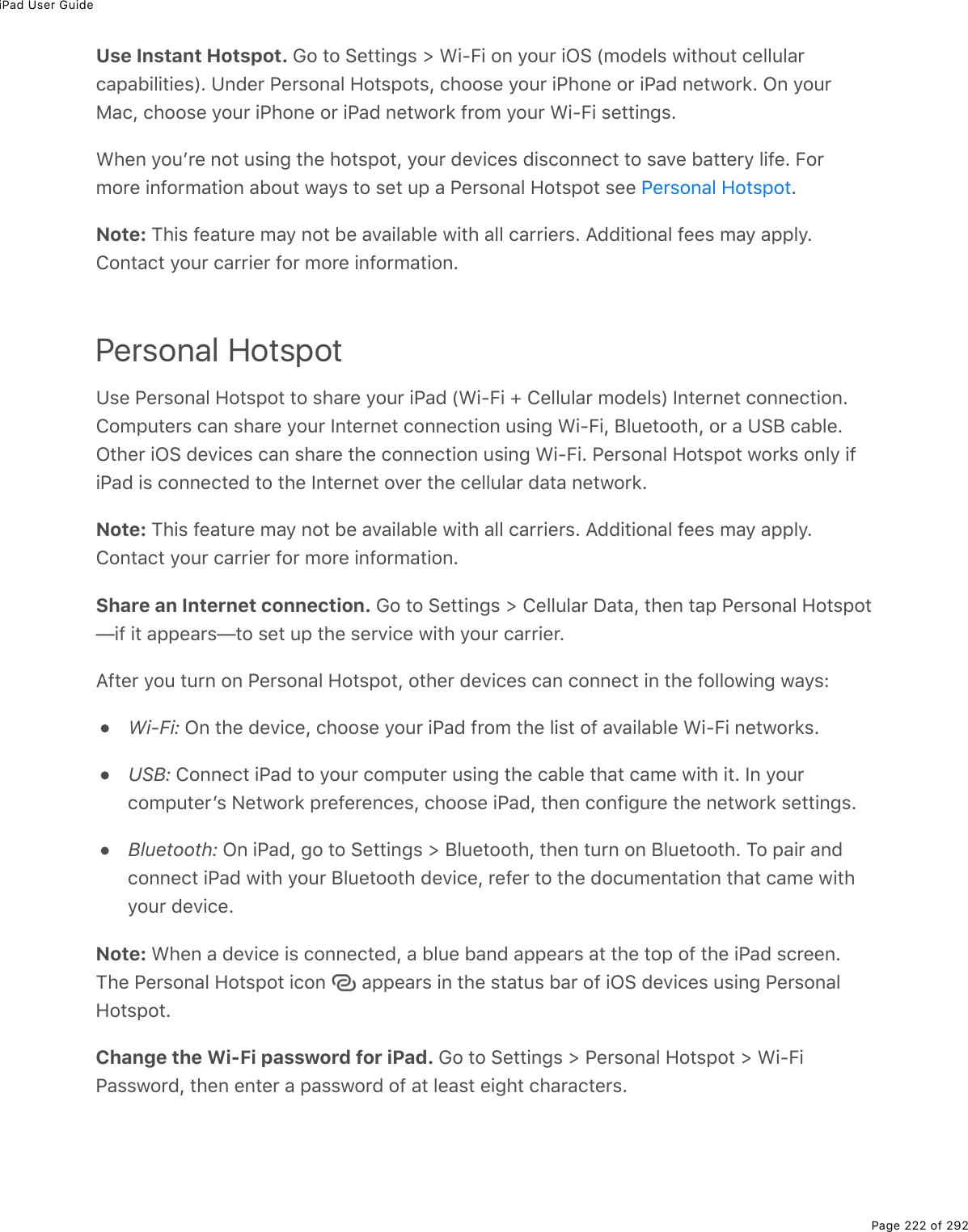
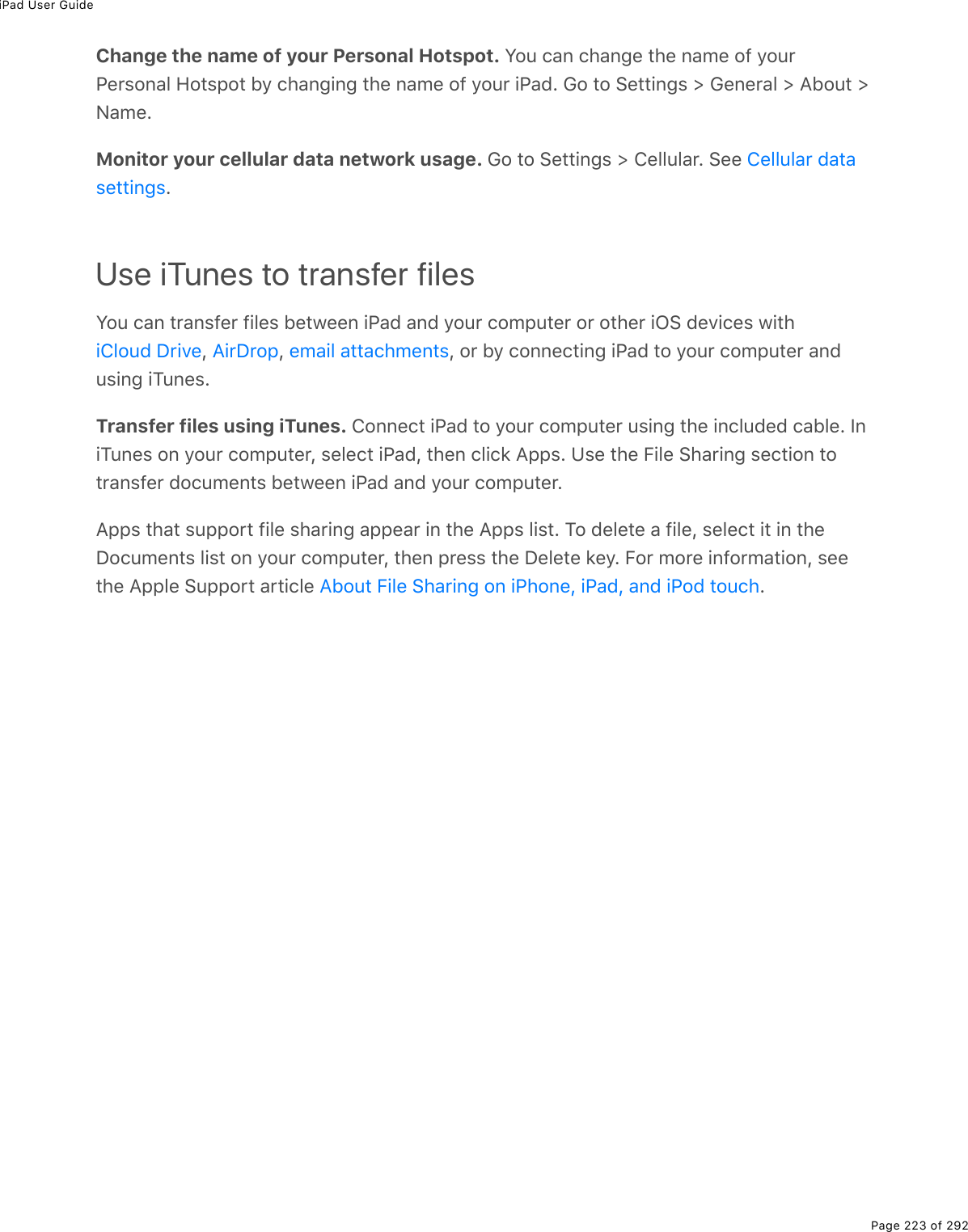
![iPad User GuidePage 224 of 292PrivacyLocation ServicesV2)#".20%!($D.)(&%3("&%32)#".20Q5#&(7%#--&%&>)*%#&%:(/.07($&L%8#-&L%#07%4#/($#;#"*($%#07%>&(%7#"#%.07.)#".0;%=2>$%32)#".20E%Y2>$%#--$2,./#"(%32)#".20%.&%7("($/.0(7>&.0;%#D#.3#53(%.092$/#".20%9$2/%32)#3%<.QB.%0("12$'&L%.9%=2>%*#D(%<.QB.%">$0(7%20E%M*(32)#".20%7#"#%)233()"(7%5=%?--3(%.&0F"%)233()"(7%.0%#%92$/%"*#"%-($&20#33=%.7(0".9.(&%=2>E<*(0%#0%#--%.&%>&.0;%V2)#".20%!($D.)(&L% %#--(#$&%.0%"*(%&"#">&%5#$E@$.D#)=%&("".0;&%3("%=2>%&((%#07%)20"$23%1*.)*%#--&%#07%&=&"(/%&($D.)(&%*#D(%#))(&&%"2V2)#".20%!($D.)(&L%#07%"2%420"#)"&L%4#3(07#$&L%:(/.07($&L%#07%@*2"2&ETurn Location Services on or off. 62%"2%!("".0;&%[%@$.D#)=%[%V2)#".20%!($D.)(&E%Y2>%)#0">$0%."%299%92$%&2/(%2$%92$%#33%#--&%#07%&($D.)(&E%S9%=2>%">$0%299%V2)#".20%!($D.)(&L%=2>F$(#&'(7%"2%">$0%."%20%#;#.0%"*(%0(,"%"./(%#0%#--%2$%&($D.)(%"$.(&%"2%>&(%."ETurn Location Services off for system services. !(D($#3%&=&"(/%&($D.)(&L%&>)*%#&32)#".20Q5#&(7%#7&L%>&(%V2)#".20%!($D.)(&E%M2%&((%"*(.$%&"#">&L%">$0%"*(/%20%2$%299L%2$&*21% %.0%"*(%&"#">&%5#$%1*(0%"*(&(%&($D.)(&%>&(%=2>$%32)#".20L%;2%"2%!("".0;&%[@$.D#)=%[%V2)#".20%!($D.)(&%[%!=&"(/%!($D.)(&ETurn off access to private information. 62%"2%!("".0;&%[%@$.D#)=E%Y2>%)#0%&((%1*.)*#--&%#07%9(#">$(&%*#D(%$(]>(&"(7L%#07%=2>%*#D(%;$#0"(7L%#))(&&%"2%-$.D#"(%.092$/#".20EY2>%)#0%">$0%299%(#)*%#--F&%#))(&&%"2%(#)*%29%"*(&(%)#"(;2$.(&%29%.092$/#".20O420"#)"&4#3(07#$:(/.07($&@*2"2&J3>("22"*%!*#$.0;8.)$2-*20(Privacy and security](https://usermanual.wiki/Apple/A1823.A1822-A1823-User-Manual-v1-0-Part2/User-Guide-3322636-Page-88.png)
![iPad User GuidePage 225 of 2924#/($#A2/(`."8(7.#%V.5$#$=82".20%\%B."0(&&M1.""($B#)(522':(D.(1%"*(%"($/&%#07%-$.D#)=%-23.)=%92$%(#)*%"*.$7Q-#$"=%#--%"2%>07($&"#07%*21%."%>&(&"*(%7#"#%."F&%$(]>(&".0;E%B2$%/2$(%.092$/#".20L%&((%"*(%?--3(%!>--2$"%#$".)3(%EAdvertisingTurn off location-based ads and offers. 62%"2%!("".0;&%[%@$.D#)=%[%V2)#".20%!($D.)(&%[!=&"(/%!($D.)(&L%"*(0%">$0%299%V2)#".20QJ#&(7%?--3(%?7&EReset or limit Ad Tracking. 62%"2%!("".0;&%[%@$.D#)=%[%?7D($".&.0;%W#"%"*(%52""2/%29%"*(&)$((0XE%M2%)3(#$%"*(%7#"#%>&(7%"2%7("($/.0(%1*.)*%#7&%/.;*"%5(%$(3(D#0"%"2%=2>L%"#-:(&("%?7D($".&.0;%S7(0".9.($E%M2%2-"%2>"%29%"#$;("(7%#7D($".&.0;L%">$0%20%V./."%?7%M$#)'.0;ENote: S9%=2>%">$0%20%V./."%?7%M$#)'.0;L%=2>%/#=%&".33%$()(.D(%"*(%&#/(%0>/5($%29%#7&L%5>""*(=%/#=%5(%3(&&%$(3(D#0"%"2%=2>EView the information Apple uses to deliver targeted ads. 62%"2%!("".0;&%[%@$.D#)=%[?7D($".&.0;%[%T.(1%?7%.092$/#".20E%M*(%.092$/#".20%.&%>&(7%5=%?--3(%"2%7(3.D($%/2$($(3(D#0"%#7&%.0%?--3(%C(1&%#07%"*(%?--%!"2$(E%Y2>$%-($&20#3%7#"#%.&%02"%-$2D.7(7%"22"*($%-#$".(&EB2$%/2$(%.092$/#".20L%;2%"2%!("".0;&%[%@$.D#)=%[%?7D($".&.0;%[%?52>"%?7D($".&.0;%\@$.D#)=E?52>"-$.D#)=%#07%V2)#".20%!($D.)(&](https://usermanual.wiki/Apple/A1823.A1822-A1823-User-Manual-v1-0-Part2/User-Guide-3322636-Page-89.png)
![iPad User GuidePage 226 of 292SecurityUse a passcode with data protectionB2$%5(""($%&()>$."=L%=2>%)#0%&("%#%-#&&)27(%"*#"%/>&"%5(%(0"($(7%(#)*%"./(%=2>%">$0%202$%1#'(%>-%.@#7ESet, change, or turn off the passcode. 62%"2%!("".0;&%[%M2>)*%SP%\%@#&&)27(%W.@#7%@$2L.@#7%^"*%;(0($#".20L%.@#7%?.$%_L%.@#7%/.0.%N%#07%3#"($X%2$%!("".0;&%[%@#&&)27(%W2"*($/27(3&XEM2%#7U>&"%1*(0%.@#7%#>"2/#".)#33=%32)'&%W#07%"*(0%$(]>.$(&%"*(%-#&&)27(%"2%>032)'XL%;2"2%!("".0;&%[%P.&-3#=%\%J$.;*"0(&&%[%?>"2QV2)'E!("".0;%#%-#&&)27(%">$0&%20%7#"#%-$2"()".20L%>&.0;%=2>$%-#&&)27(%#&%#%'(=%"2%(0)$=-"8#.3%/(&&#;(&%#07%#""#)*/(0"&%&"2$(7%20%.@#7L%>&.0;%_^wQ5."%?+!%(0)$=-".20E%WG"*($#--&%/#=%#3&2%>&(%7#"#%-$2"()".20EXIncrease security. M>$0%299%!./-3(%@#&&)27(%#07%>&(%#%320;($%-#&&)27(E%M2%(0"($%#-#&&)27(%"*#"F&%#%)2/5.0#".20%29%0>/5($&%#07%3(""($&L%=2>%>&(%"*(%'(=52#$7E%S9%=2>-$(9($%"2%>032)'%.@#7%>&.0;%"*(%0>/($.)%'(=-#7L%&("%>-%#%320;($%-#&&)27(%>&.0;%0>/5($&203=EAdd fingerprints and set options for the Touch ID sensor. W.@#7%@$2L%.@#7^"*%;(0($#".20L%.@#7%?.$%_L%.@#7%/.0.%N%#07%3#"($X%62%"2%!("".0;&%[%M2>)*%SP%\%@#&&)27(E!((% EAllow access to features when iPad is locked. 62%"2%!("".0;&%[%M2>)*%SP%\%@#&&)27(W.@#7%@$2L%.@#7%^"*%;(0($#".20L%.@#7%?.$%_L%.@#7%/.0.%N%#07%3#"($X%2$%!("".0;&%[%@#&&)27(W2"*($%/27(3&XE%G-".20#3%9(#">$(&%.0)3>7(OM27#=%T.(1%W&((% XC2".9.)#".20&%T.(1%W&((% X!.$.%W.9%(0#53(7L%&((% XA2/(%420"$23%W&((% XAllow access to Control Center when iPad is locked. 62%"2%!("".0;&%[%420"$23%4(0"($E!((% EM2>)*%SPC2".9.)#".20&C2".9.)#".20&8#'(%$(]>(&"&A2/(%2D($D.(1420"$23%4(0"($](https://usermanual.wiki/Apple/A1823.A1822-A1823-User-Manual-v1-0-Part2/User-Guide-3322636-Page-90.png)
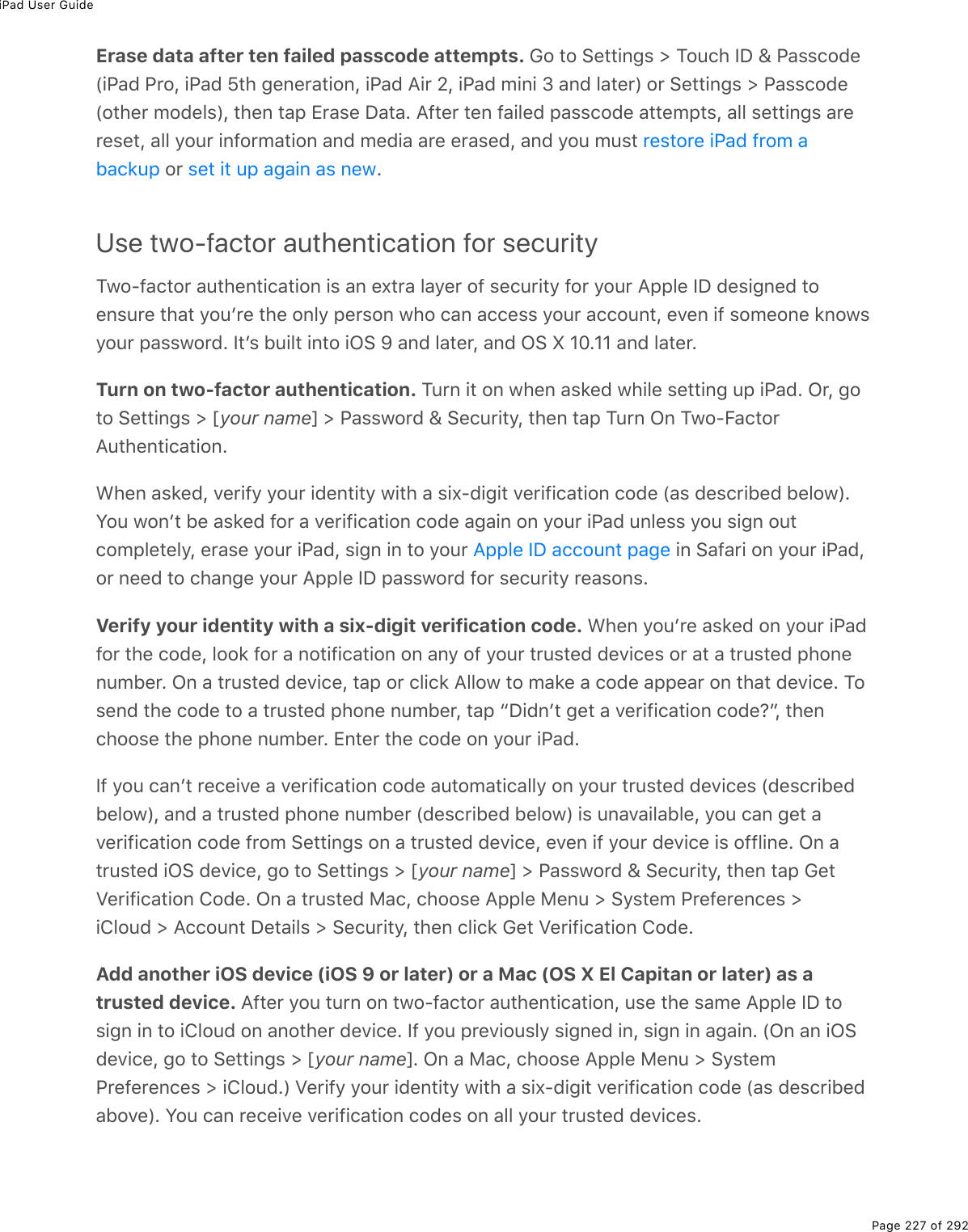
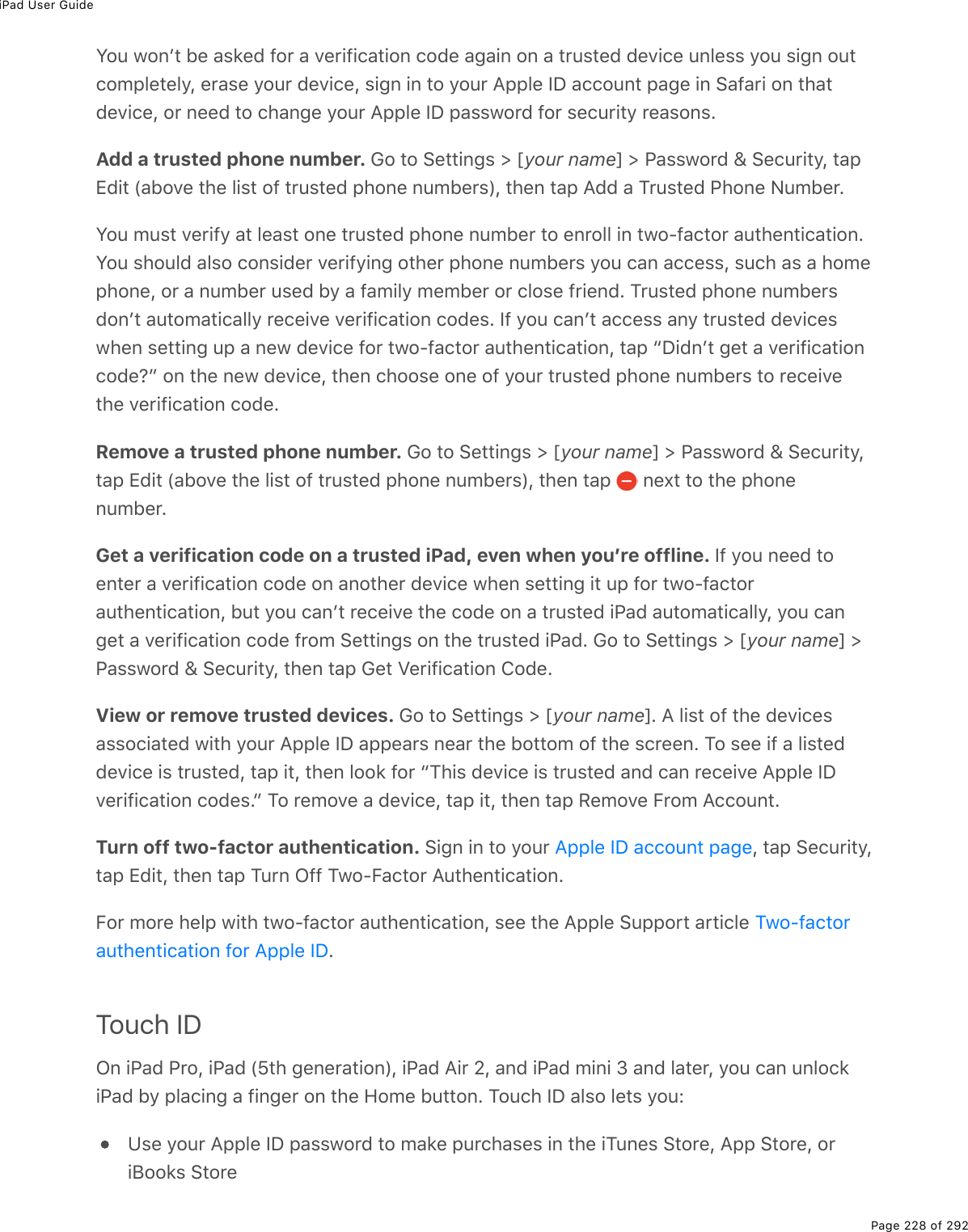
![iPad User GuidePage 229 of 292@$2D.7(%7(5."%#07%)$(7."%)#$7%.092L%5.33.0;%#07%&*.--.0;%#77$(&&(&L%#07%)20"#)"%.0921*(0%-#=.0;%.0%#0%#--%"*#"%299($&%?--3(%@#=%#&%#%/("*27%29%-#=/(0"Set up the Touch ID sensor. 62%"2%!("".0;&%[%M2>)*%SP%\%@#&&)27(E%!("%1*("*($%=2>1#0"%"2%>&(%#%9.0;($-$.0"%"2%>032)'%.@#7L%#07%"2%/#'(%->$)*#&(&E%M#-%?77%#%B.0;($-$.0"L"*(0%923321%"*(%20&)$((0%.0&"$>)".20&E%Y2>%)#0%#77%/>3".-3(%9.0;($-$.0"&%W52"*%29%=2>$"*>/5&%#07%92$(9.0;($&L%92$%(,#/-3(L%#07%20(%92$%=2>$%&-2>&(XENote: S9%=2>%">$0%.@#7%299%#9"($%&("".0;%>-%"*(%M2>)*%SP%&(0&2$L%=2>F$(%#&'(7%"2%)209.$/=2>$%-#&&)27(%1*(0%=2>%">$0%.@#7%5#)'%20%#07%>032)'%."%"*(%9.$&"%"./(E%Y2>F$(%#3&2%#&'(792$%=2>$%?--3(%SP%-#&&12$7%92$%"*(%9.$&"%->$)*#&(%=2>%/#'(%.0%"*(%.M>0(&%!"2$(L?--%!"2$(L%2$%.J22'&%!"2$(EDelete a fingerprint. M#-%"*(%9.0;($-$.0"L%"*(0%"#-%P(3("(%B.0;($-$.0"E%S9%=2>%*#D(%/2$("*#0%20(%9.0;($-$.0"L%-3#)(%#%9.0;($%20%"*(%A2/(%5>""20%"2%9.07%2>"%1*.)*%9.0;($-$.0"%."%.&EName a fingerprint. M#-%"*(%9.0;($-$.0"L%"*(0%(0"($%#%0#/(L%&>)*%#&%bM*>/5EcUse the Touch ID sensor to make a payment in the iTunes Store, App Store, oriBooks Store. <*(0%->$)*#&.0;%9$2/%"*(%.M>0(&%!"2$(L%?--%!"2$(L%2$%.J22'&%!"2$(L%923321"*(%-$2/-"&%"2%(0#53(%->$)*#&(&%1."*%=2>$%9.0;($-$.0"E%G$%;2%"2%!("".0;&%[%M2>)*%SP%\@#&&)27(L%"*(0%">$0%20%.M>0(&%\%?--%!"2$(EUse Touch ID to make a payment within an app that supports Apple Pay. 62%"2!("".0;&%[%M2>)*%SP%\%@#&&)27(%"2%(0&>$(%"*#"%?--3(%@#=%.&%(0#53(7%1."*%=2>$%M2>)*%SPEB2$%/2$(%.092$/#".20%#52>"%?--3(%@#=L%;2%"2%"*(% EiCloud Keychain.432>7%`(=)*#.0%'((-&%=2>$%!#9#$.%1(5&."(%>&($%0#/(&%#07%-#&&12$7&L%)$(7."%)#$7.092$/#".20L%#07%<.QB.%0("12$'%.092$/#".20%>-%"2%7#"(%#)$2&&%#33%29%=2>$%#--$2D(77(D.)(&%W.G!%f%2$%3#"($X%#07%8#)%)2/->"($&%WG!%k%HIEe%2$%3#"($XE%.432>7%`(=)*#.0%.&&()>$(7%1."*%_^wQ5."%?+!%(0)$=-".20%7>$.0;%&"2$#;(%#07%"$#0&/.&&.20L%#07%."&%7#"#)#002"%5(%$(#7%5=%?--3(E.432>7%`(=)*#.0%12$'&%1."*%!#9#$.%@#&&12$7%6(0($#"2$%#07%?>"2B.33E%<*(0%=2>F$(%&("".0;>-%#%0(1%#))2>0"L%!#9#$.%@#&&12$7%6(0($#"2$%&>;;(&"&%>0.]>(L%*#$7Q"2Q;>(&&-#&&12$7&E%Y2>%)#0% %"2%*#D(%.@#7%(0"($%=2>$%>&($%0#/(L%-#&&12$7L%#07%)$(7.")#$7%.092%#>"2/#".)#33=E%M2%-$2"()"%=2>$%-($&20#3%.092$/#".20L% %.9%=2>%">$020%.432>7%`(=)*#.0%#07%?>"2B.33ENote: !2/(%1(5&."(&%72%02"%&>--2$"%?>"2B.33E?--3(%@#=%1(5&."(>&(%?>"2B.33&("%#%-#&&)27(](https://usermanual.wiki/Apple/A1823.A1822-A1823-User-Manual-v1-0-Part2/User-Guide-3322636-Page-93.png)
![iPad User GuidePage 230 of 292.432>7%`(=)*#.0%)#0%#3&2%'((-%"*(%#))2>0"&%=2>%>&(%.0%8#.3L%420"#)"&L%4#3(07#$L%#078(&&#;(&%>-%"2%7#"(%#)$2&&%#33%29%=2>$%.G!%7(D.)(&%#07%8#)%)2/->"($&EM2%3(#$0%/2$(%#52>"%.432>7%`(=)*#.0L%&((%"*(%?--3(%!>--2$"%#$".)3(%ESet up iCloud Keychain. 62%"2%!("".0;&%[%myour namen%[%.432>7%[%`(=)*#.0E%M>$0%20.432>7%`(=)*#.0L%"*(0%923321%"*(%20&)$((0%.0&"$>)".20&E<*(0%=2>%&("%>-%.432>7%`(=)*#.0L%=2>%)$(#"(%#0%.432>7%!()>$."=%427(E%Y2>%)#0%>&(%=2>$.432>7%!()>$."=%427(%"2%#>"*2$.K(%#77.".20#3%7(D.)(&%"2%>&(%=2>$%.432>7%`(=)*#.0E%S"F&#3&2%>&(7%"2%D($.9=%=2>$%.7(0"."=%&2%"*#"%=2>%)#0%-($92$/%2"*($%.432>7%`(=)*#.0%#)".20&L&>)*%#&%$()2D($.0;%=2>$%.432>7%`(=)*#.0%.9%=2>%32&(%#33%=2>$%7(D.)(&ESet up iCloud Keychain on additional devices. !("%>-%.432>7%`(=)*#.0%92$%(#)*%7(D.)("*#"%=2>%1#0"%"2%#77E%<*(0%=2>%">$0%20%.432>7%`(=)*#.0%20%#0%#77.".20#3%7(D.)(L%=2>$2"*($%7(D.)(&%"*#"%>&(%.432>7%`(=)*#.0%$()(.D(%#%02".9.)#".20%$(]>(&".0;%#--$2D#3%92$%"*(#77.".20#3%7(D.)(E%?9"($%=2>%#--$2D(%"*(%#77.".20#3%7(D.)(L%=2>$%.432>7%`(=)*#.0#>"2/#".)#33=%5(;.0&%>-7#".0;%20%"*#"%7(D.)(EM2%#--$2D(%.432>7%`(=)*#.0%20%#0%#77.".20#3%7(D.)(%1*(0%=2>%720F"%*#D(%#))(&&%"2%=2>$2"*($%7(D.)(&L%923321%"*(%20&)$((0%.0&"$>)".20&%"2%>&(%=2>$%.432>7%!()>$."=%427(EForgot your iCloud Security Code? S9%=2>%(0"($%"*(%1$20;%.432>7%!()>$."=%427(%"22/#0=%"./(&%1*(0%>&.0;%.432>7%`(=)*#.0L%=2>$%.432>7%`(=)*#.0%.&%7.&#53(7%20%"*#"%7(D.)(L#07%=2>$%'(=)*#.0%.0%.432>7%.&%7(3("(7E%M2%$(&("%2$%)$(#"(%#%0(1%.432>7%!()>$."=%427(L&((%"*(%?--3(%!>--2$"%#$".)3(%EFind your iPadS9%=2>%/.&-3#)(%=2>$%.@#7L%"*(%B.07%8=%.@*20(%#--%)#0%*(3-%=2>%32)#"(%."%#07%-$2"()"%=2>$7#"#E%Z&(%"*(%B.07%8=%.@*20(%#--%20%#02"*($%.@#7L%.@*20(L%2$%.@27%"2>)*g2$%>&(%"*(%20%#0=%8#)%2$%@4g"2%32)#"(%=2>$%.@#7%20%#%/#-L%32)'%."$(/2"(3=L%-3#=%#%&2>07L%7.&-3#=%#%/(&&#;(L%2$%($#&(%#33%."&%7#"#E%B.07%8=%.@*20(%.0)3>7(&#%9(#">$(%)#33(7%Activation Lock%"*#"%-$(D(0"&%#0=20(%(3&(%9$2/%#)".D#".0;%#07%>&.0;%=2>$.@#7L%(D(0%.9%."F&%)2/-3("(3=%($#&(7EY2>%)#0%#3&2%>&(%B.07%8=%.@*20(%"2%32)#"(%=2>$%?.$@27&L%=2>$%?--3(%<#")*L%#07%=2>$2"*($%.G!%7(D.)(&ENote: B2$%/2$(%.092$/#".20%#52>"%B.07%8=%.@*20(L%$(9($%"2%"*(%A(3-%.0%"*(%#--EB$(]>(0"3=%#&'(7]>(&".20&S9%=2>%(0"($%=2>$%.432>7%!()>$."=%427(%.0)2$$()"3=%"22%/#0="./(&B.07%8=%.@*20(%1(5%#--](https://usermanual.wiki/Apple/A1823.A1822-A1823-User-Manual-v1-0-Part2/User-Guide-3322636-Page-94.png)
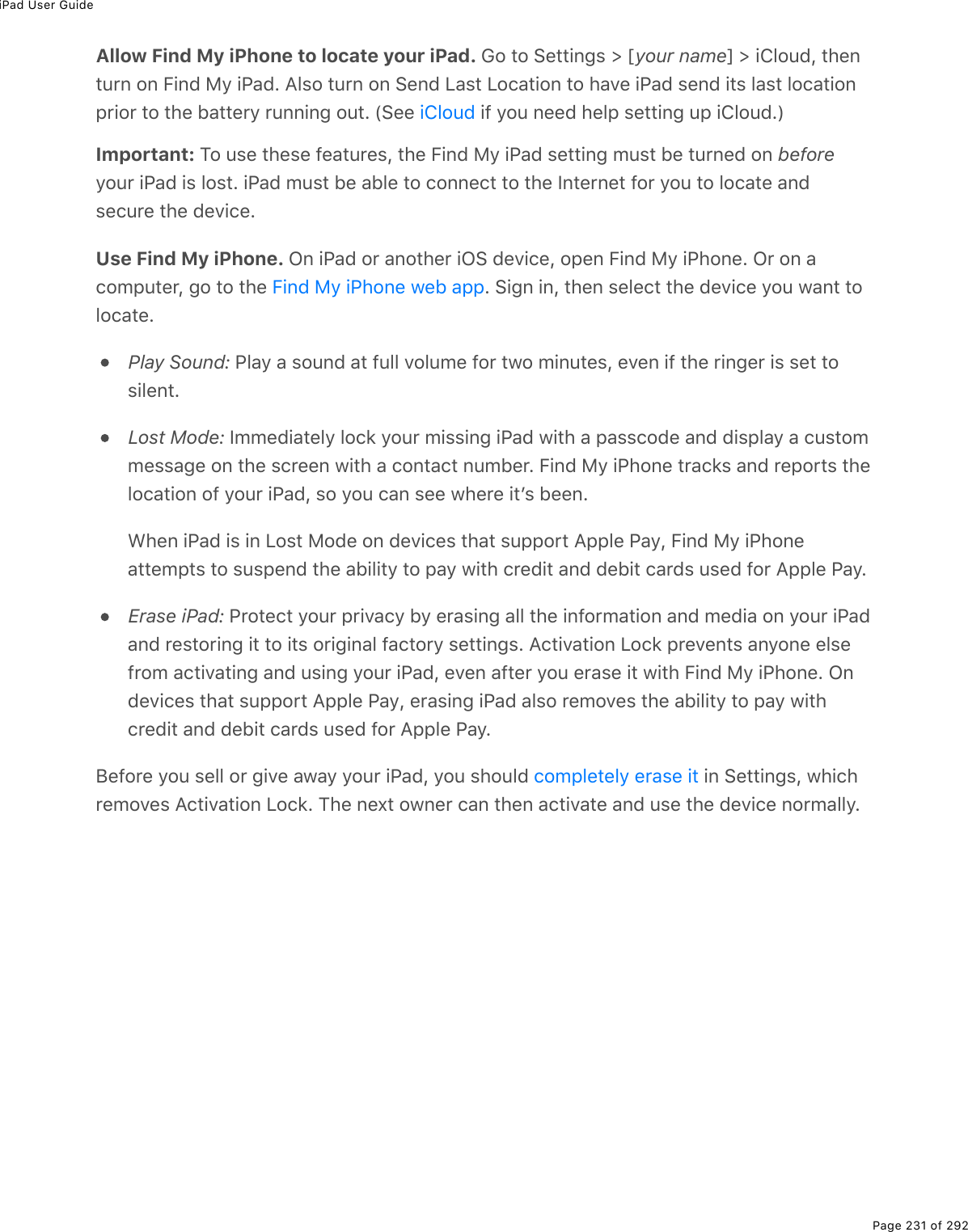
![iPad User GuidePage 232 of 292Restart an app or iPadS9%&2/("*.0;%.&0F"%12$'.0;%$.;*"L%"$=%$(&"#$".0;%"*(%-$253(/%#--%2$%.@#7ERestart an app. S9%#0%#--%.&0F"%12$'.0;%-$2-($3=L%=2>%)#0%92$)(%."%"2%]>."L%"*(0%"$=%"2$(2-(0%."E%WM=-.)#33=L%"*($(%.&%02%$(#&20%"2%]>."%#0%#--j%]>."".0;%."%72(&0F"%&#D(%5#""($=-21($L%92$%(,#/-3(EX%P2>53(Q)3.)'%"*(% L%"*(0%7$#;%"*(%#--%>-%9$2/%"*(%#--&1.")*($%7.&-3#=%"2%]>."%"*(%#--E%G-(0.0;%."%#;#.0%/#=%$(&23D(%"*(%-$253(/ERestart iPad. @$(&&%#07%*237%"*(% %>0".3%"*(%&3.7($%#--(#$&E%!3.7(%=2>$9.0;($%#)$2&&%"*(%&3.7($%"2%">$0%299%.@#7E%M2%">$0%.@#7%5#)'%20L%-$(&&%#07%*237%"*(!3((-R<#'(%5>""20%>0".3%"*(%?--3(%32;2%#--(#$&EForce restart iPad. S9%.@#7%.&0F"%$(&-207.0;L%-$(&&%#07%*237%"*(%!3((-R<#'(%5>""20%#07"*(%A2/(%5>""20%#"%"*(%&#/(%"./(%92$%#"%3(#&"%"(0%&()207&L%>0".3%"*(%?--3(%32;2%#--(#$&ES9%.@#7%&".33%72(&0F"%$(&-207%2$%">$0%20L%&((%"*(%?--3(%!>--2$"%#$".)3(%EUpdate iOS softwareY2>%)#0%>-7#"(%"*(%.G!%&29"1#$(%.0%!("".0;&%2$%5=%>&.0;%.M>0(&E%Y2>$%)20"(0"%#07&("".0;&%$(/#.0%>0)*#0;(7EJ(92$(%=2>%>-7#"(L%/#'(%#%5#)'>-%29%.@#7%>&.0;% %2$% EUpdate wirelessly on iPad. S9%#%/(&&#;(%&#=&%"*#"%#0%>-7#"(%.&%#D#.3#53(L%"#-%S0&"#33C21E%G$%;2%"2%!("".0;&%[%6(0($#3%[%!29"1#$(%Z-7#"(%"2%)*()'%92$%#D#.3#53(%&29"1#$(>-7#"(&EUpdate software using iTunes. .M>0(&%)*()'&%92$%#D#.3#53(%&29"1#$(%>-7#"(&%(#)*%"./(=2>% EB2$%/2$(%.092$/#".20L%&((%"*(%?--3(%!>--2$"%#$".)3(&% %#07%ERestart, update, reset, and restoreA2/(%5>""20!3((-R<#'(%5>""20S9%=2>$%.@#7%120F"">$0%20.432>7 .M>0(&&=0)%.@#7%>&.0;%.M>0(&Z-7#"(%"*(%.G!%&29"1#$( S9%=2>)#0F"%>-7#"(%2$%$(&"2$(%=2>$%7(D.)(](https://usermanual.wiki/Apple/A1823.A1822-A1823-User-Manual-v1-0-Part2/User-Guide-3322636-Page-96.png)