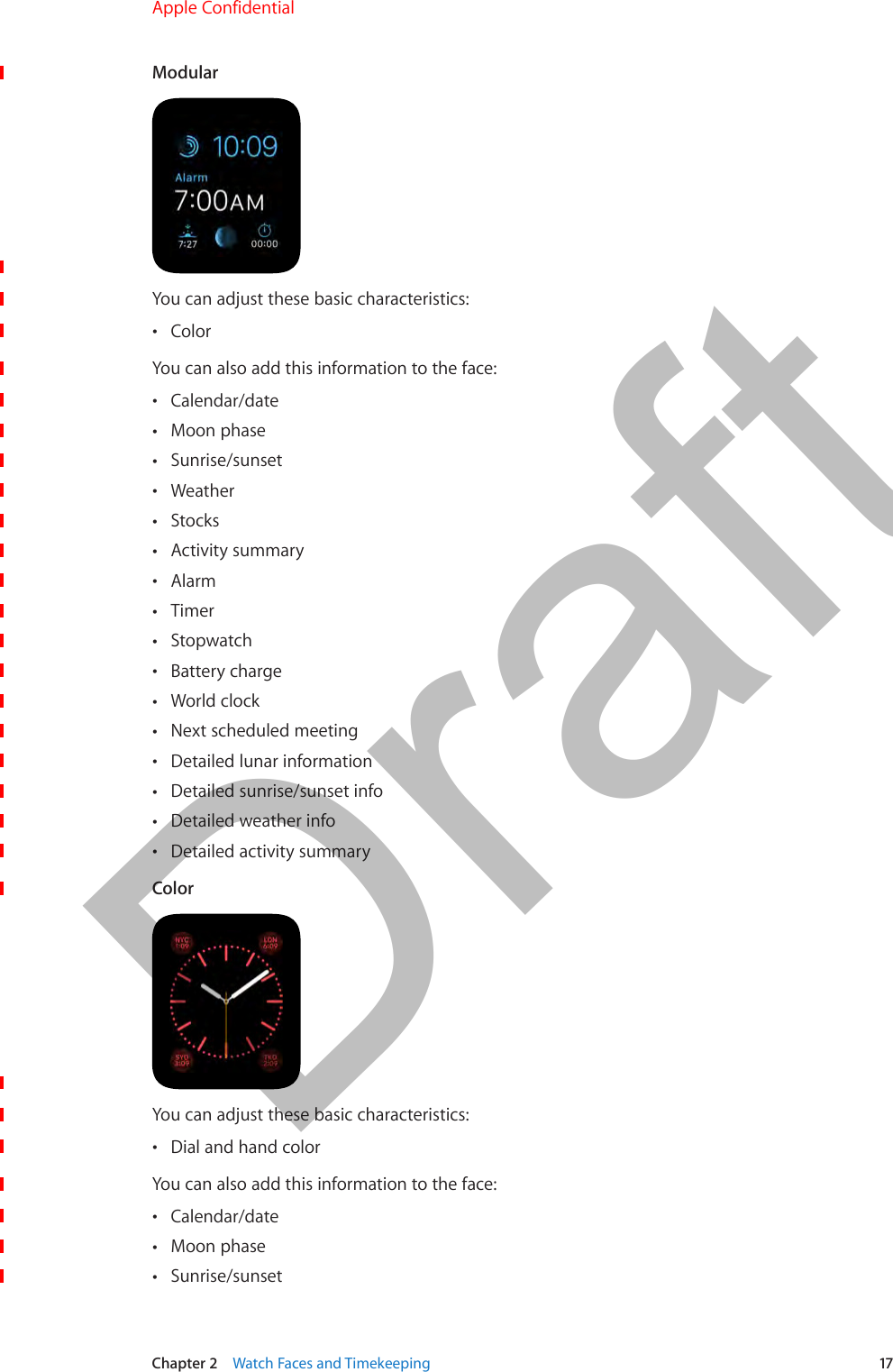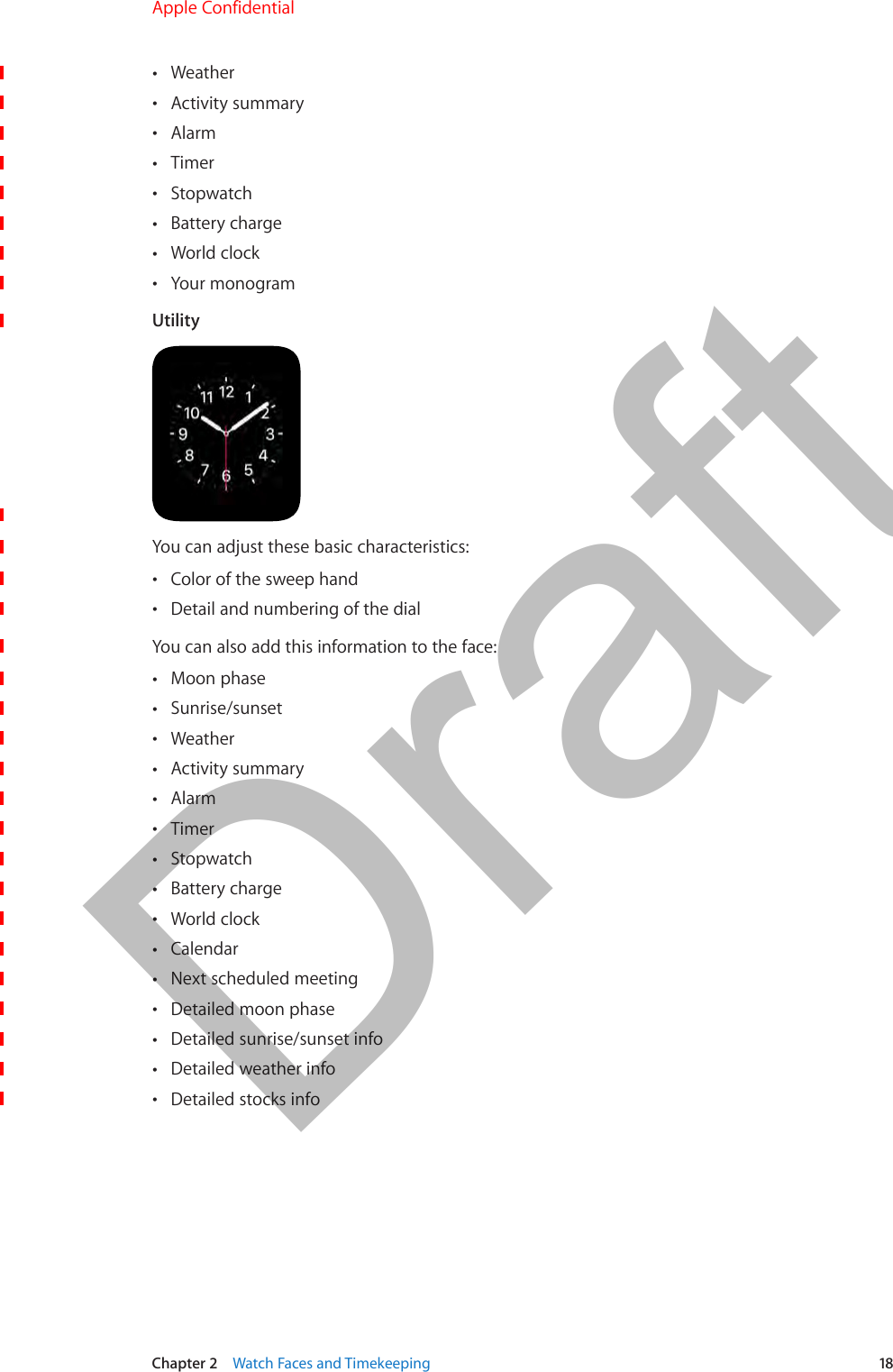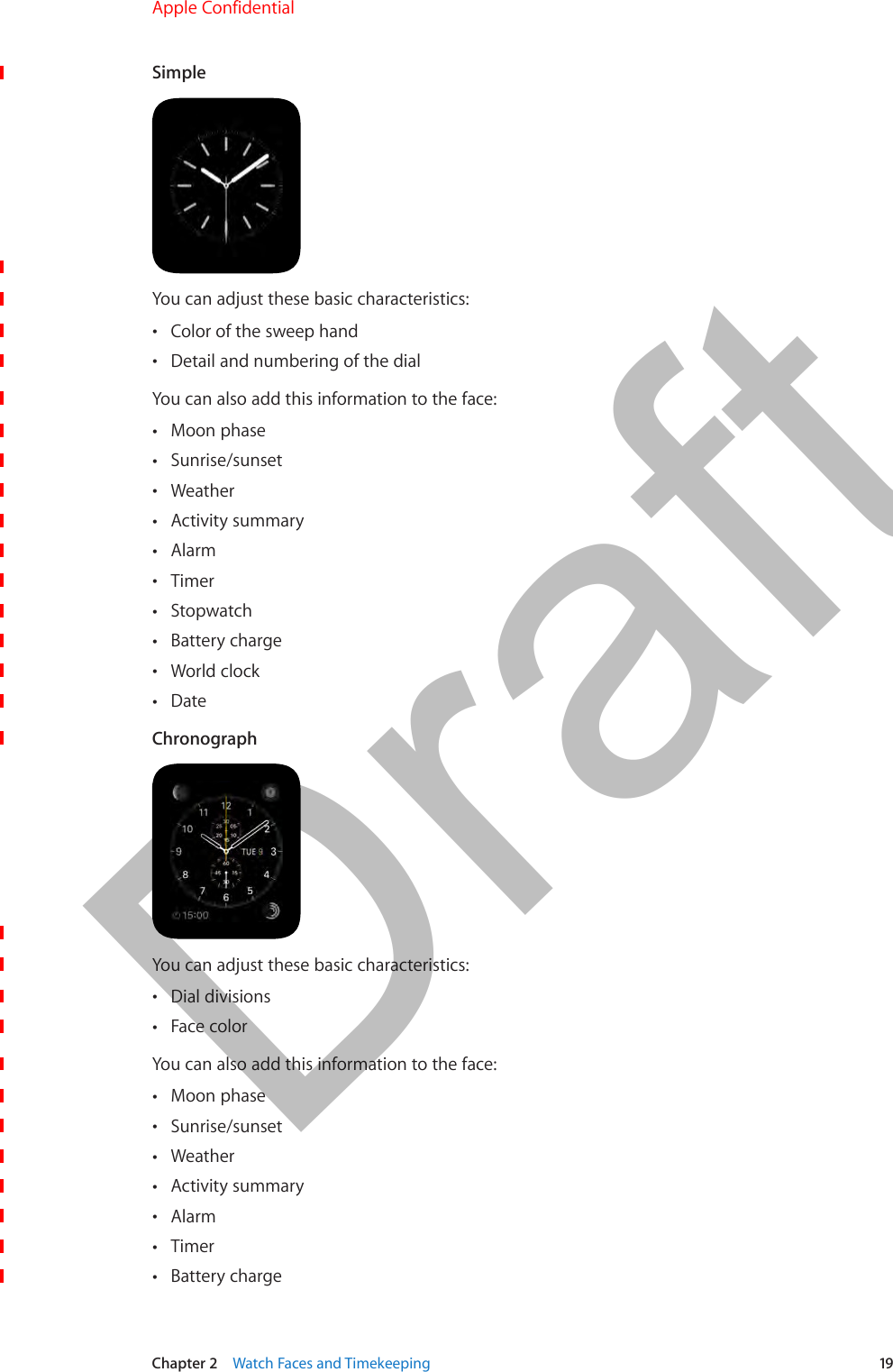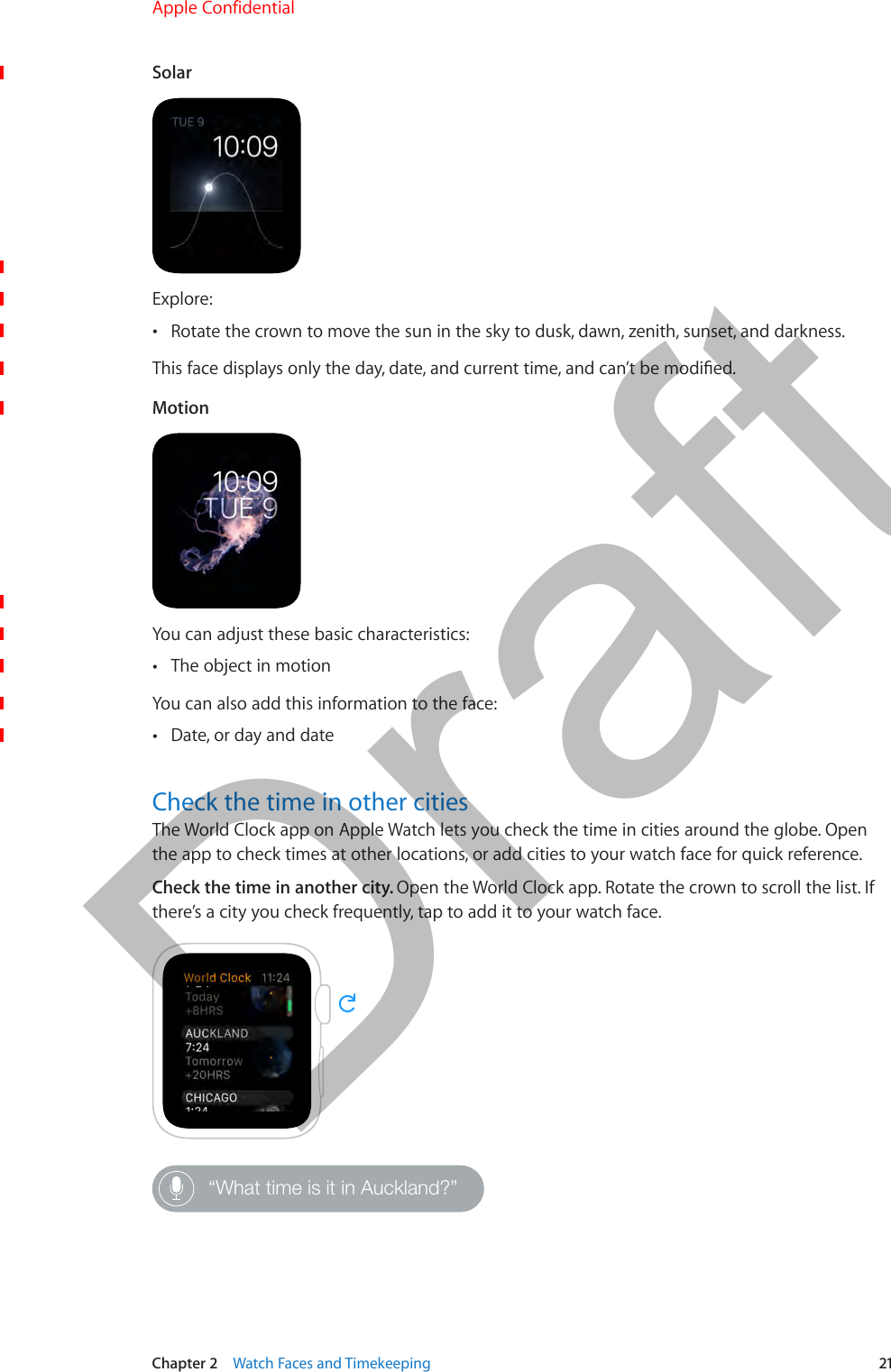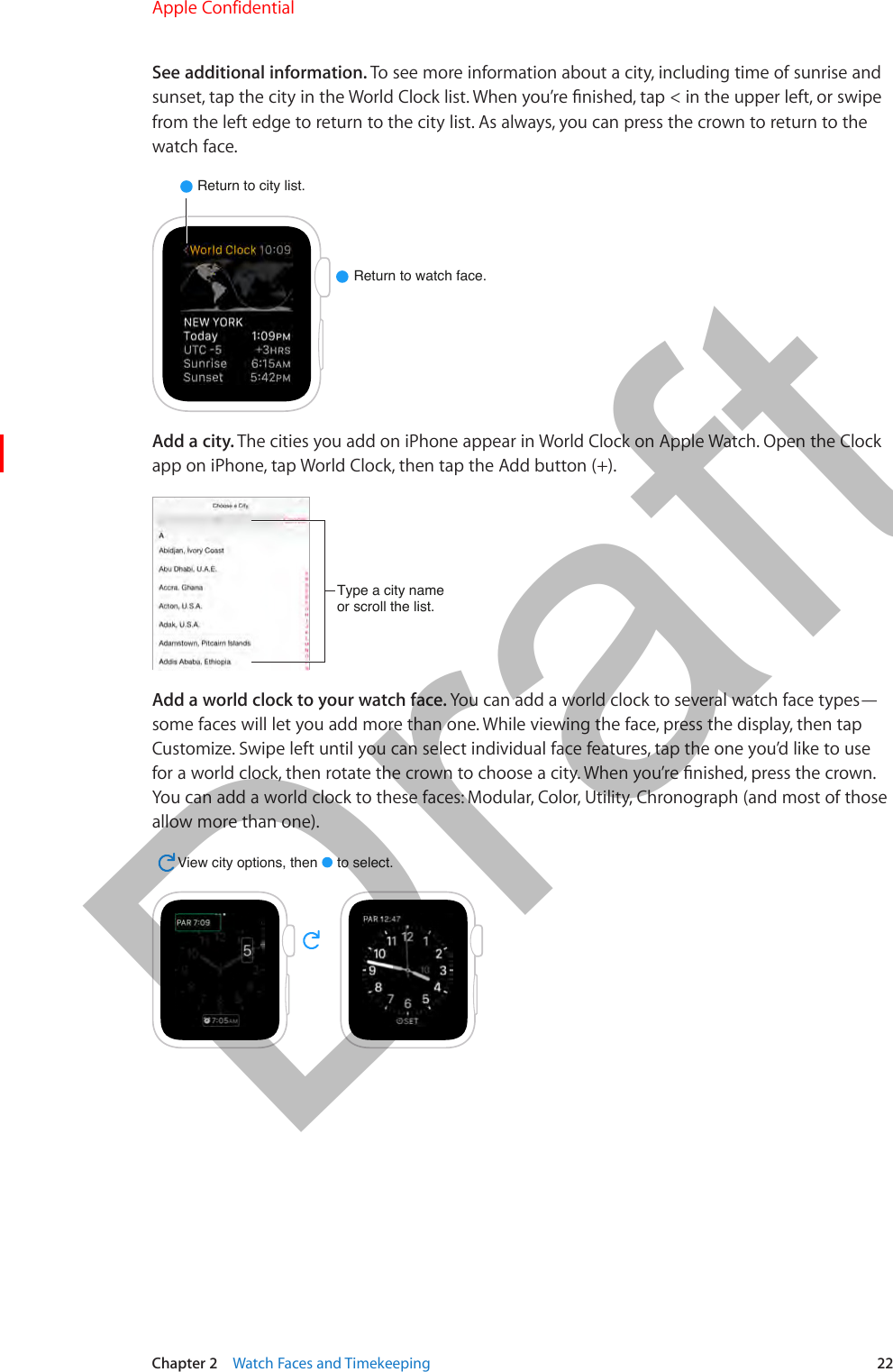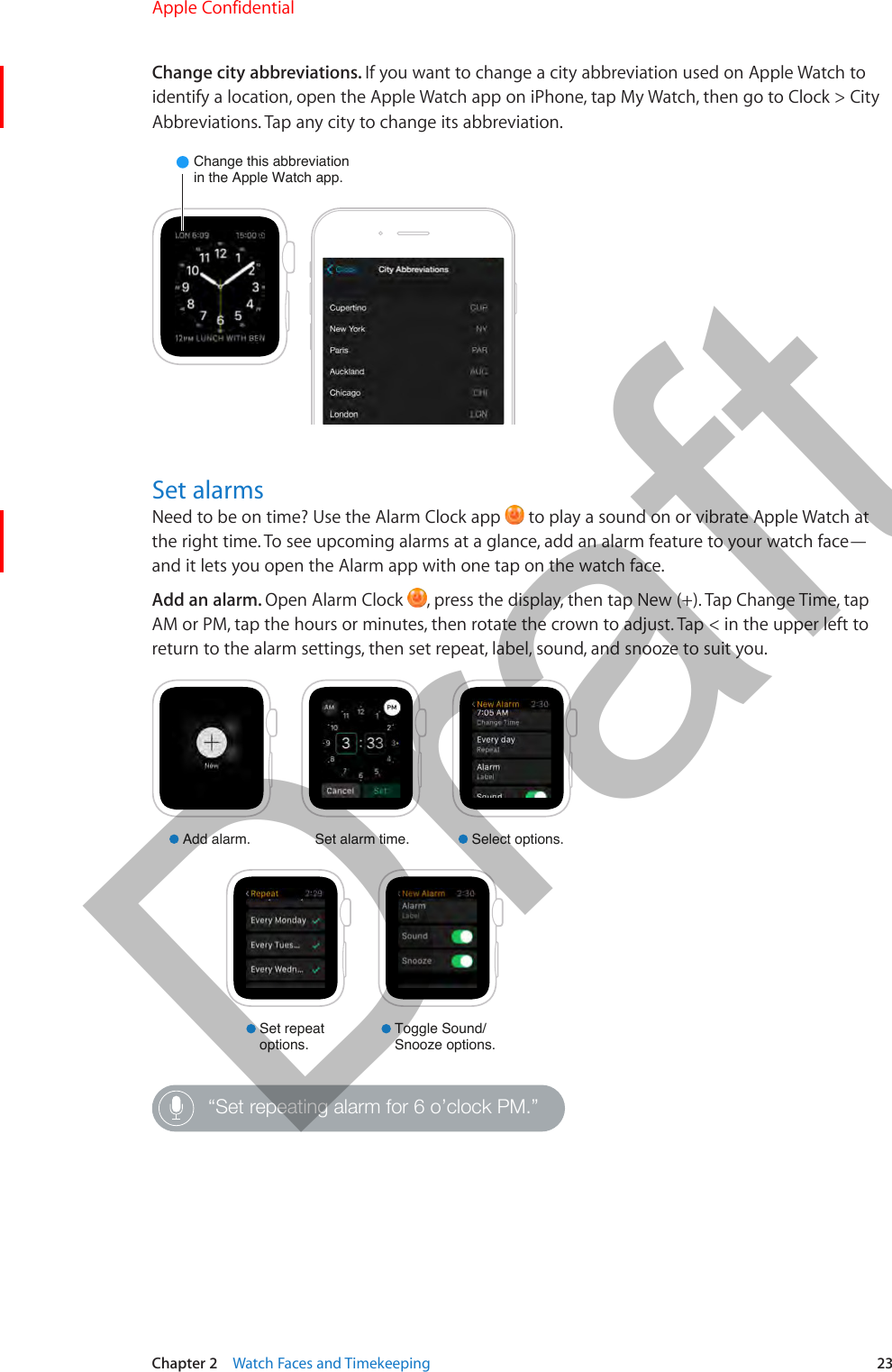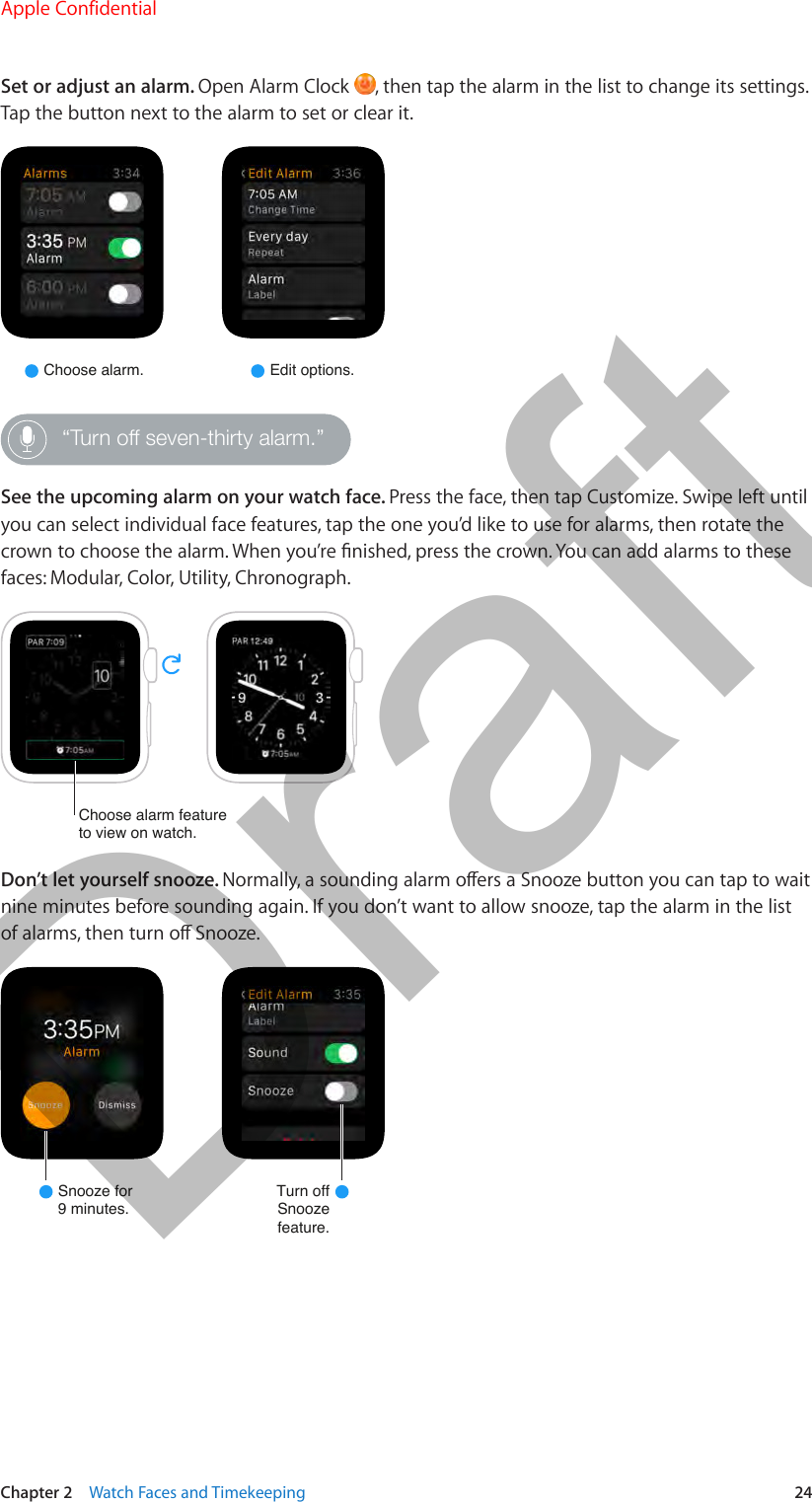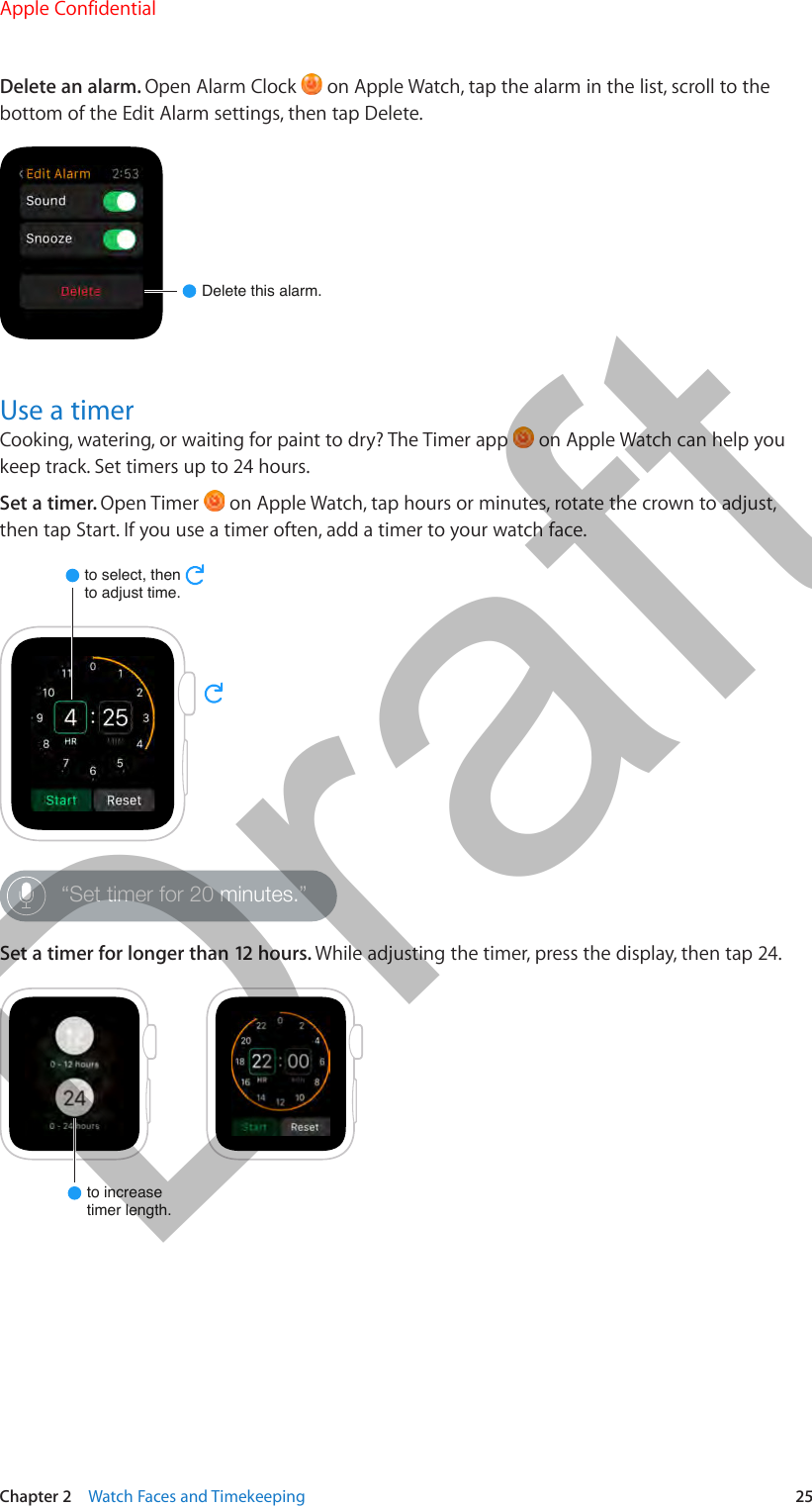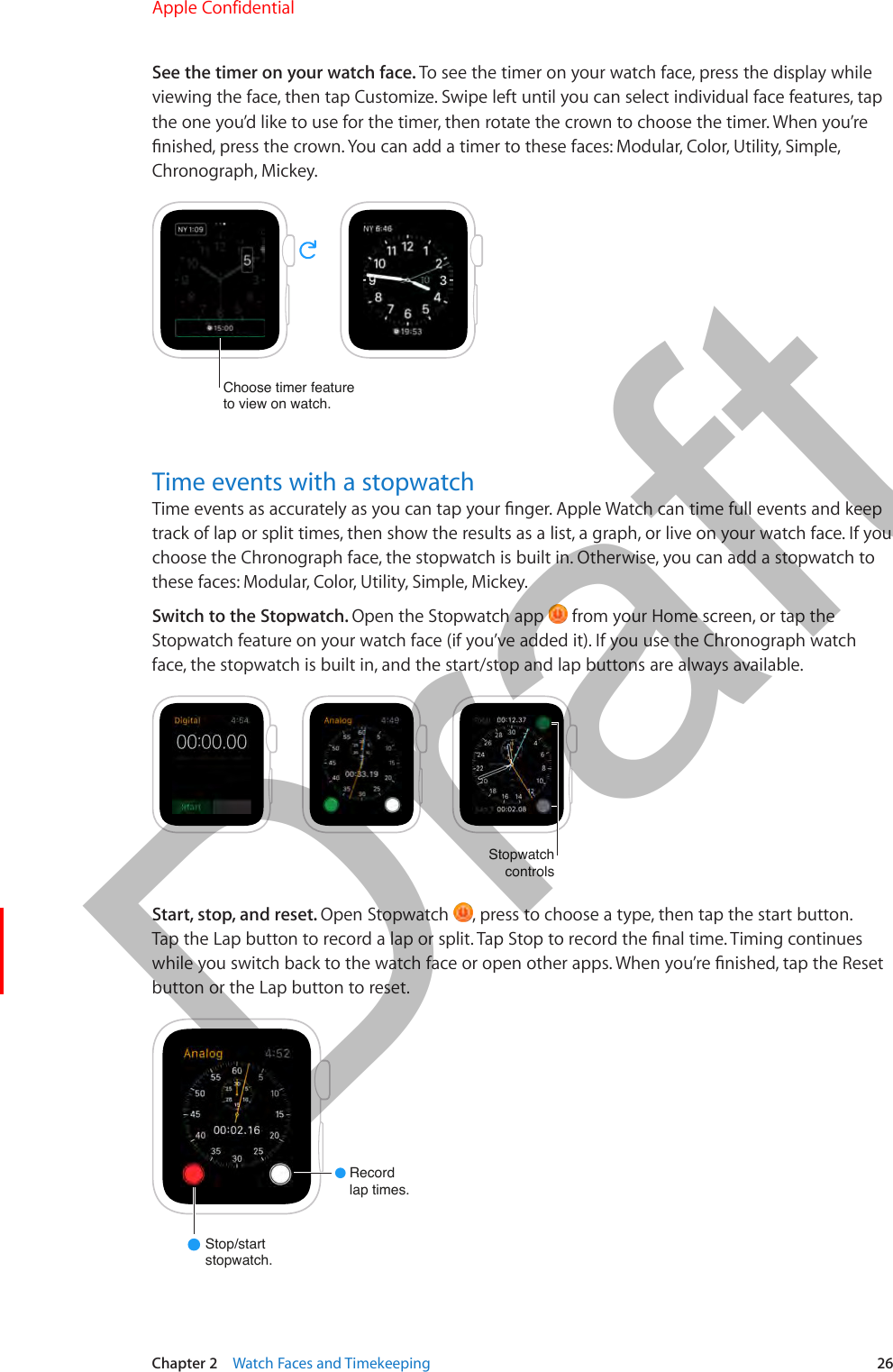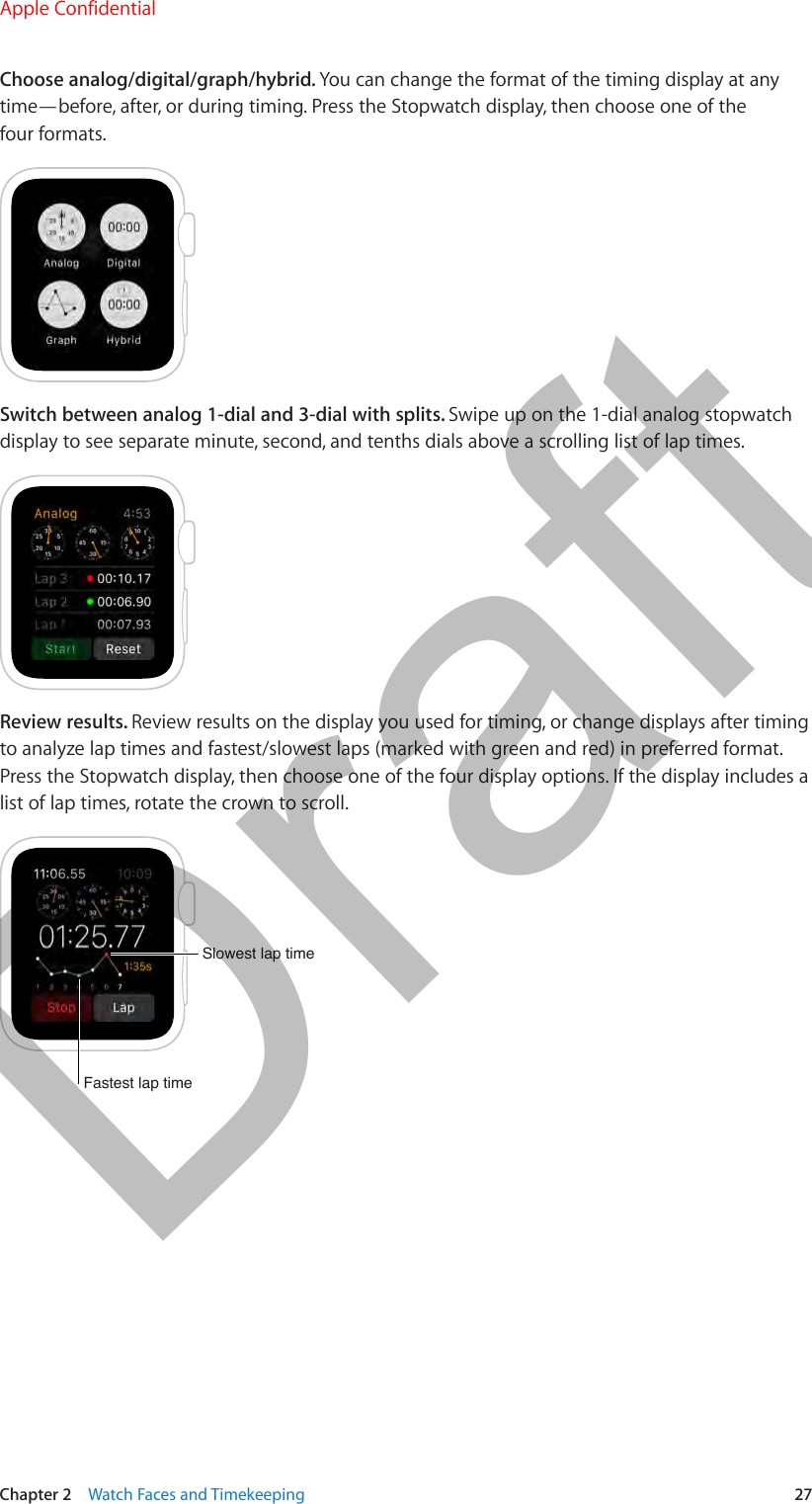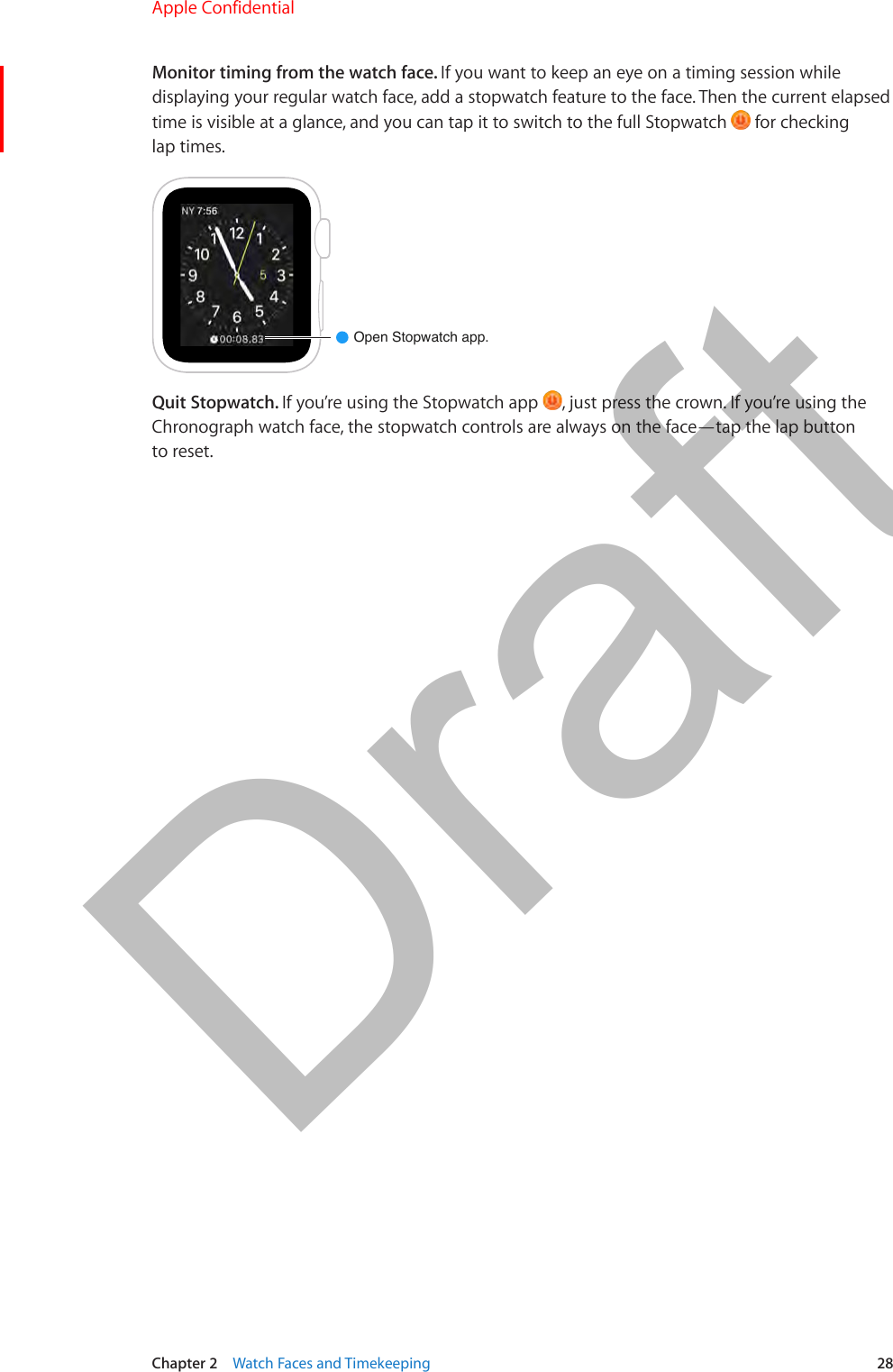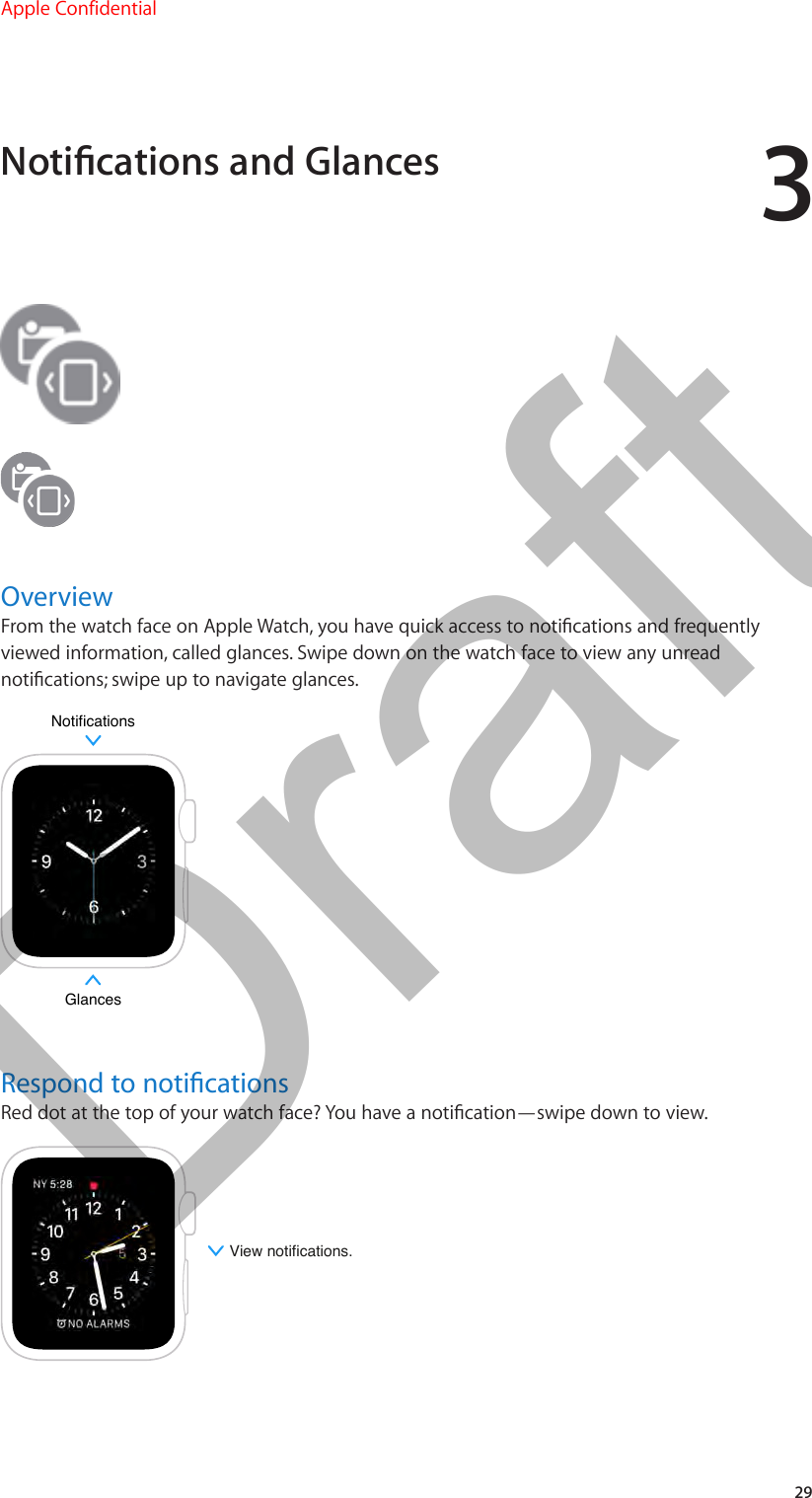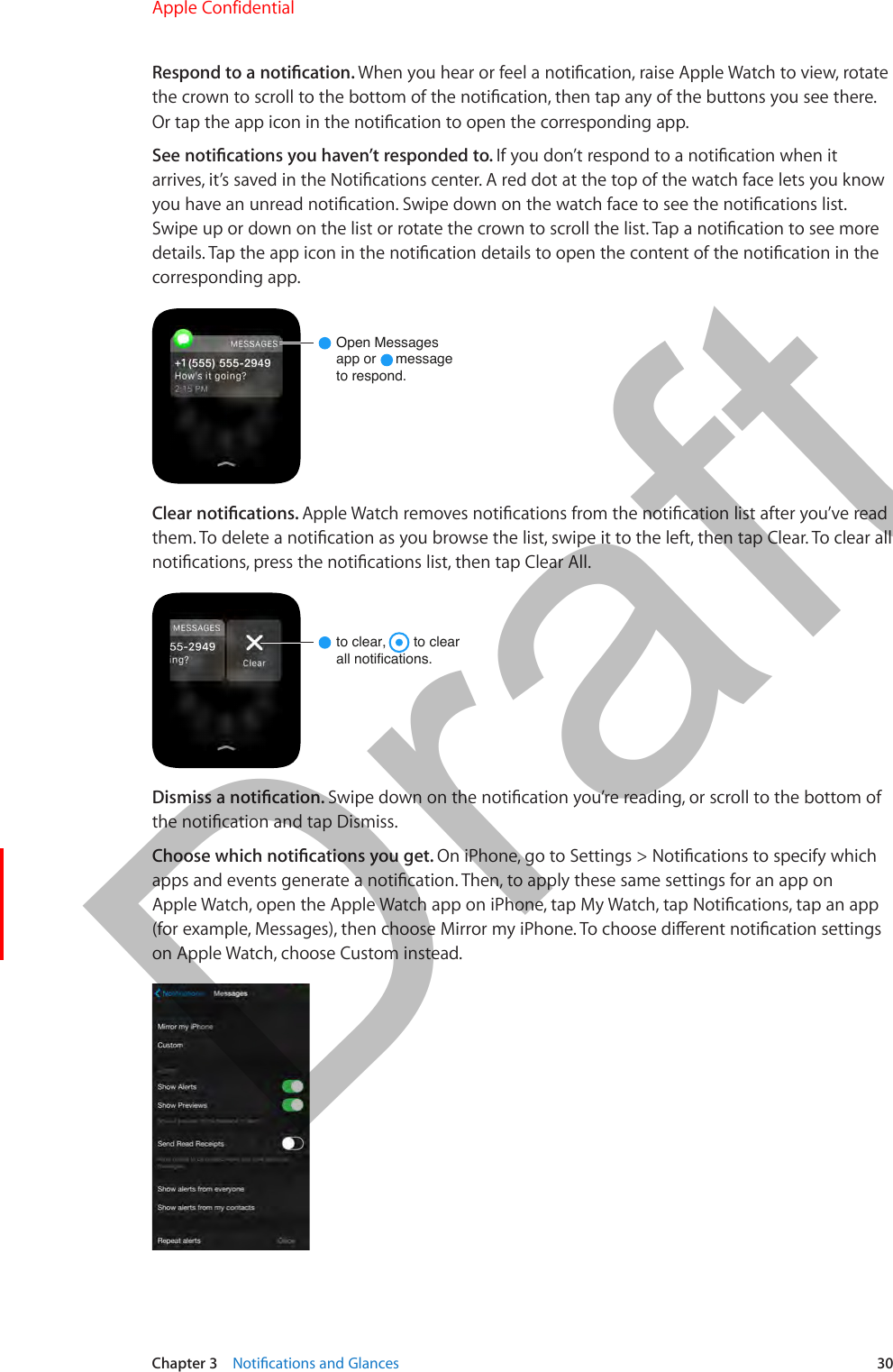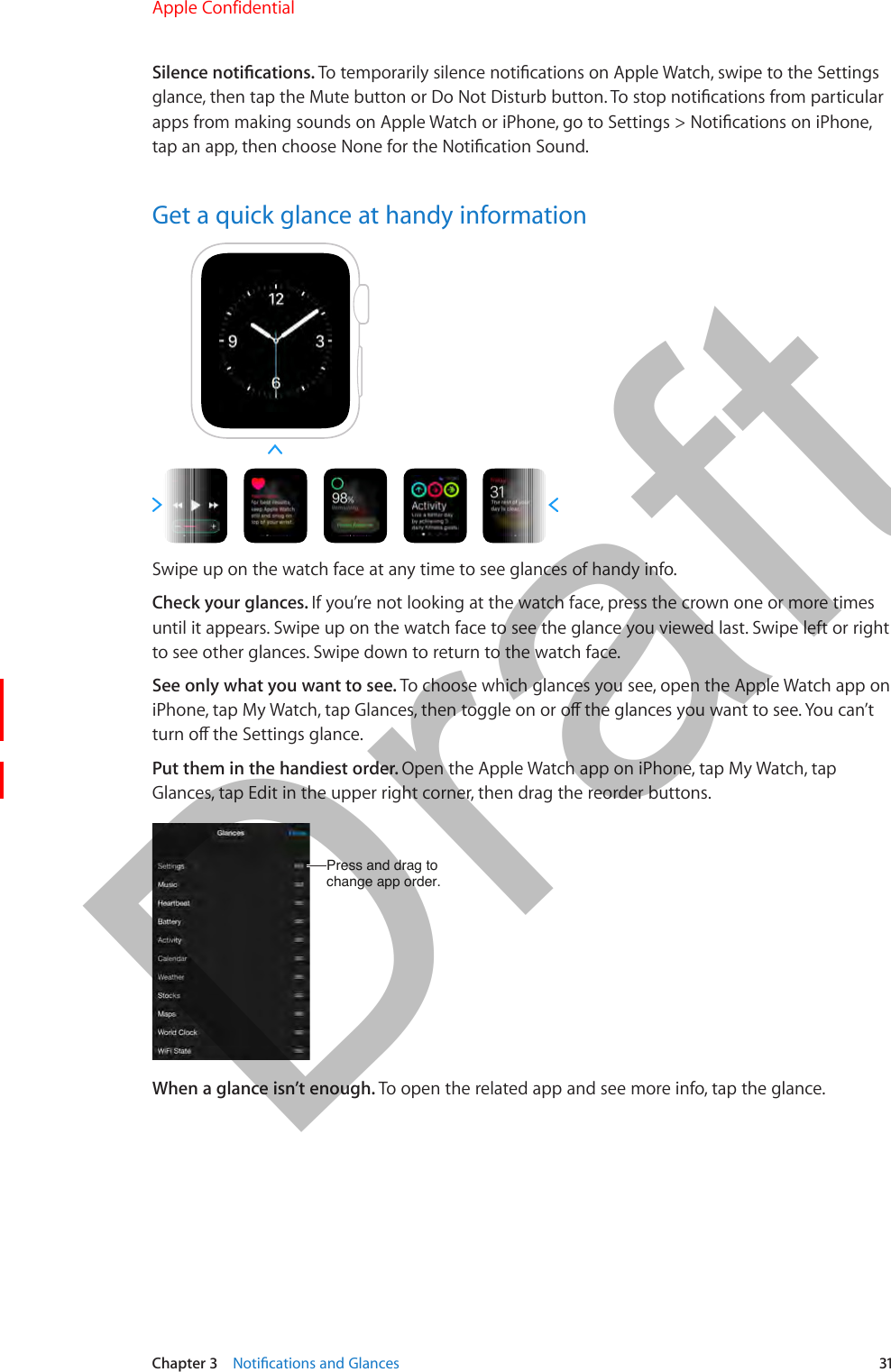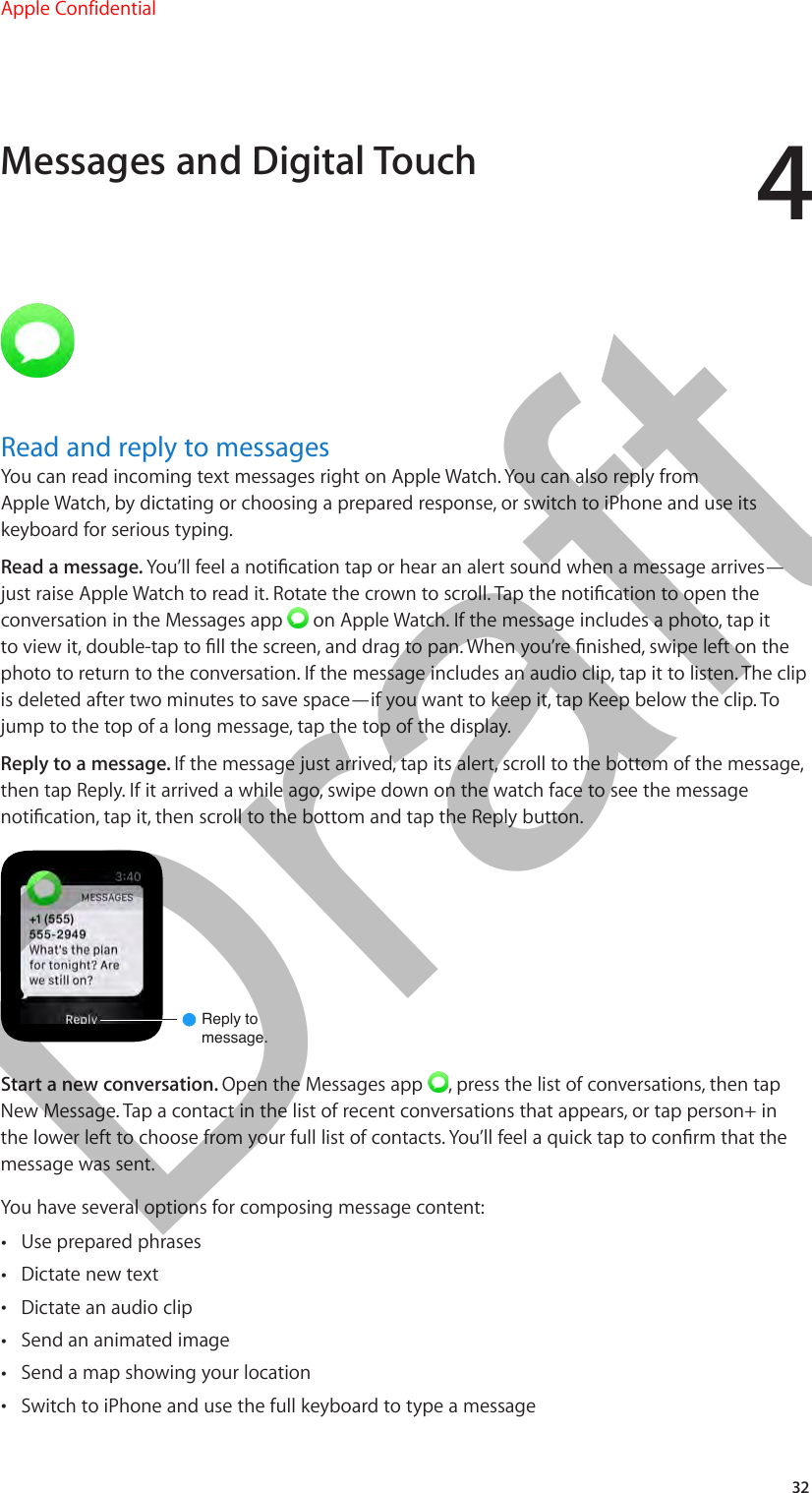Apple A1570 Apple Watch Magnetic Charging Cable User Manual 6a Apple Watch User Guide RdSz v1 0 Part1
Apple Inc. Apple Watch Magnetic Charging Cable 6a Apple Watch User Guide RdSz v1 0 Part1
Apple >
Contents
- 1. 6a. Apple_Watch_User_Guide_RdSz_v1.0_Part1
- 2. 6b. Apple_Watch_User_Guide_RdSz_v1.0_Part2
6a. Apple_Watch_User_Guide_RdSz_v1.0_Part1
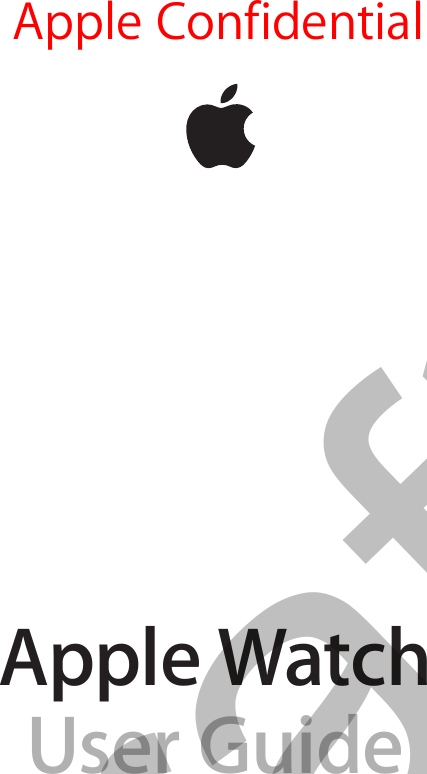
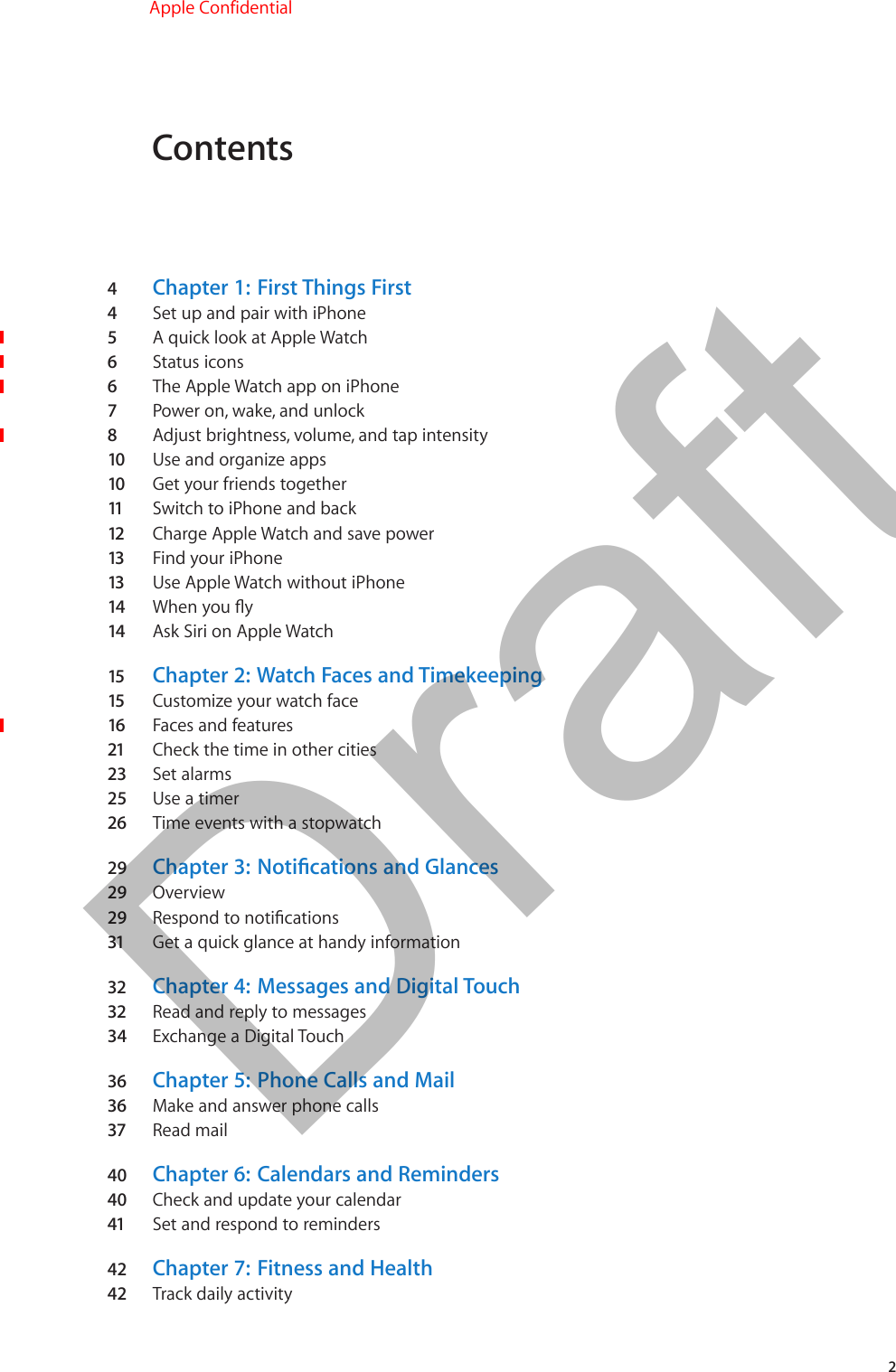
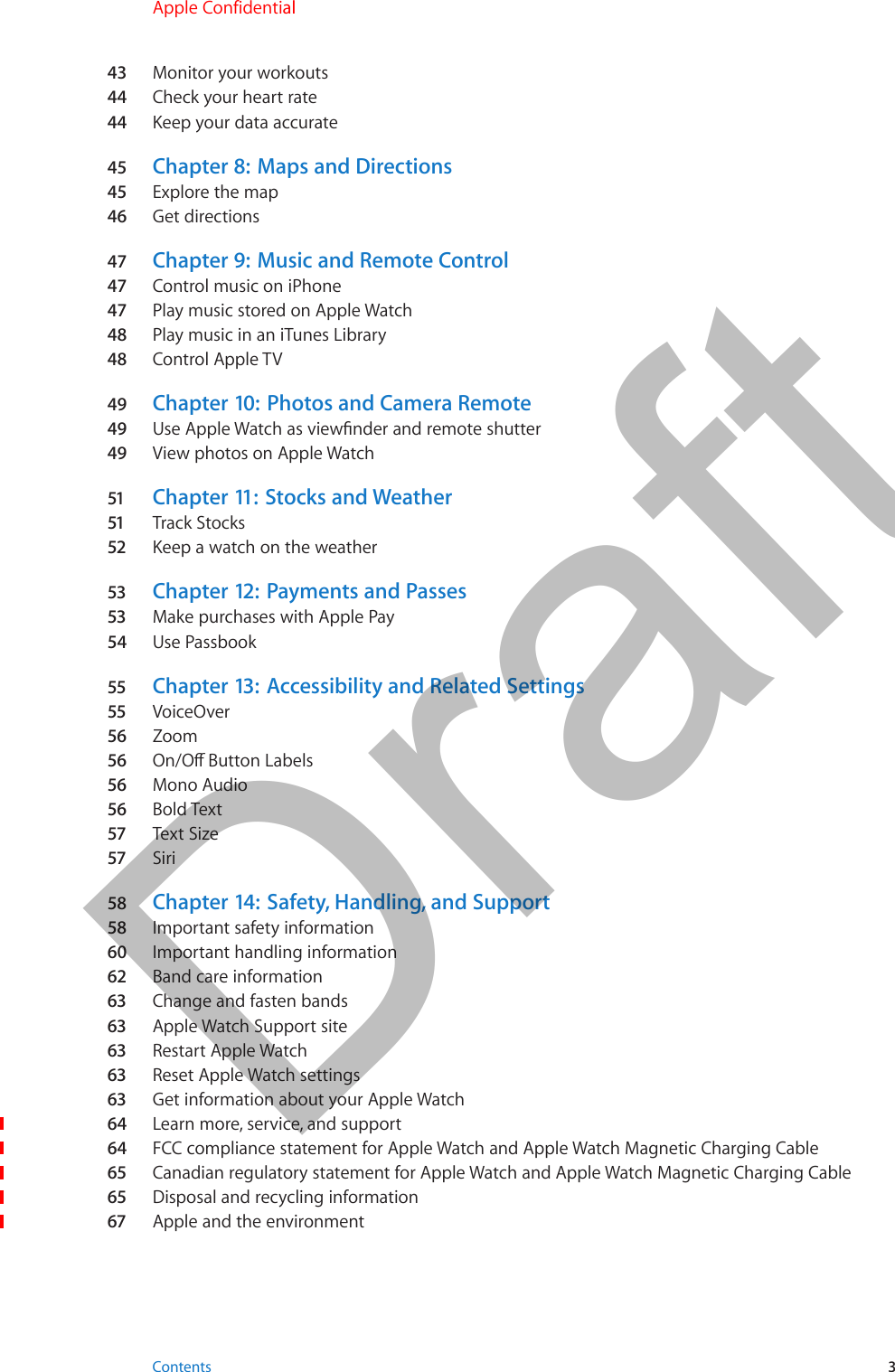
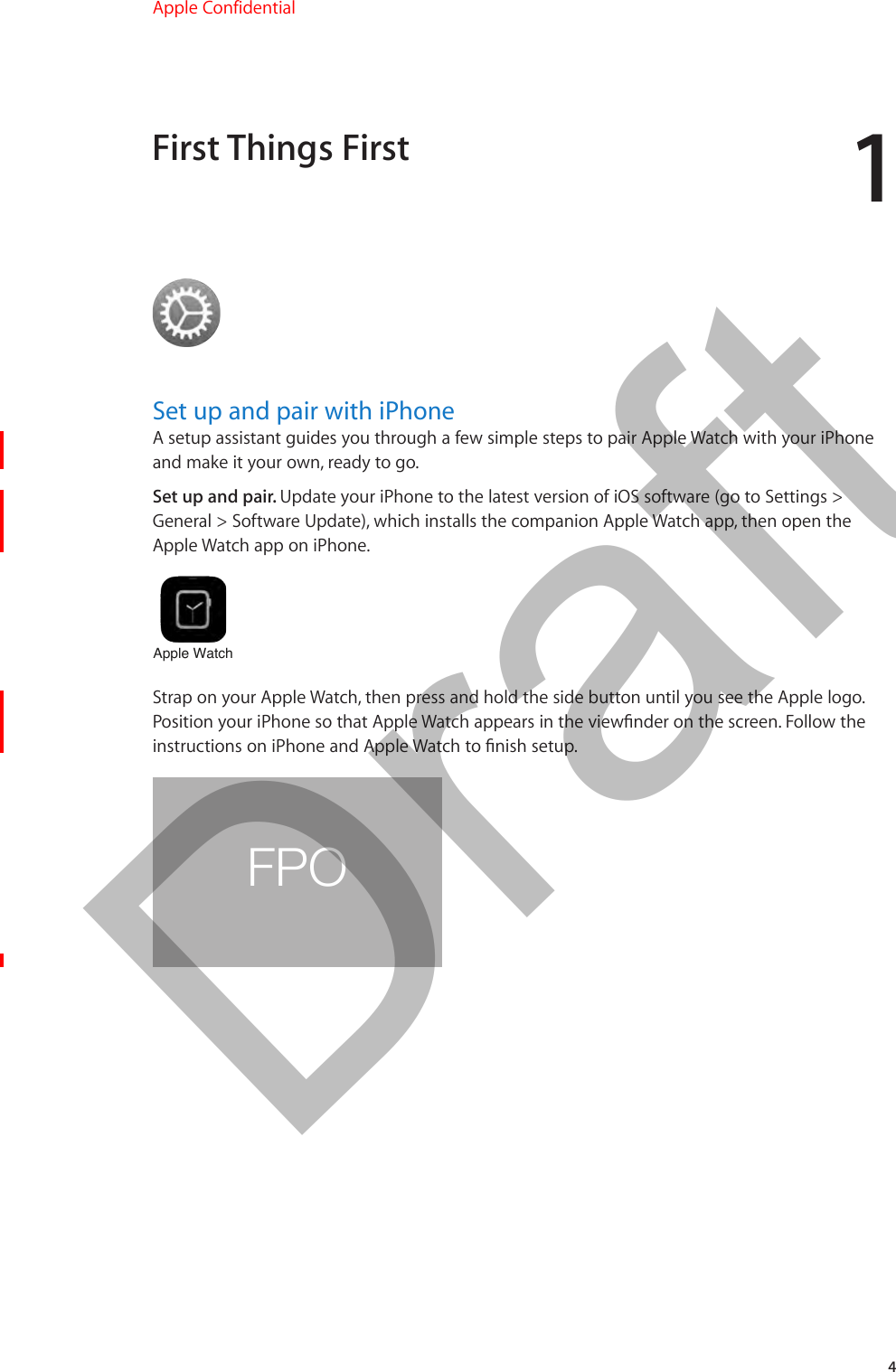
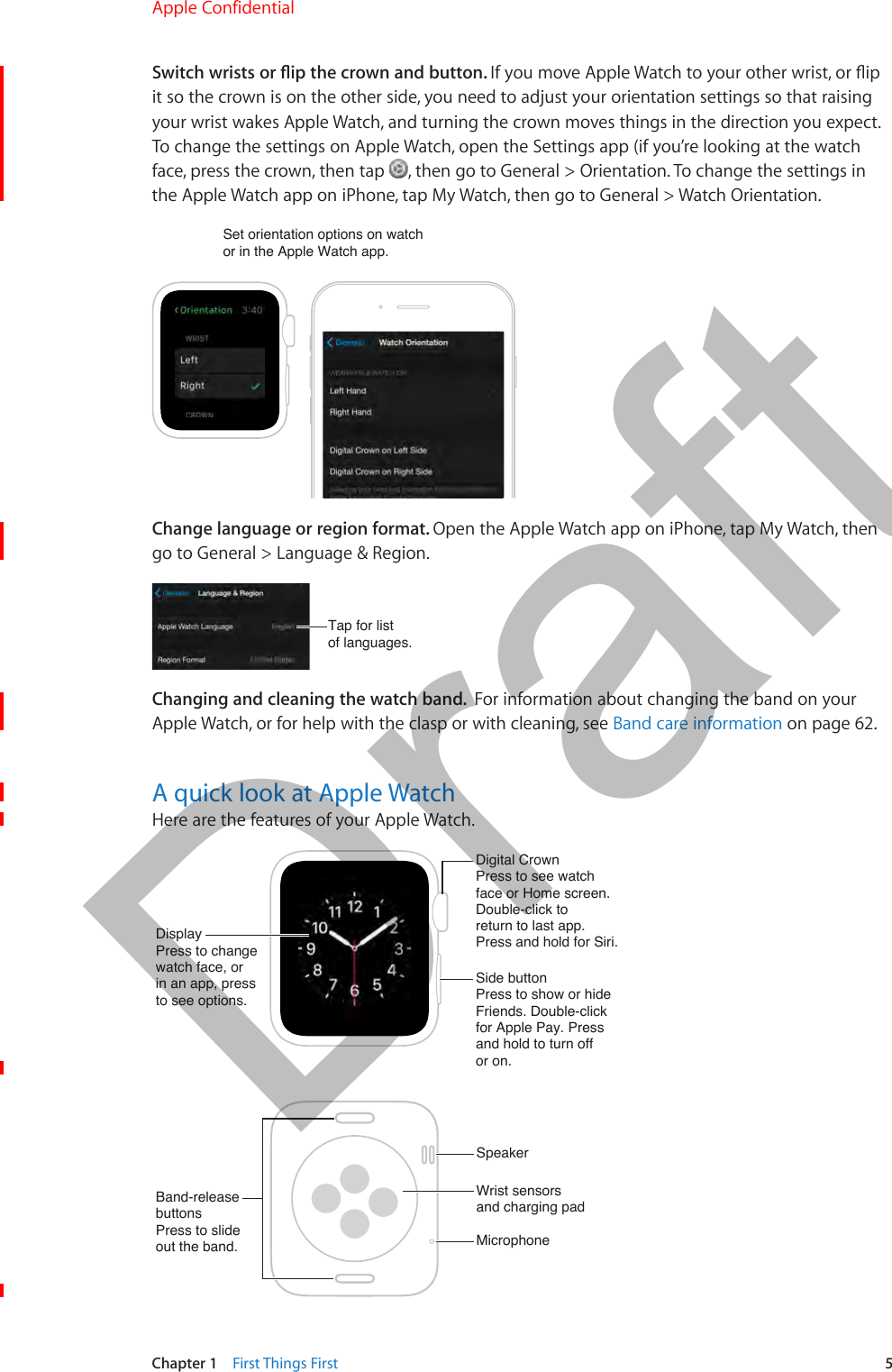
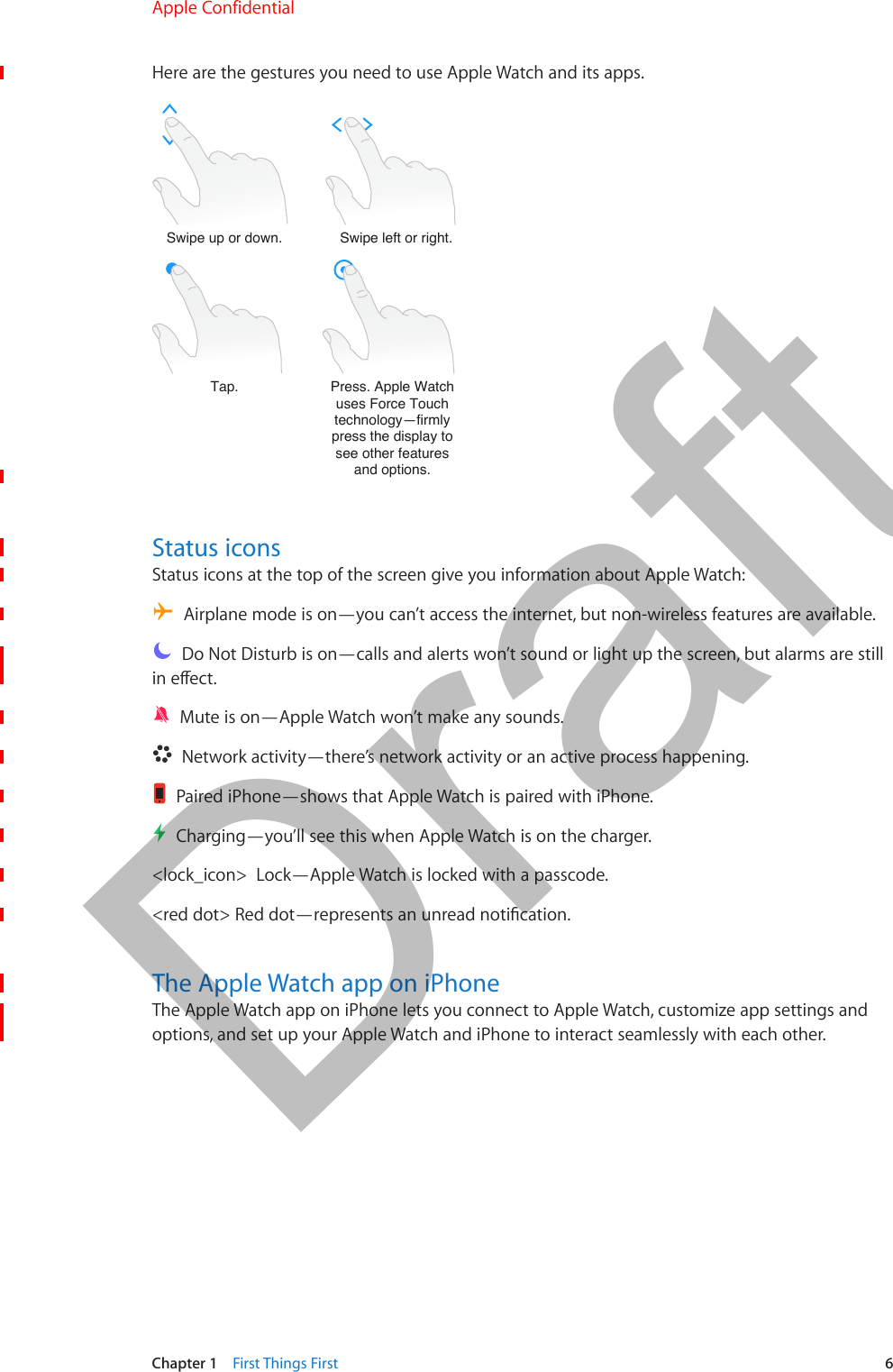
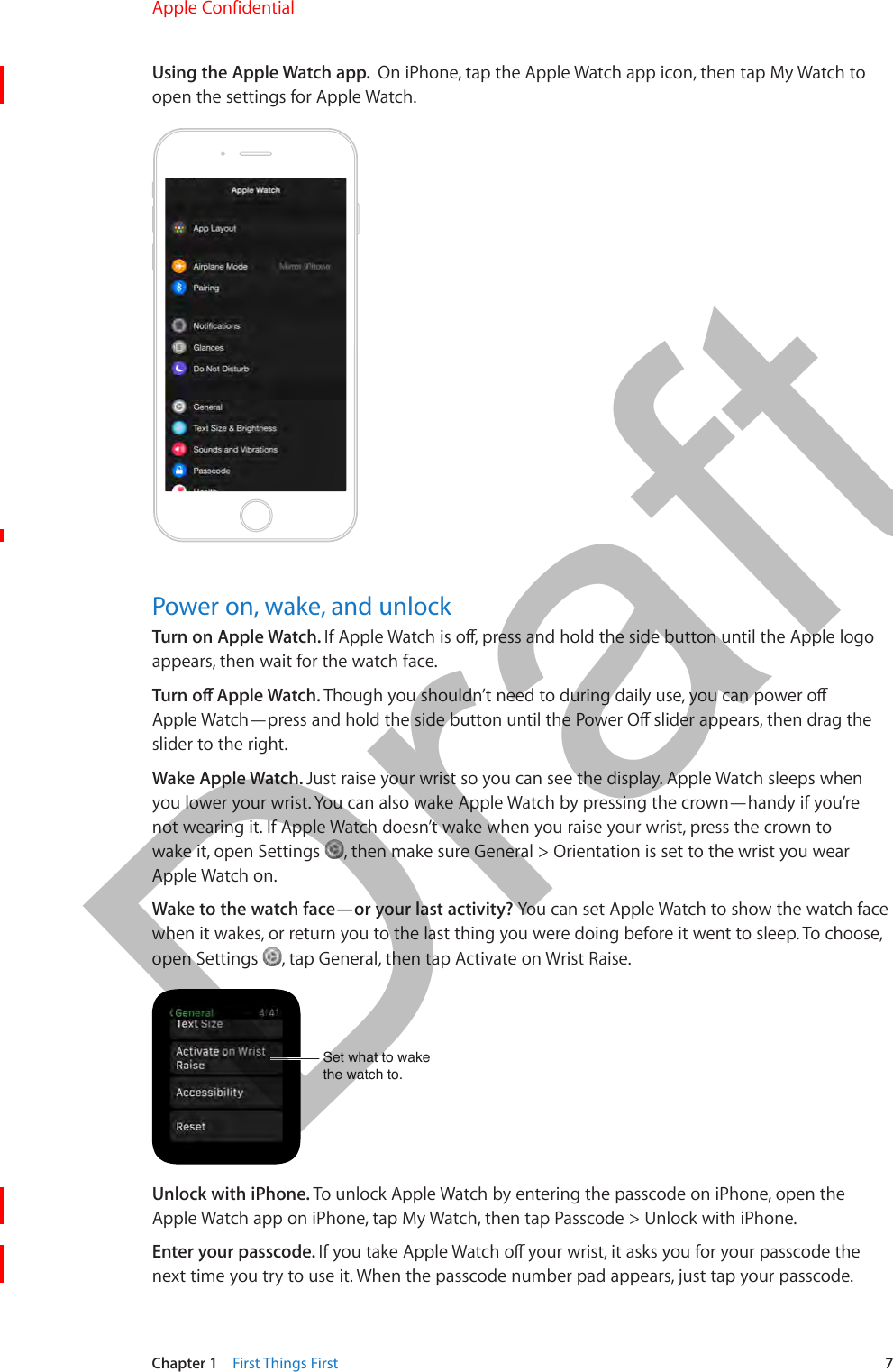

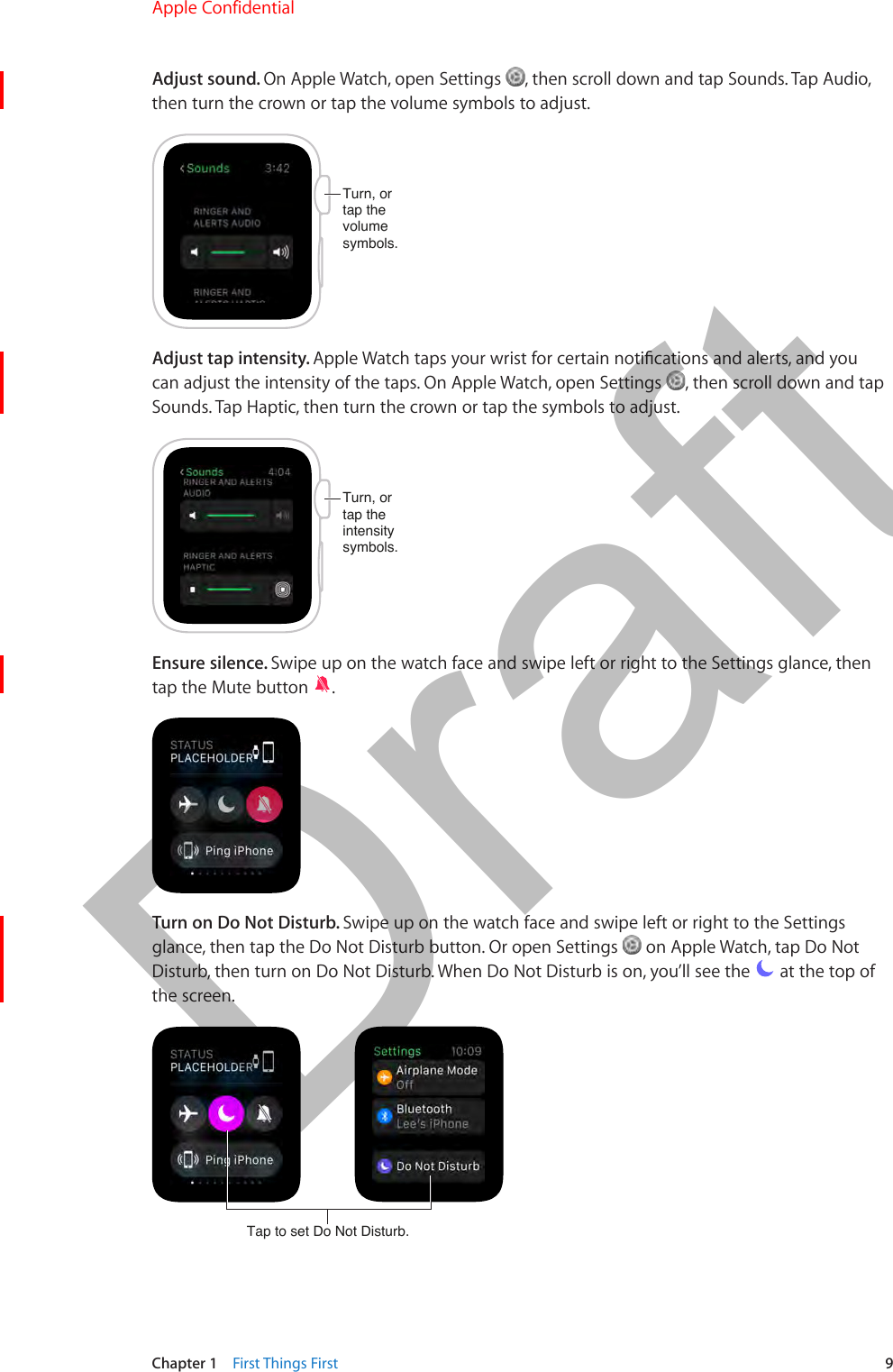
![Chapter 1 First Things First 10To silence both Apple Watch and iPhone, open the Apple Watch app on iPhone, tap My Watch, and turn on Do Not Disturb > Mirror iPhone. Then, any time you change Do Not Disturb on one, the other will change to match.Use and organize appsApple Watch includes apps for a variety of communication, information, and timekeeping tasks. They’re on a single Home screen, where you can arrange them as you like.Open an app. From the watch face, press the crown to get to the Home screen, then tap the app icon.Return to the last app. Double-click the crown.Rearrange your apps. On Apple Watch, press the crown to get to the Home Screen. Touch and drag icons to move apps to new locations. On iPhone, open the Apple Watch app, tap My Watch, then tap App Layout. Touch and drag apps to move them to new locations. Tap Reset to restore apps to the original layout.Touch and drag tomove apps around.Go to the App Store. On iPhone, open the Apple Watch app. Tap the Featured, Top Charts, Explore, or Search tabs to explore apps you can use with Apple Watch.Image Install and remove apps. [info needed]See how many apps you have installed. [info needed]Check storage used by apps. On iPhone, open the Apple Watch app, tap My Watch, then go to General > Usage. View the storage used by each app and the available storage left on Apple Watch.Get your friends togetherThe side button on Apple Watch gives you quick access to people you stay in touch with. Press the button, pick a friend, then call, send a message, or use Digital Touch. But rst, add your friends to Apple Watch.Apple Confidential 100% resize factorDraft](https://usermanual.wiki/Apple/A1570.6a-Apple-Watch-User-Guide-RdSz-v1-0-Part1/User-Guide-2539413-Page-10.png)
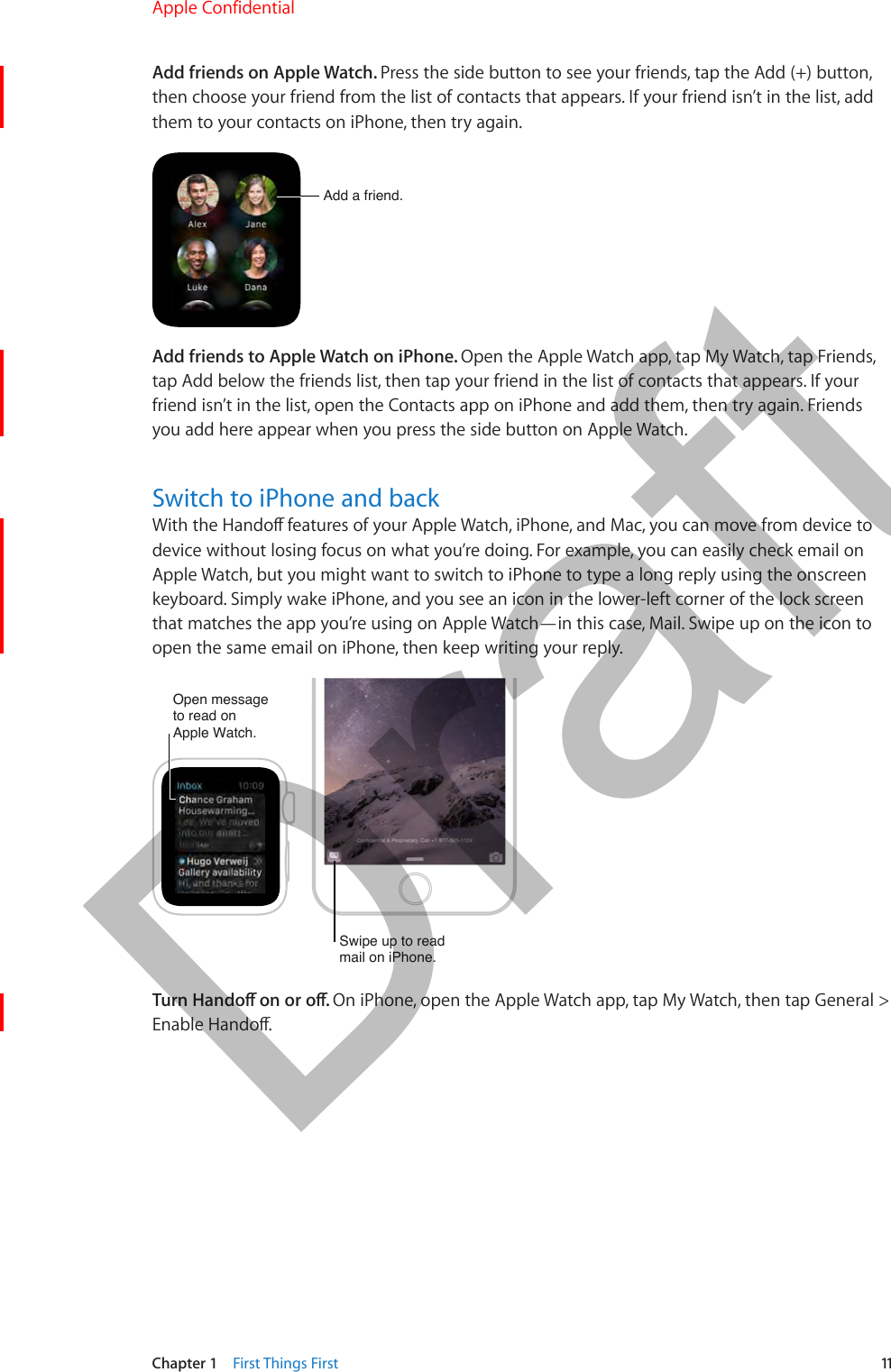
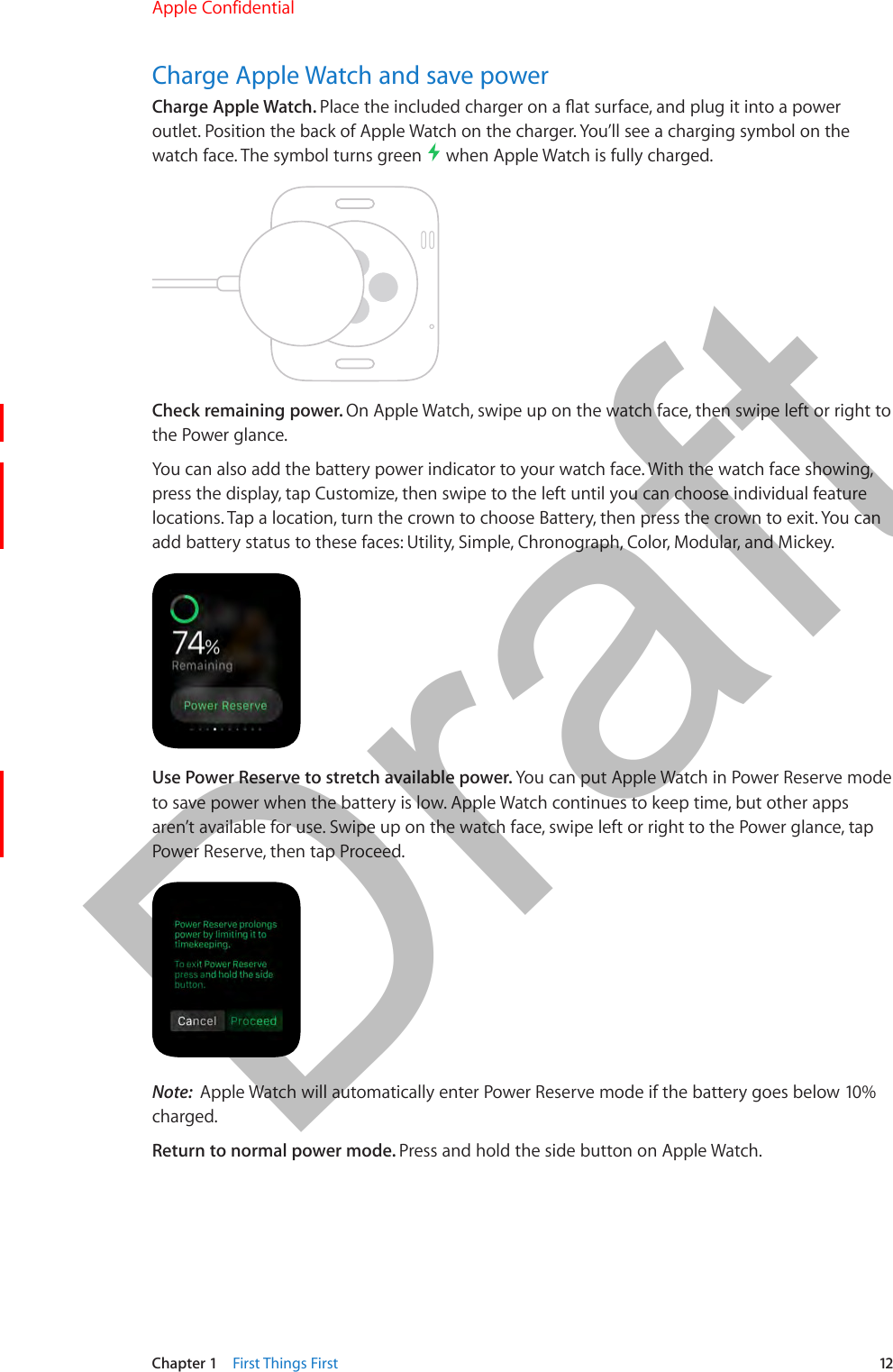
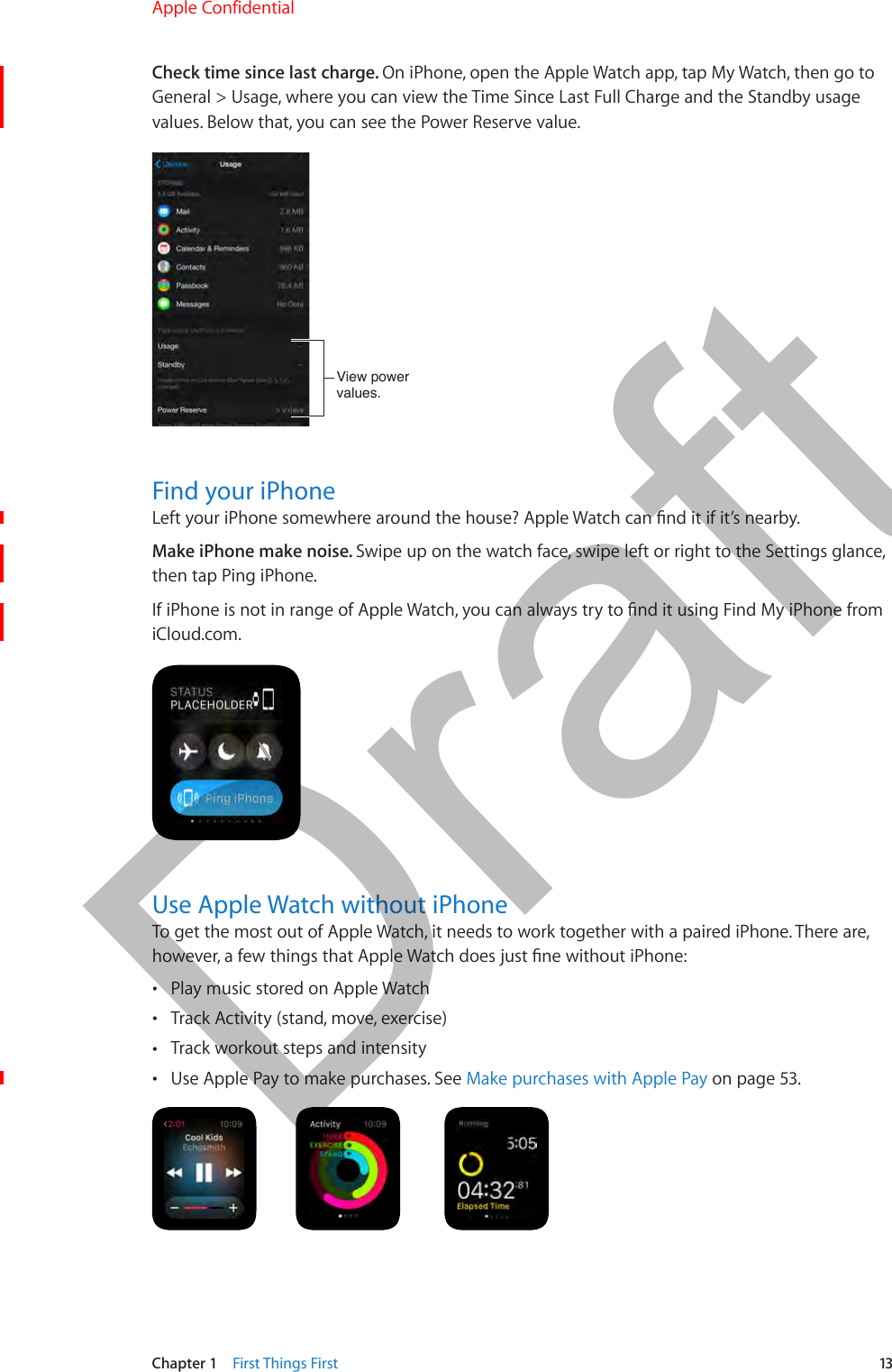
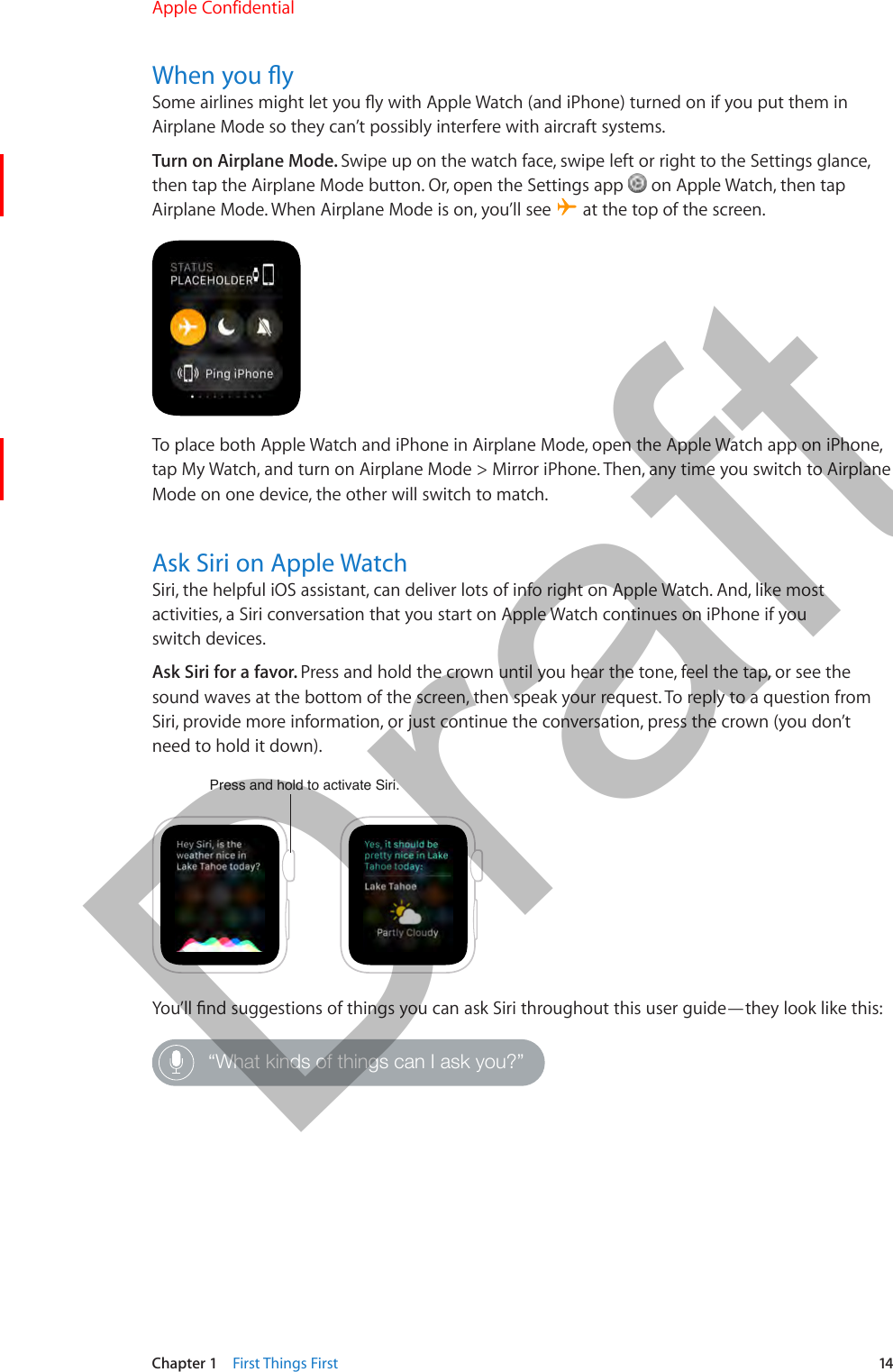
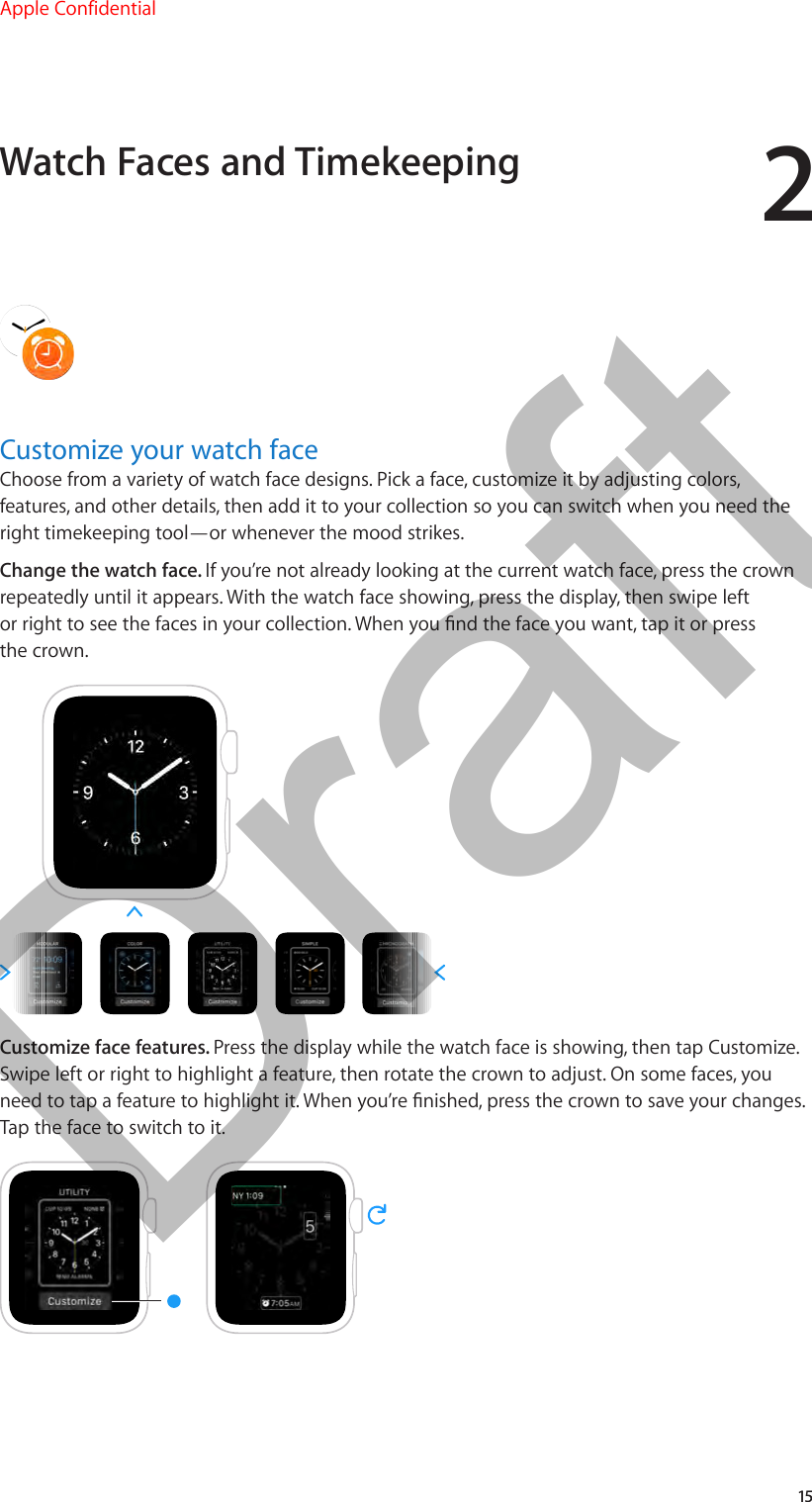
![Chapter 2 Watch Faces and Timekeeping 16Add a face to your collection. Assemble your own collection of custom faces—even dierent versions of the same design. Press on the current watch face, swipe all the way to the right, then tap the New button (+). Swipe up and down to browse designs, then tap the one you want to add. After you add it, you can customize it.Browse designs,then to add one.Delete a face from your collection. Don’t use a face much anymore? Press on your current watch face, swipe left or right to the face you don’t want, then swipe it up and away.Delete a watch face.Advance the watch time. Like to set your watch ahead? Open the Settings app on Apple Watch, tap Time, tap +0 min, then rotate the crown to advance the displayed time by as much as 59 minutes. This setting only changes the time shown on the watch face—it doesn’t aect alarms, times in notications, or any other times.Faces and featuresApple Watch includes a variety of watch faces, any of which you can customize to suit you. [Dev Note: If the consensus is that these face descriptions are useful, we’ll probably try to collapse them into a single illustration per face with callouts instead of the bullet lists.]Apple Confidential 100% resize factorDraft](https://usermanual.wiki/Apple/A1570.6a-Apple-Watch-User-Guide-RdSz-v1-0-Part1/User-Guide-2539413-Page-16.png)