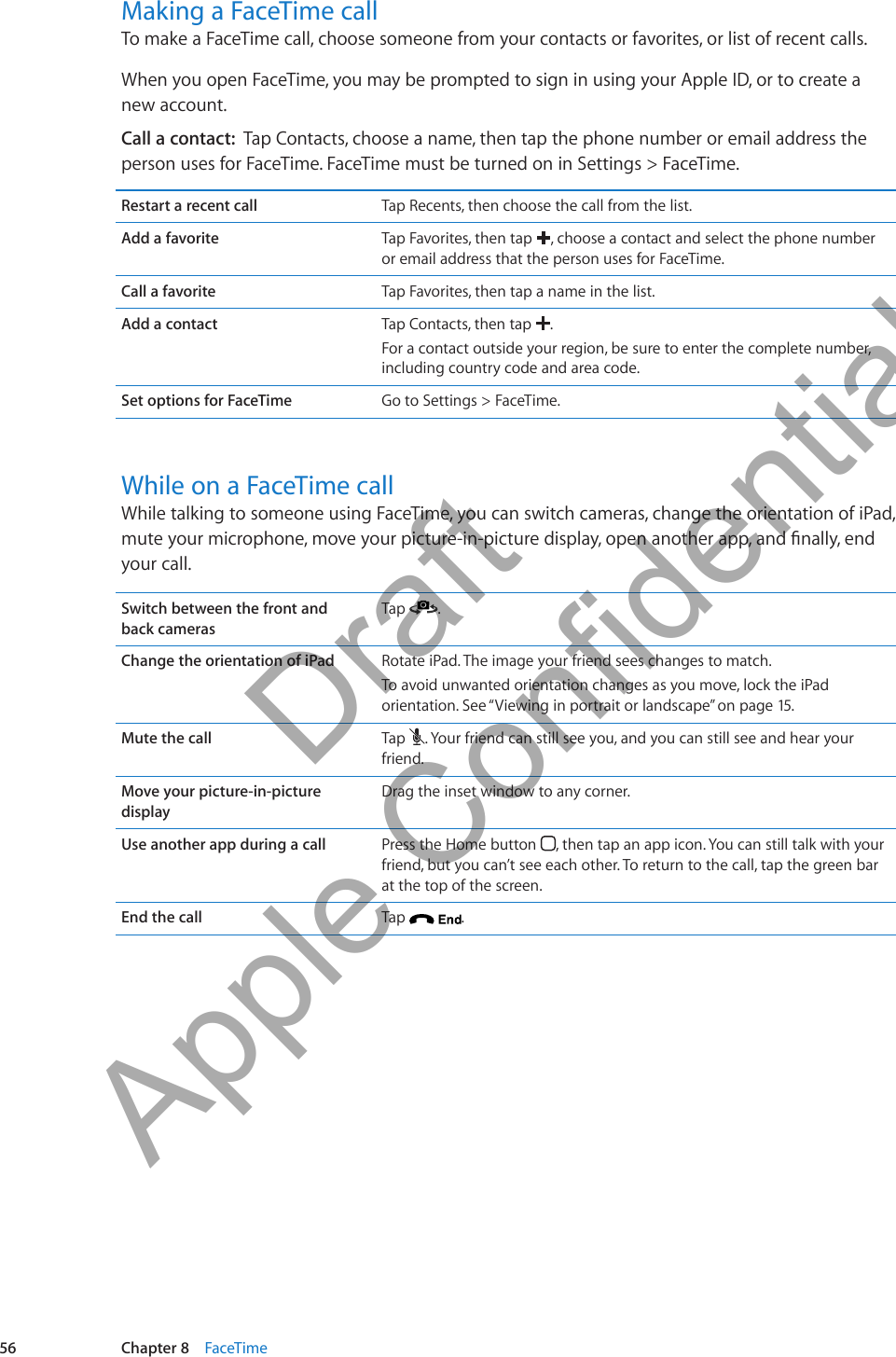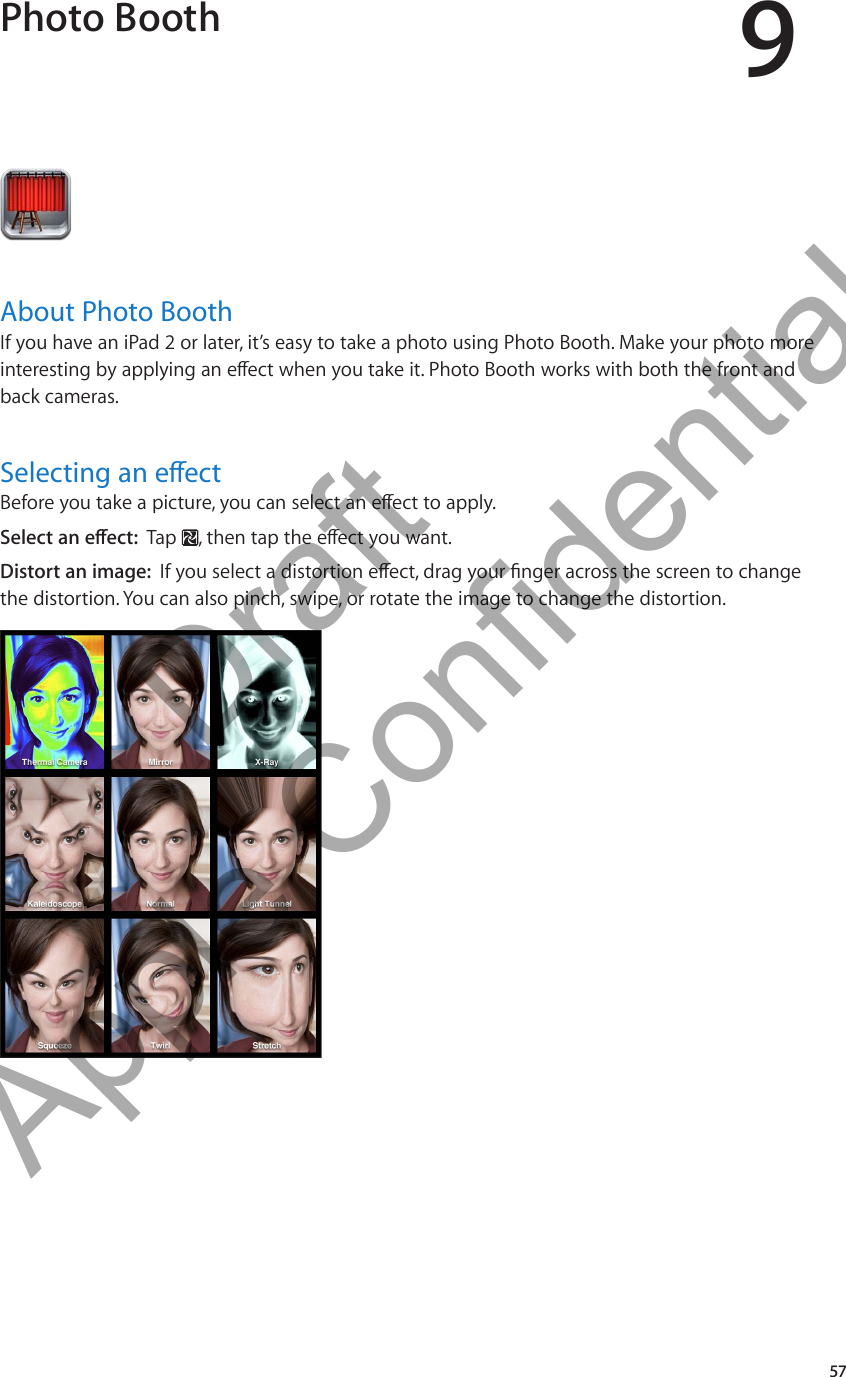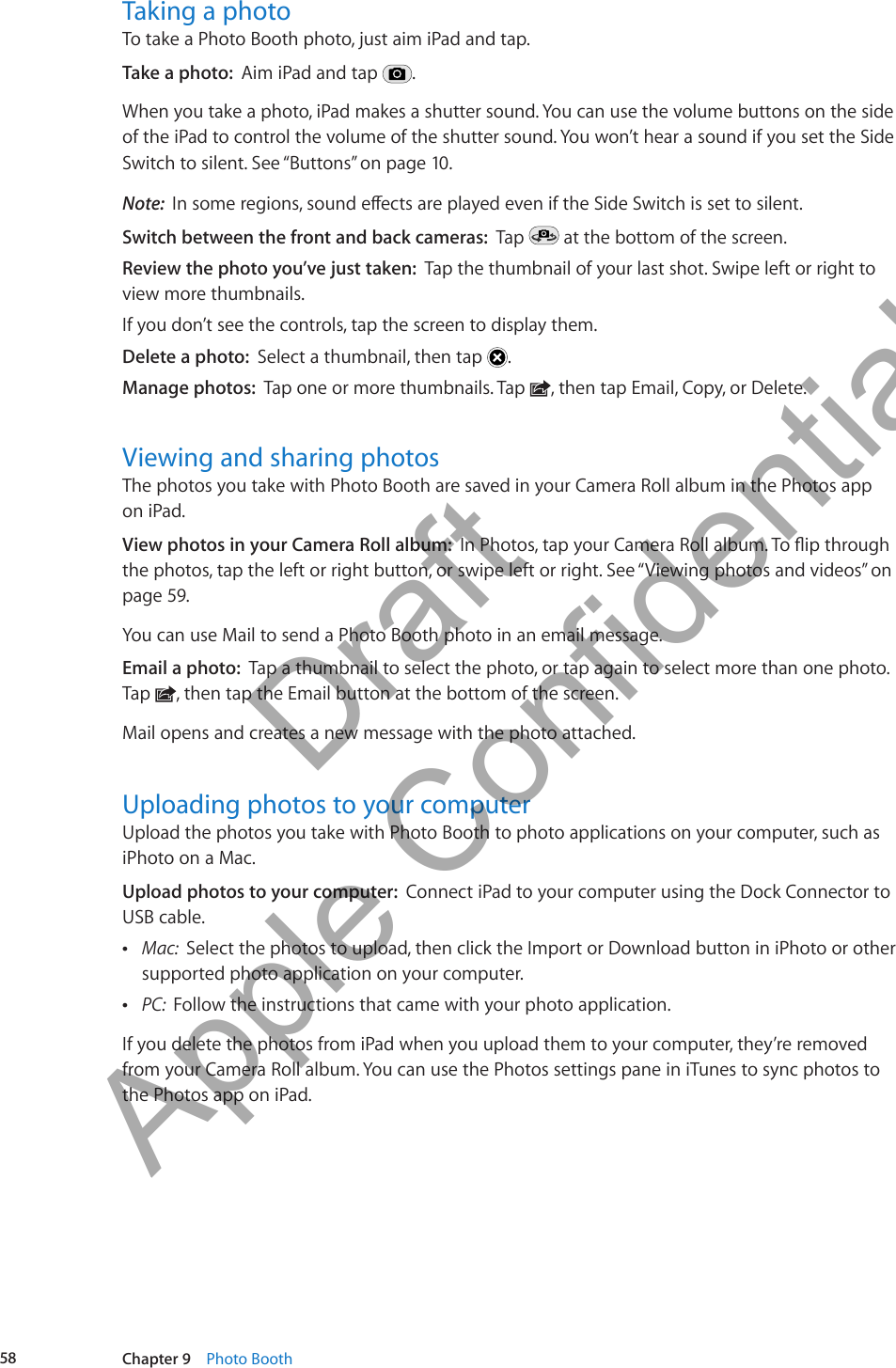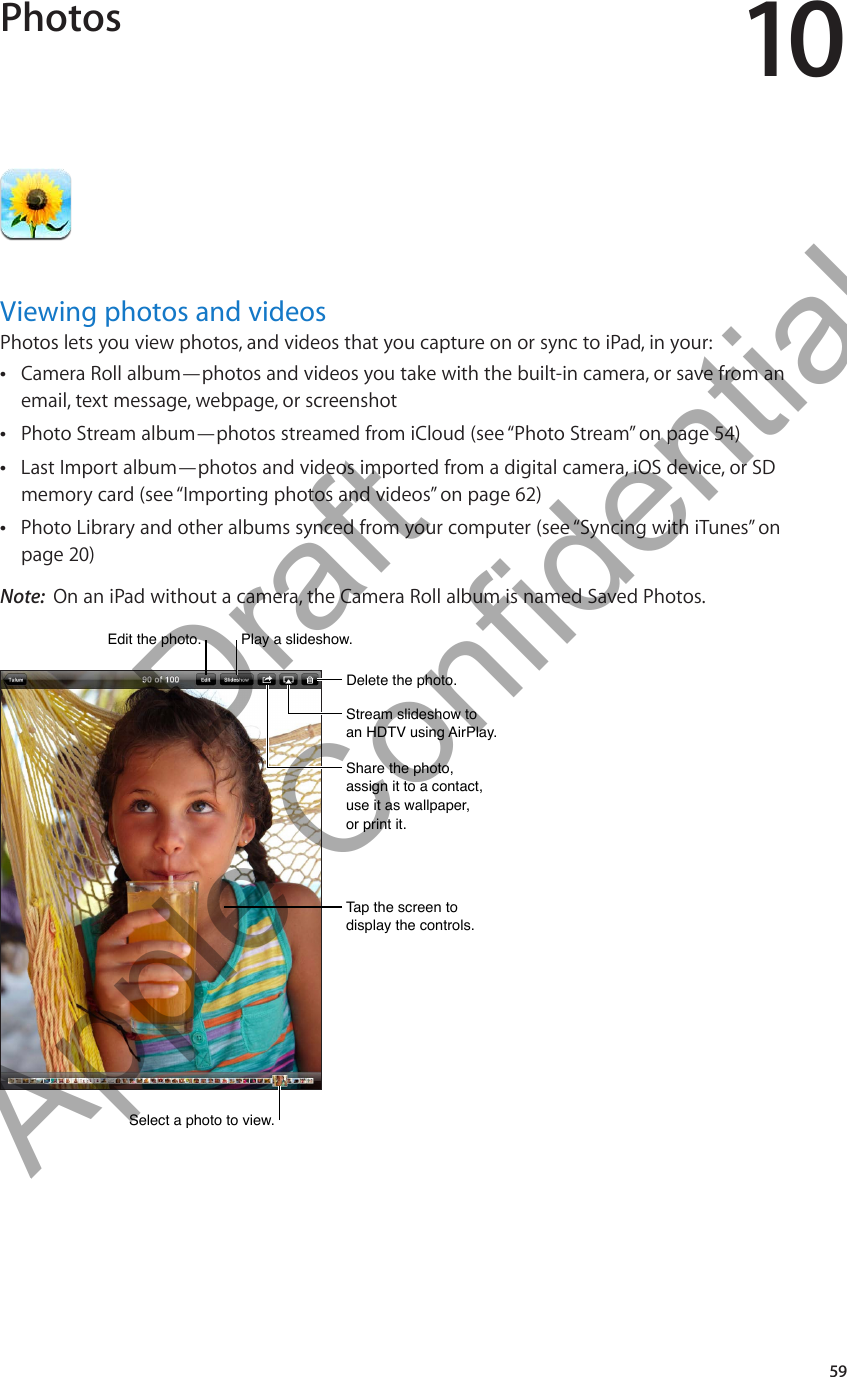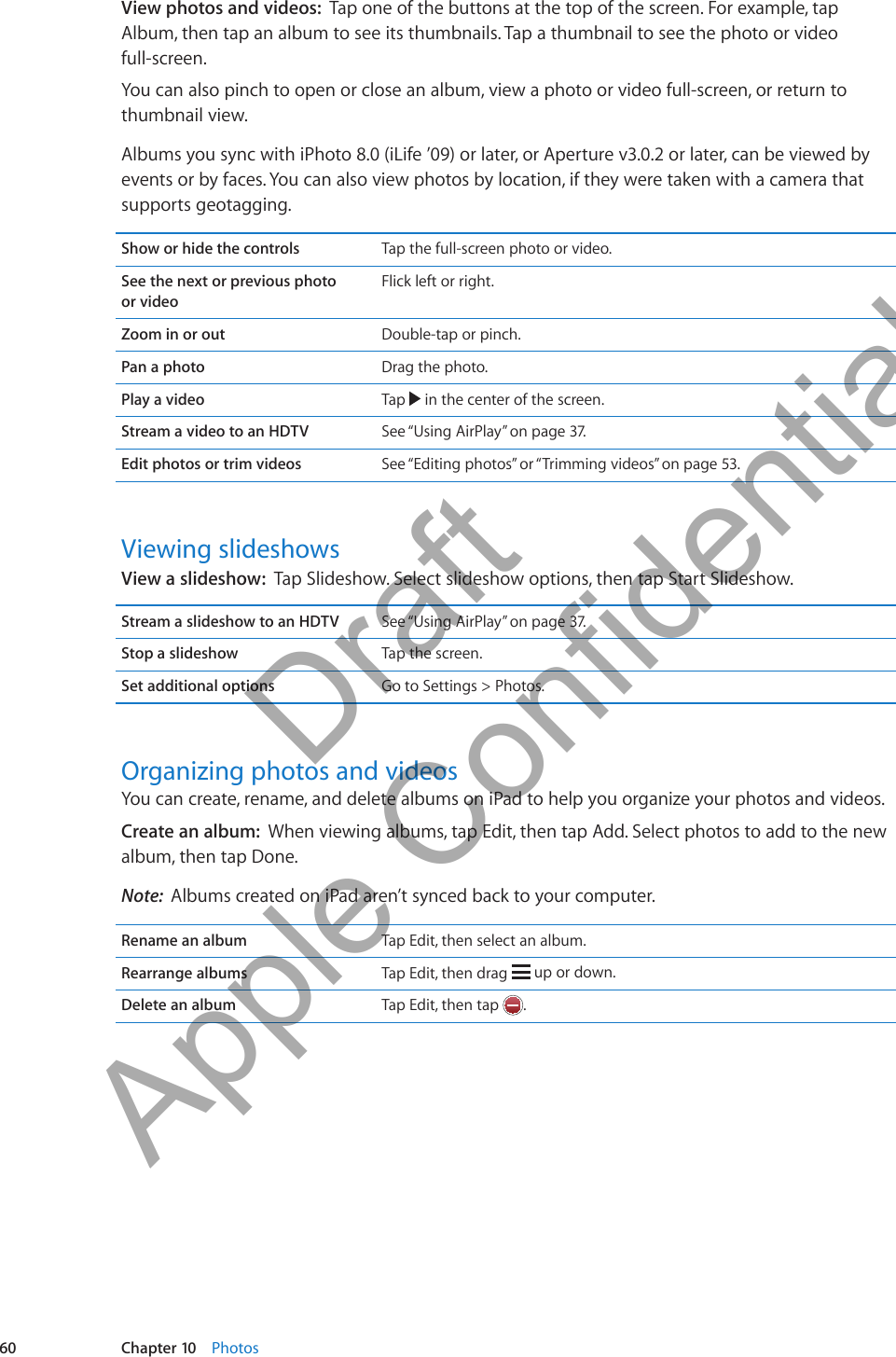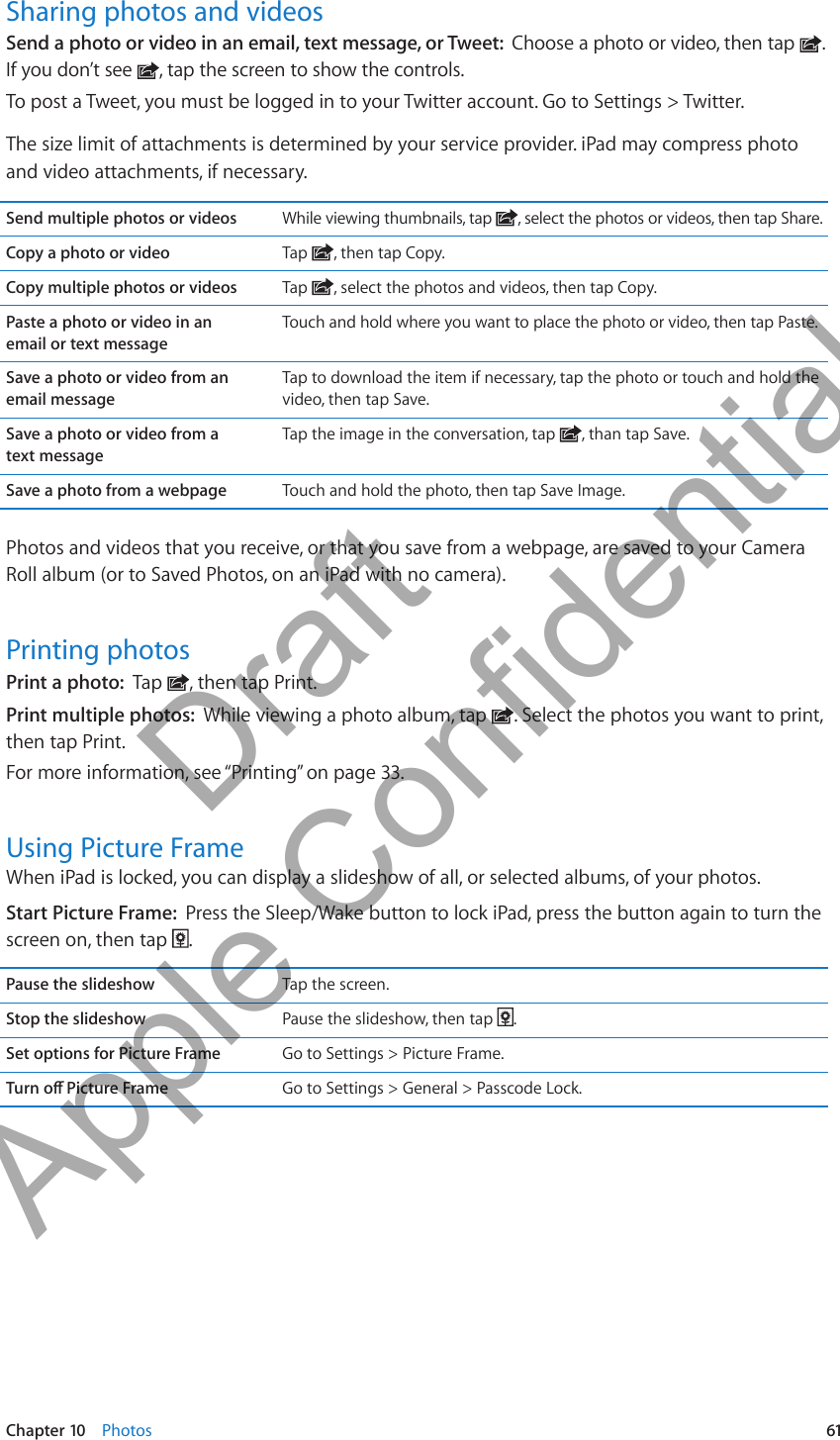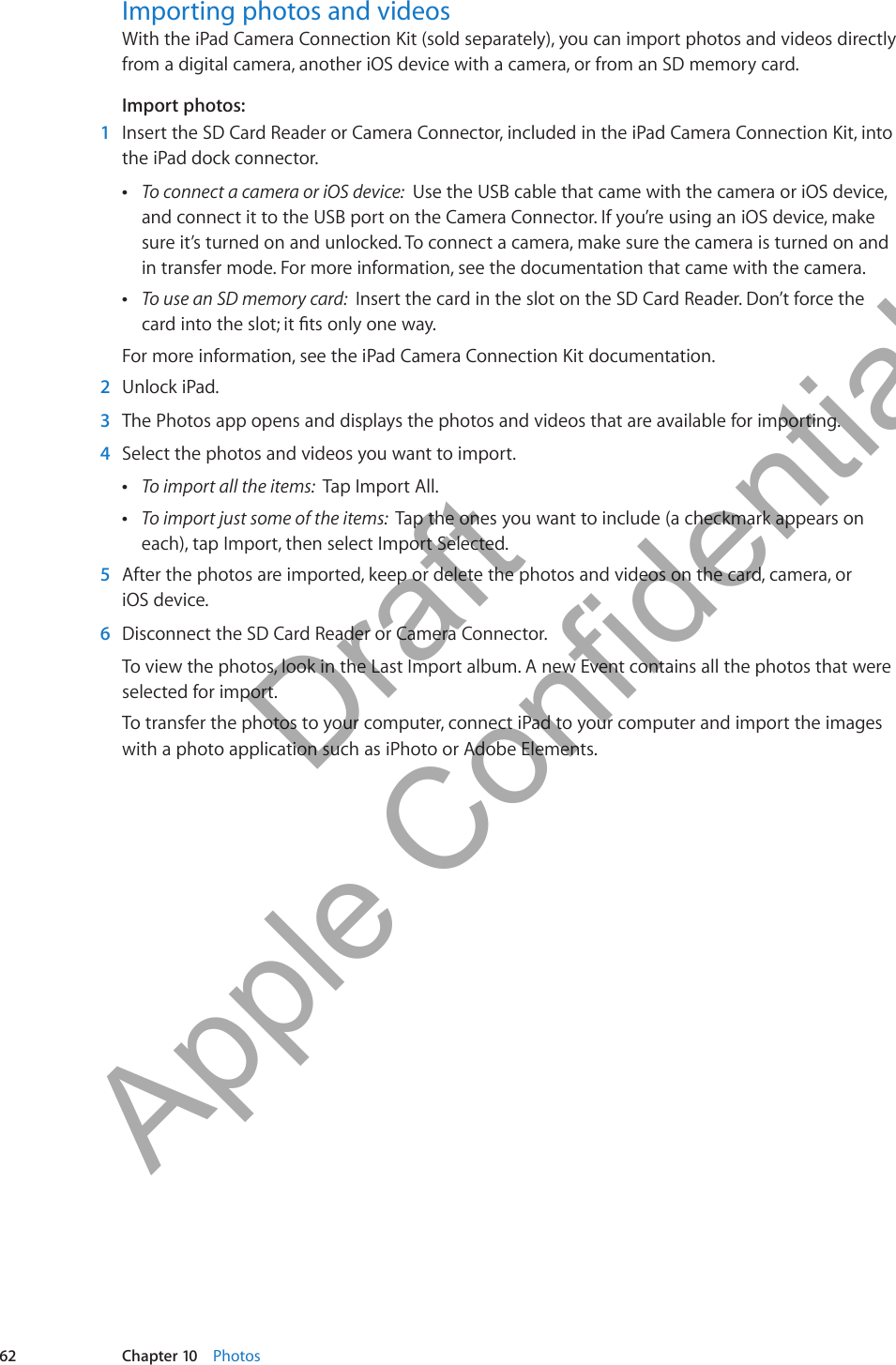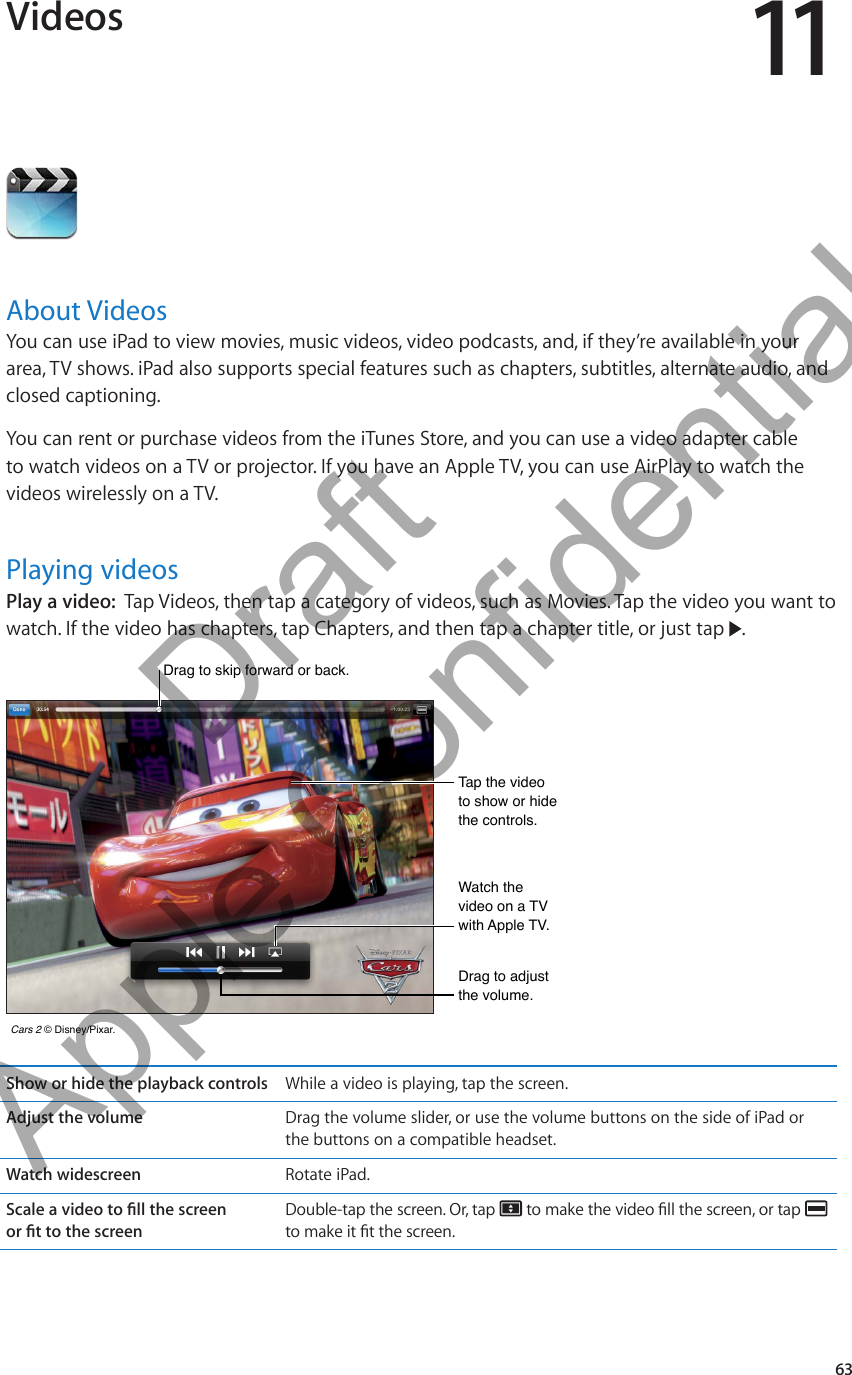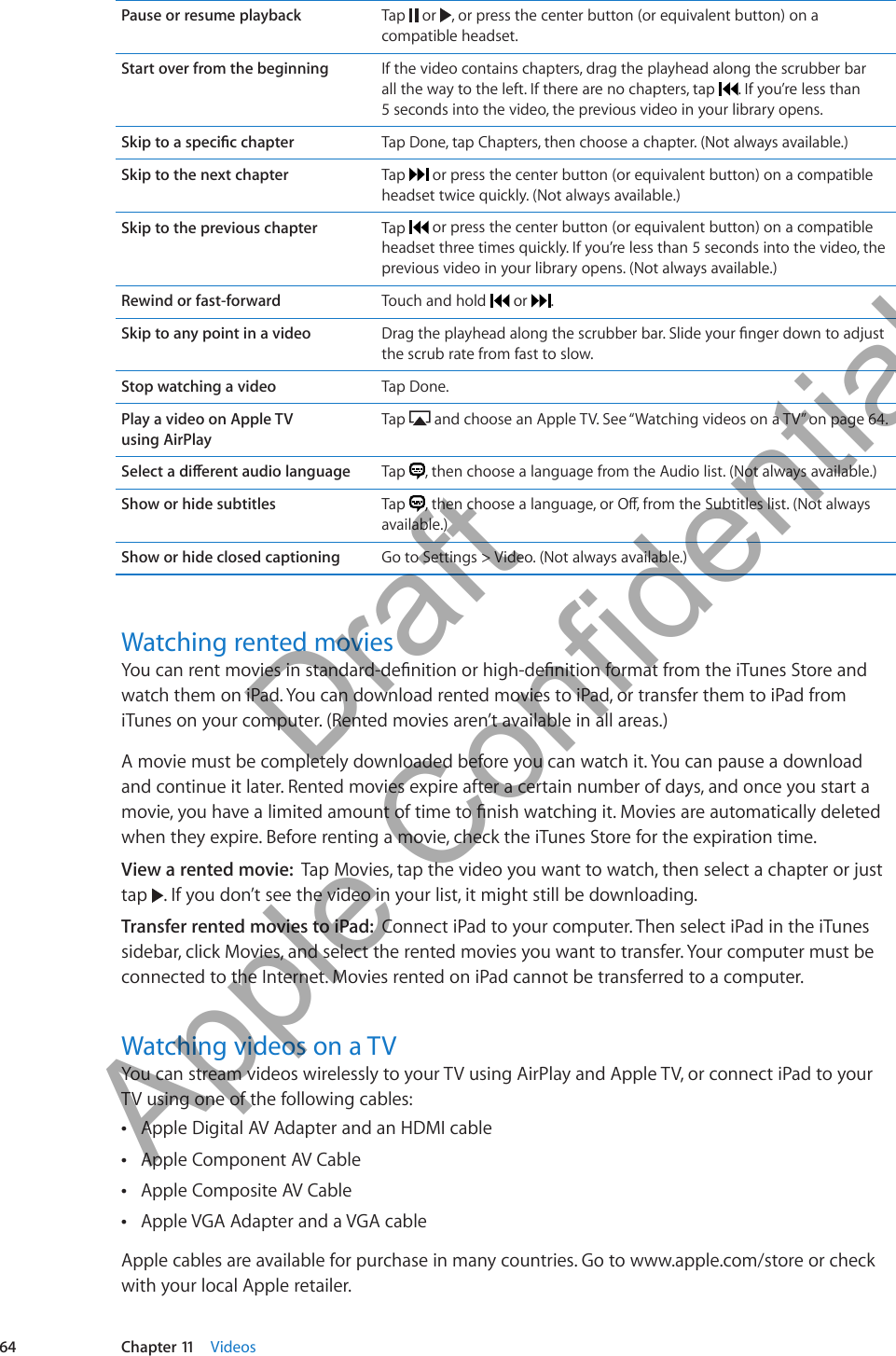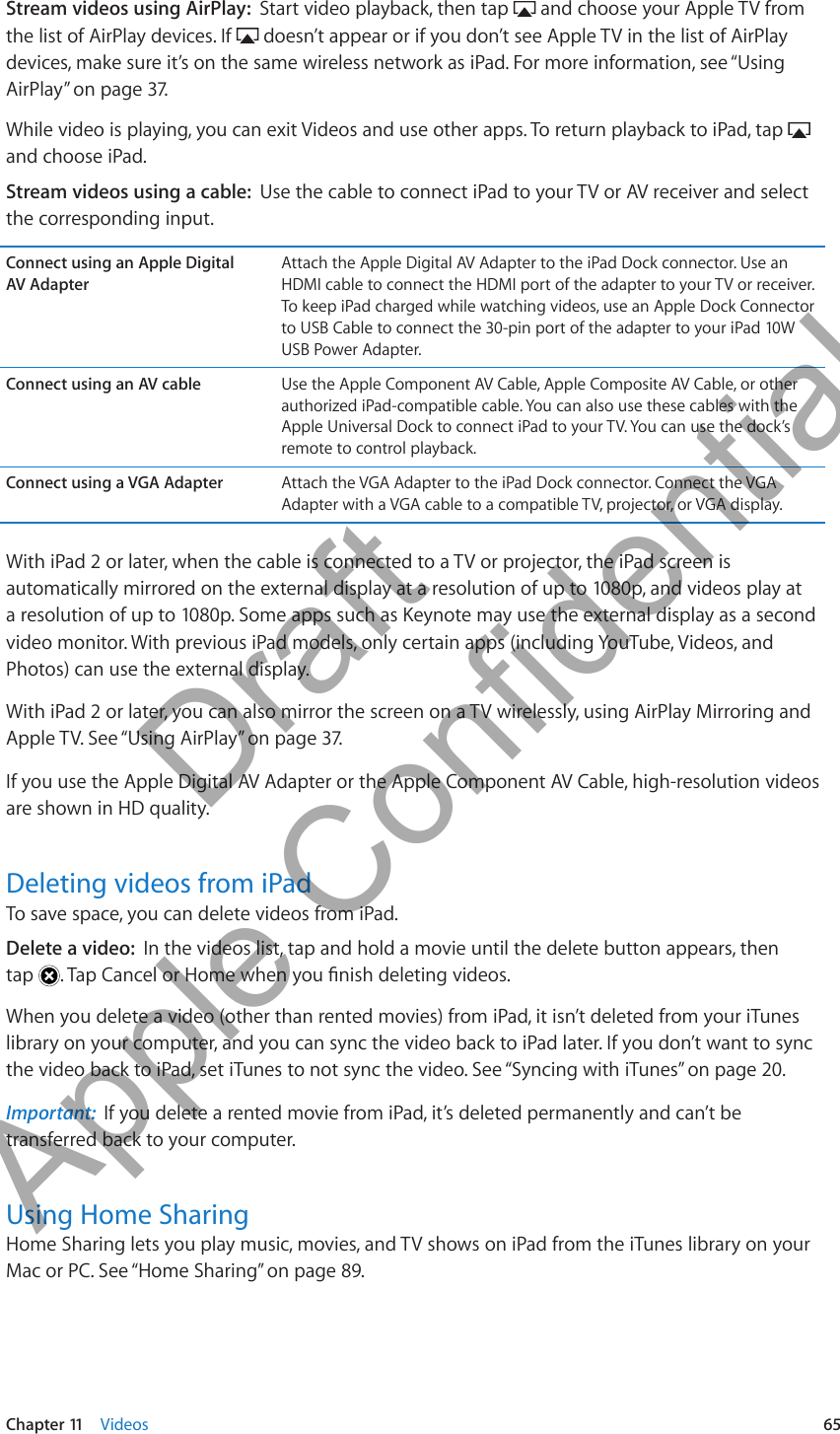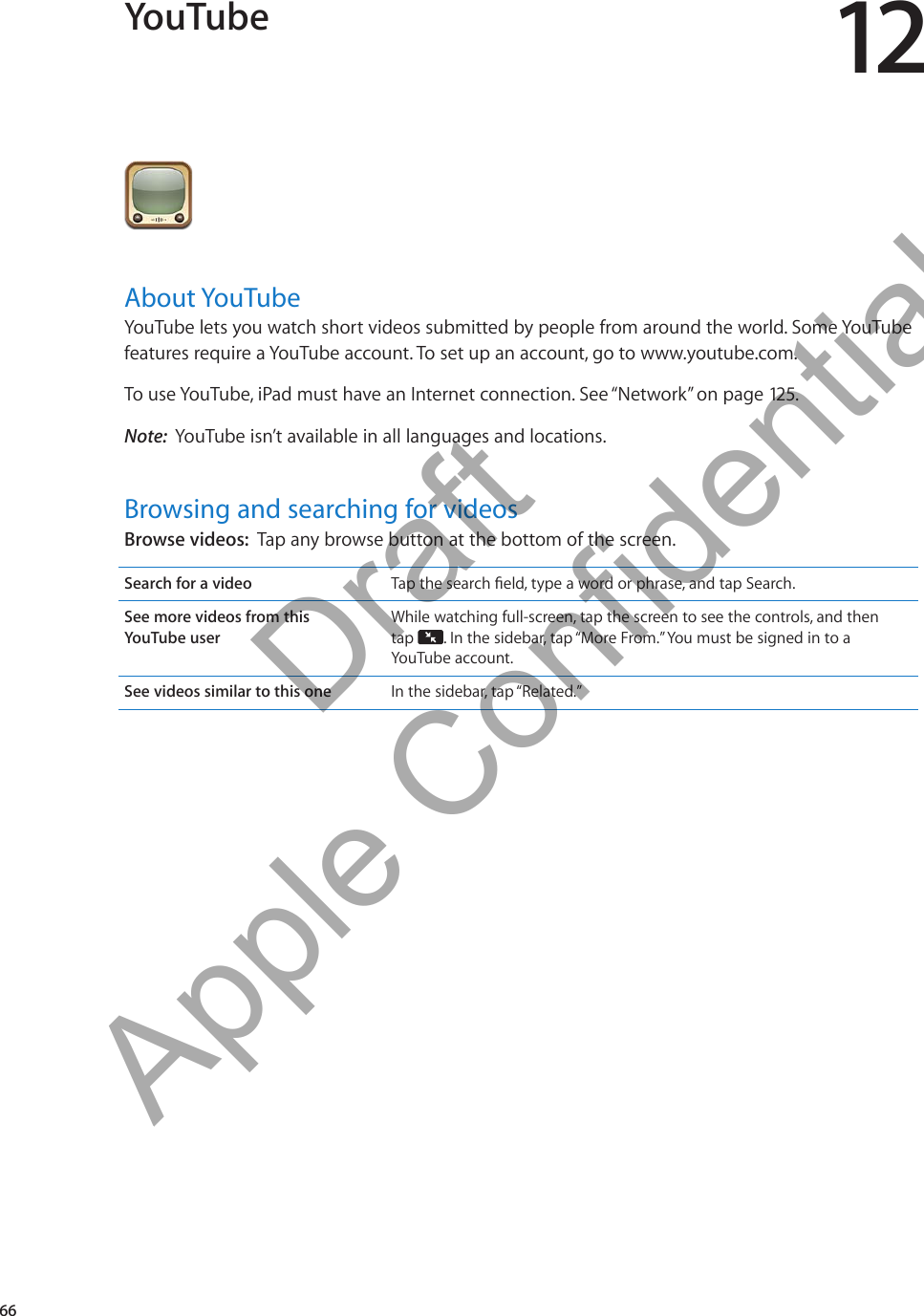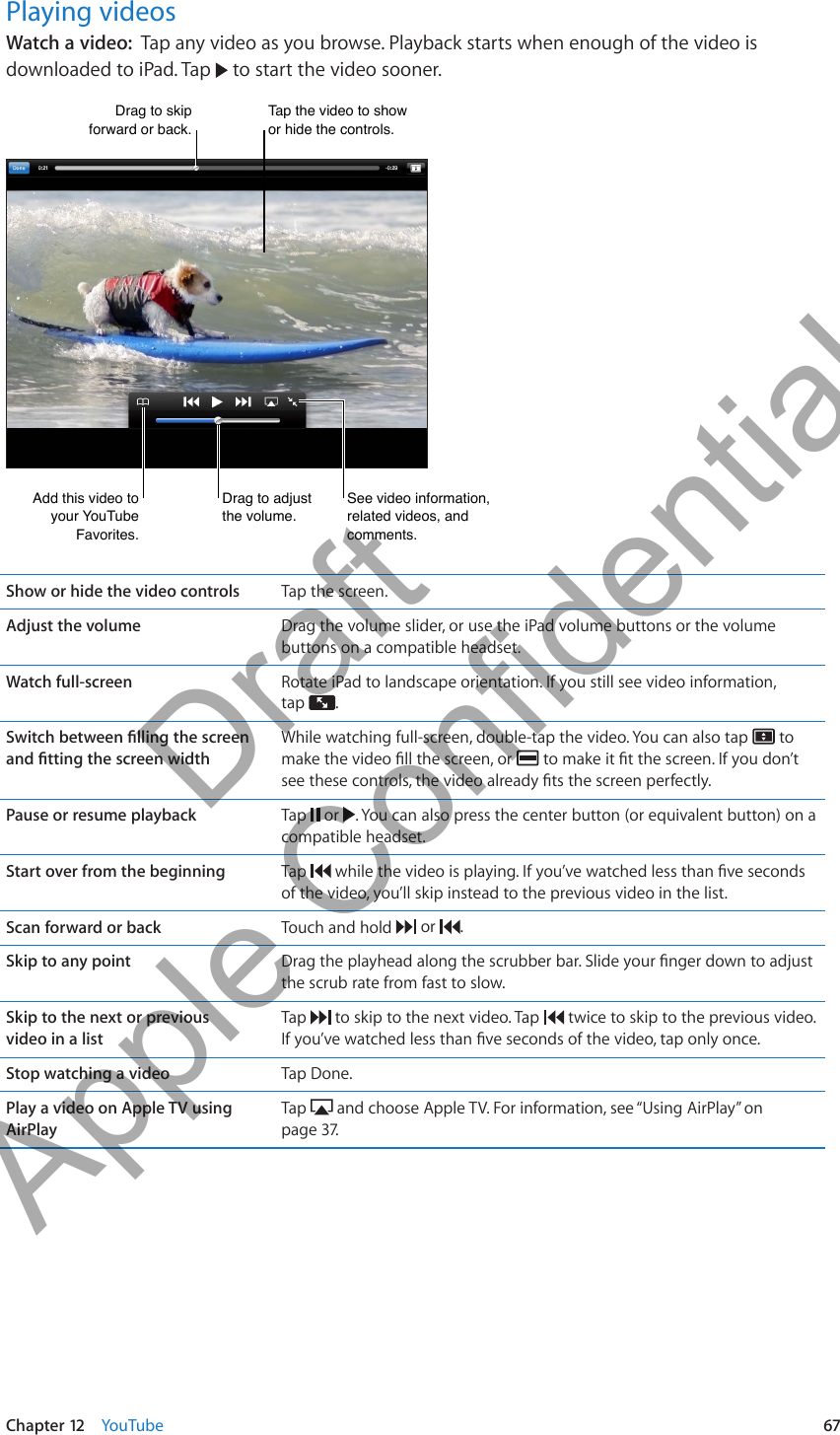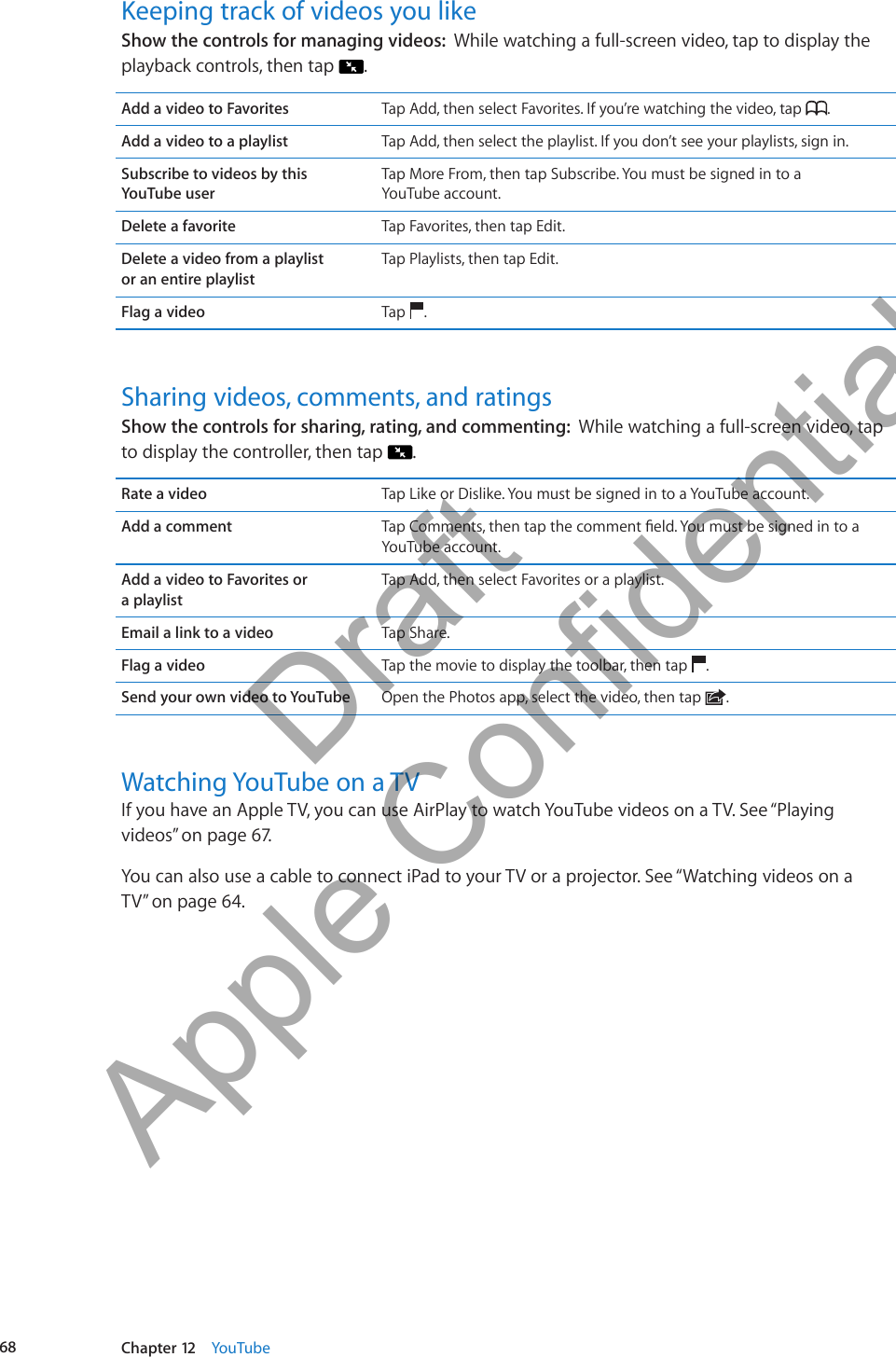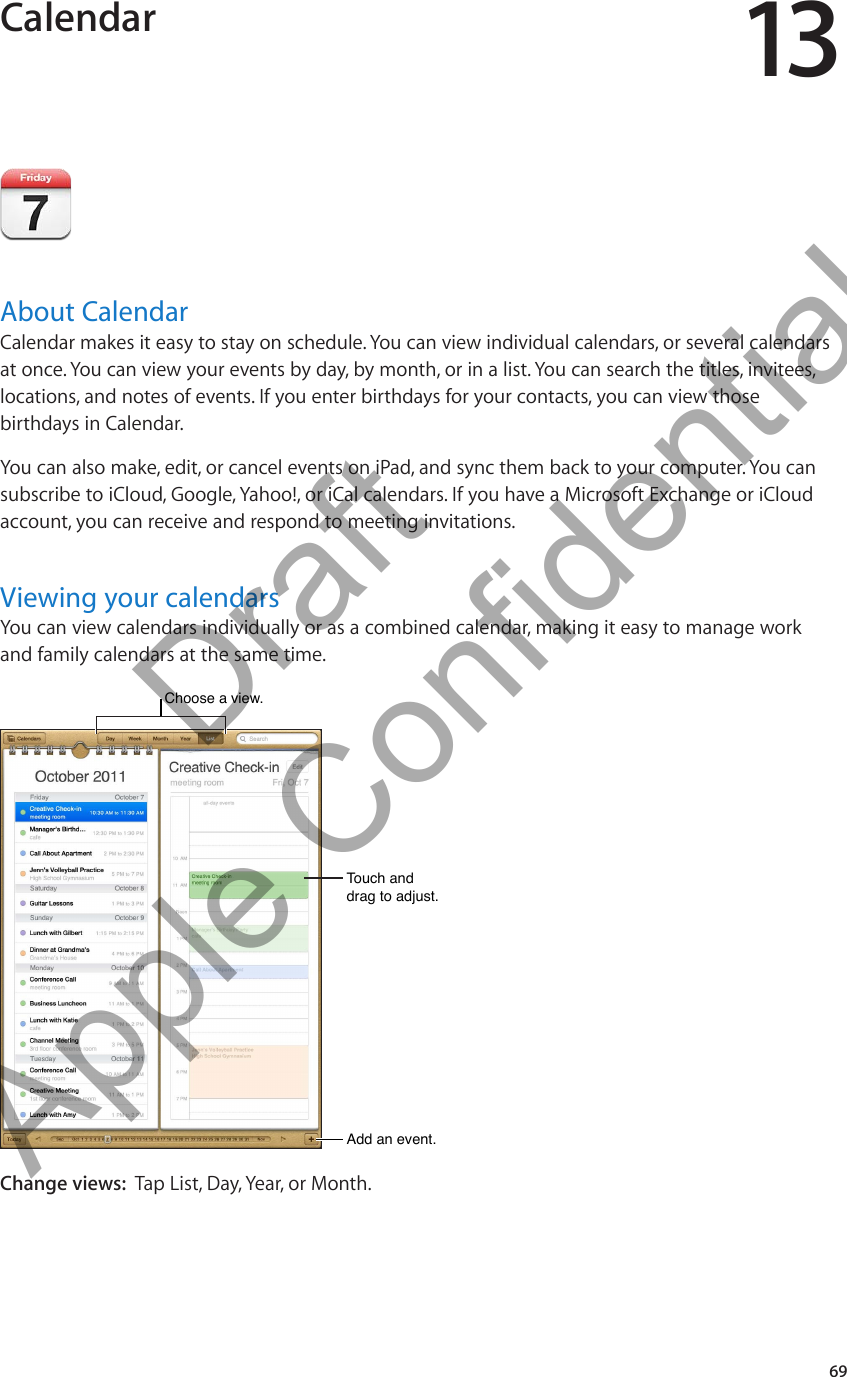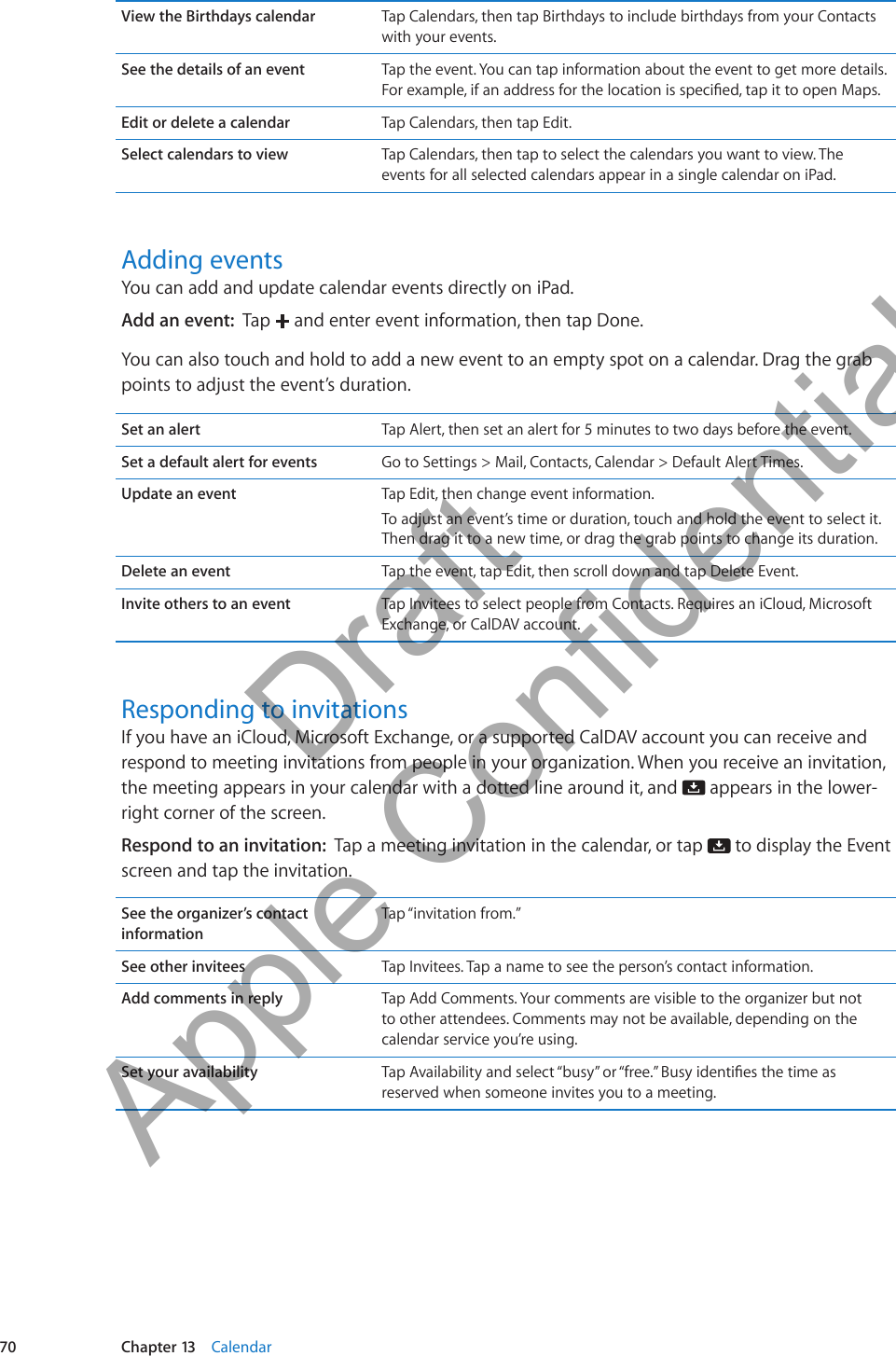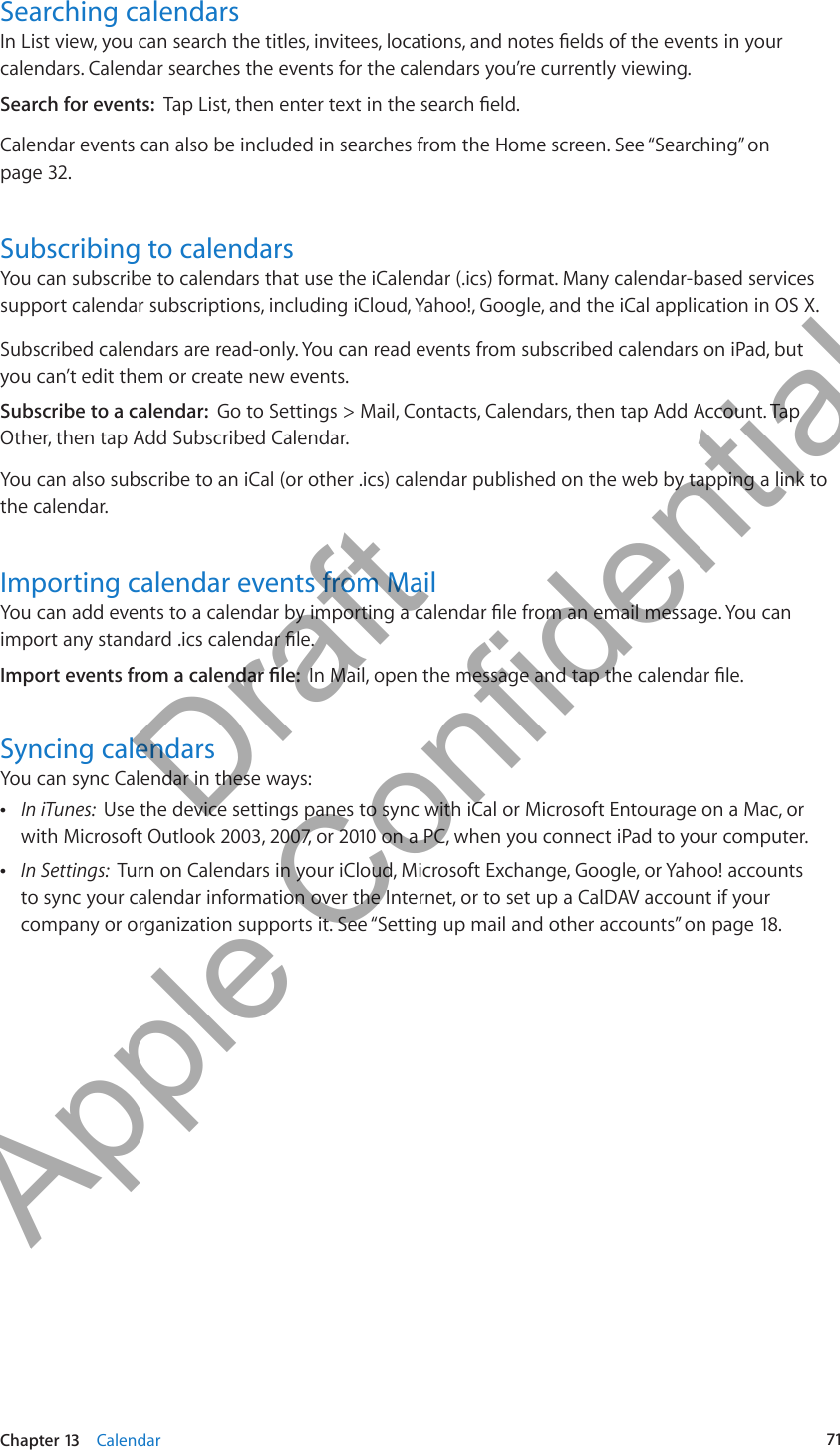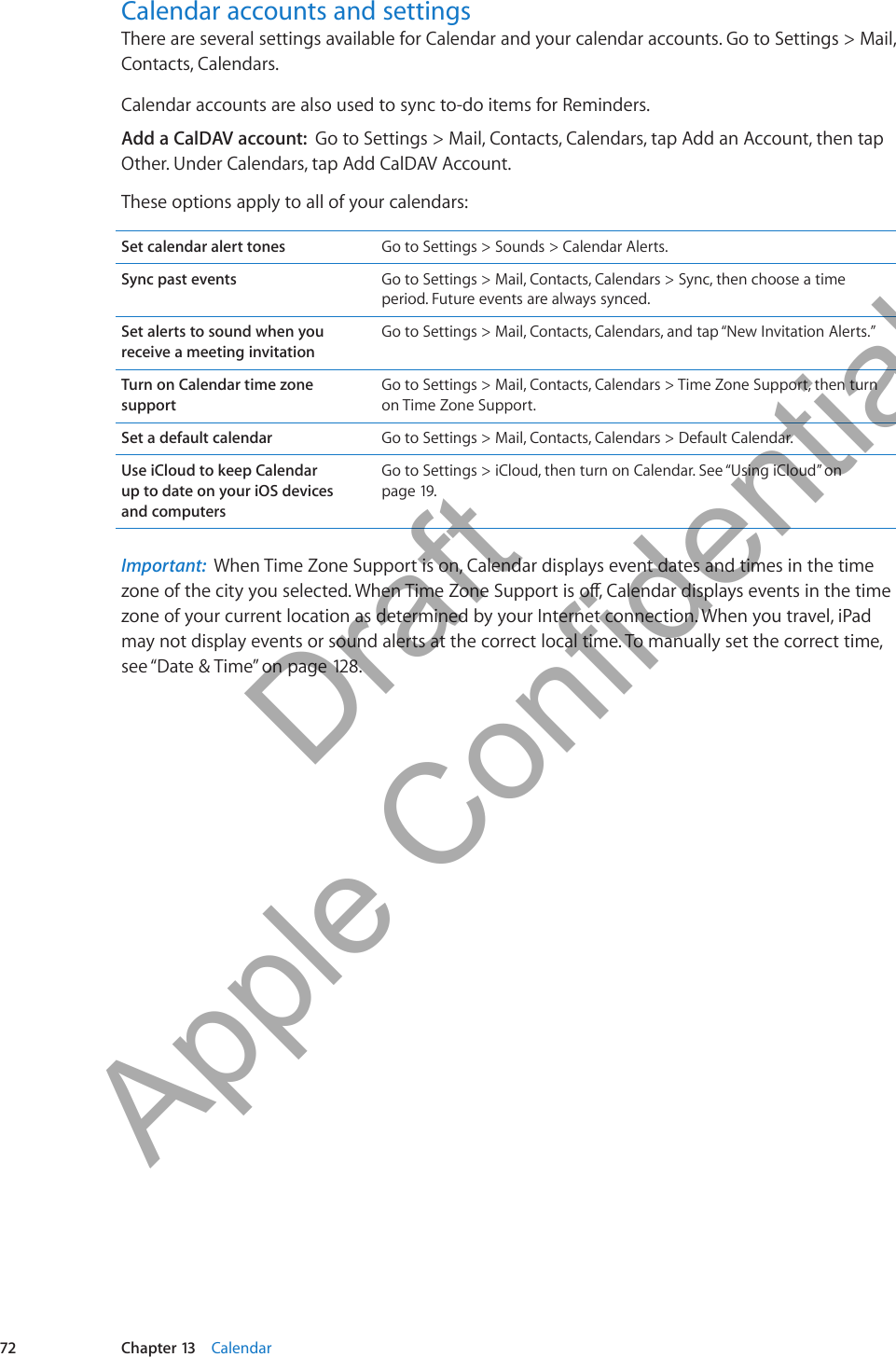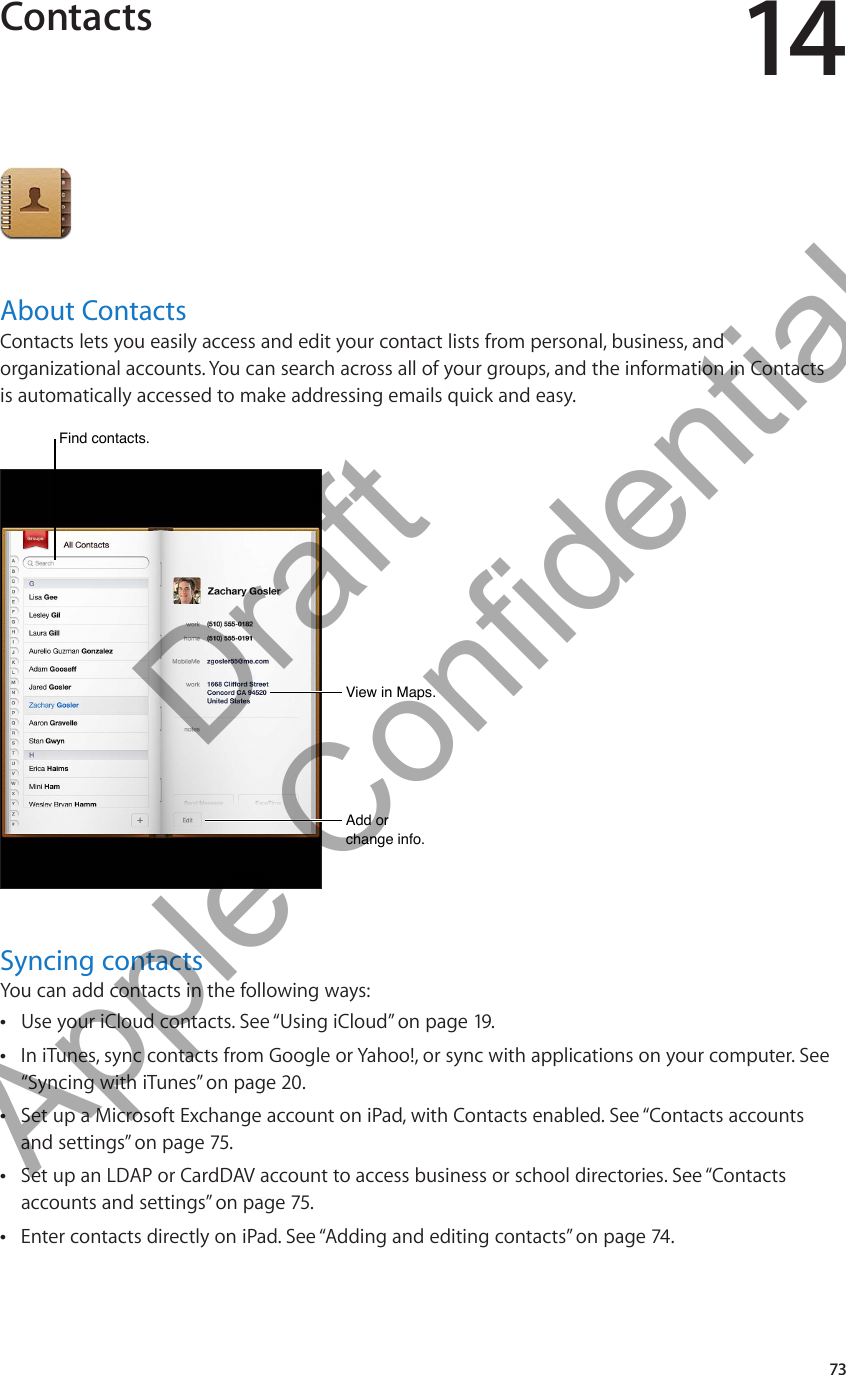Apple A1454 Tablet Device User Manual iPad User Guide
Apple Inc. Tablet Device iPad User Guide
Apple >
Contents
- 1. Regulatory Section of user manual
- 2. User Manual 1 of 8
- 3. User Manual 2 of 8
- 4. User Manual 3 of 8
- 5. User Manual 4 of 8u
- 6. User Manual 5 of 8
- 7. User Manual 6 of 8
- 8. User Manual 7 of 8u
- 9. User Manual 8 of 8
- 10. Regulatory section of user manual
- 11. User Manaul 1 of 8
- 12. User Manaul 2 of 8
- 13. User Manaul 3 of 8
- 14. User Manaul 4 of 8
- 15. User Manaul 5 of 8
- 16. User Manaul 6 of 8
- 17. User Manaul 7 of 8
- 18. User Manaul 8 of 8
- 19. User Manual 4 of 8
User Manual 4 of 8u