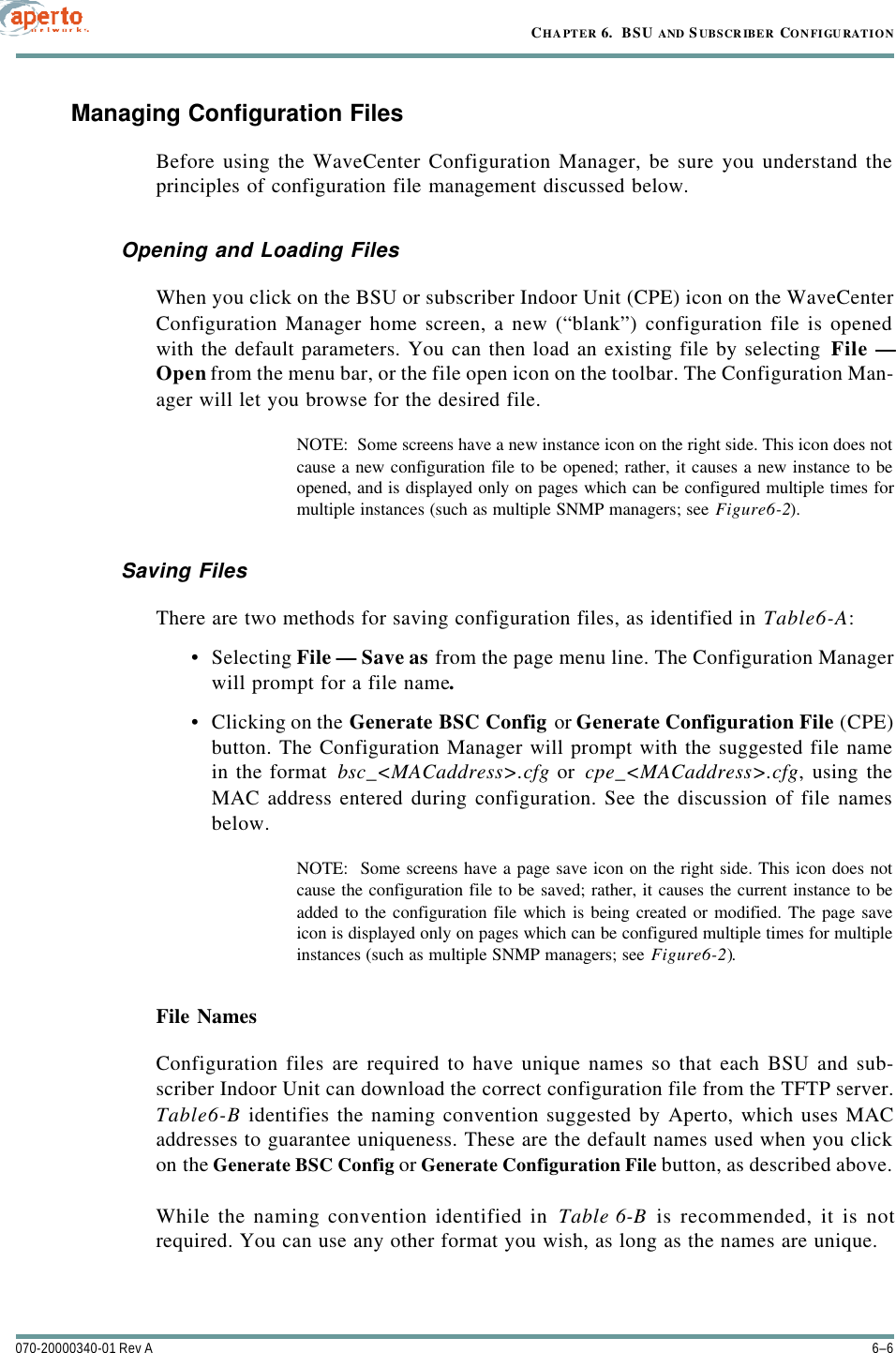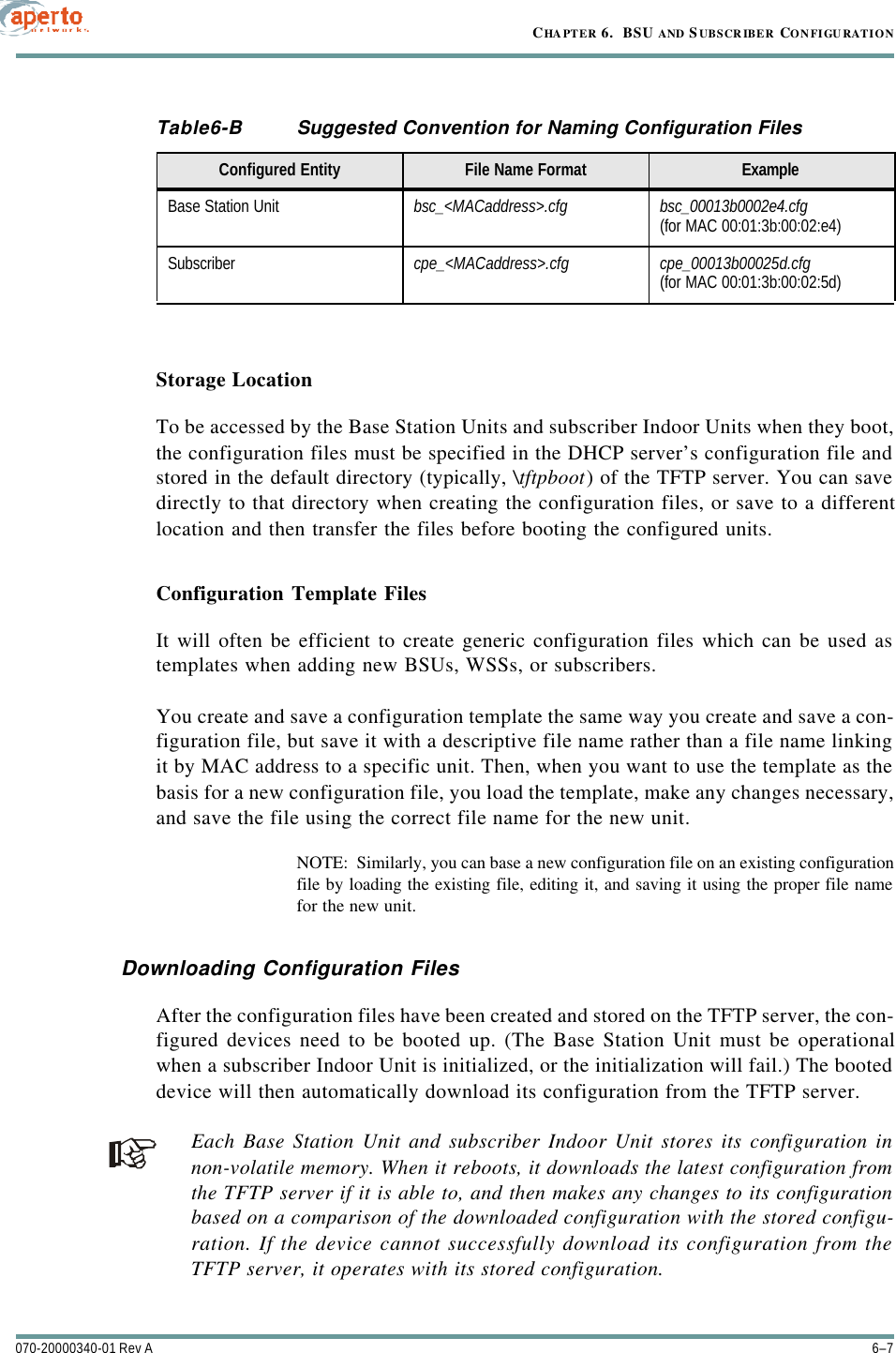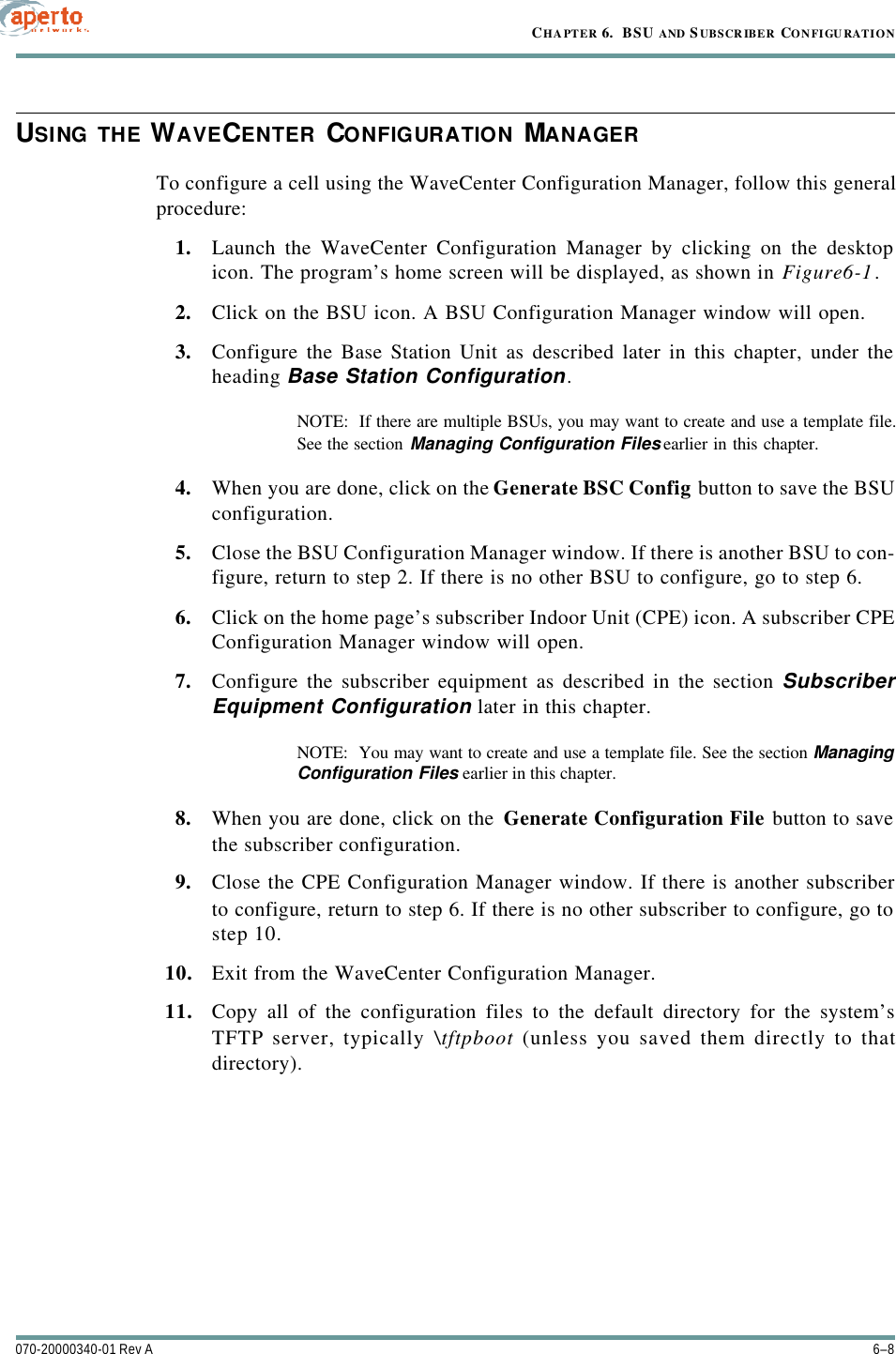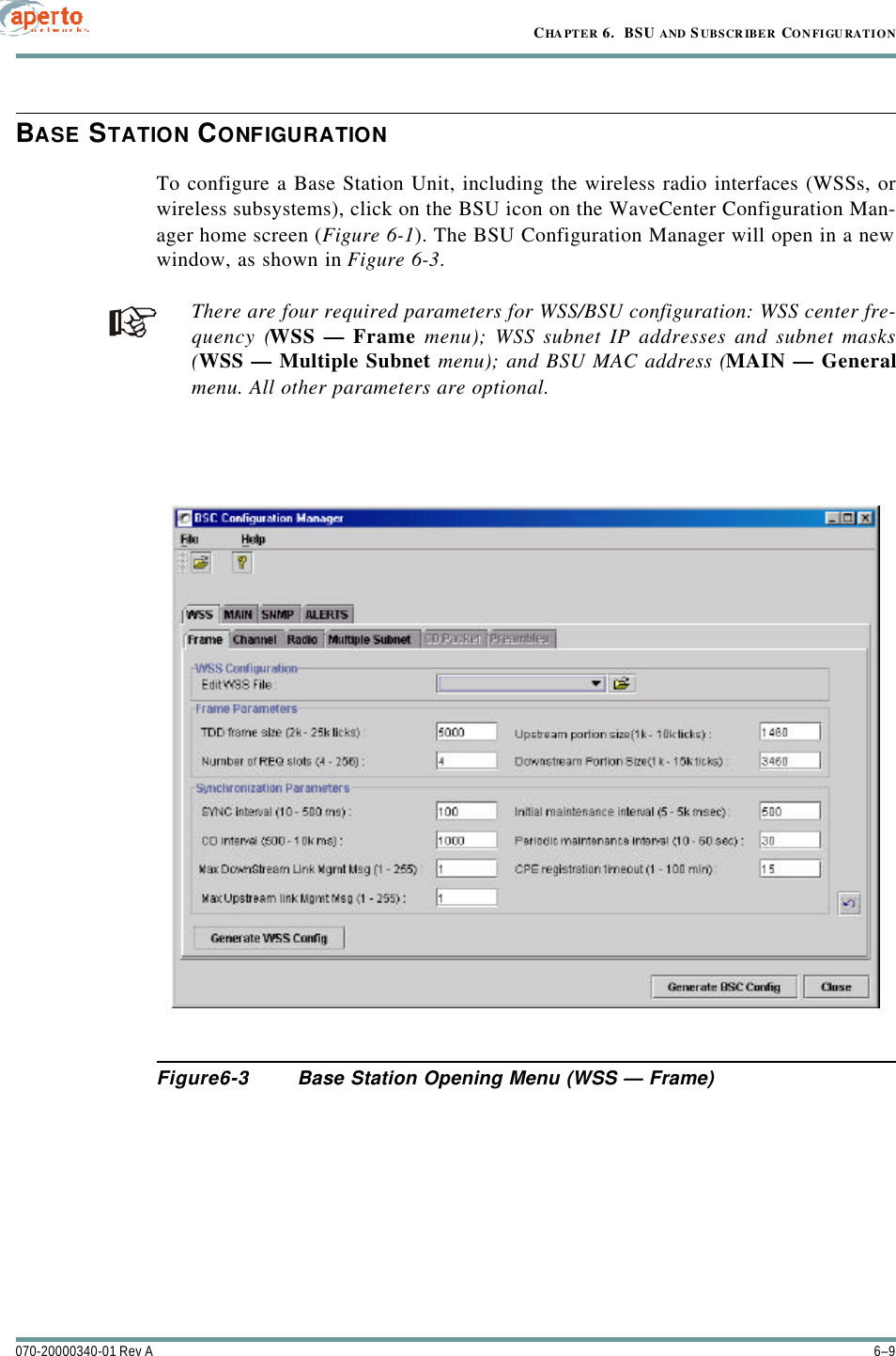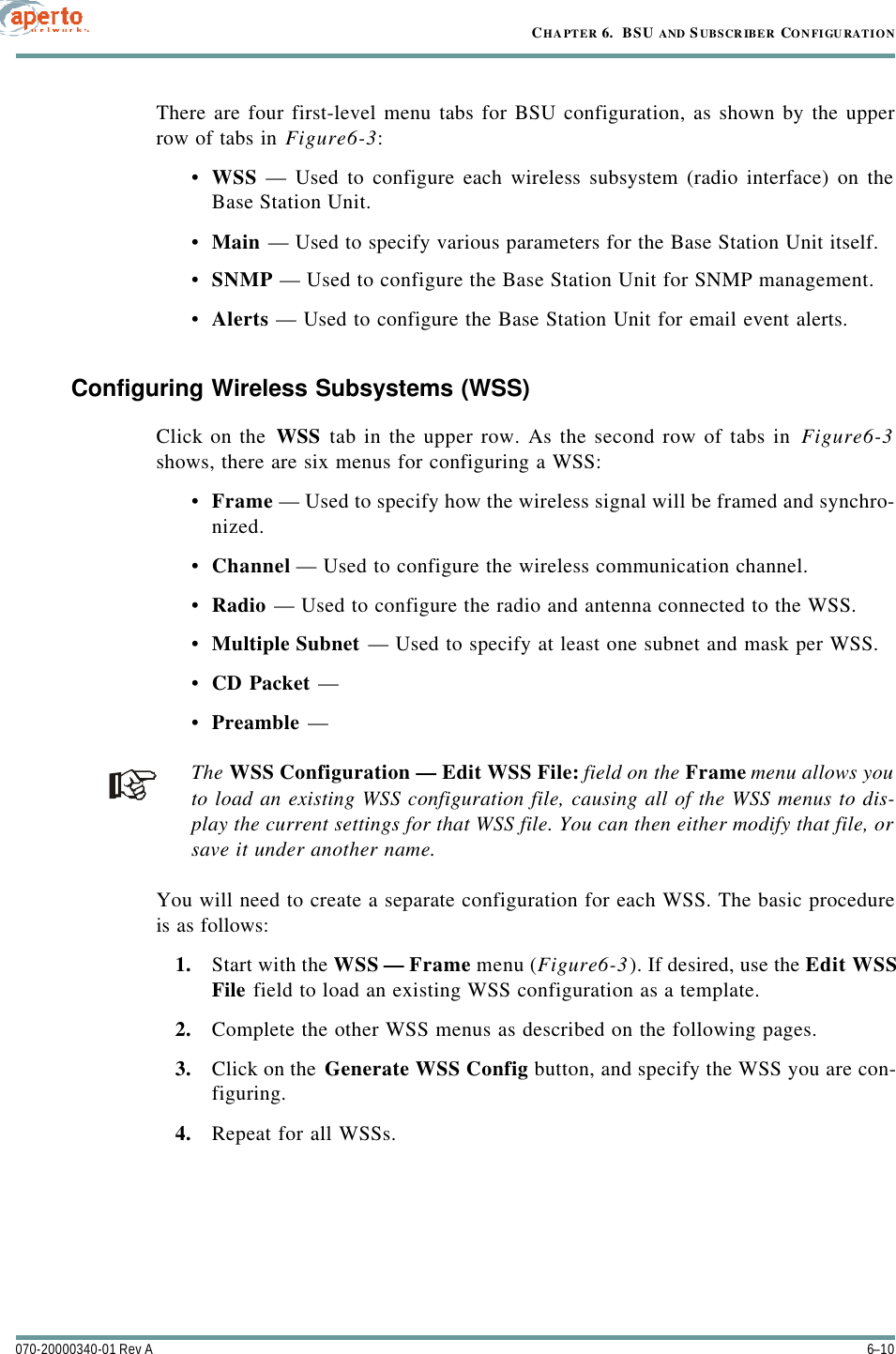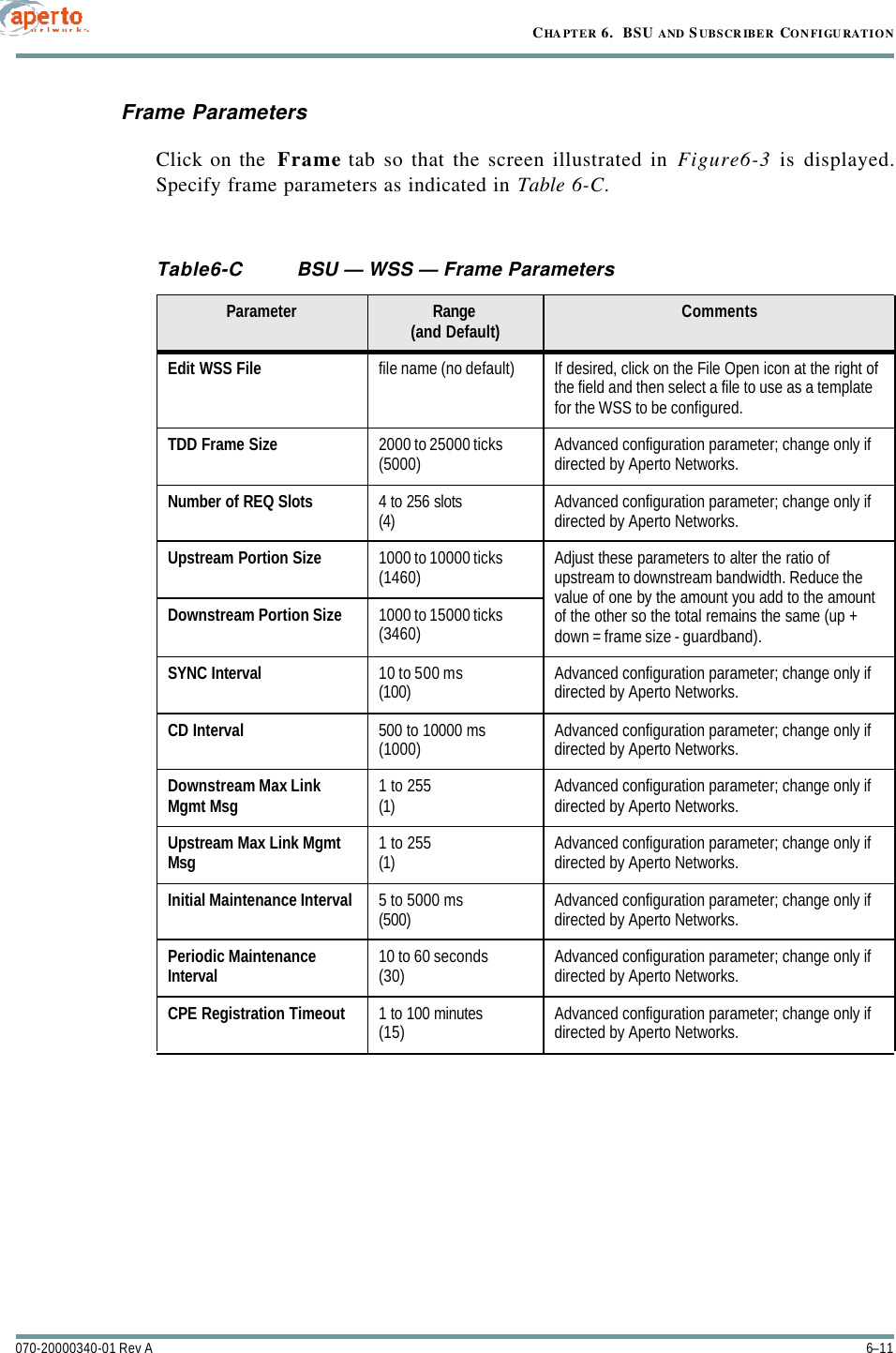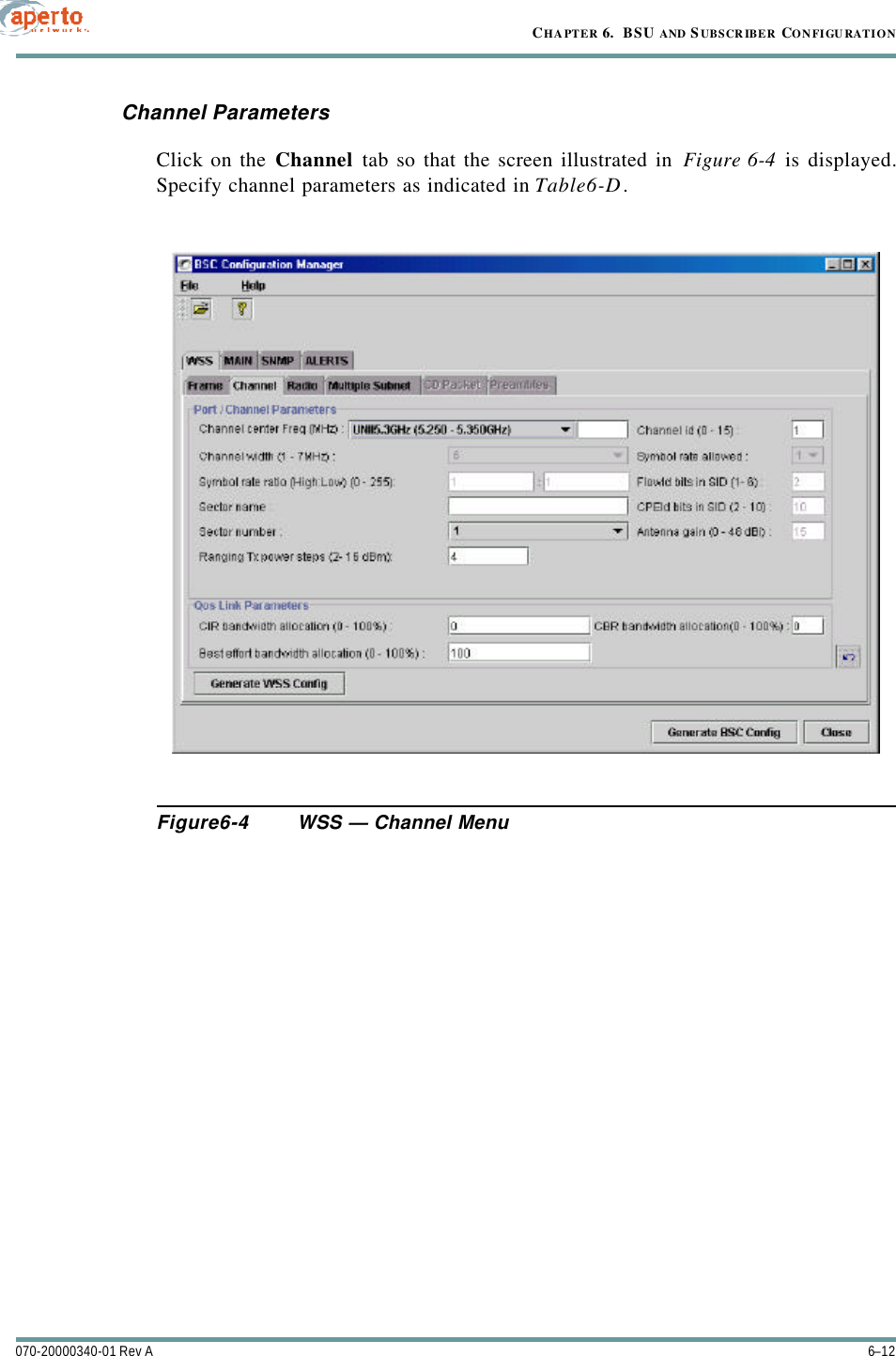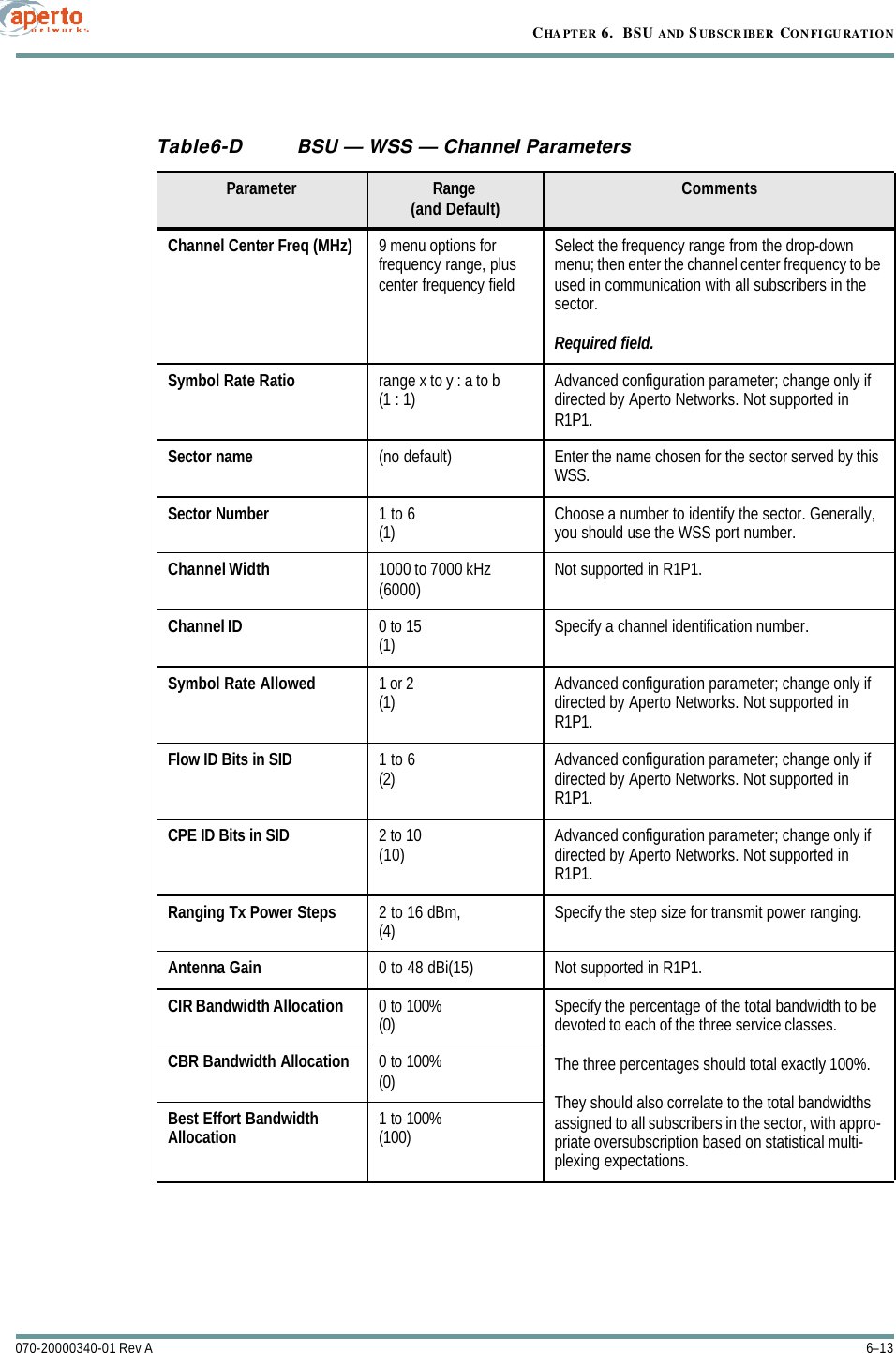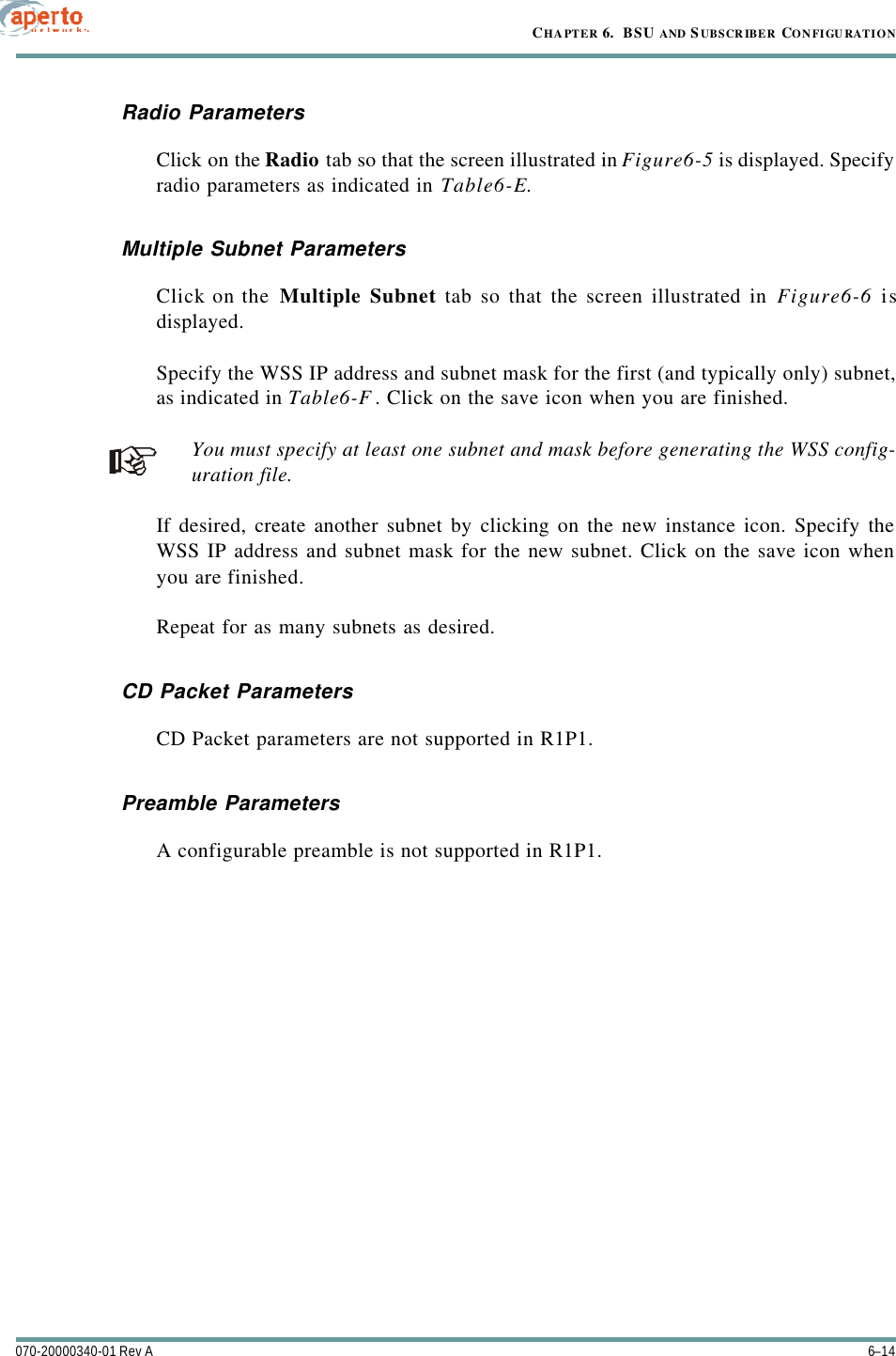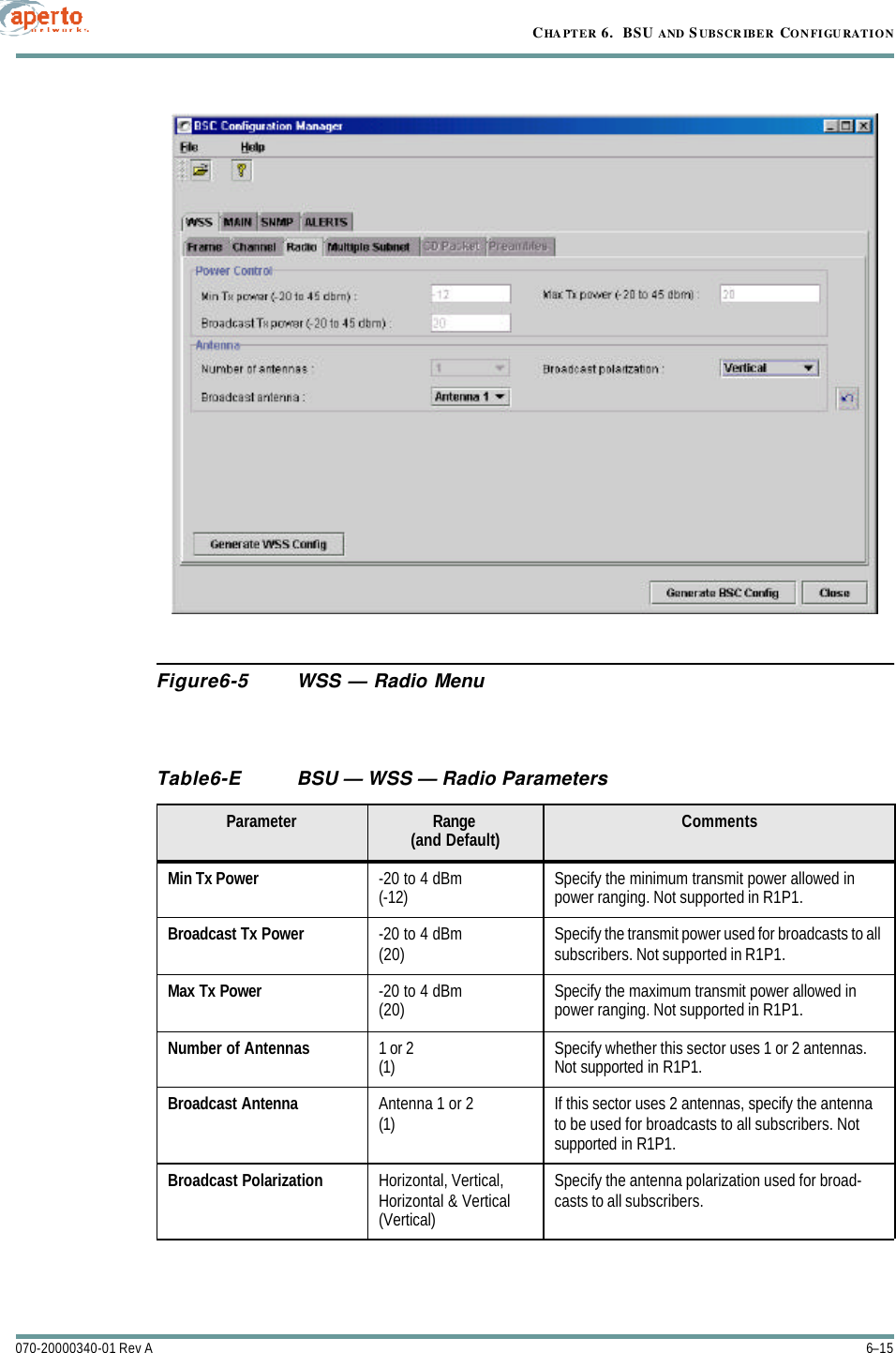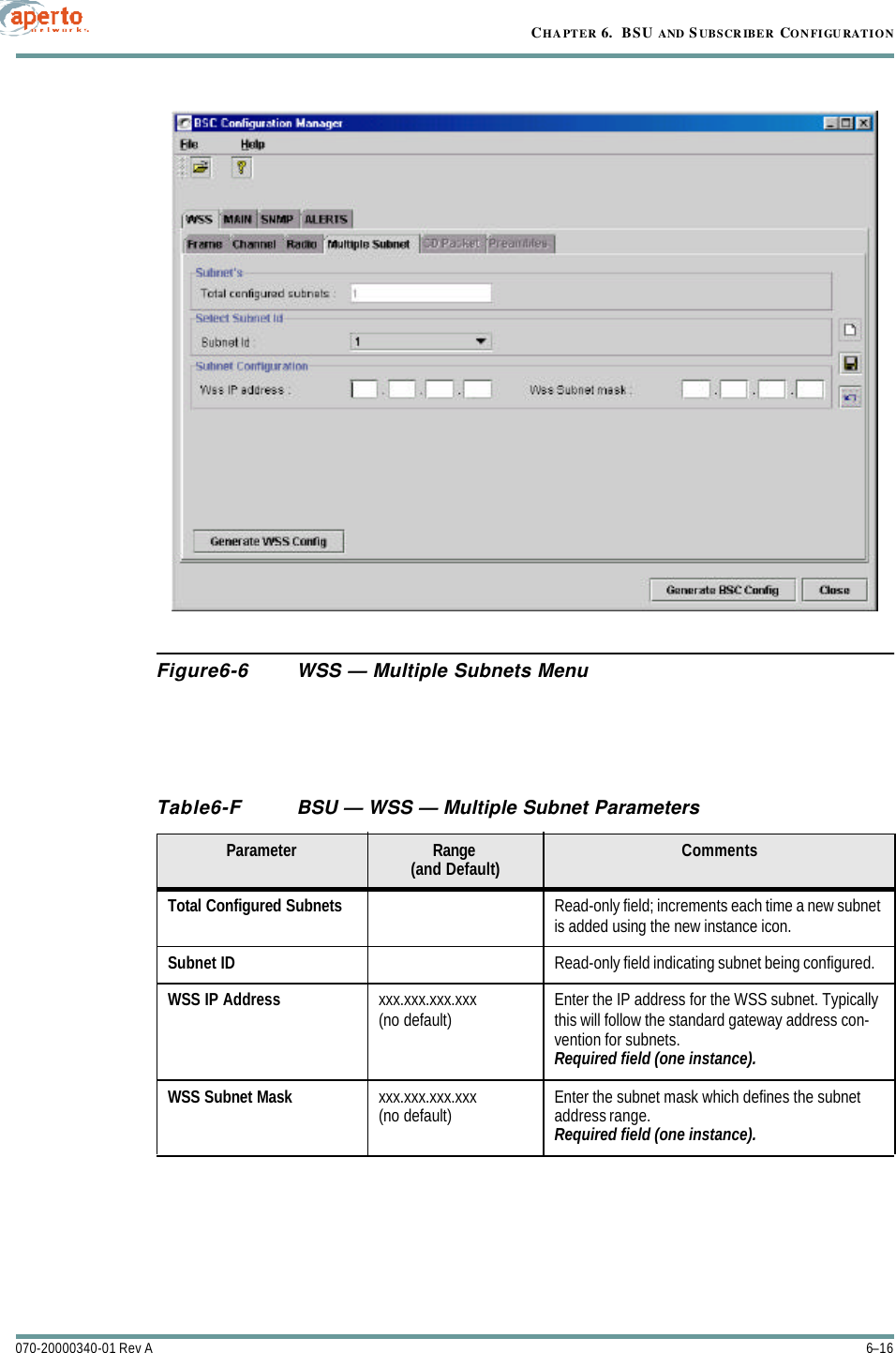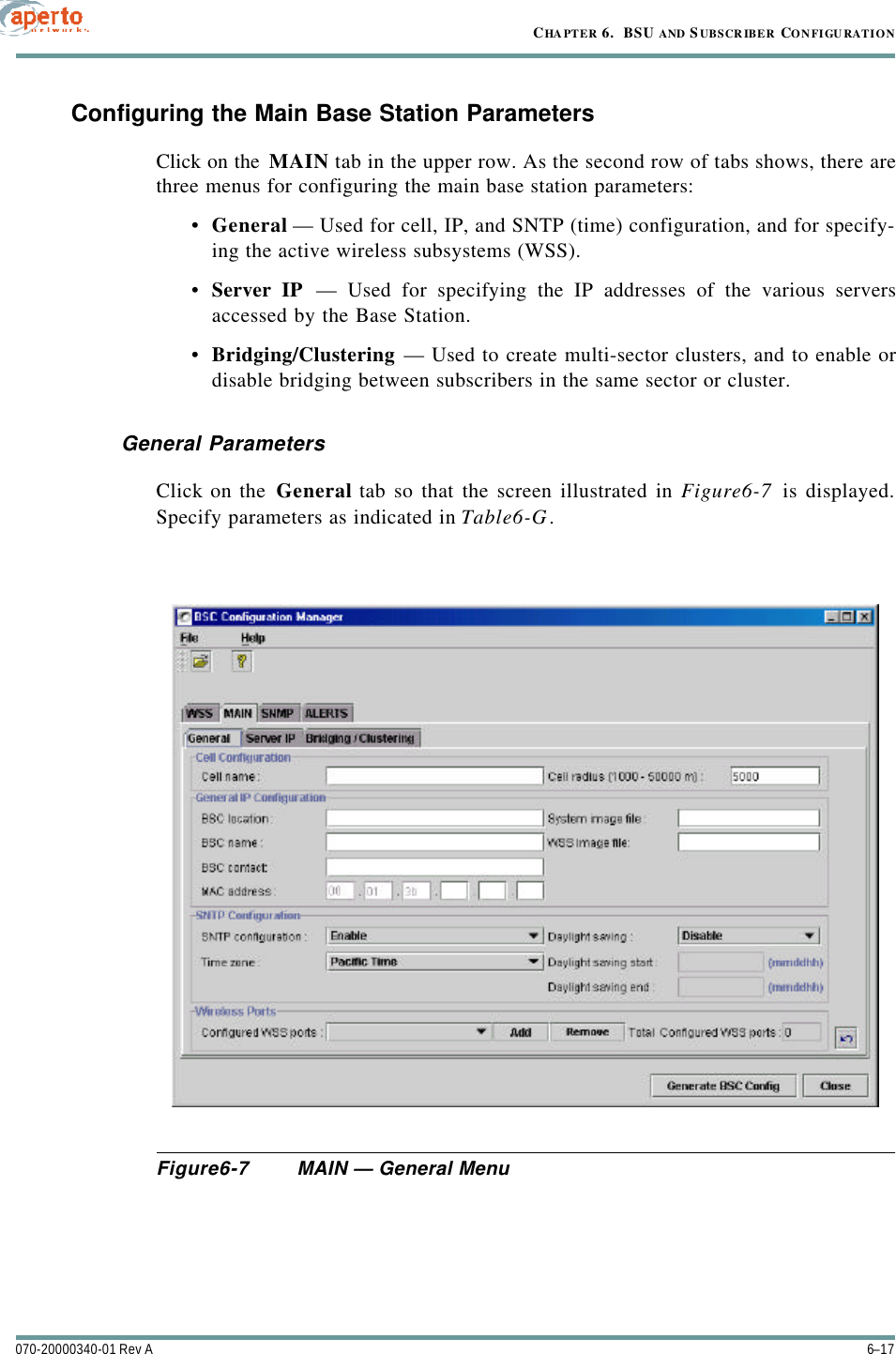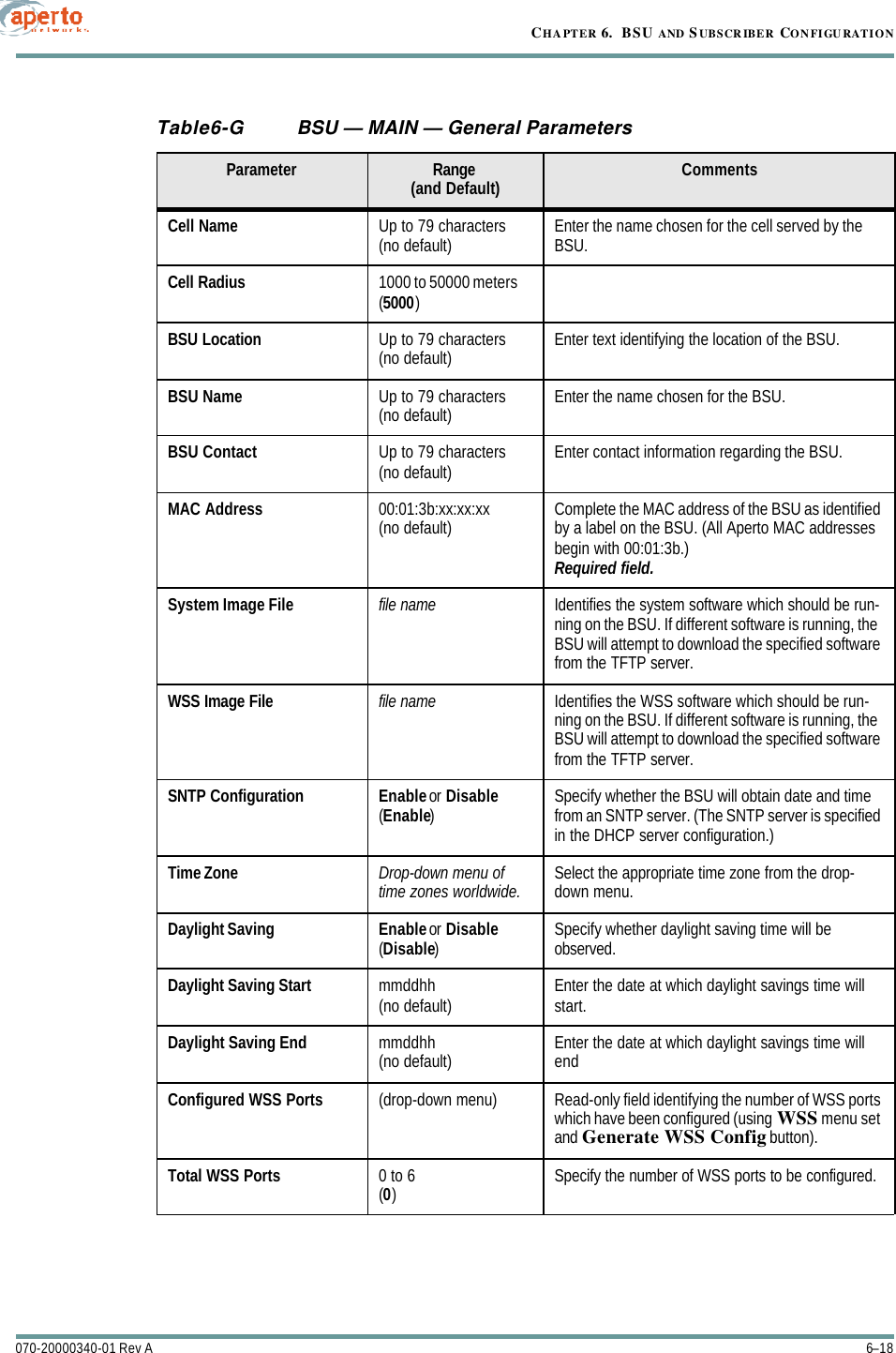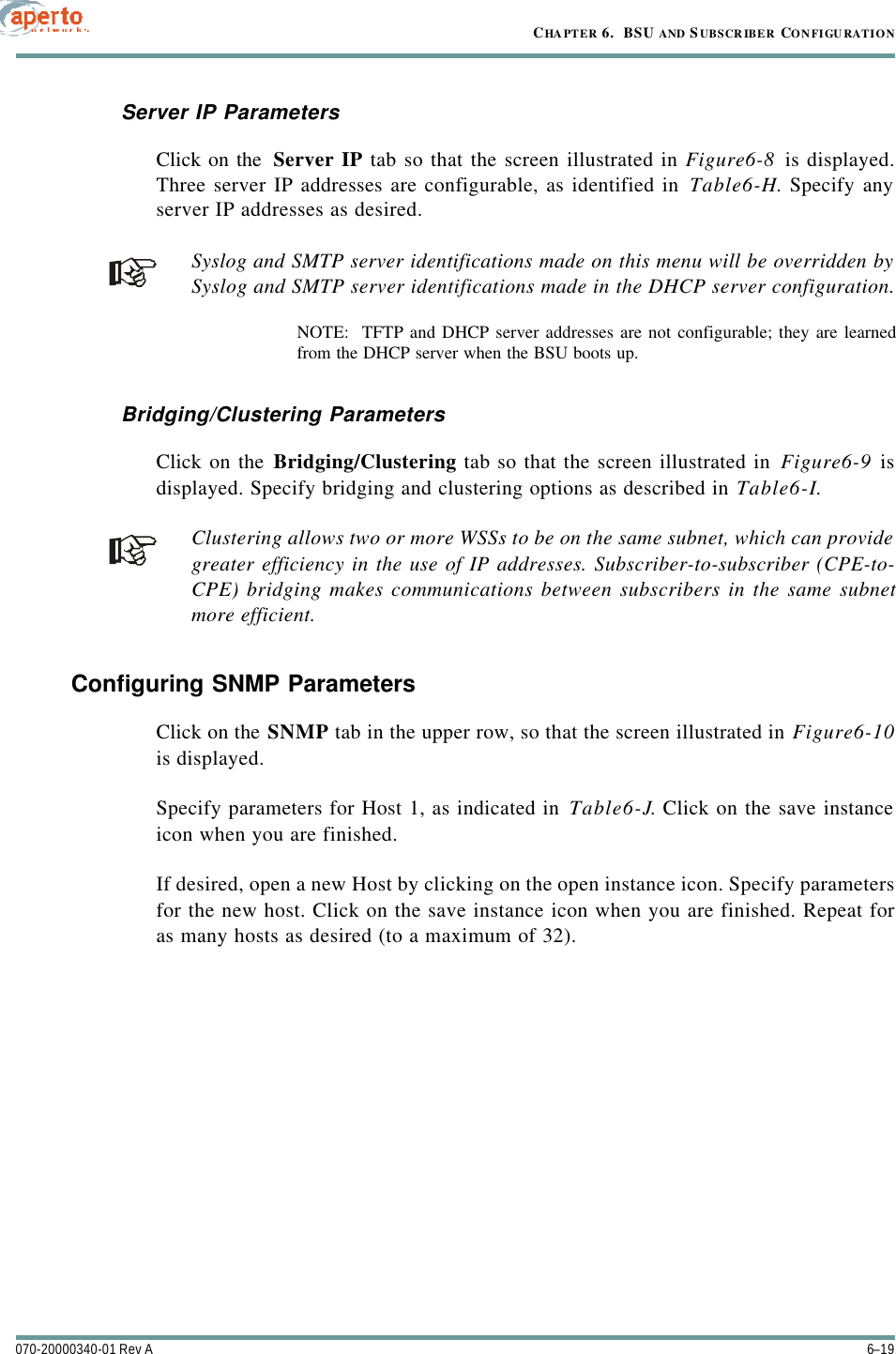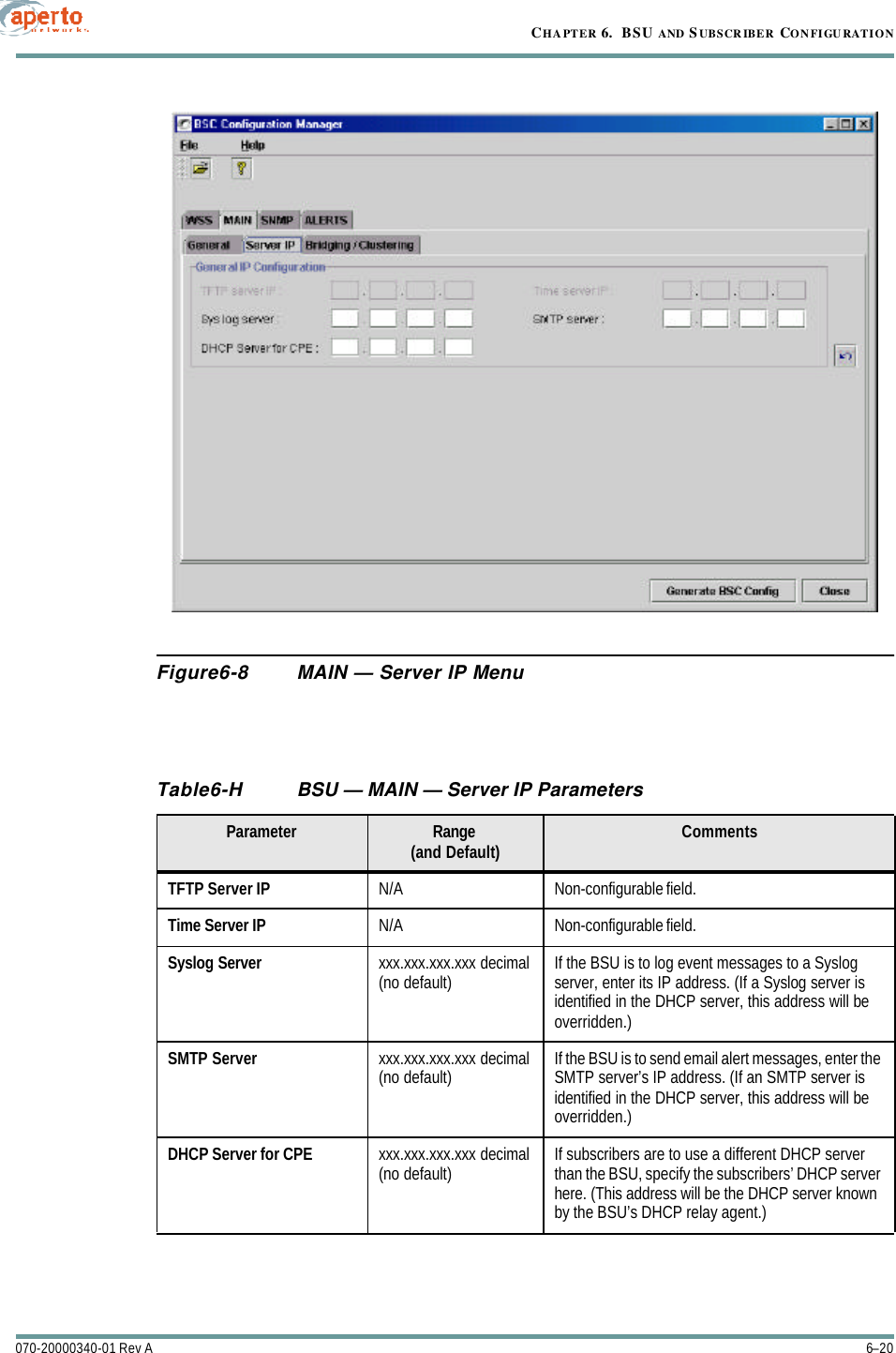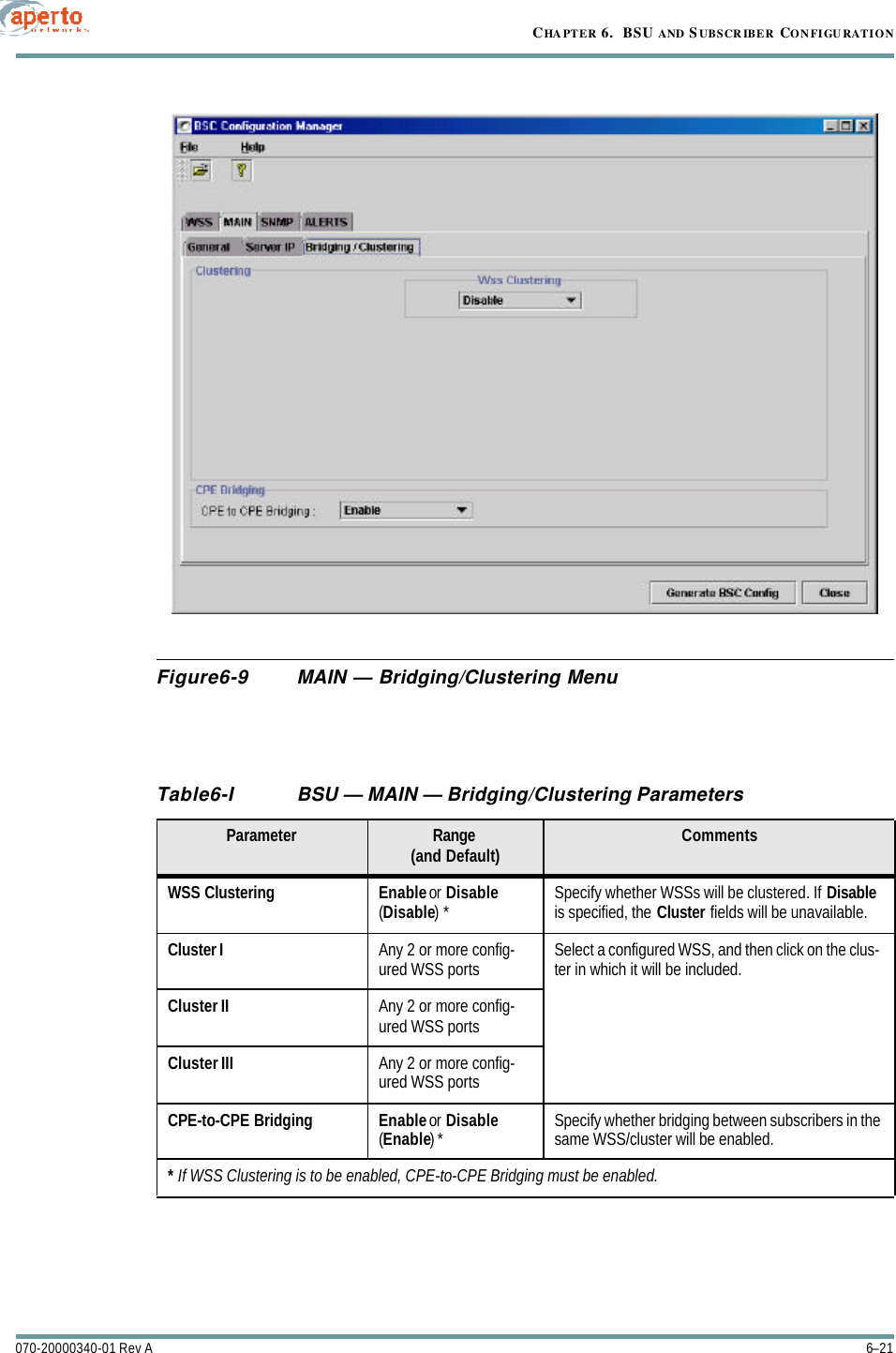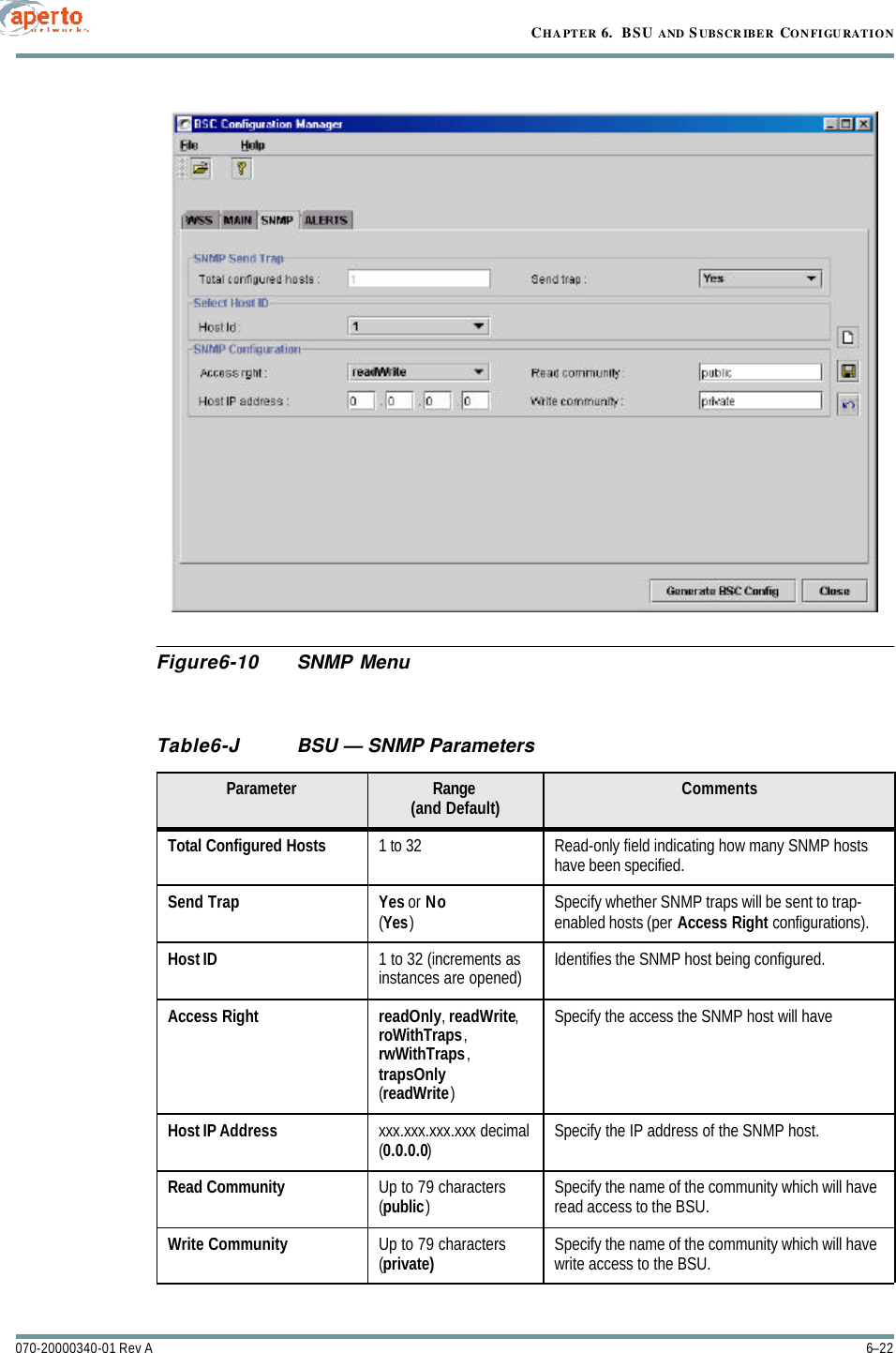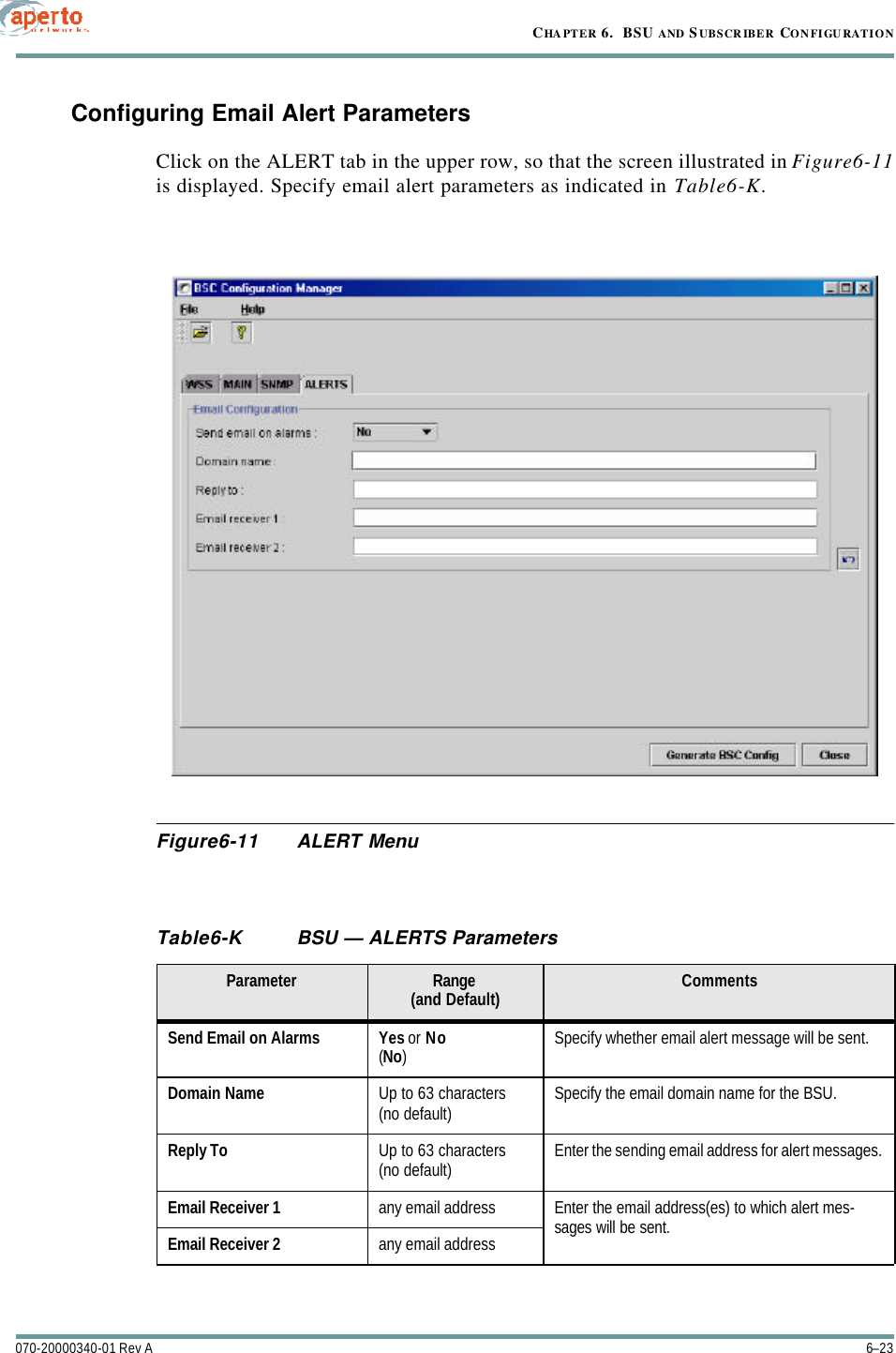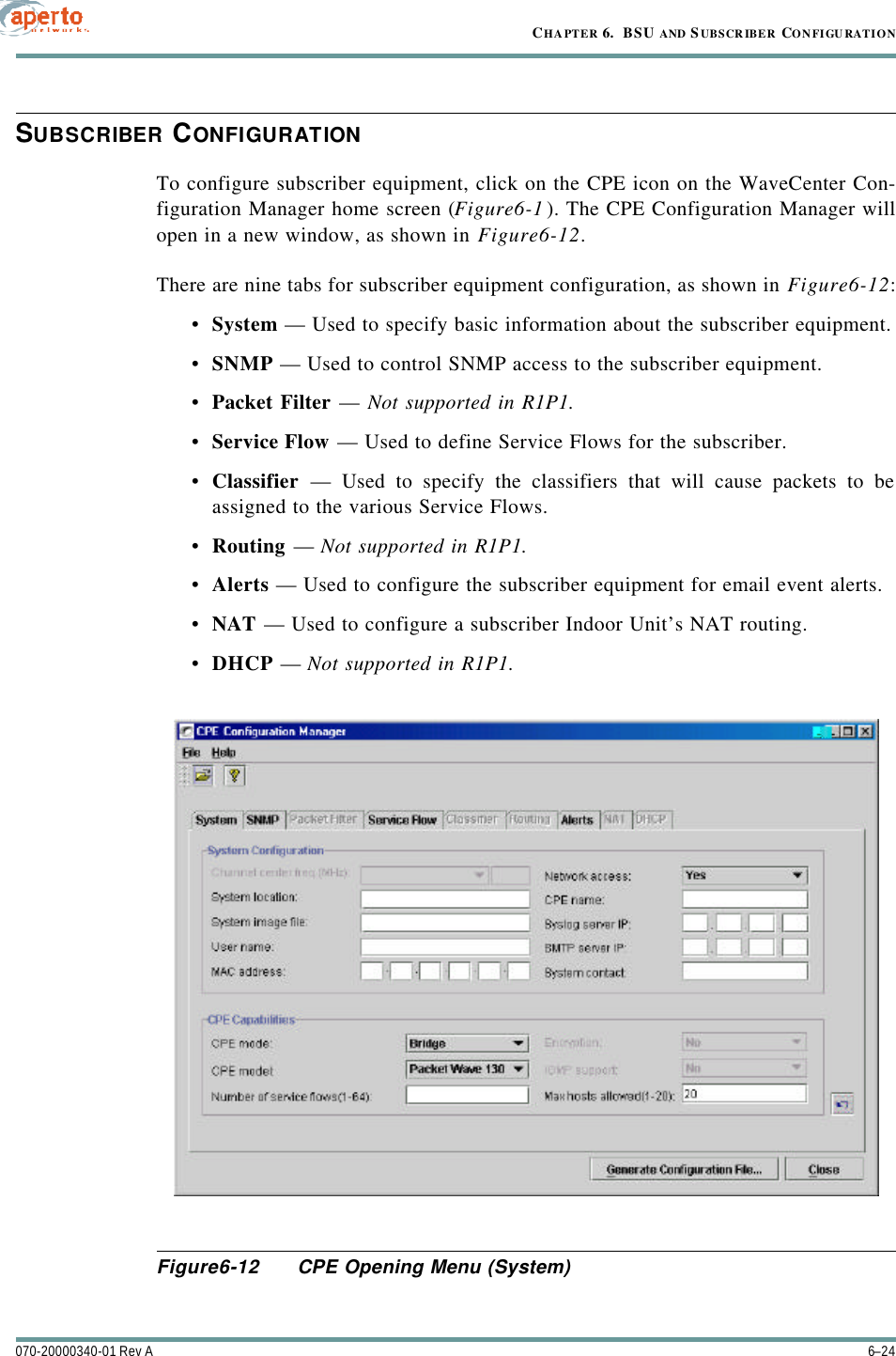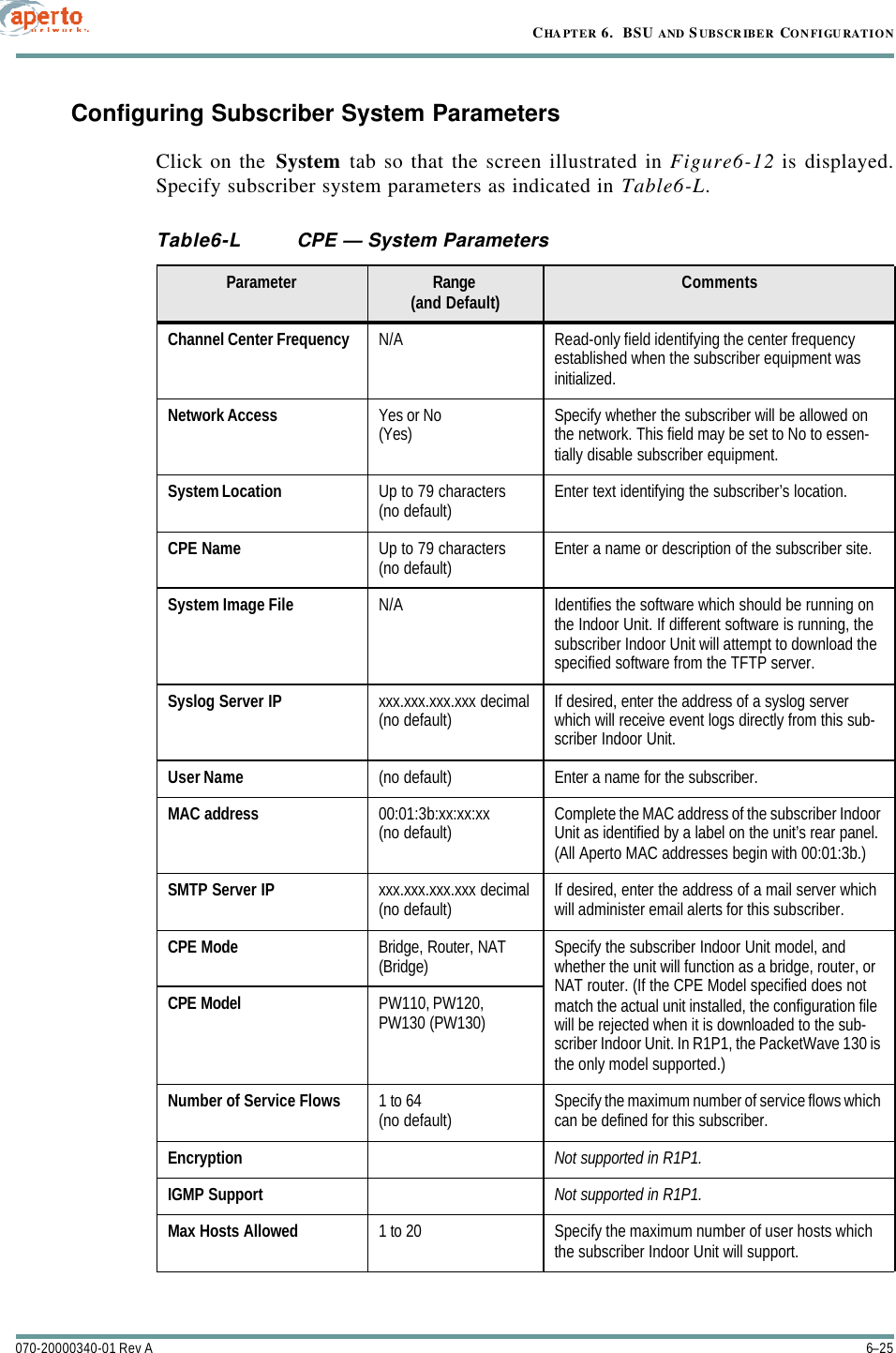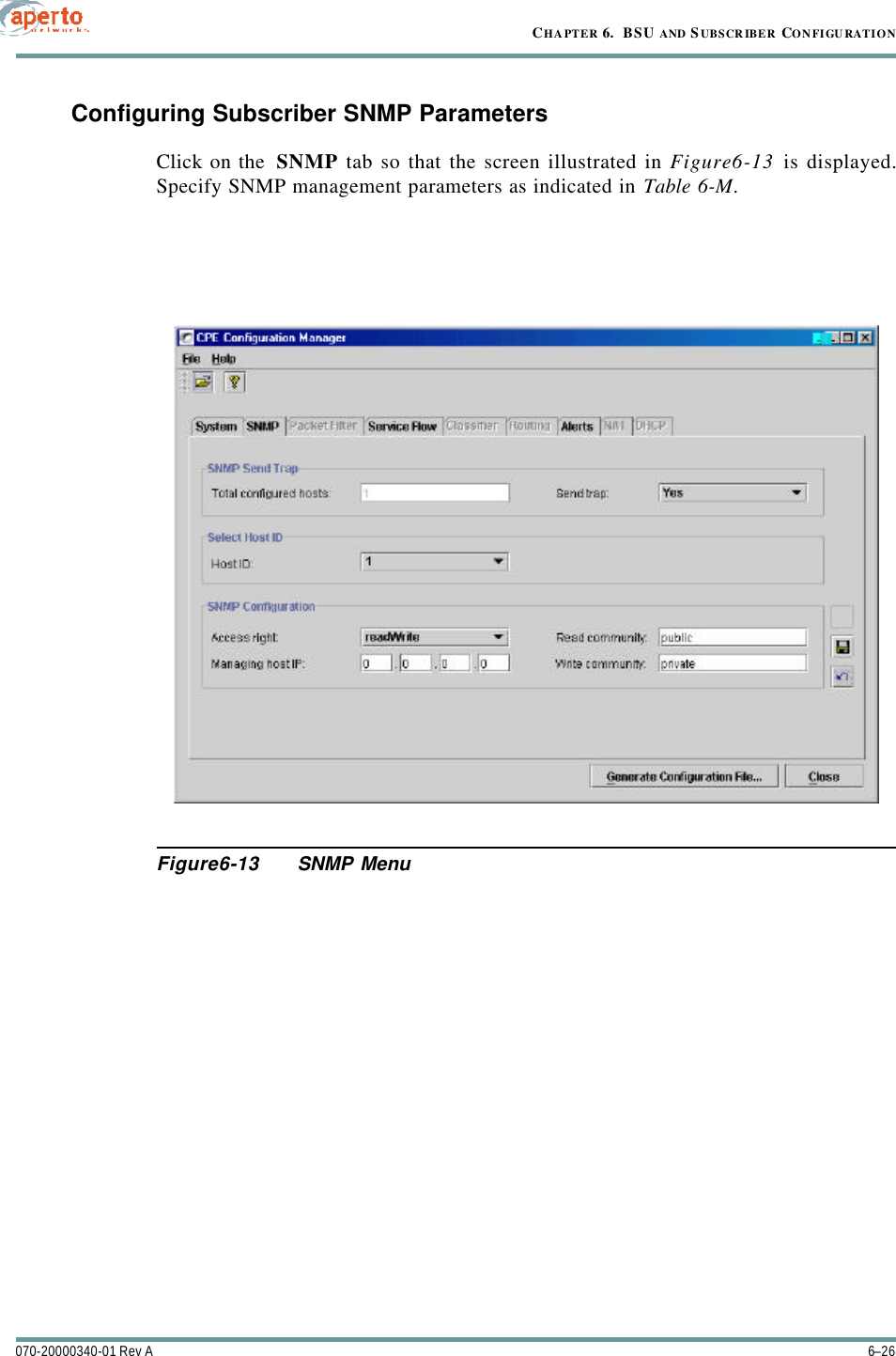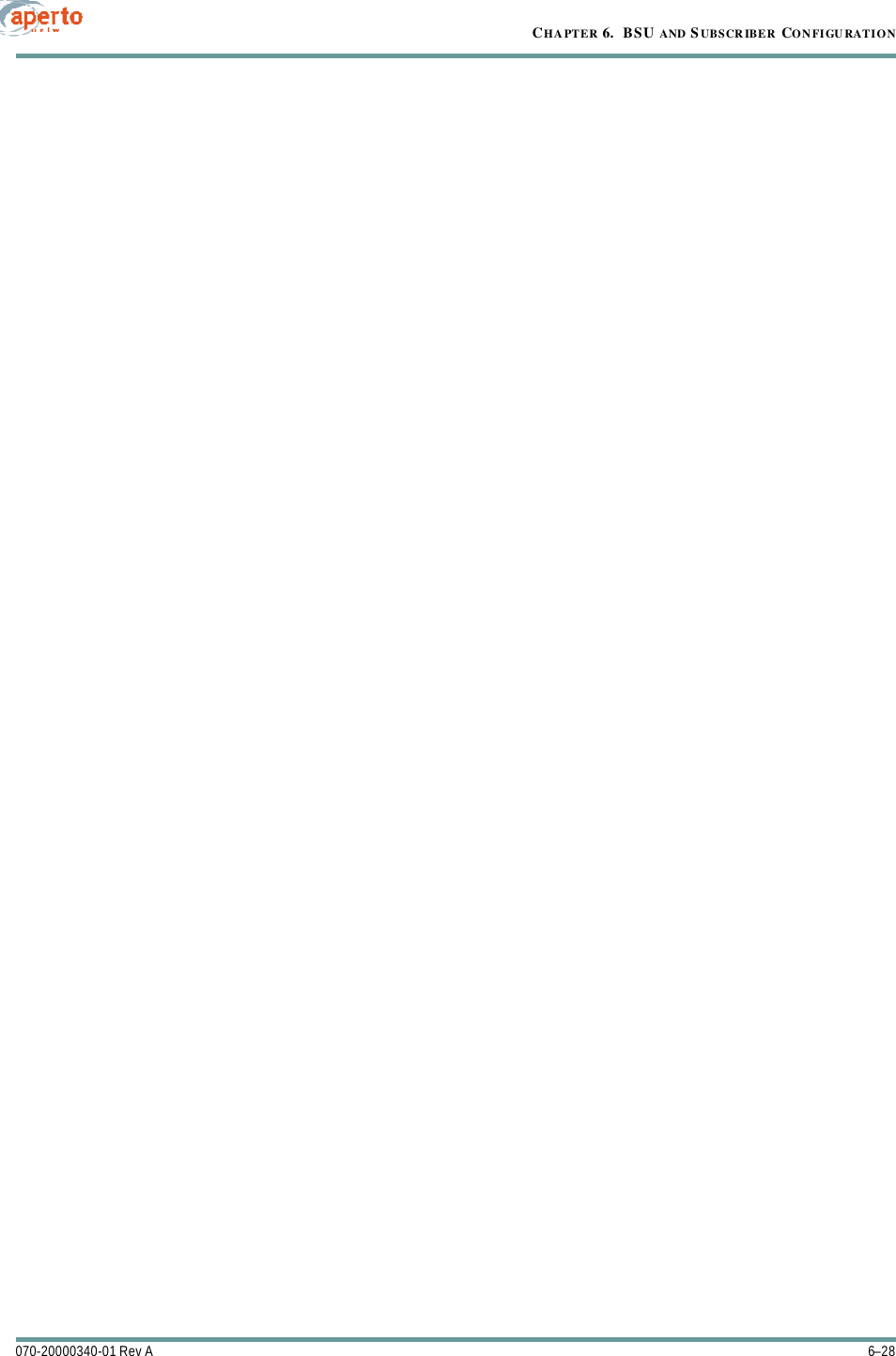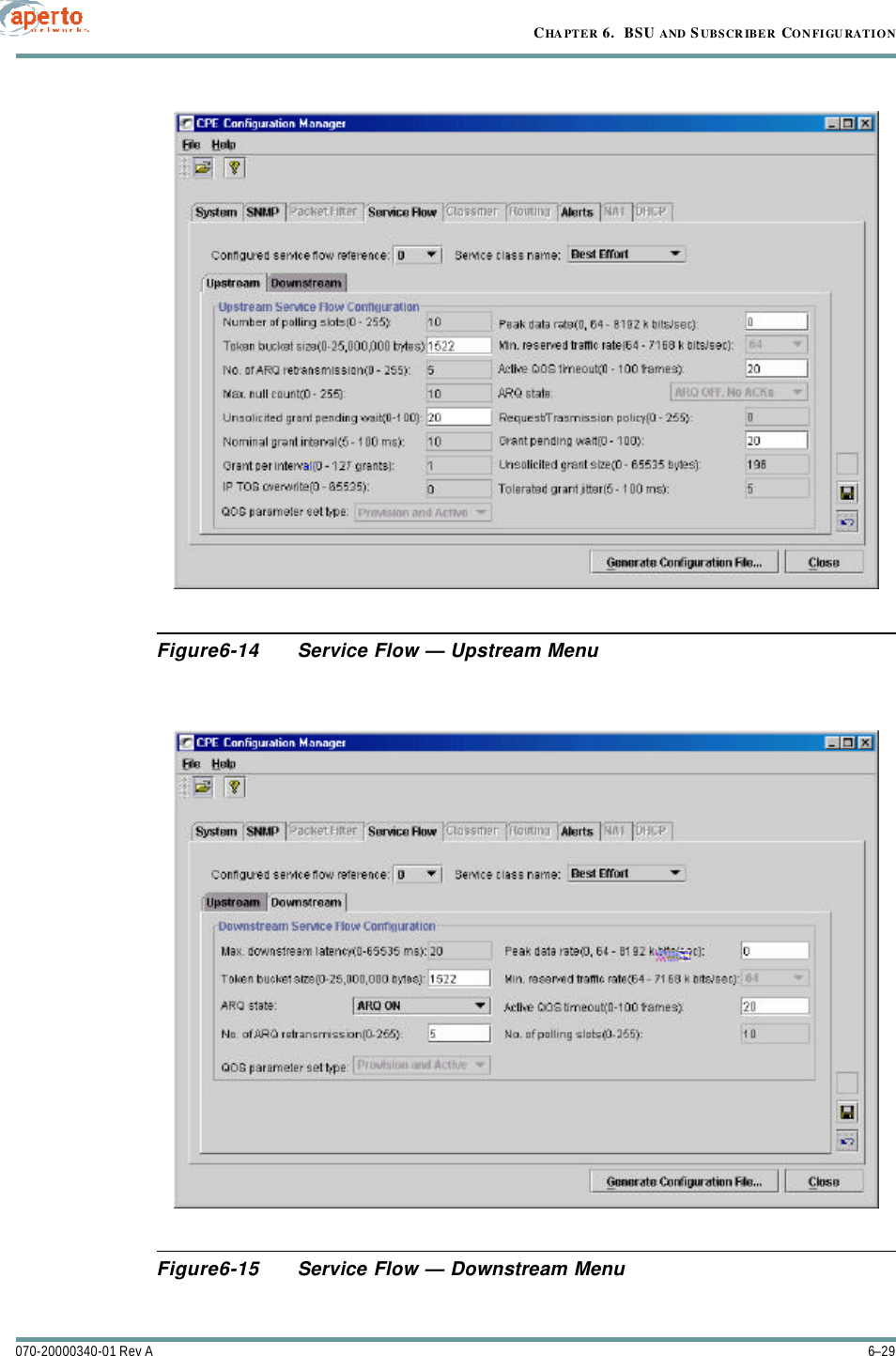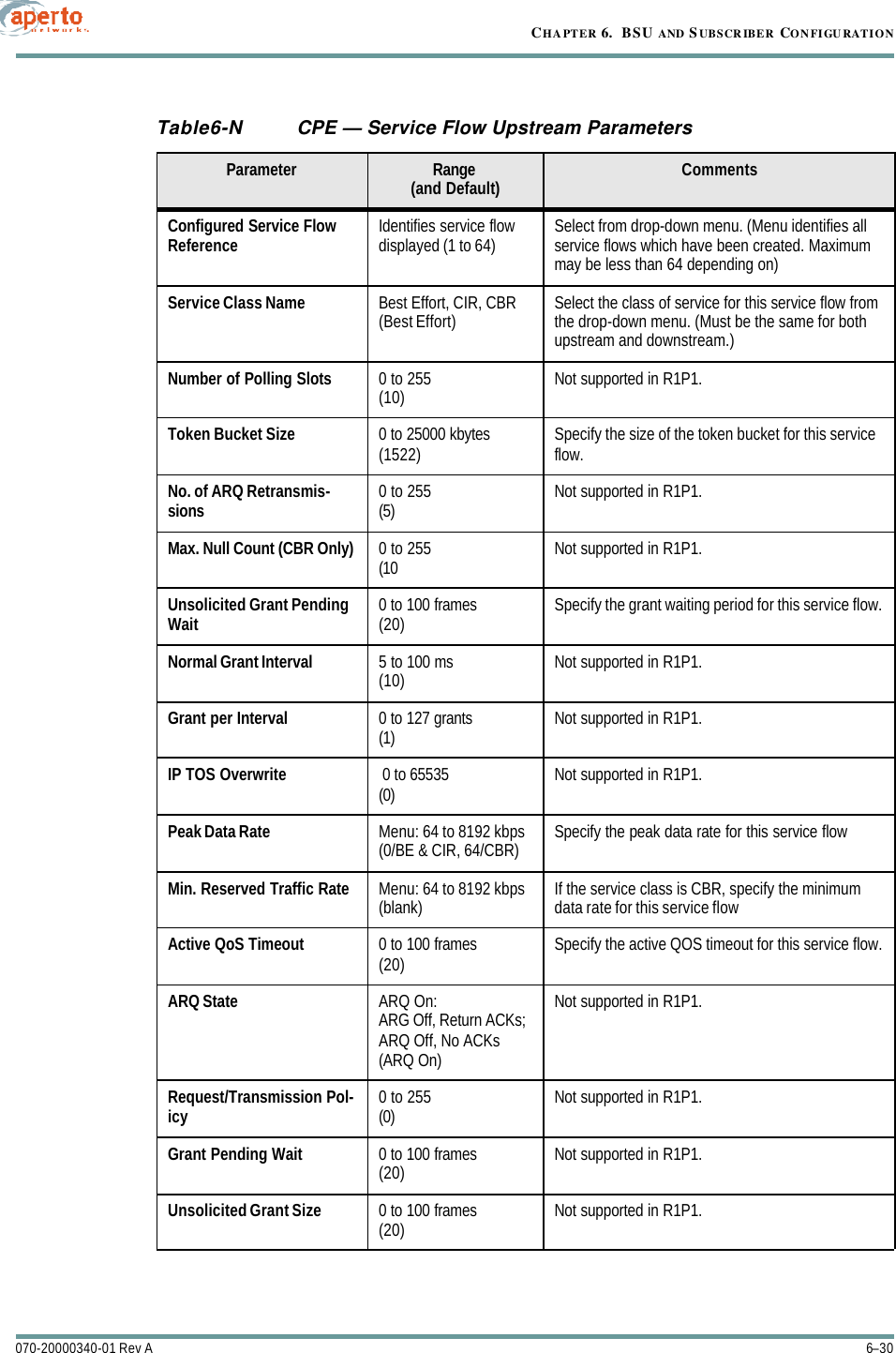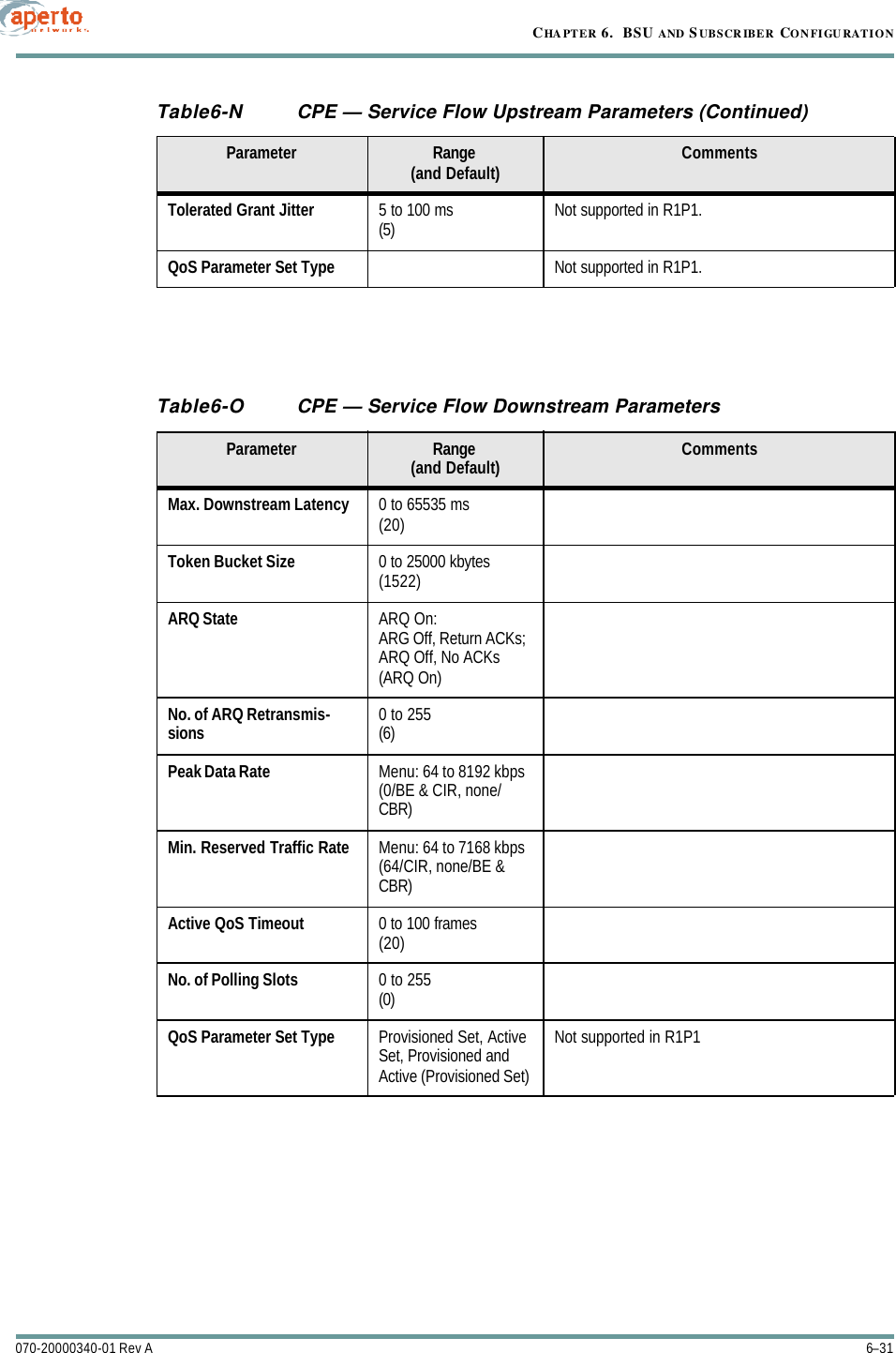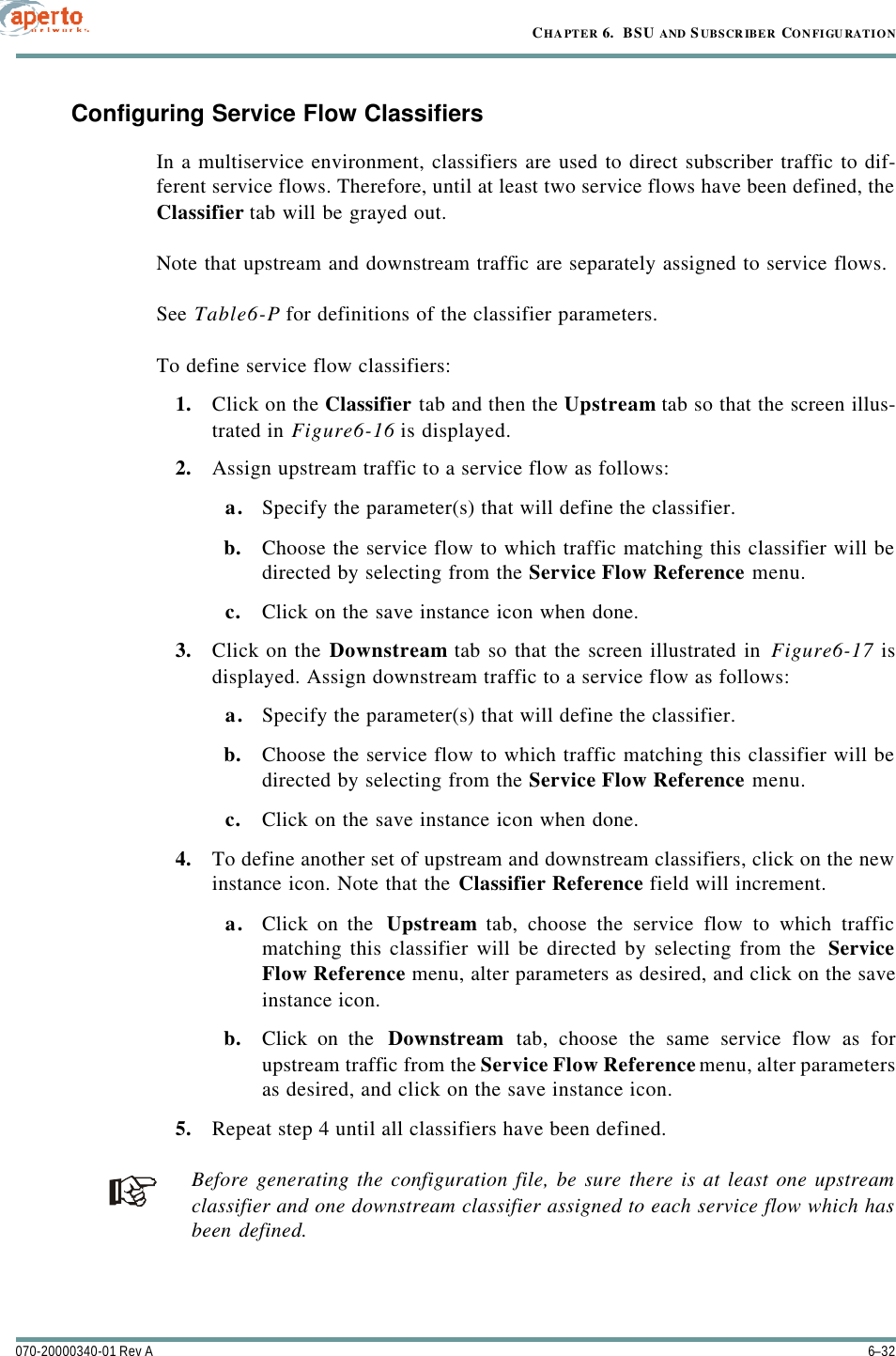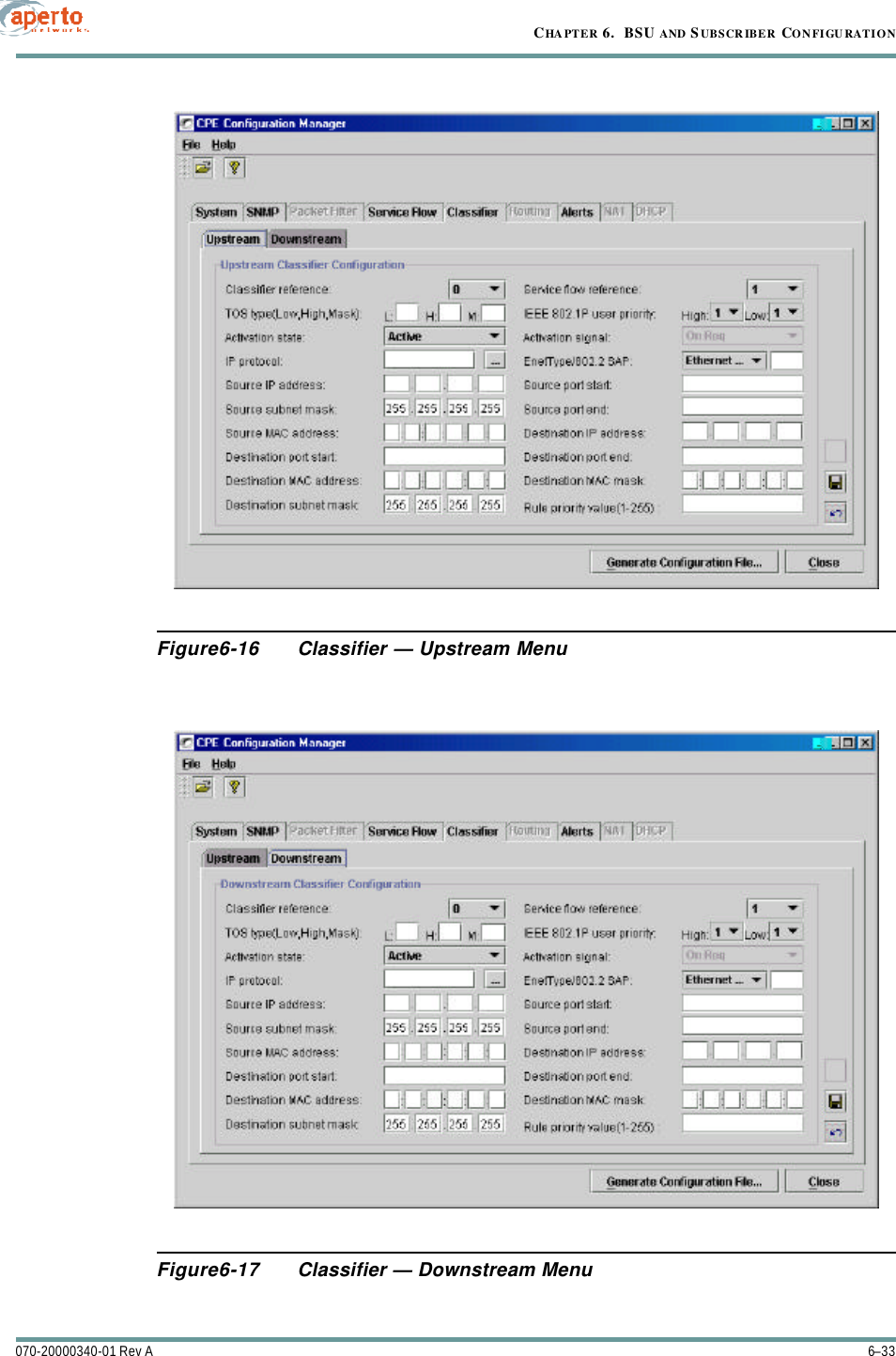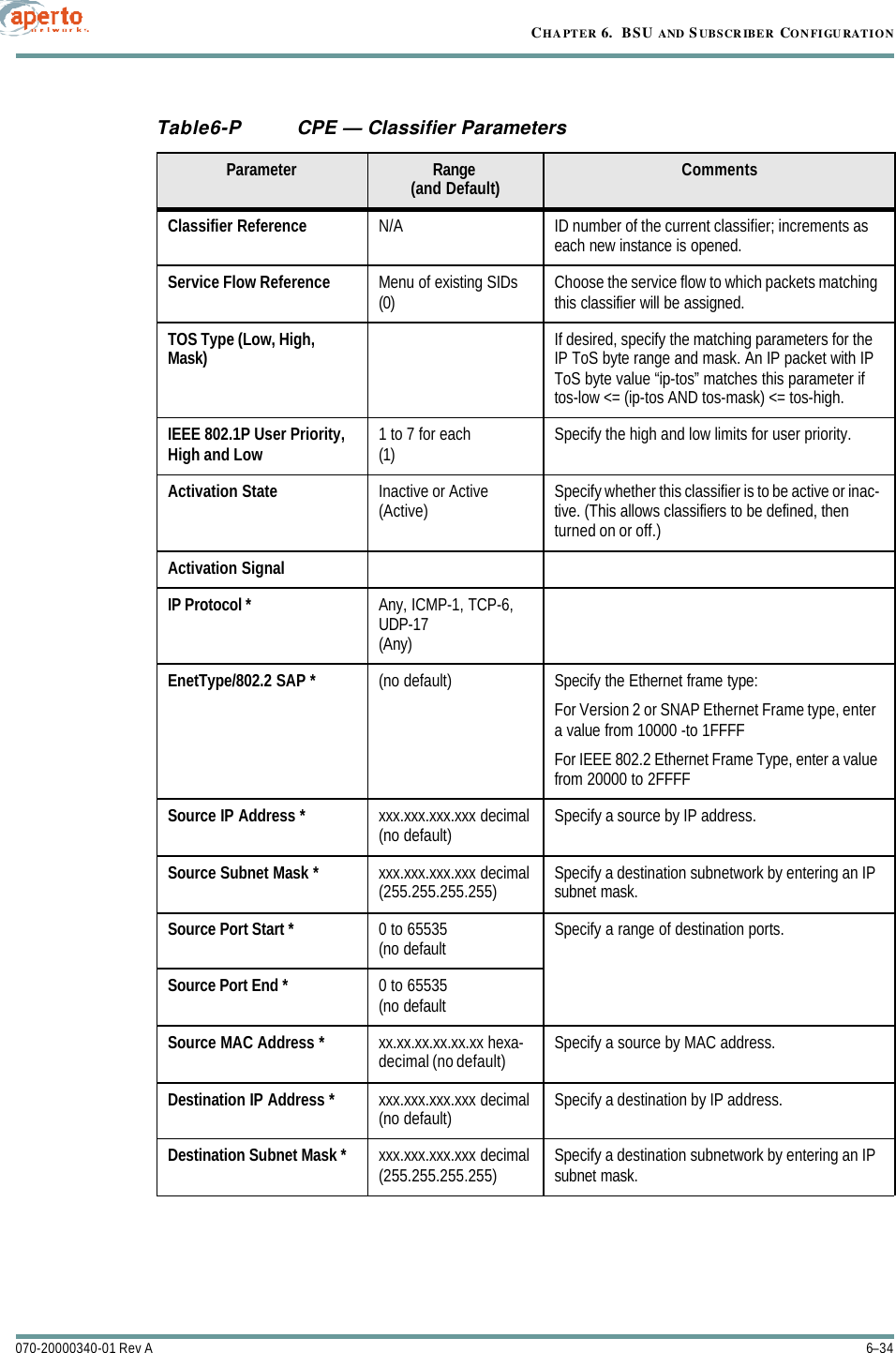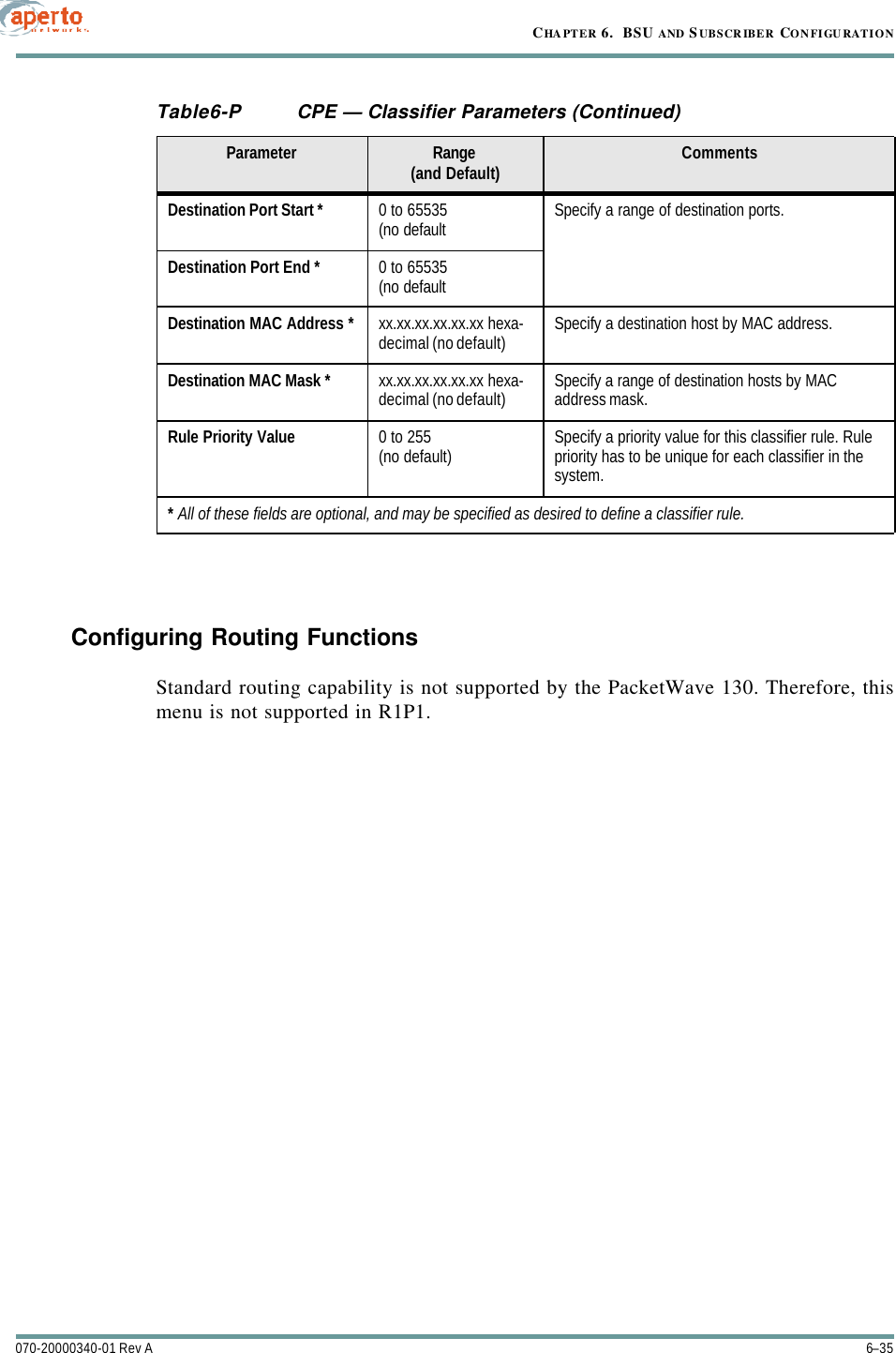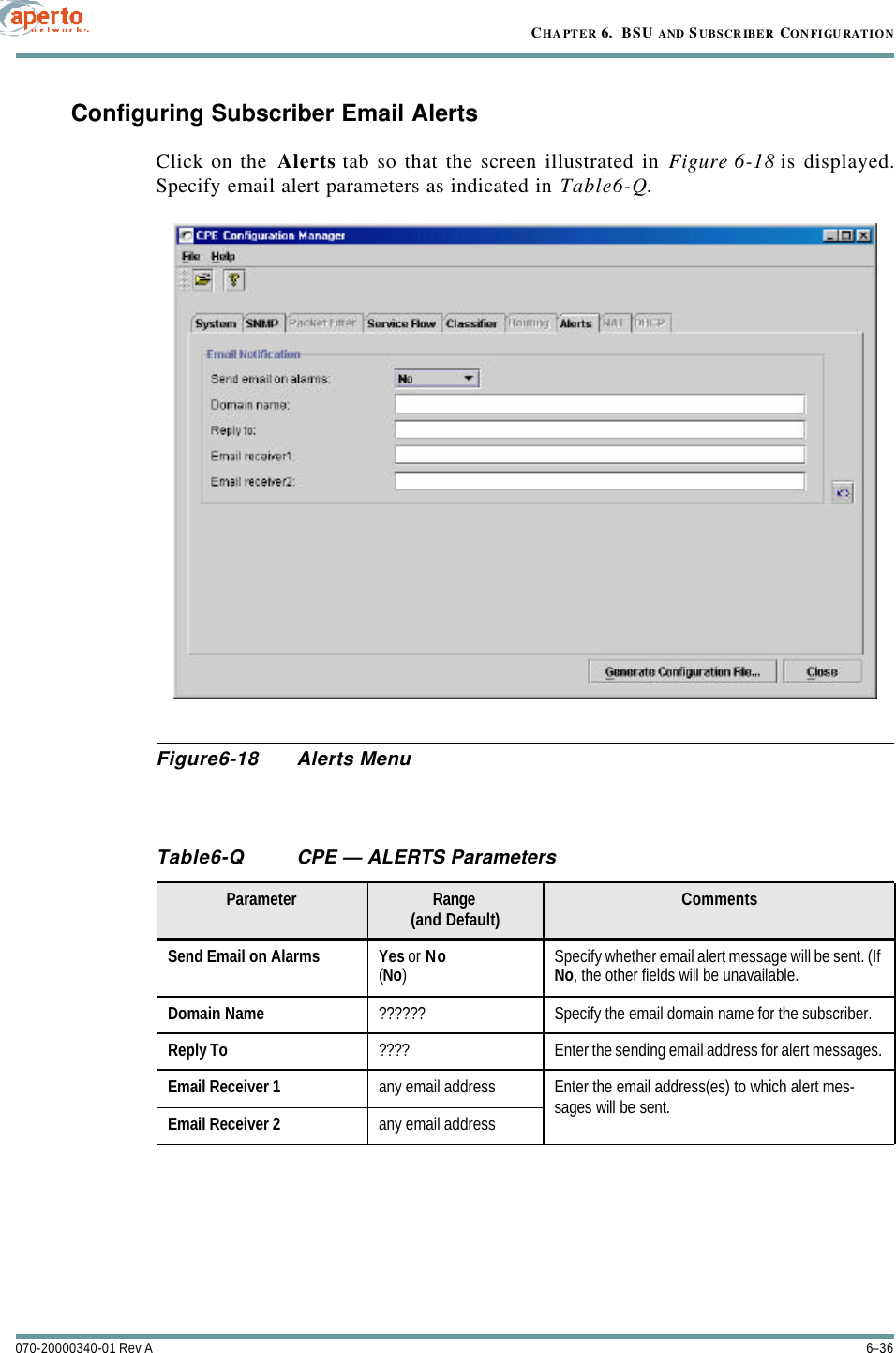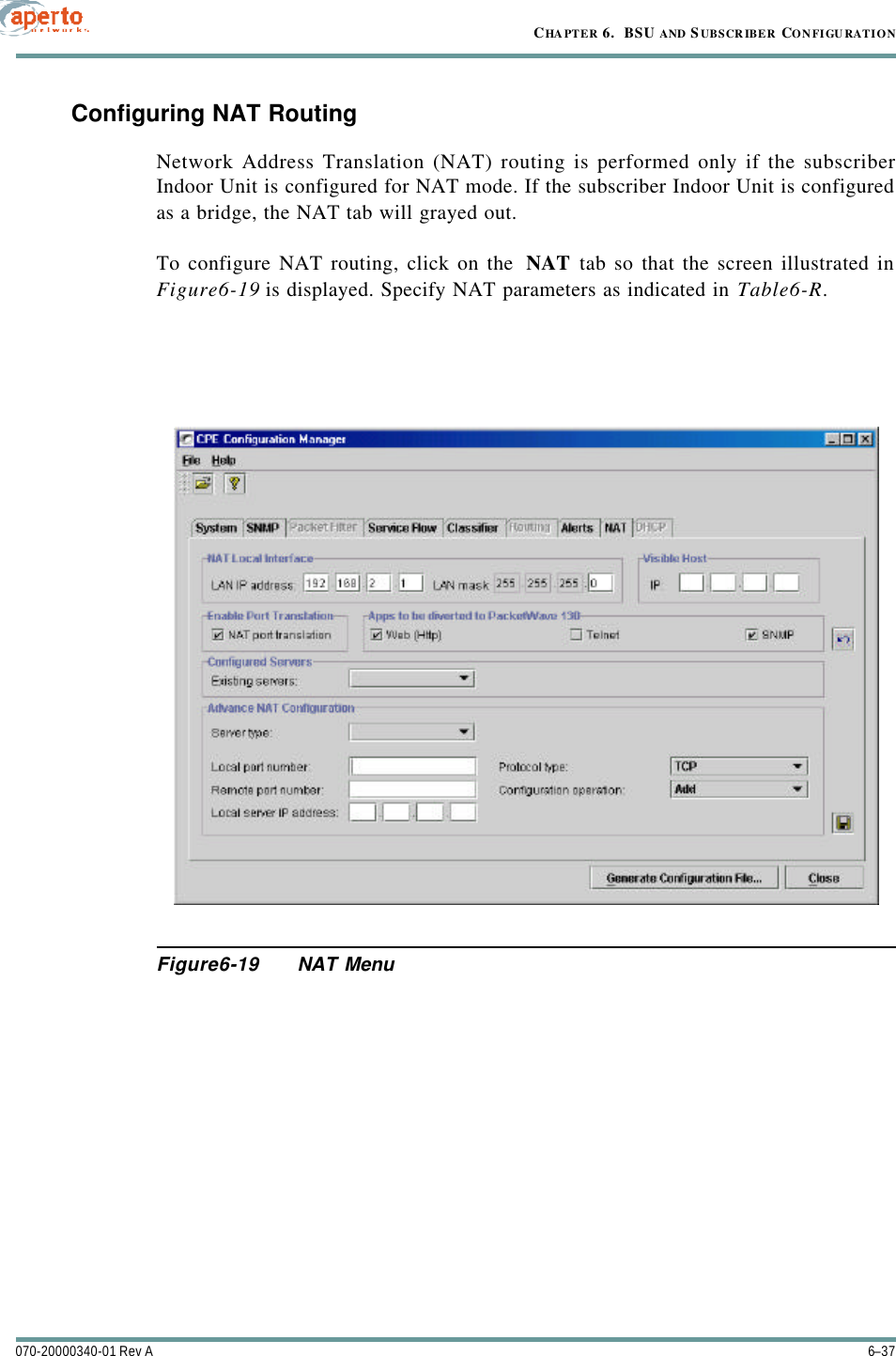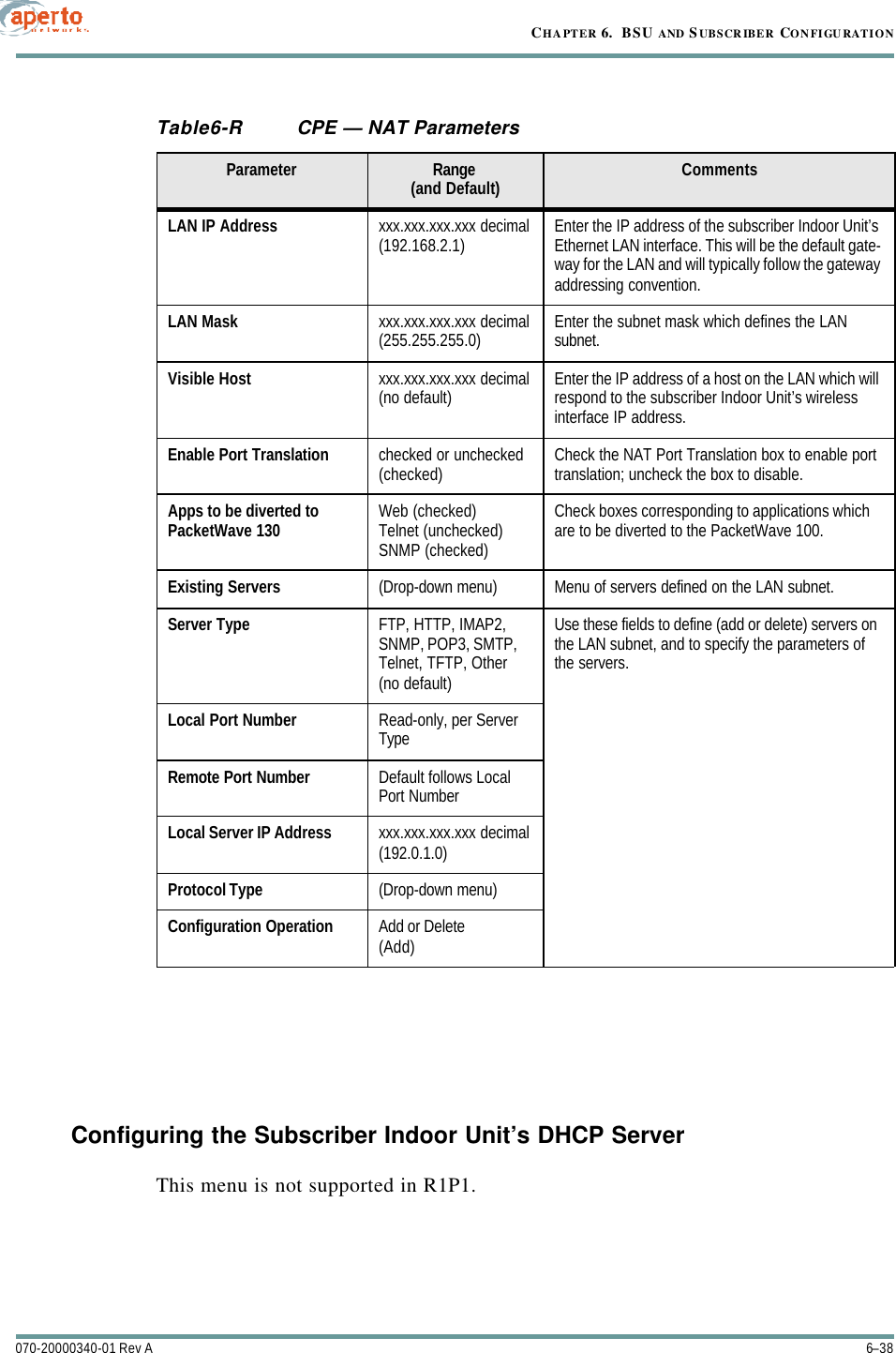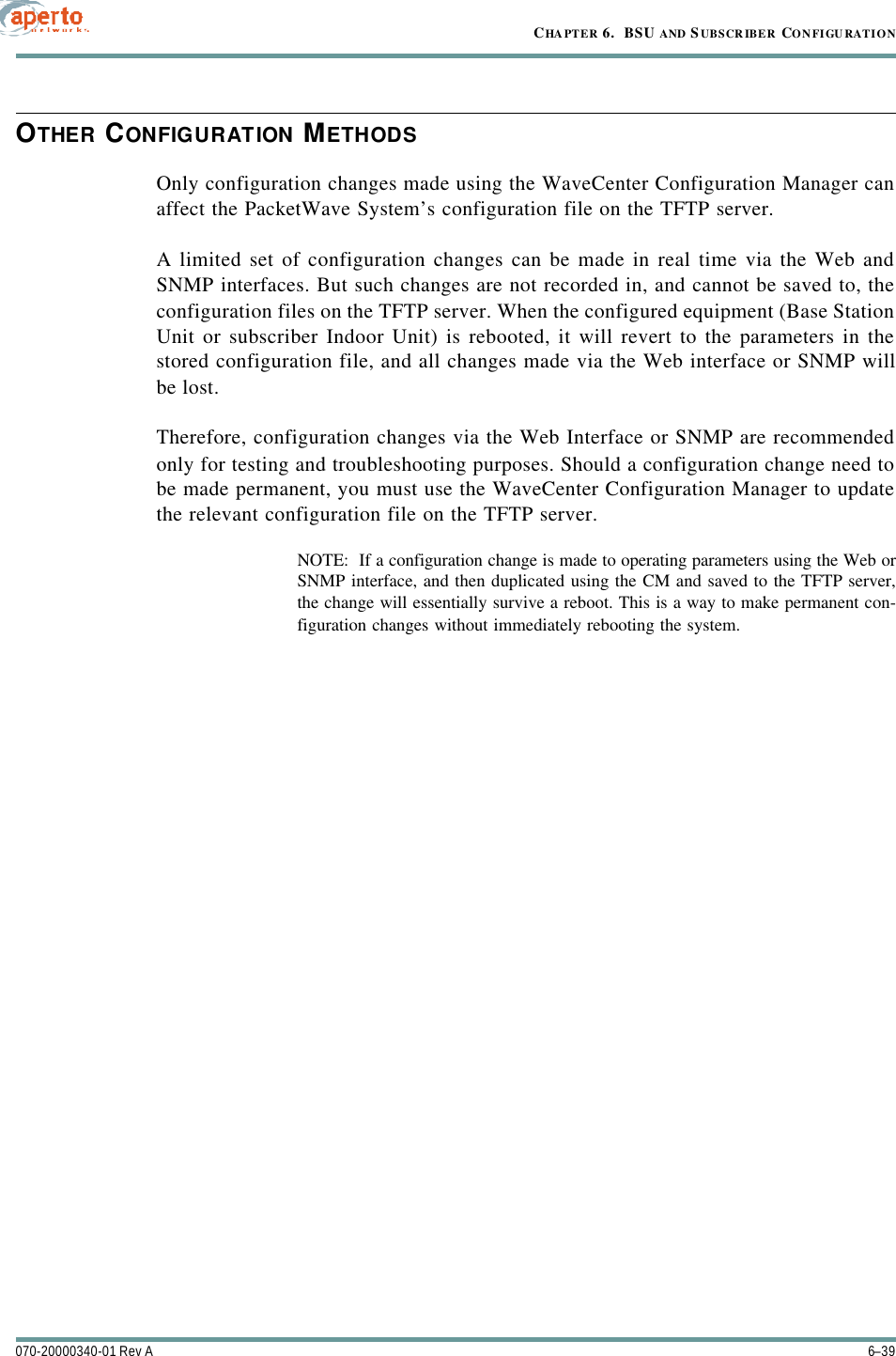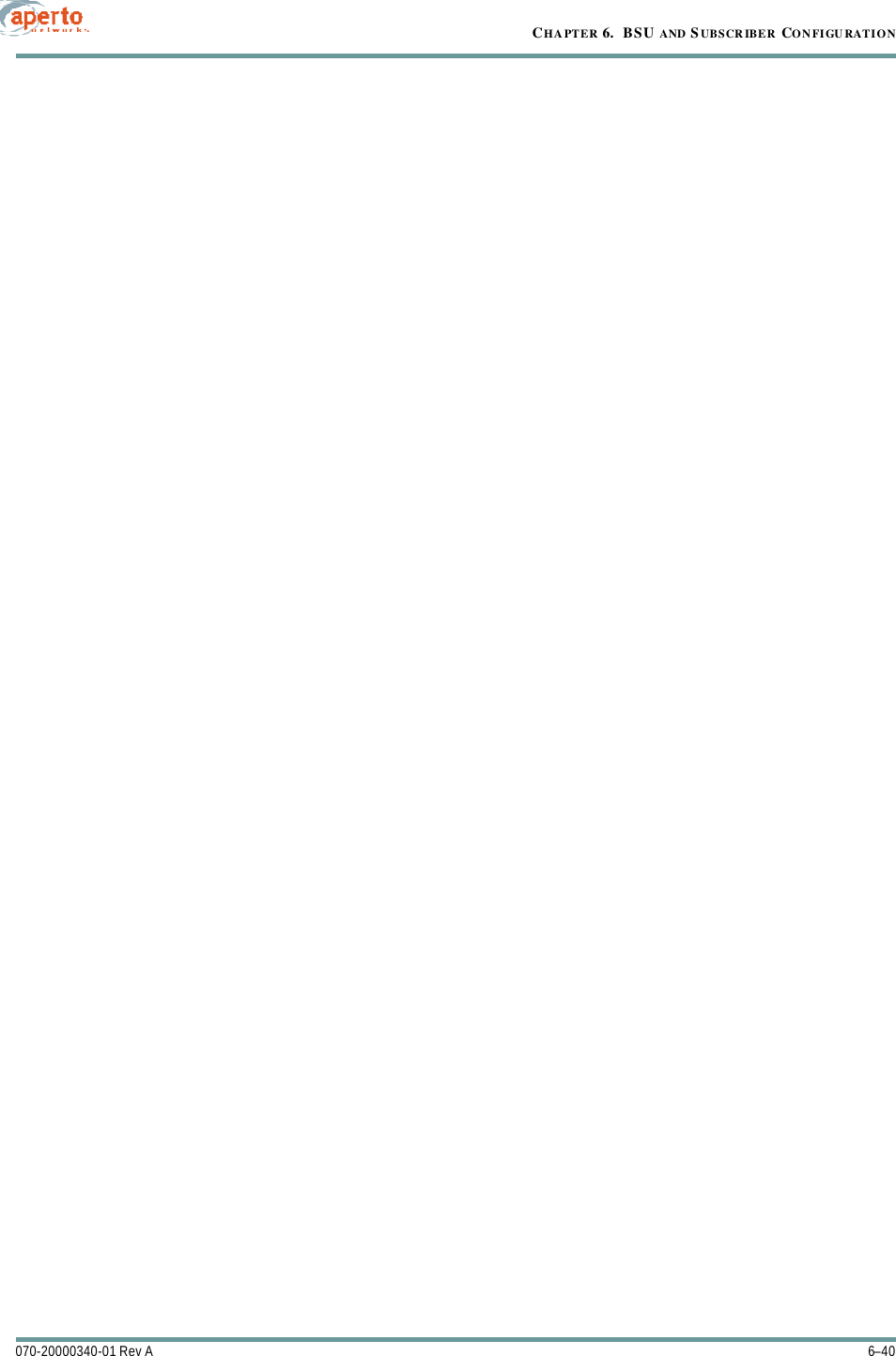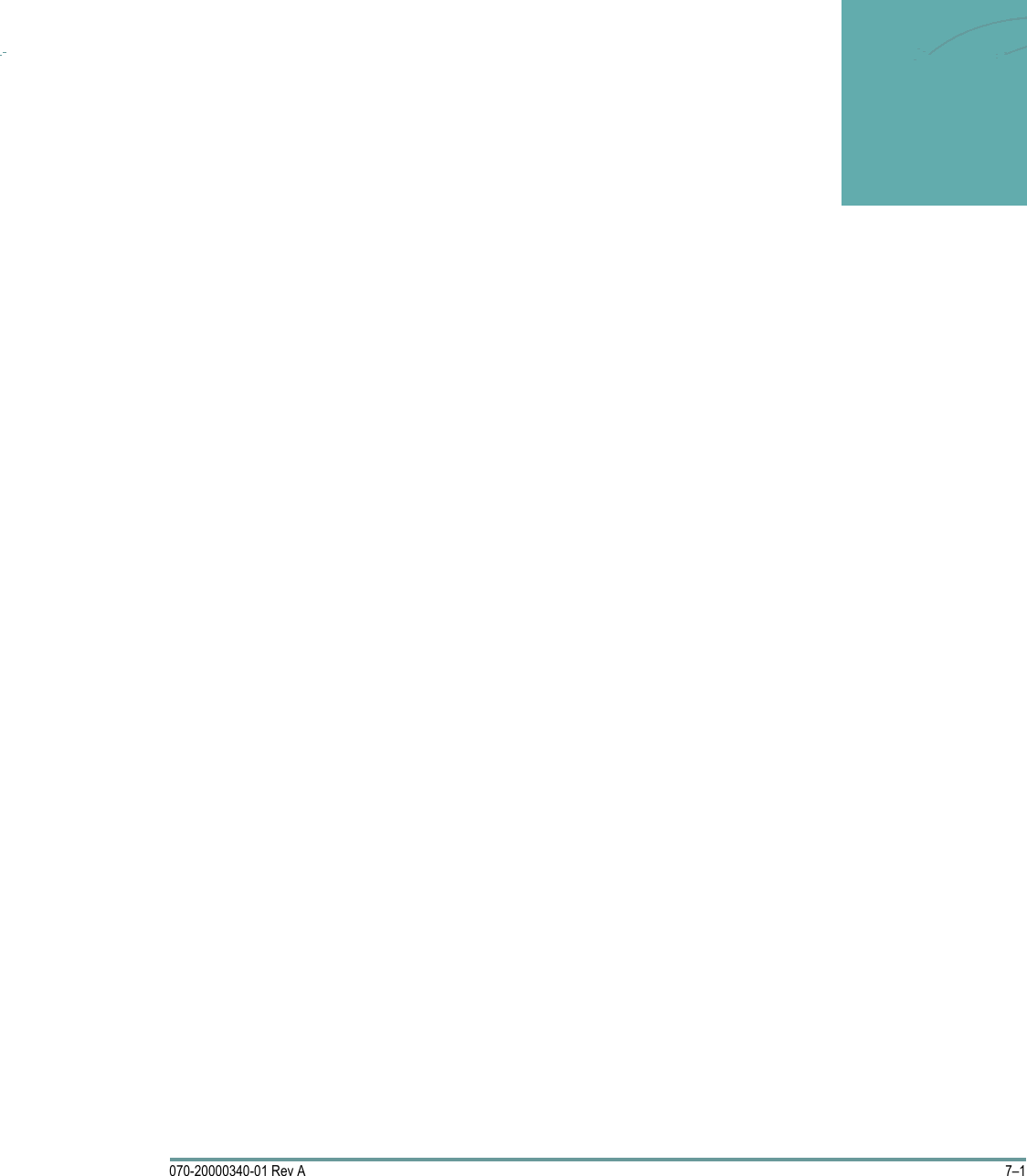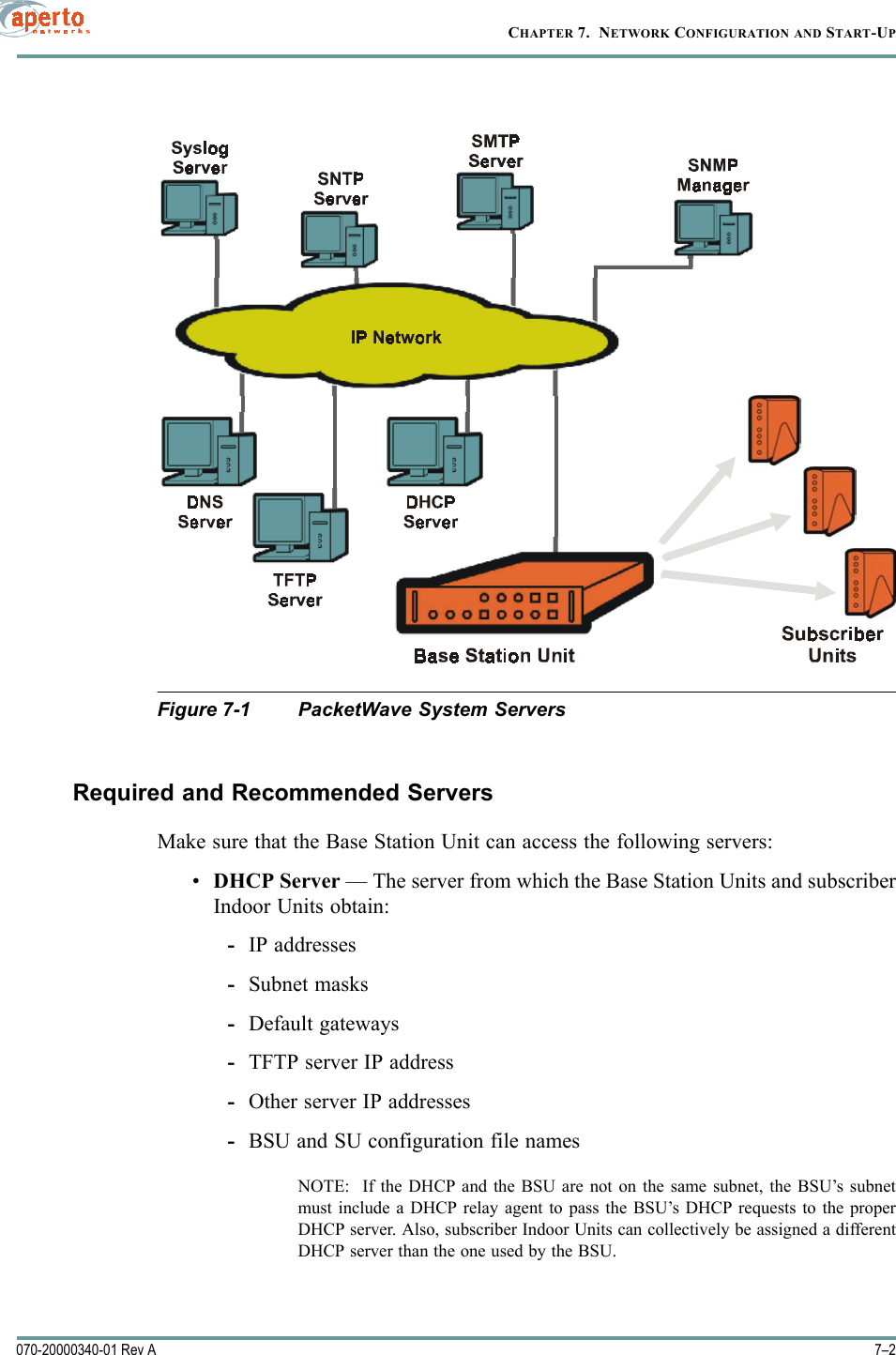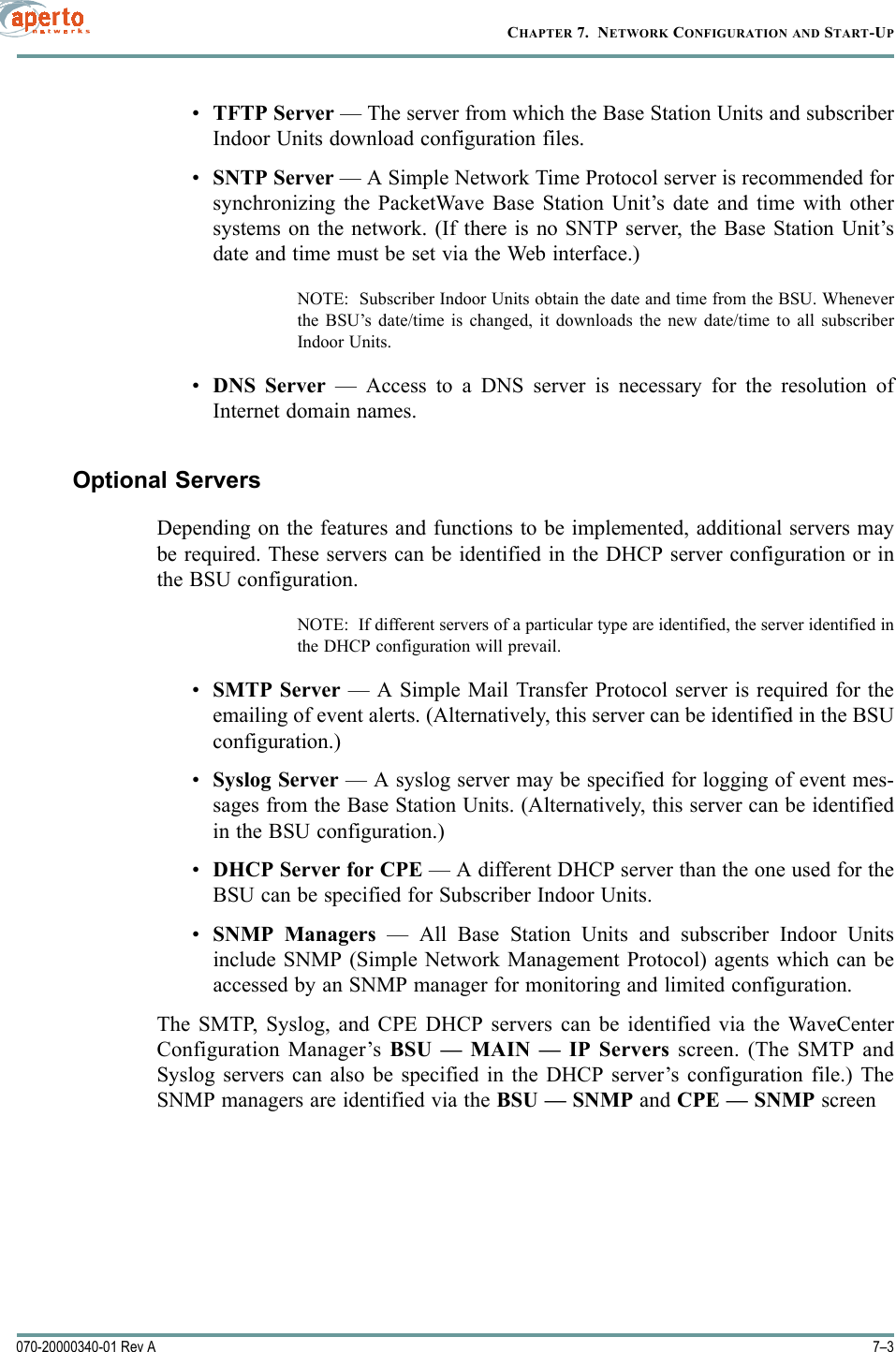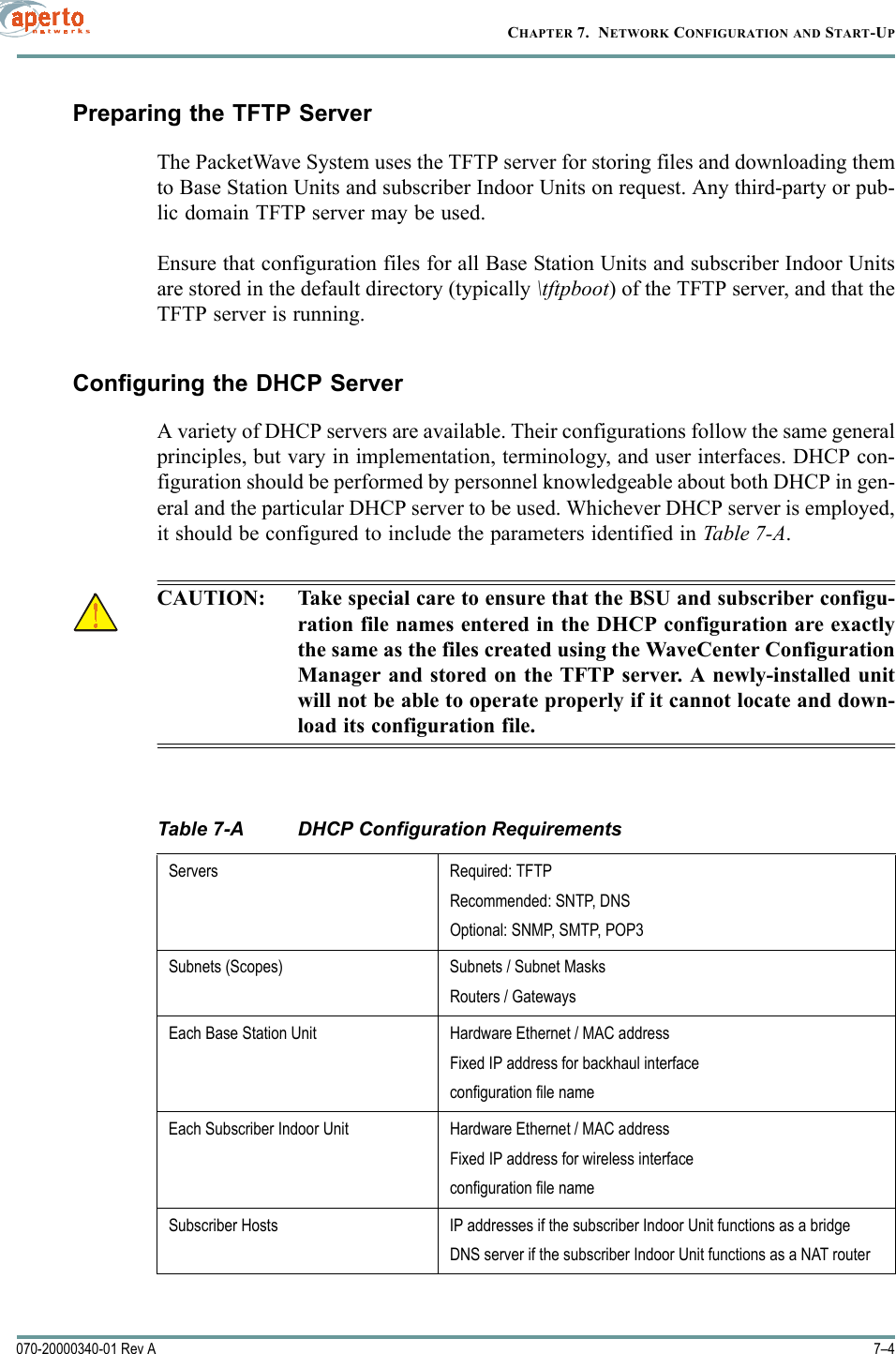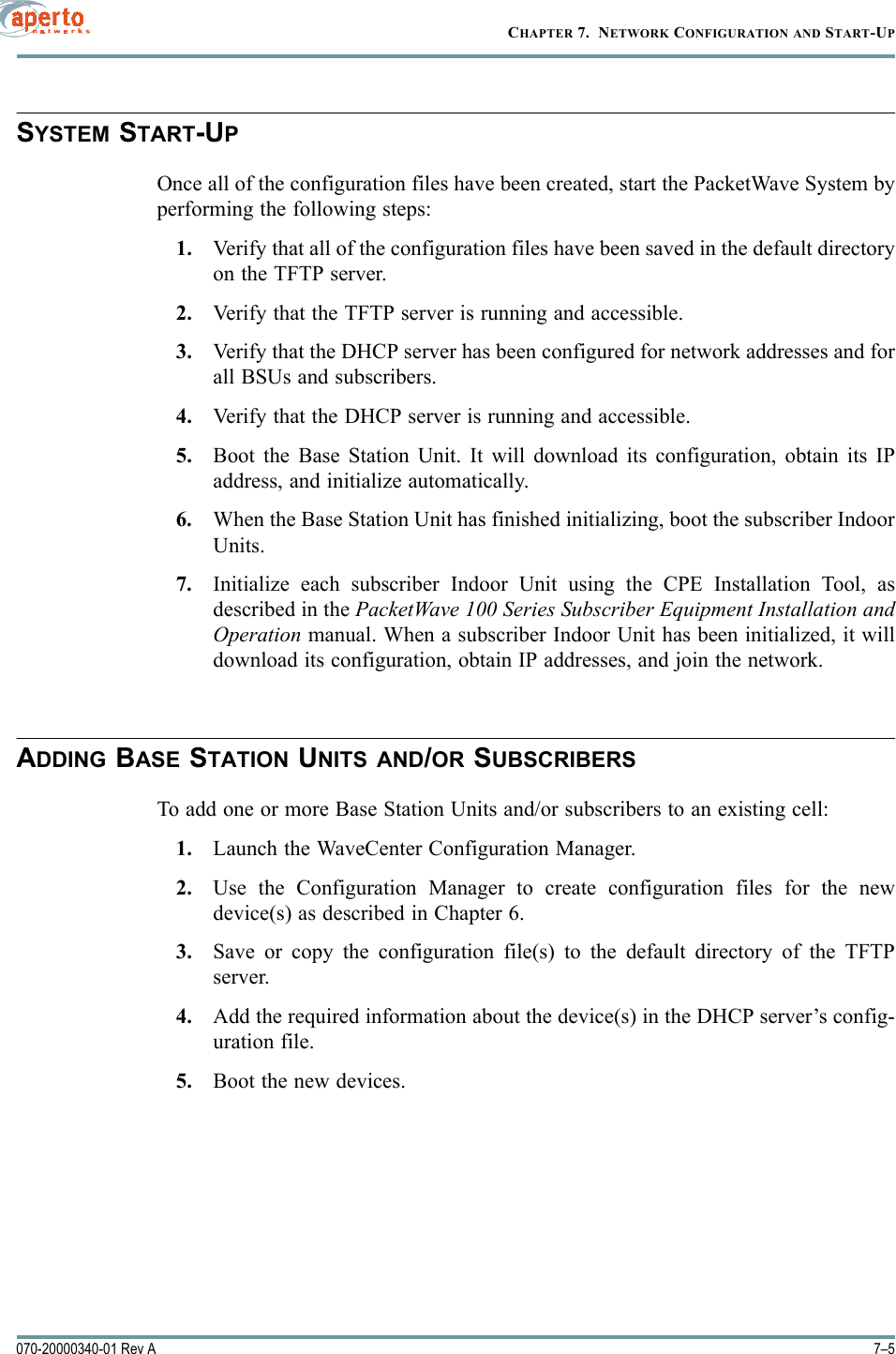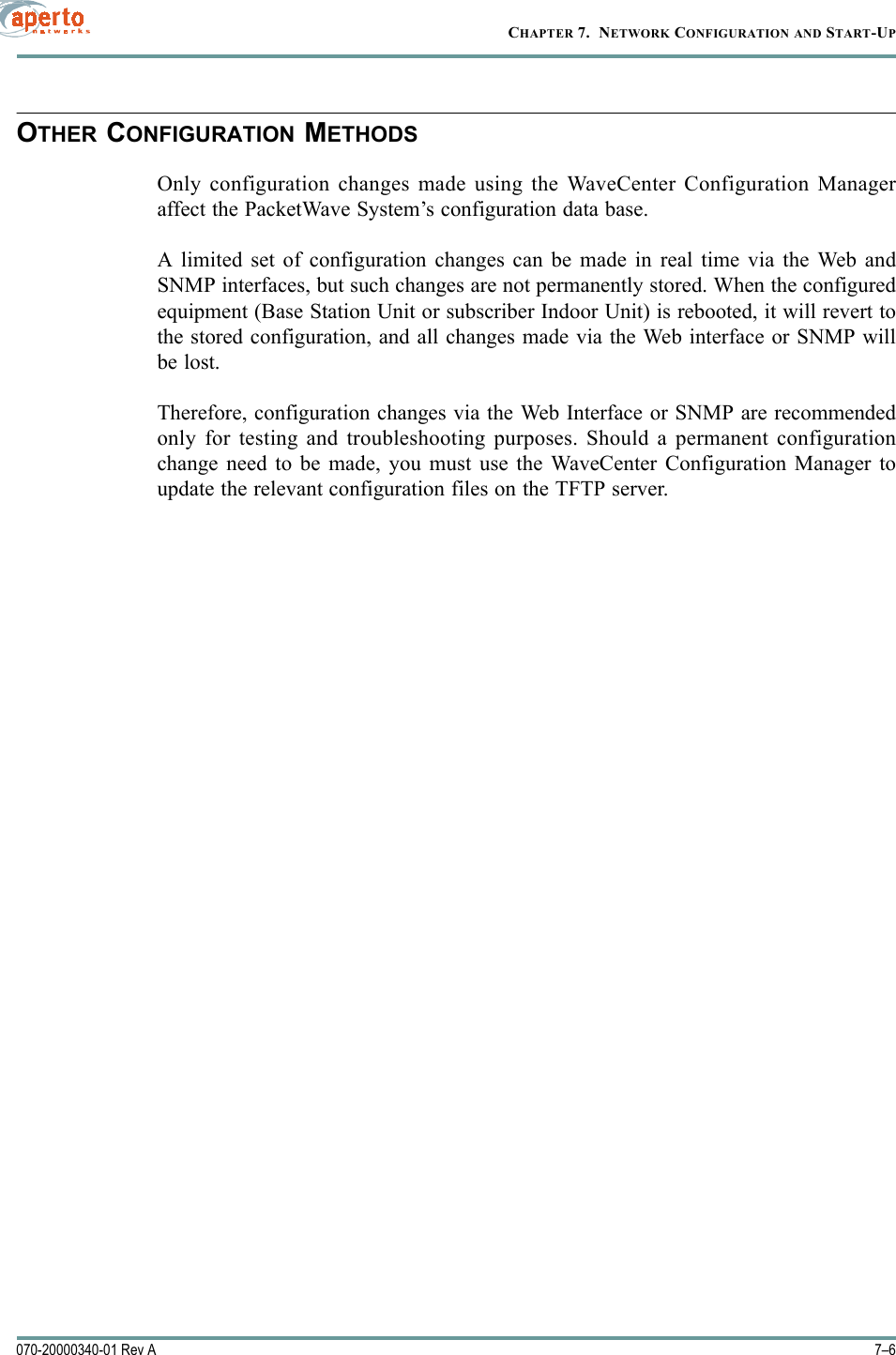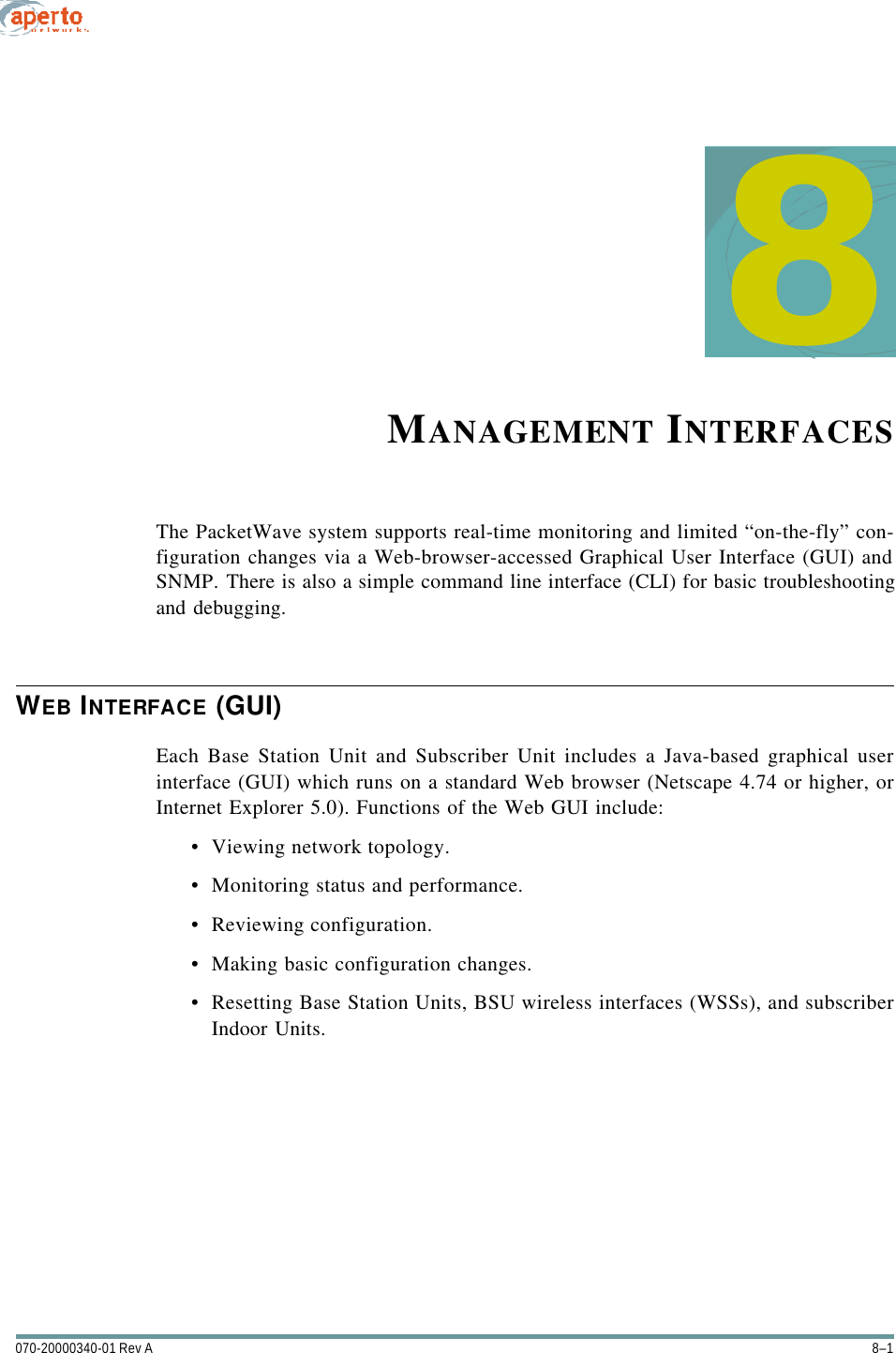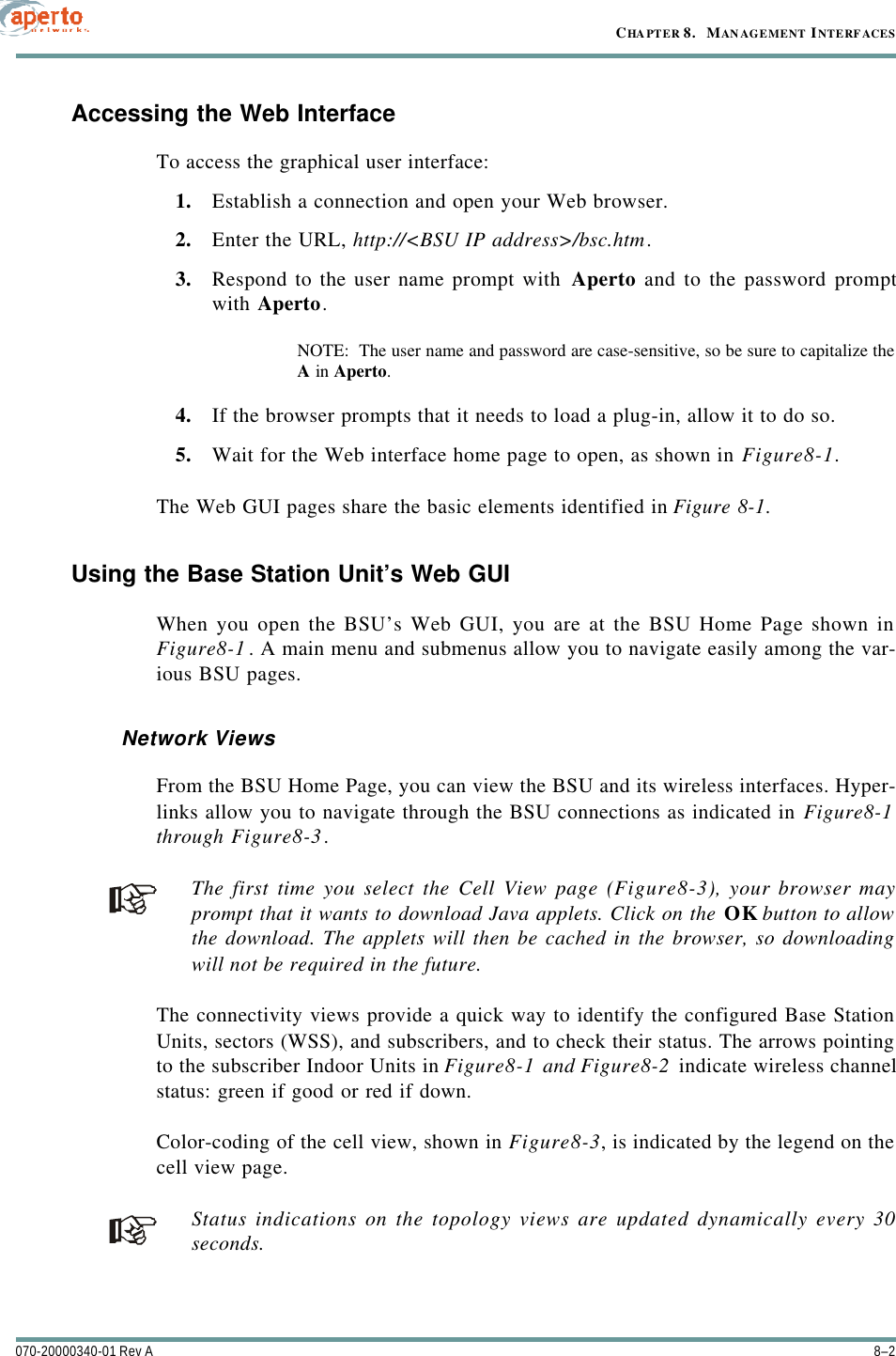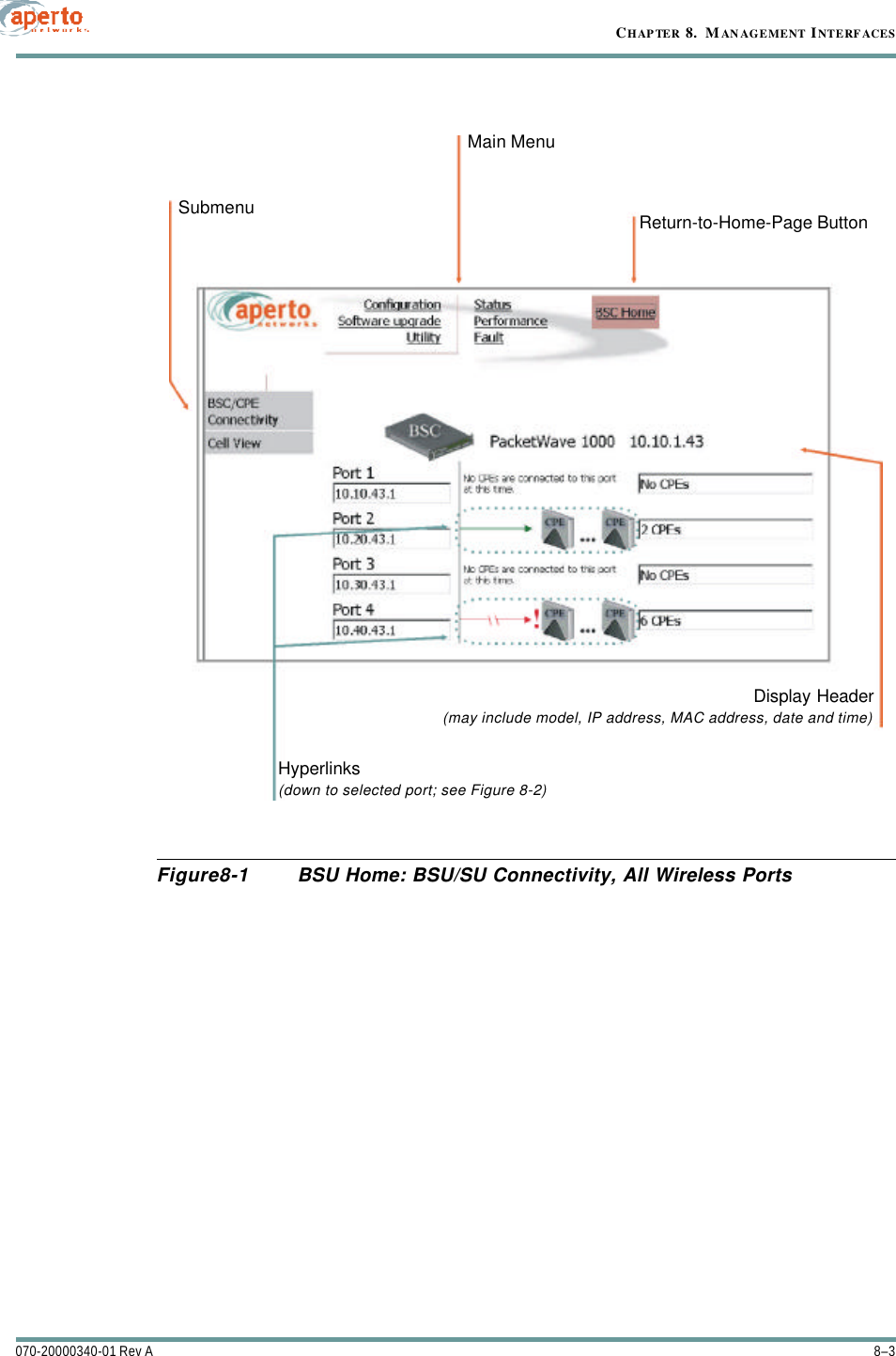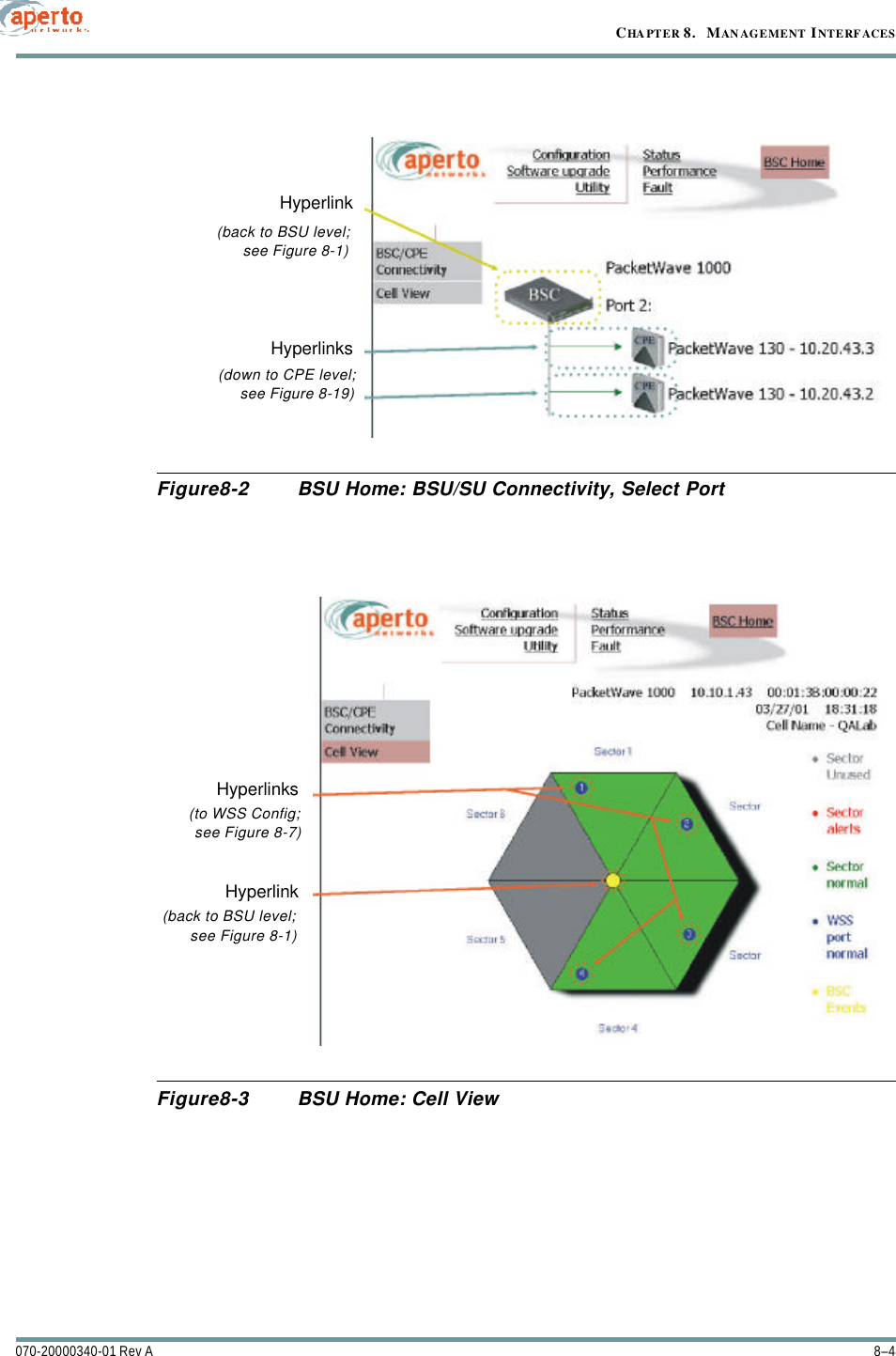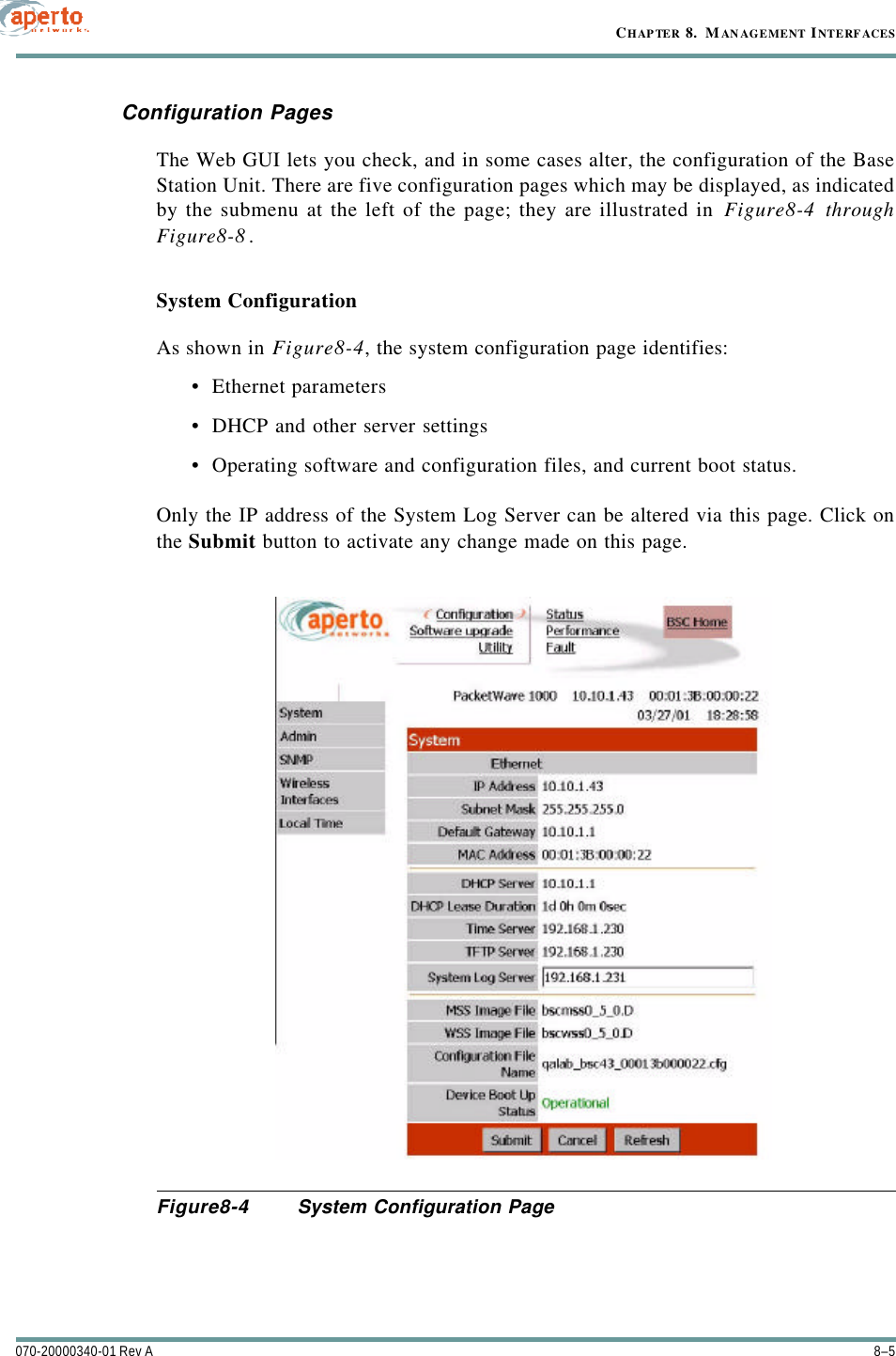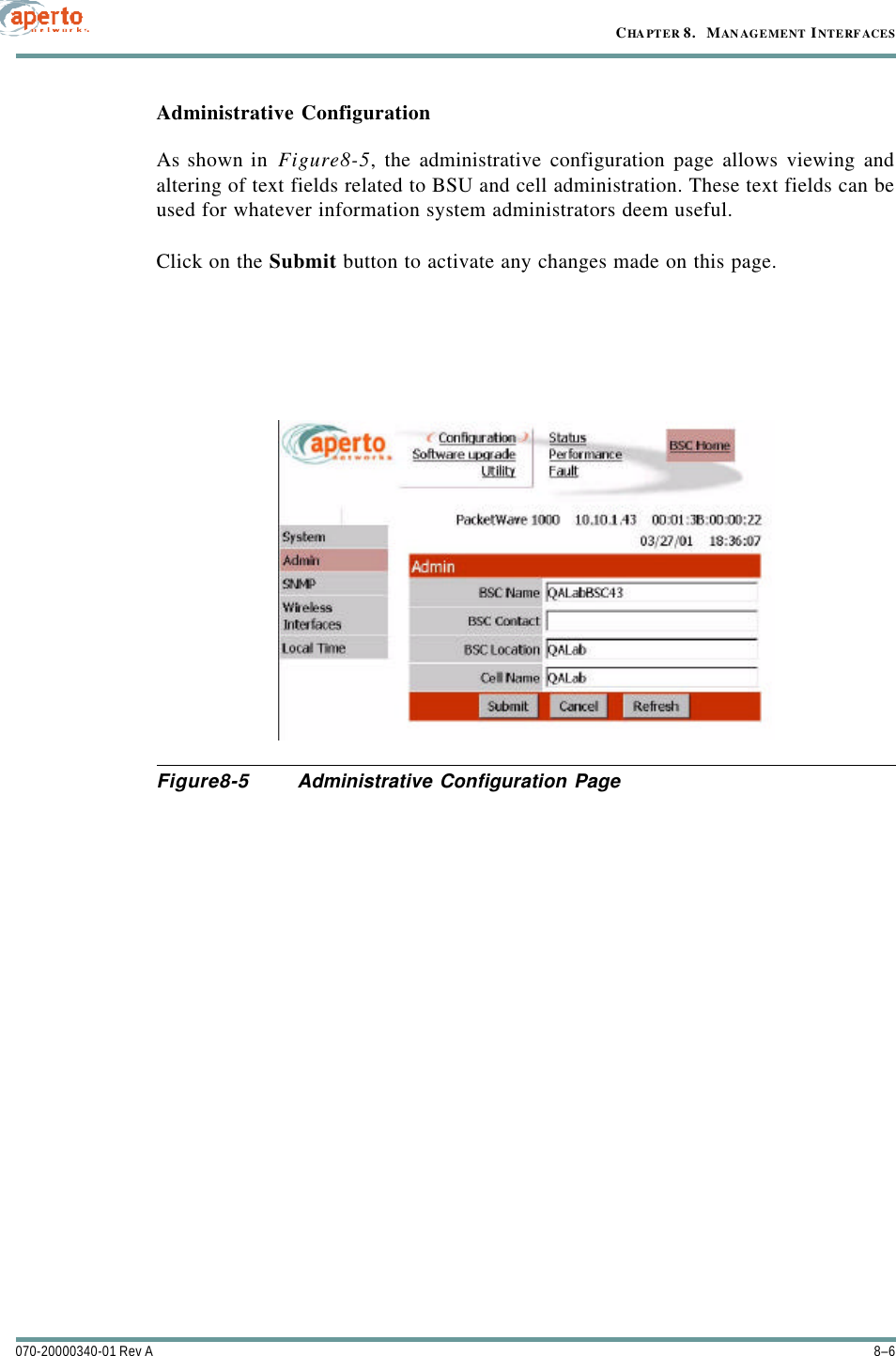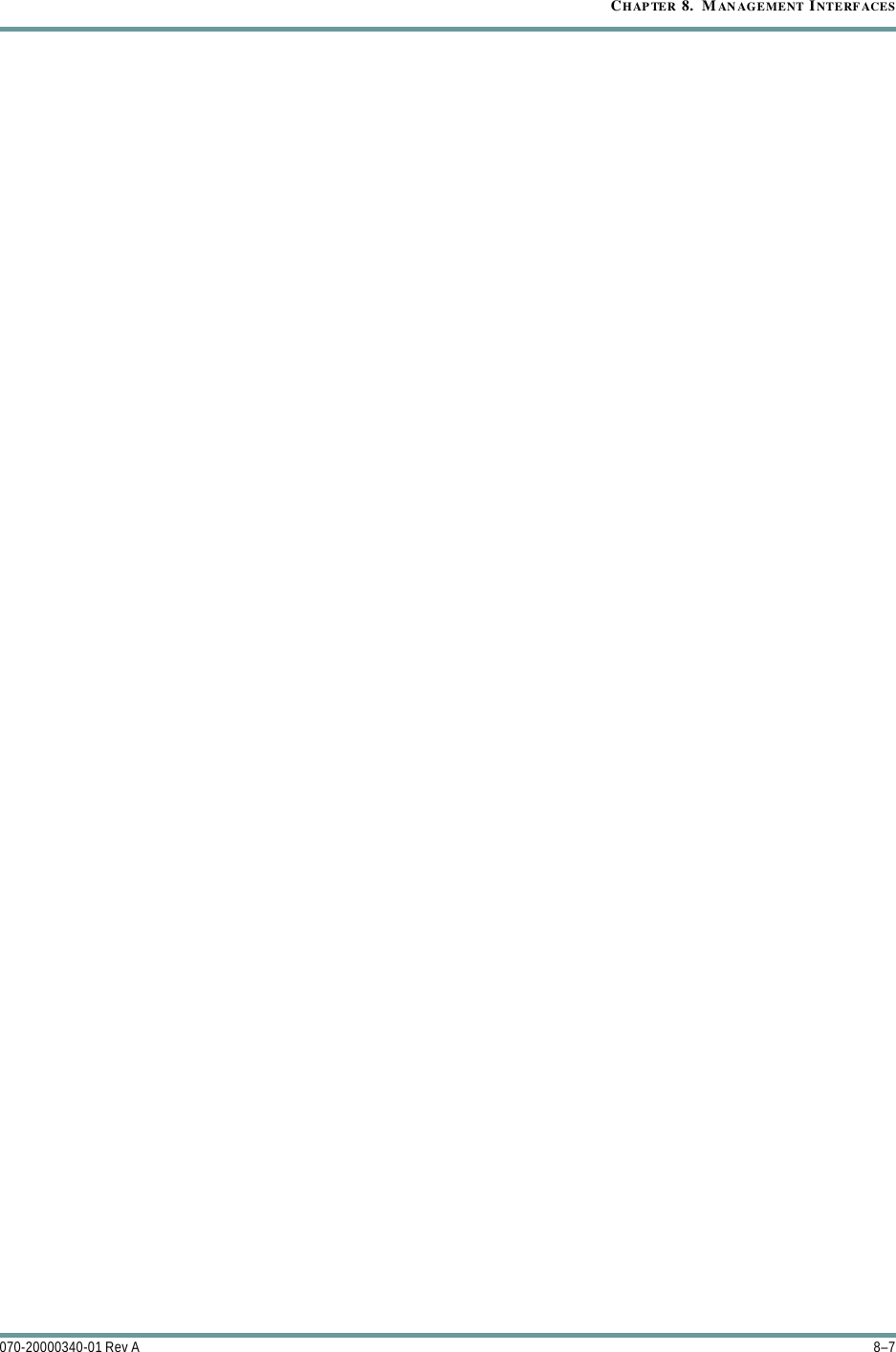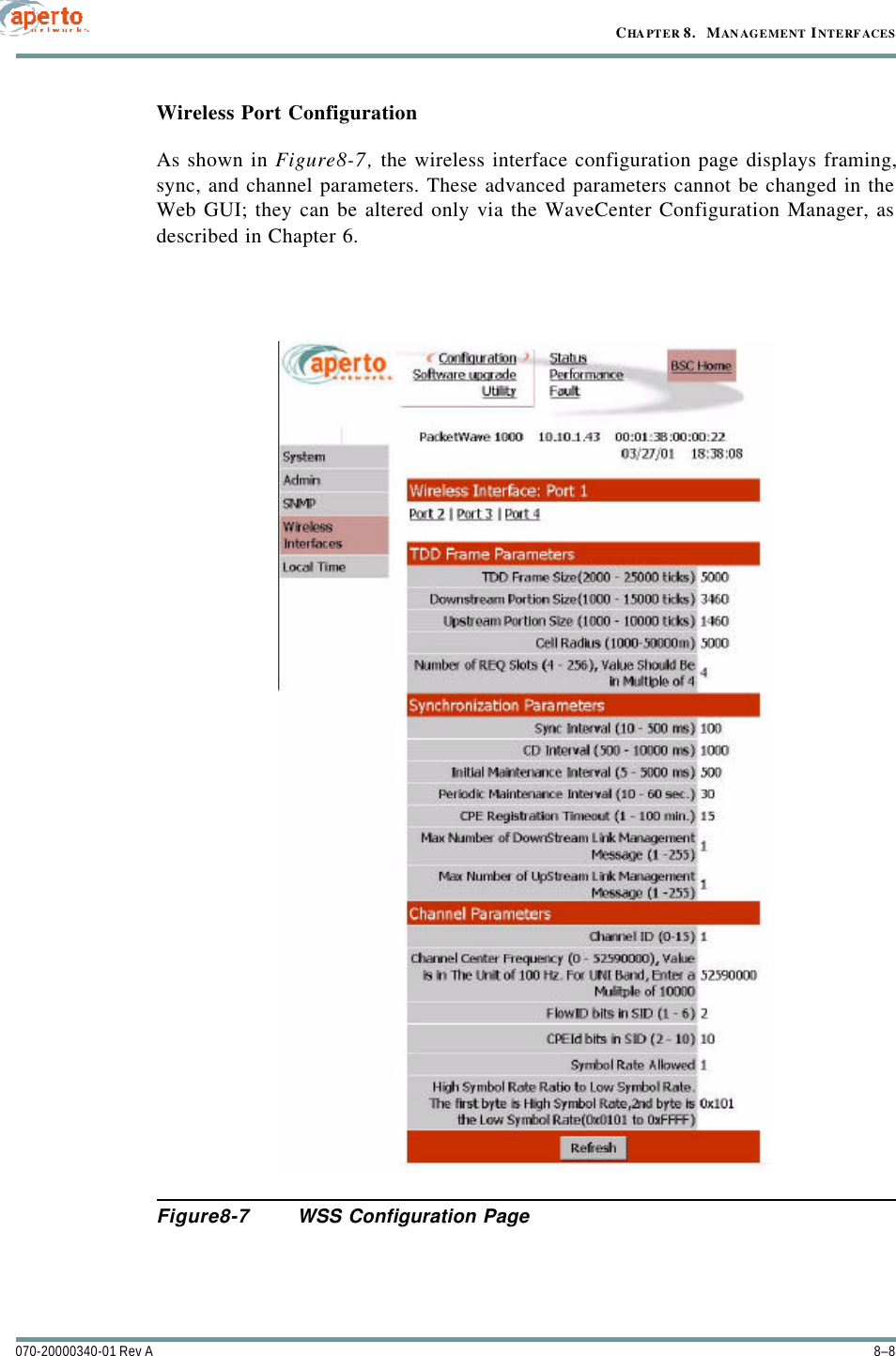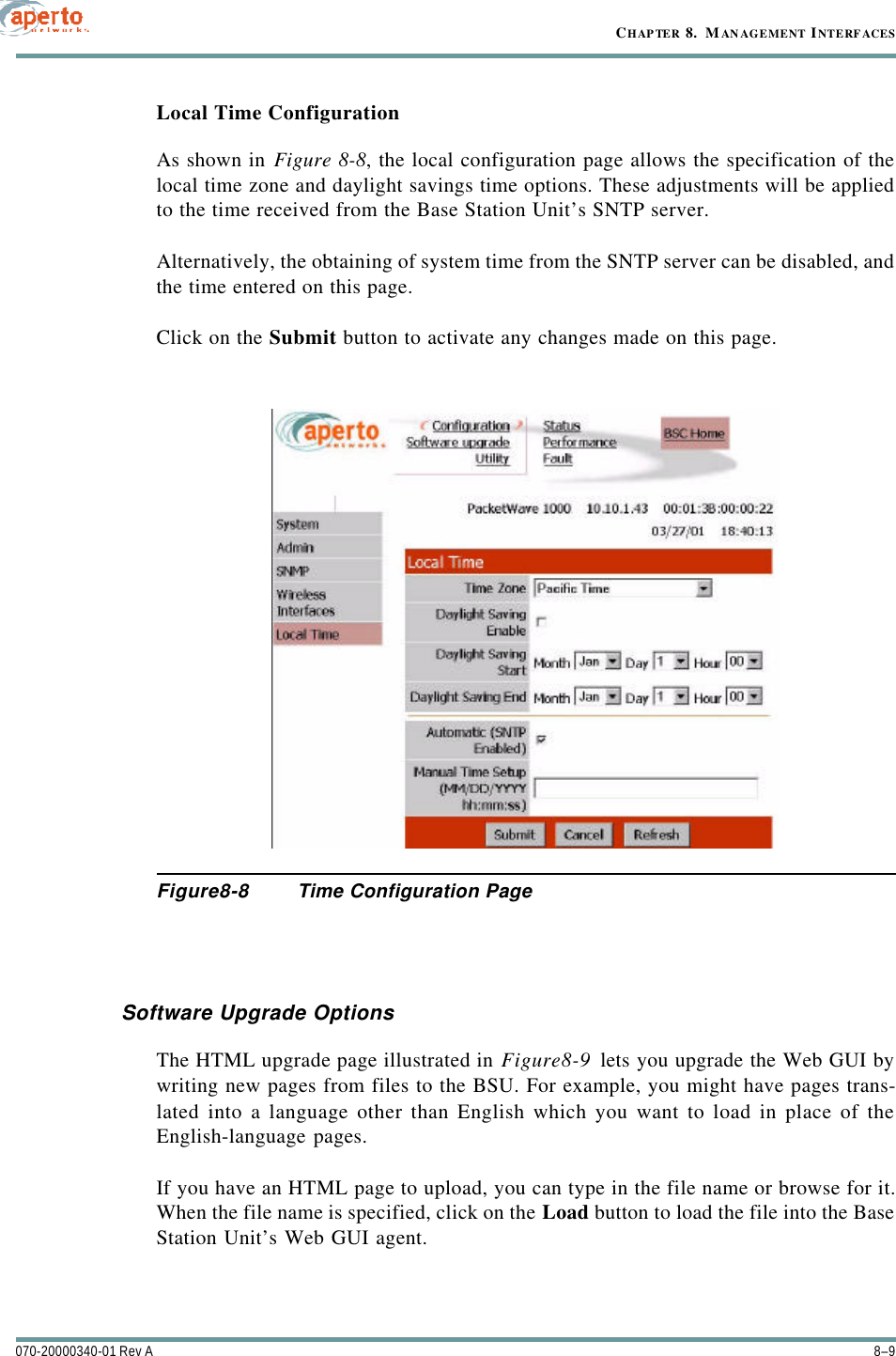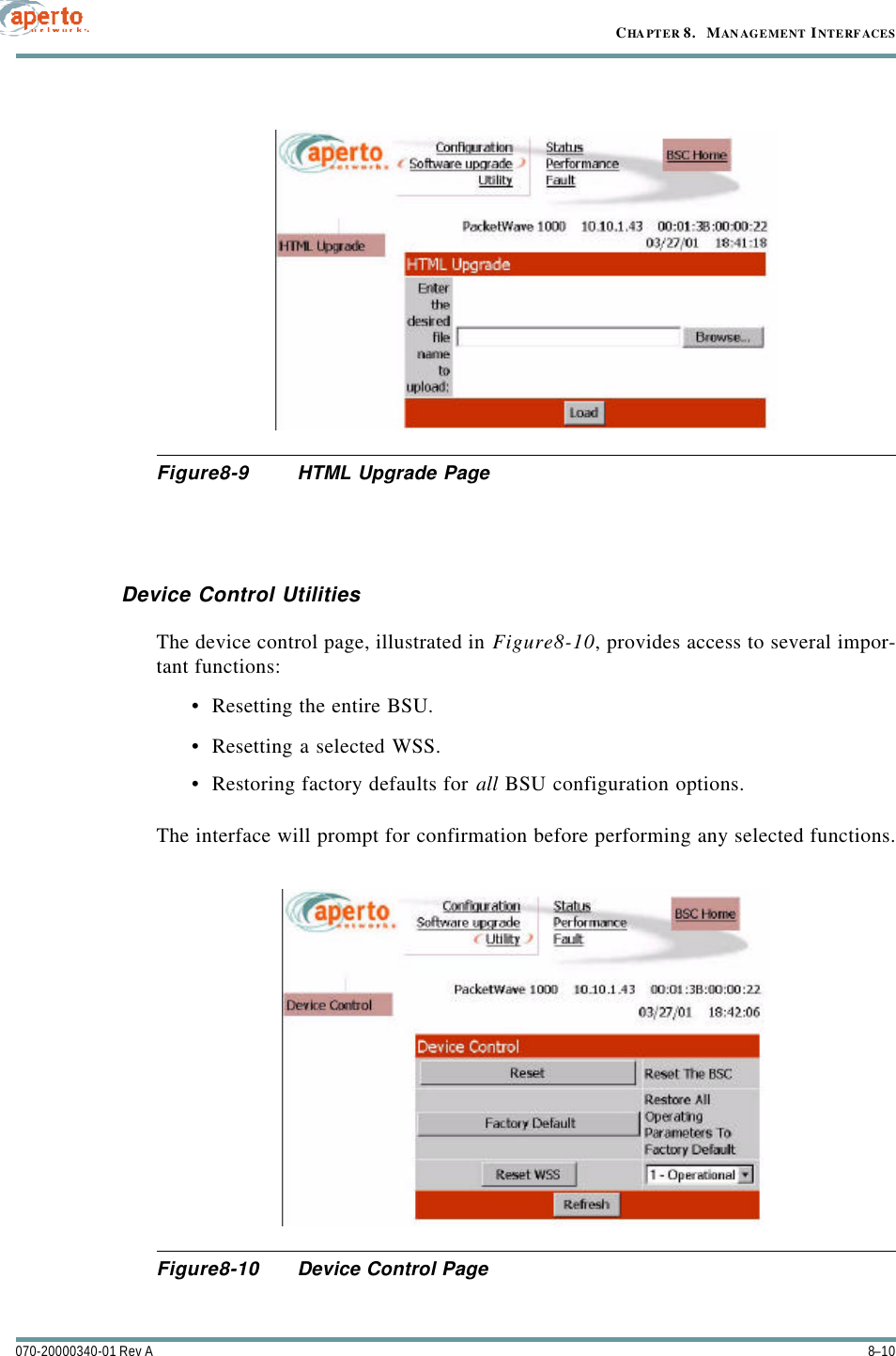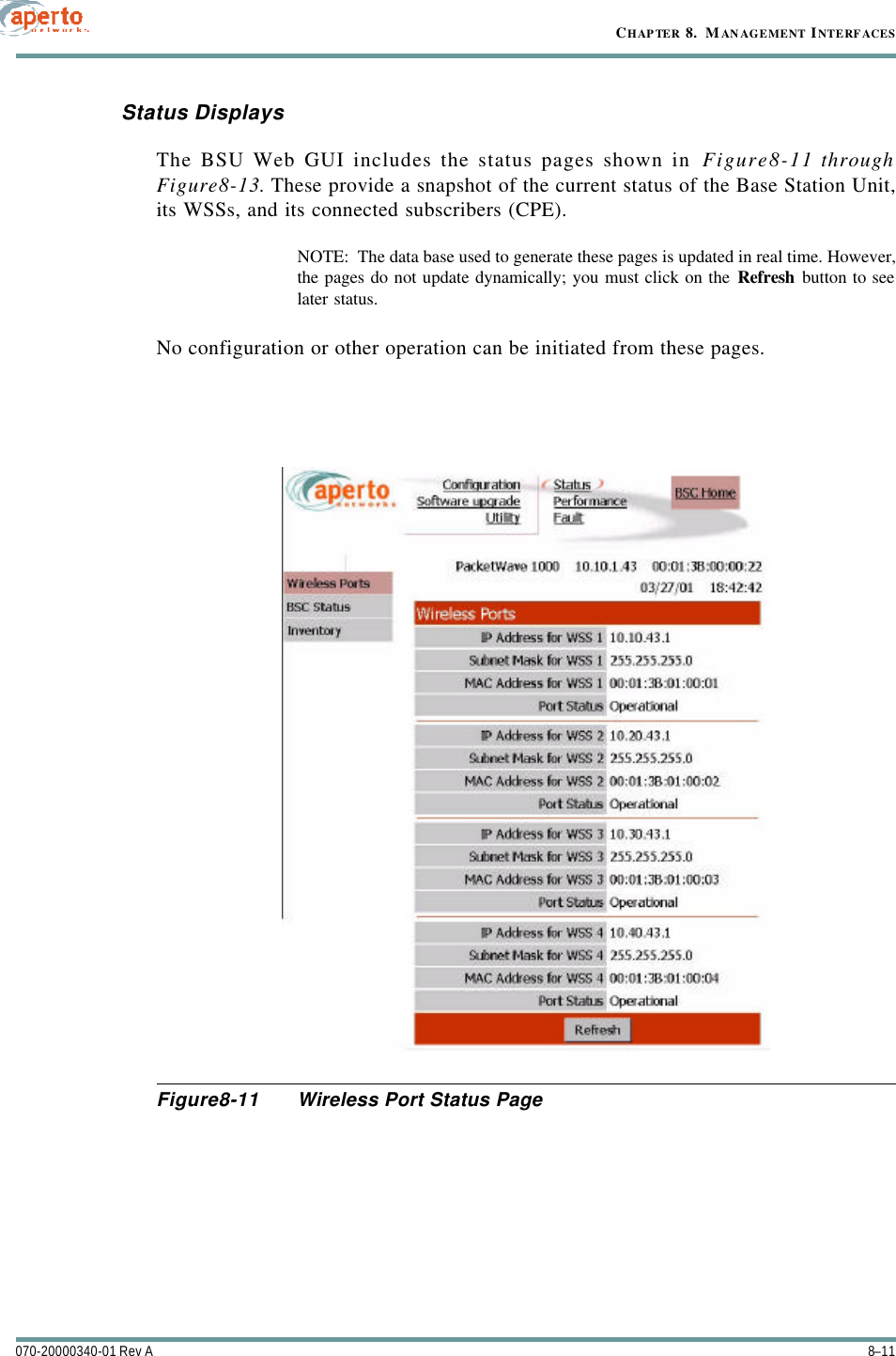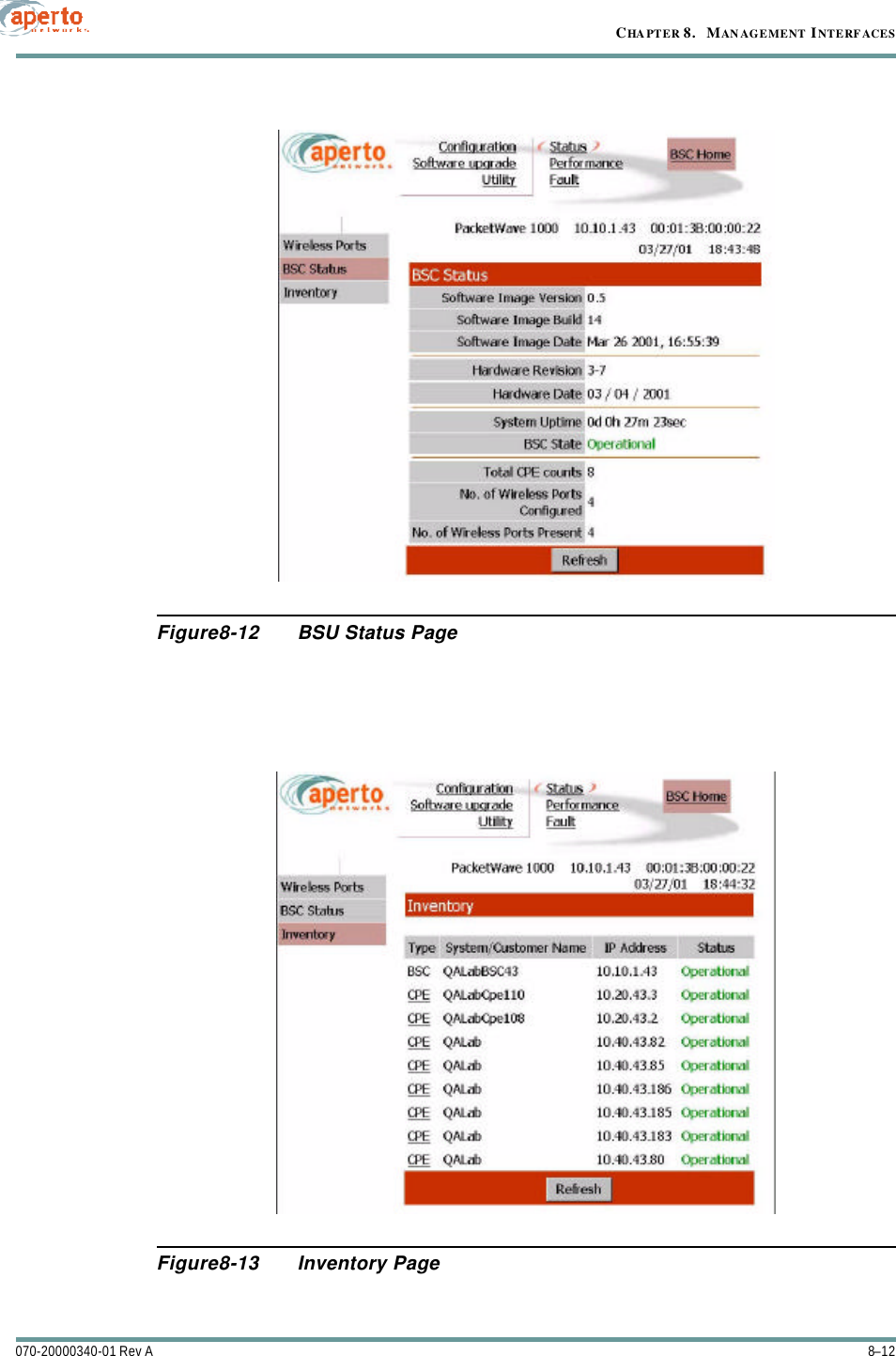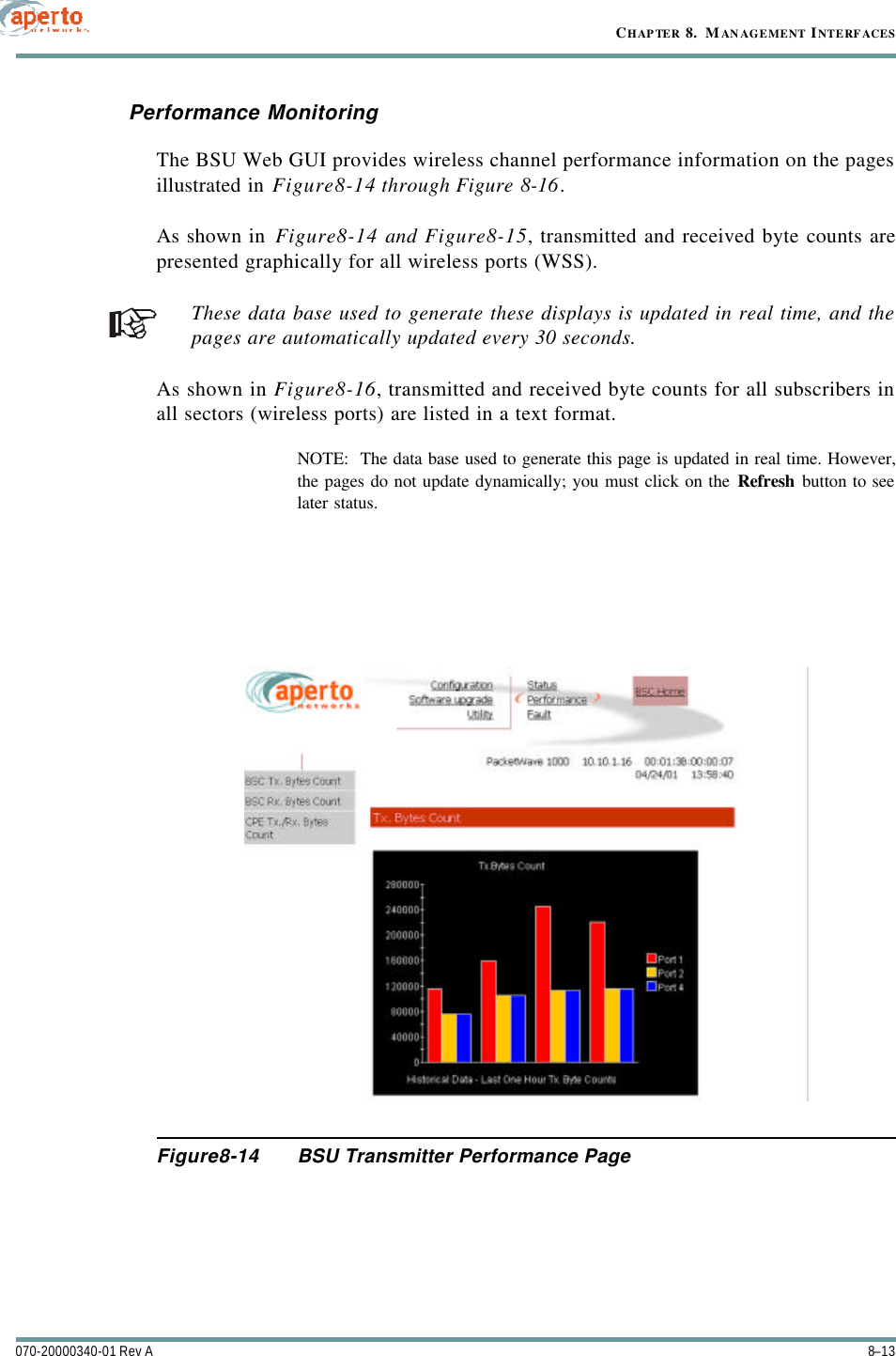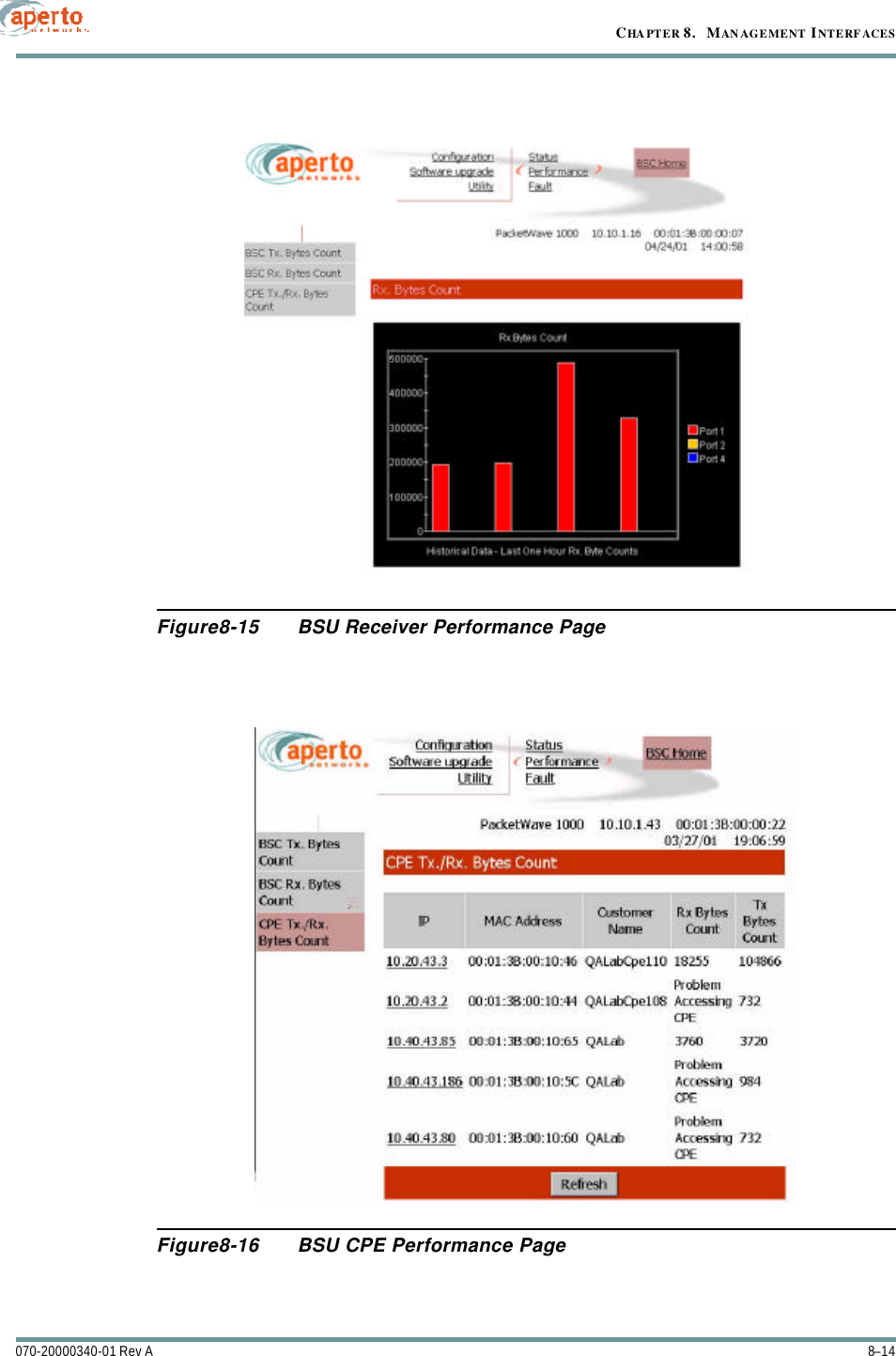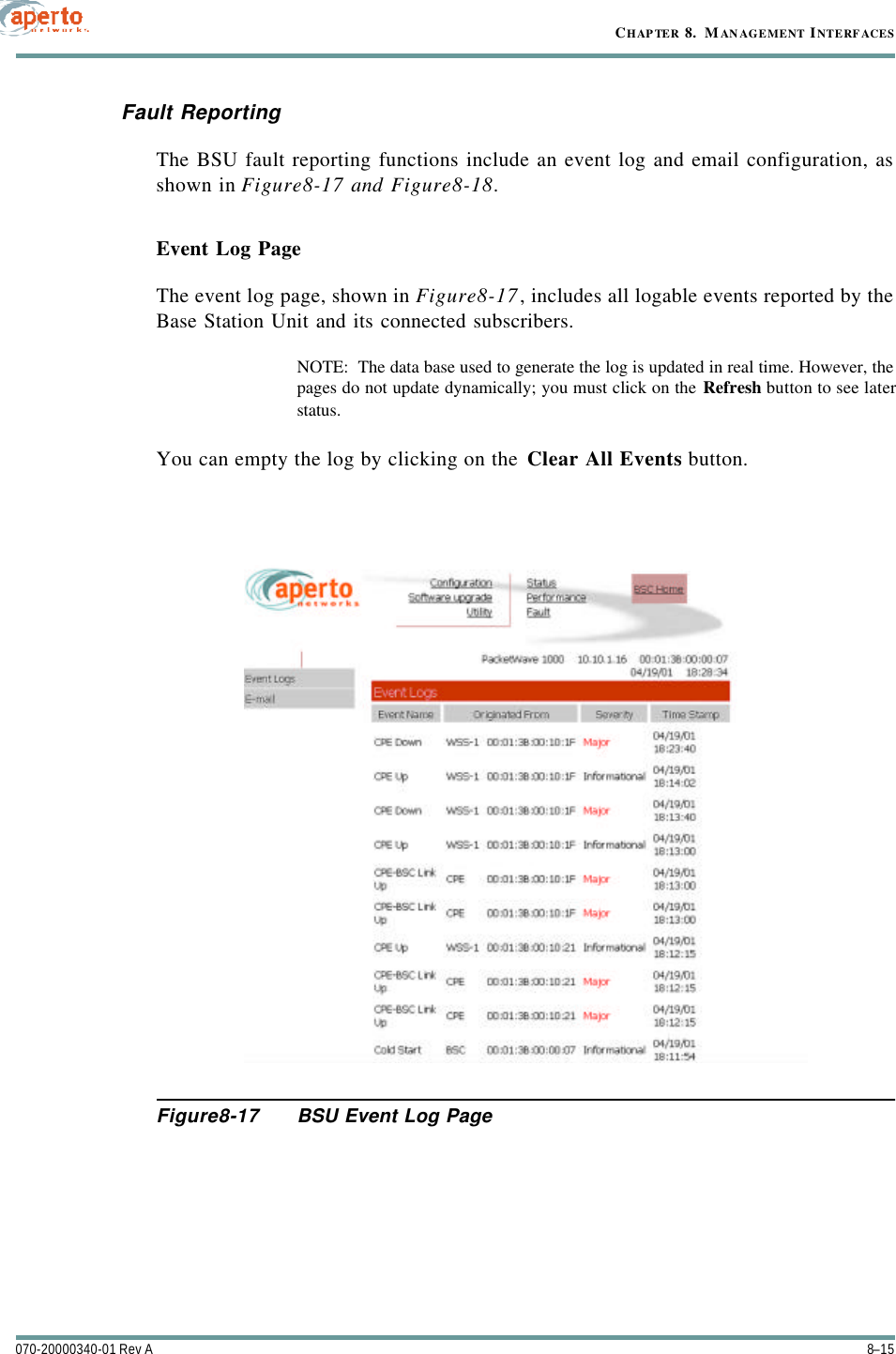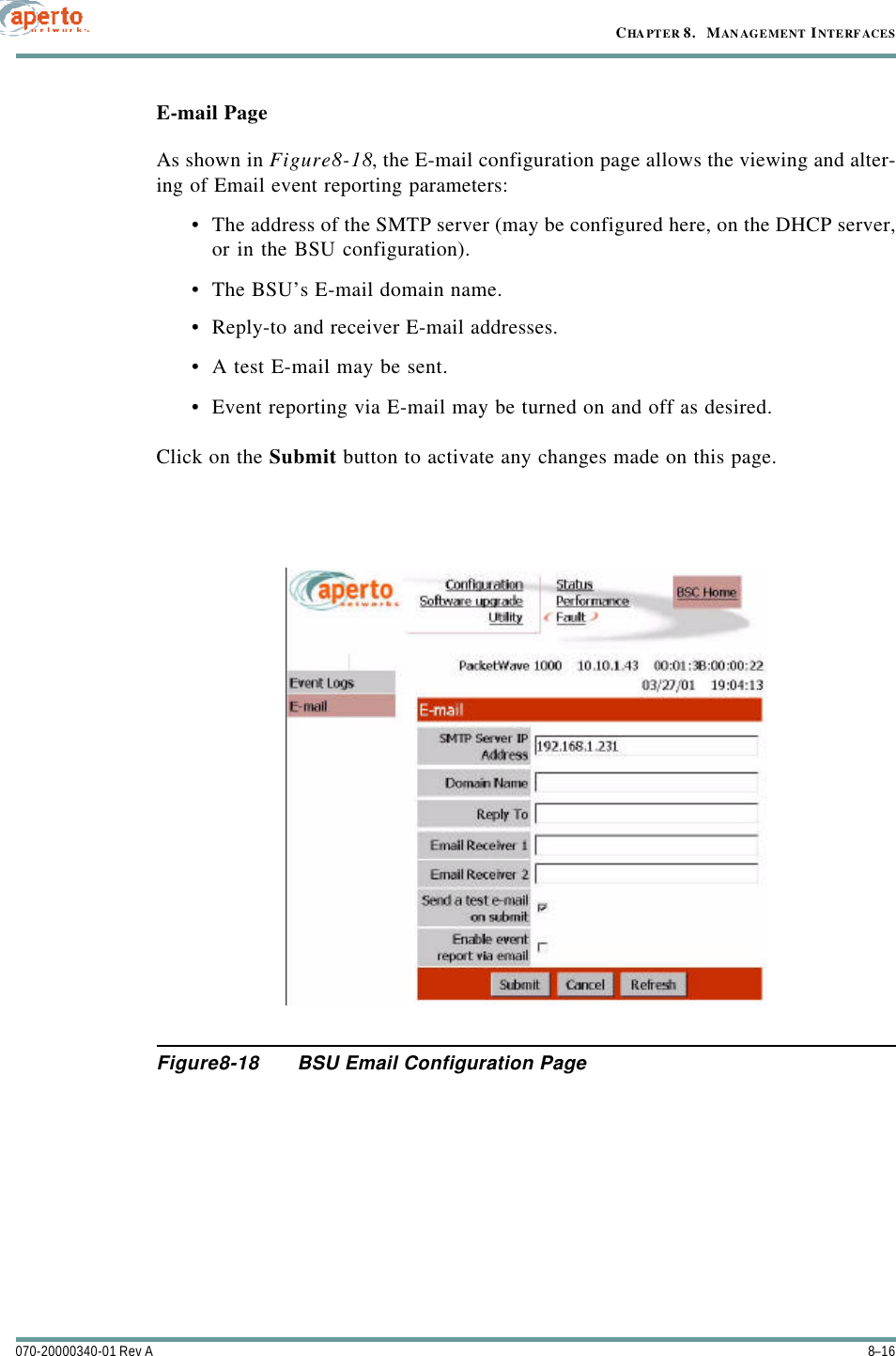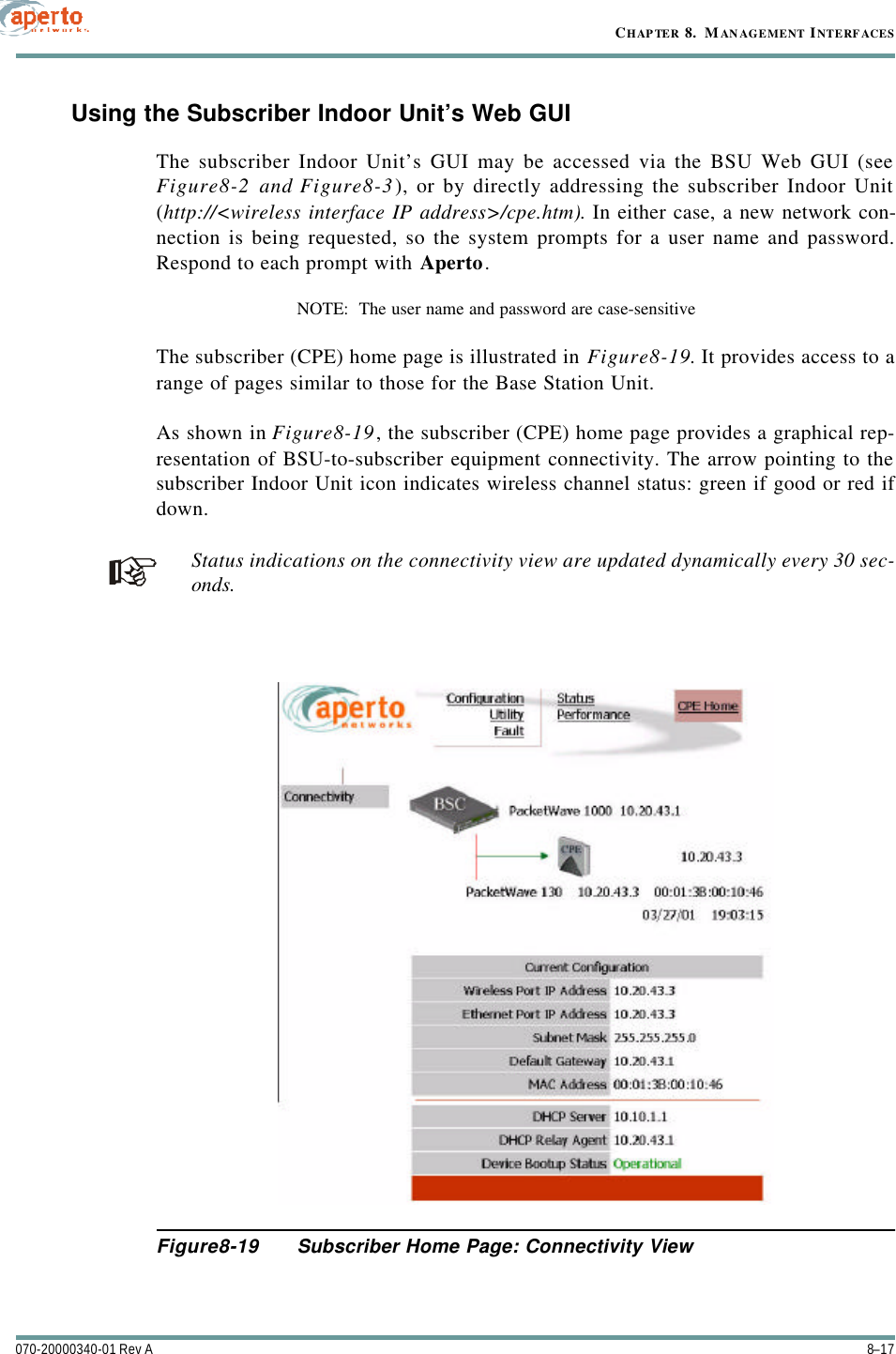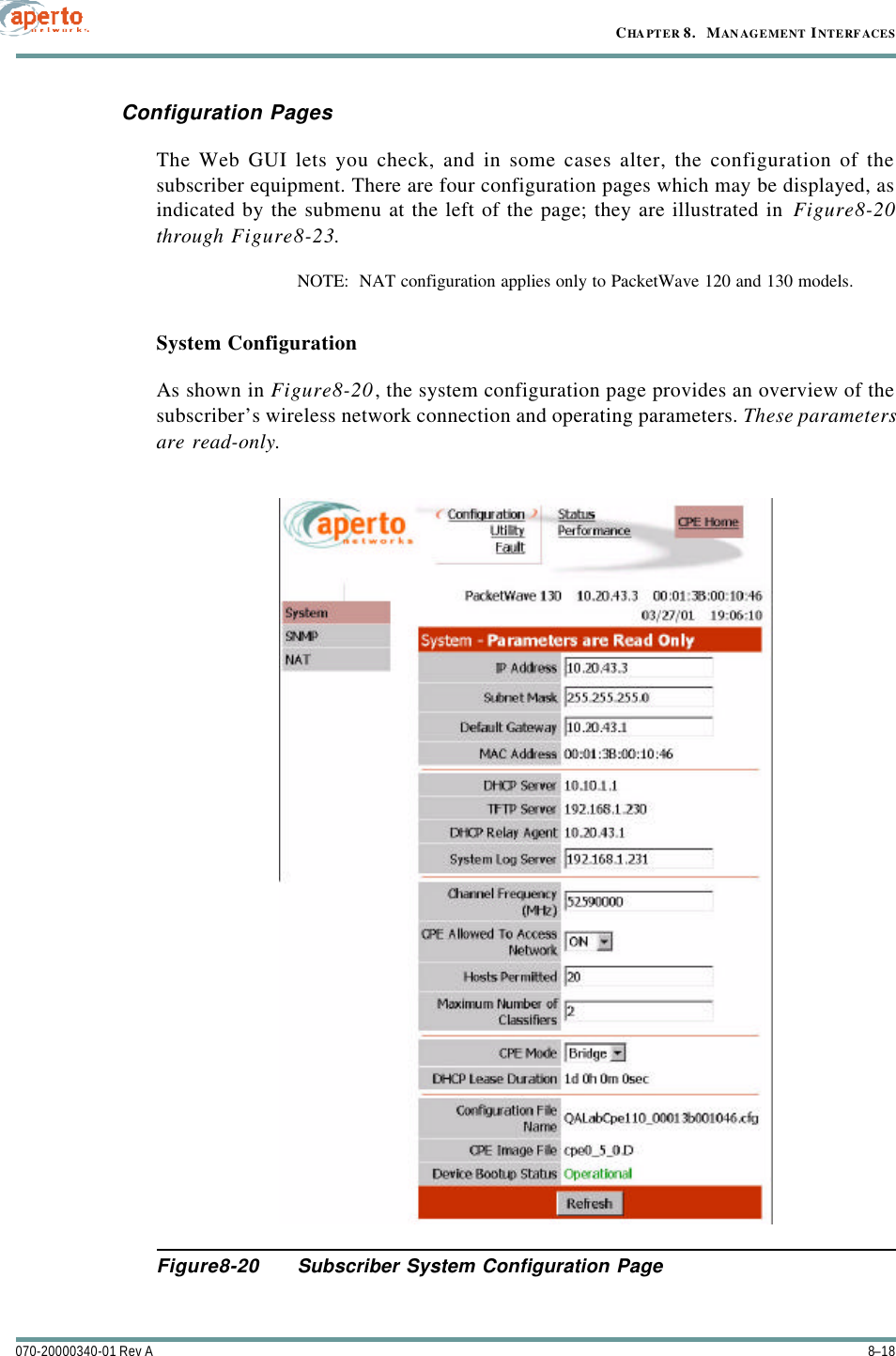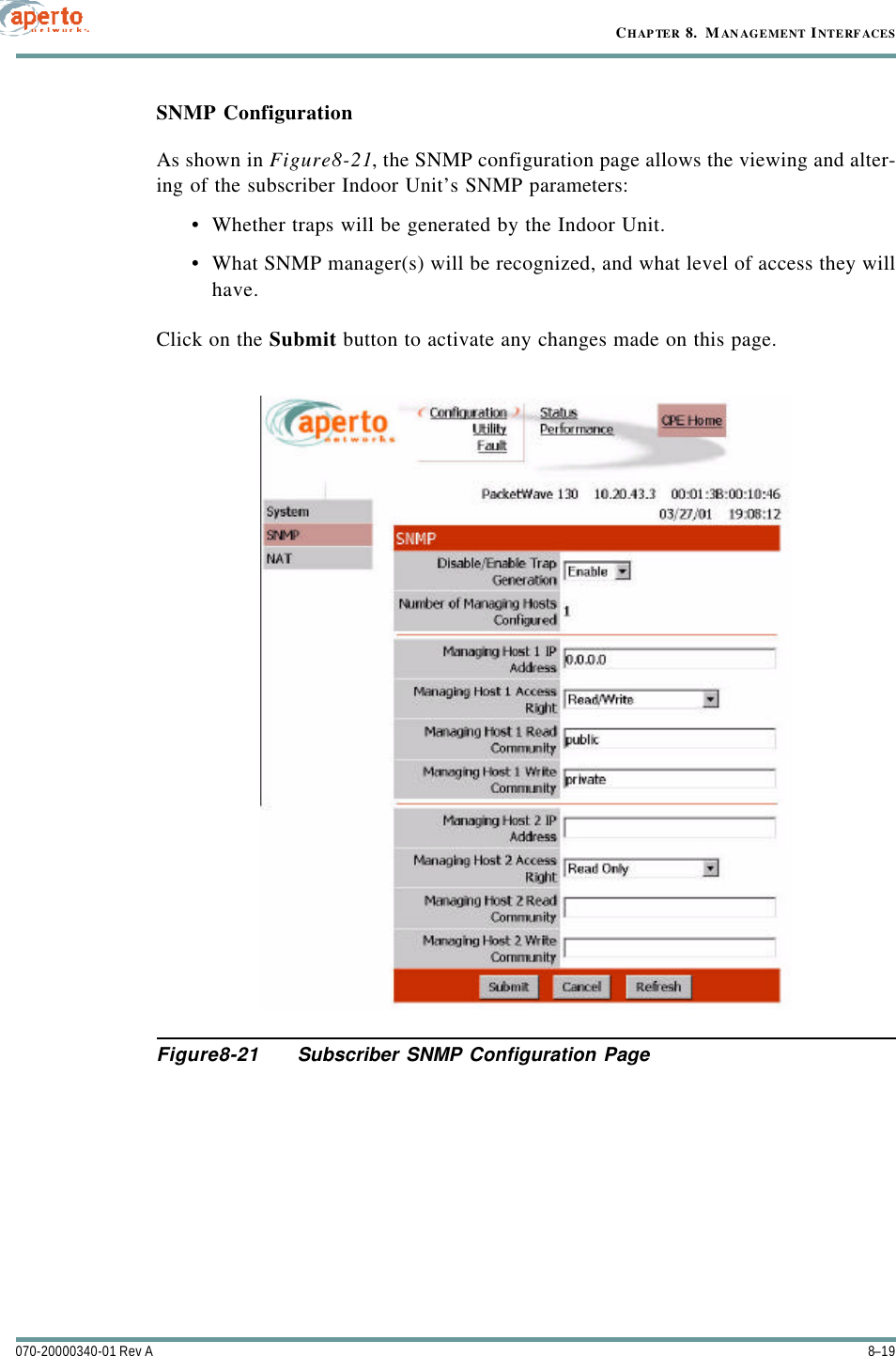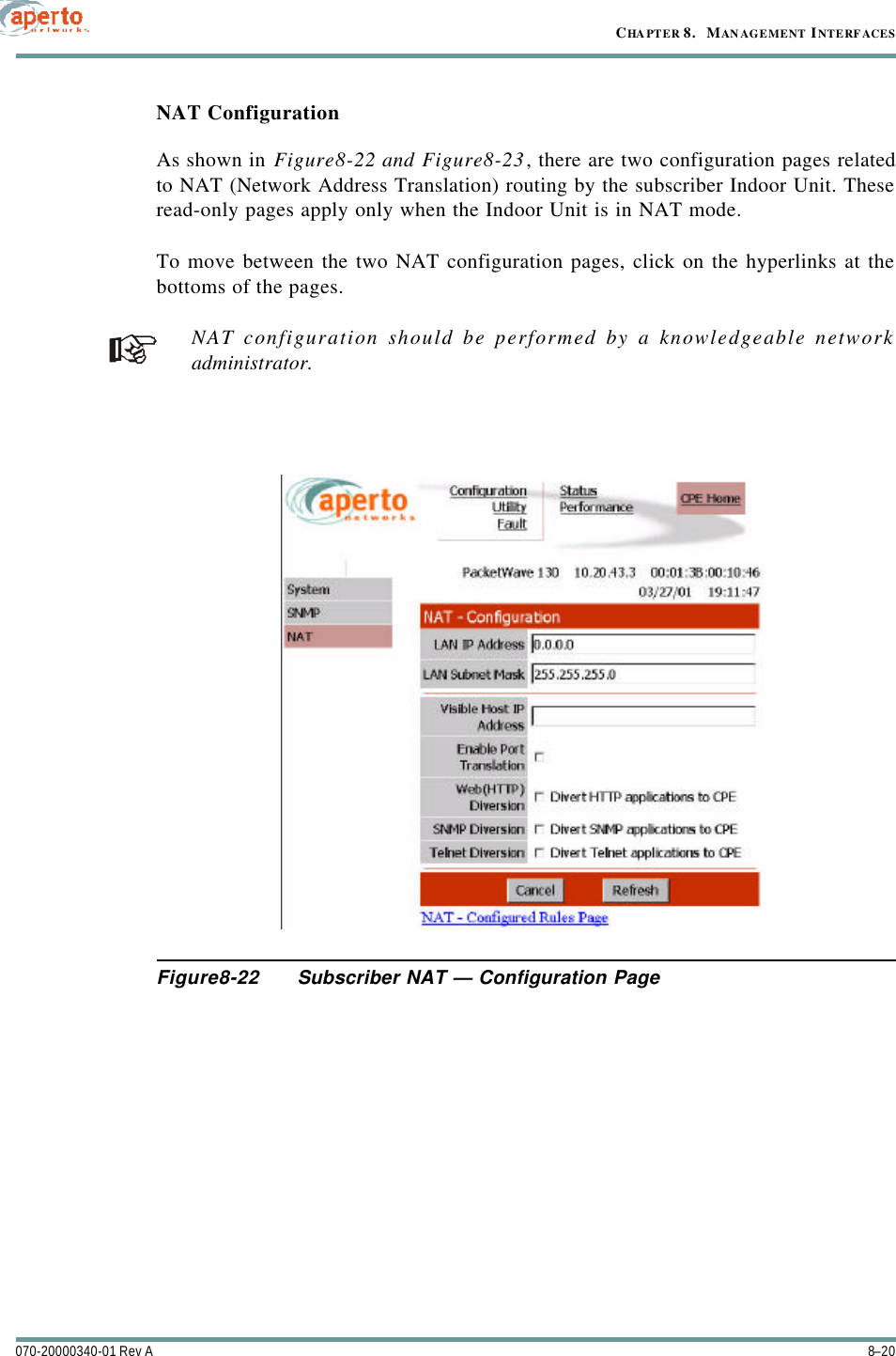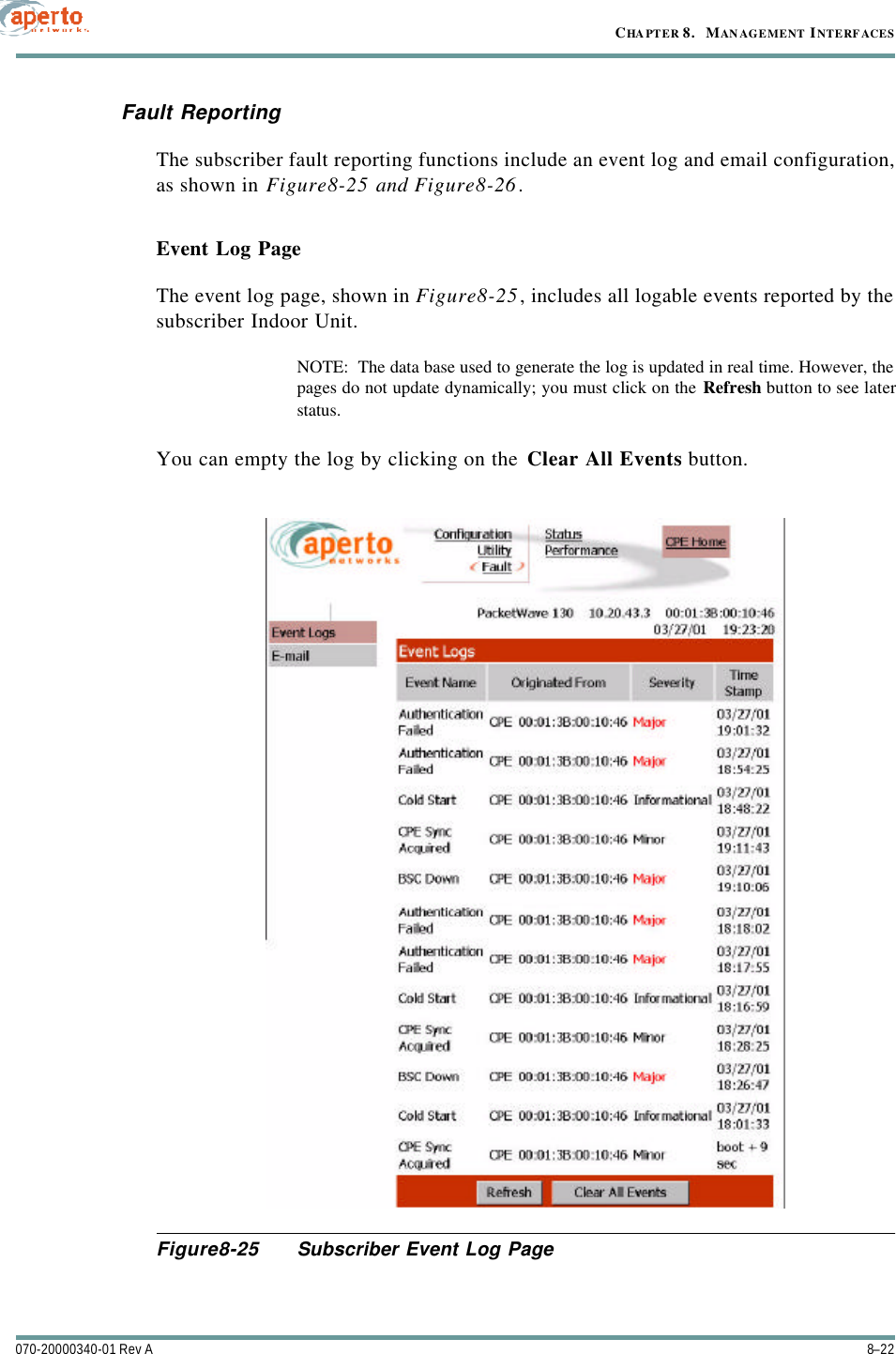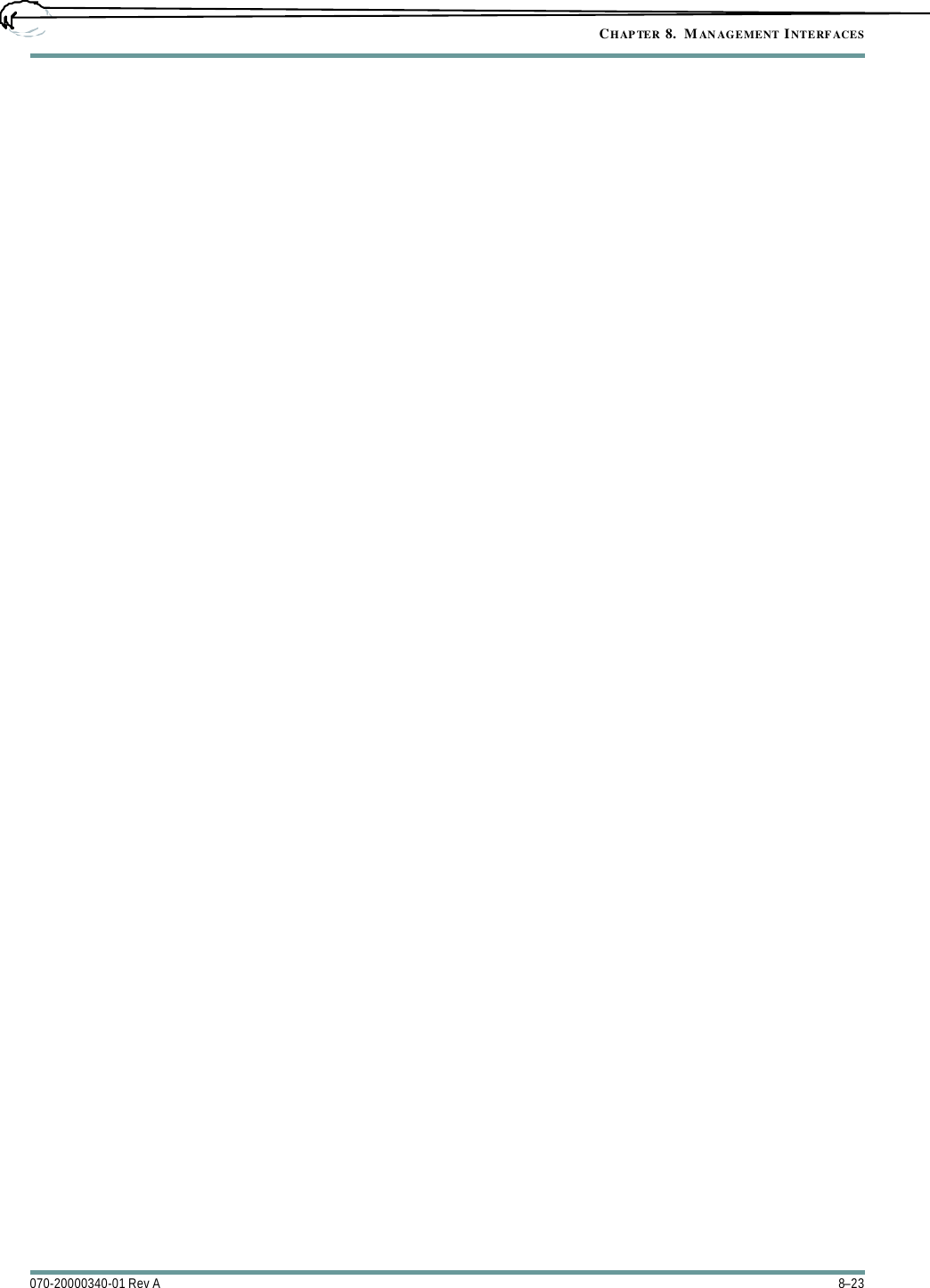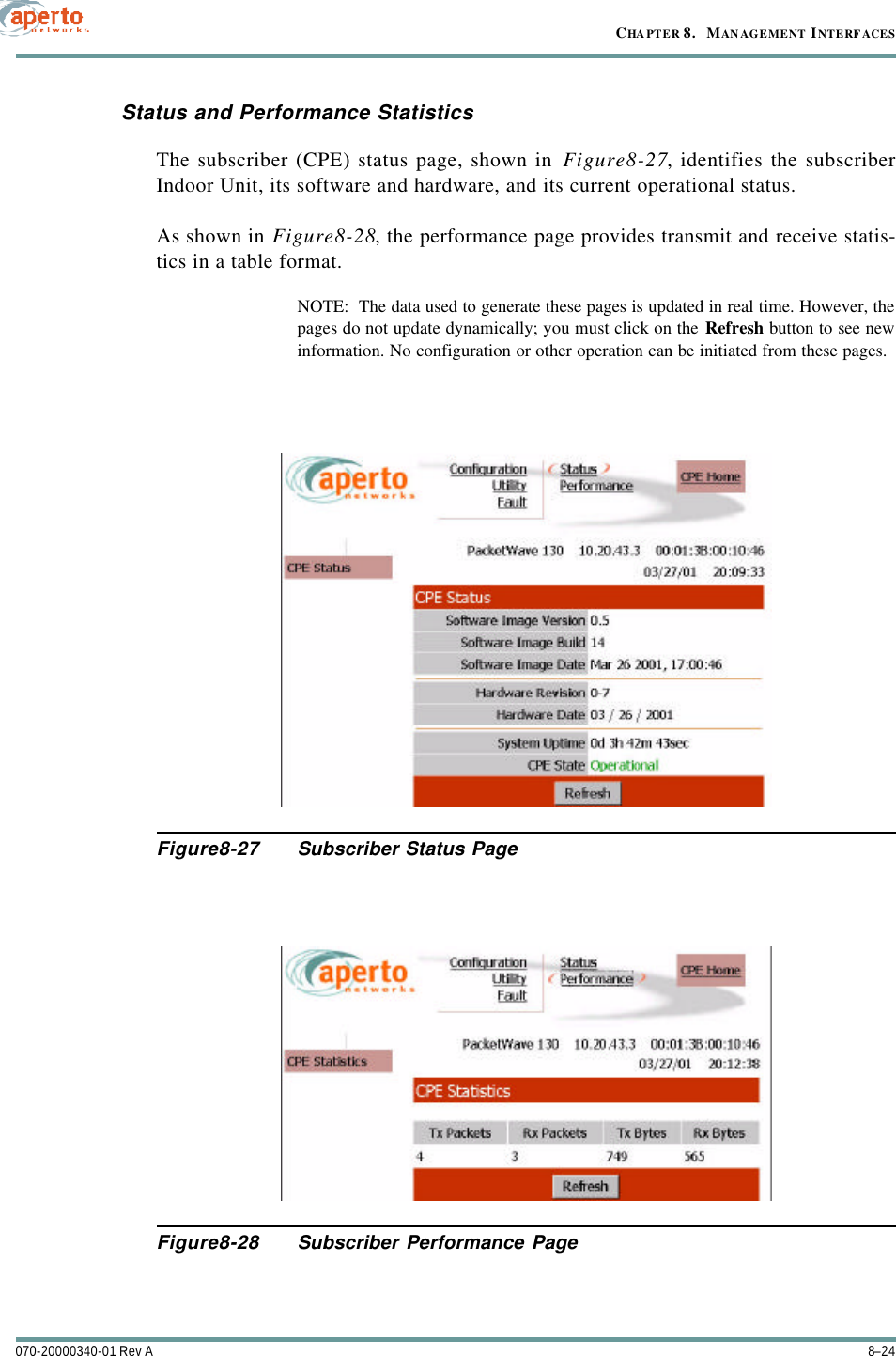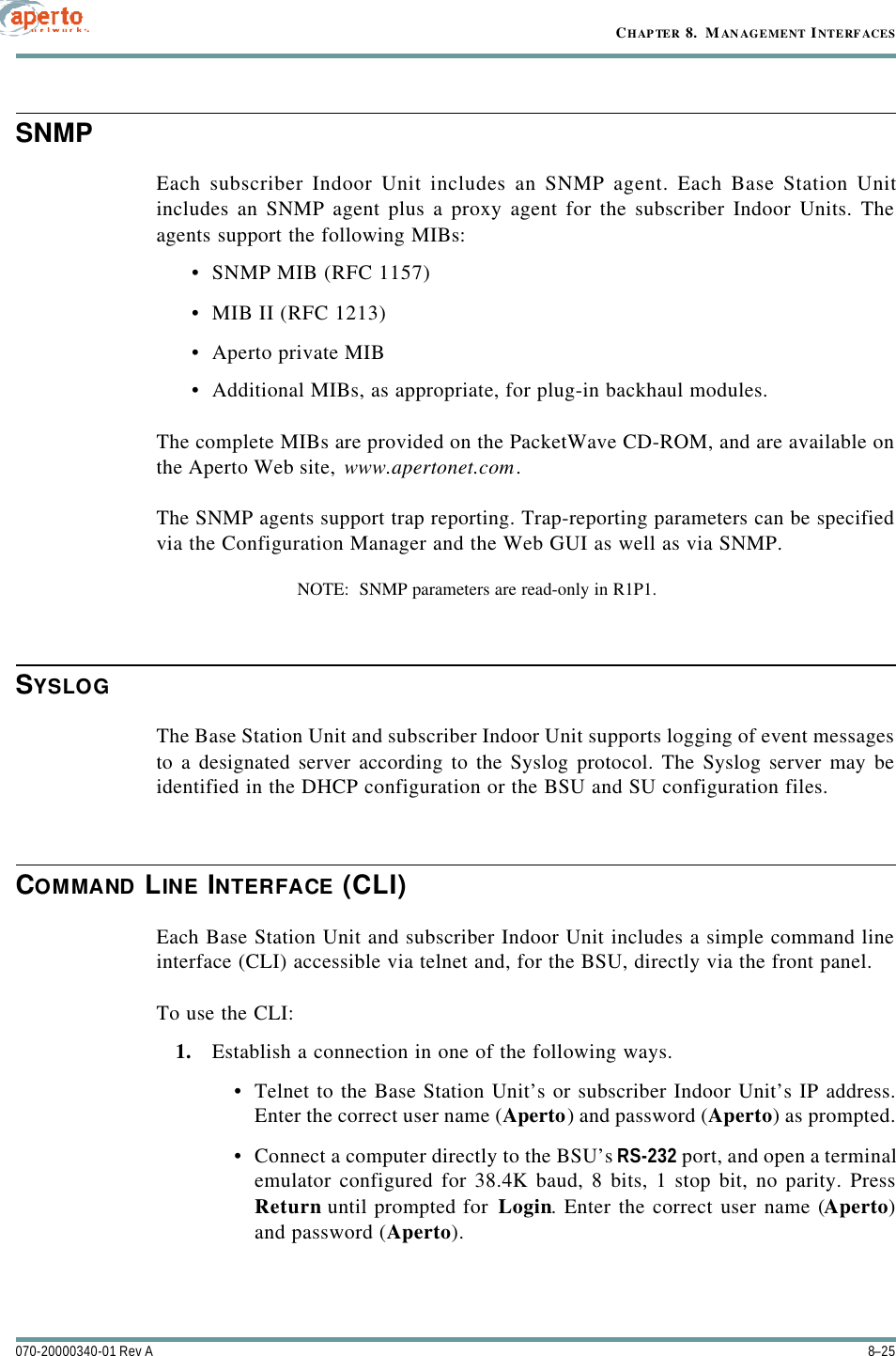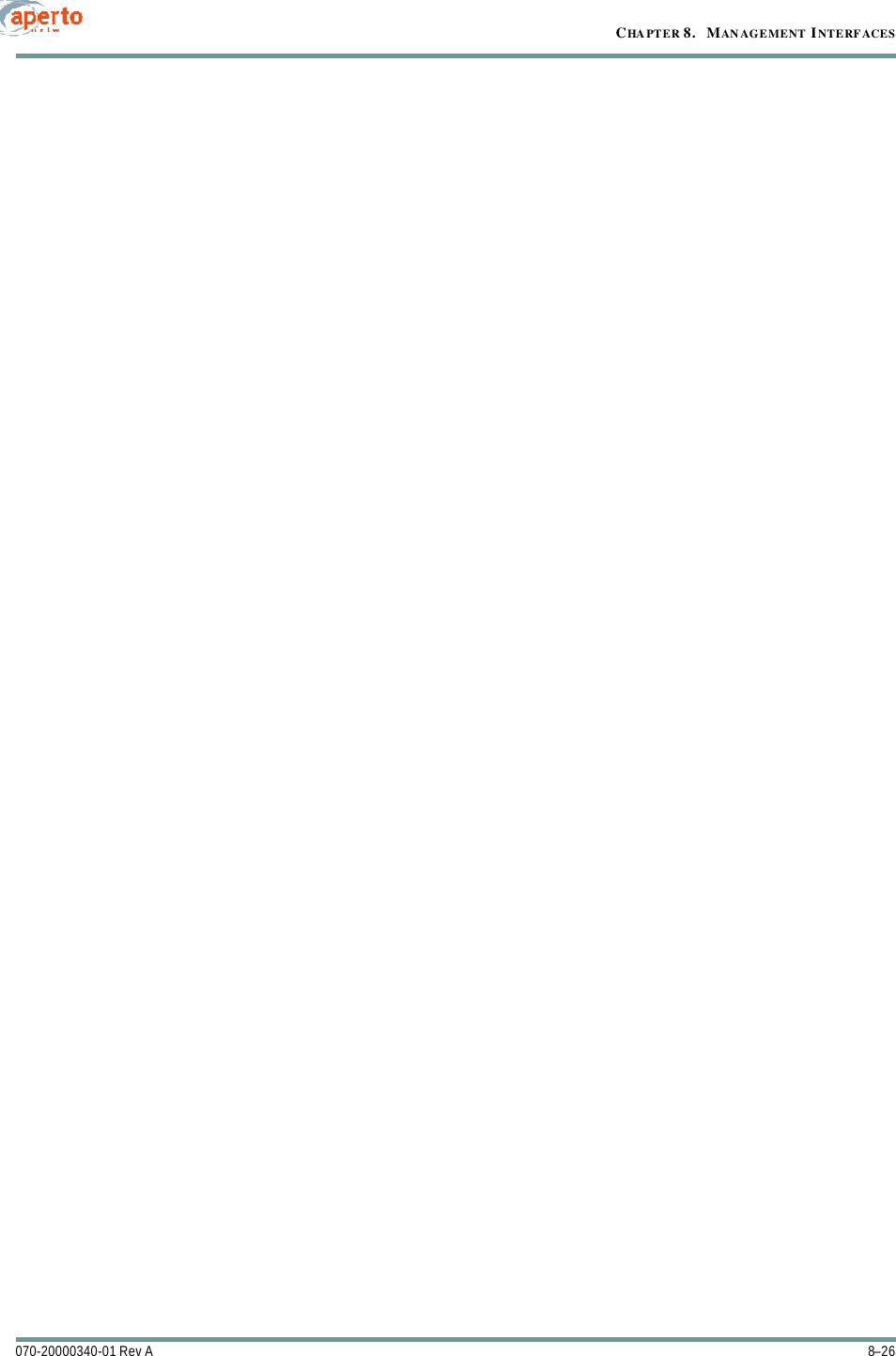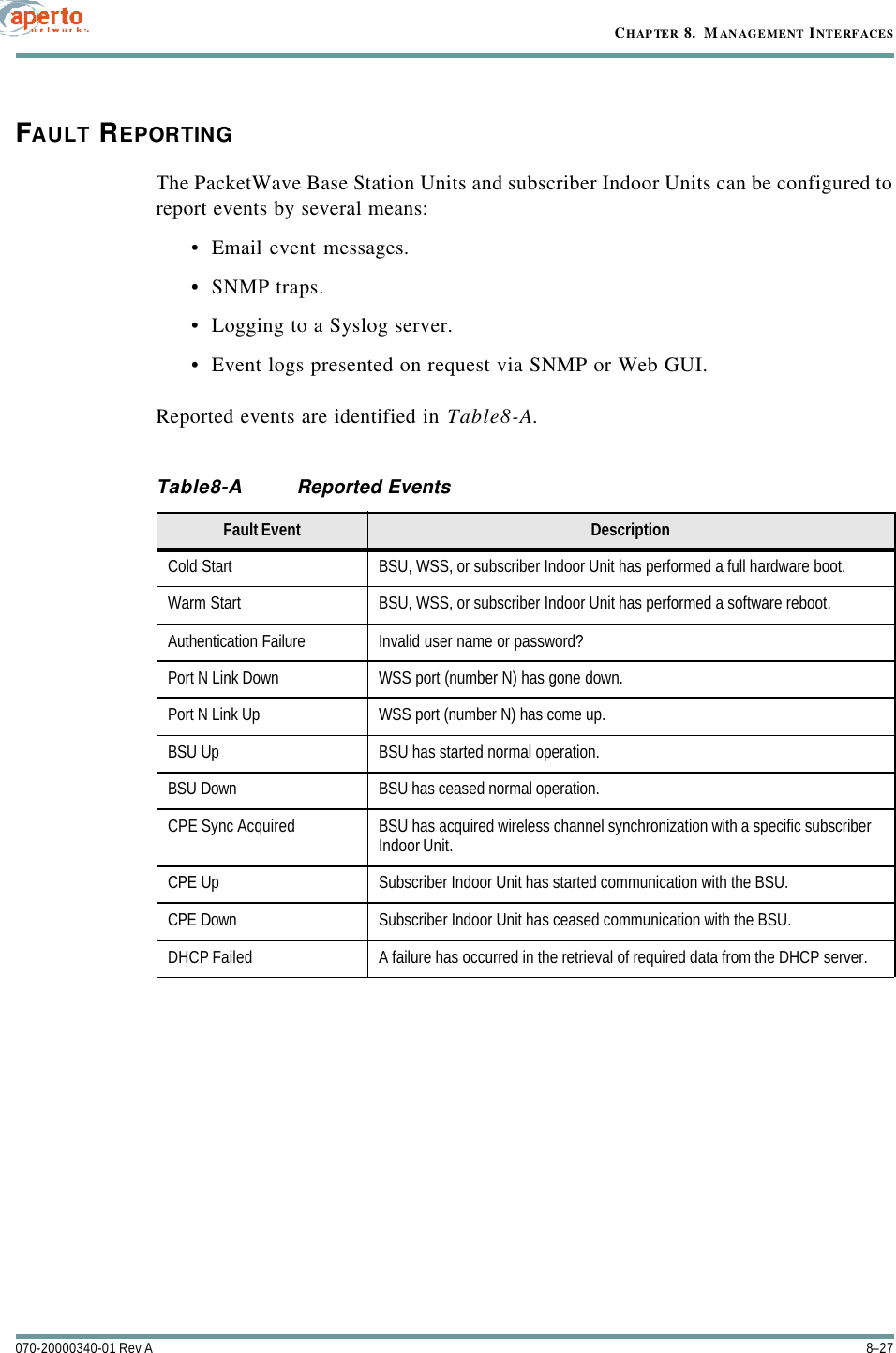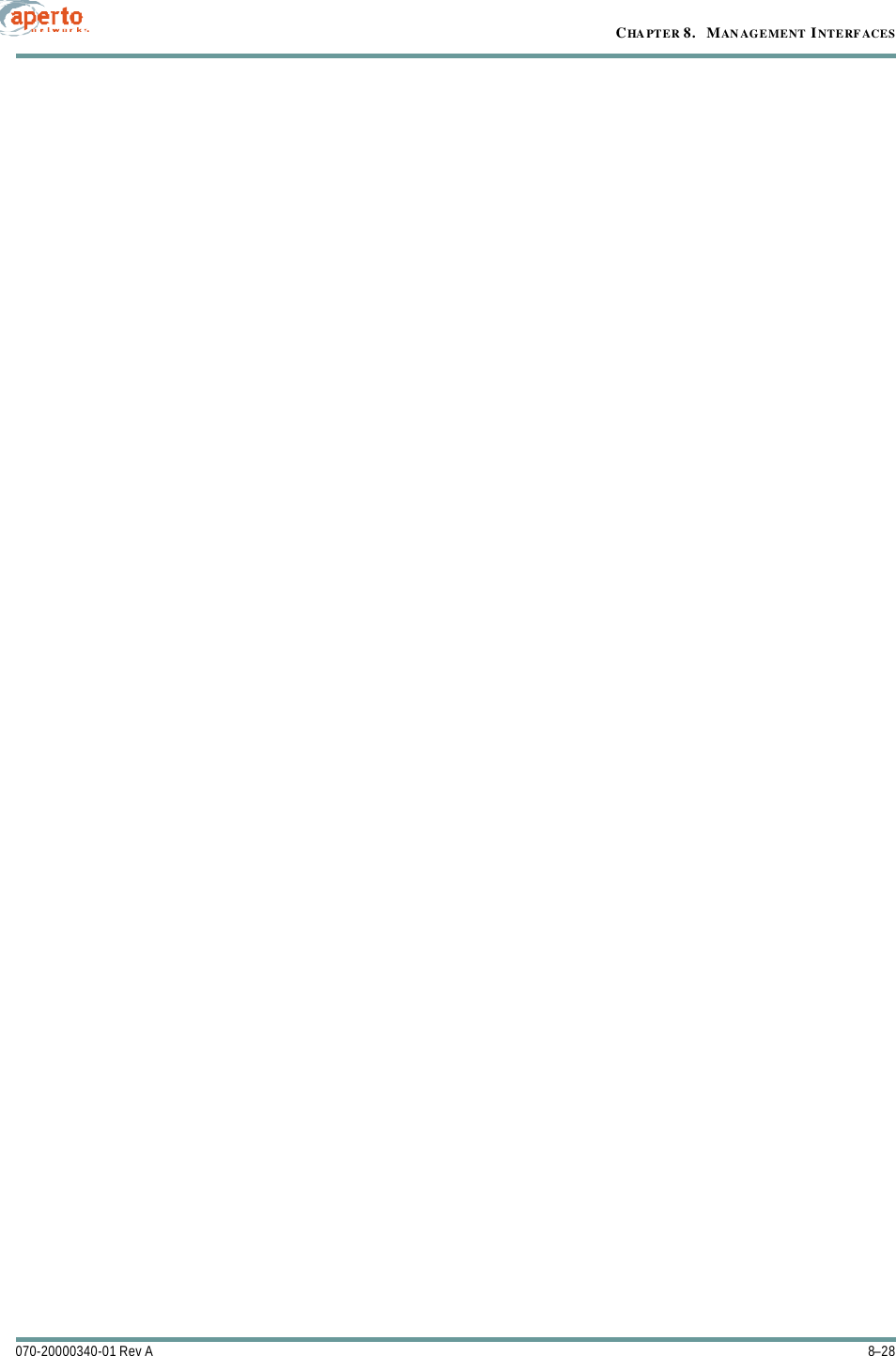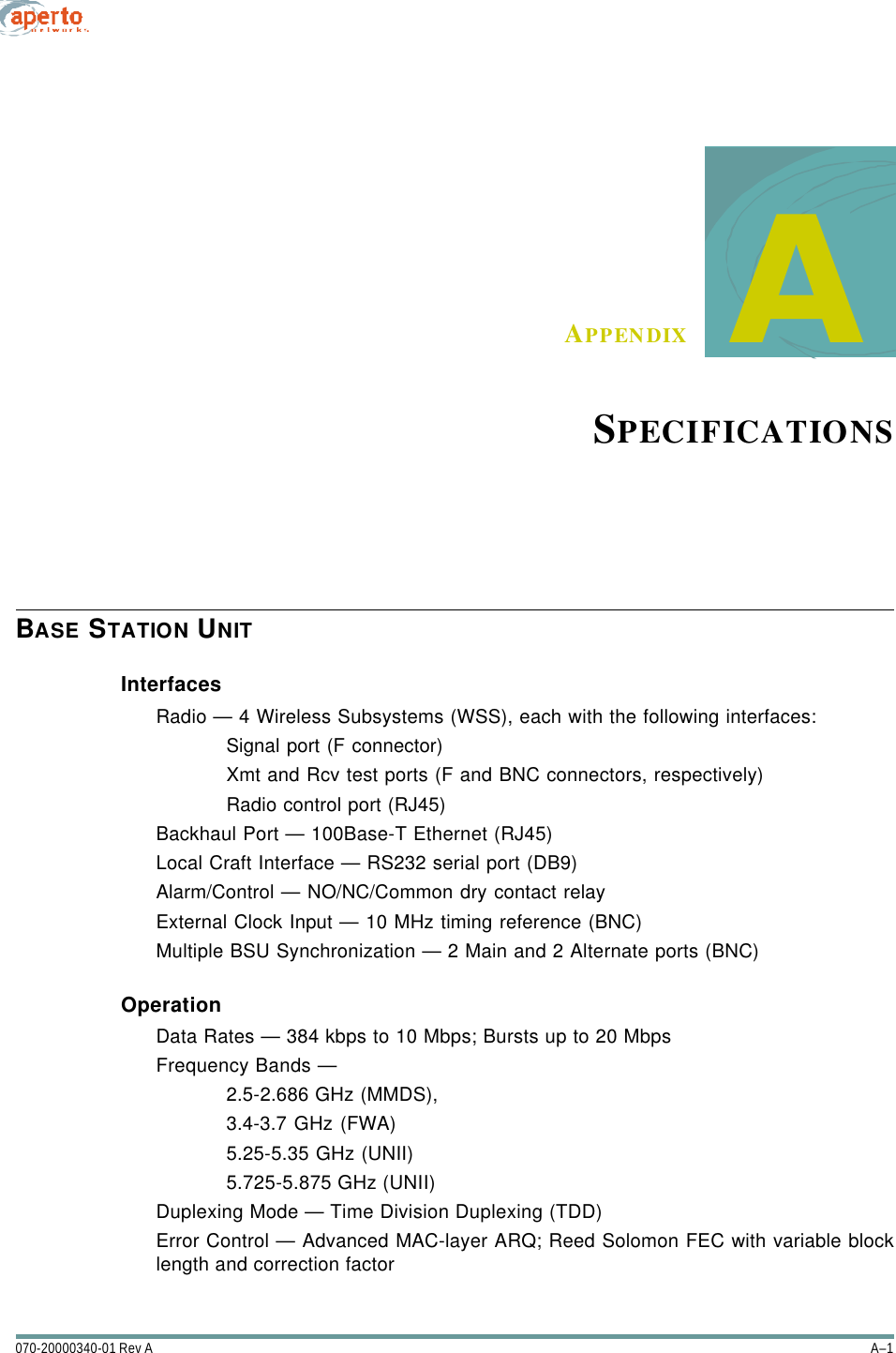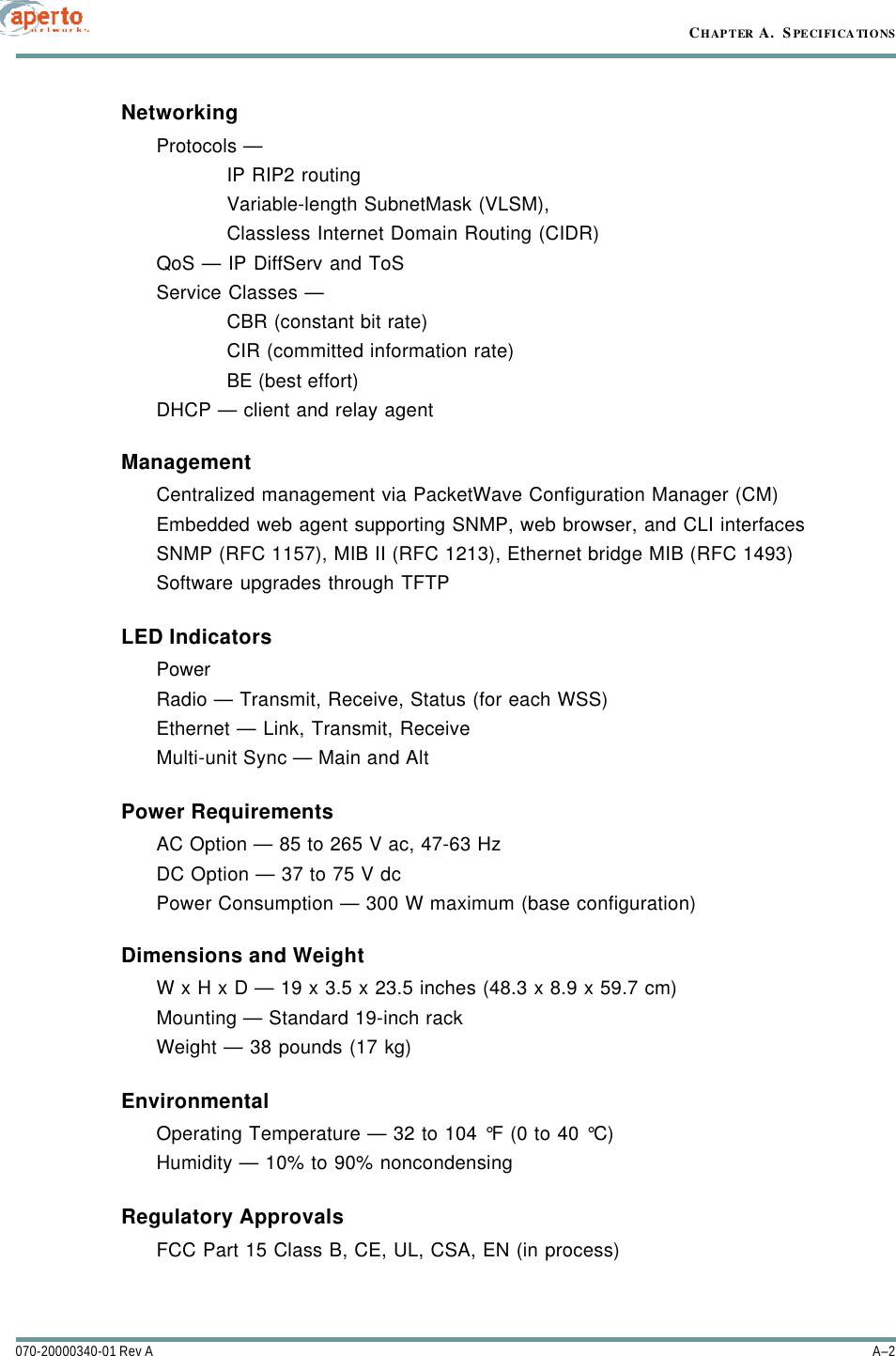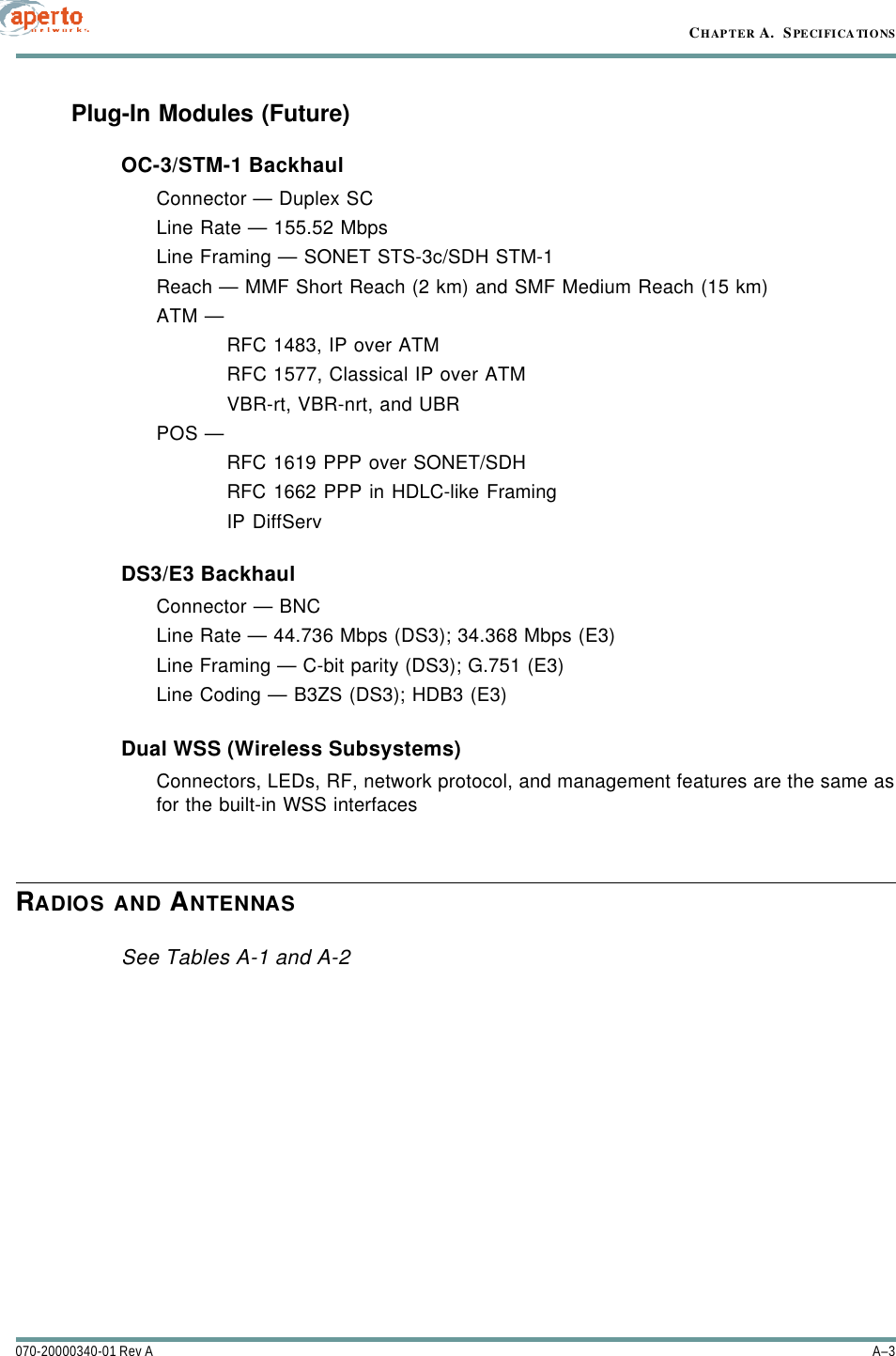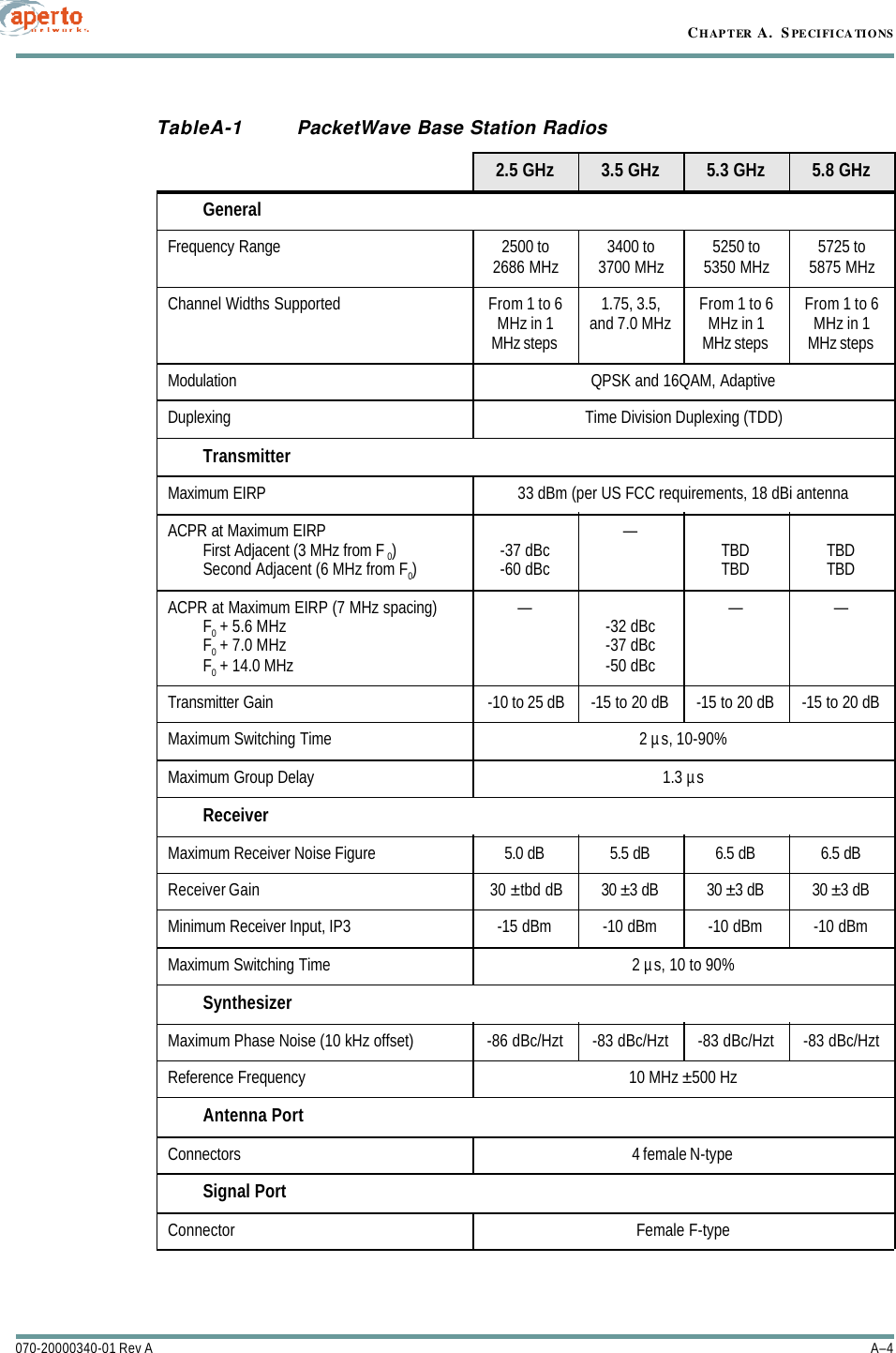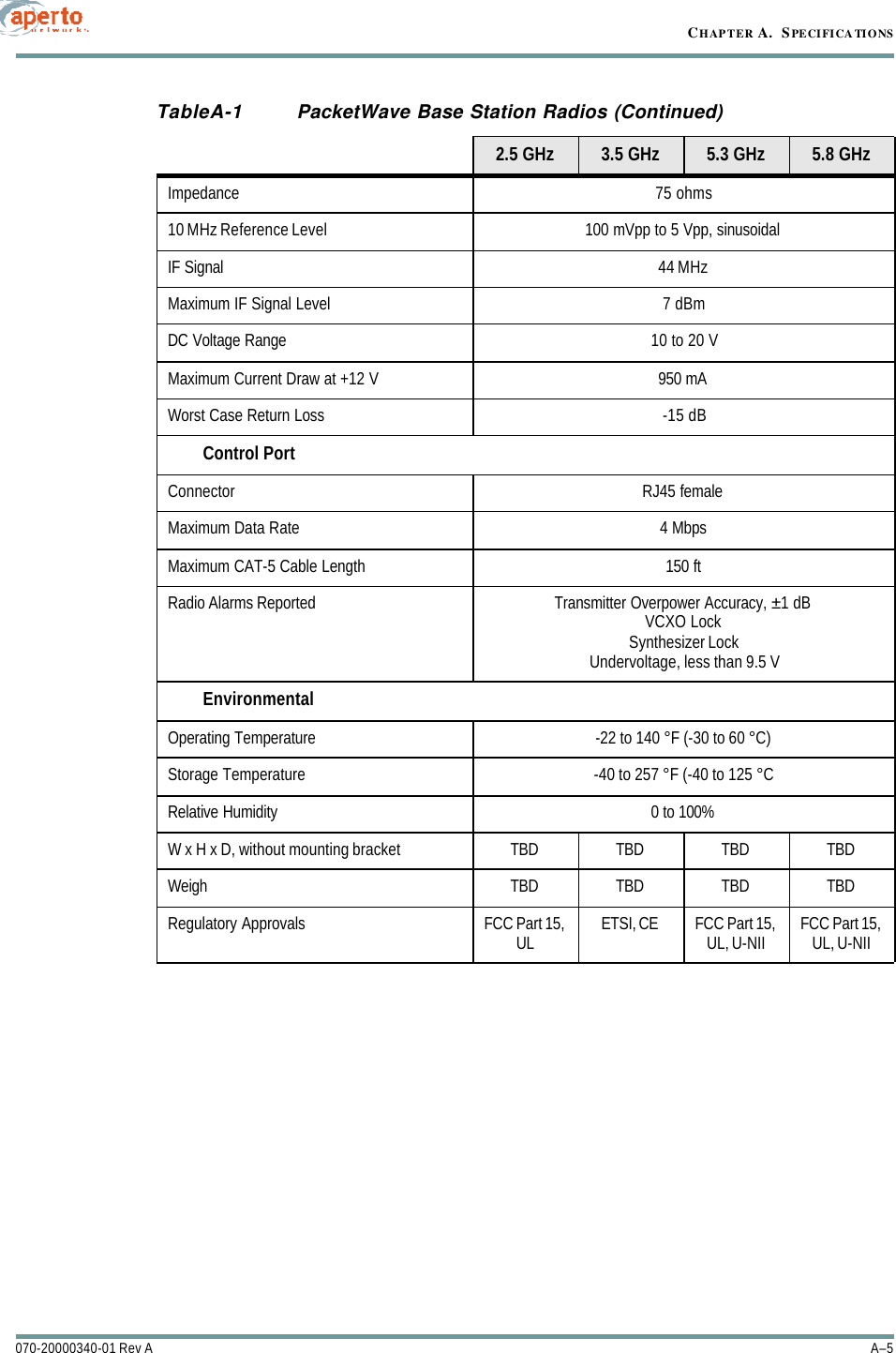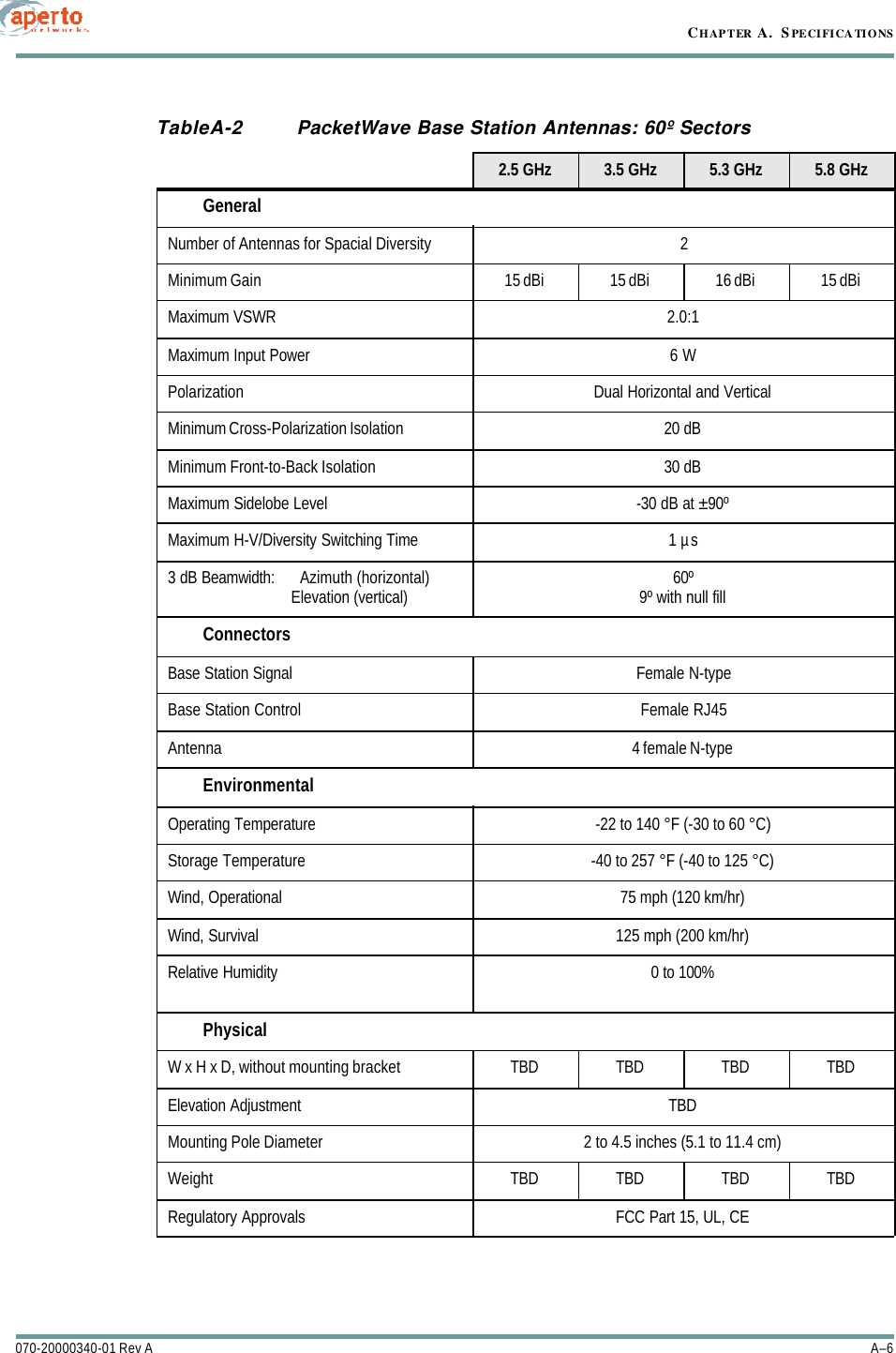Aperto Networks R3000-A1 WLAN Base Station and Subscriber Unit User Manual PacketWave 1000 Manual Rev A July 2001
Aperto Networks WLAN Base Station and Subscriber Unit PacketWave 1000 Manual Rev A July 2001
Contents
- 1. Subscriber user manual
- 2. Base Station user manual 1 of 2
- 3. Base Station user manual 2 of 2
Base Station user manual 2 of 2