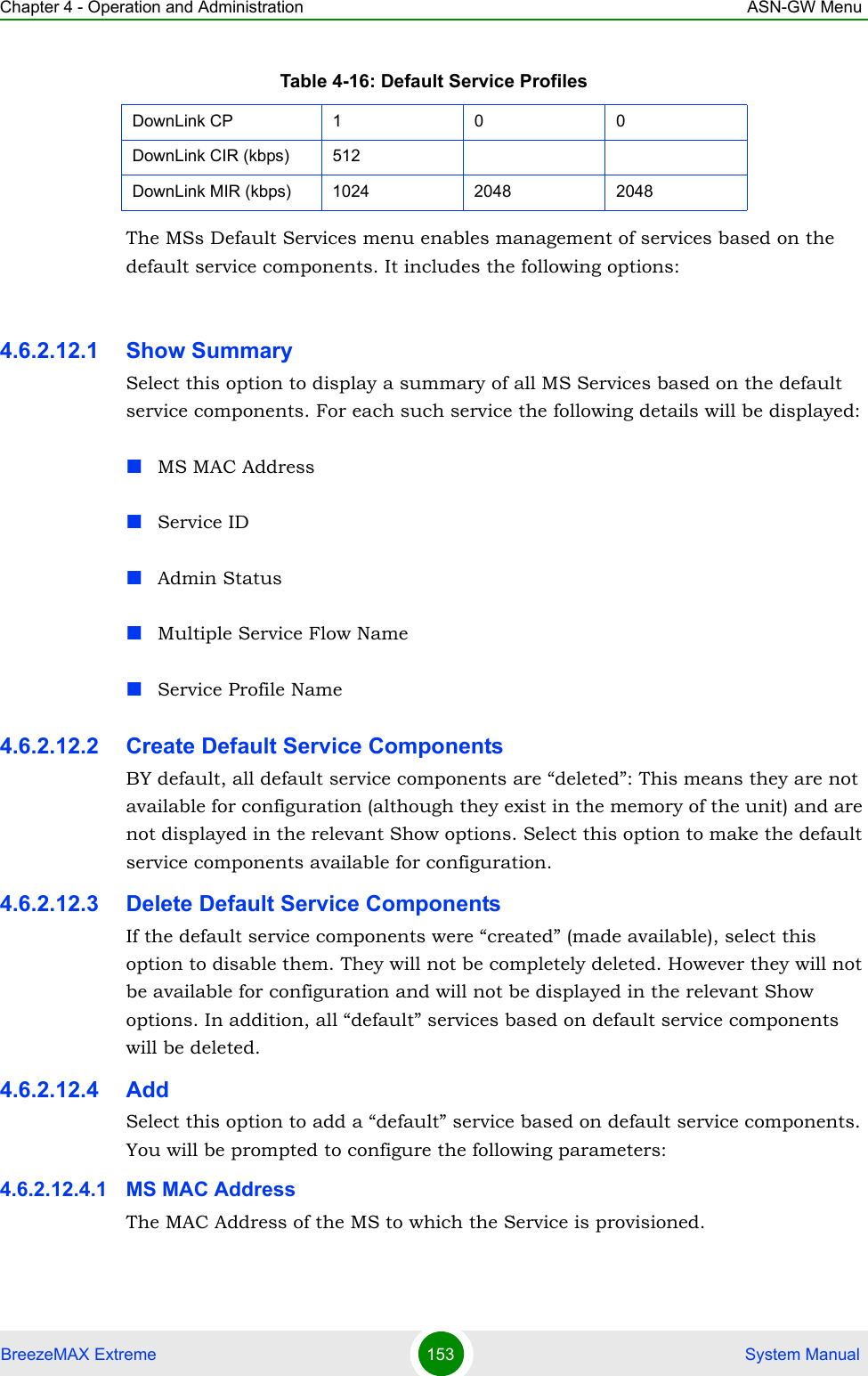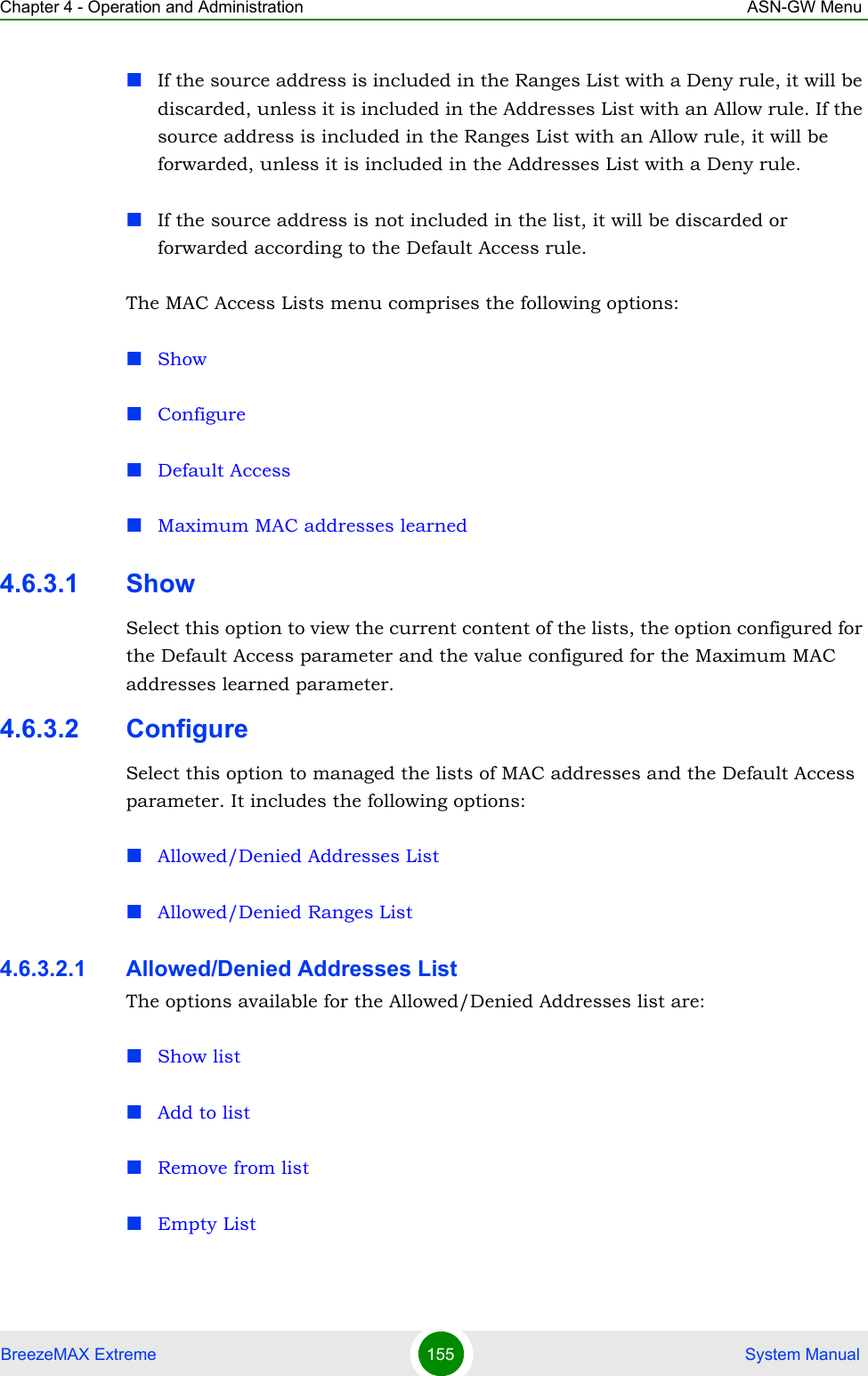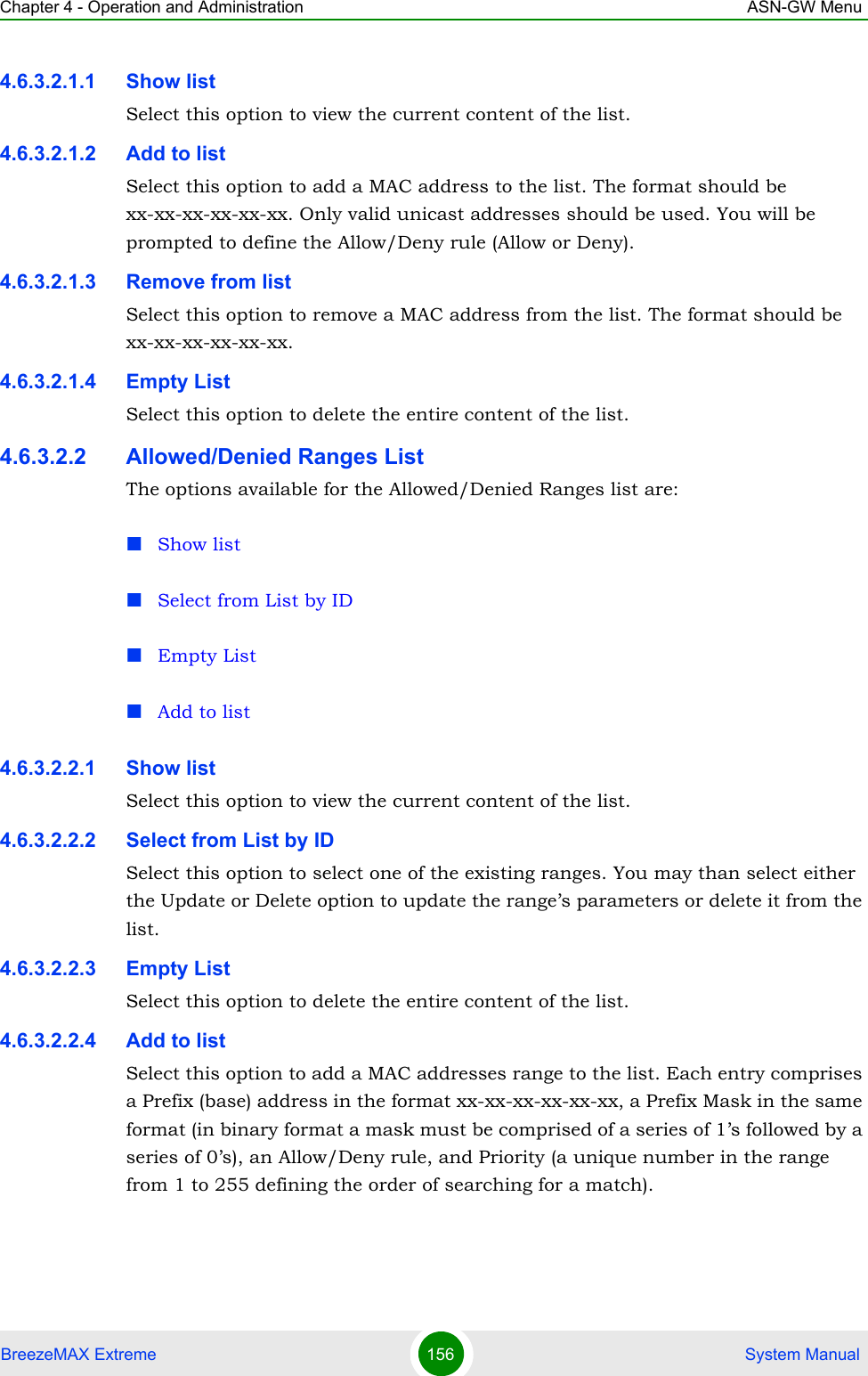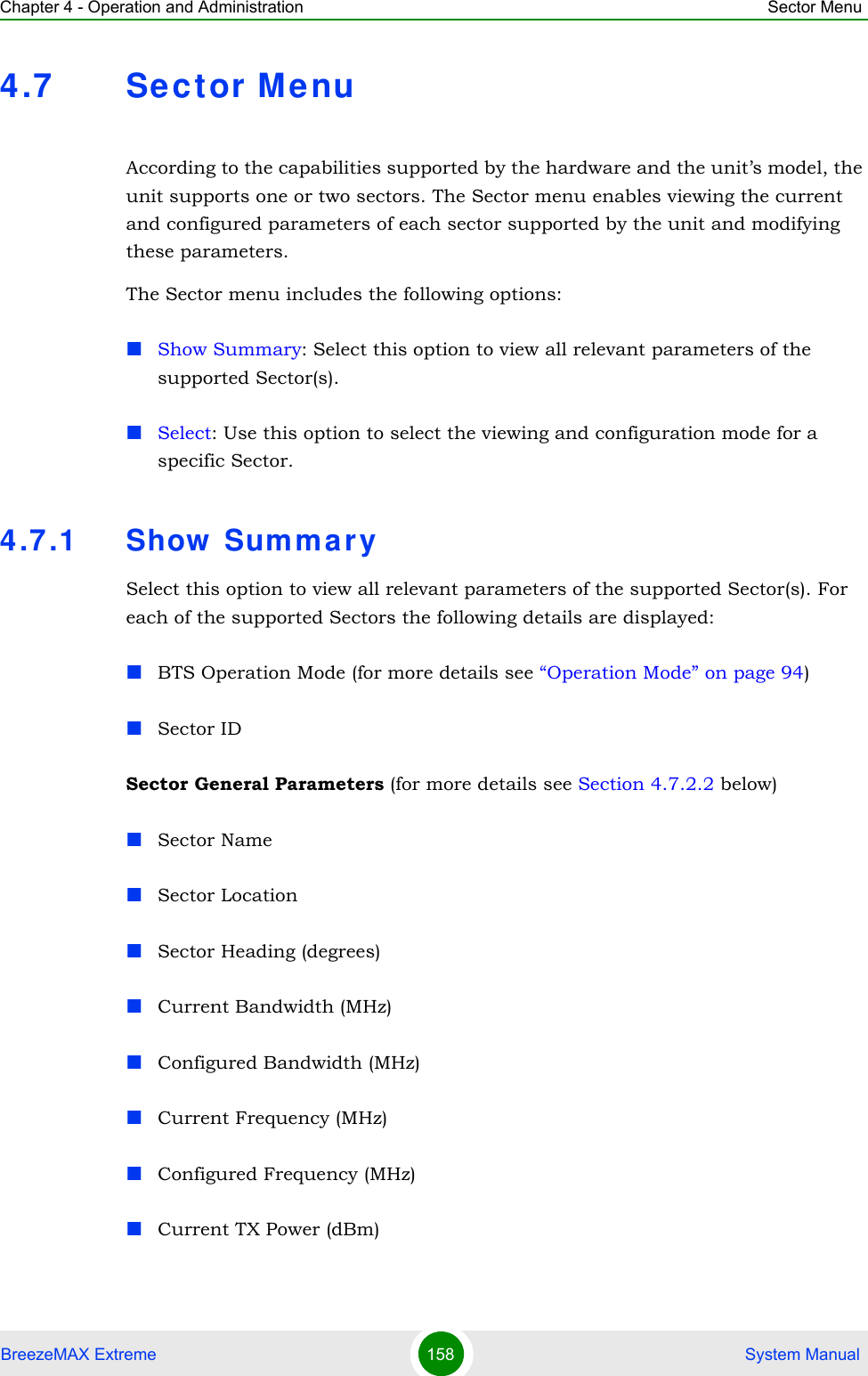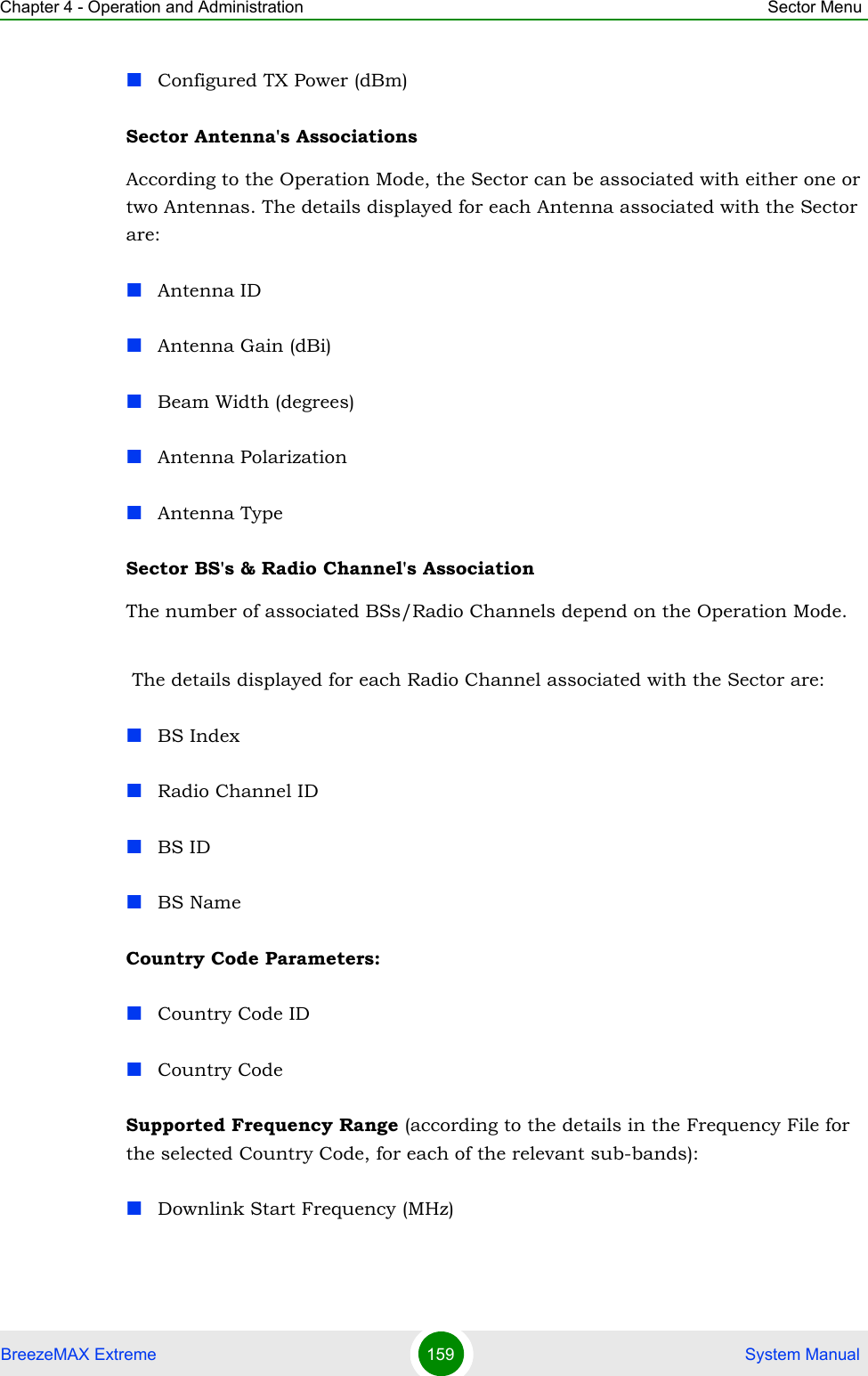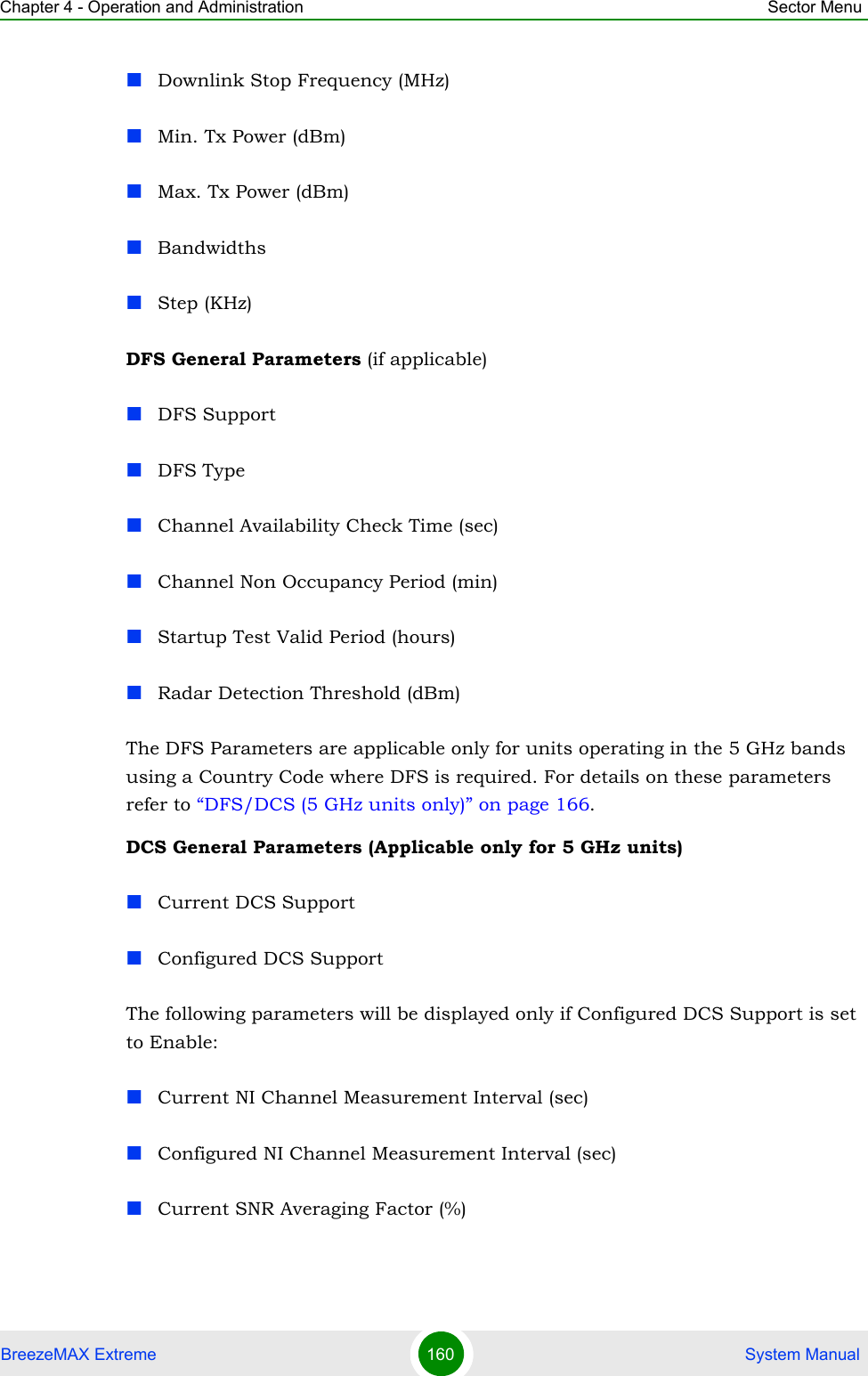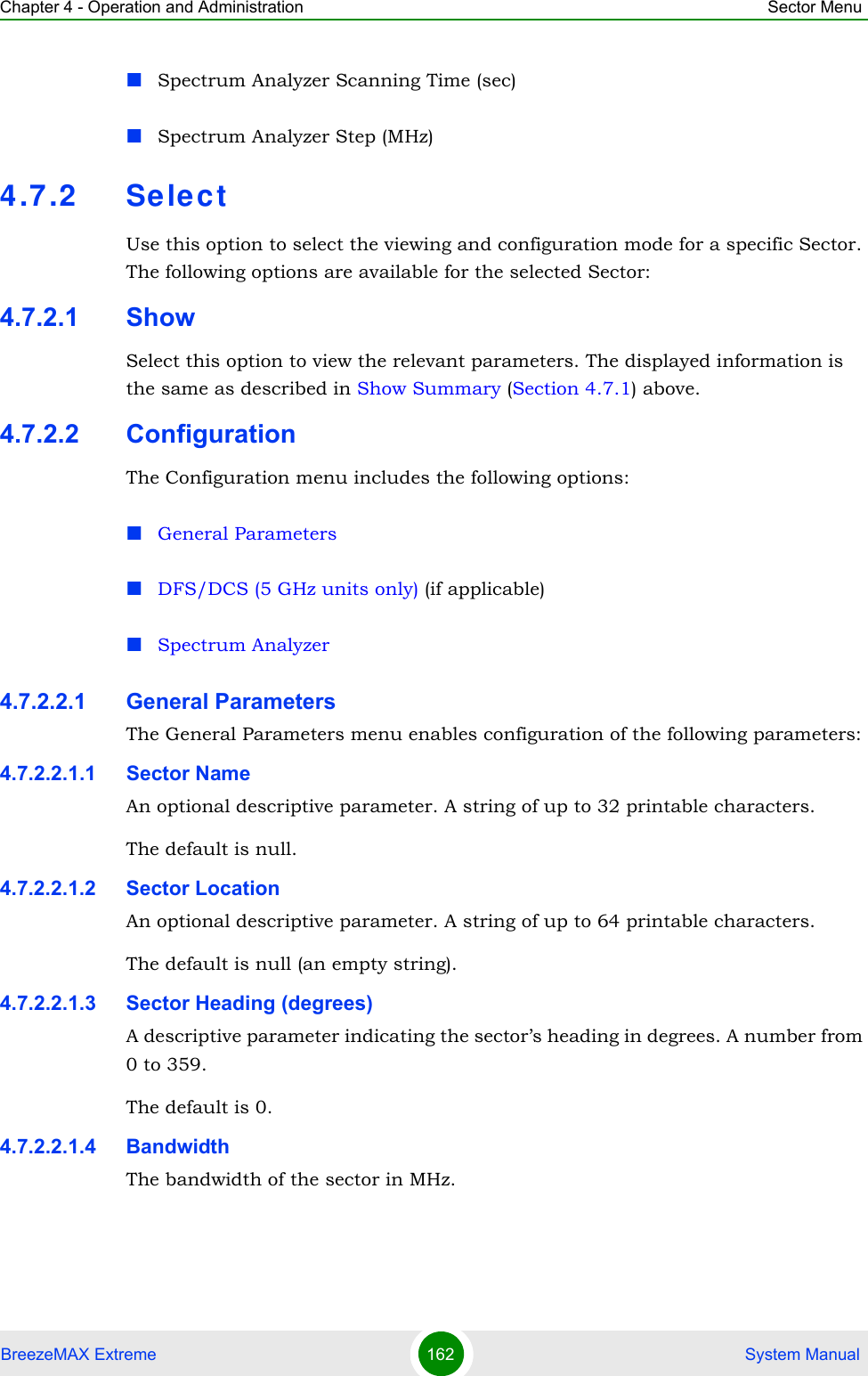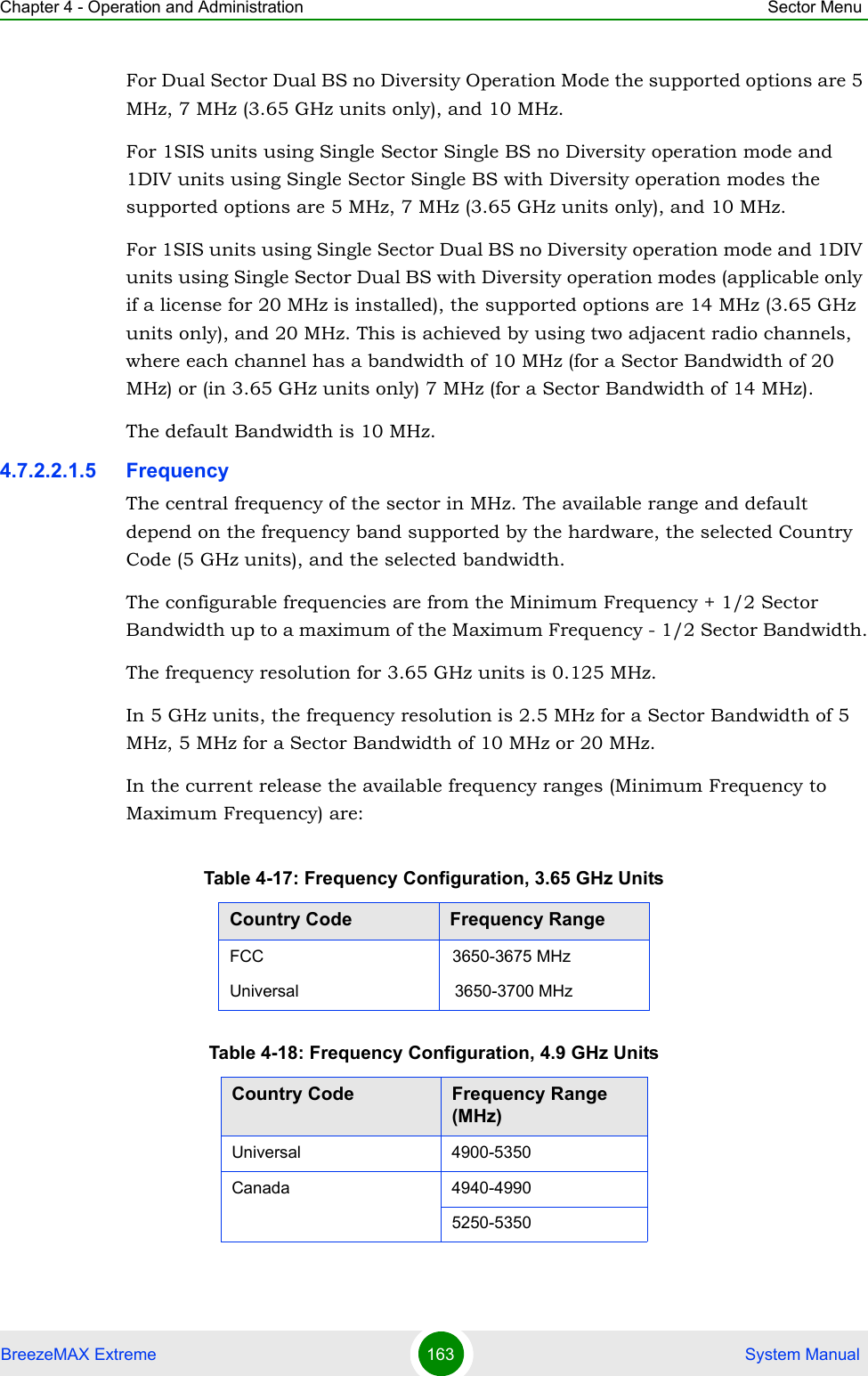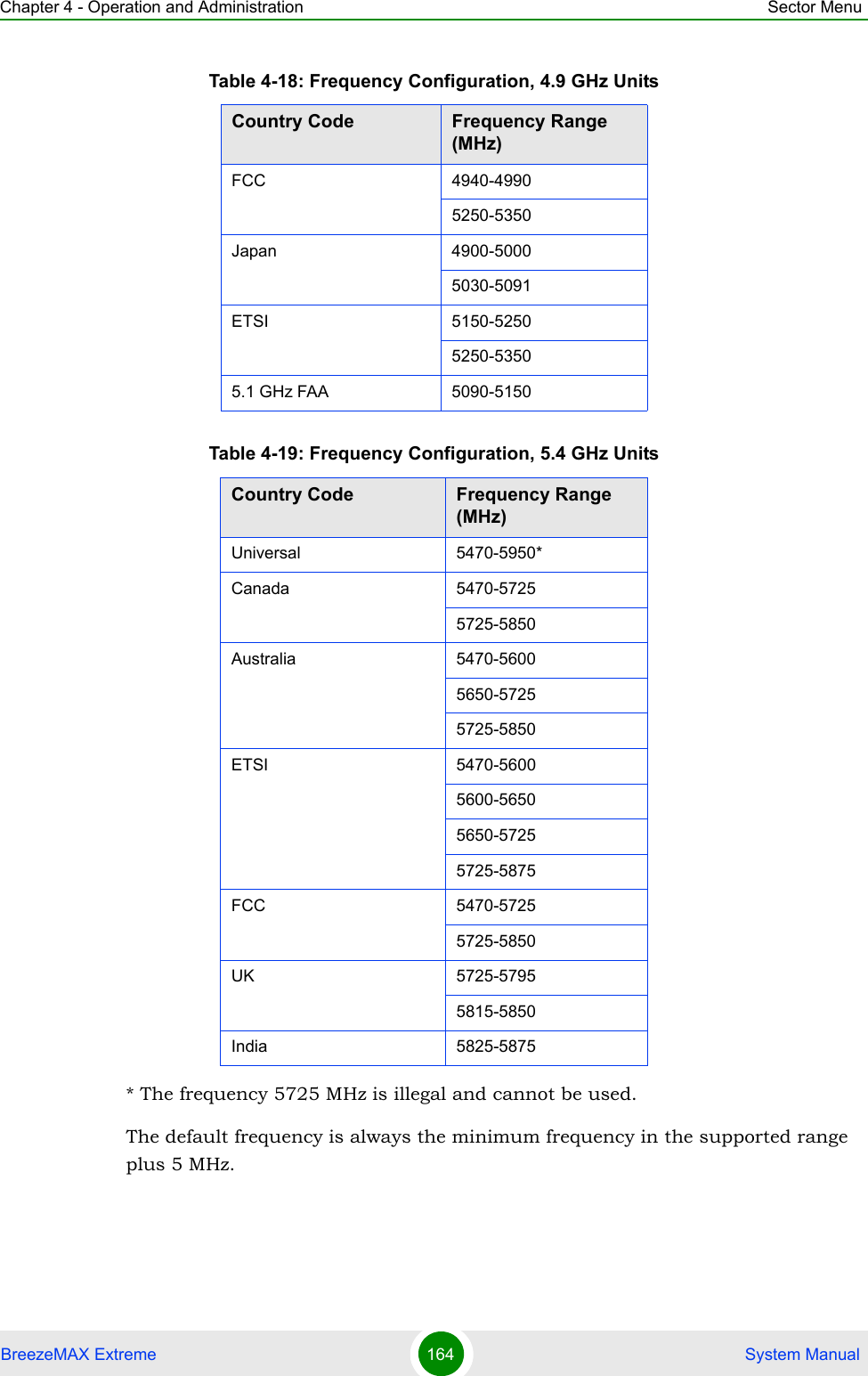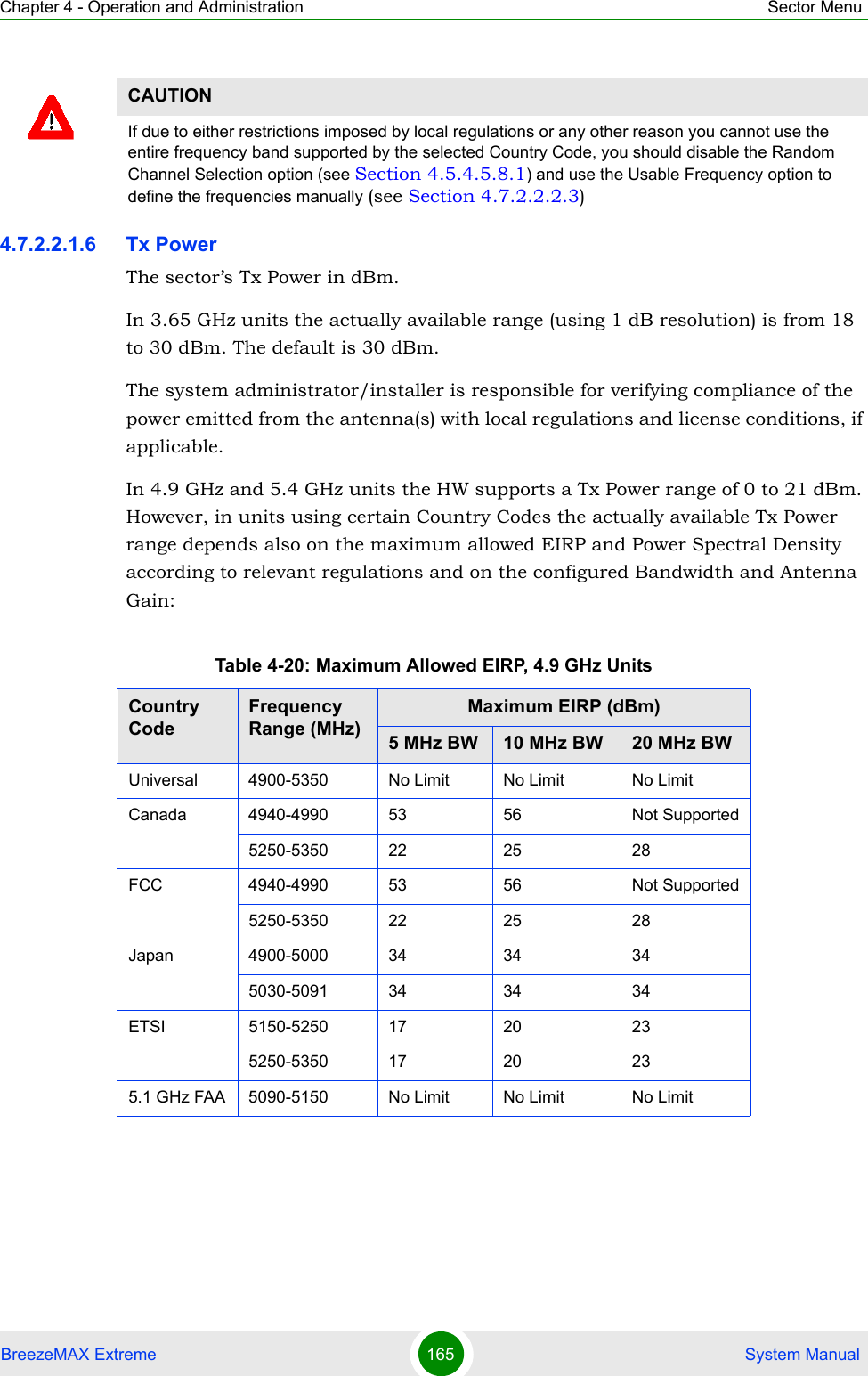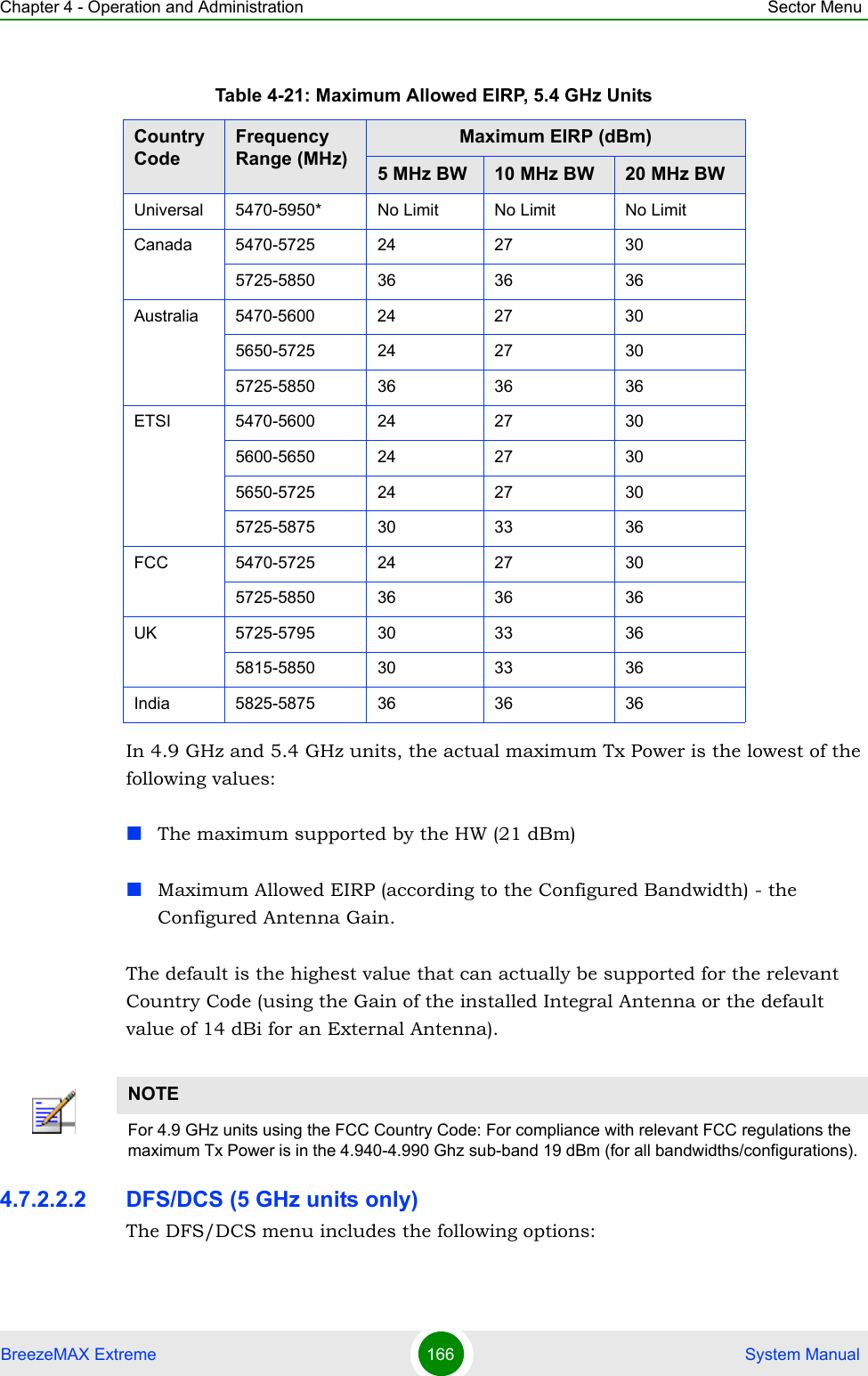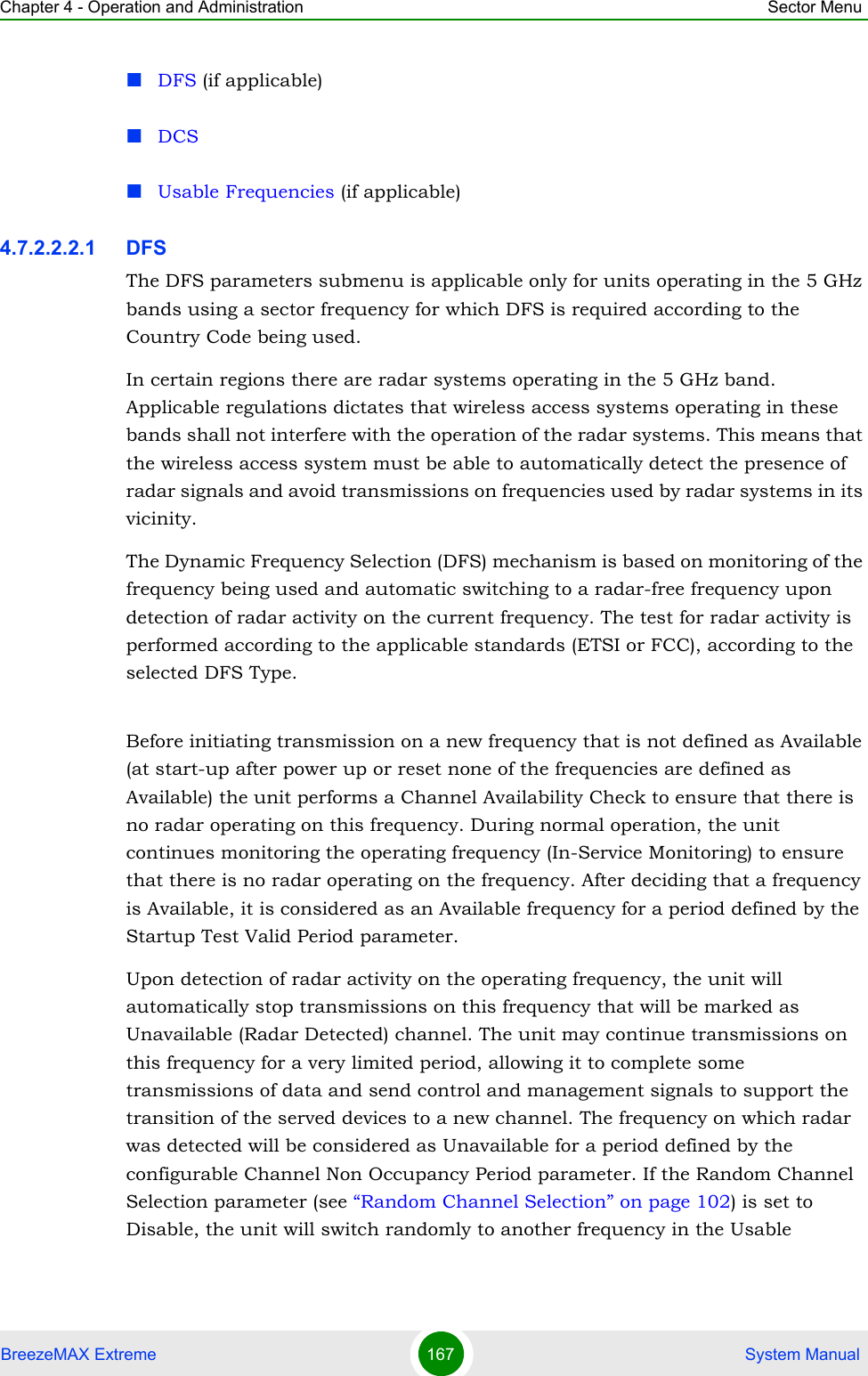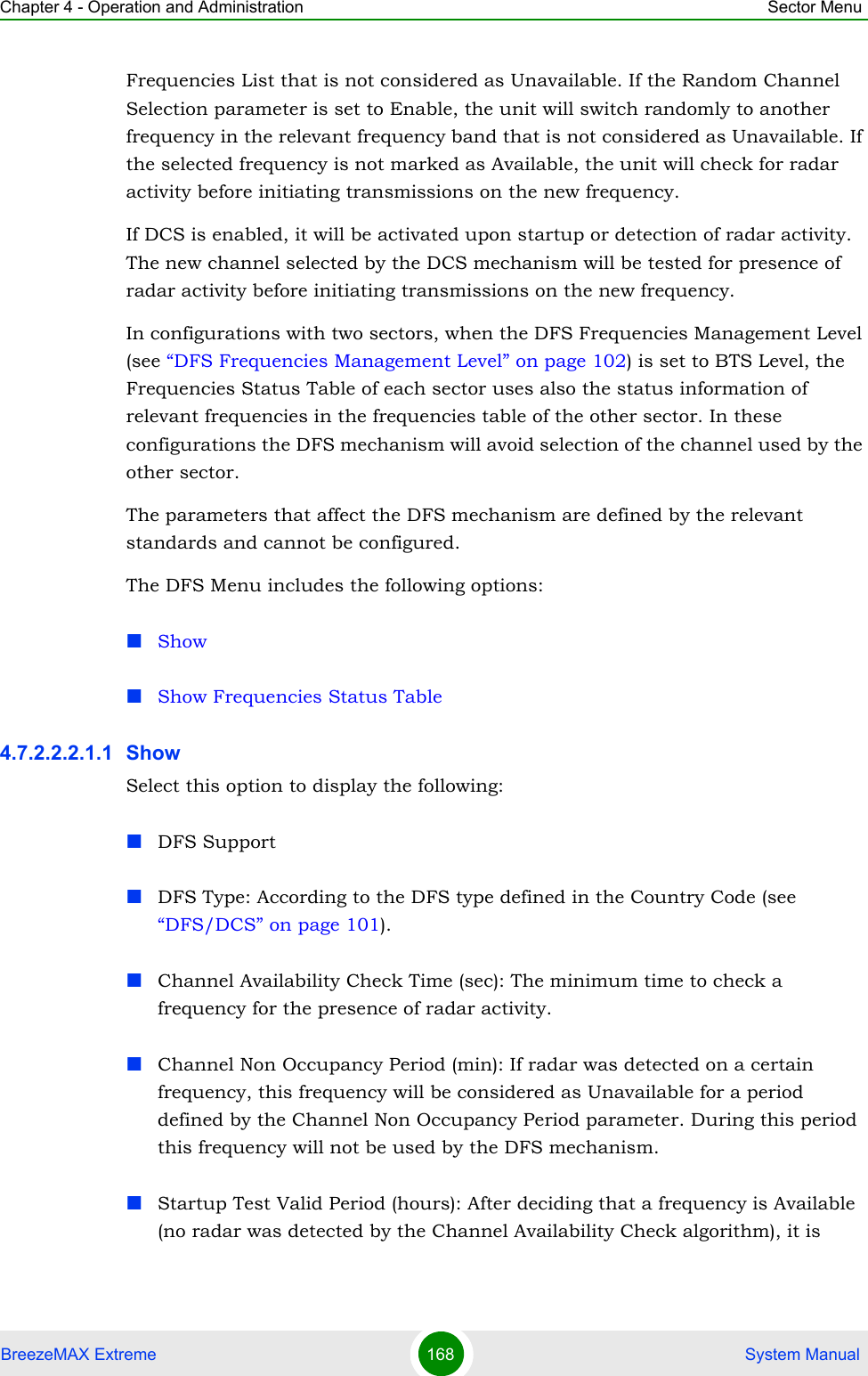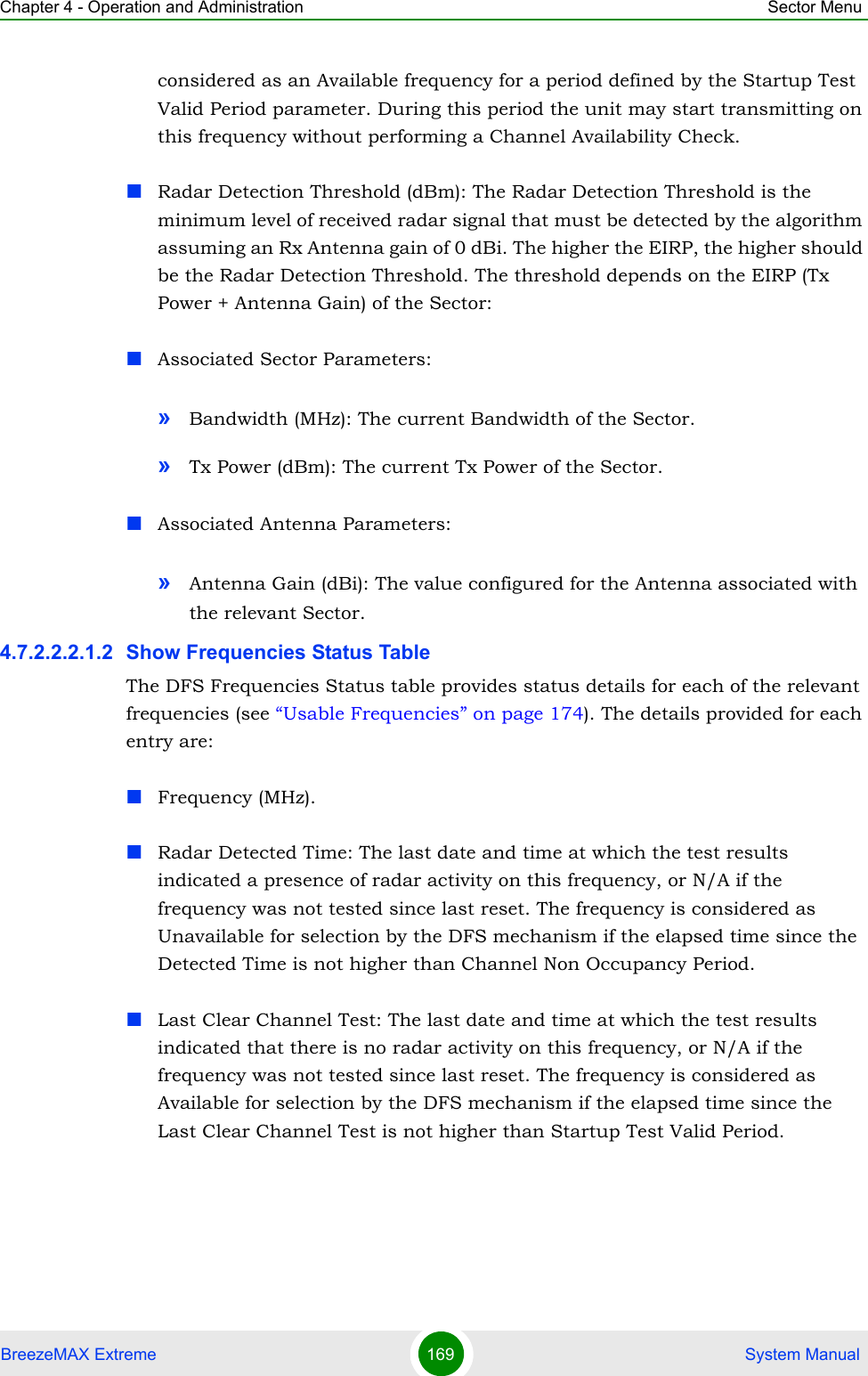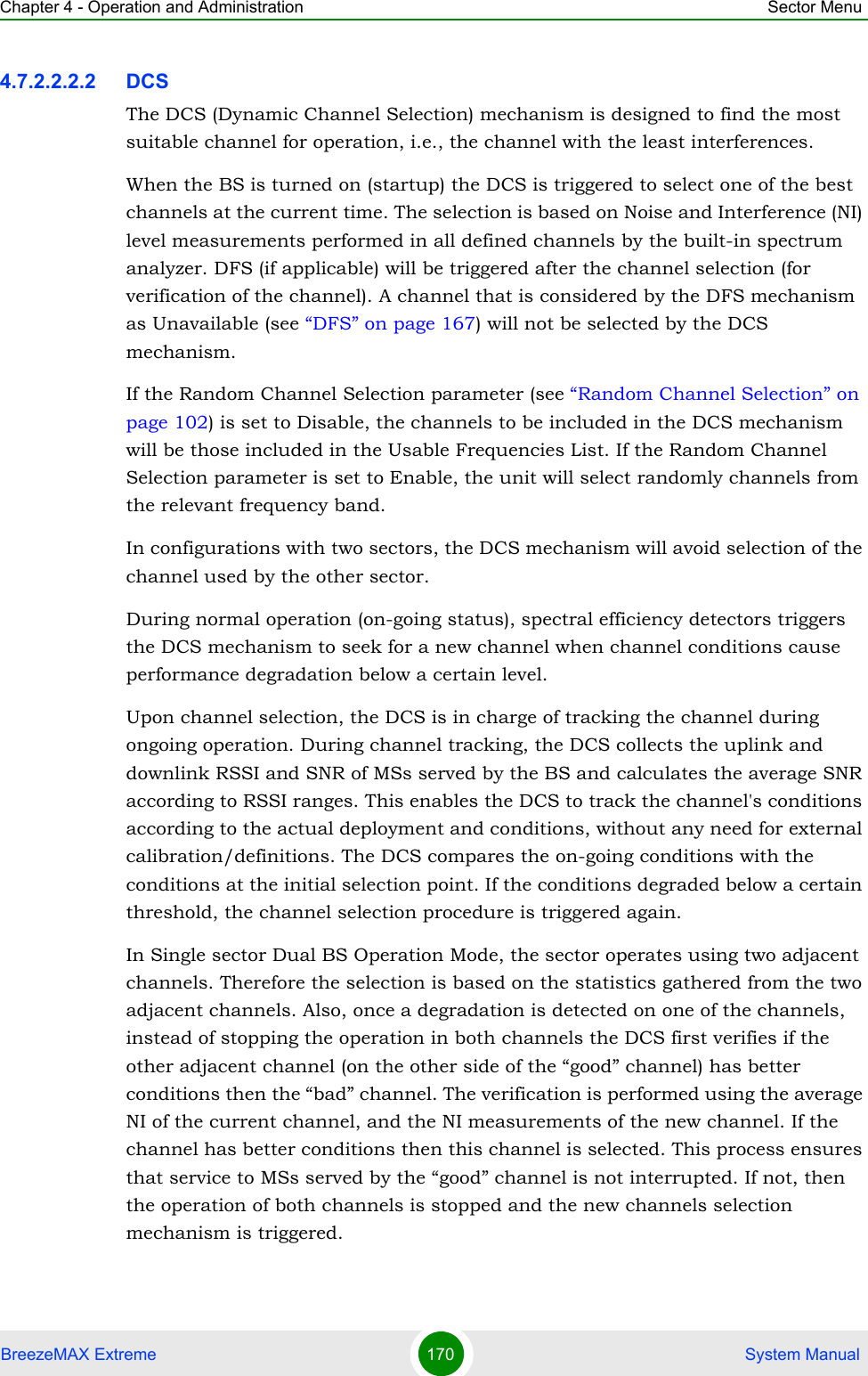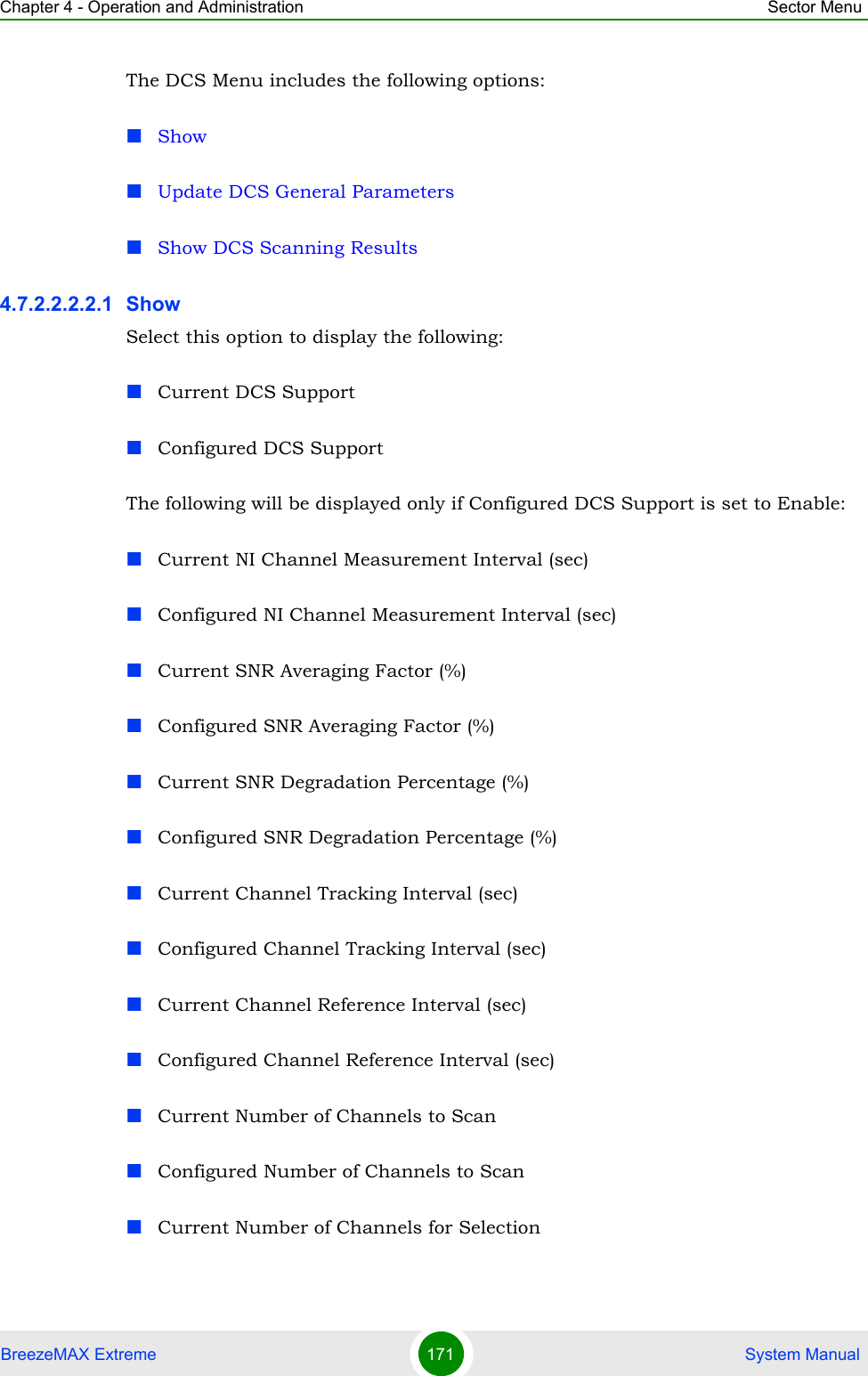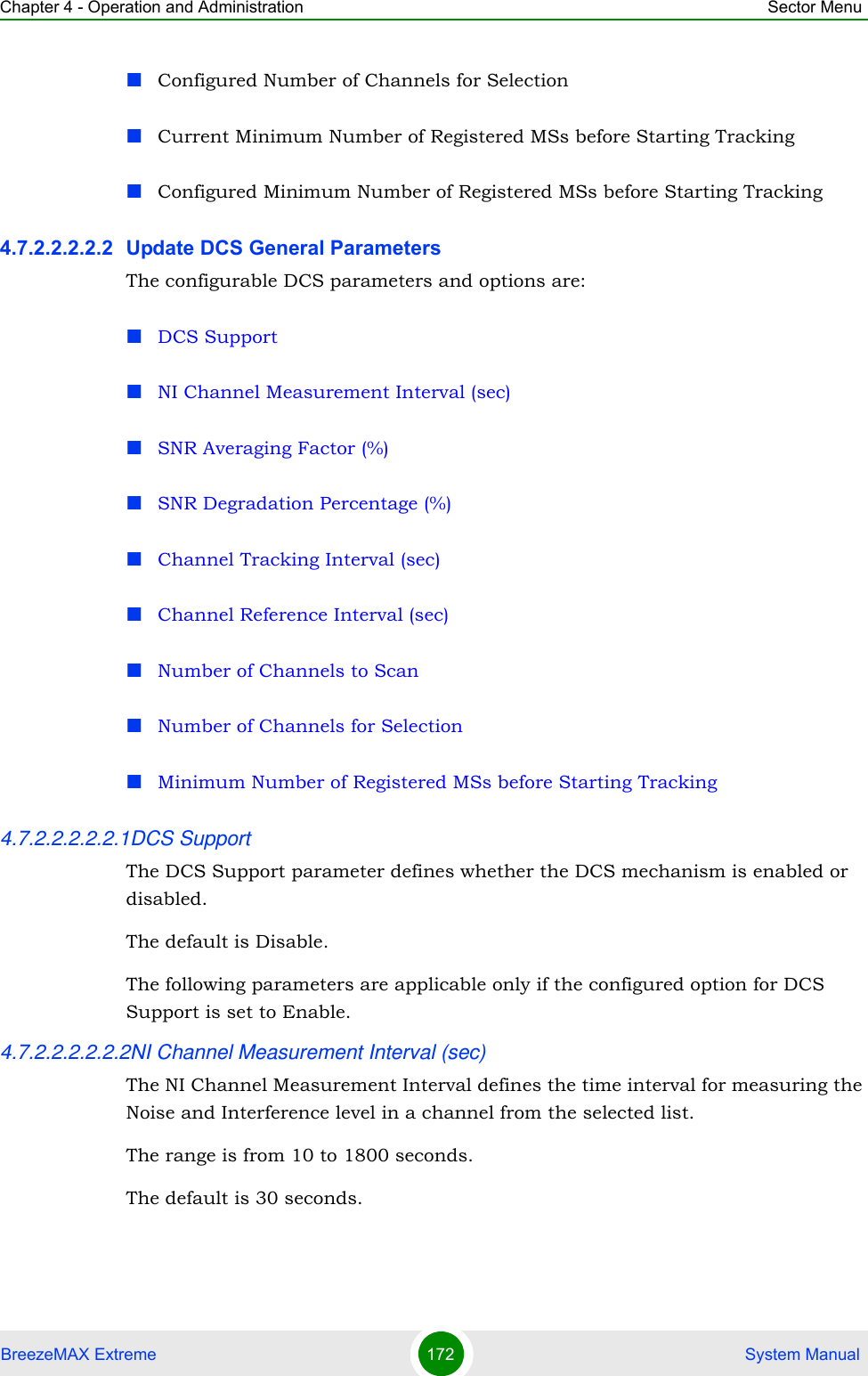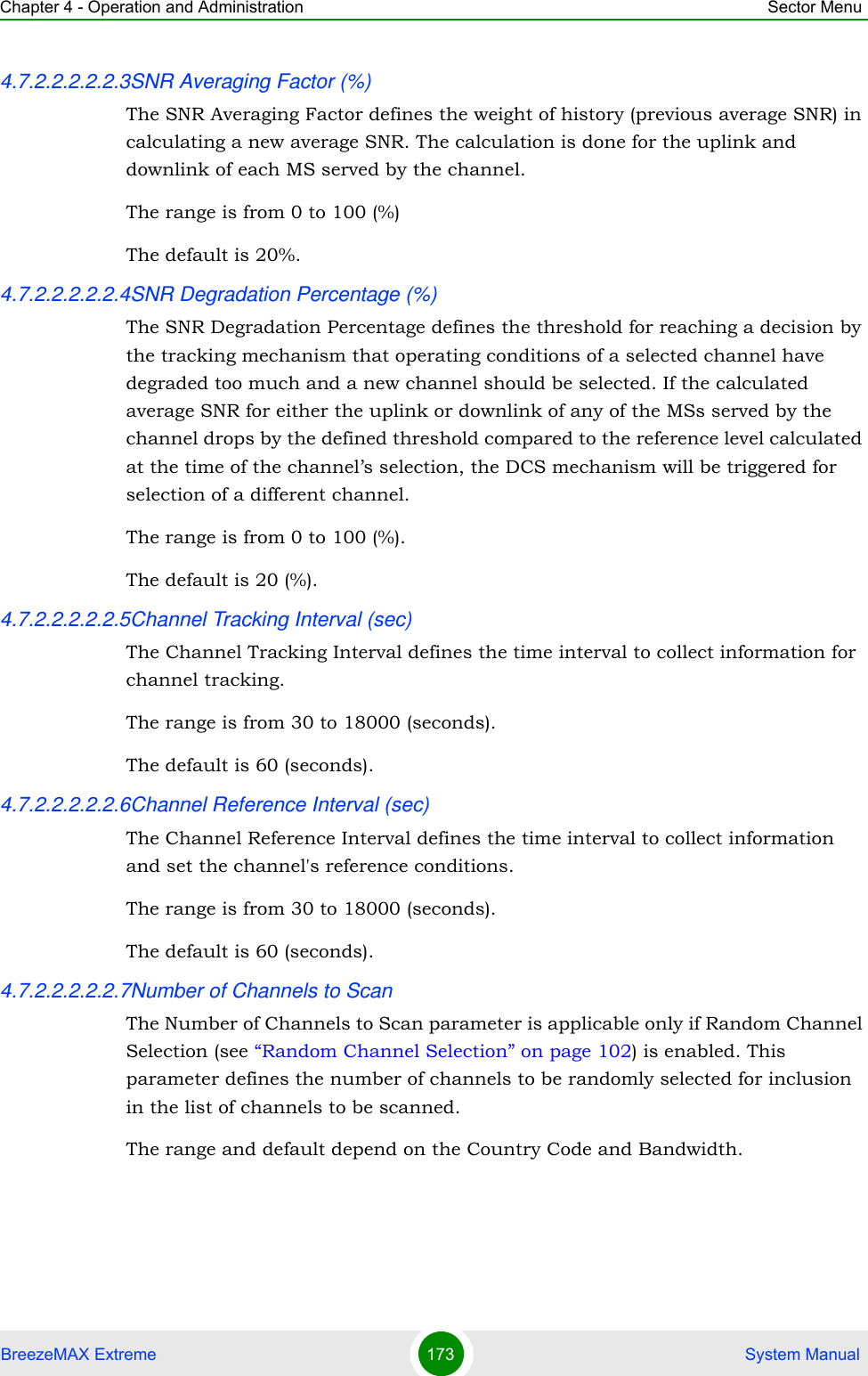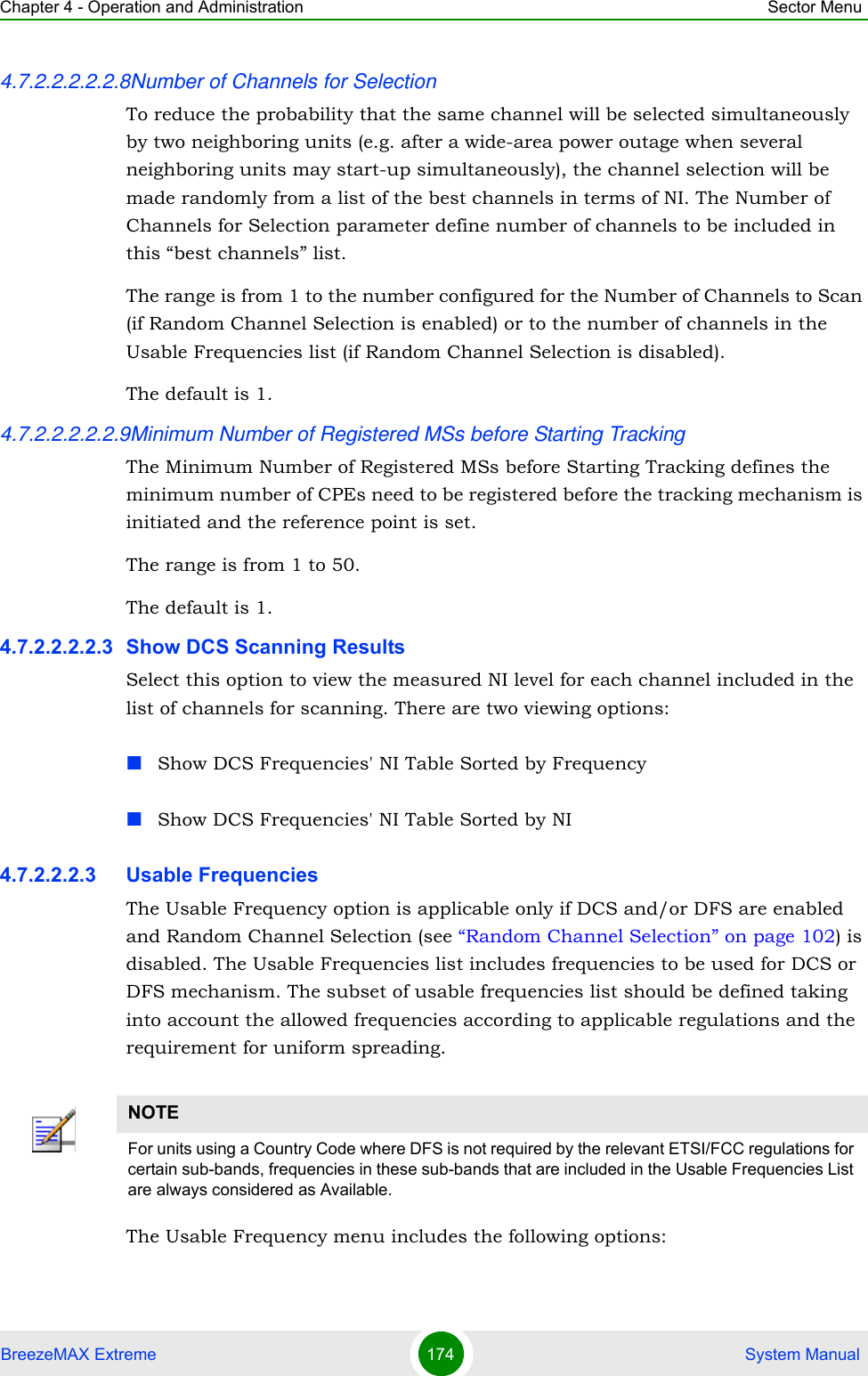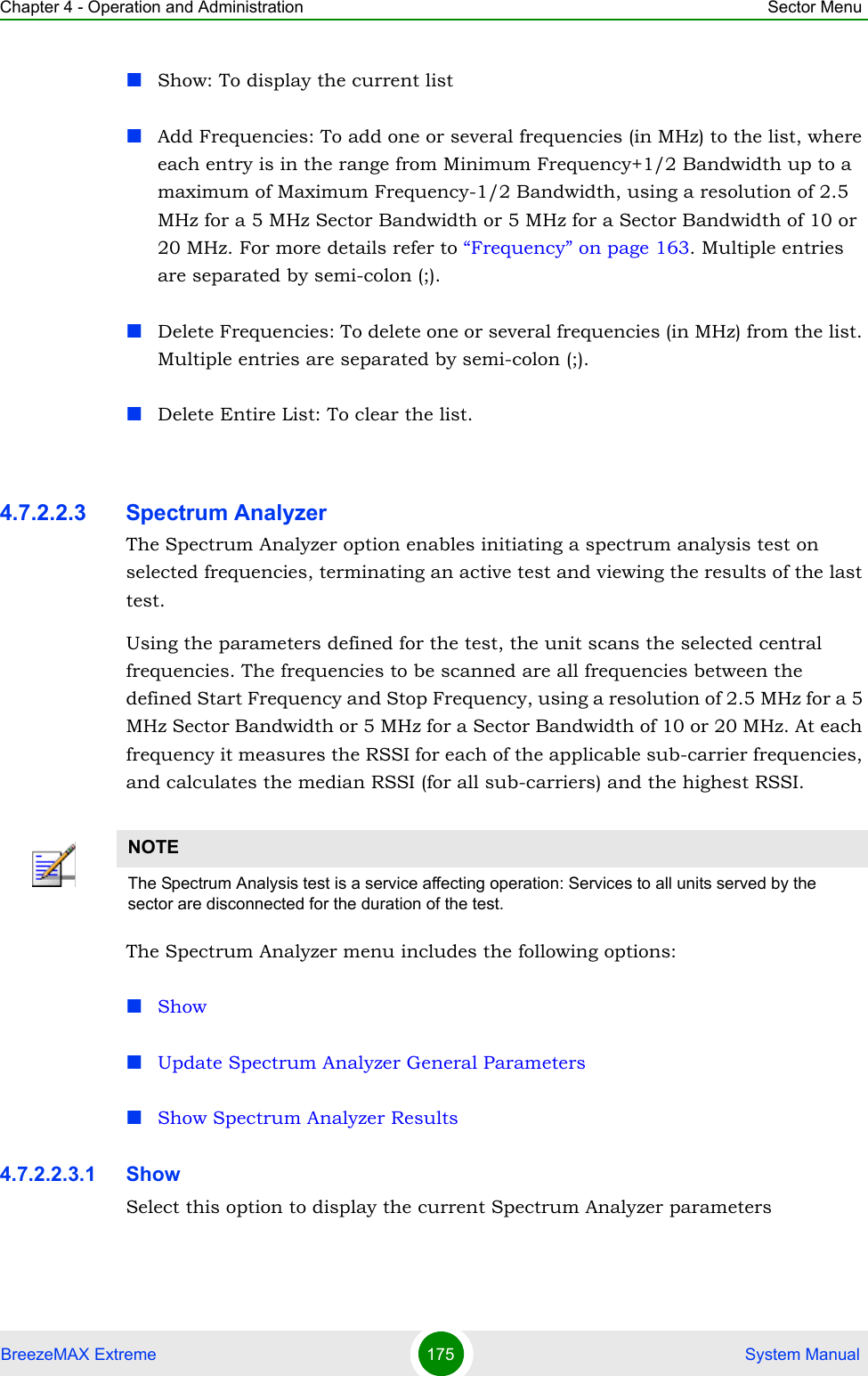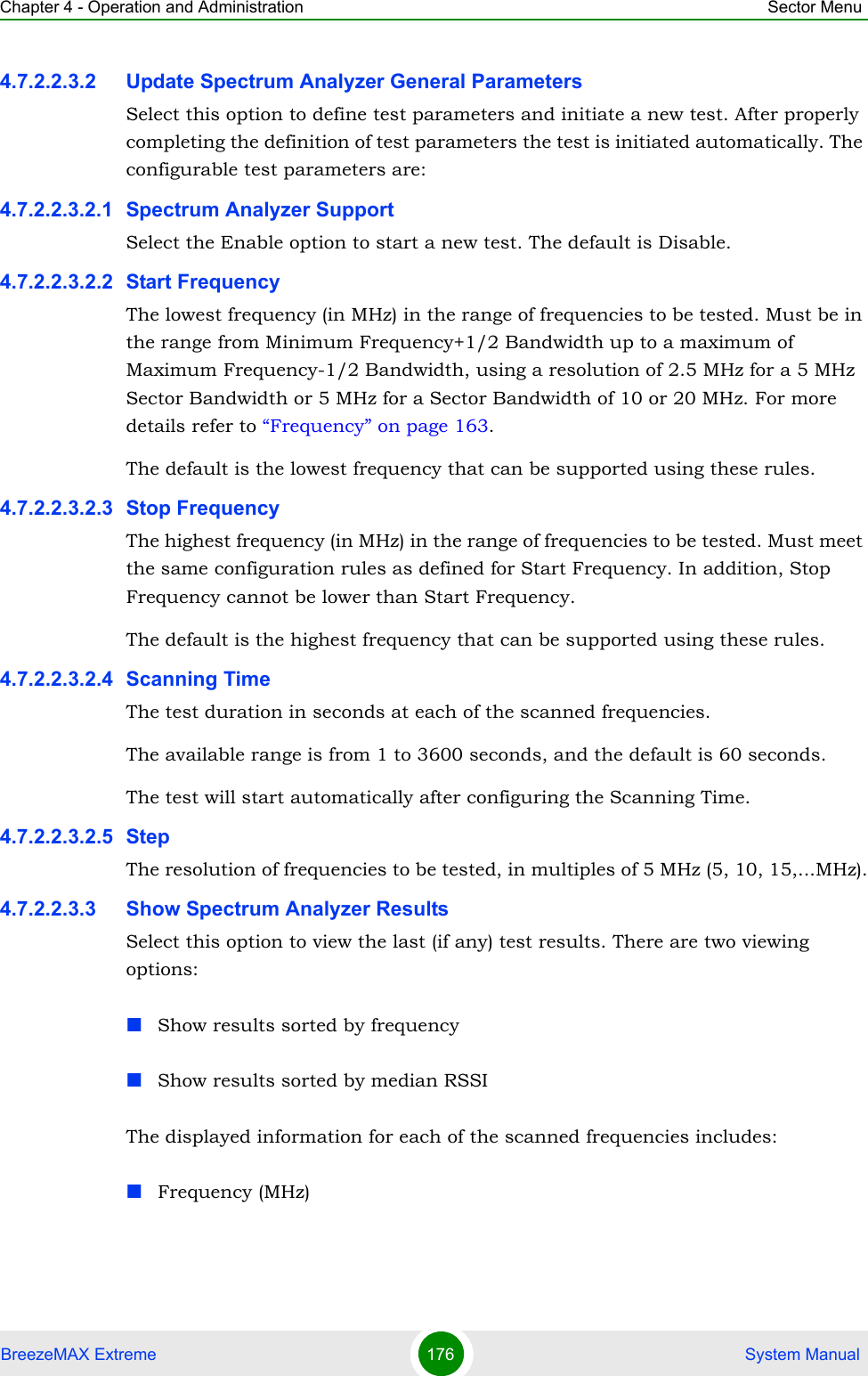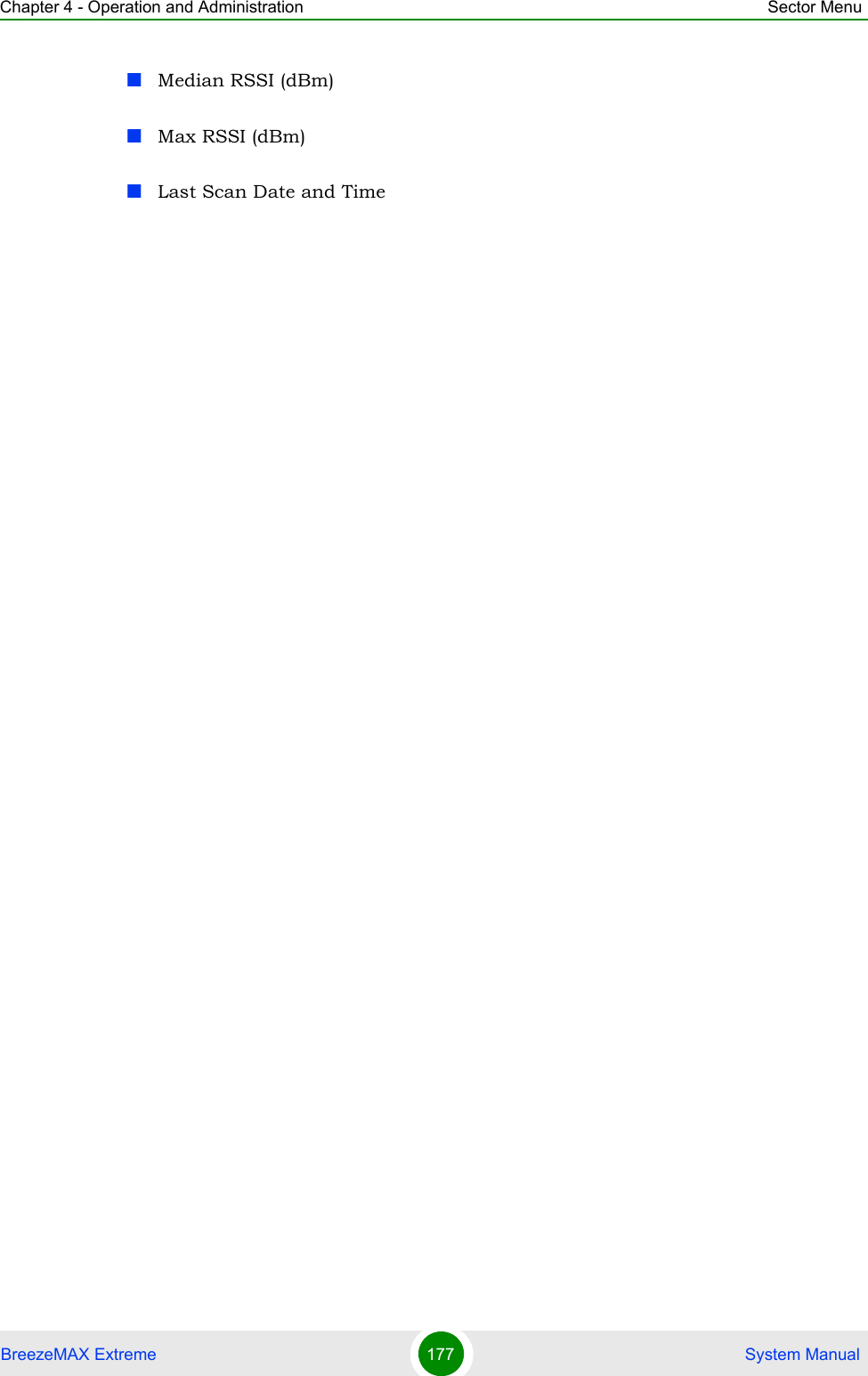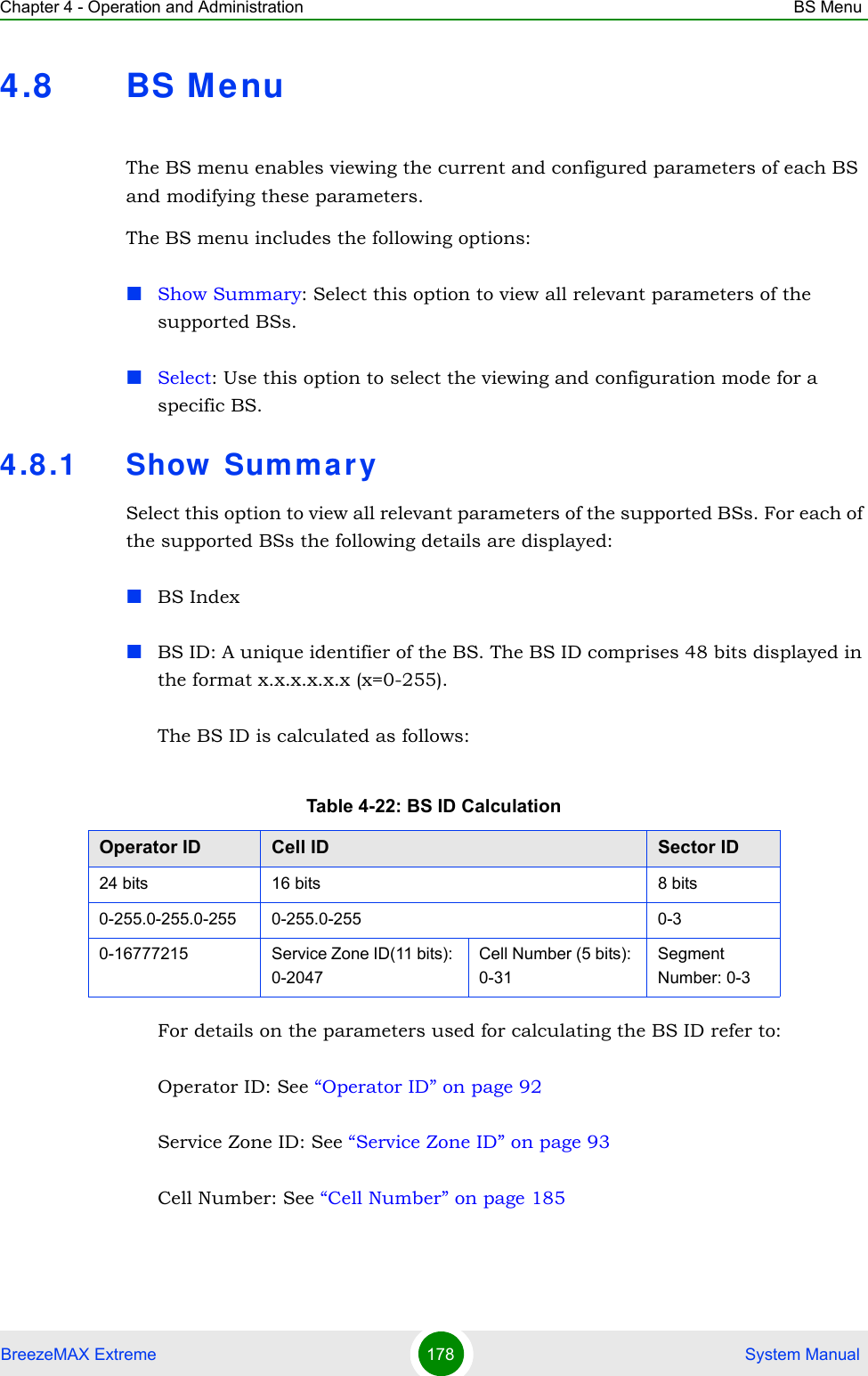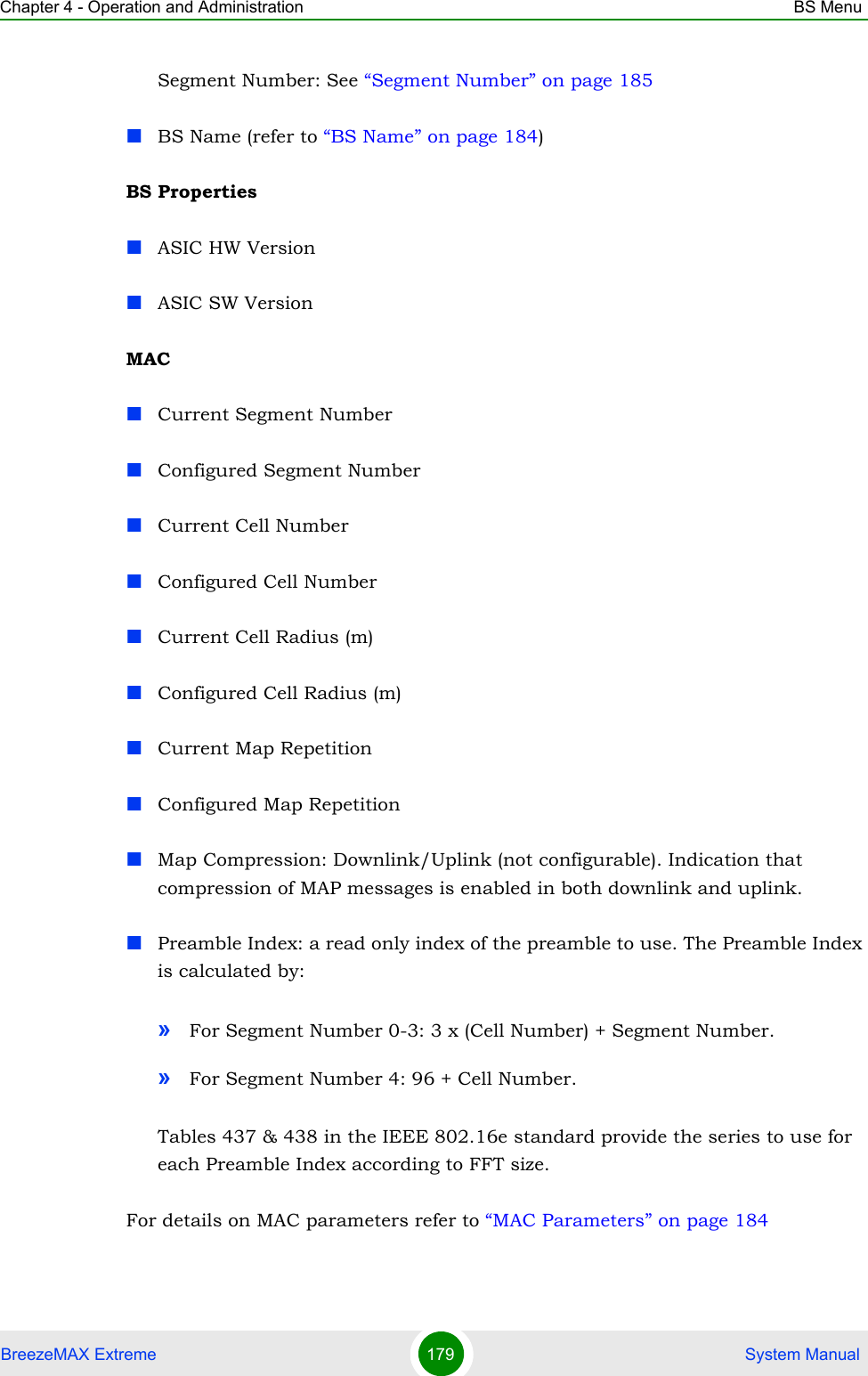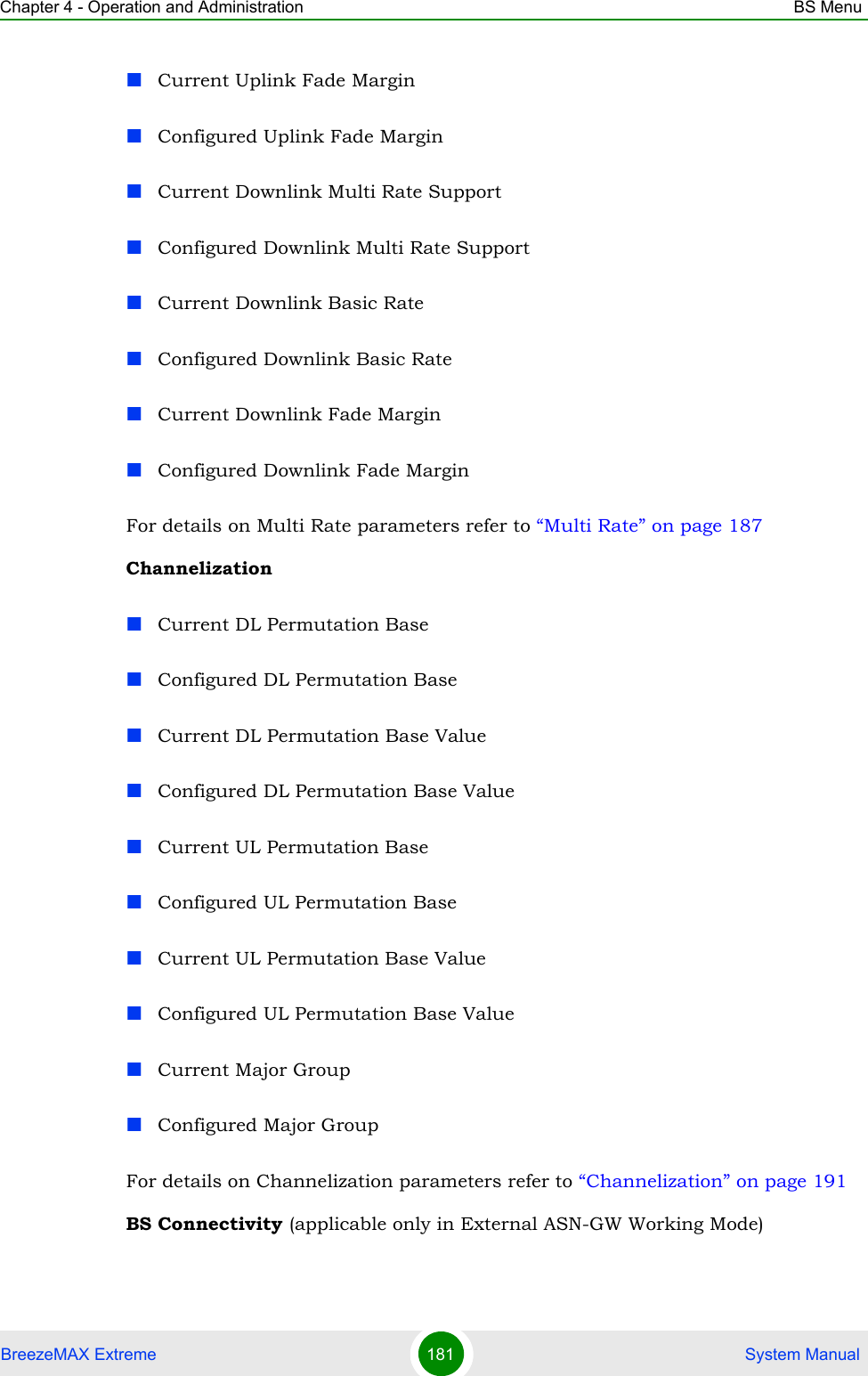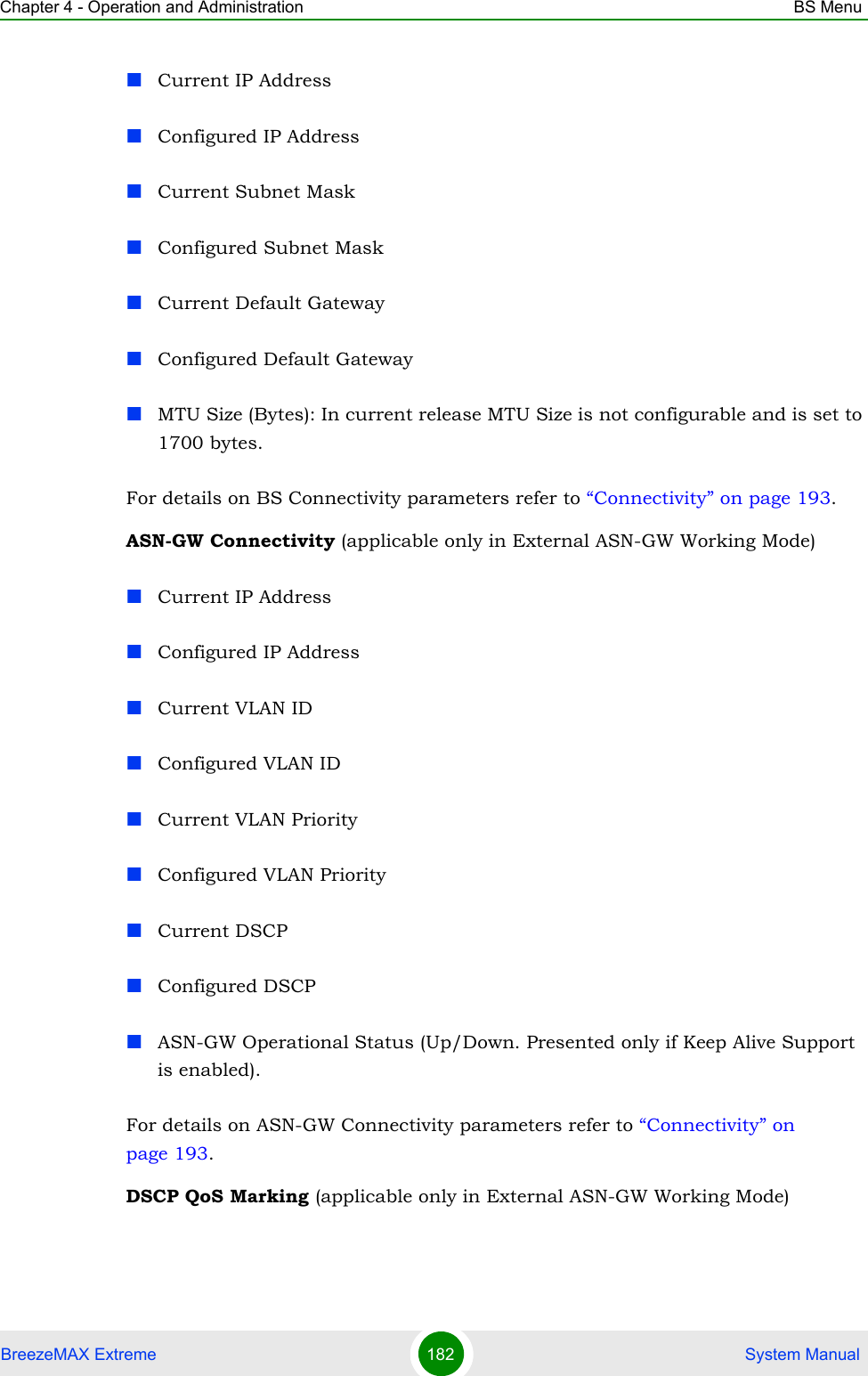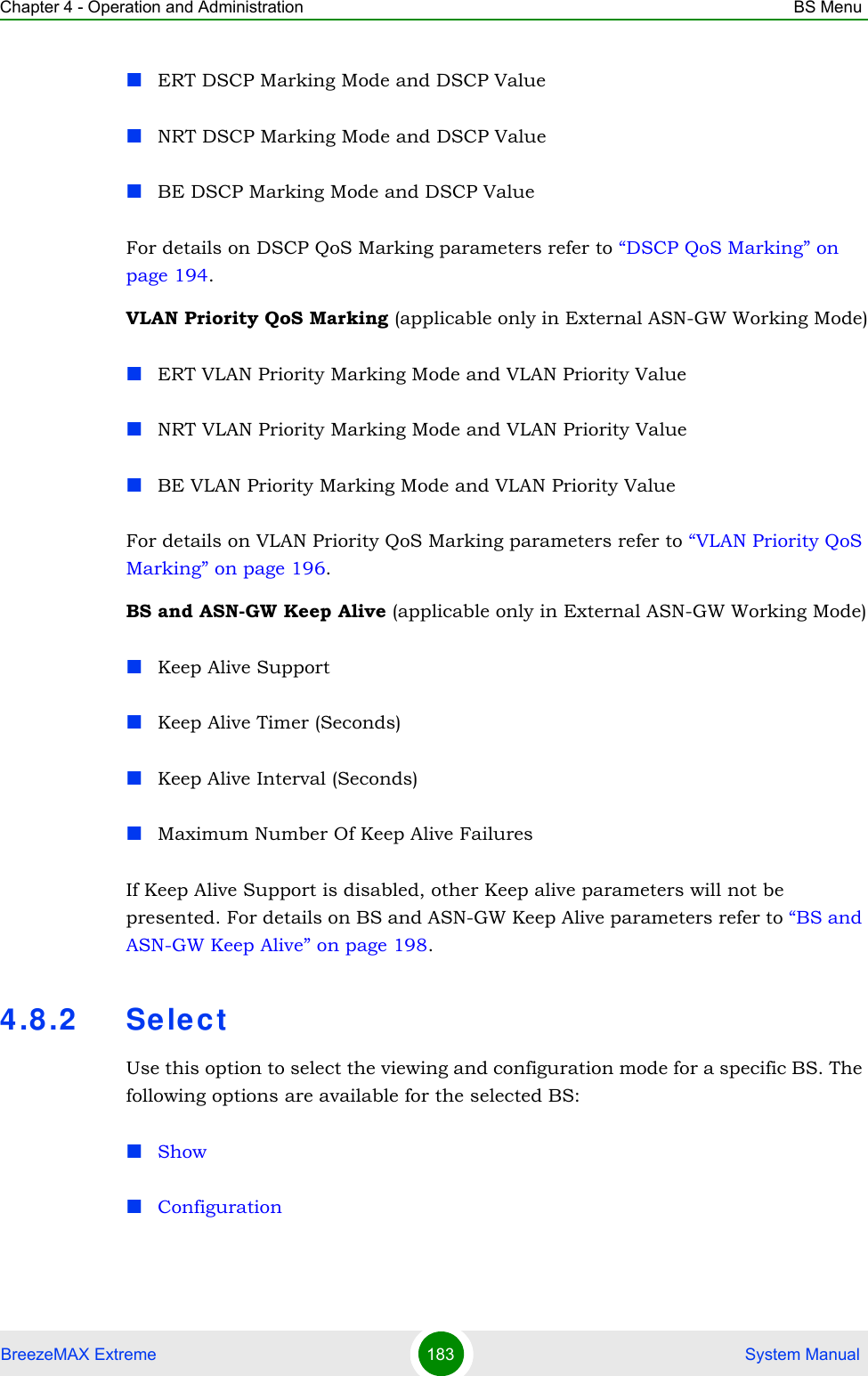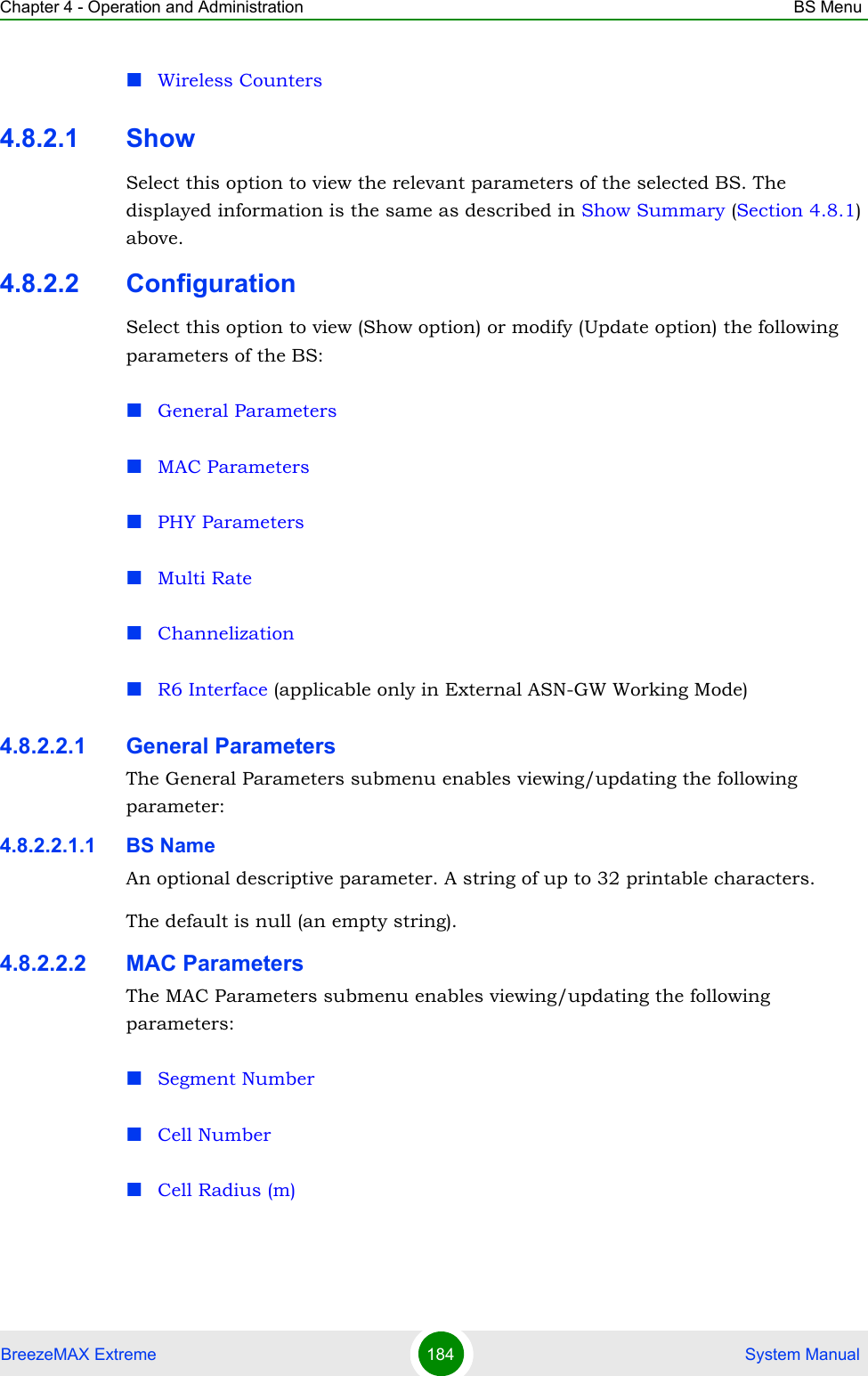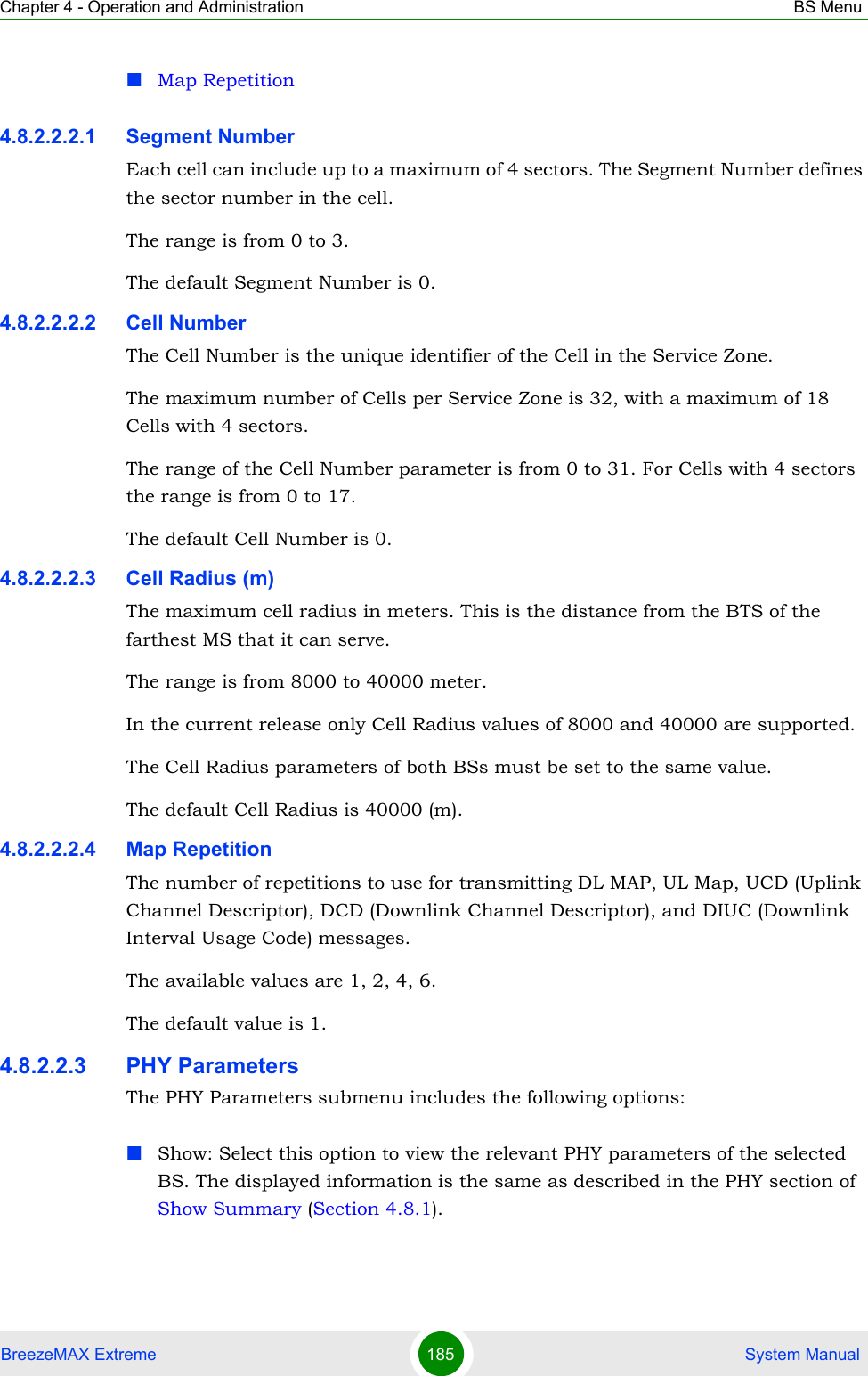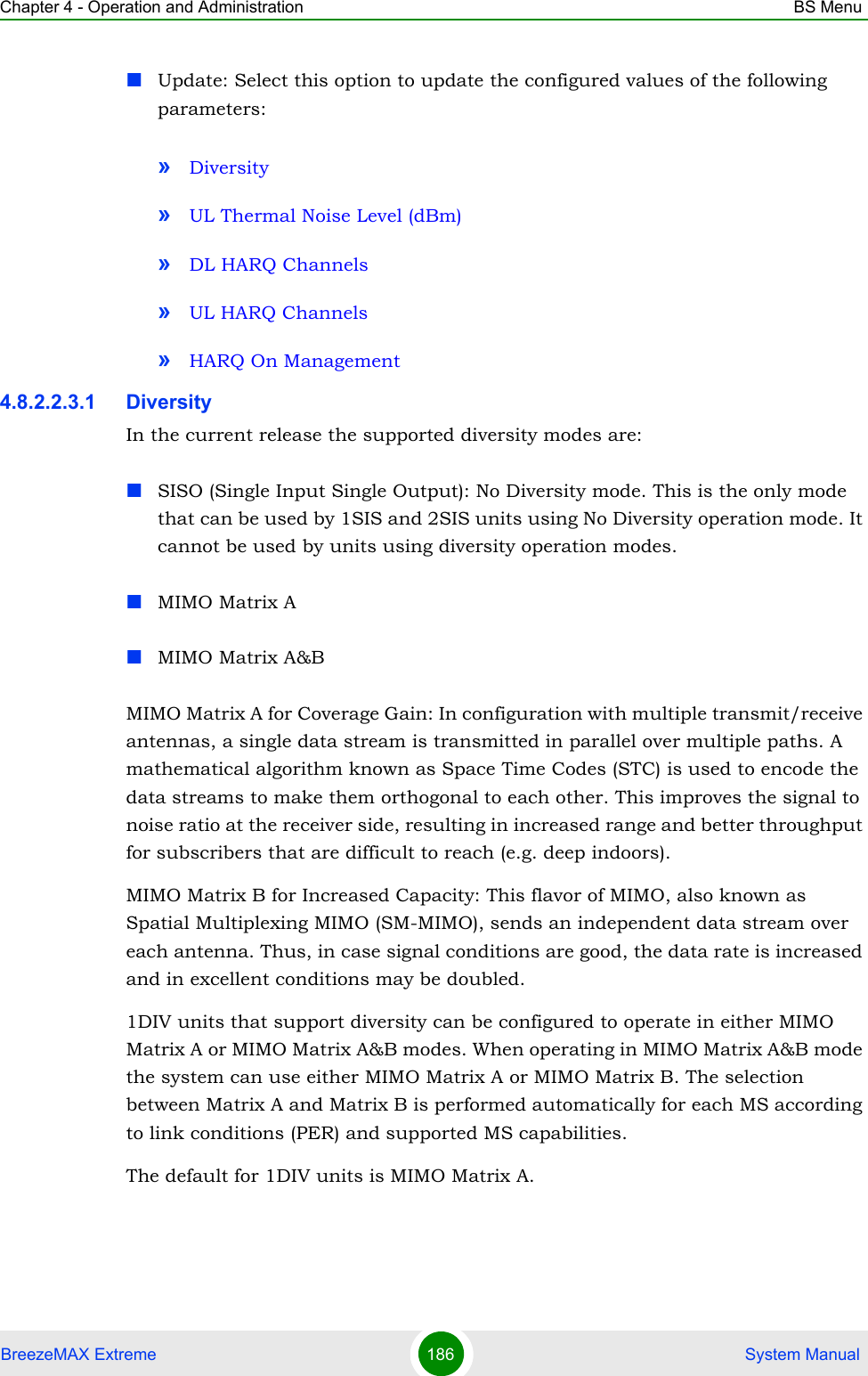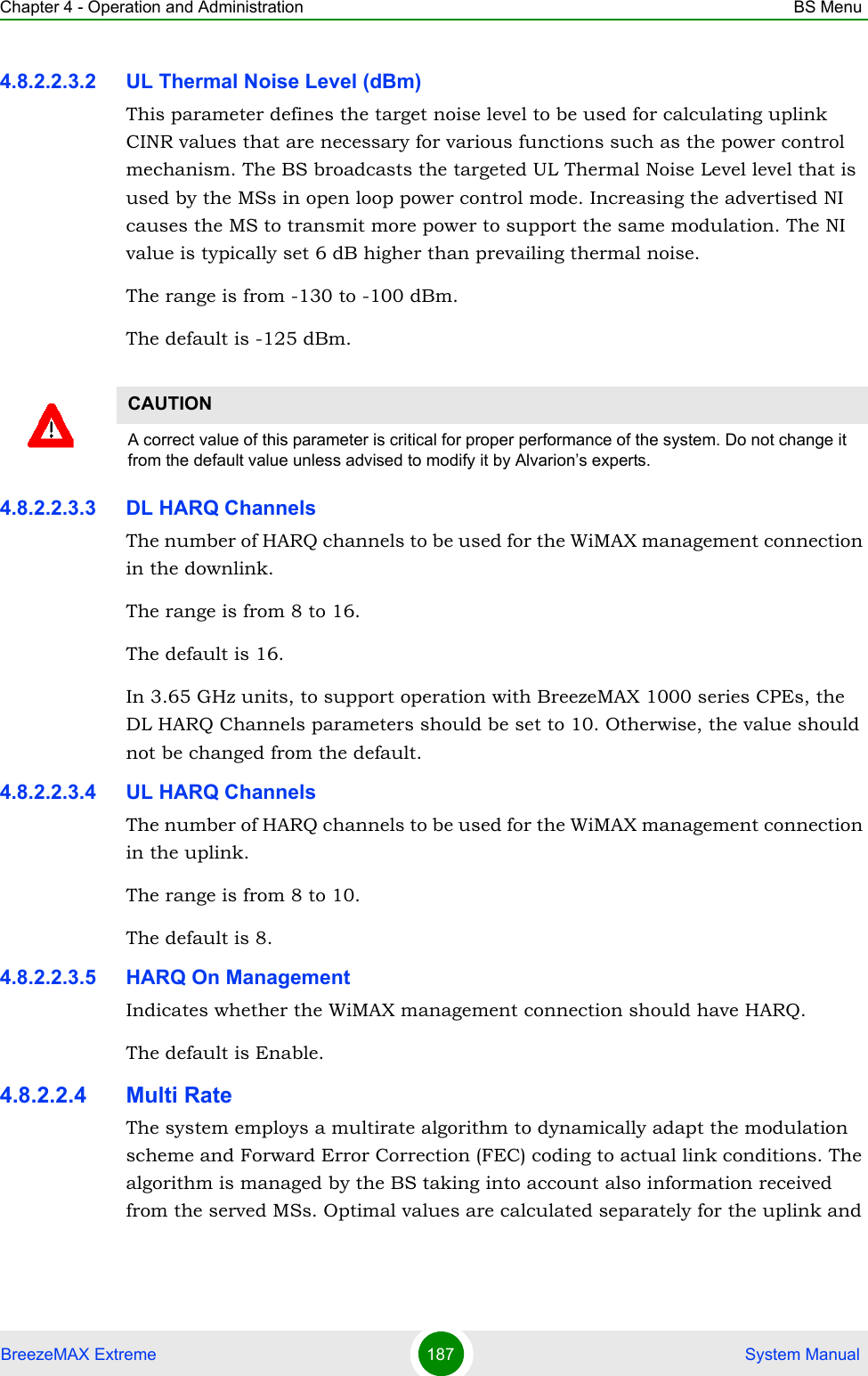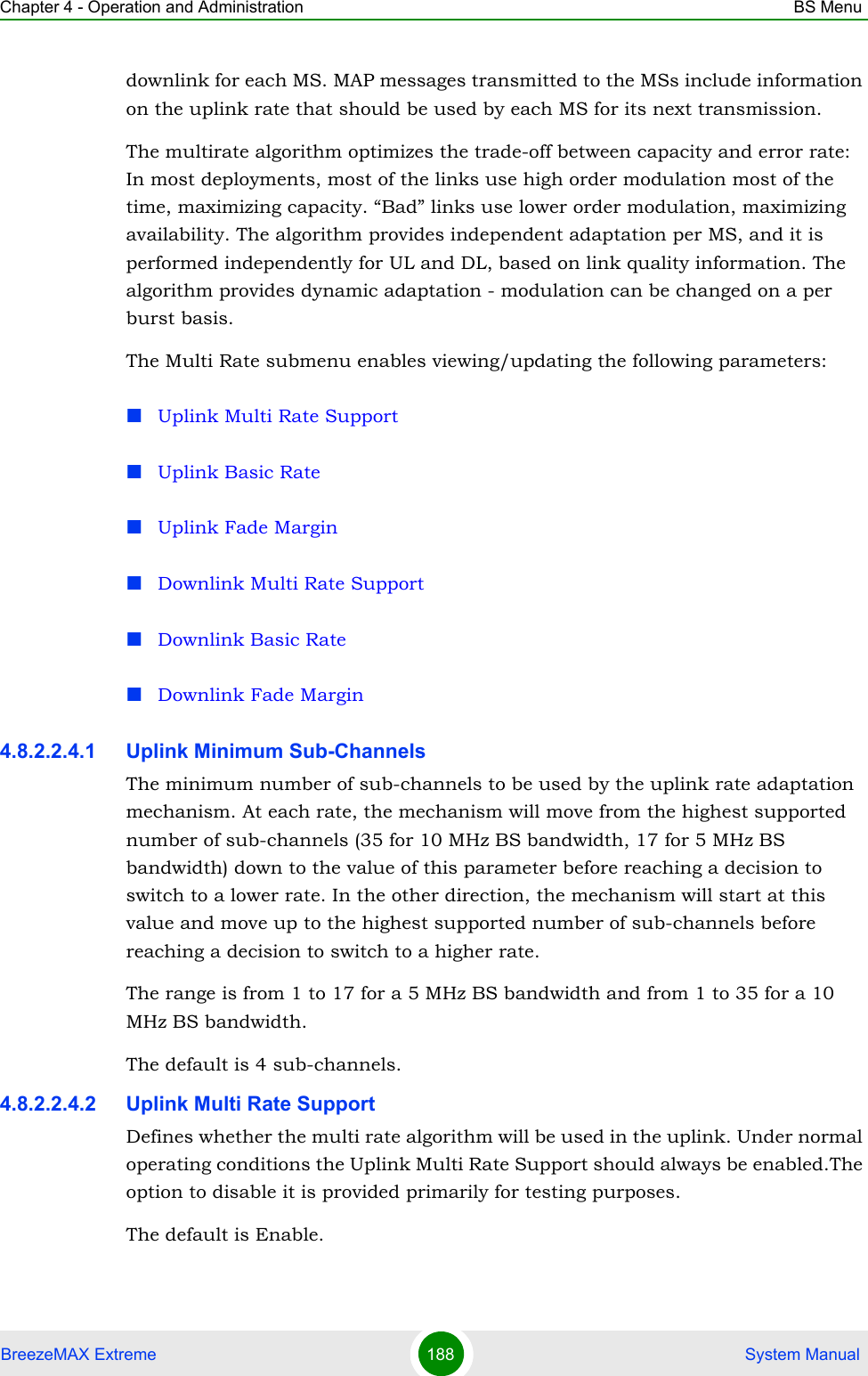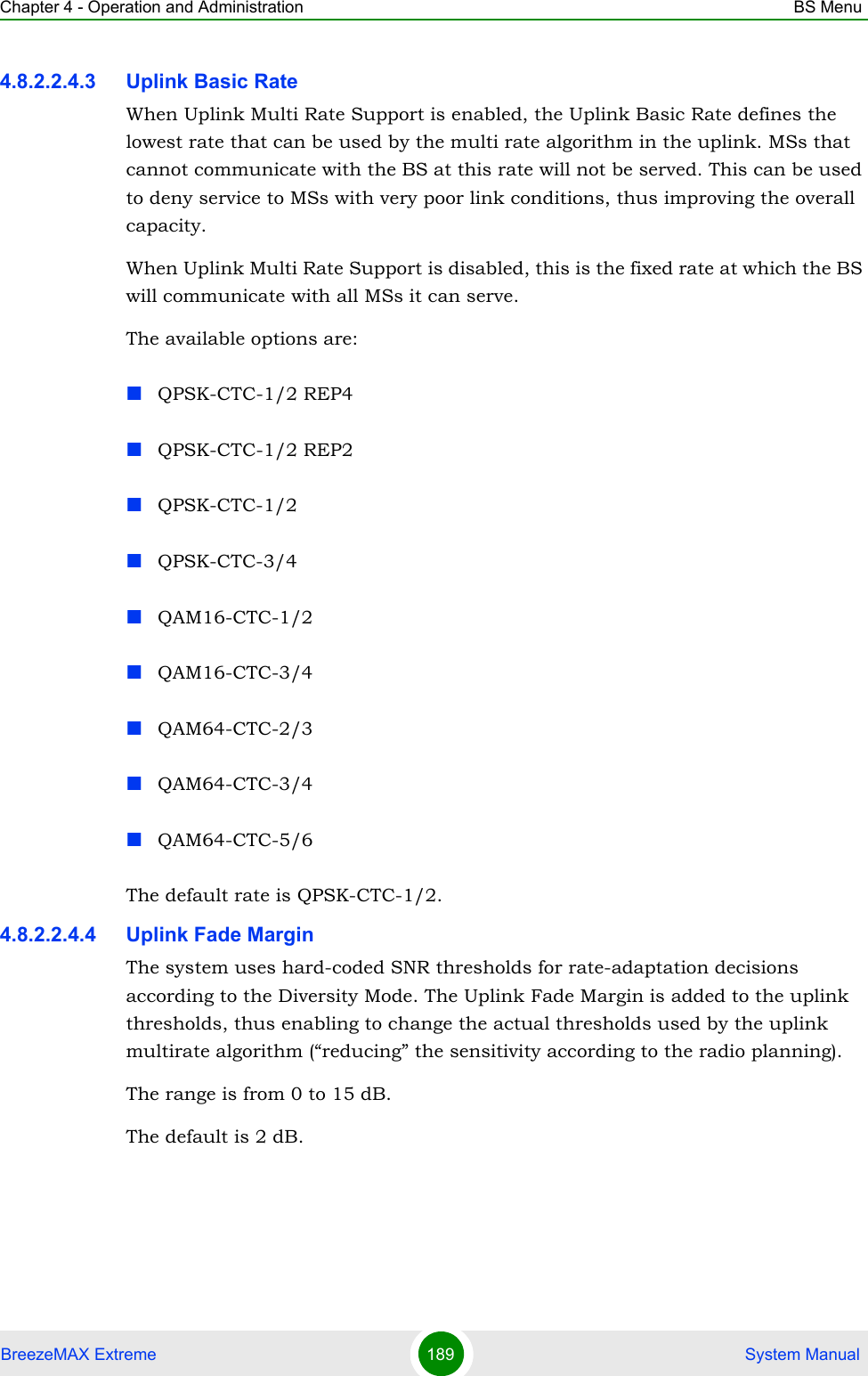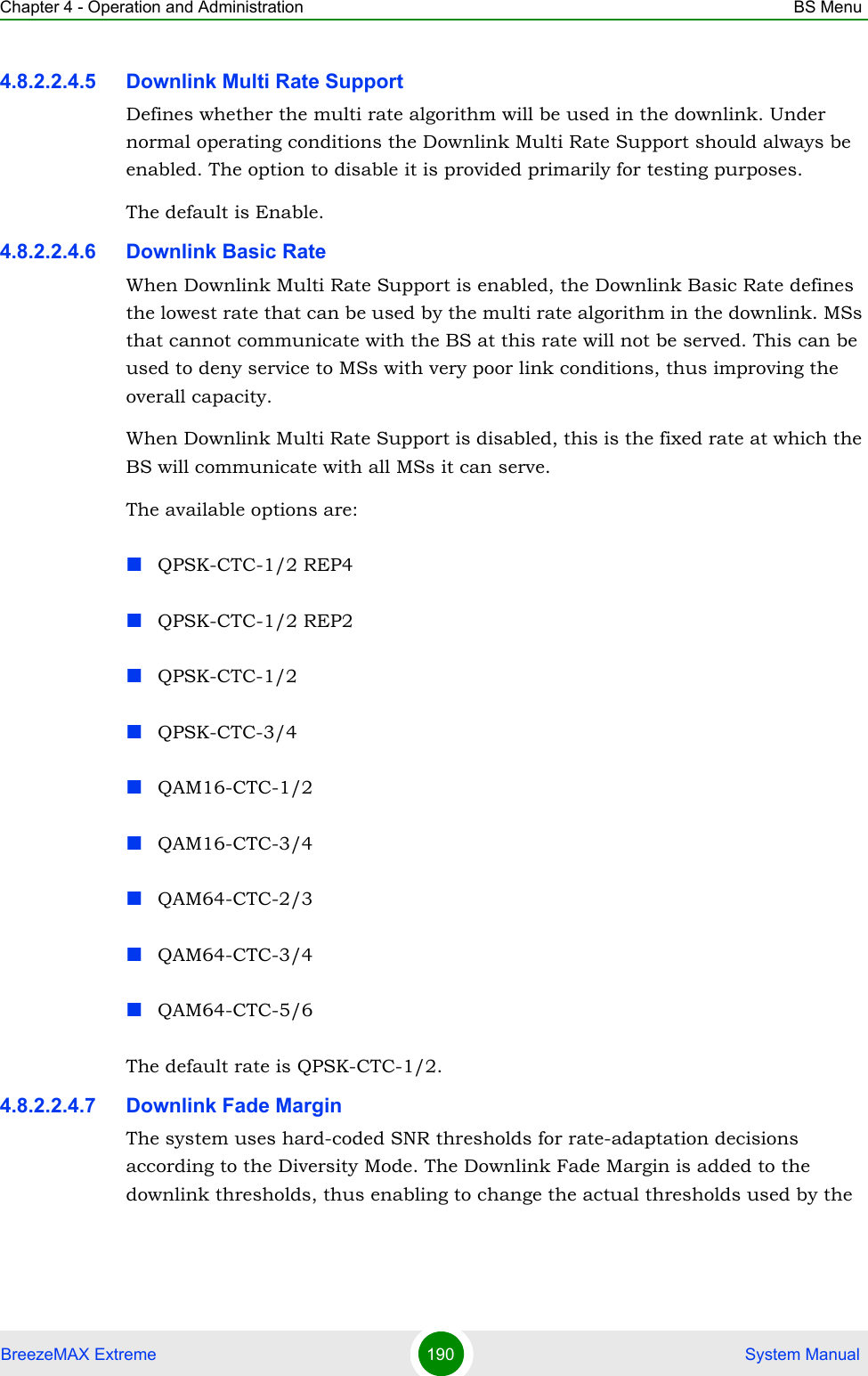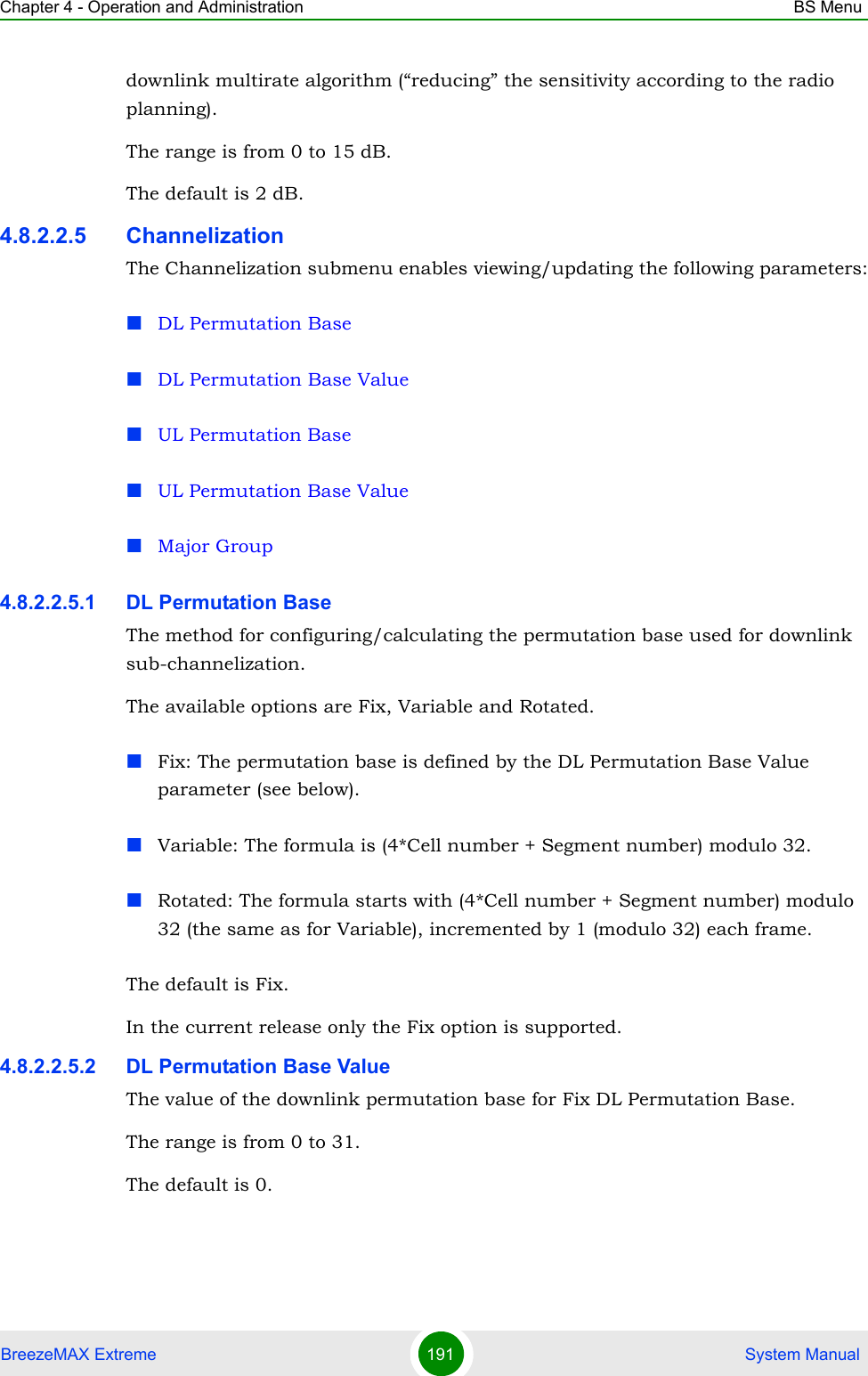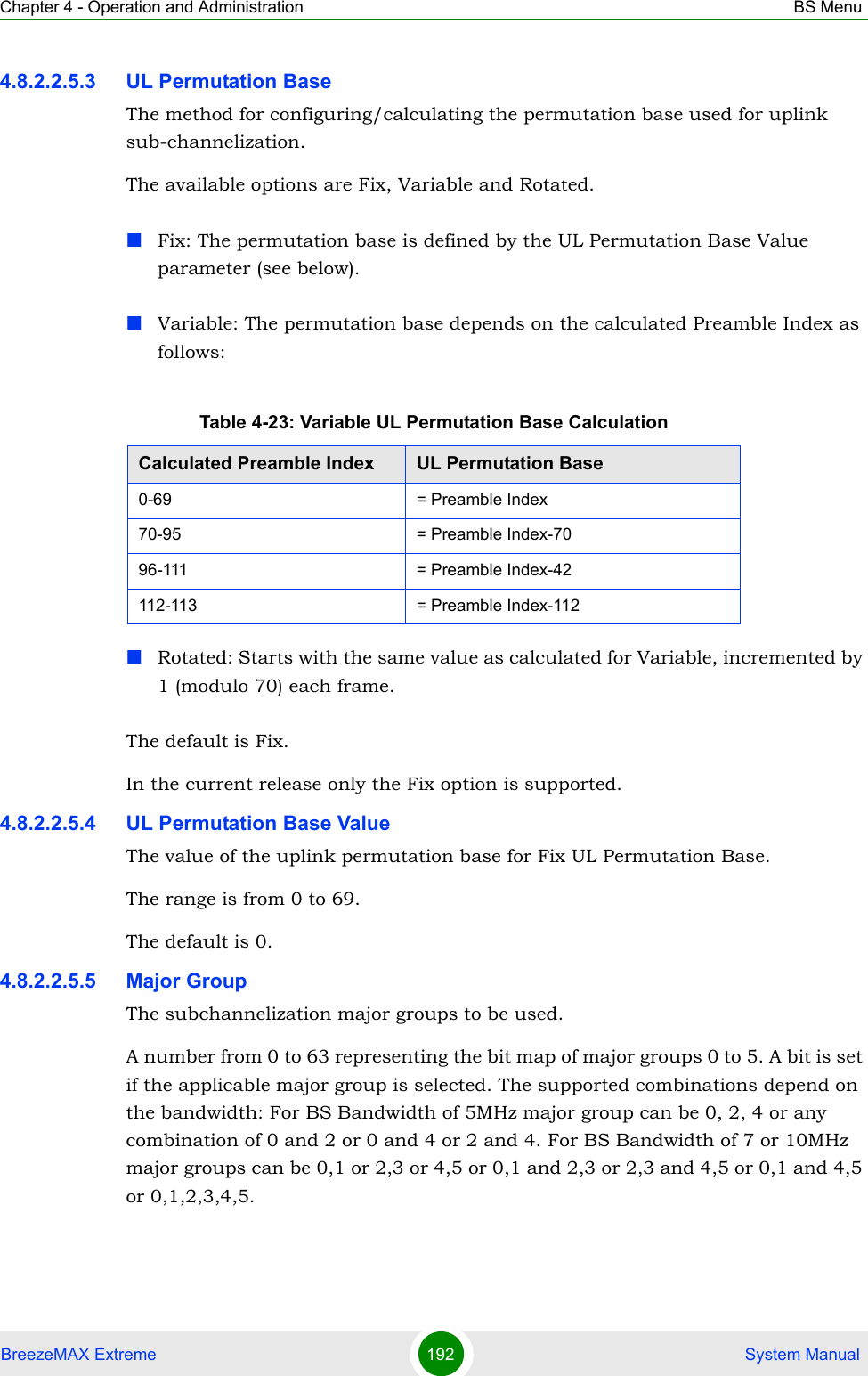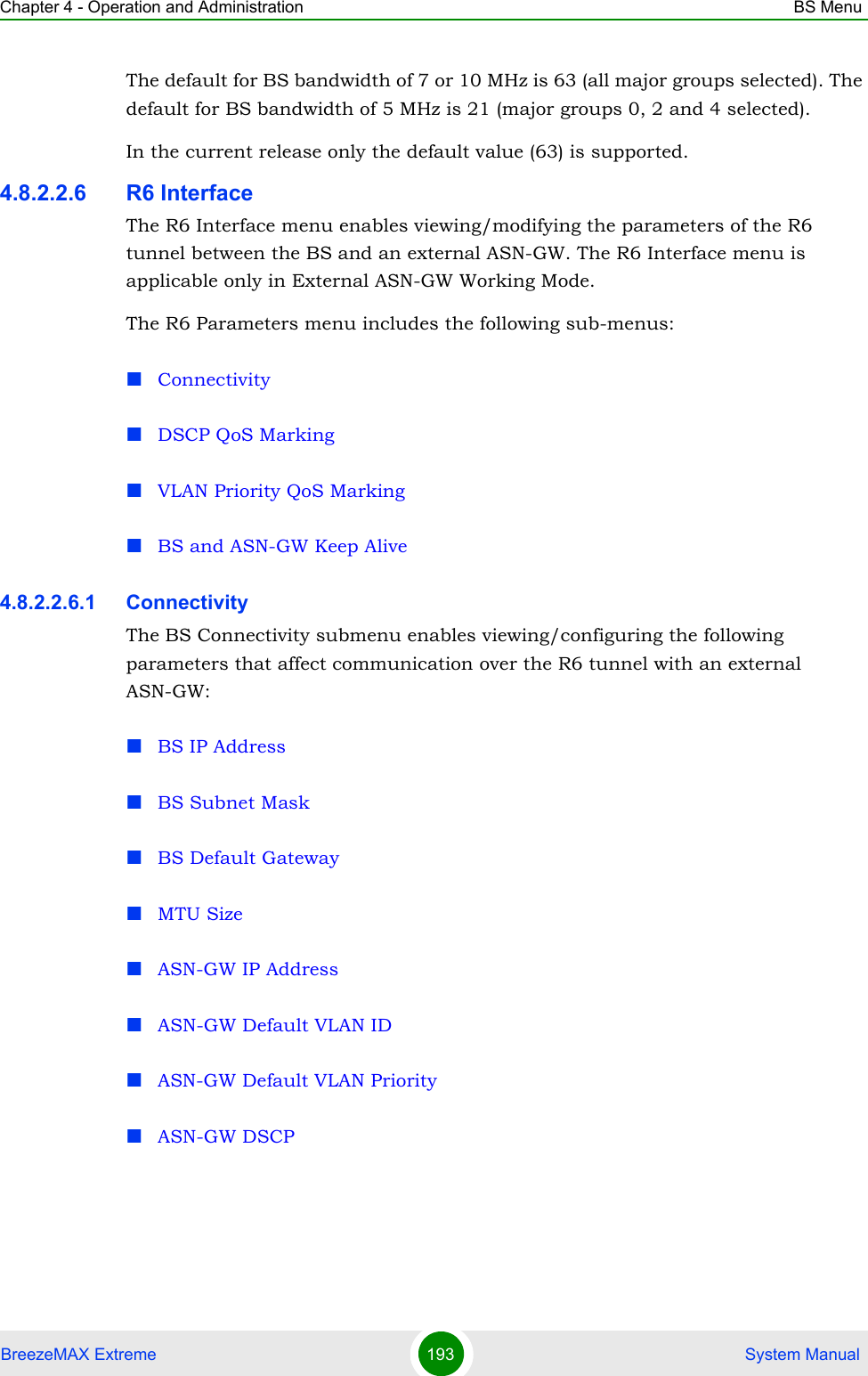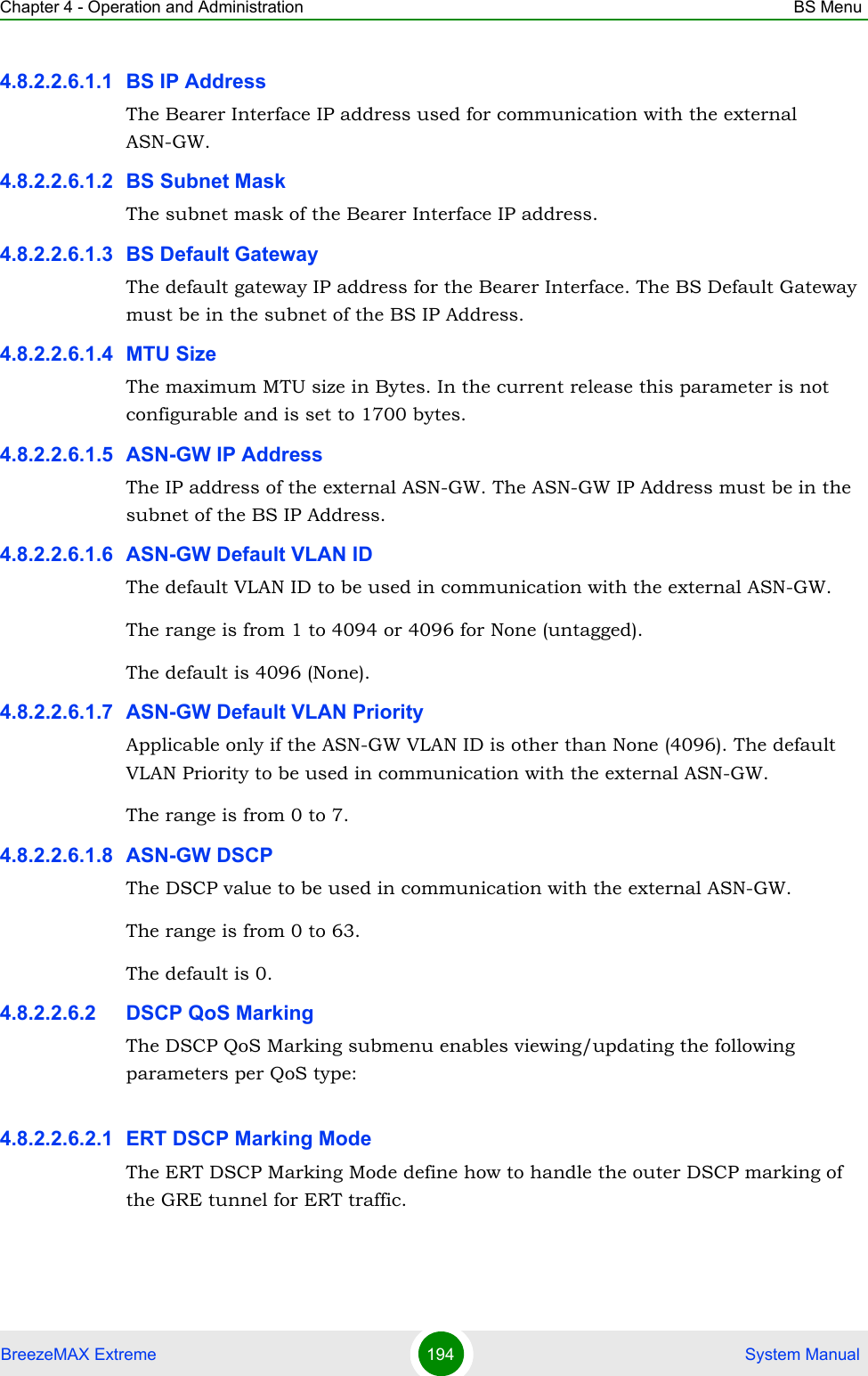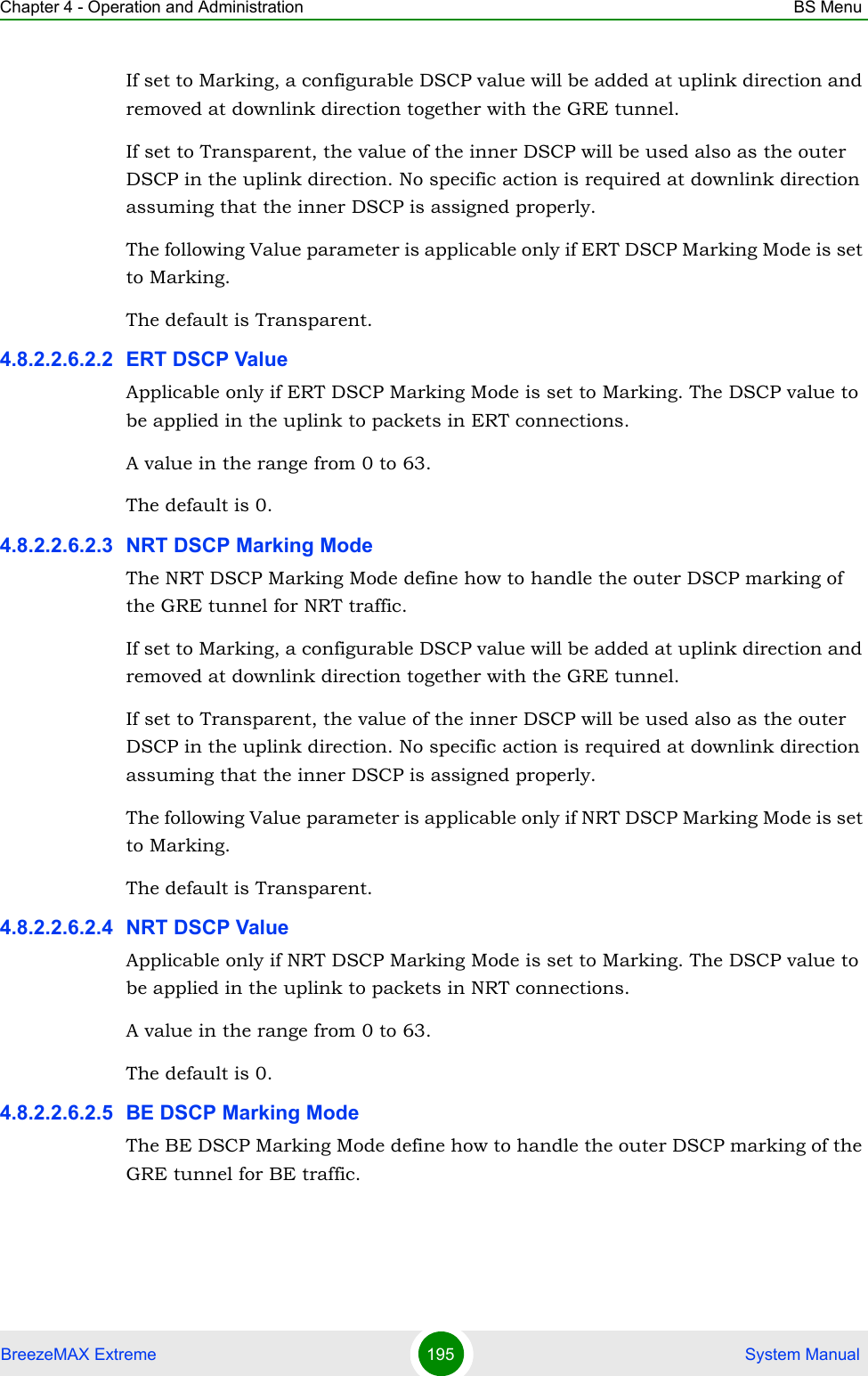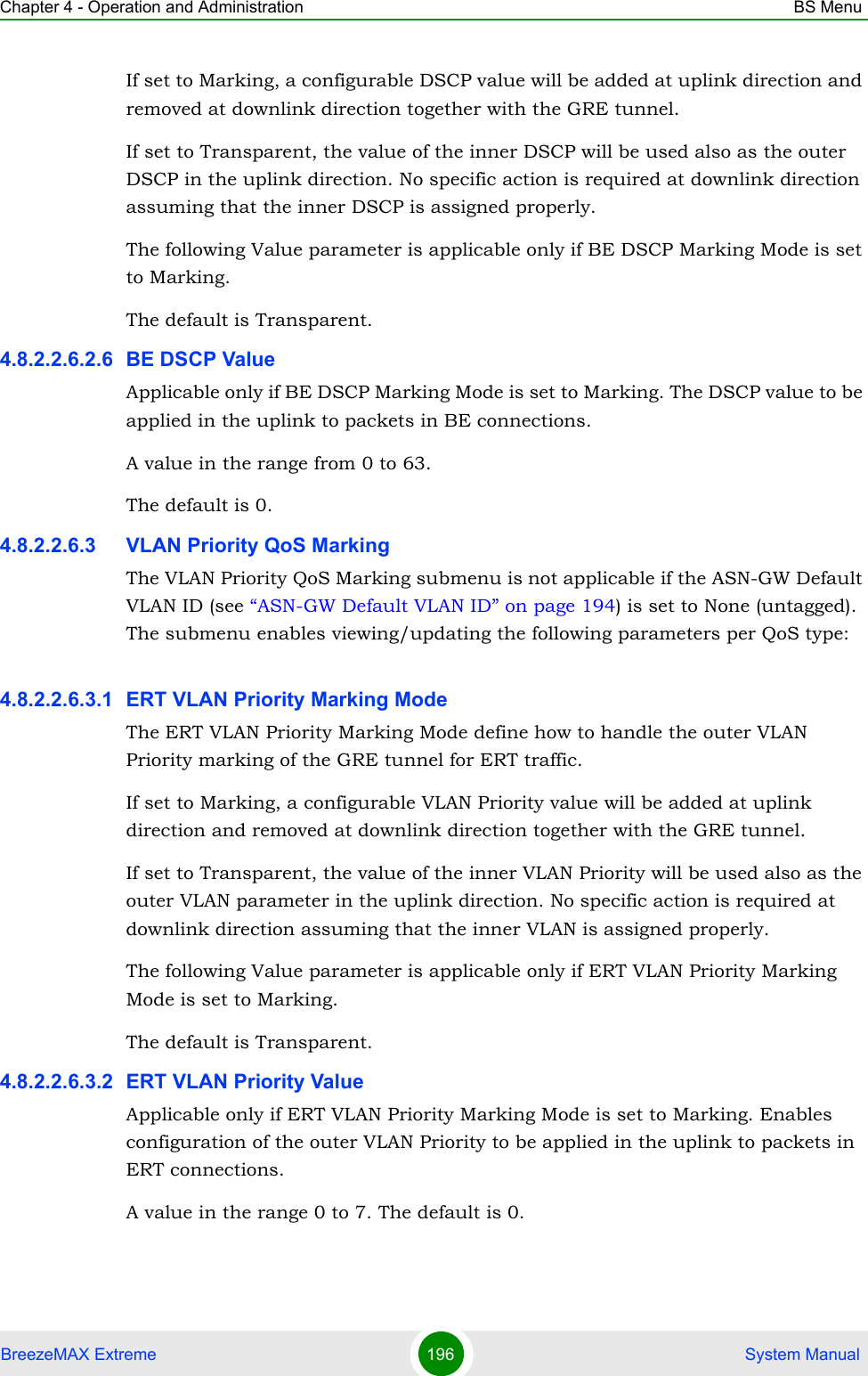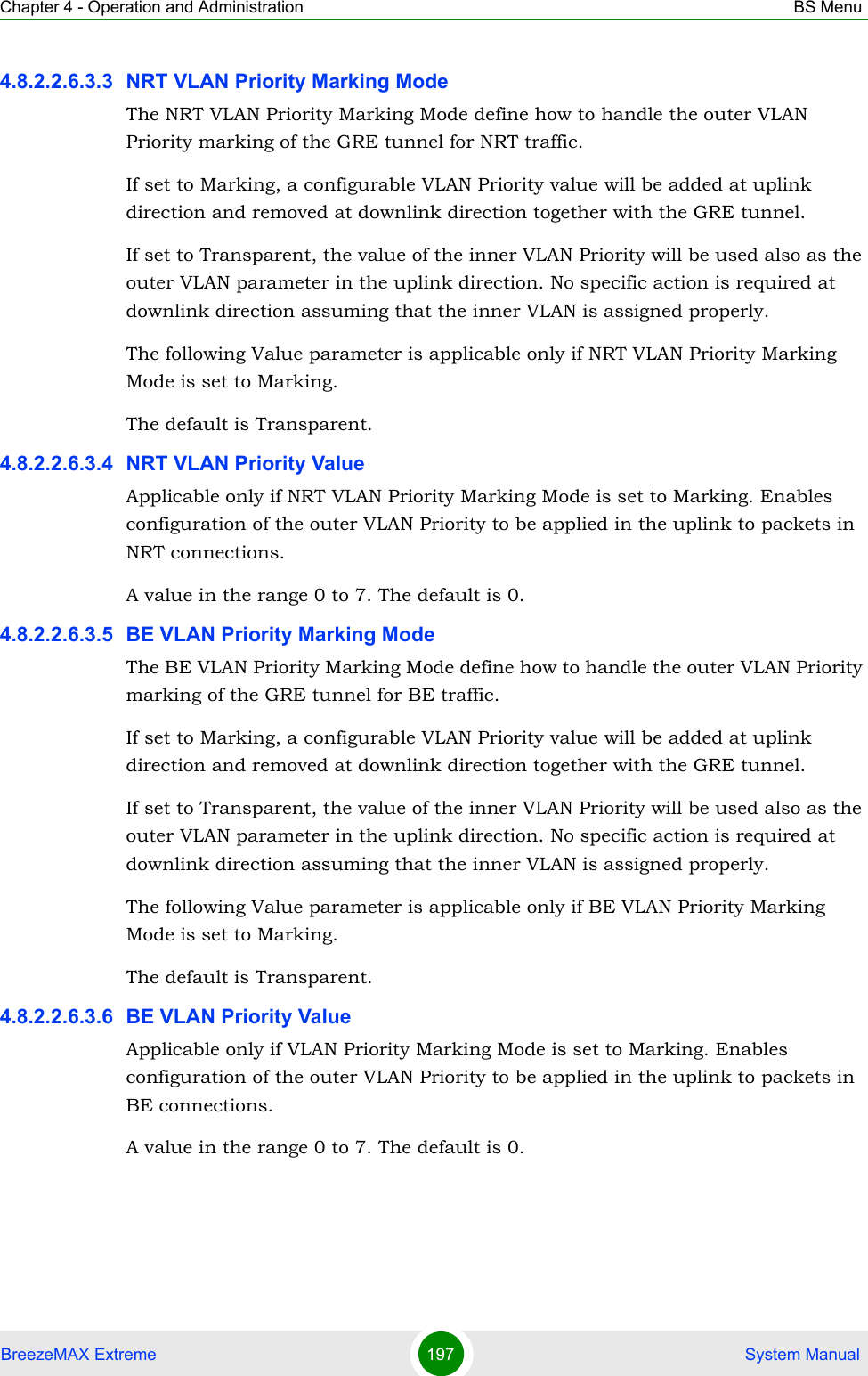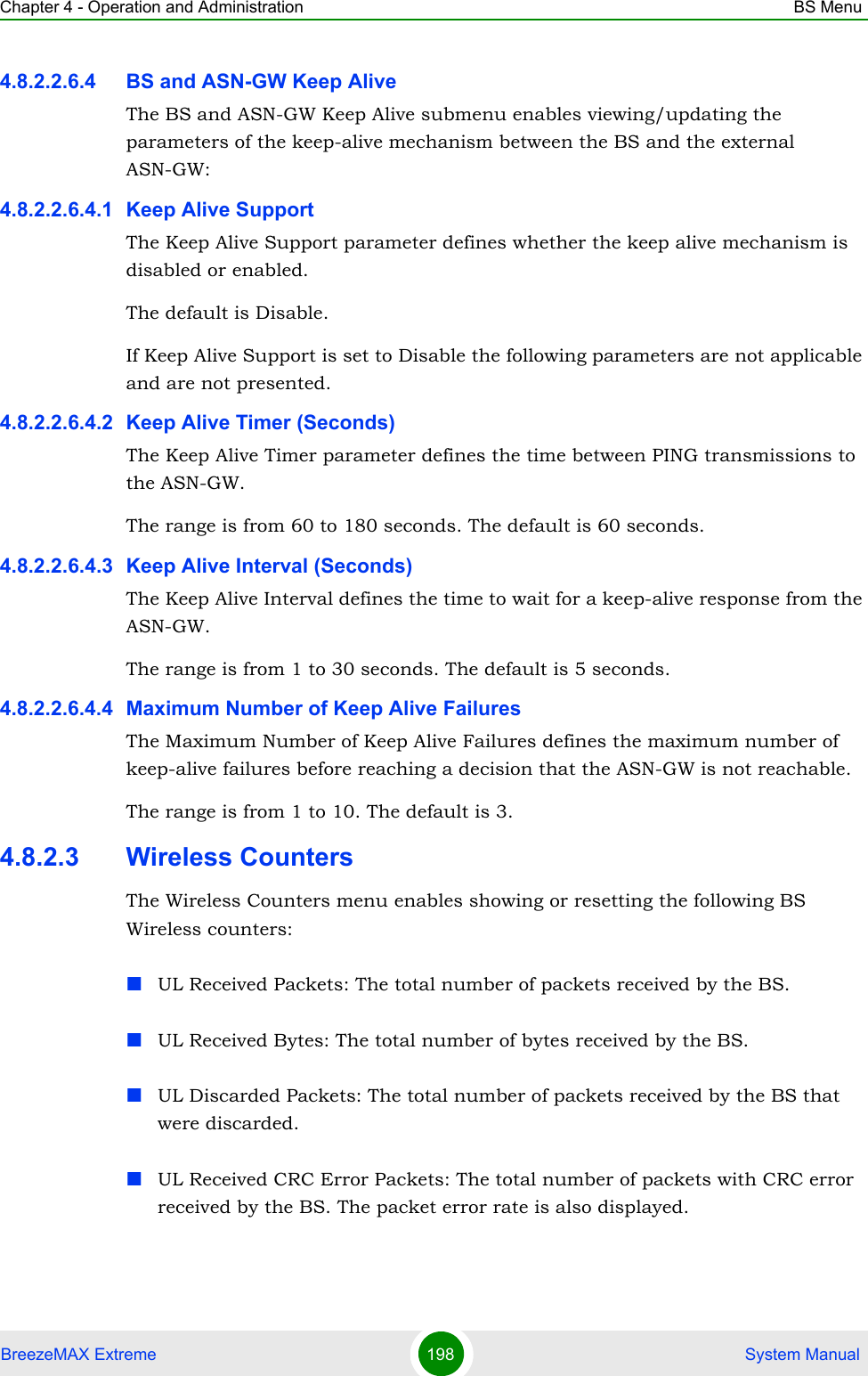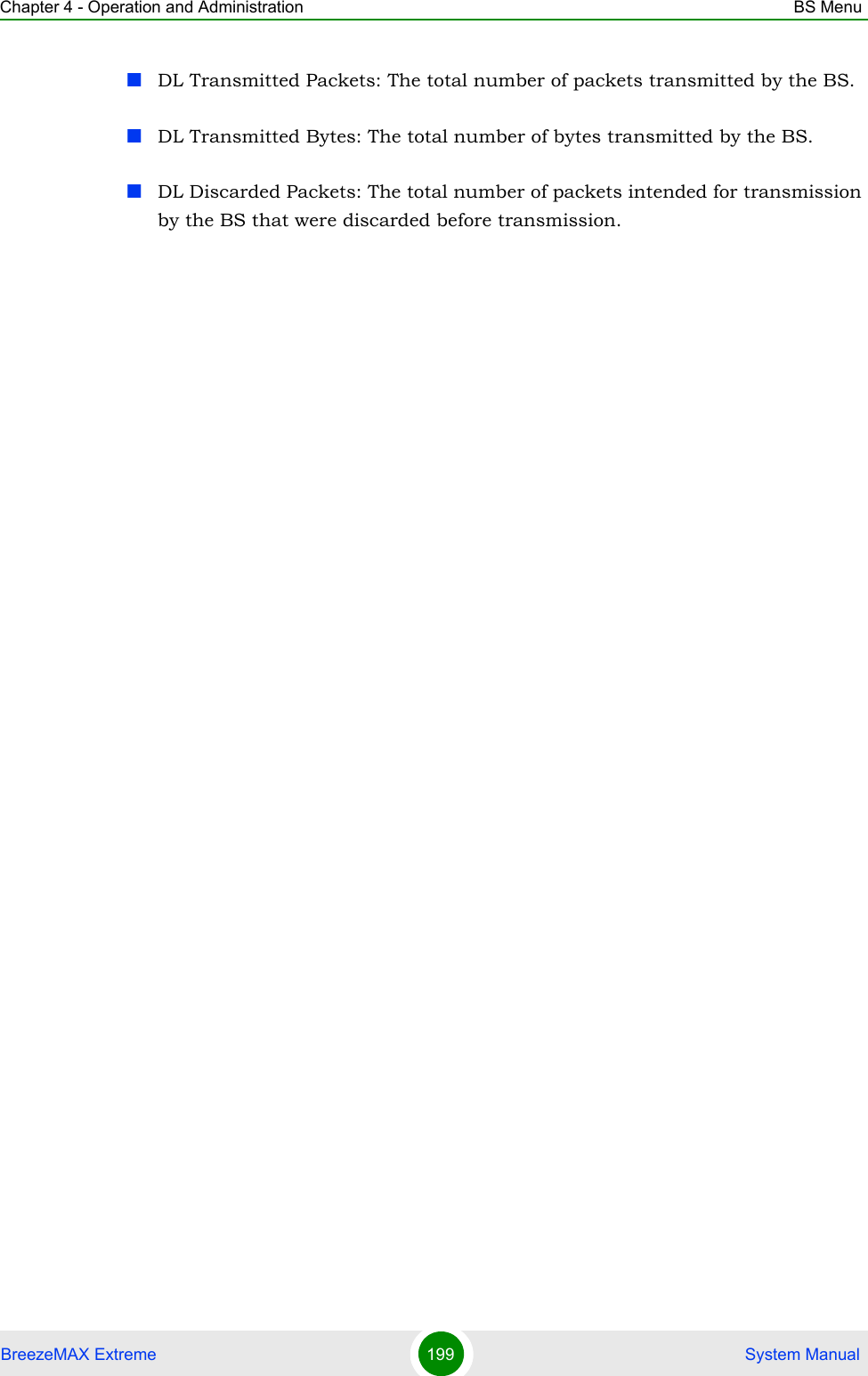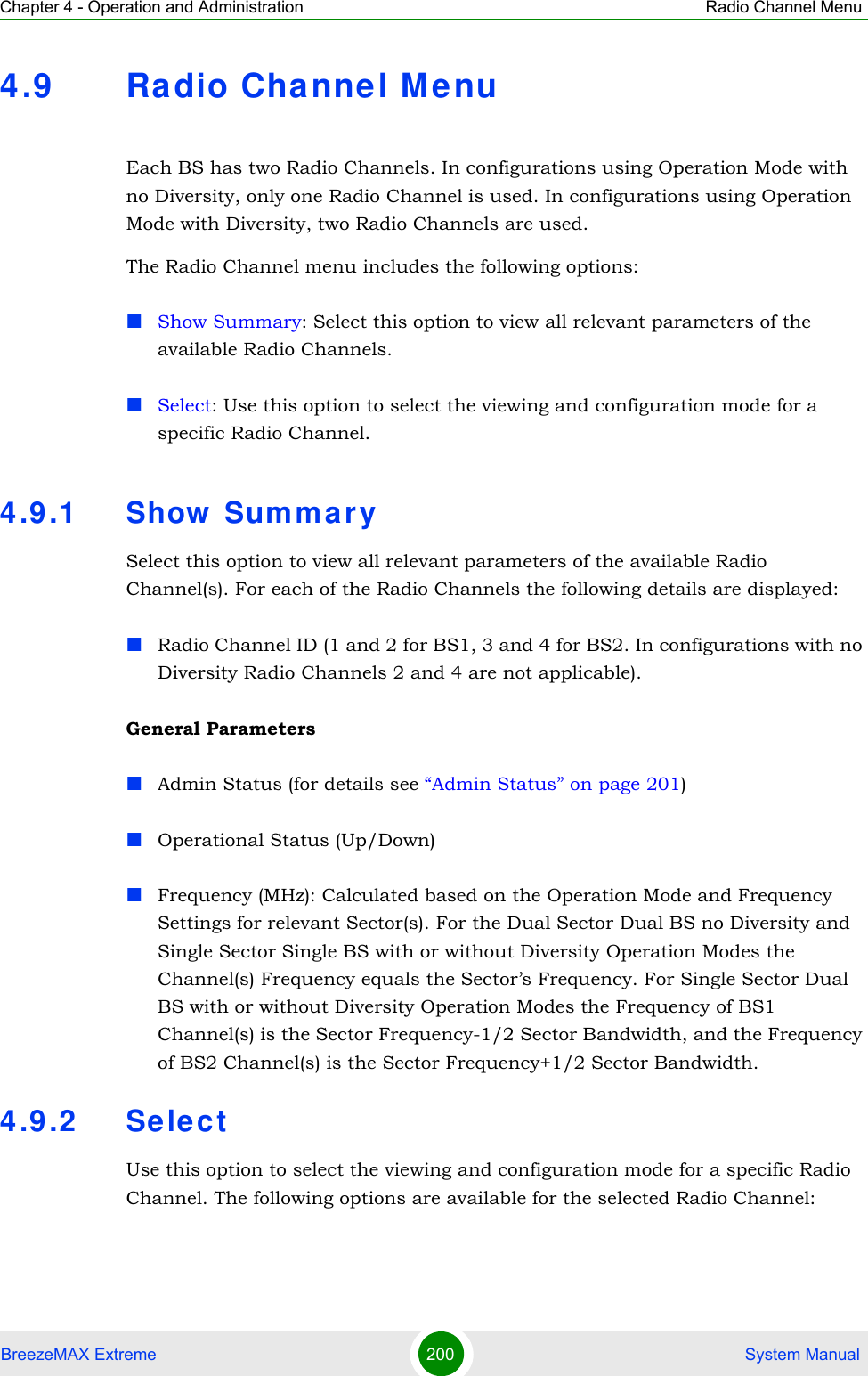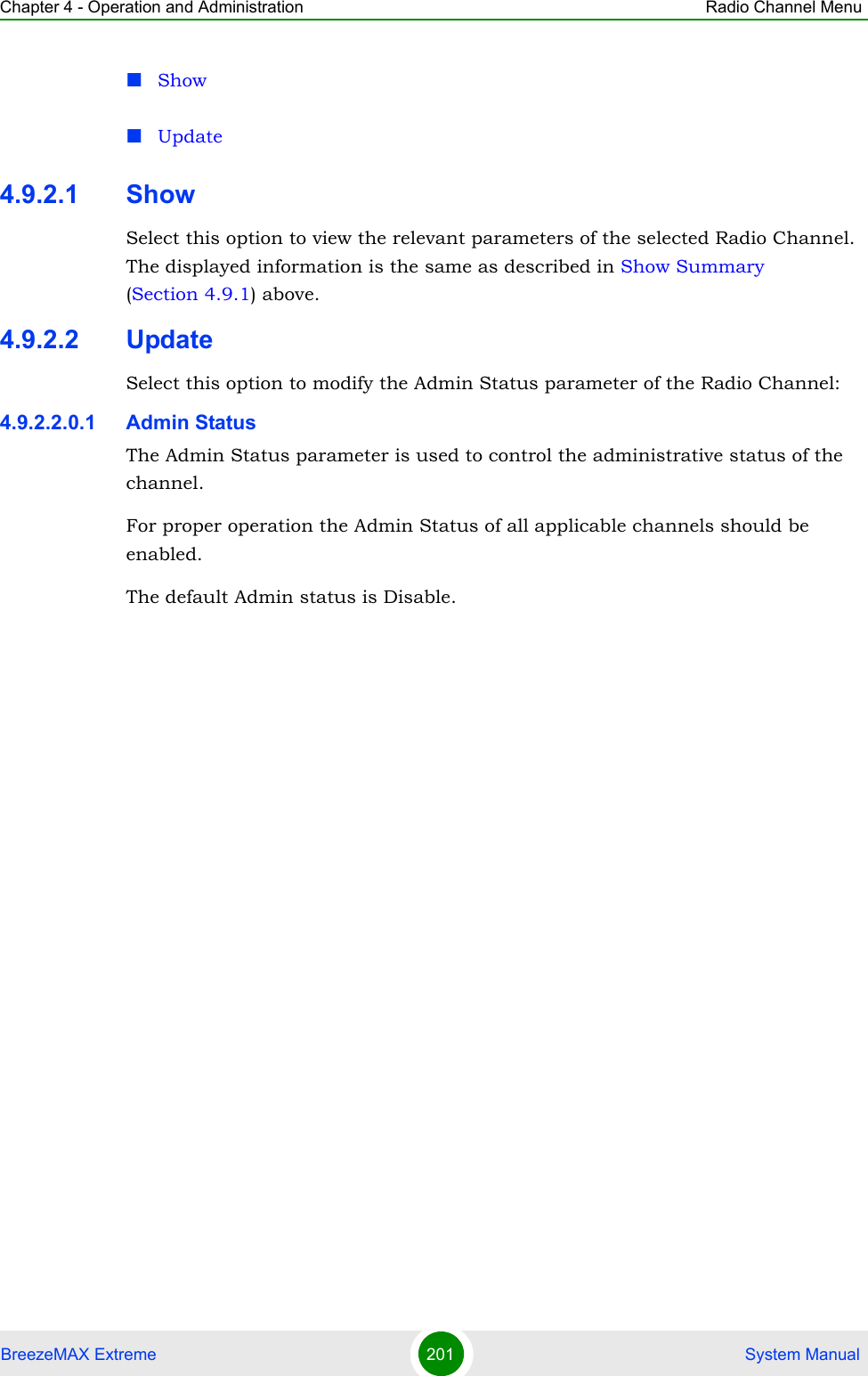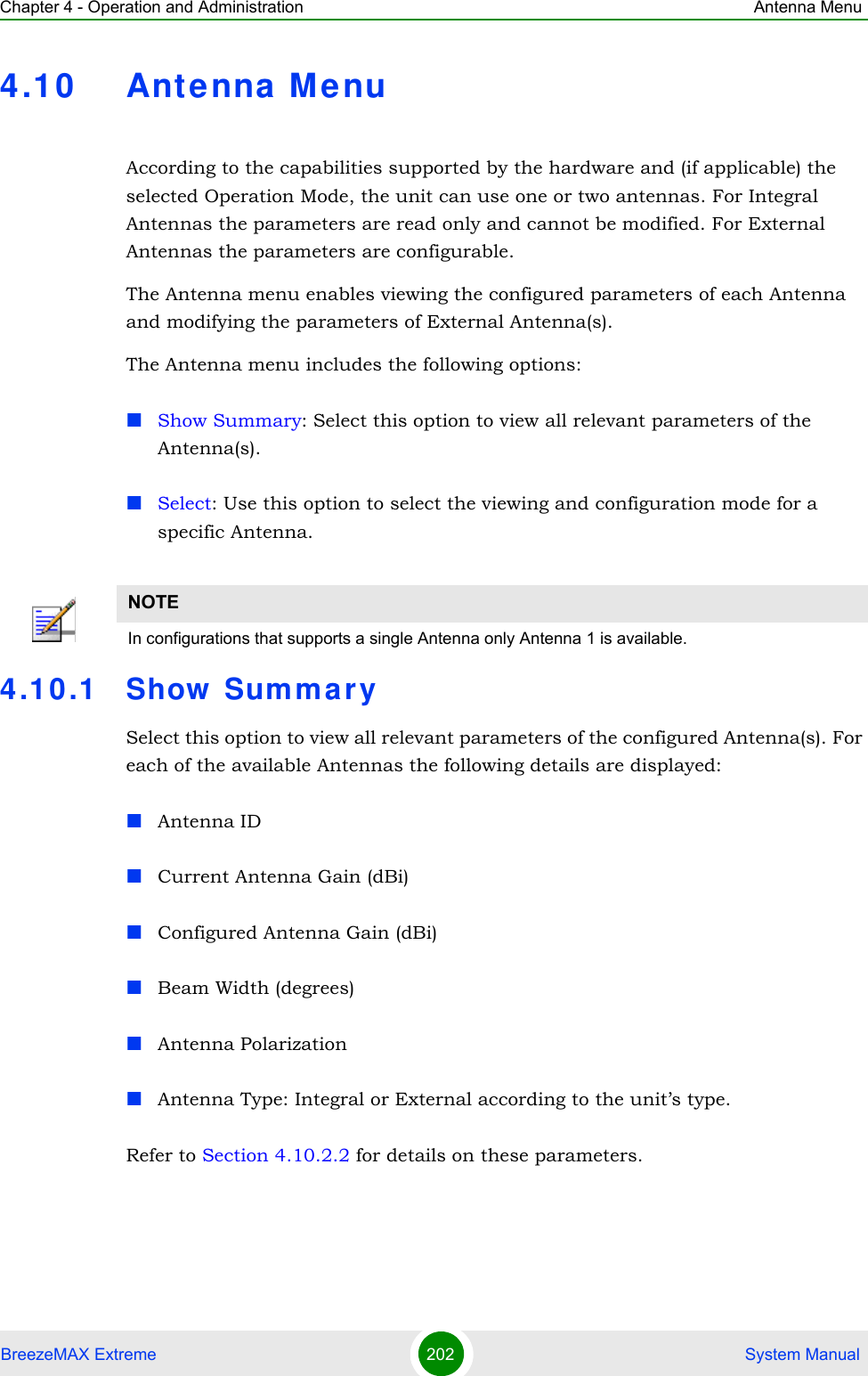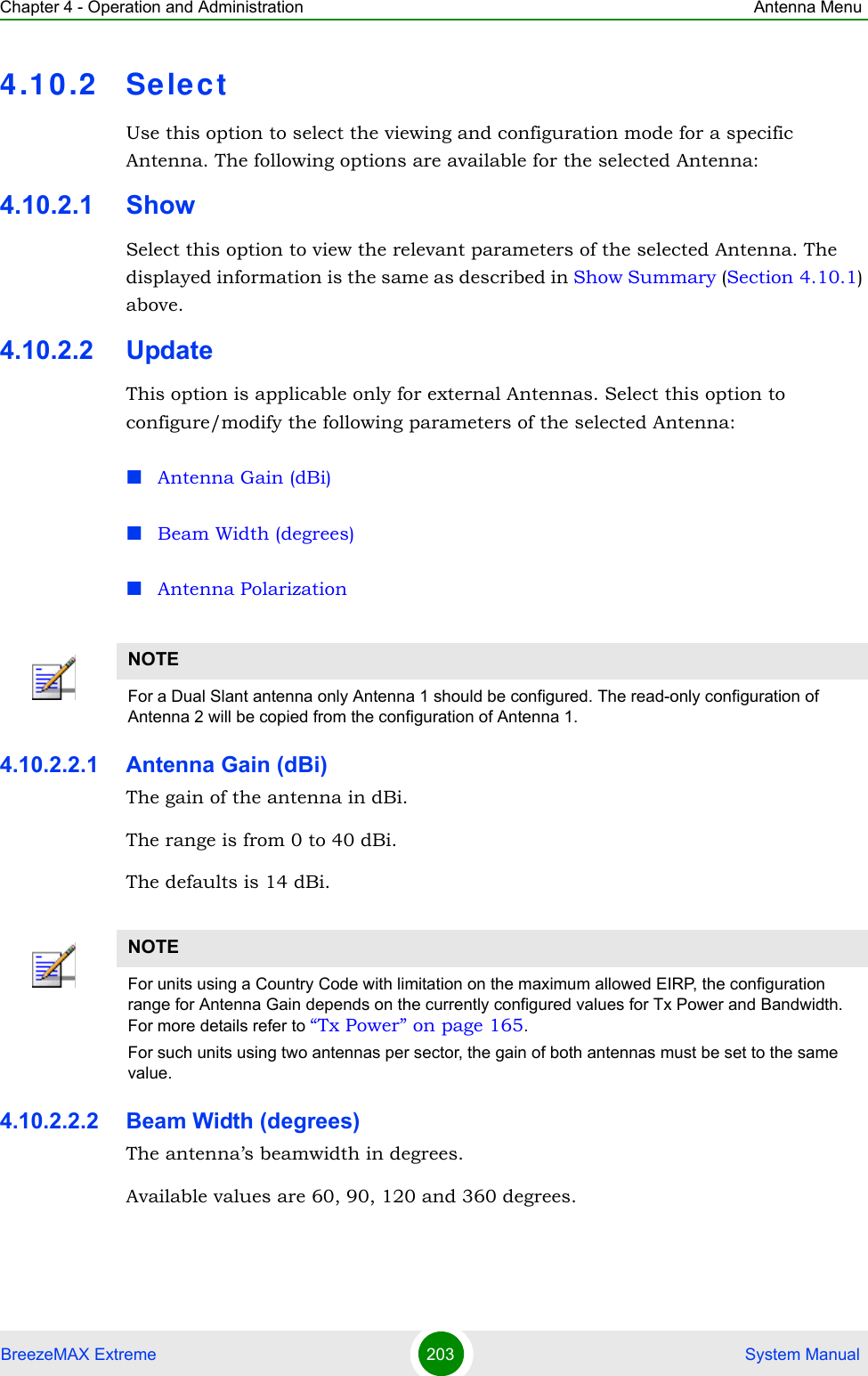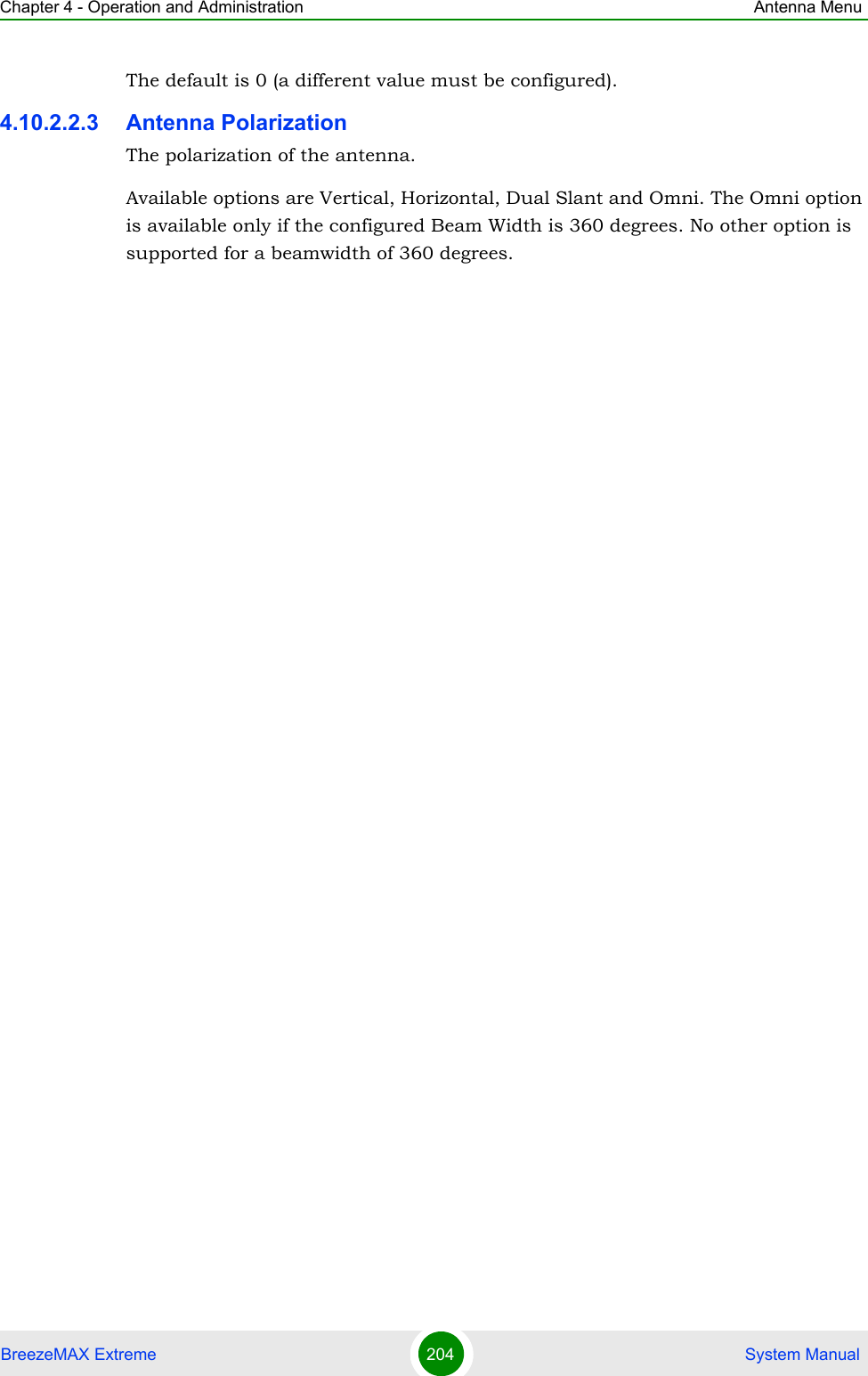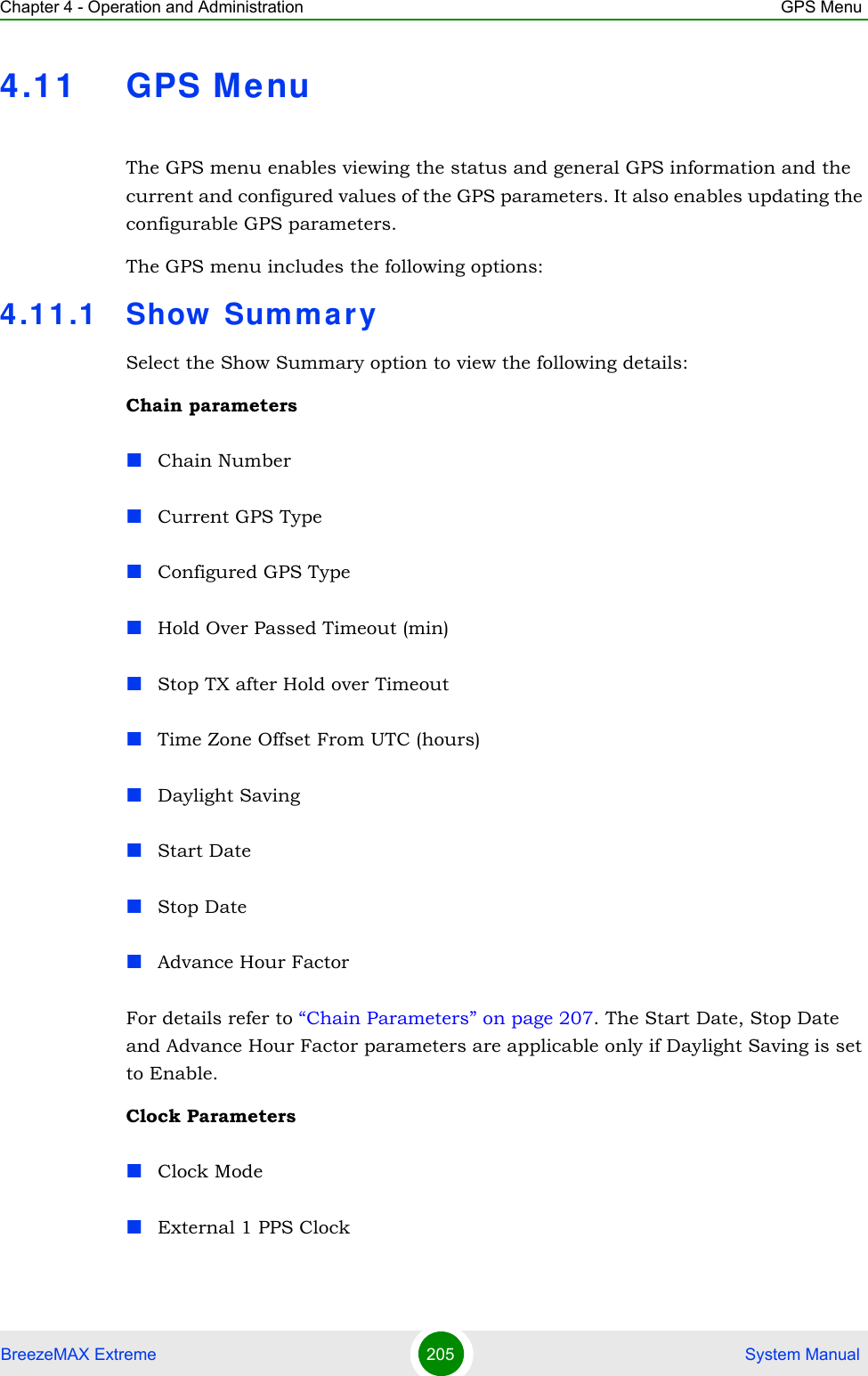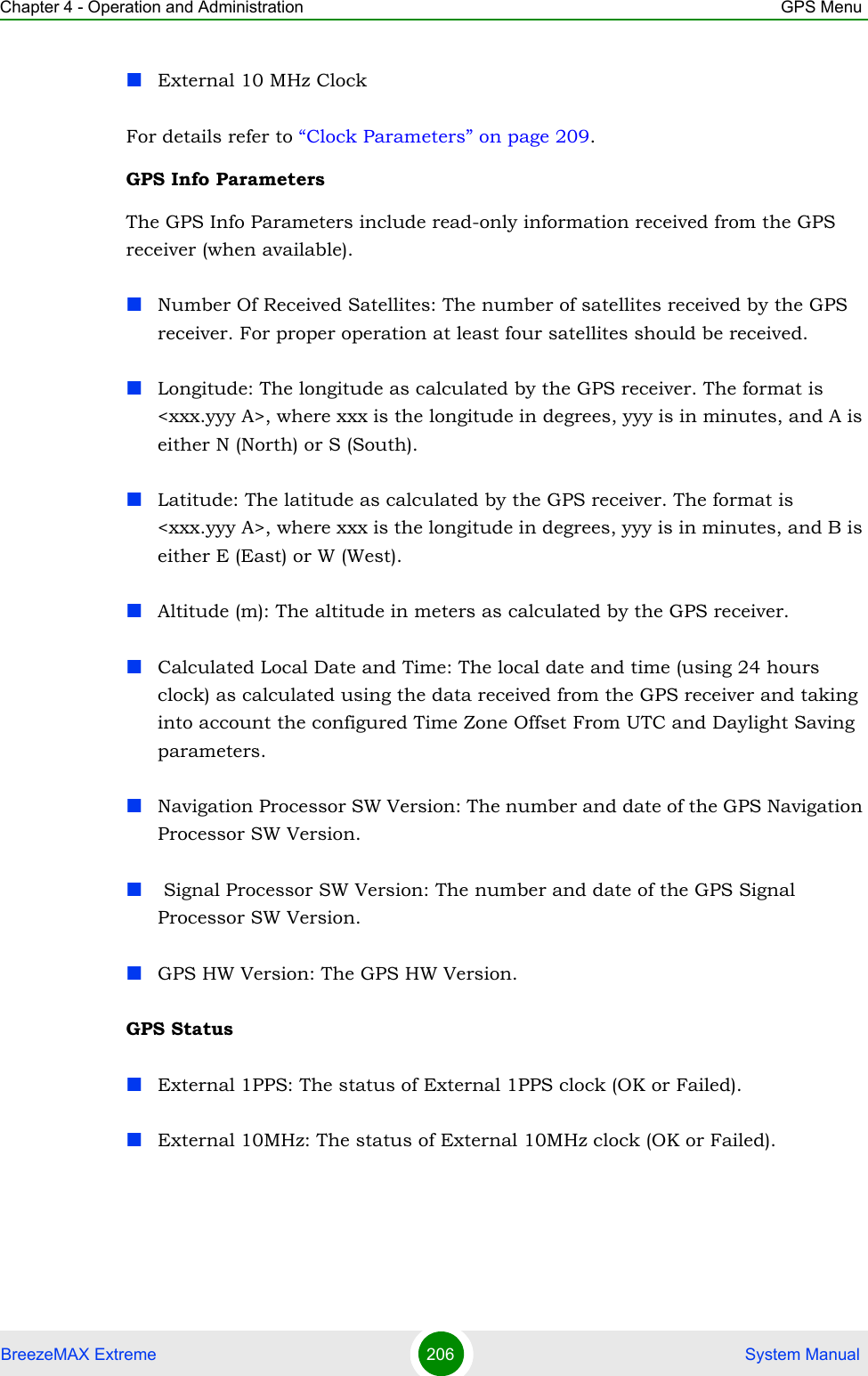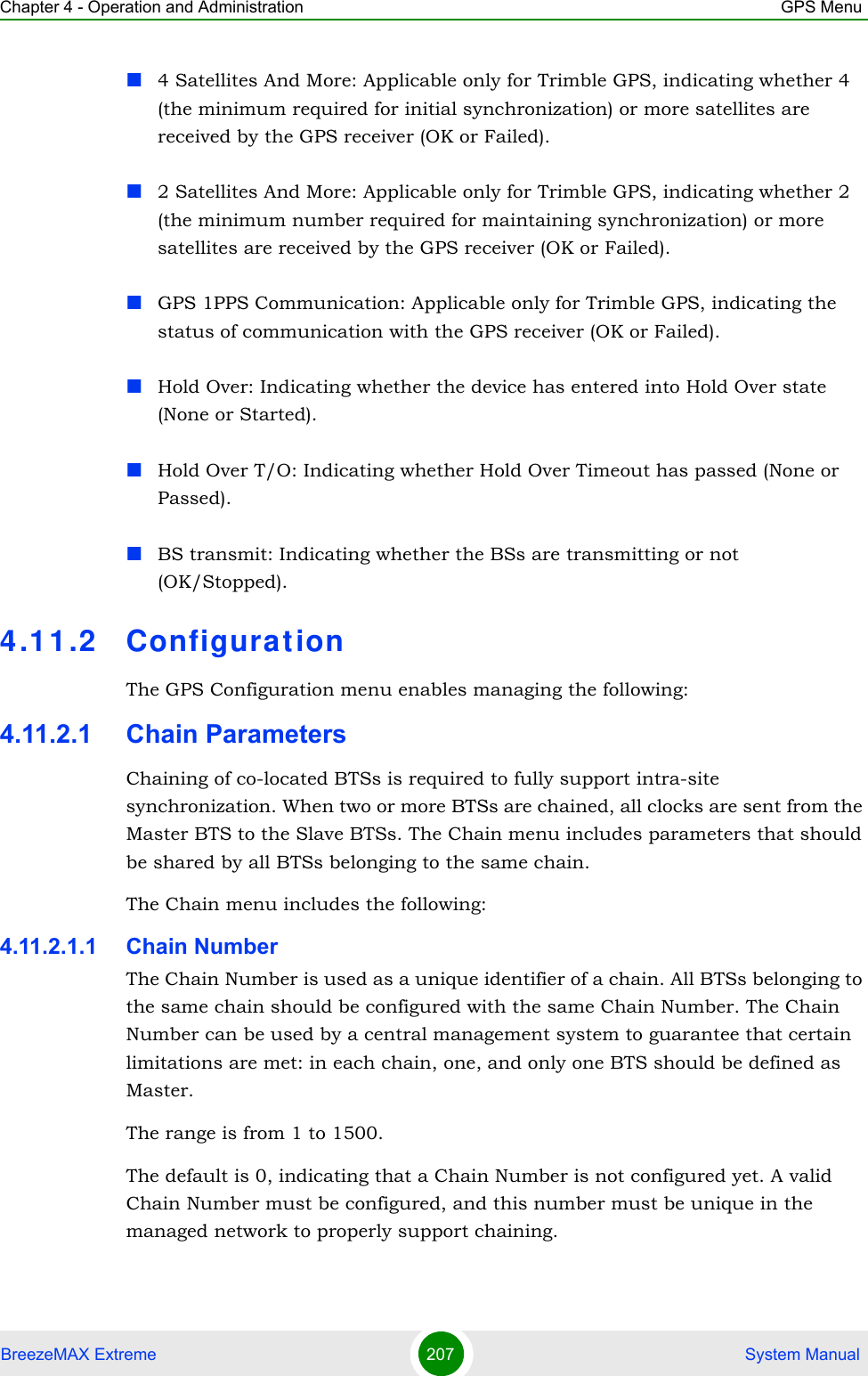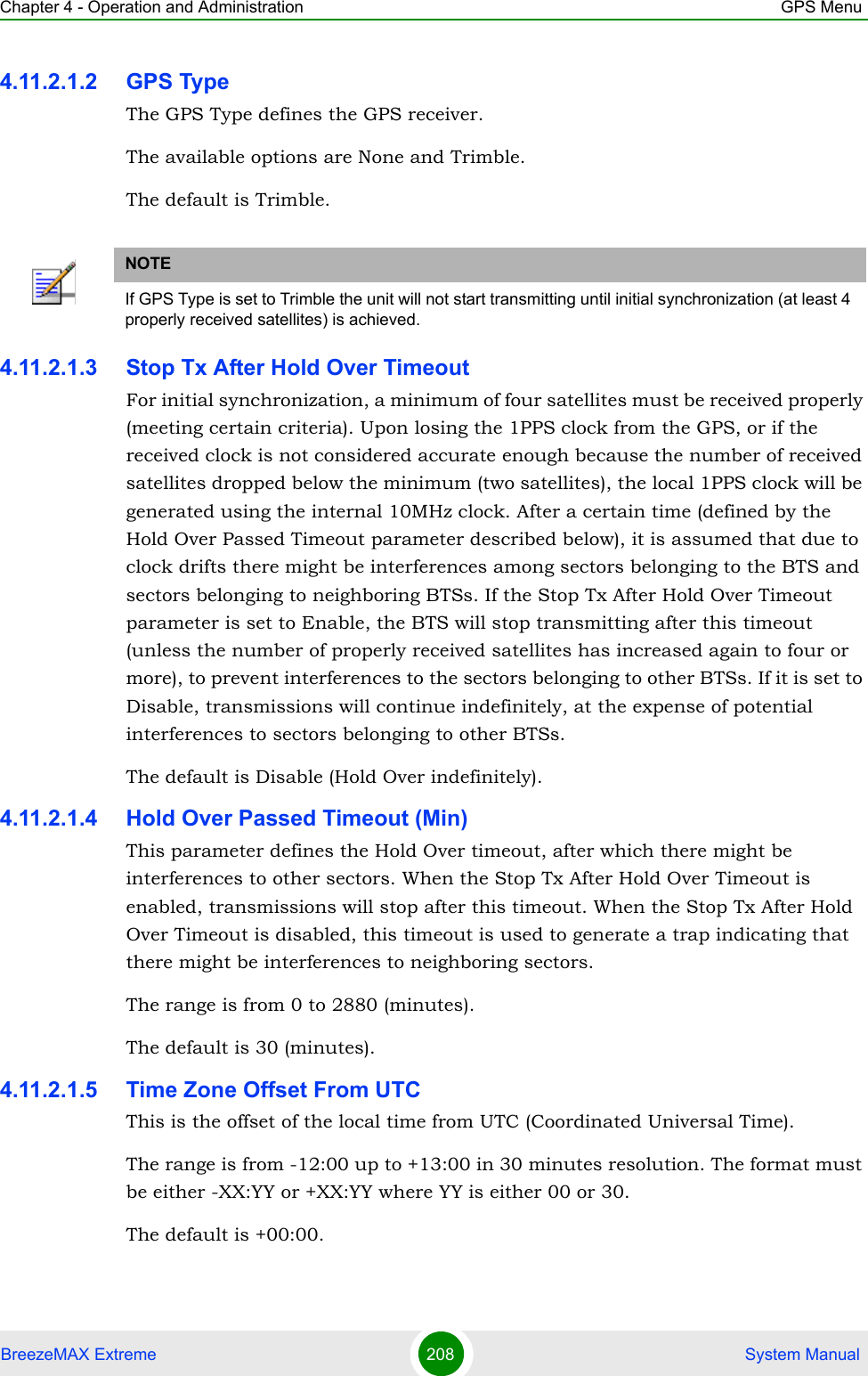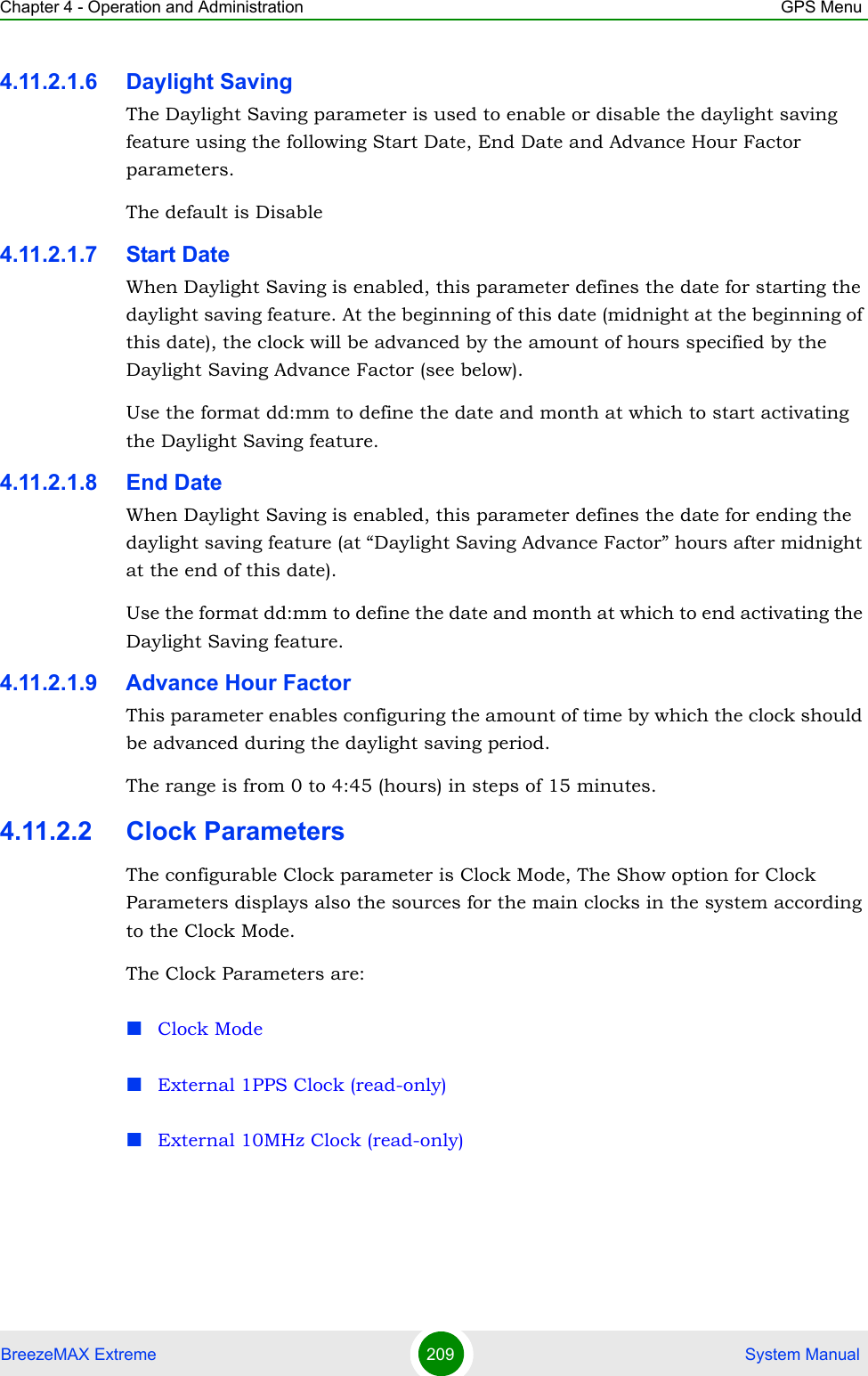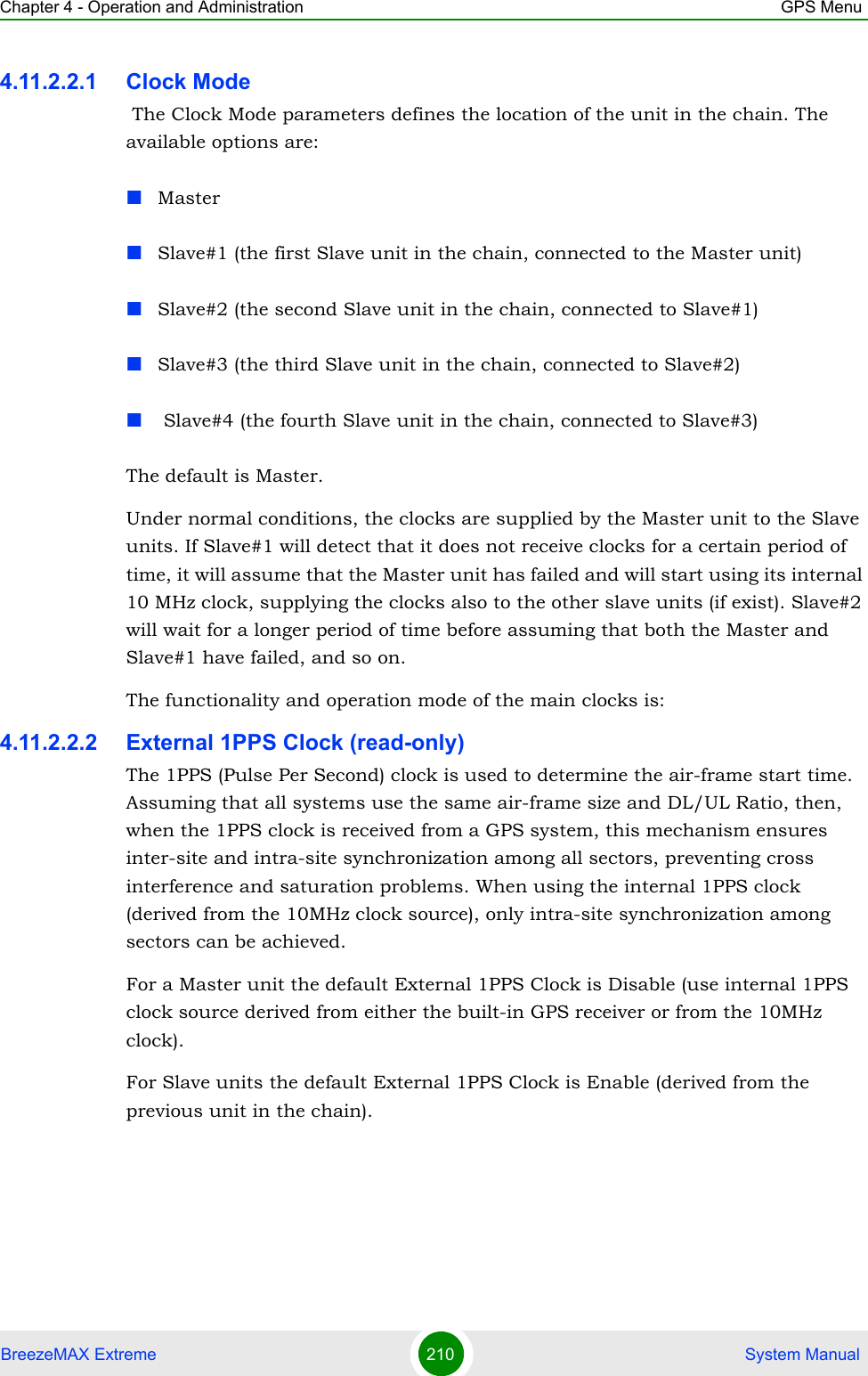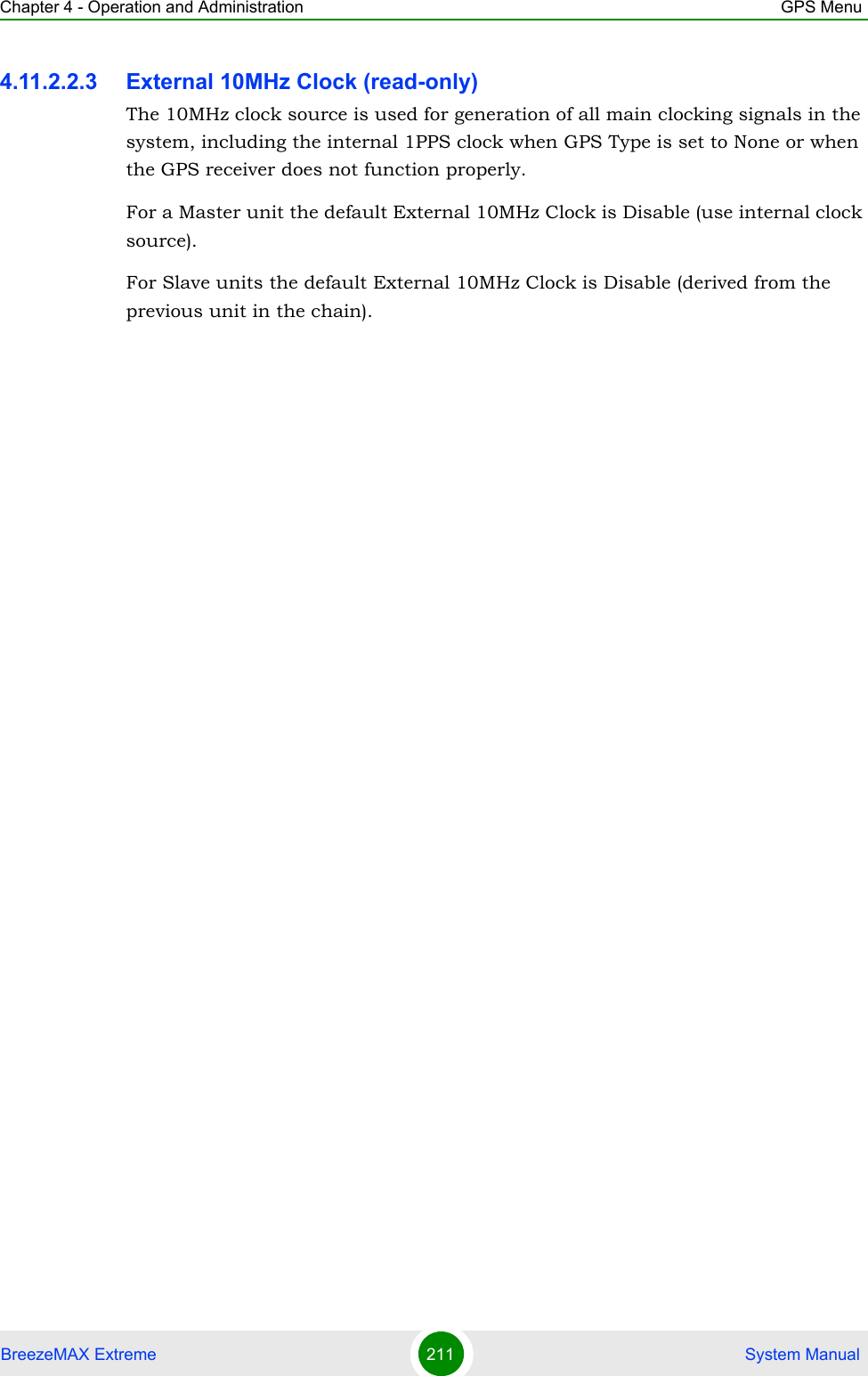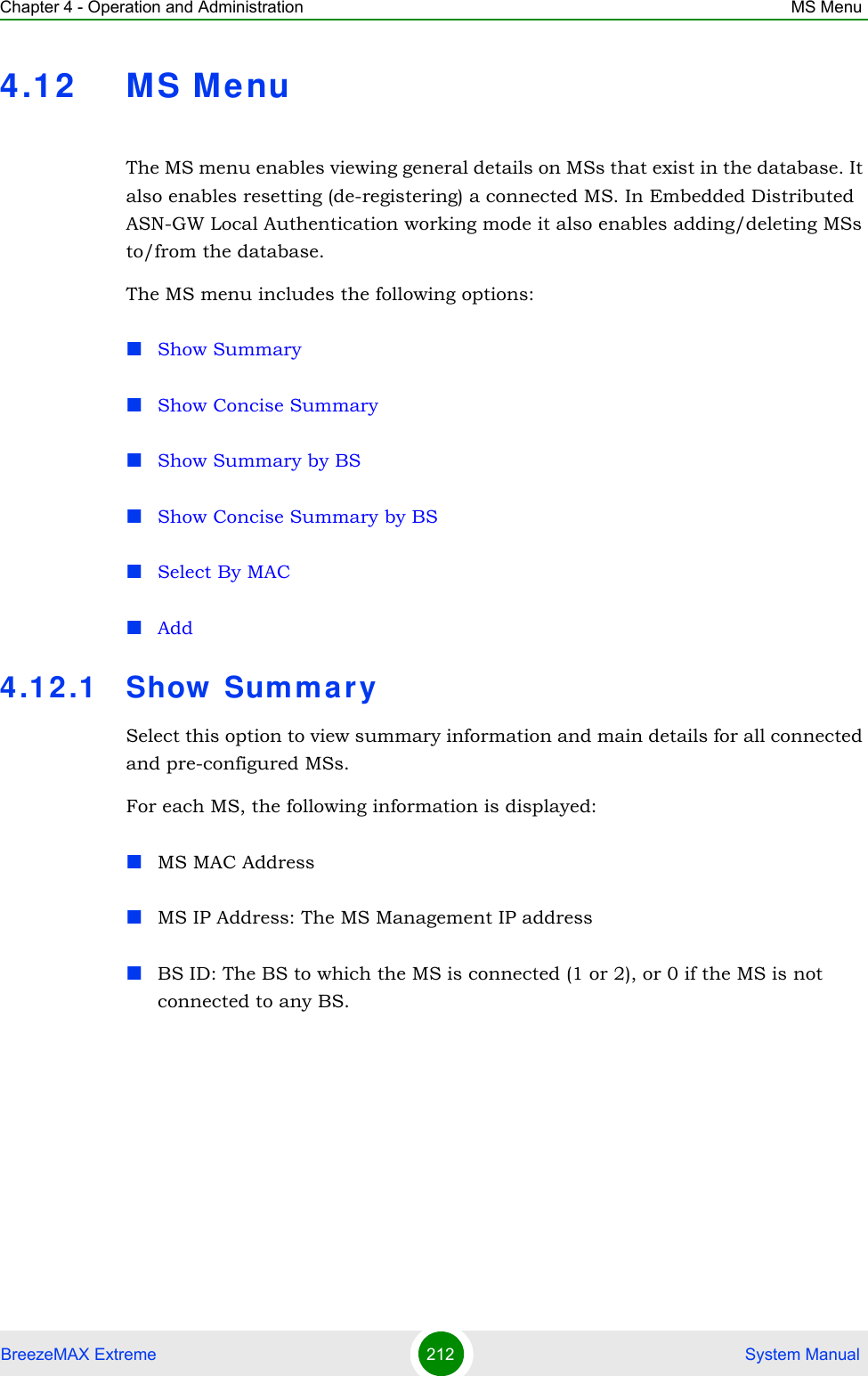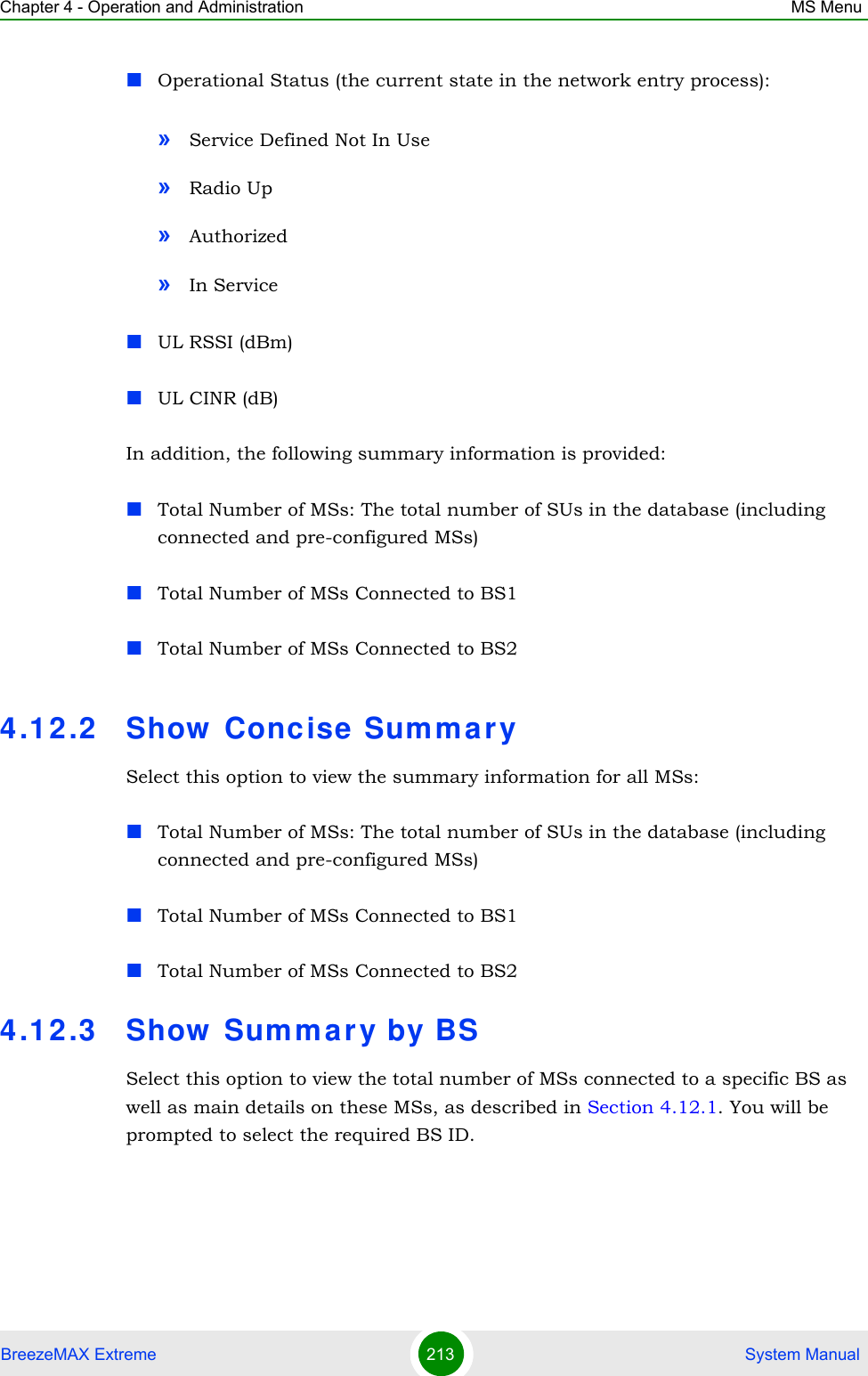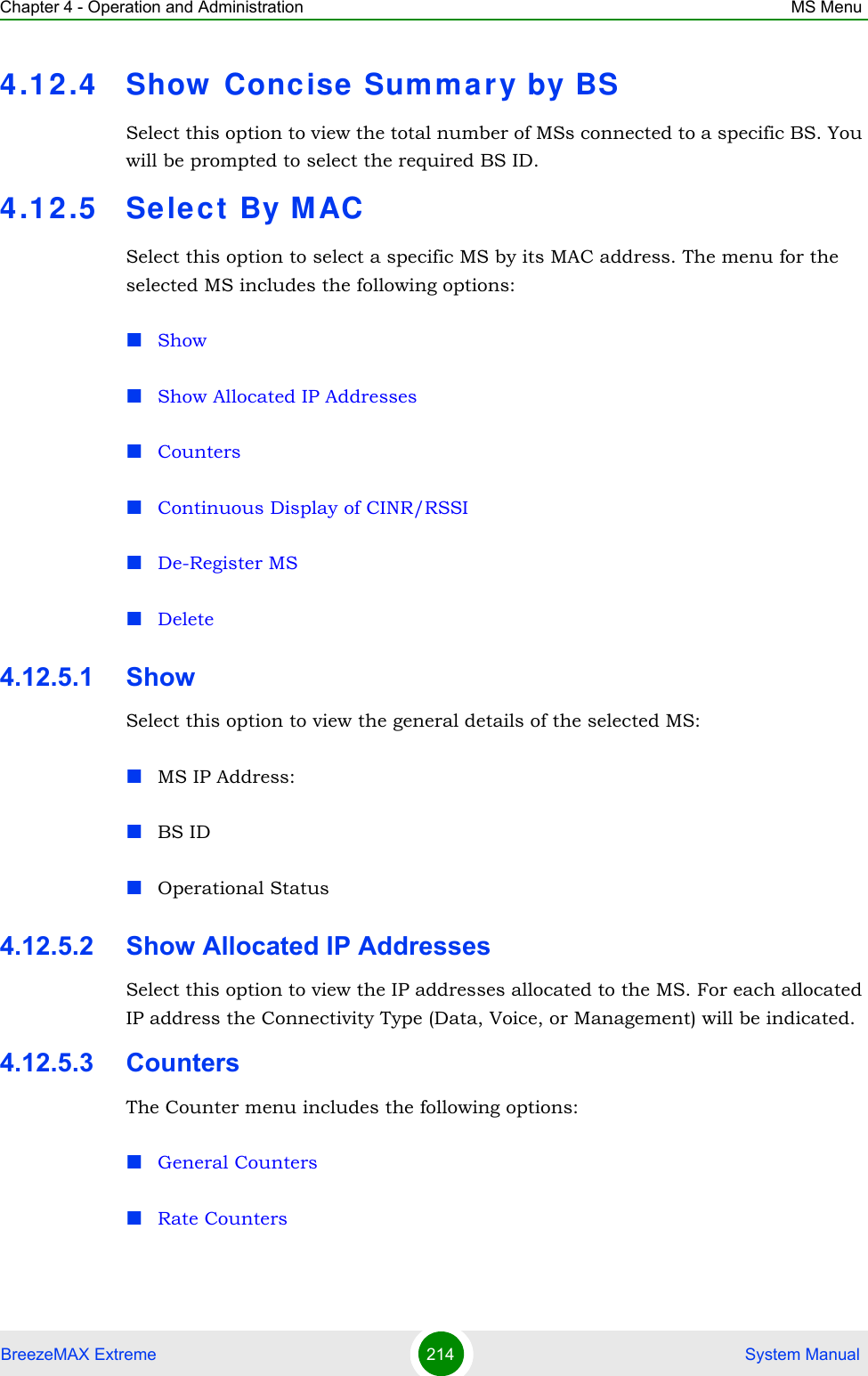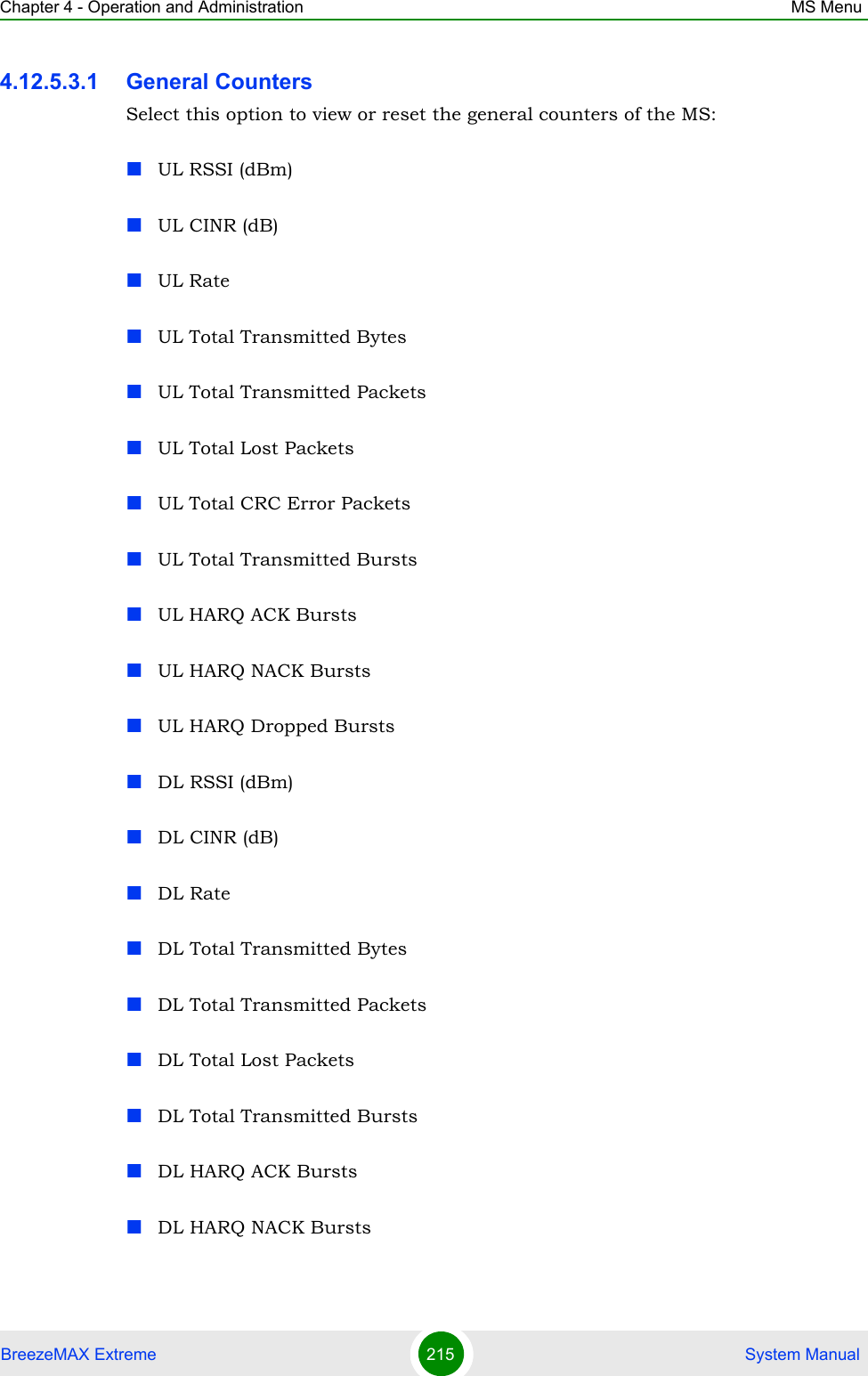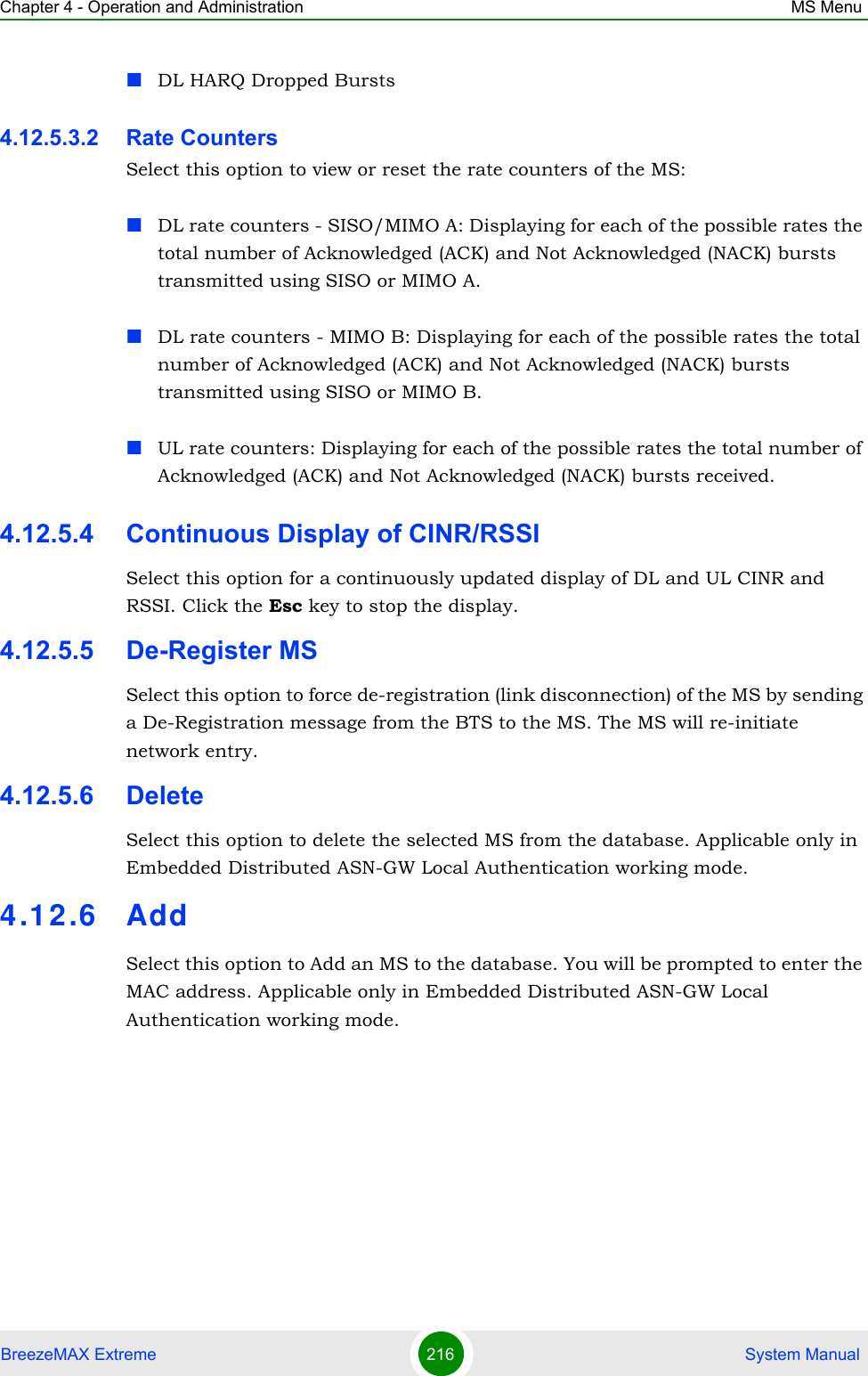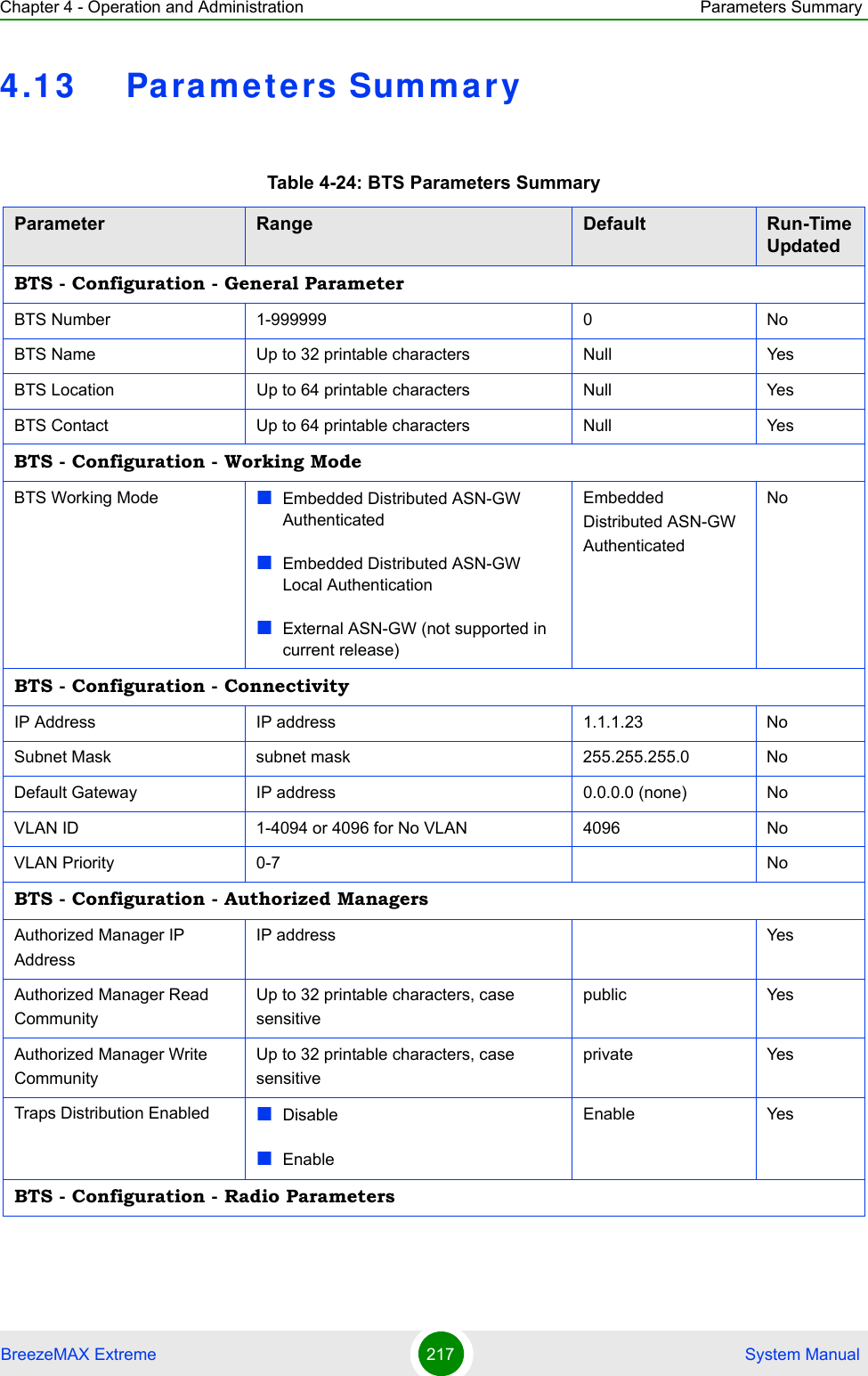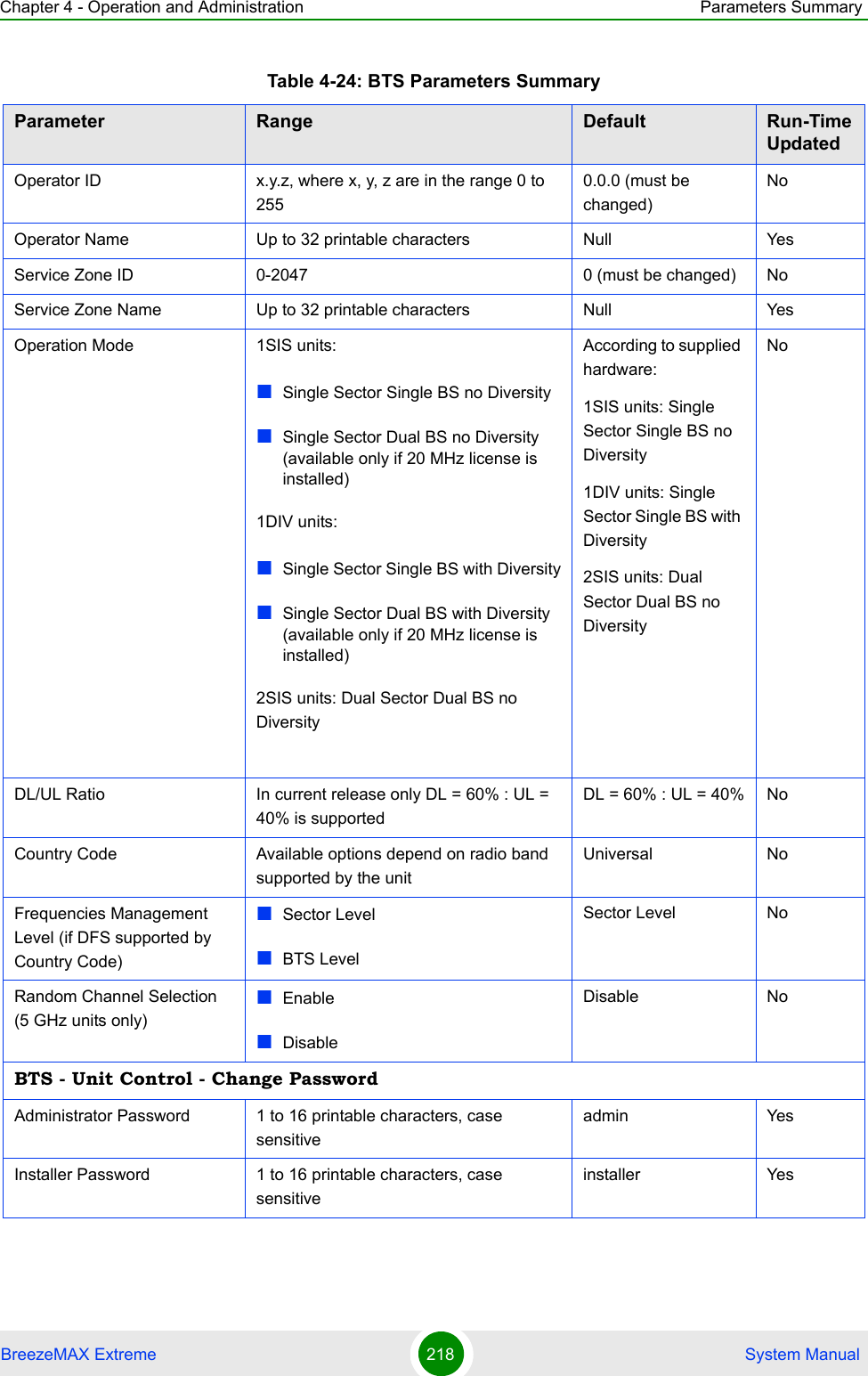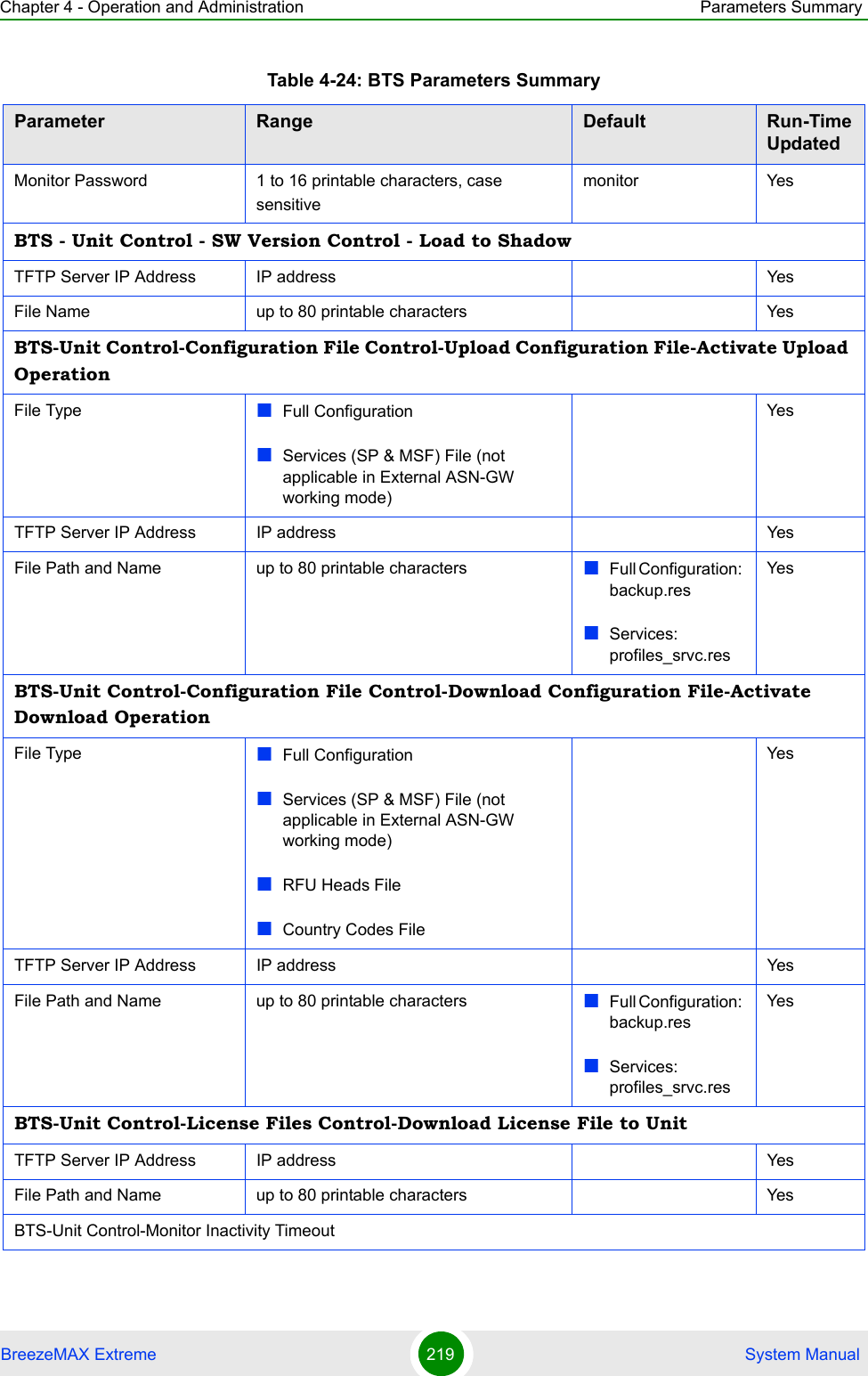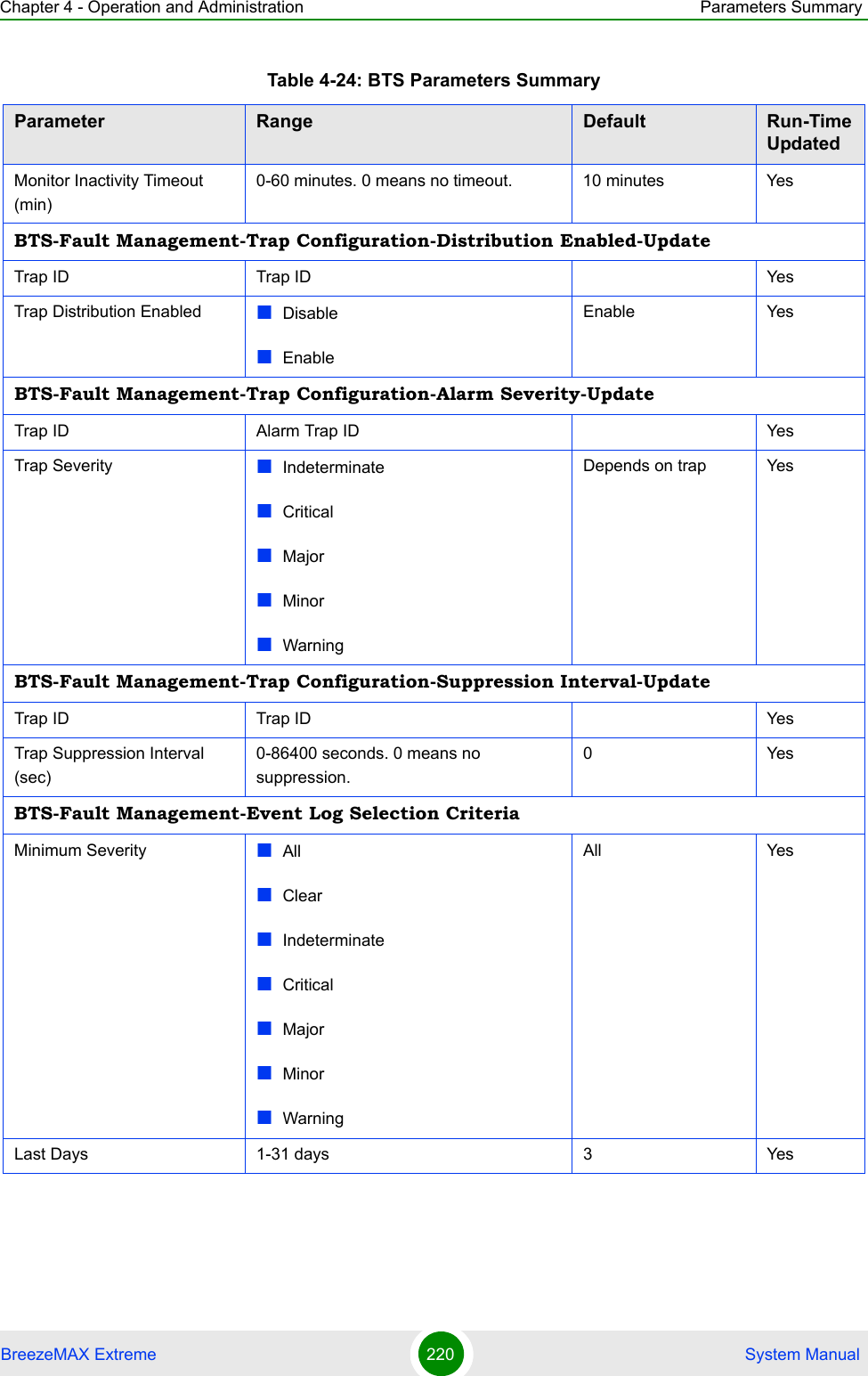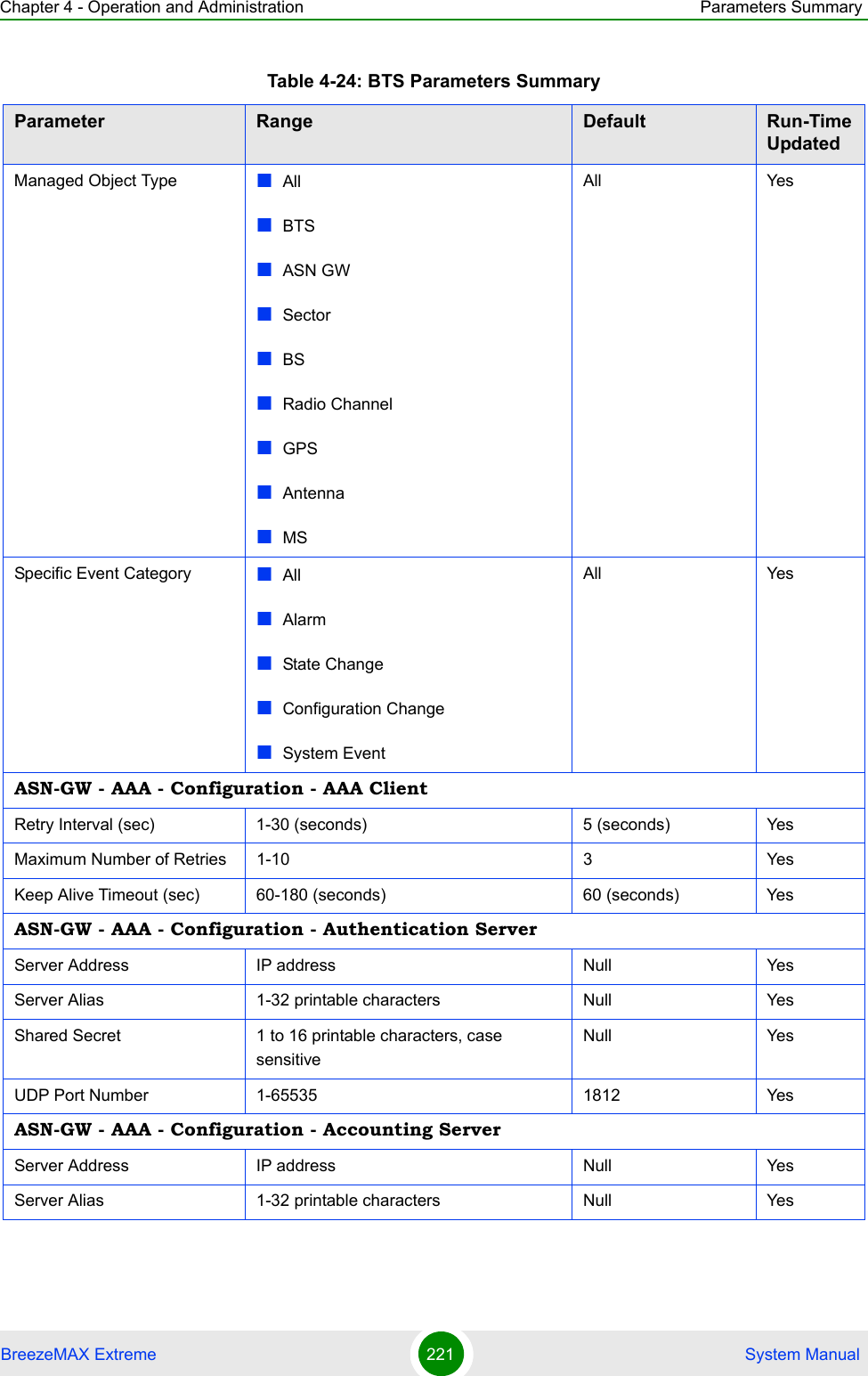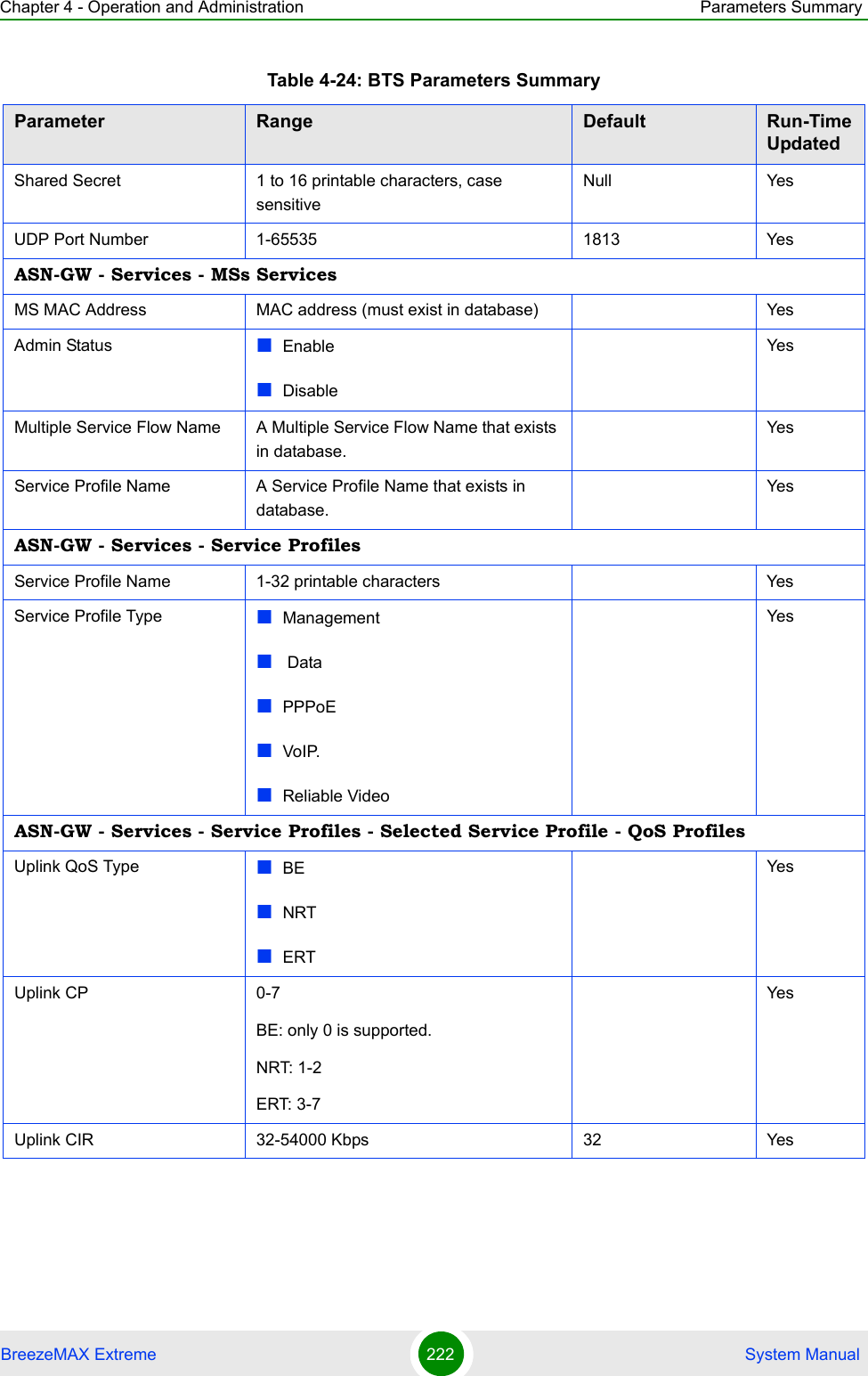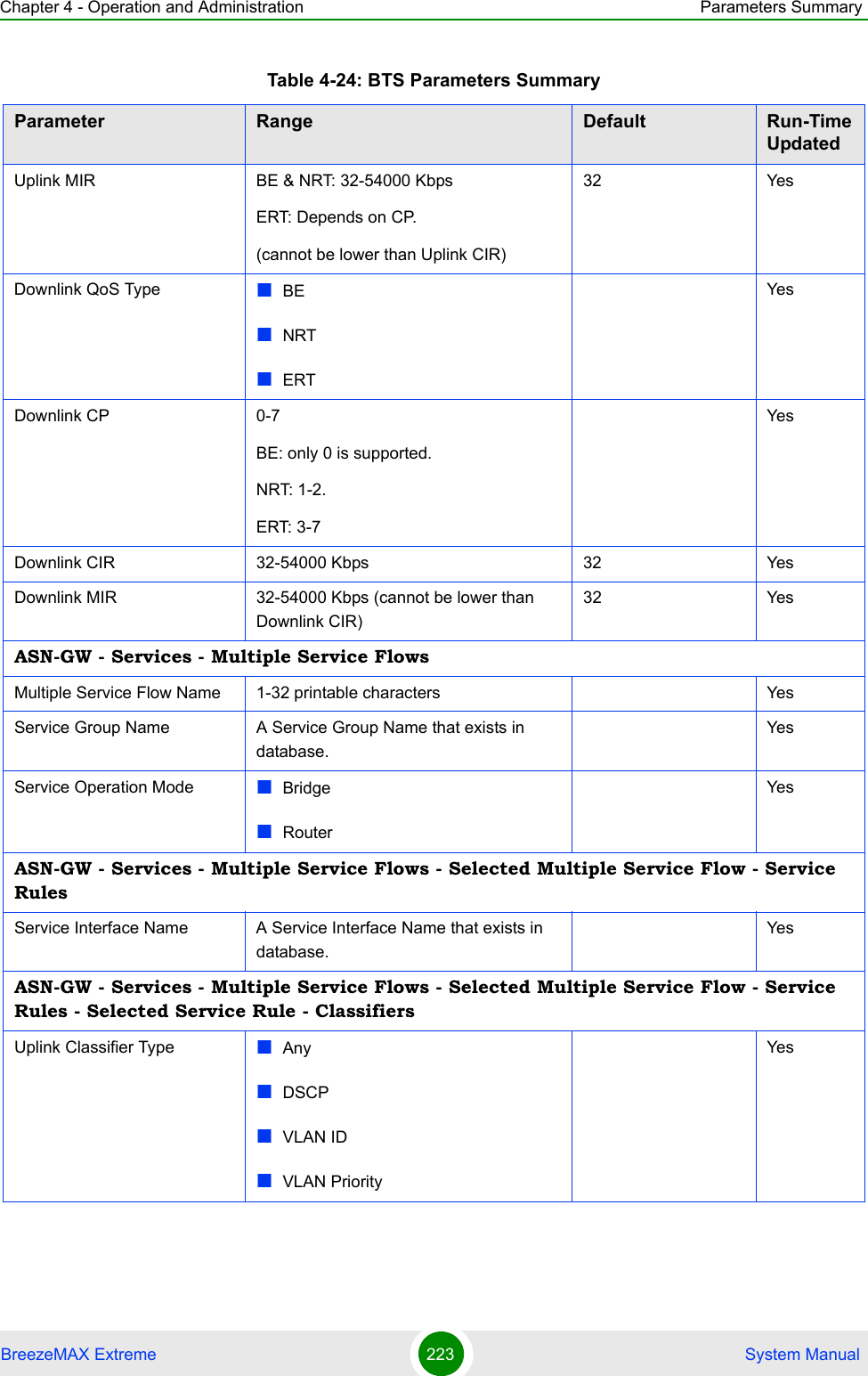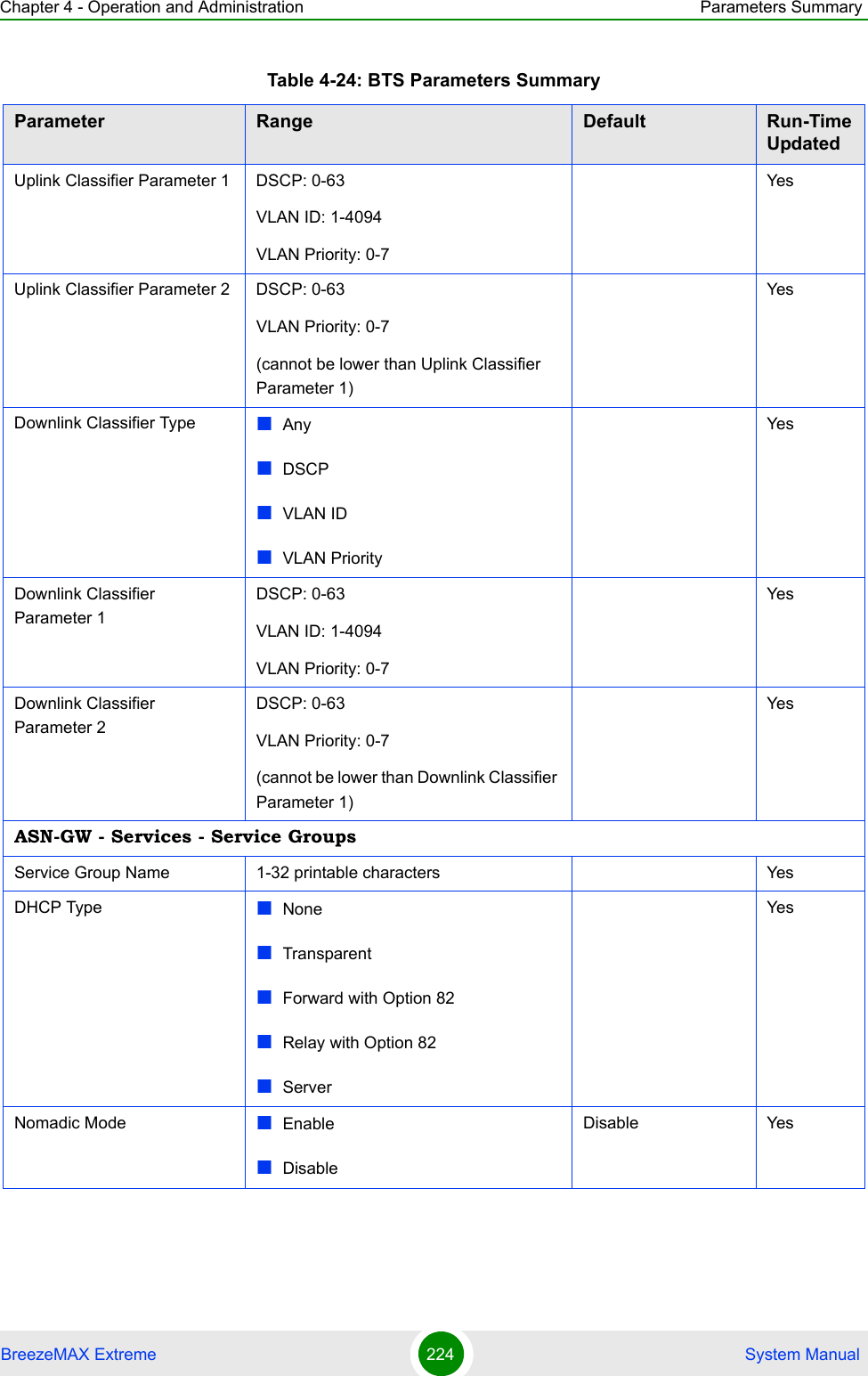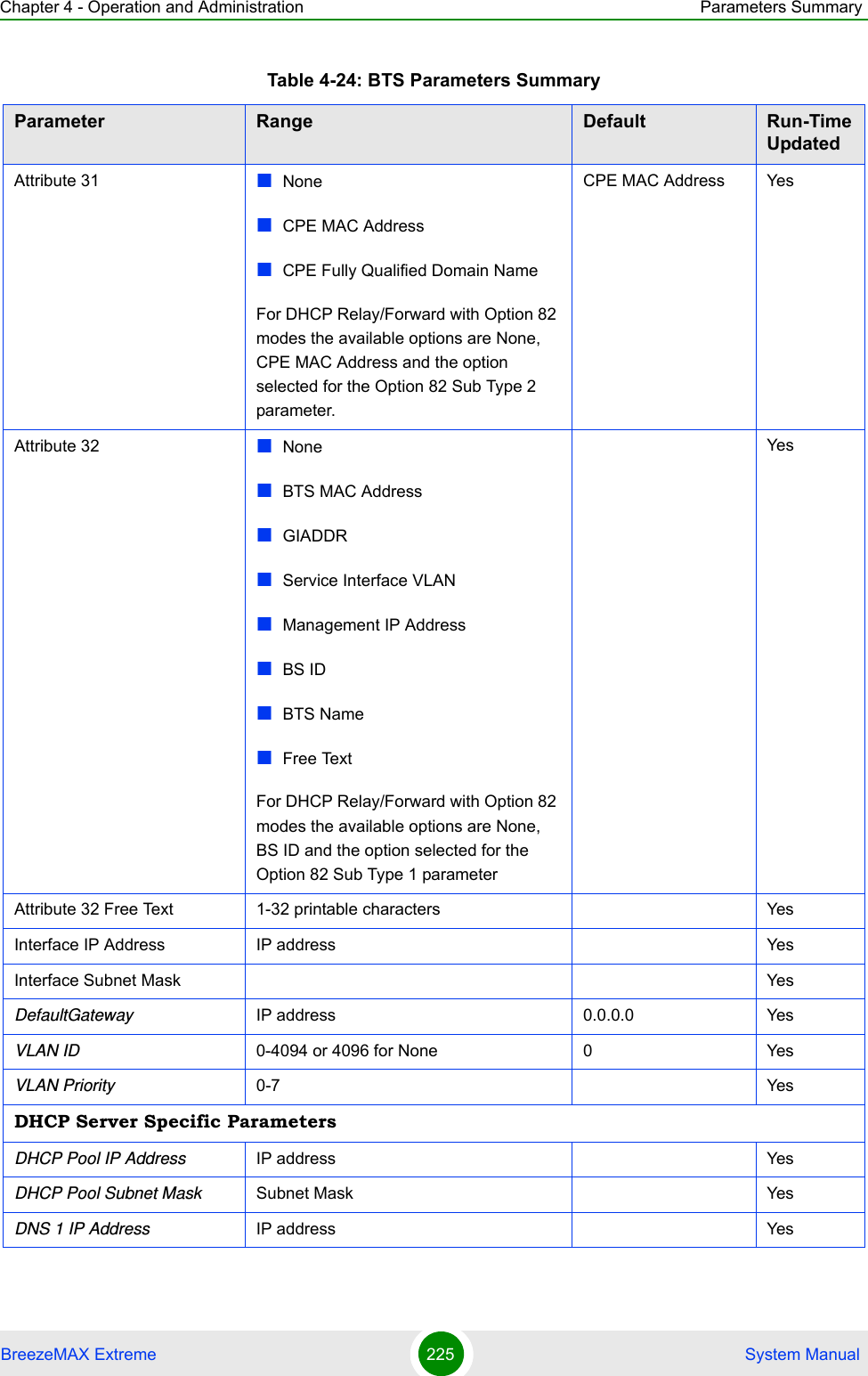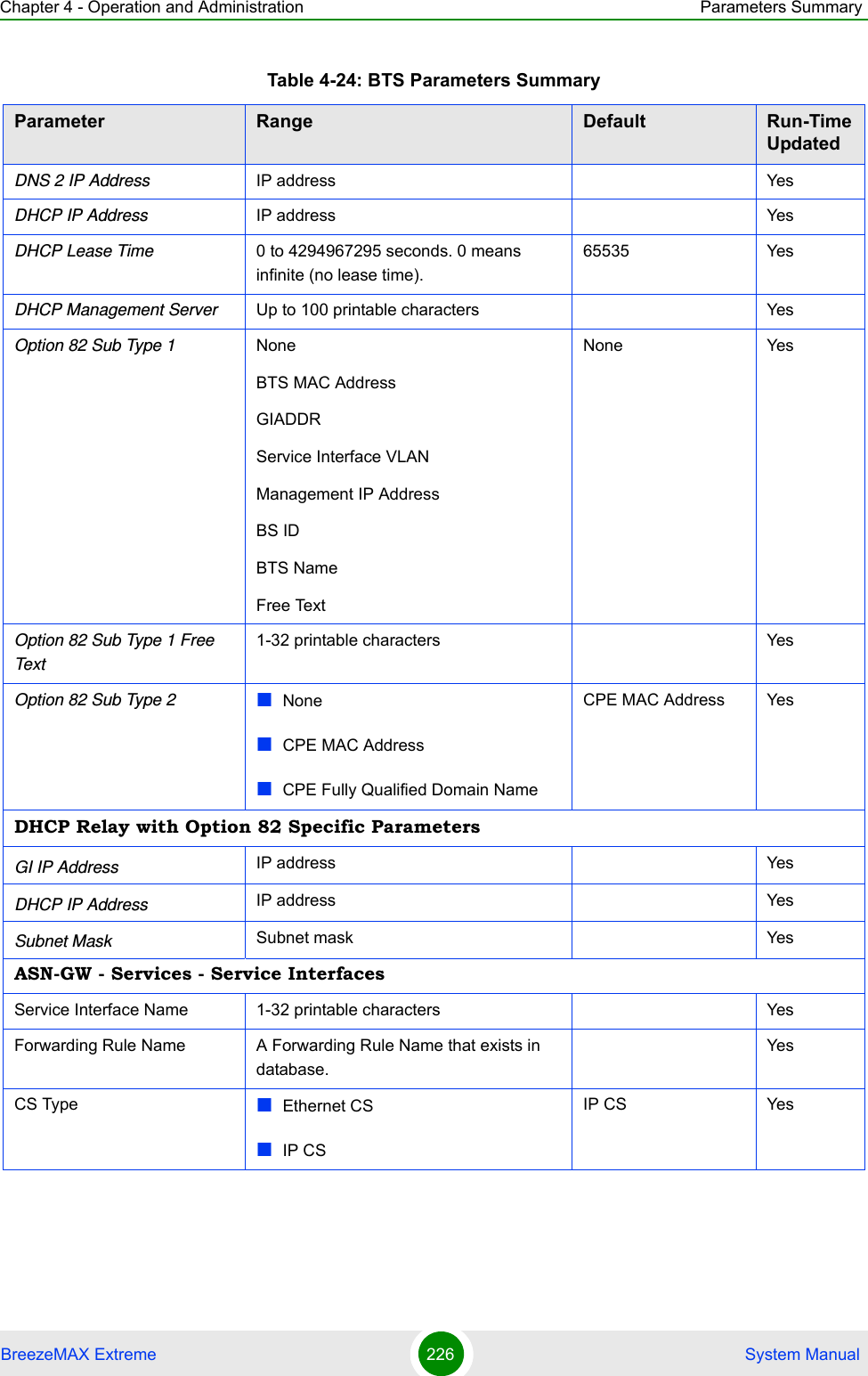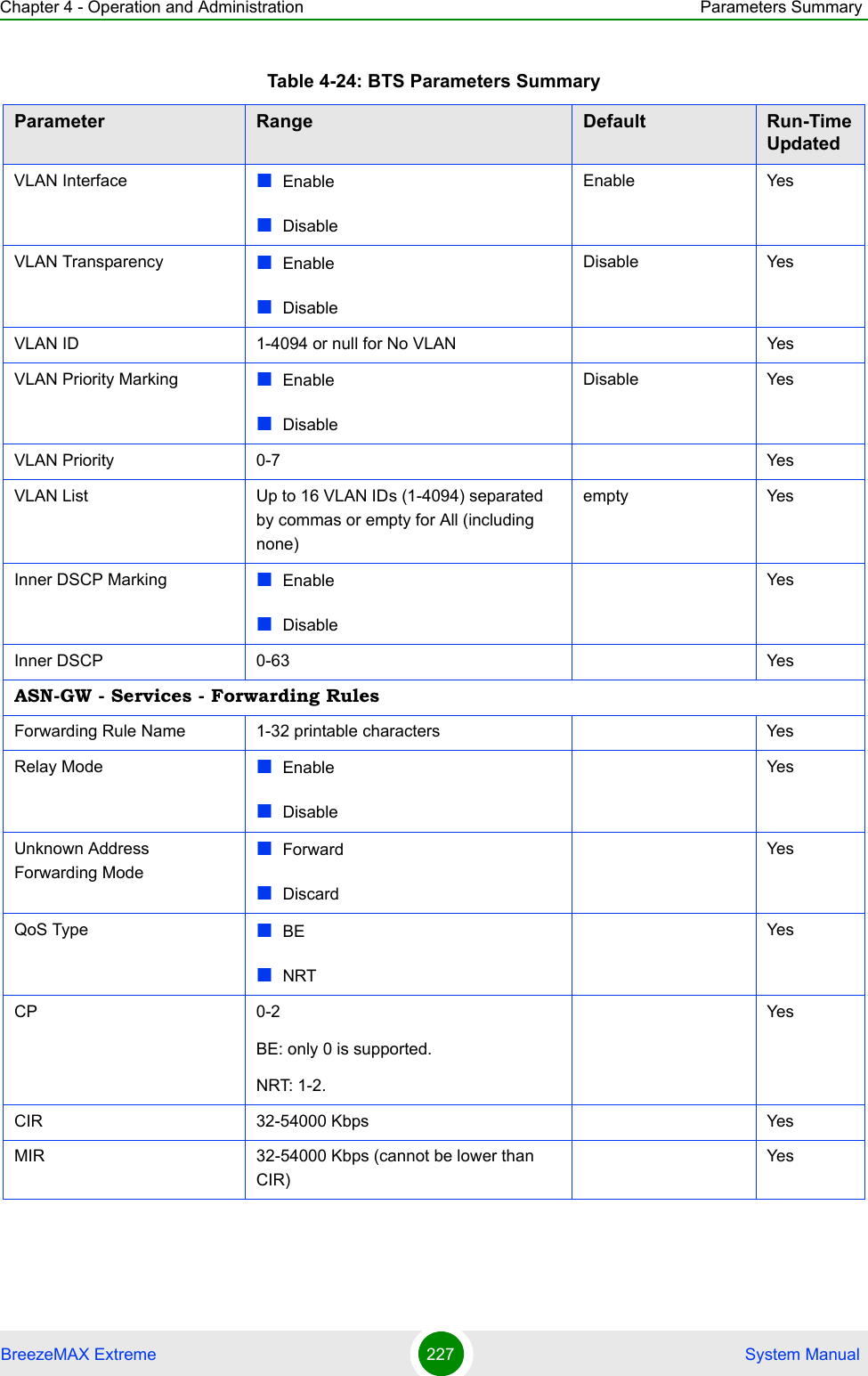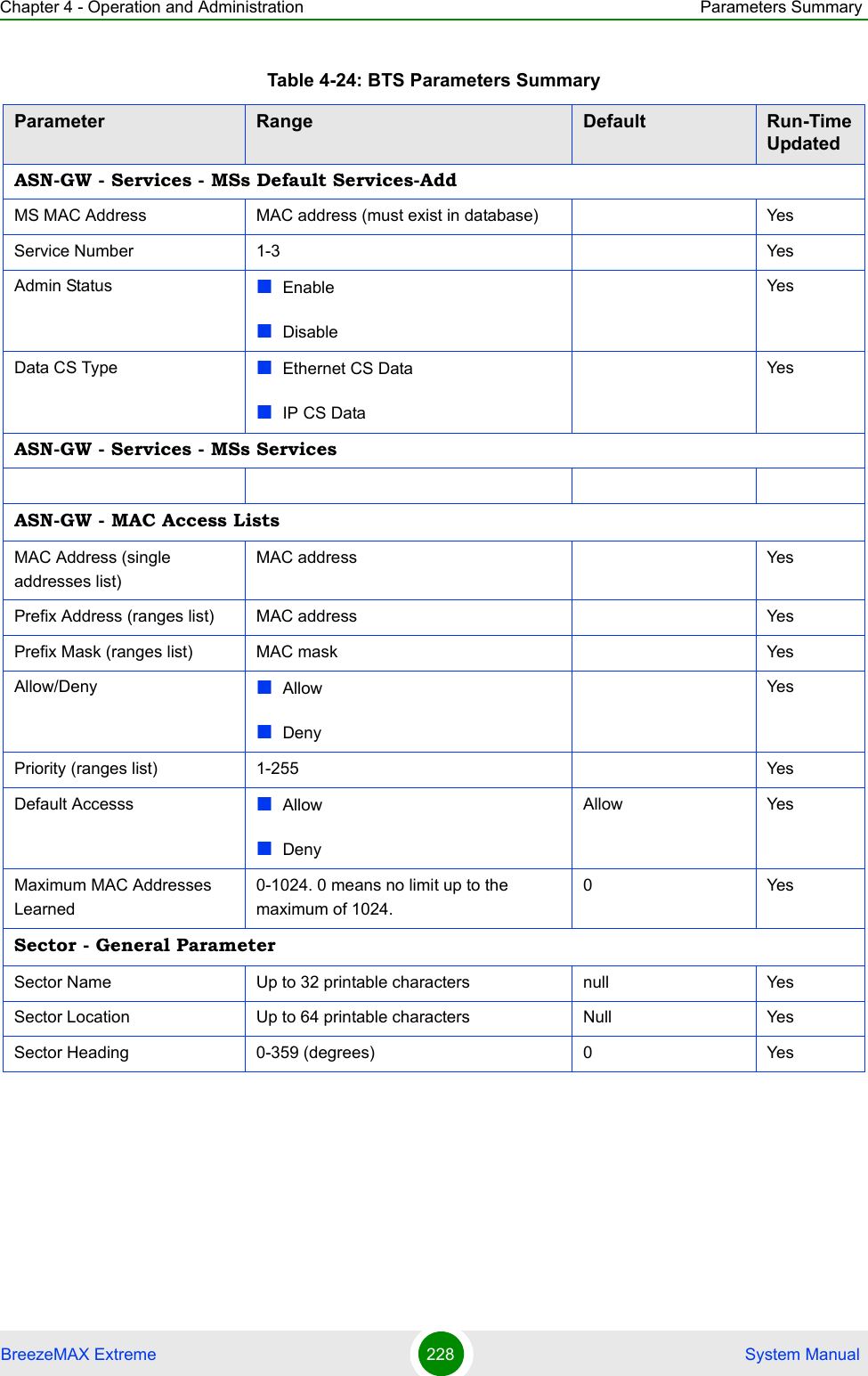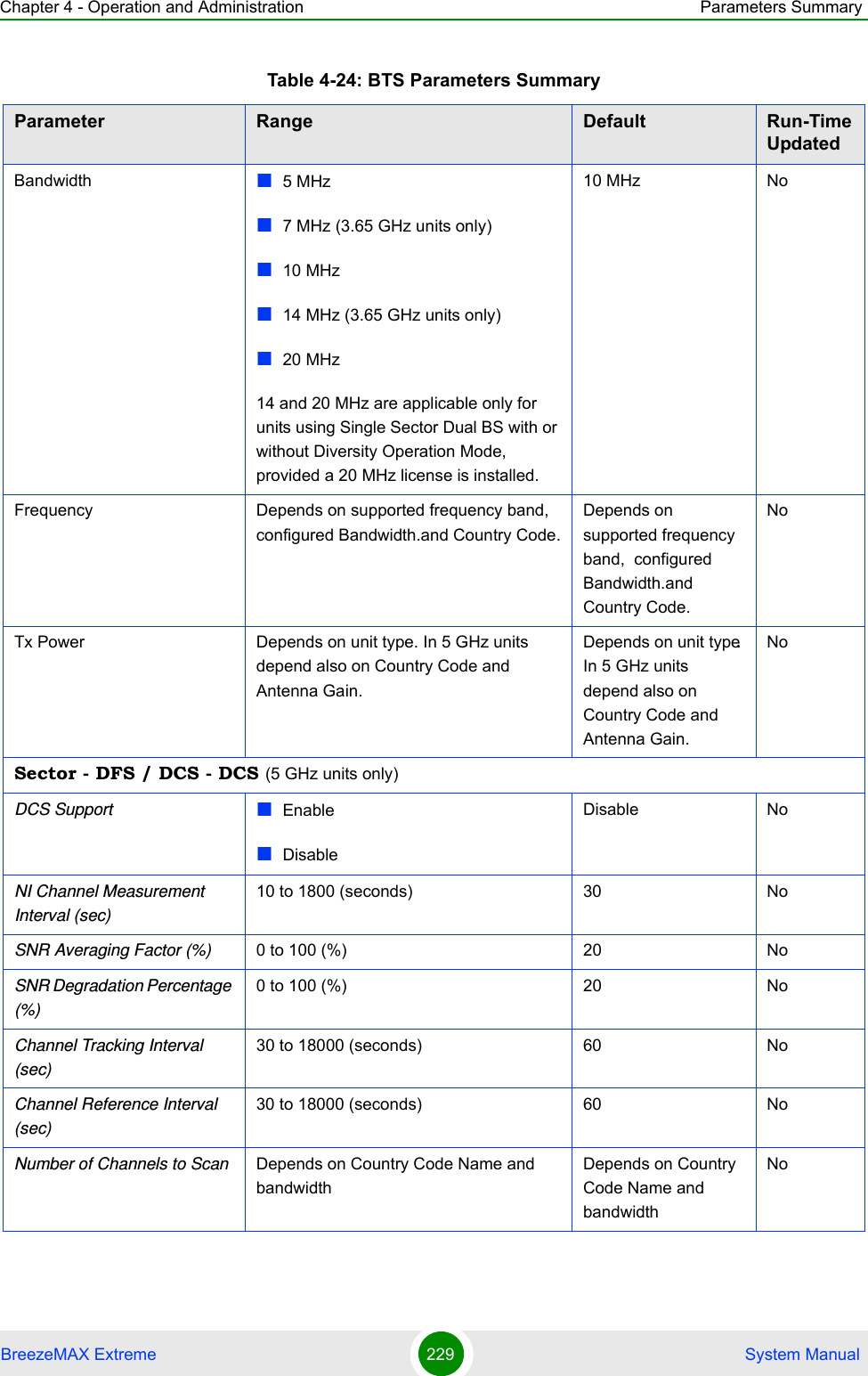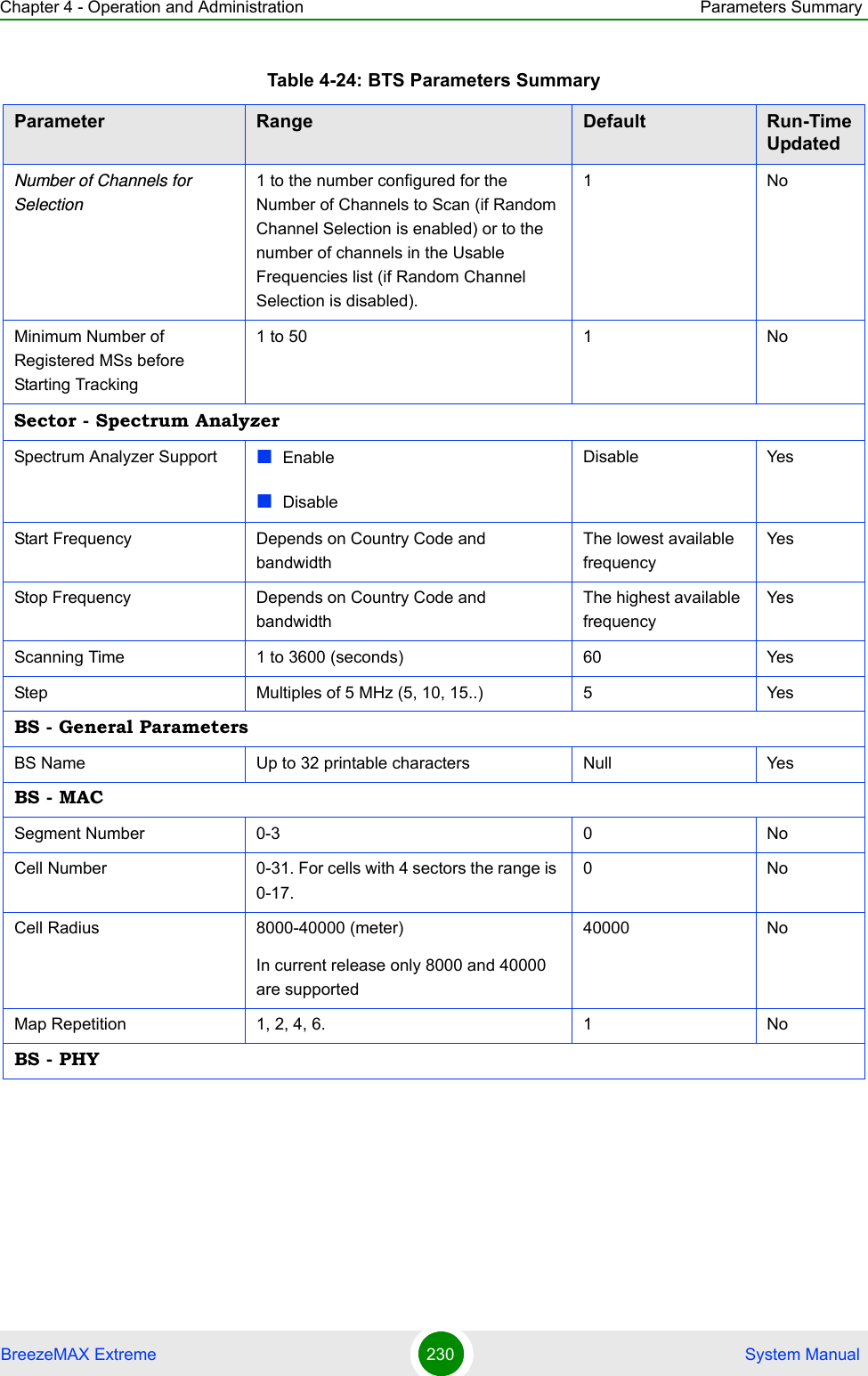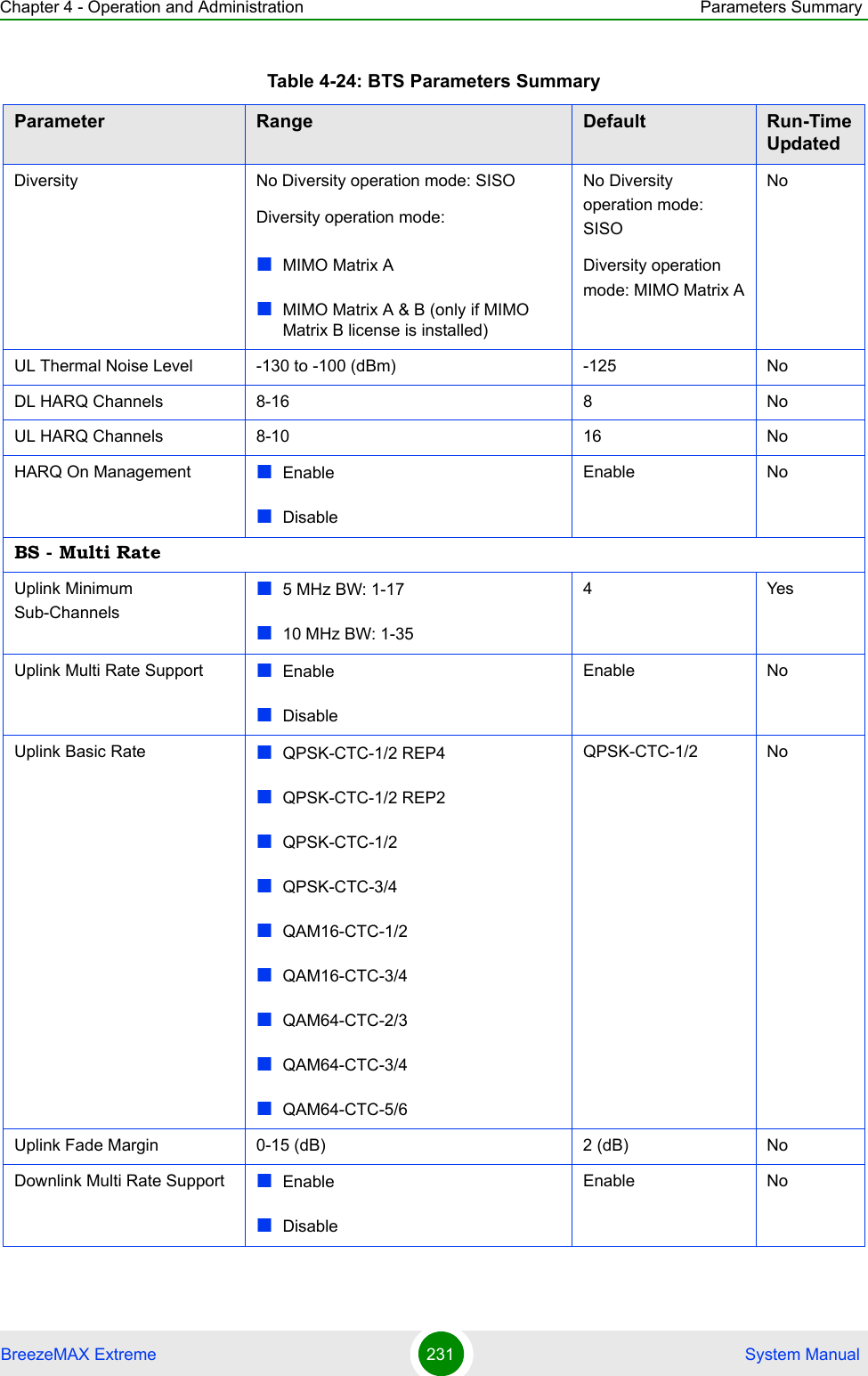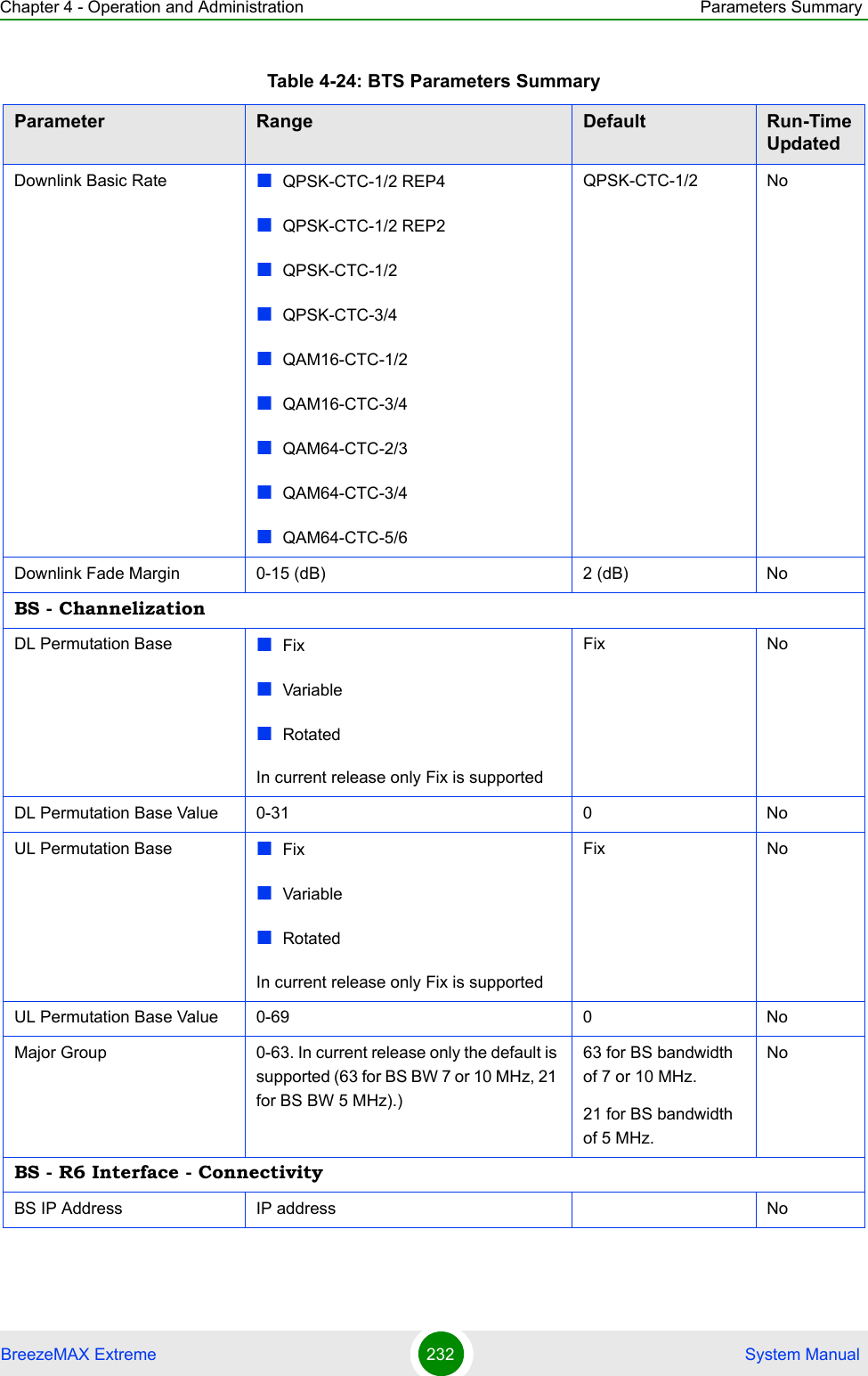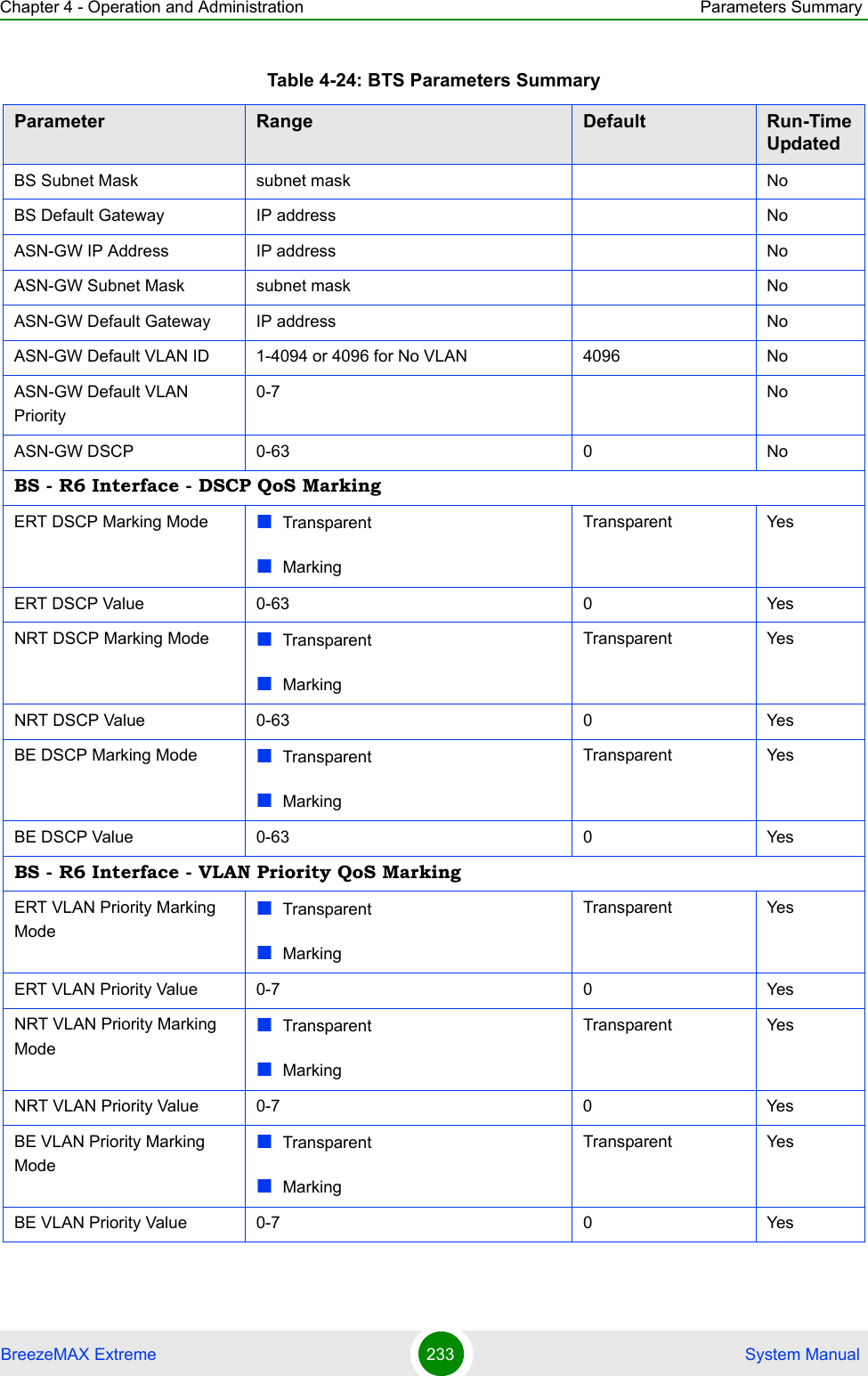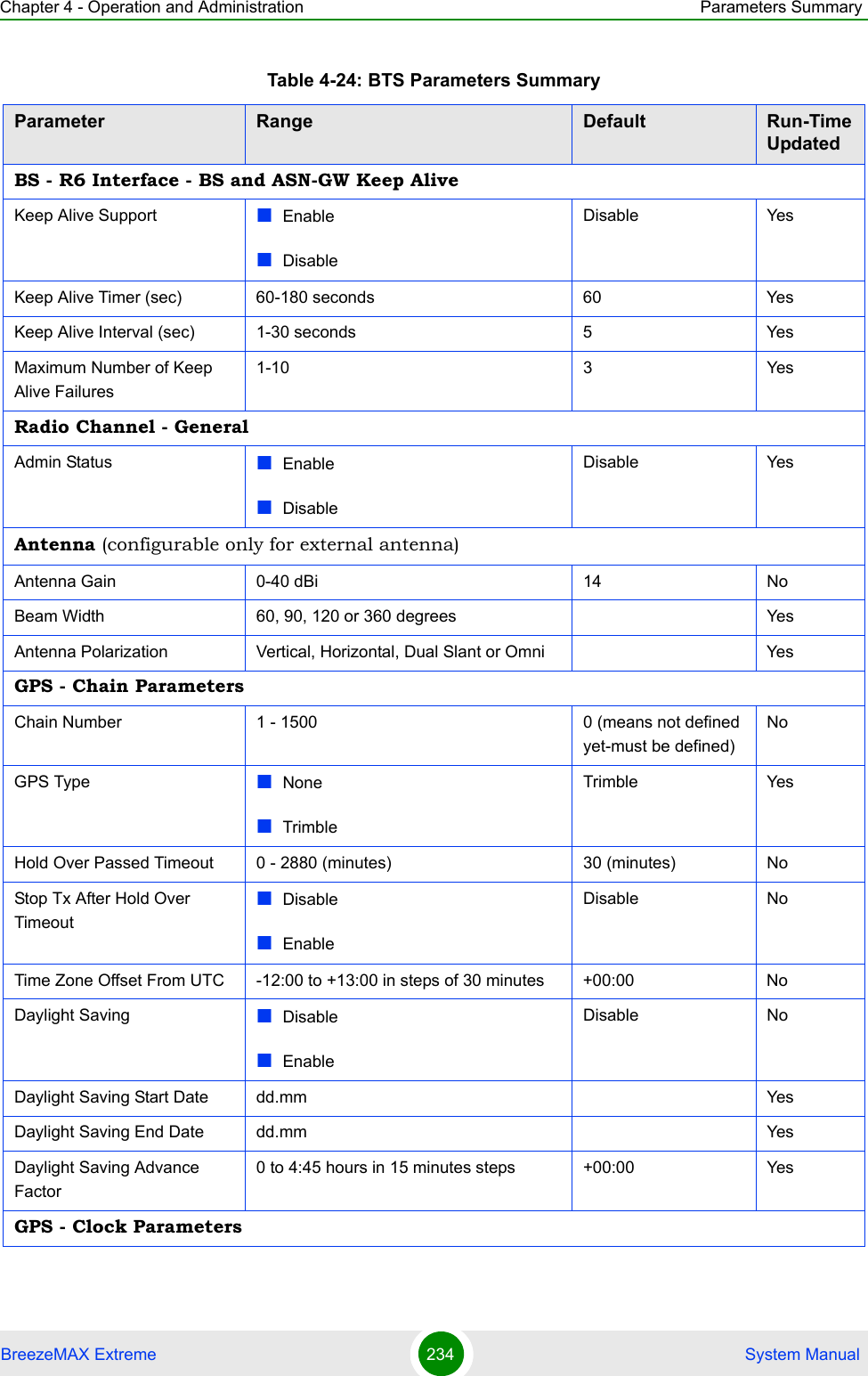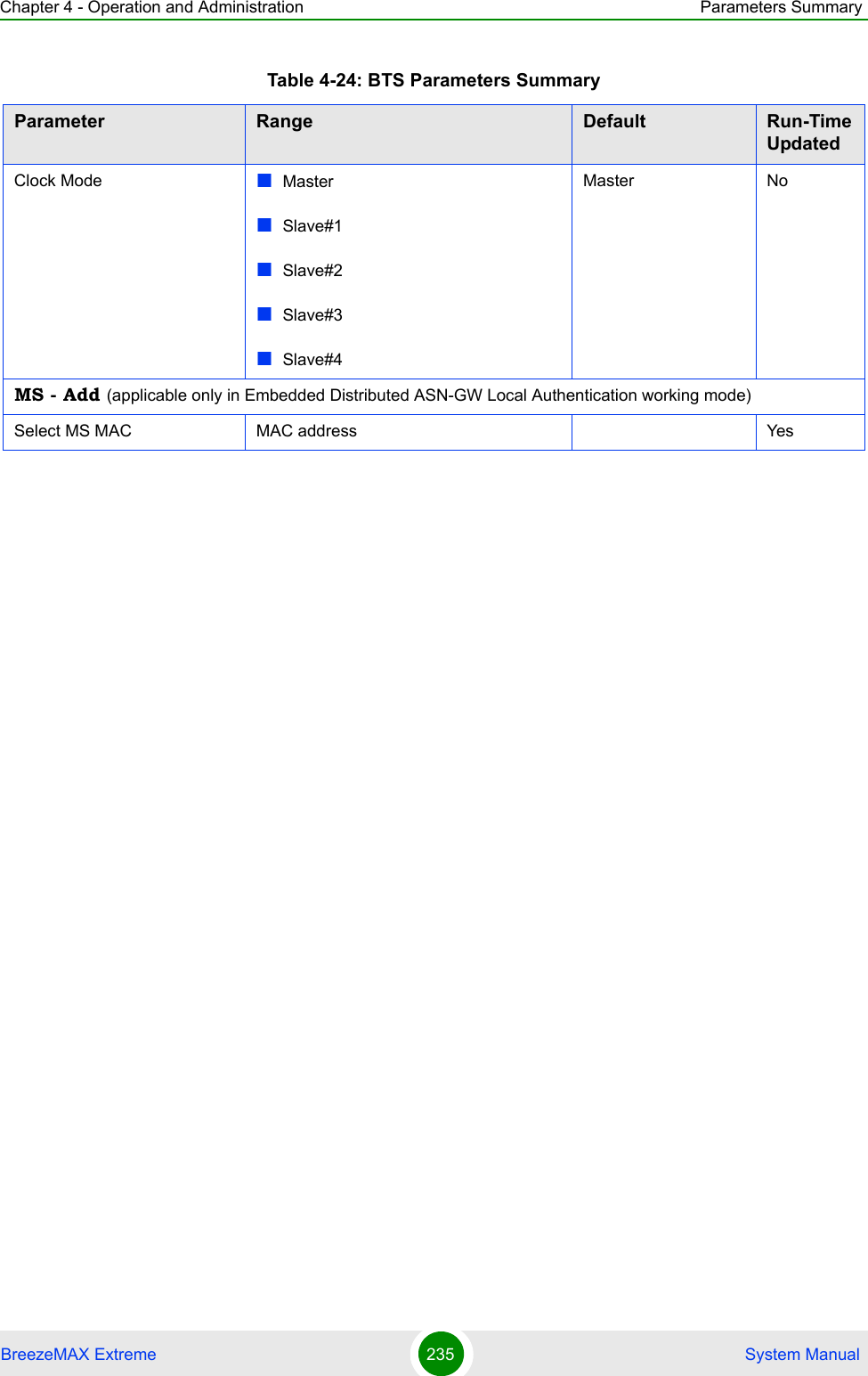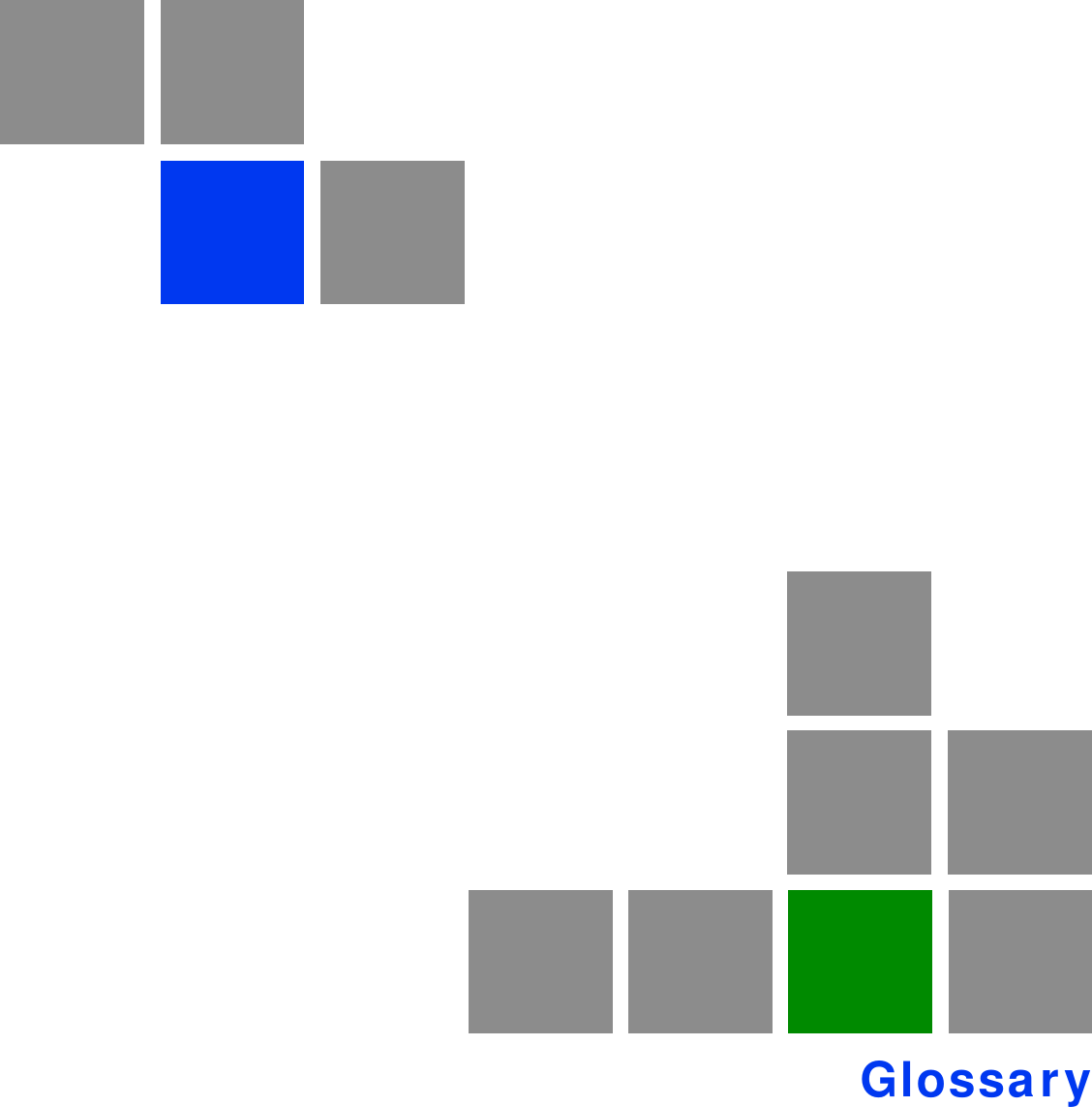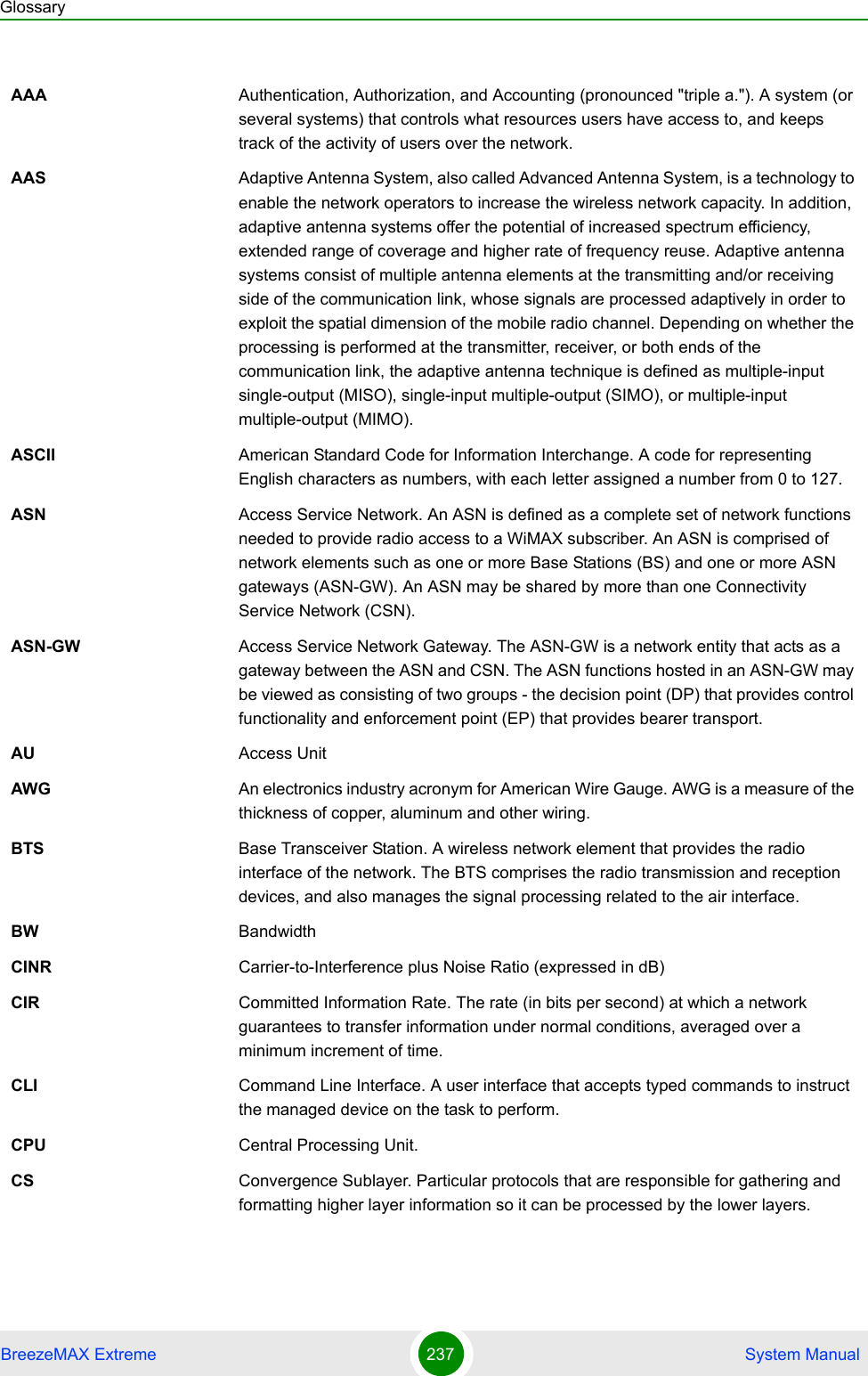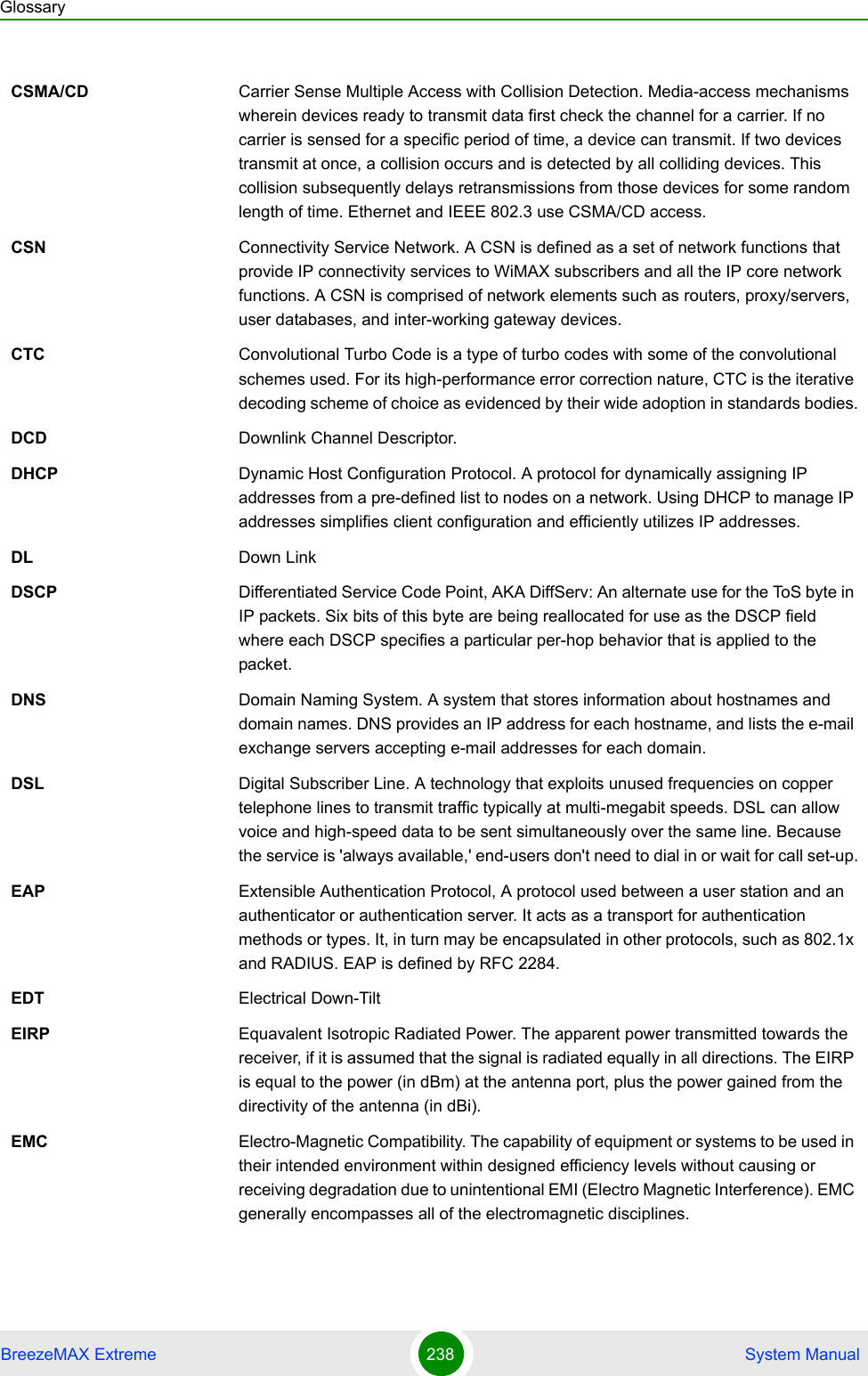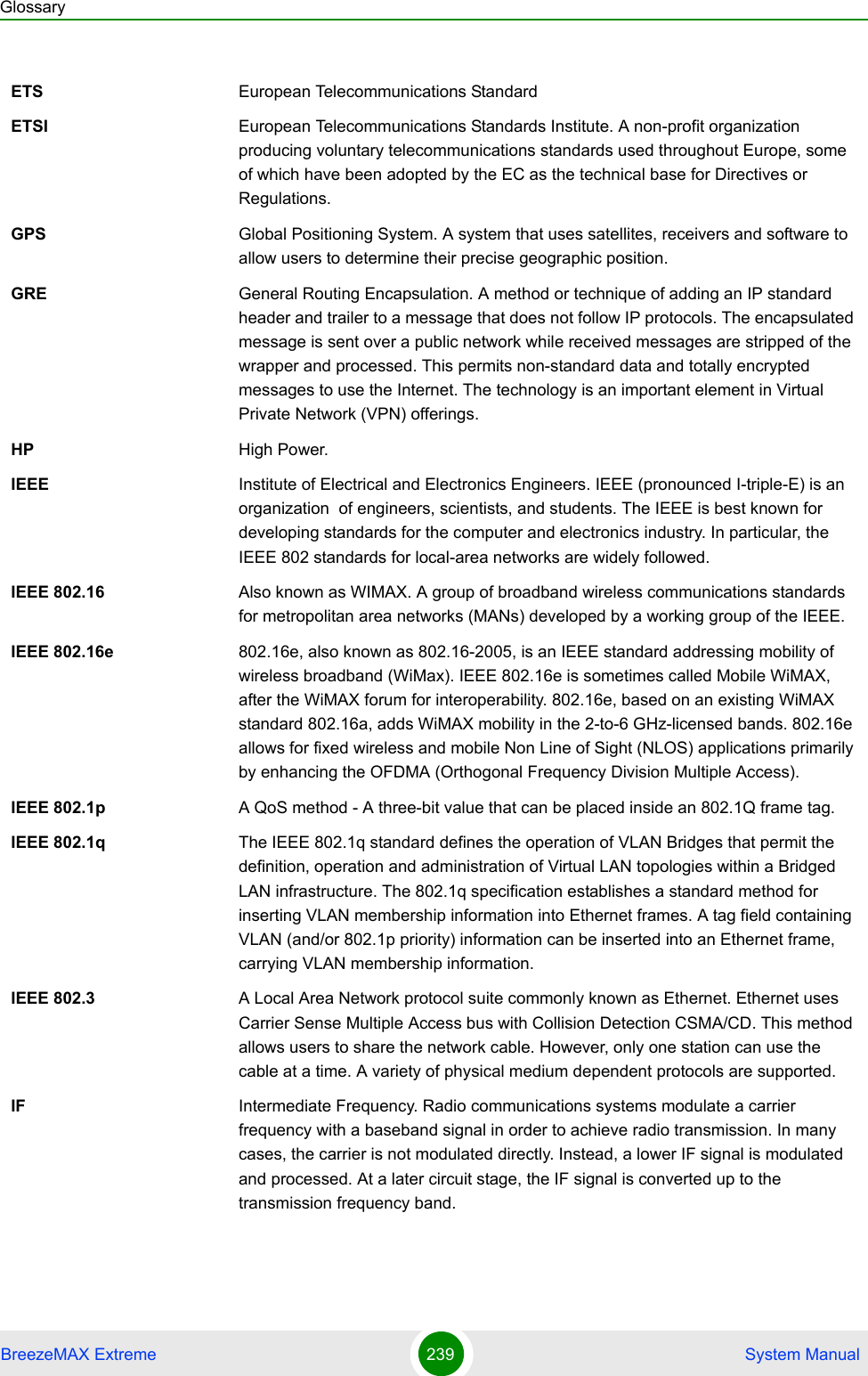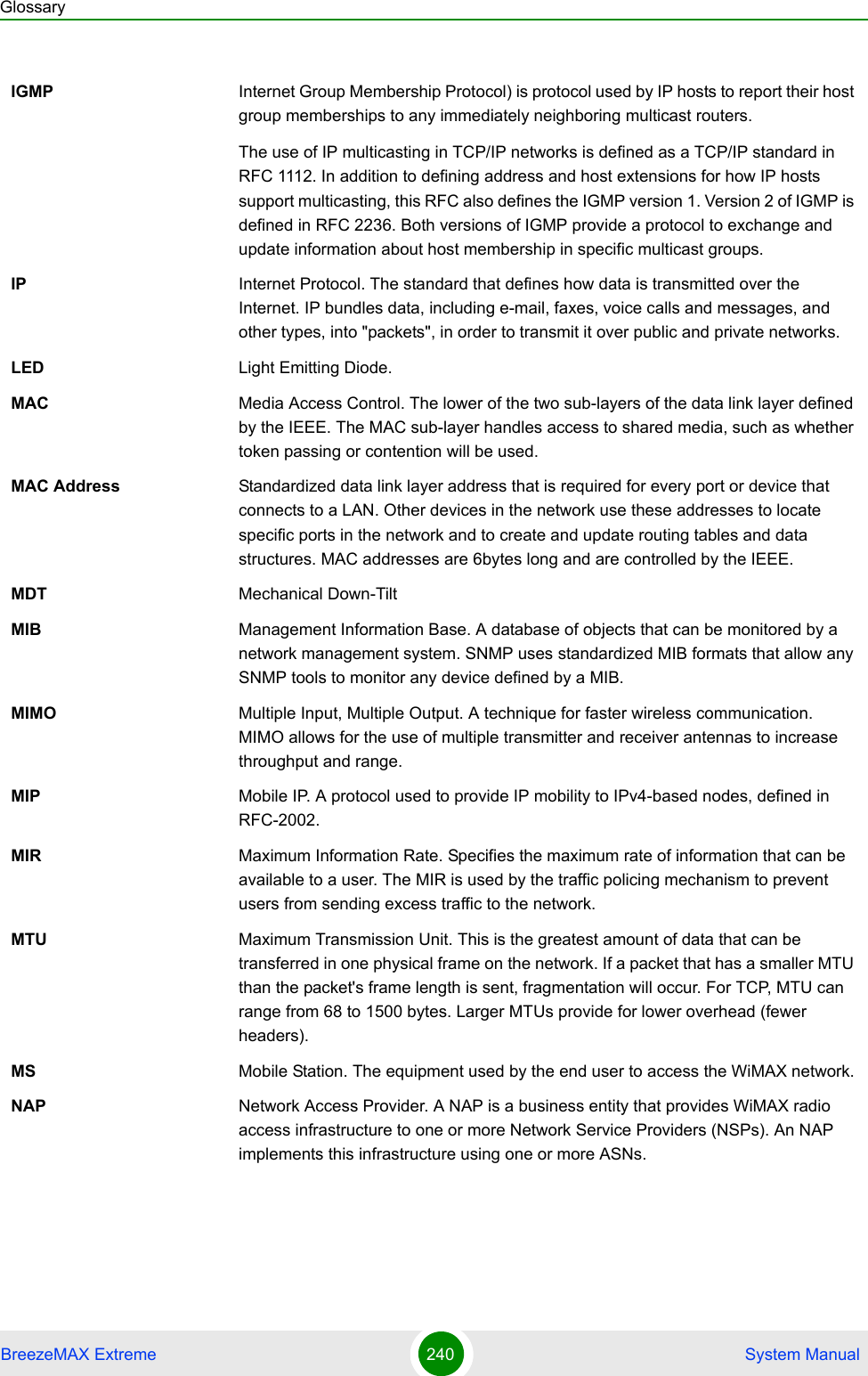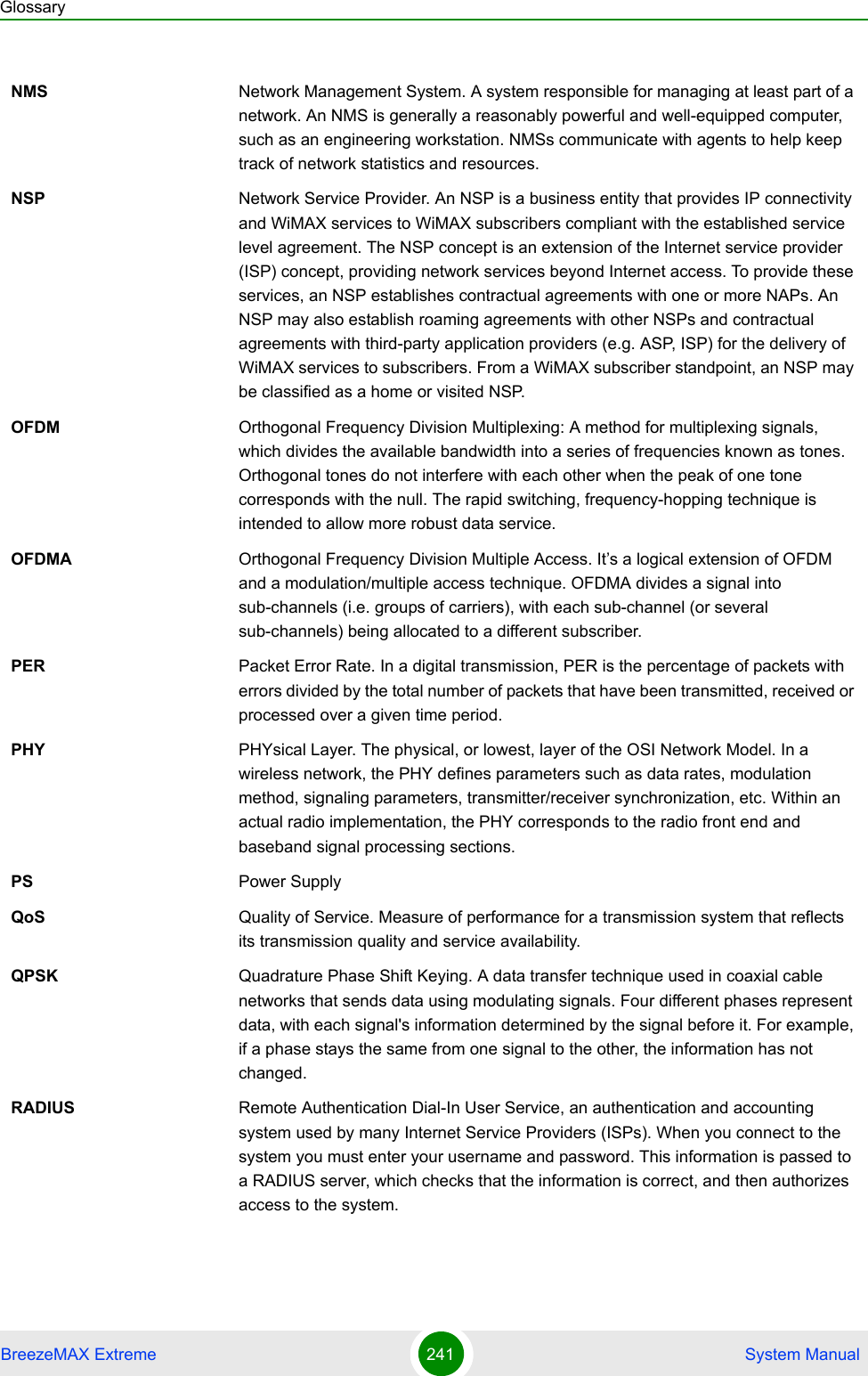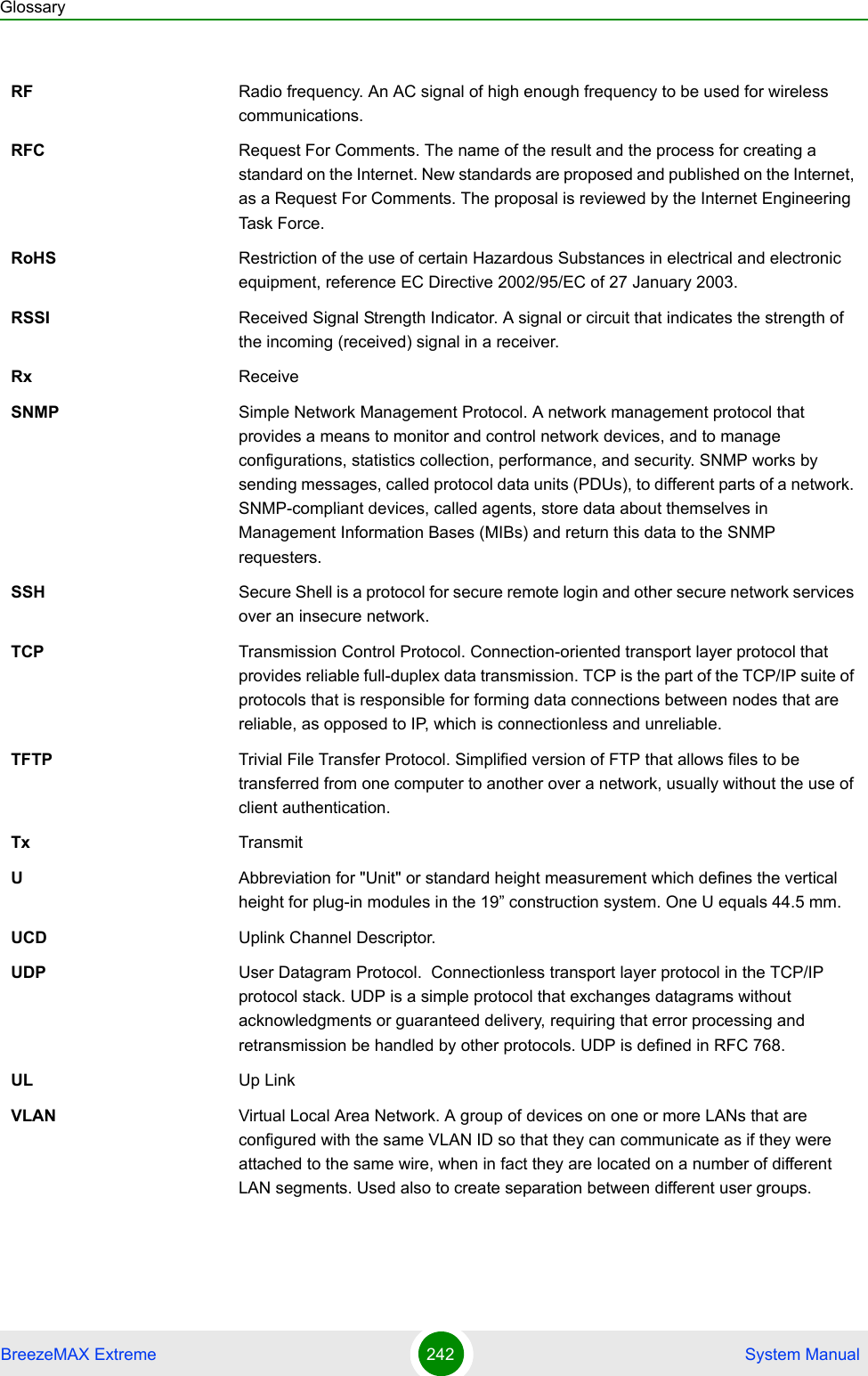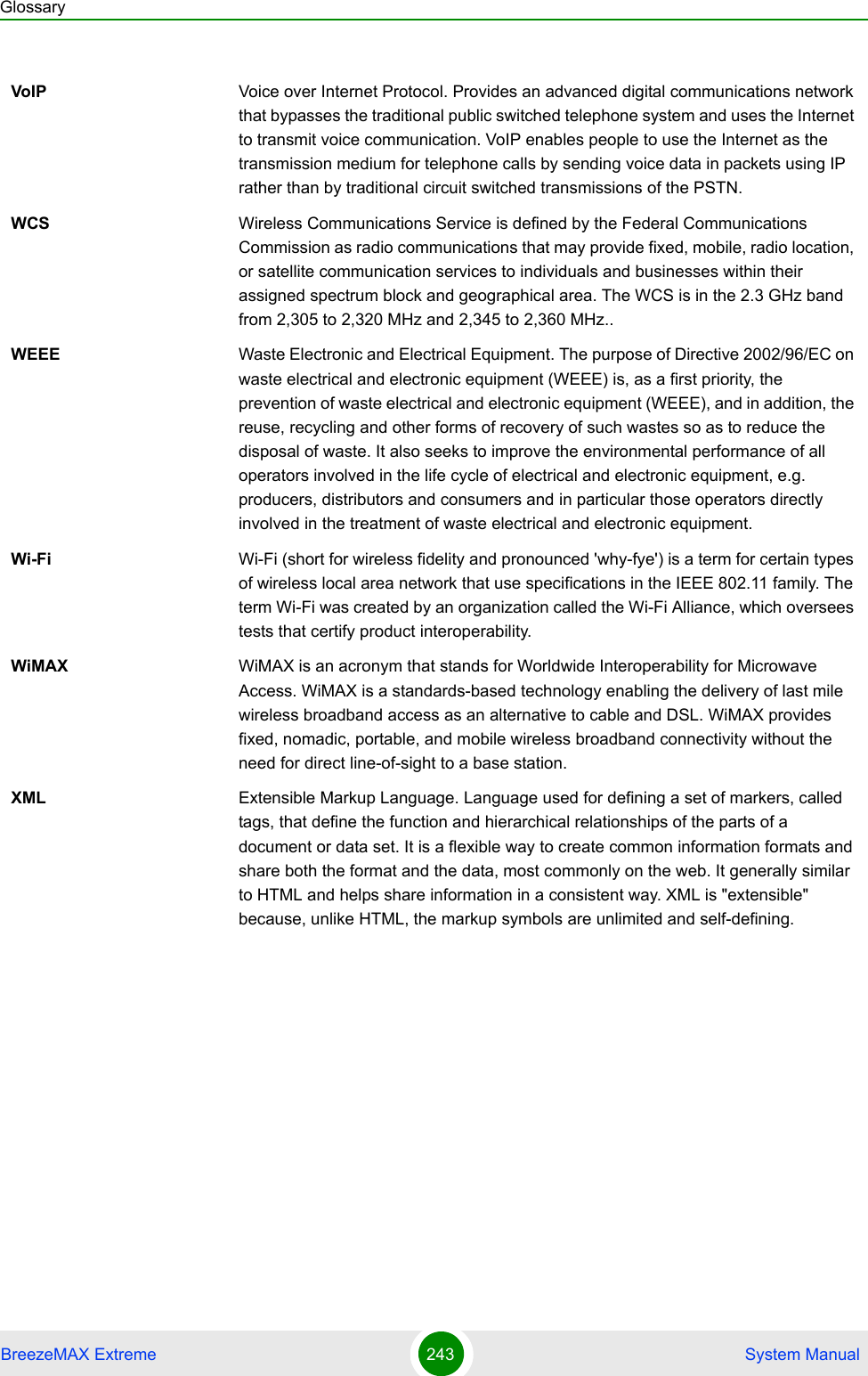Alvarion Technologies EXTR-36 Base station transceiver User Manual BreezeMAX Extreme Ver 1 5 System Manual
Alvarion Technologies Ltd. Base station transceiver BreezeMAX Extreme Ver 1 5 System Manual
Contents
- 1. User manual
- 2. Rev2 of the Users manual
- 3. user manual
Rev2 of the Users manual
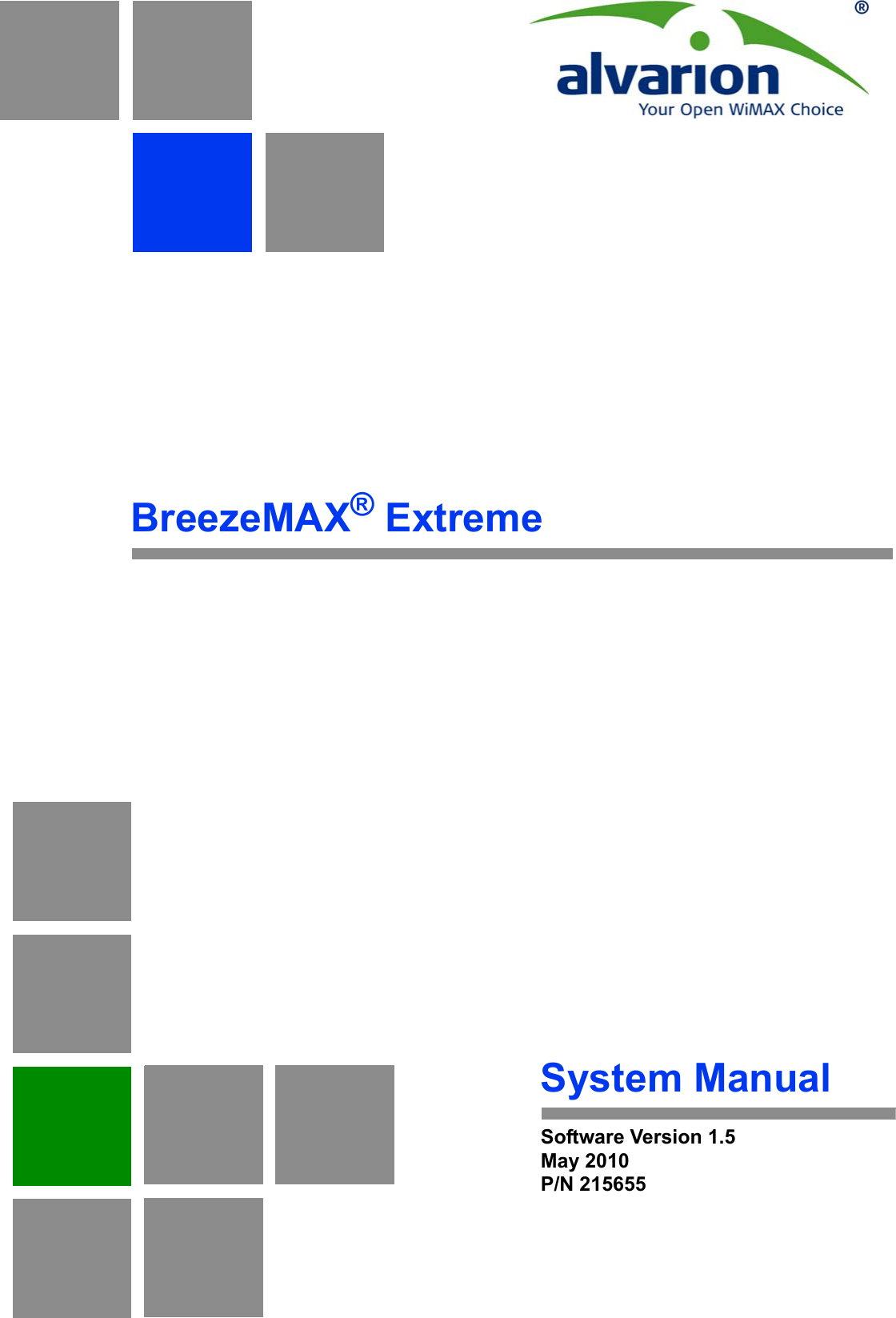
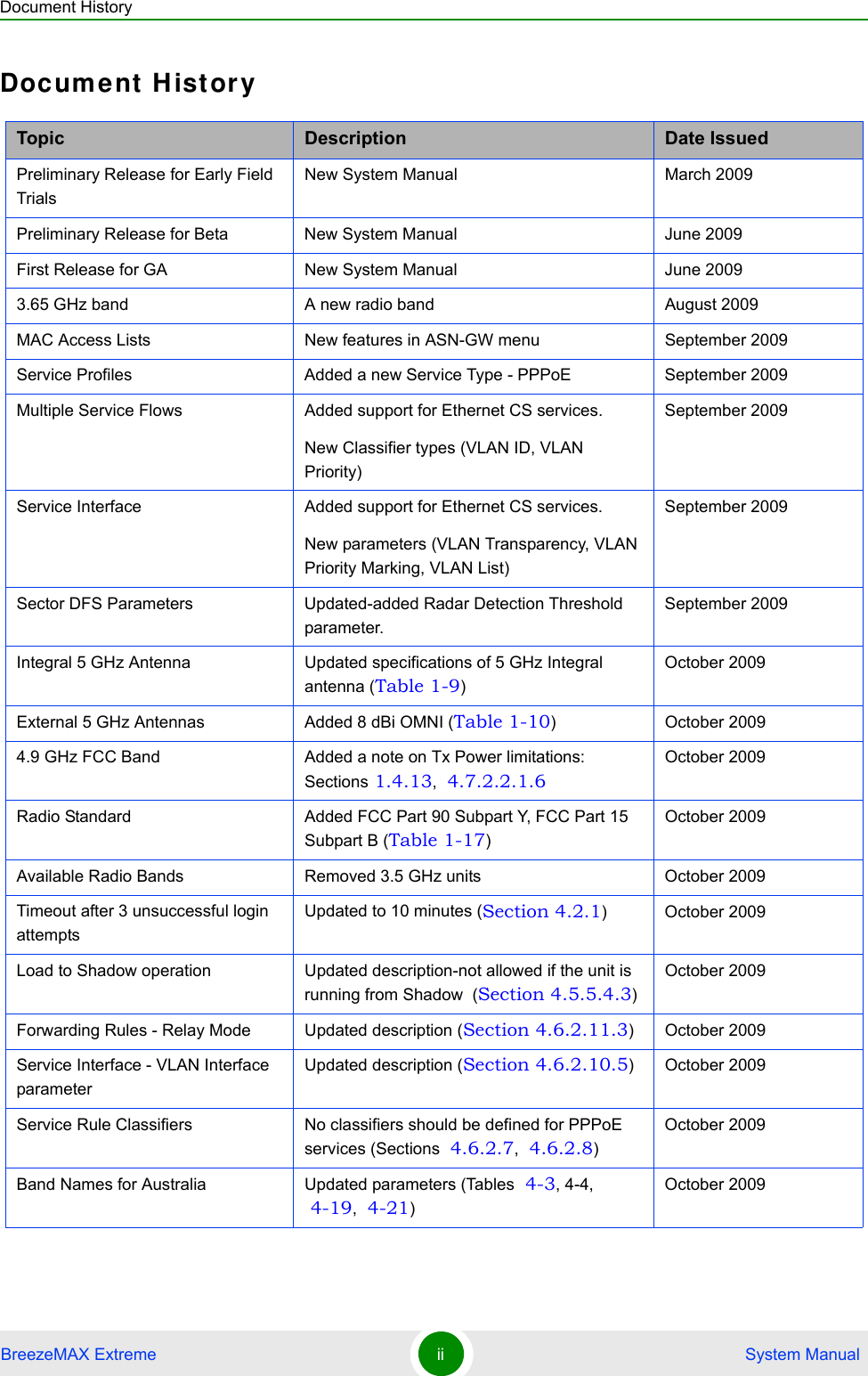
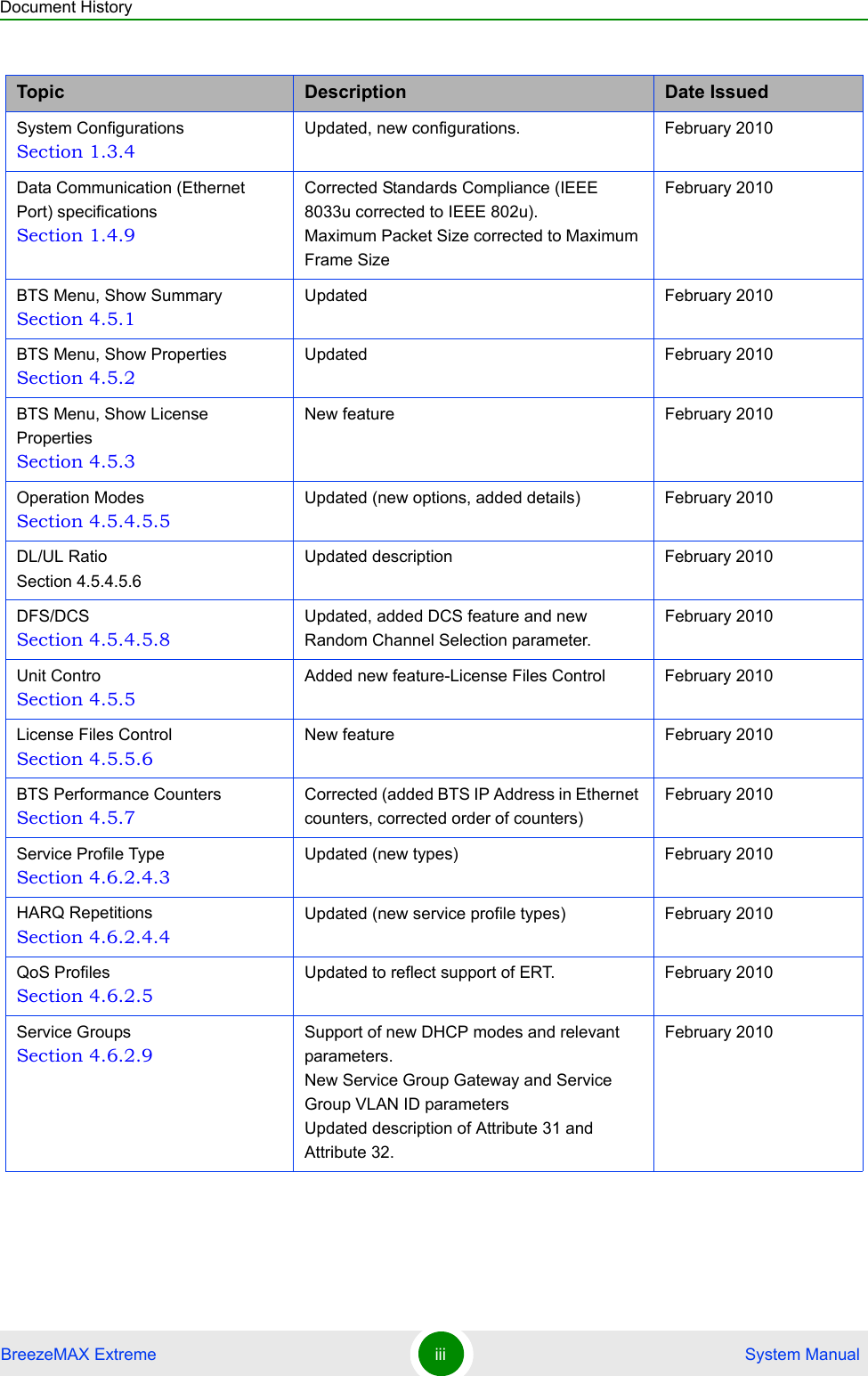
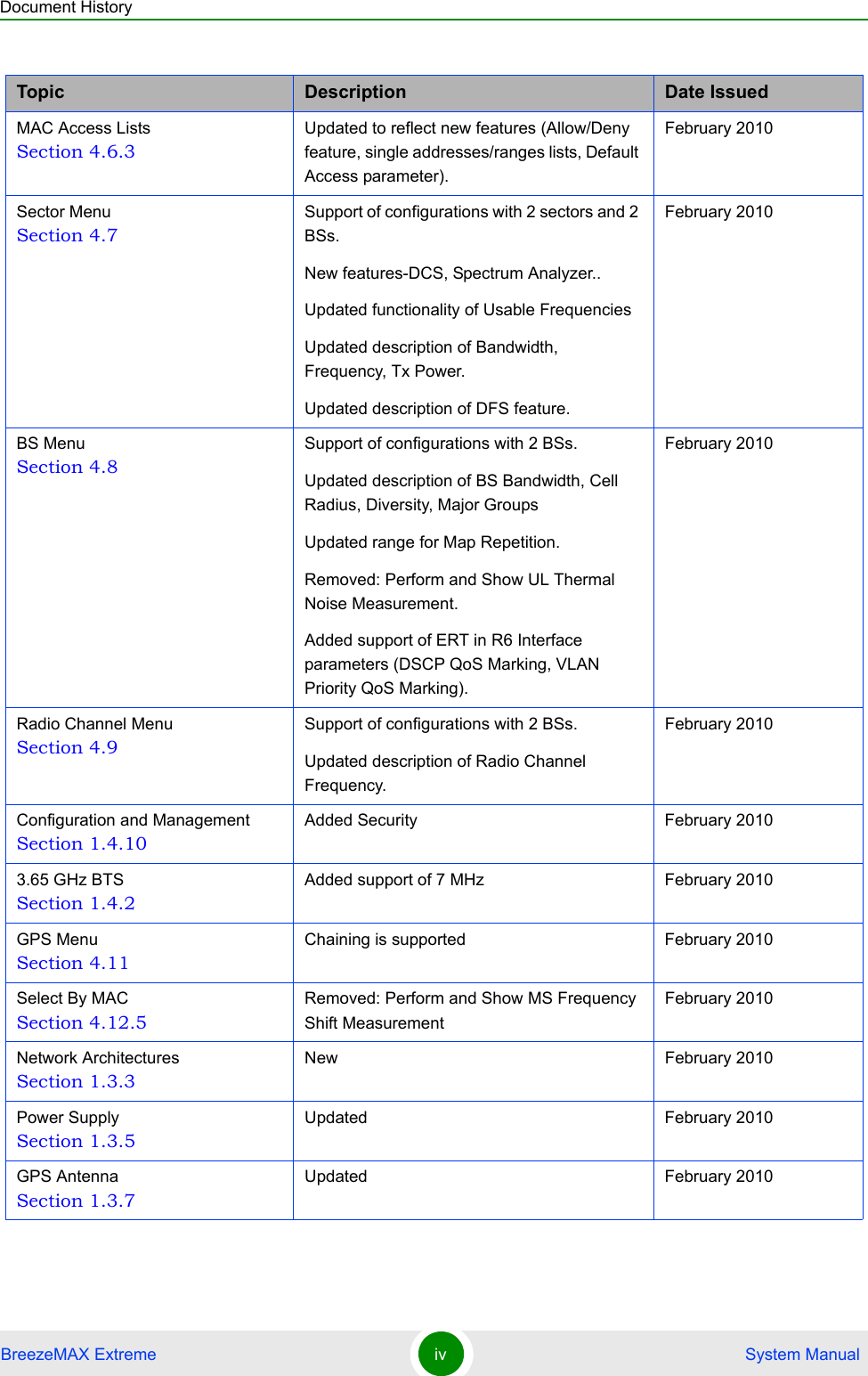
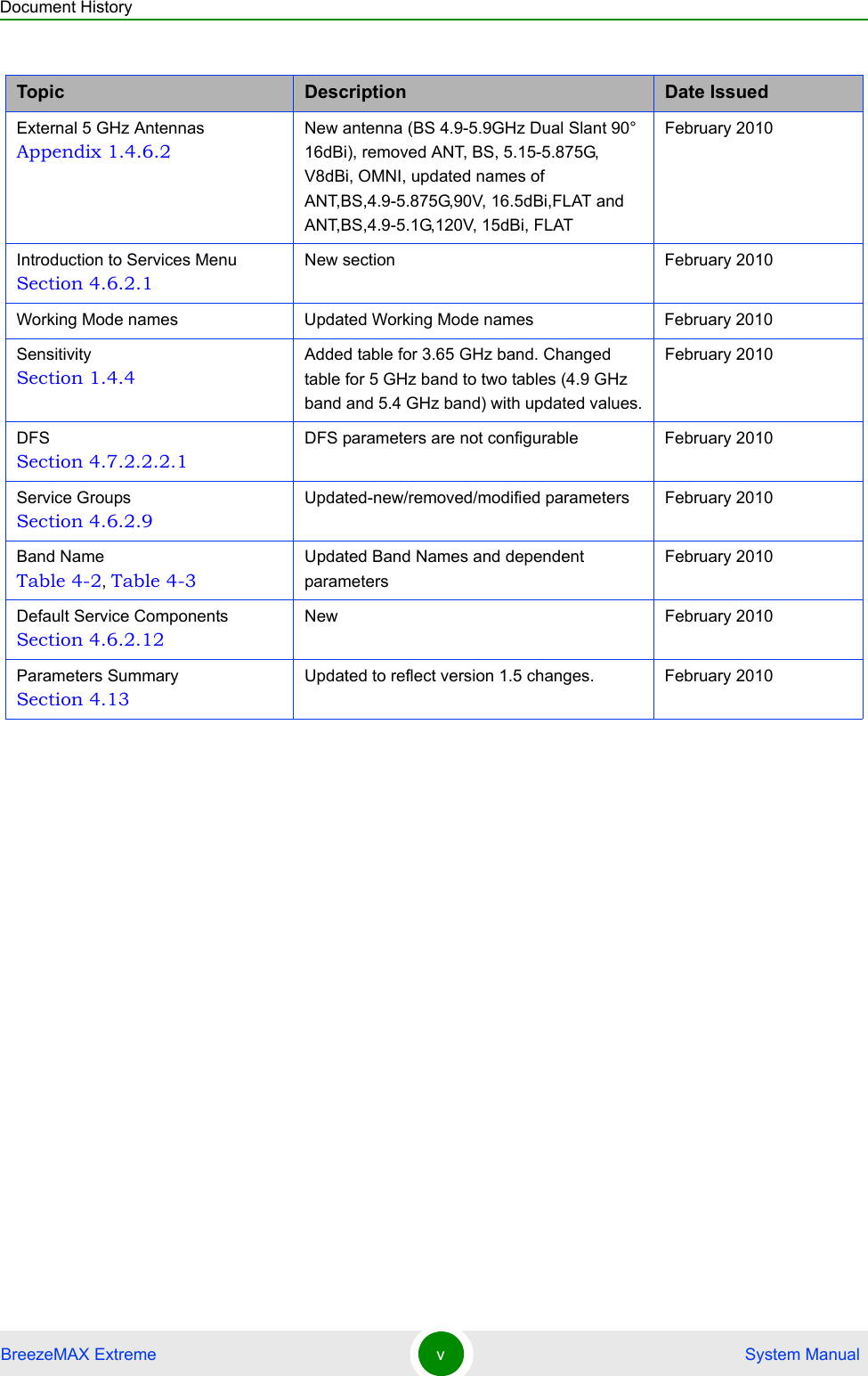
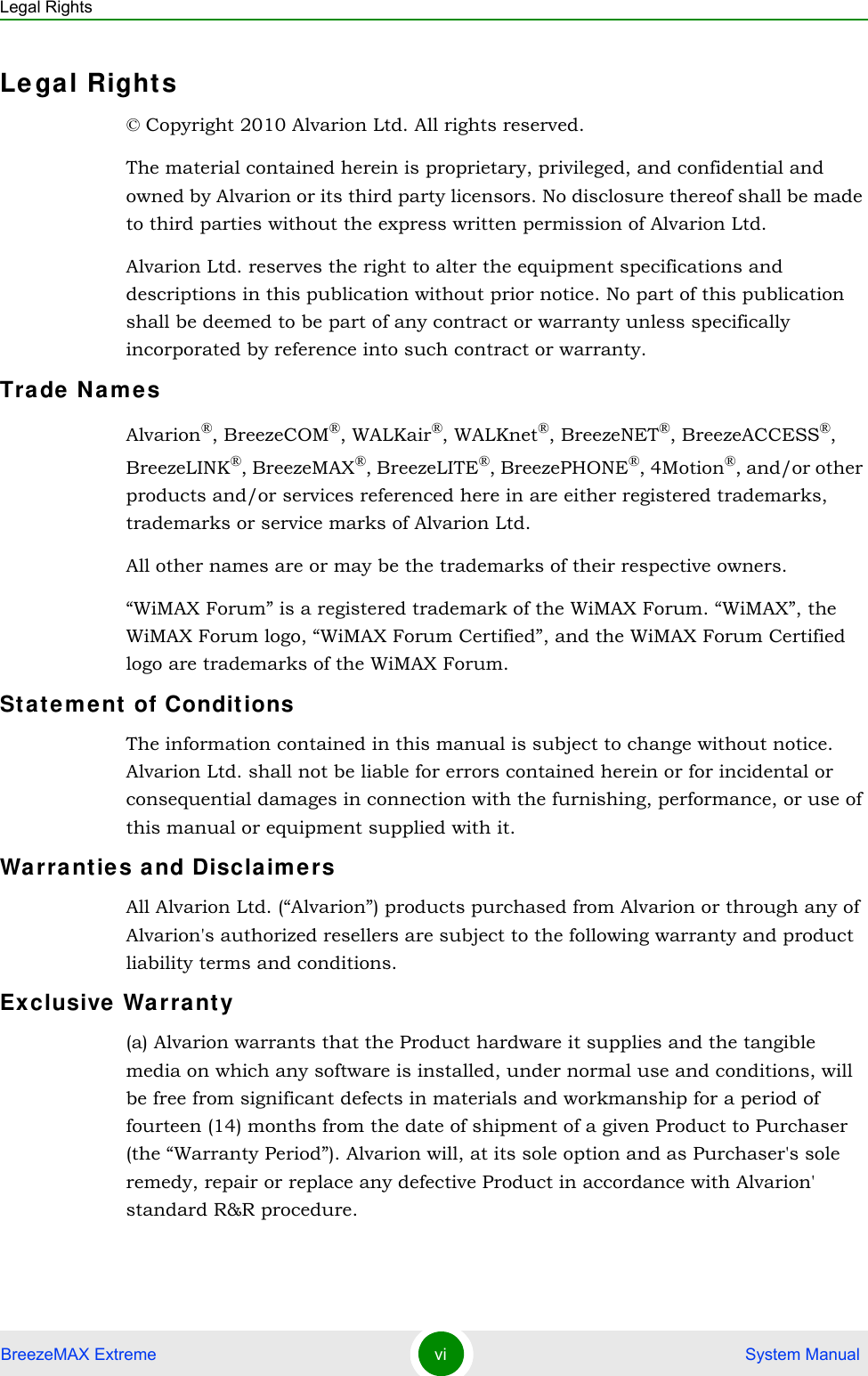
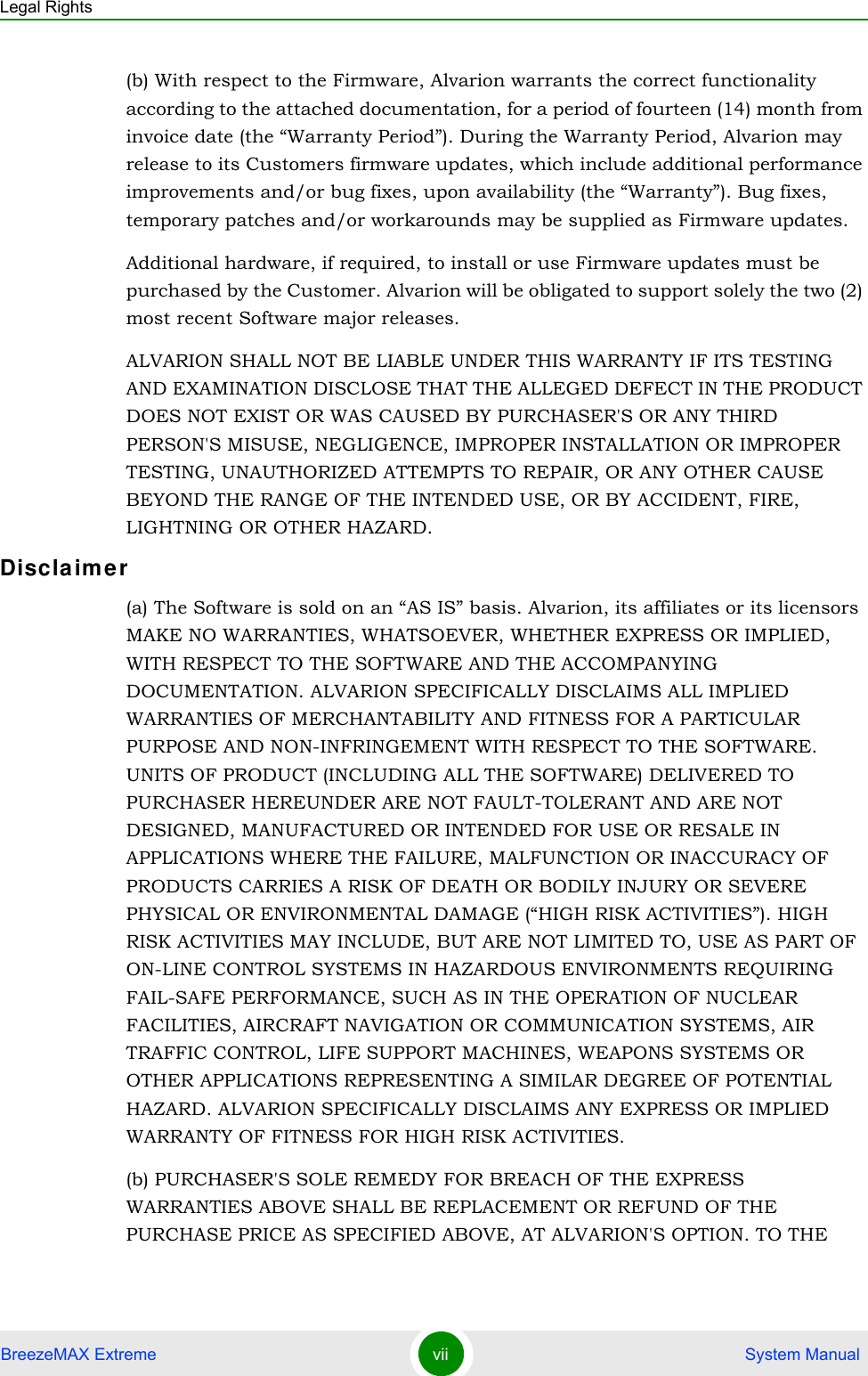
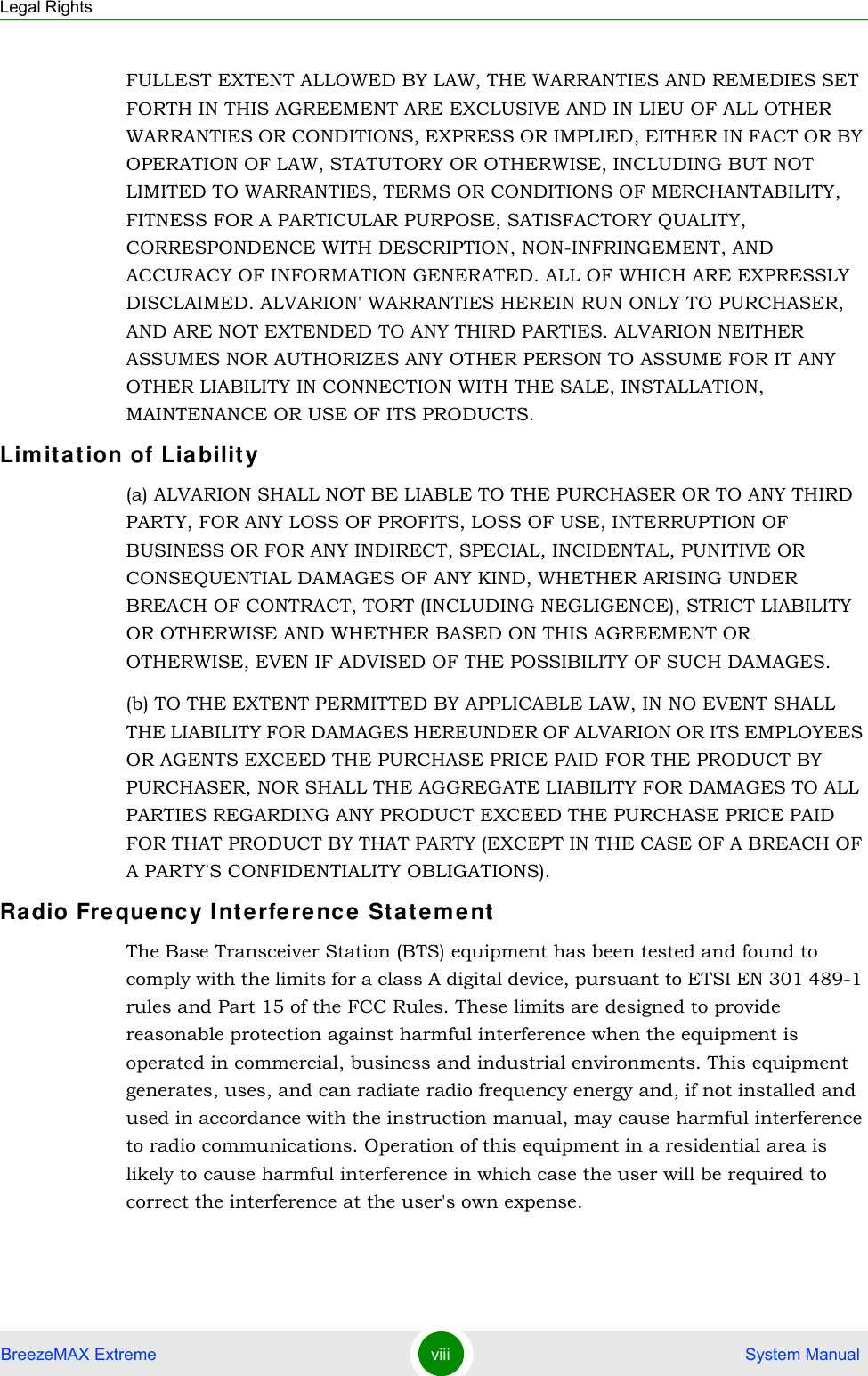
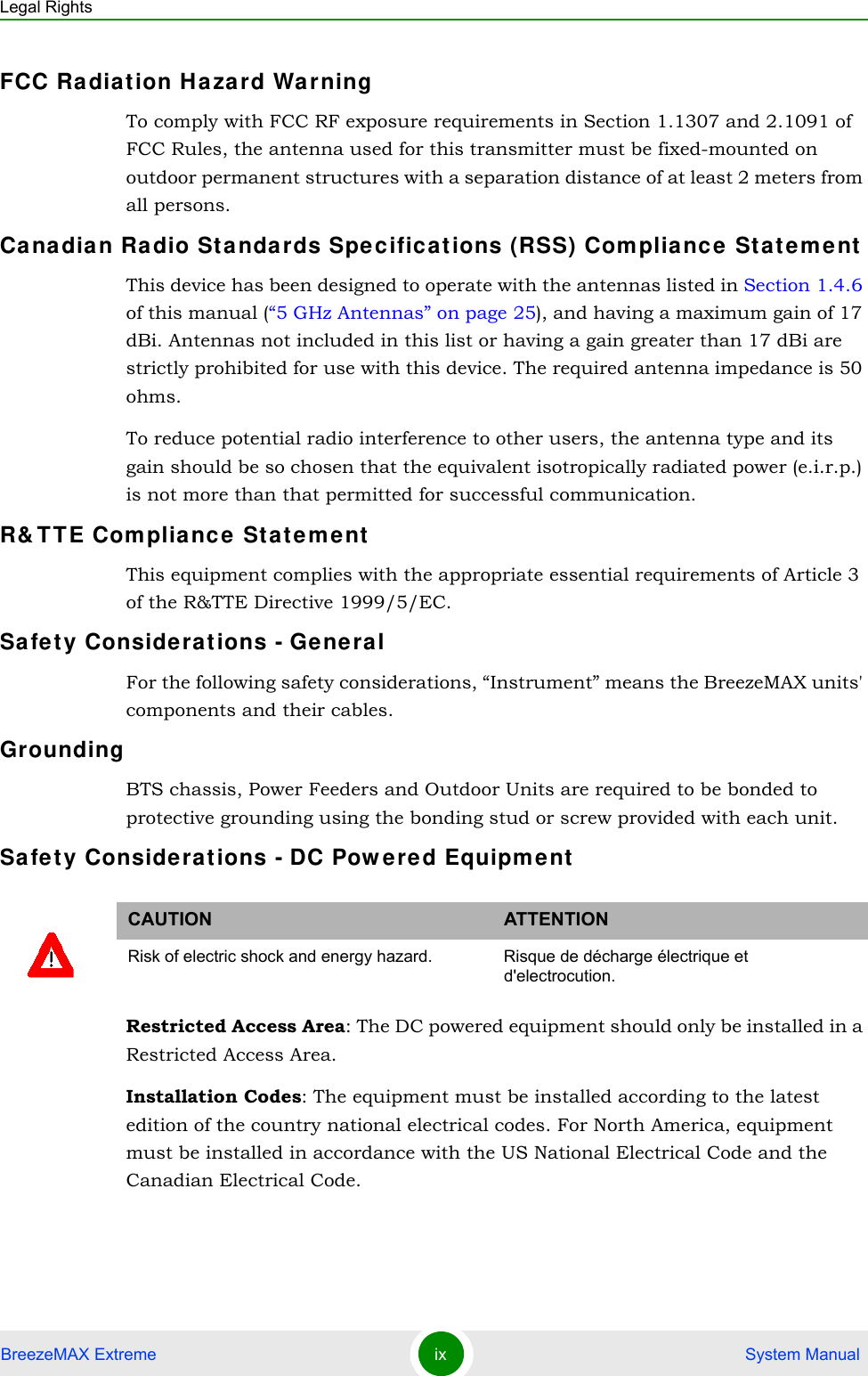
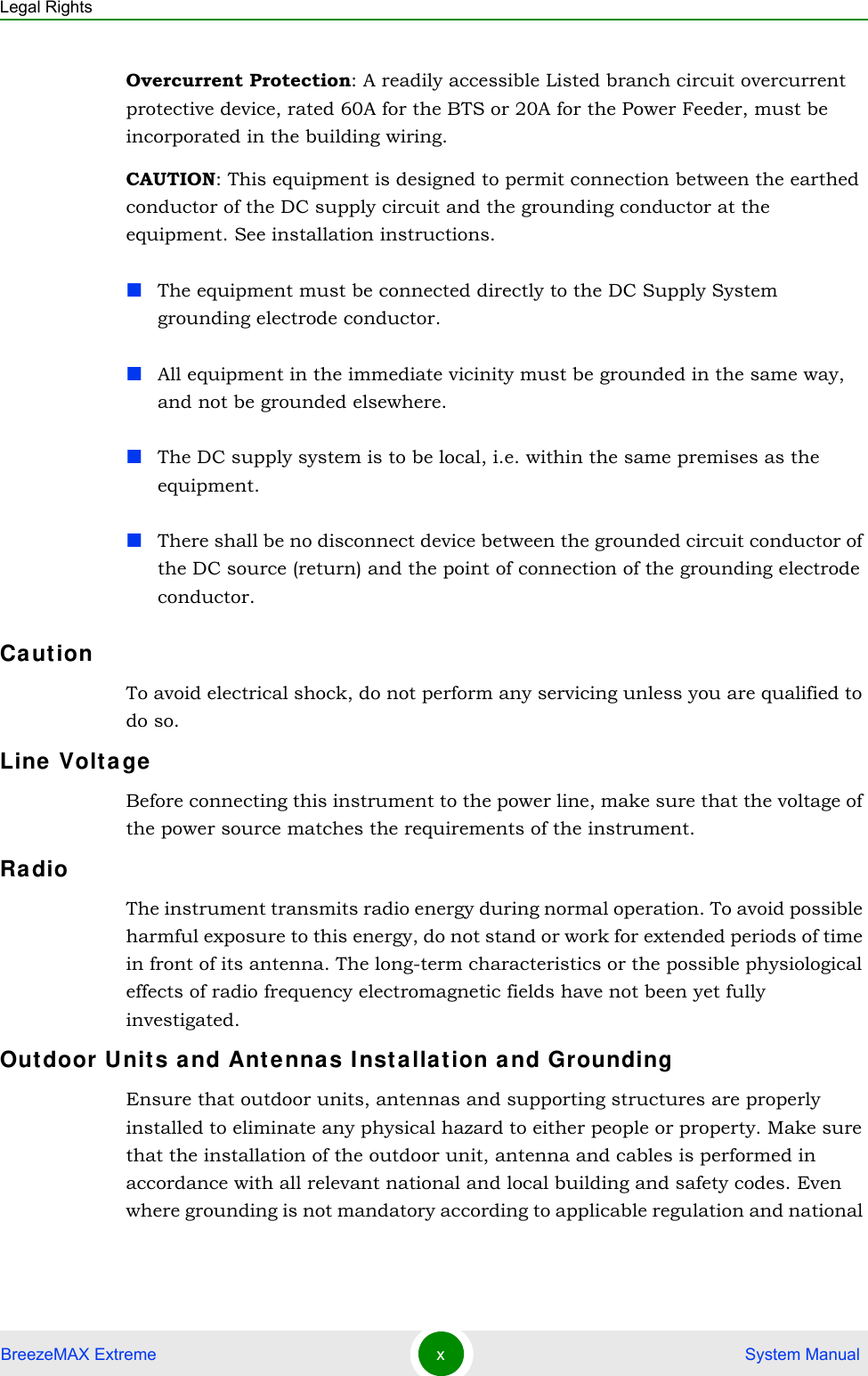
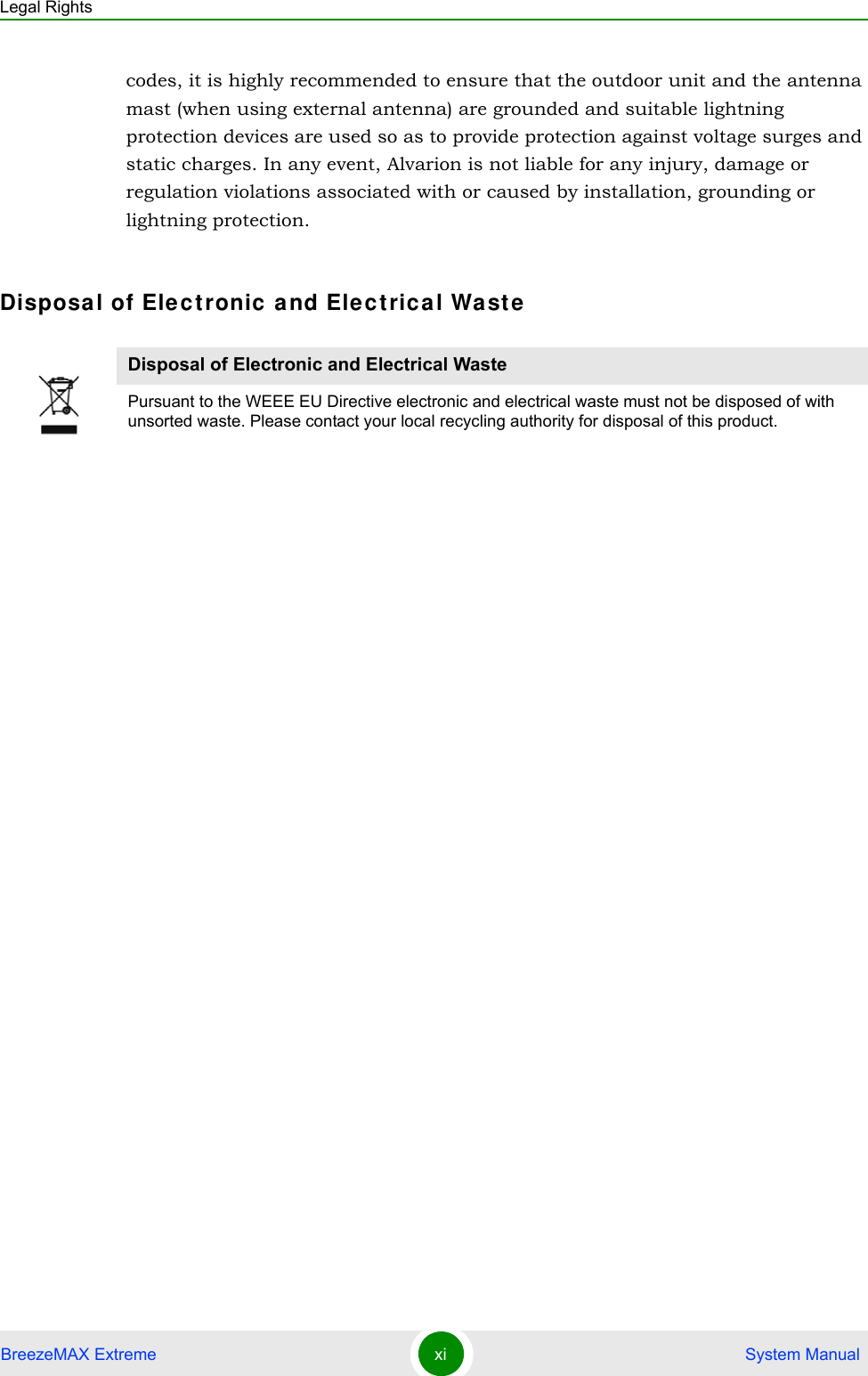
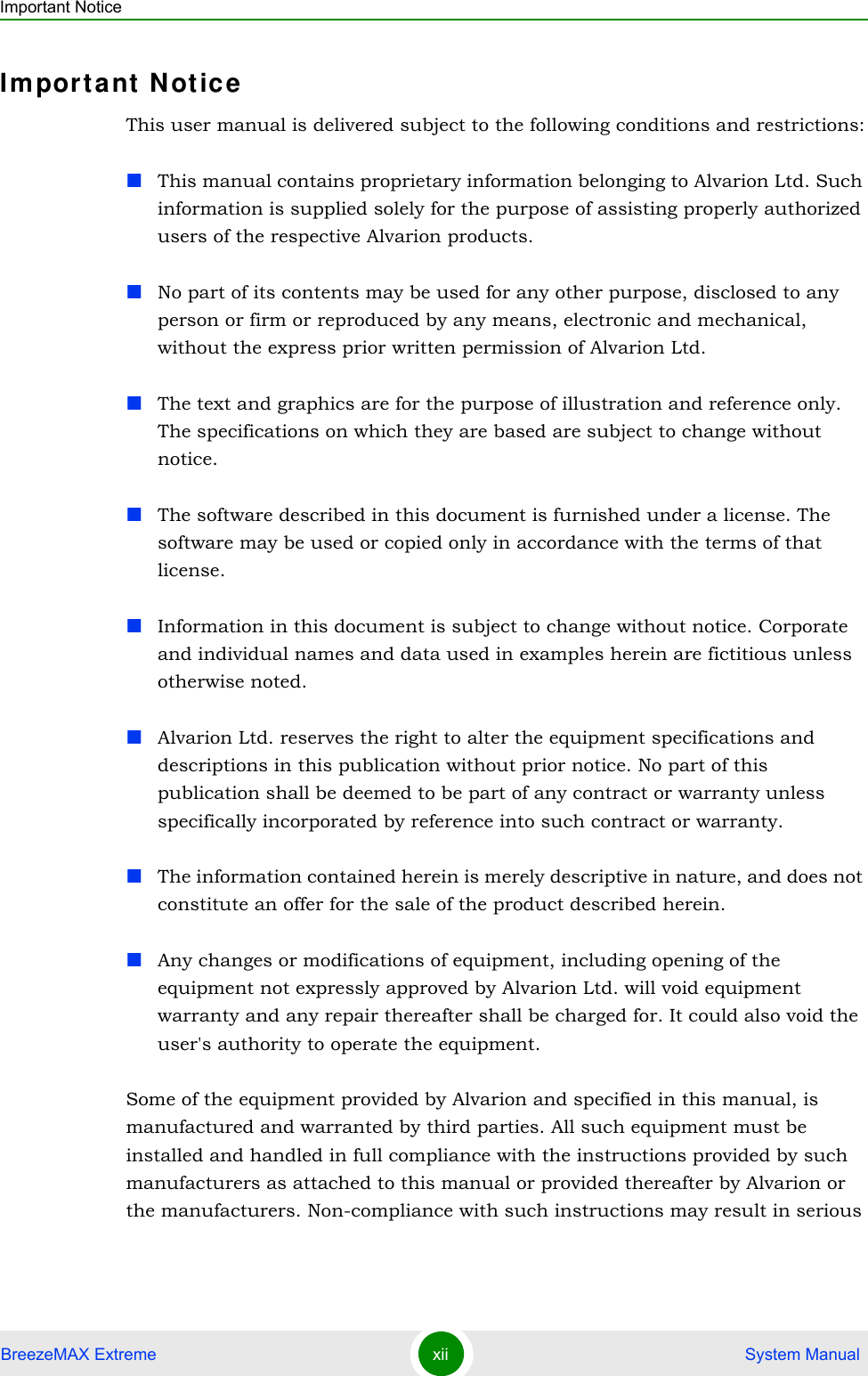
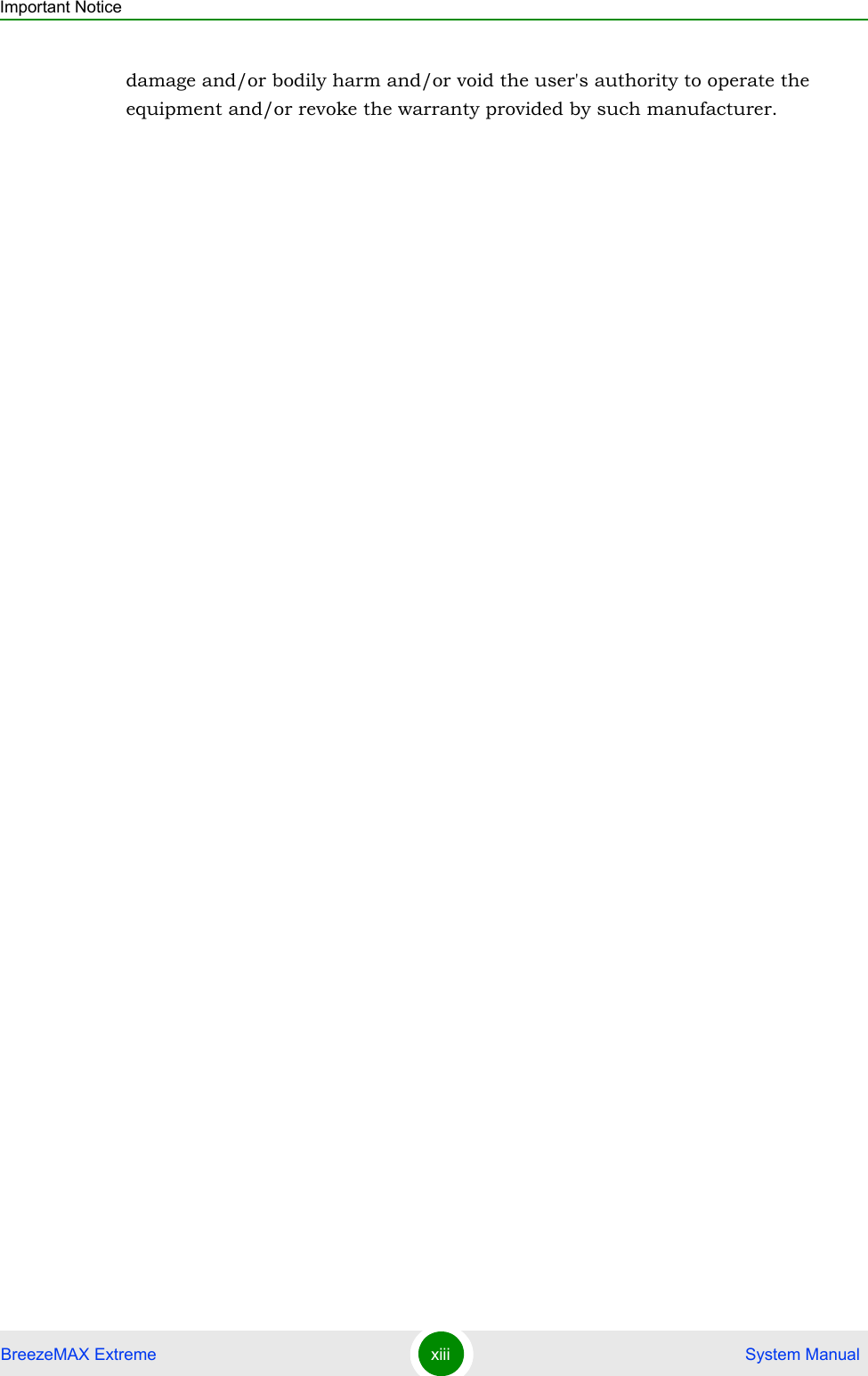
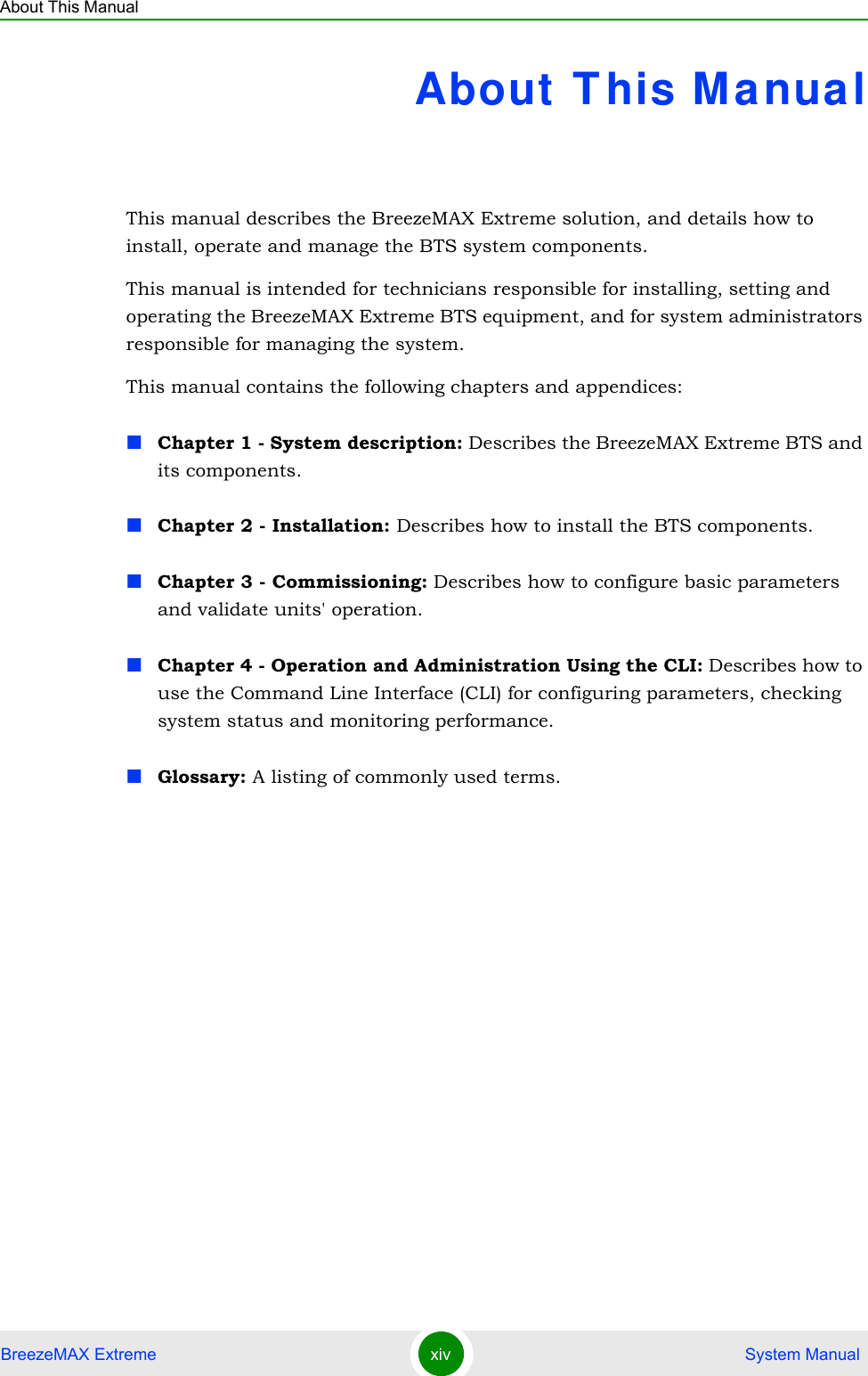
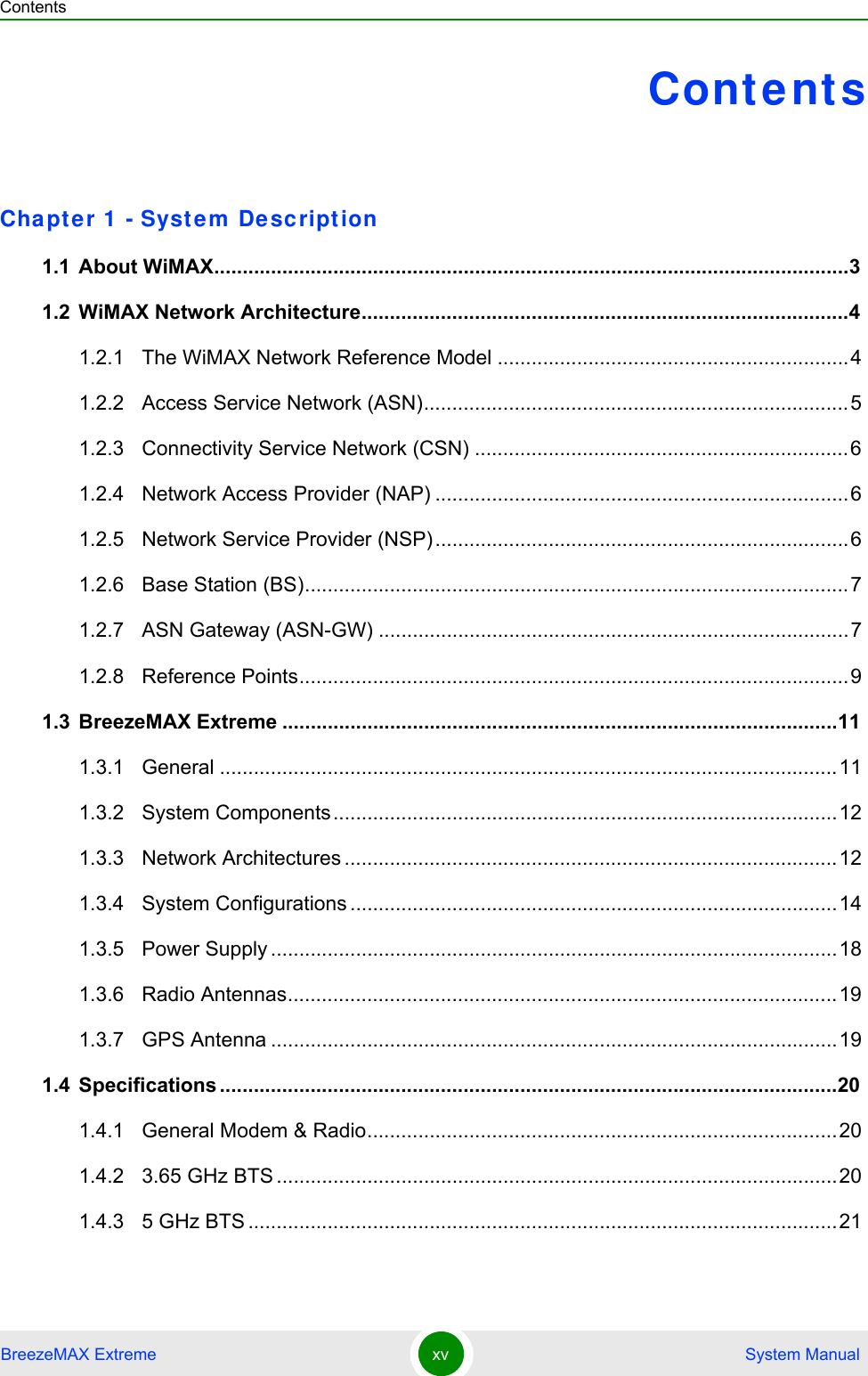
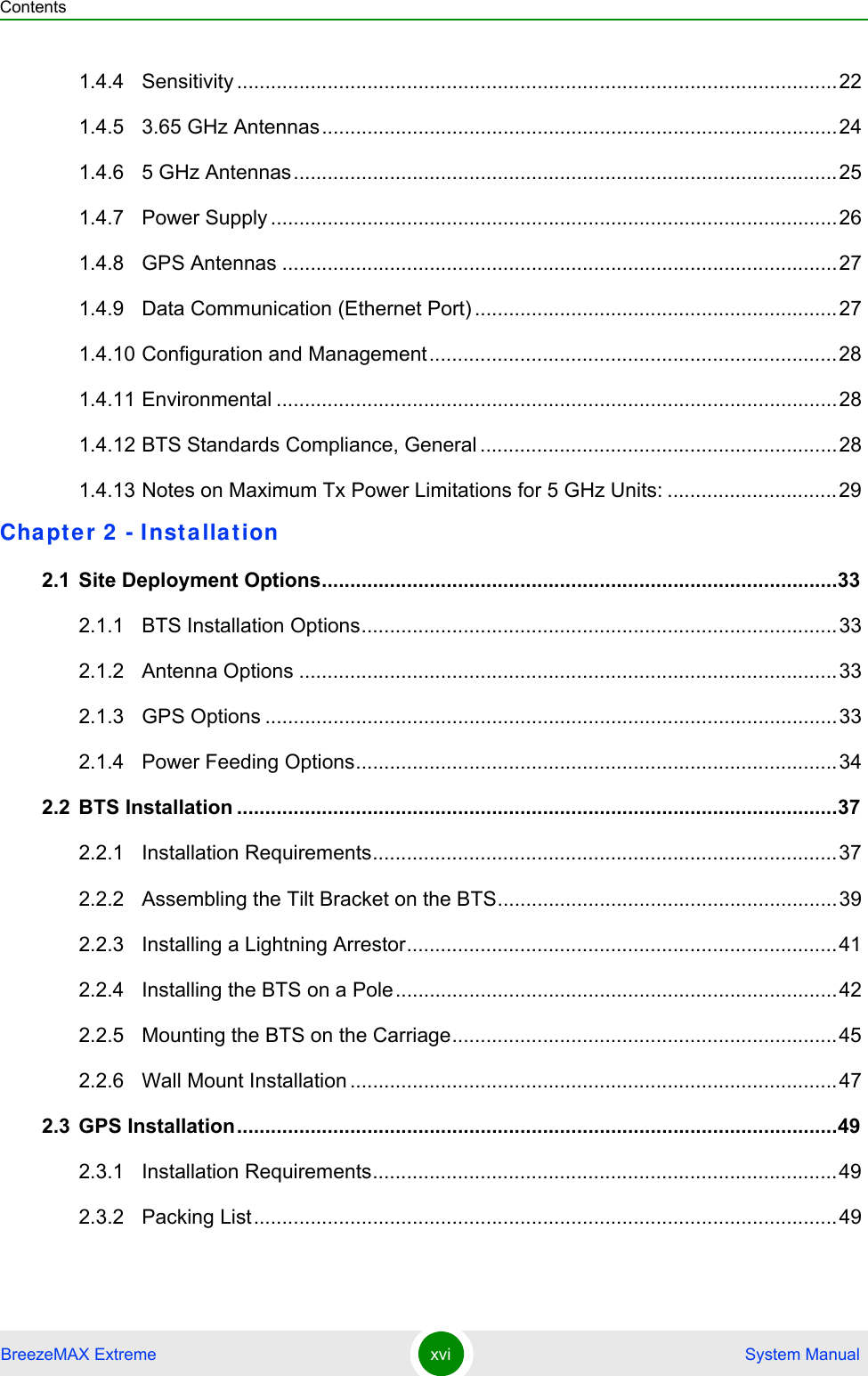
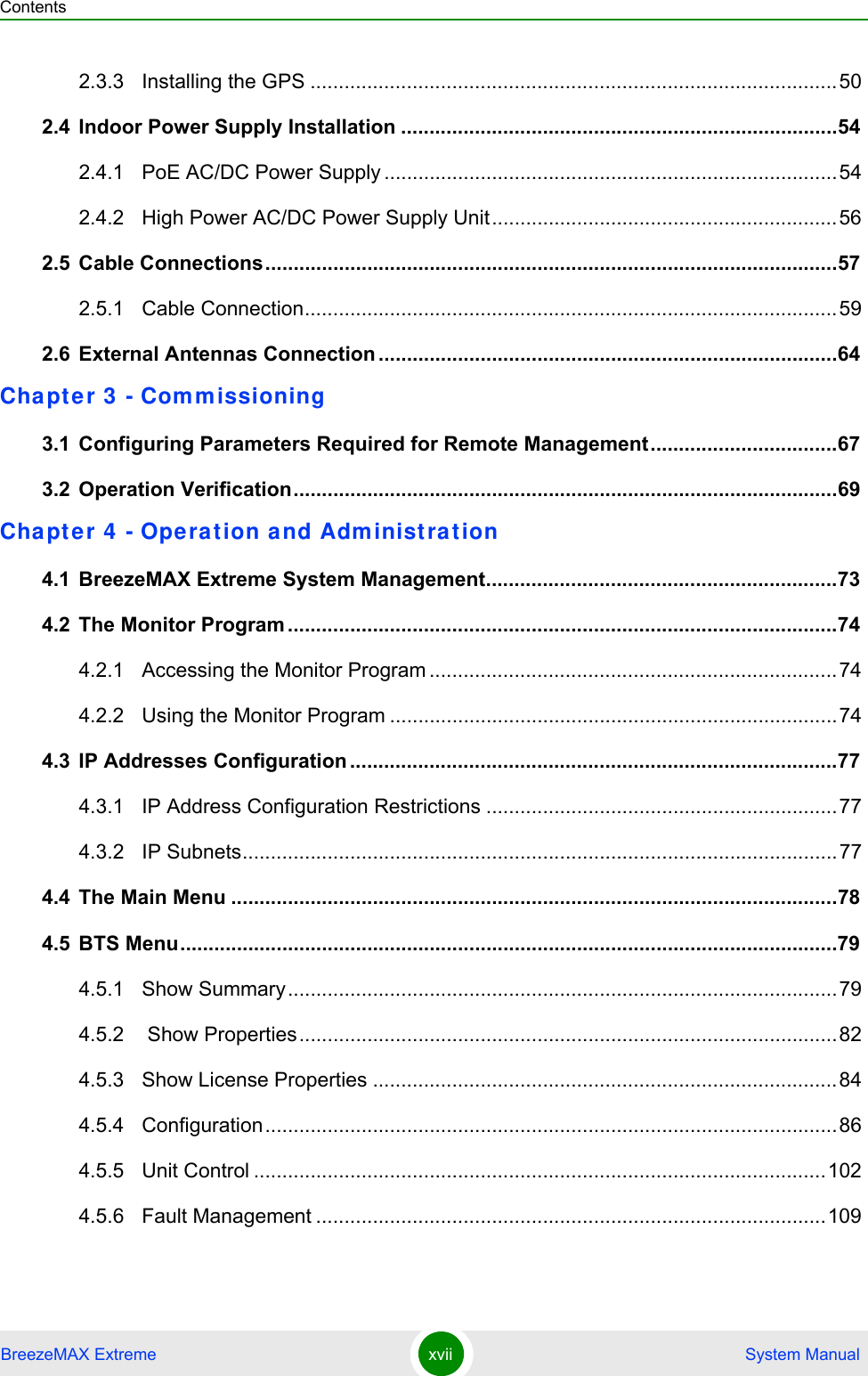
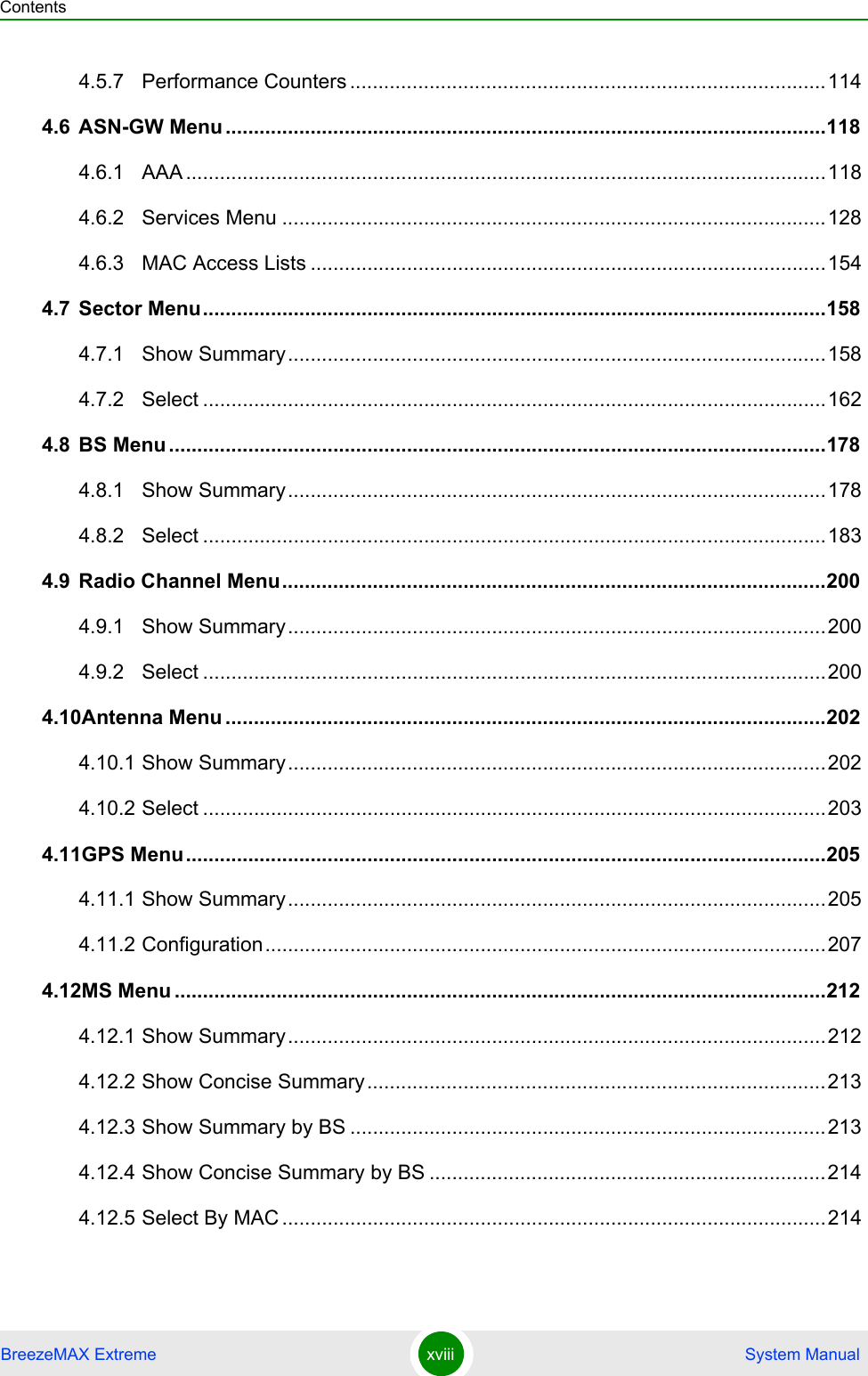
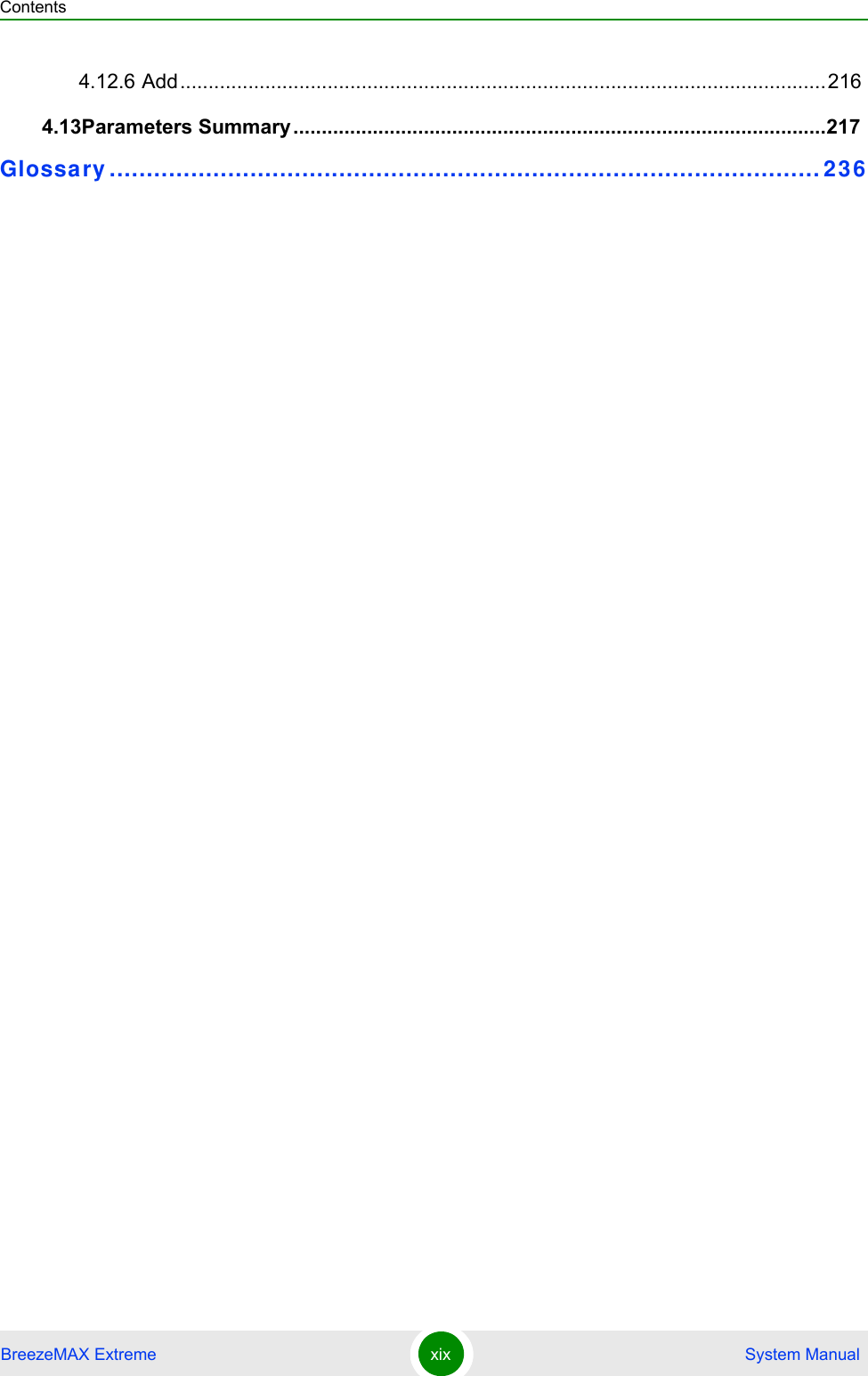
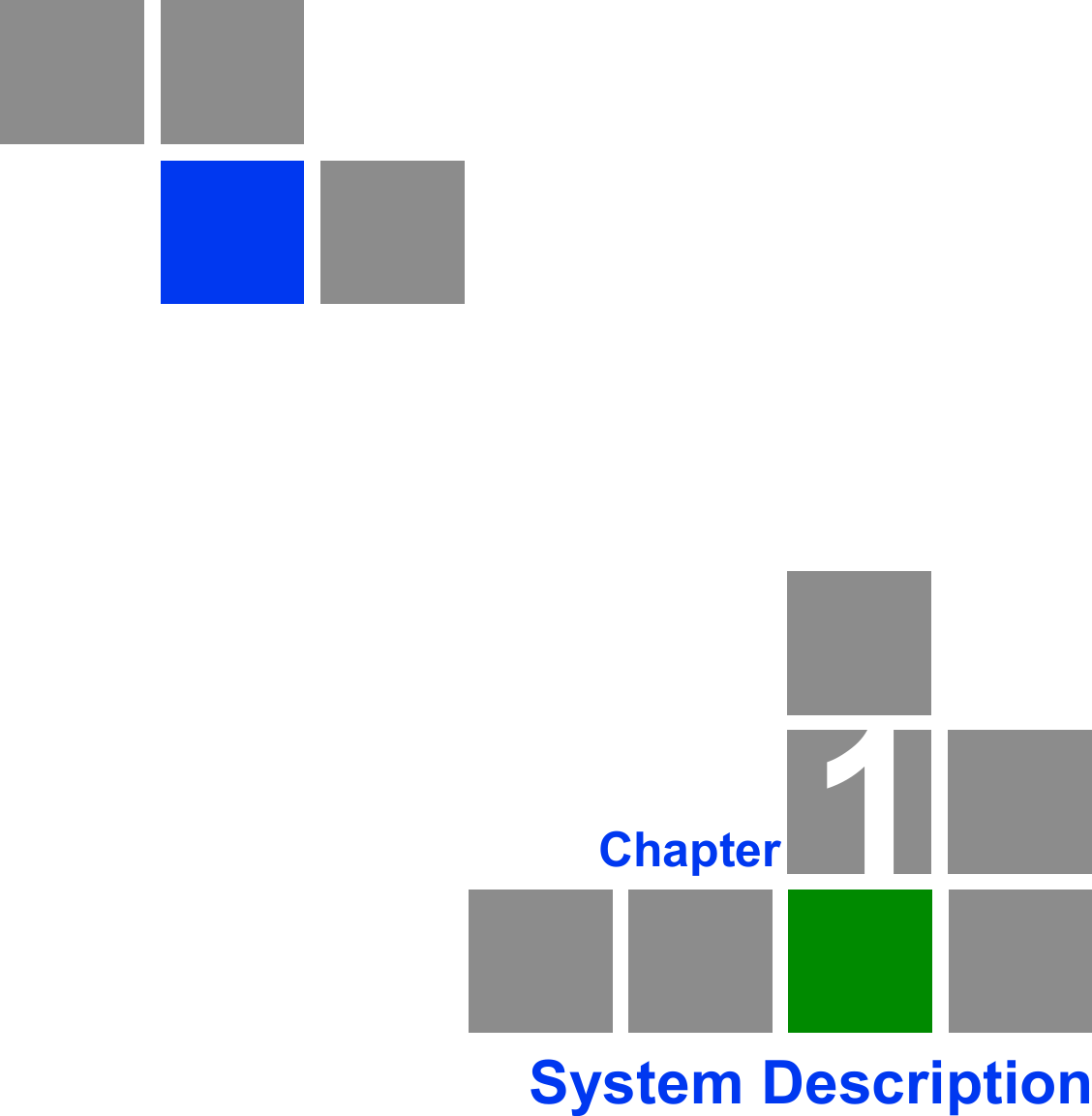
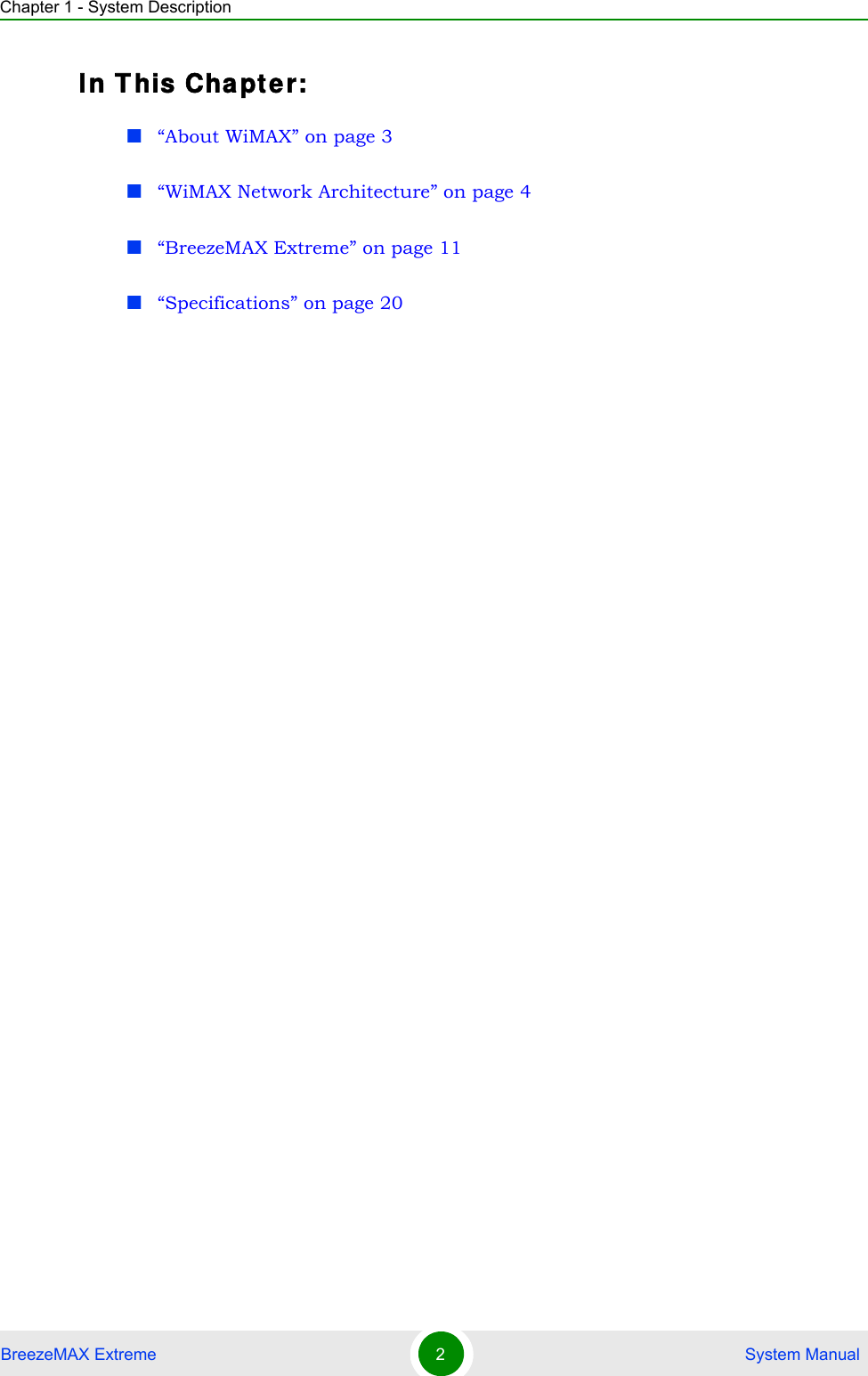
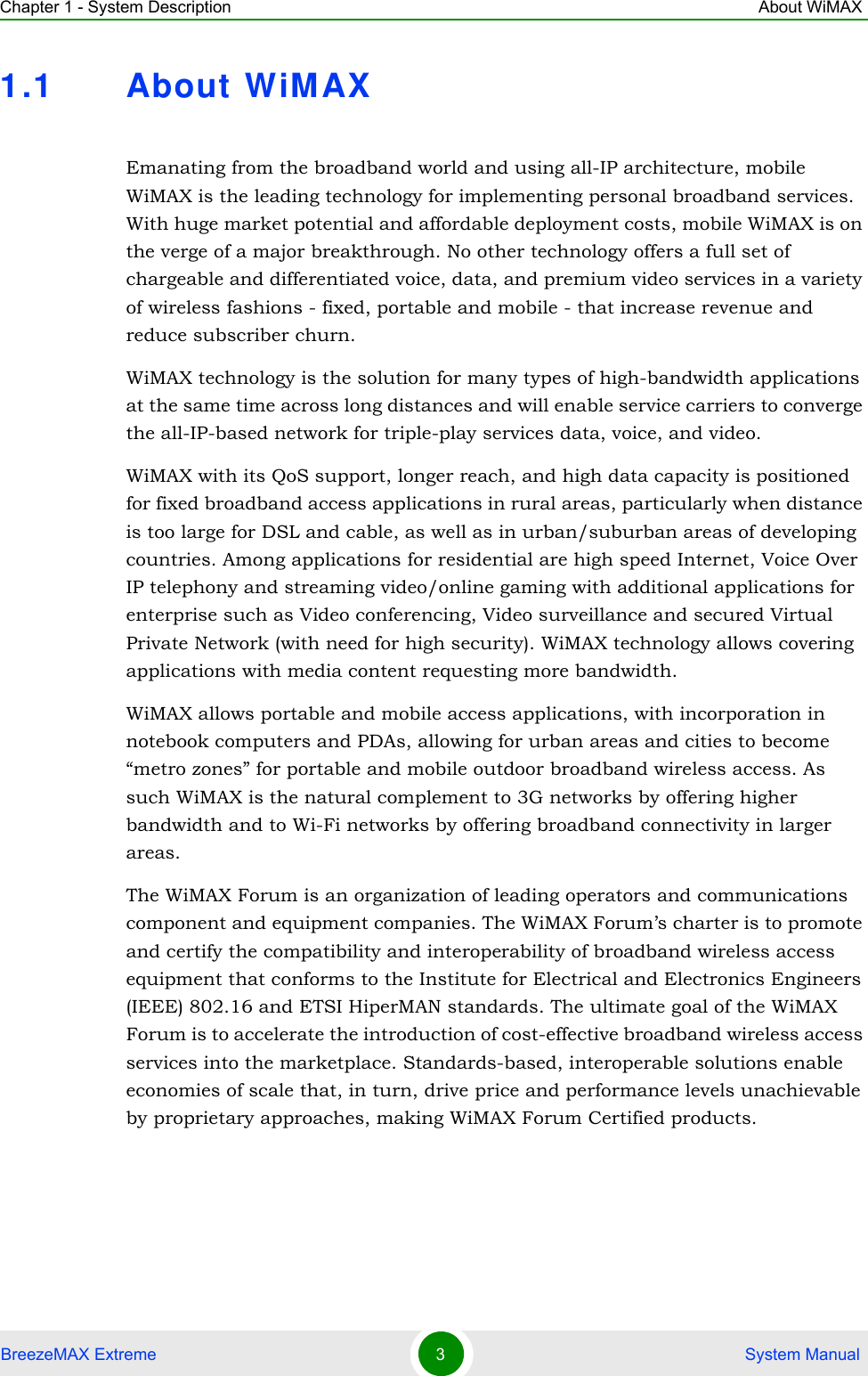
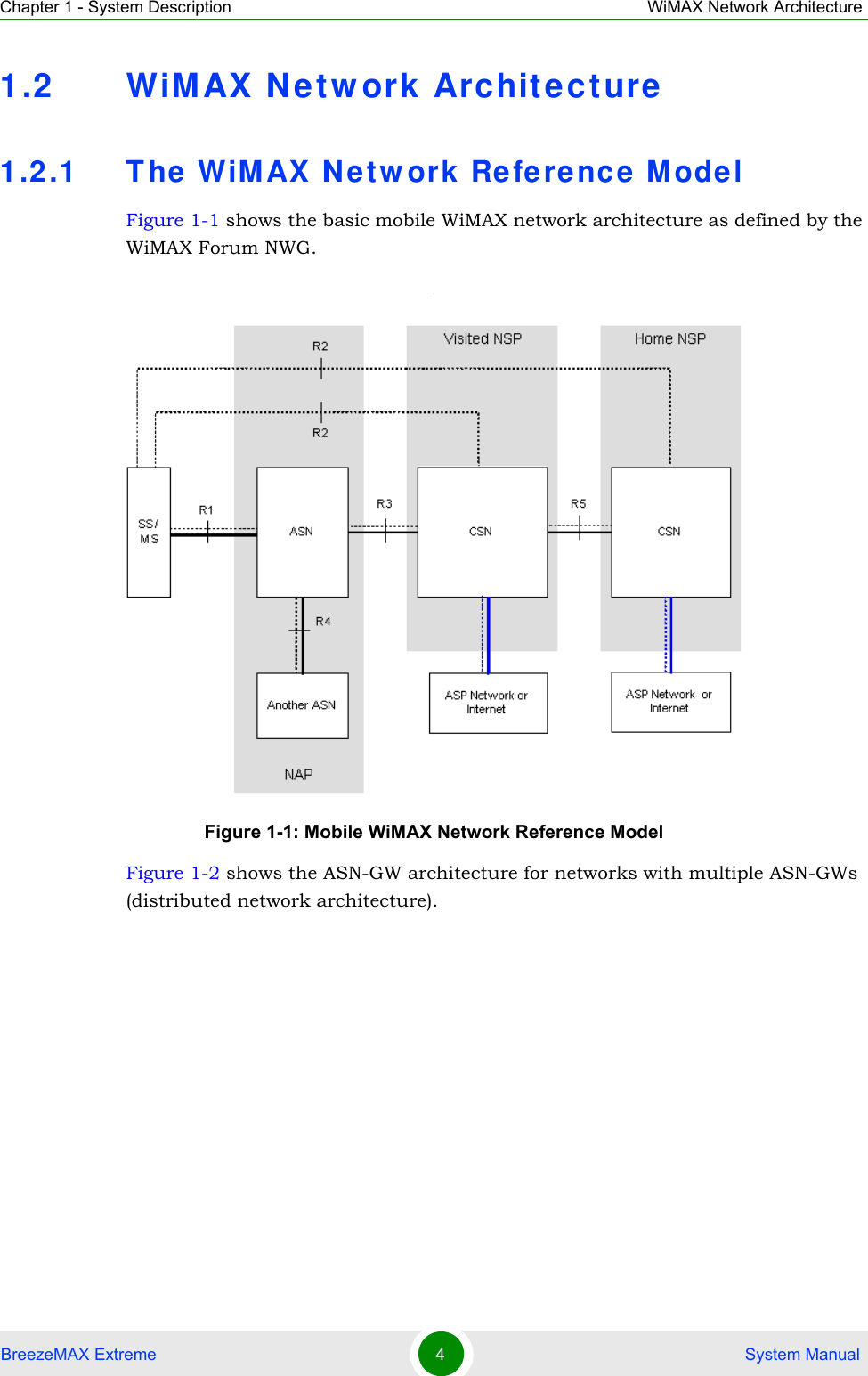
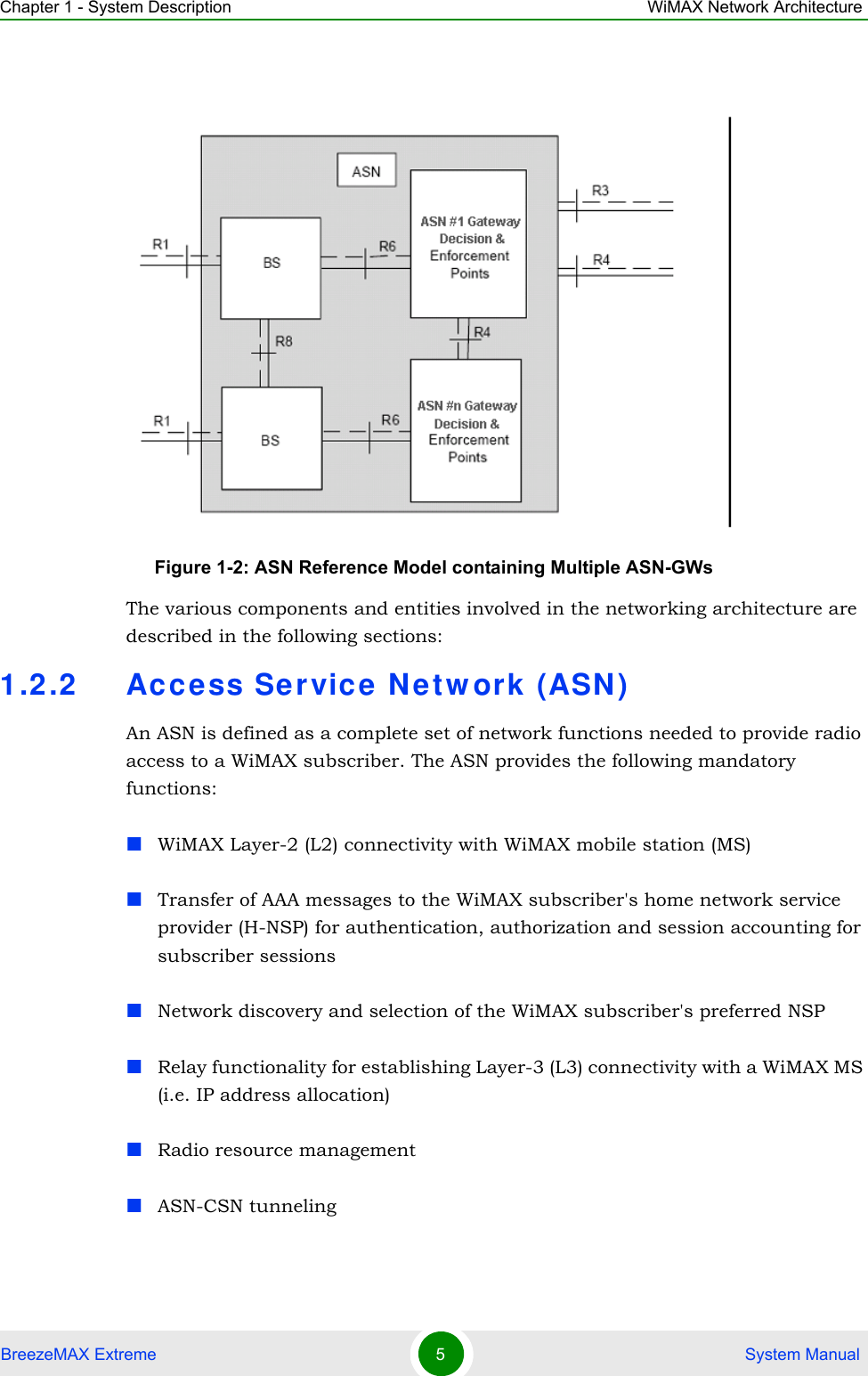
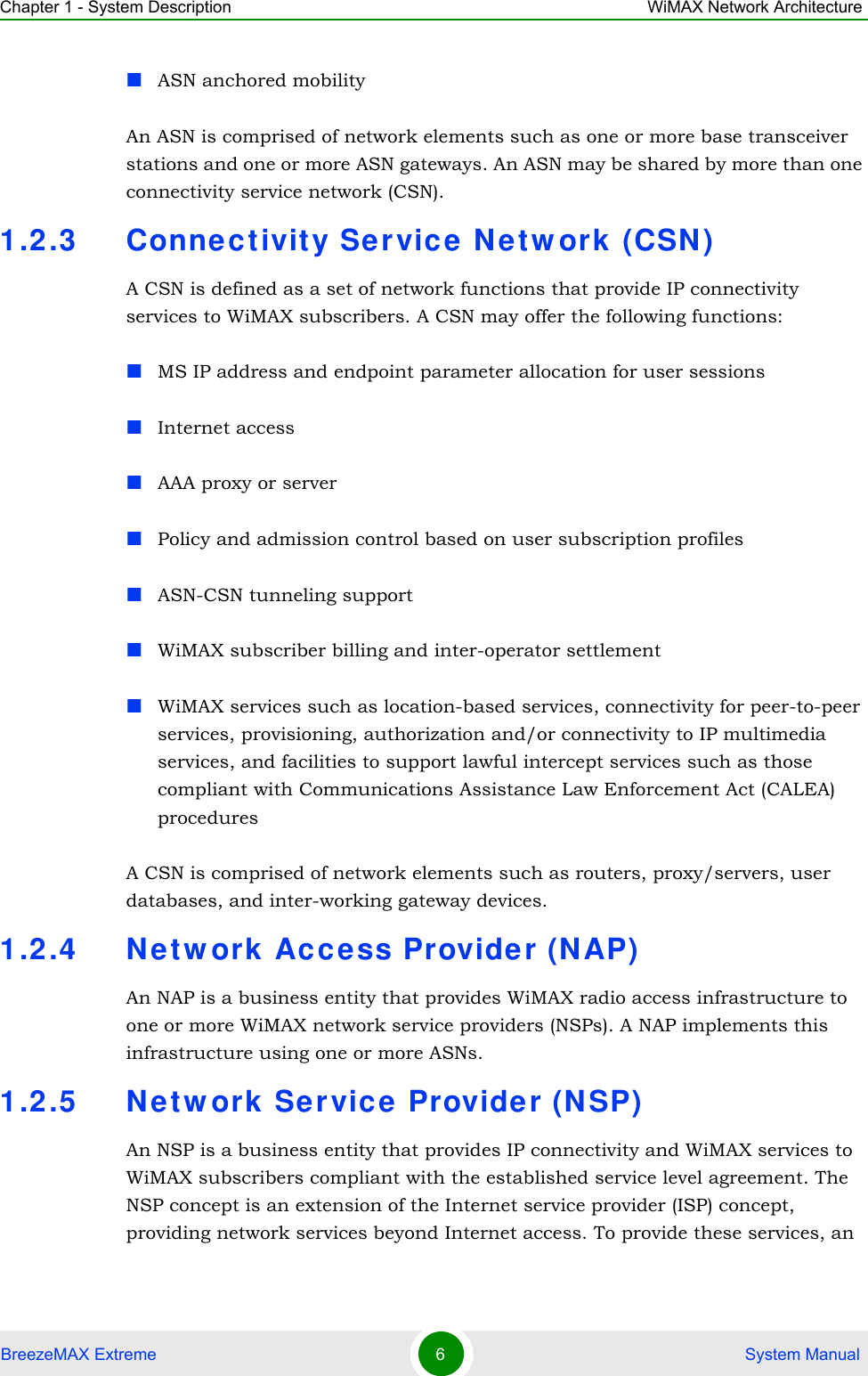
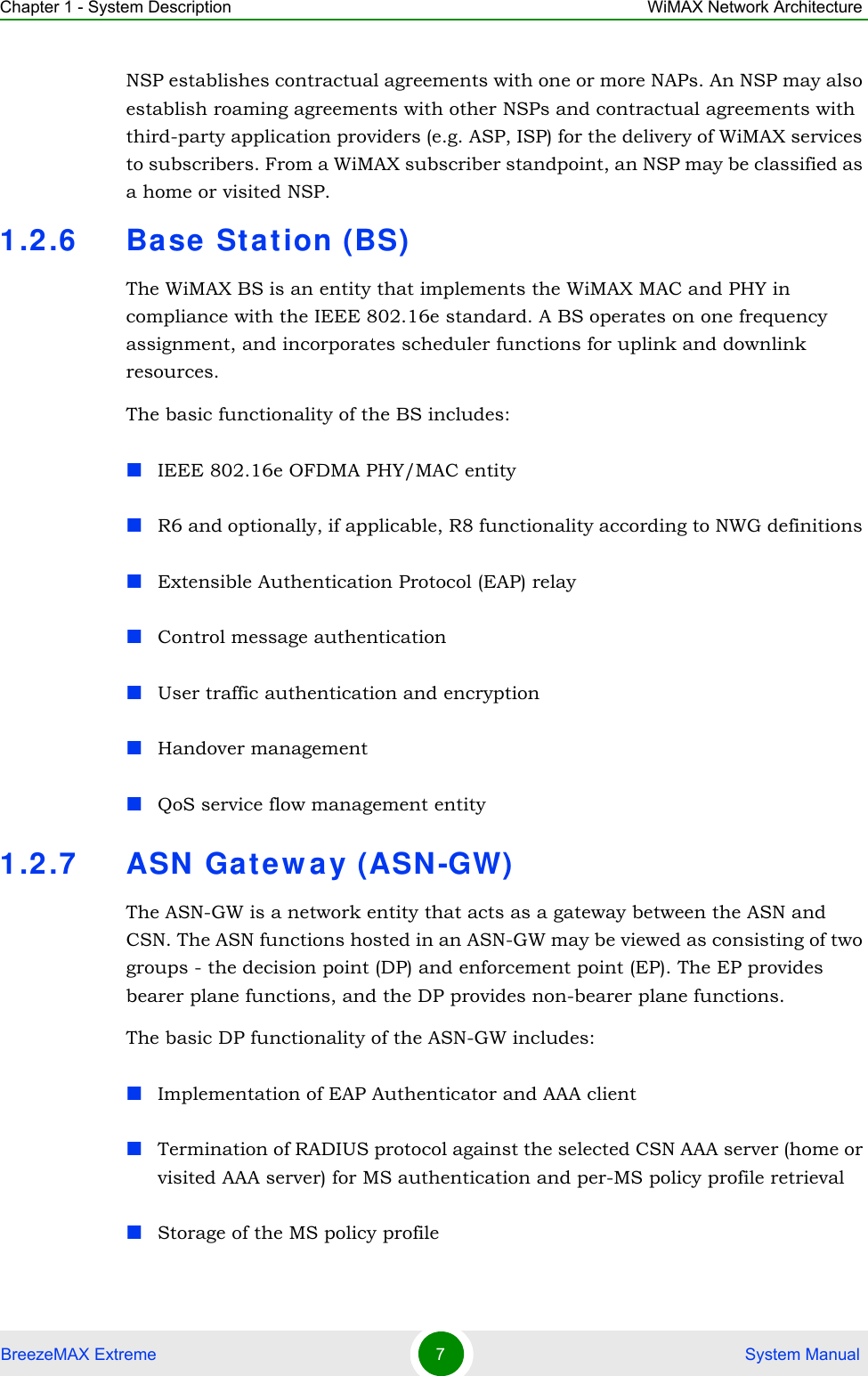
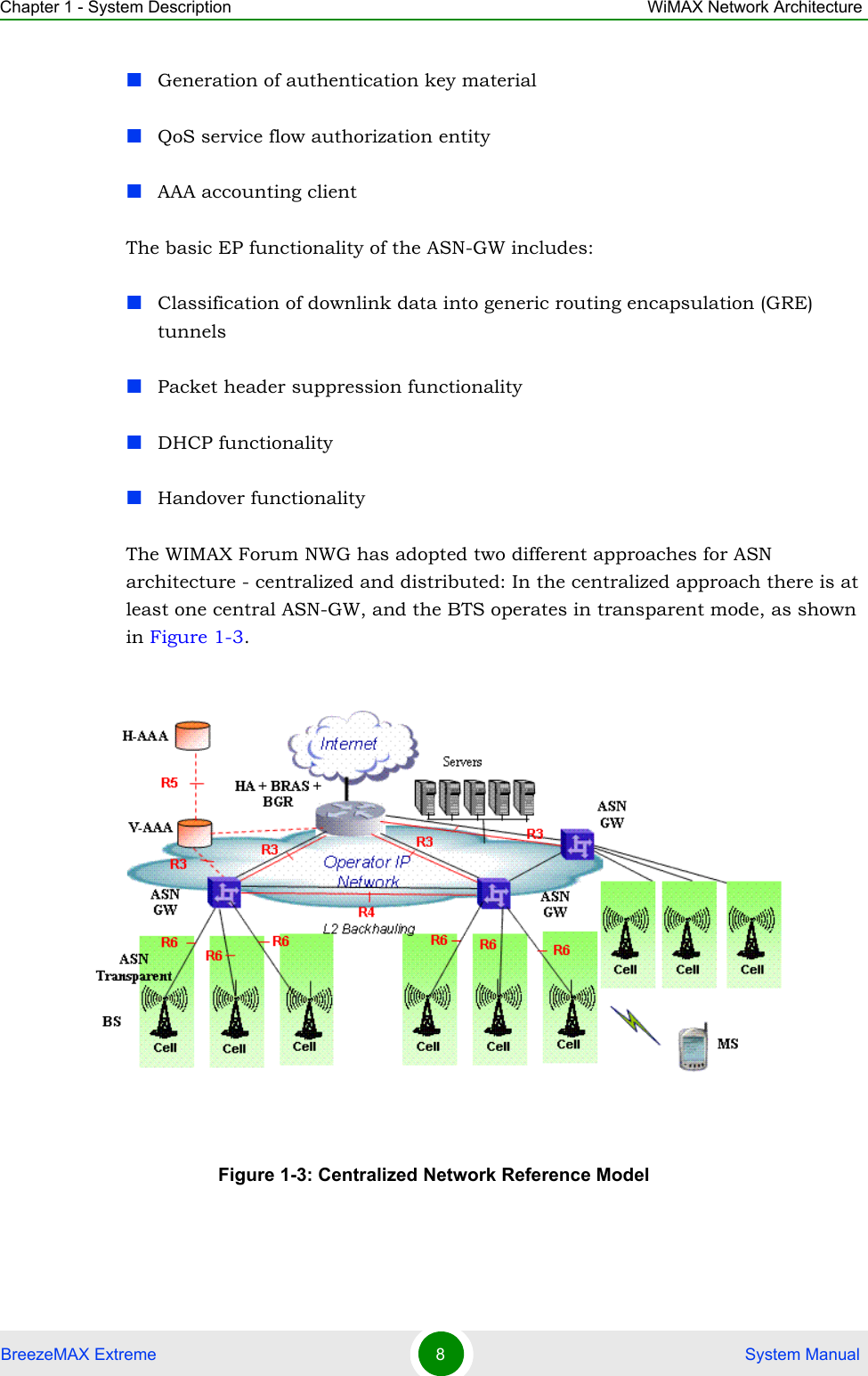
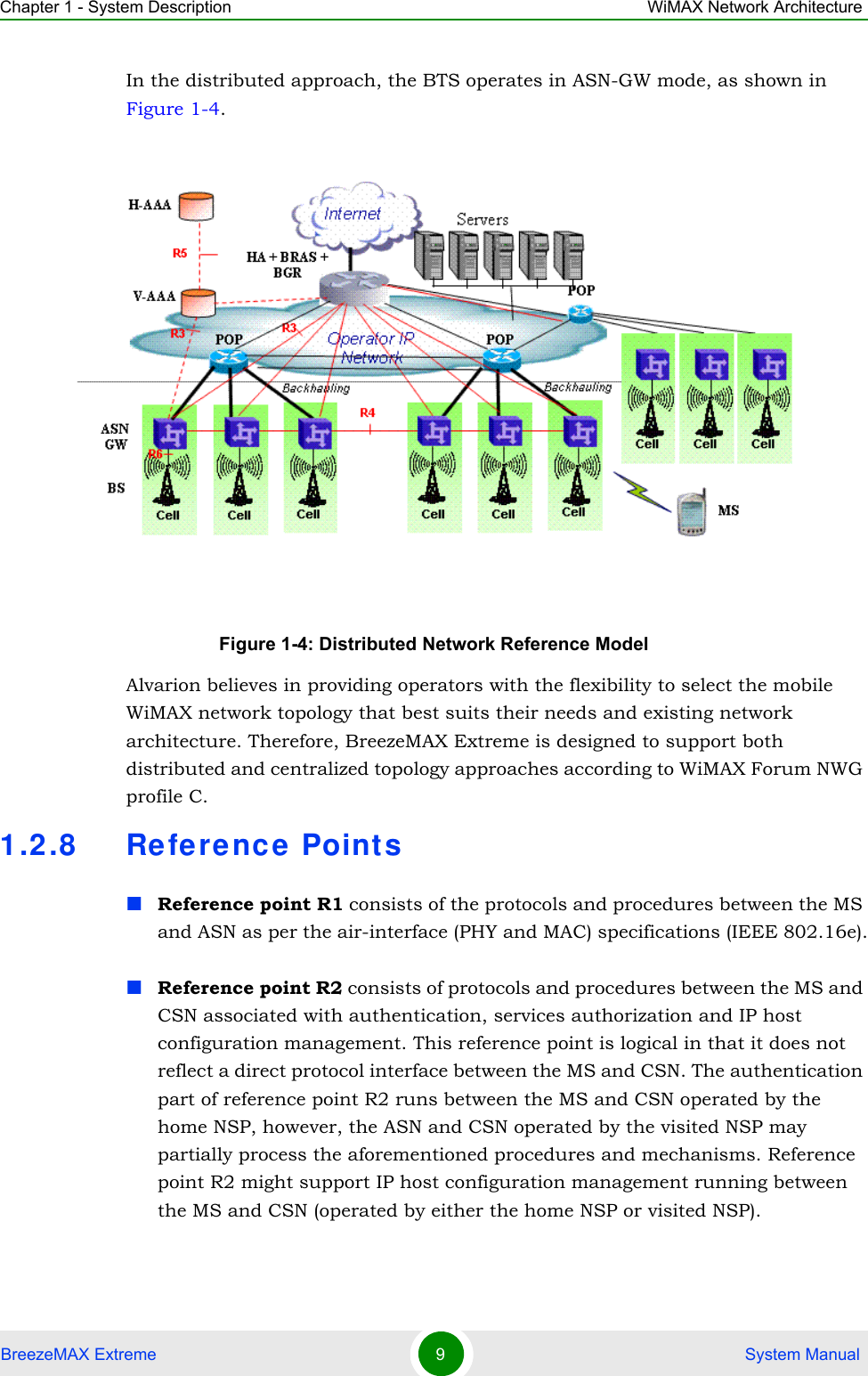
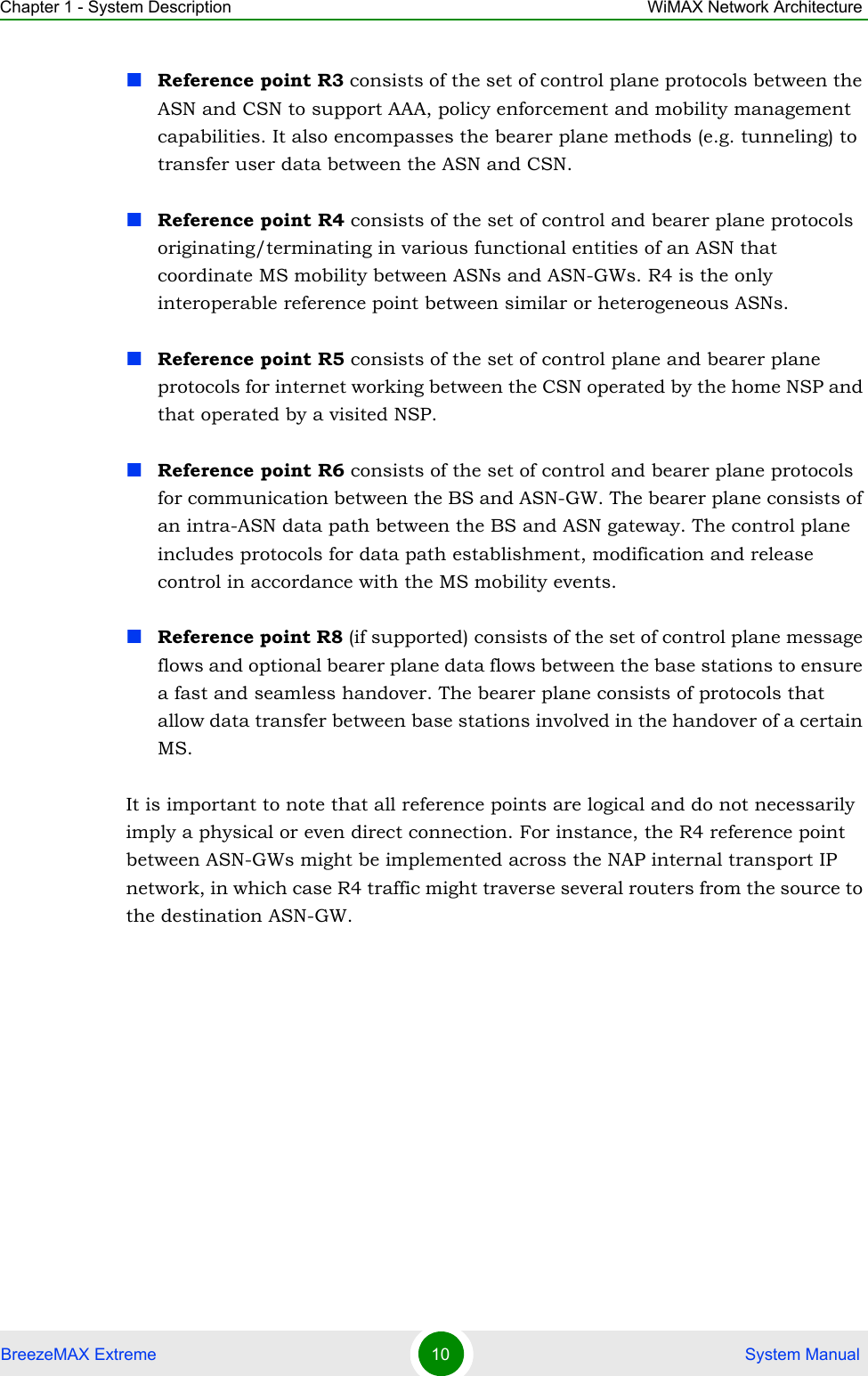
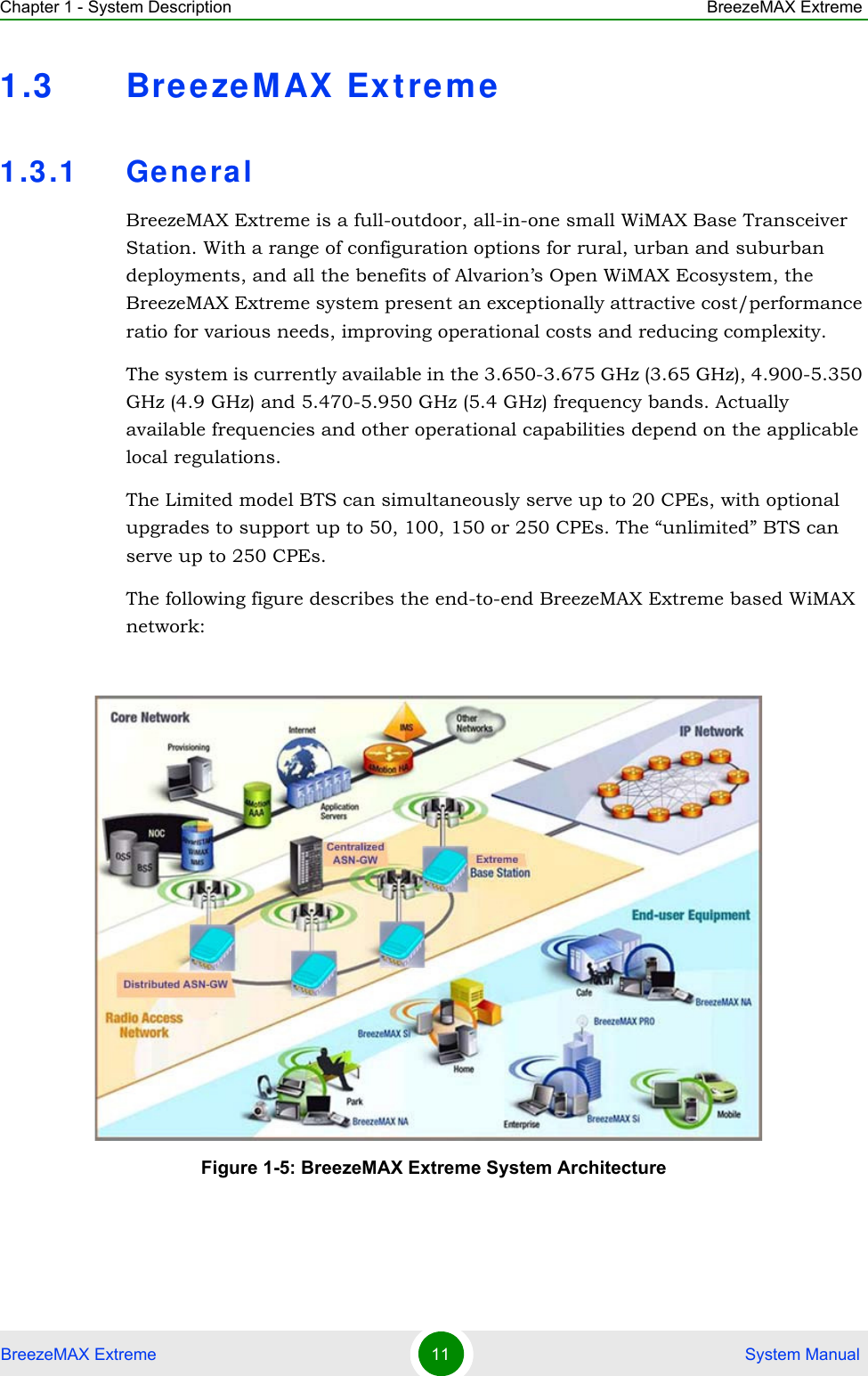
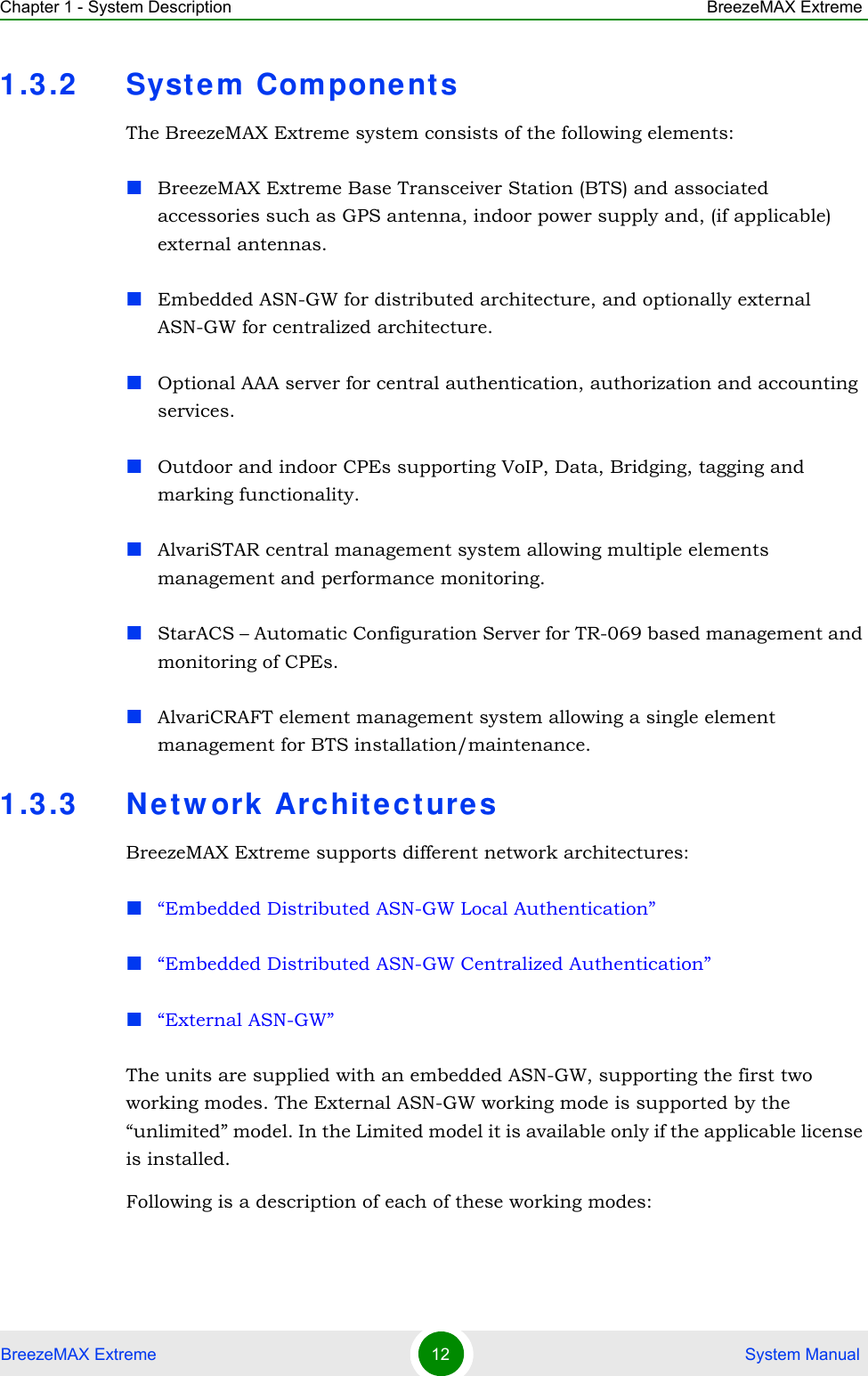
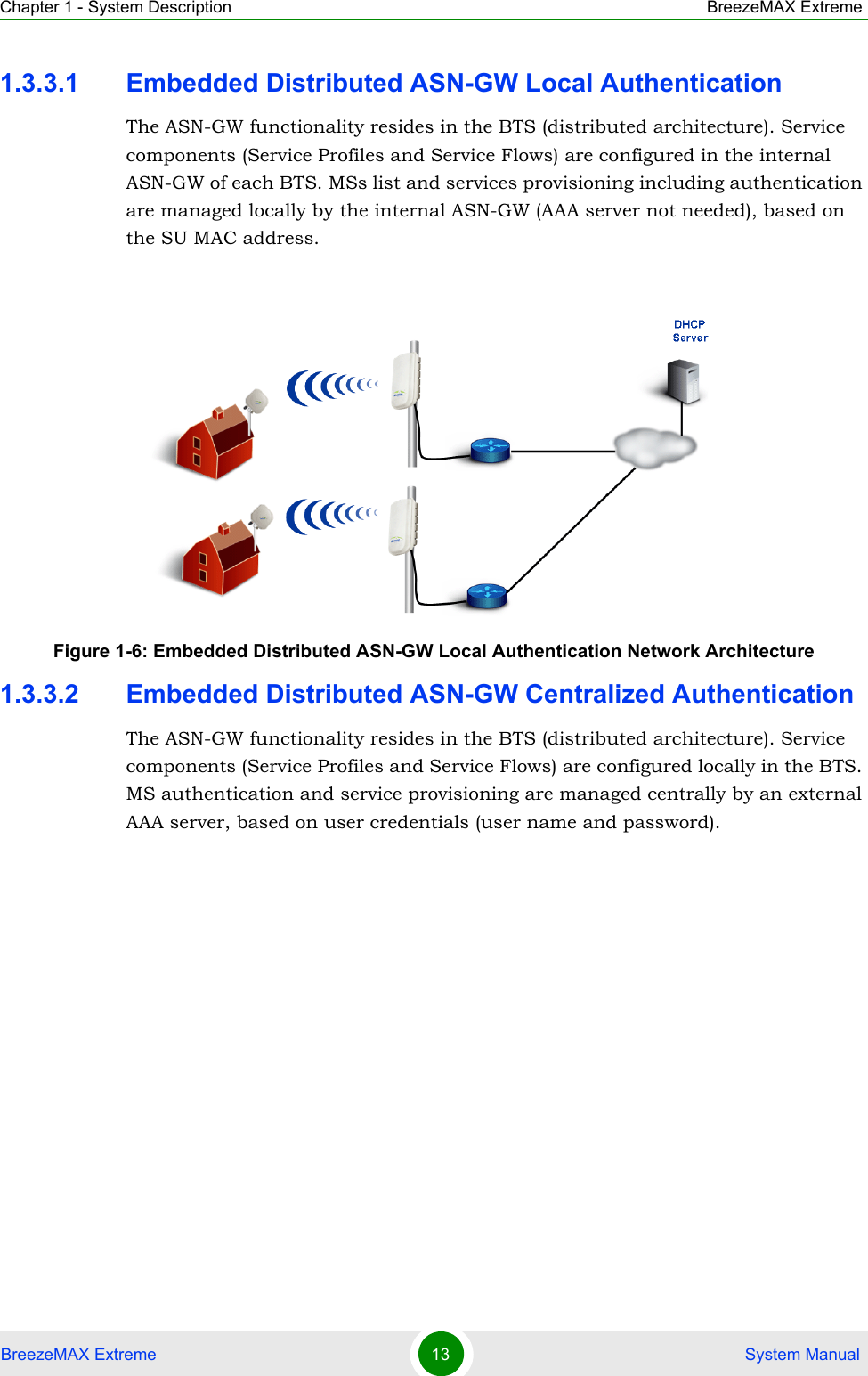
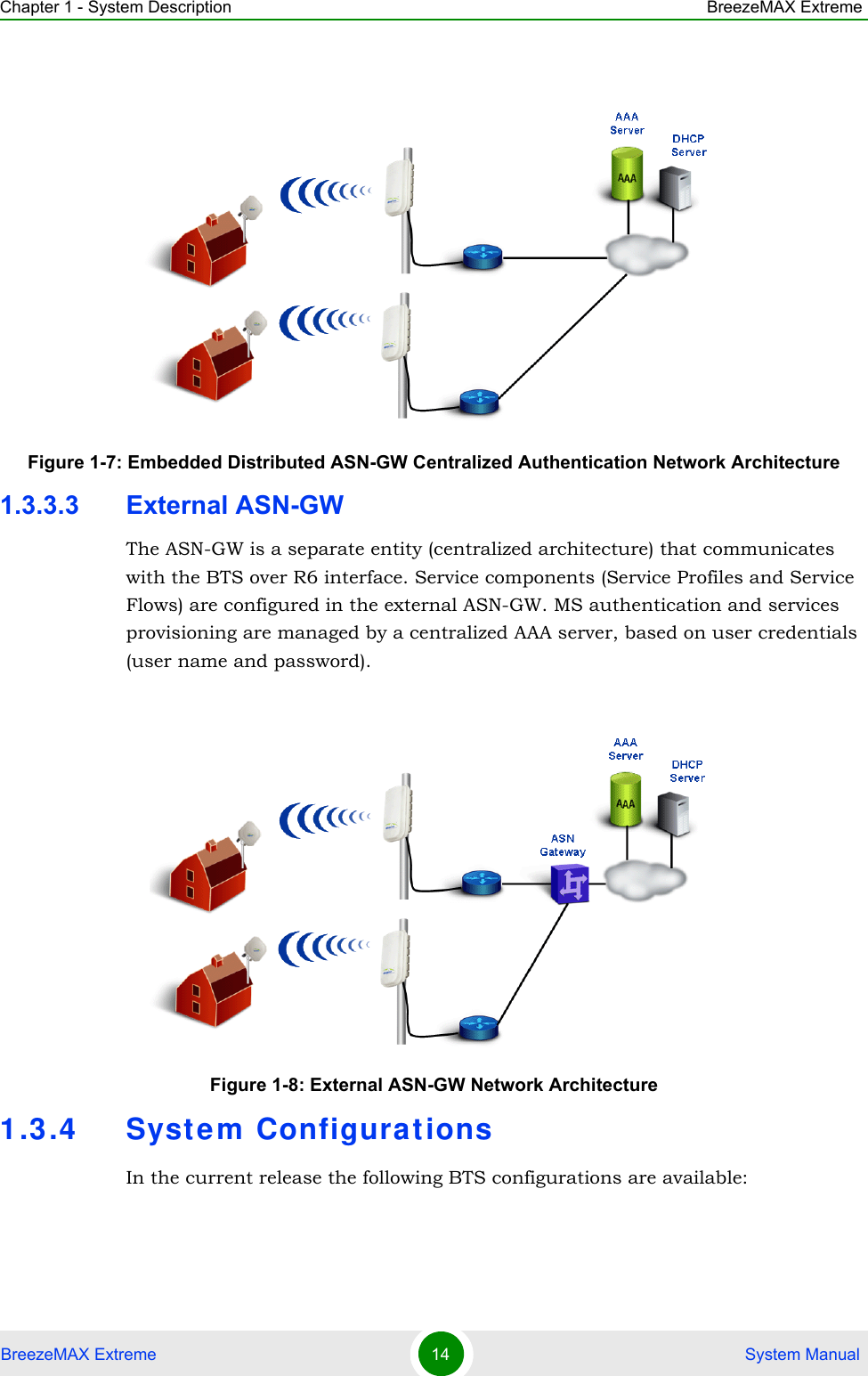
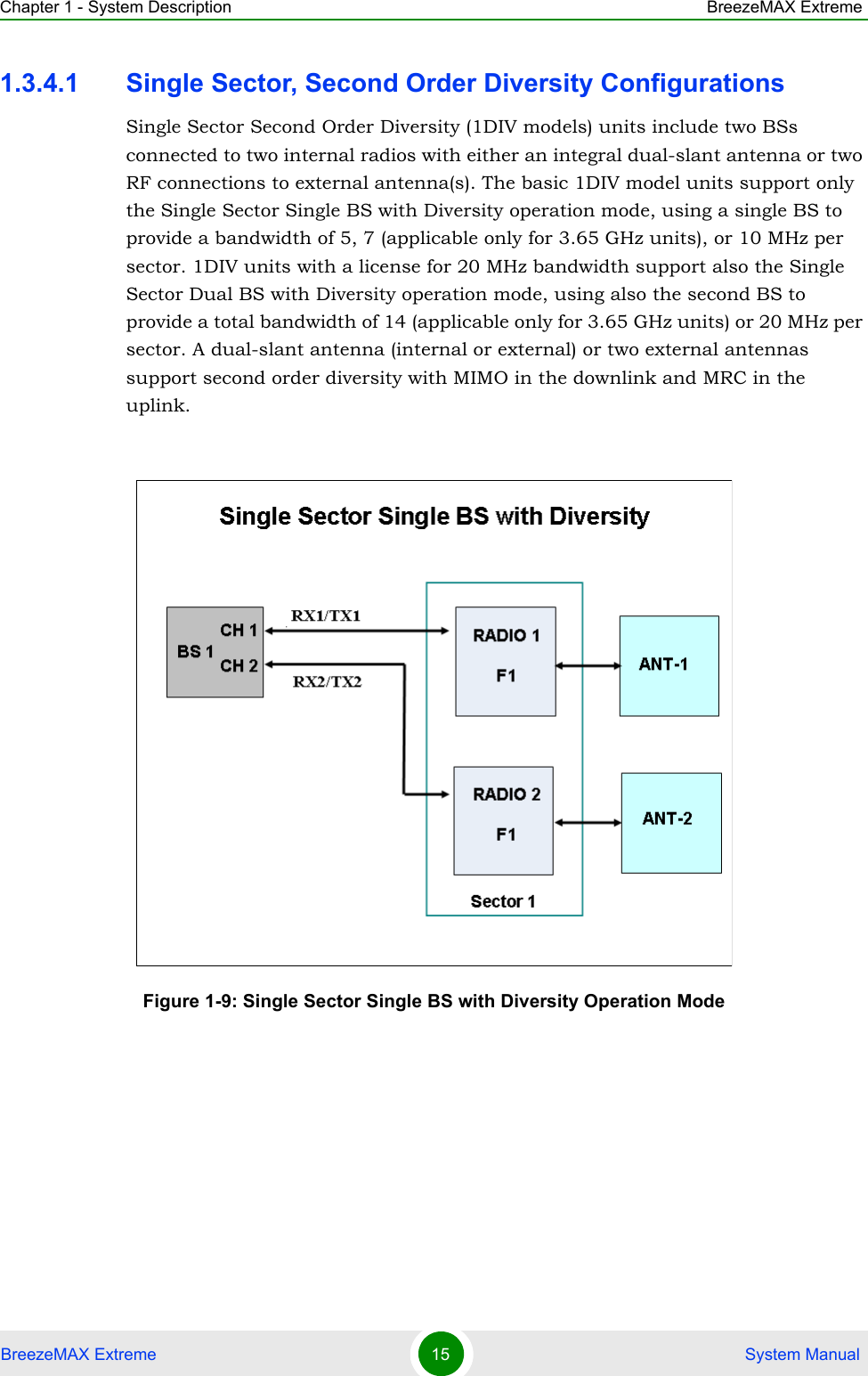
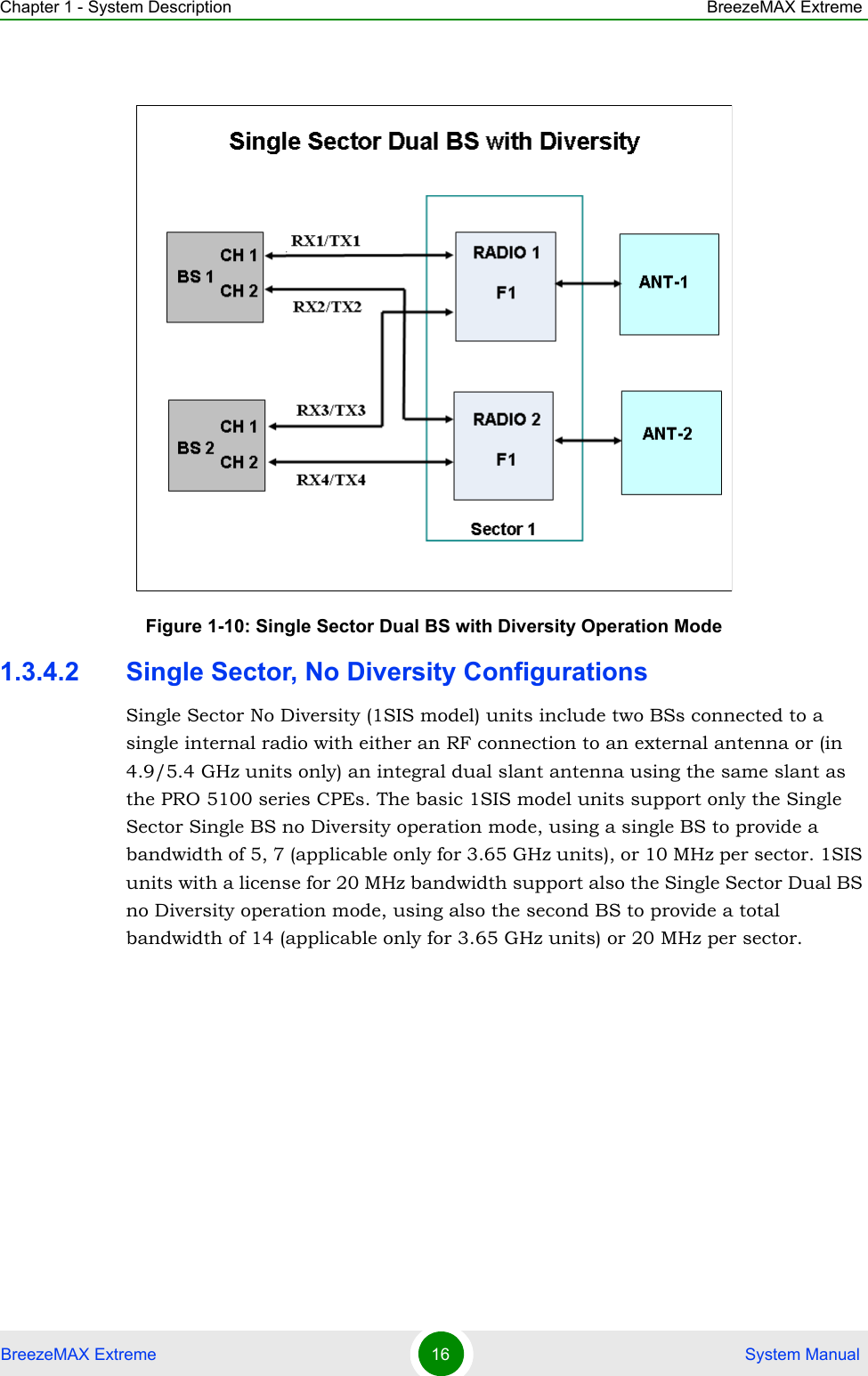
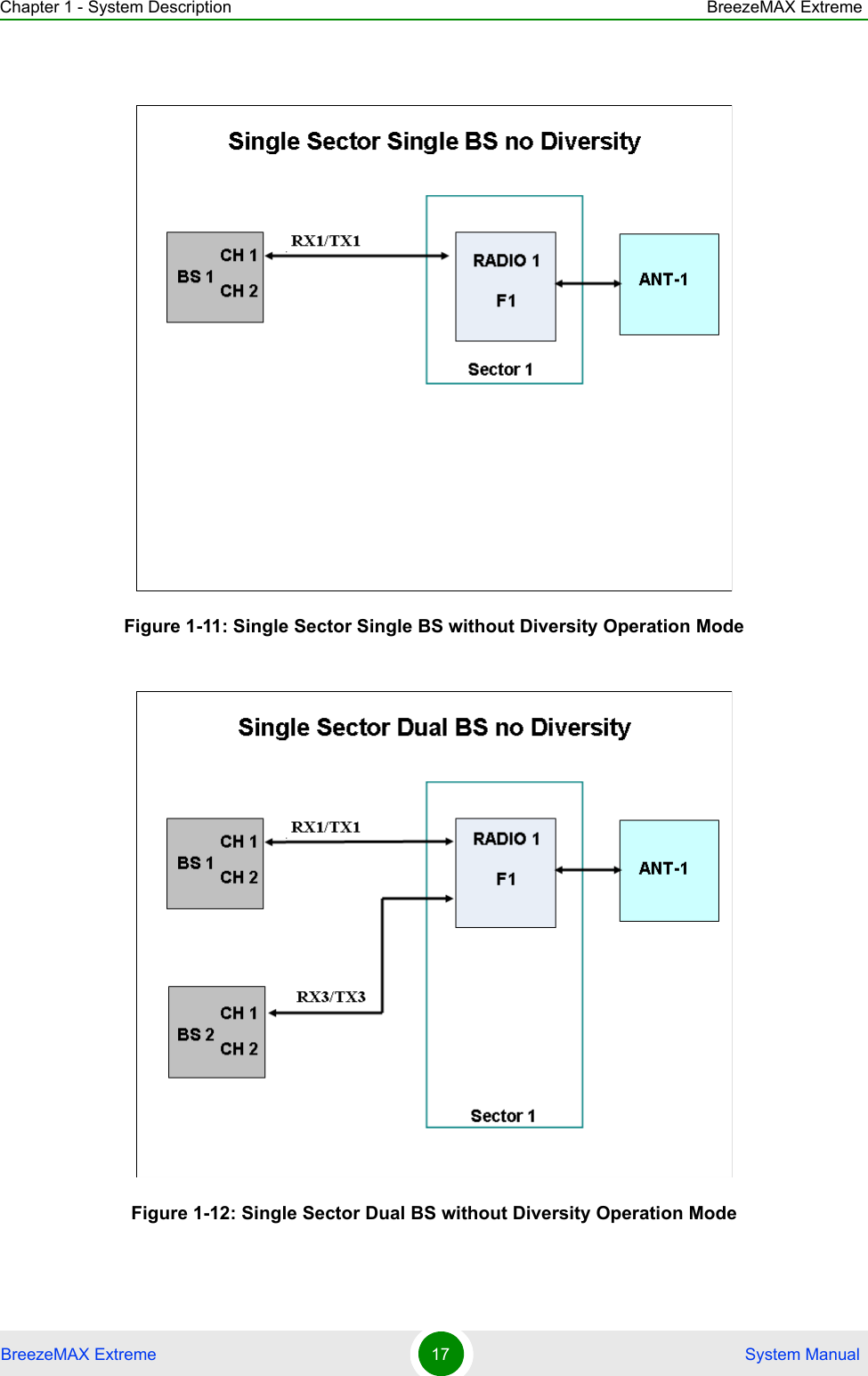
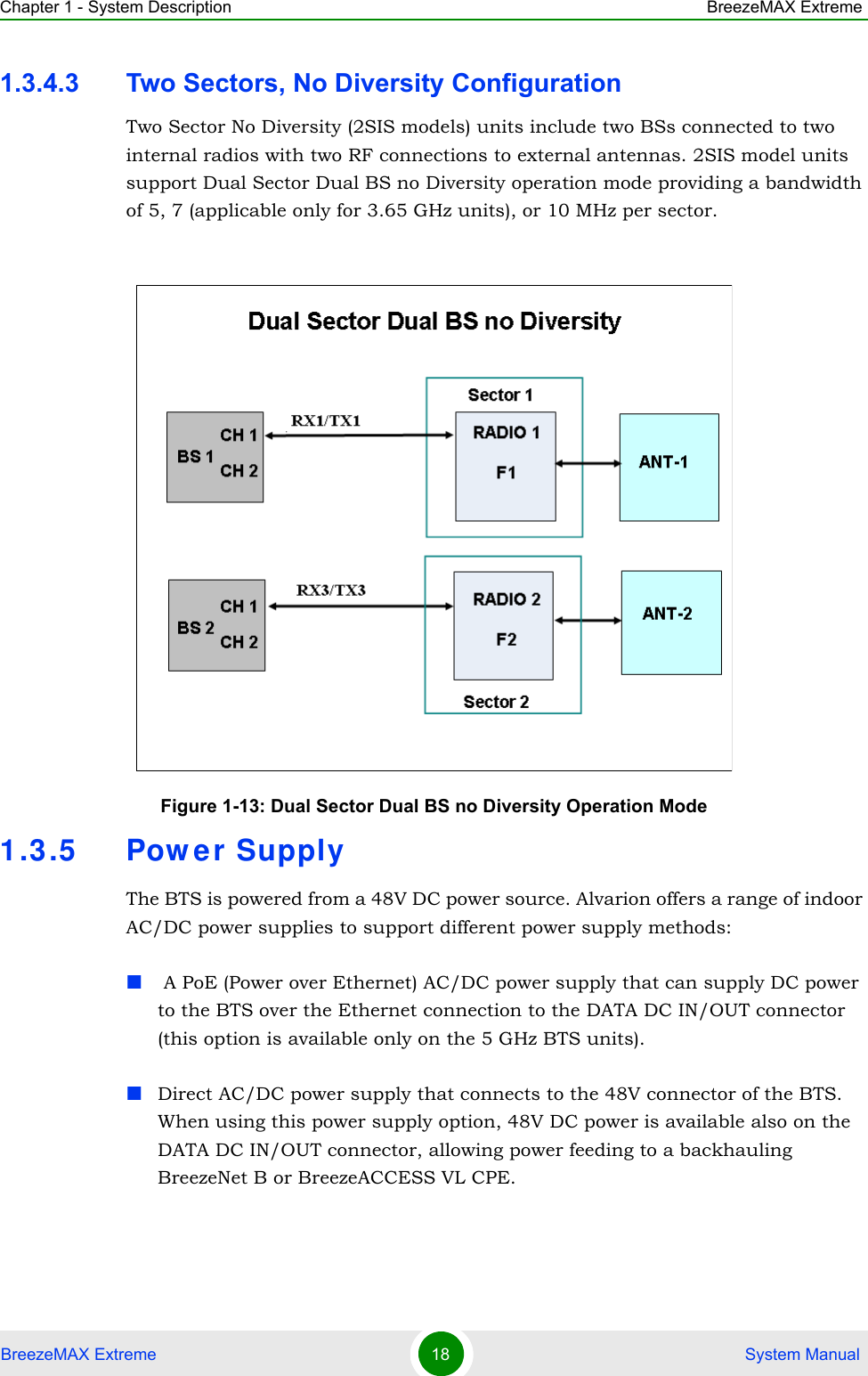
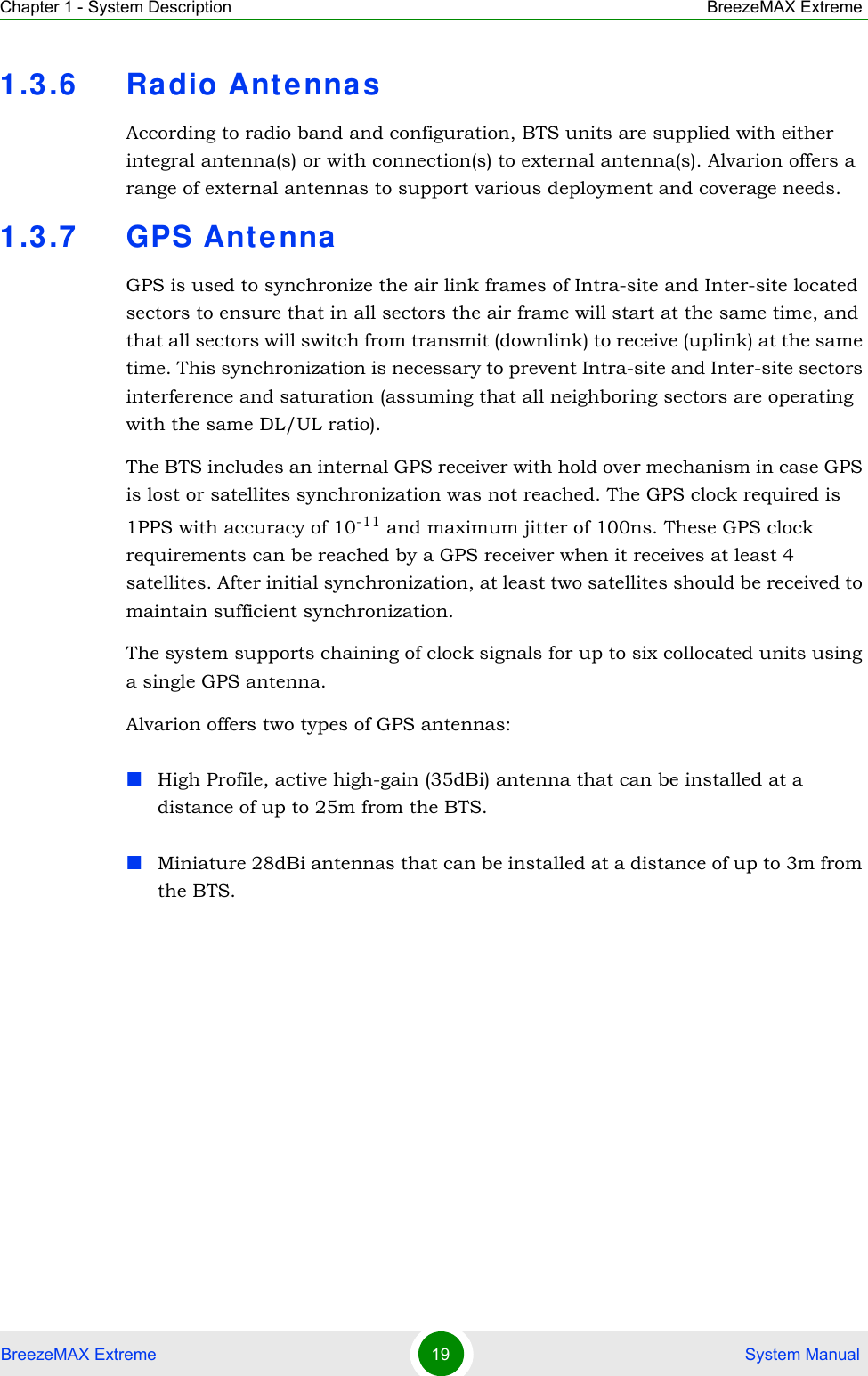
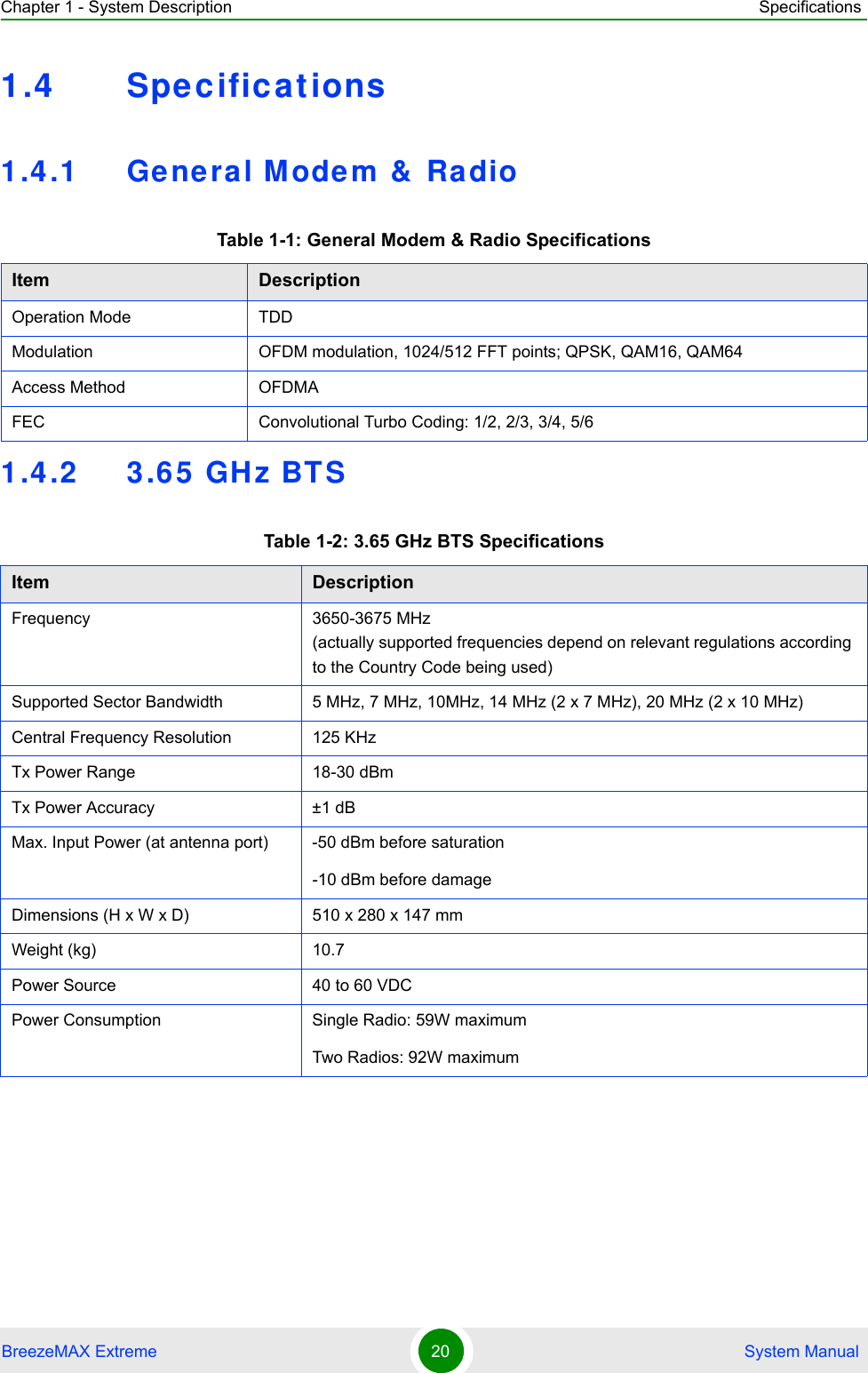
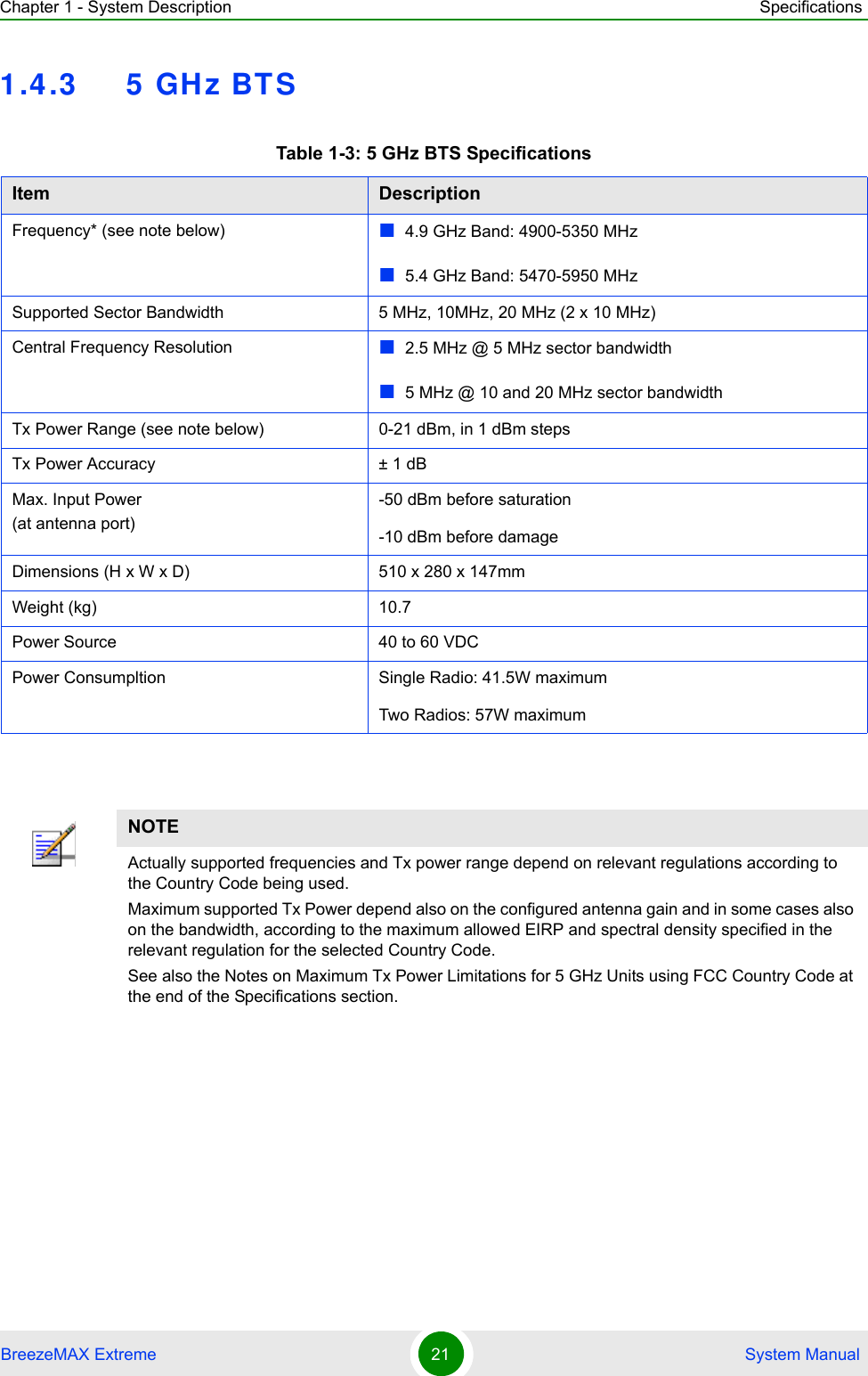
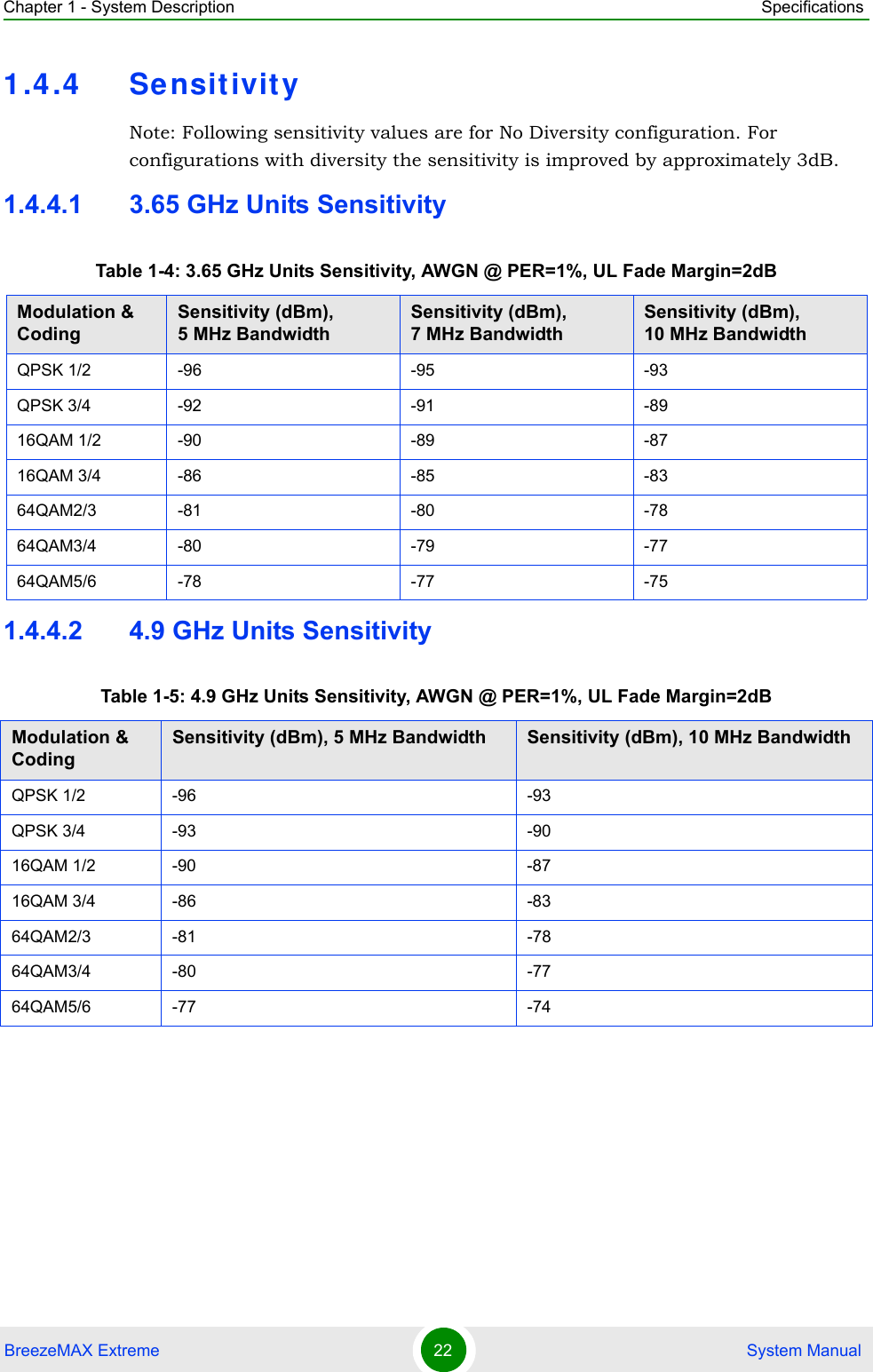
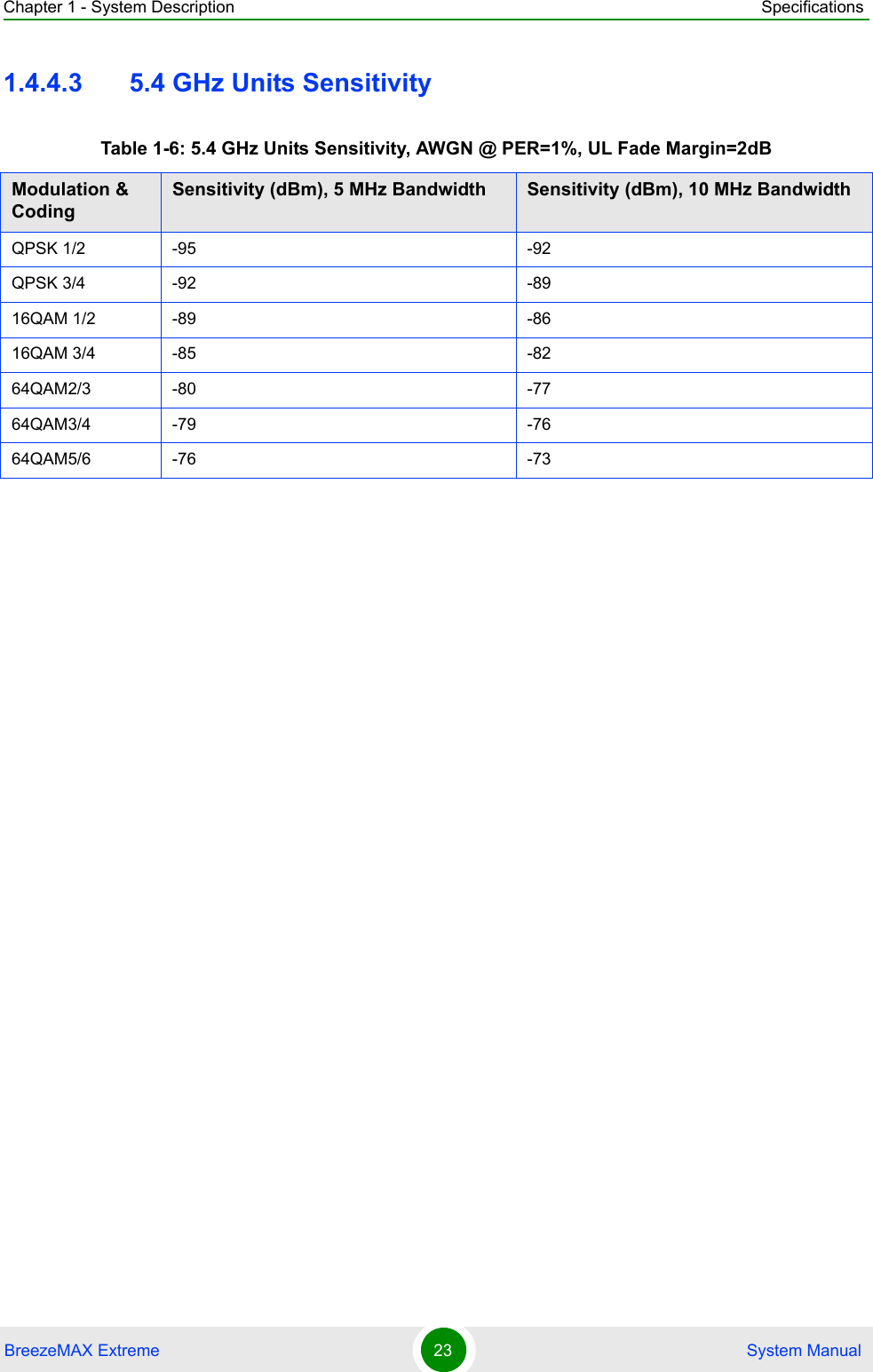
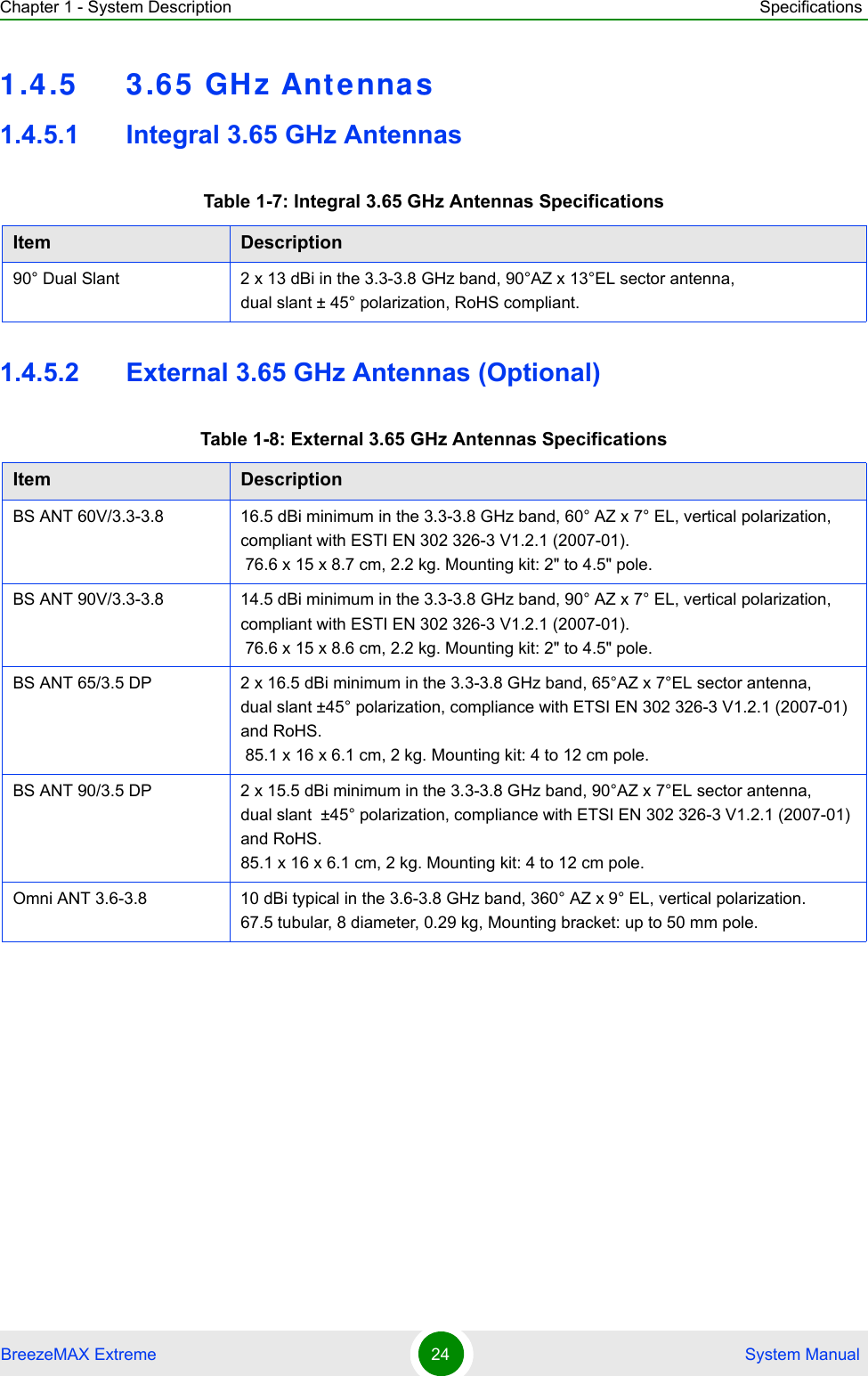
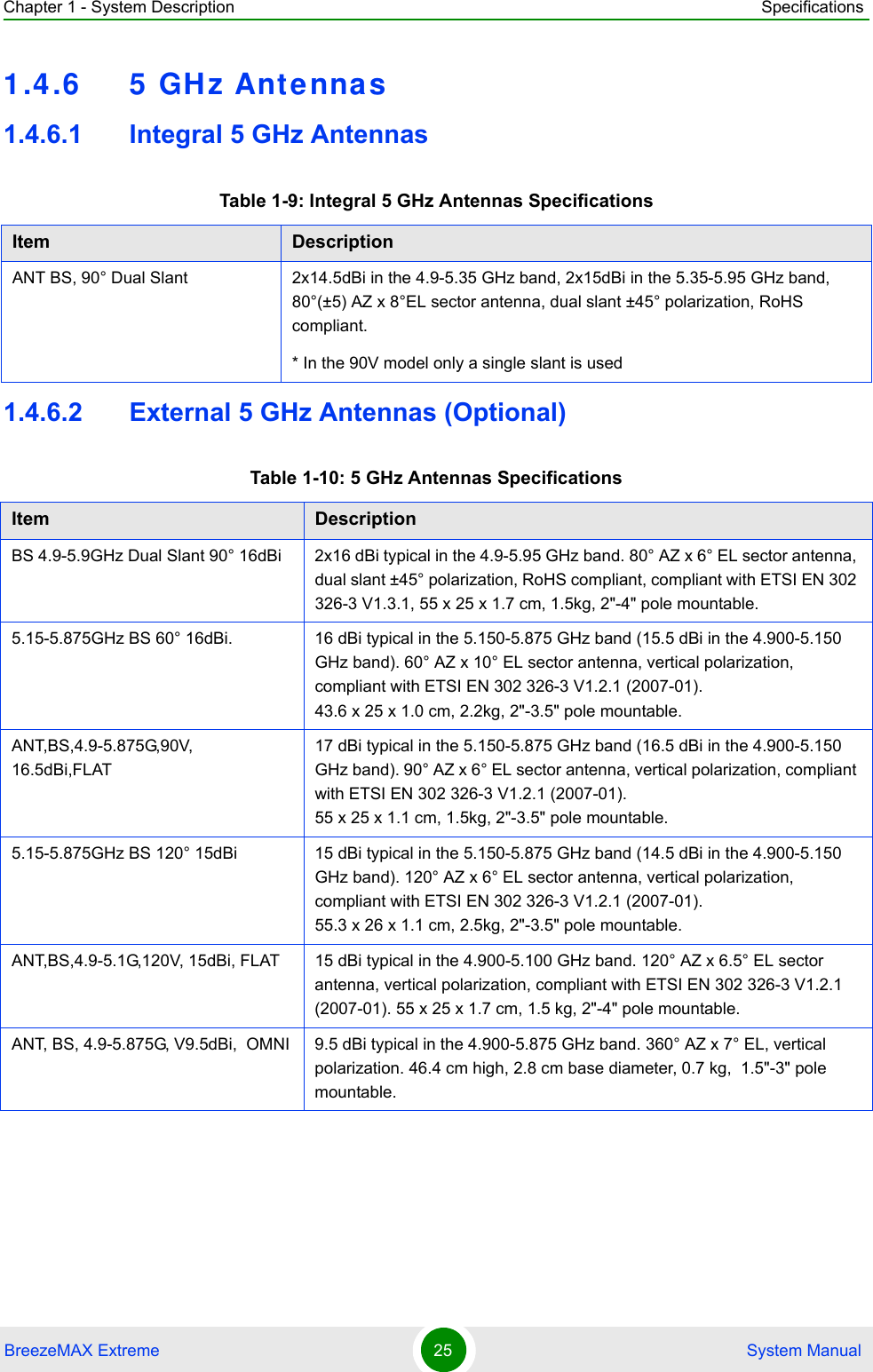
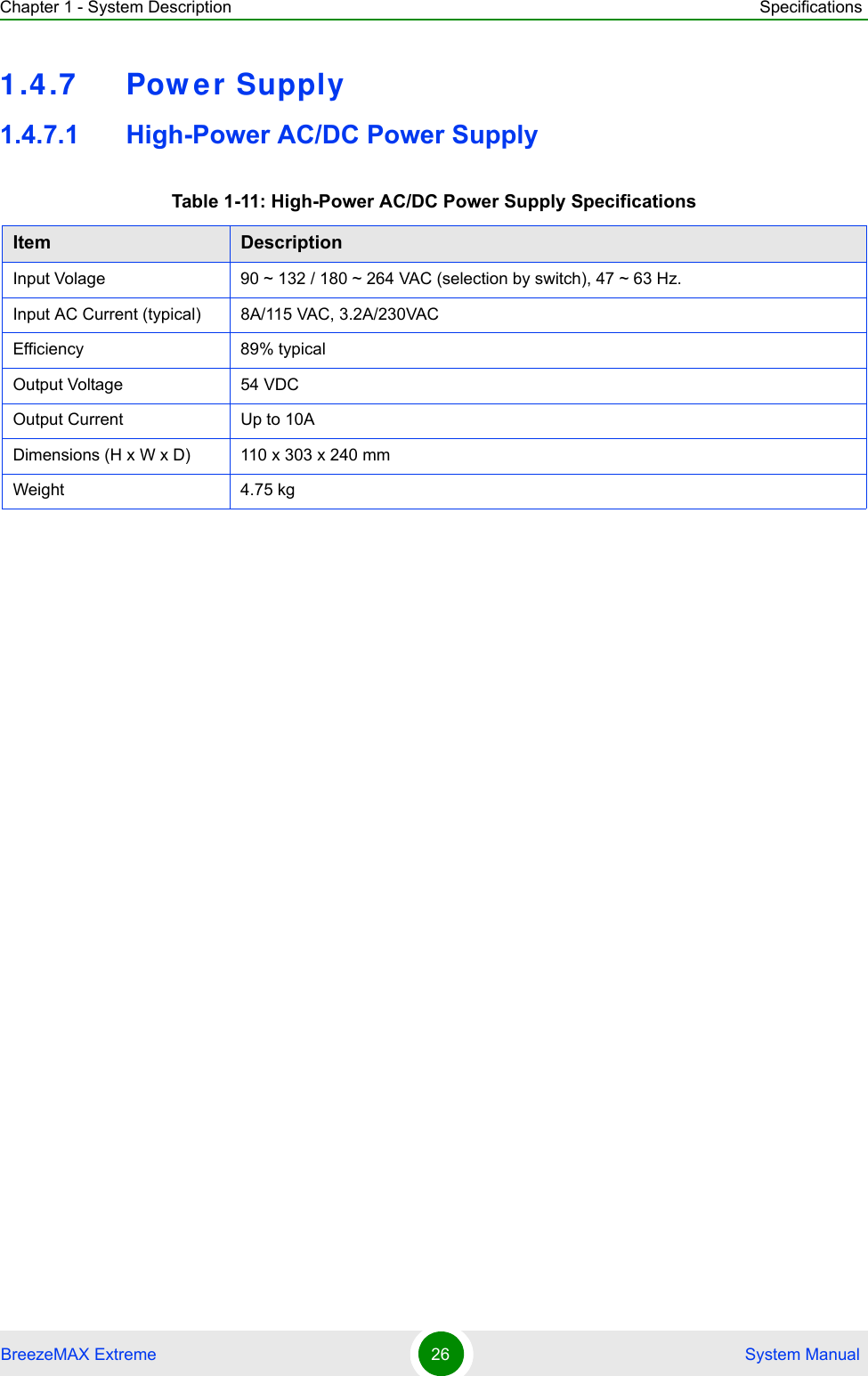
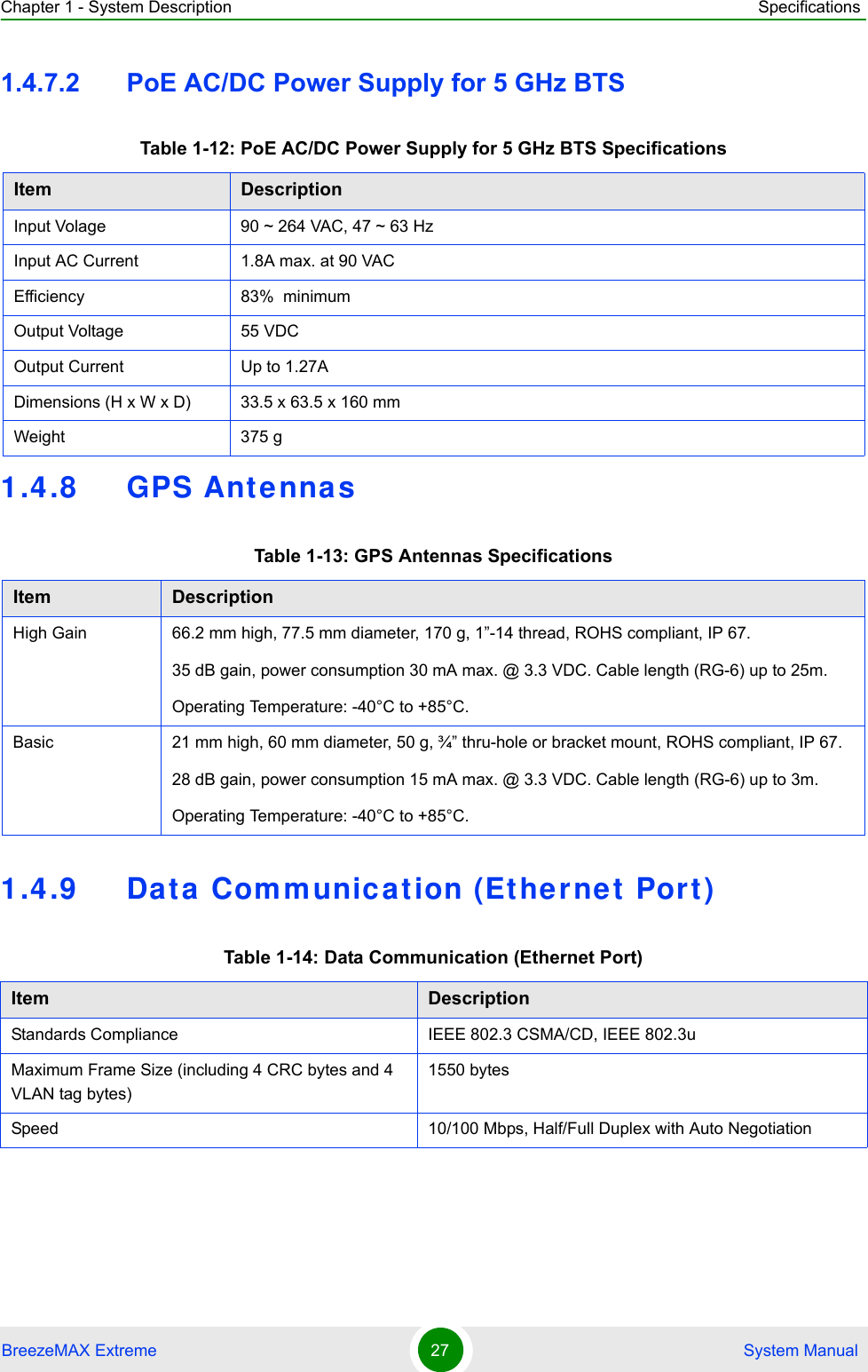
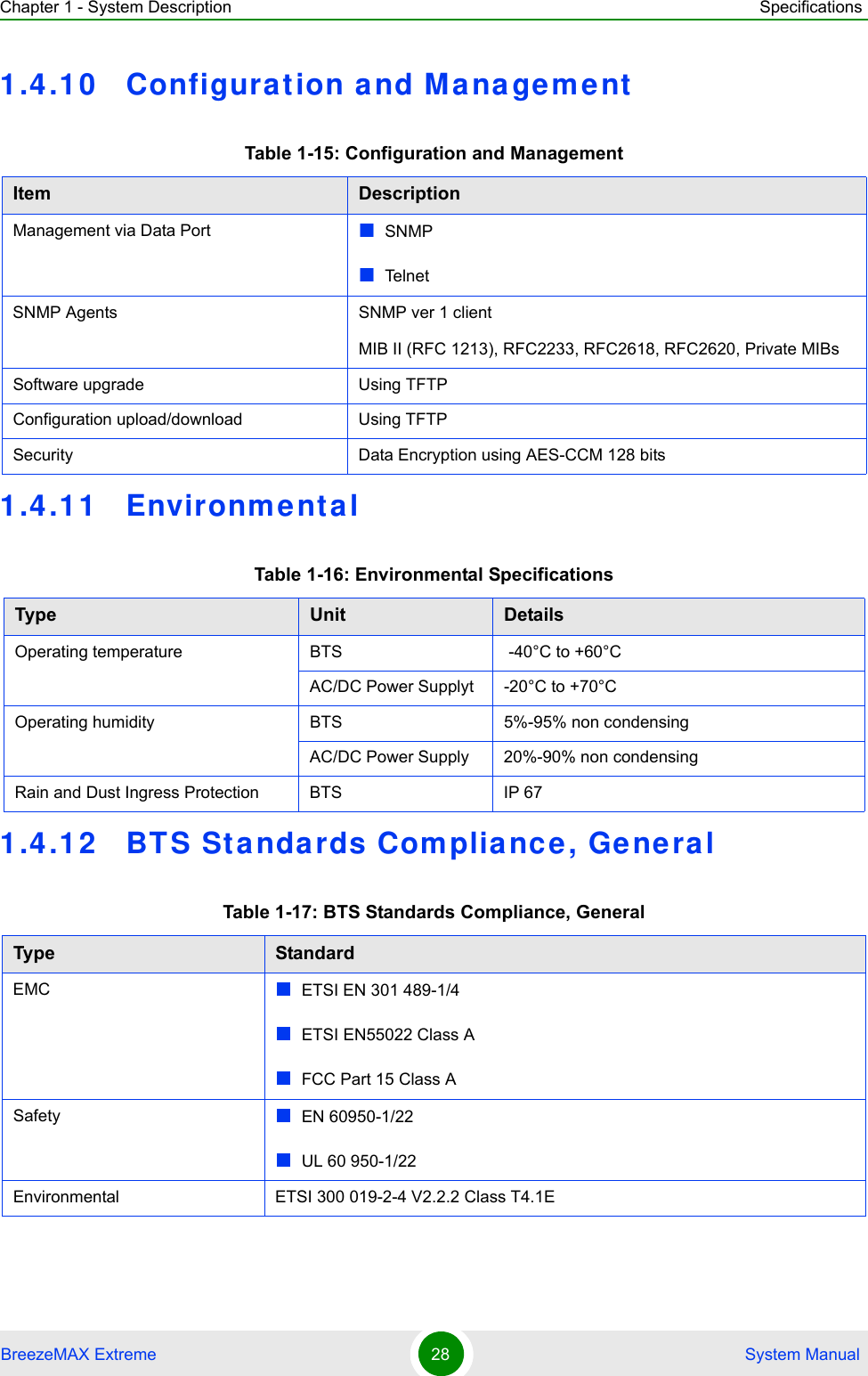
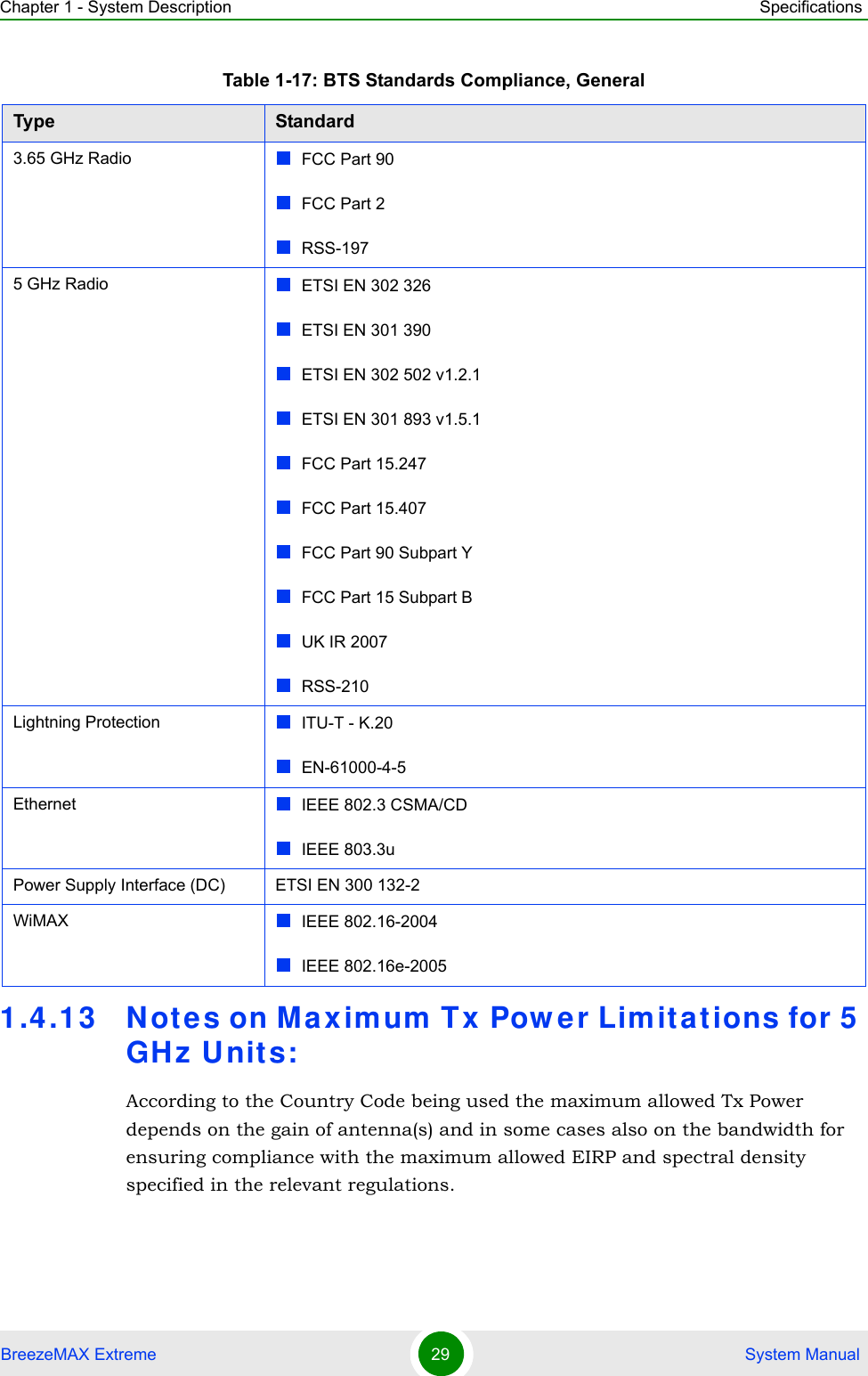
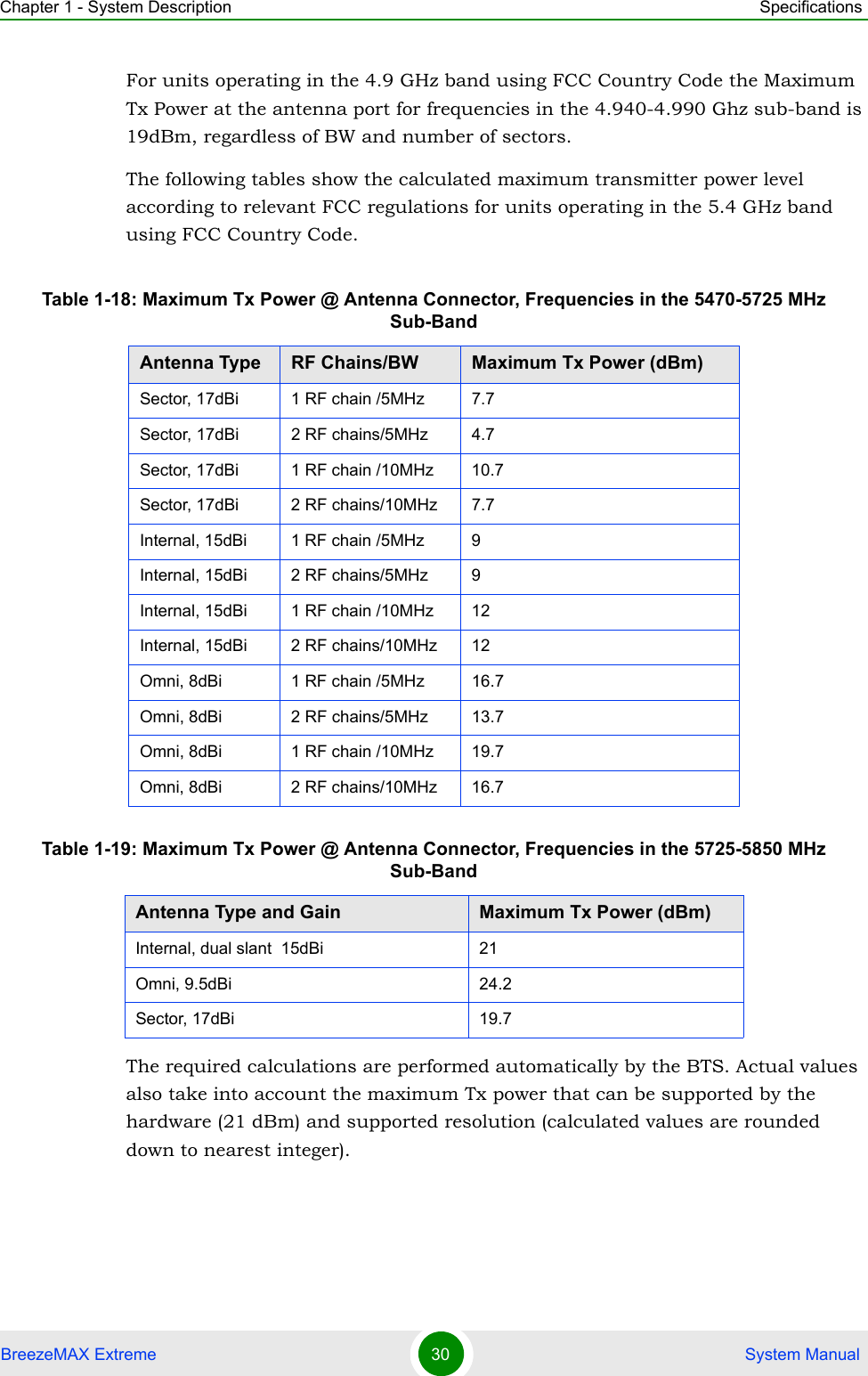

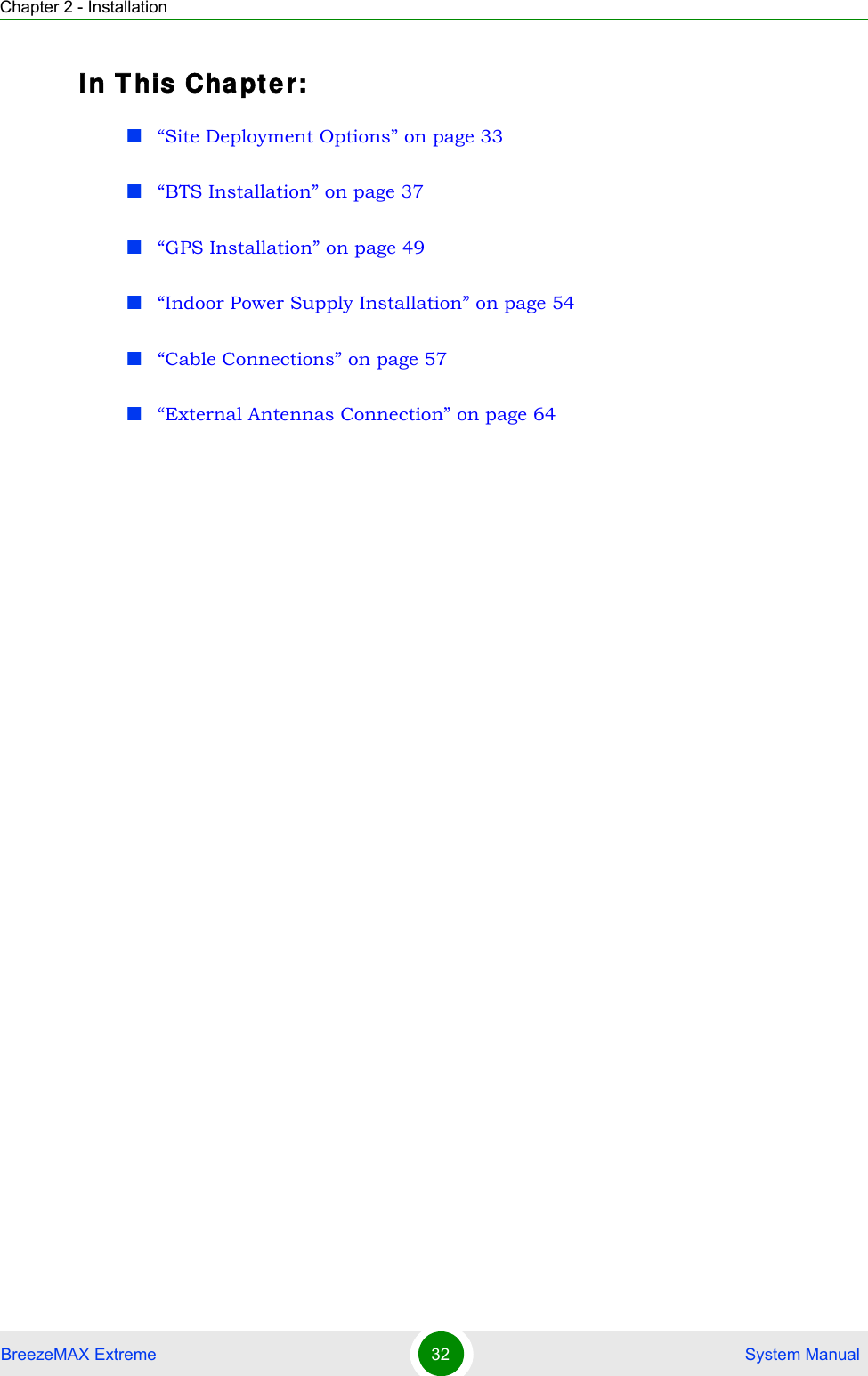
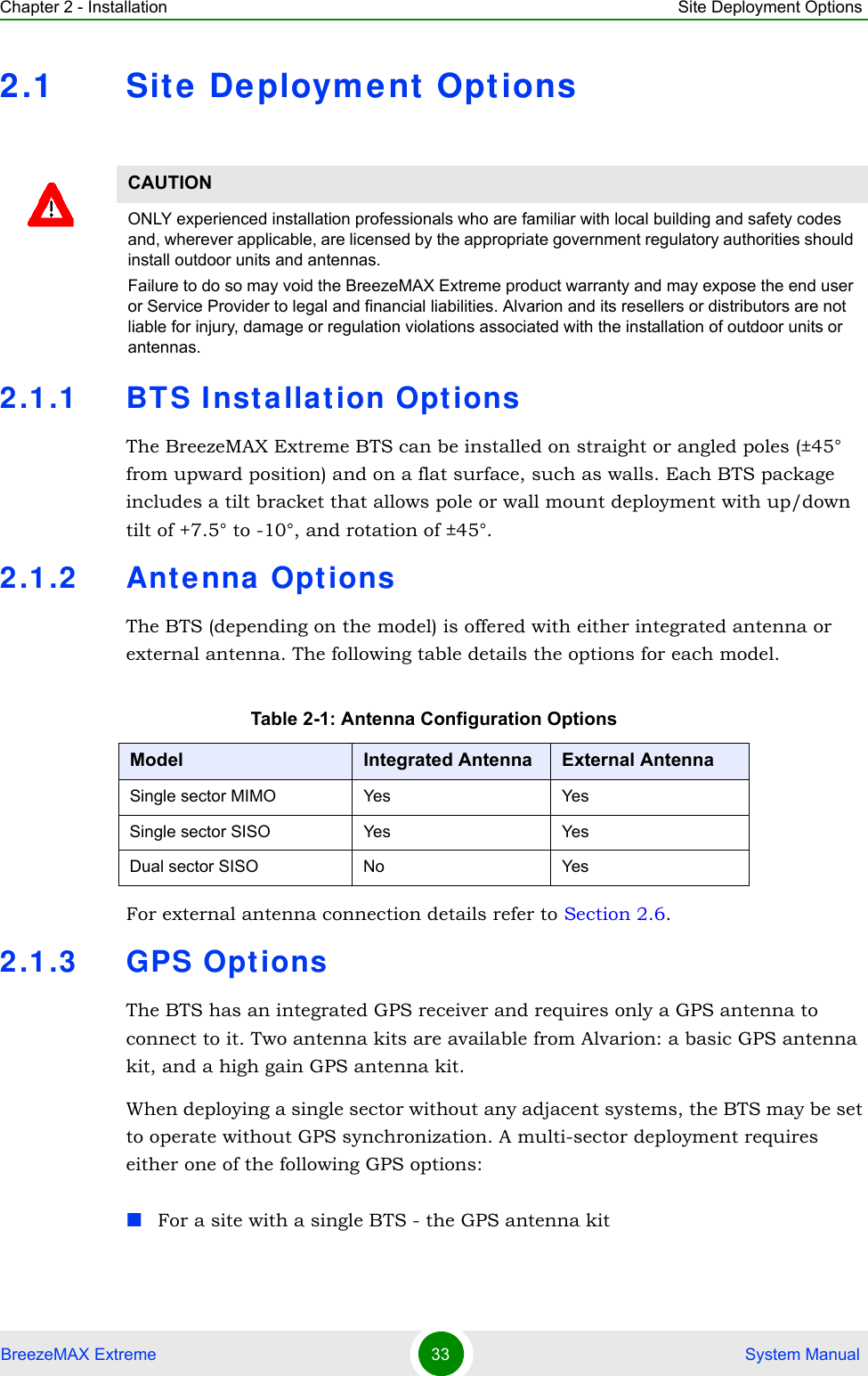
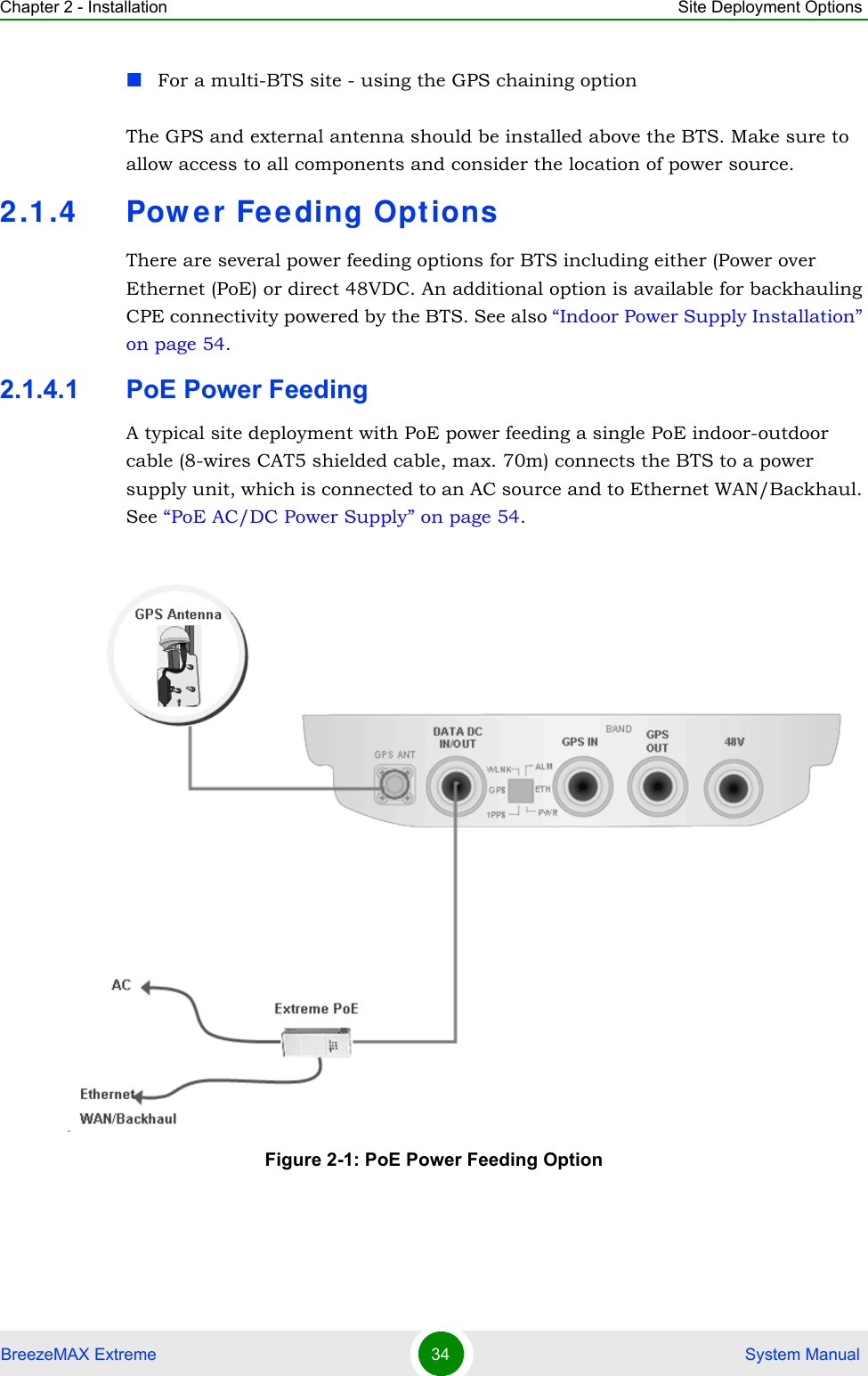
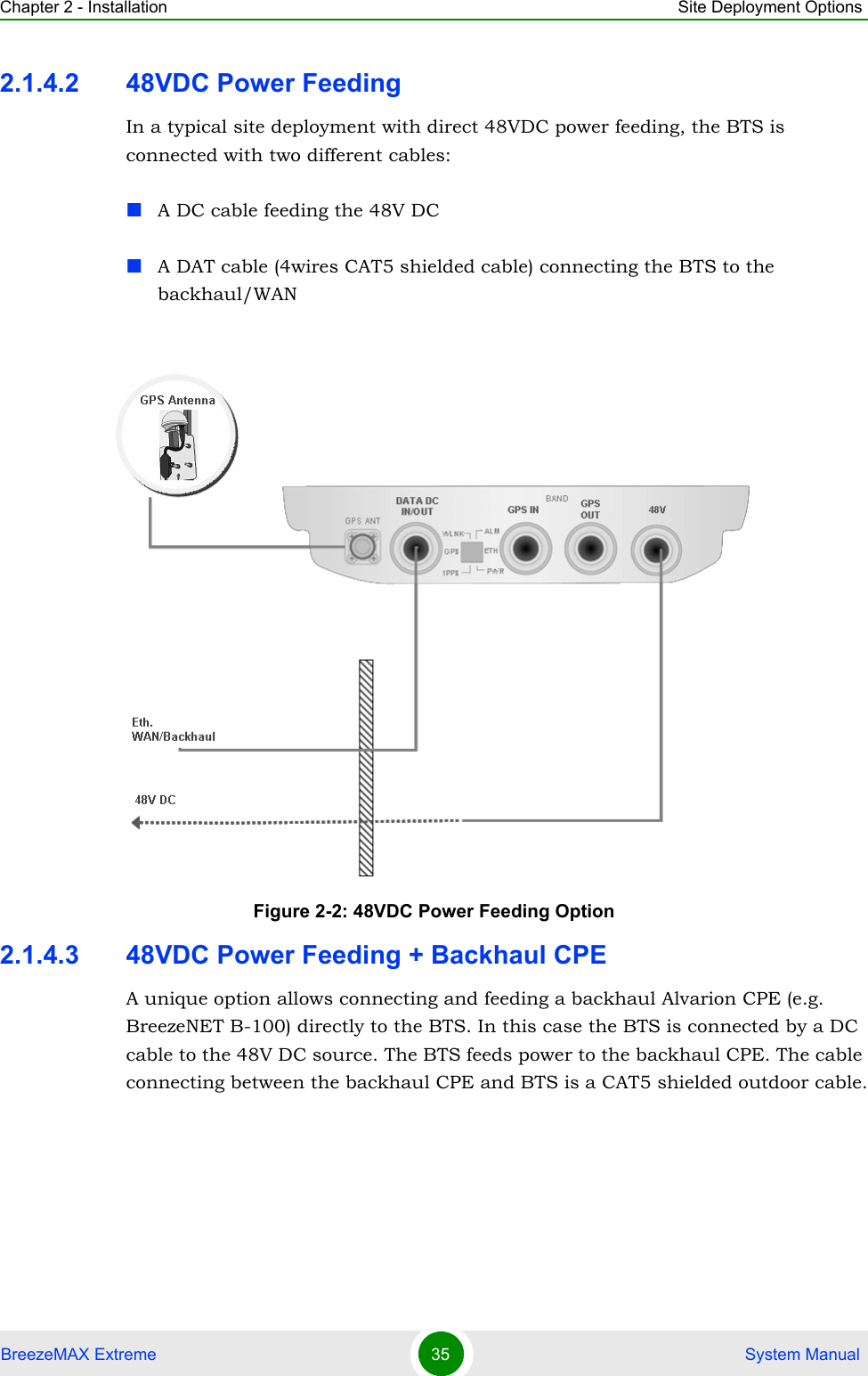
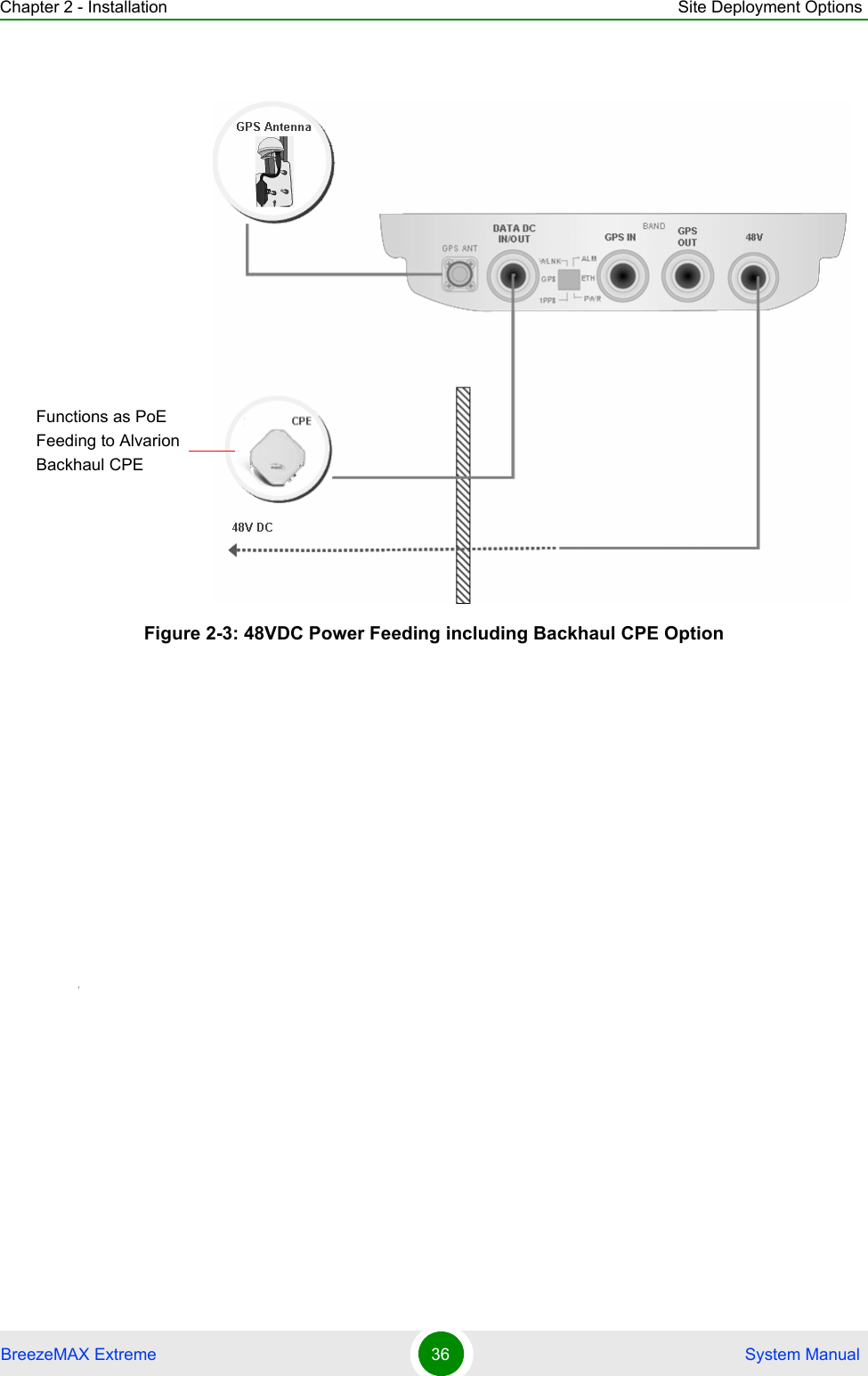
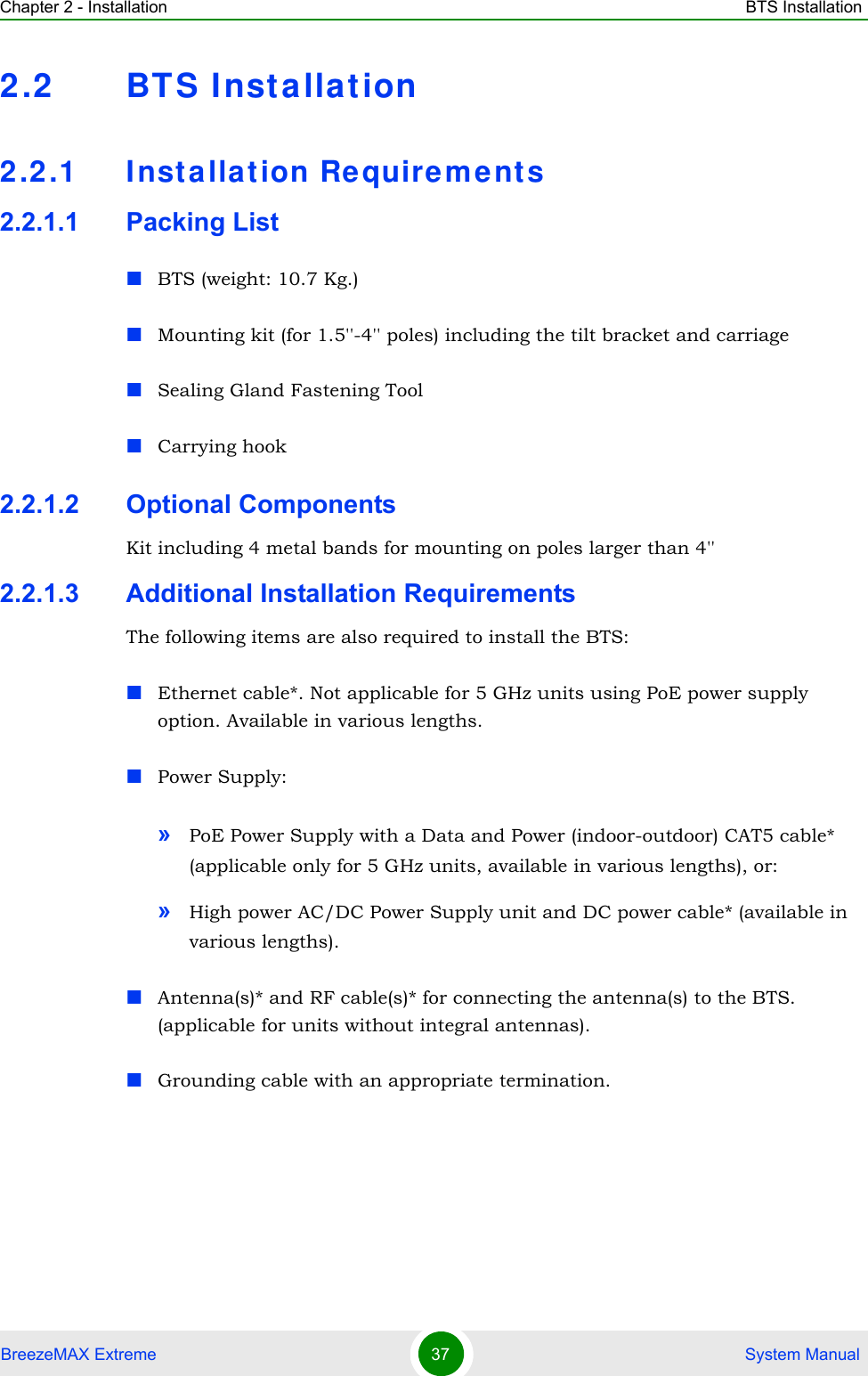
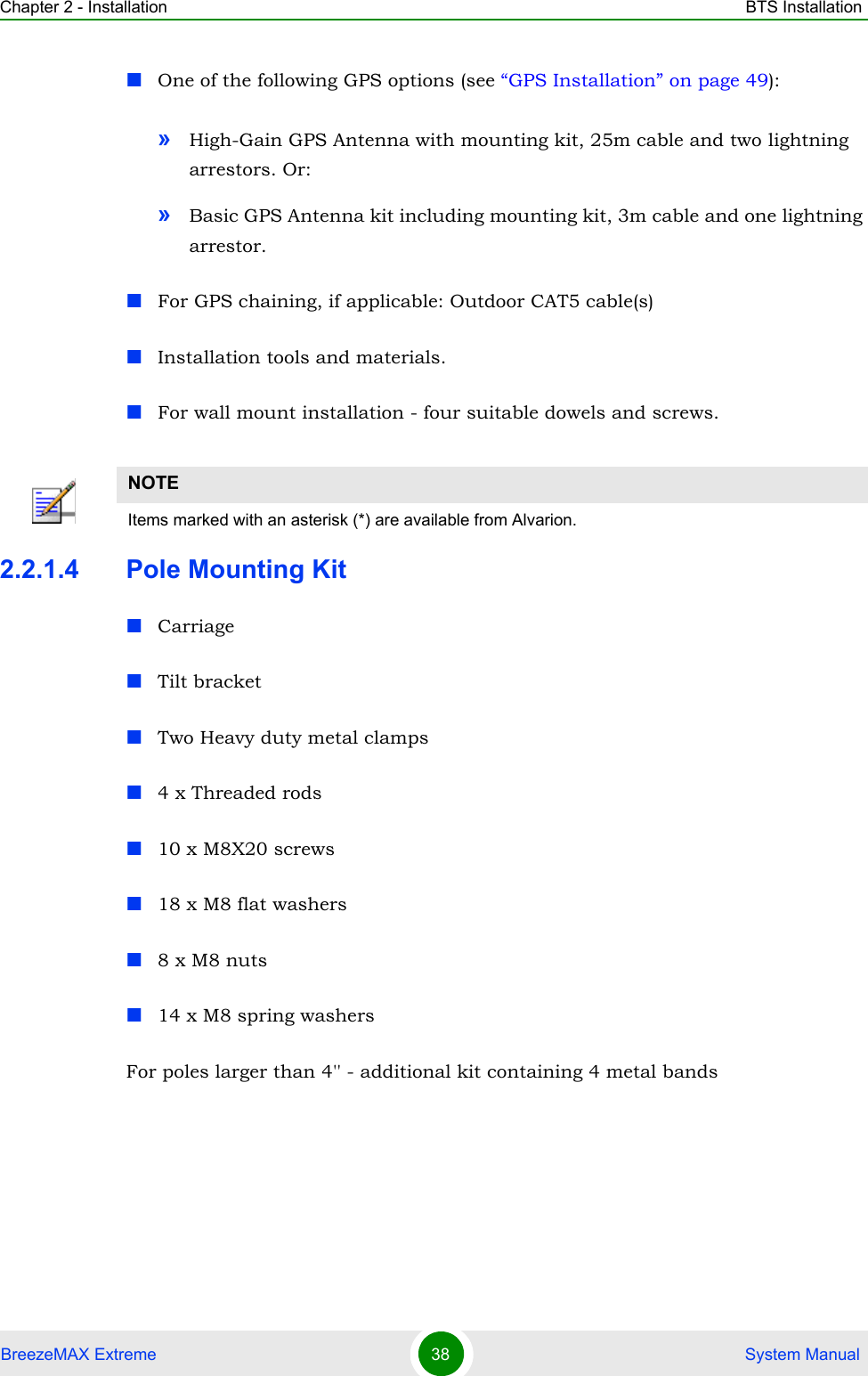
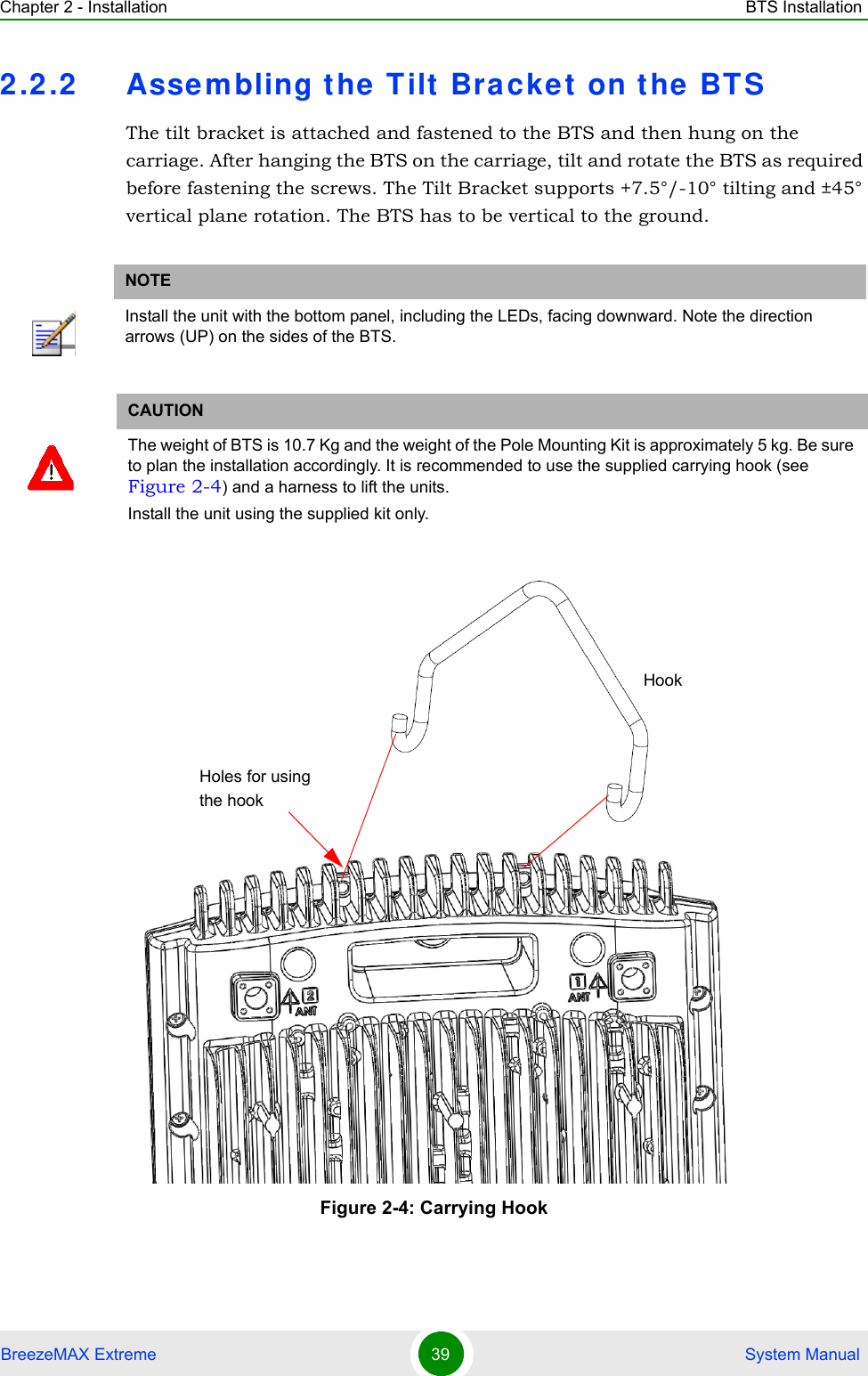
![Chapter 2 - Installation BTS InstallationBreezeMAX Extreme 40 System ManualPlace the tilt bracket on the BTS and fasten its M8 screws (see Figure 2-5 and Figure 2-6). Apply torque of 80 [Lib*In] = 9 [N*m]To assemble the bracket on the BTS:Figure 2-5: Assembling the Tilt Bracket on the BTSTilt bracketBTSM8X20 screwsCarrying grooves](https://usermanual.wiki/Alvarion-Technologies/EXTR-36.Rev2-of-the-Users-manual/User-Guide-1307310-Page-59.png)
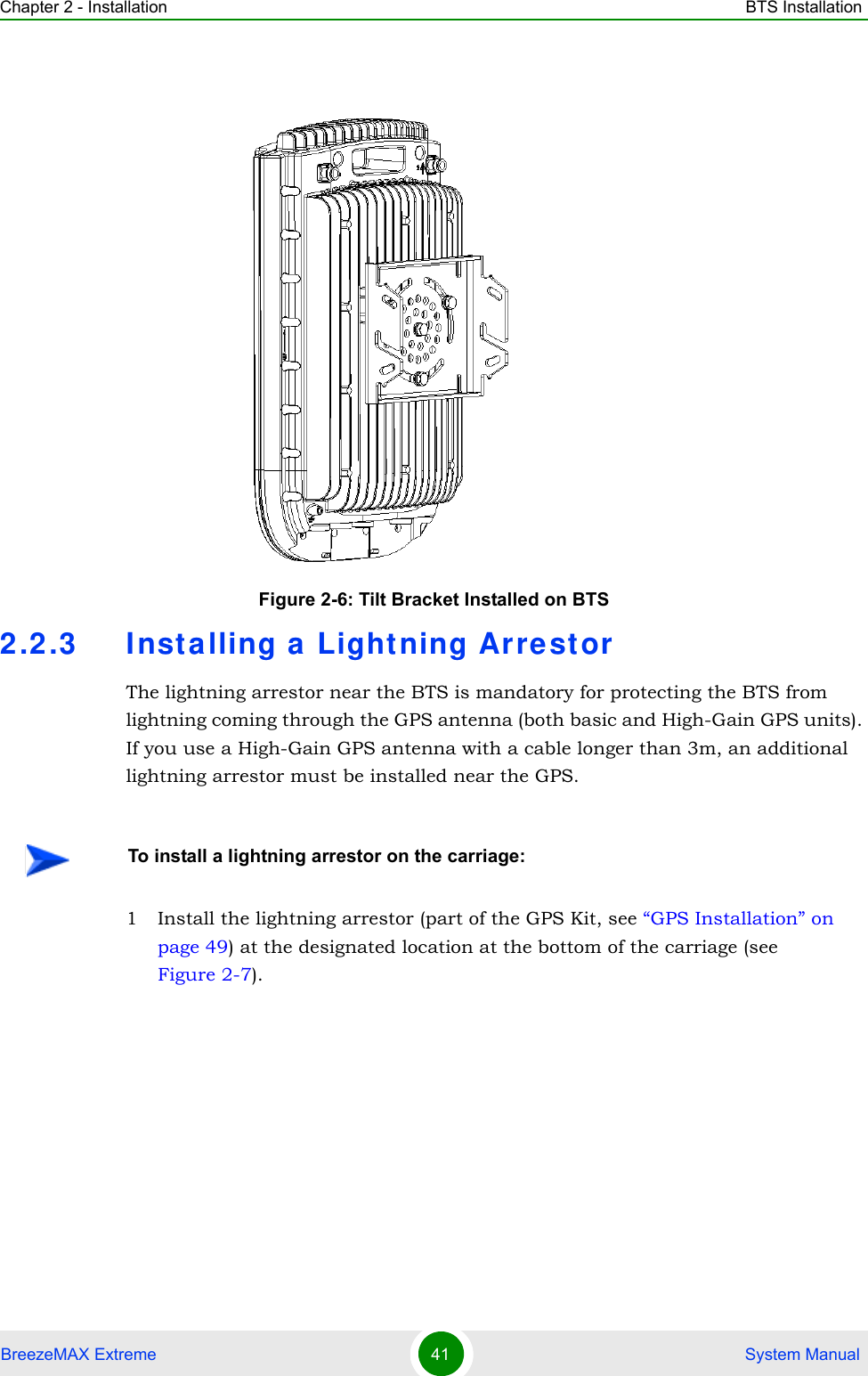
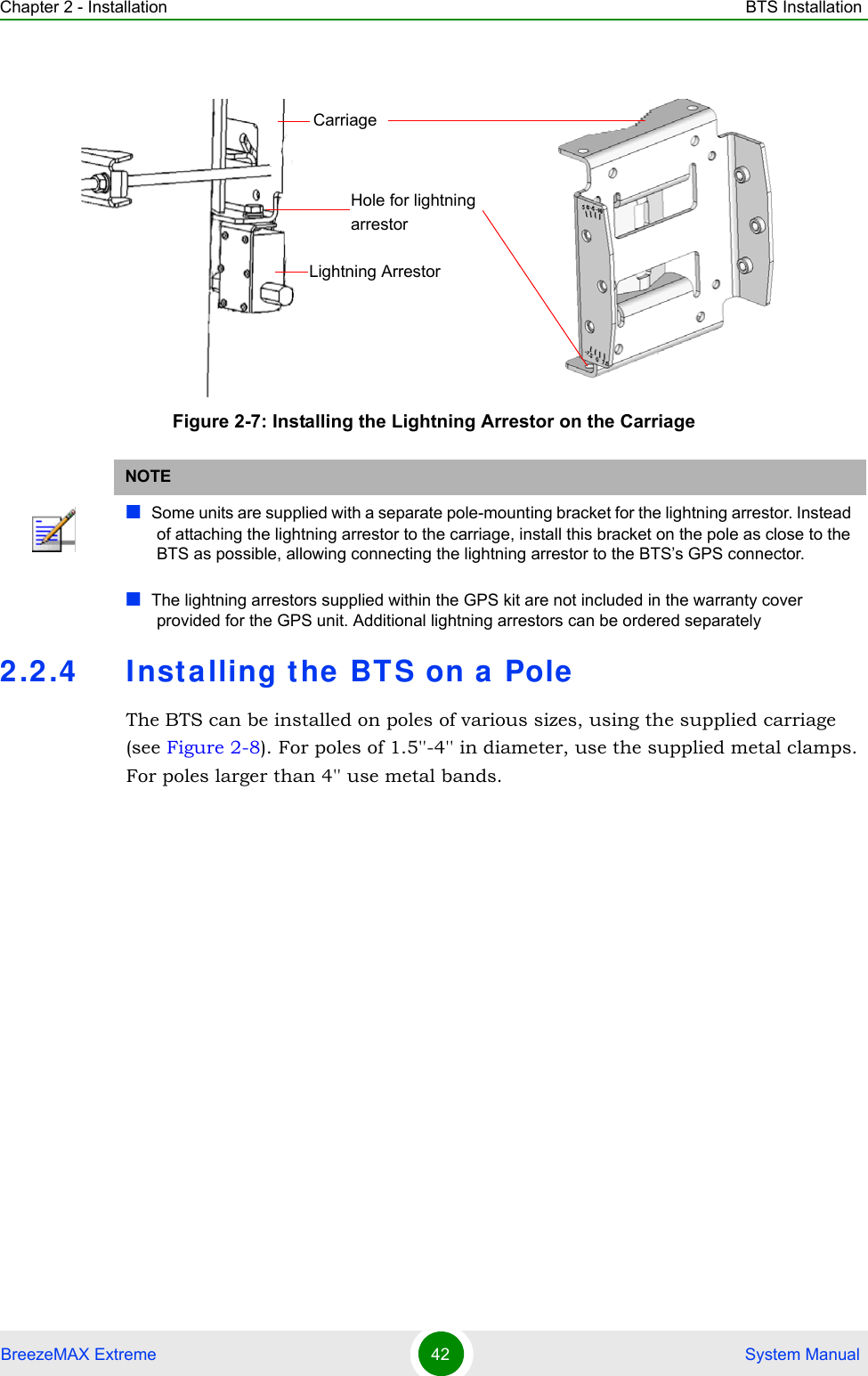
![Chapter 2 - Installation BTS InstallationBreezeMAX Extreme 43 System Manual1 Assemble the tilt bracket on the BTS and fasten its four screws (see “Assembling the Tilt Bracket on the BTS” on page 39).2 Install a lightning arrestor on the carriage as described in “Installing a Lightning Arrestor” on page 41.3 Thread the four rods through the carriage.4 Attach the carriage and the clamps to the pole and tighten on both sides using the supplied washers, spring washers and nuts. Apply torque of 80 [Lib*In] = 9 [N*m].5 Insert the tilt control screws into the middle-side hole of the carriage on both sides.Figure 2-8: BreezeMAX Extreme Pole Mount CarriageTo install the Carriage on a 1.5''-4'' pole:Holes for pole mounting rods (x4)Holes for wall mounting screws (x4)Groove for metal bandsHoles for fastening screws (x4)Tilt control screws (x2)Holes for lightning arrestor (x4)](https://usermanual.wiki/Alvarion-Technologies/EXTR-36.Rev2-of-the-Users-manual/User-Guide-1307310-Page-62.png)
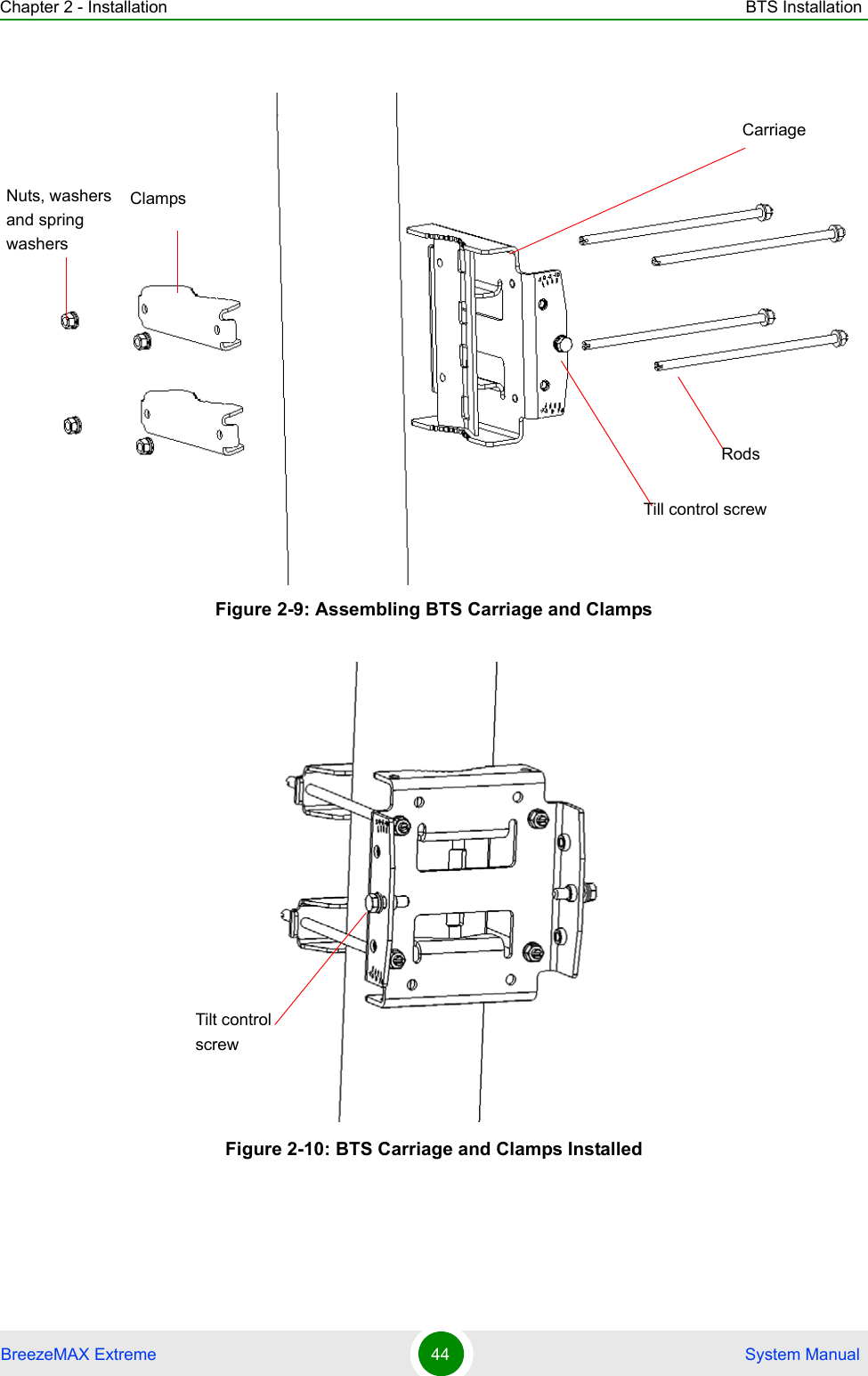
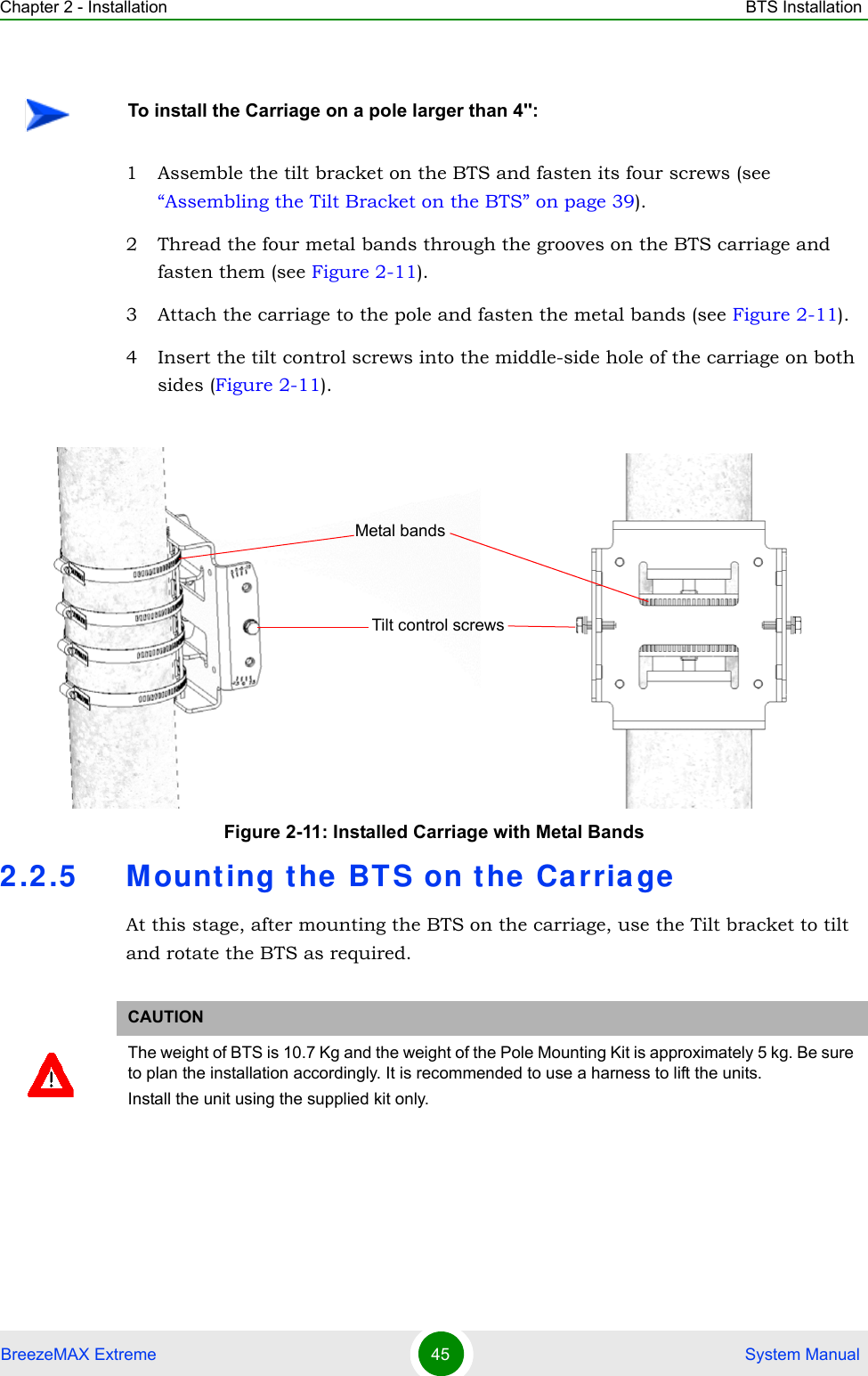
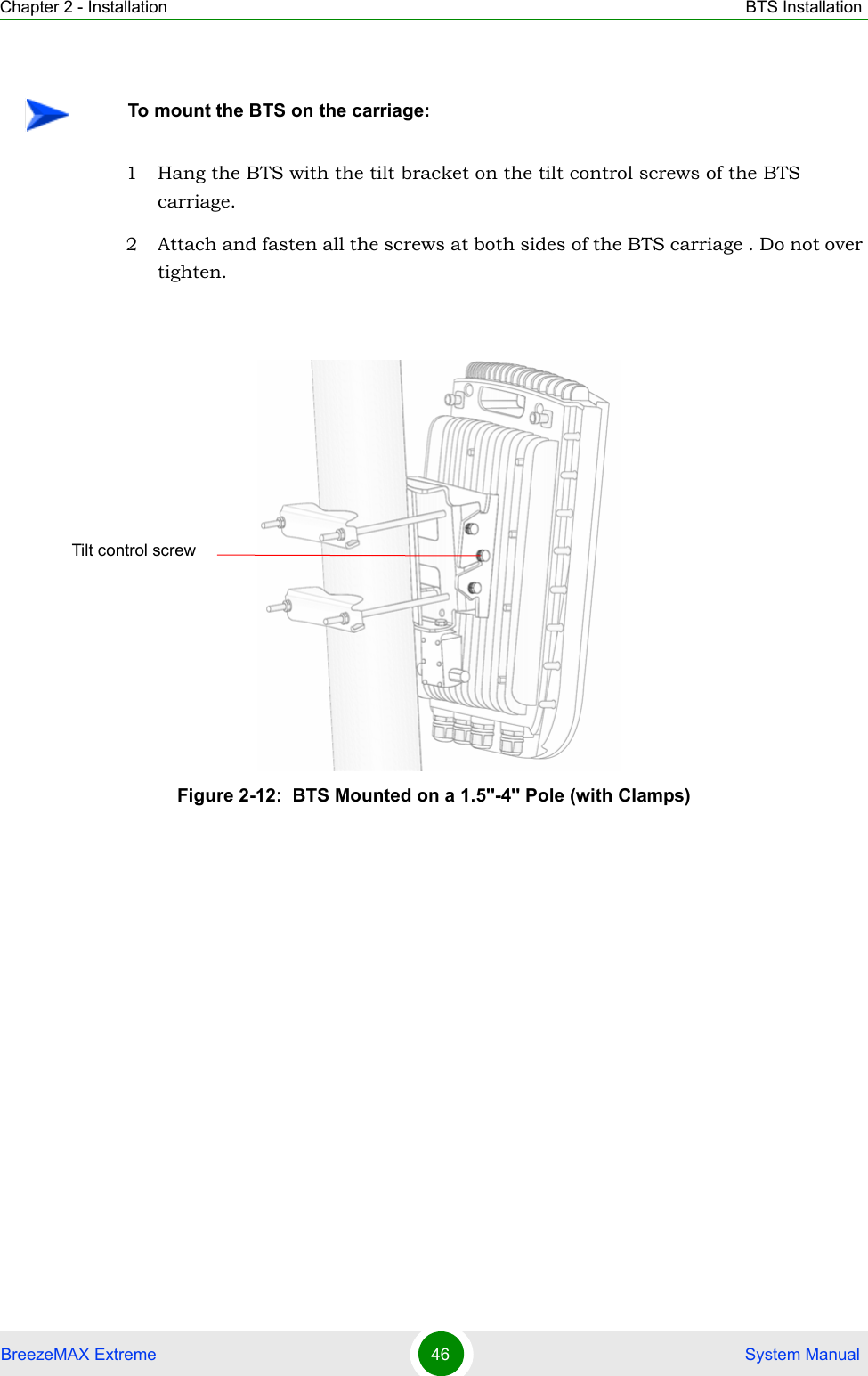
![Chapter 2 - Installation BTS InstallationBreezeMAX Extreme 47 System Manual3 If required, slightly release the tilt bracket screws to enable rotation, and the tilt control screws to enable tilting; Adjust the BTS position and tighten the screws. Apply torques of 45 [Lib*In.] = 5 [N*m] to the M6 Tilt-control screws, and 80 [Lib*In] = 9 [N*m] to the M8 screws.2.2.6 Wall M ount Inst allat ionThe BreezeMAX Extreme BTS can be installed on walls or any flat surface. This requires attaching and fastening the carriage with the BTS to the wall using suitable securing means (not supplied) and then tilting and rotating the BTS as required. The location of the screws should be planned with maximum precision.1 Assemble the tilt bracket on the BTS and fasten its four screws (see “Assembling the Tilt Bracket on the BTS” on page 39).2 If you use a High-Gain GPS antenna with a cable longer than 3m, install a lightning arrestor on the carriage as described in “Installing a Lightning Arrestor” on page 41.3 Place the carriage on the wall and mark the exact location of the holes to drill. Figure 2-13: BTS Mounted on a Pole Larger than 4'' (with Metal Bands)To install the BTS on a wall:](https://usermanual.wiki/Alvarion-Technologies/EXTR-36.Rev2-of-the-Users-manual/User-Guide-1307310-Page-66.png)
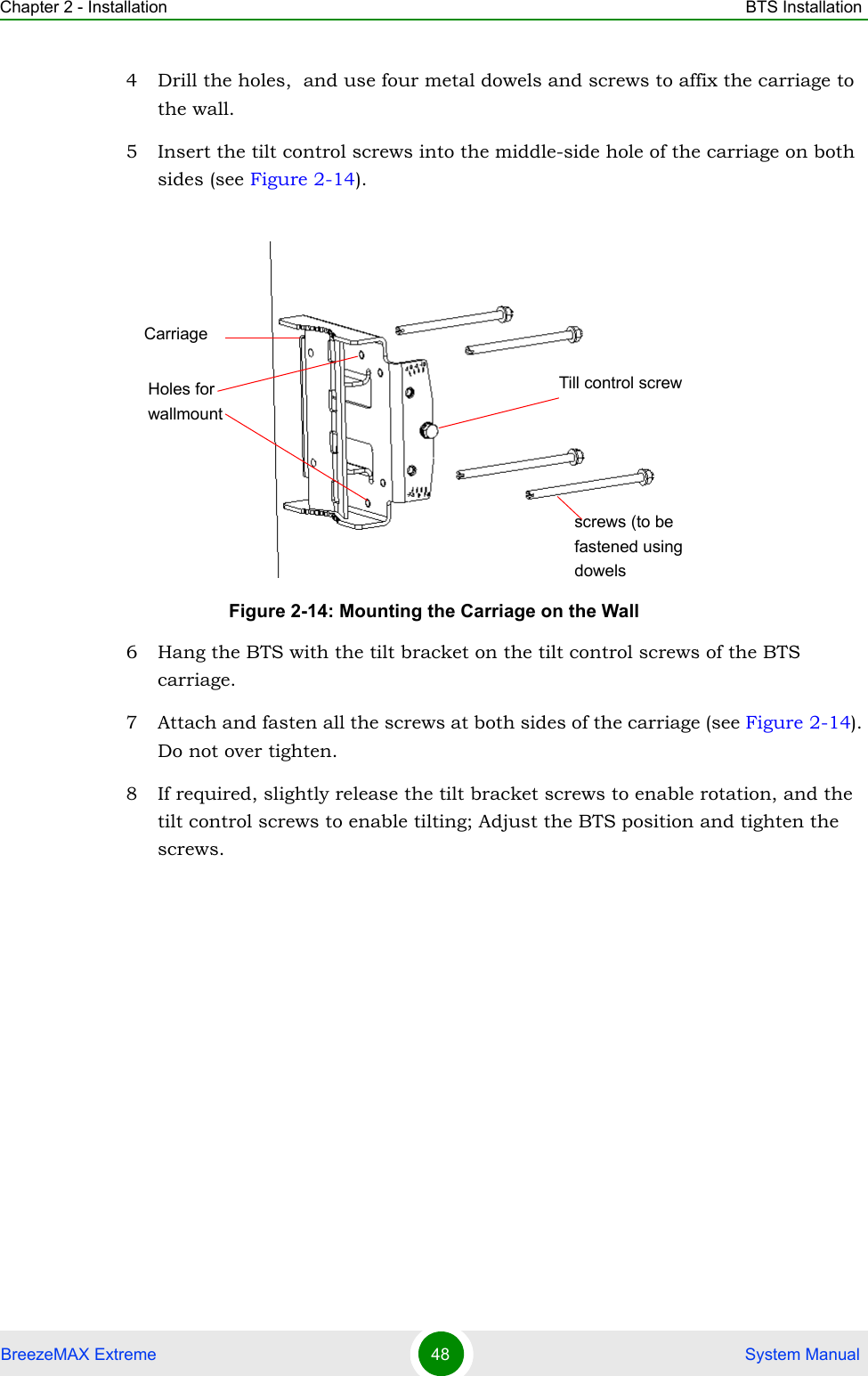
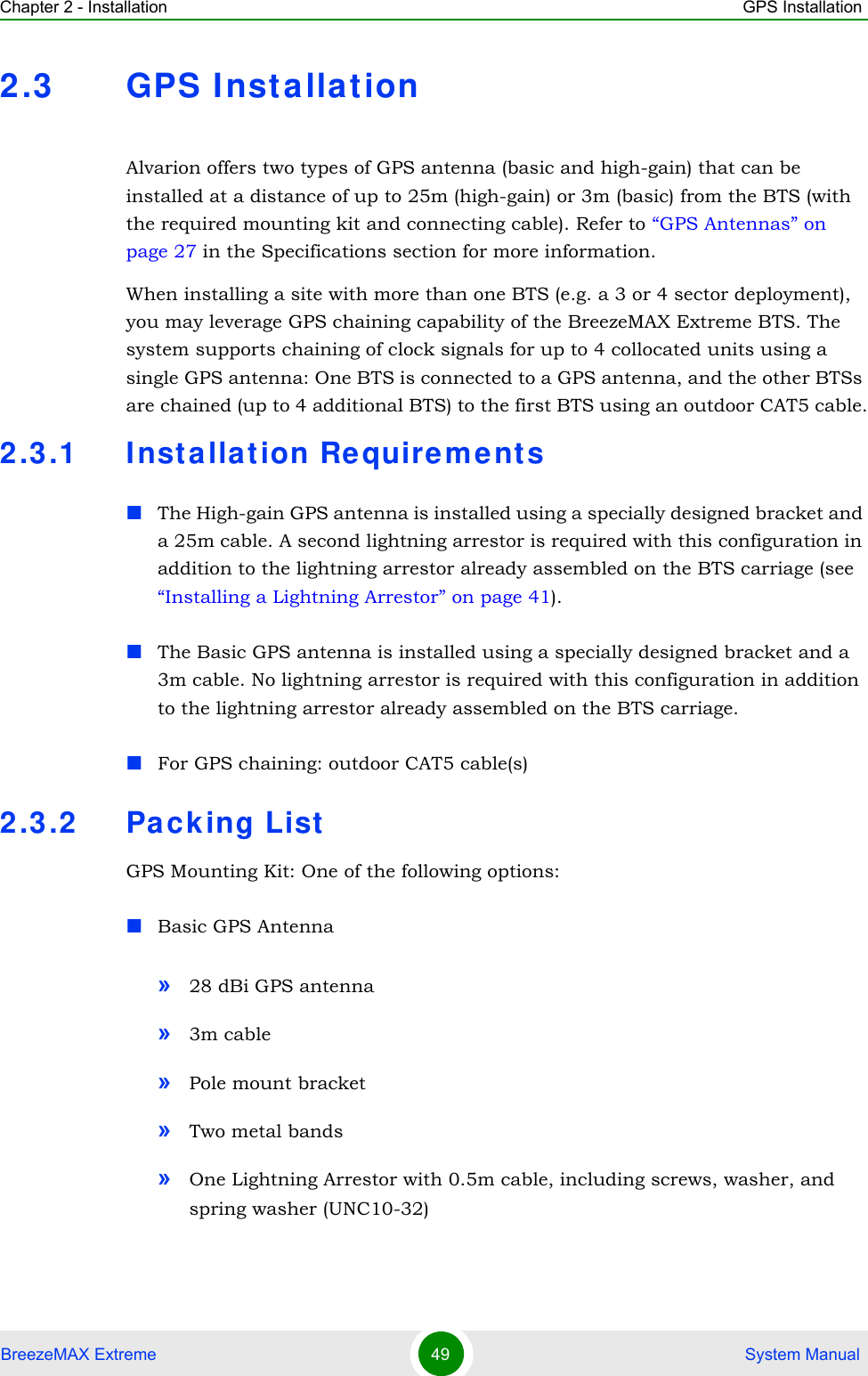
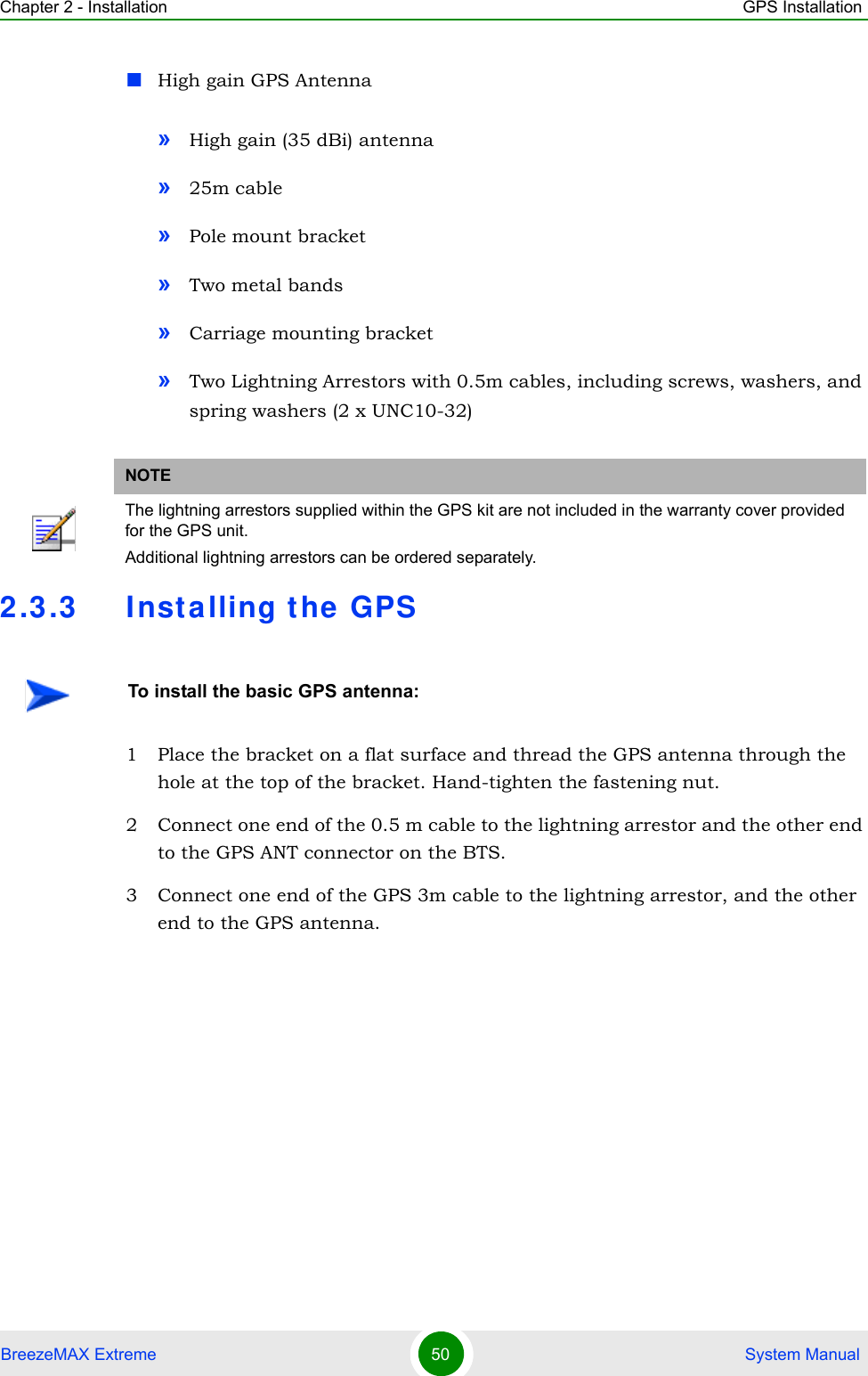
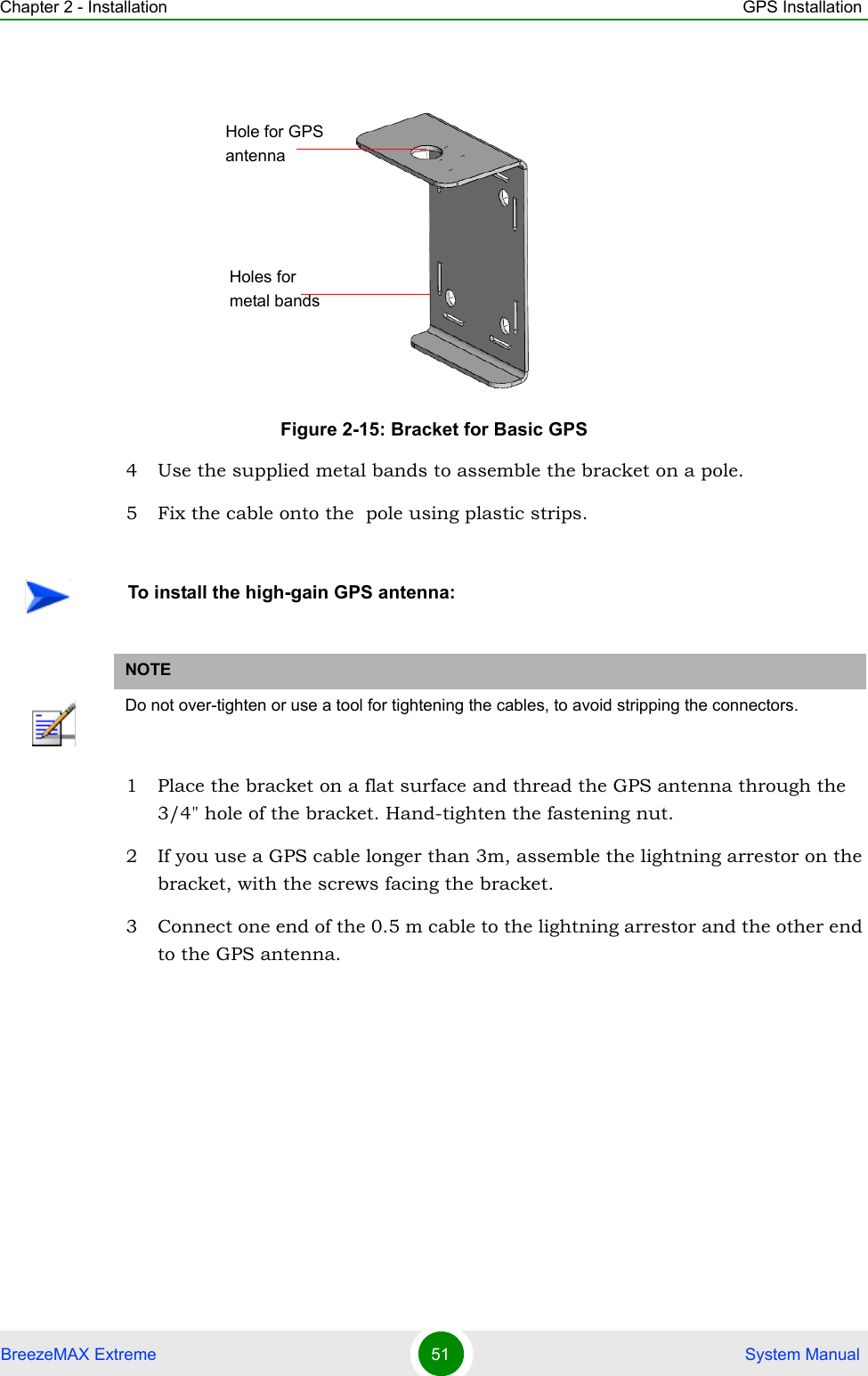
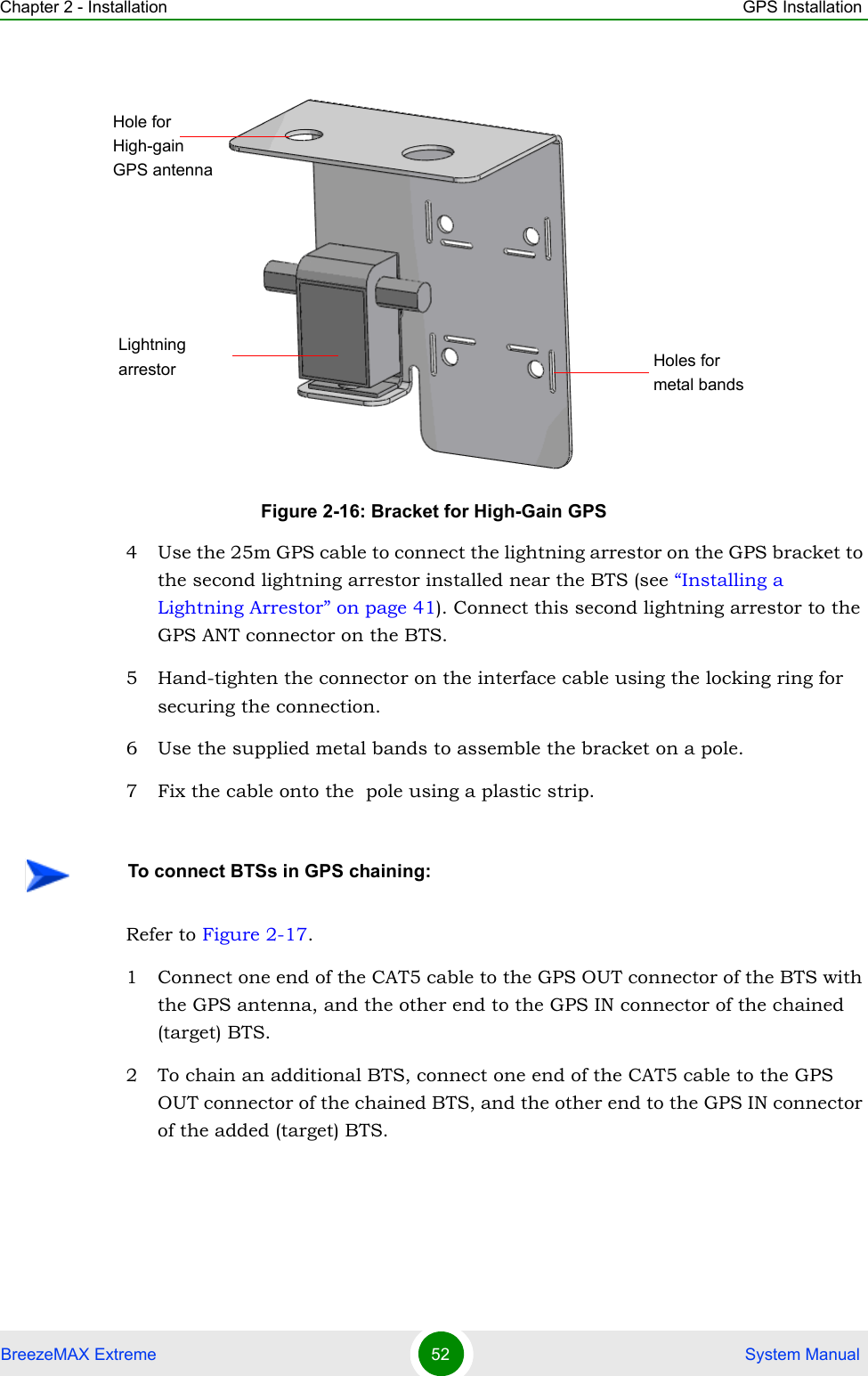
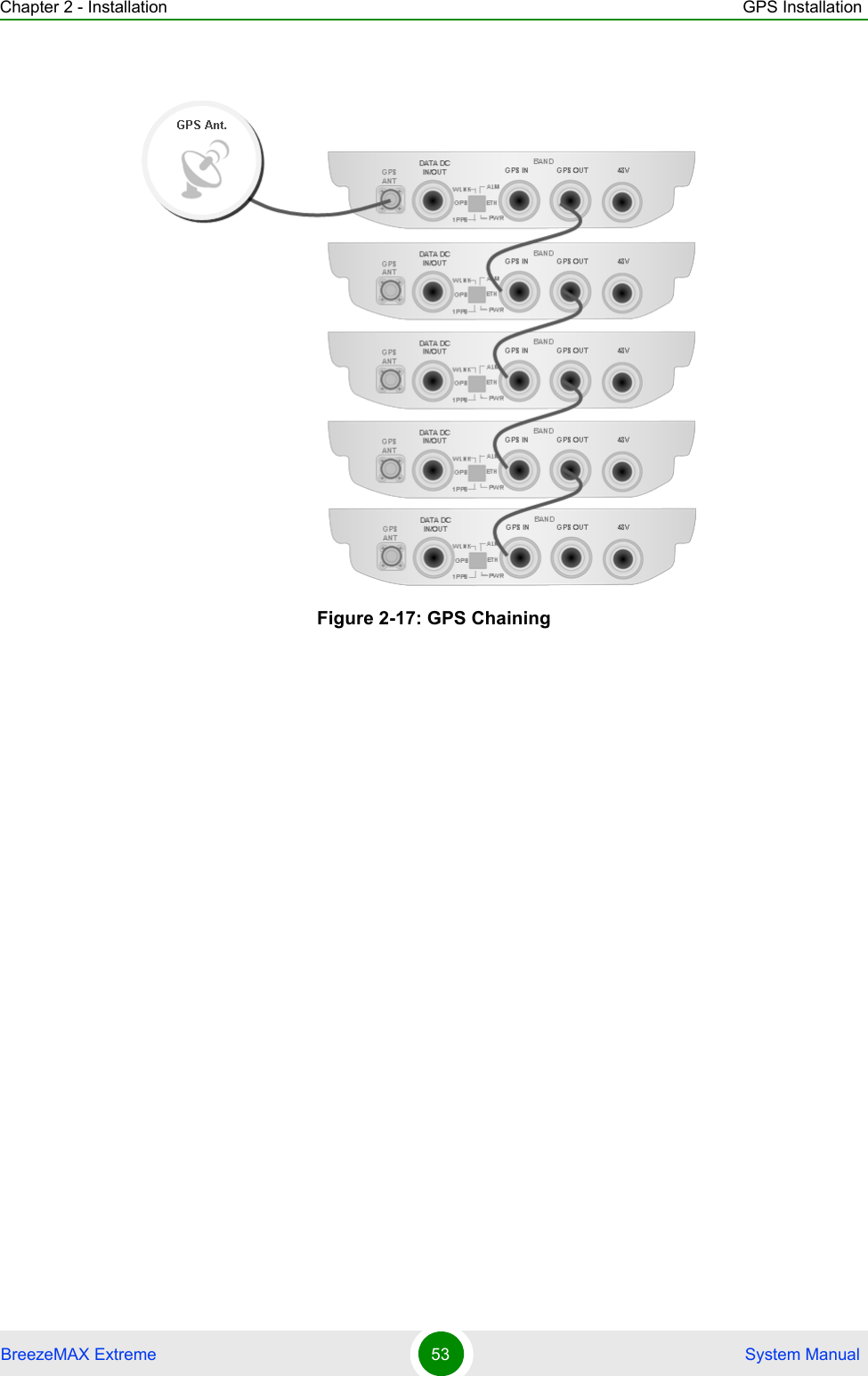
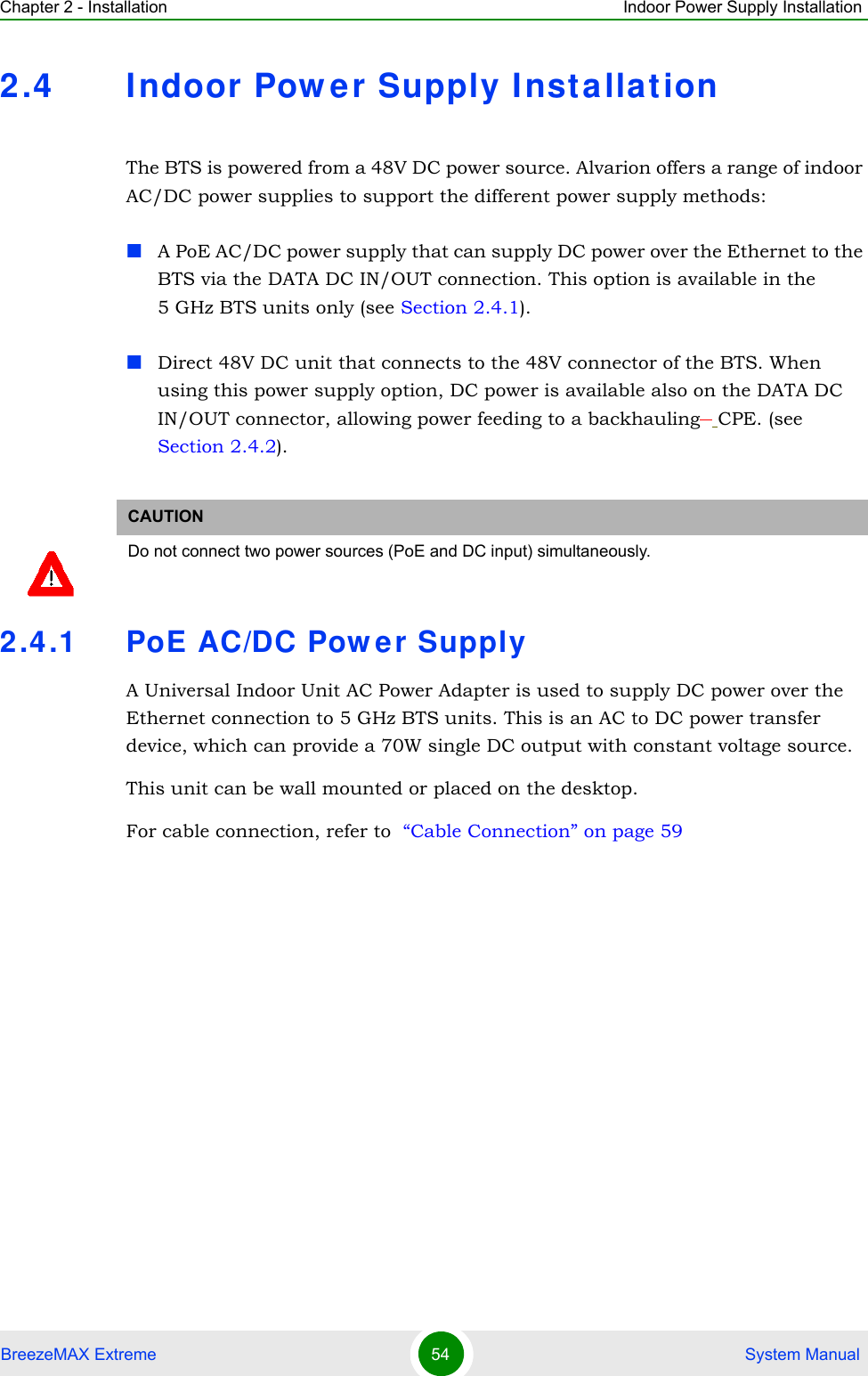
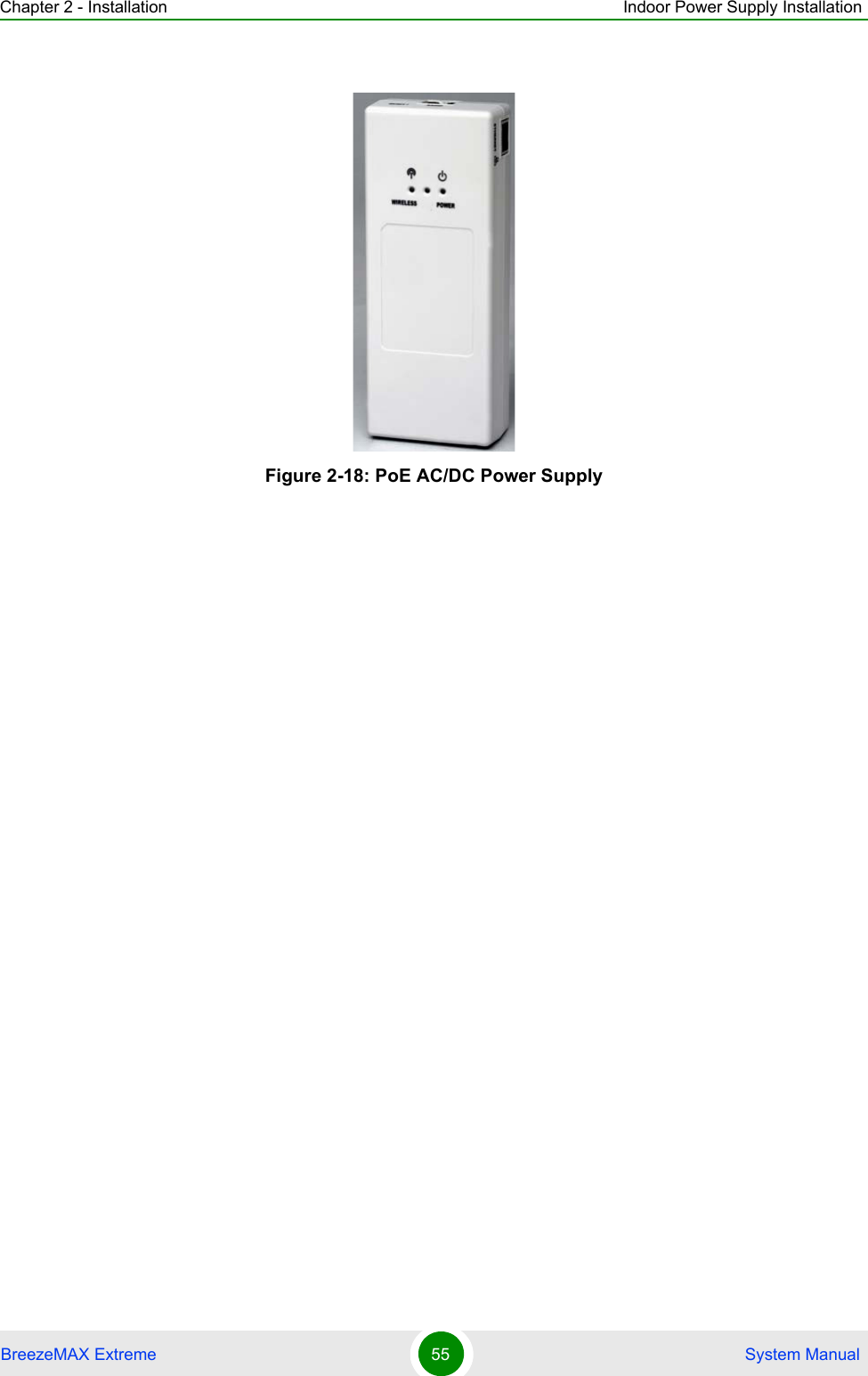
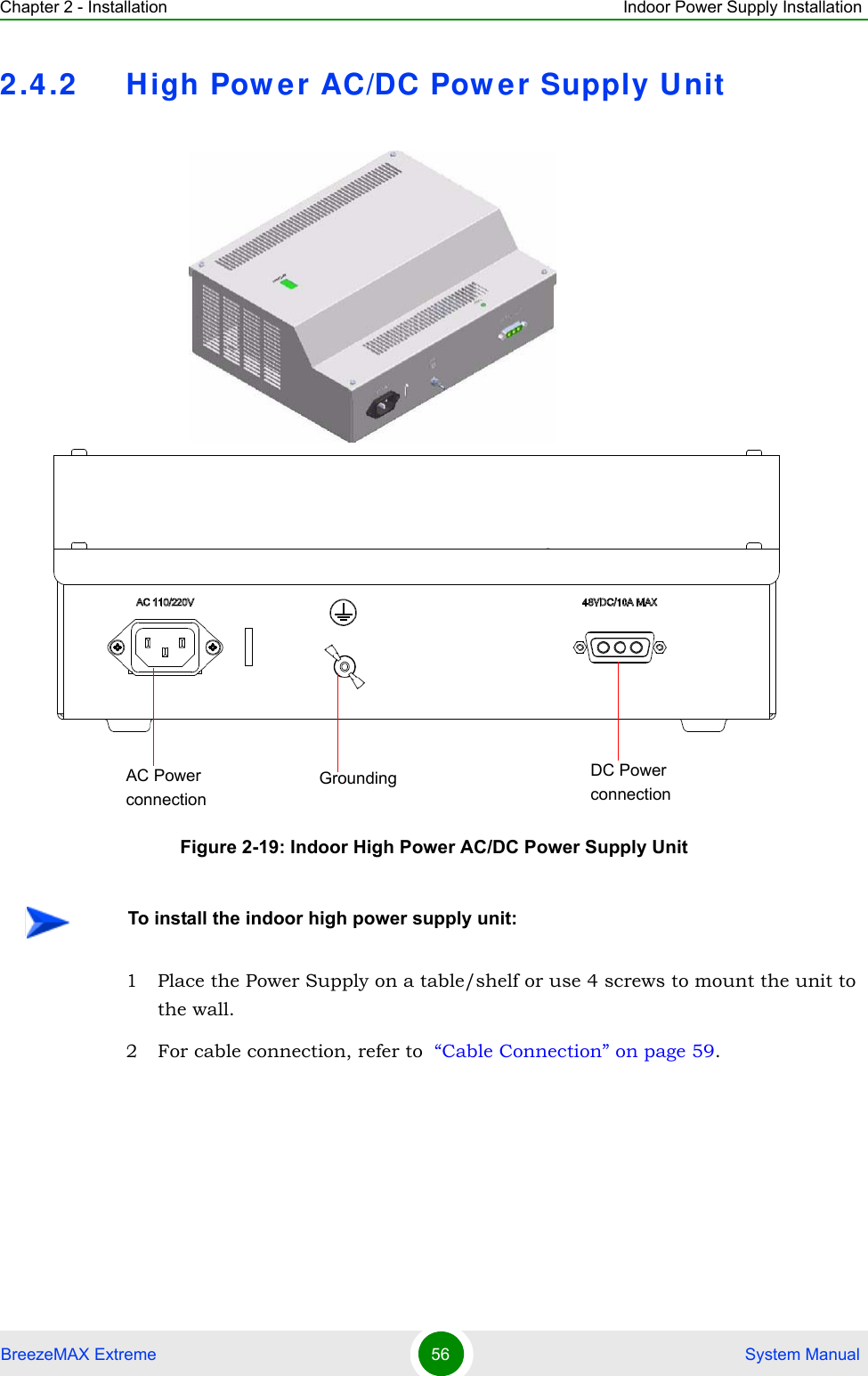
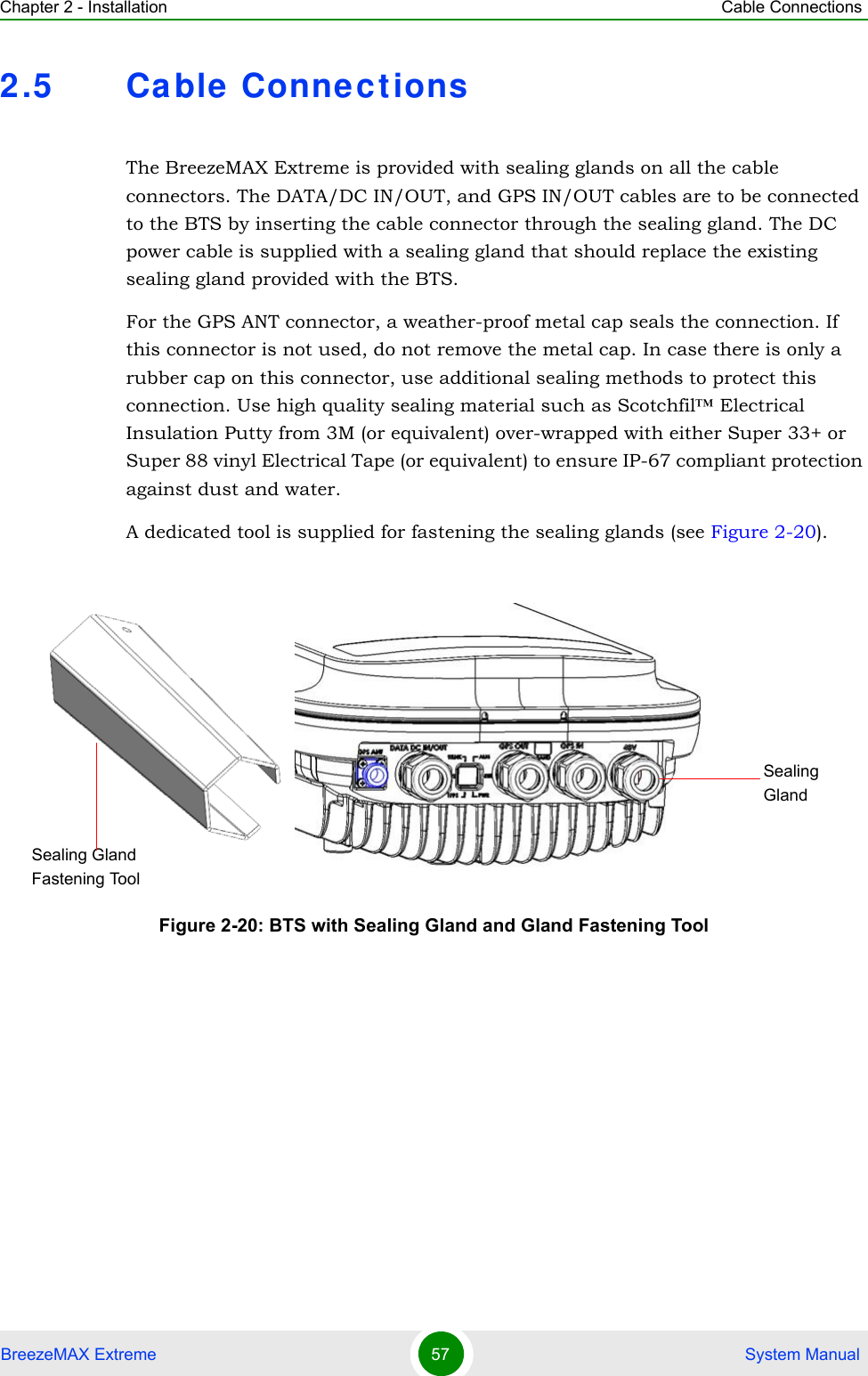
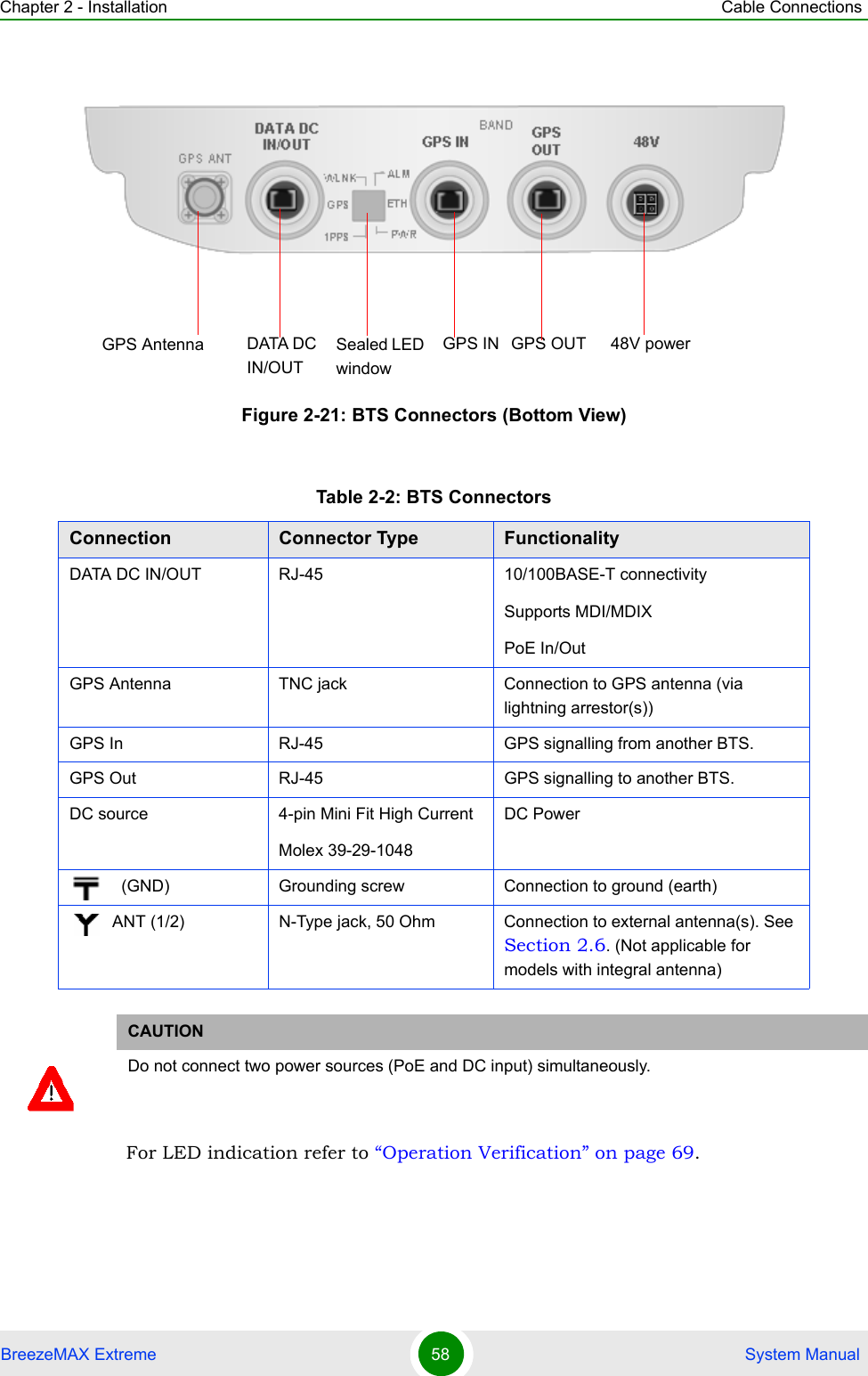
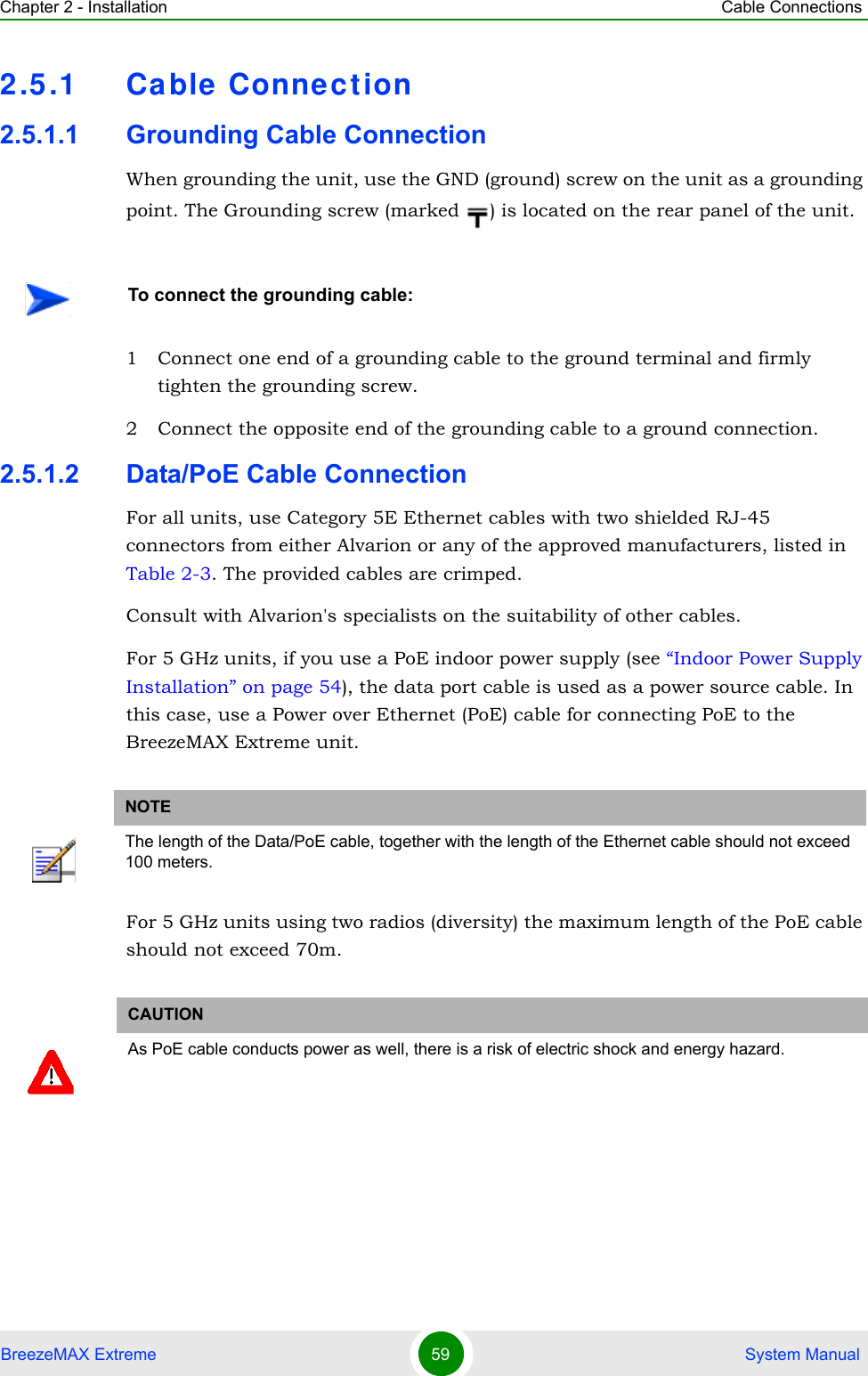
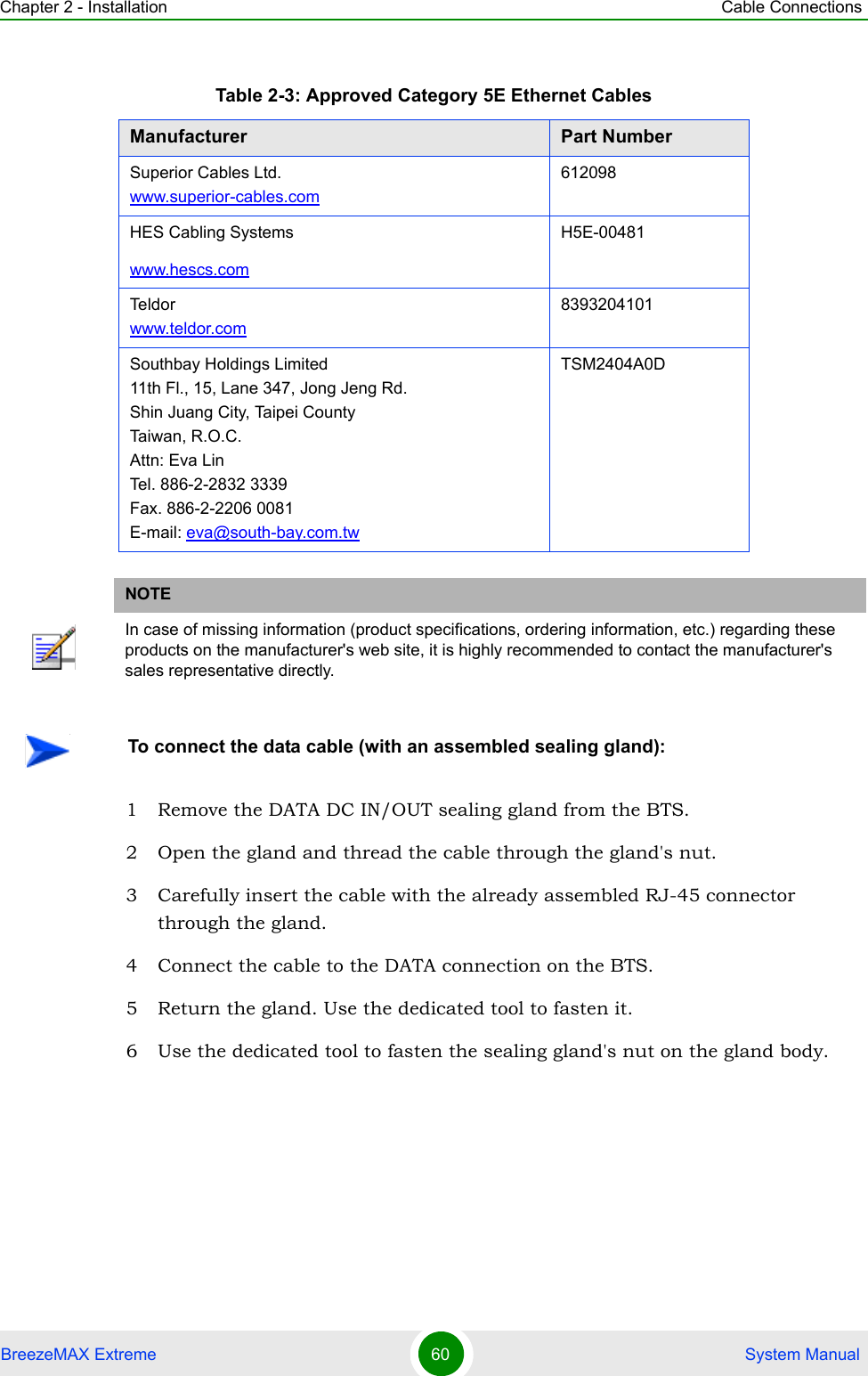
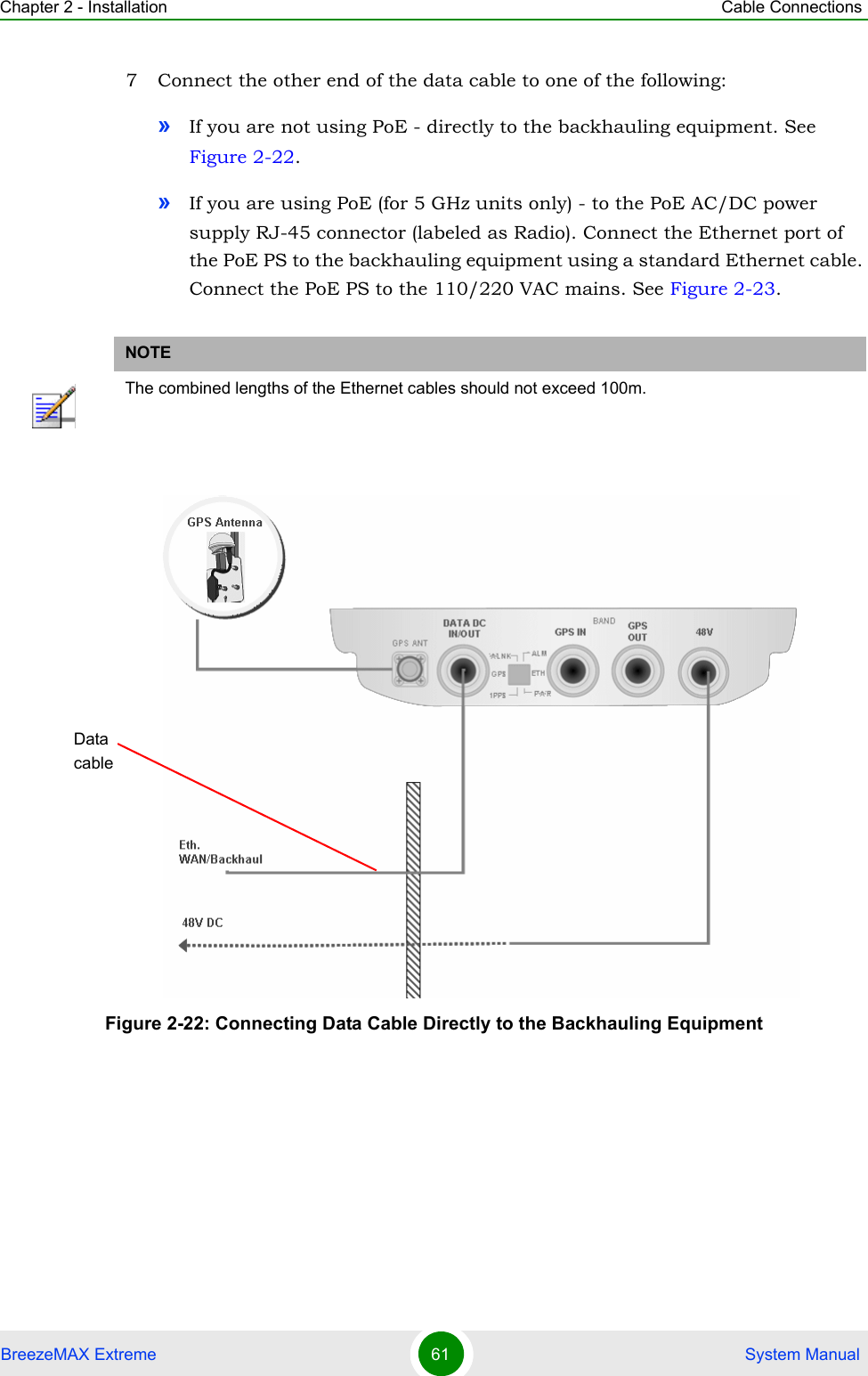
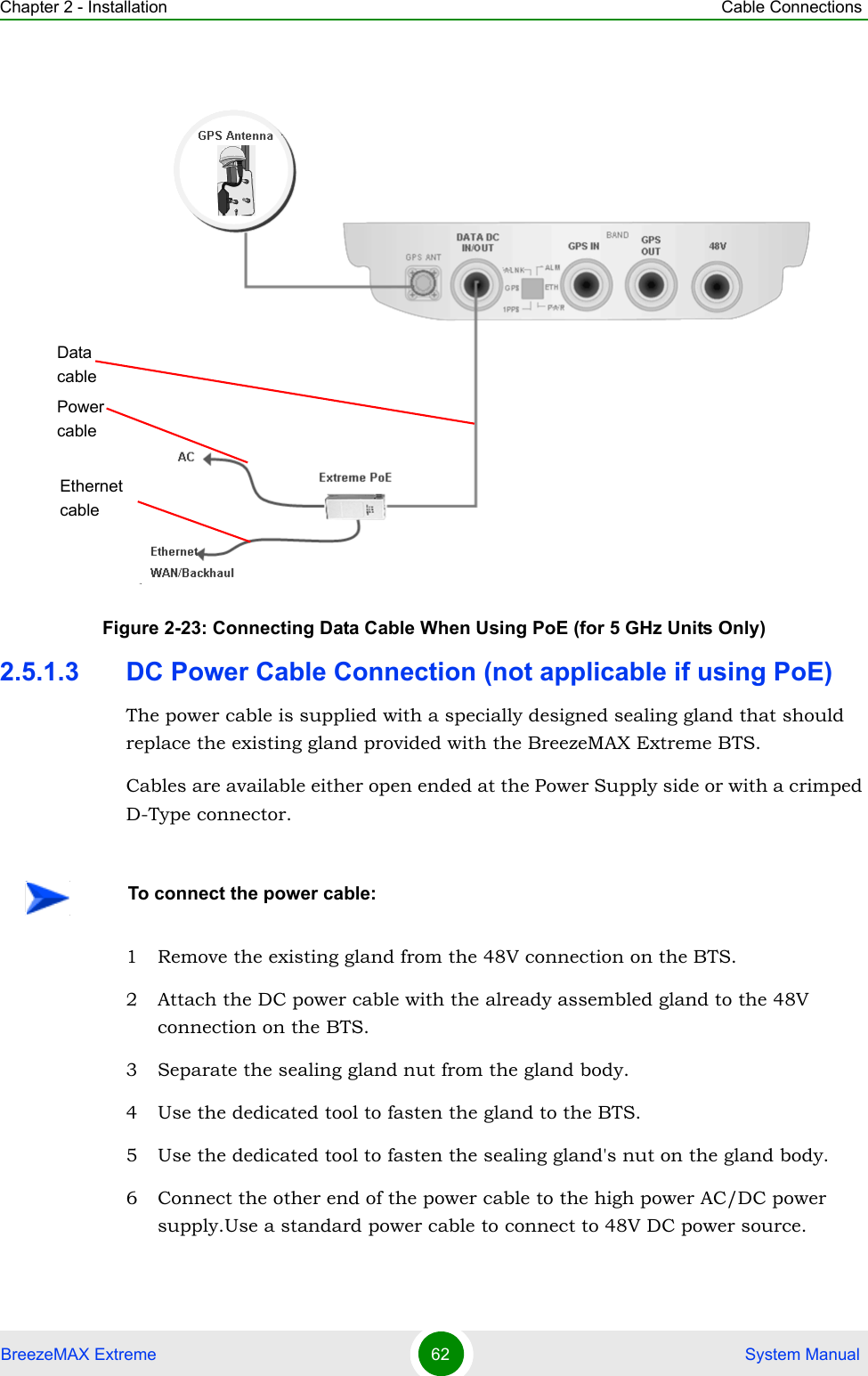
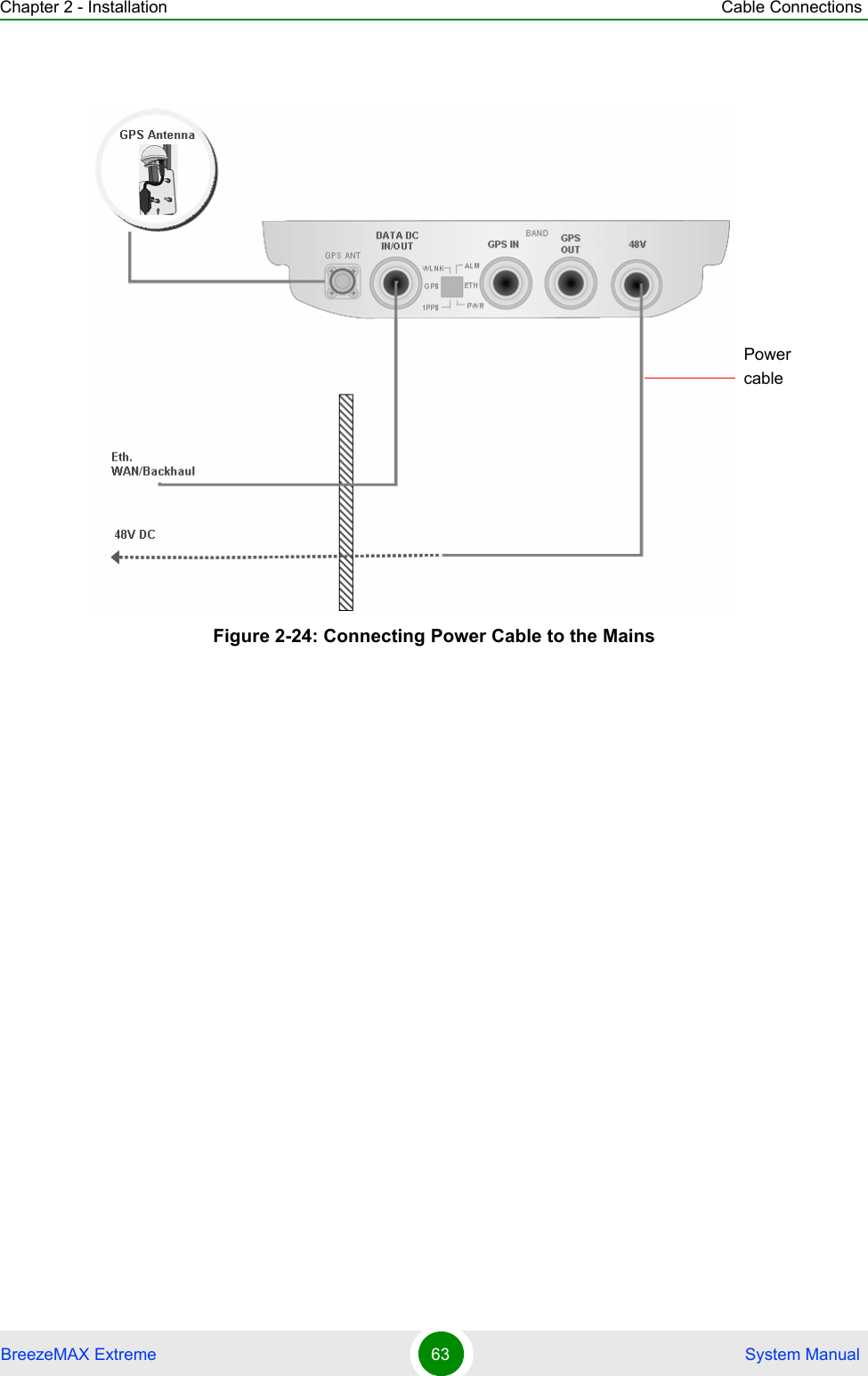
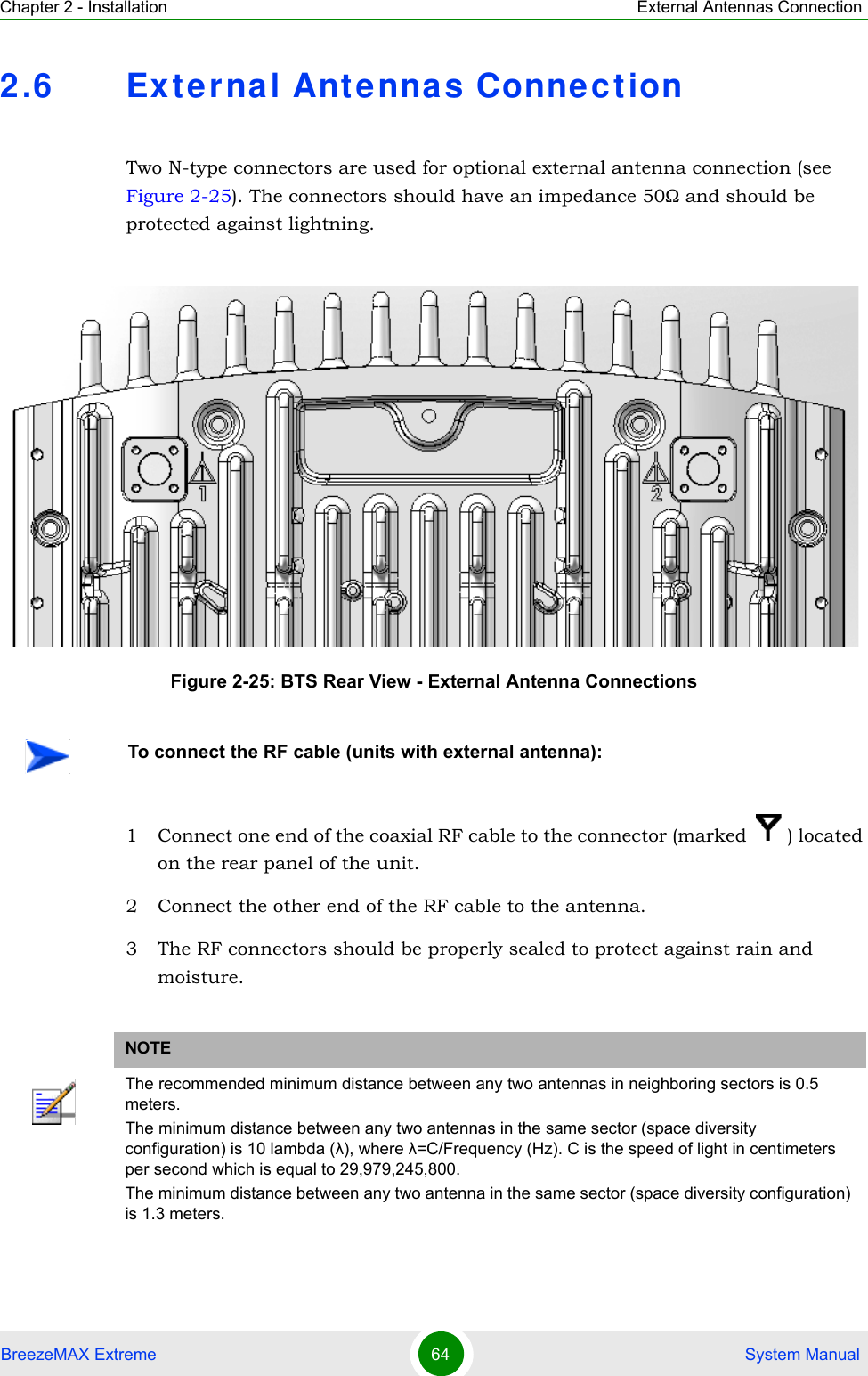
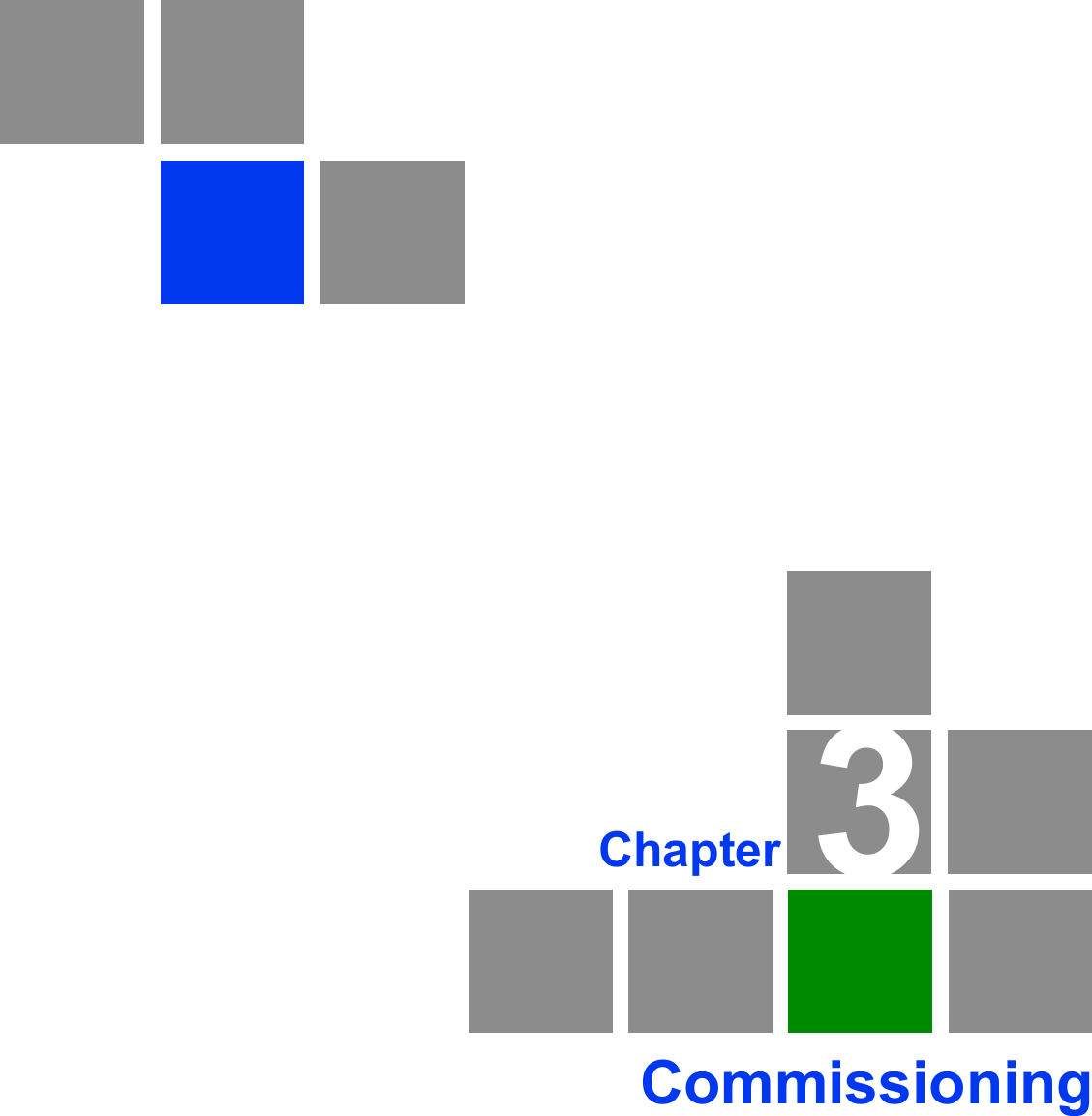
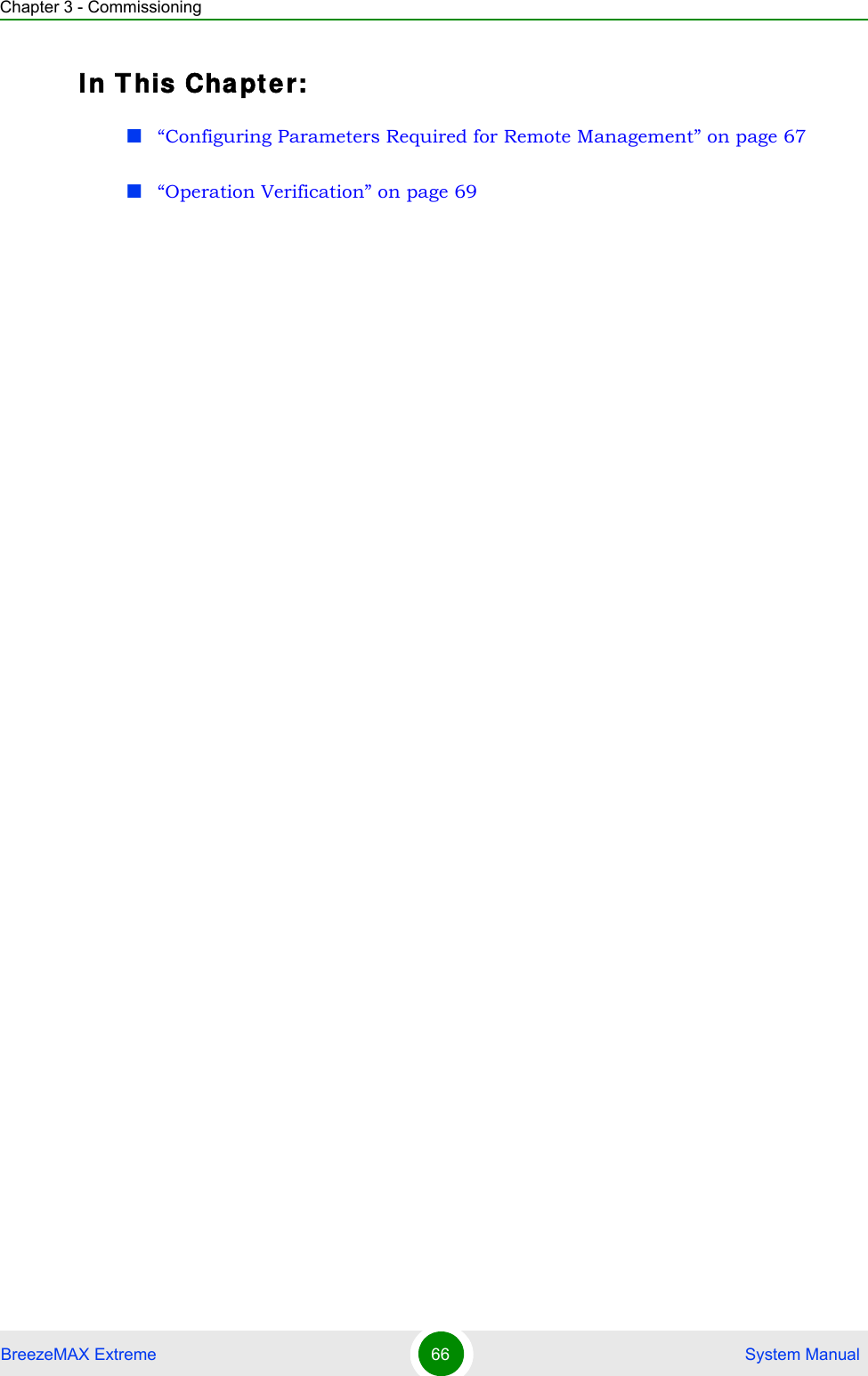
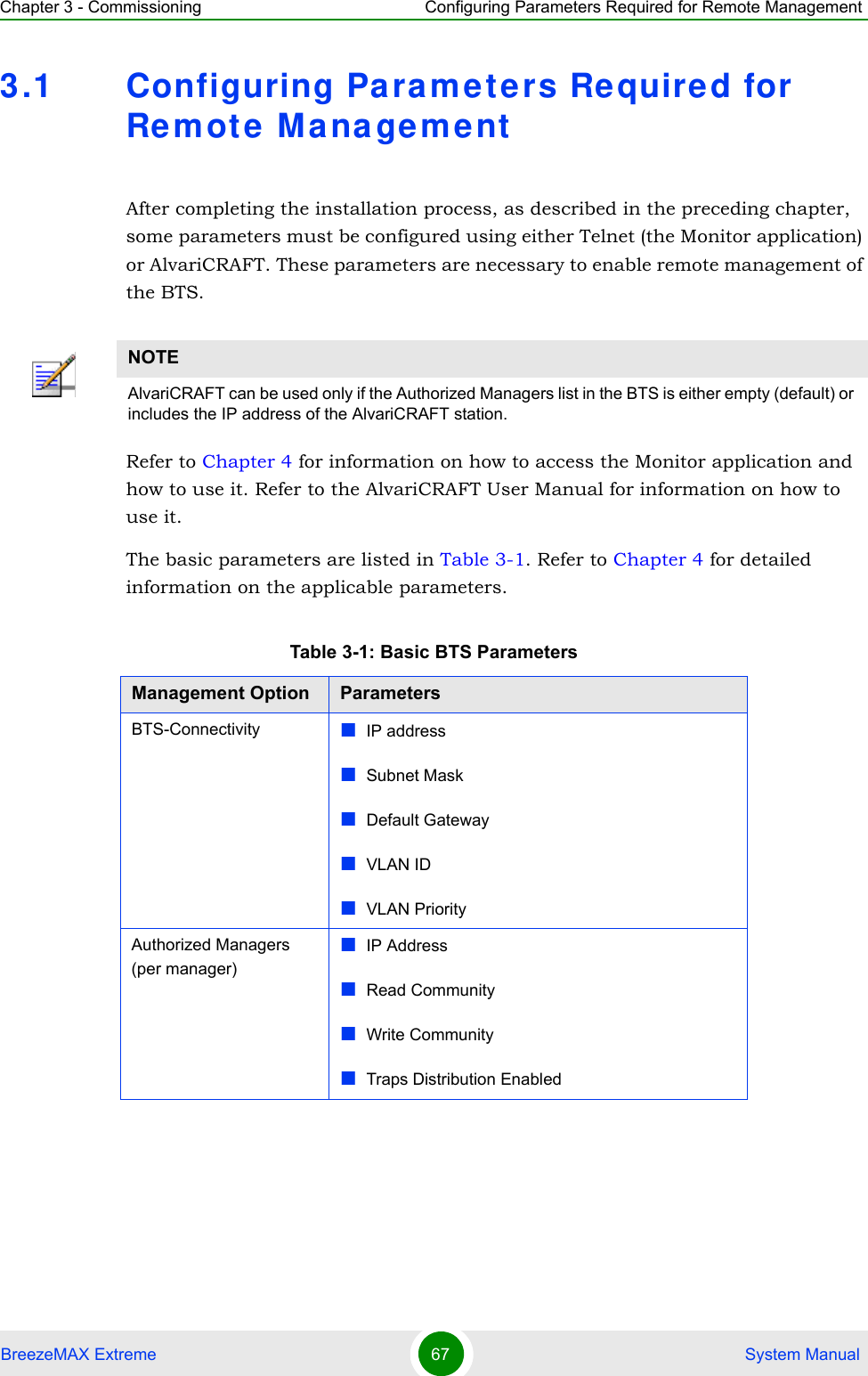
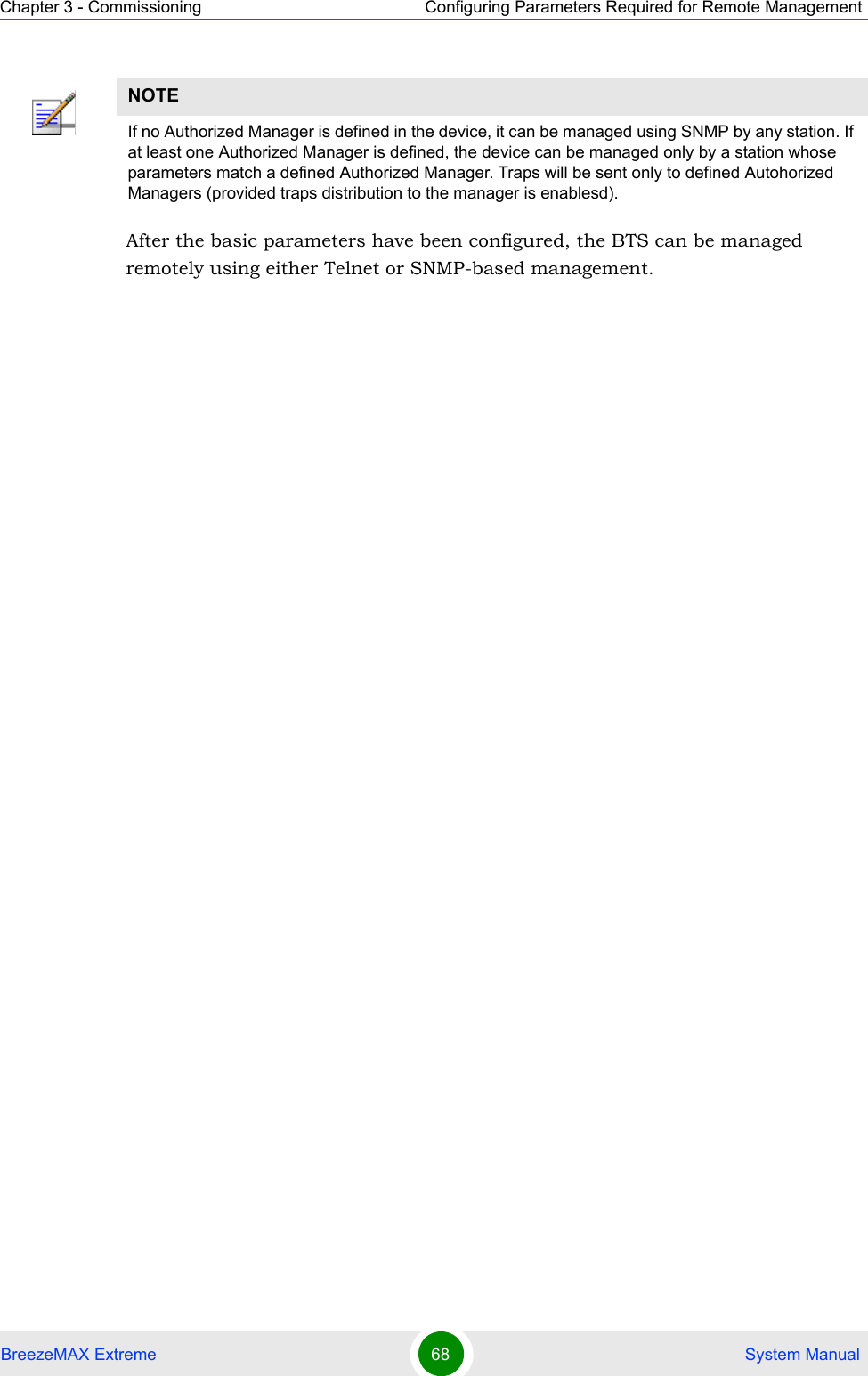
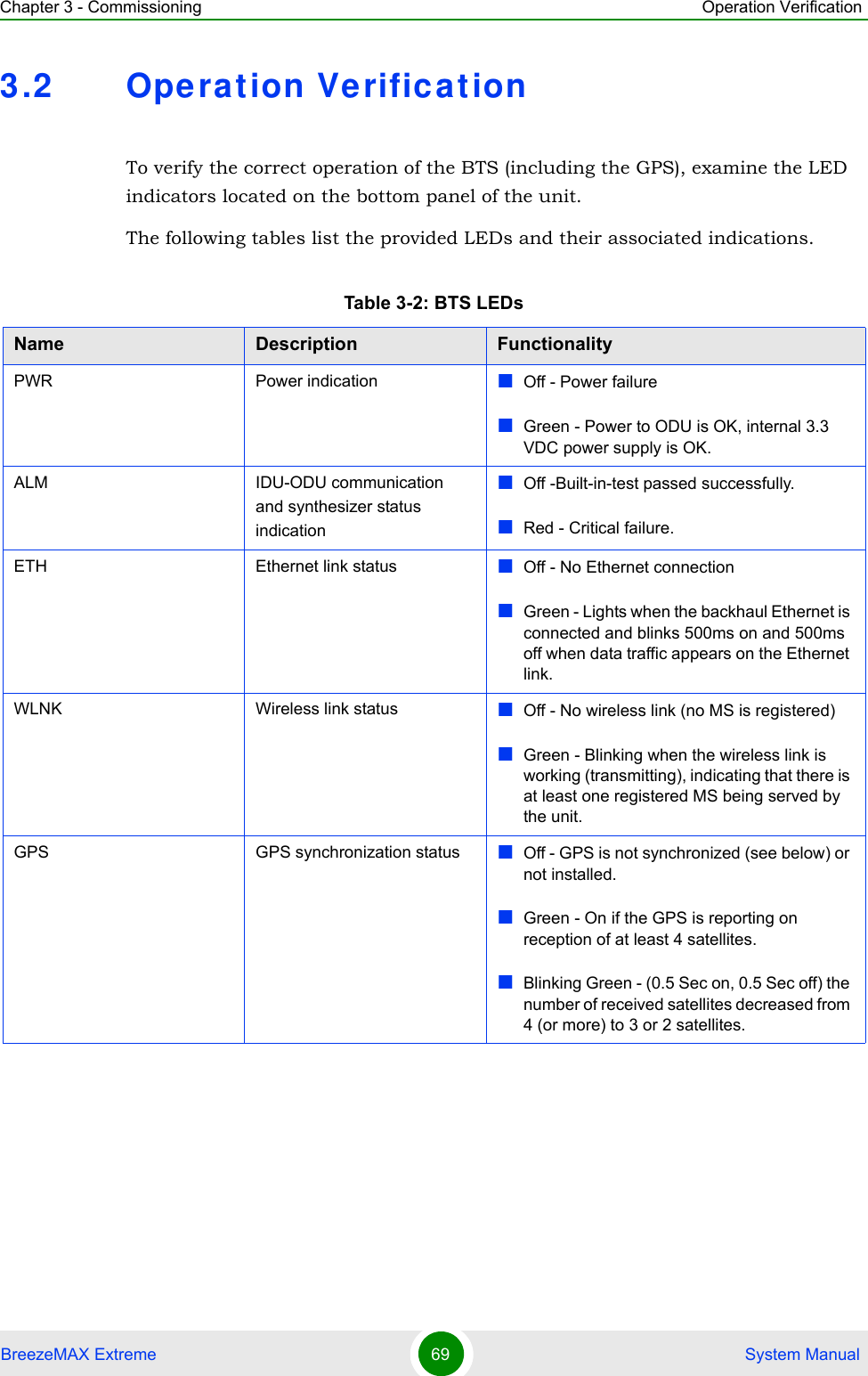
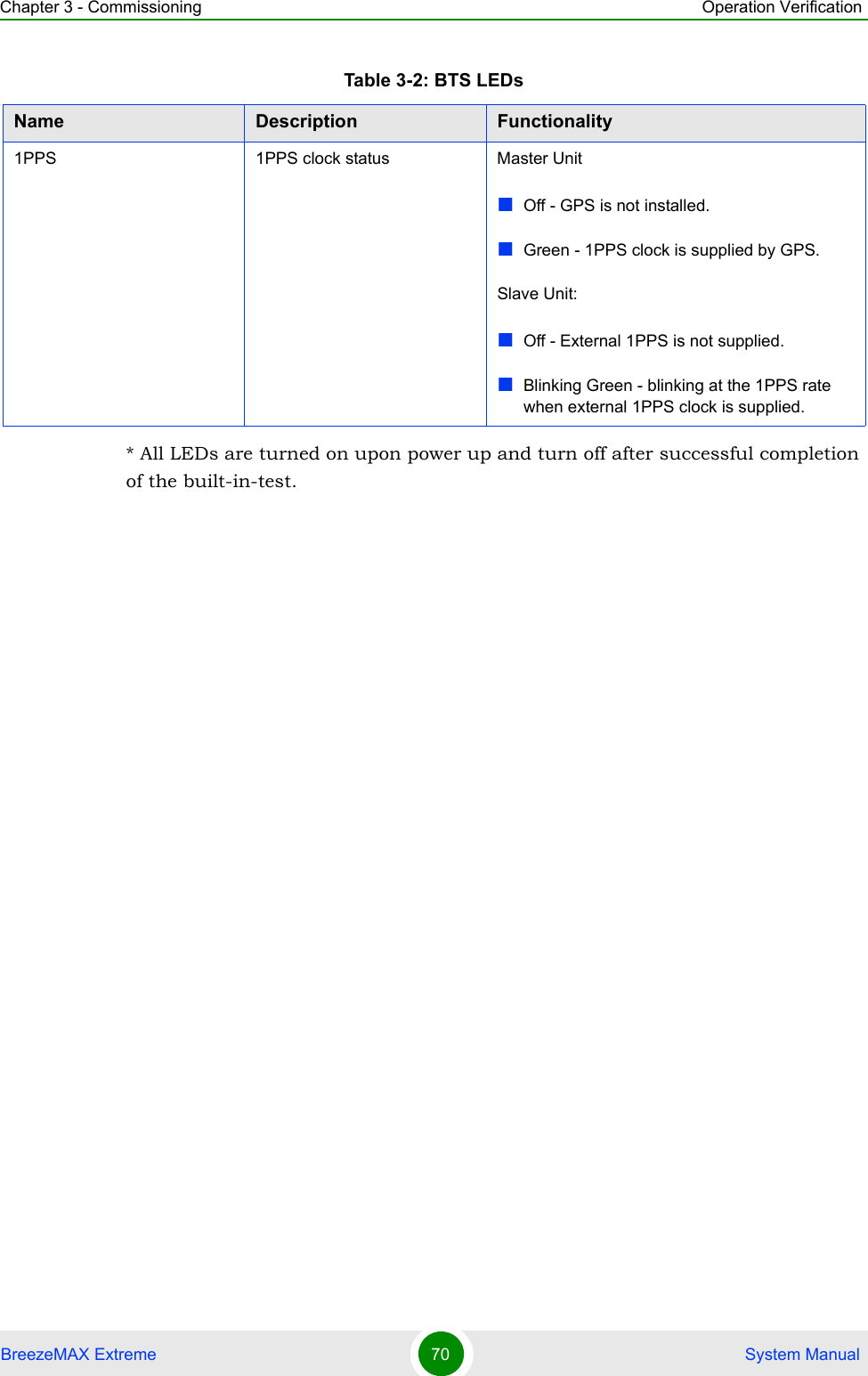
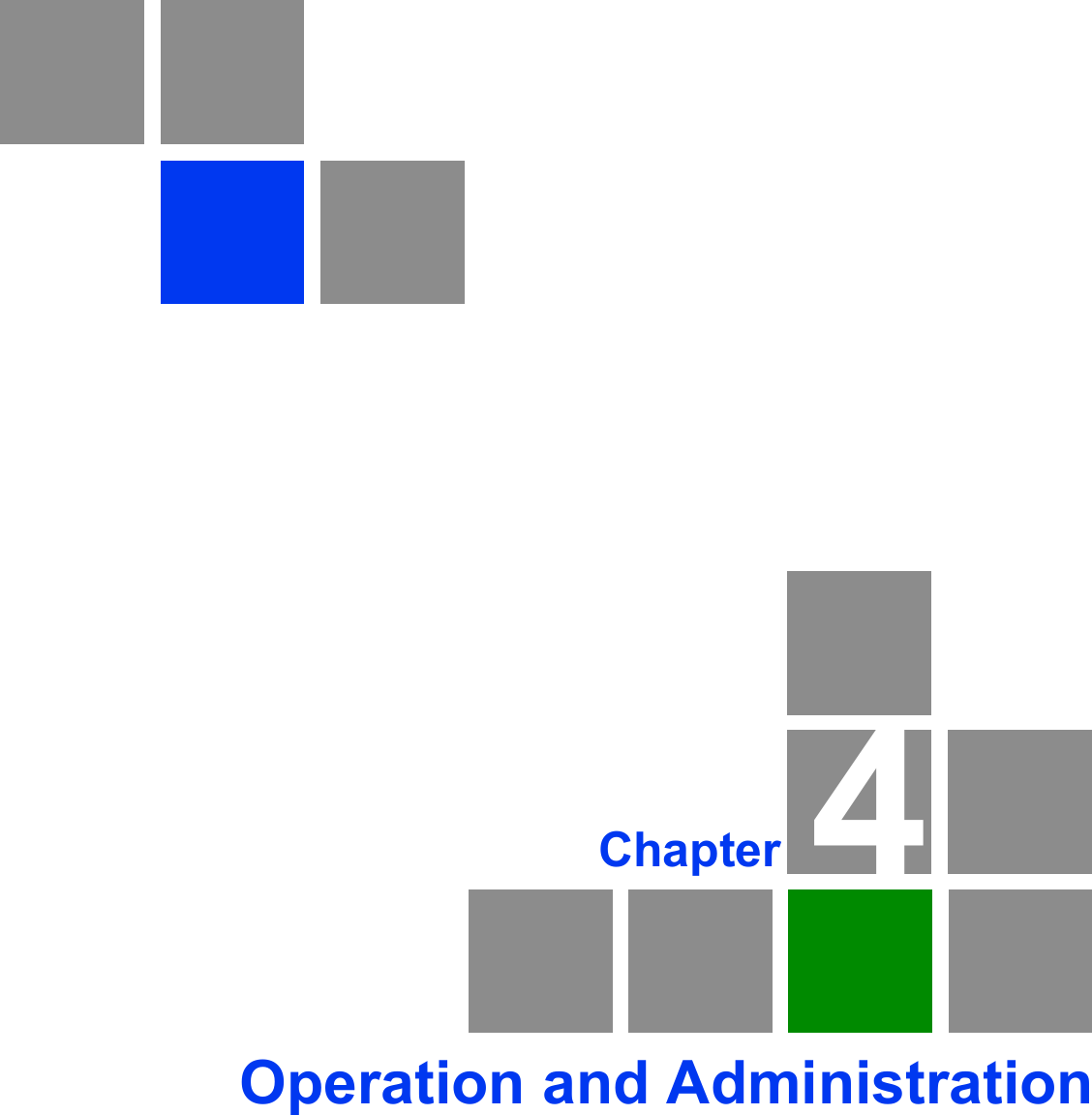
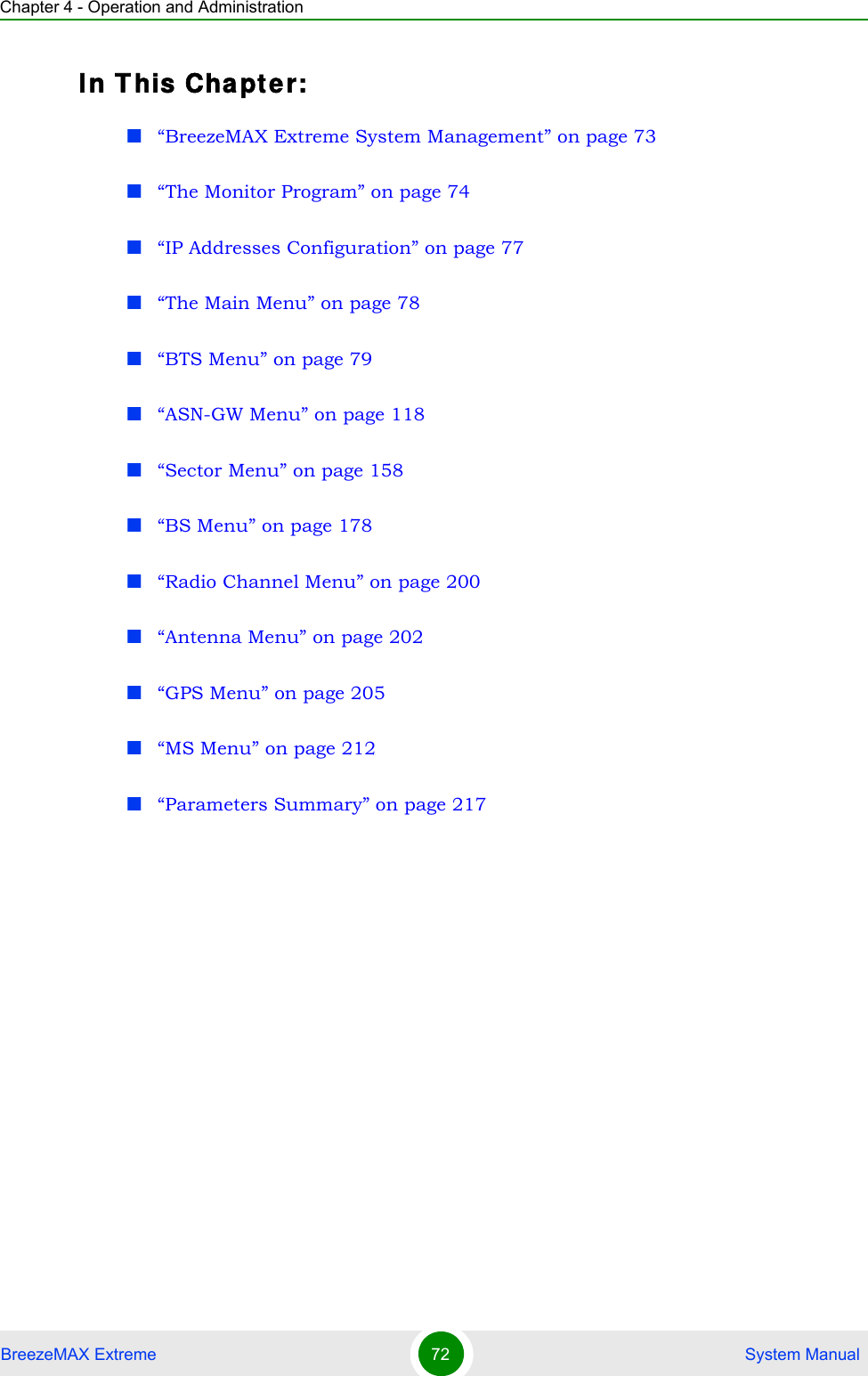
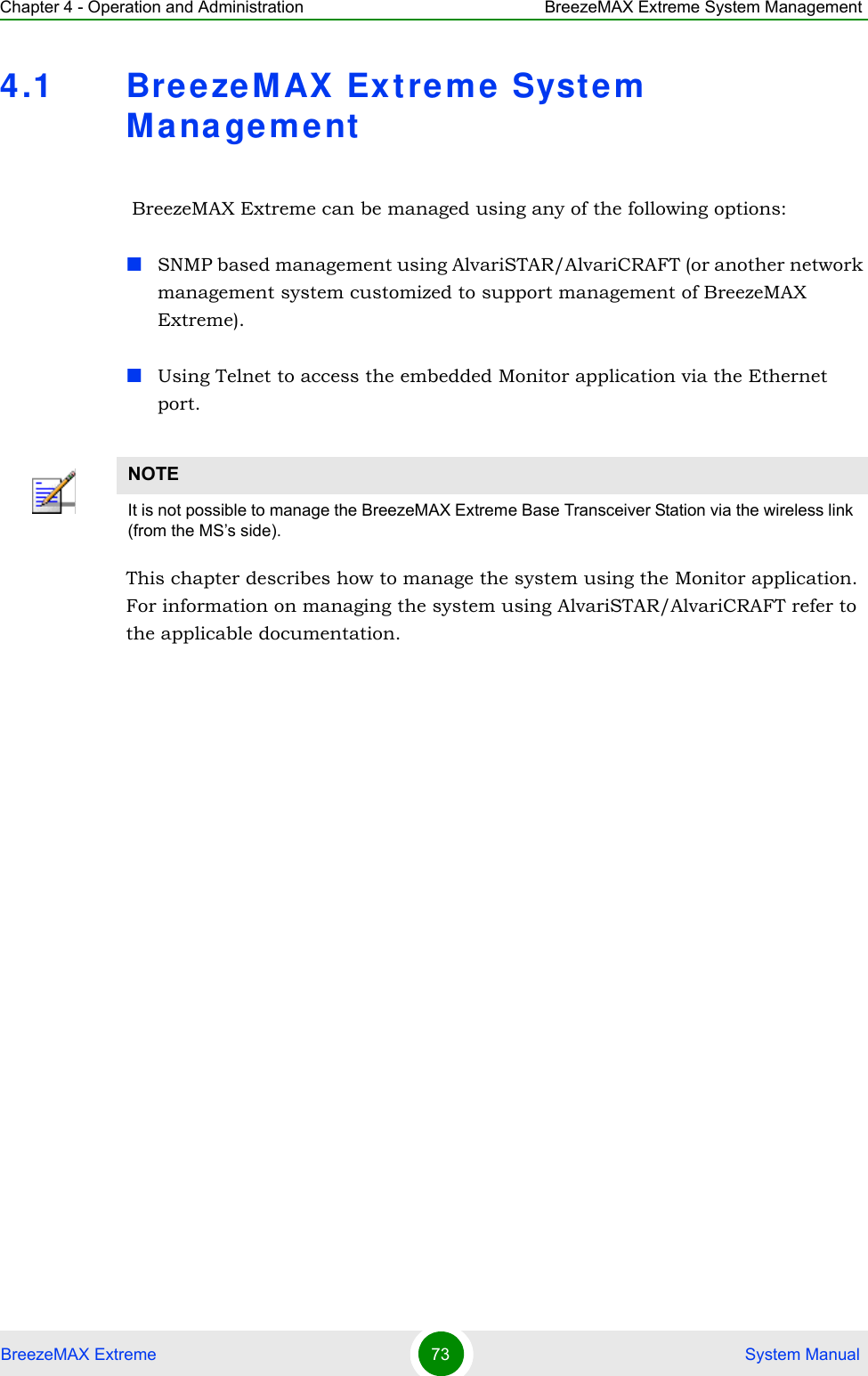
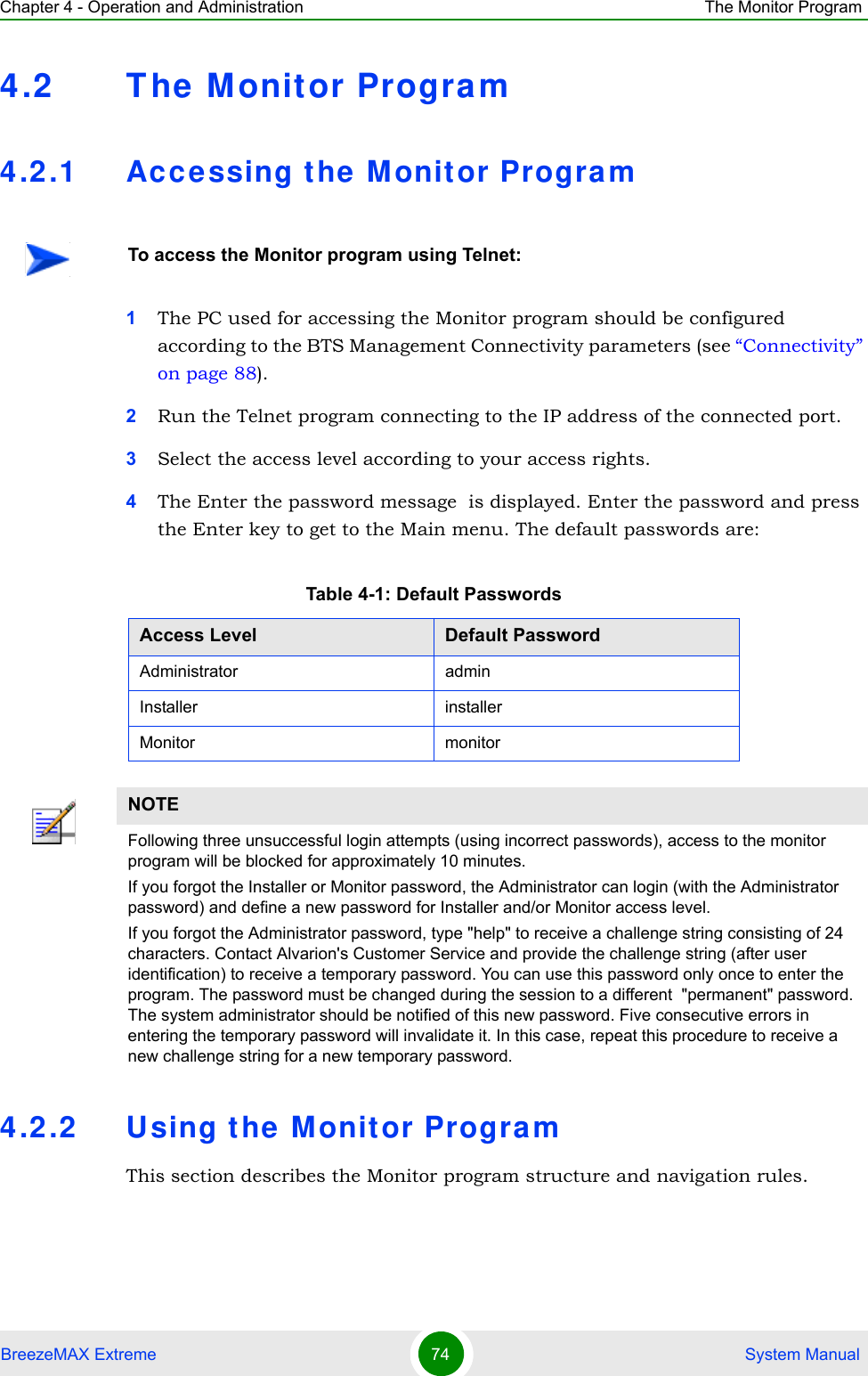
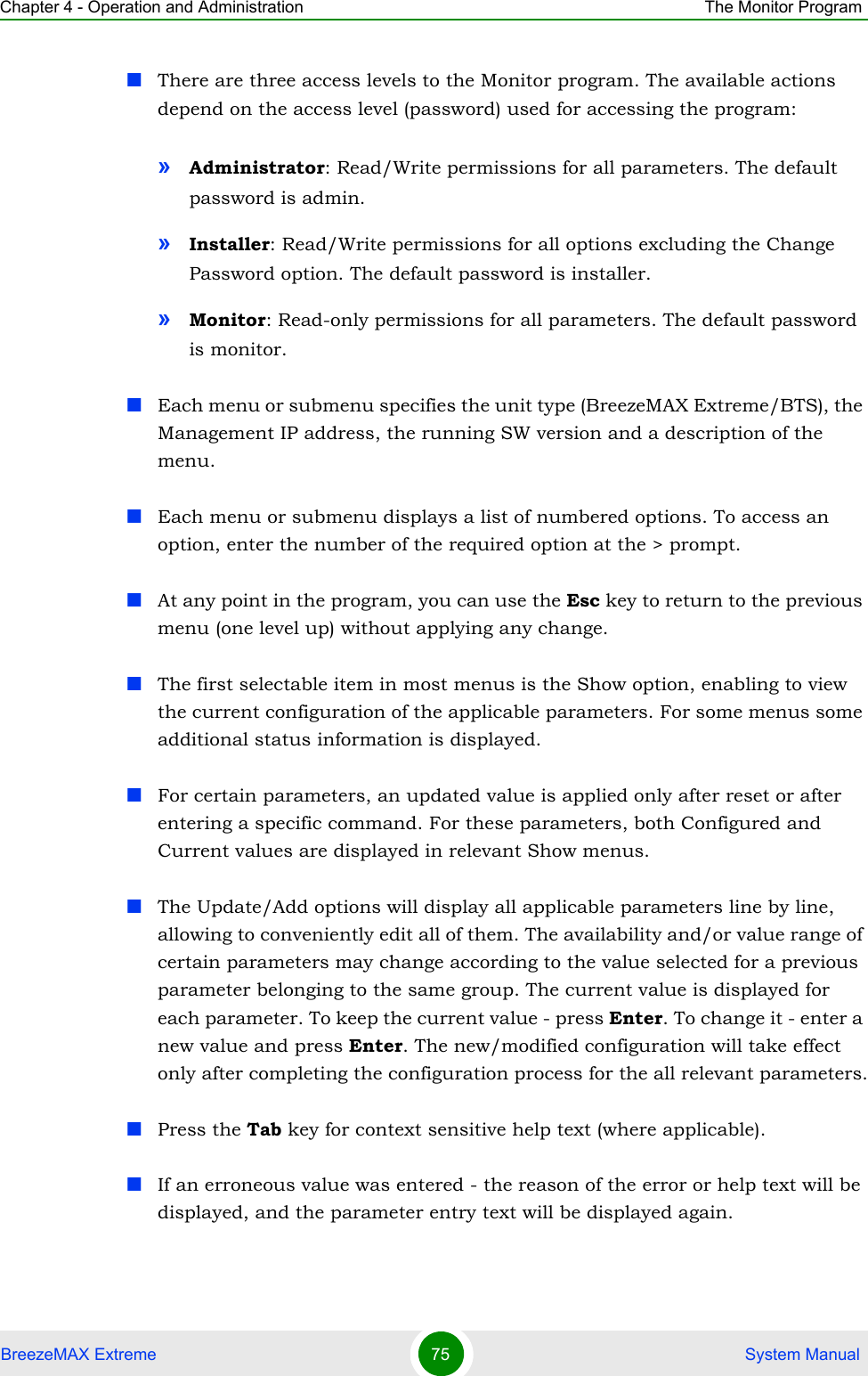
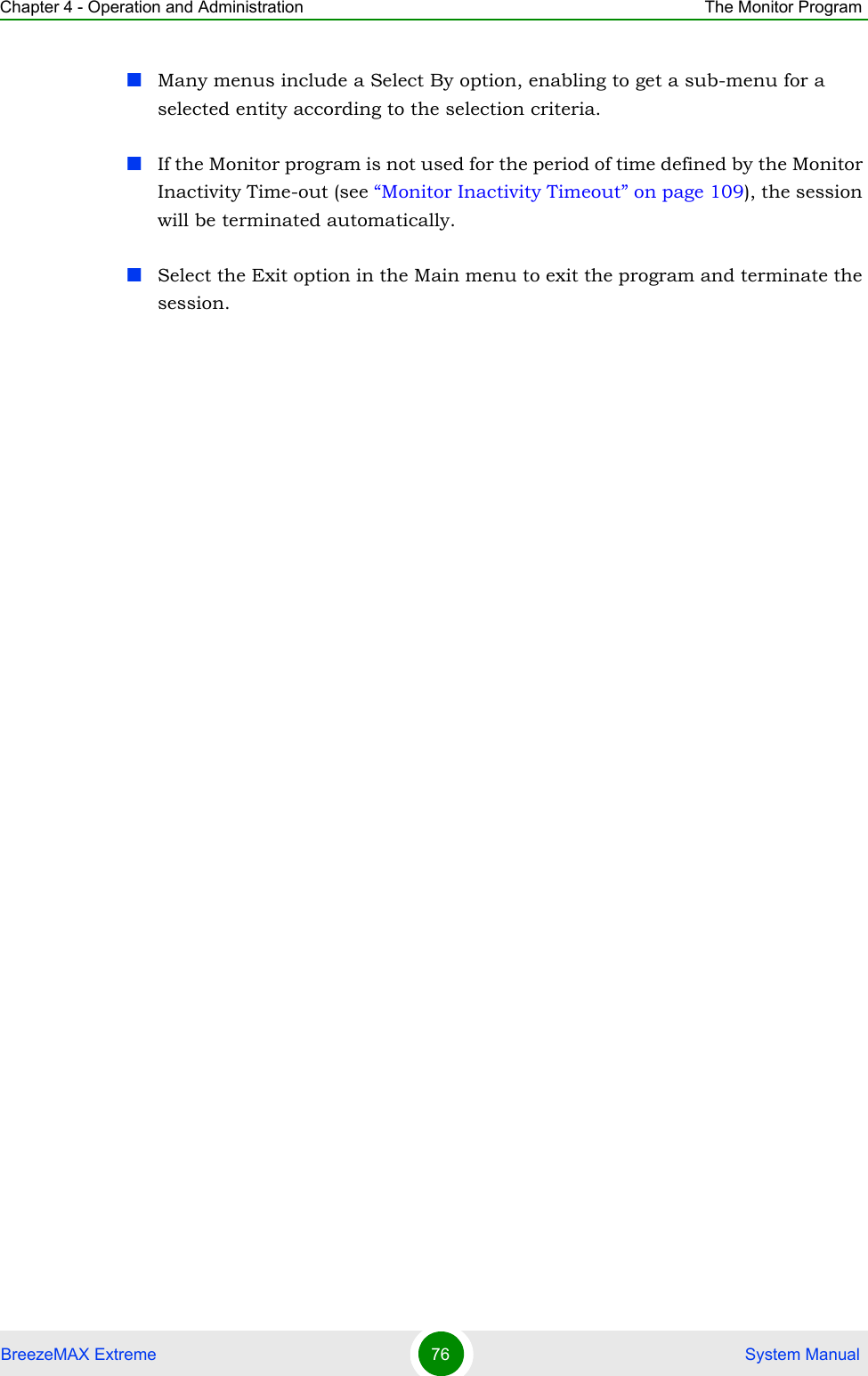
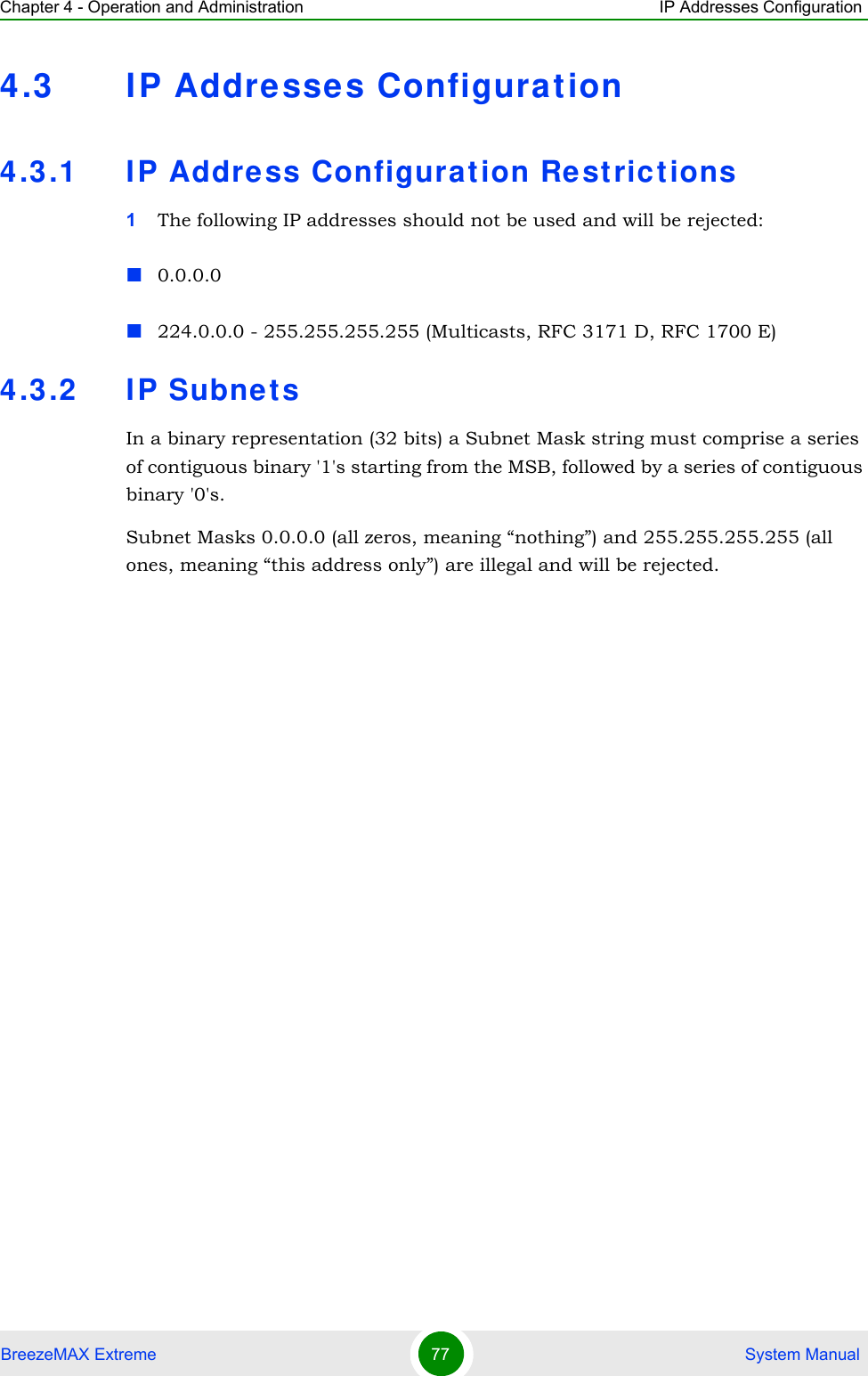
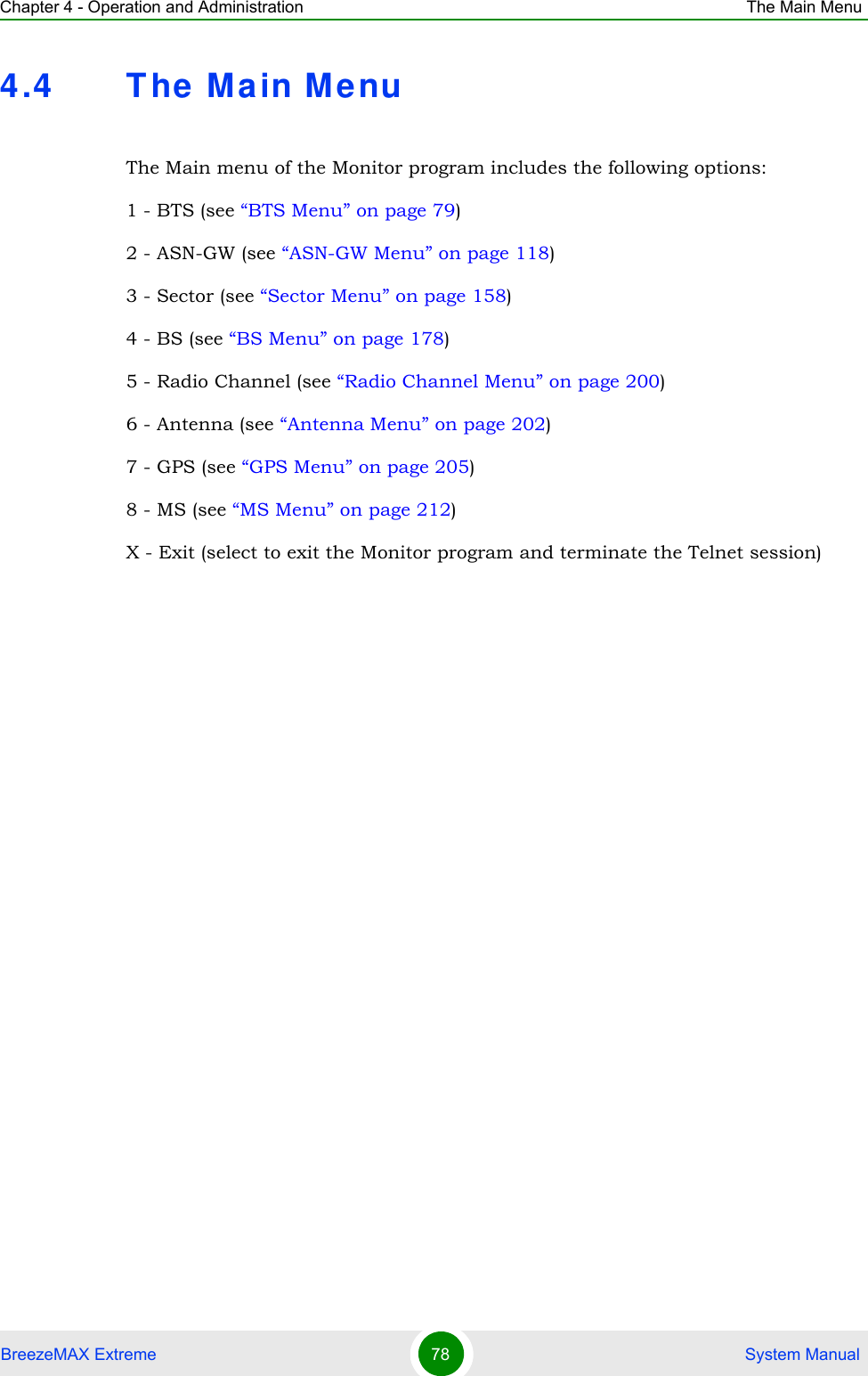
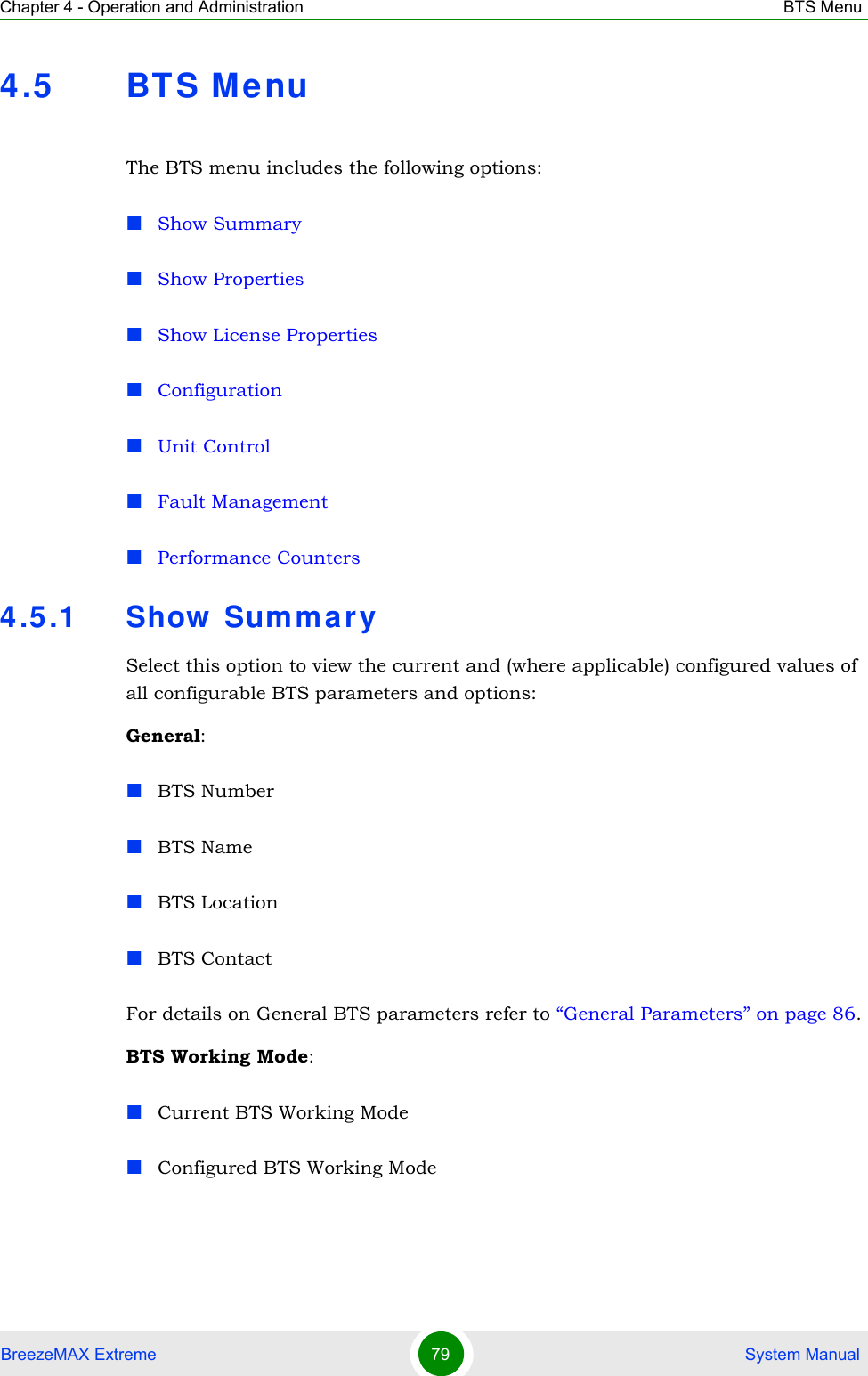
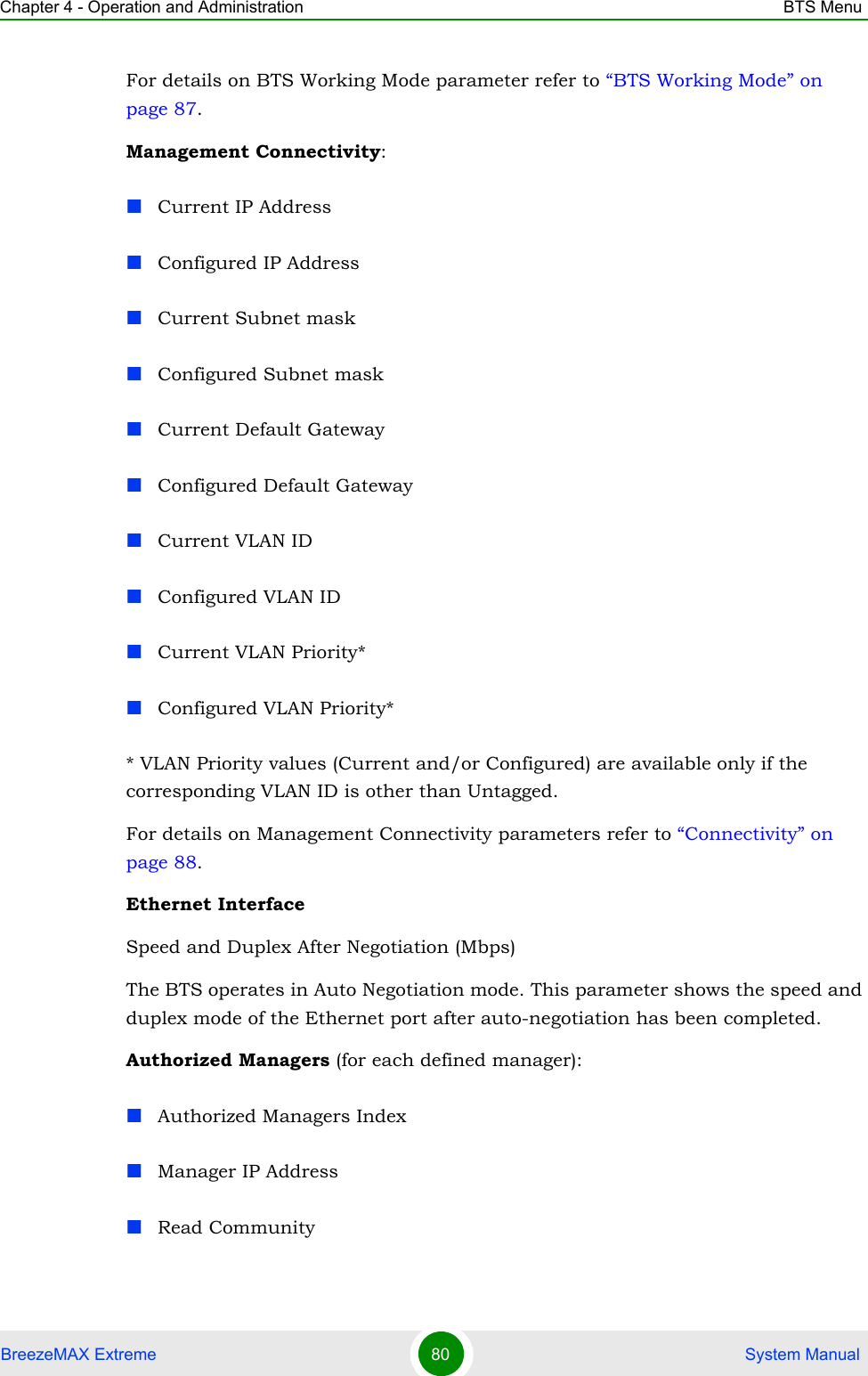
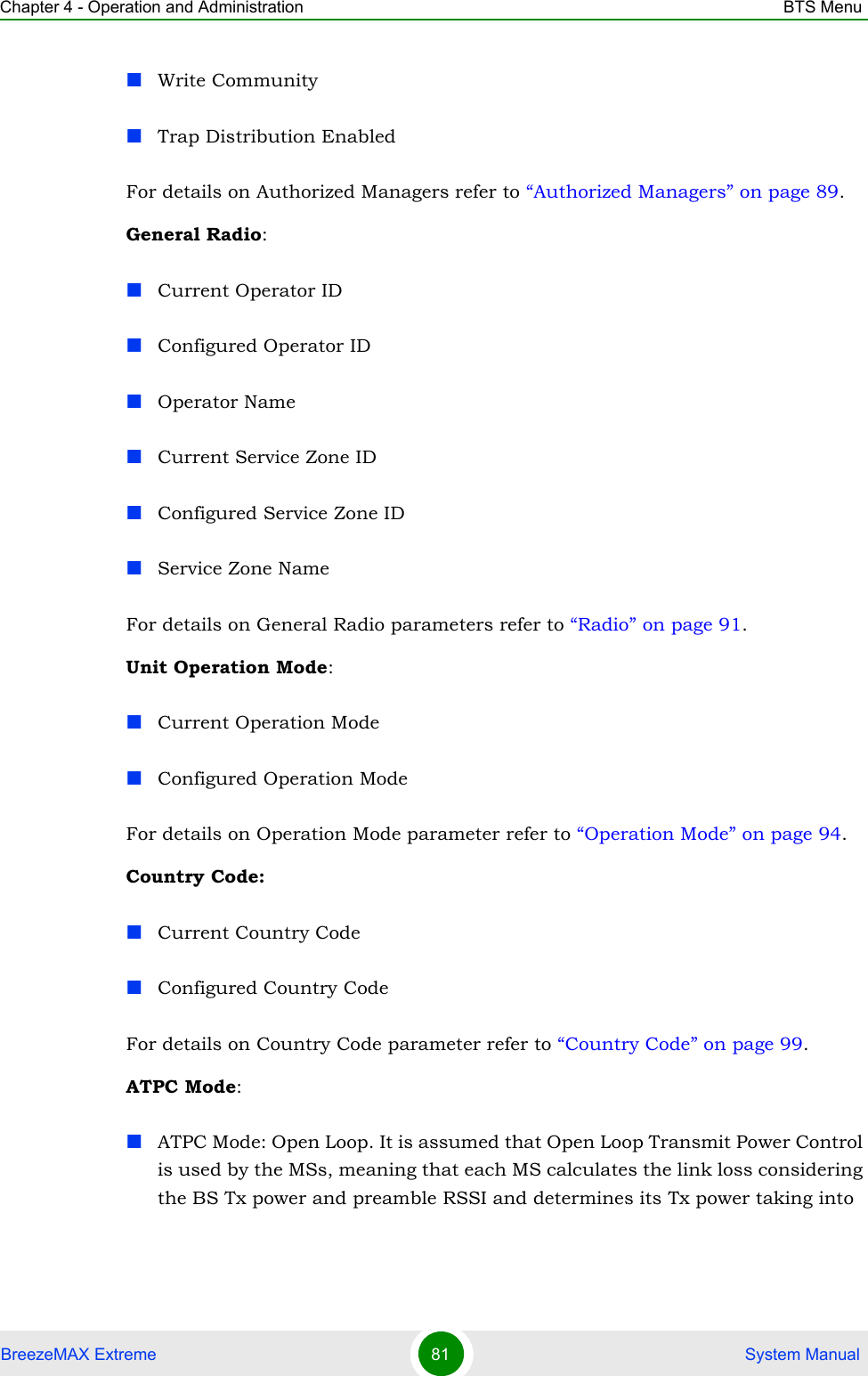
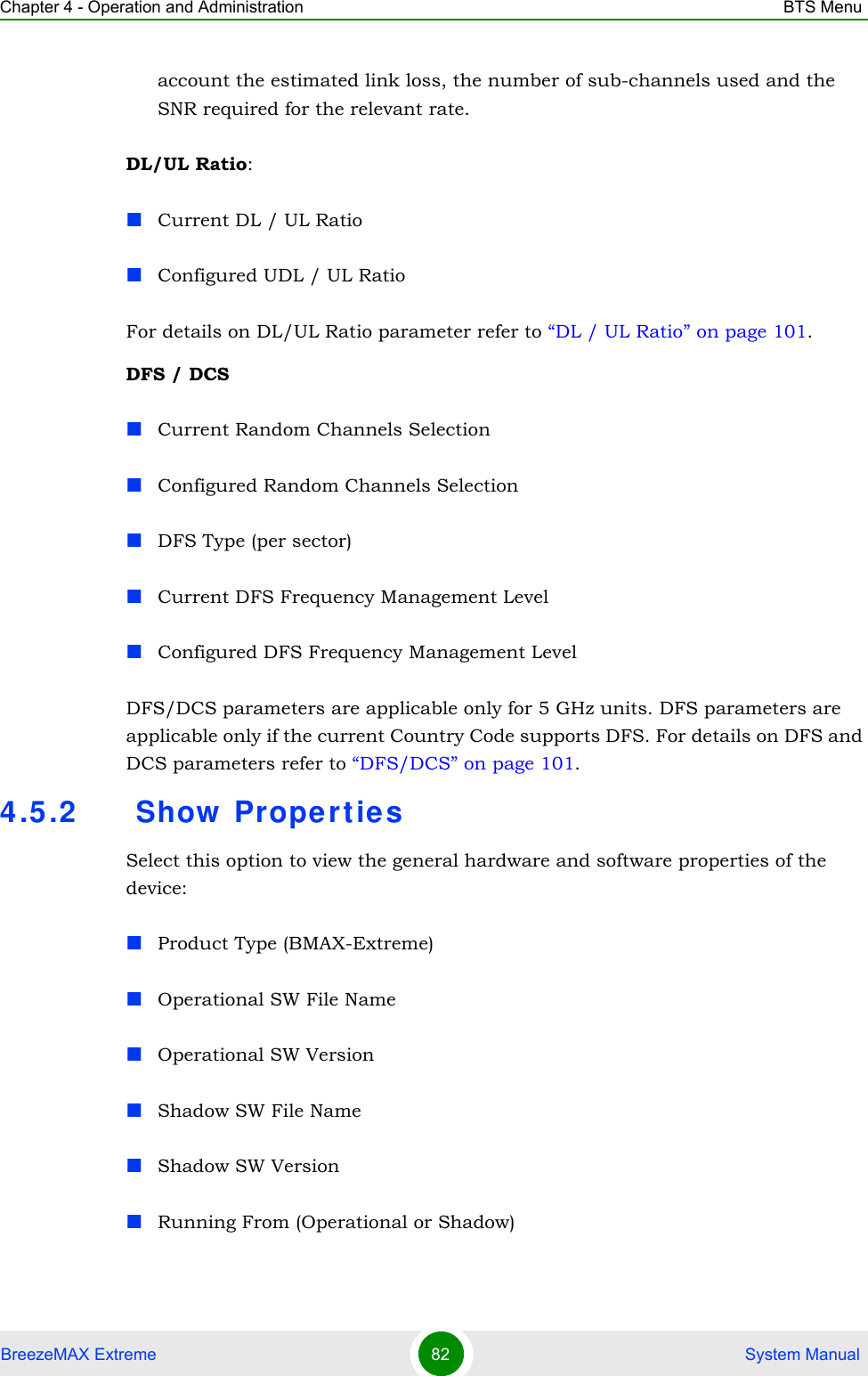
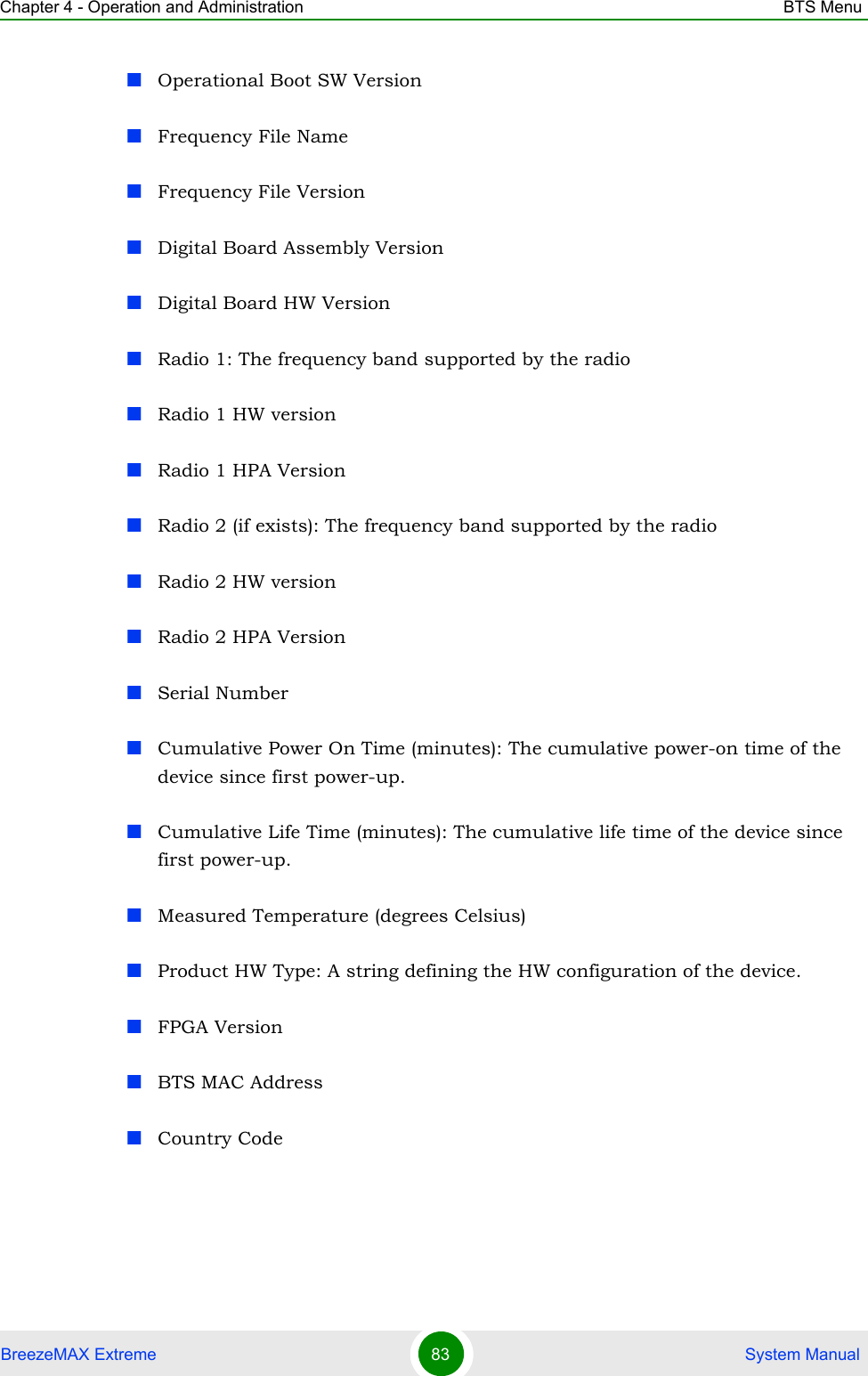
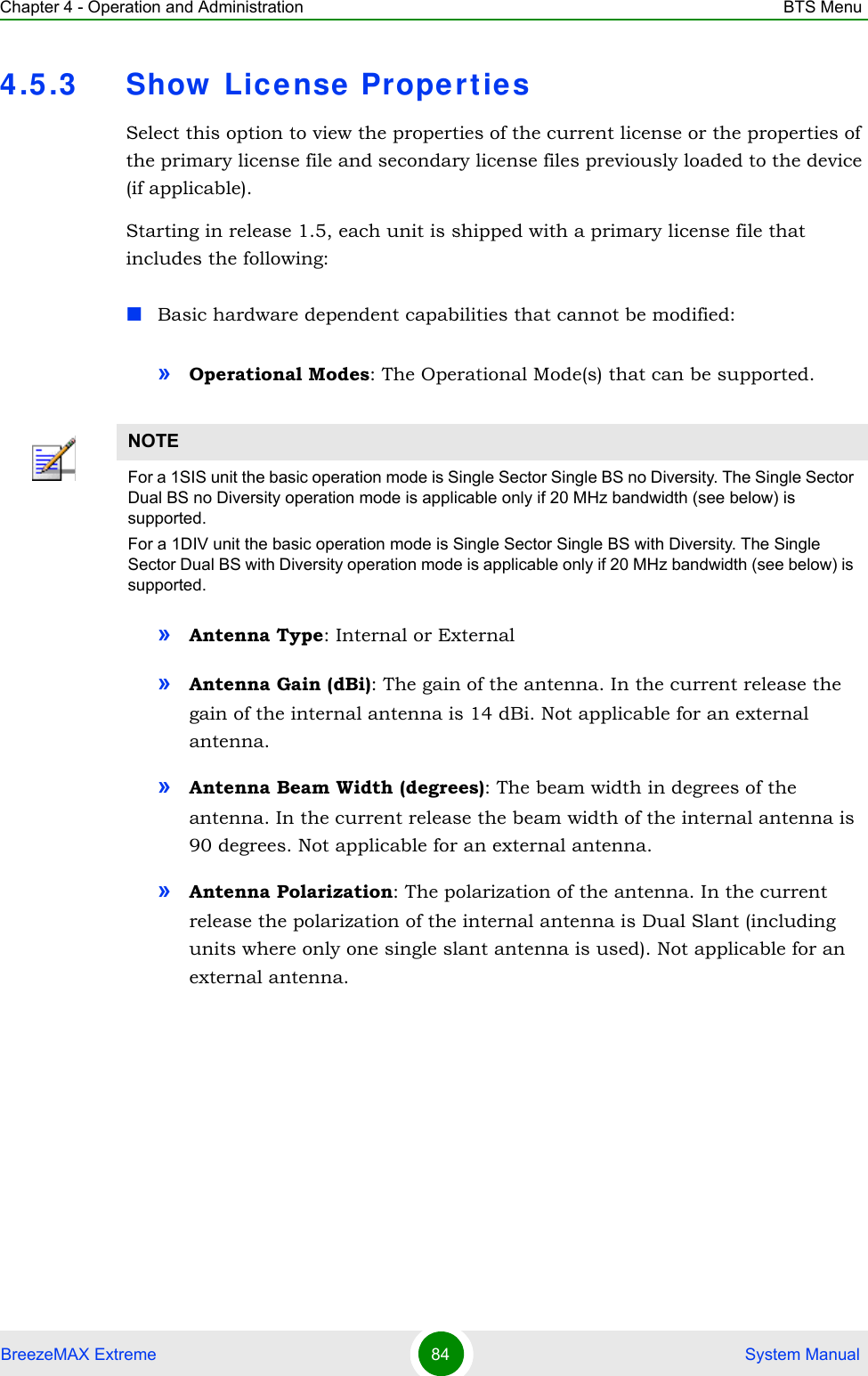
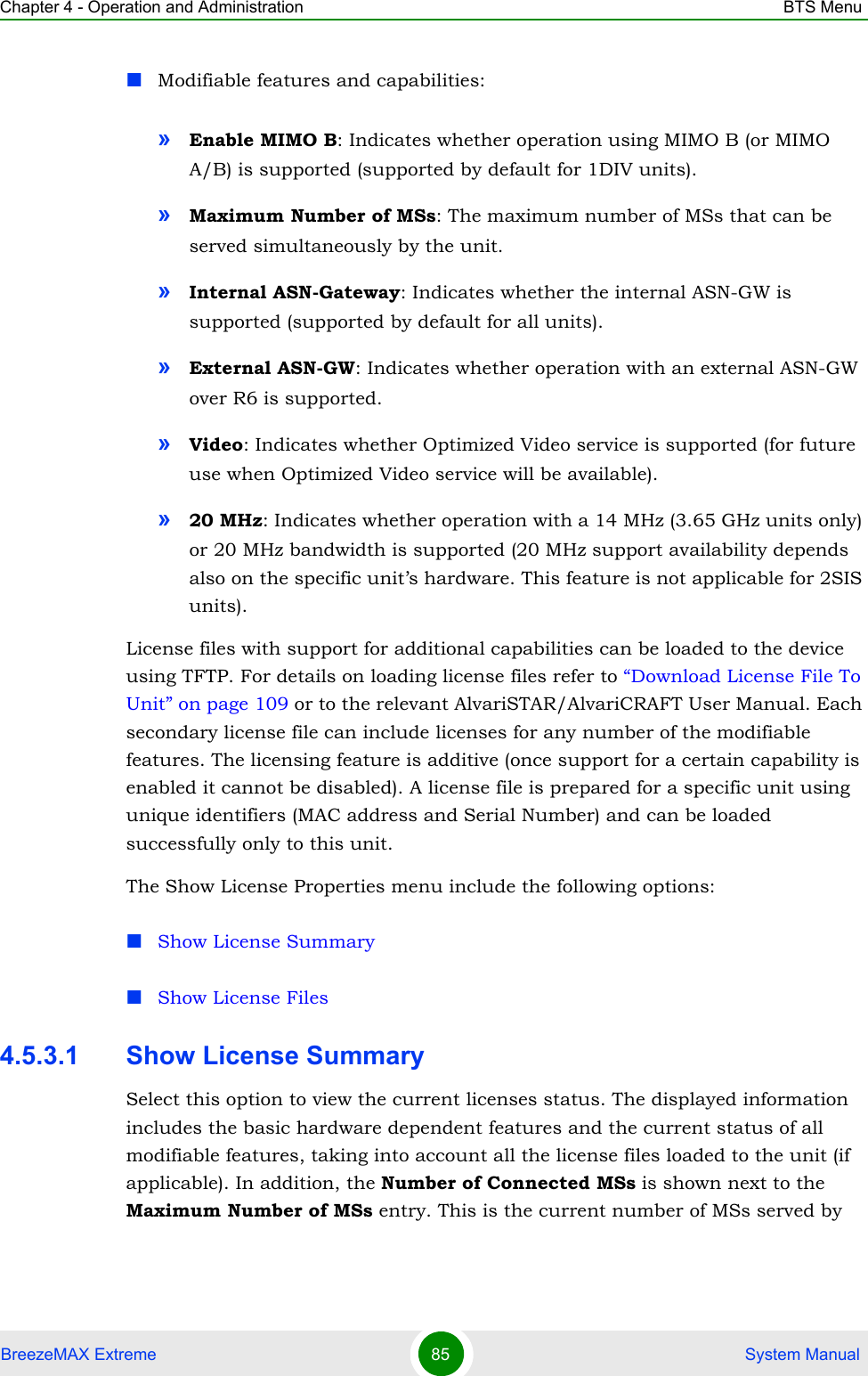
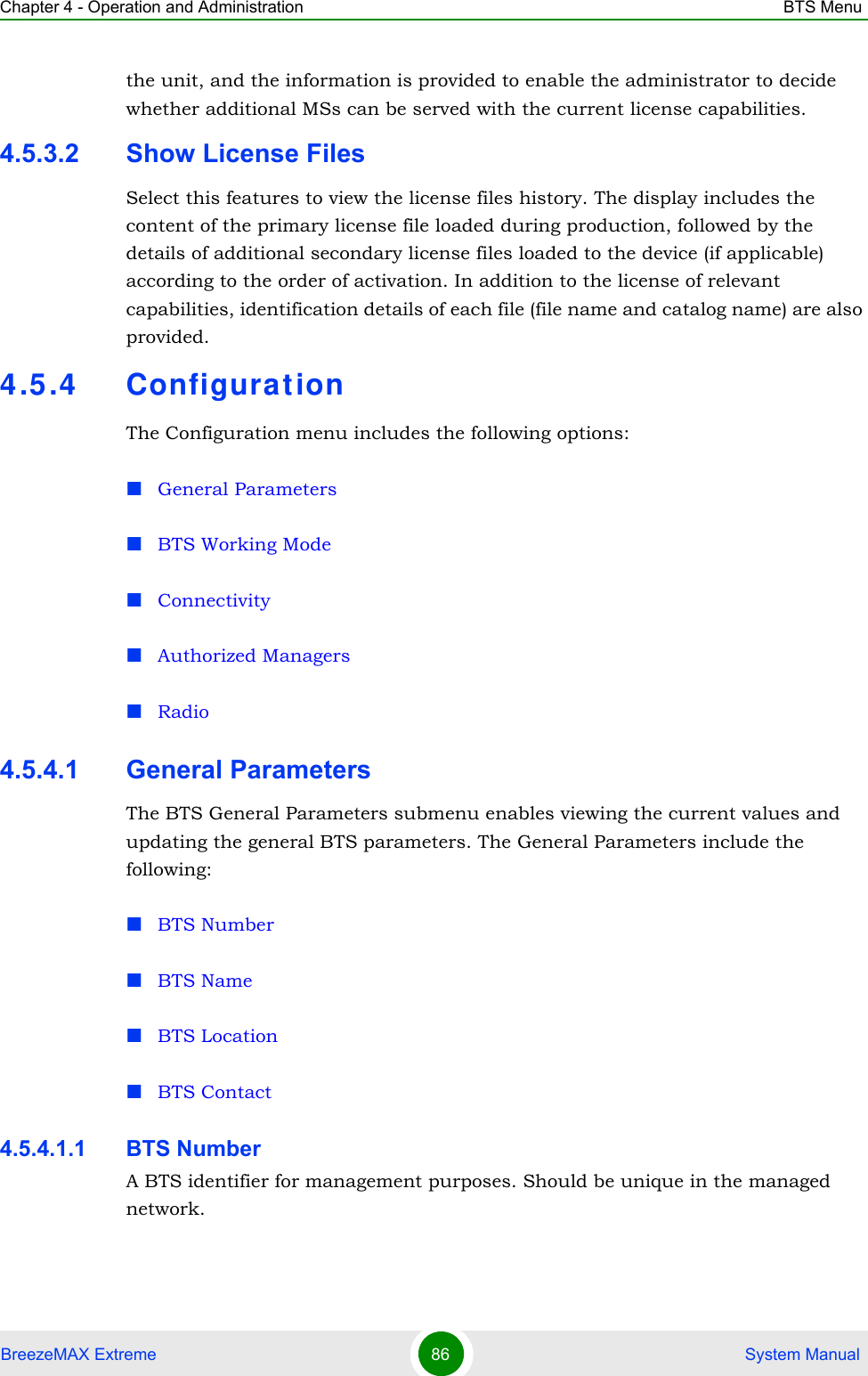
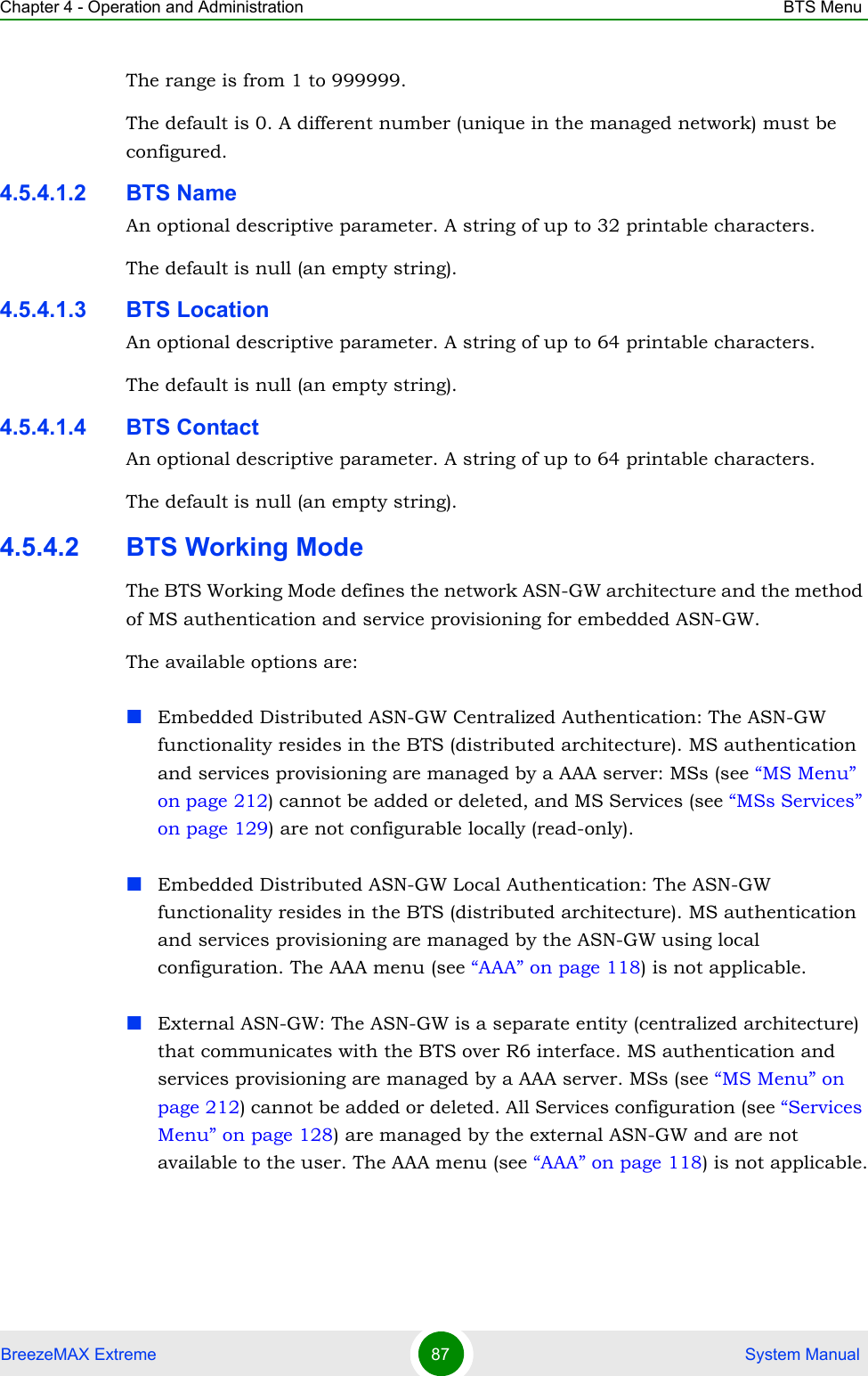
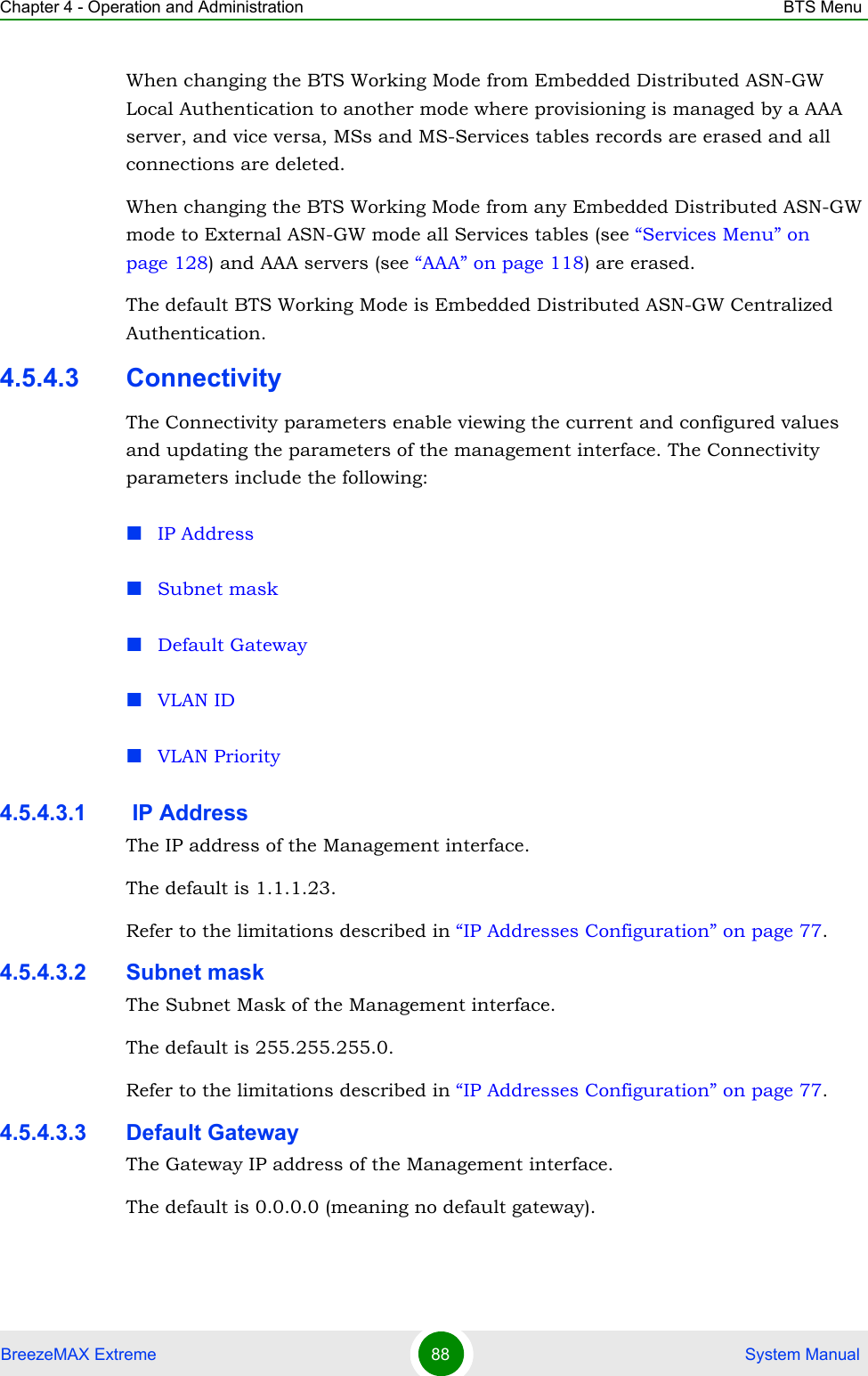
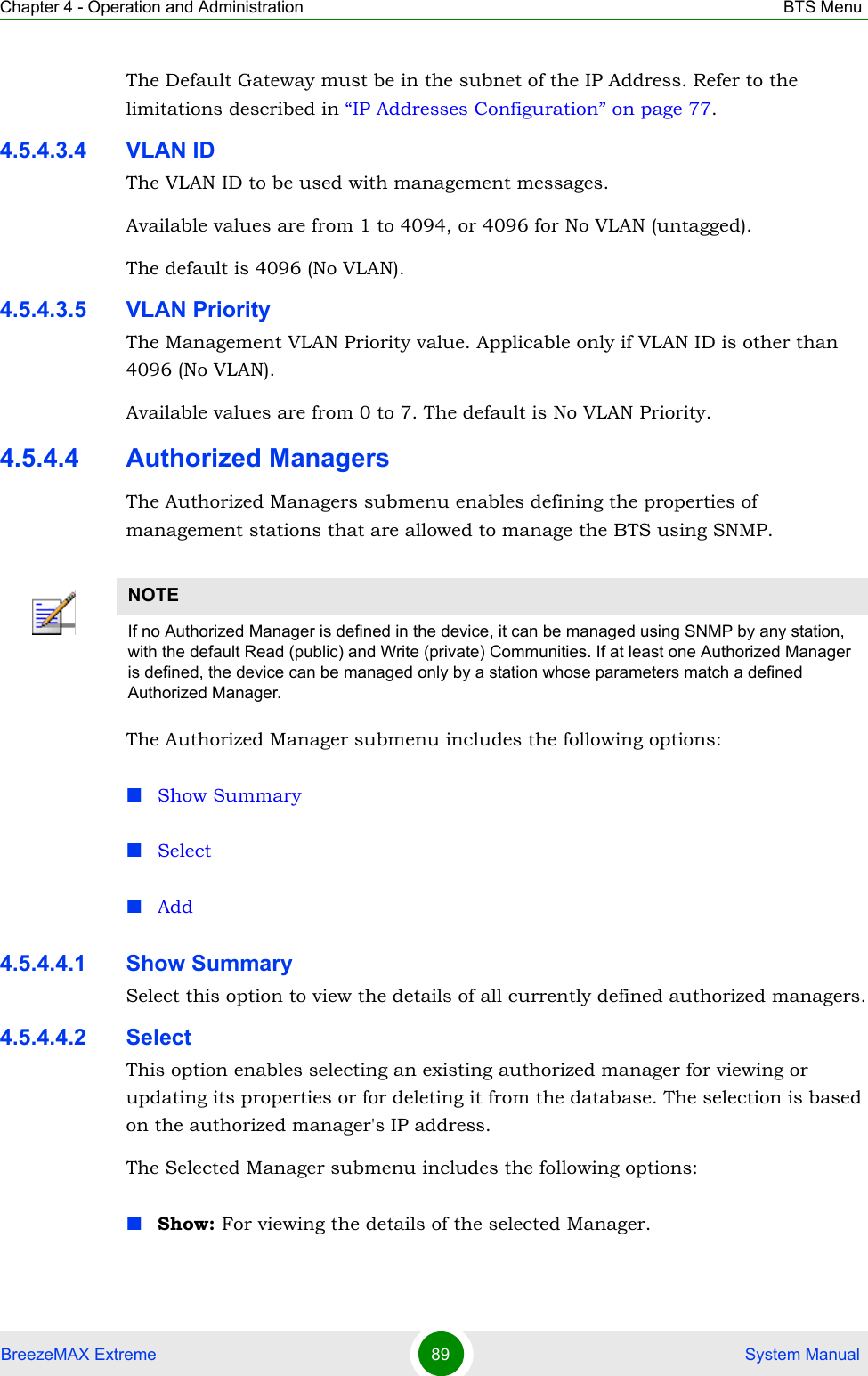
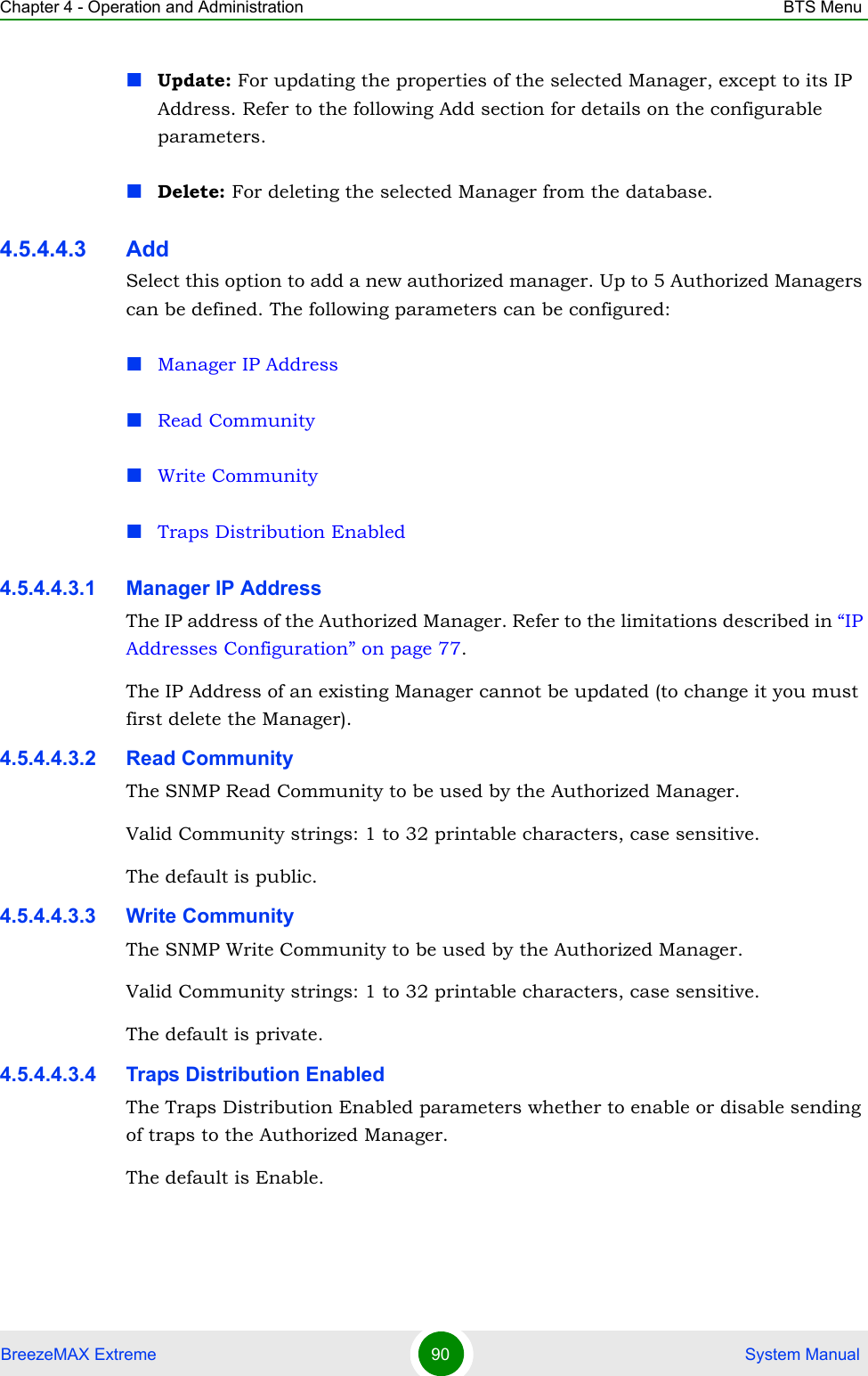
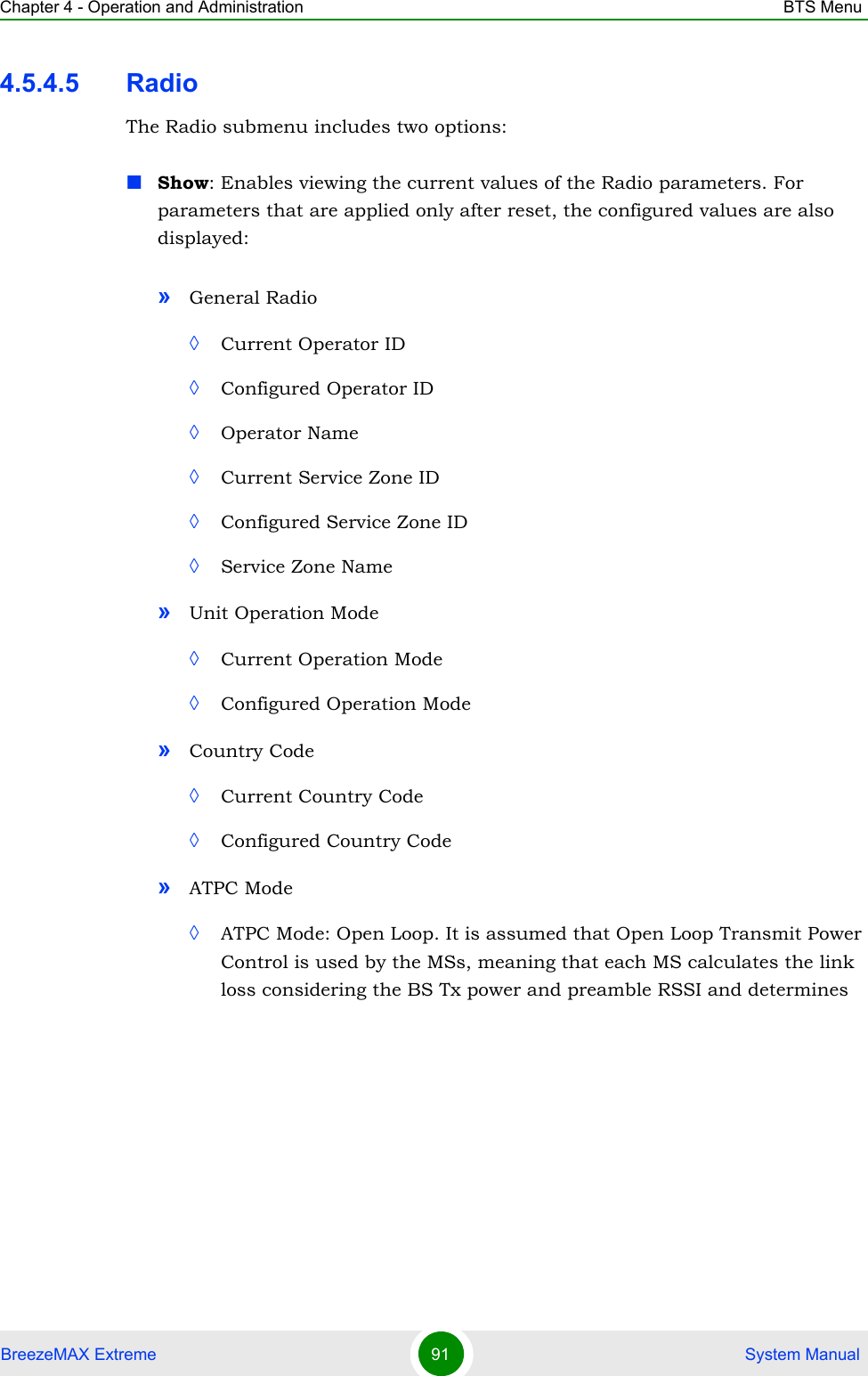
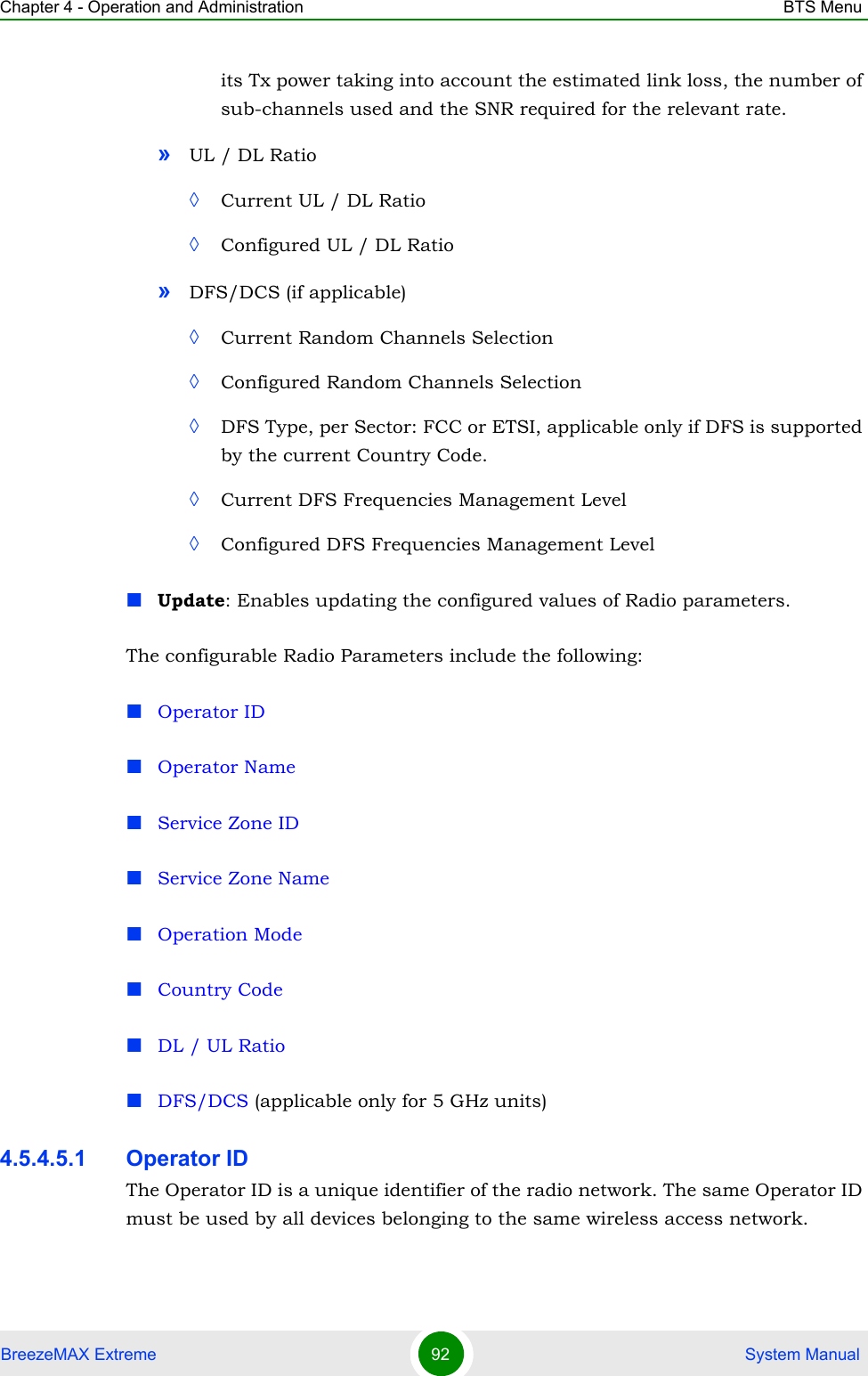
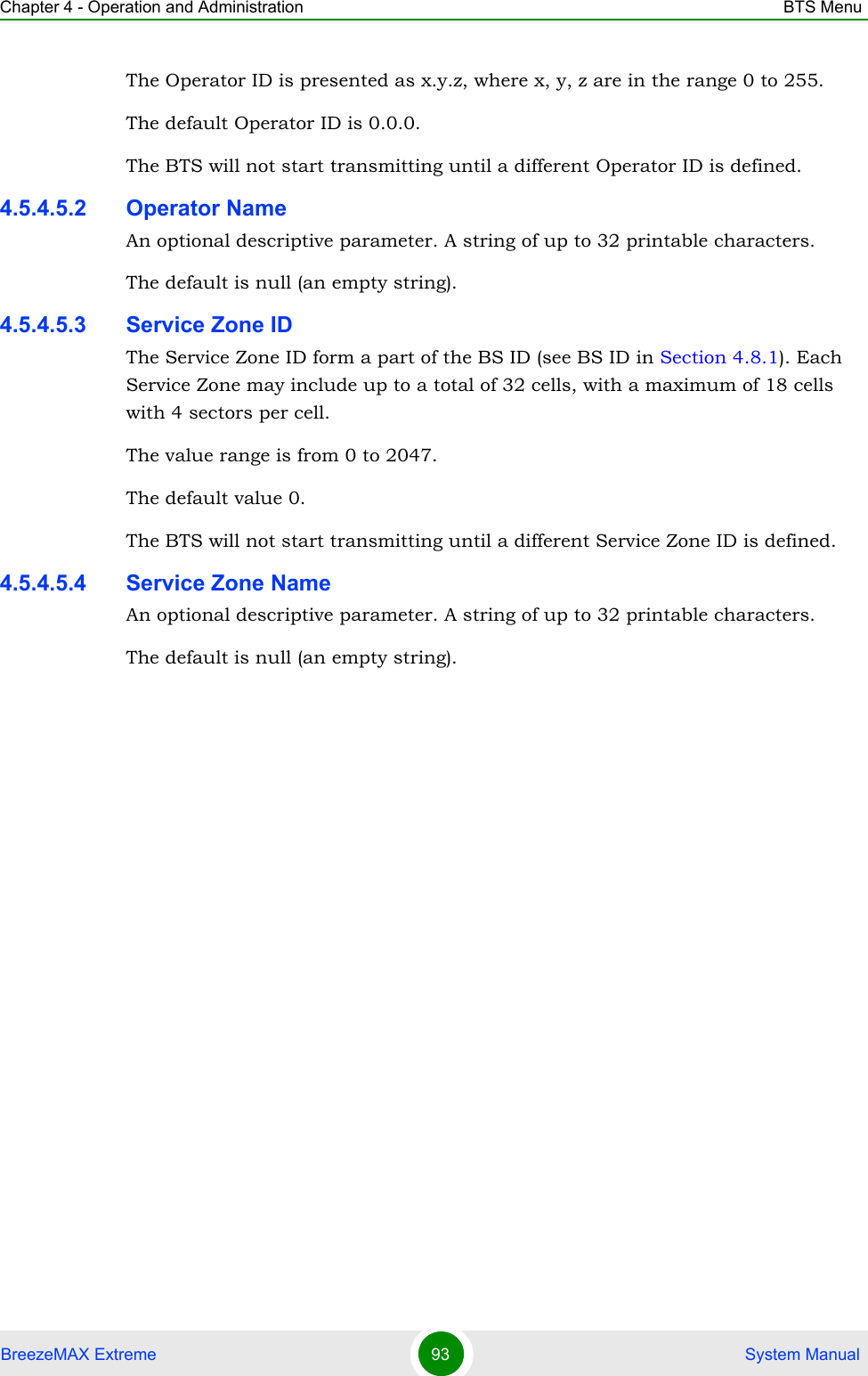
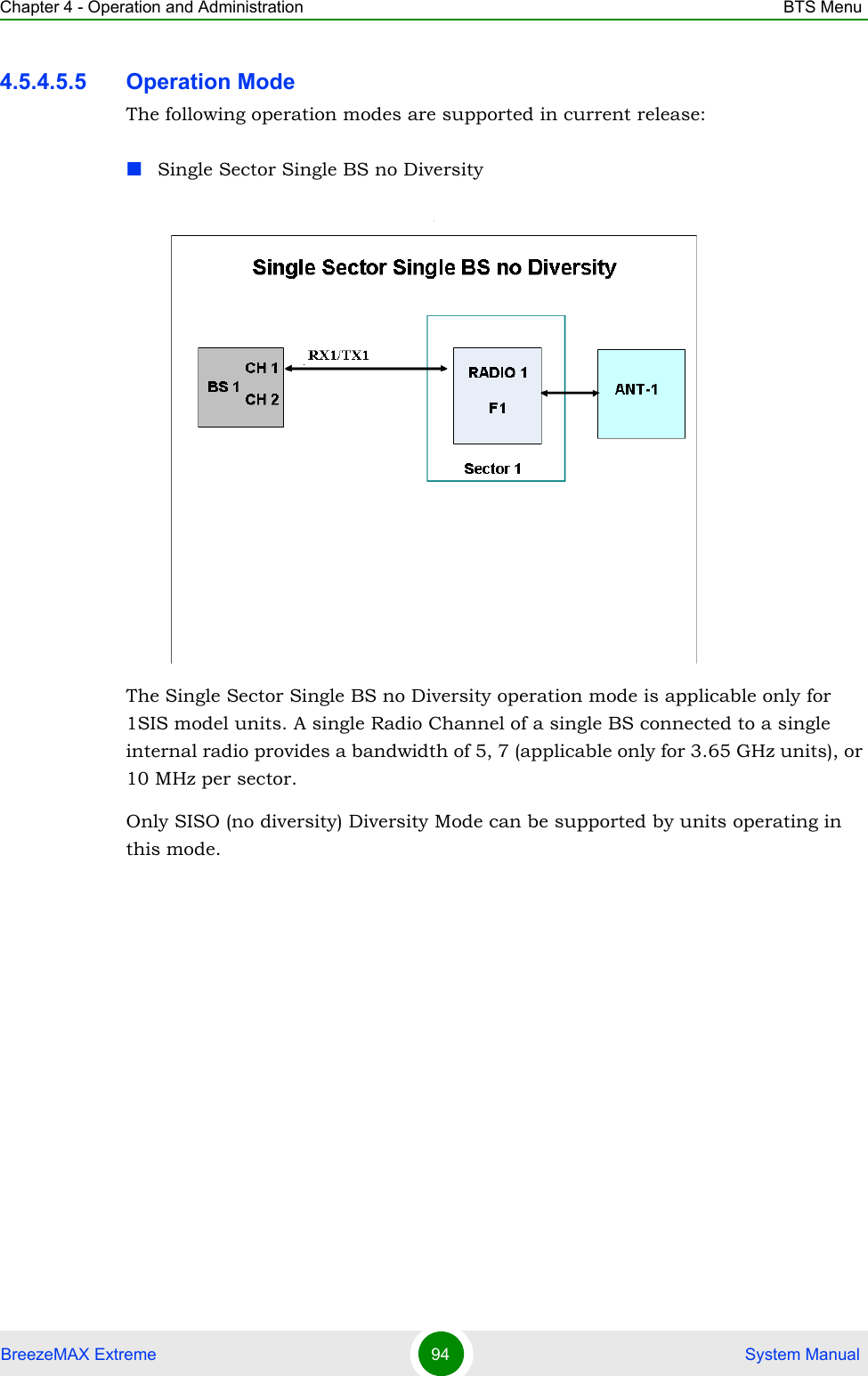
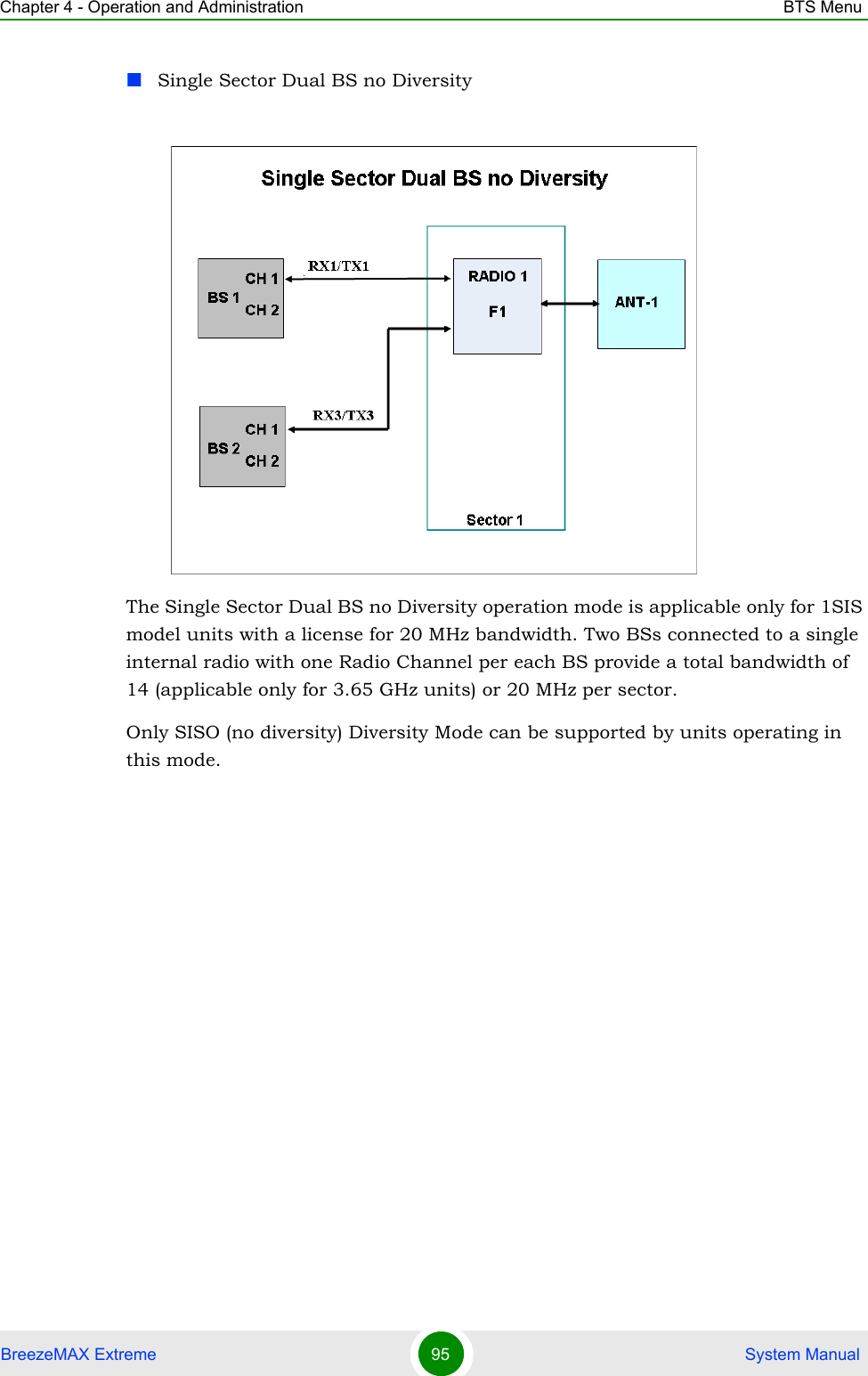
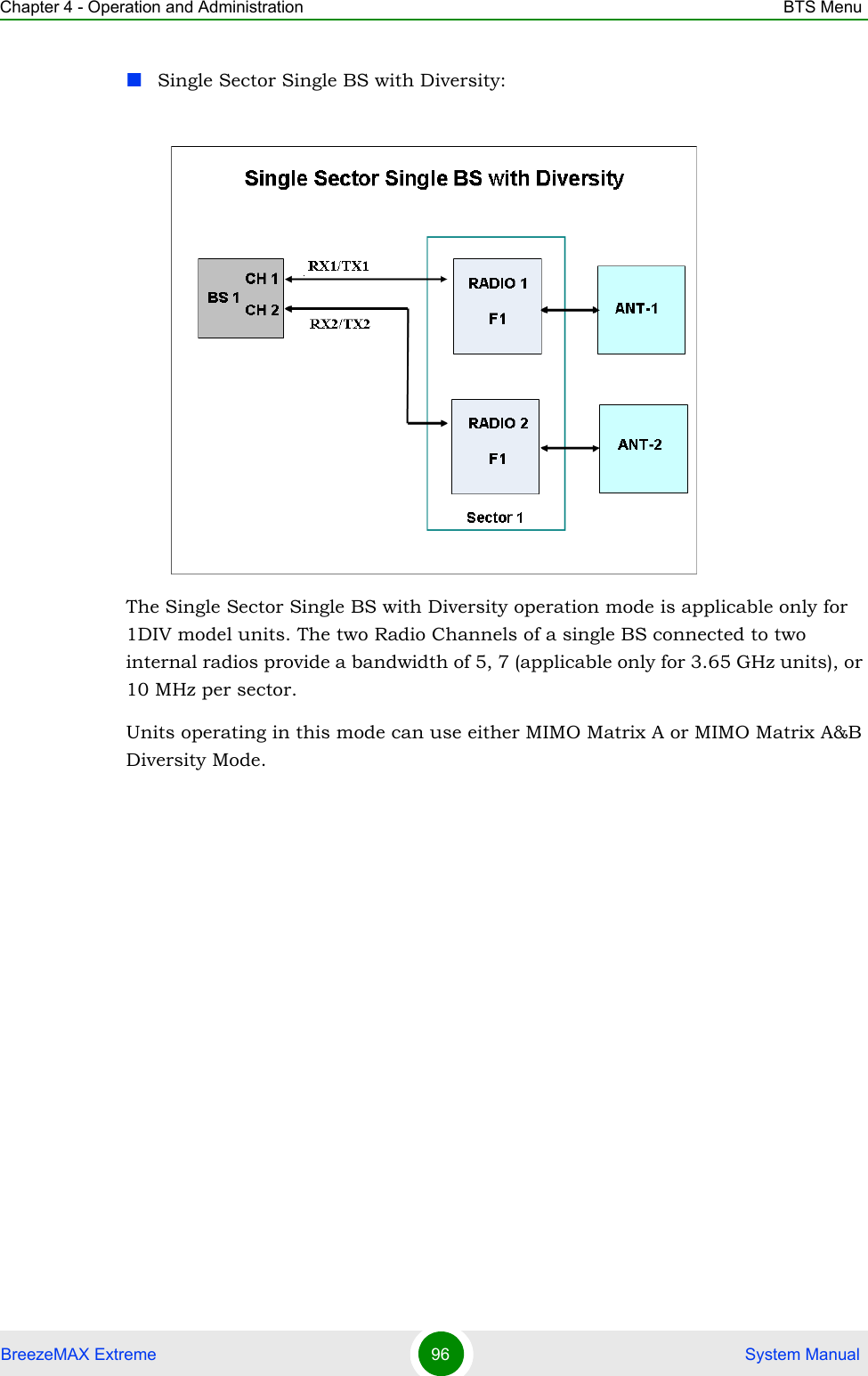
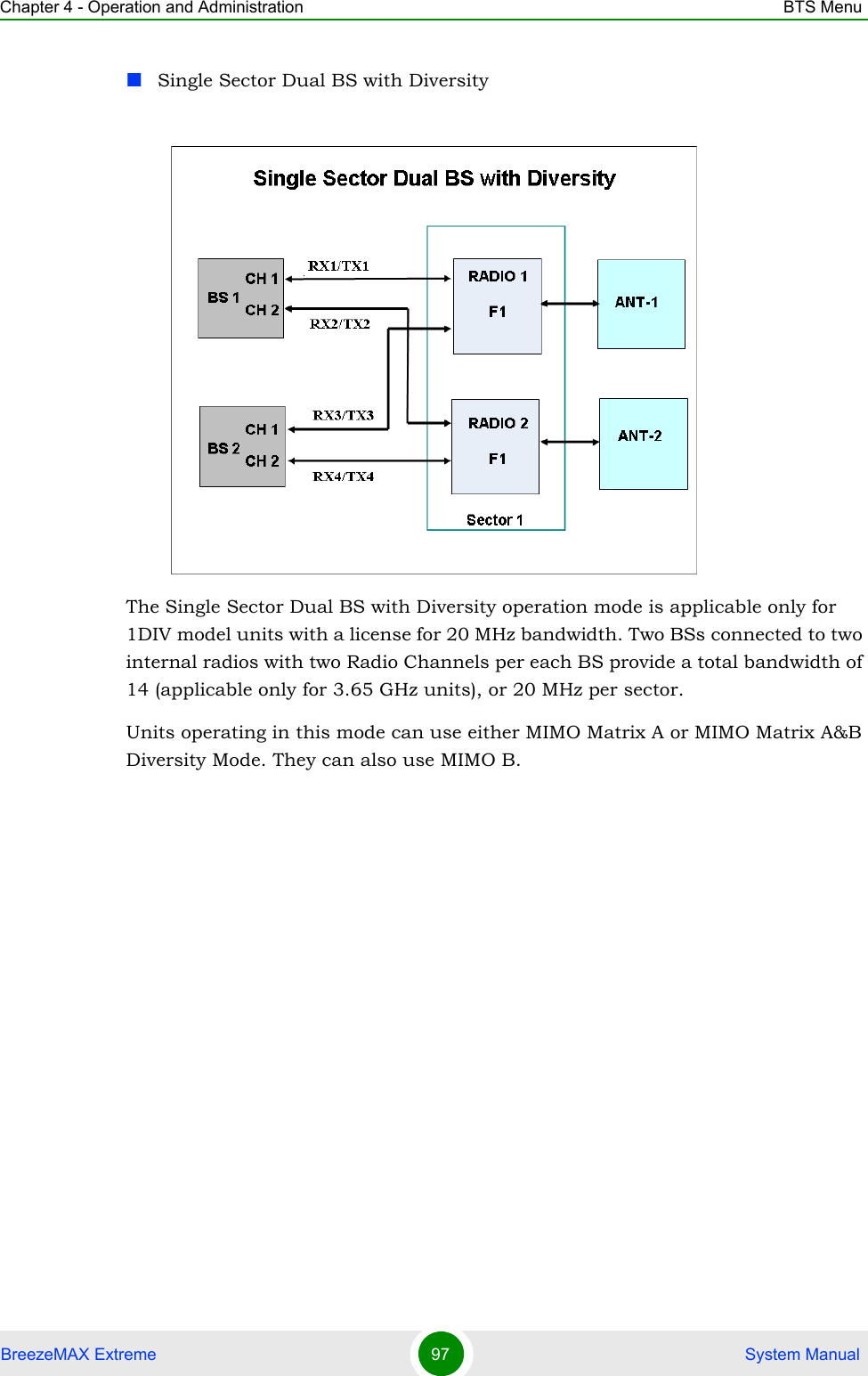
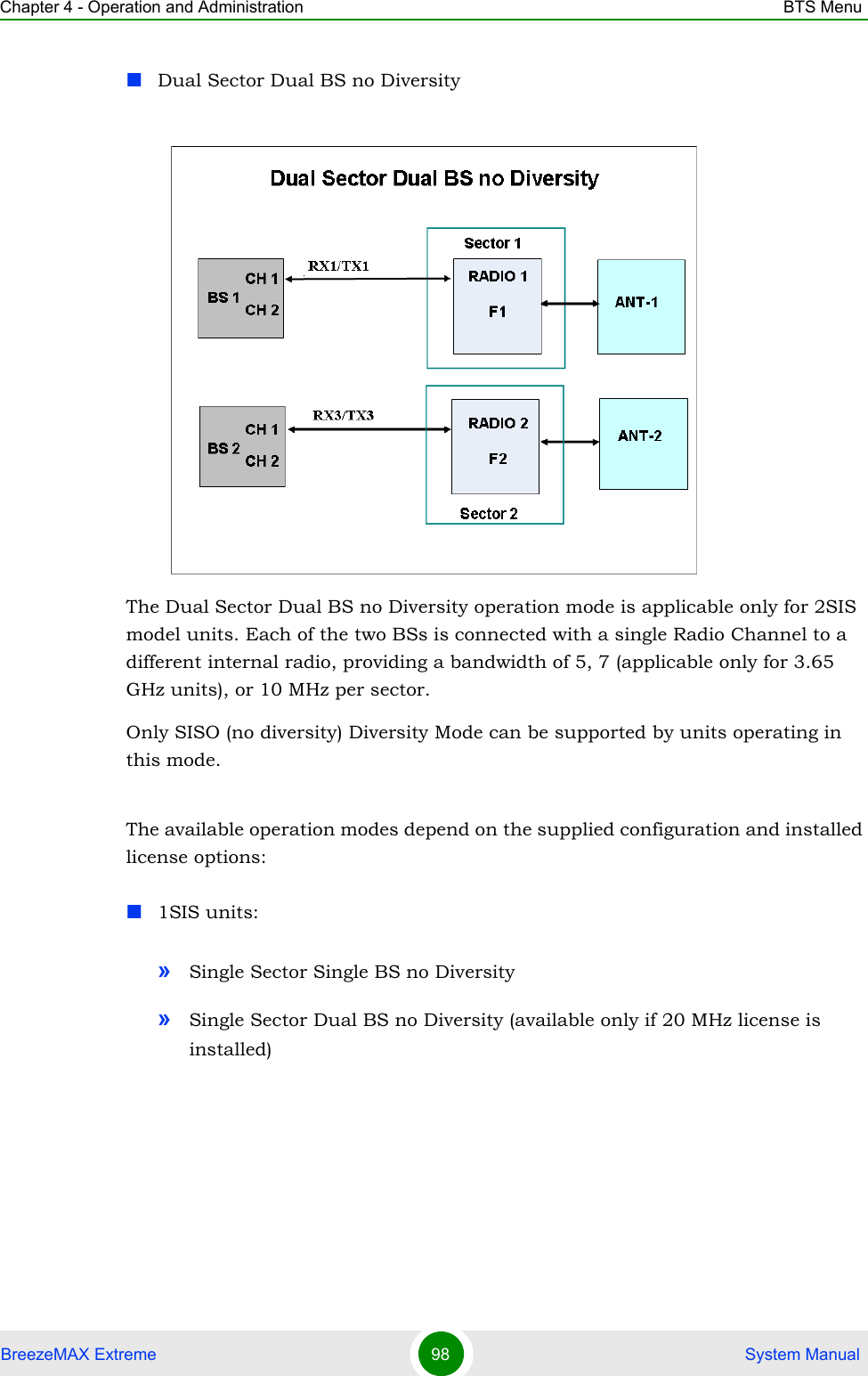
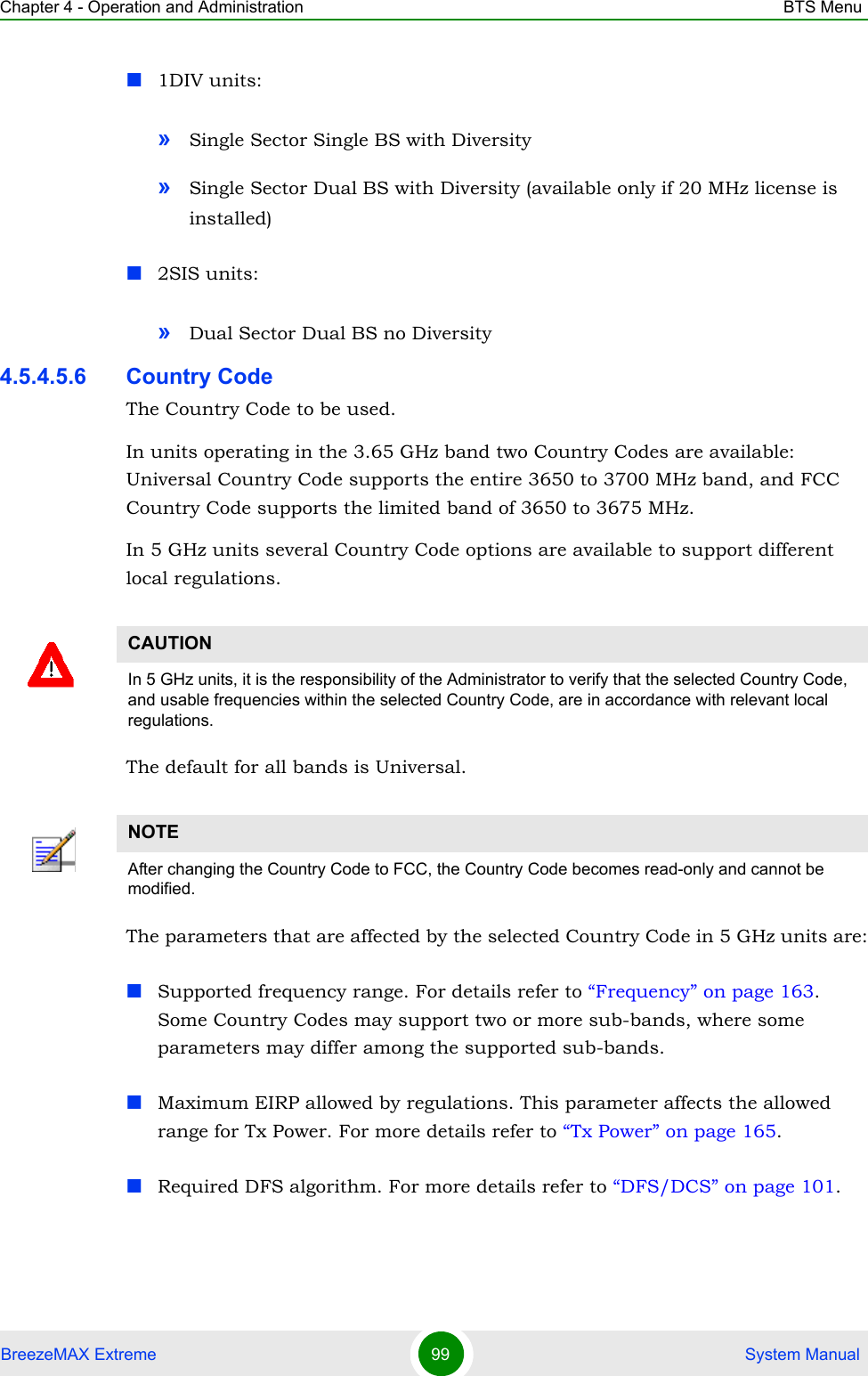
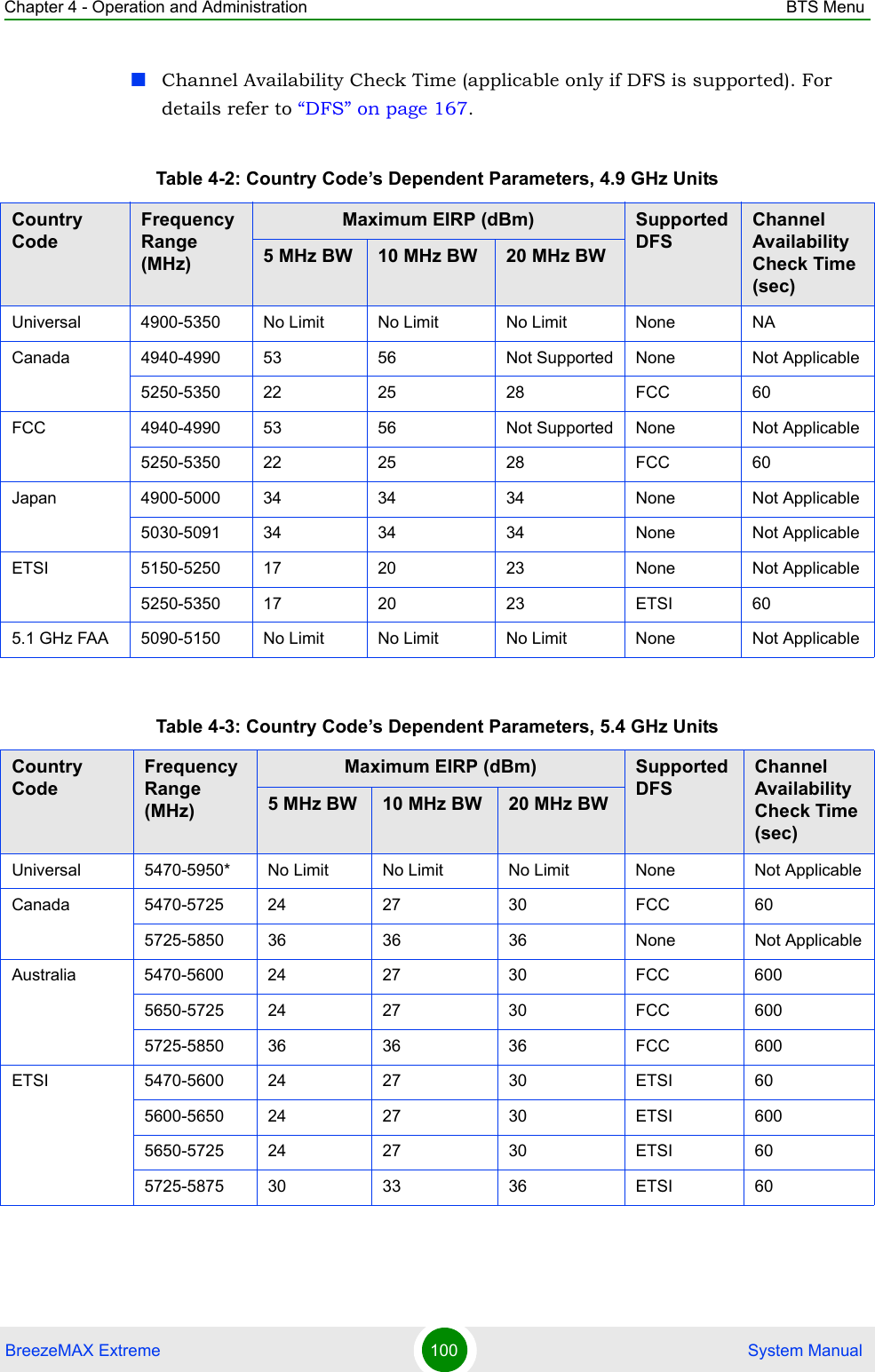
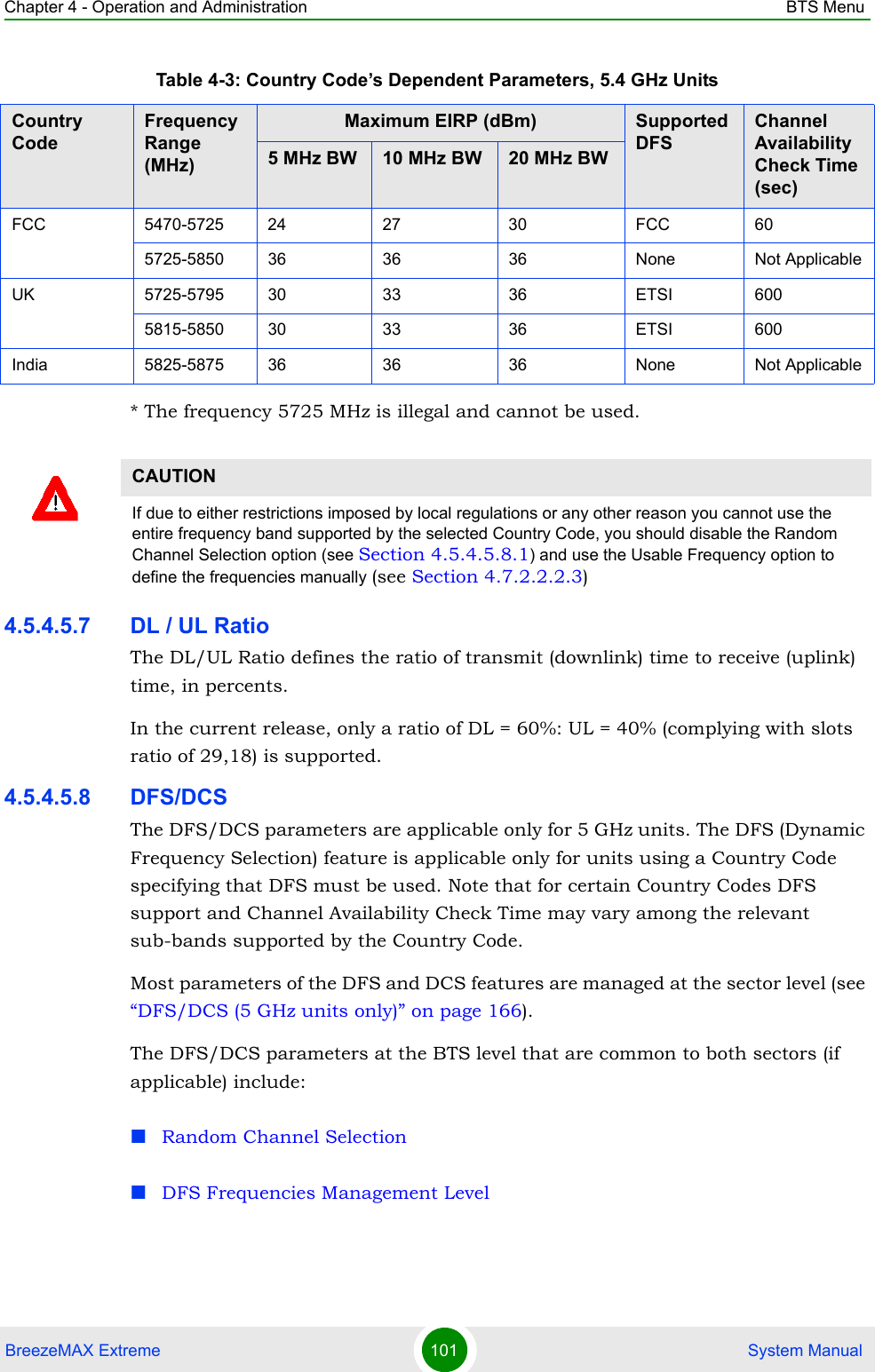
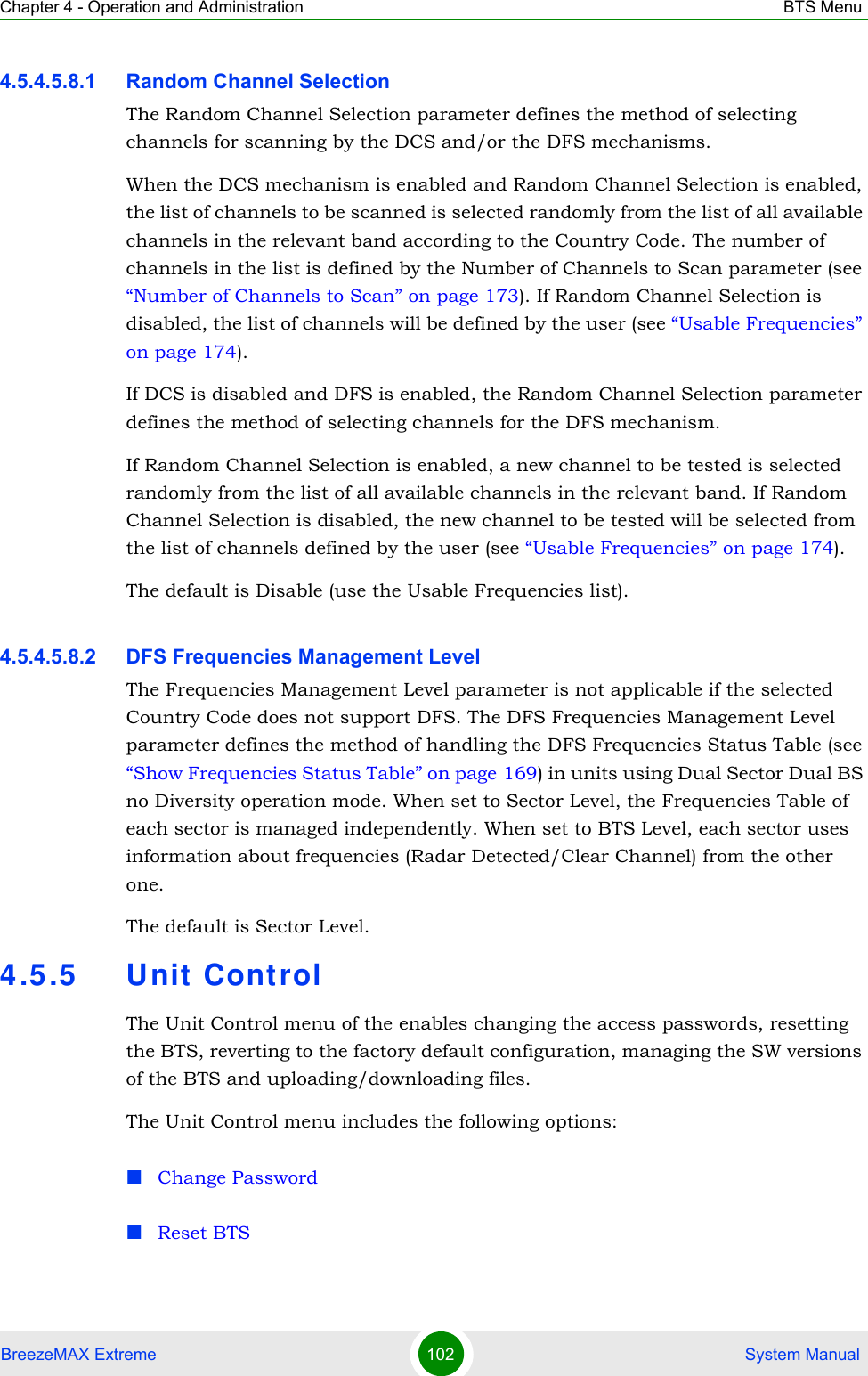
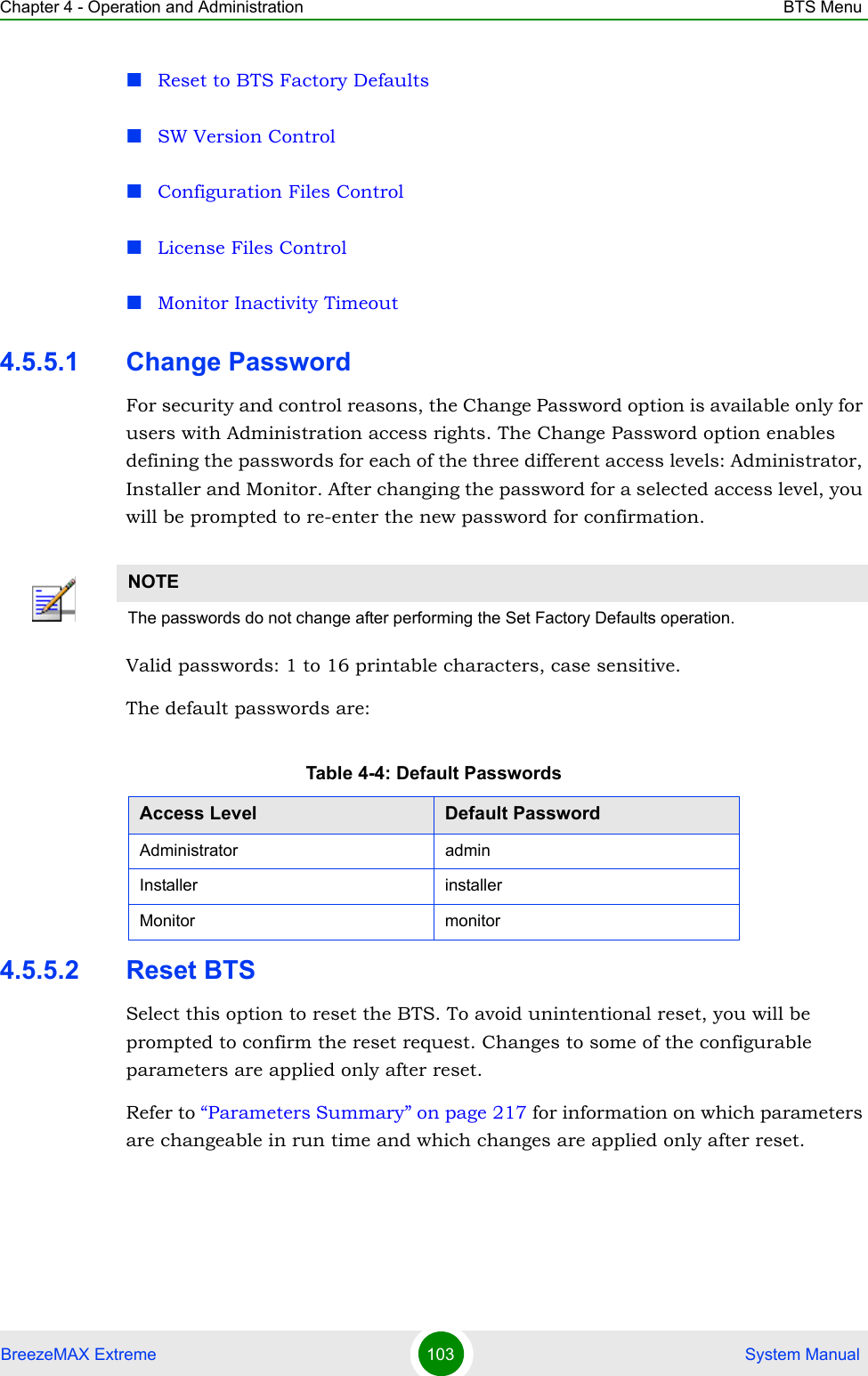
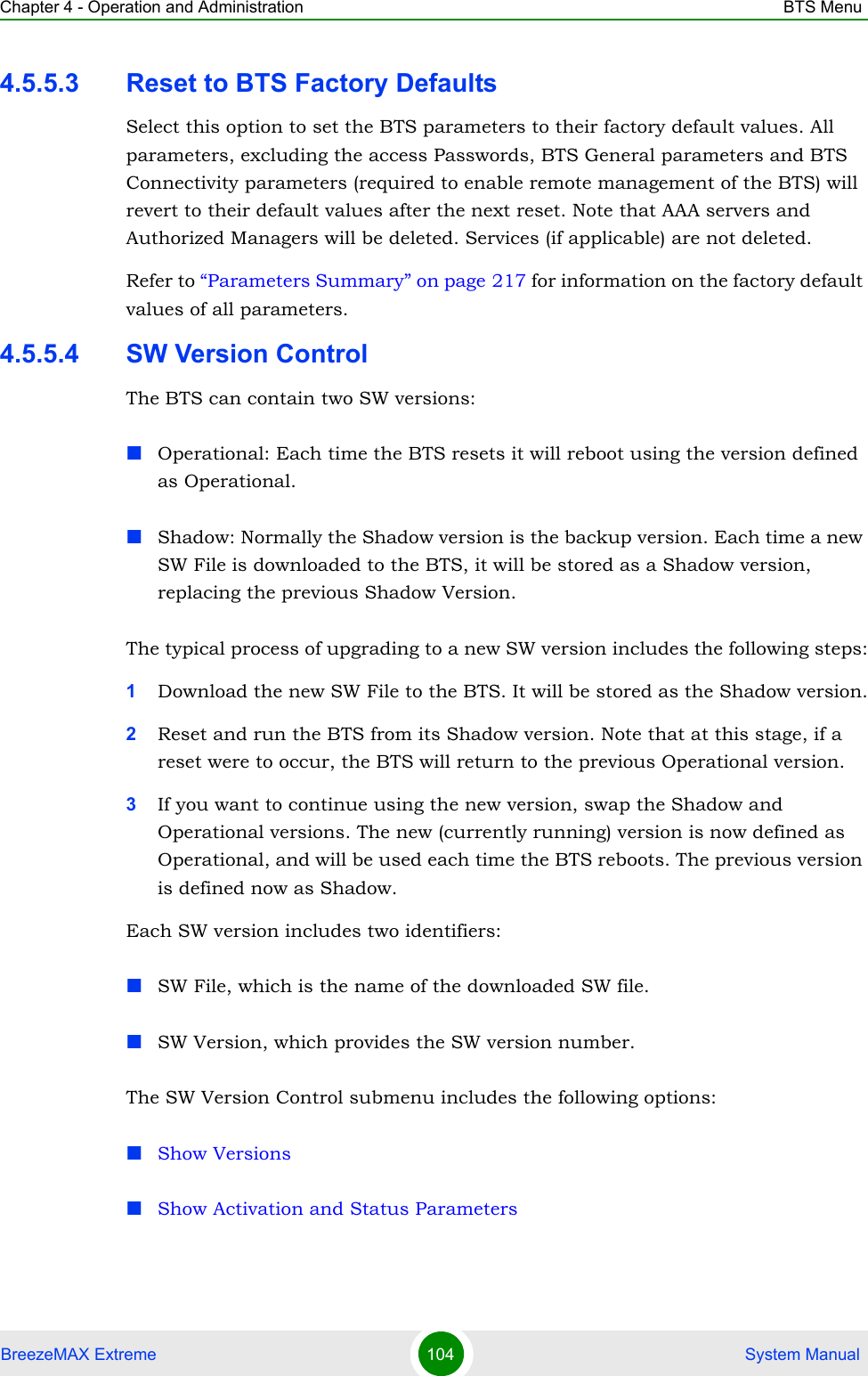
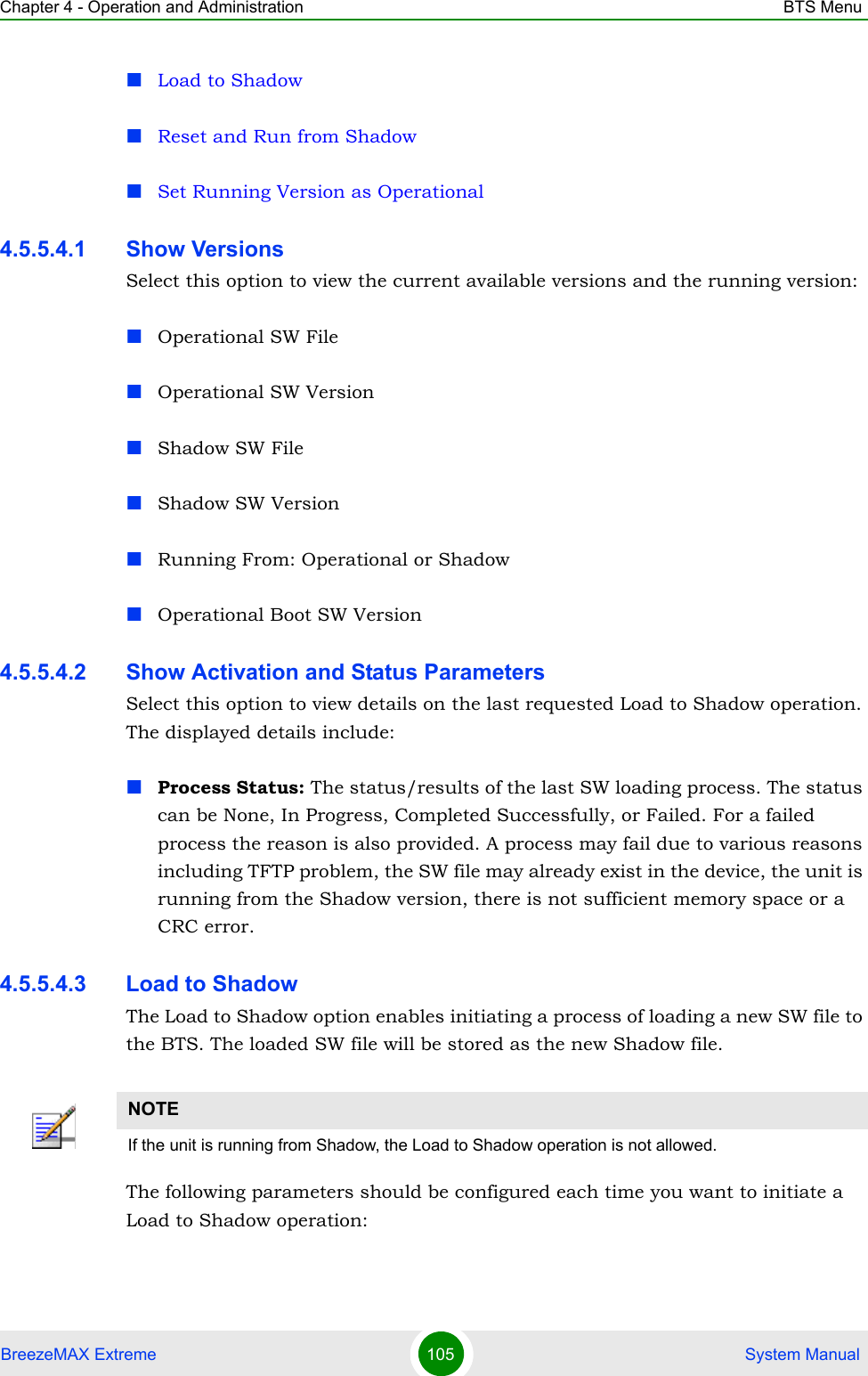
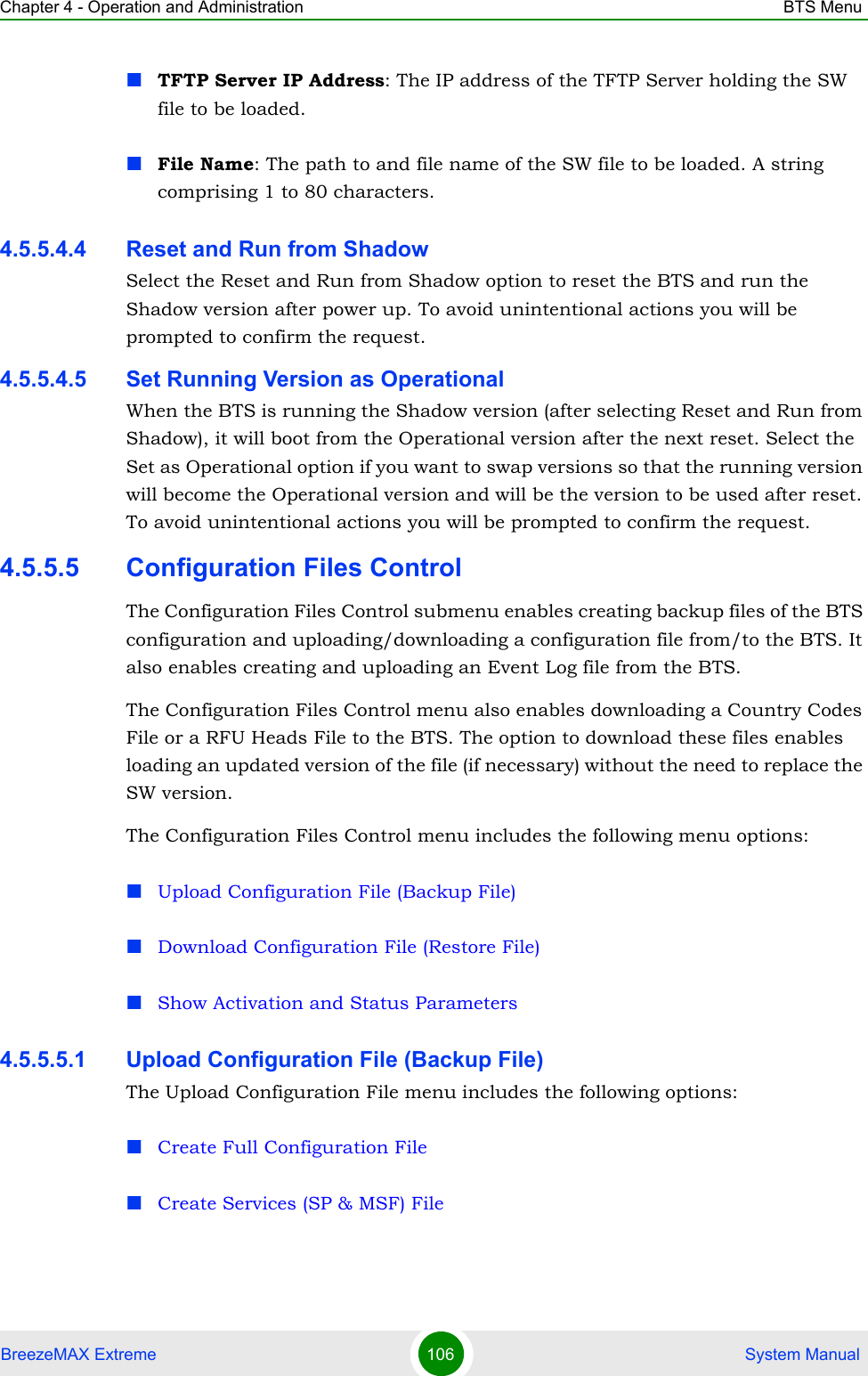

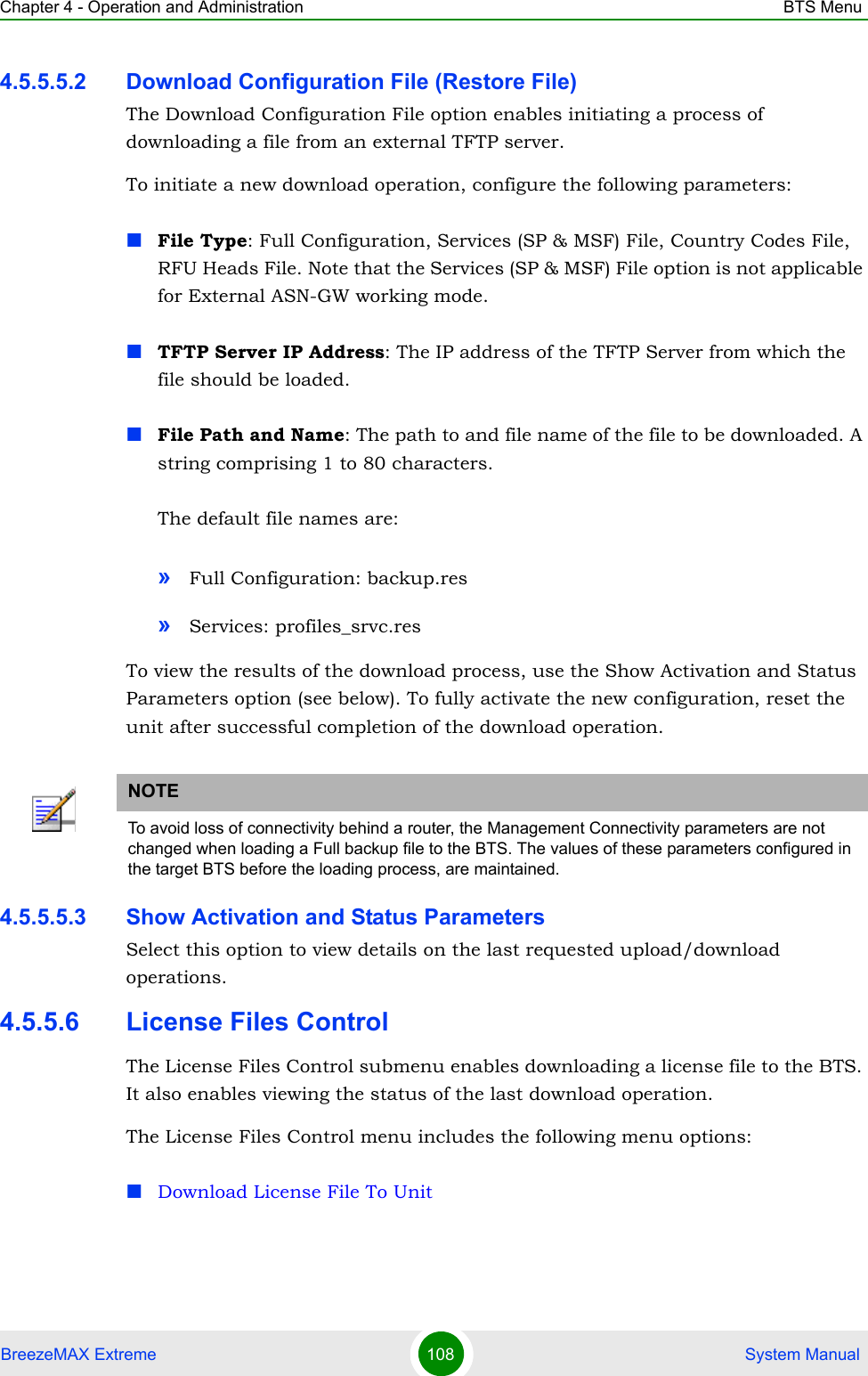
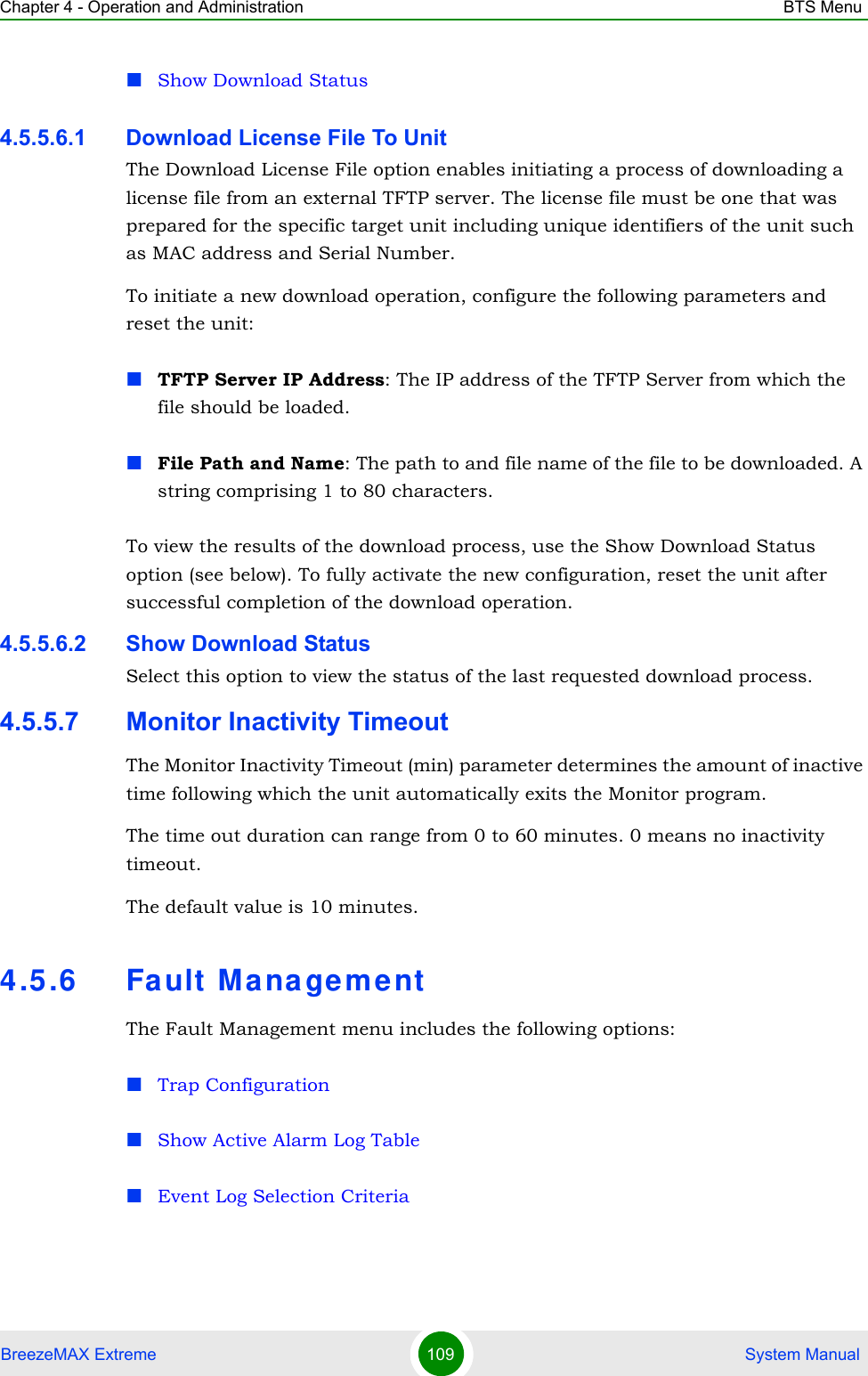
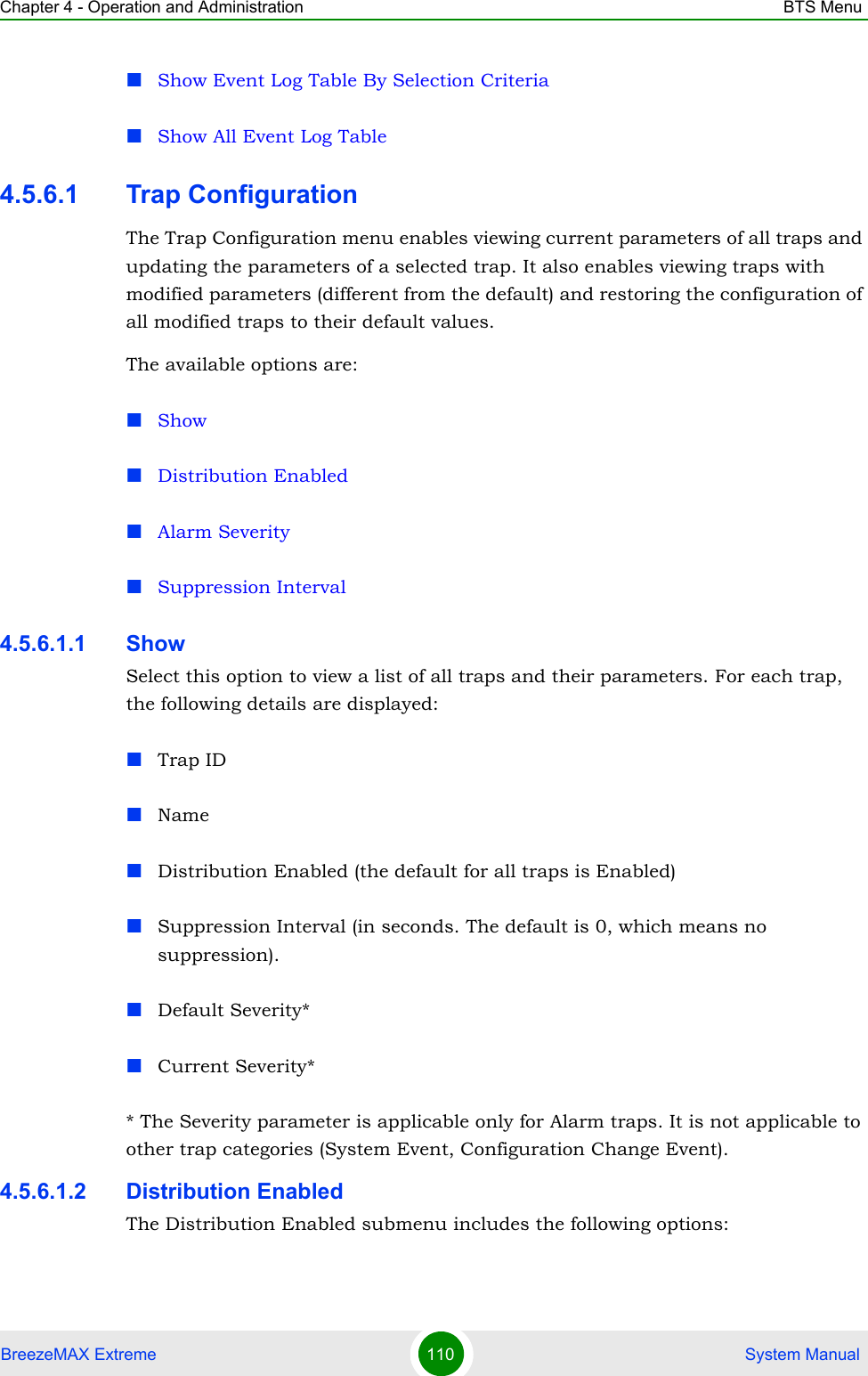
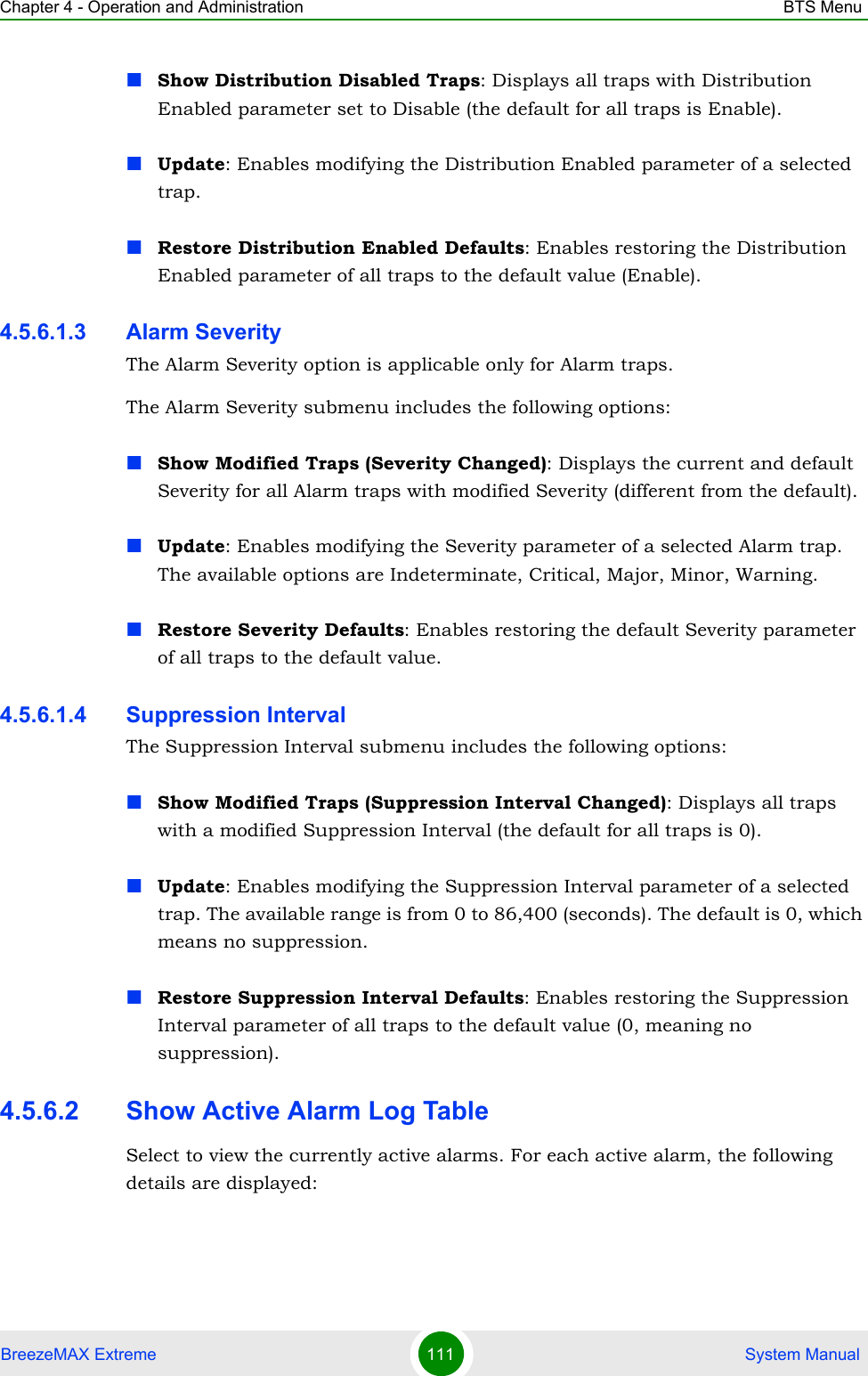
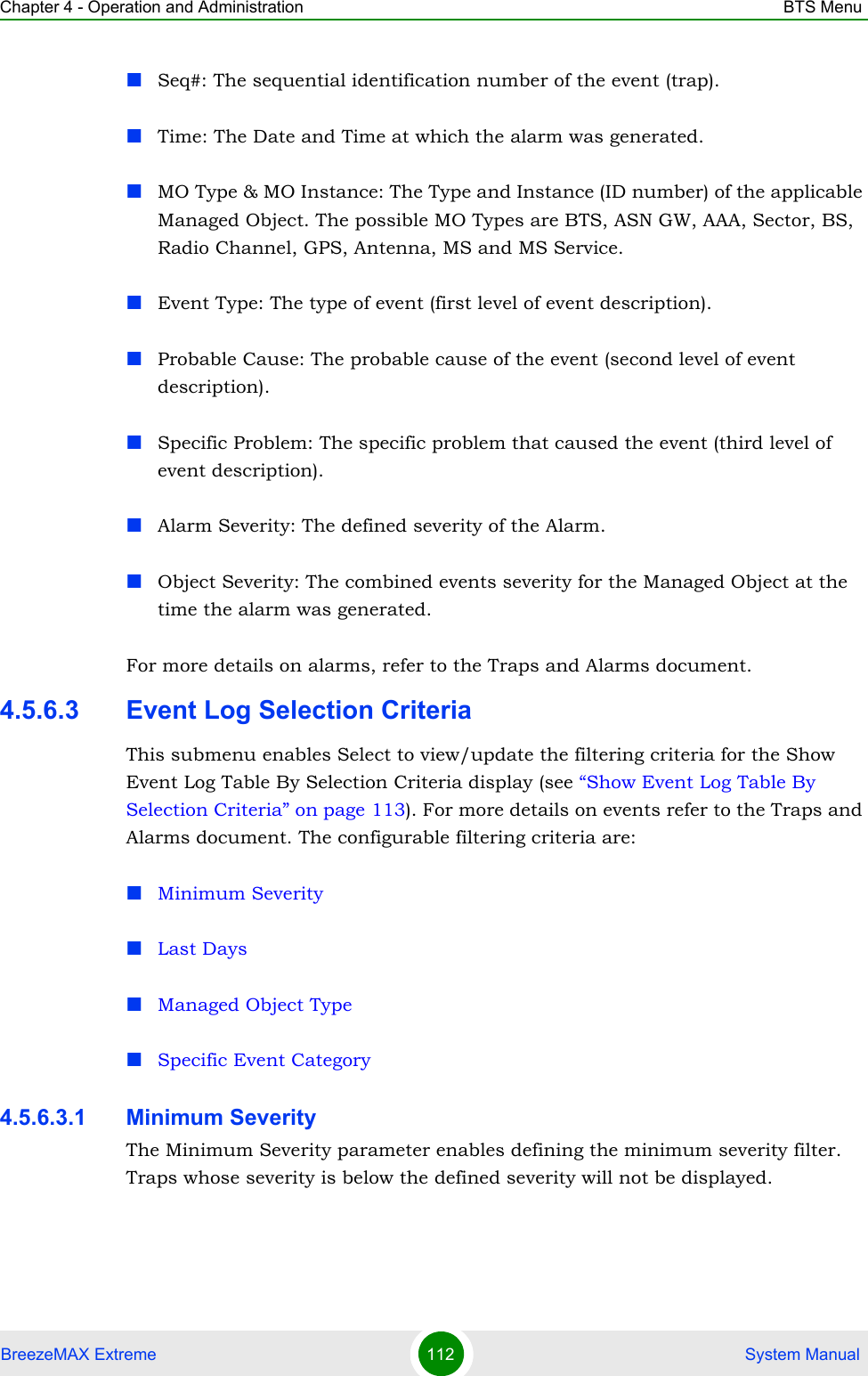
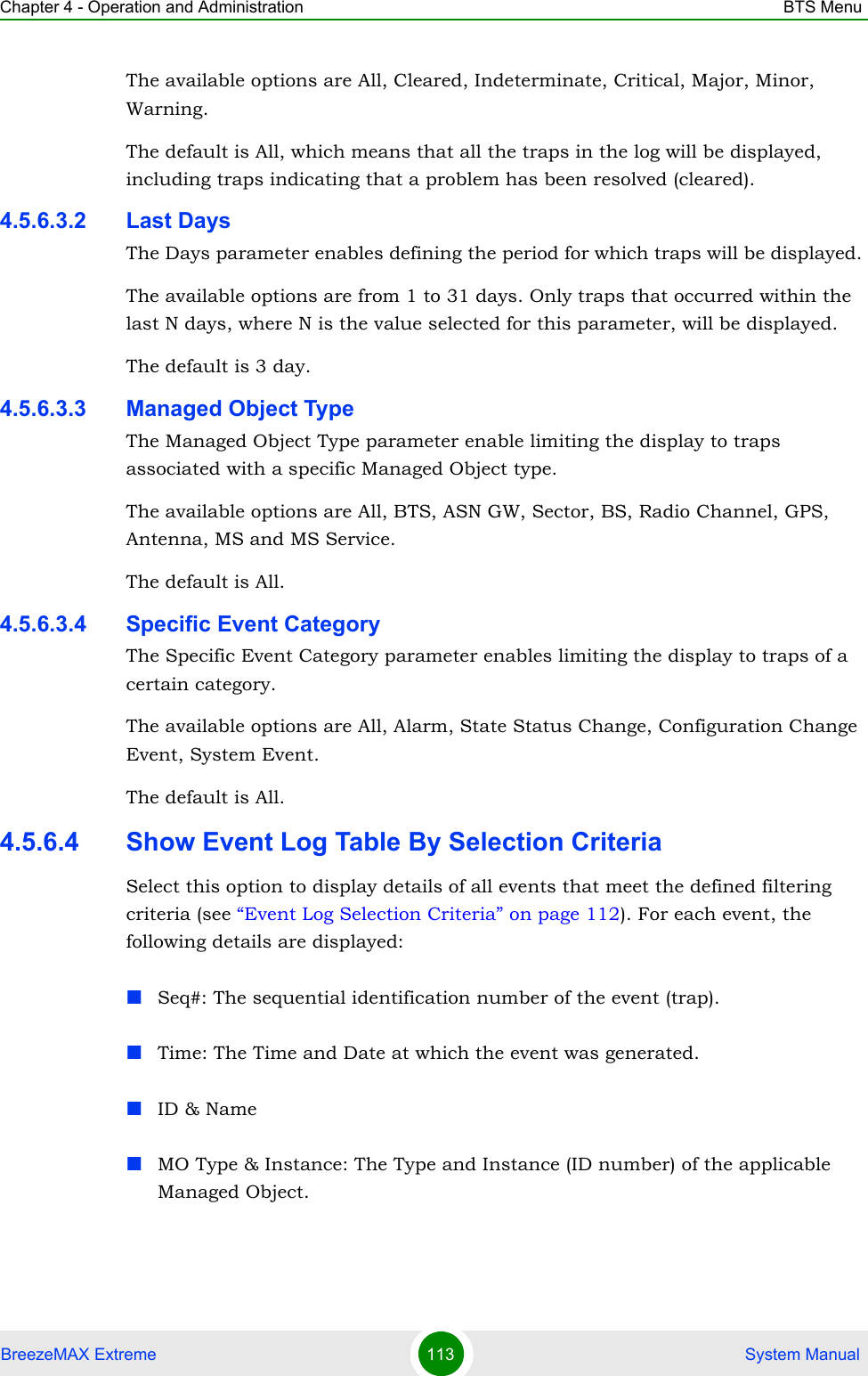
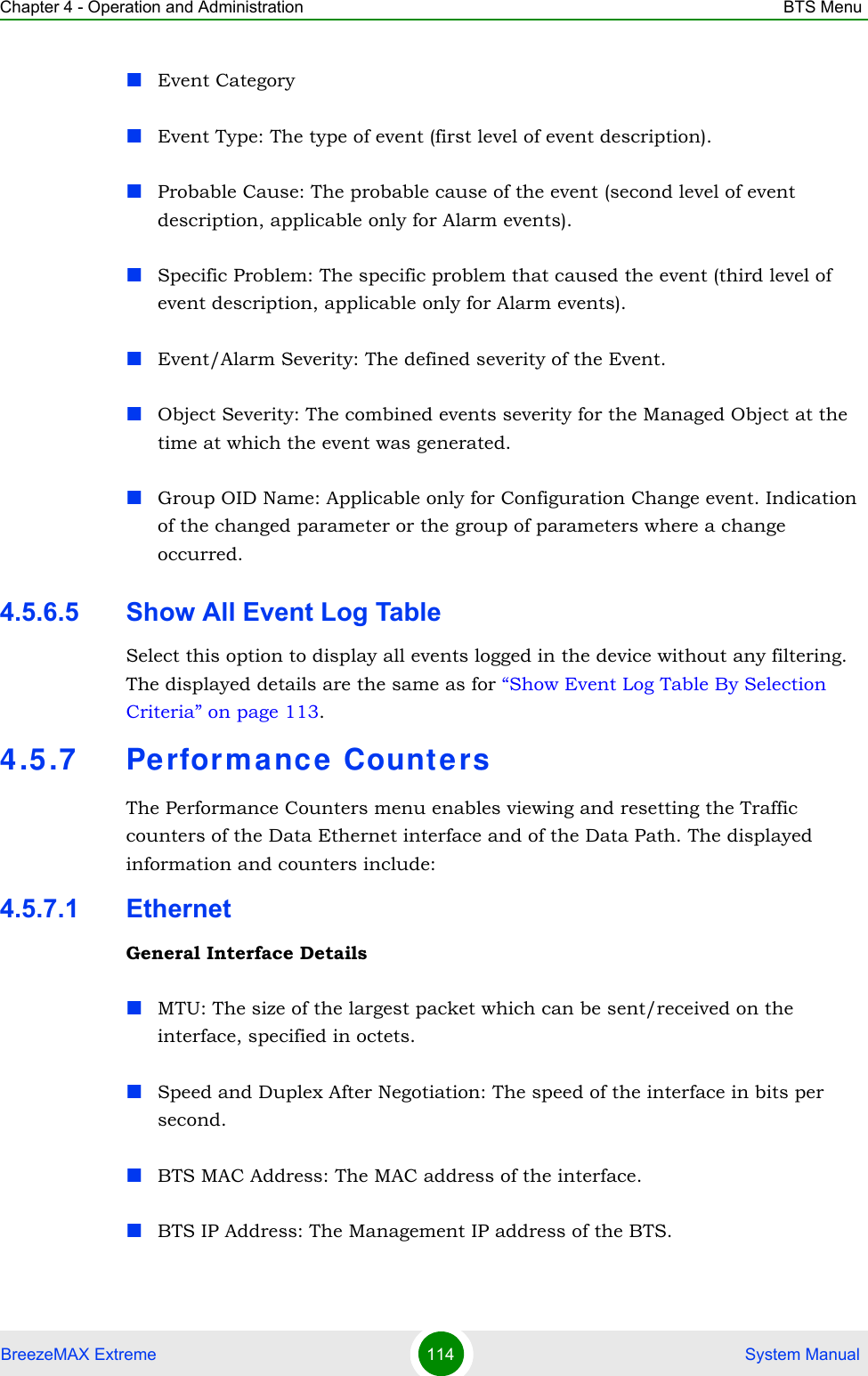
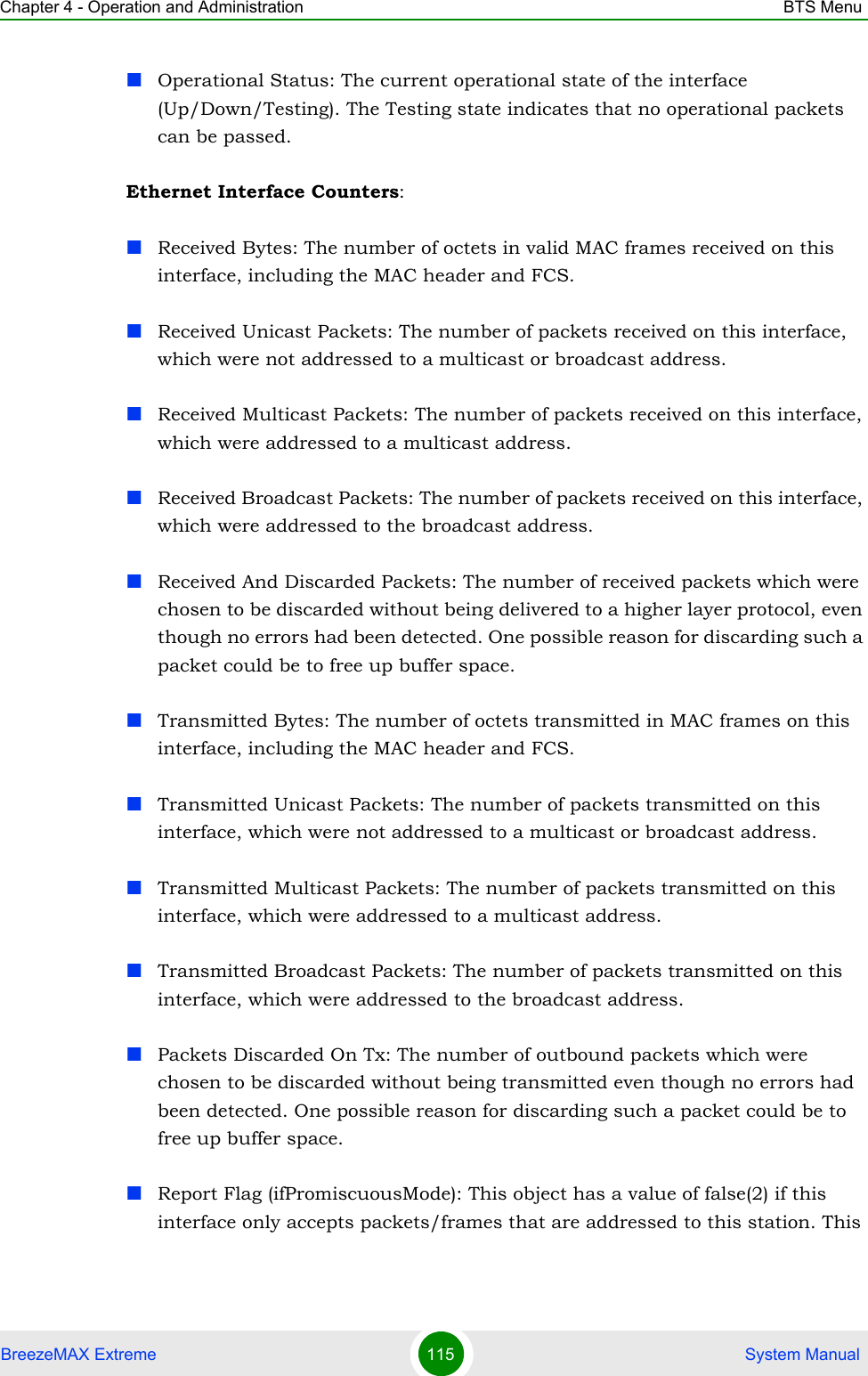
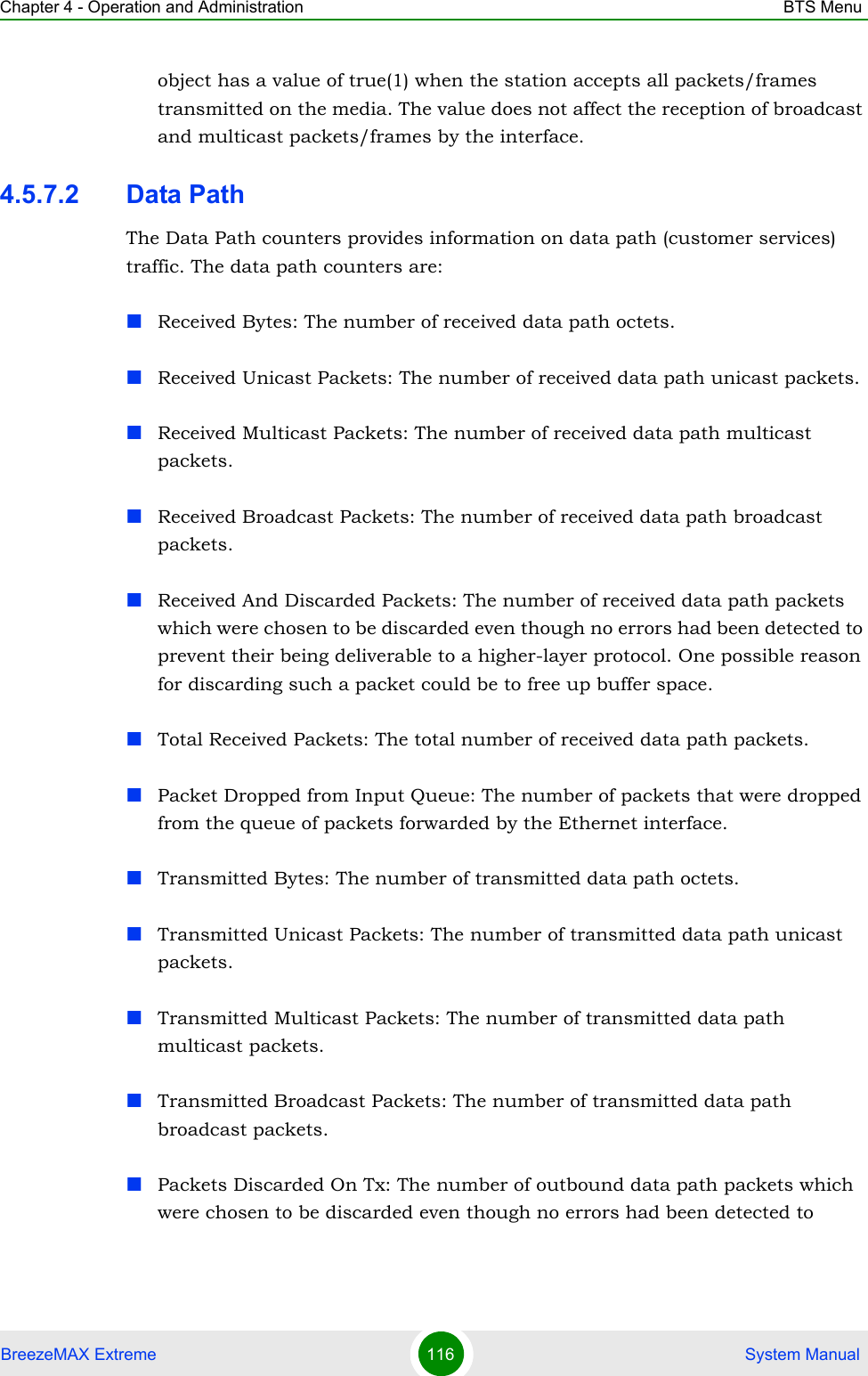
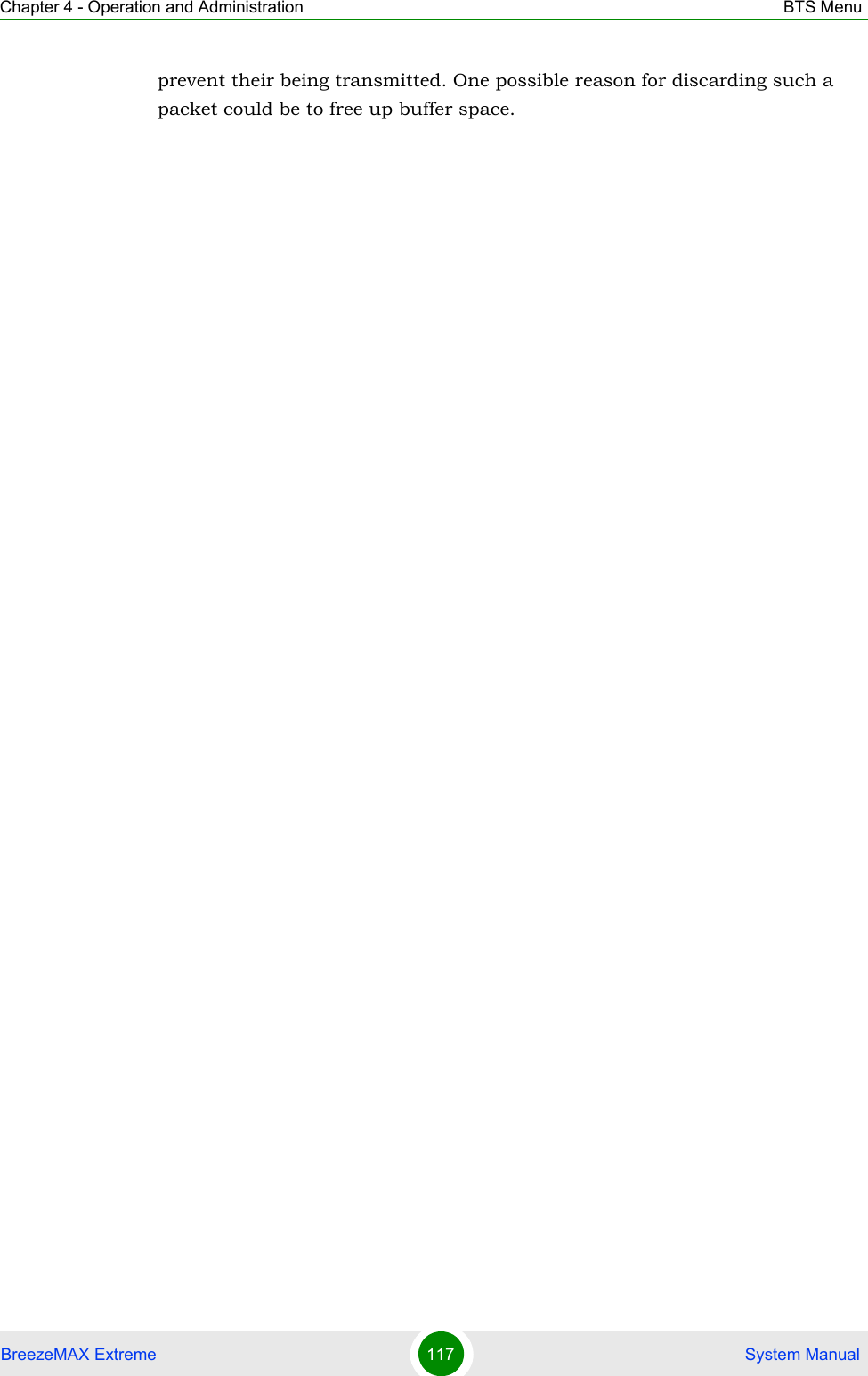
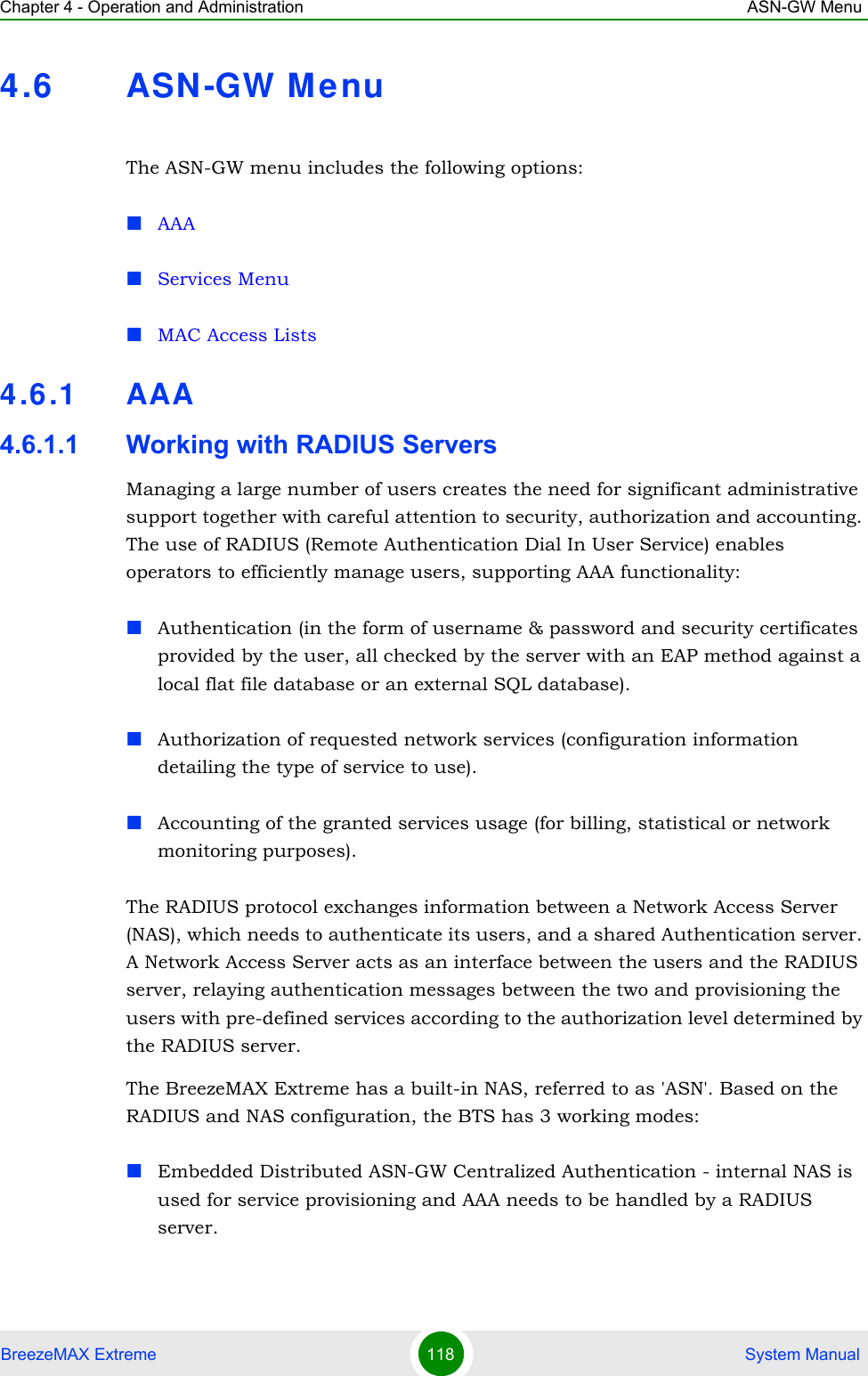
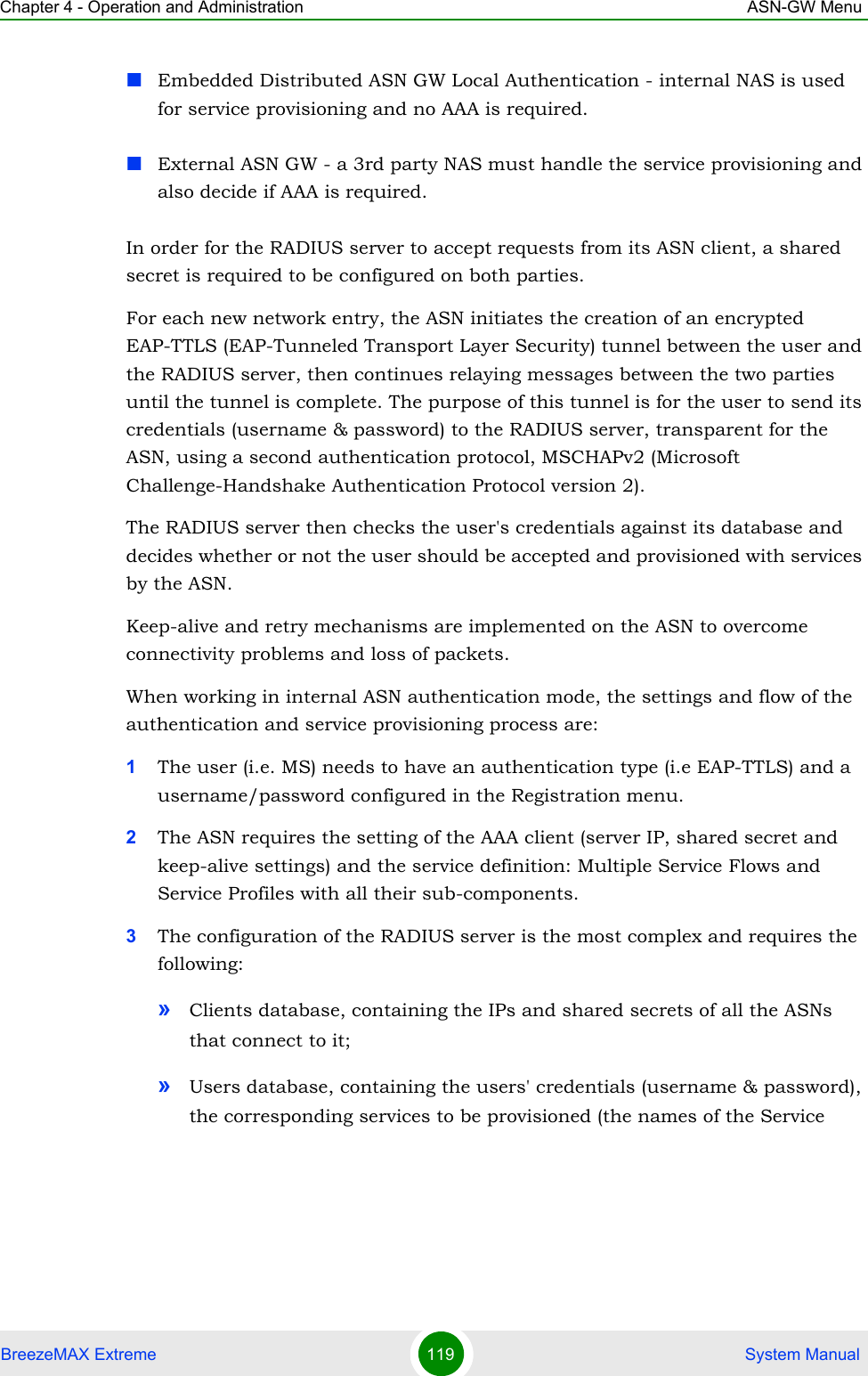
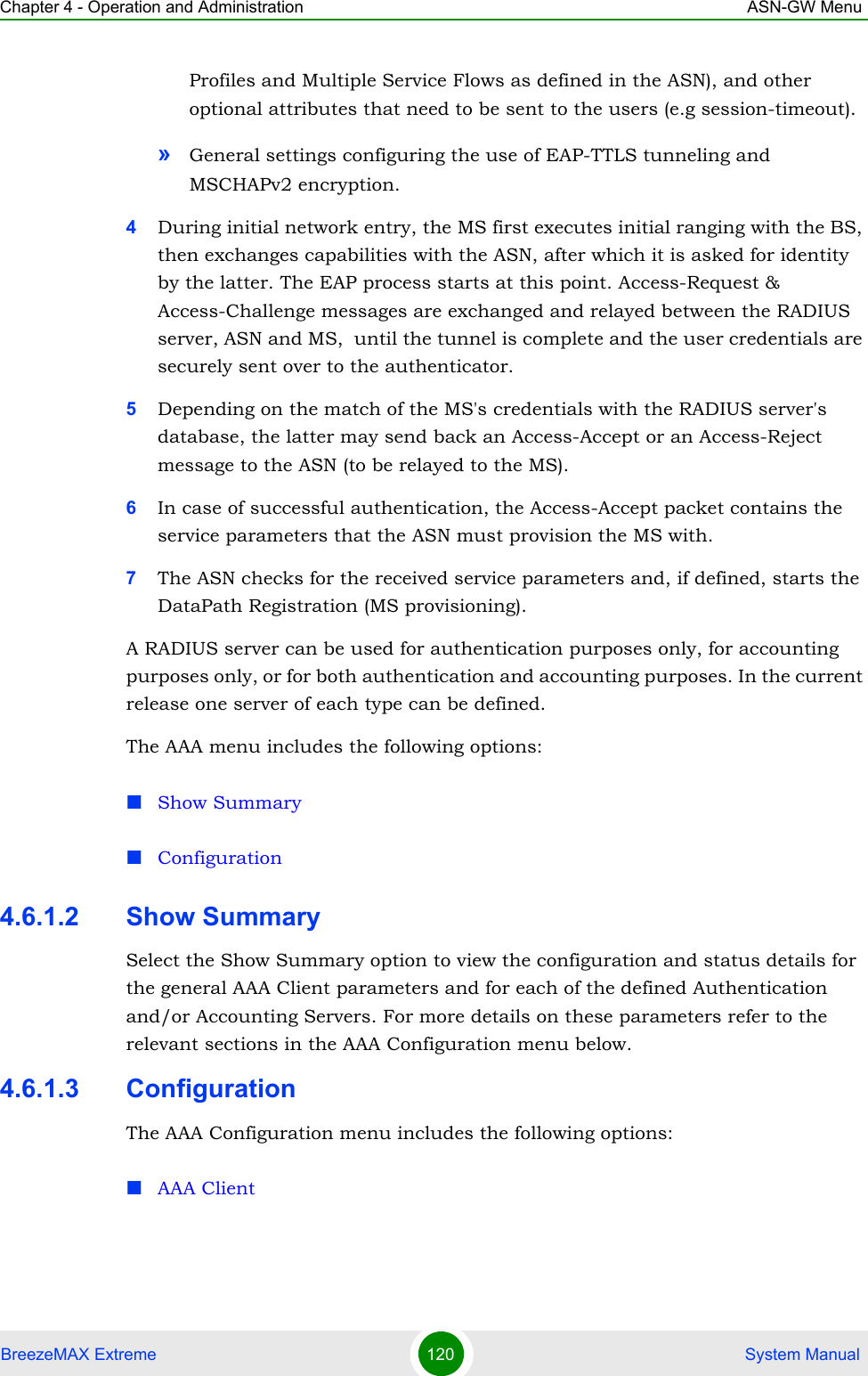
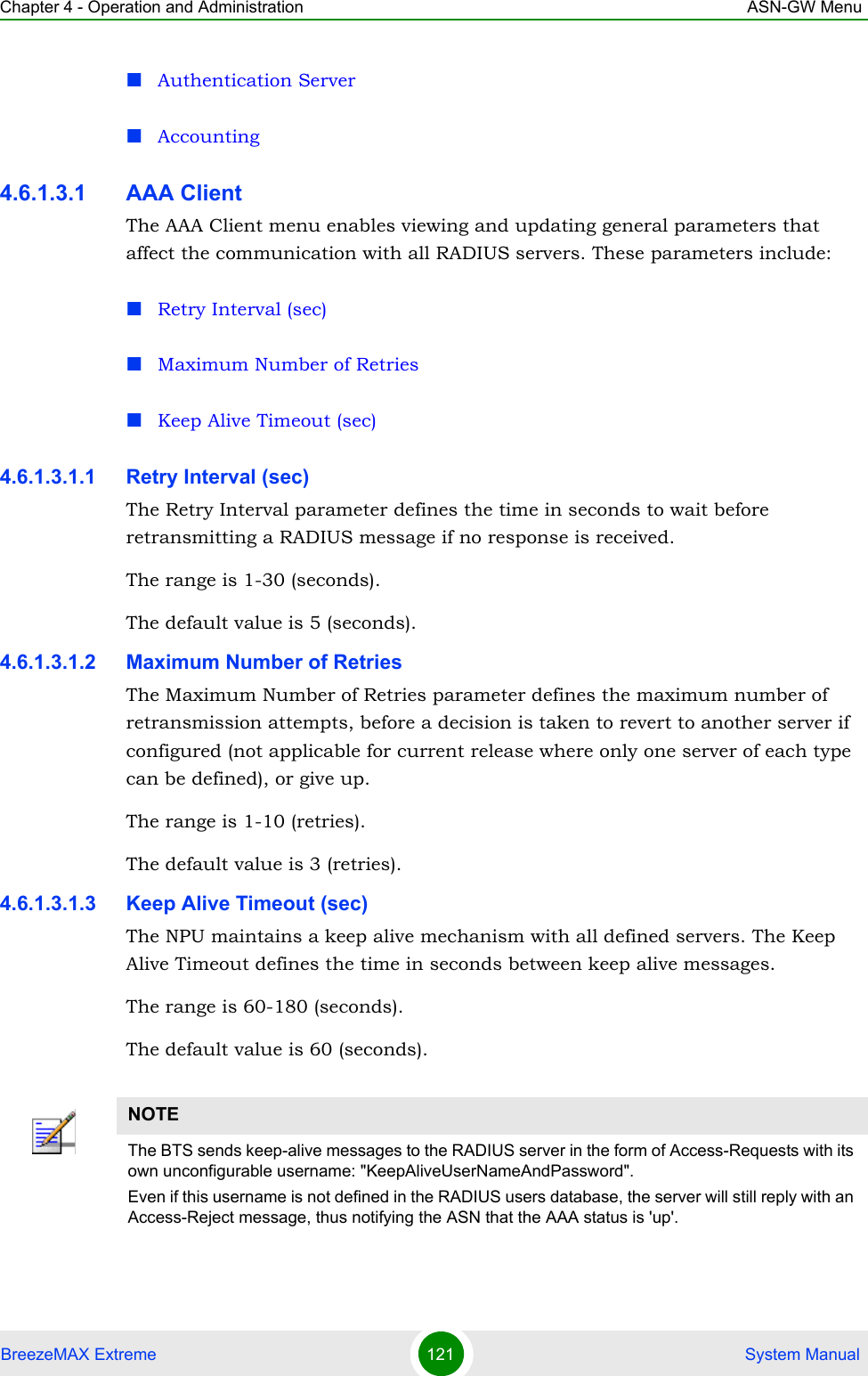
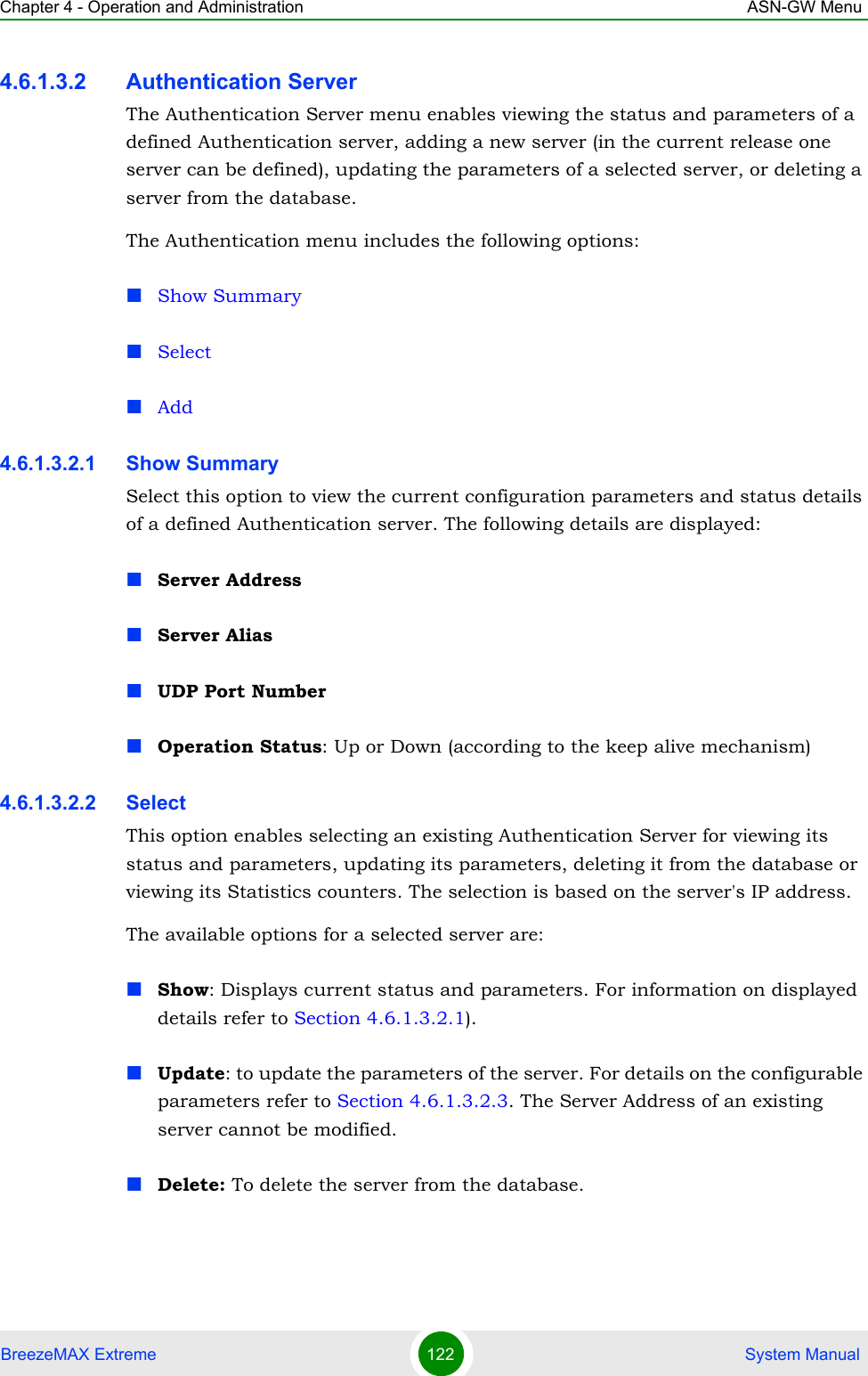
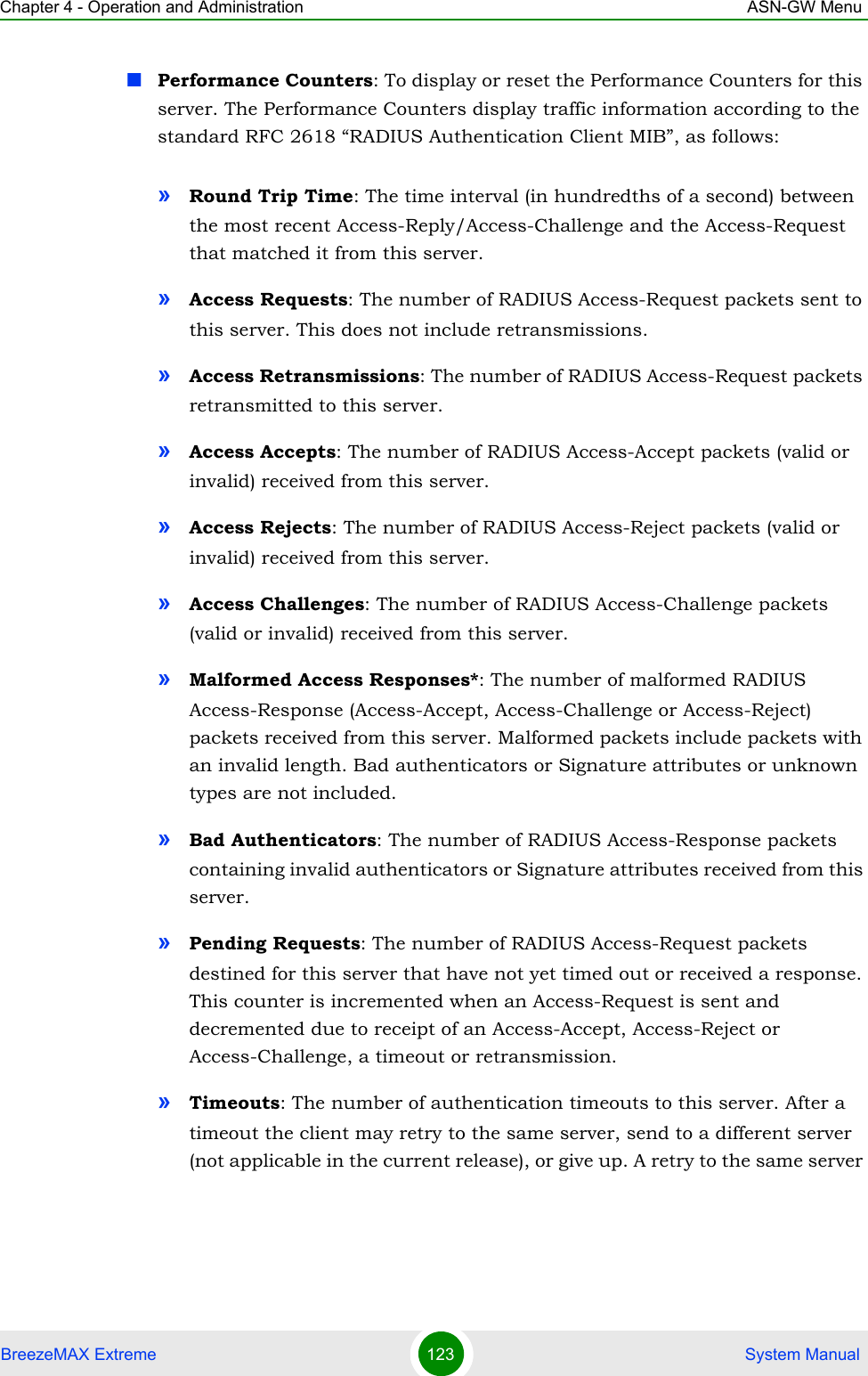
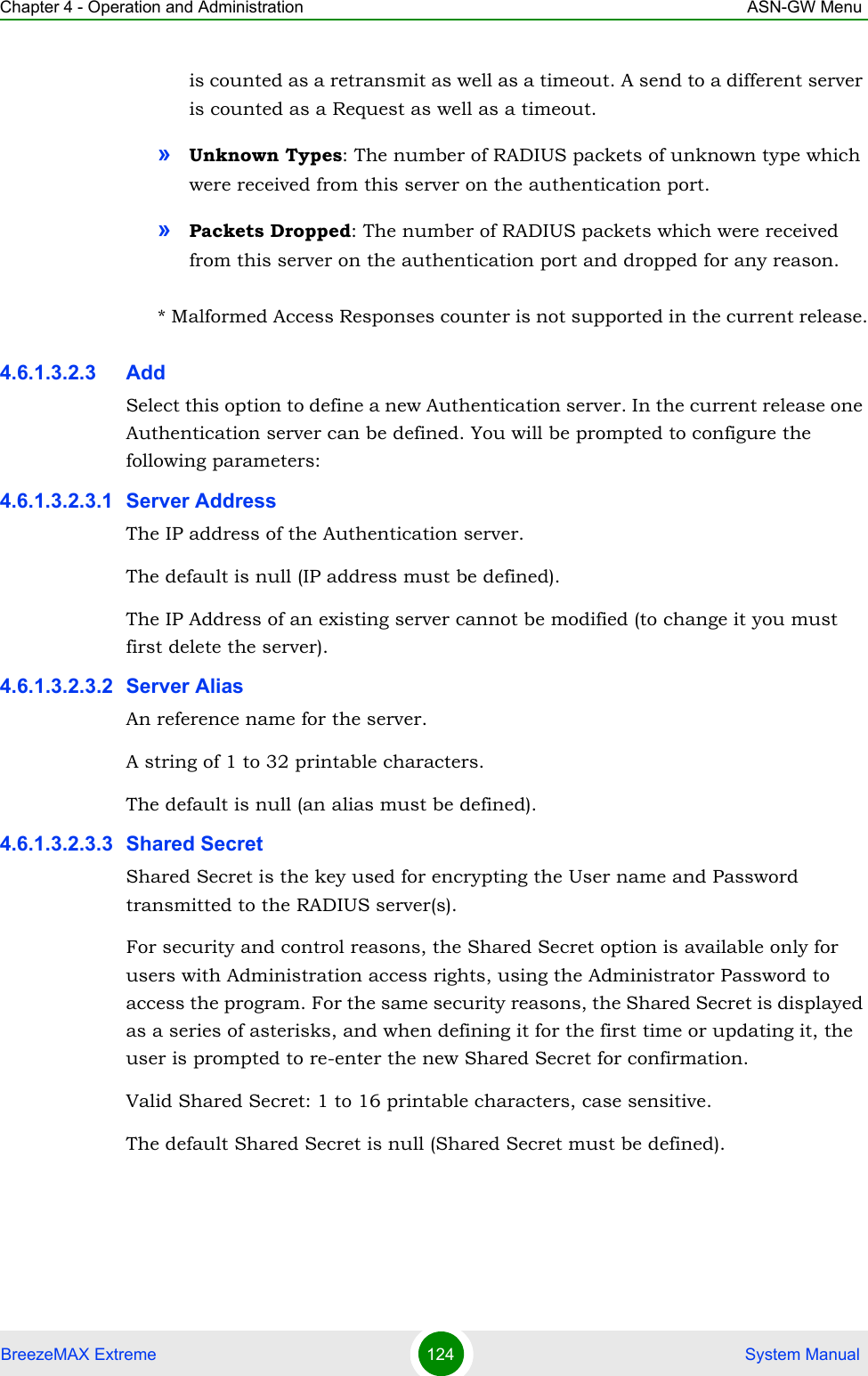
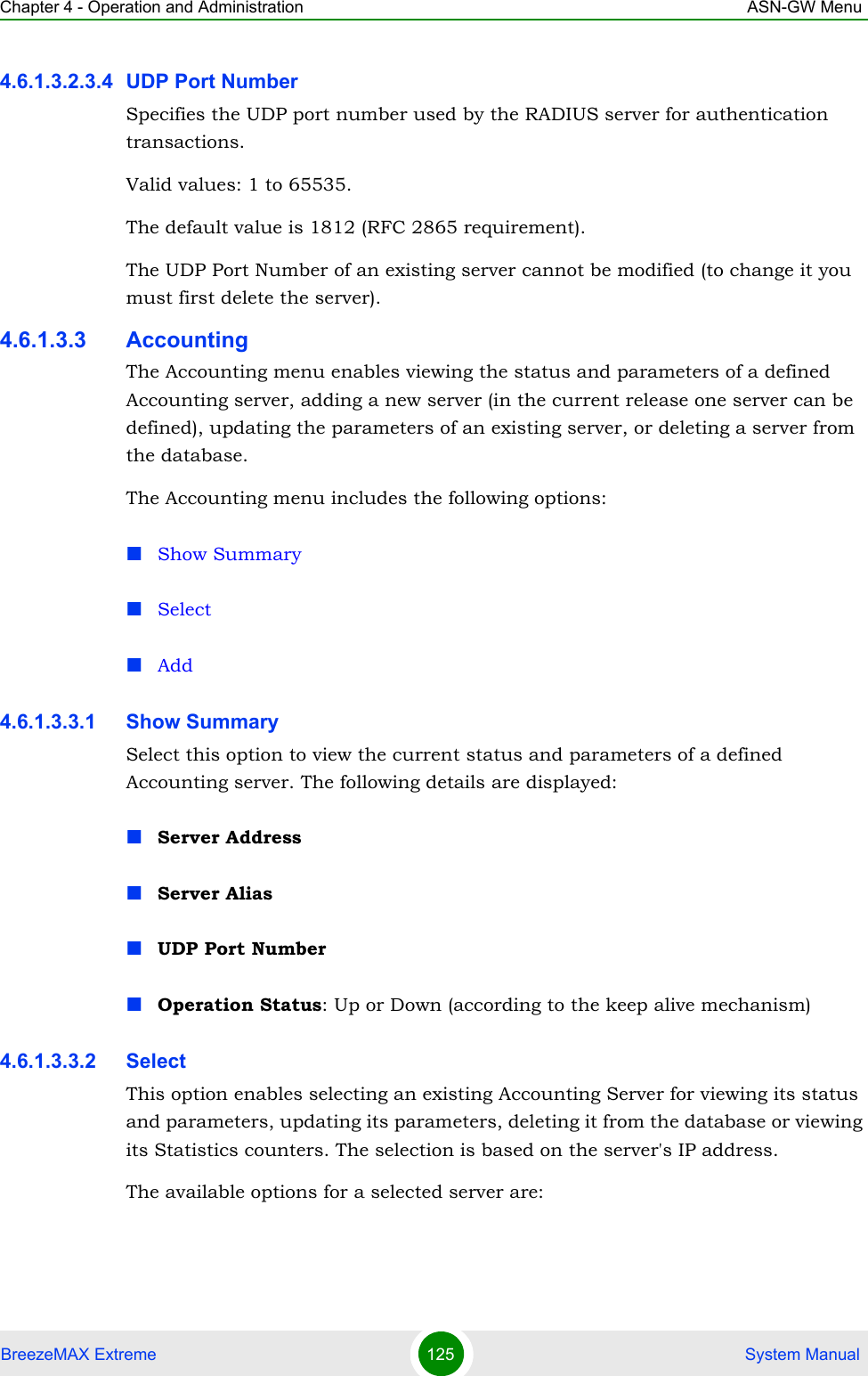
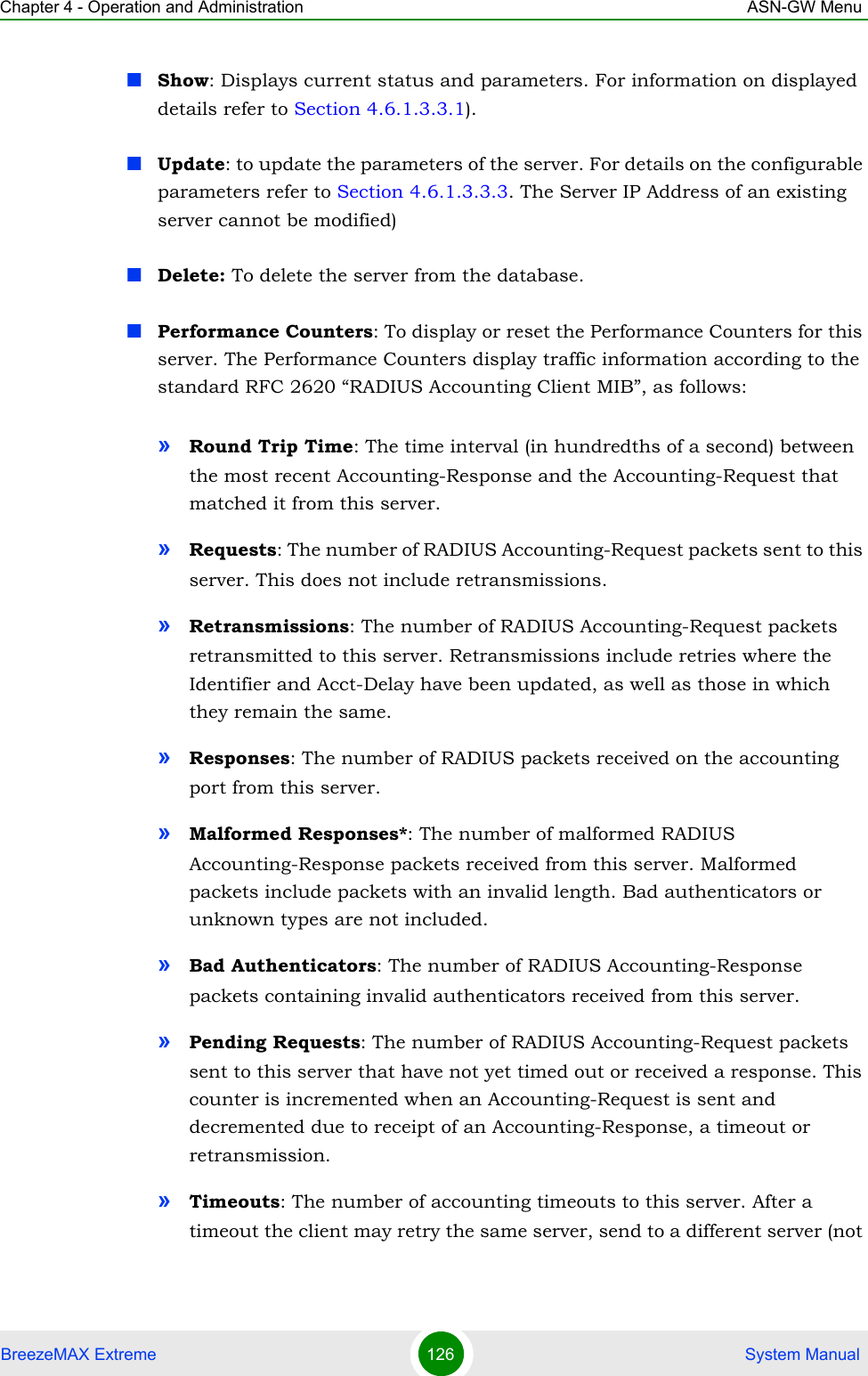
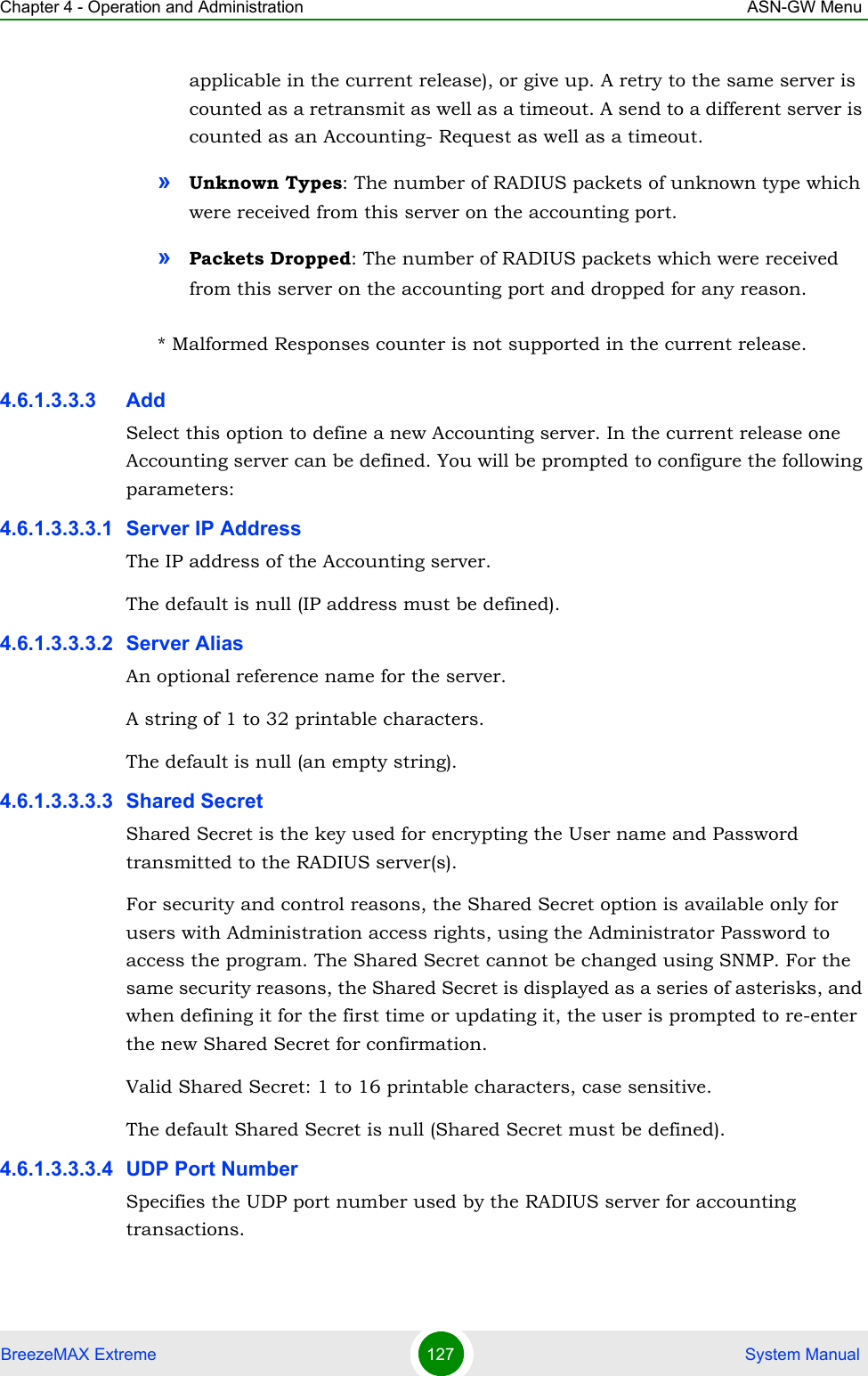
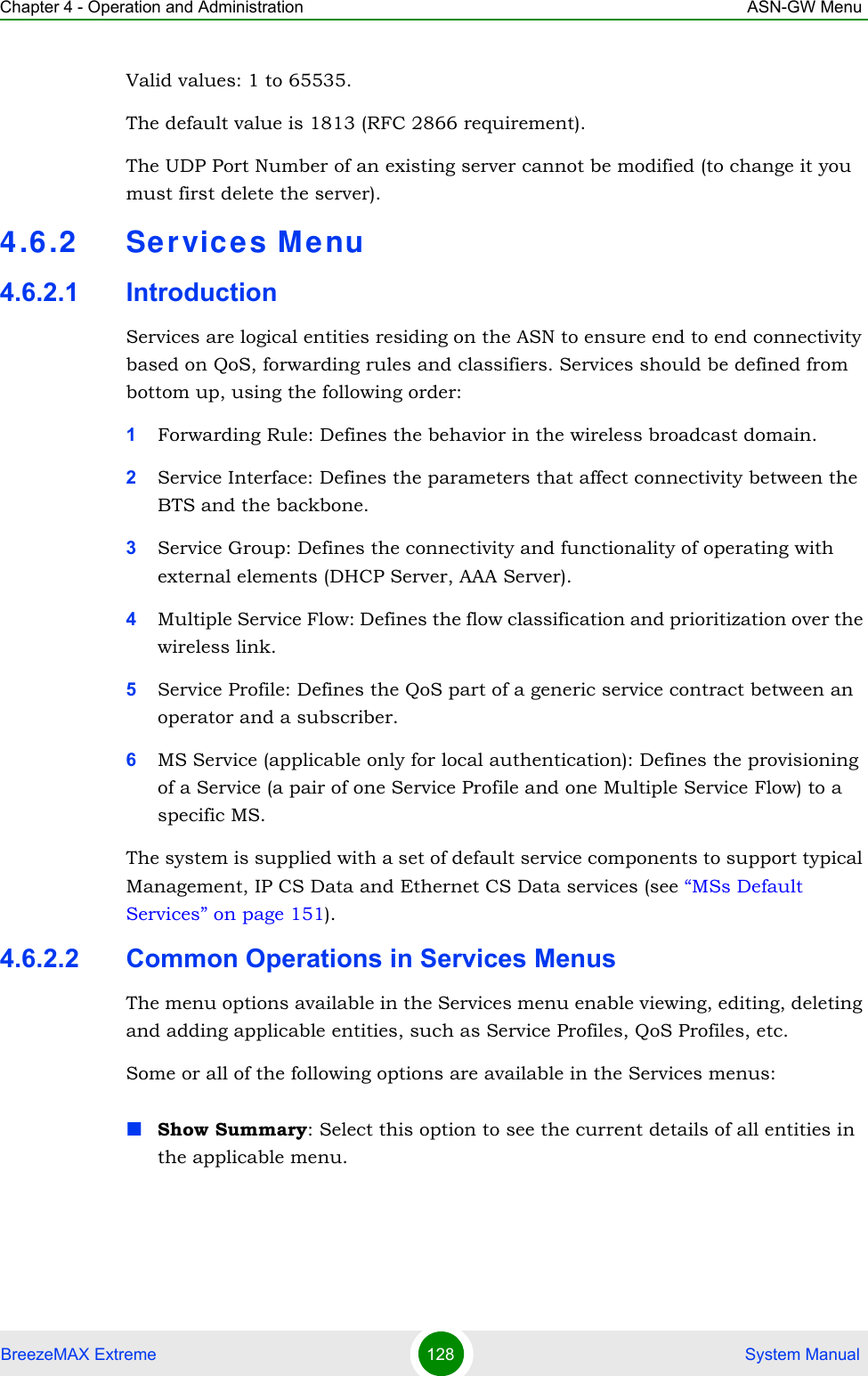
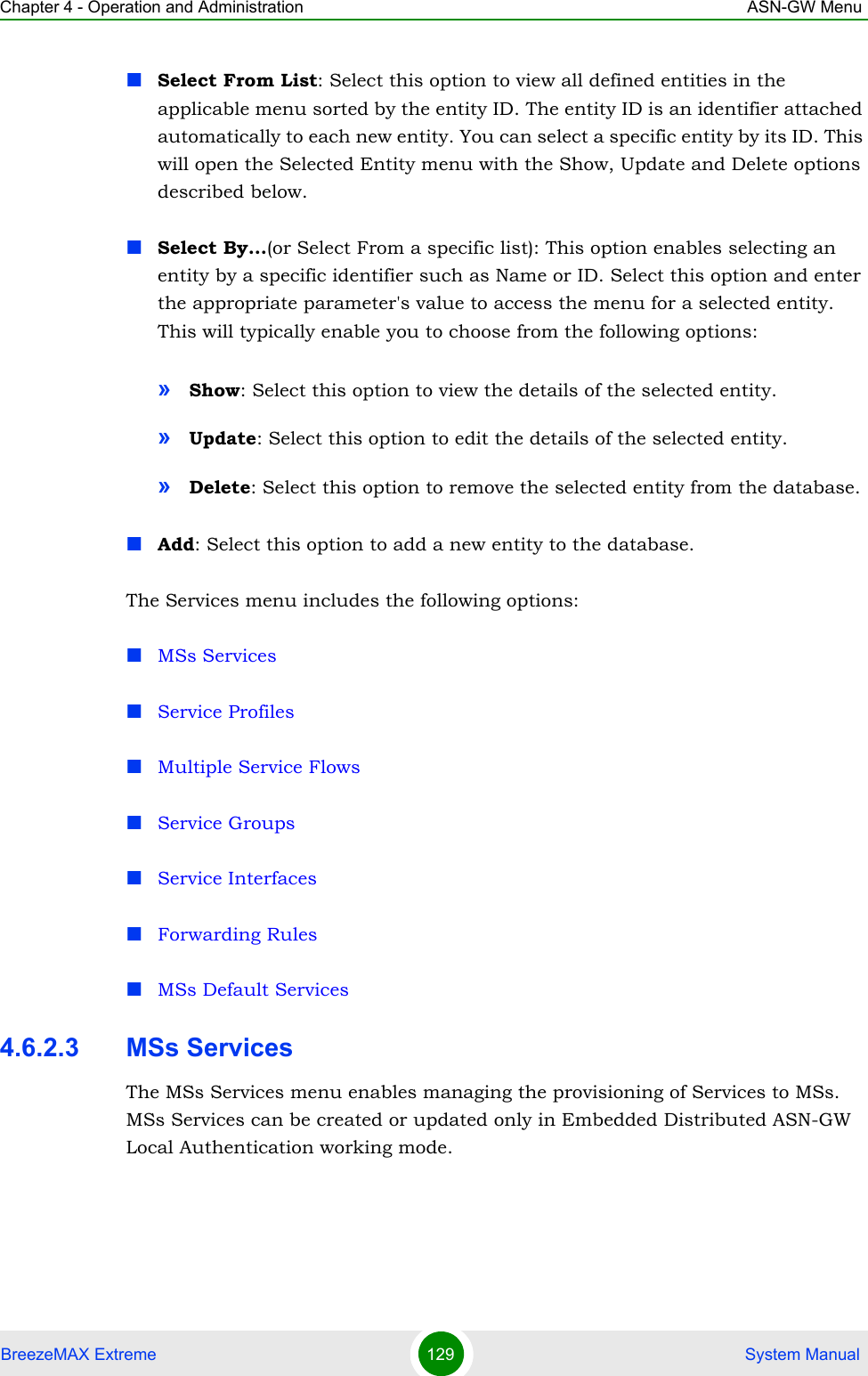
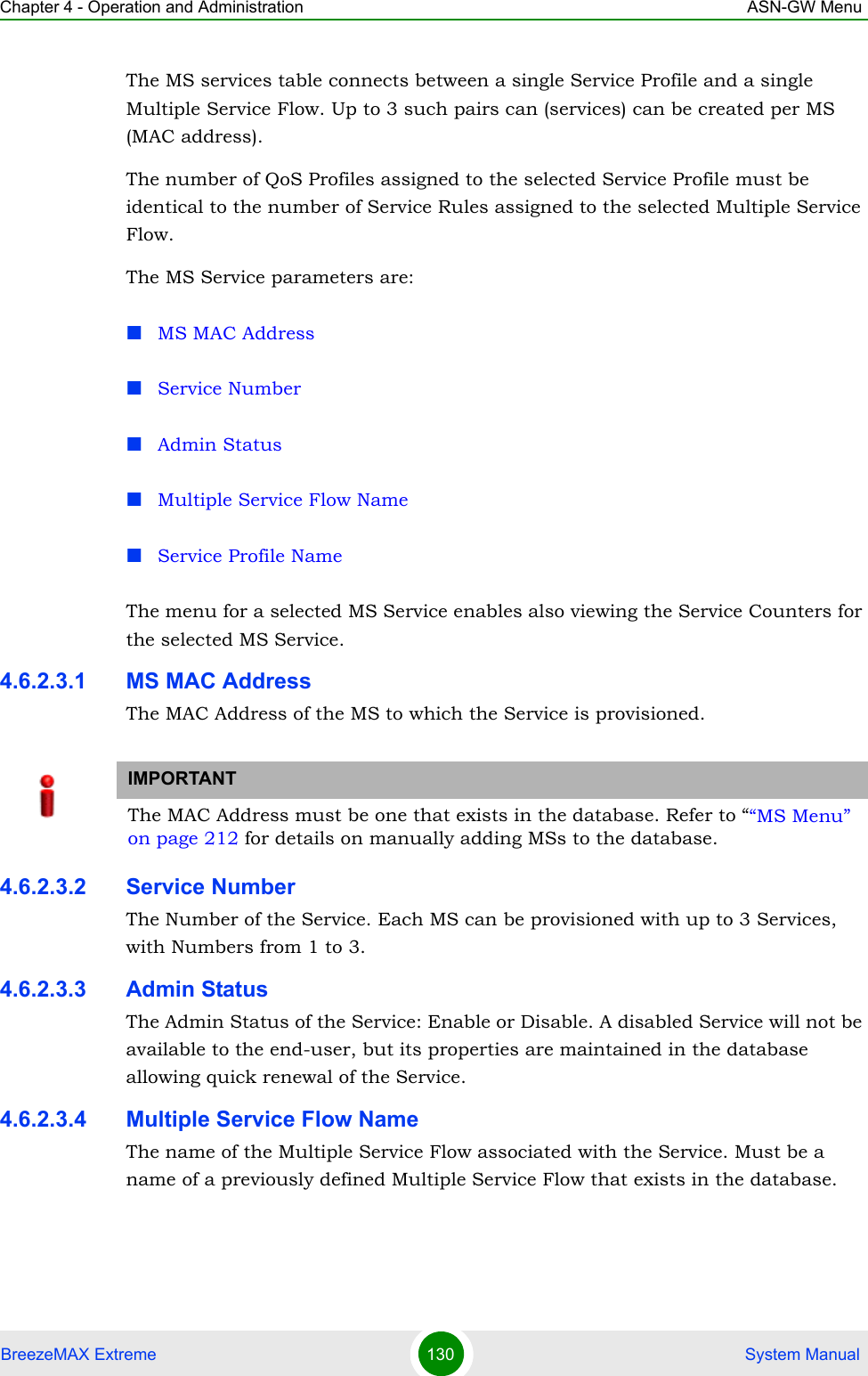
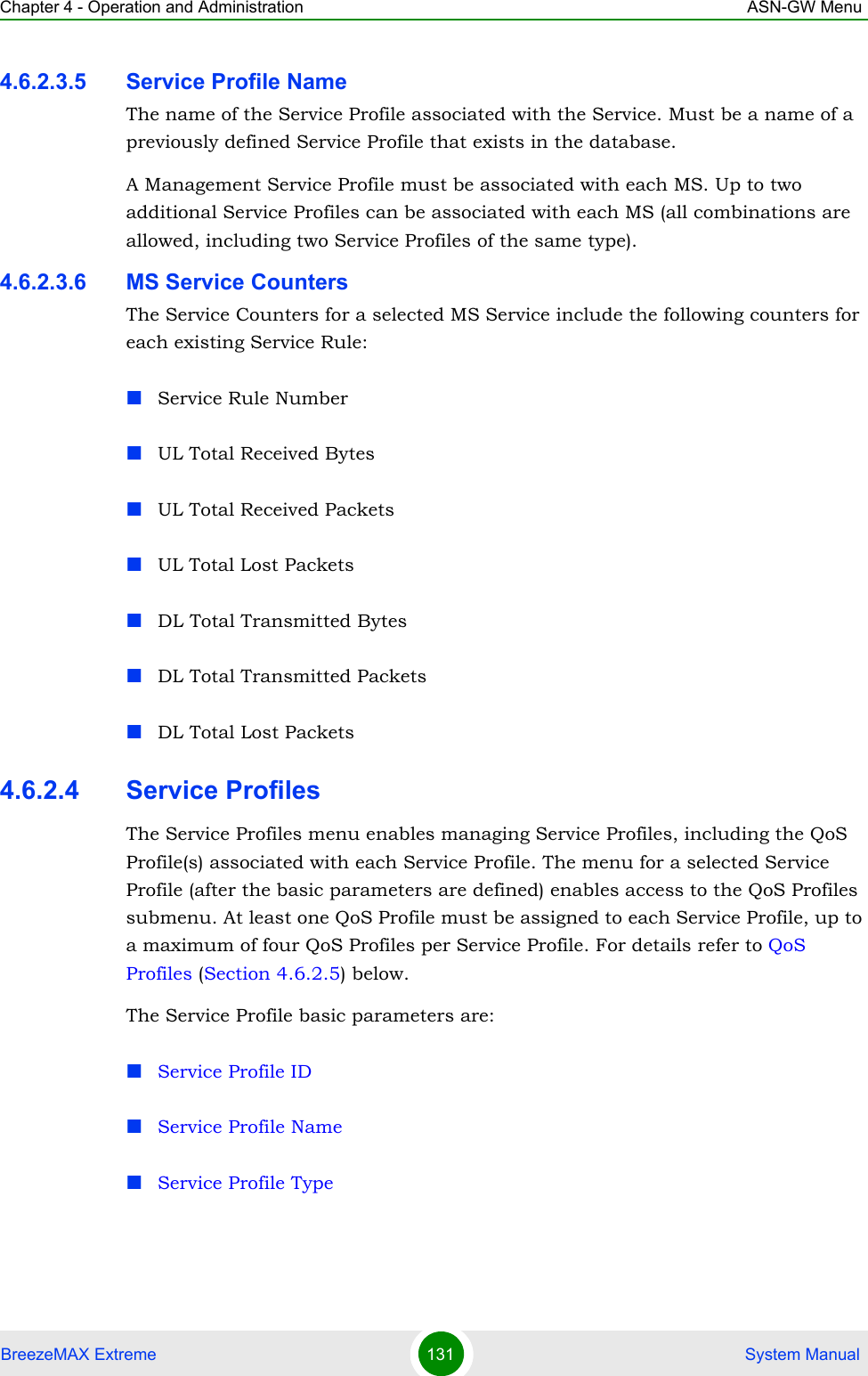
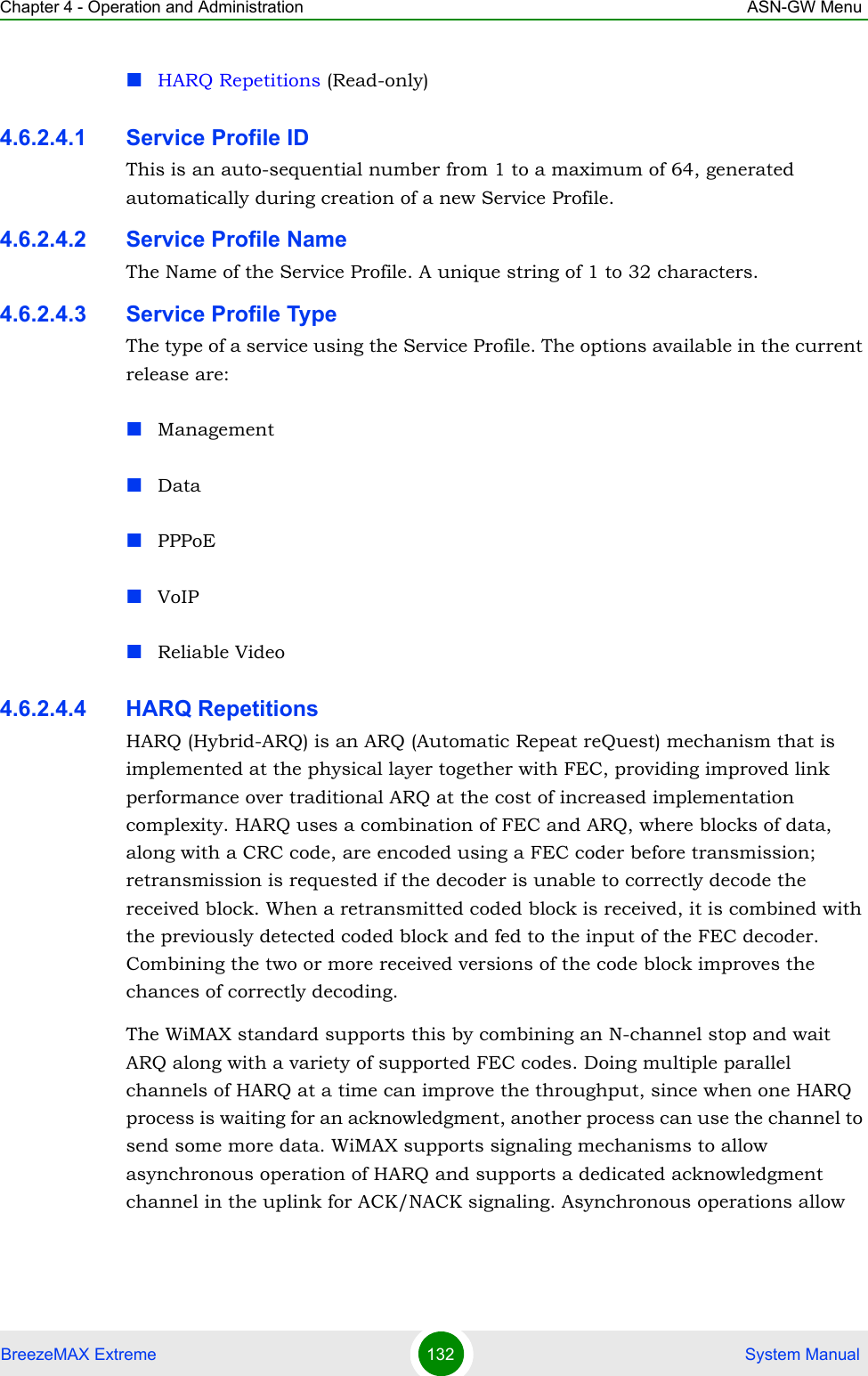
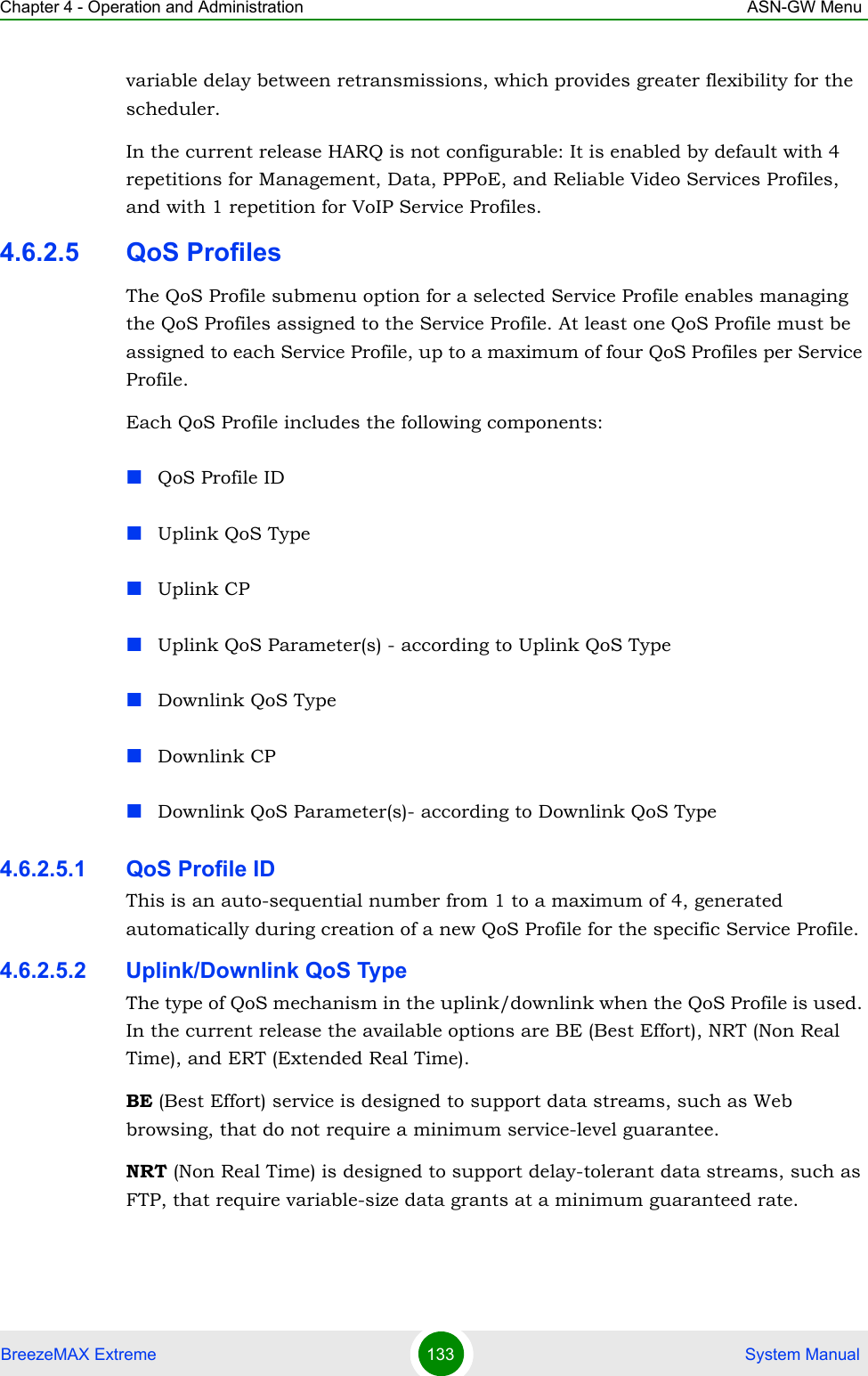
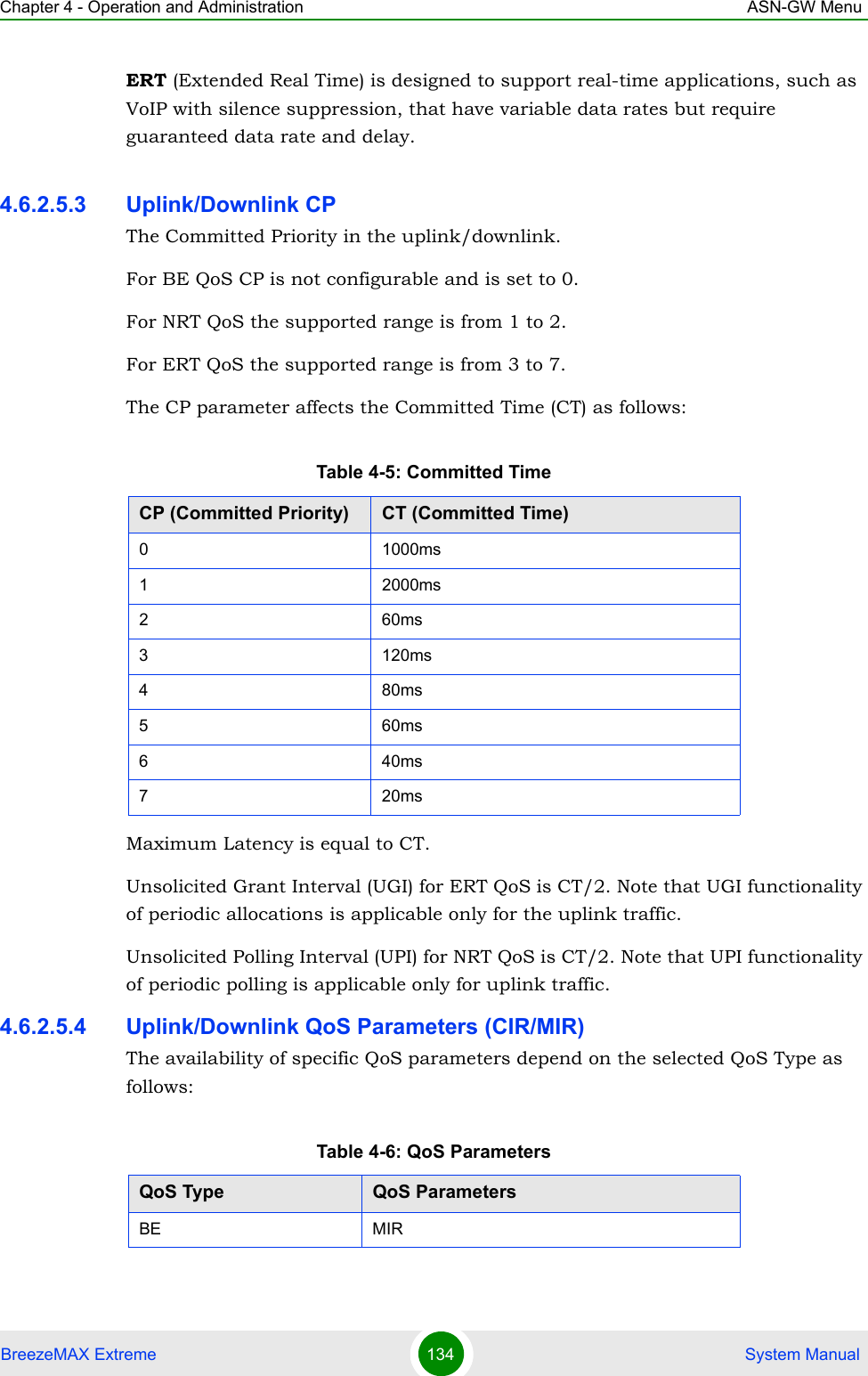
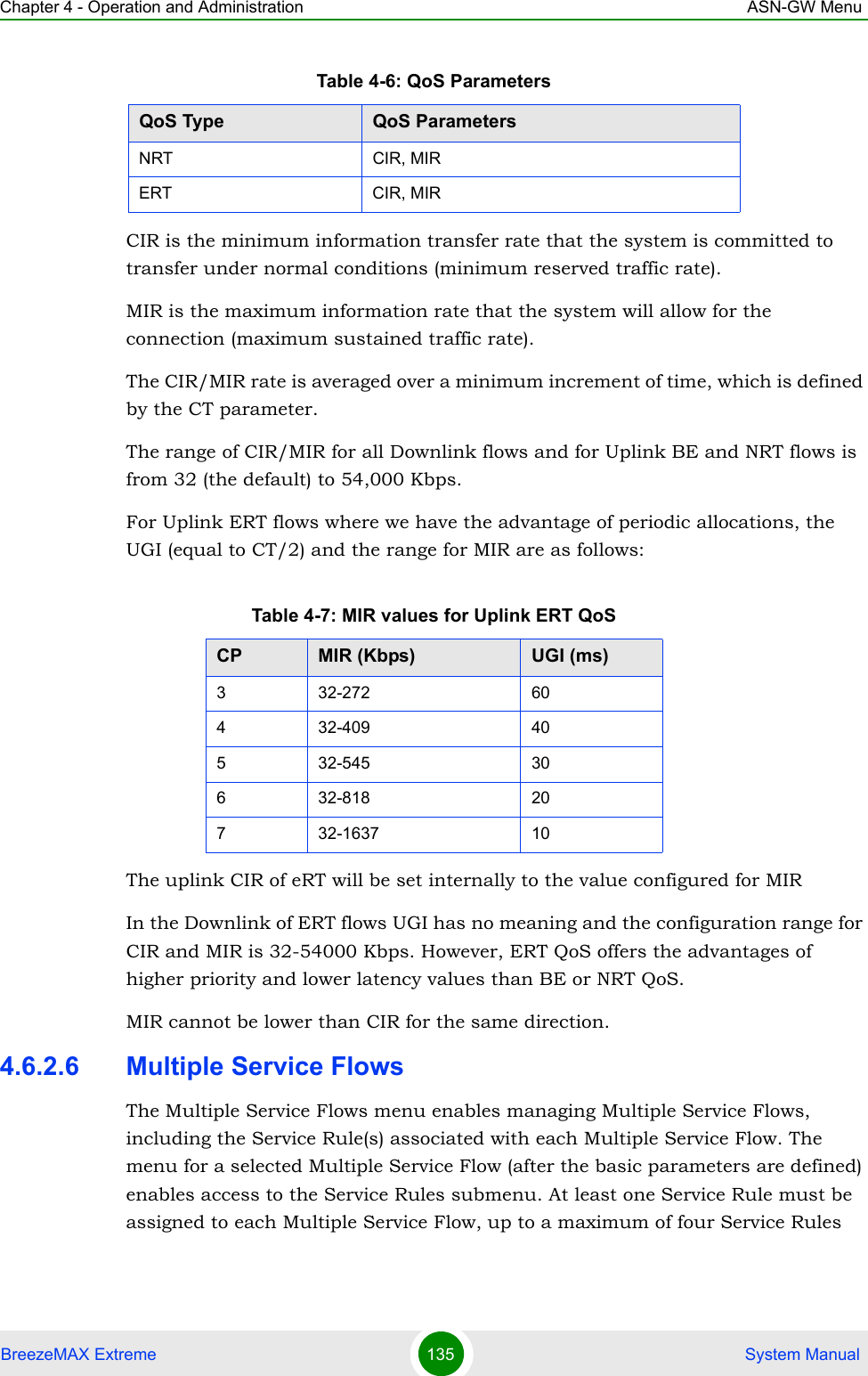
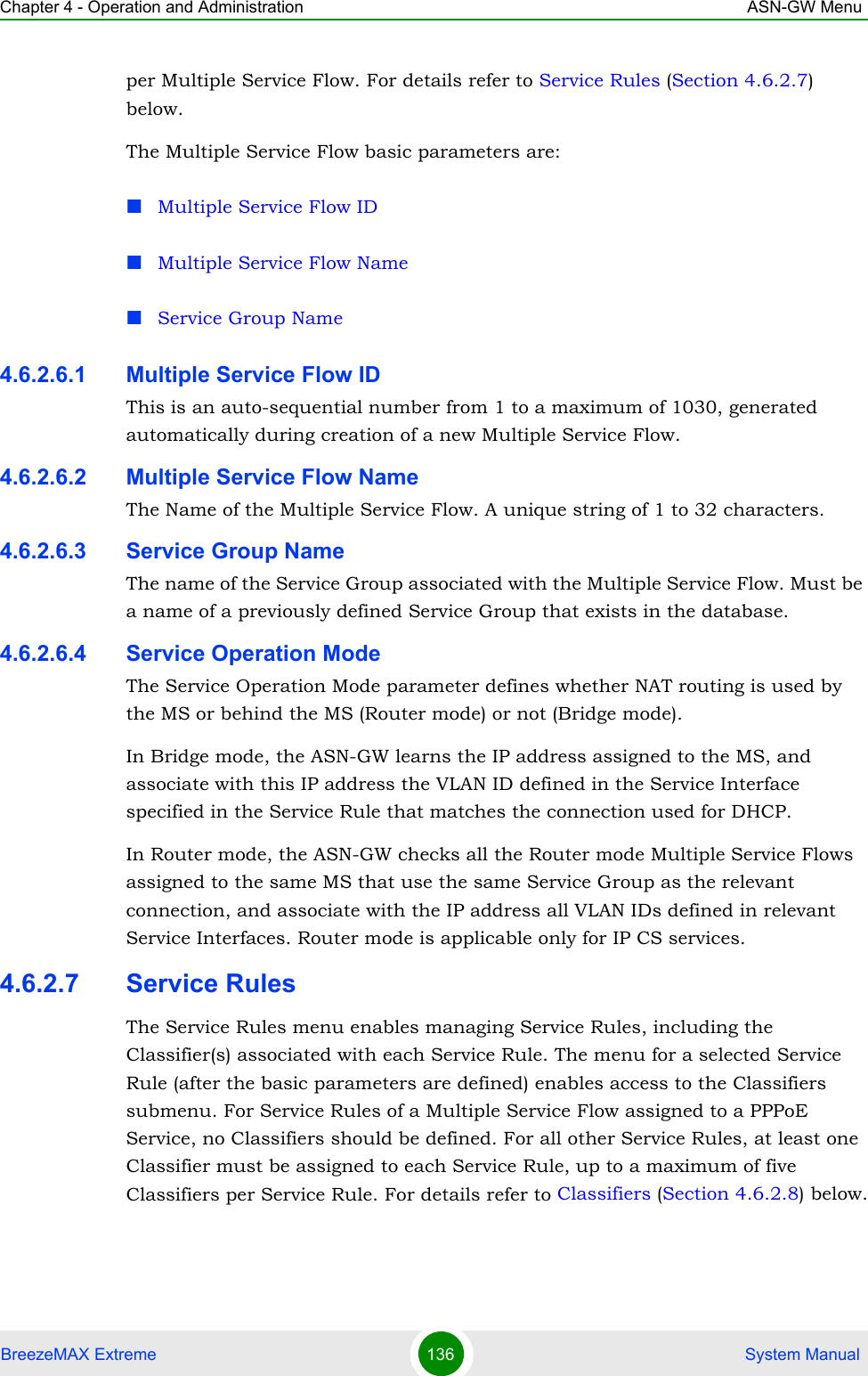
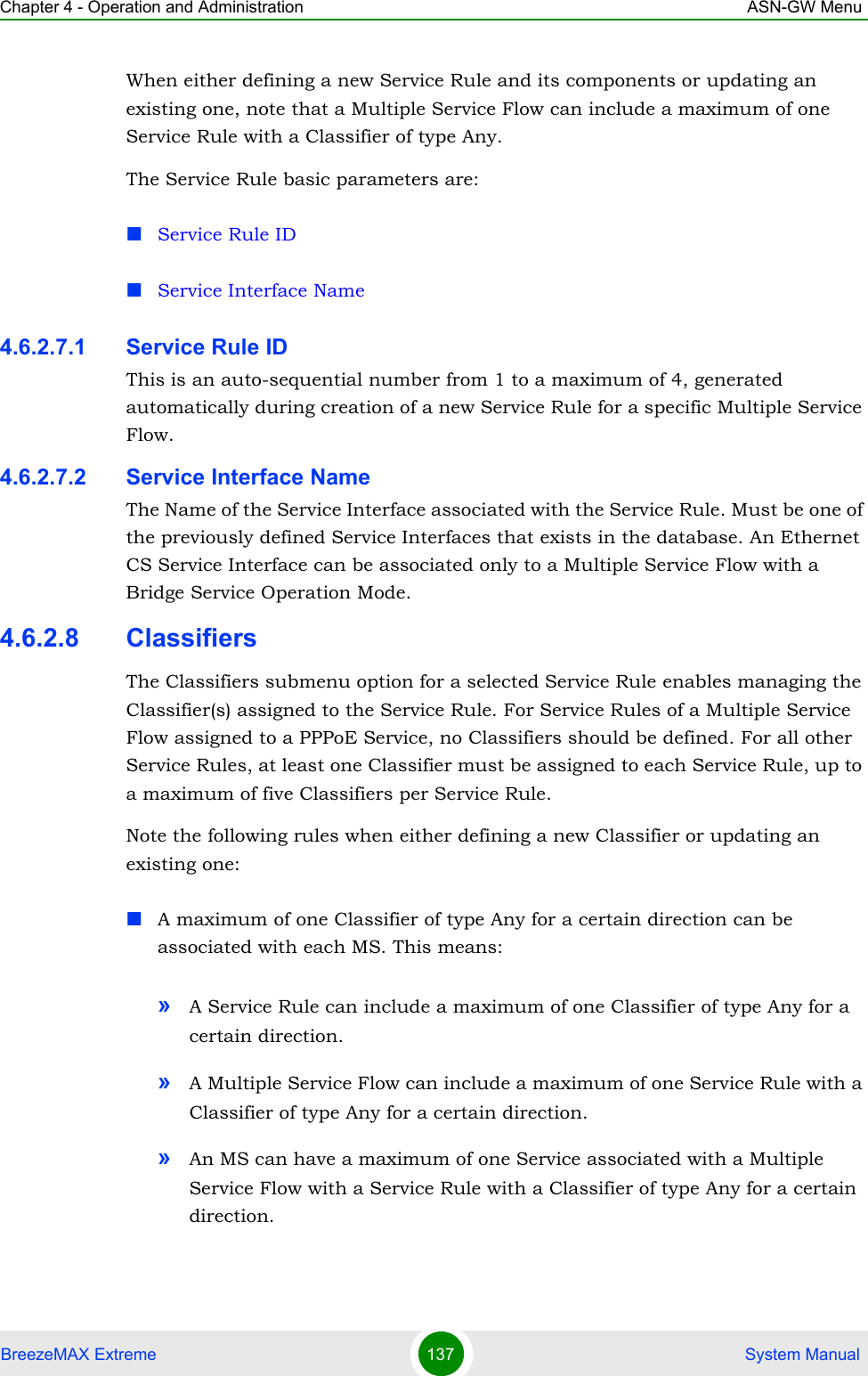
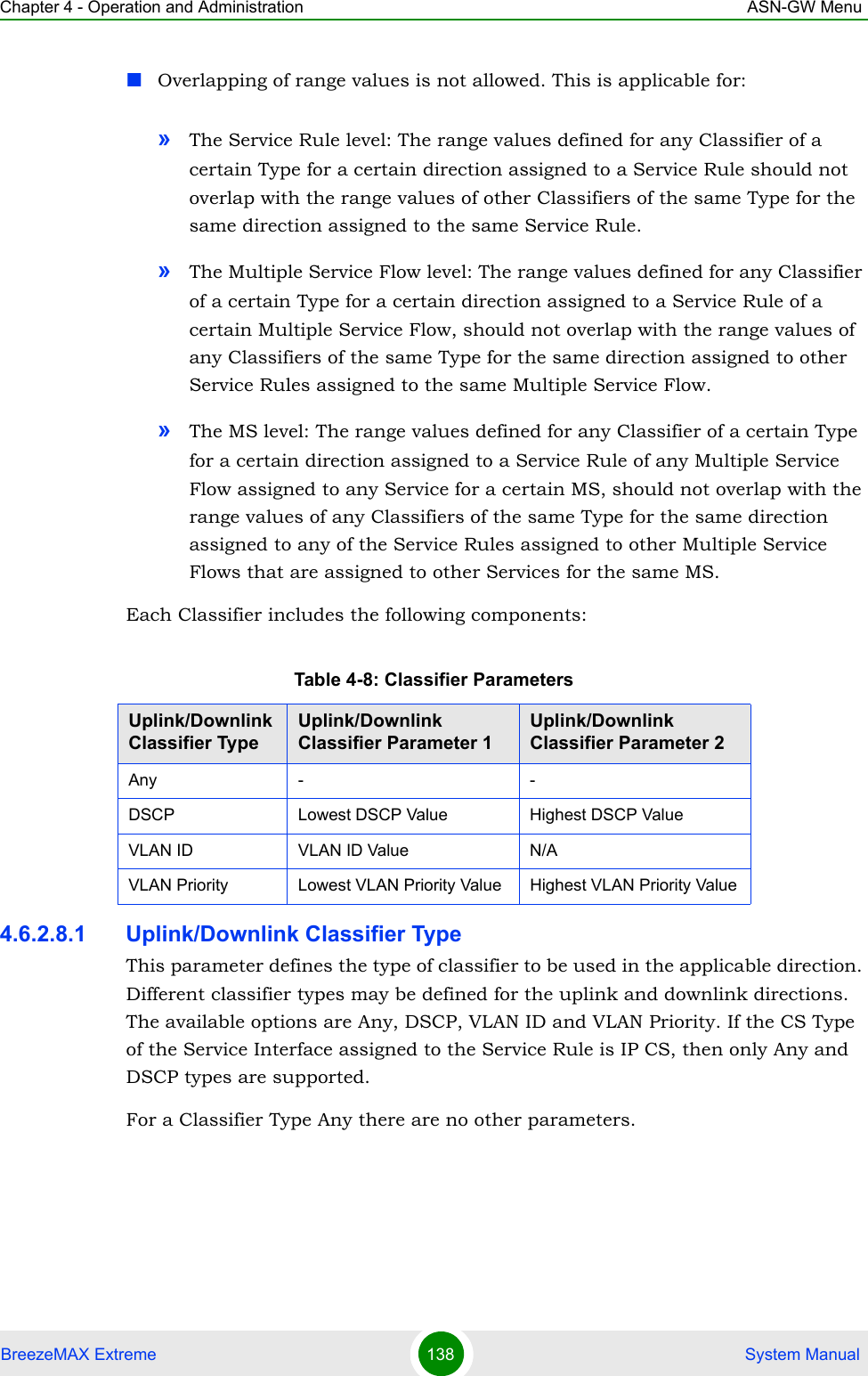
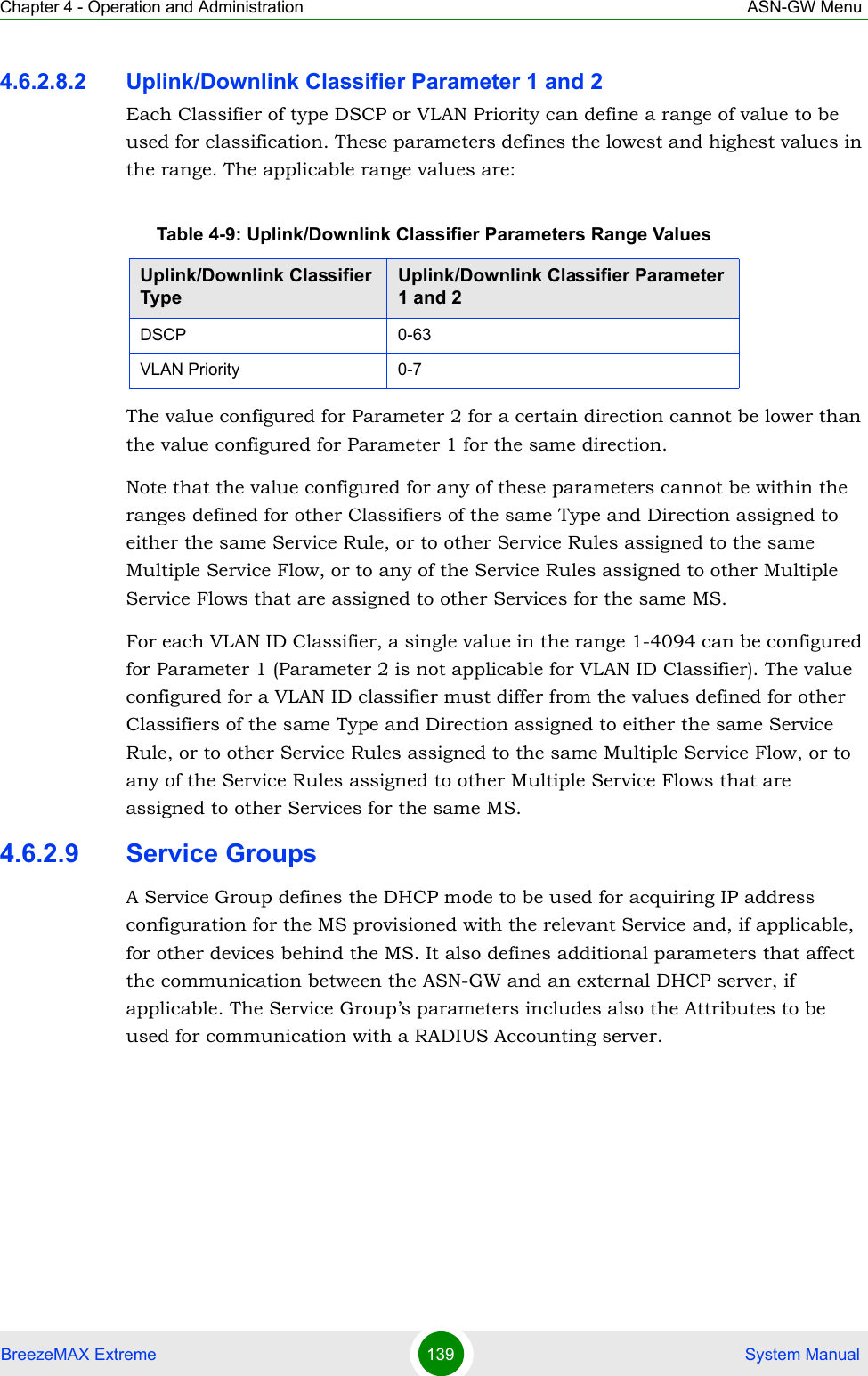
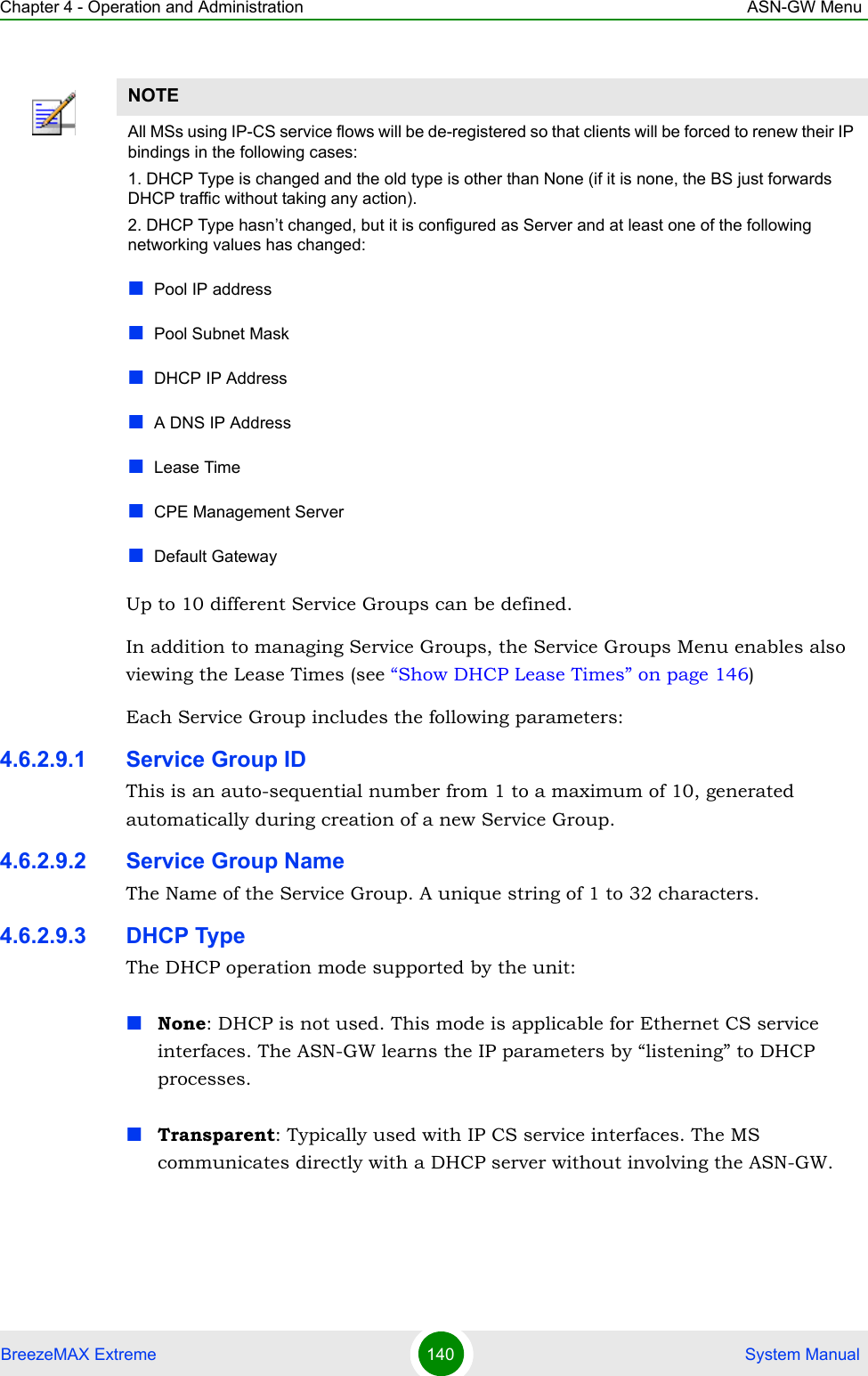
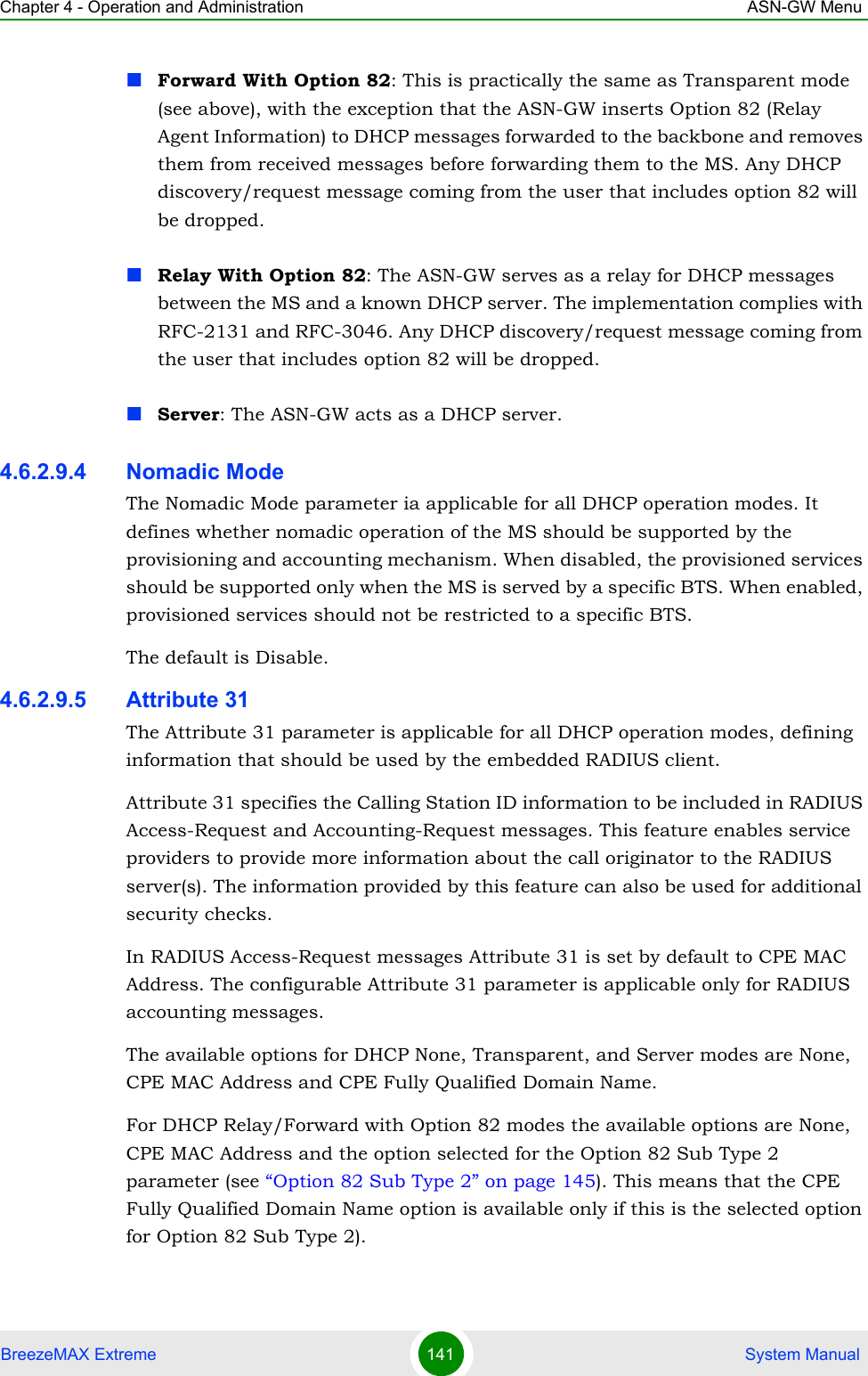
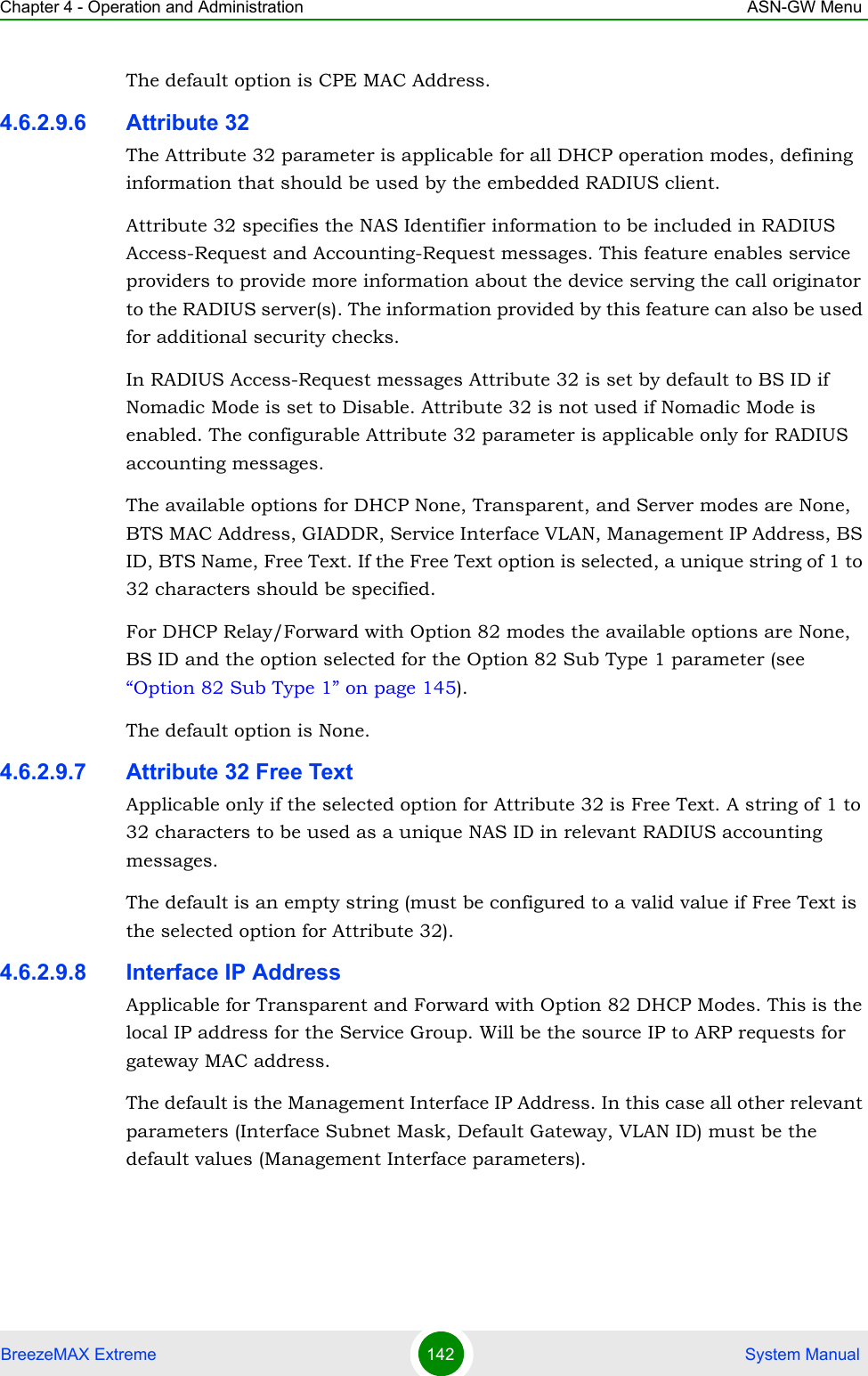
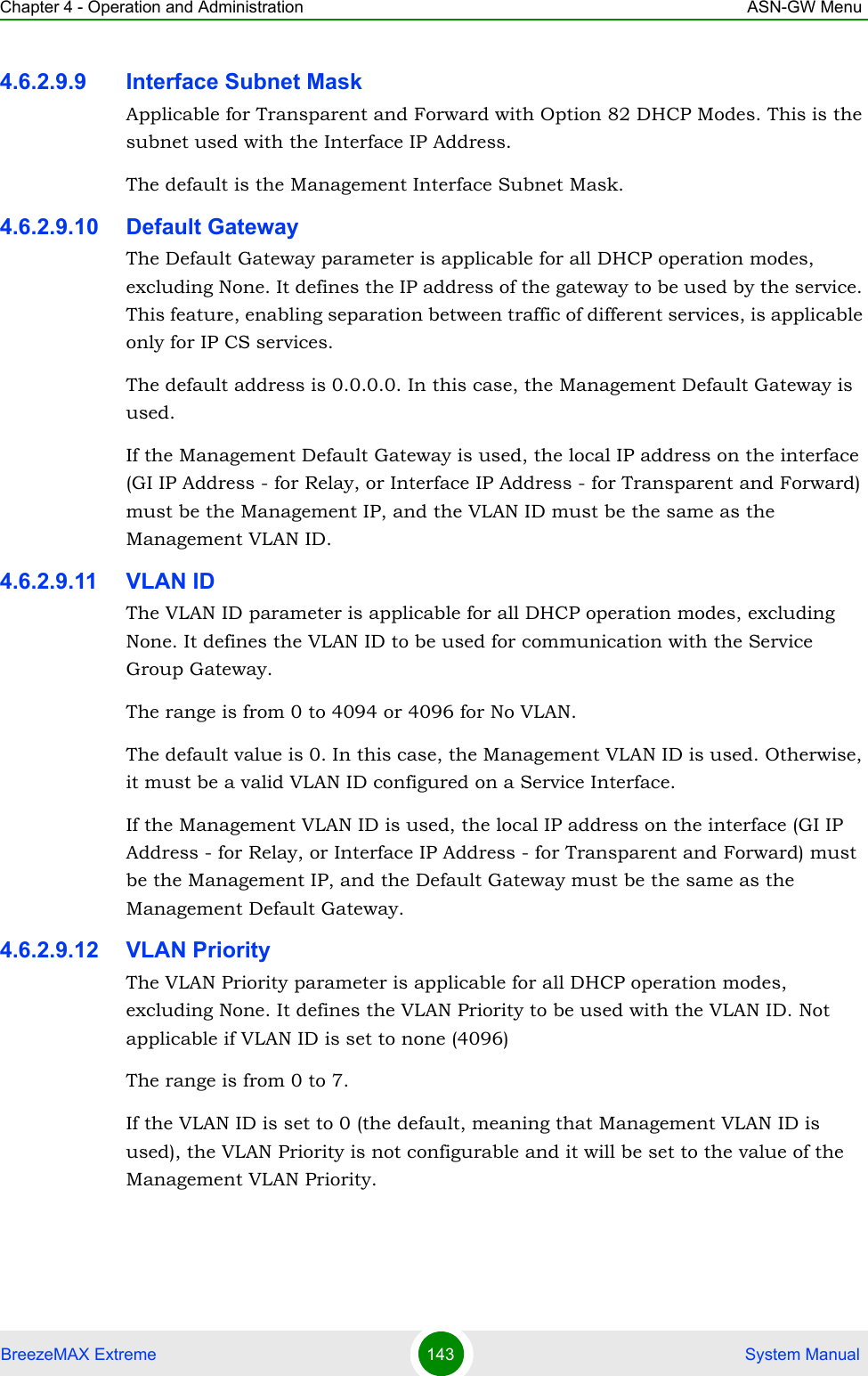
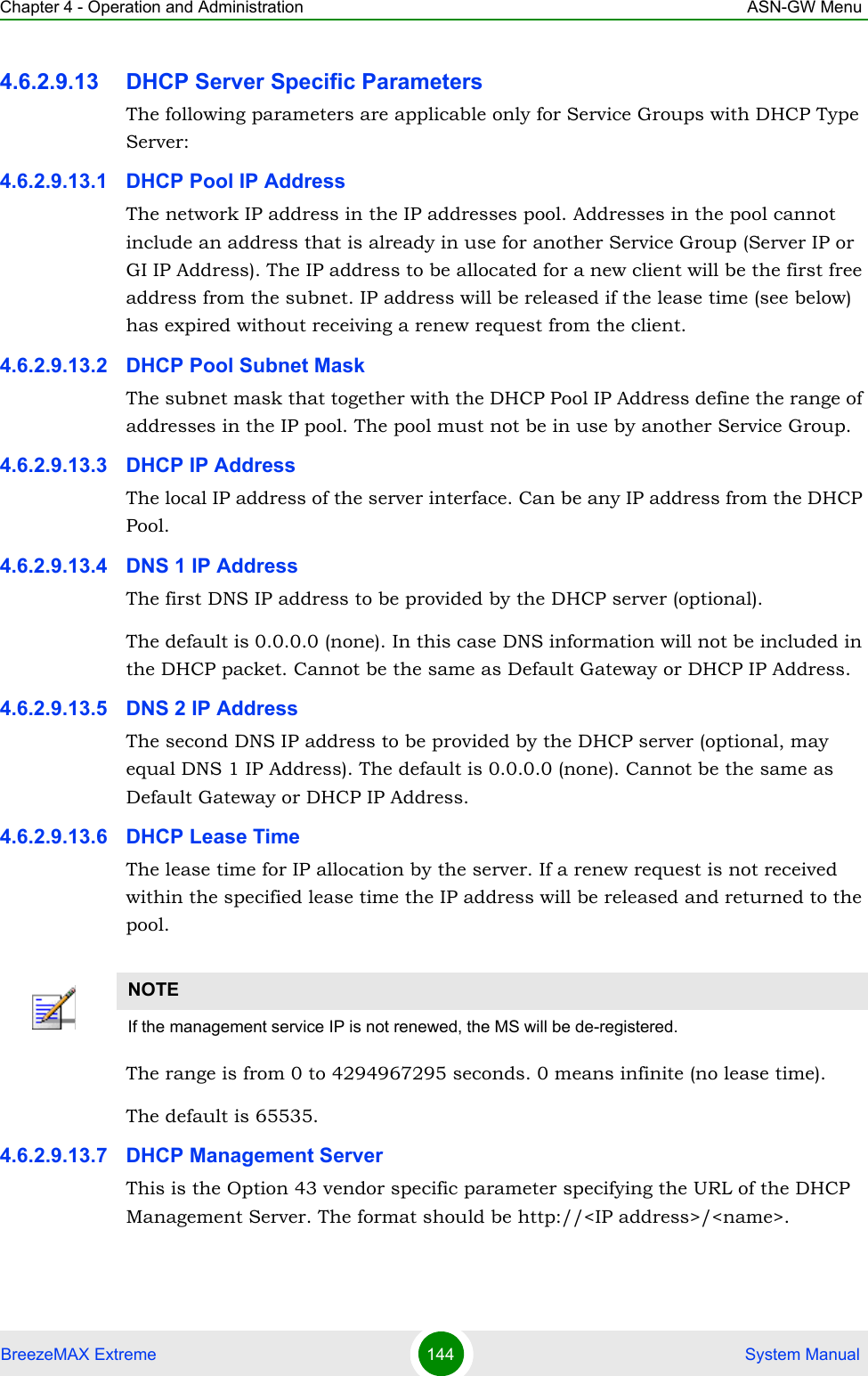
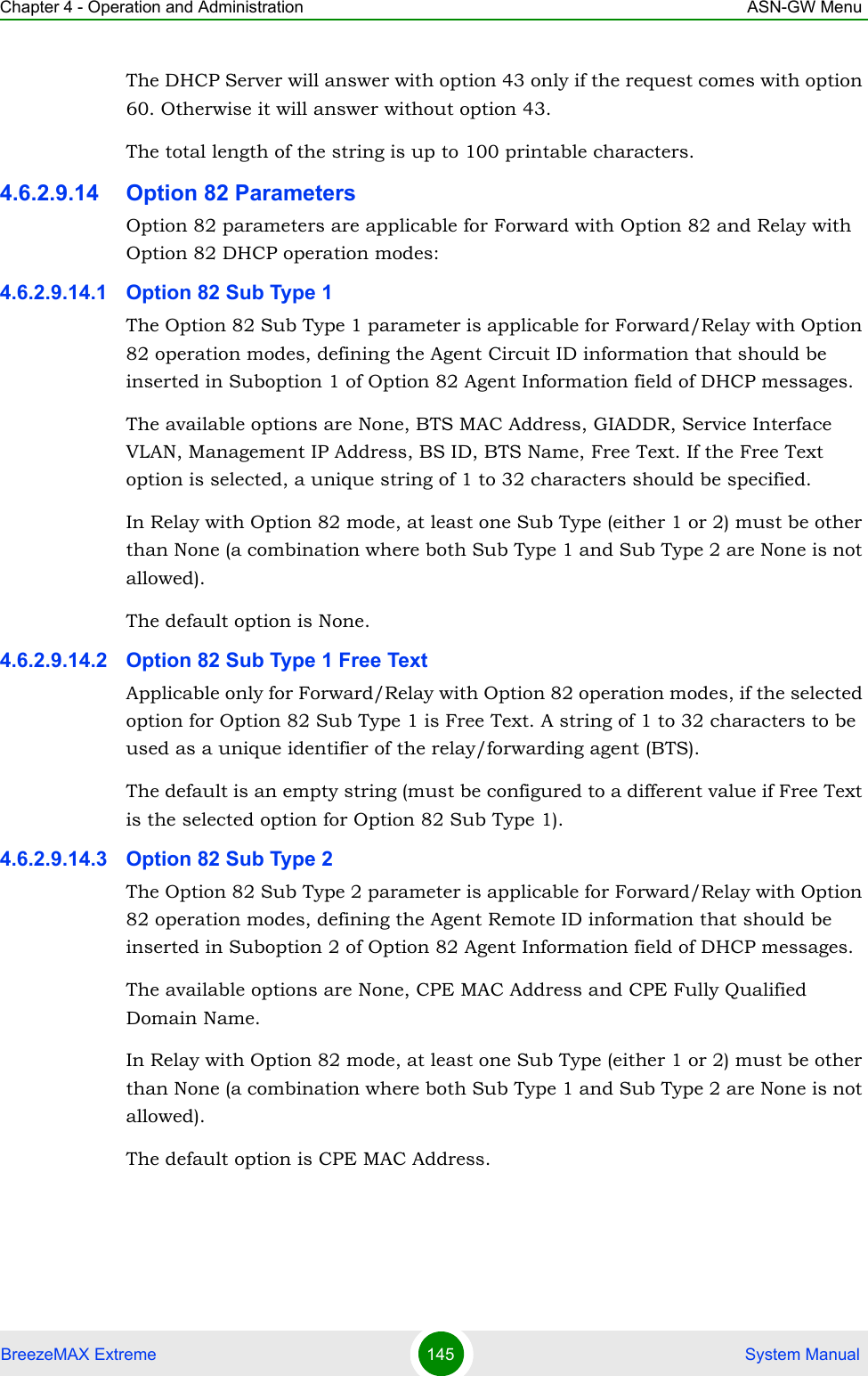
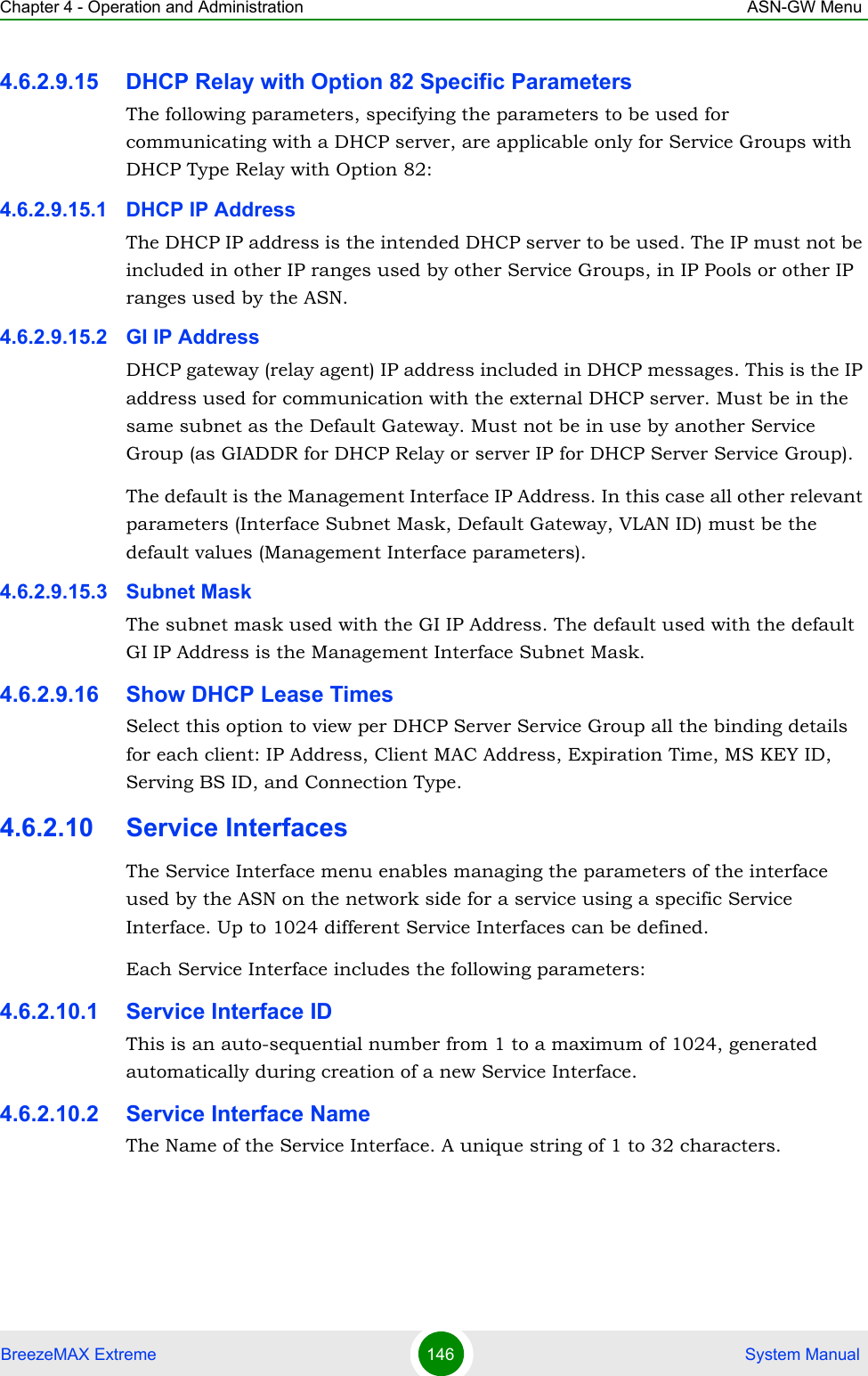
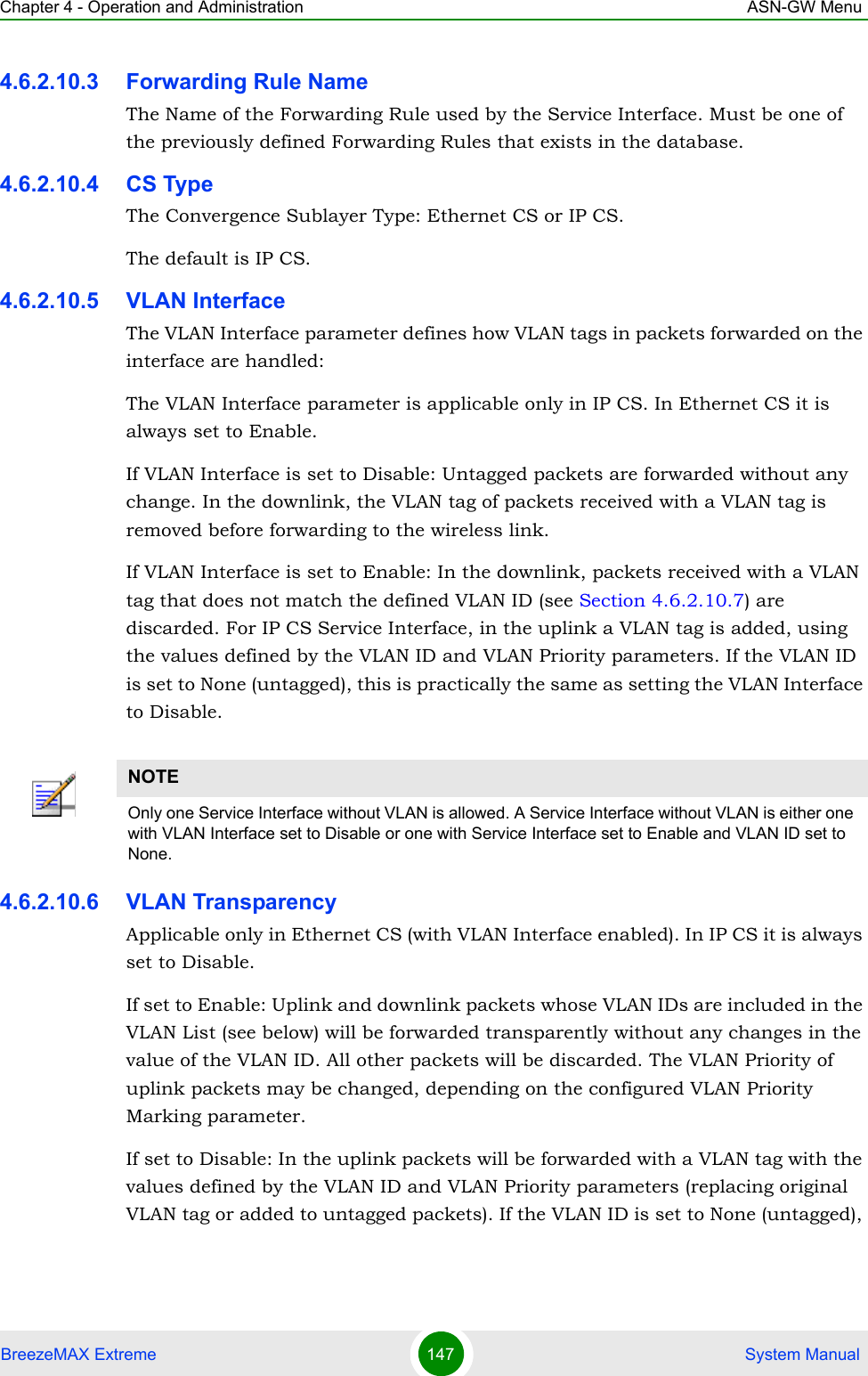
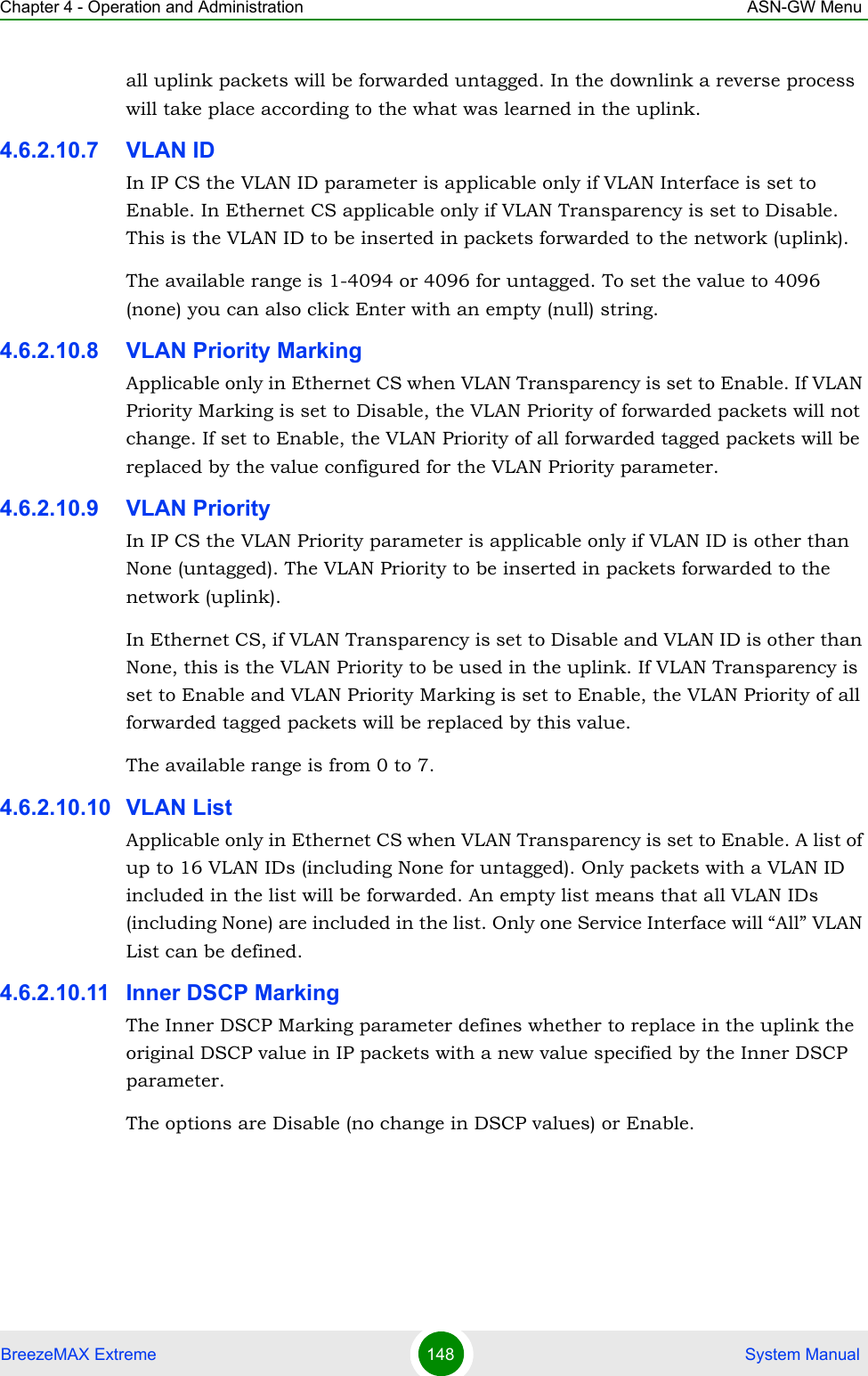
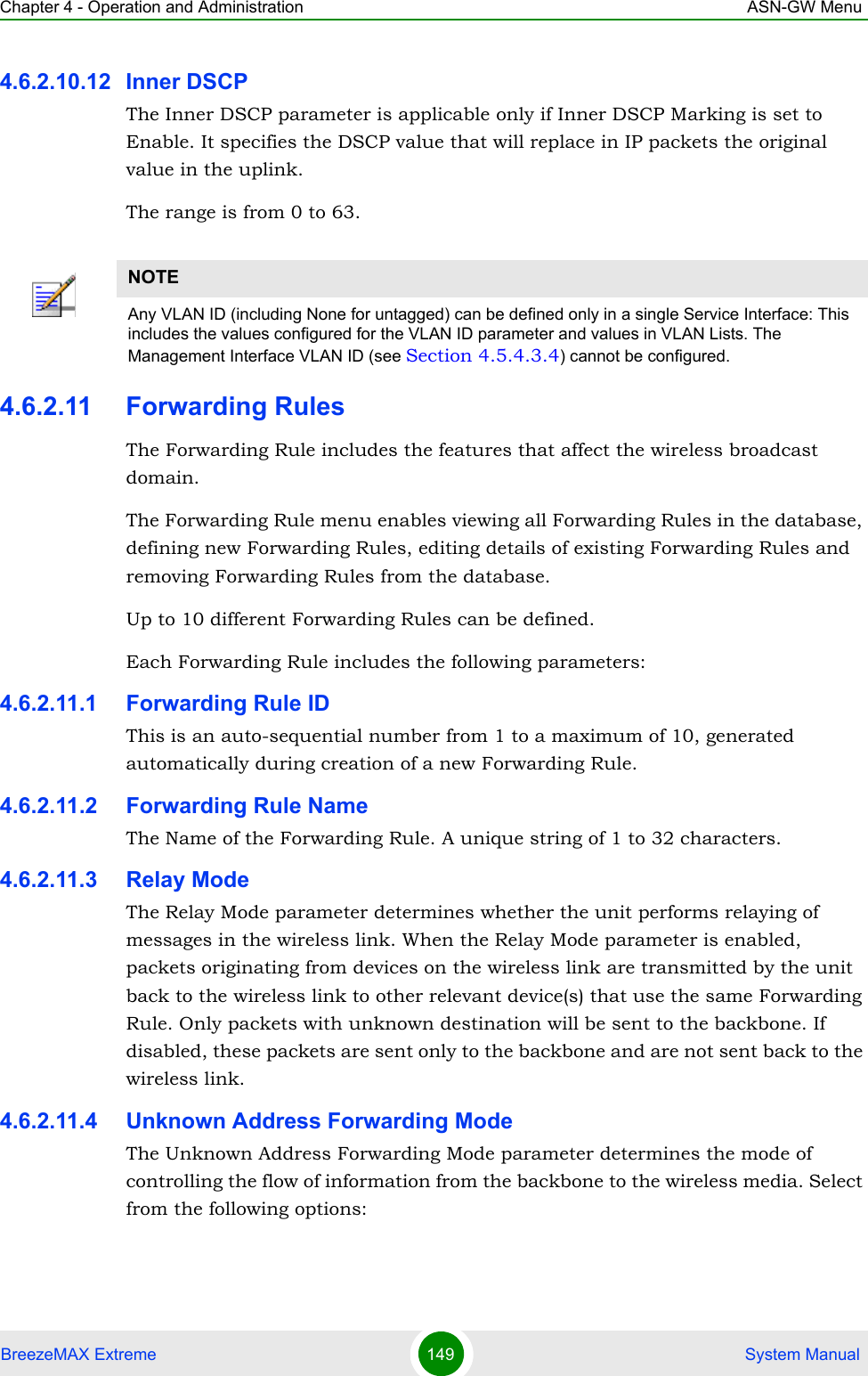
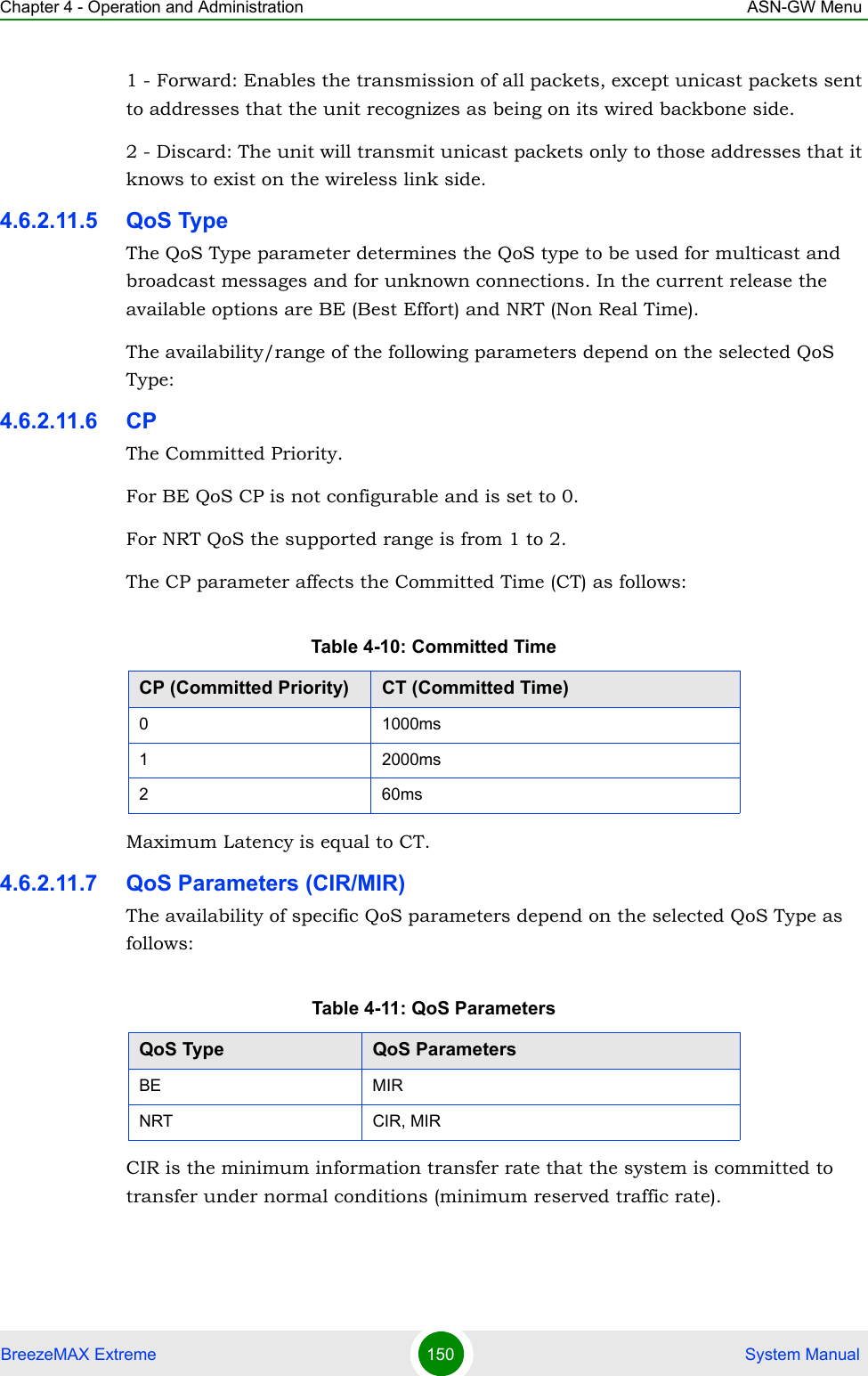
![Chapter 4 - Operation and Administration ASN-GW MenuBreezeMAX Extreme 151 System ManualMIR is the maximum information rate that the system will allow (maximum sustained traffic rate). The CIR/MIR rate is averaged over a minimum increment of time, which is defined by the CT parameter.The range is from 32 (the default) to 54,000 Kbps.MIR cannot be lower than CIR.4.6.2.12 MSs Default ServicesThe BTS is supplied with a set of default service components supporting typical Management, IP CS Data and Ethernet CS Data services. The default service components cannot be deleted. However, they may be updated.The default service components are:Table 4-12: Default Forwarding RulesForwarding Rule Name [[FrwRuleIp]] [[FrwRuleEth]]Relay Mode Enable EnableUnknown Address Forwarding Mode Forward ForwardQoS Type BE BECP 0 0MIR (kbps) 512 512Table 4-13: Default Service InterfacesService Interface Name [[SrvIfcIp]] [[SrvIfcEth]]Forwarding Rule Name [[FrwRuleIp]] [[FrwRuleEth]]CS Type IP CS Ethernet CSInner DSCP Marking Disable DisableVLAN Interfaces Disable EnableVLAN Transparency - DisableVLAN ID - 1234VLAN Priority Marking - EnableVLAN Priority - 0Table 4-14: Default Service GroupService Group Name [[srvGroup]]](https://usermanual.wiki/Alvarion-Technologies/EXTR-36.Rev2-of-the-Users-manual/User-Guide-1307310-Page-170.png)
![Chapter 4 - Operation and Administration ASN-GW MenuBreezeMAX Extreme 152 System ManualDHCP Type TransparentNomadic Mode DisableAAA Attribute 31 NoneAAA Attribute 32 NoneInterface IP Address 0.0.0.0Interface Subnet Mask 0.0.0.0Default Gateway 0.0.0.0VLAN ID 0Table 4-15: Default Multiple Service FlowsMultiple Service Flow Name [[msfMng]] [[msfIp]] [[msfEth]]Service Group Name [[srvGroup]] [[srvGroup]] [[srvGroup]]Service Operation Mode Bridge Router RouterService Rule ID 1 1 1Service Interface Name [[SrvIfcIp]] [[SrvIfcIp]] [[SrvIfcEth]]Classifier ID 1 1Uplink Classifier Type DSCP DSCPUplink Classifier Parameter 1 0 0Uplink Classifier Parameter 2 0 0Downlink Classifier Type DSCP DSCPDownlink Classifier Parameter 1 0 0Downlink Classifier Parameter 2 0 0Table 4-16: Default Service ProfilesService Profile Name [[SrvProfMng]] [[SrvProfIp]] [[SrvProfEth]]Service Profile Type Management Data DataQoS Profile ID 1 1 1UpLink Type NRT BE BEUpLink CP 1 0 0UpLink CIR (kbps) 512UpLink MIR (kbps) 1024 2048 2048DownLink Type NRT BE BETable 4-14: Default Service Group](https://usermanual.wiki/Alvarion-Technologies/EXTR-36.Rev2-of-the-Users-manual/User-Guide-1307310-Page-171.png)