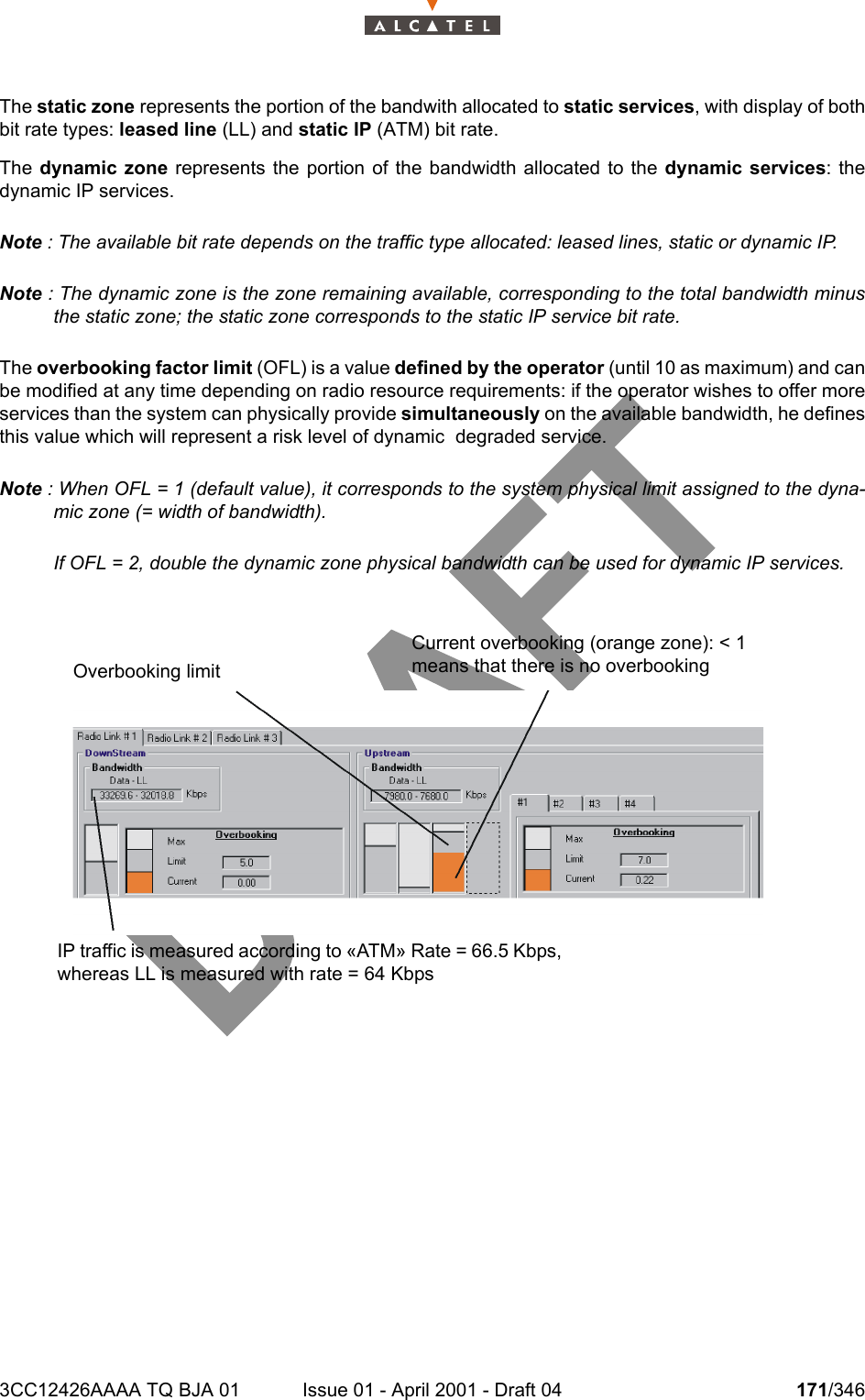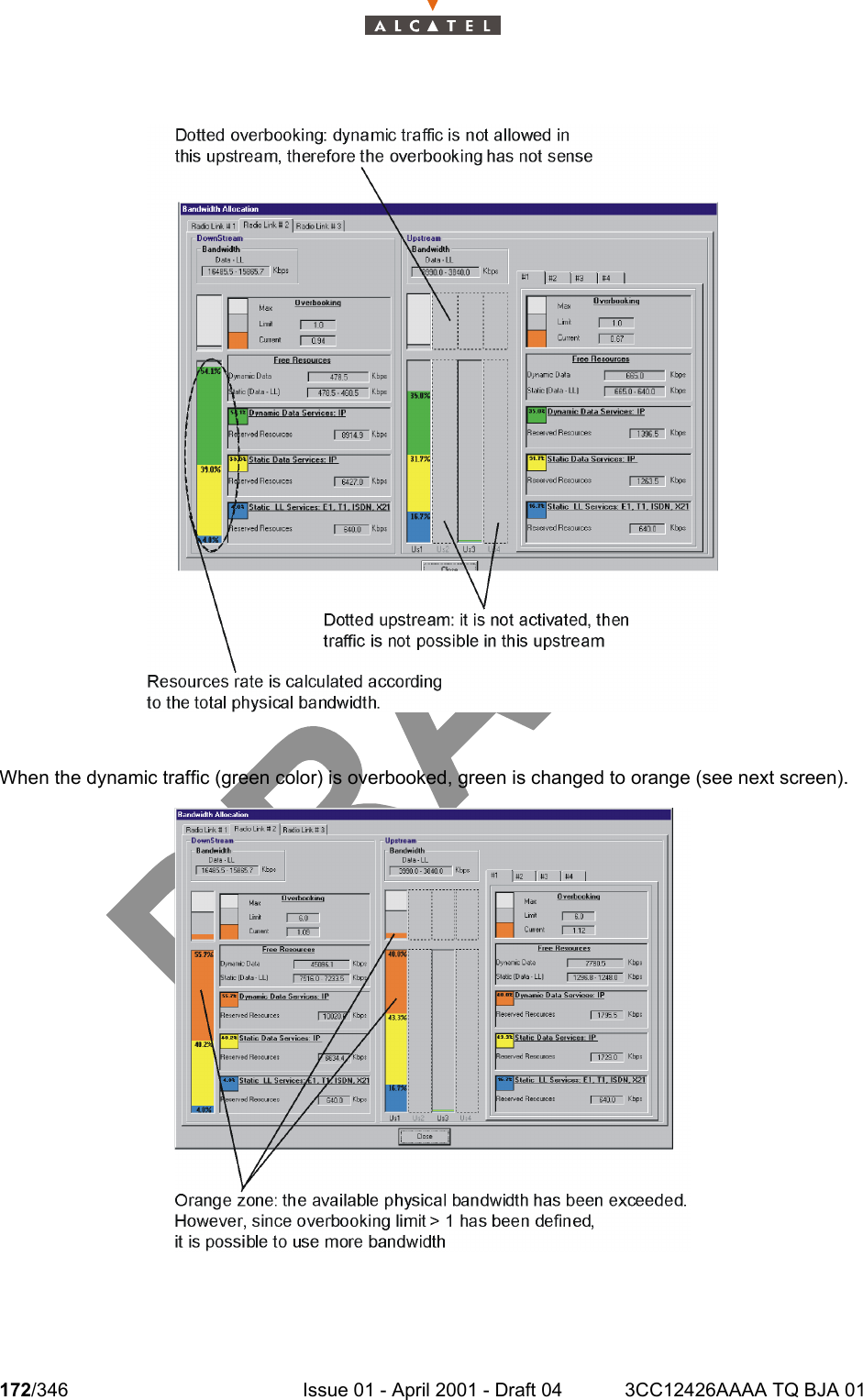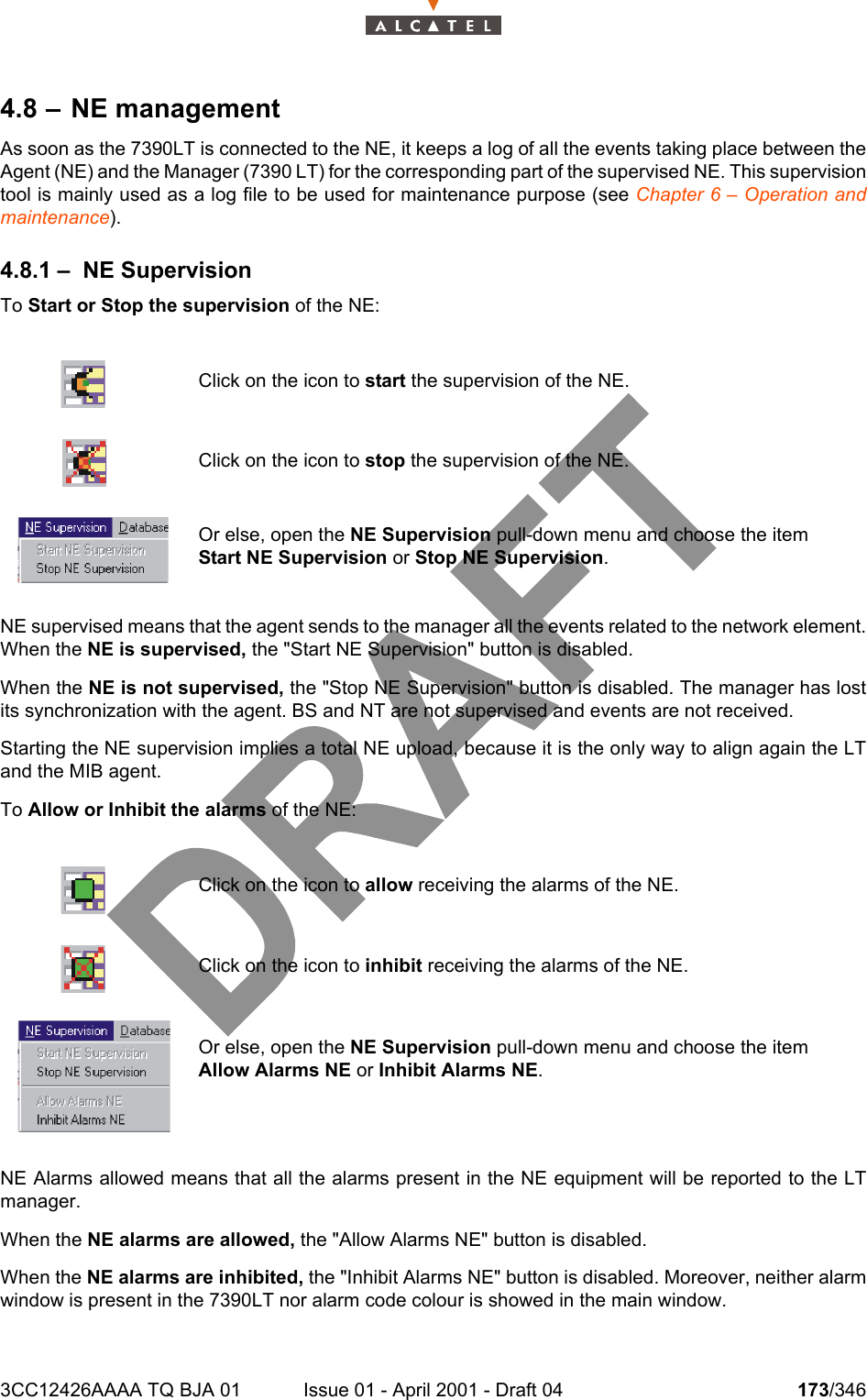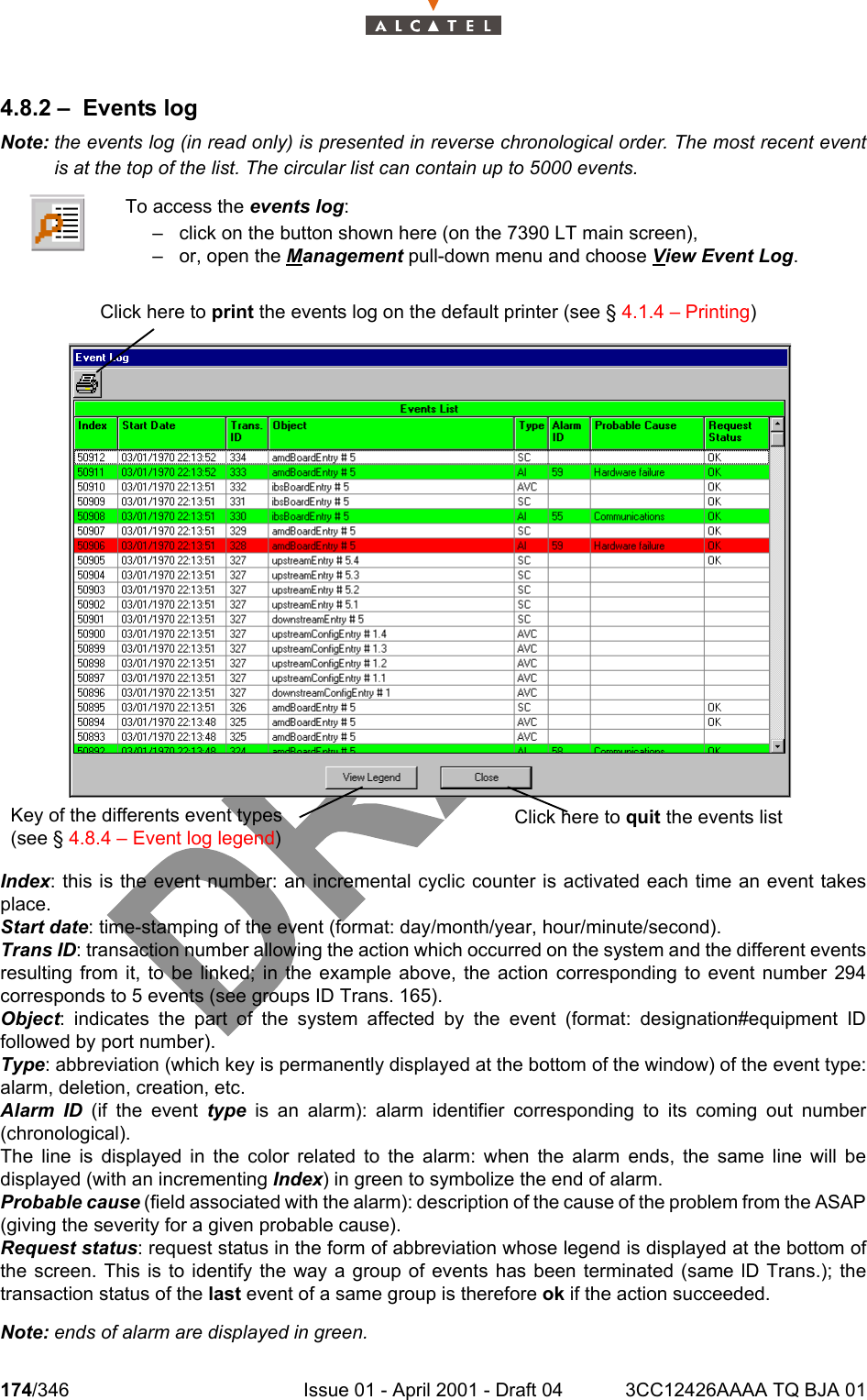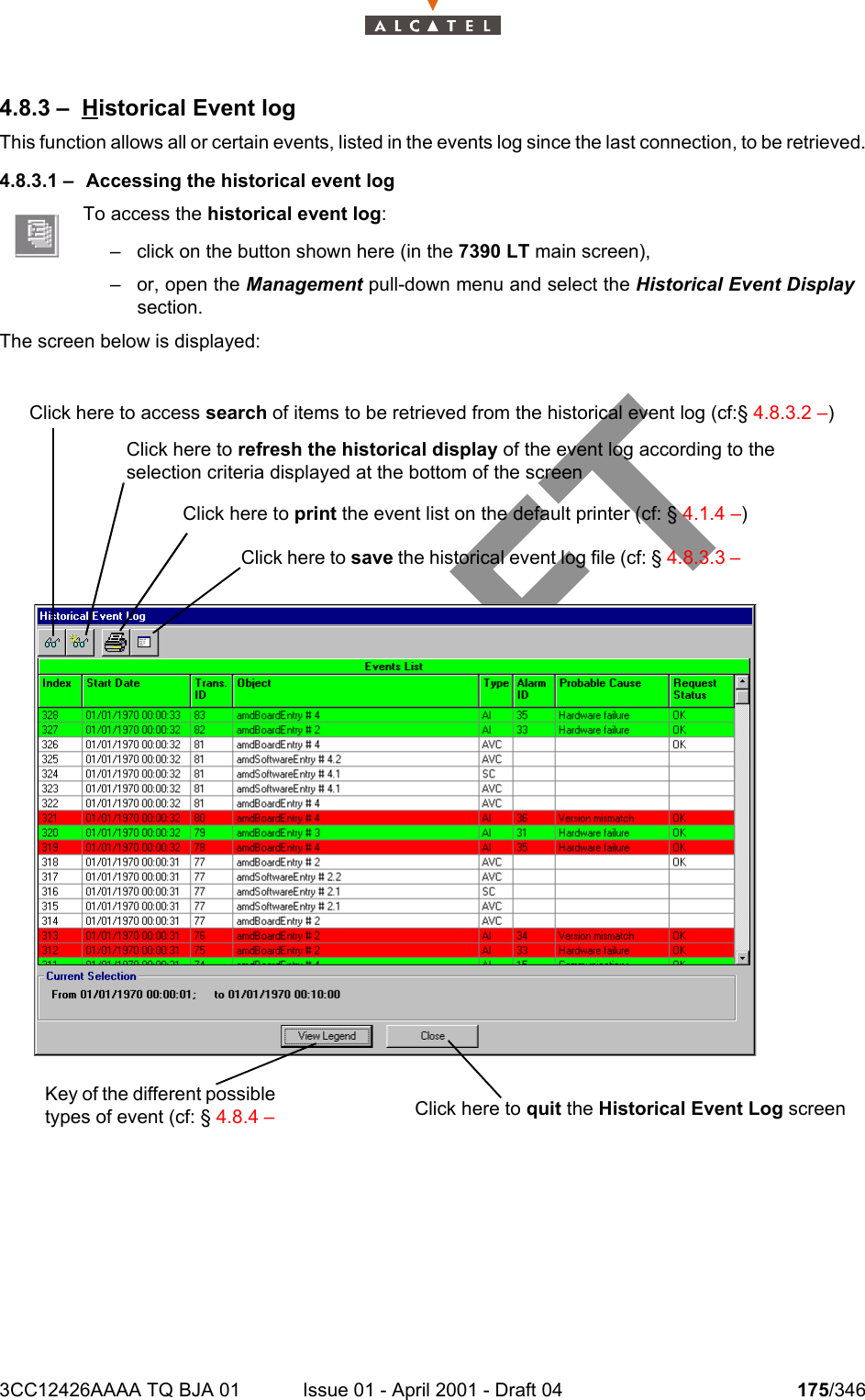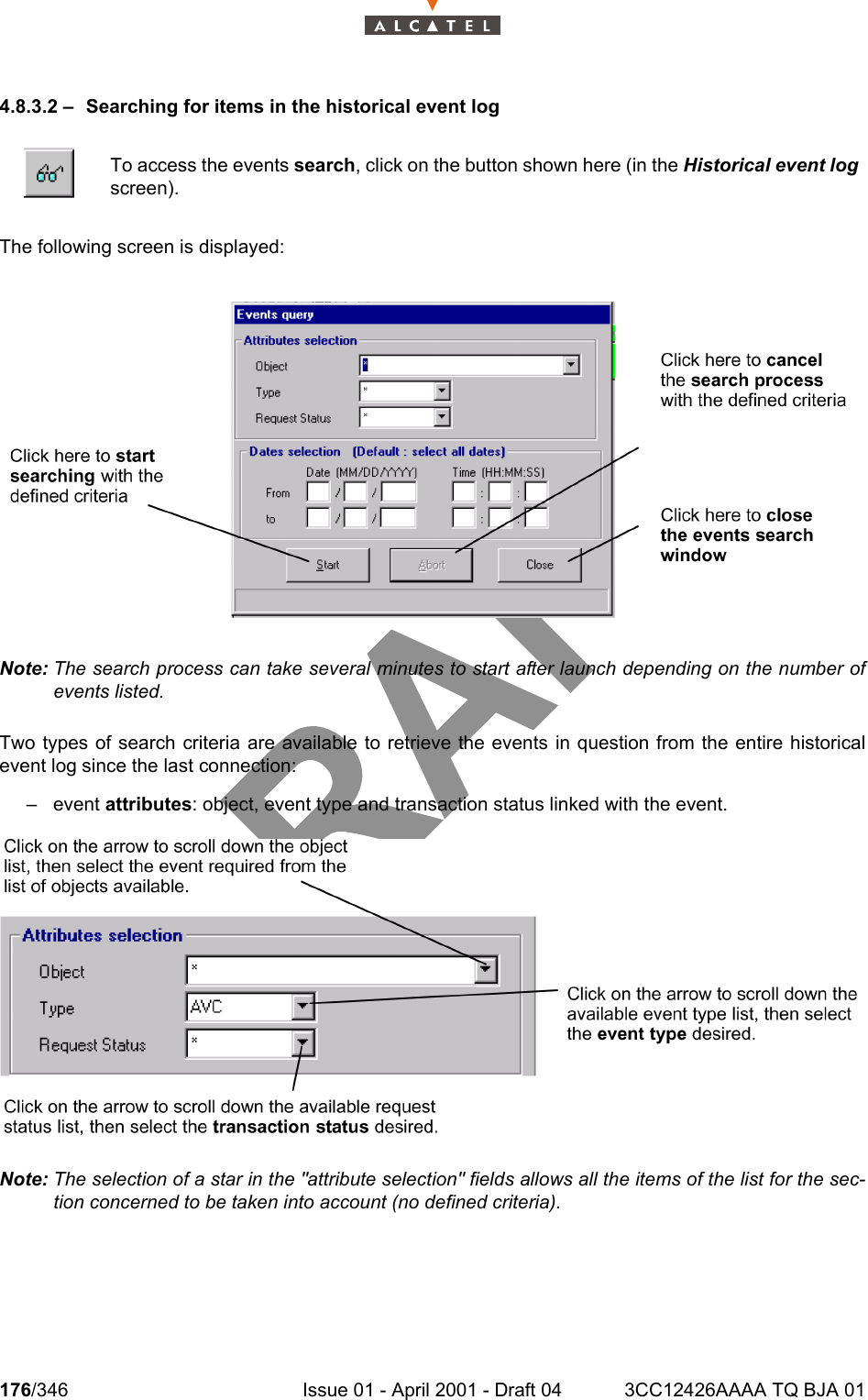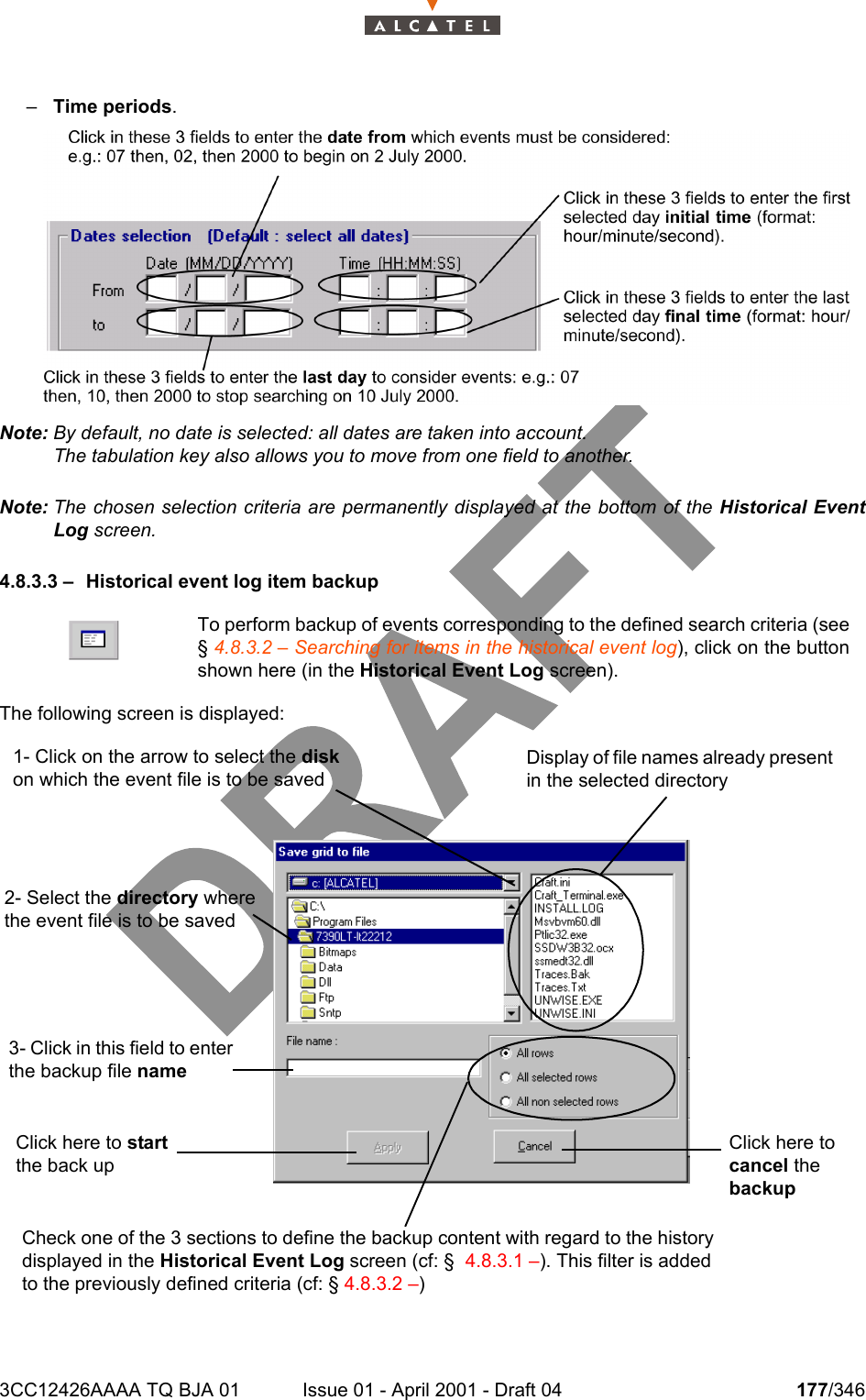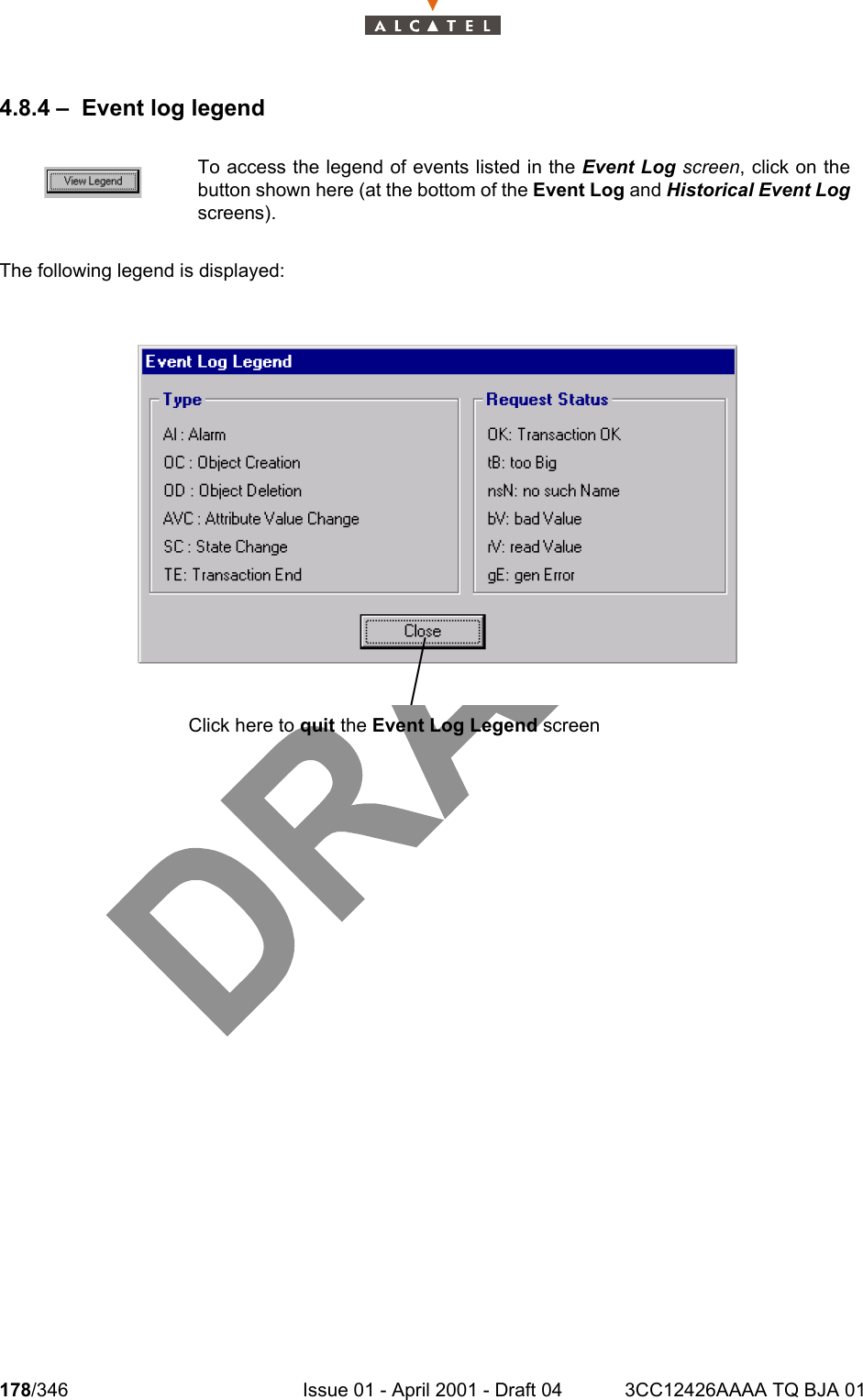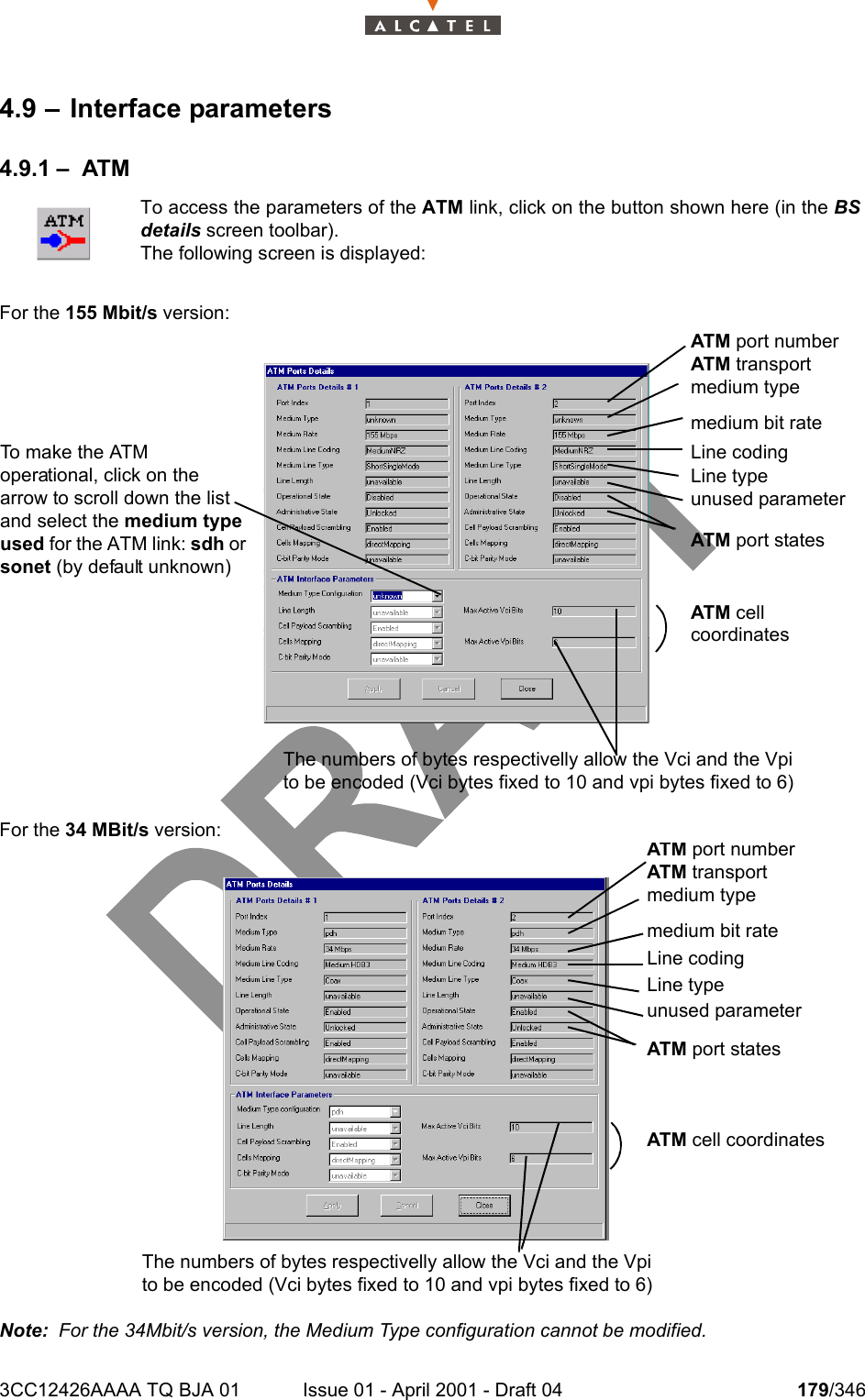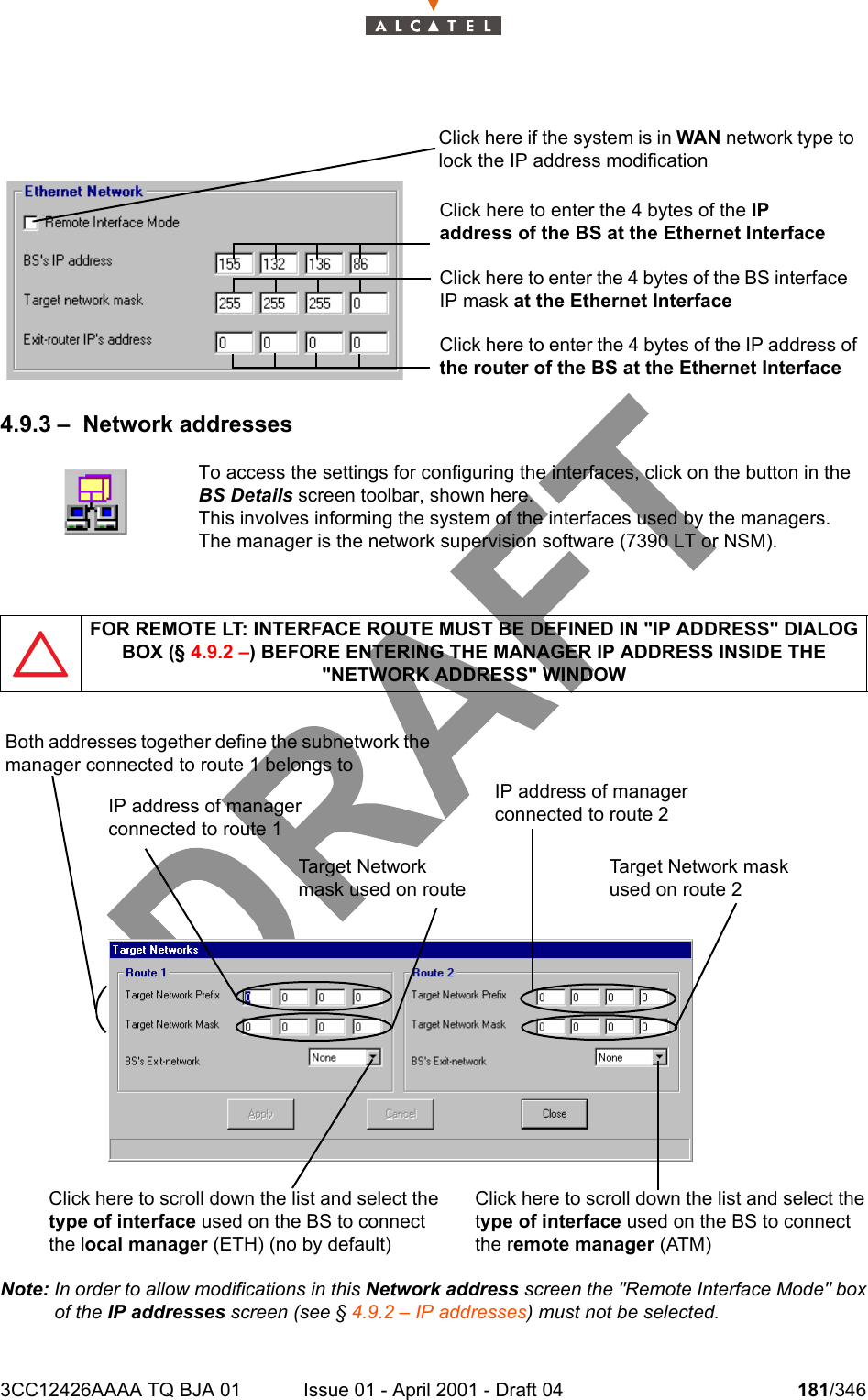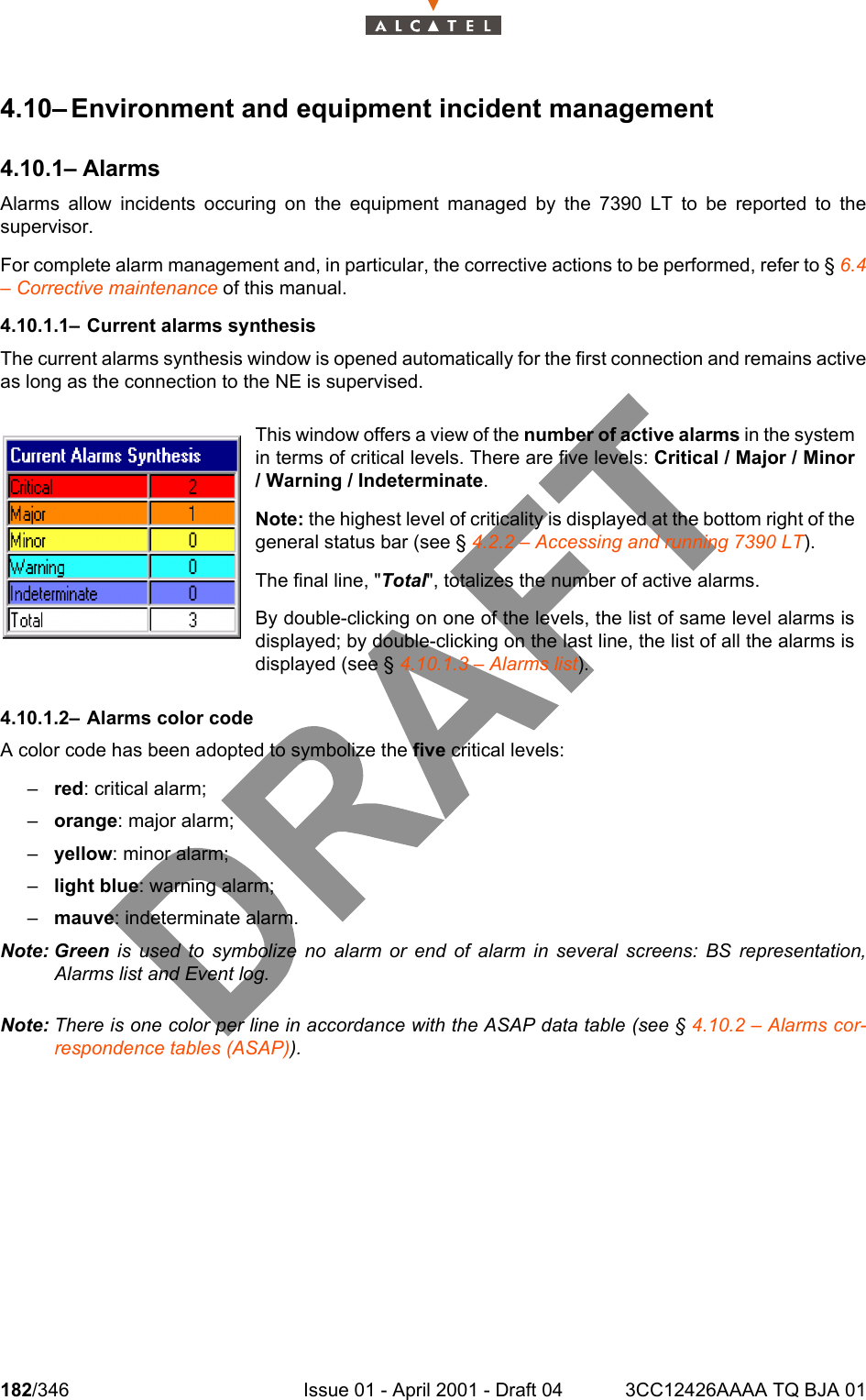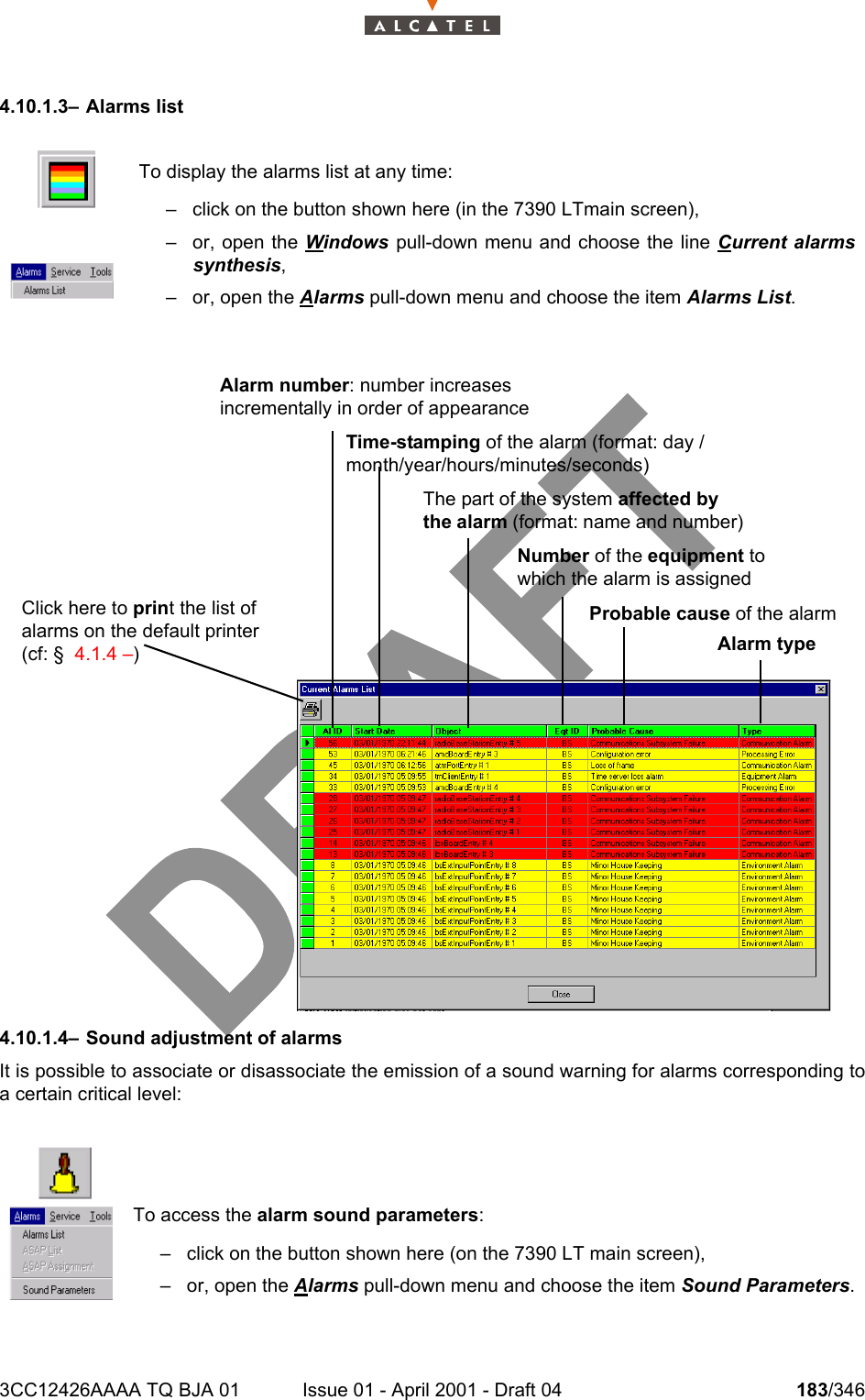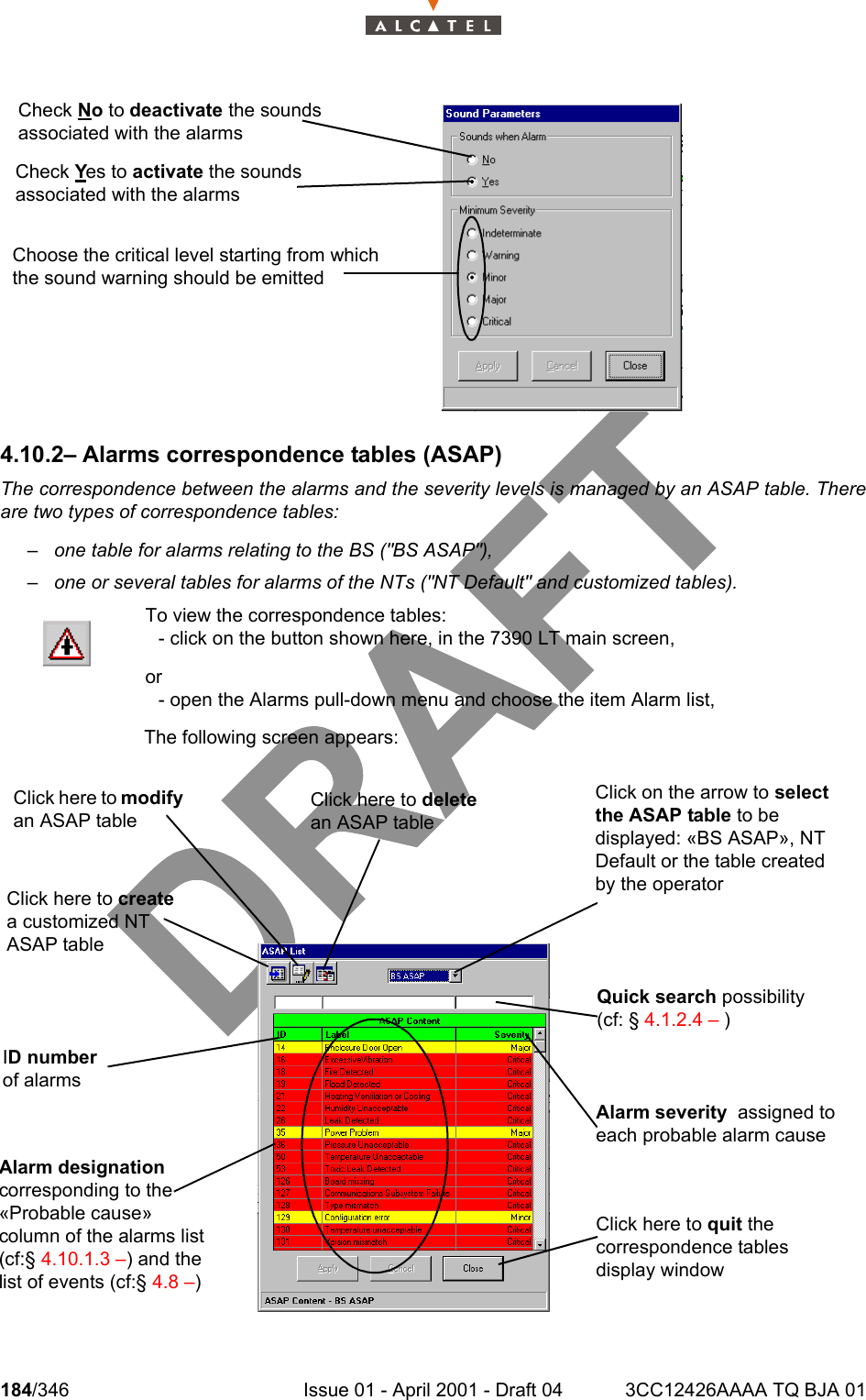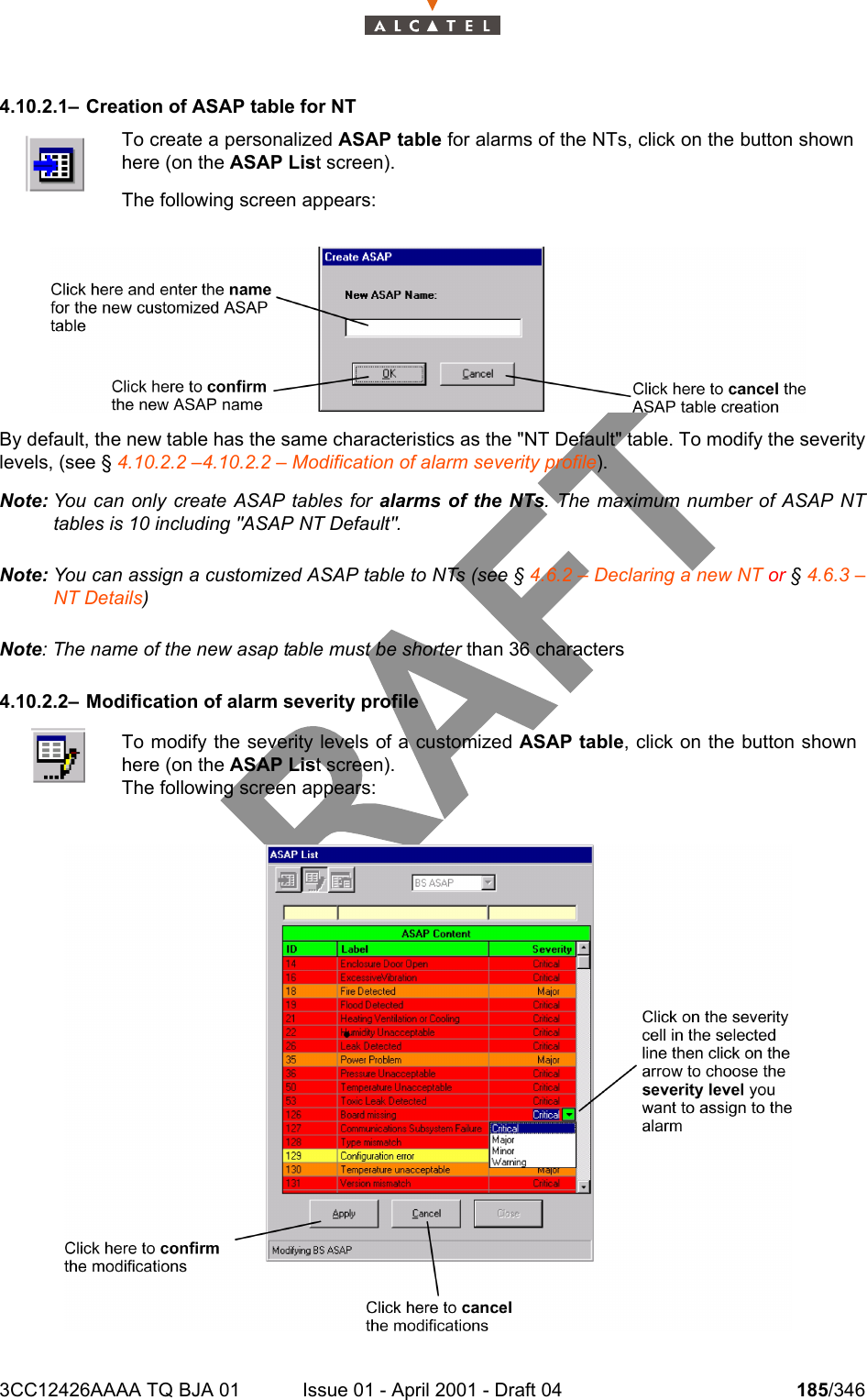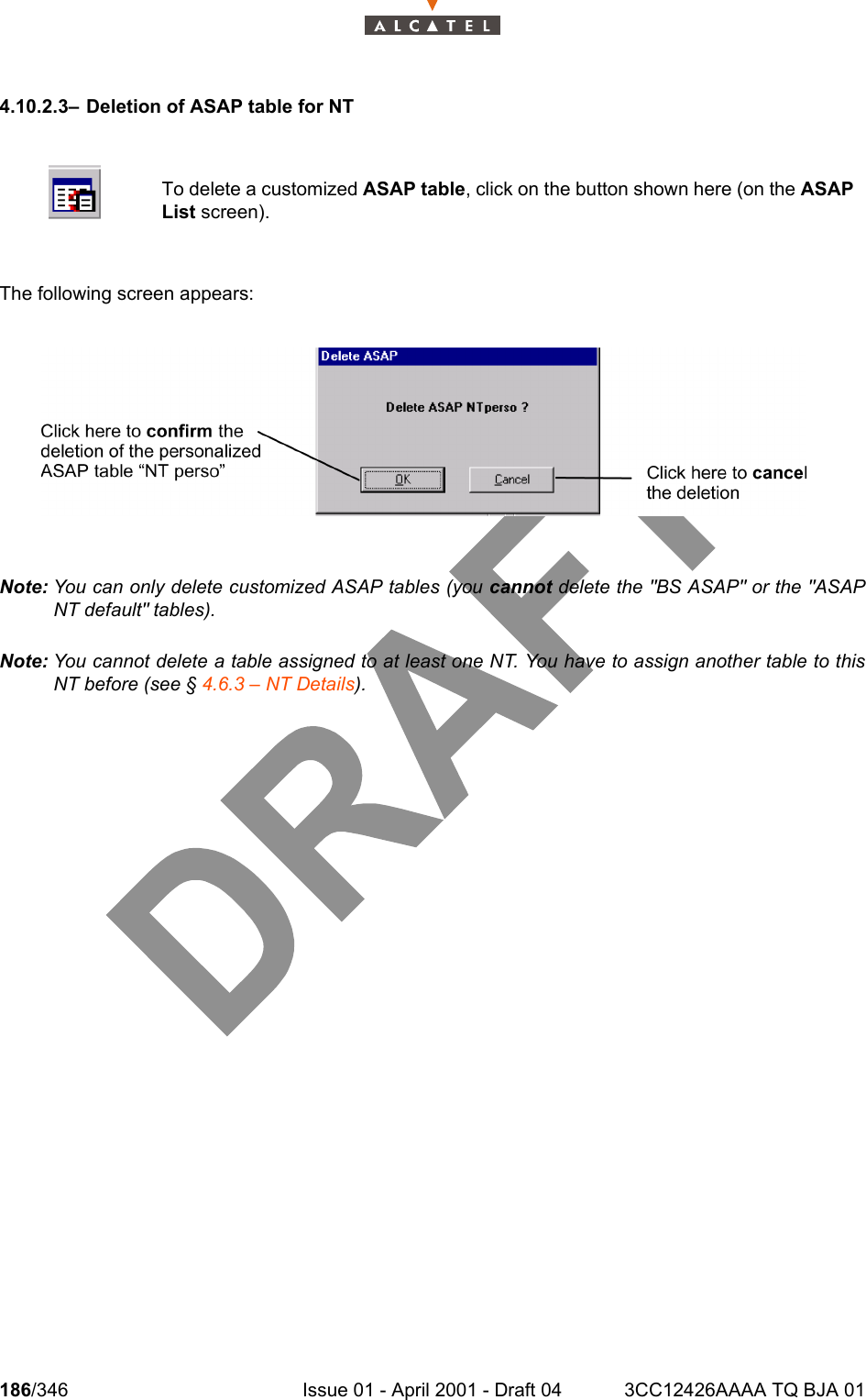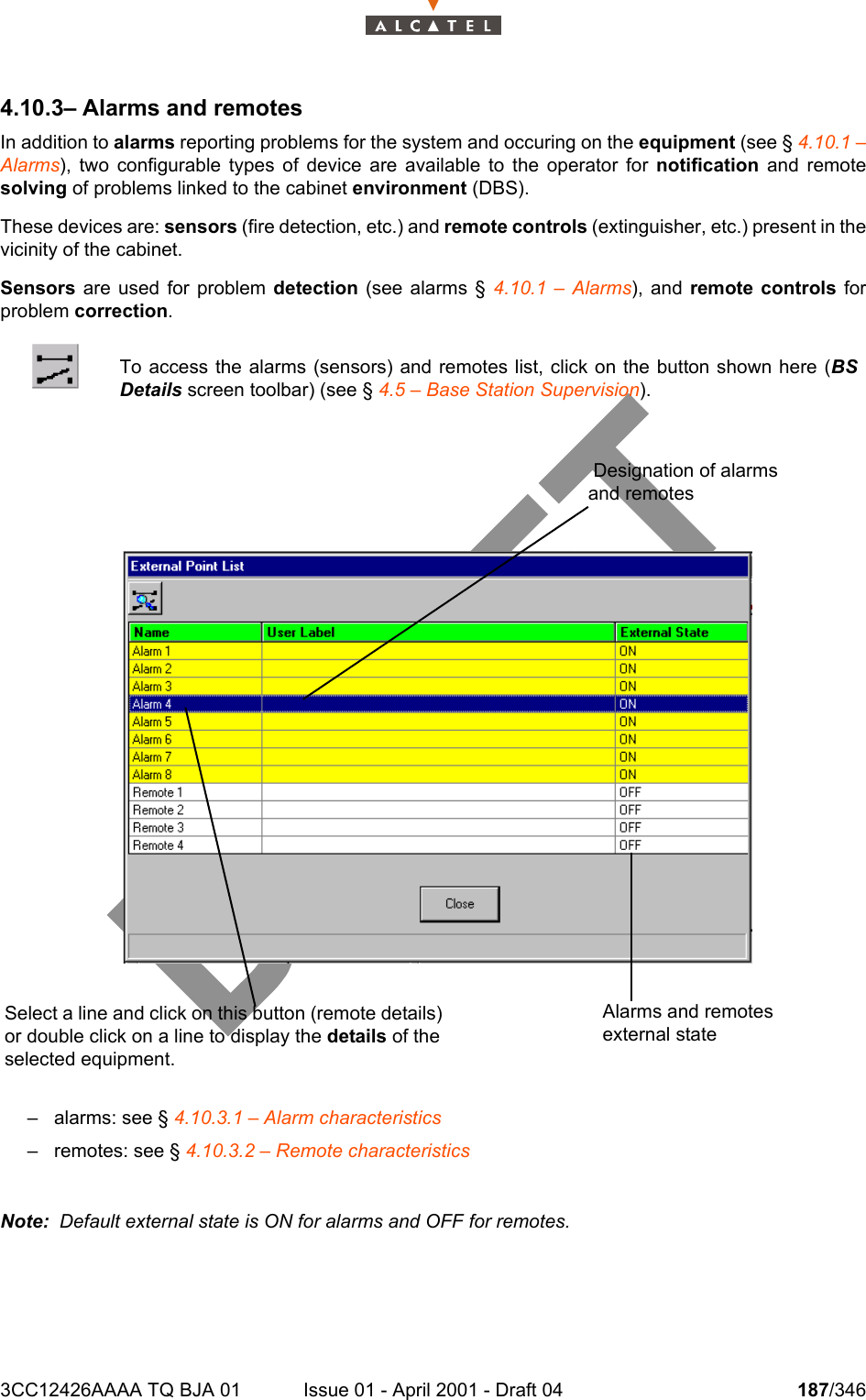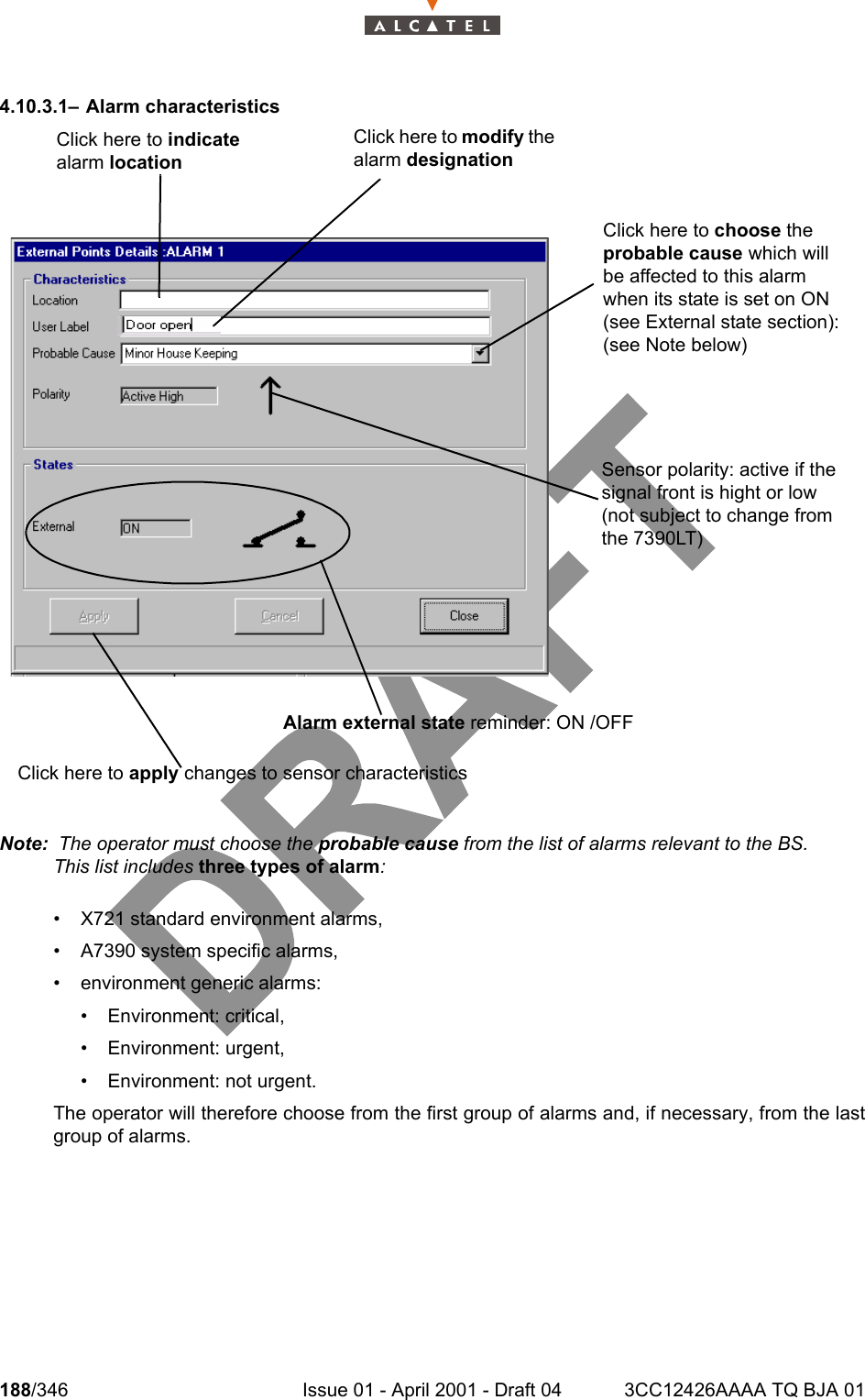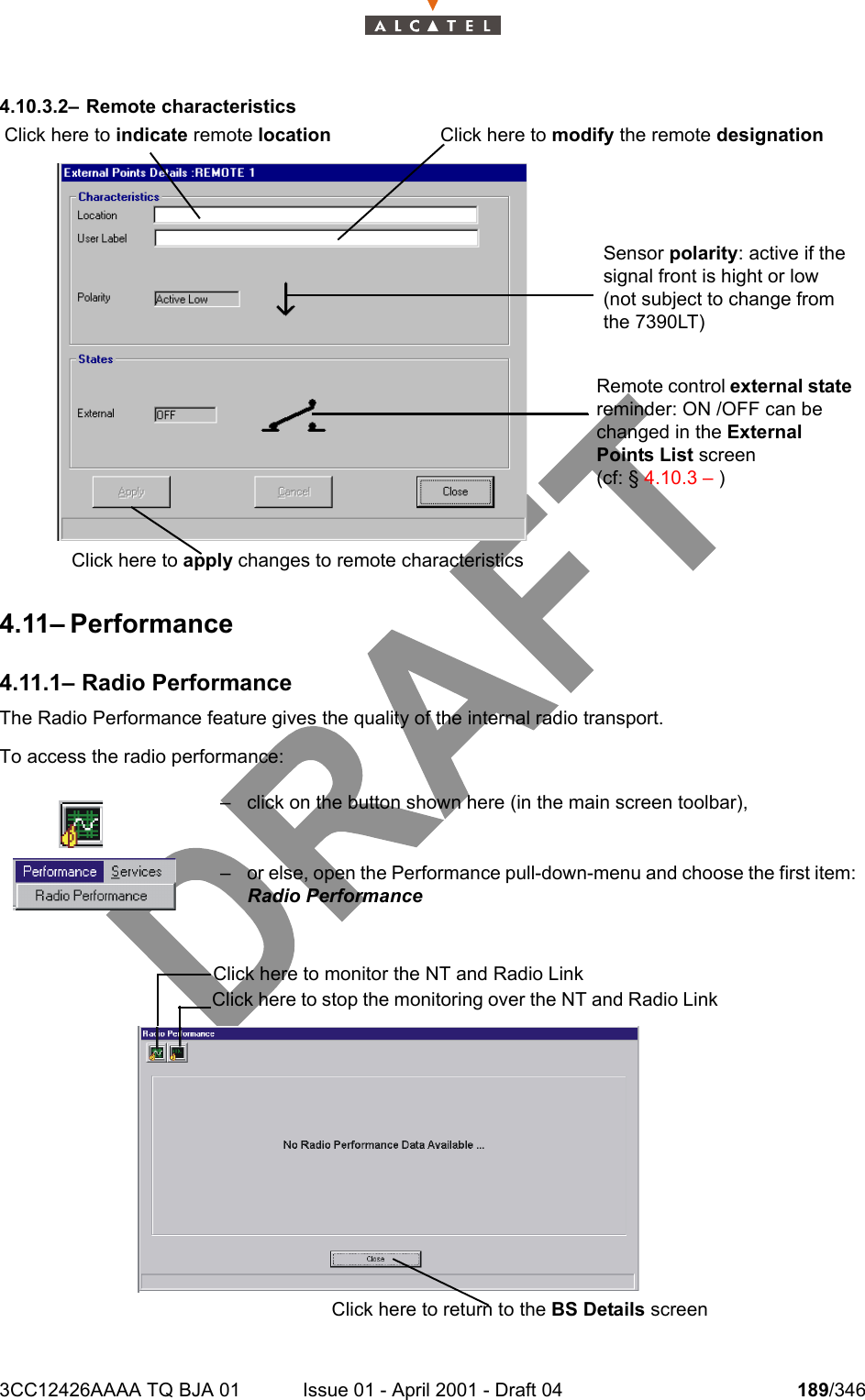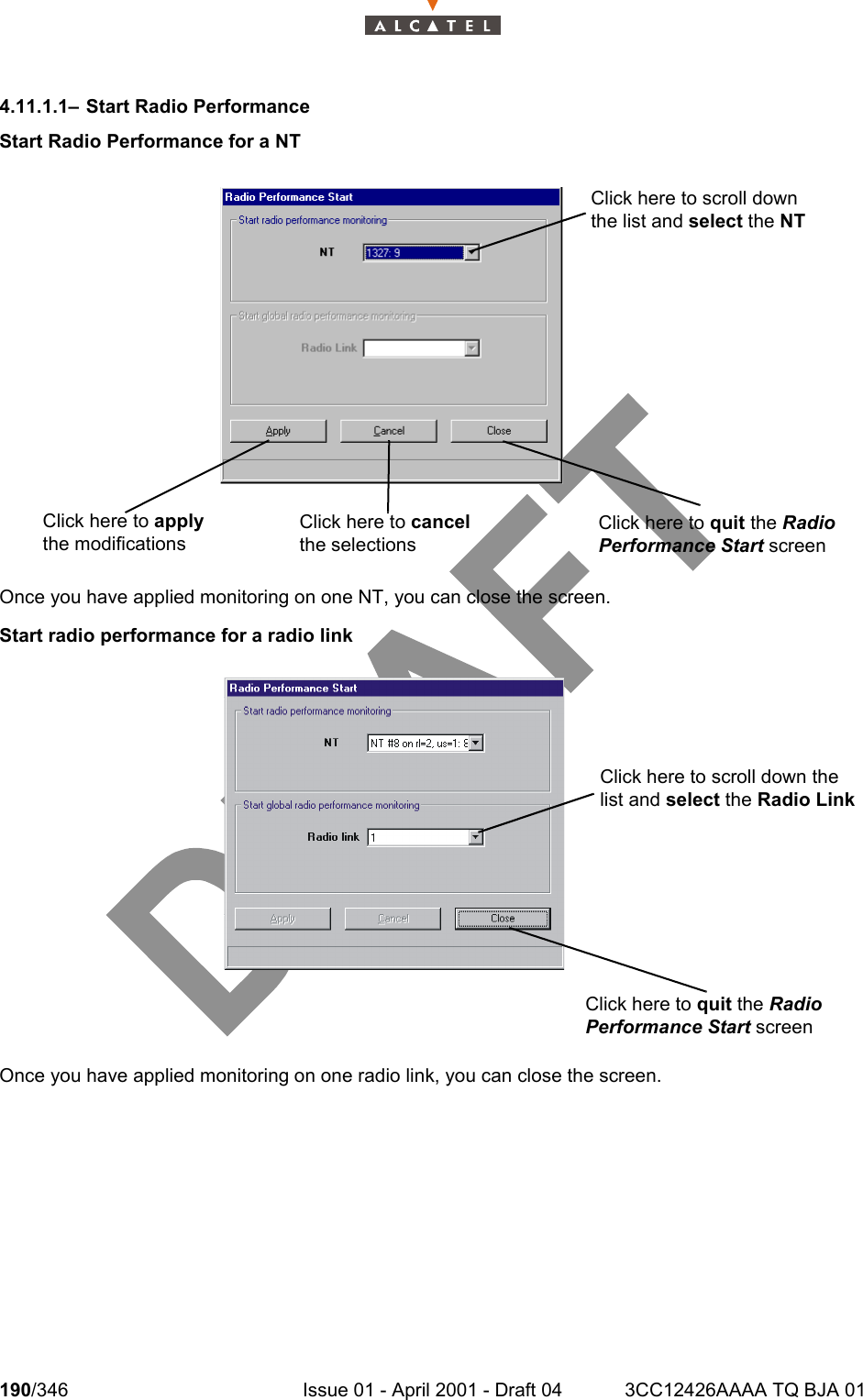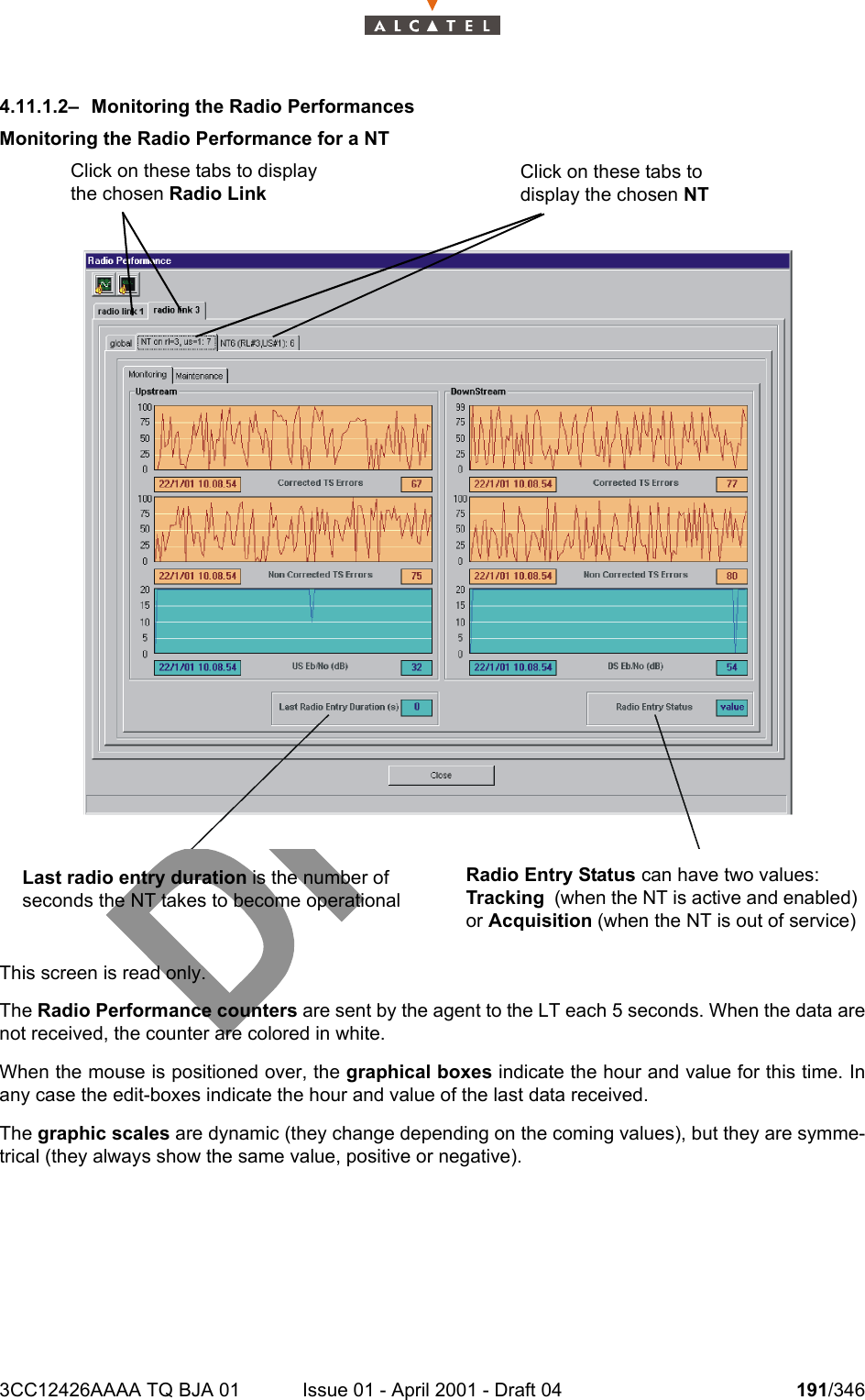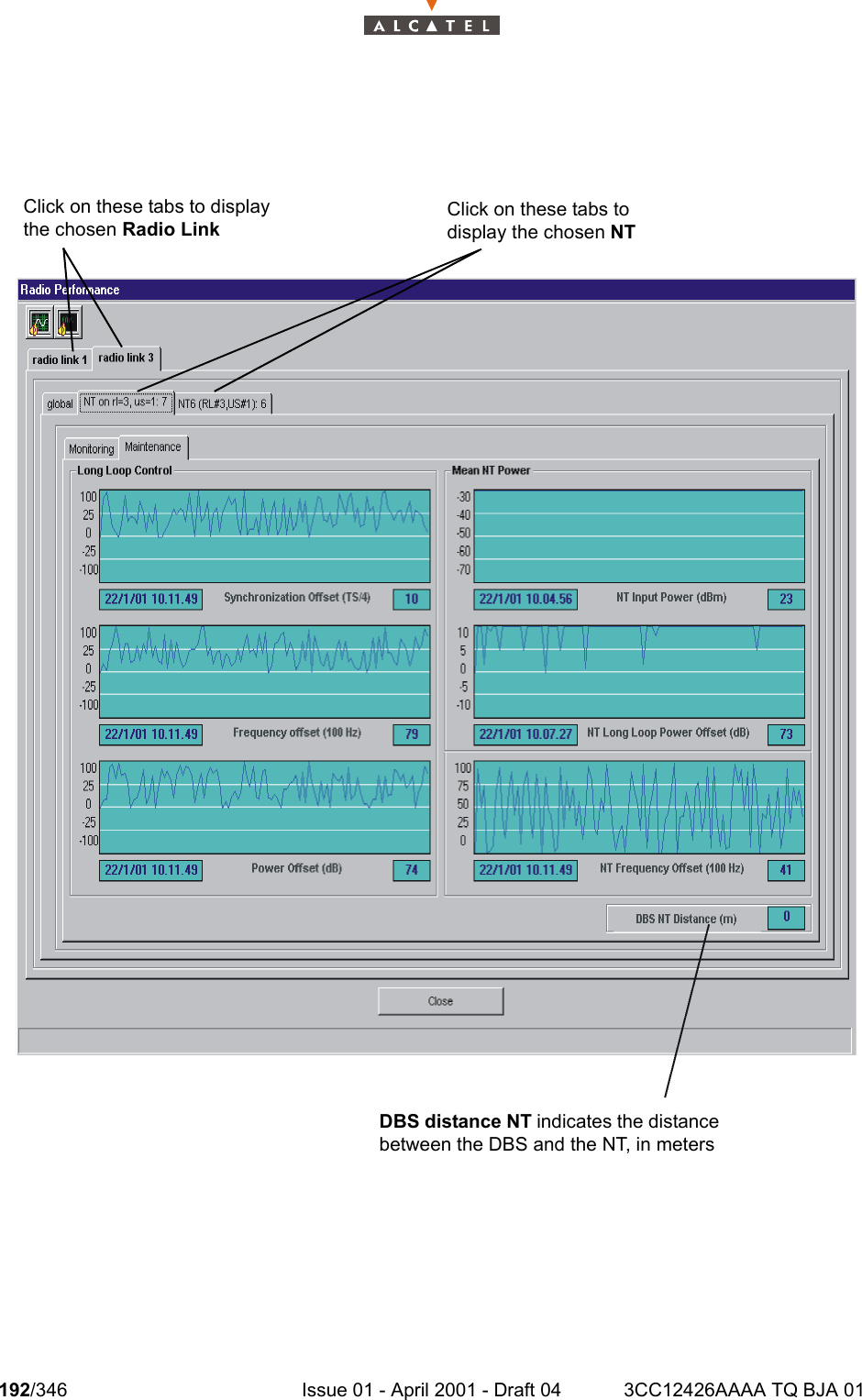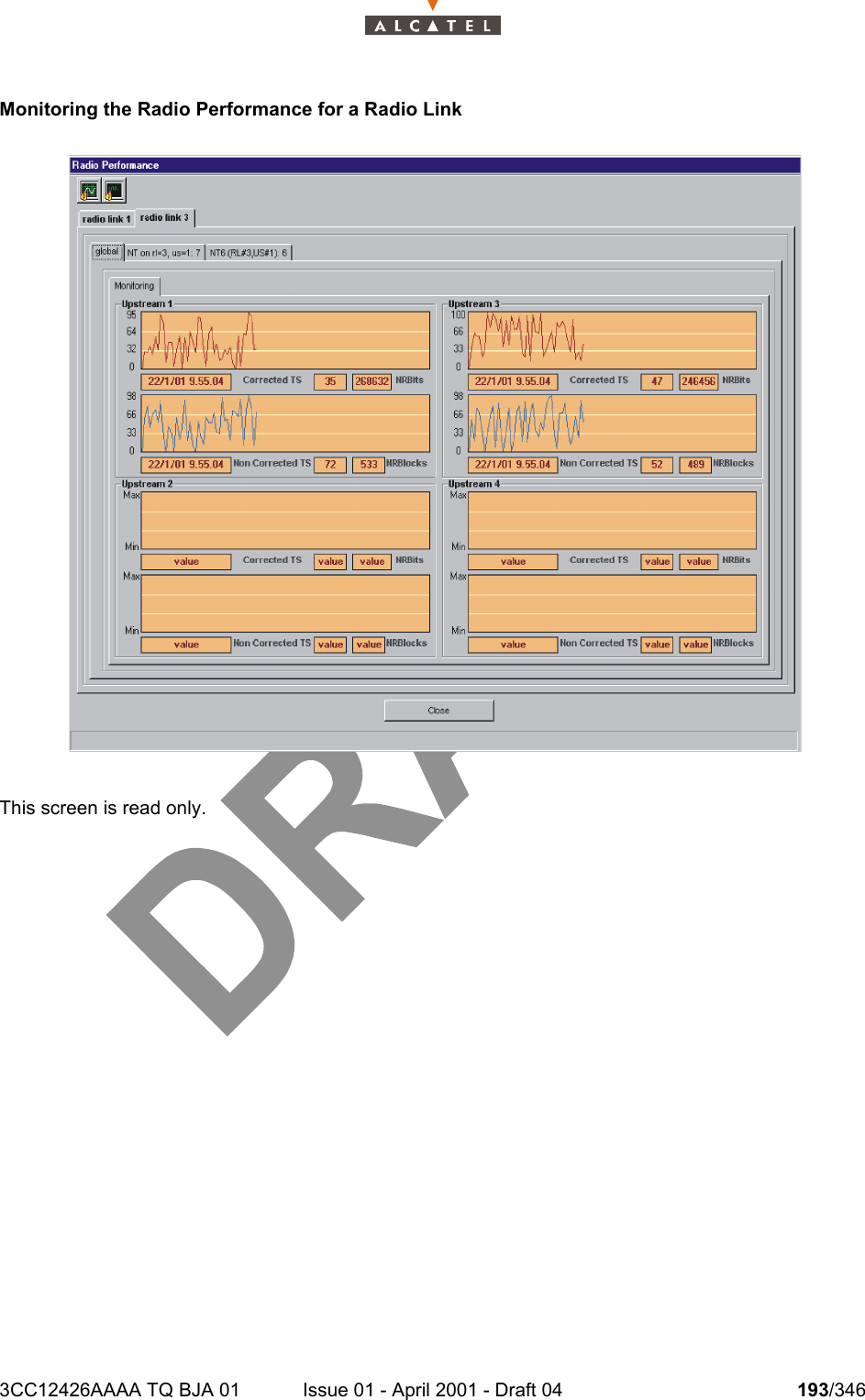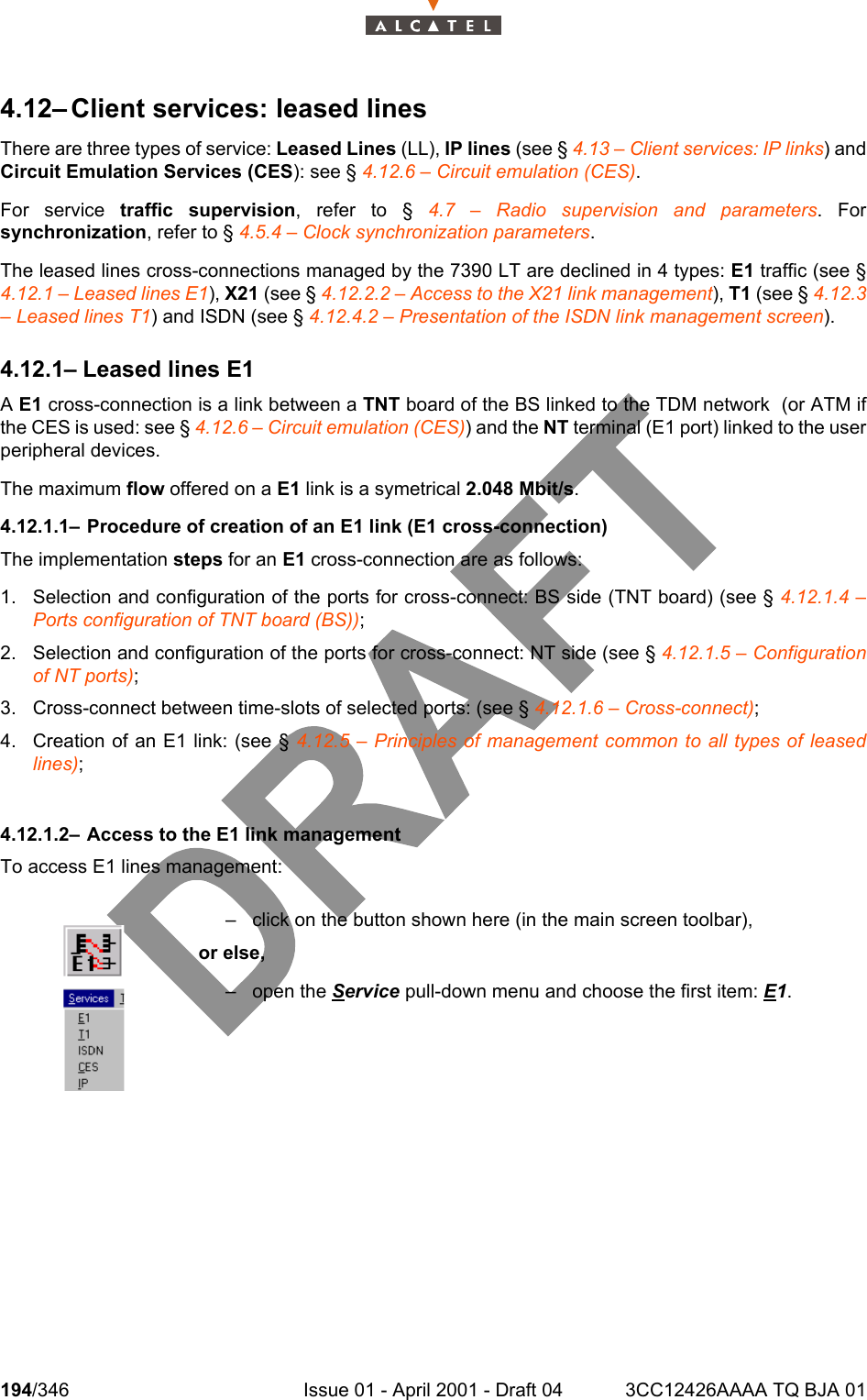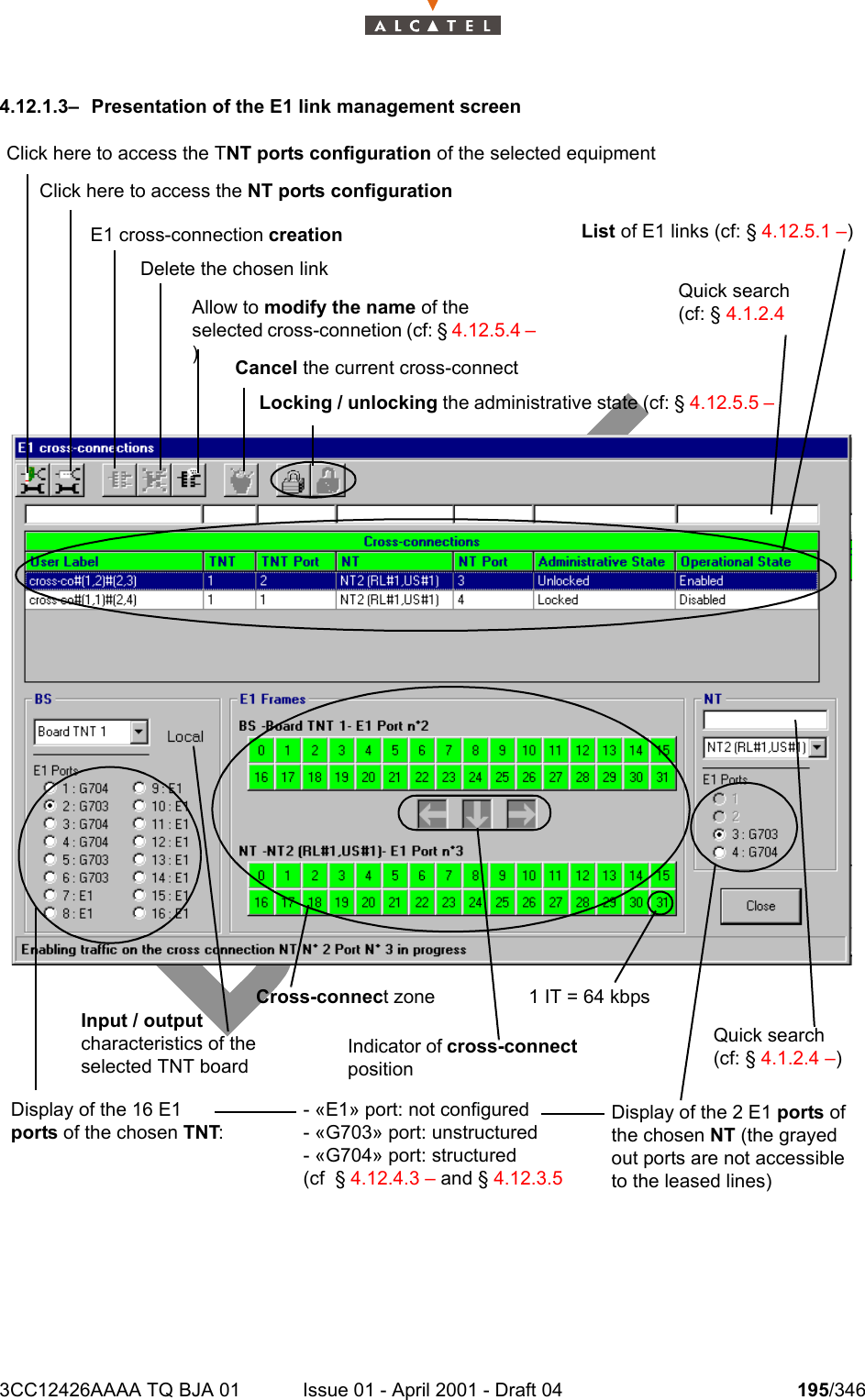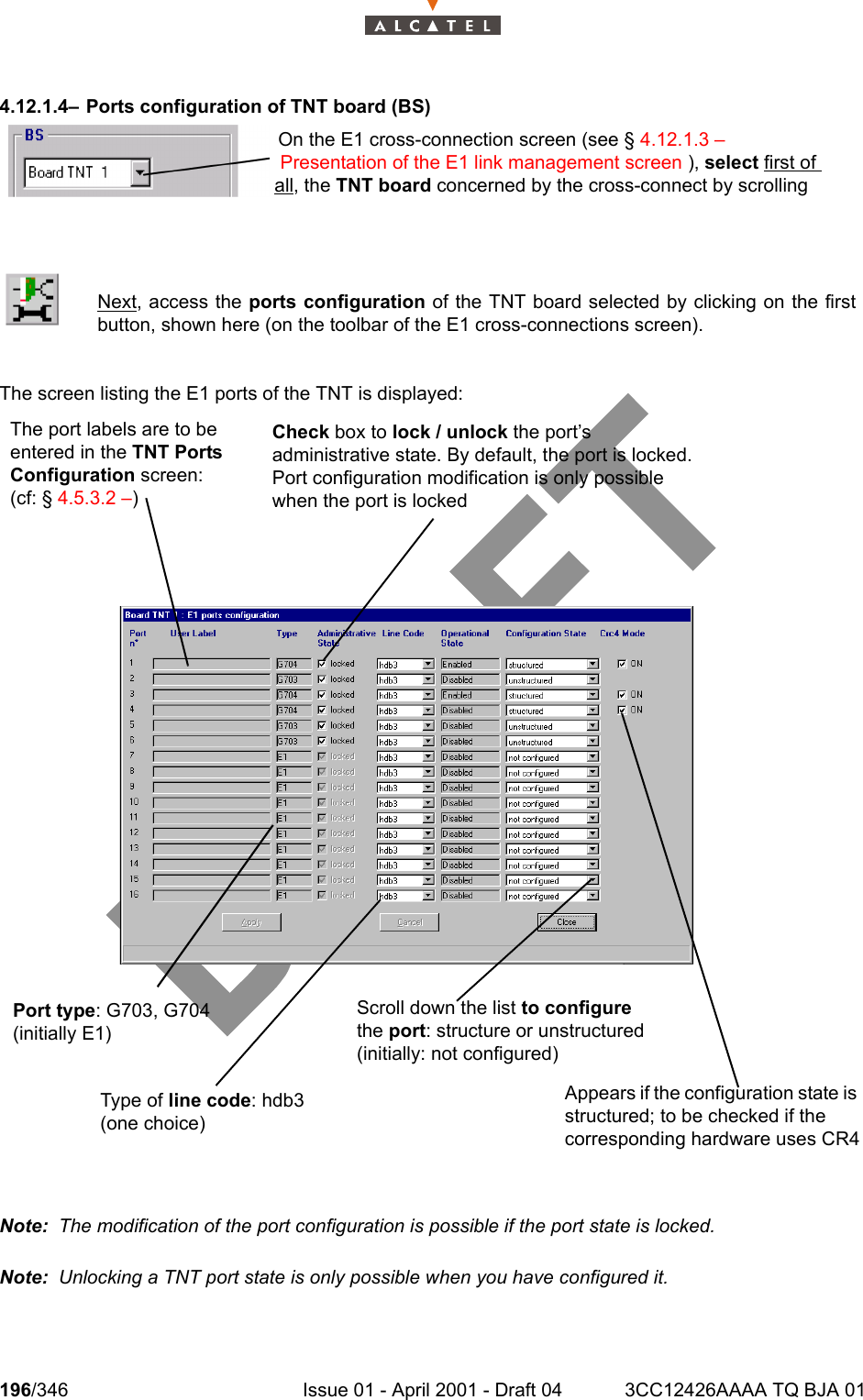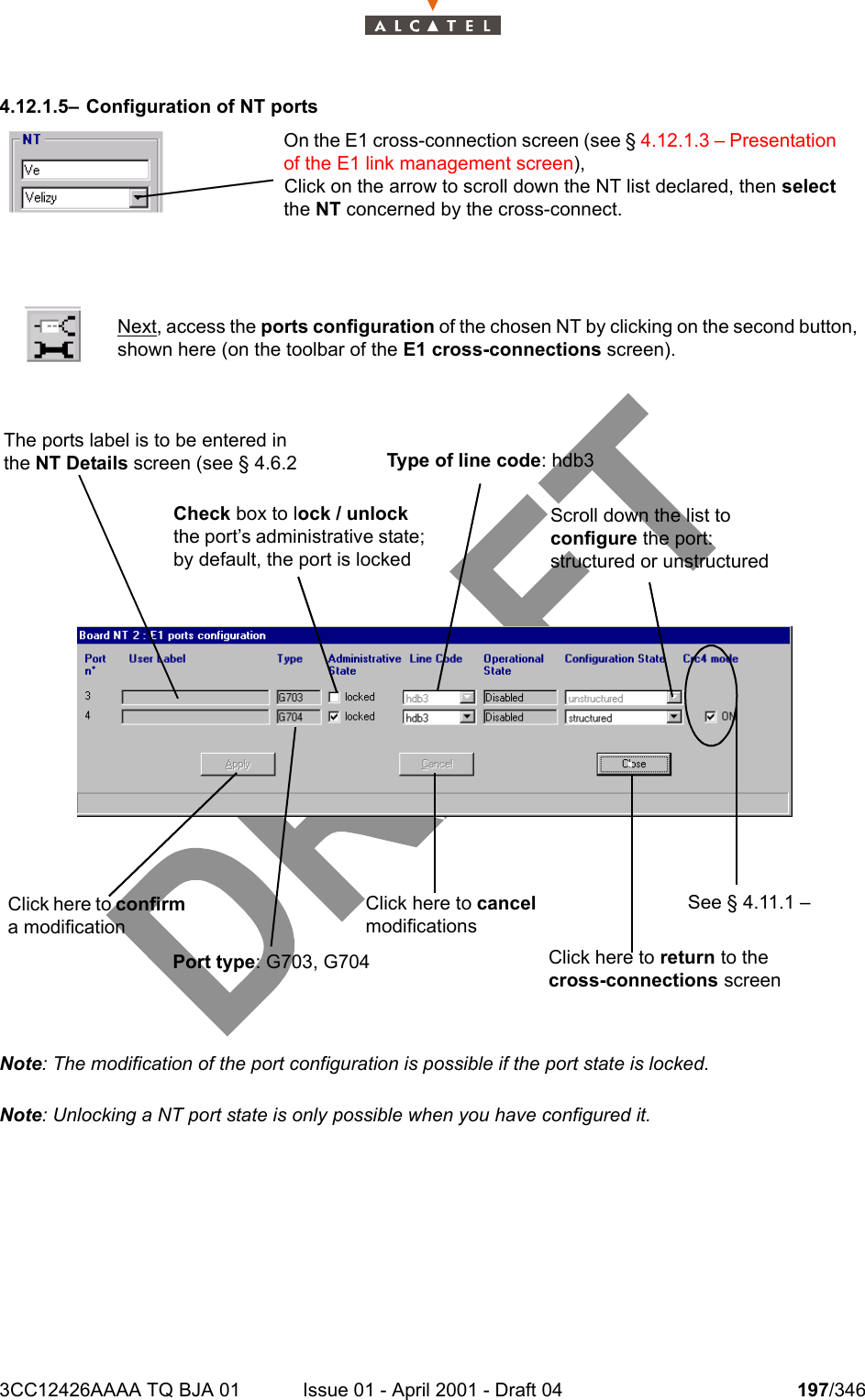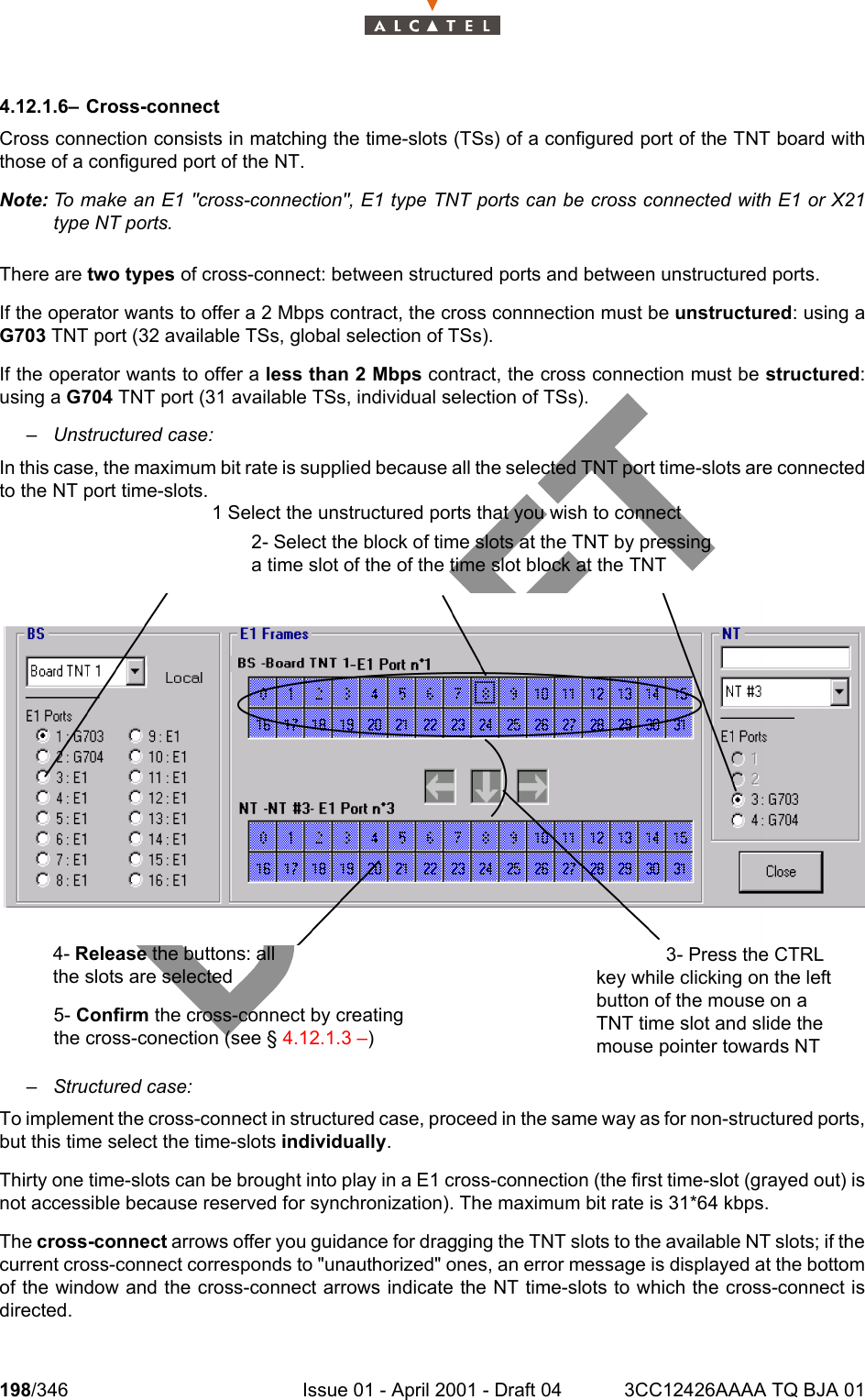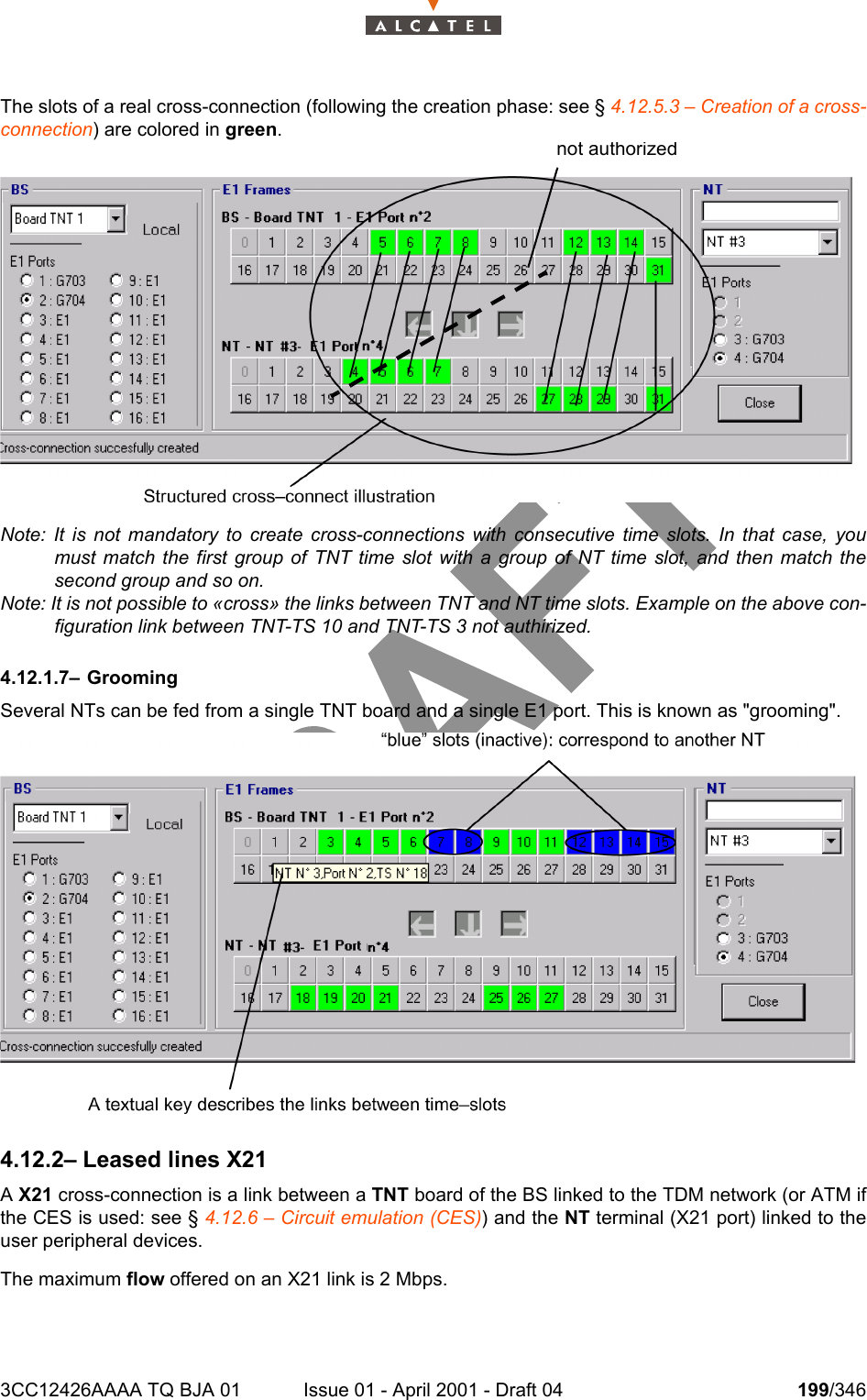Alcatel Canada 31T28A04A22A Alcatel 7390 LMDS Broadband Wireless System - 31GHz User Manual 3cc12426aaaaTQbja01
Alcatel Canada Inc Alcatel 7390 LMDS Broadband Wireless System - 31GHz 3cc12426aaaaTQbja01
Contents
- 1. Base Station User Manual 1 0f 14
- 2. Base Station User Manual 2 0f 14
- 3. Base Station User Manual 3 0f 14
- 4. Base Station User Manual 4 0f 14
- 5. Base Station User Manual 5 0f 14
- 6. Base Station User Manual 6 0f 14
- 7. Base Station User Manual 7 0f 14
- 8. Base Station User Manual 8 0f 14
- 9. Base Station User Manual 9 0f 14
- 10. Base Station User Manual 10 0f 14
- 11. Base Station User Manual 11 0f 14
- 12. Base Station User Manual 12 0f 14
- 13. Base Station User Manual 13 0f 14
- 14. Base Station User Manual 14 0f 14
Base Station User Manual 8 0f 14