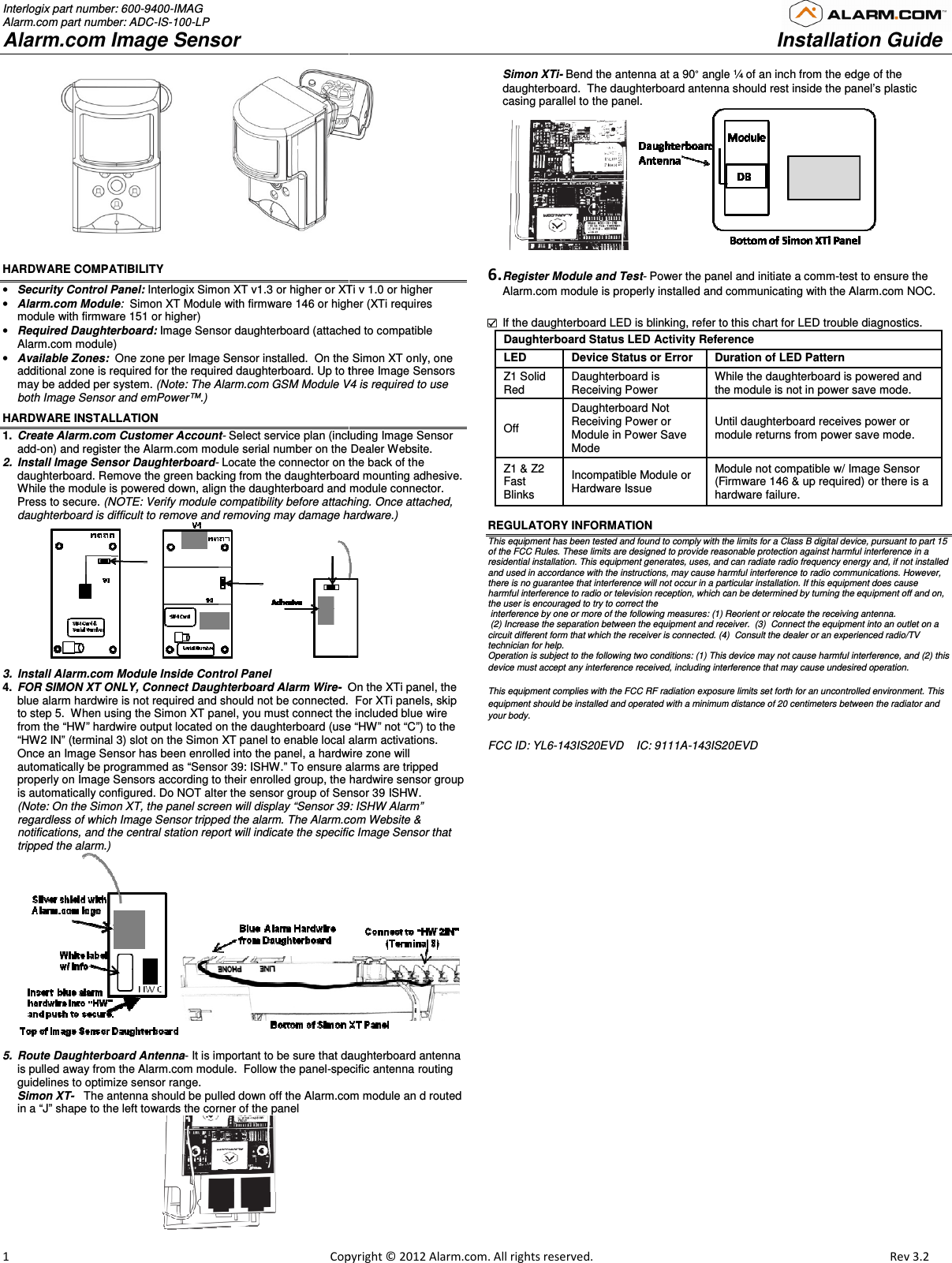Alarm com orporated 143IS205V4 wireless transceiver that operates in the amateur band, 902 – 928 MHz User Manual Alarm com User Guide
Alarm.com Incorporated wireless transceiver that operates in the amateur band, 902 – 928 MHz Alarm com User Guide
User Guide