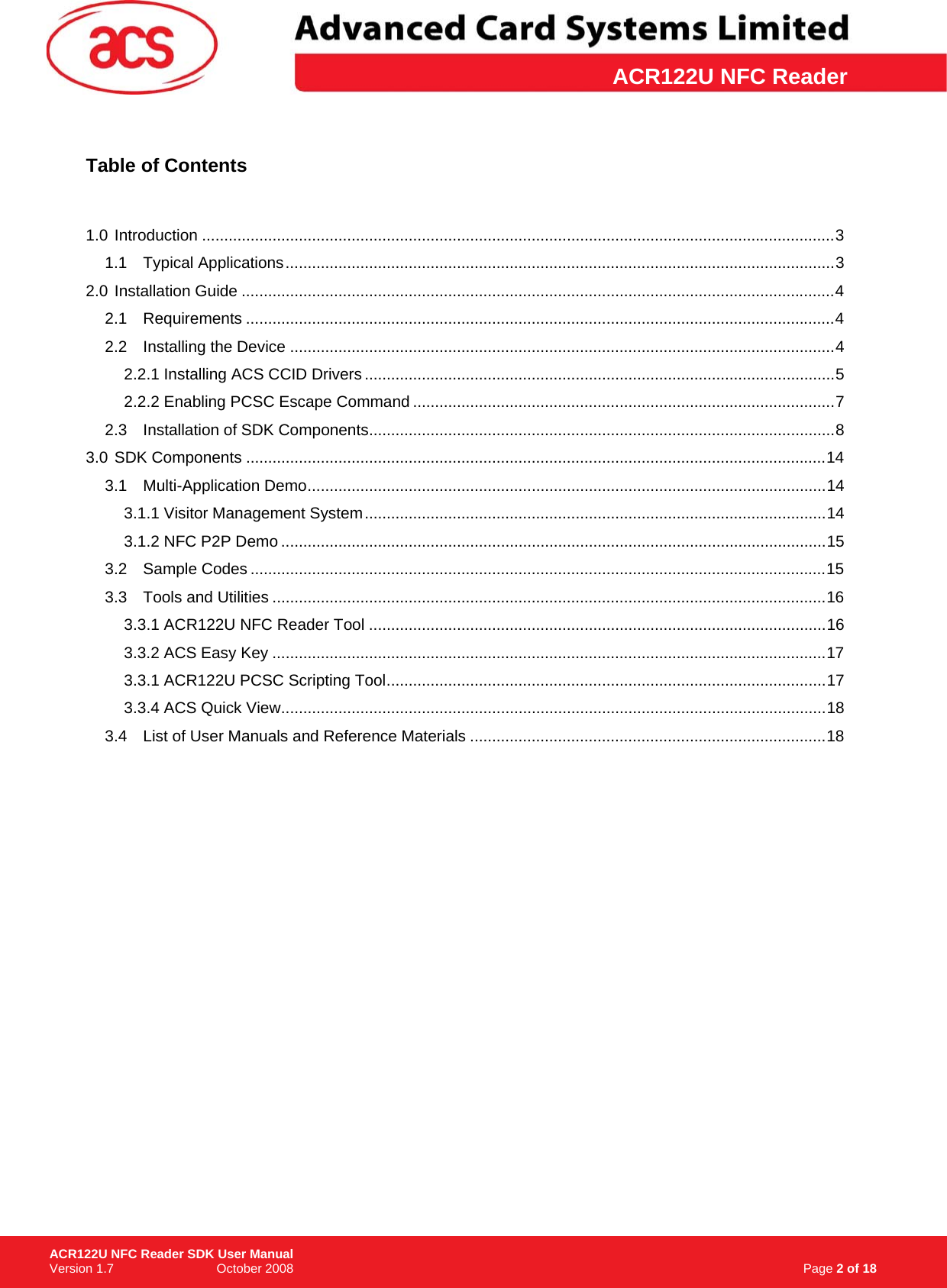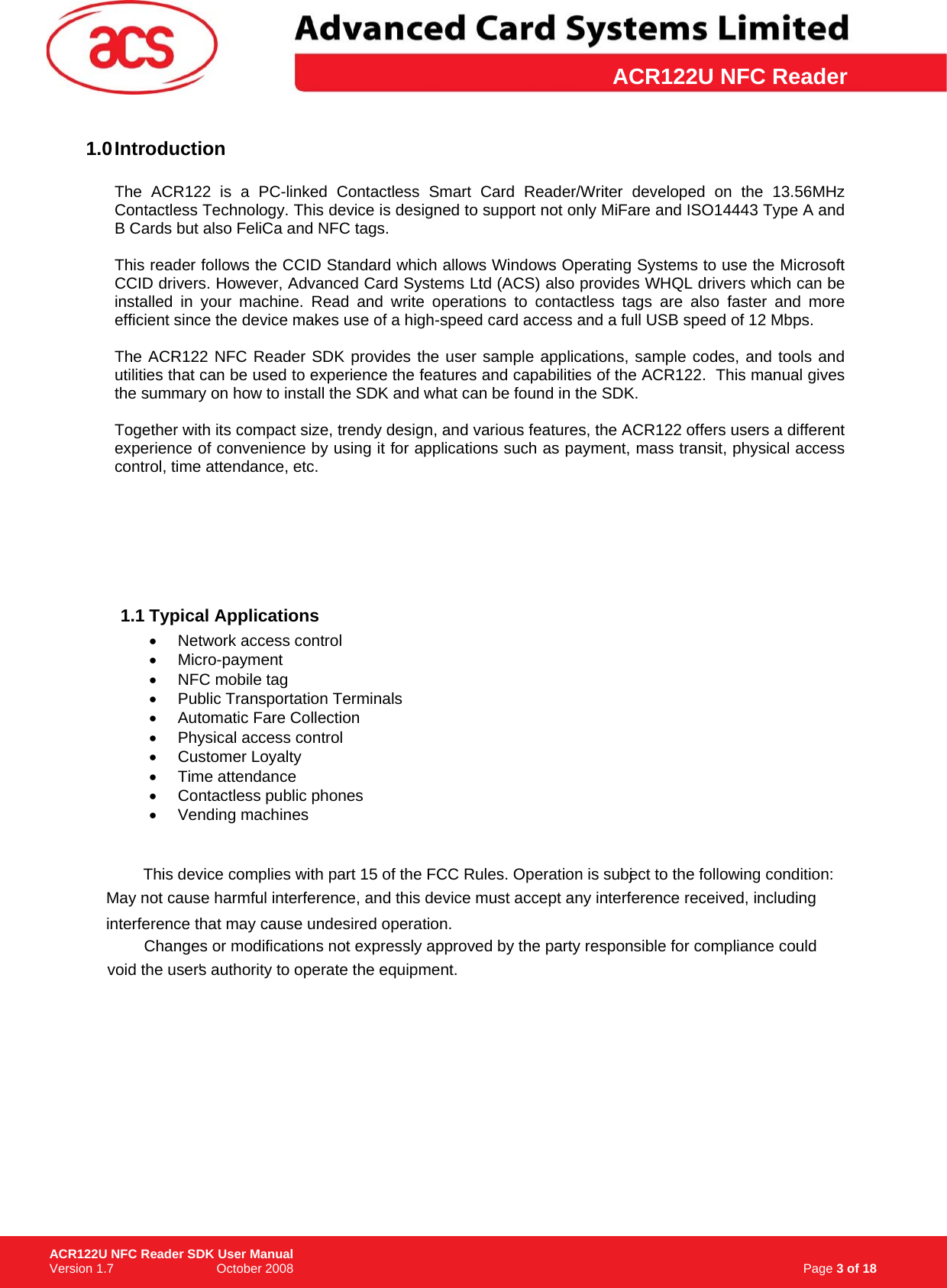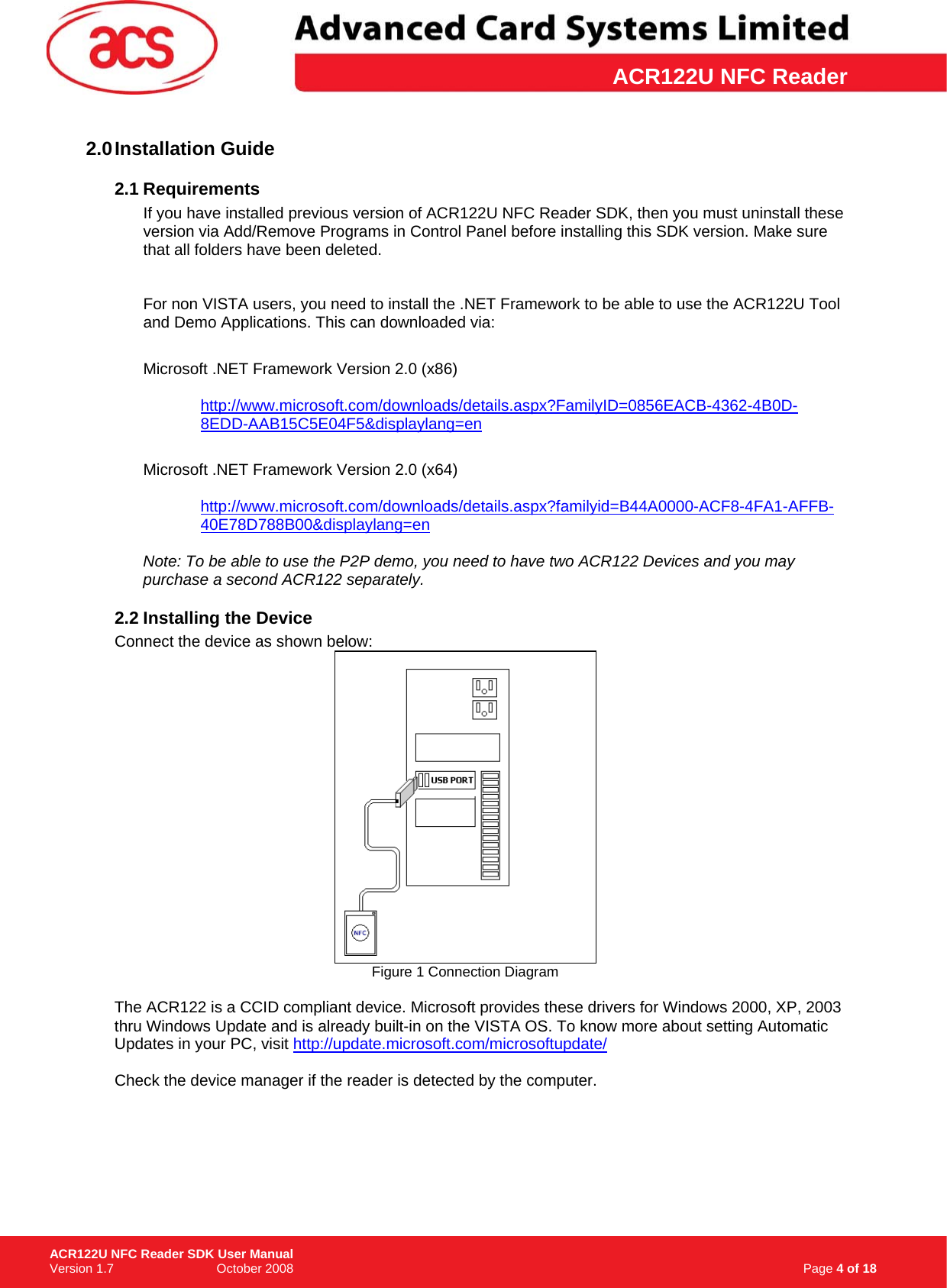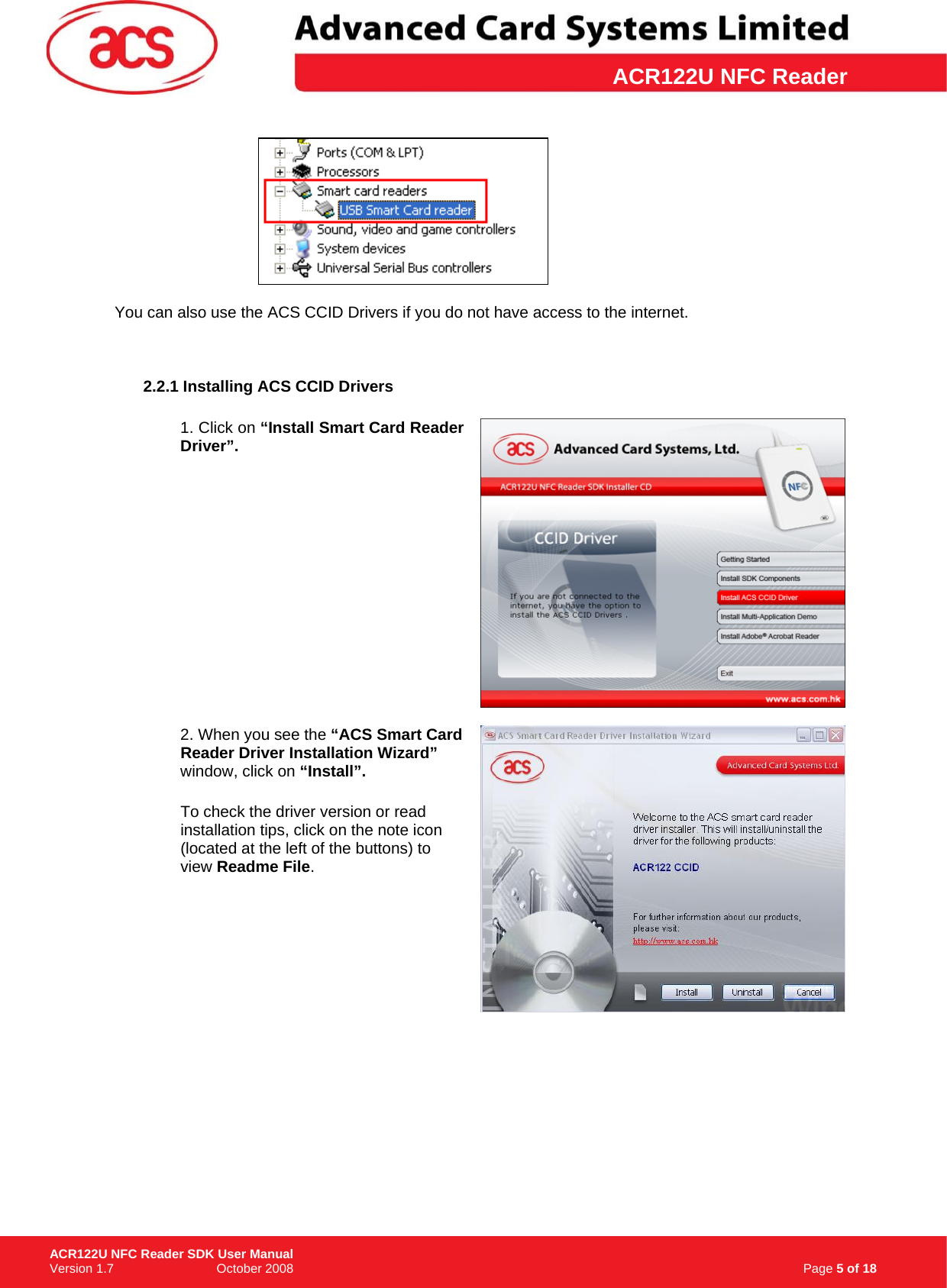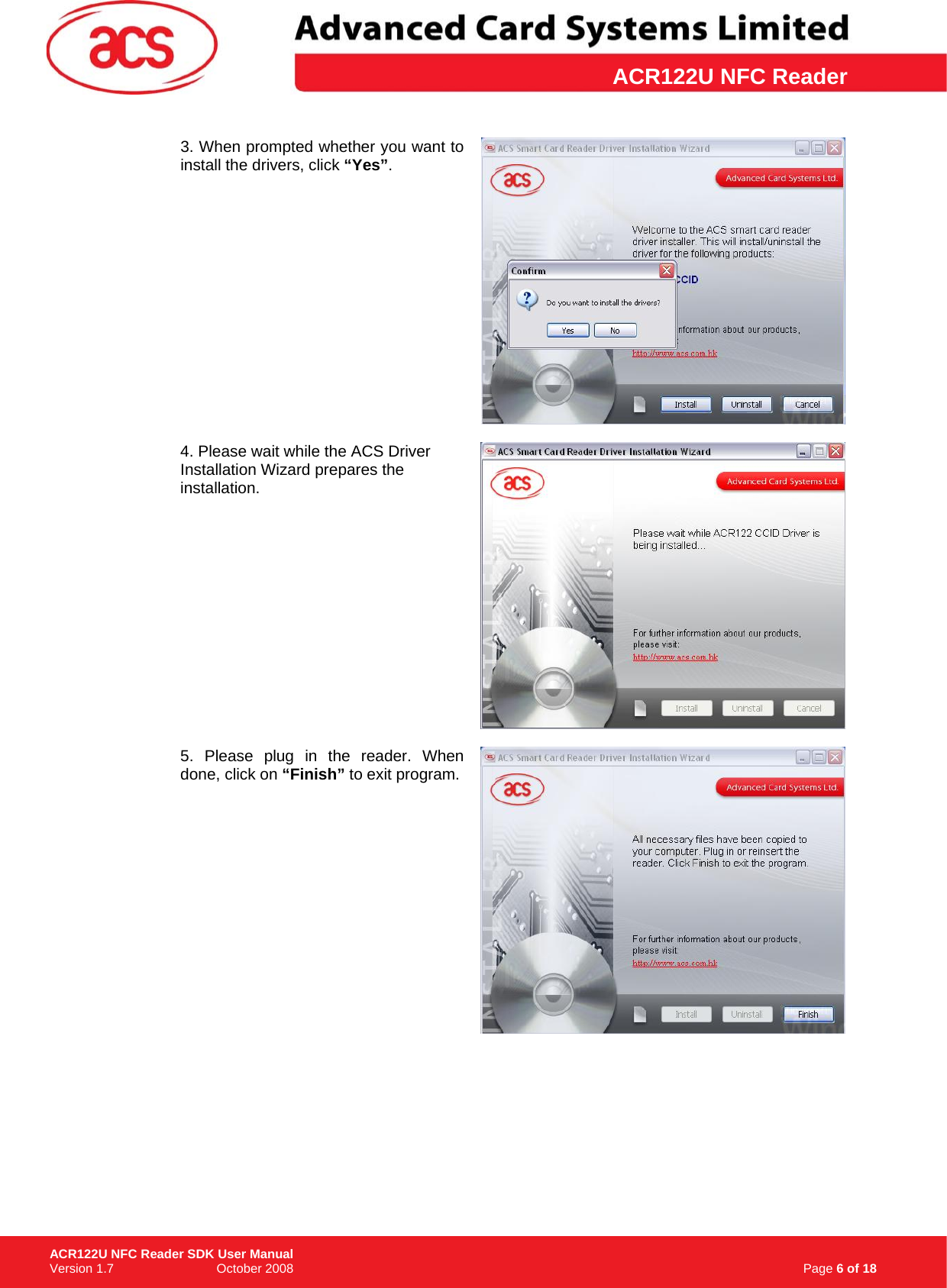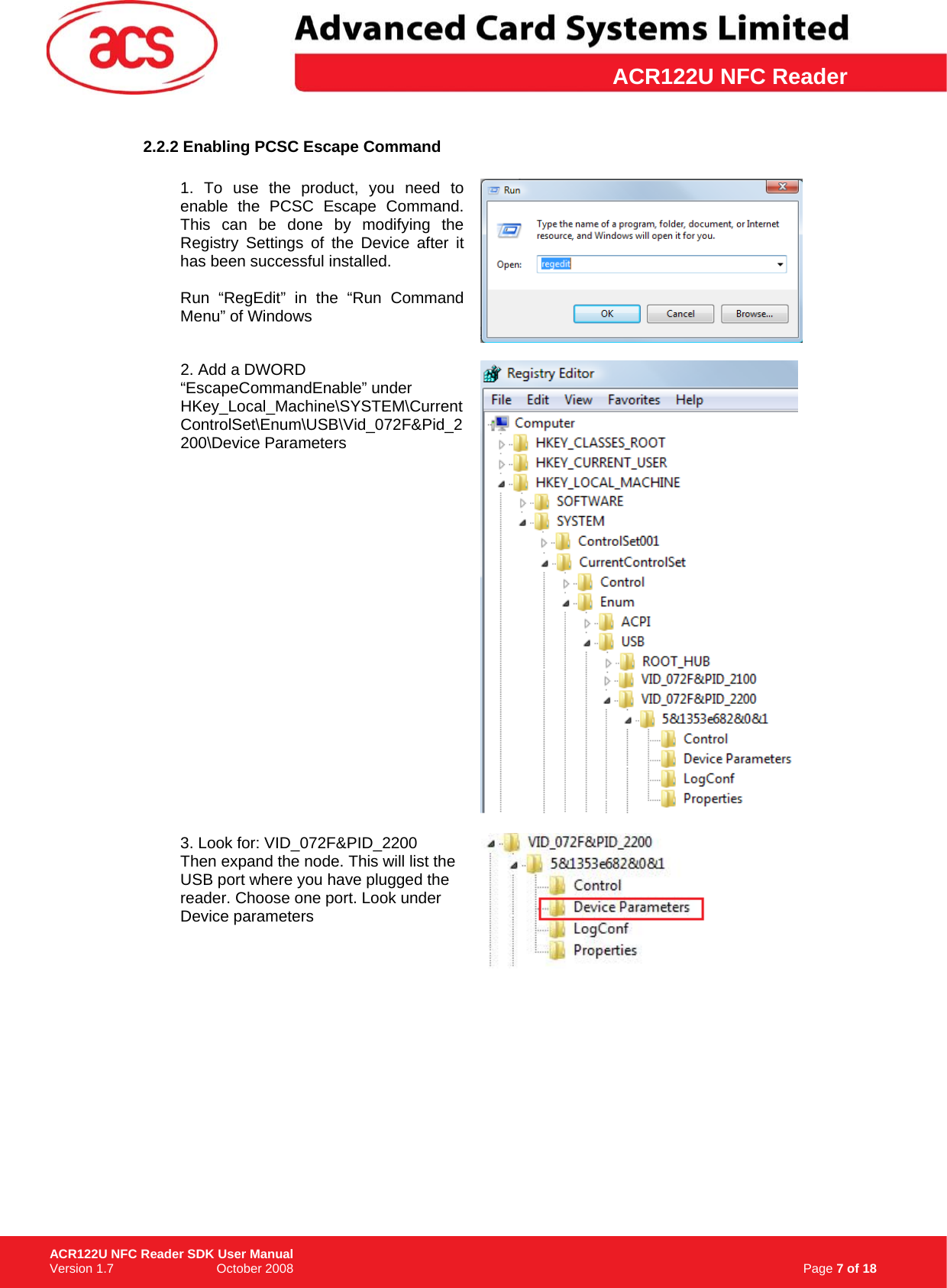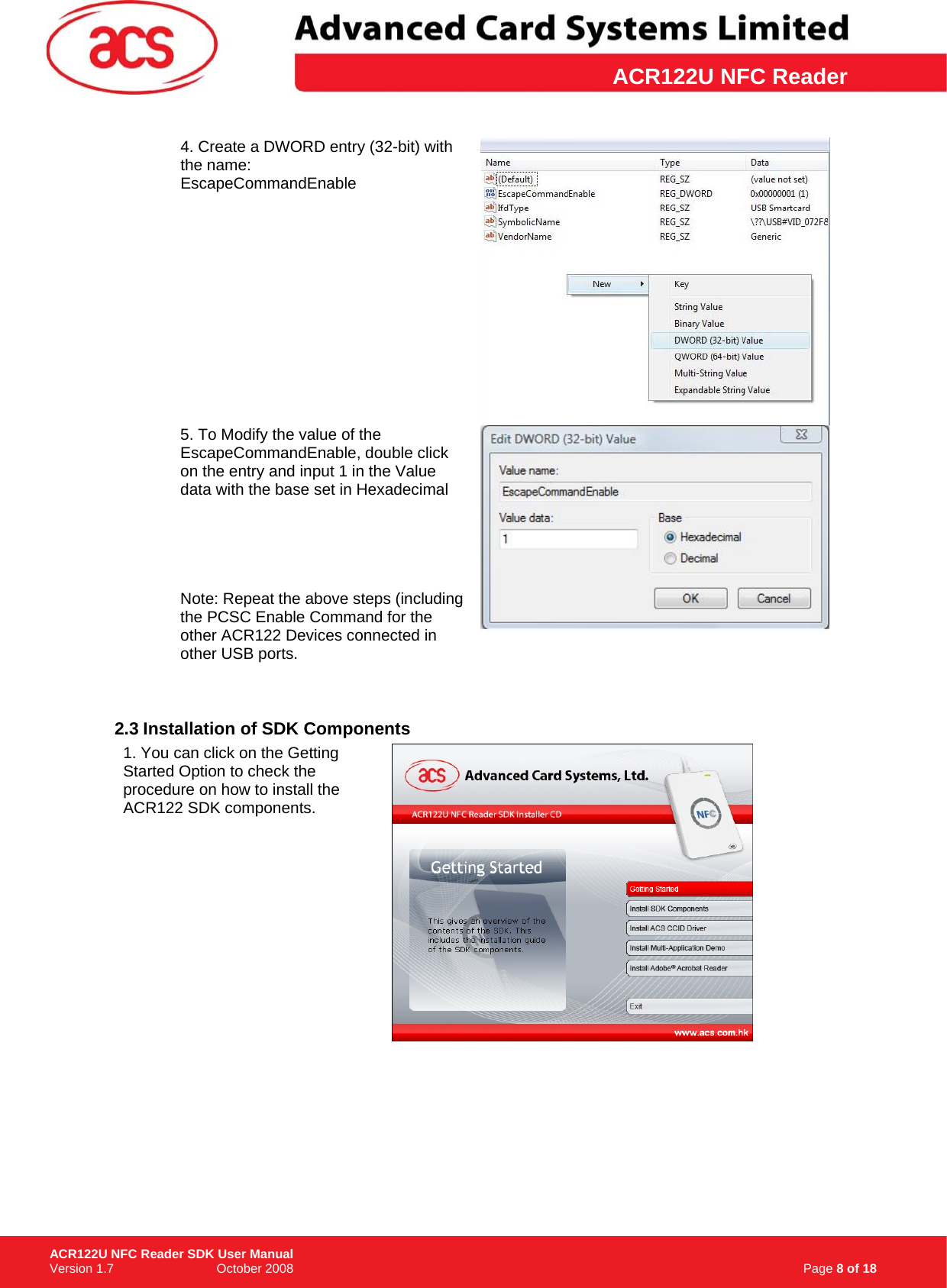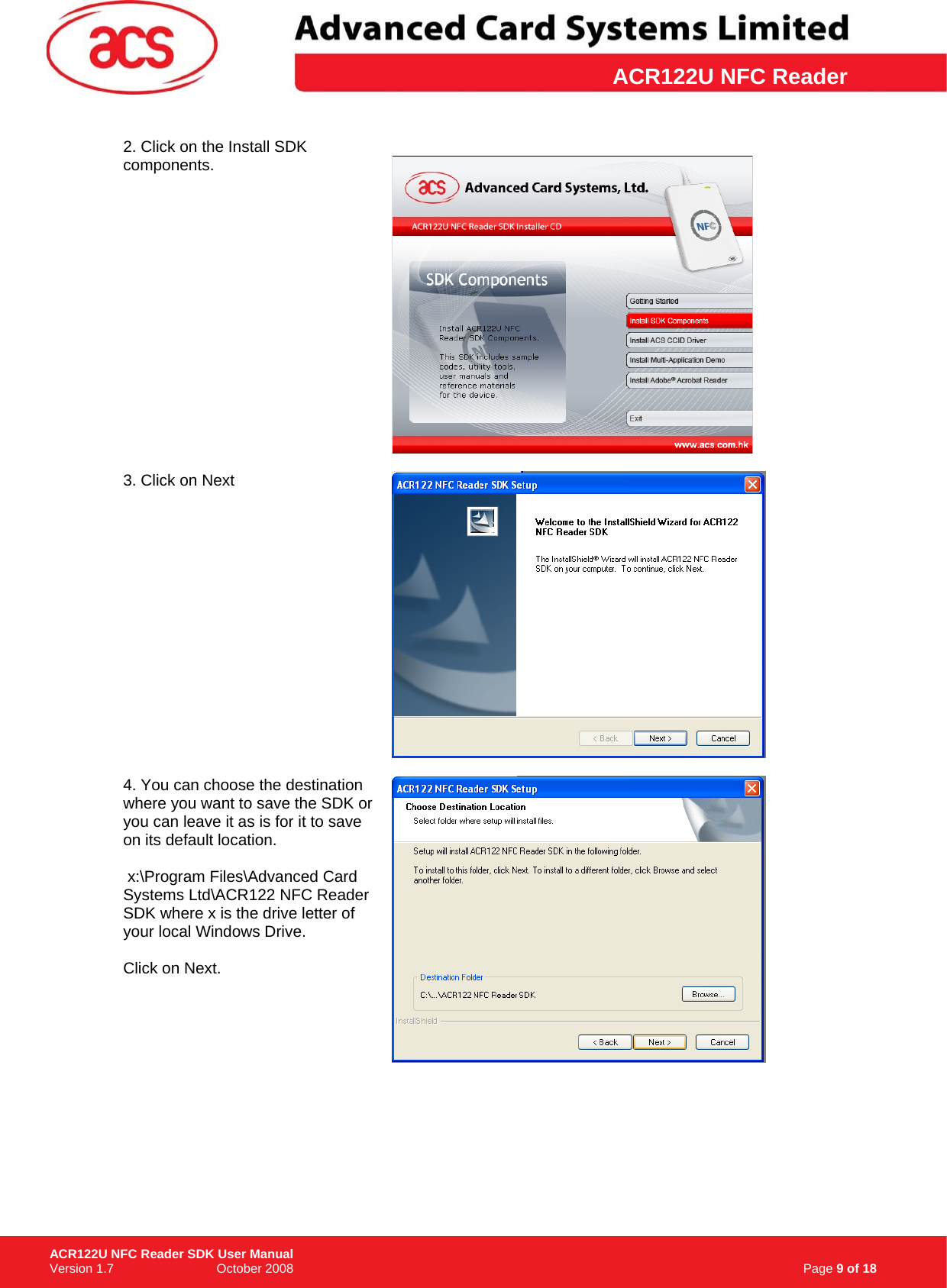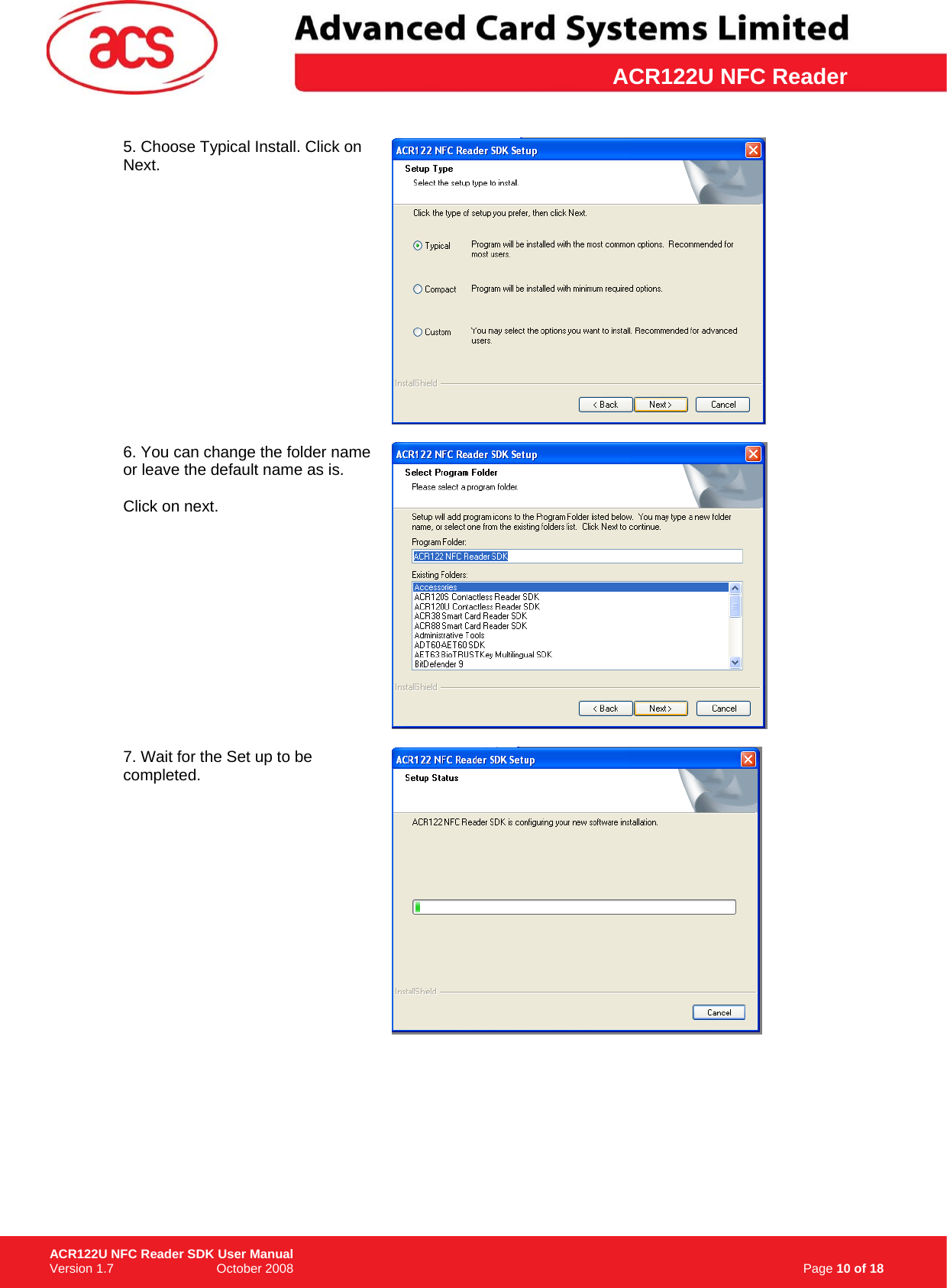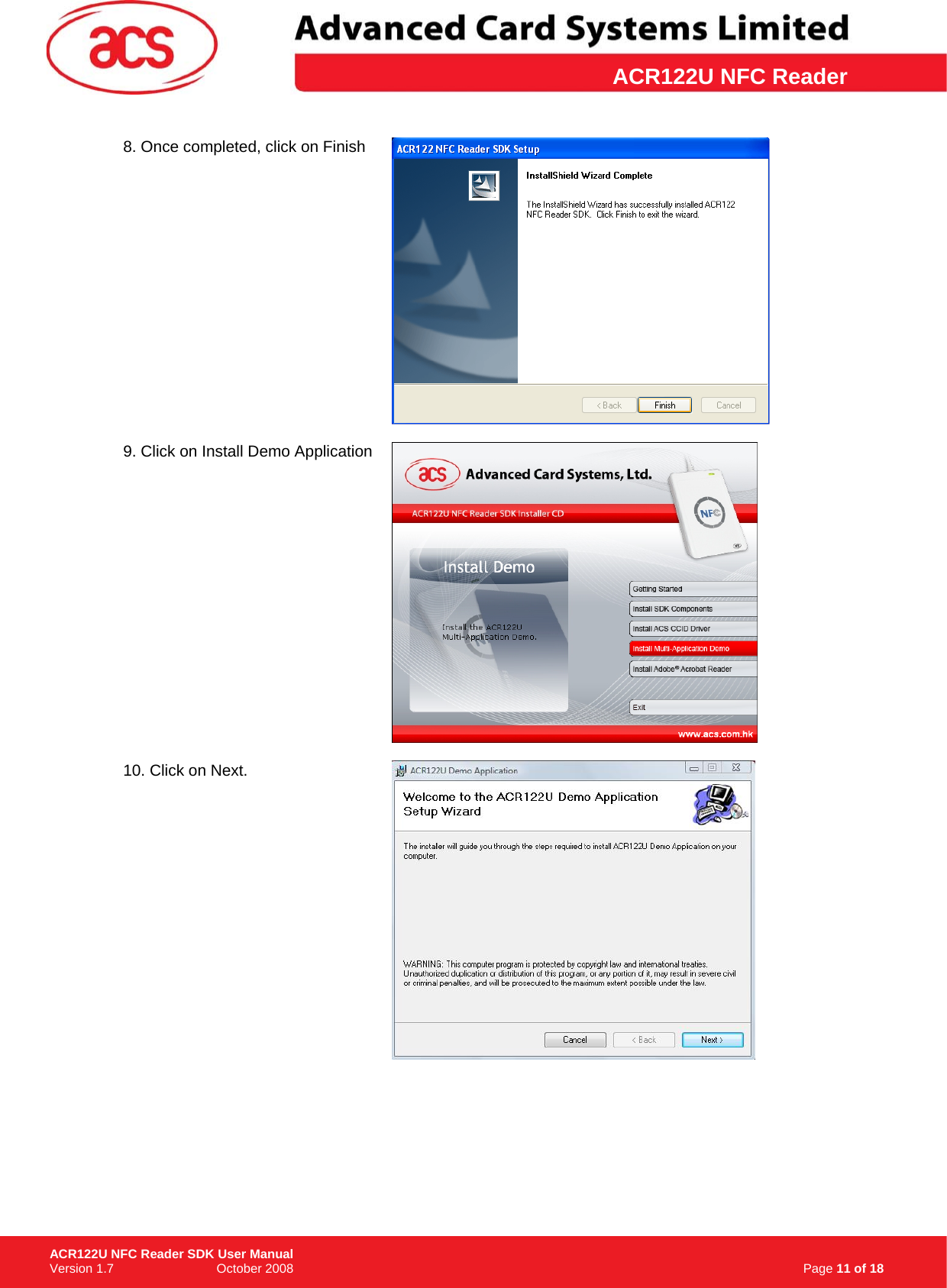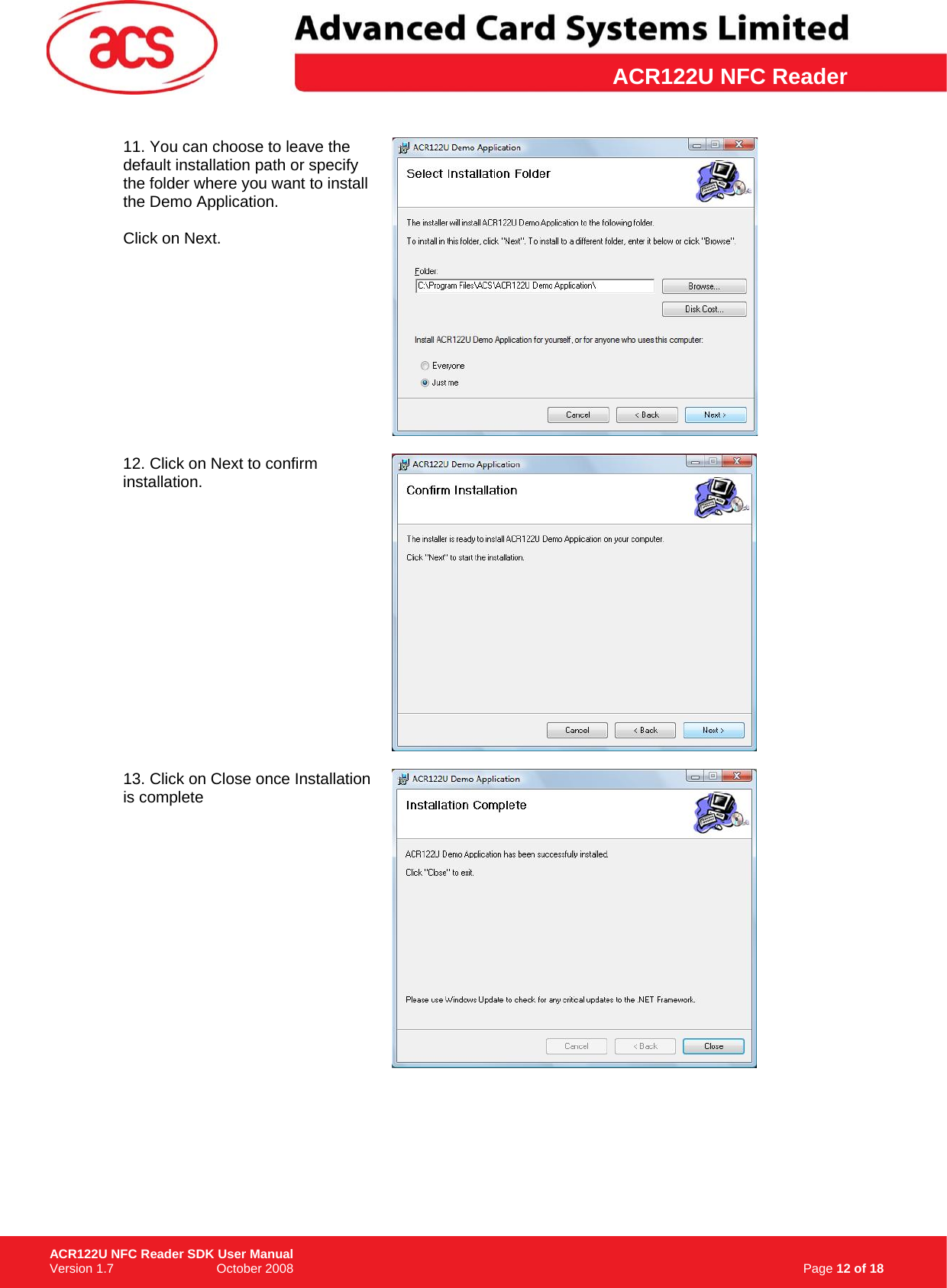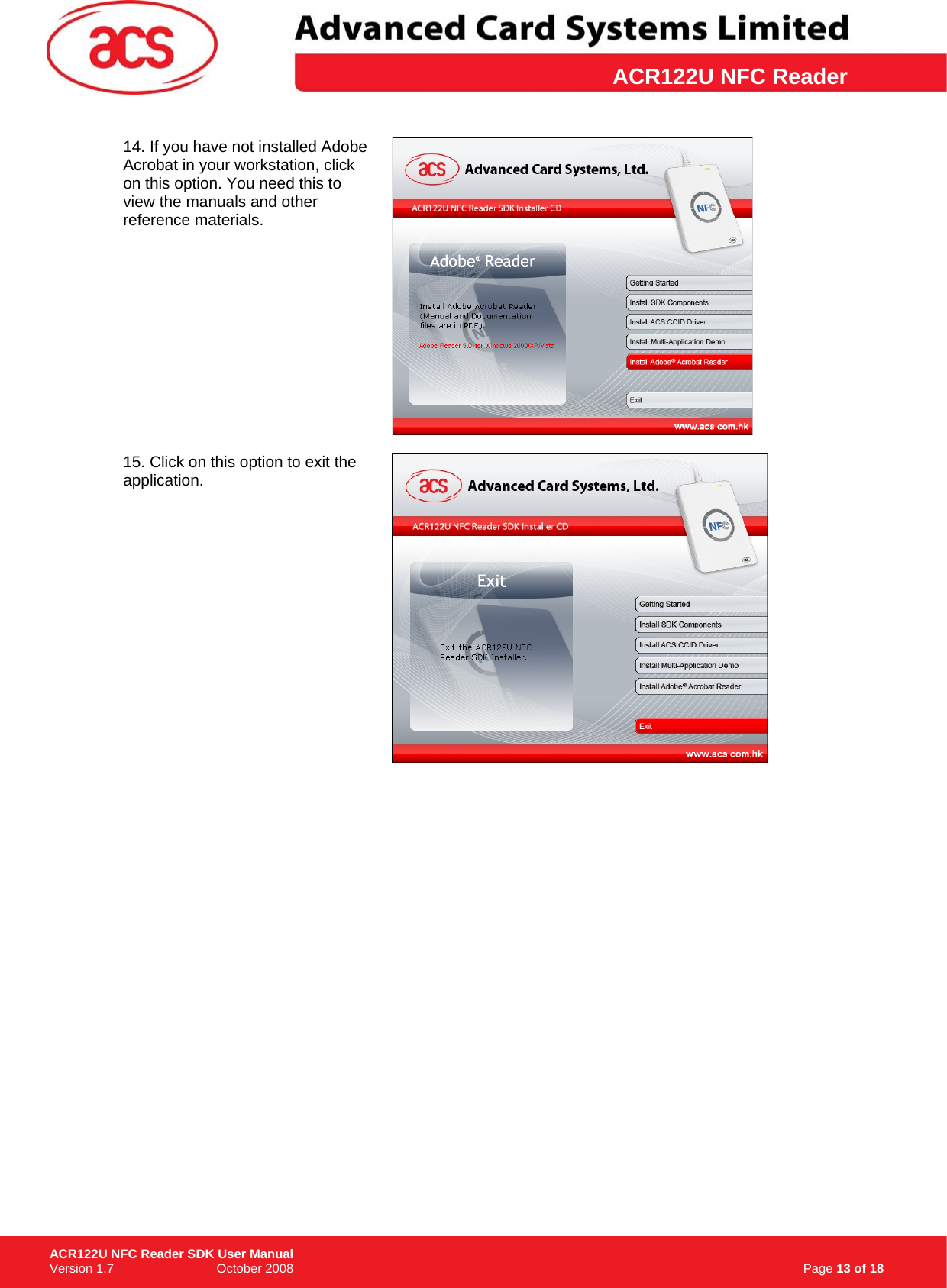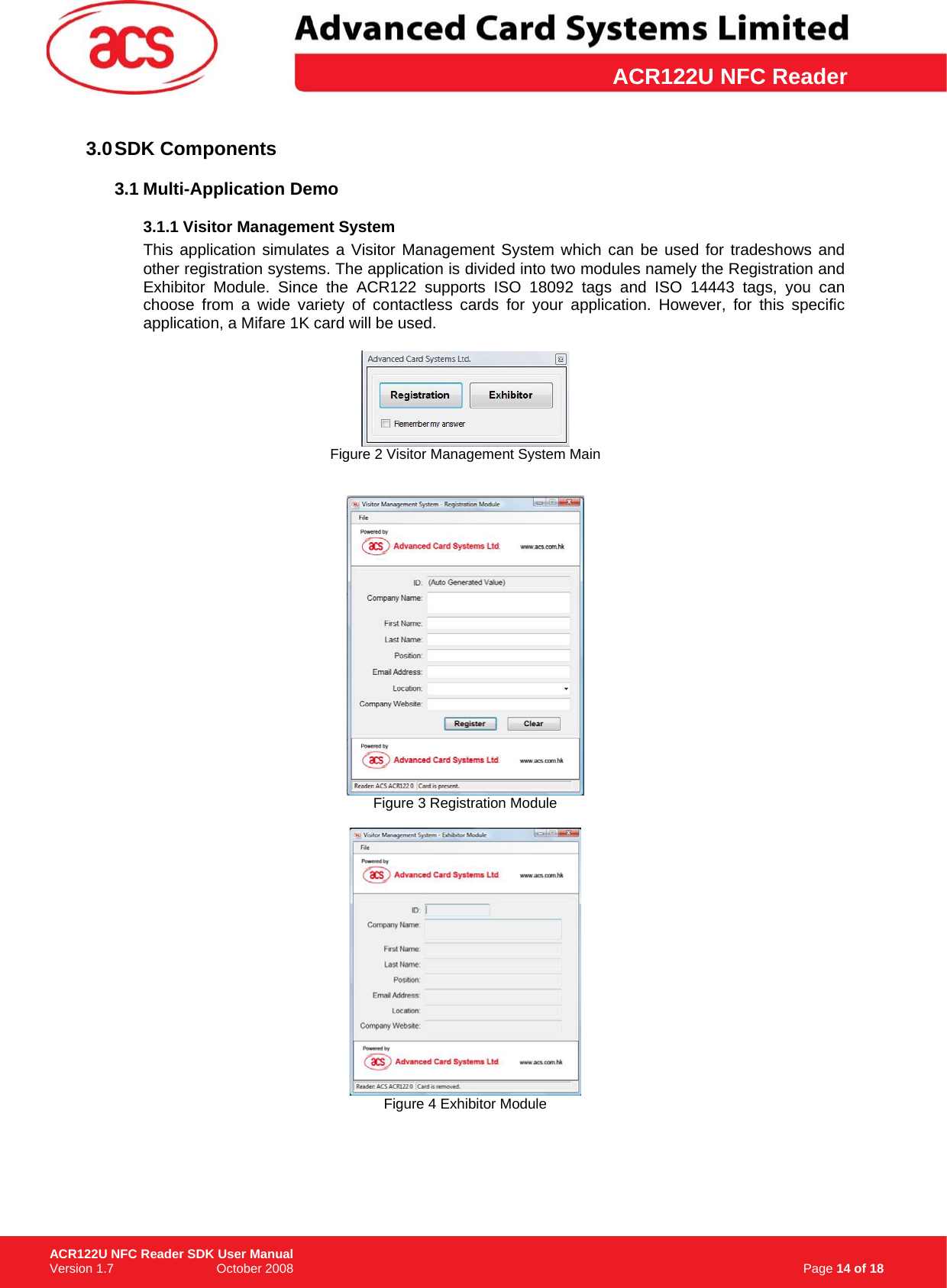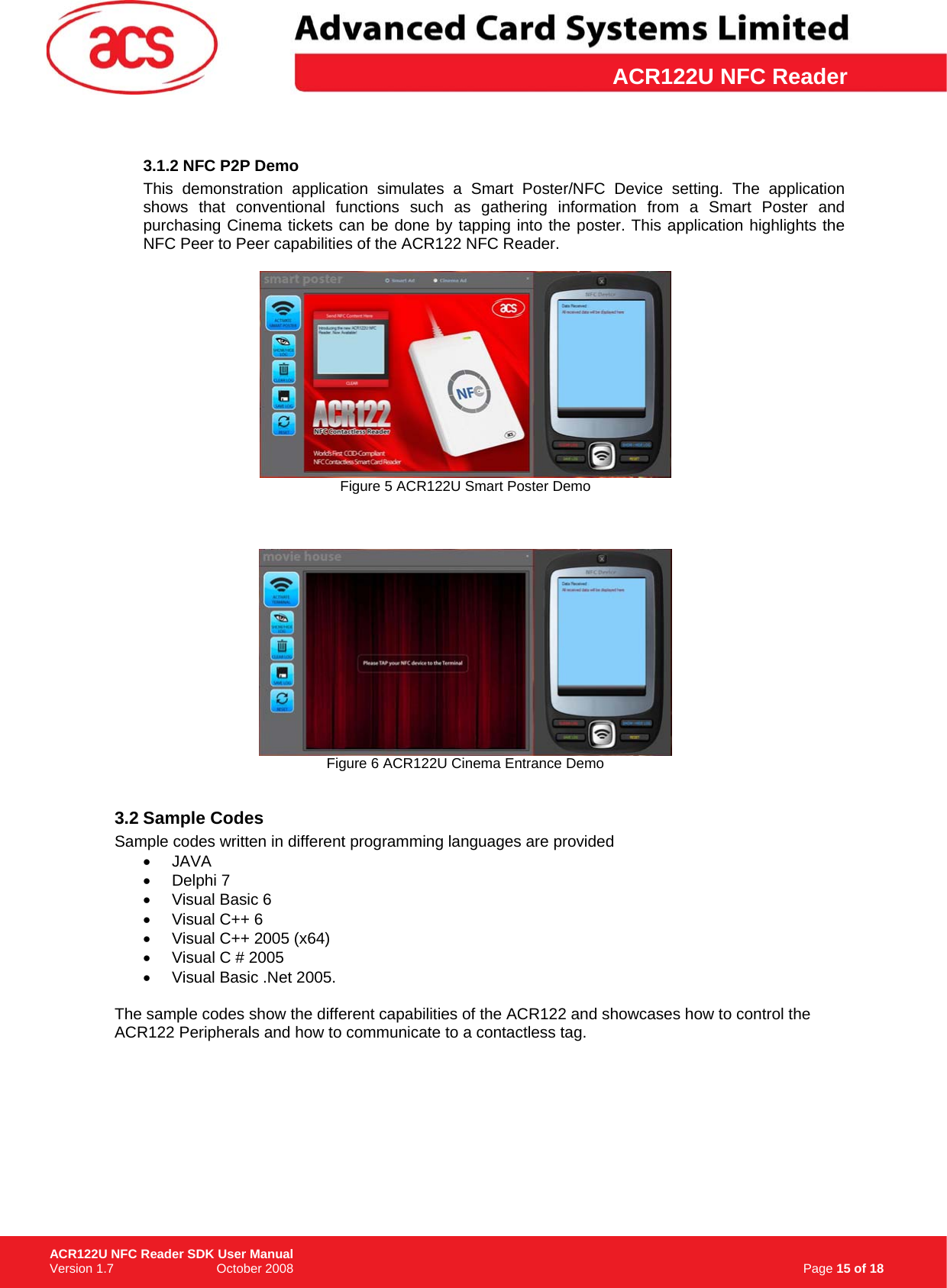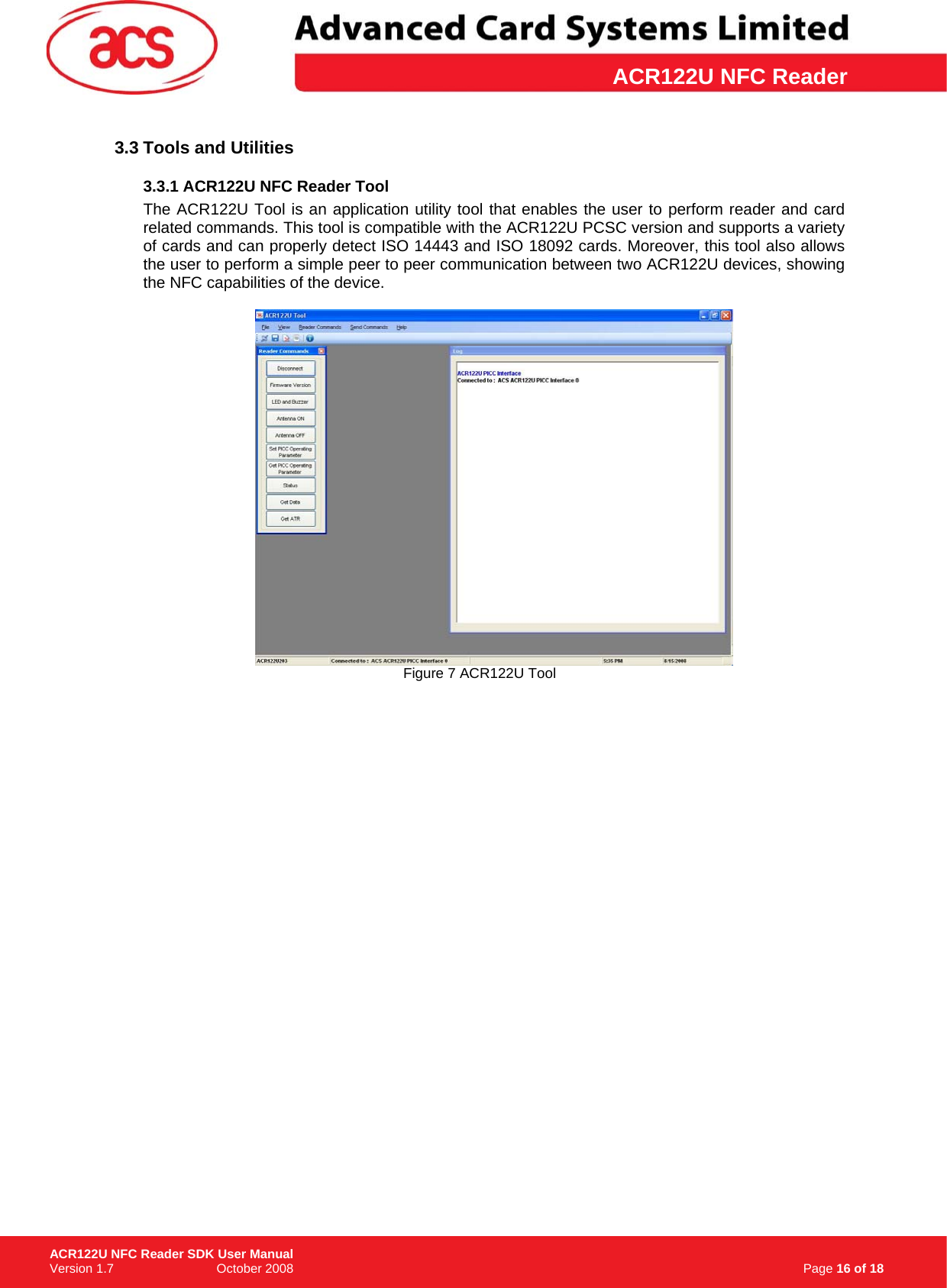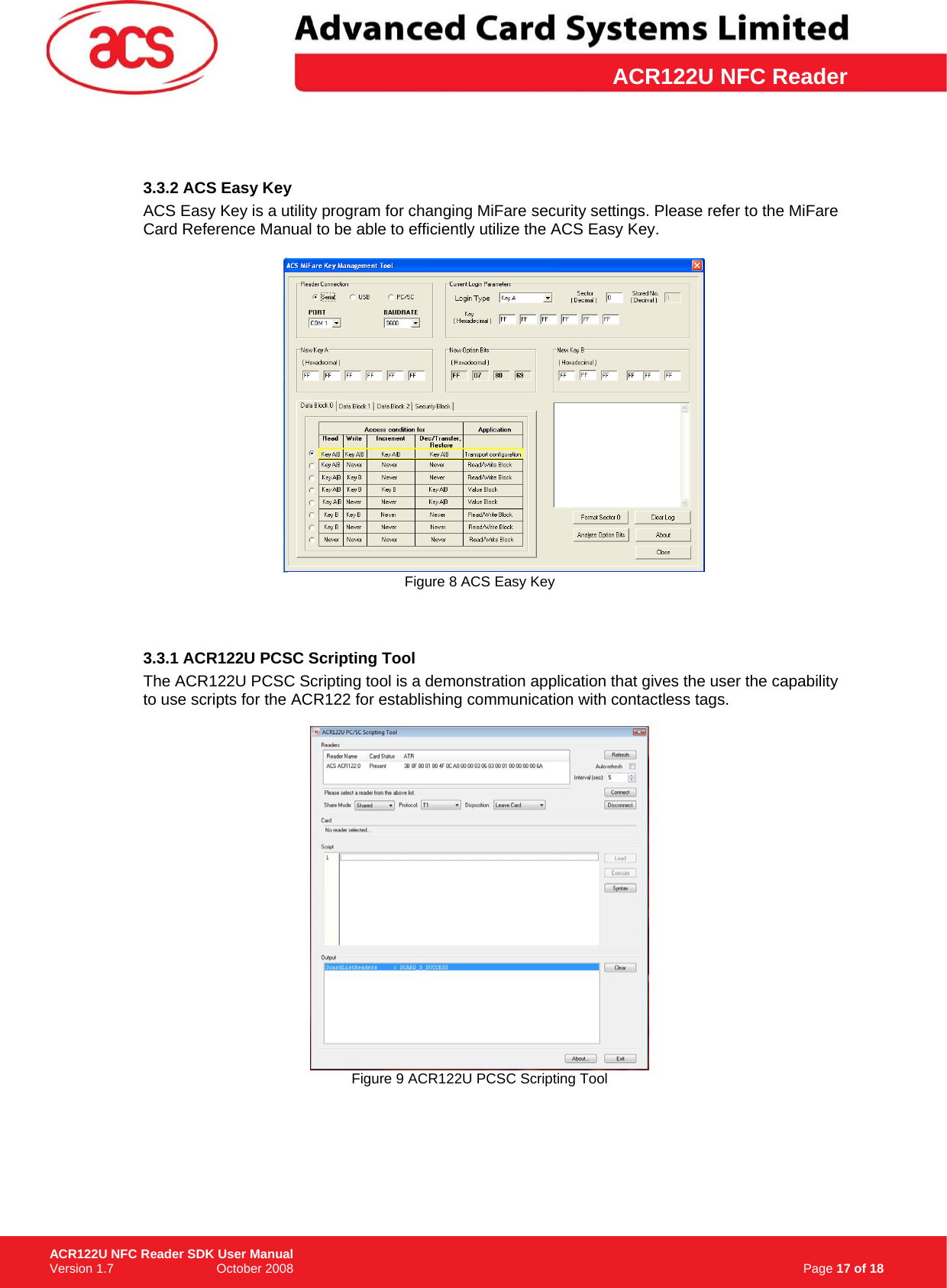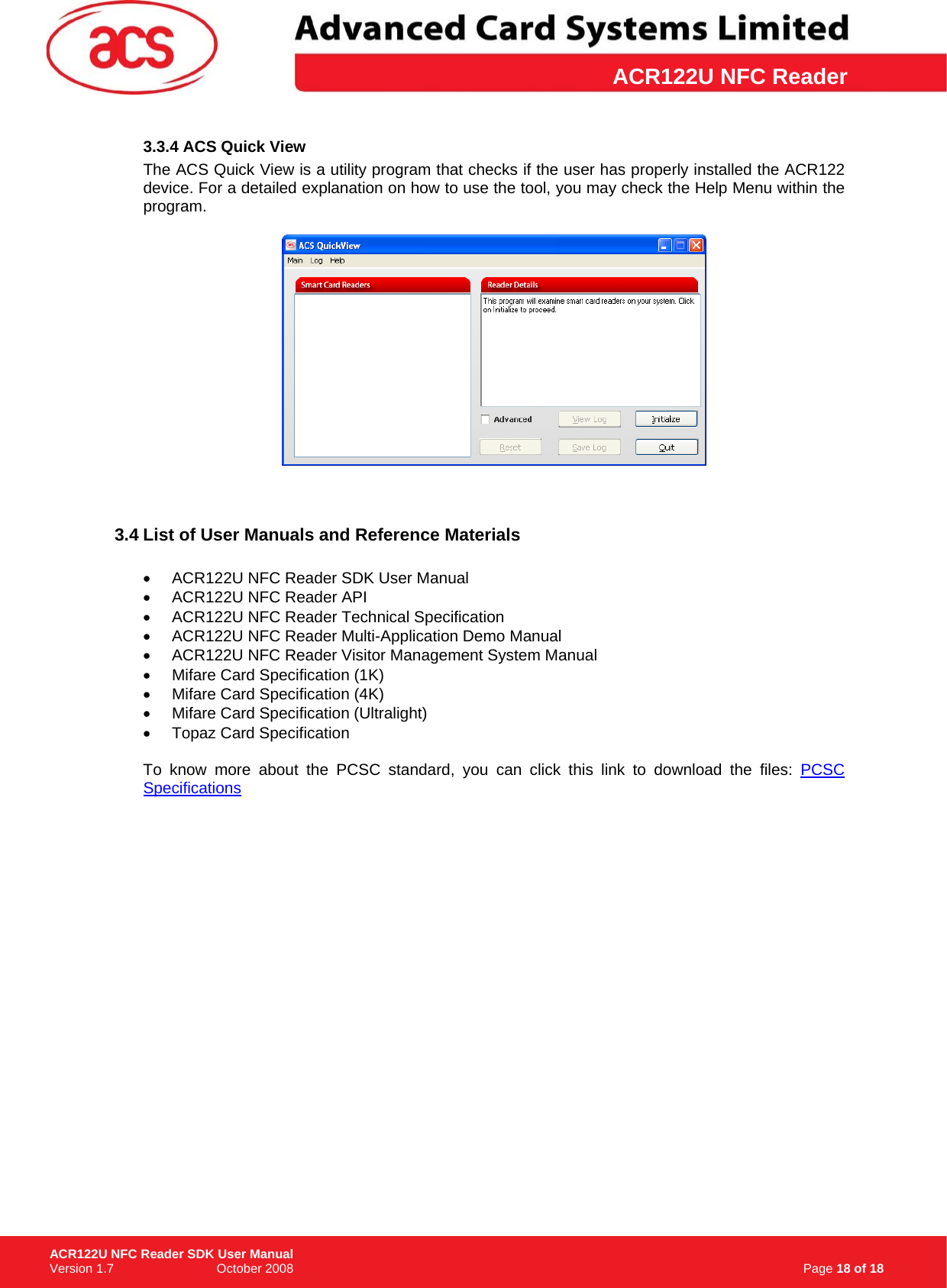Advanced Card Systems ACR122UA Contactless Smart Card Reader and Writer User Manual ACR122U NFC Reader SDK v1 7
Advanced Card Systems Limited Contactless Smart Card Reader and Writer ACR122U NFC Reader SDK v1 7
Contents
- 1. Users Manual
- 2. User Manual
Users Manual