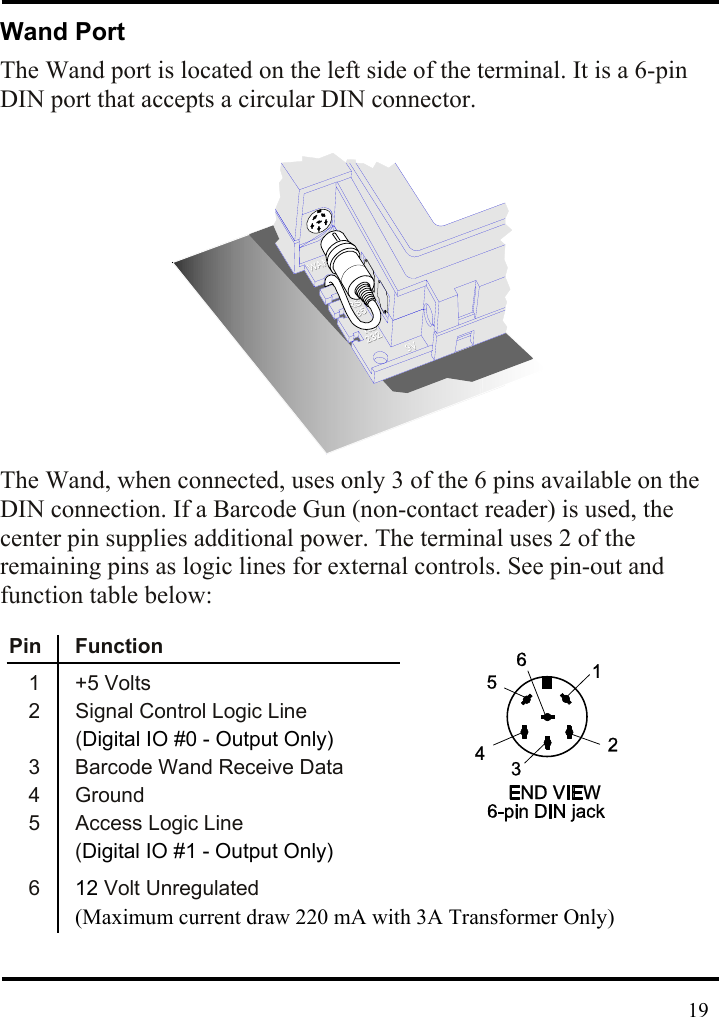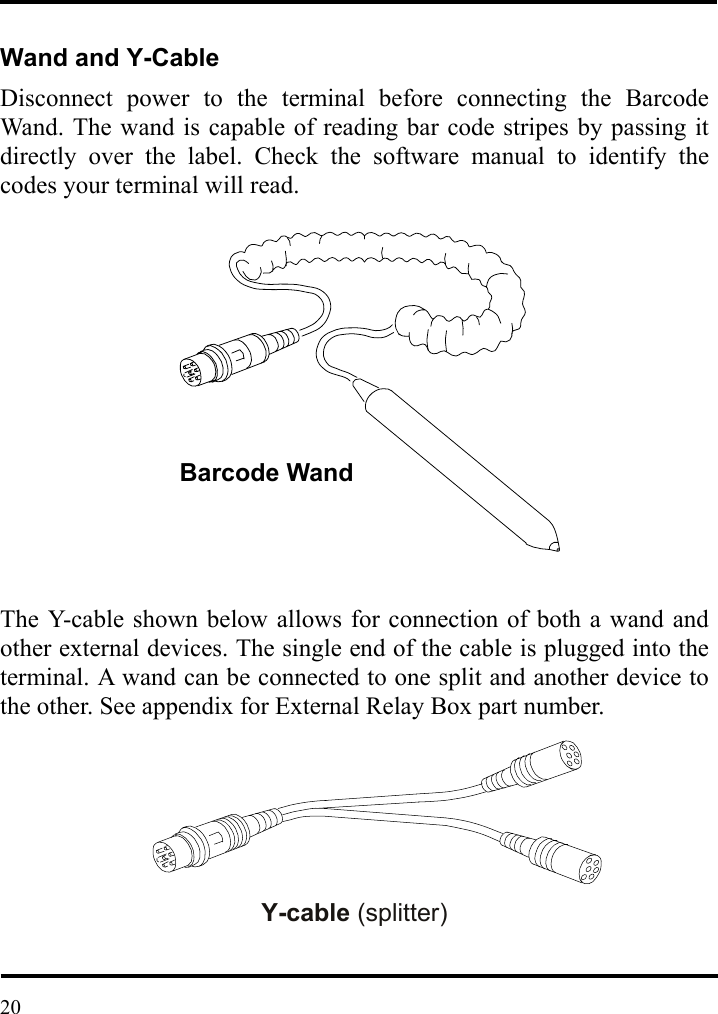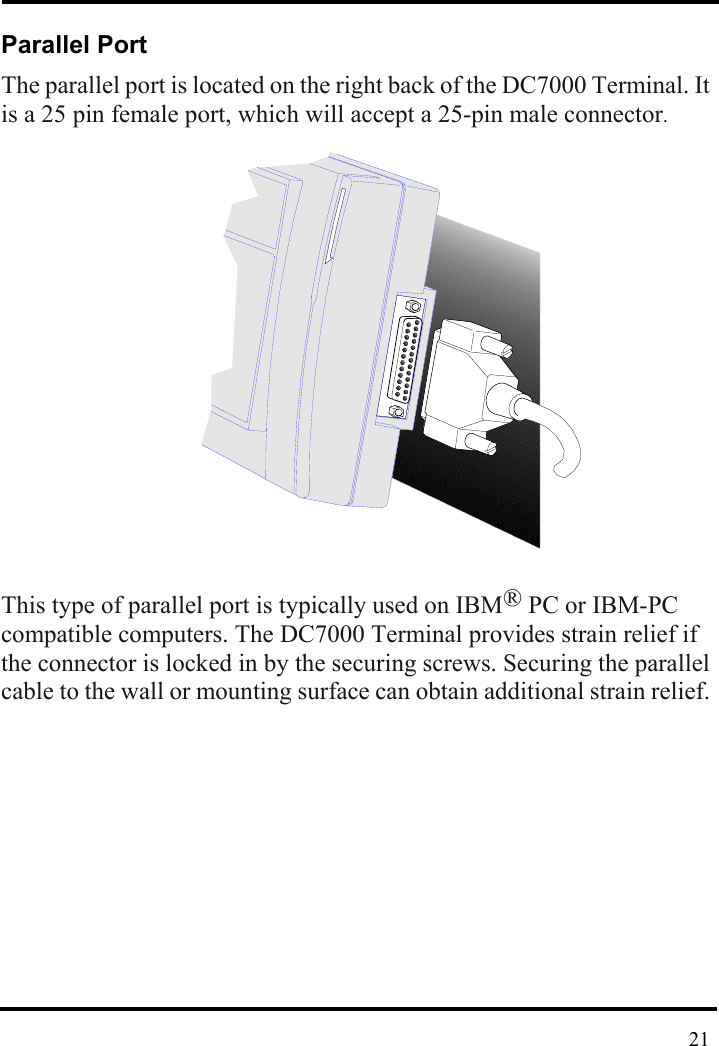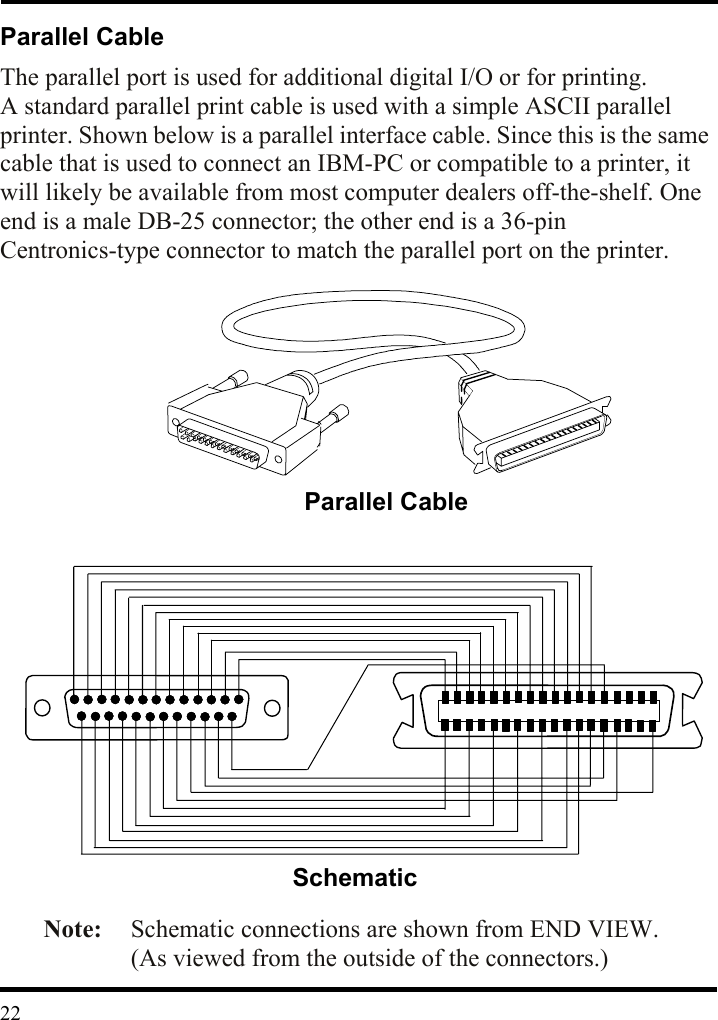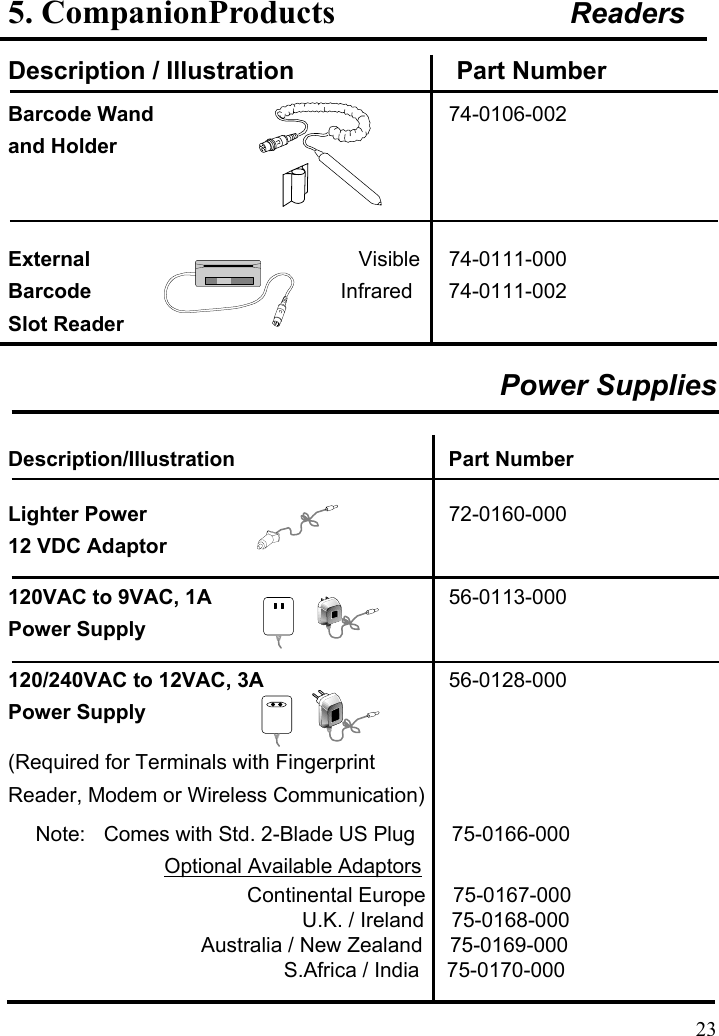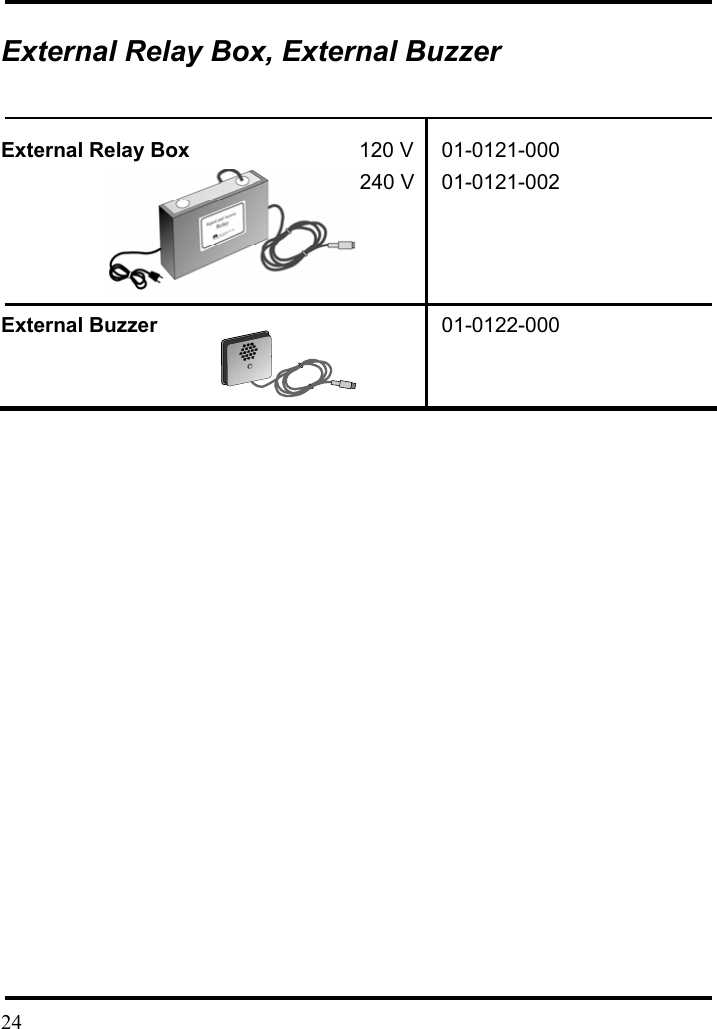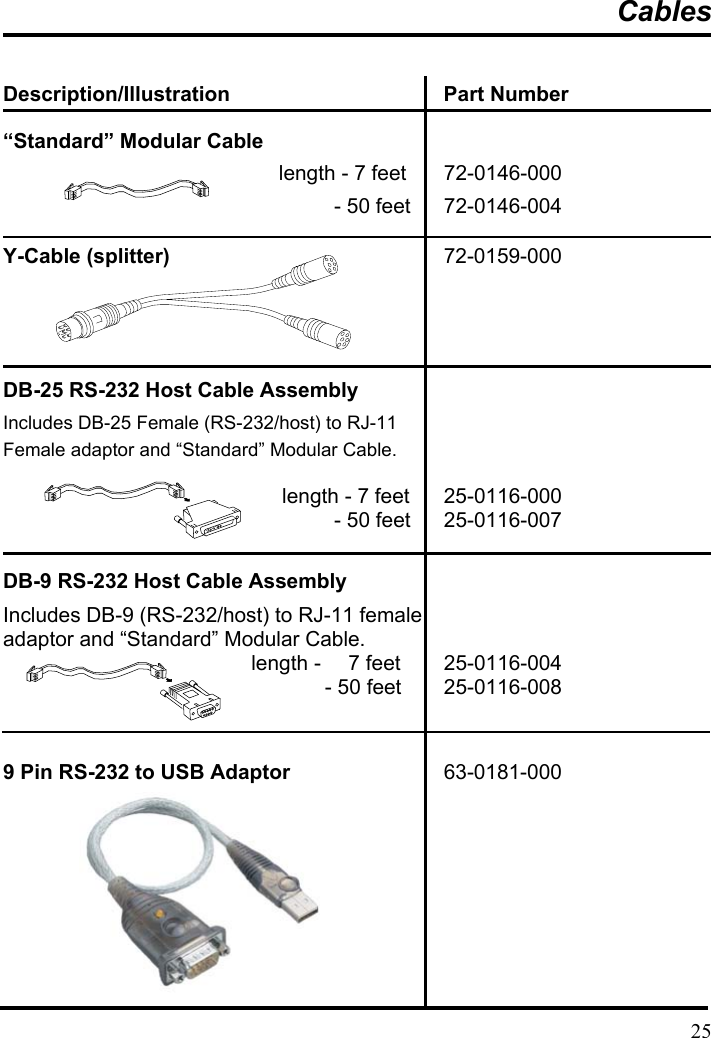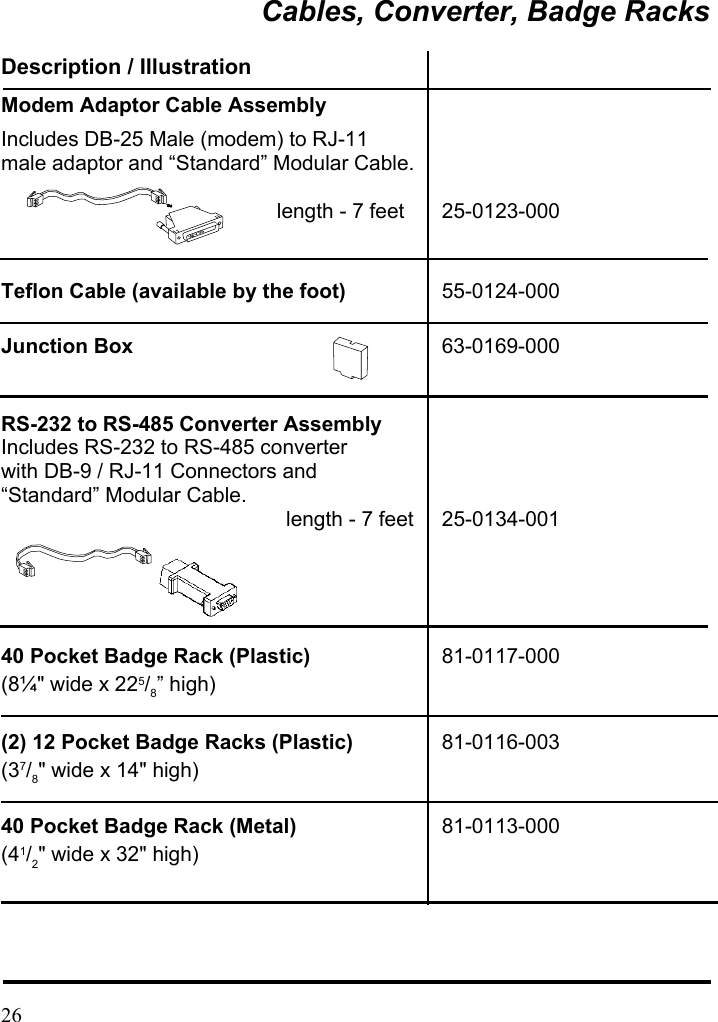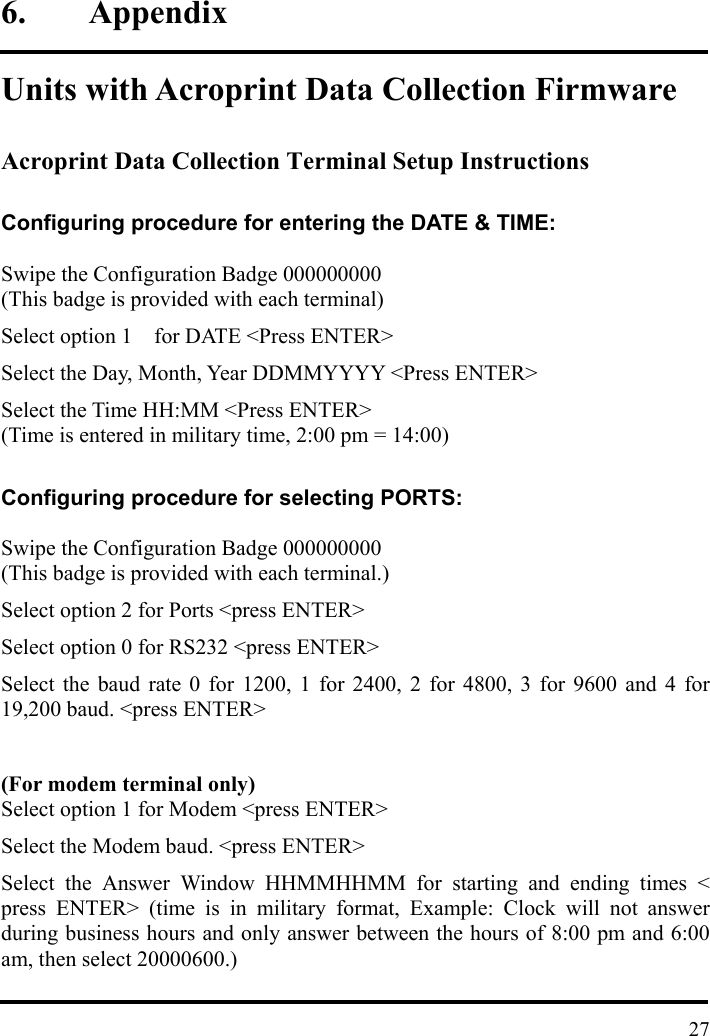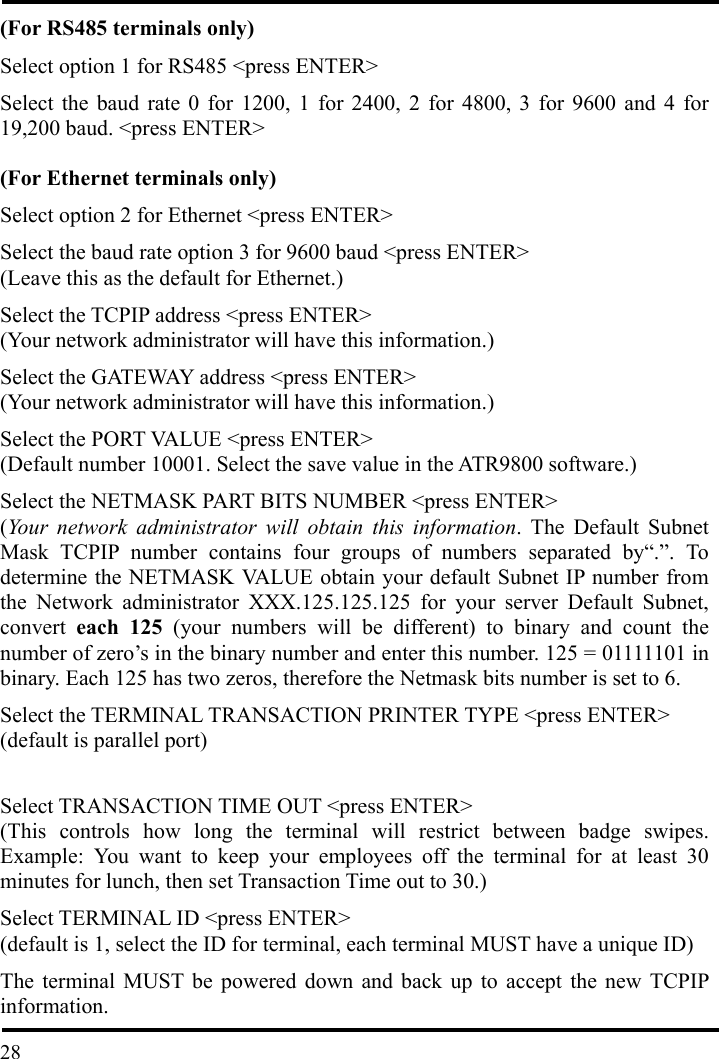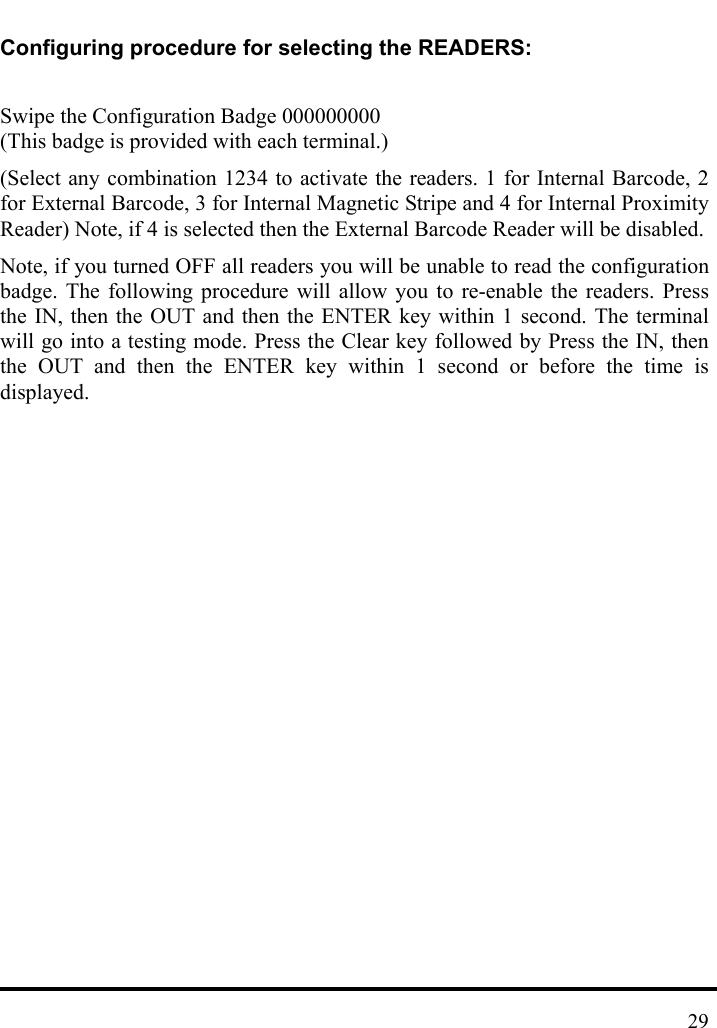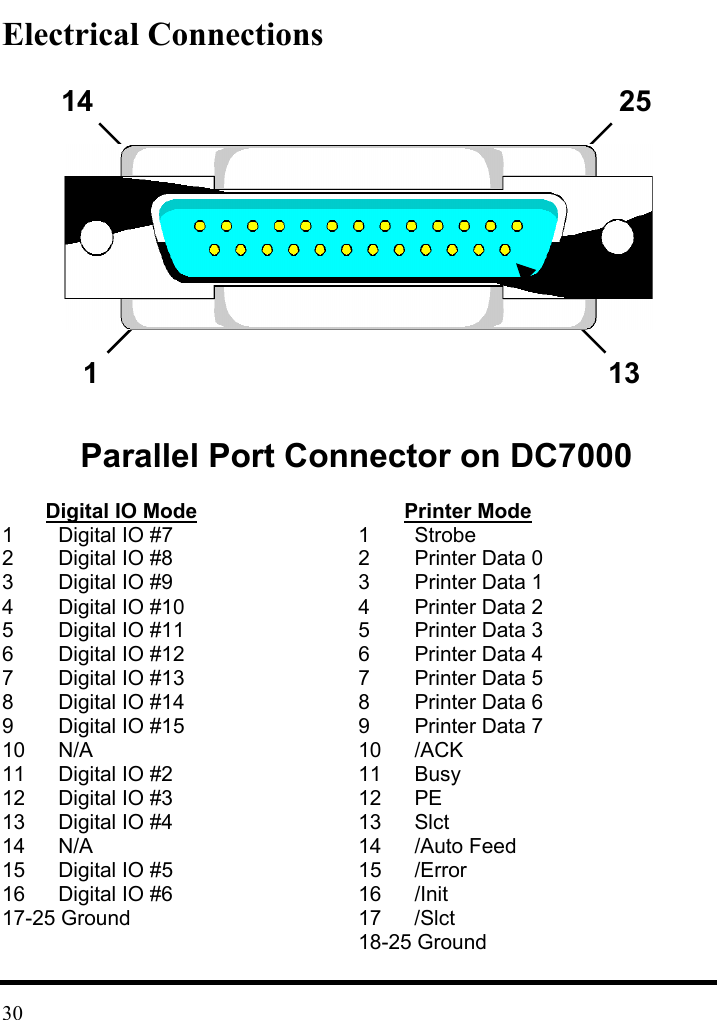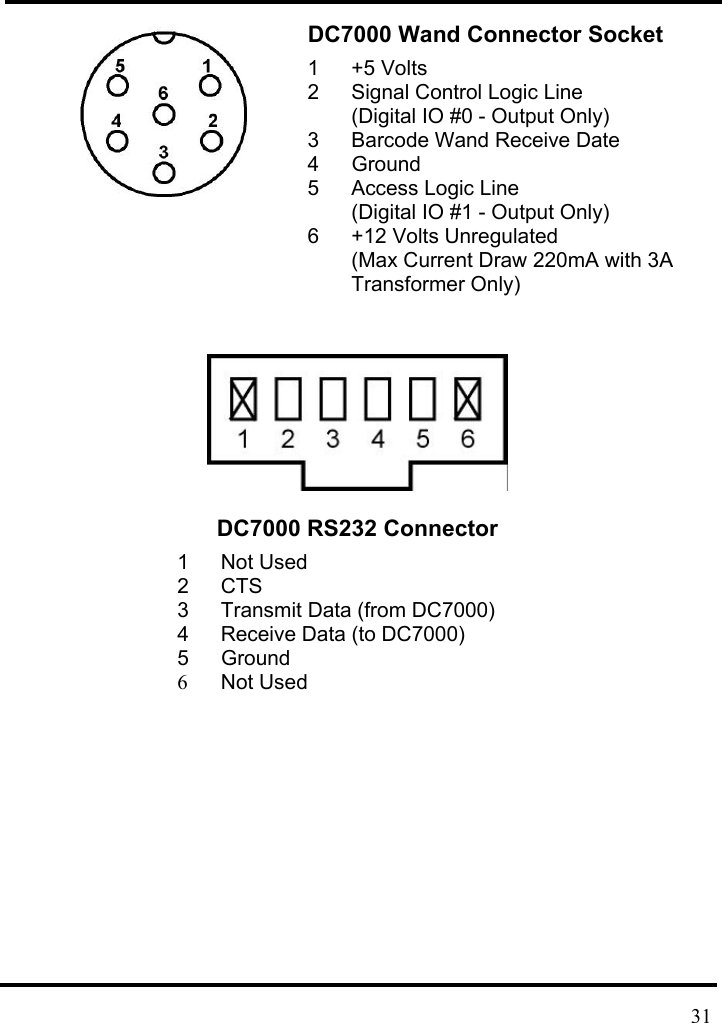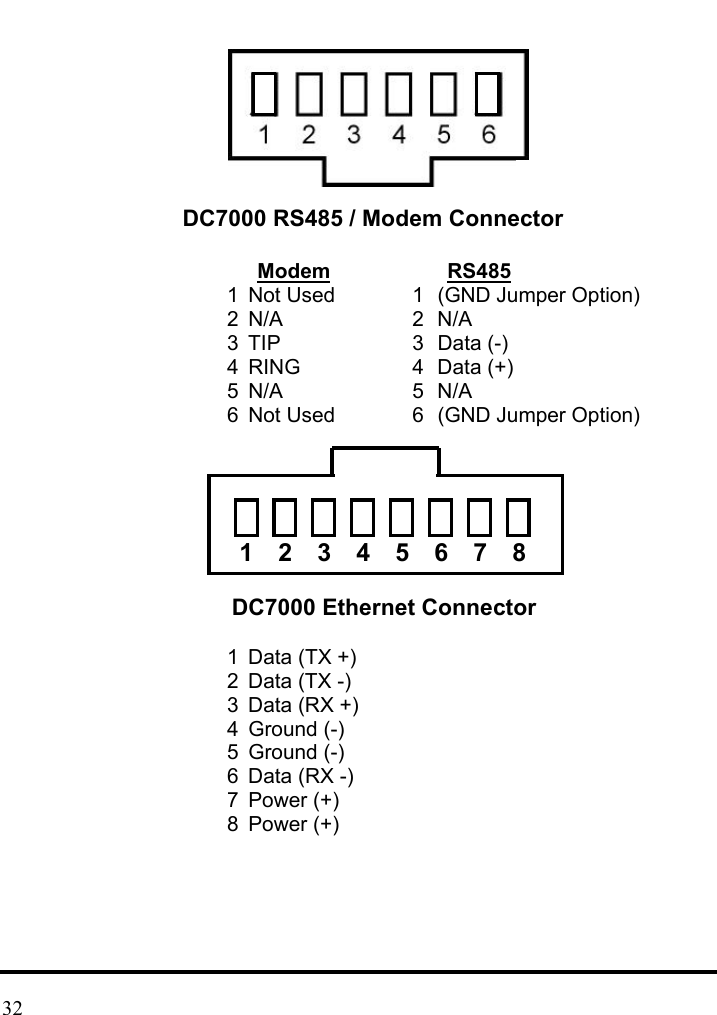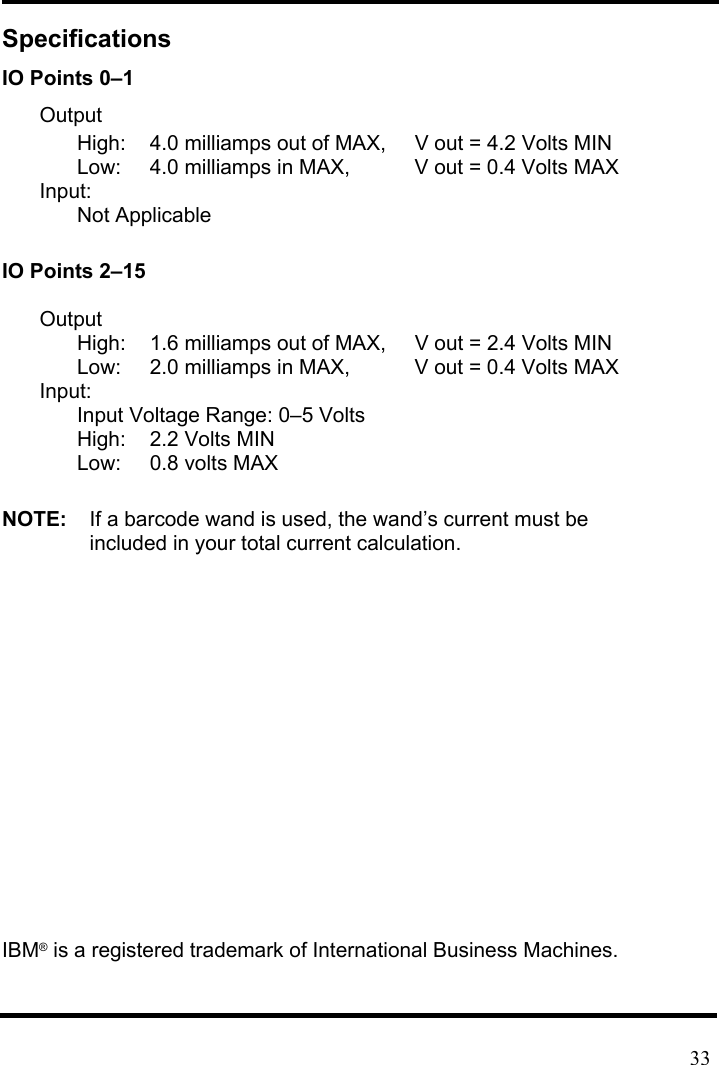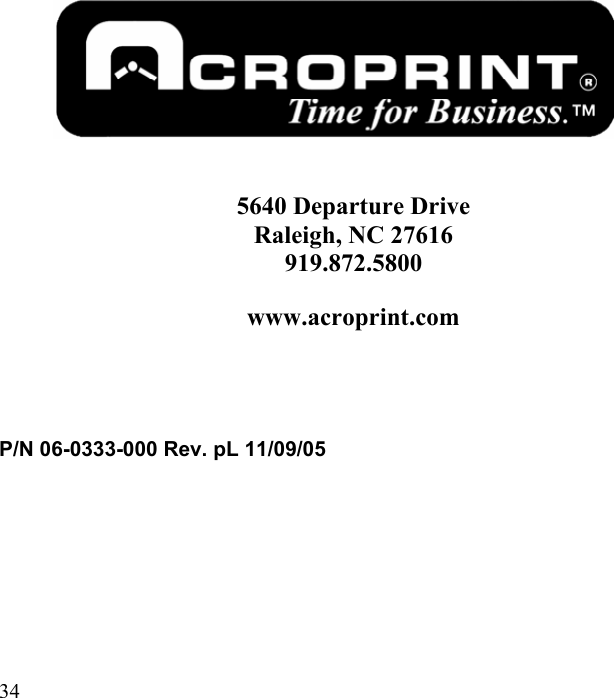Acroprint Time Recorder 1012 ENTRY CONTROL BADGE READER User Manual Micro computer Electronic Time Clock
Acroprint Time Recorder Company ENTRY CONTROL BADGE READER Micro computer Electronic Time Clock
Contents
- 1. USERS MANUAL 1
- 2. USERS MANUAL 2
- 3. USERS MANUAL 3
- 4. USERS MANUAL 4
USERS MANUAL 4