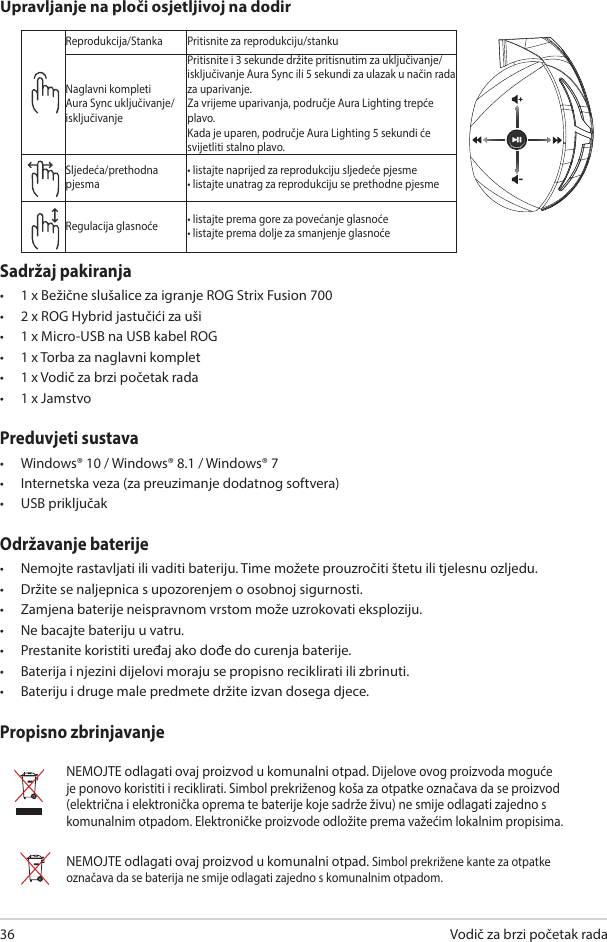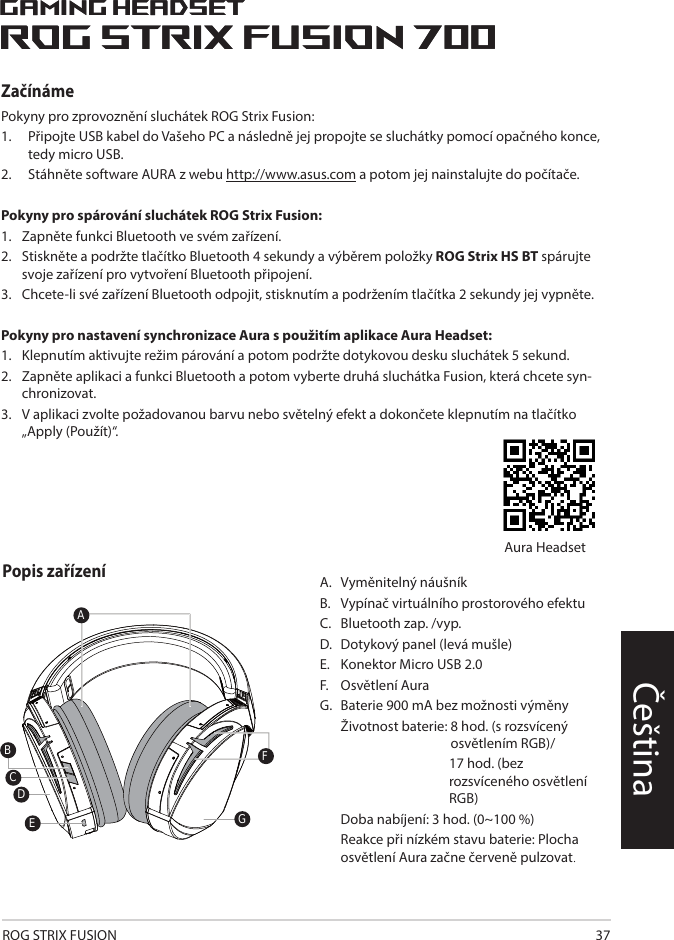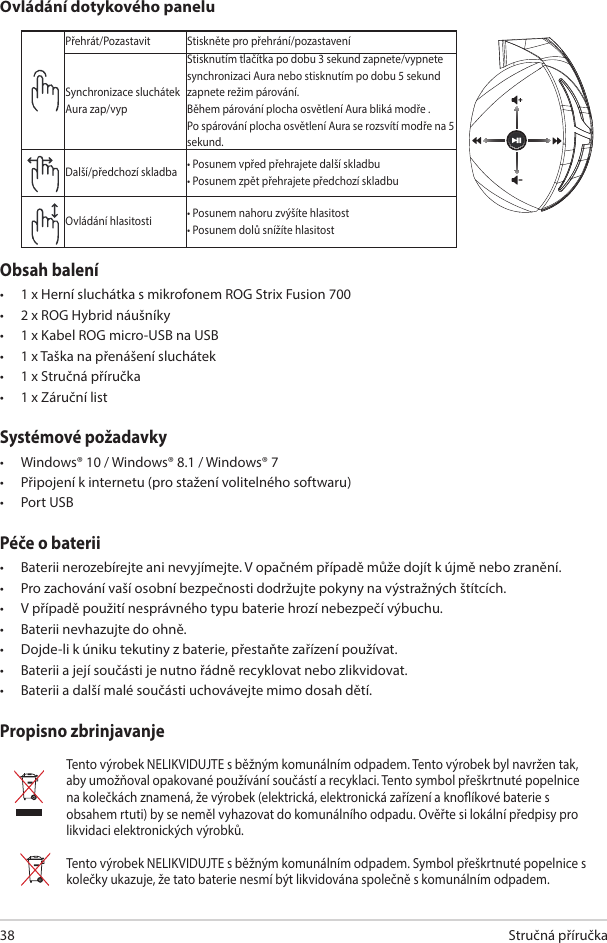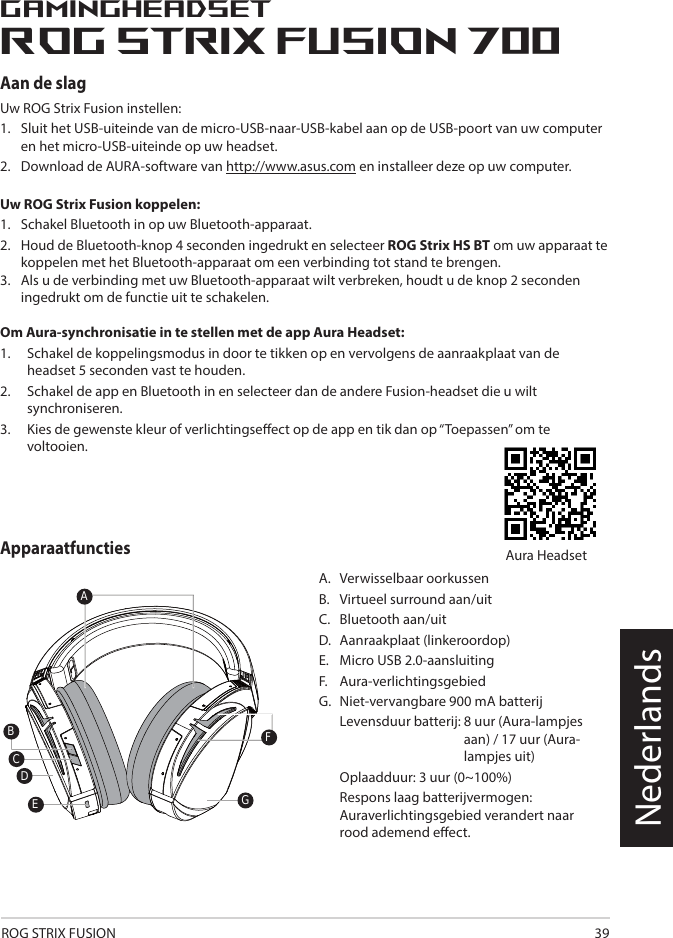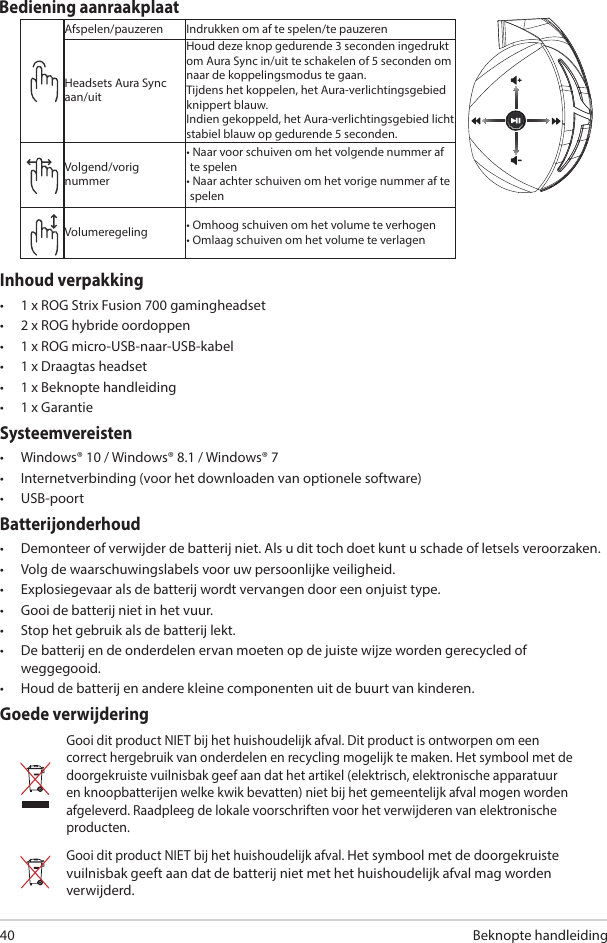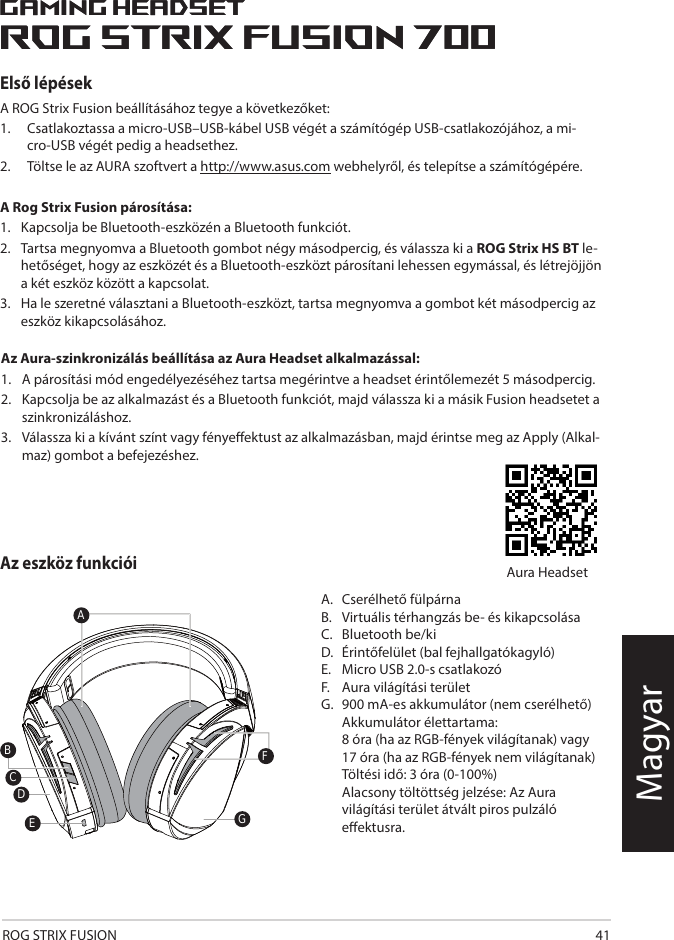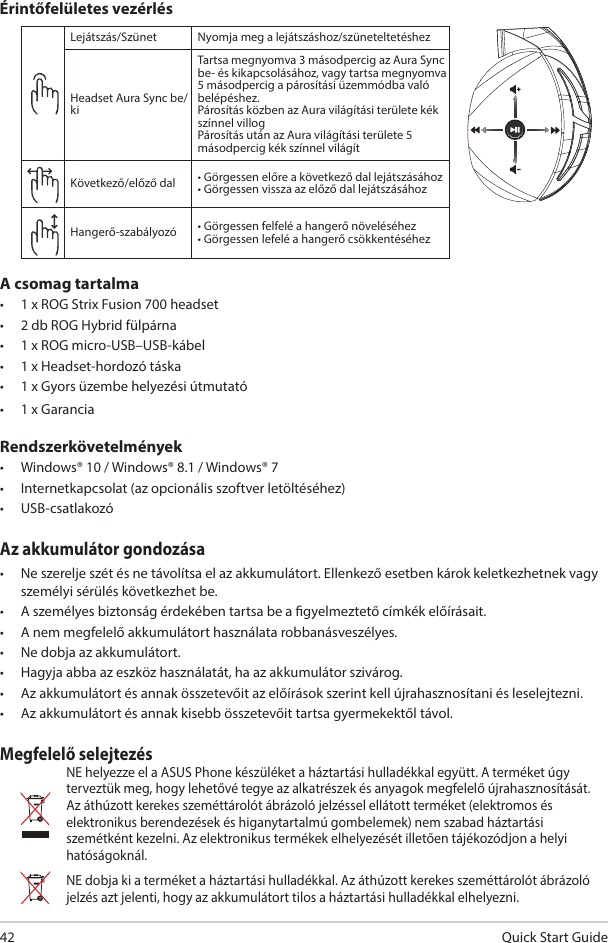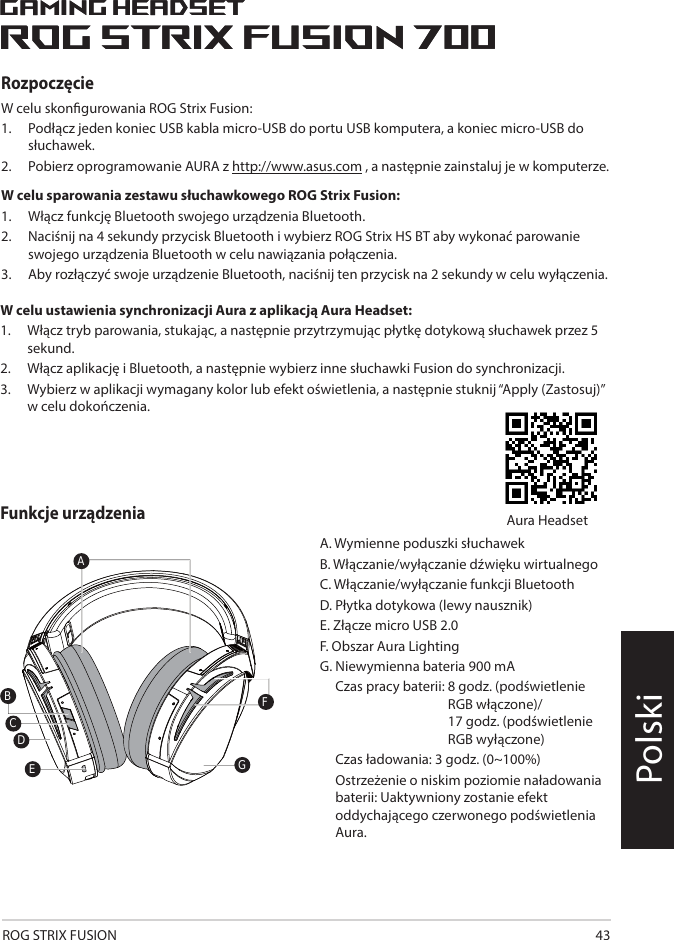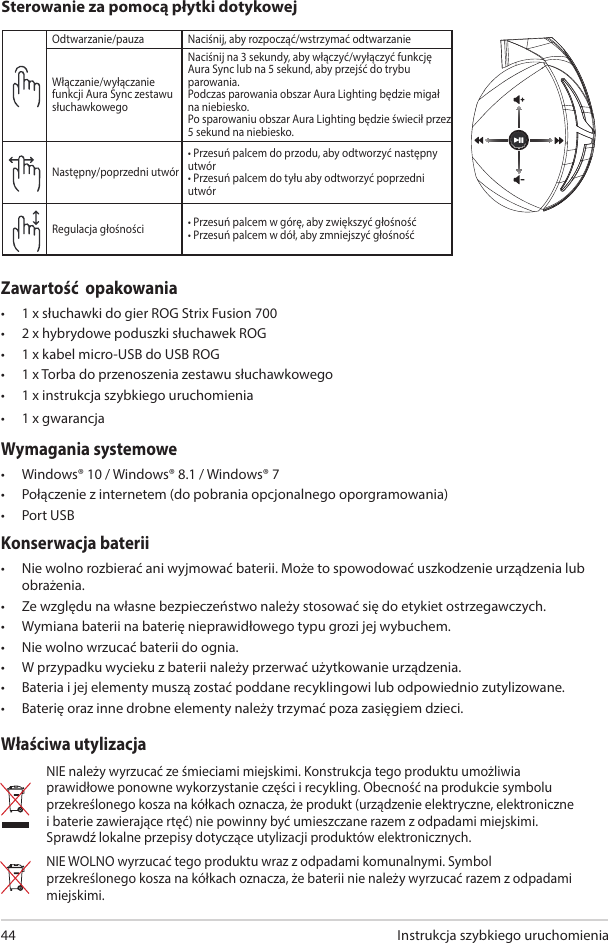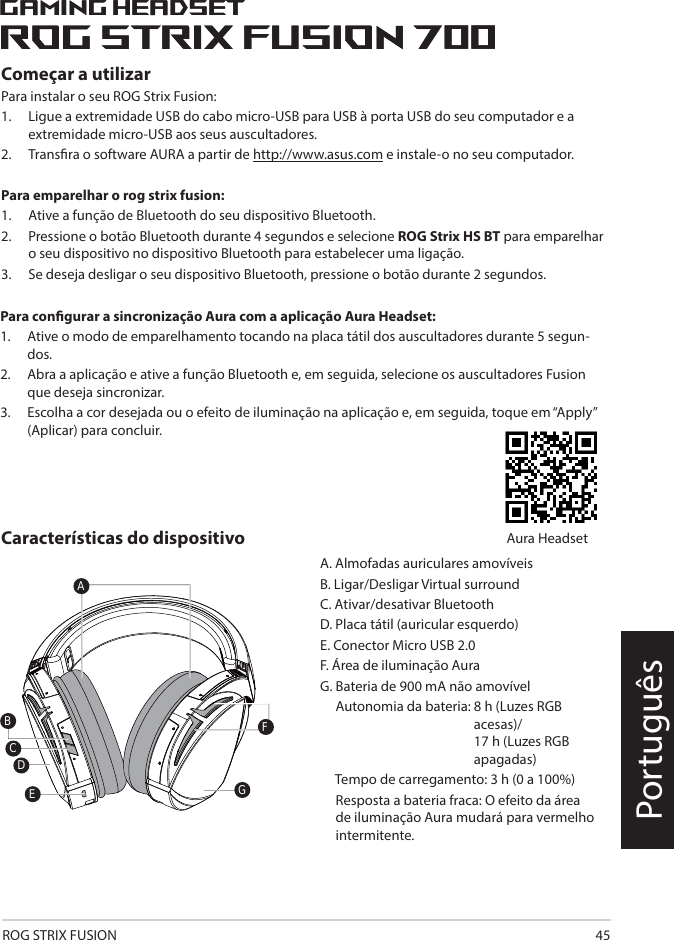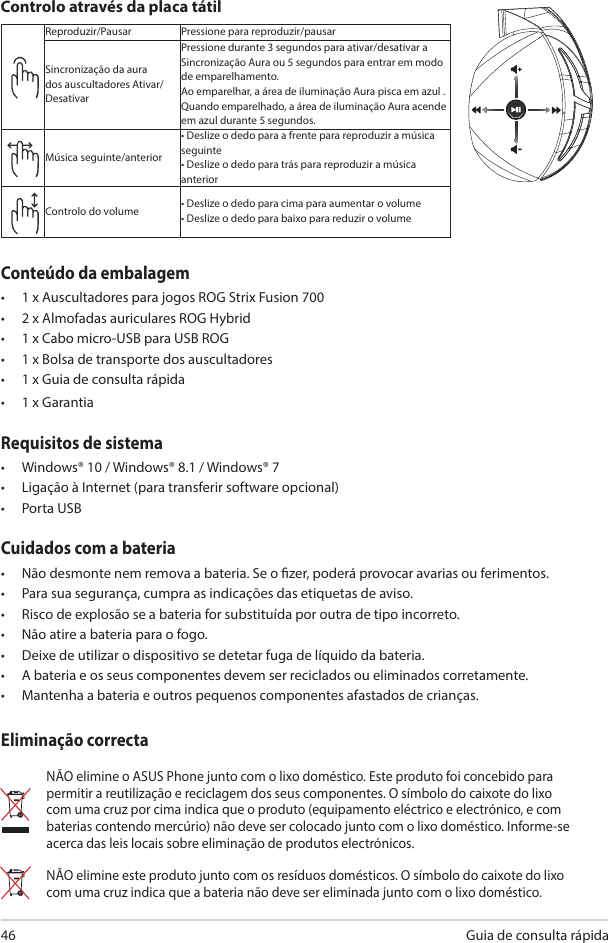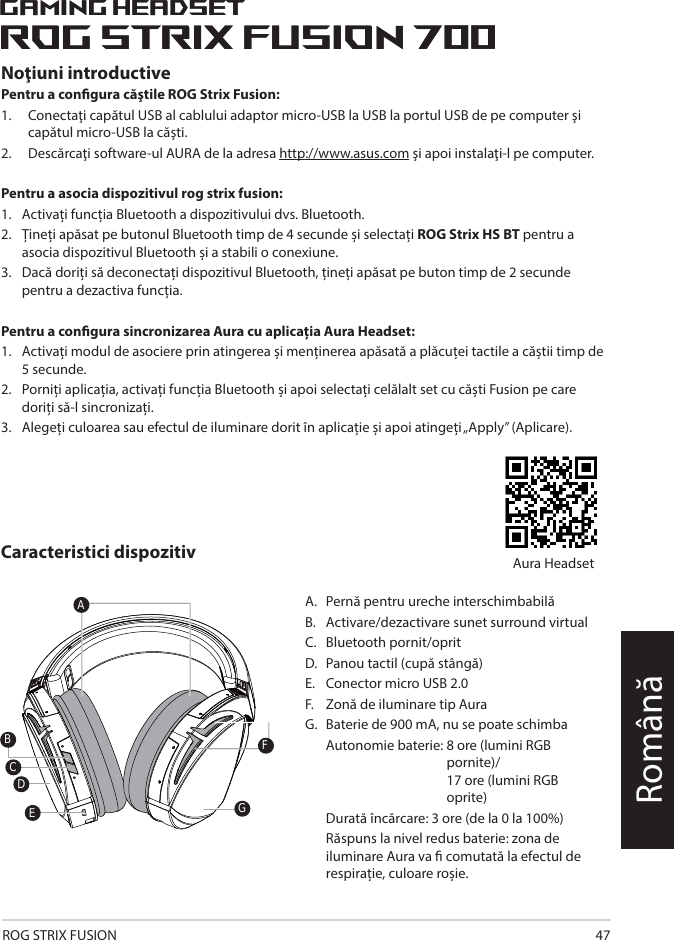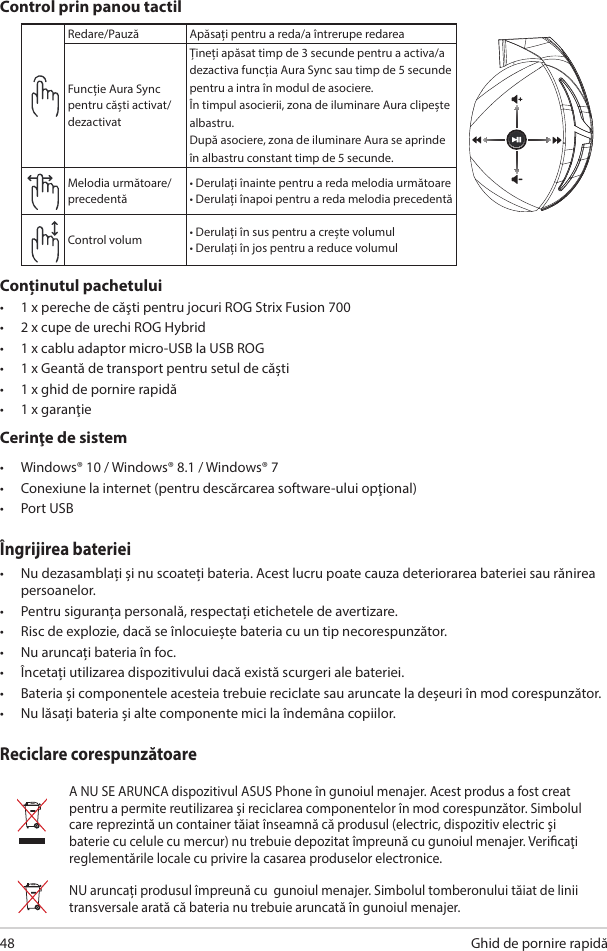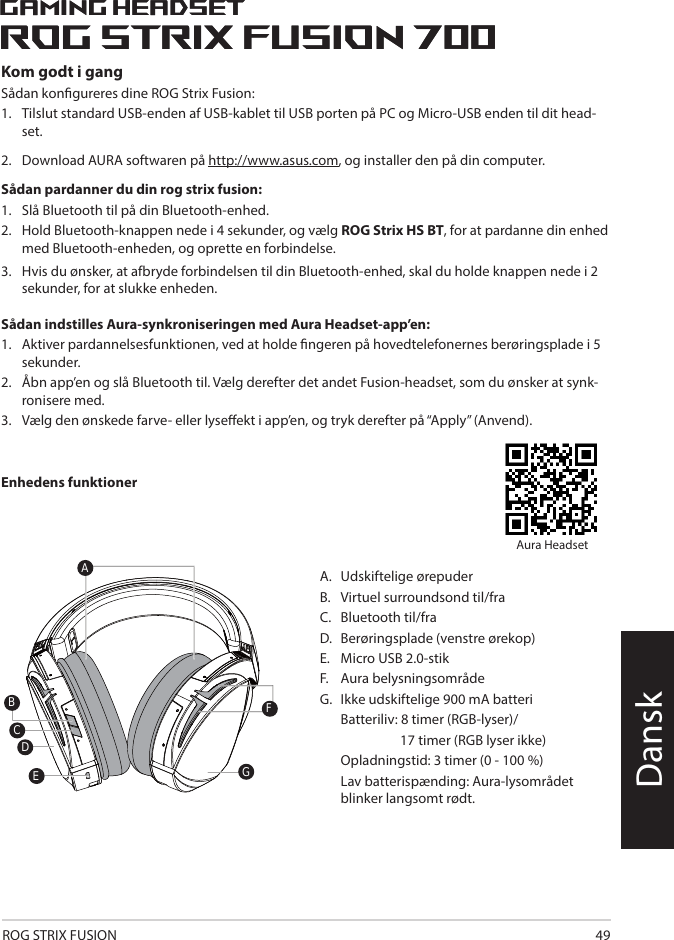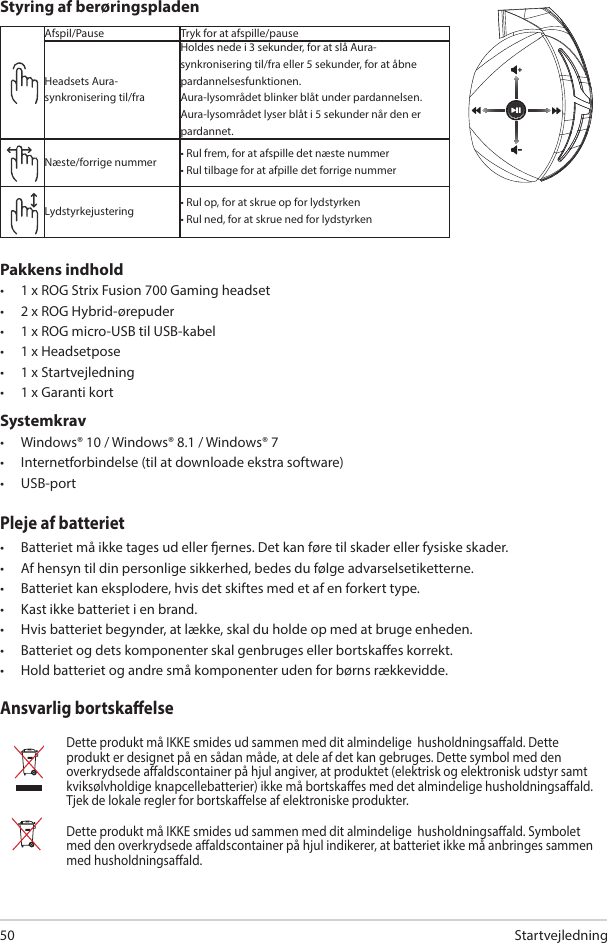ASUSTeK Computer ROGSTRIXF700 ROG Strix Fusion 700 Gaming Headset User Manual ROGSTRIX F700 BLK UBD AS UserMan part3
ASUSTeK Computer Inc ROG Strix Fusion 700 Gaming Headset ROGSTRIX F700 BLK UBD AS UserMan part3
Contents
- 1. ROGSTRIX F700 BLK UBD AS- UserMan_part1
- 2. ROGSTRIX F700 BLK UBD AS- UserMan_part2
- 3. ROGSTRIX F700 BLK UBD AS- UserMan_part3
- 4. ROGSTRIX F700 BLK UBD AS- UserMan_part4
- 5. ROGSTRIX F700 BLK UBD AS- UserMan_part5
ROGSTRIX F700 BLK UBD AS- UserMan_part3