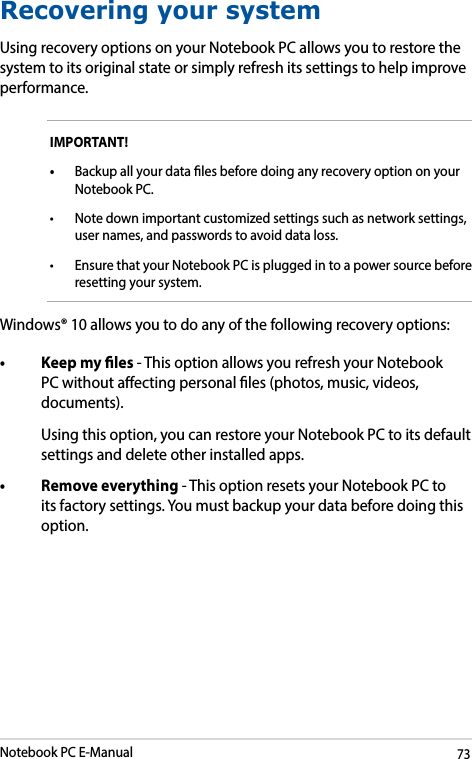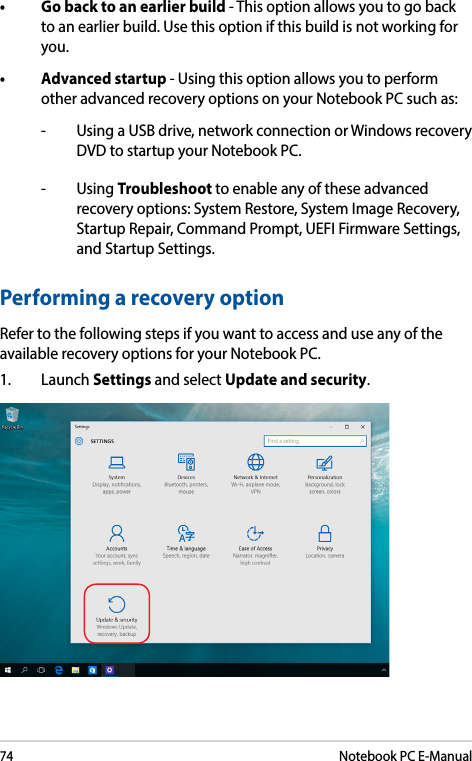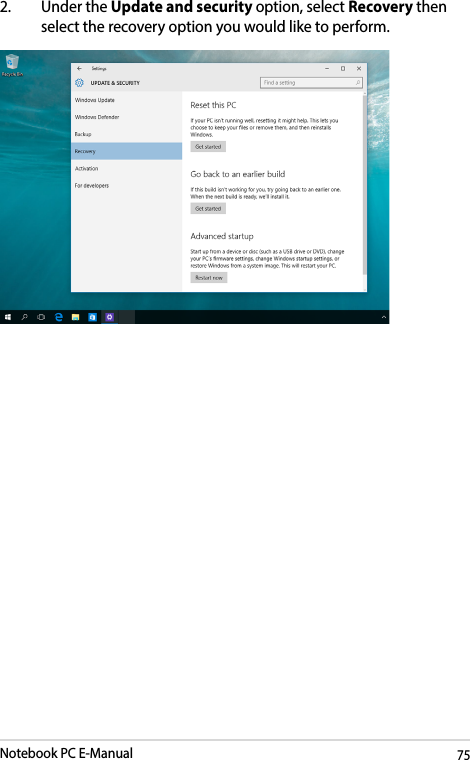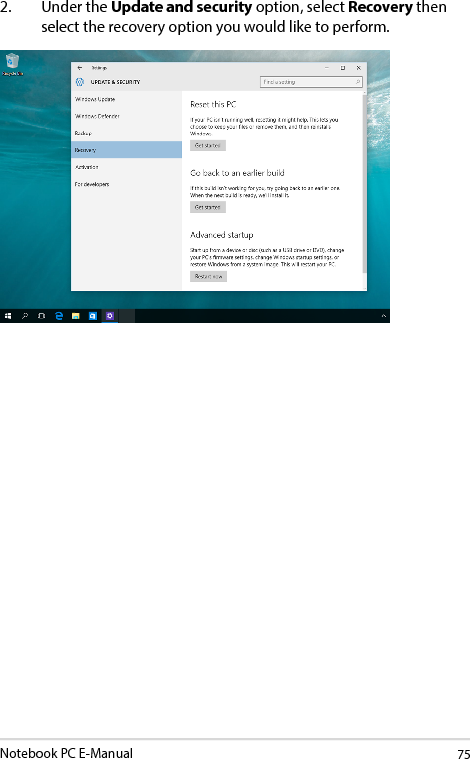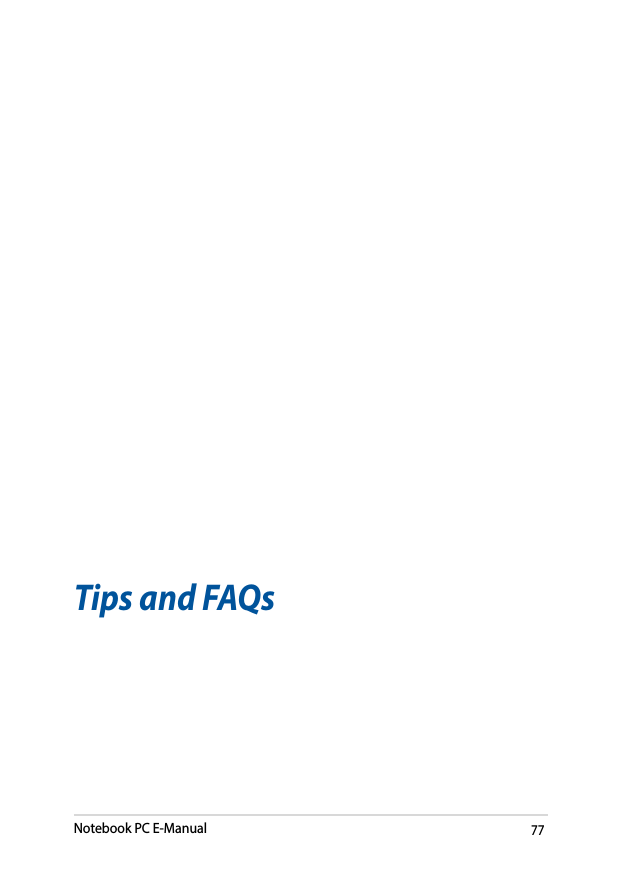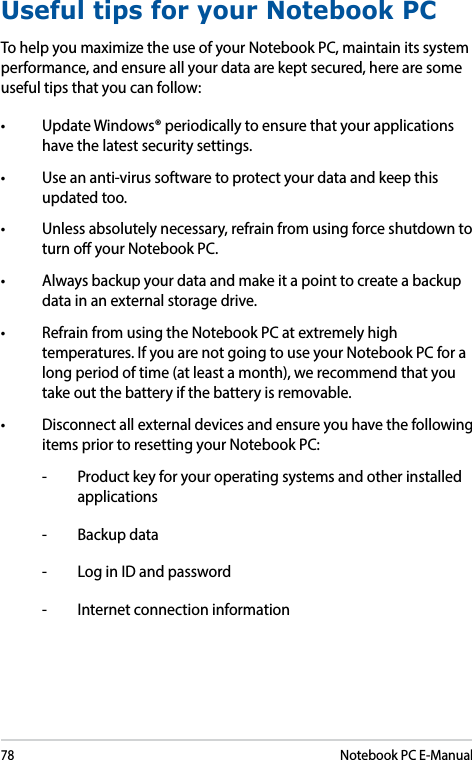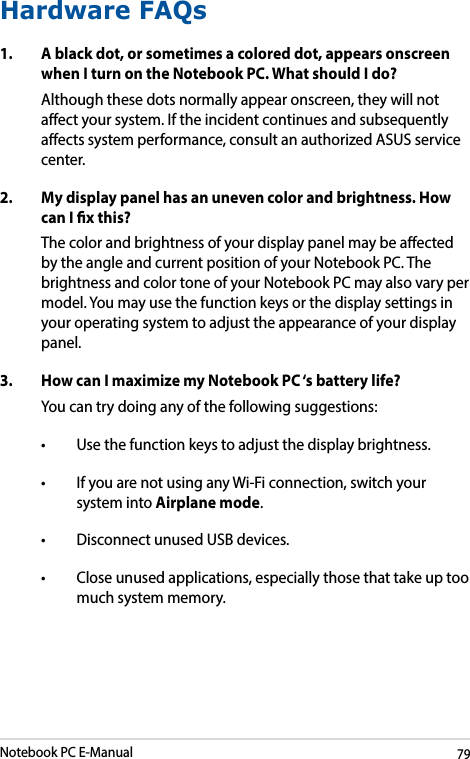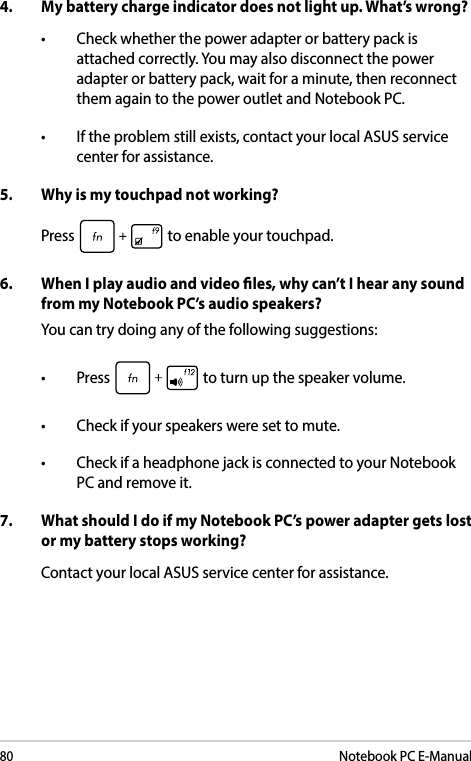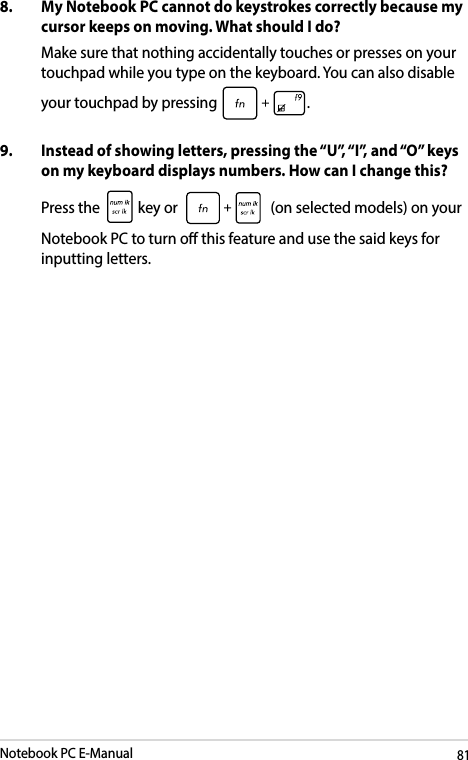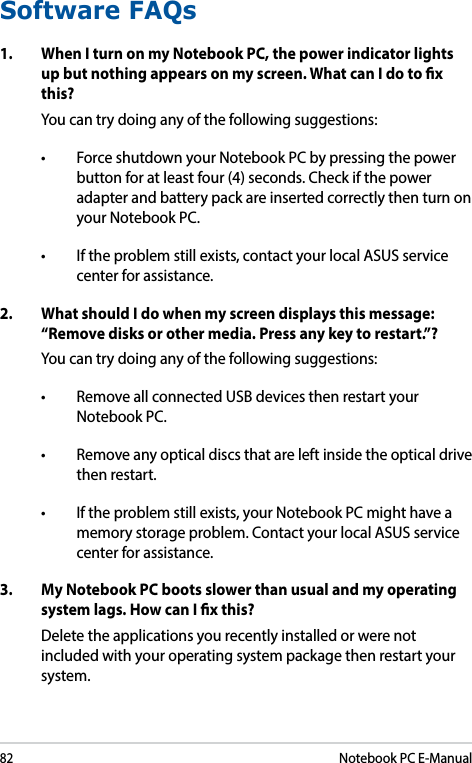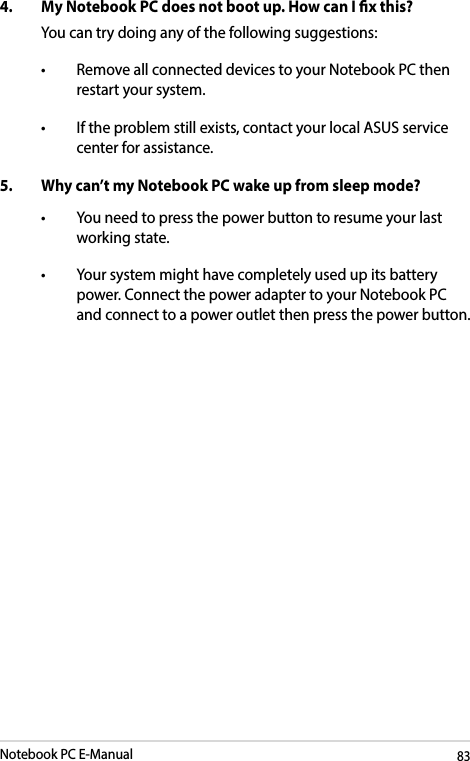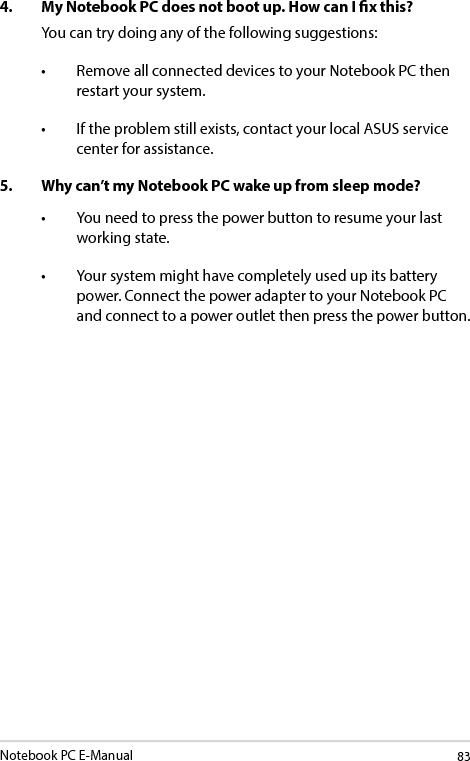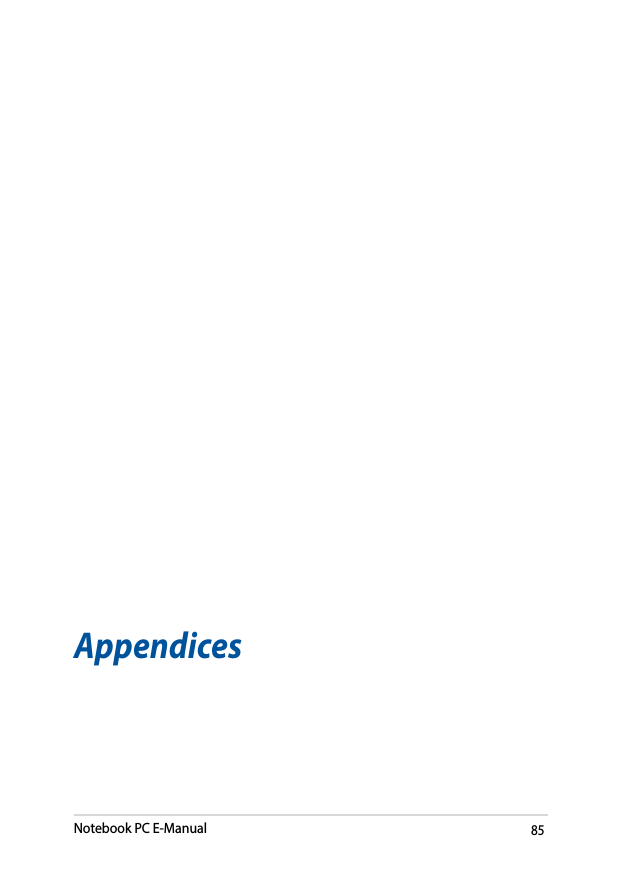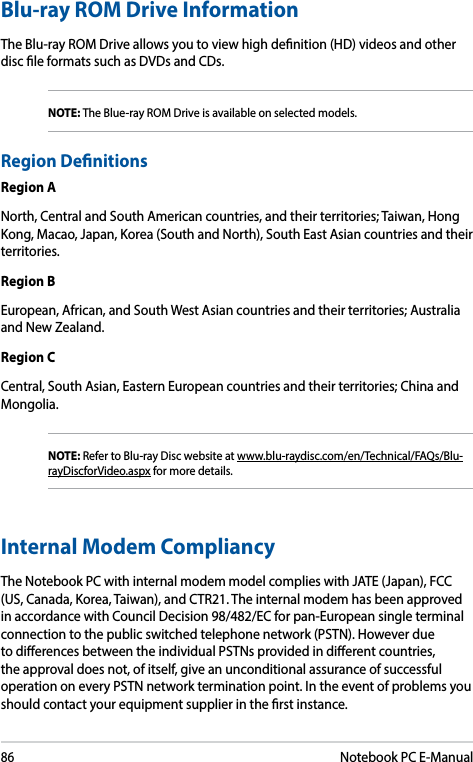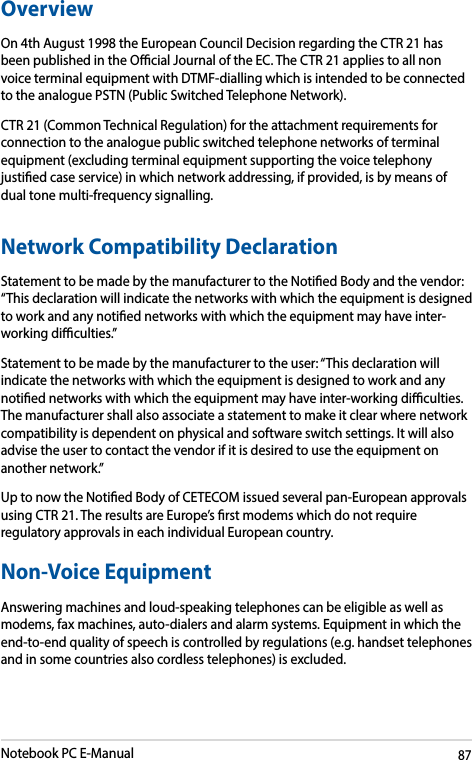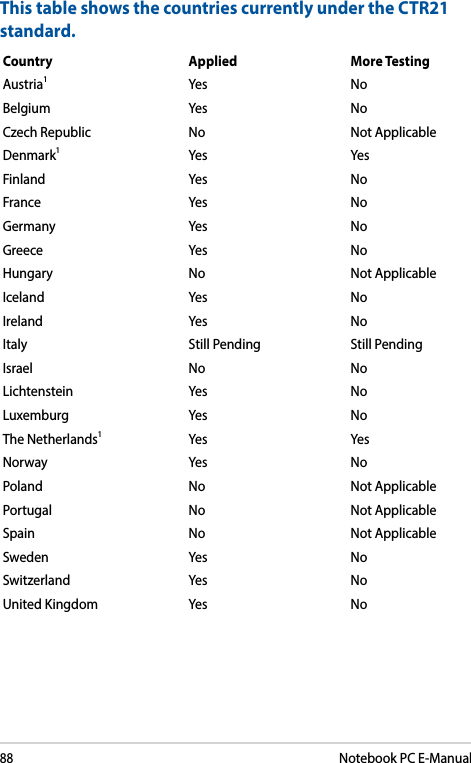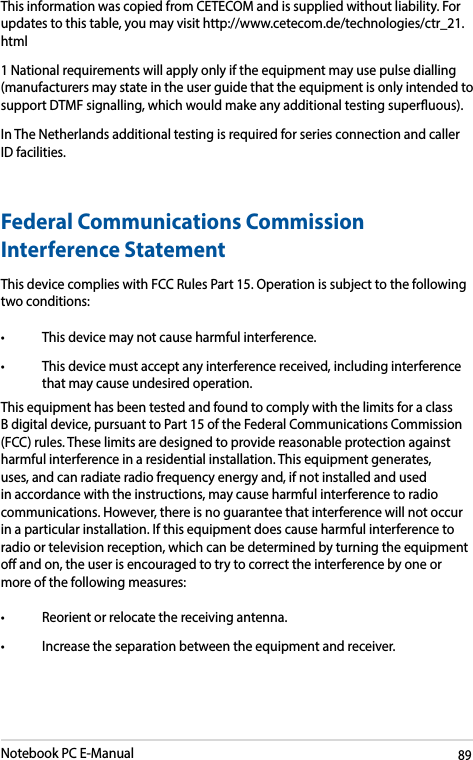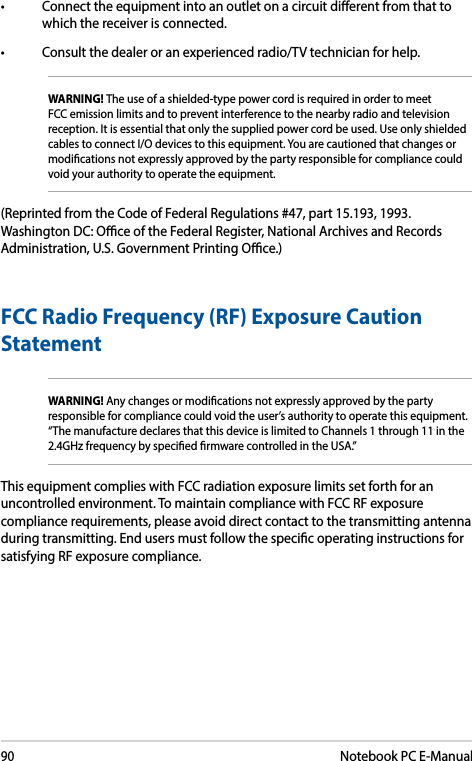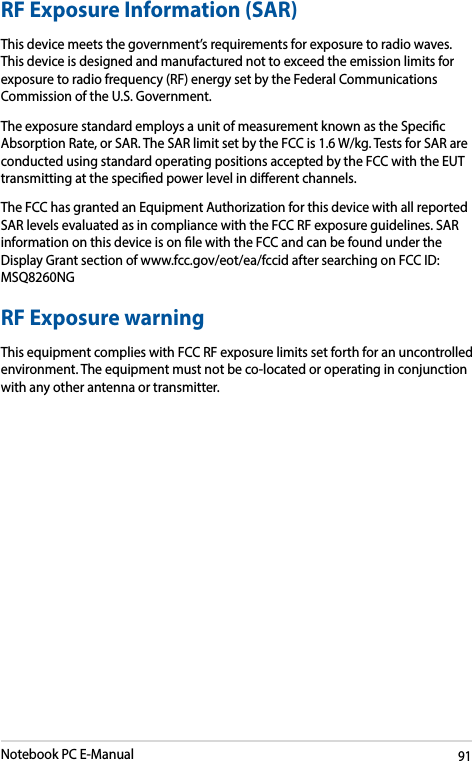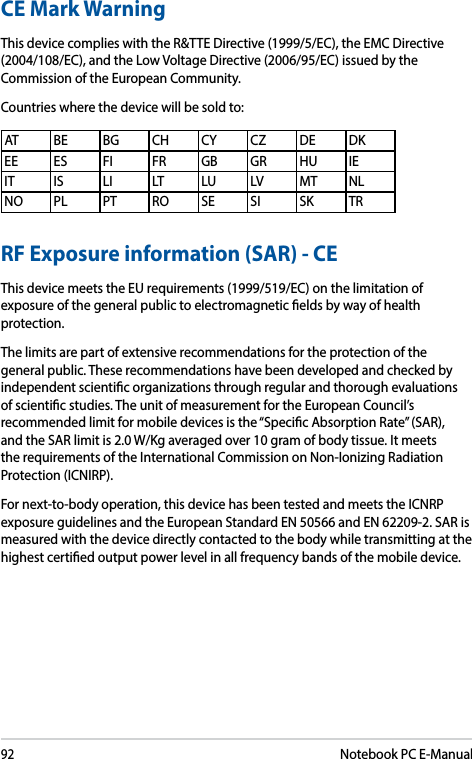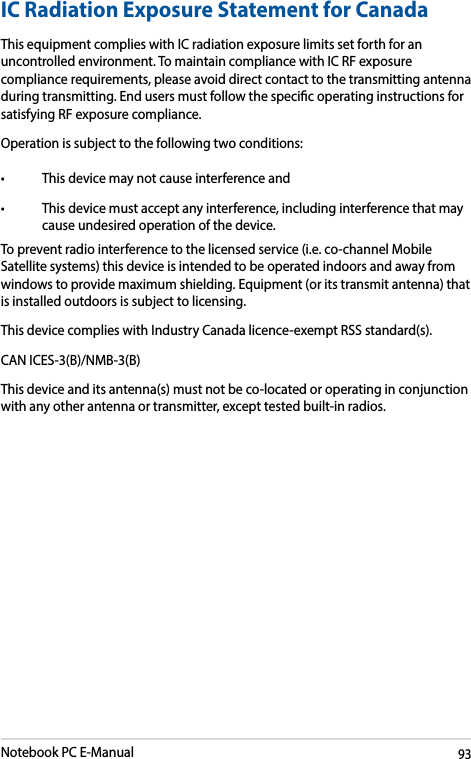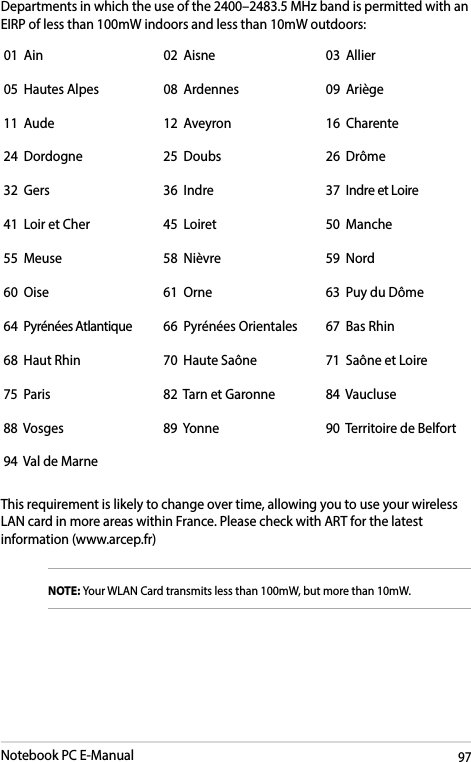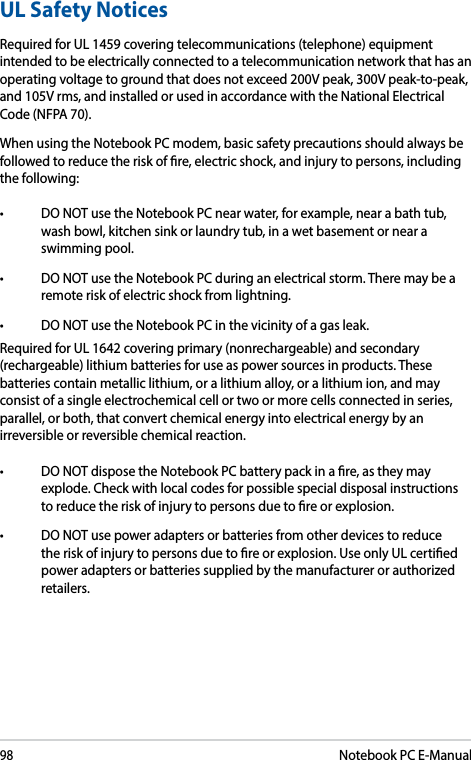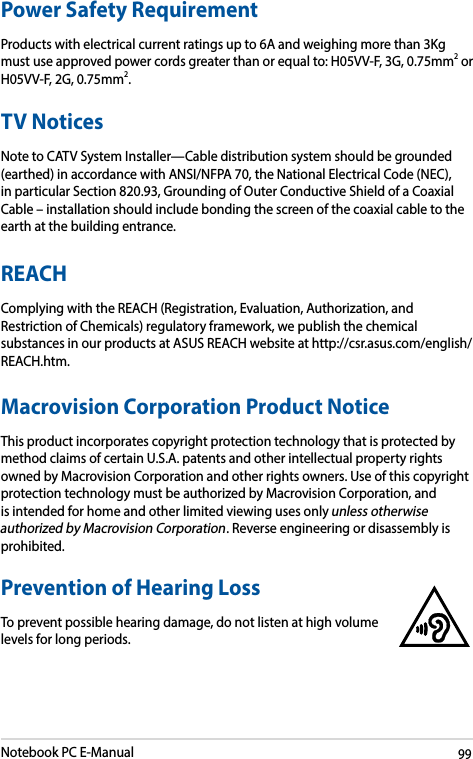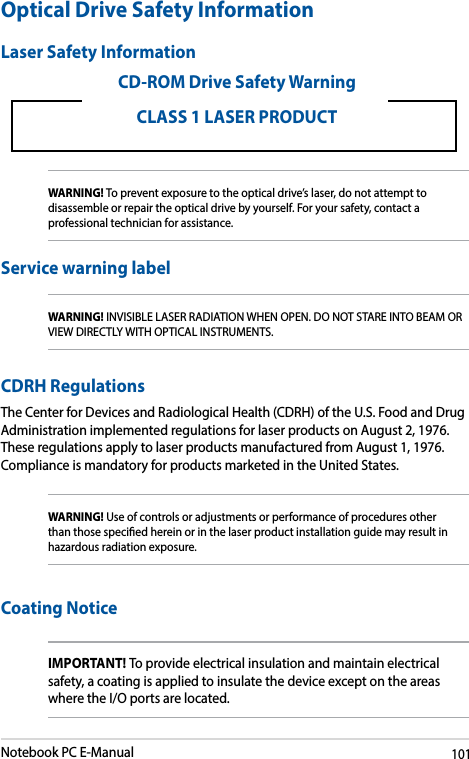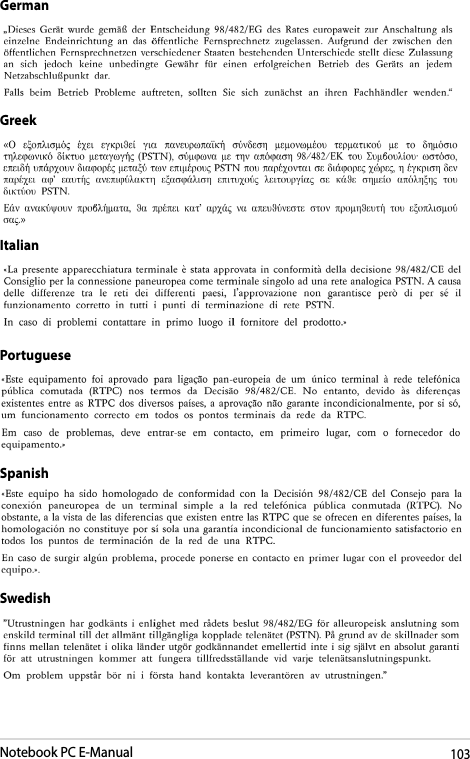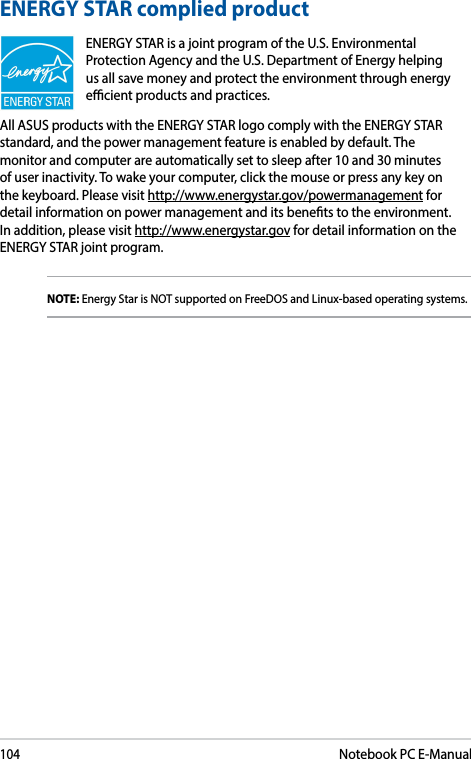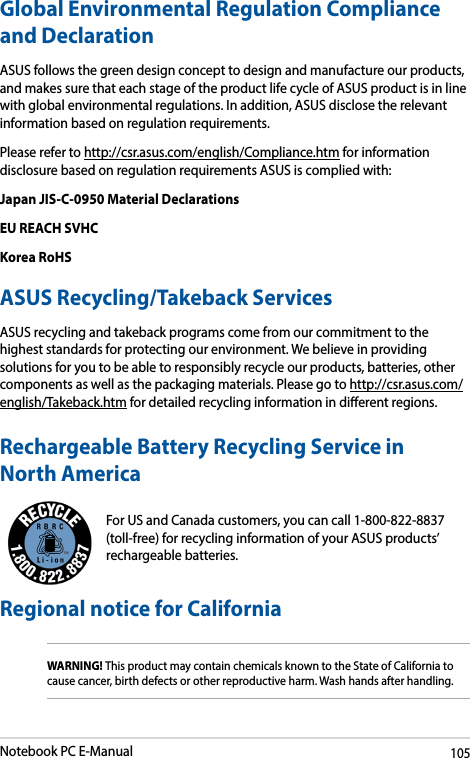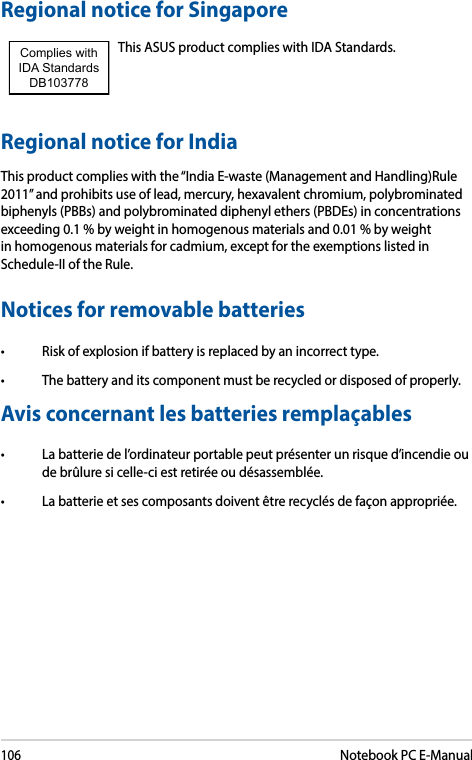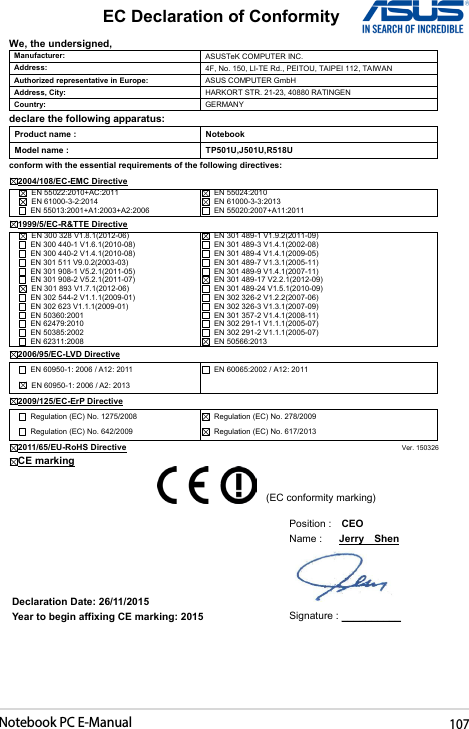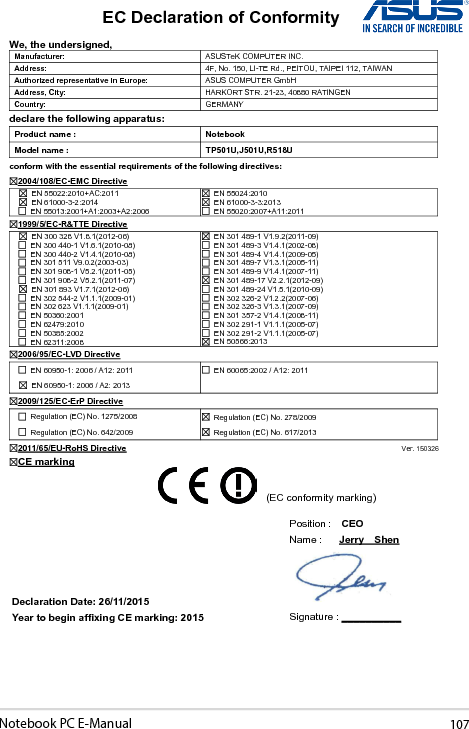ASUSTeK Computer 8260NG Intel Dual Band Wireless-AC 8260 User Manual 8260NGW UserMan part2
ASUSTeK Computer Inc Intel Dual Band Wireless-AC 8260 8260NGW UserMan part2
Contents
- 1. (8260NGW) User Manual
- 2. (8260NGW) UserMan_2016.02.26
- 3. TempConfidential_(8260NGW) UserMan
- 4. (8260NGW) UserMan
- 5. (8260NGW) UserMan_part1
- 6. (8260NGW) UserMan_part2
- 7. (8260NGW) UserMan-part1
- 8. (8260NGW) UserMan-part2
(8260NGW) UserMan_part2
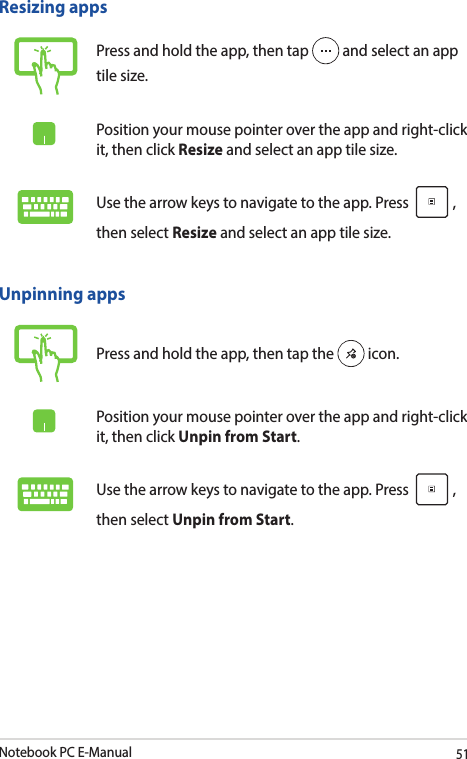
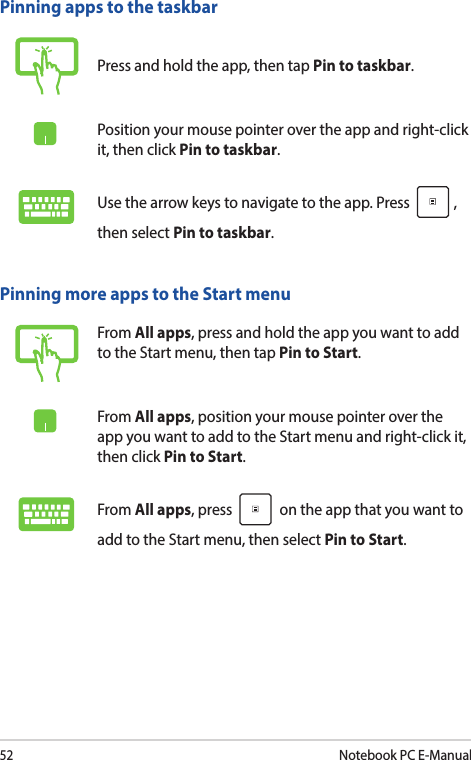
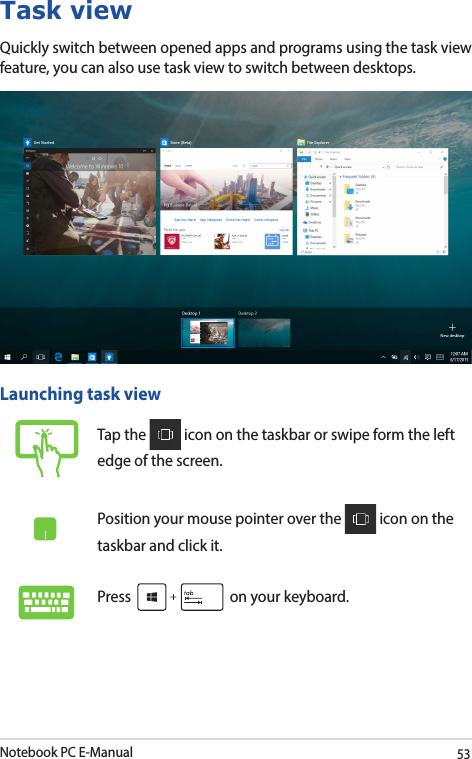
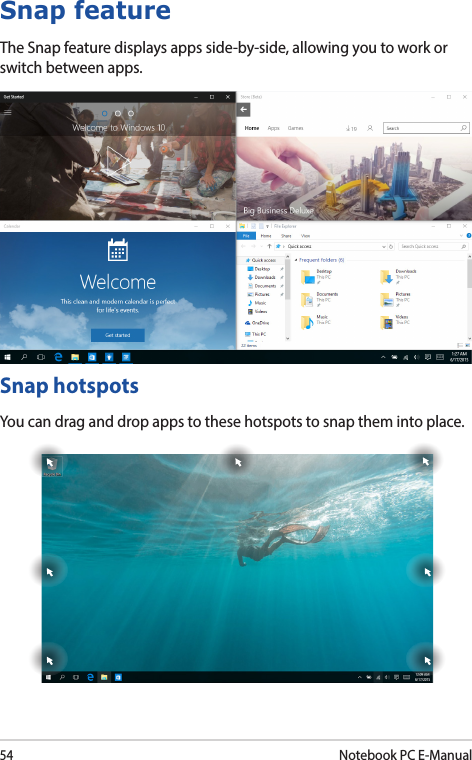
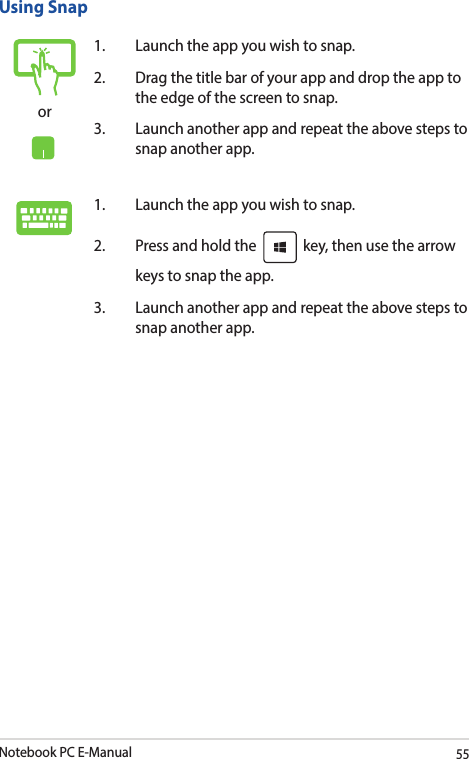
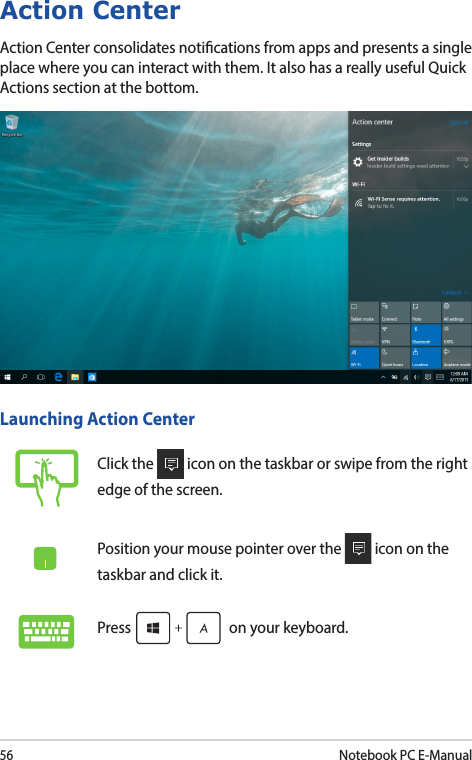
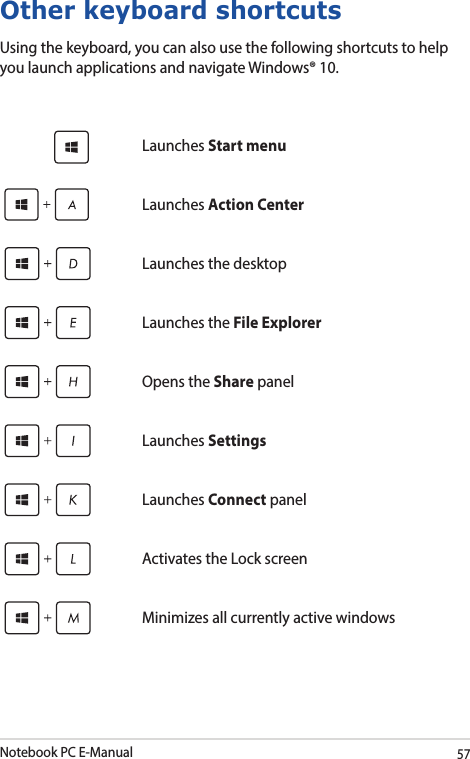
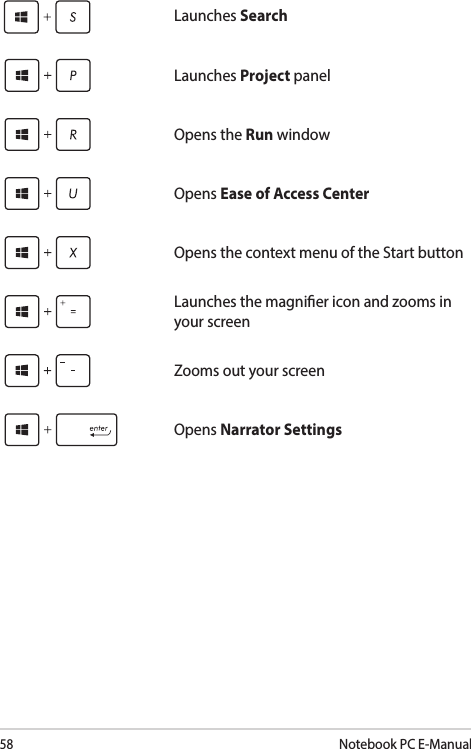
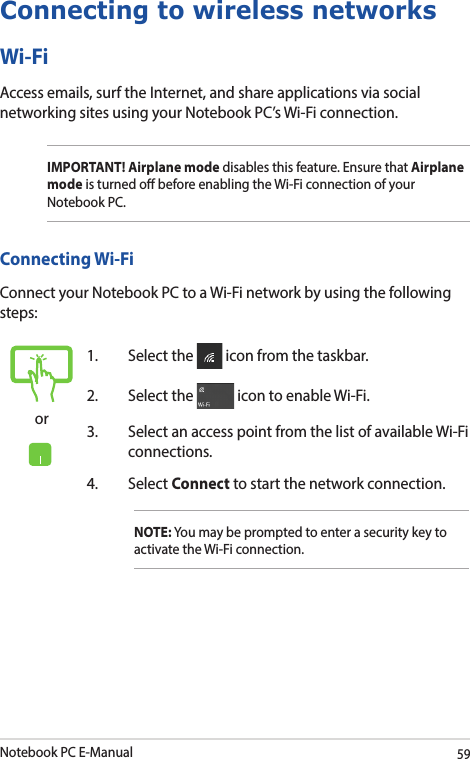
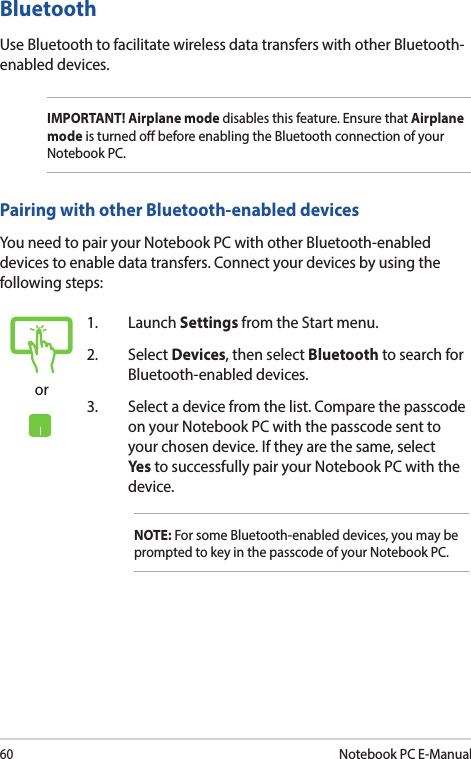
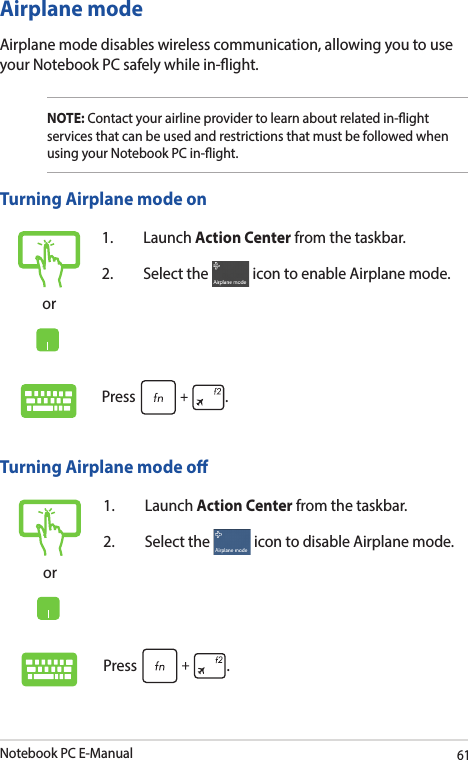
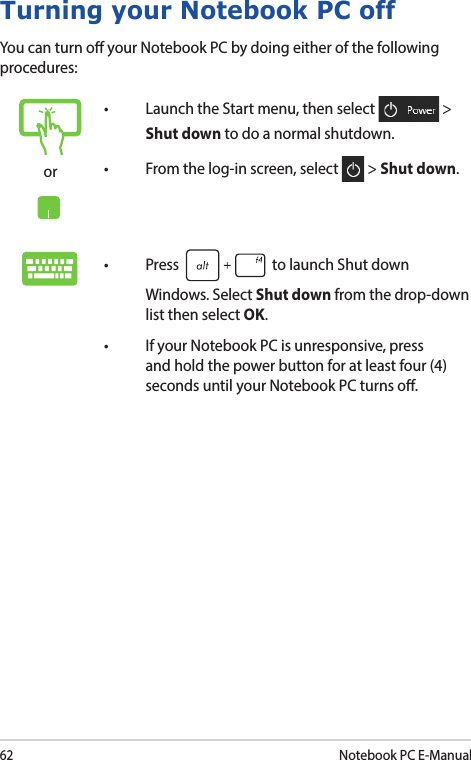
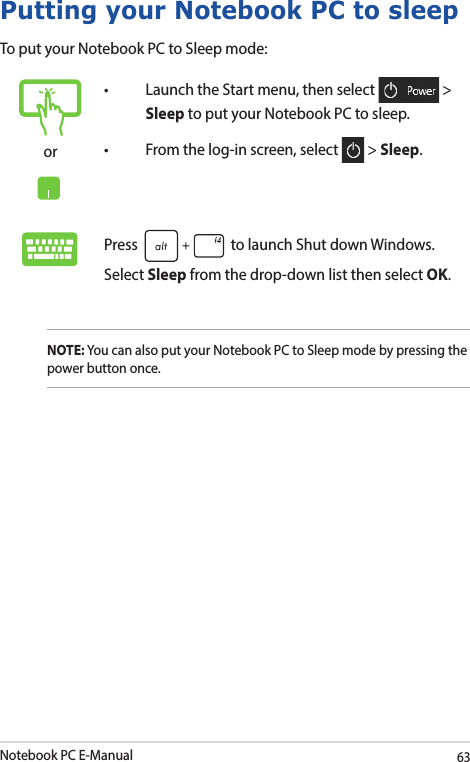
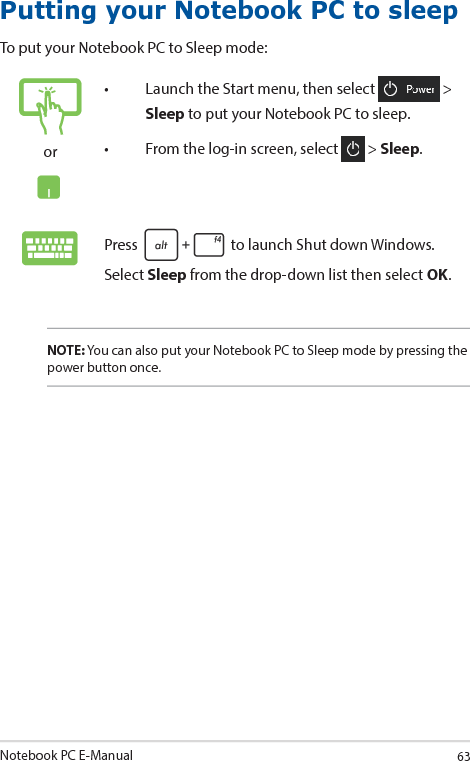
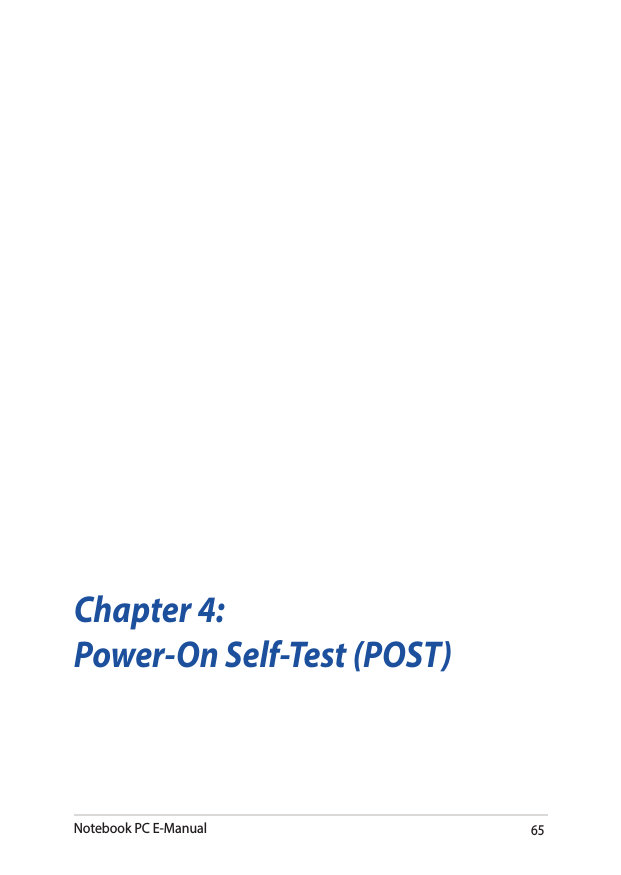
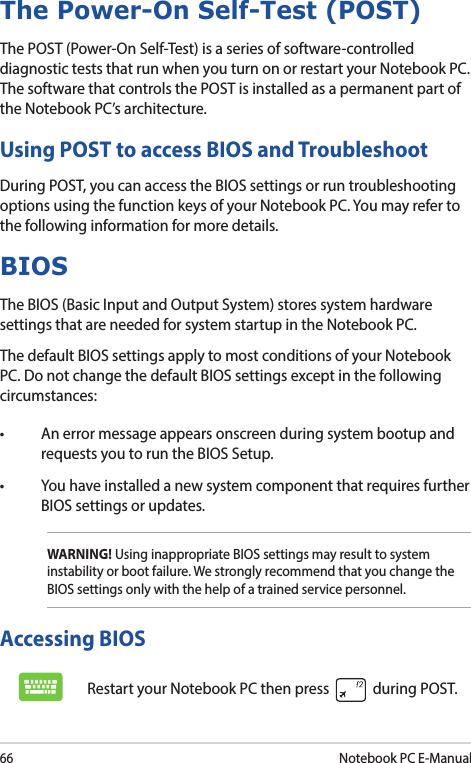
![Notebook PC E-Manual67BIOS SettingsNOTE: The BIOS screens in this section are for reference only. The actual screens may dier by model and territory.BootThis menu allows you to set your boot option priorities. You may refer to the following procedures when setting your boot priority.1. On the Boot screen, select Boot Option #1.Aptio Setup Utility - Copyright (C) 2015 American Megatrends, Inc.Main Advanced Boot Security Save & ExitVersion 2.16.1243 Copyright (C) 2015 American Megatrends, Inc.Boot ConfigurationFast Boot [Enabled]Launch CSM [Disabled]Driver Option PrioritiesBoot Option PrioritiesBoot Option #1 [Windows Boot Manager]Add New Boot OptionDelete Boot OptionSets the system boot order→ ← : Select Screen↑↓ : Select ItemEnter: Select+/— : Change Opt.F1 : General HelpF9 : Optimized DefaultsF10 : Save & Exit ESC : Exit](https://usermanual.wiki/ASUSTeK-Computer/8260NG.8260NGW-UserMan-part2/User-Guide-3091326-Page-17.png)
![68Notebook PC E-Manual2. Press and select a device as the Boot Option #1.Aptio Setup Utility - Copyright (C) 2015 American Megatrends, Inc.Main Advanced Boot Security Save & ExitVersion 2.16.1243 Copyright (C) 2015 American Megatrends, Inc.Boot ConfigurationFast Boot [Enabled]Launch CSM [Disabled]Driver Option PrioritiesBoot Option PrioritiesBoot Option #1 [Windows Boot Manager]Add New Boot OptionDelete Boot OptionSets the system boot order→ ← : Select Screen↑↓ : Select ItemEnter: Select+/— : Change Opt.F1 : General HelpF9 : Optimized DefaultsF10 : Save & Exit ESC : ExitBoot Option #1Windows Boot ManagerDisabled](https://usermanual.wiki/ASUSTeK-Computer/8260NG.8260NGW-UserMan-part2/User-Guide-3091326-Page-18.png)
![Notebook PC E-Manual69SecurityThis menu allows you to set up the administrator and user password of your Notebook PC. It also allows you to control the access to your Notebook PC’s hard disk drive, input/output (I/O) interface, and USB interface.NOTE:• IfyouinstallaUser Password, you will be prompted to input this before entering your Notebook PC's operating system.• IfyouinstallanAdministrator Password, you will be prompted to input this before entering BIOS.Aptio Setup Utility - Copyright (C) 2015 American Megatrends, Inc.Main Advanced Boot Security Save & ExitVersion 2.16.1243 Copyright (C) 2015 American Megatrends, Inc.Password DescriptionIf ONLY the Administrator’s password is set, then this only limits access to Setup and is only asked for when entering Setup. If ONLY the user’s password is set, then this is a power on password and must be entered to boot or enter Setup. In Setup, the User will have Administrator rights.Administrator Password Status NOT INSTALLEDUser Password Status NOT INSTALLEDAdministrator PasswordUser PasswordHDD Password Status : NOT INSTALLEDSet Master PasswordSet User PasswordI/O Interface SecuritySystem Mode state UserSecure Boot state EnabledSecure Boot Control [Enabled]Key ManagementSet Administrator Password. The password length must be in the following range: Minimum length 3Maximum length 20Must type with character:a-z, 0-9→ ← : Select Screen↑↓ : Select ItemEnter: Select+/— : Change Opt.F1 : General HelpF9 : Optimized DefaultsF10 : Save & Exit ESC : Exit](https://usermanual.wiki/ASUSTeK-Computer/8260NG.8260NGW-UserMan-part2/User-Guide-3091326-Page-19.png)
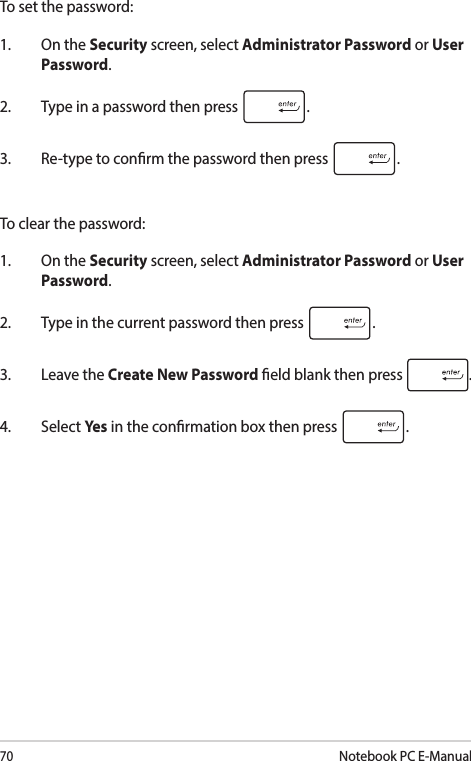
![Notebook PC E-Manual71I/O Interface SecurityIn the Security menu, you can access I/O Interface Security to lock or unlock some interface functions of your Notebook PC.To lock an interface:1. On the Security screen, select I/O Interface Security.2. Select an interface you would like to lock then press .3. Select Lock.Aptio Setup Utility - Copyright (C) 2015 American Megatrends, Inc.Main Advanced Boot Security Save & ExitVersion 2.16.1243 Copyright (C) 2015 American Megatrends, Inc.I/O Interface SecurityLAN Network Interface [UnLock]Wireless Network Interface [UnLock]HD AUDIO Interface [UnLock]USB Interface SecurityIf Locked, LAN controllerwill be disabled.→ ← : Select Screen↑↓ : Select ItemEnter: Select+/— : Change Opt.F1 : General HelpF9 : Optimized DefaultsF10 : Save & Exit ESC : ExitLAN Network interfaceLockUnLock](https://usermanual.wiki/ASUSTeK-Computer/8260NG.8260NGW-UserMan-part2/User-Guide-3091326-Page-21.png)
![72Notebook PC E-ManualUSB Interface SecurityThrough the I/O Interface Security menu, you can also access USB Interface Security to lock or unlock ports and devices.To lock the USB interface:1. On the Security screen, select I/O Interface Security > USB Interface Security.2. Select an interface that you would like to lock then select Lock.NOTE: Setting the USB Interface to Lock also locks and hides the External Ports and other devices included under USB Interface Security.Aptio Setup Utility - Copyright (C) 2015 American Megatrends, Inc.Main Advanced Boot Security Save & ExitVersion 2.16.1243 Copyright (C) 2015 American Megatrends, Inc.USB Interface SecurityUSB Interface [UnLock]External Ports [UnLock]CMOS Camera [UnLock]Card Reader [UnLock] If Locked, all USB devicewill be disabled→ ← : Select Screen↑↓ : Select ItemEnter: Select+/— : Change Opt.F1 : General HelpF9 : Optimized DefaultsF10 : Save & Exit ESC : ExitUSB interfaceLockUnLock](https://usermanual.wiki/ASUSTeK-Computer/8260NG.8260NGW-UserMan-part2/User-Guide-3091326-Page-22.png)
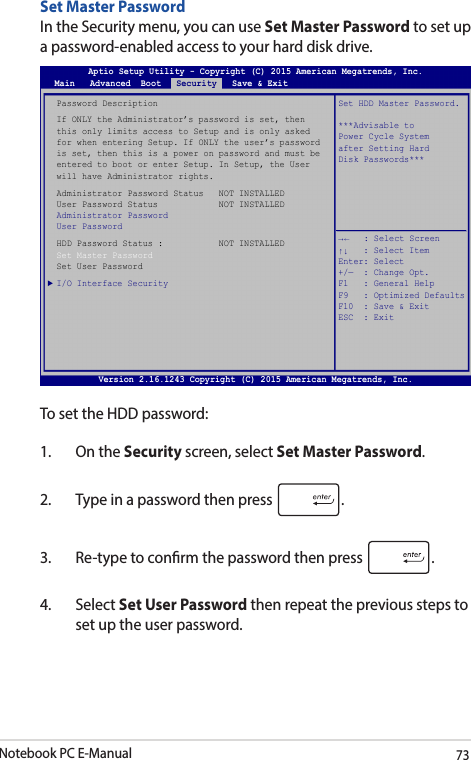
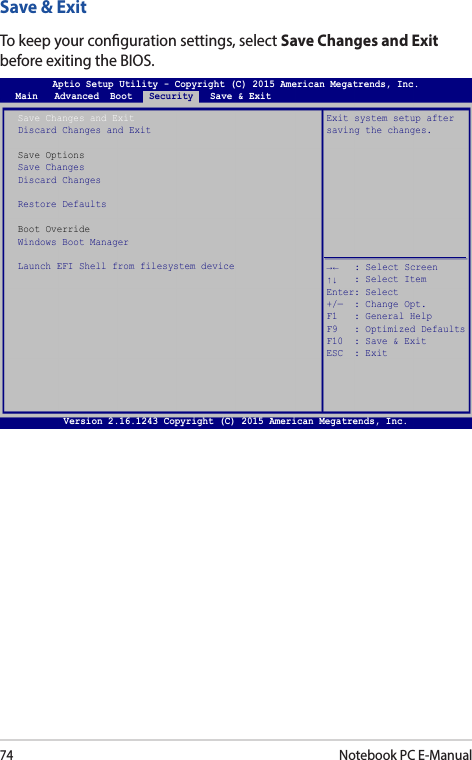
![Notebook PC E-Manual75To update the BIOS:1. Verify the Notebook PC’s exact model then download the latest BIOS le for your model from the ASUS website.2. Save a copy of the downloaded BIOS le to a ash disk drive.3. Connect your ash disk drive to your Notebook PC.4. Restart your Notebook PC then press during POST.5. From the BIOS menu, select Advanced > Start Easy Flash, then press .Aptio Setup Utility - Copyright (C) 2015 American Megatrends, Inc.Main Advanced Boot Security Save & ExitVersion 2.16.1243 Copyright (C) 2015 American Megatrends, Inc.Start Easy FlashInternal Pointing Device [Enabled]Wake on Lid Open [Enabled]Power Off Energy Saving [Enabled]SATA ConfigurationGraphics ConfigurationIntel (R) Anti-Theft Technology CorporationUSB ConfigurationNetwork StackPress Enter to run the utility to select and update BIOS.→ ← : Select Screen↑↓ : Select ItemEnter: Select+/— : Change Opt.F1 : General HelpF9 : Optimized DefaultsF10 : Save & Exit ESC : Exit](https://usermanual.wiki/ASUSTeK-Computer/8260NG.8260NGW-UserMan-part2/User-Guide-3091326-Page-25.png)
![76Notebook PC E-Manual6. Locate your downloaded BIOS le in the ash disk drive then press .7. After the BIOS update process, select Exit > Restore Defaults to restore the system to its default settings.FSOFS1FS2FS3FS40 EFI <DIR>[←→] : Switch [↑↓] : Choose [q] : Exit [Enter] : Enter/Execute Current BIOSPlatform : UX560_Q504Version : 101Build Date : Oct 26 2015Build Time : 11:51:05 New BIOSFLASH TYPE : Generic Flash TypeASUSTek EasyFlash UtilityPlatform : UnknownVersion : UnknownBuild Date : UnknownBuild Time : Unknown](https://usermanual.wiki/ASUSTeK-Computer/8260NG.8260NGW-UserMan-part2/User-Guide-3091326-Page-26.png)
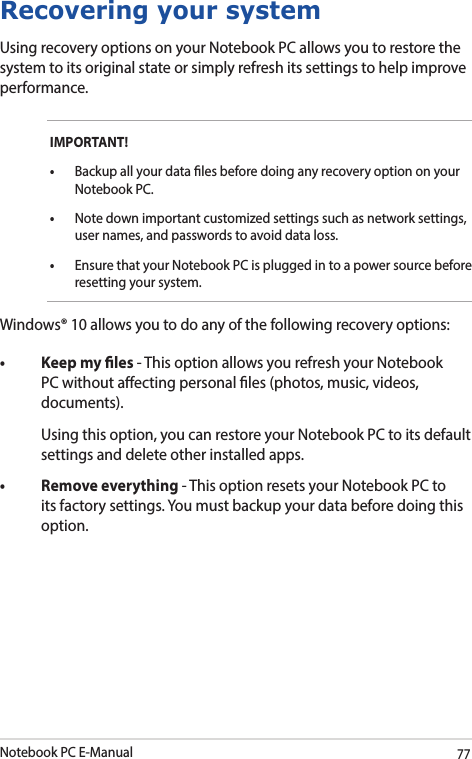
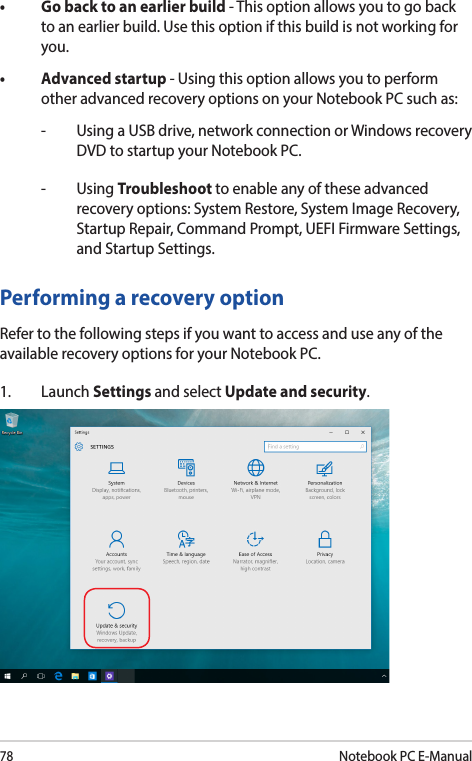
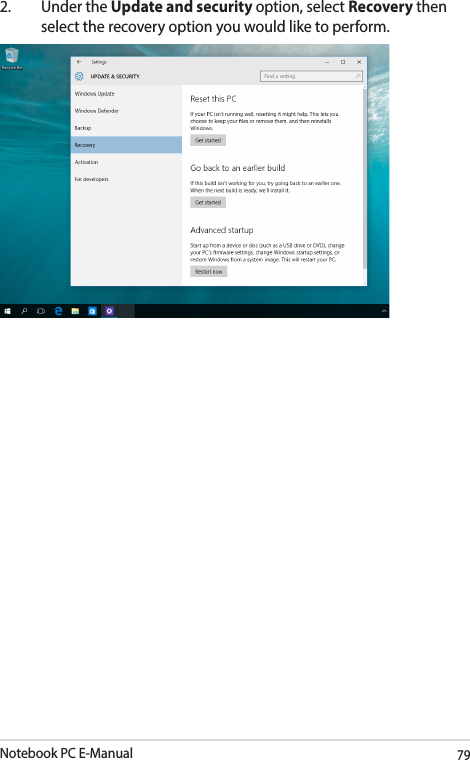
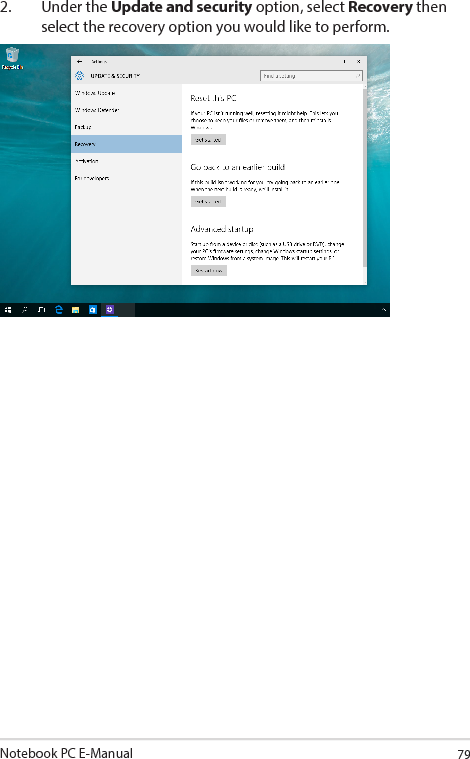
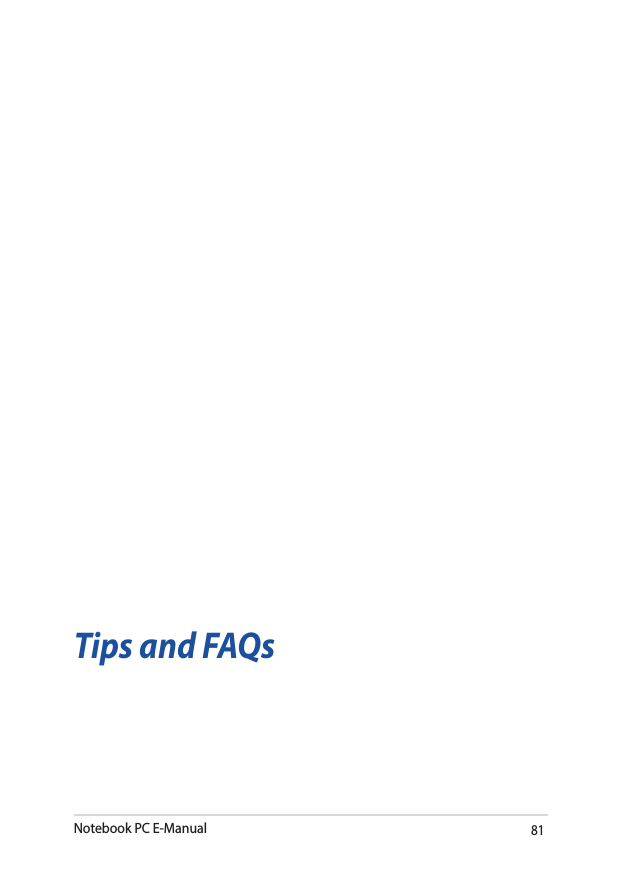
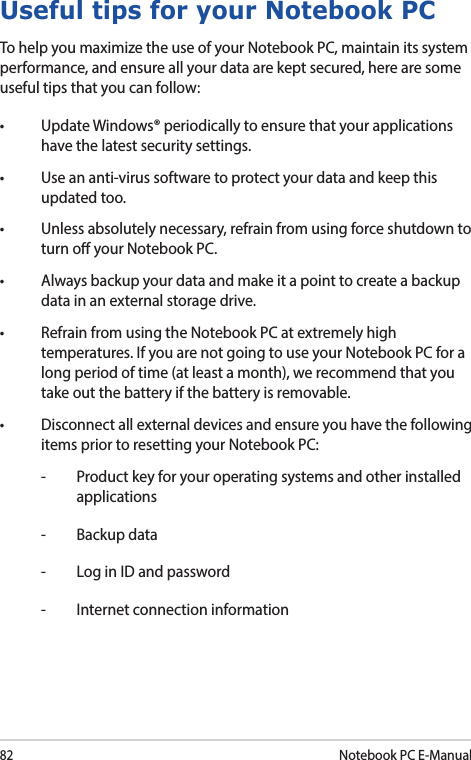
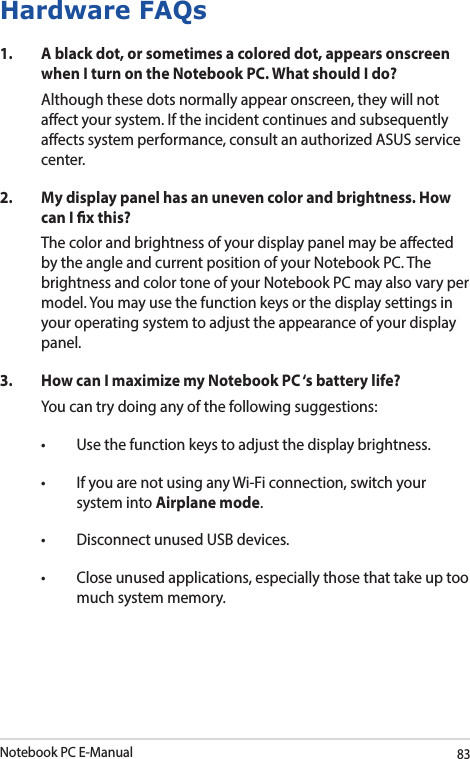
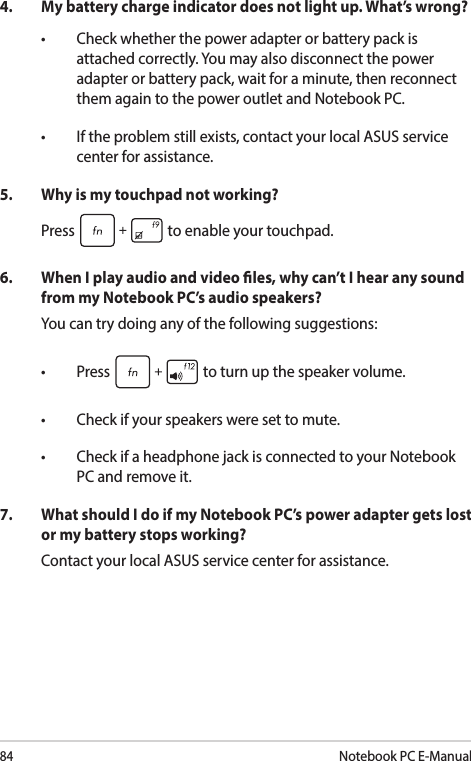
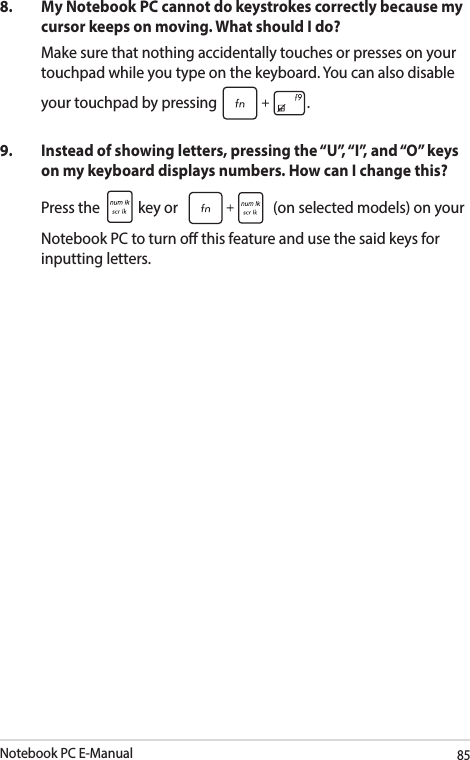
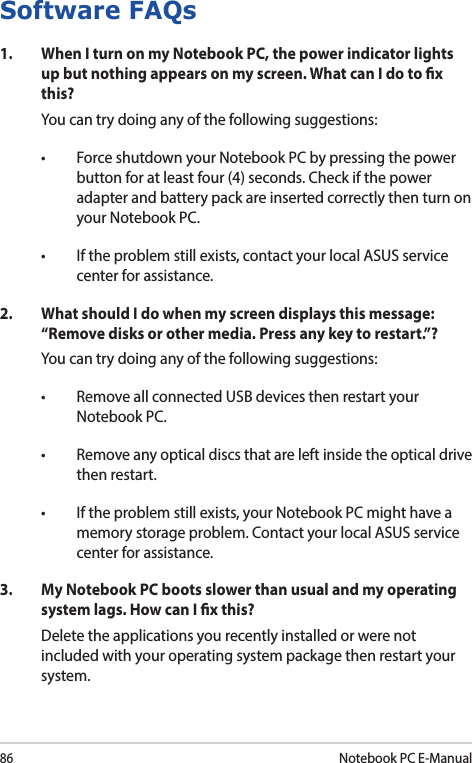
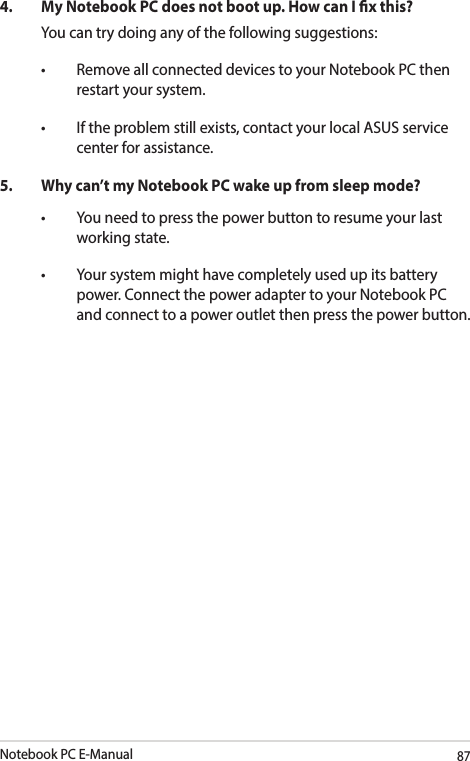
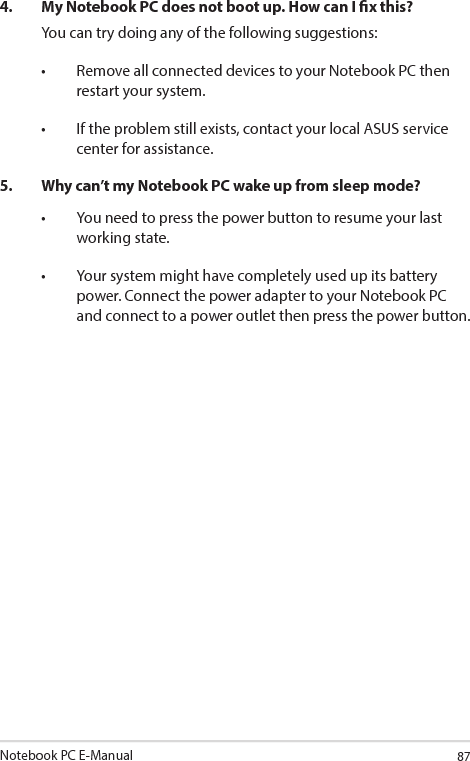
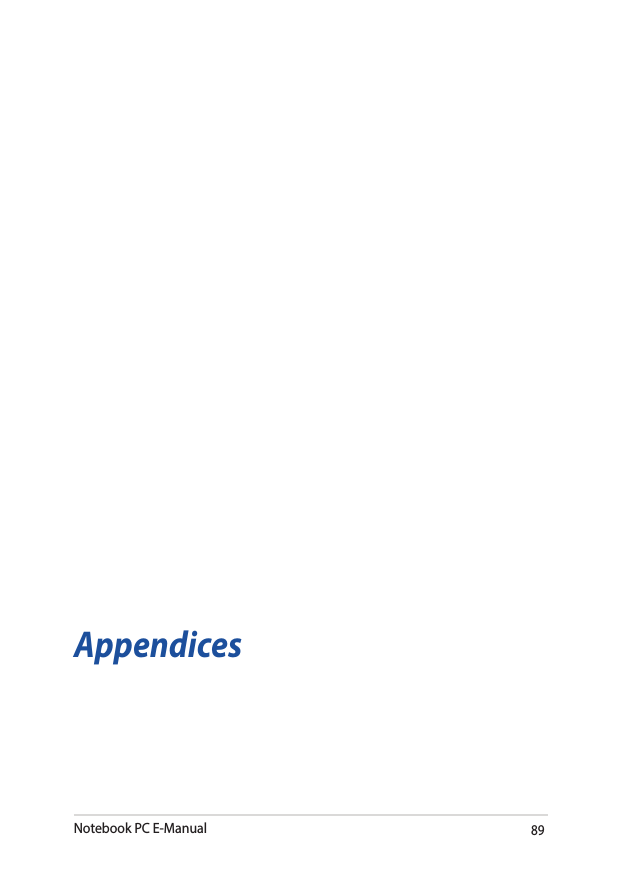
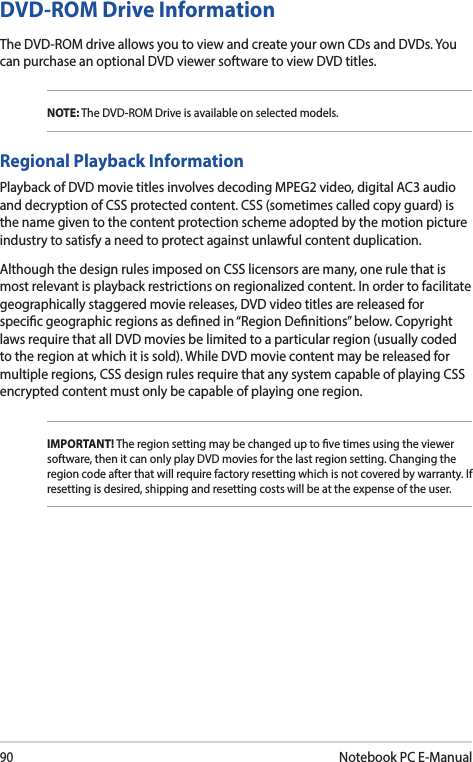
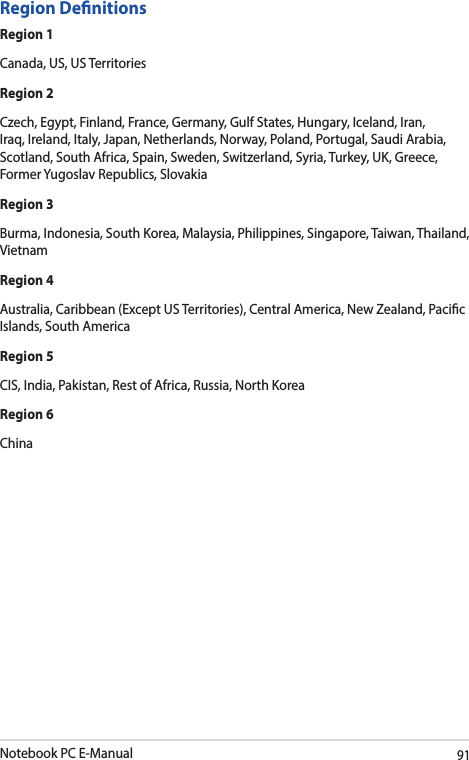
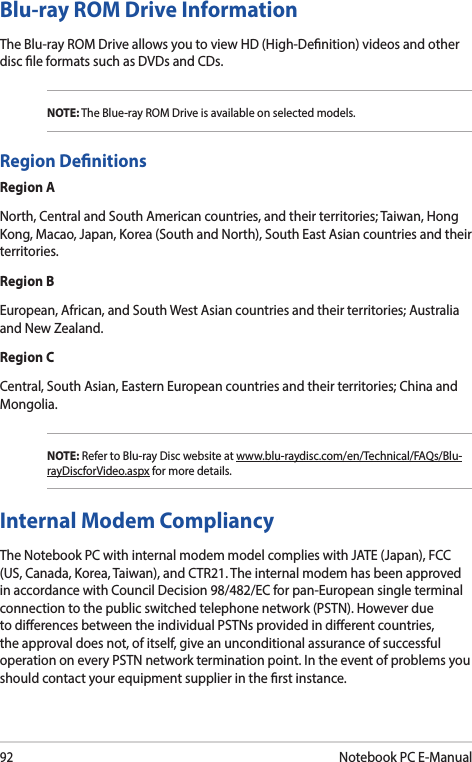

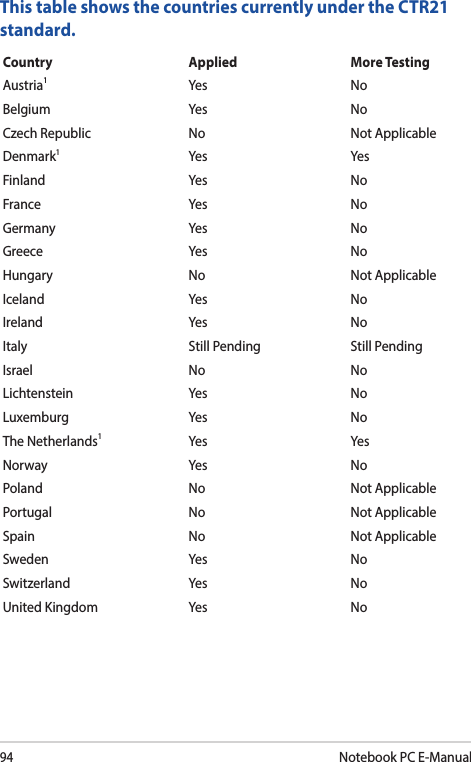
![Notebook PC E-Manual95This information was copied from CETECOM and is supplied without liability. For updates to this table, you may visit http://www.cetecom.de/technologies/ctr_21.html.1 National requirements will apply only if the equipment may use pulse dialling (manufacturers may state in the user guide that the equipment is only intended to support DTMF signalling, which would make any additional testing superuous).In The Netherlands additional testing is required for series connection and caller ID facilities.Declaration of Conformity (R&TTE directive 1999/5/EC)The following items were completed and are considered relevant and sucient:• Essentialrequirementsasin[Article3]• Protectionrequirementsforhealthandsafetyasin[Article3.1a]• Testingforelectricsafetyaccordingto[EN60950]• Protectionrequirementsforelectromagneticcompatibilityin[Article3.1b]• Testingforelectromagneticcompatibilityin[EN301489-1]& [EN301489-17]• Eectiveuseoftheradiospectrumasin[Article3.2]• Radiotestsuitesaccordingto[EN300328-2]](https://usermanual.wiki/ASUSTeK-Computer/8260NG.8260NGW-UserMan-part2/User-Guide-3091326-Page-45.png)
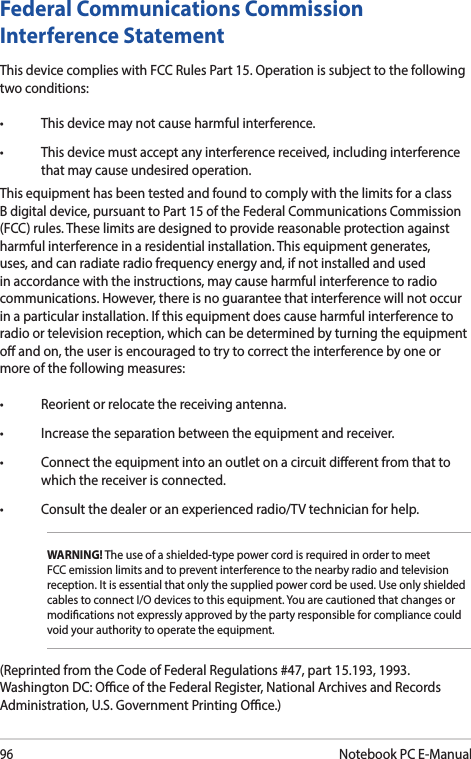
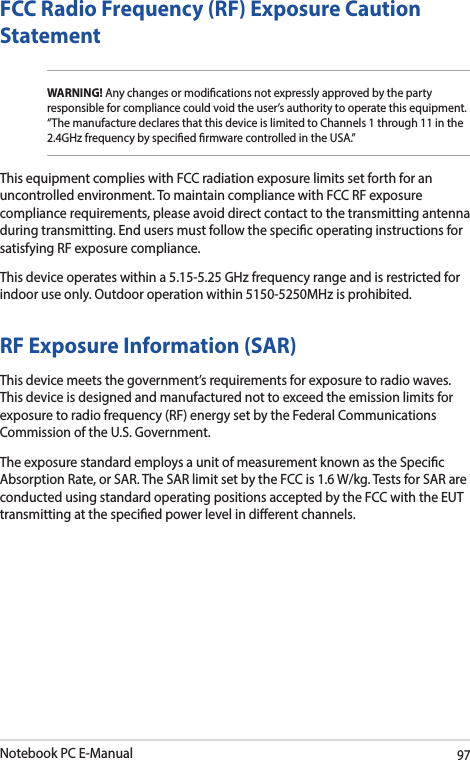
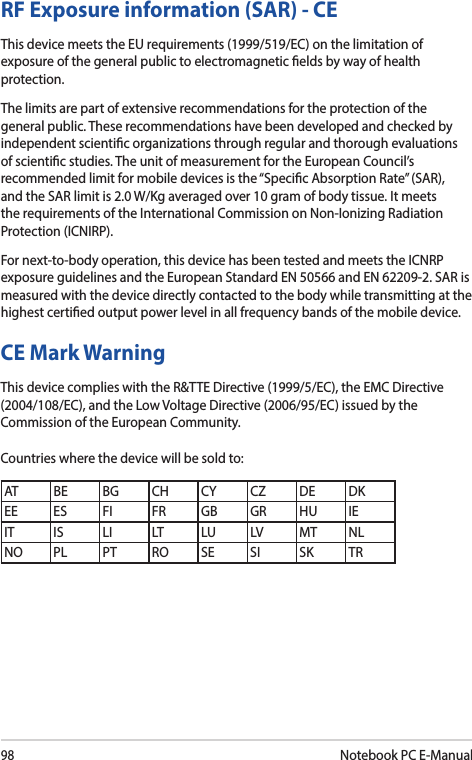
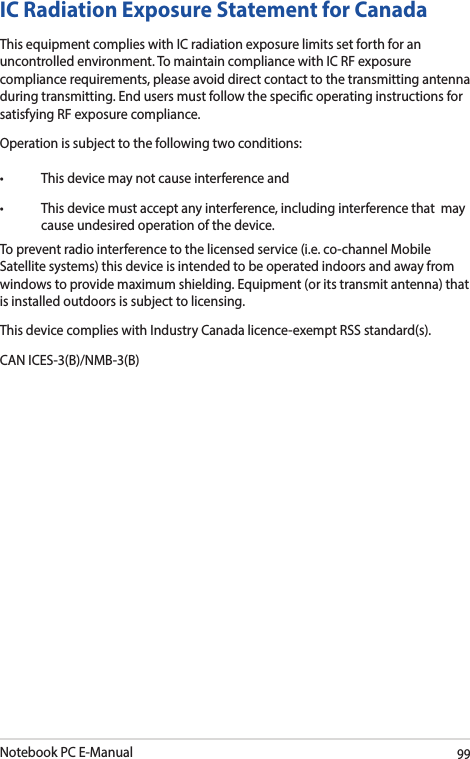
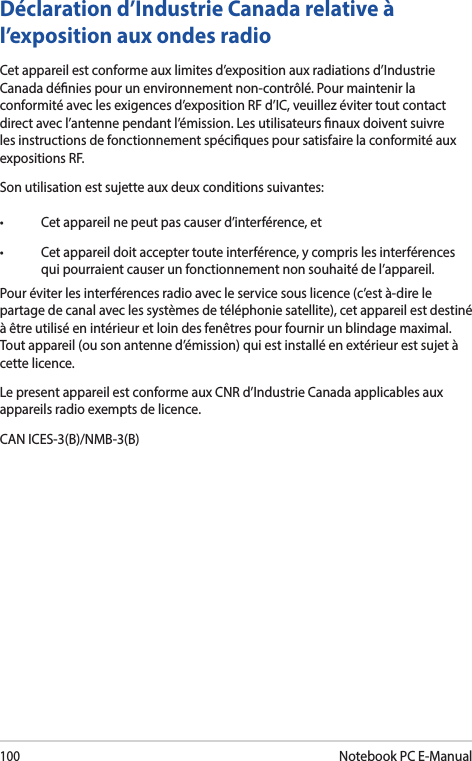
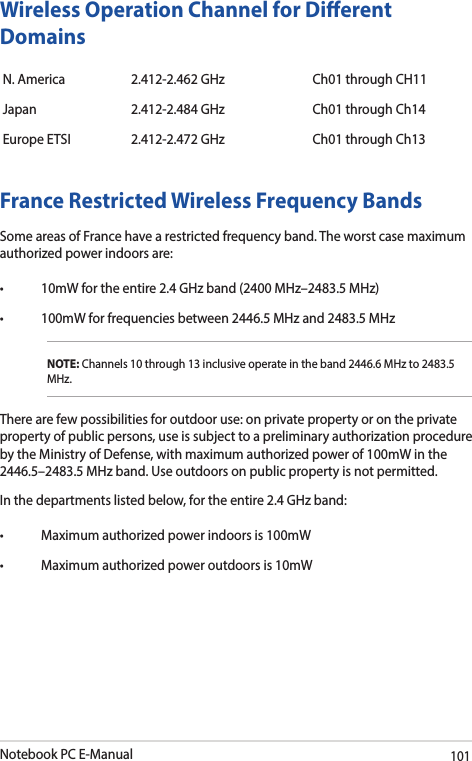
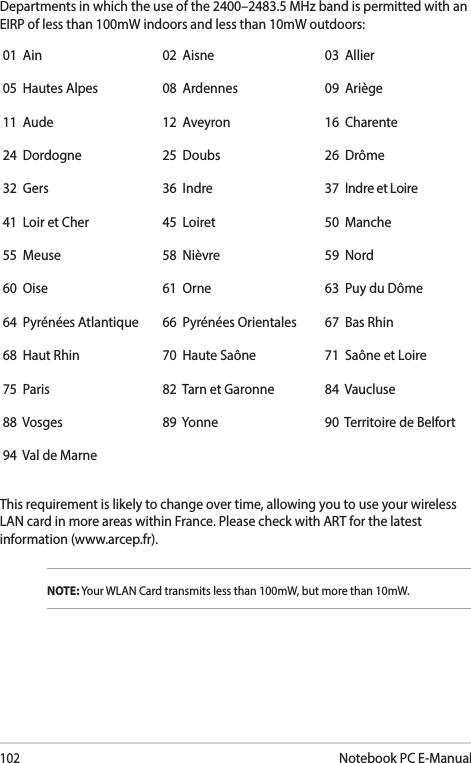
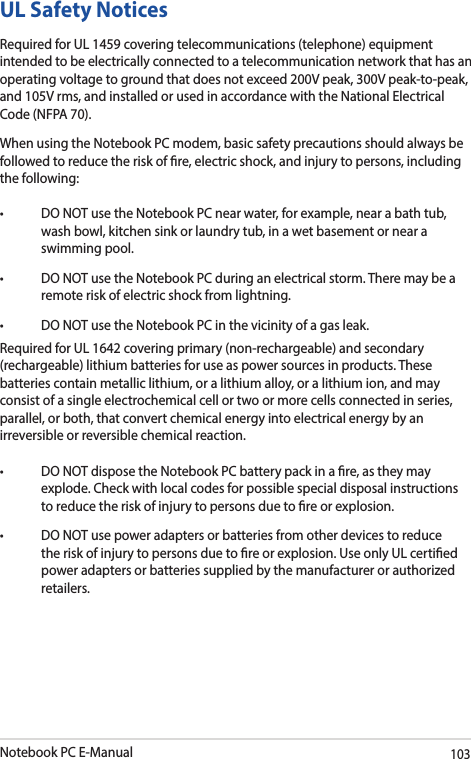
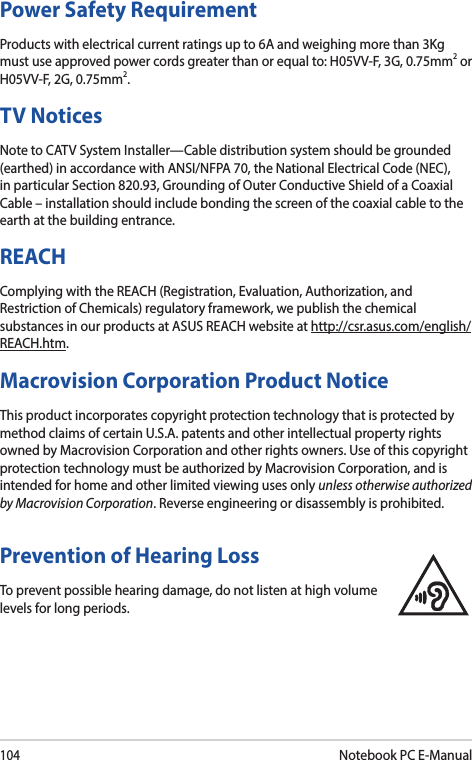

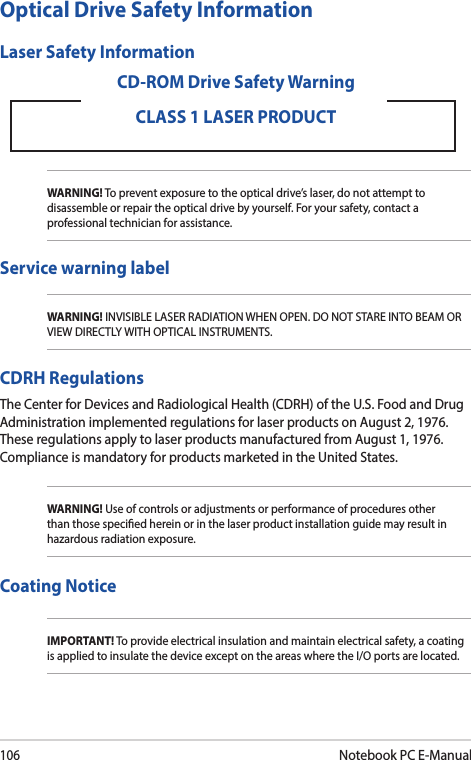
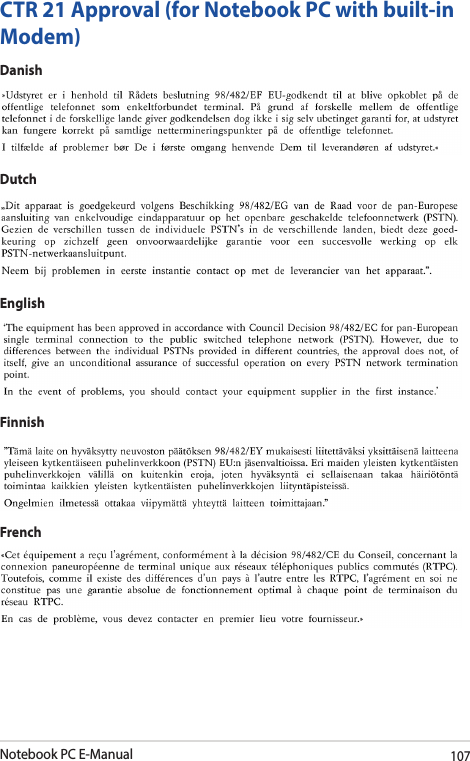
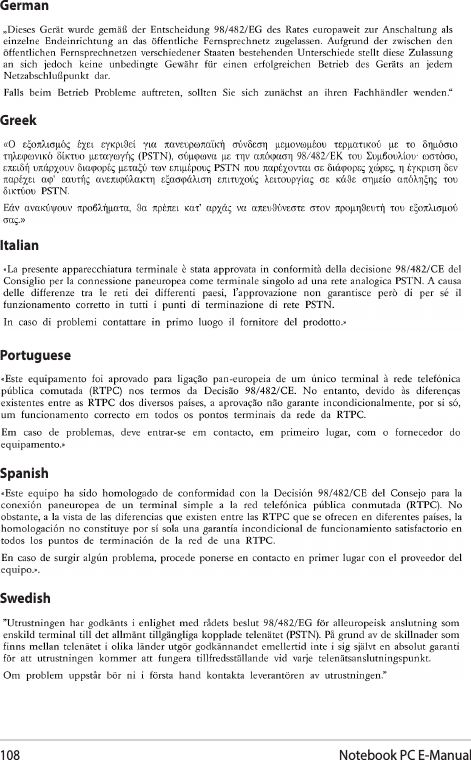
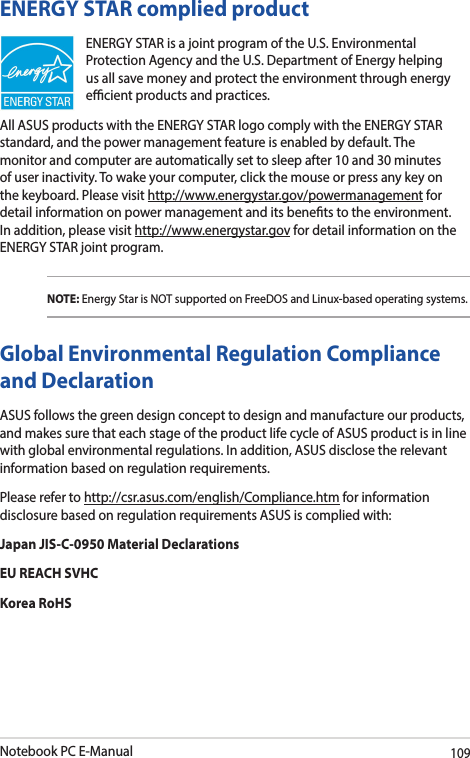
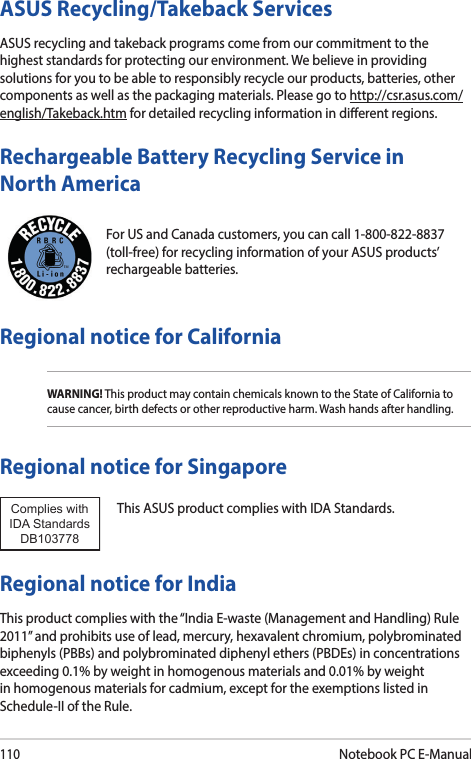


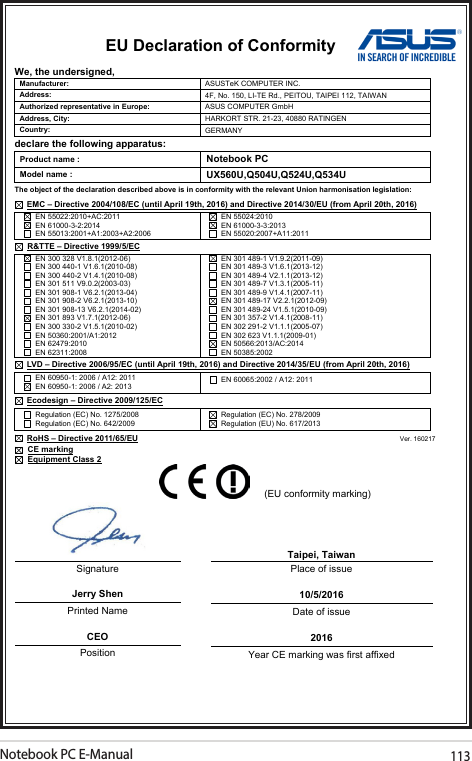
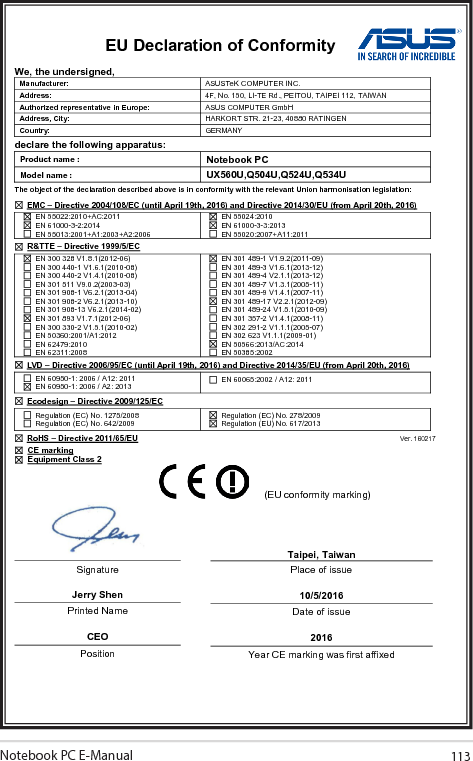
(8260NGW) UserMan-part2
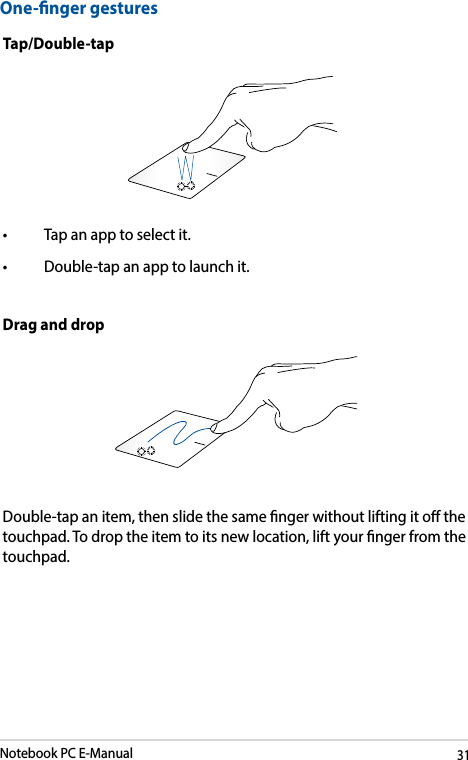
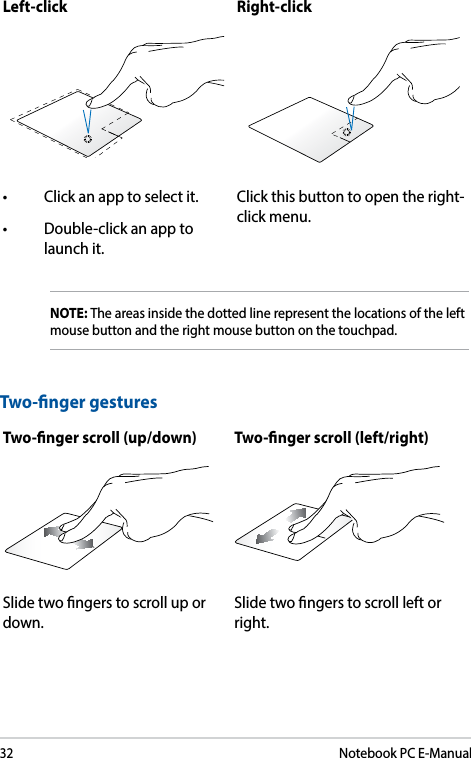
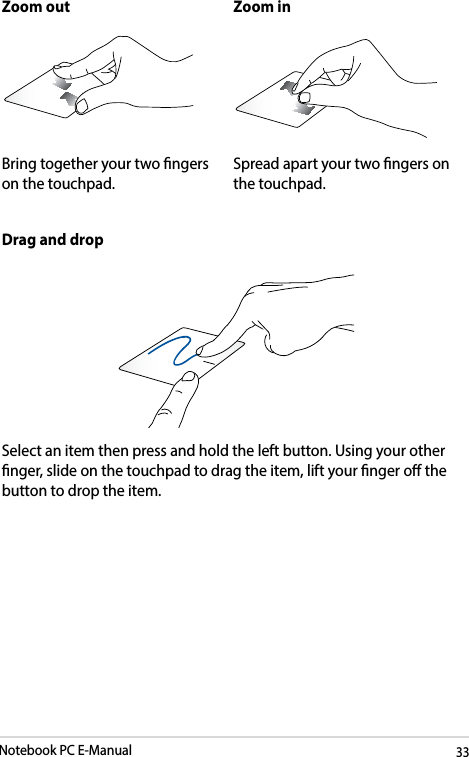
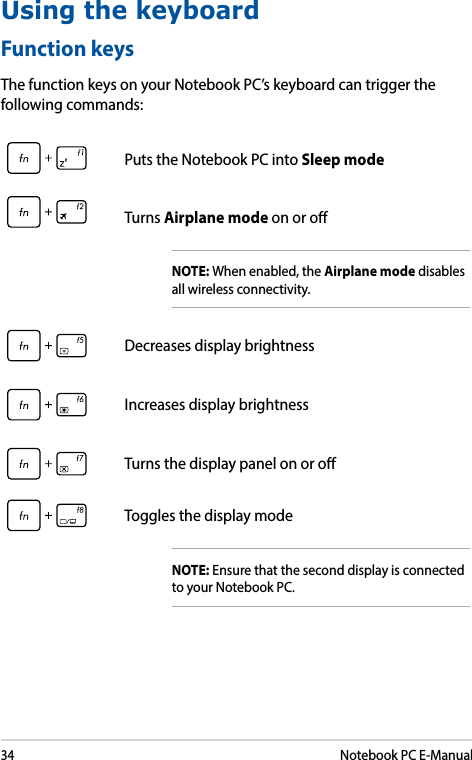
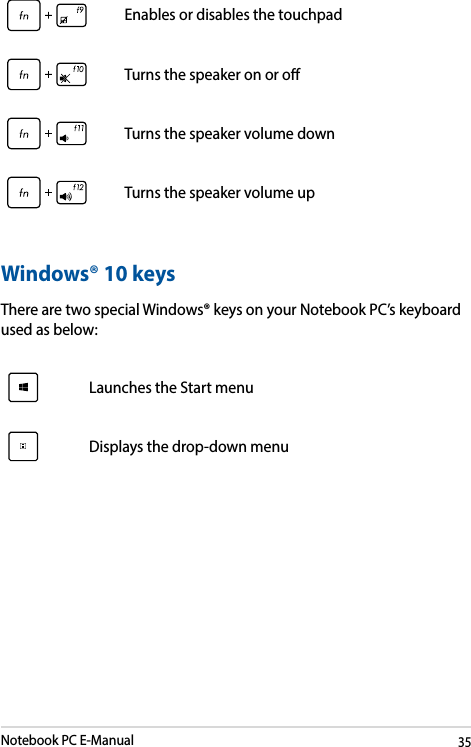
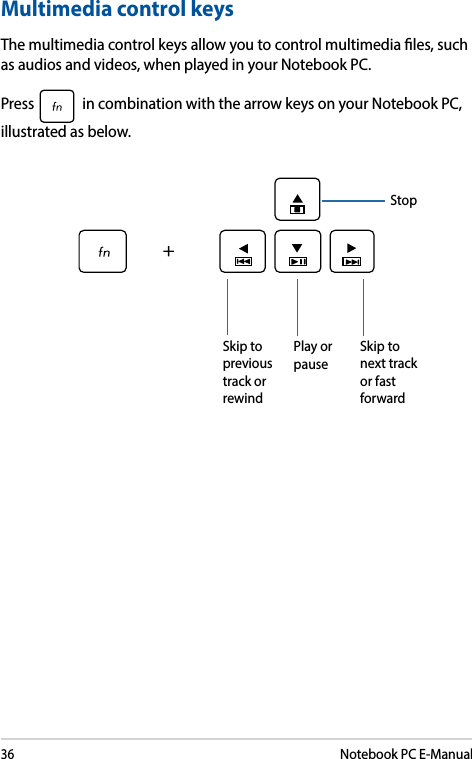
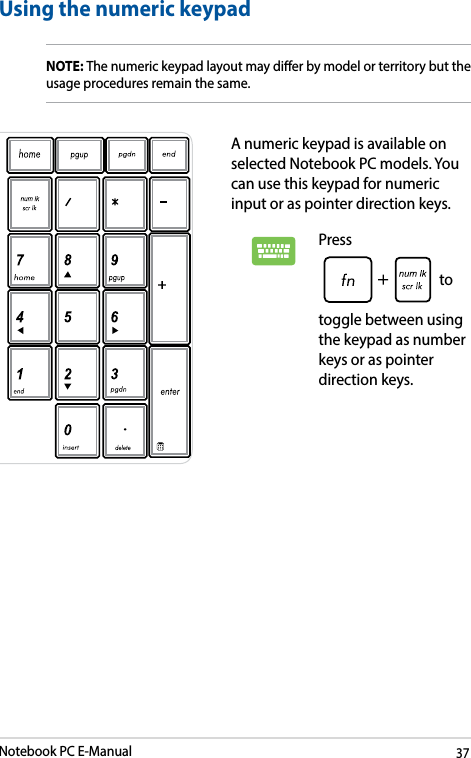
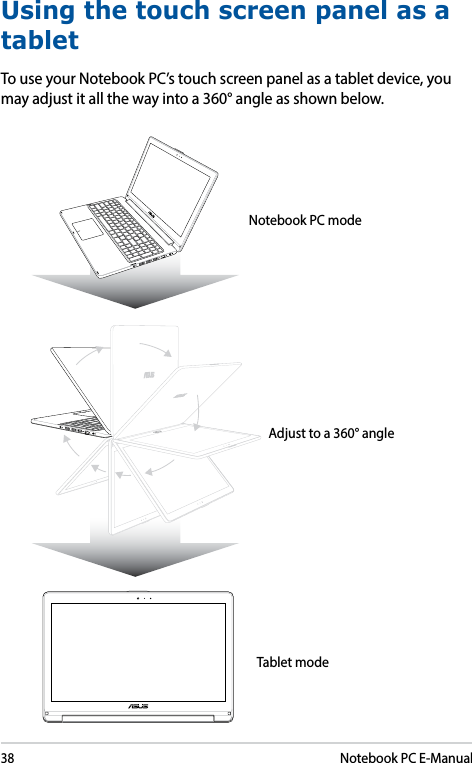
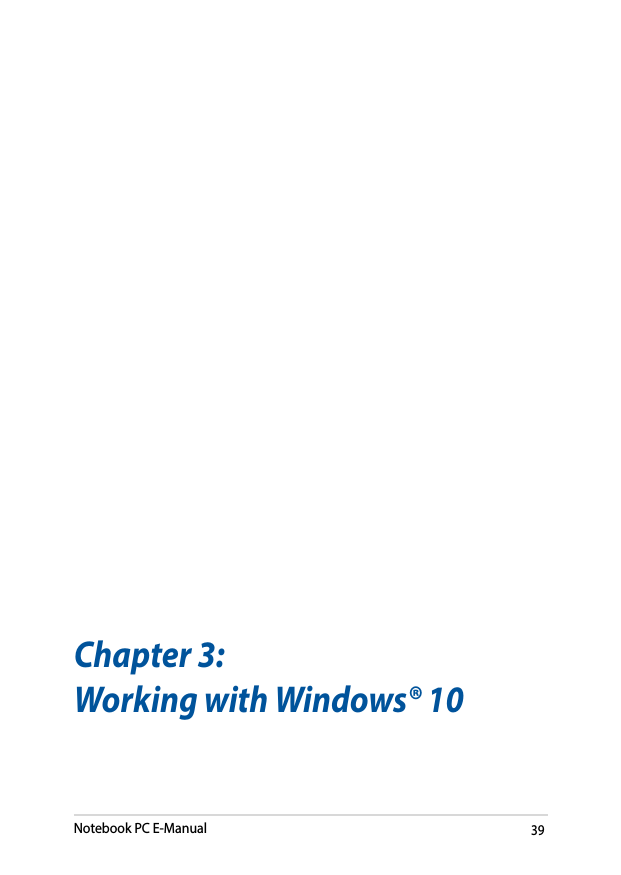
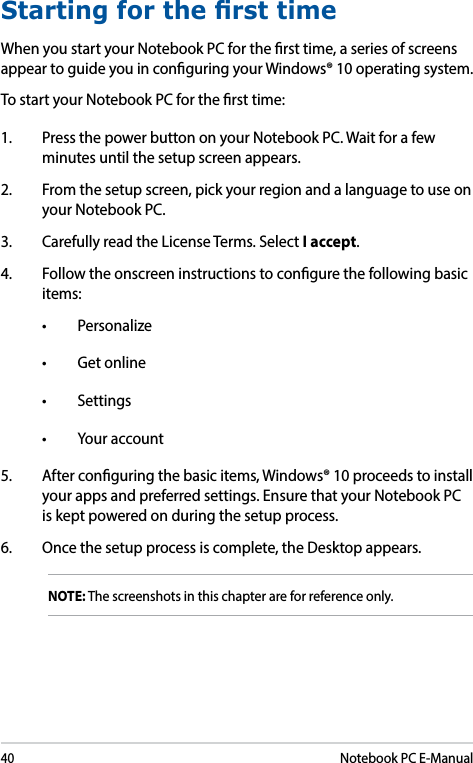
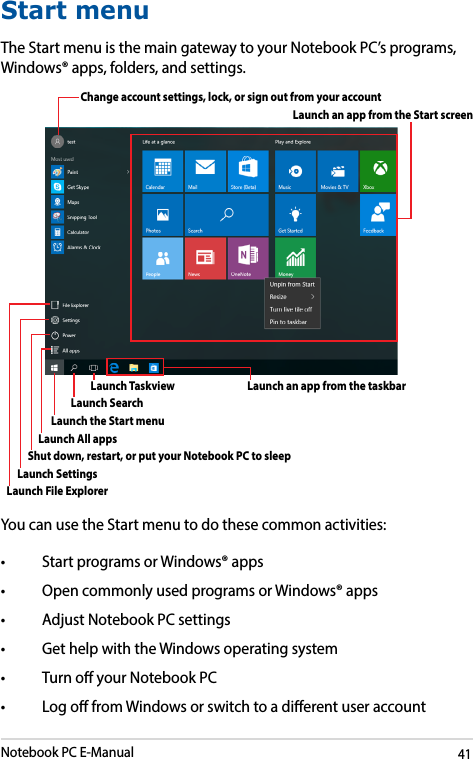
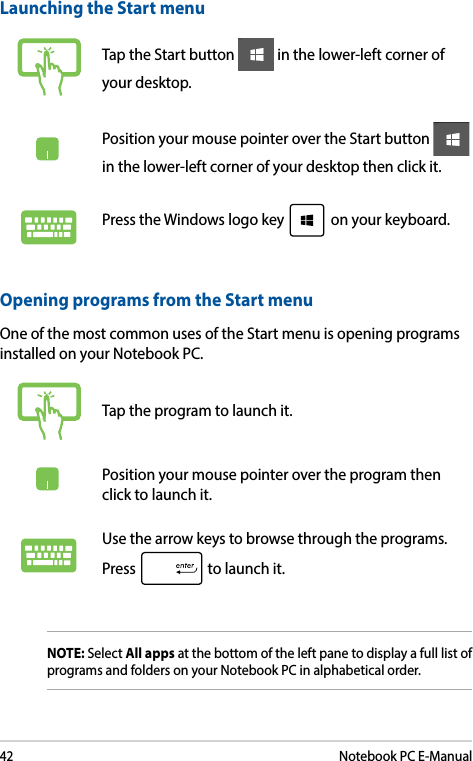
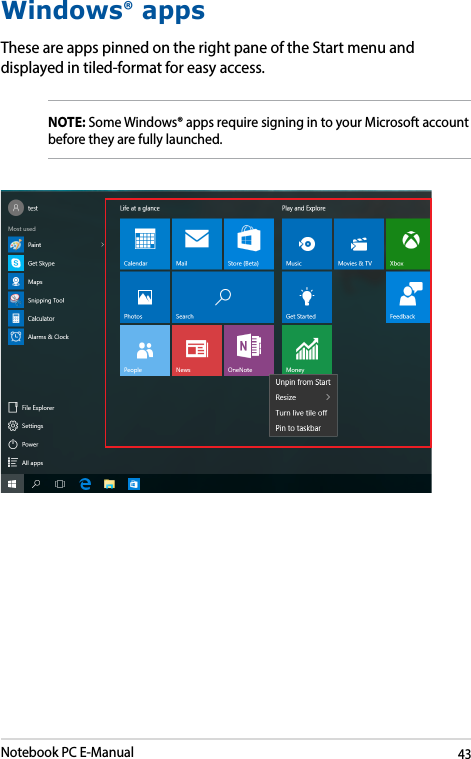
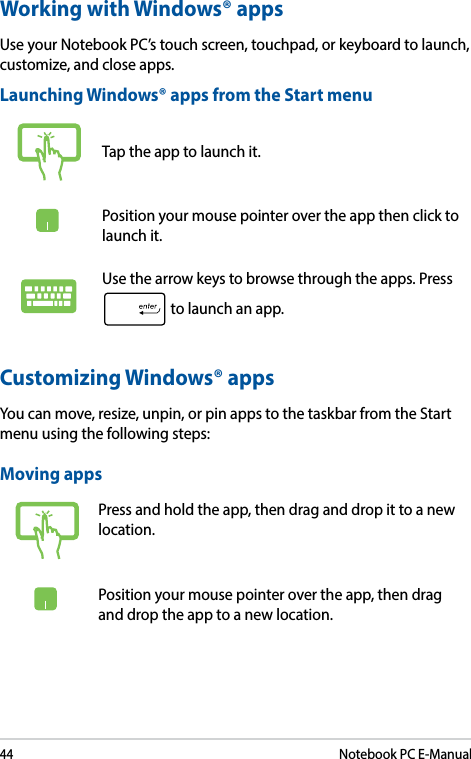
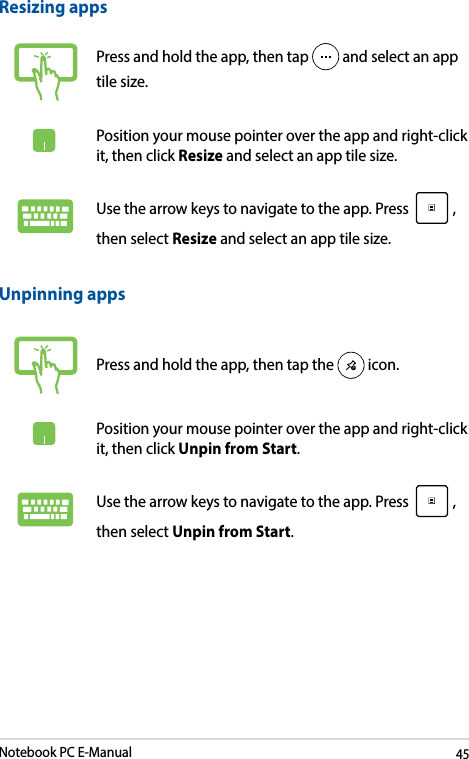
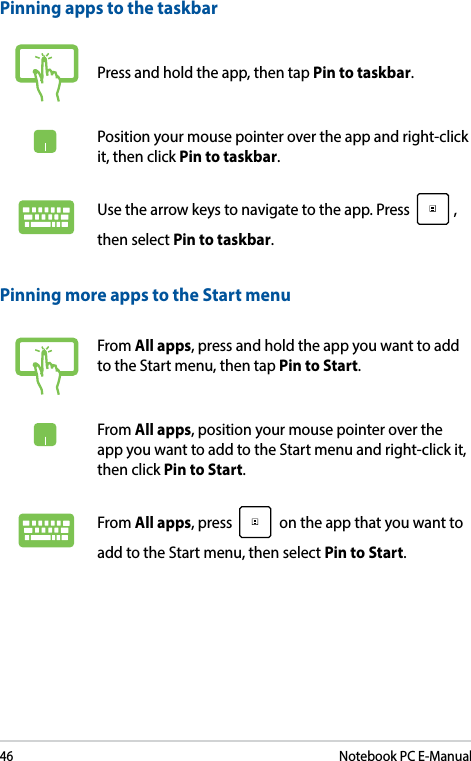
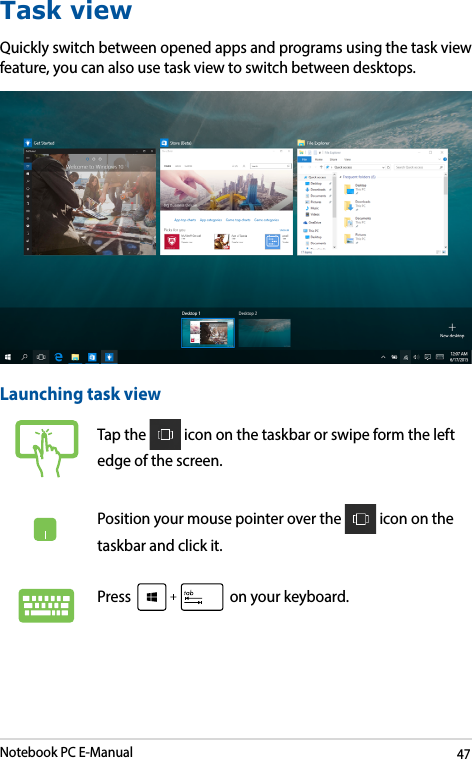
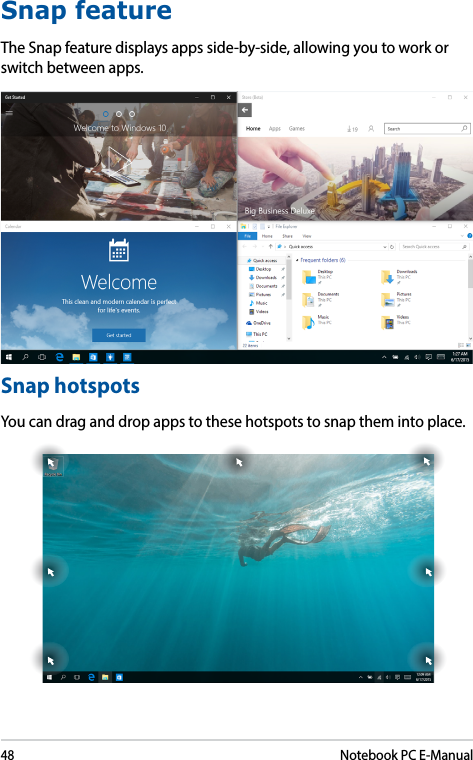
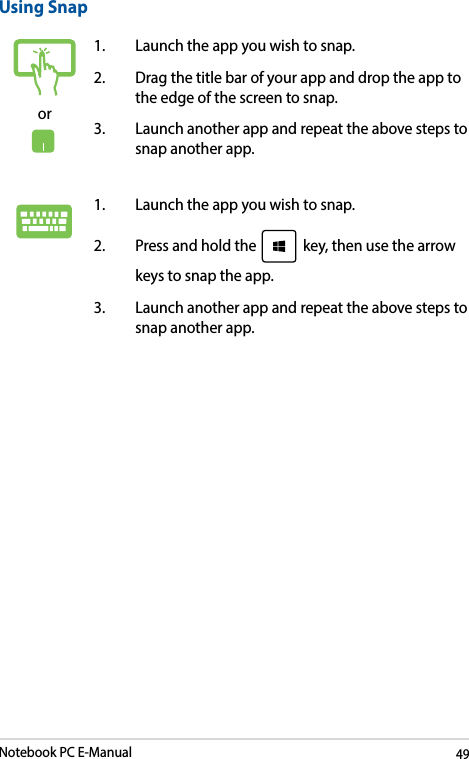
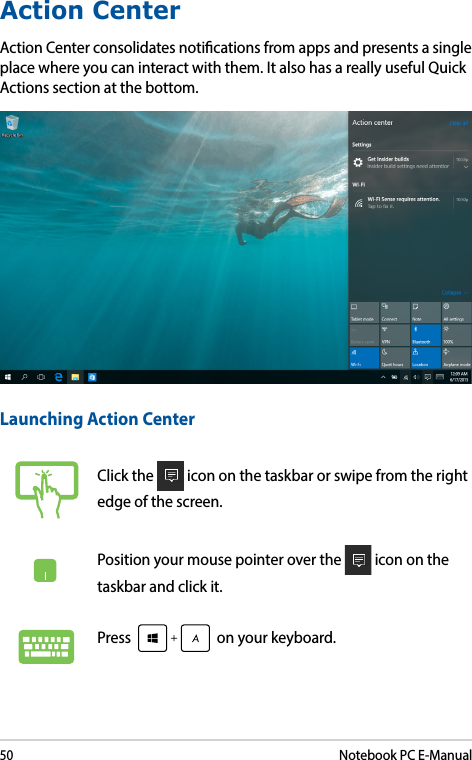
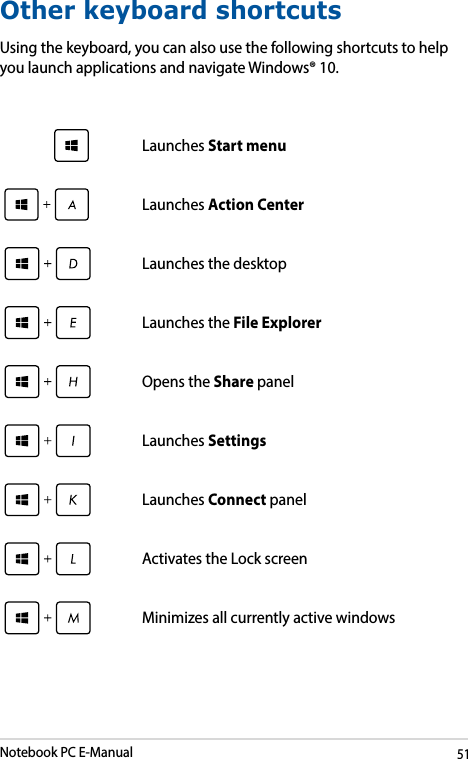
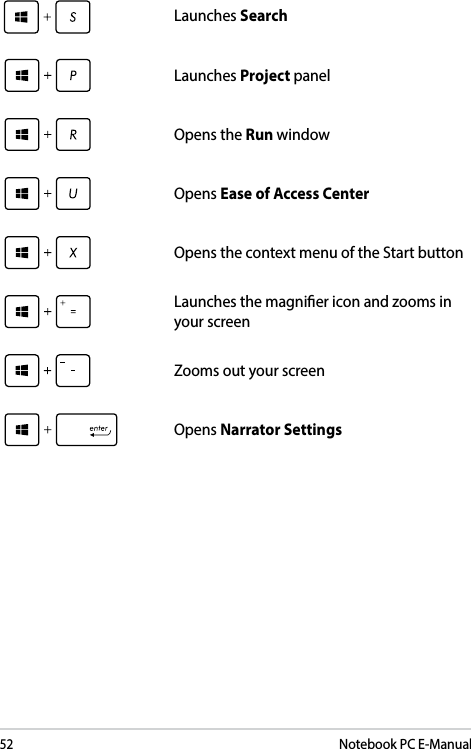
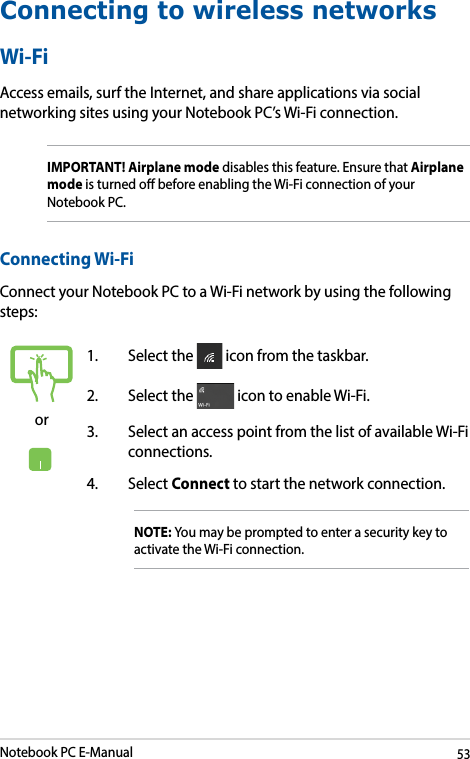
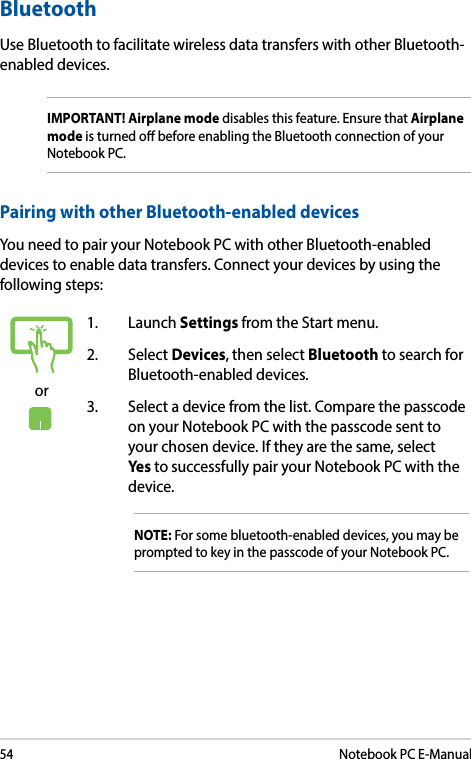
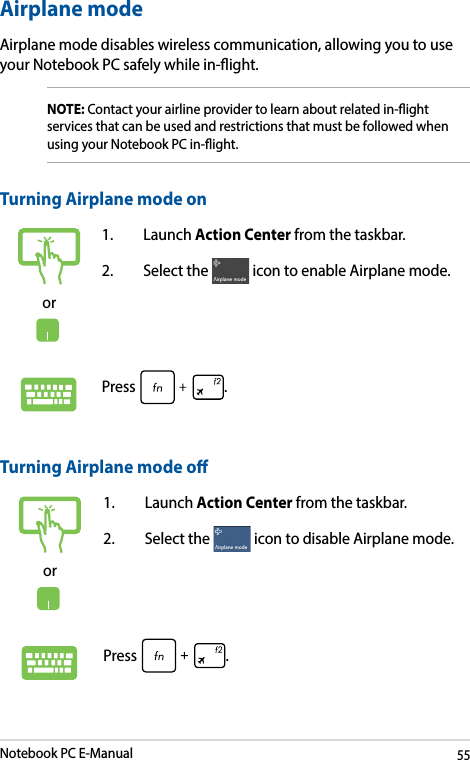
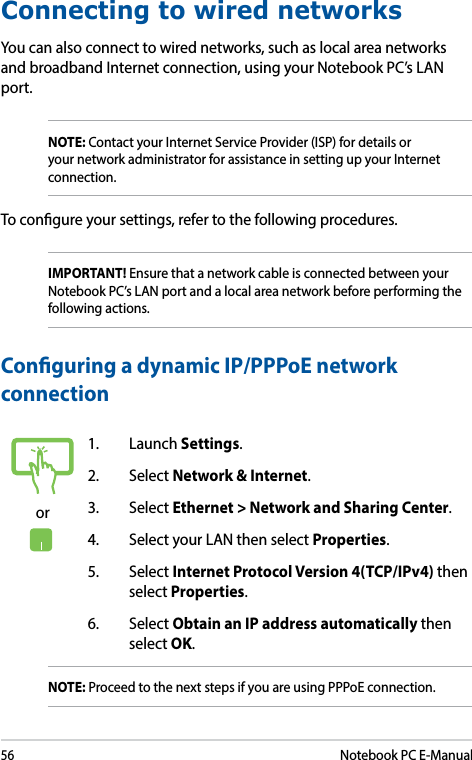
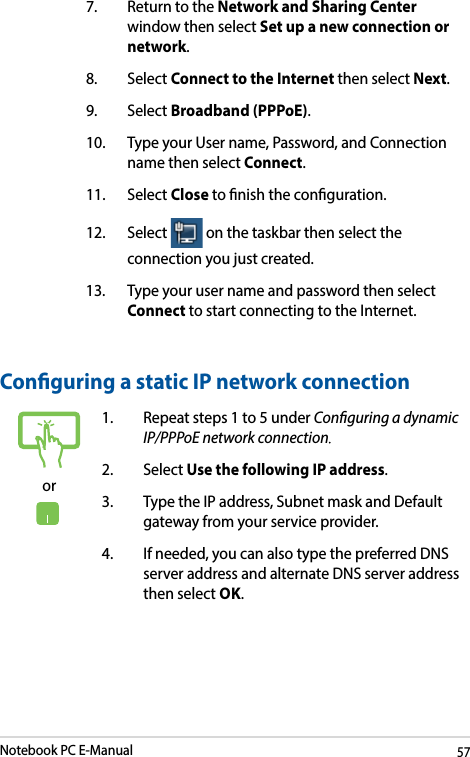
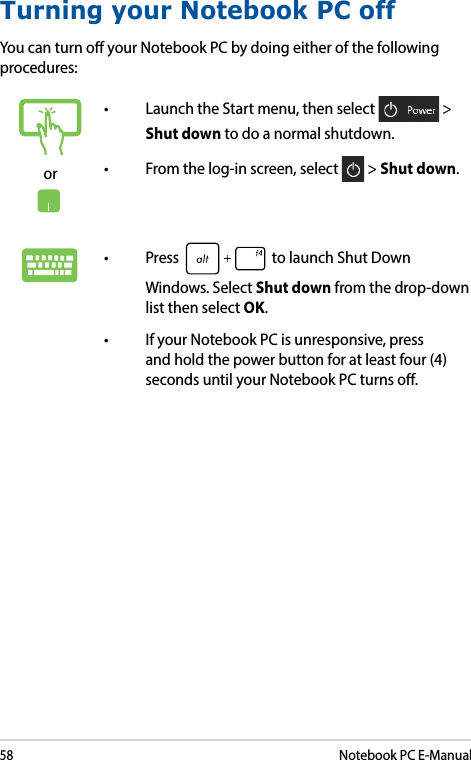
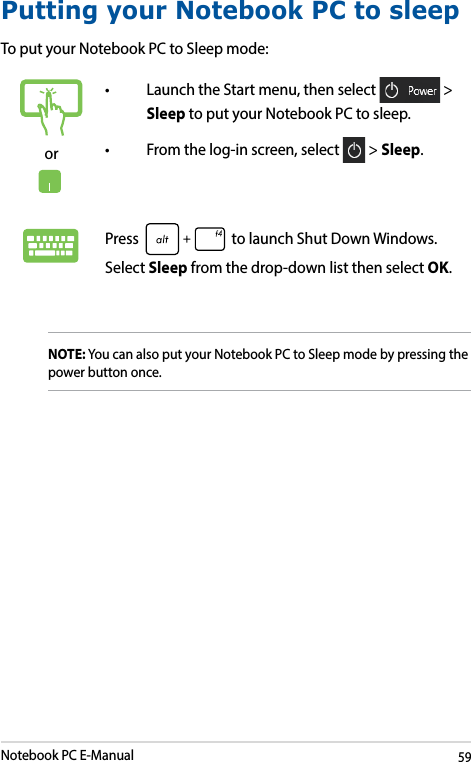
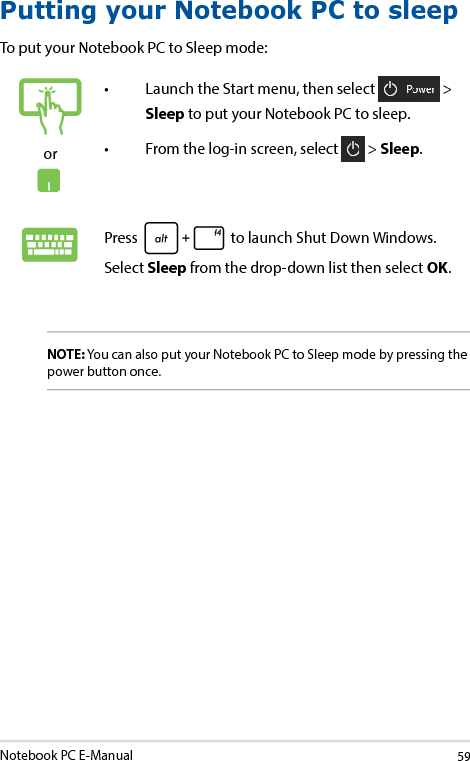
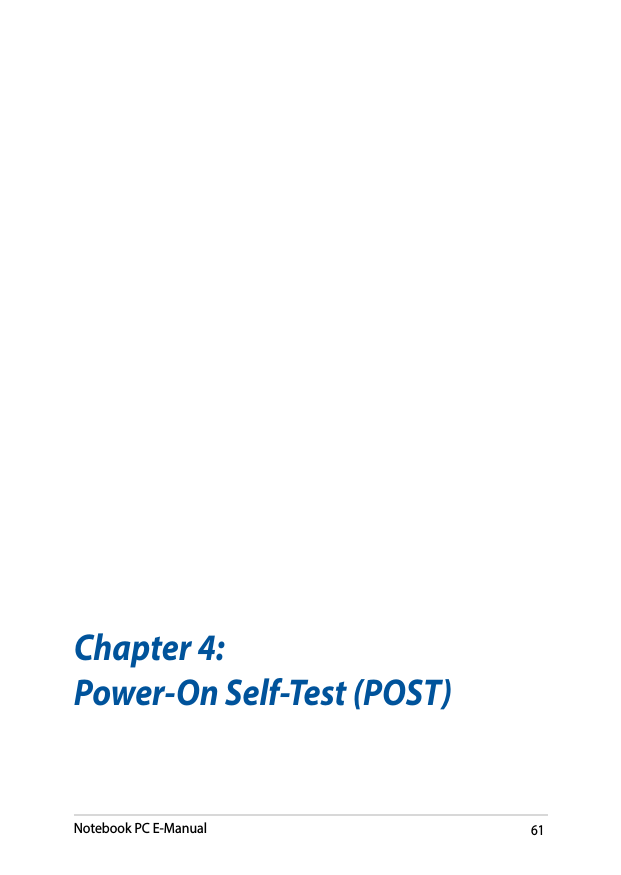
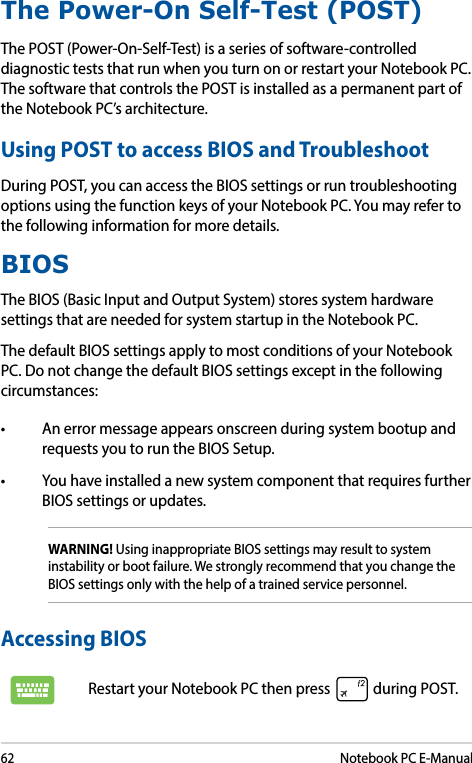
![Notebook PC E-Manual63BIOS SettingsNOTE: The BIOS screens in this section are for reference only. The actual screens may dier by model and territory.BootThis menu allows you to set your boot option priorities. You may refer to the following procedures when setting your boot priority.1. On the Boot screen, select Boot Option #1.→← : Select Screen ↑↓ : Select Item Enter: Select +/— : Change Opt. F1 : General Help F9 : Optimized Defaults F10 : Save & Exit ESC : Exit Boot CongurationFast Boot [Enabled]Launch CSM [Disabled]Driver Option PrioritiesBoot Option PrioritiesBoot Option #1 [Windows Boot Manager]Add New Boot OptionDelete Boot OptionSets the system boot orderAptio Setup Utility - Copyright (C) 2015 American Megatrends, Inc.Main Advanced Boot Security Save & ExitVersion 2.16.1243 Copyright (C) 2015 American Megatrends, Inc.](https://usermanual.wiki/ASUSTeK-Computer/8260NG.8260NGW-UserMan-part2/User-Guide-3121056-Page-33.png)
![64Notebook PC E-Manual2. Press and select a device as the Boot Option #1. →← : Select Screen ↑↓ : Select Item Enter: Select +/— : Change Opt. F1 : General Help F9 : Optimized Defaults F10 : Save & Exit ESC : Exit Sets the system boot orderAptio Setup Utility - Copyright (C) 2015 American Megatrends, Inc.Main Advanced Boot Security Save & ExitBoot CongurationFast Boot [Enabled]Launch CSM [Disabled]Driver Option PrioritiesBoot Option PrioritiesBoot Option #1 [Windows Boot Manager]Add New Boot OptionDelete Boot OptionBoot Option #1Windows Boot ManagerDisabledVersion 2.16.1243 Copyright (C) 2015 American Megatrends, Inc.](https://usermanual.wiki/ASUSTeK-Computer/8260NG.8260NGW-UserMan-part2/User-Guide-3121056-Page-34.png)
![Notebook PC E-Manual65Version 2.16.1243 Copyright (C) 2015 American Megatrends, Inc.SecurityThis menu allows you to set up the administrator and user password of your Notebook PC. It also allows you to control the access to your Notebook PC’s hard disk drive, input/output (I/O) interface, and USB interface.NOTE: • IfyouinstallaUser Password, you will be prompted to input this before entering your Notebook PC's operating system.• IfyouinstallanAdministrator Password, you will be prompted to input this before entering BIOS.Password DescriptionIf ONLY the Administrator’s password is set, then this only limits access to Setup and is only asked for when entering Setup. If ONLY the user’s password is set, then this is a power on password and must be entered to boot or enter Setup. In Setup, the User will have Administrator rights.Administrator Password Status NOT INSTALLEDUser Password Status NOT INSTALLEDAdministrator PasswordUser PasswordHDD Password Status : NOT INSTALLEDSet Master PasswordSet User PasswordI/O Interface SecuritySystem Mode state UserSecure Boot state EnabledSecure Boot Control [Enabled]Key ManagementSet Administrator Password. The password length must be in the following range: Minimum length 3Maximum length 20Aptio Setup Utility - Copyright (C) 2015 American Megatrends, Inc.Main Advanced Boot Security Save & Exit→← : Select Screen ↑↓ : Select Item Enter: Select +/— : Change Opt. F1 : General Help F9 : Optimized Defaults F10 : Save & Exit ESC : Exit Version 2.16.1243 Copyright (C) 2015 American Megatrends, Inc.](https://usermanual.wiki/ASUSTeK-Computer/8260NG.8260NGW-UserMan-part2/User-Guide-3121056-Page-35.png)
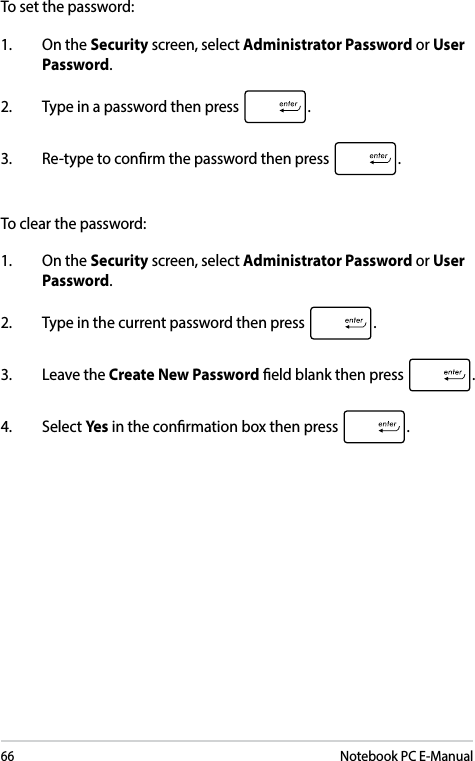
![Notebook PC E-Manual67I/O Interface SecurityIn the Security menu, you can access I/O Interface Security to lock or unlock some interface functions of your Notebook PC.I/O Interface SecurityLAN Network Interface [UnLock]Wireless Network Interface [UnLock]HD AUDIO Interface [UnLock]USB Interface SecurityIf Locked, LAN controller will be disabled.Aptio Setup Utility - Copyright (C) 2015 American Megatrends, Inc.Security→← : Select Screen ↑↓ : Select Item Enter: Select +/— : Change Opt. F1 : General Help F9 : Optimized Defaults F10 : Save & Exit ESC : Exit LAN Network InterfaceLockUnLockTo lock an interface:1. On the Security screen, select I/O Interface Security.2. Select an interface you would like to lock then press .3. Select Lock.Version 2.16.1243 Copyright (C) 2015 American Megatrends, Inc.](https://usermanual.wiki/ASUSTeK-Computer/8260NG.8260NGW-UserMan-part2/User-Guide-3121056-Page-37.png)
![68Notebook PC E-ManualUSB Interface SecurityThrough the I/O Interface Security menu, you can also access USB Interface Security to lock or unlock ports and devices.USB Interface SecurityUSB Interface [UnLock]External Ports [UnLock]CMOS Camera [UnLock]Card Reader [UnLock] If Locked, all USB device will be disabledAptio Setup Utility - Copyright (C) 2015 American Megatrends, Inc.Security→← : Select Screen ↑↓ : Select Item Enter: Select +/— : Change Opt. F1 : General Help F9 : Optimized Defaults F10 : Save & Exit ESC : Exit USB InterfaceLockUnLockTo lock the USB interface:1. On the Security screen, select I/O Interface Security > USB Interface Security.2. Select an interface that you would like to lock then select Lock.NOTE: Setting the USB Interface to Lock also locks and hides the External Ports and other devices included under USB Interface Security.Version 2.16.1243 Copyright (C) 2015 American Megatrends, Inc.](https://usermanual.wiki/ASUSTeK-Computer/8260NG.8260NGW-UserMan-part2/User-Guide-3121056-Page-38.png)
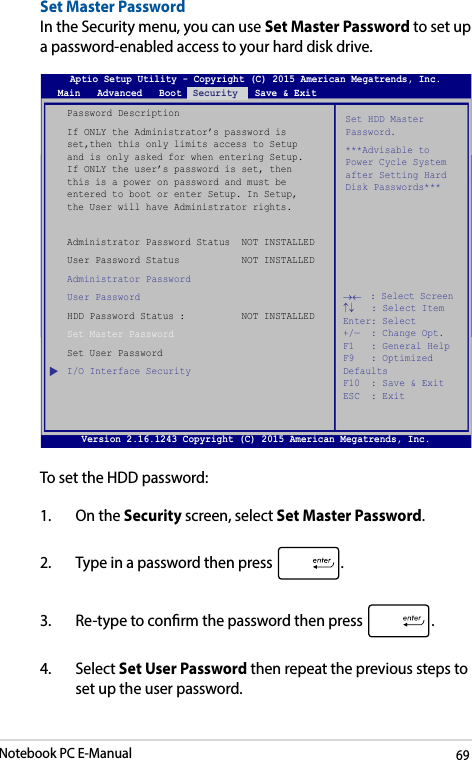
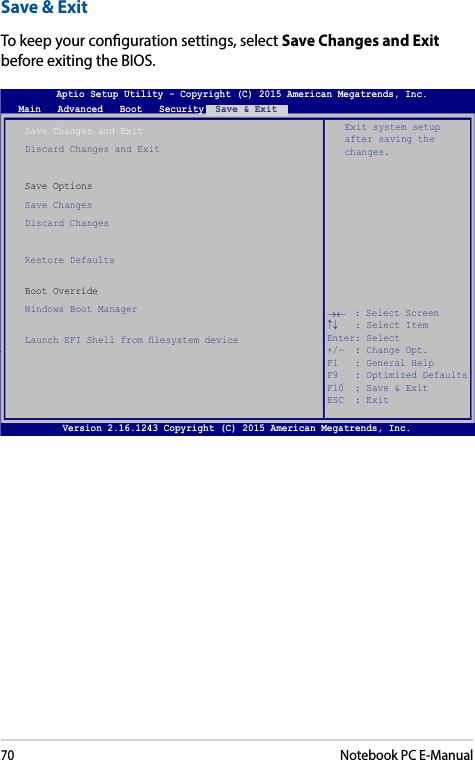
![Notebook PC E-Manual71To update the BIOS:1. Verify the Notebook PC’s exact model then download the latest BIOS le for your model from the ASUS website.2. Save a copy of the downloaded BIOS le to a ash disk drive.3. Connect your ash disk drive to your Notebook PC.4. Restart your Notebook PC then press during POST.5. From the BIOS menu, Select Advanced > Start Easy Flash, then press .Aptio Setup Utility - Copyright (C) 2011 American Megatrends, Inc.Start Easy FlashInternal Pointing Device [Enabled]Wake on Lid Open [Enabled]Power Off Energy Saving [Enabled]SATA CongurationGraphics CongurationIntel (R) Anti-Theft Technology CorporationUSB CongurationNetwork StackPress Enter to run the utility to select and update BIOS.Aptio Setup Utility - Copyright (C) 2012 American Megatrends, Inc.Main Advanced Boot Security Save & Exit→← : Select Screen ↑↓ : Select Item Enter: Select +/— : Change Opt. F1 : General Help F9 : Optimized Defaults F10 : Save & Exit ESC : Exit Version 2.16.1243 Copyright (C) 2015 American Megatrends, Inc.](https://usermanual.wiki/ASUSTeK-Computer/8260NG.8260NGW-UserMan-part2/User-Guide-3121056-Page-41.png)
![72Notebook PC E-ManualFSOFS1FS2FS3FS40 EFI <DIR>ASUSTek Easy Flash Utility[←→]: Switch [↑↓]: Choose [q]: Exit [Enter]: Enter/ExecuteCurrent BIOSPlatform: TP501Version: 101Build Date: Jan 26 2015 Build Time: 11:51:05New BIOSPlatform: UnknownVersion: UnknownBuild Date: UnknownBuild Time: UnknownFLASH TYPE: Generic Flash Type6. Locate your downloaded BIOS le in the ash disk drive then press . 7. After the BIOS update process, select Exit > Restore Defaults to restore the system to its default settings.](https://usermanual.wiki/ASUSTeK-Computer/8260NG.8260NGW-UserMan-part2/User-Guide-3121056-Page-42.png)