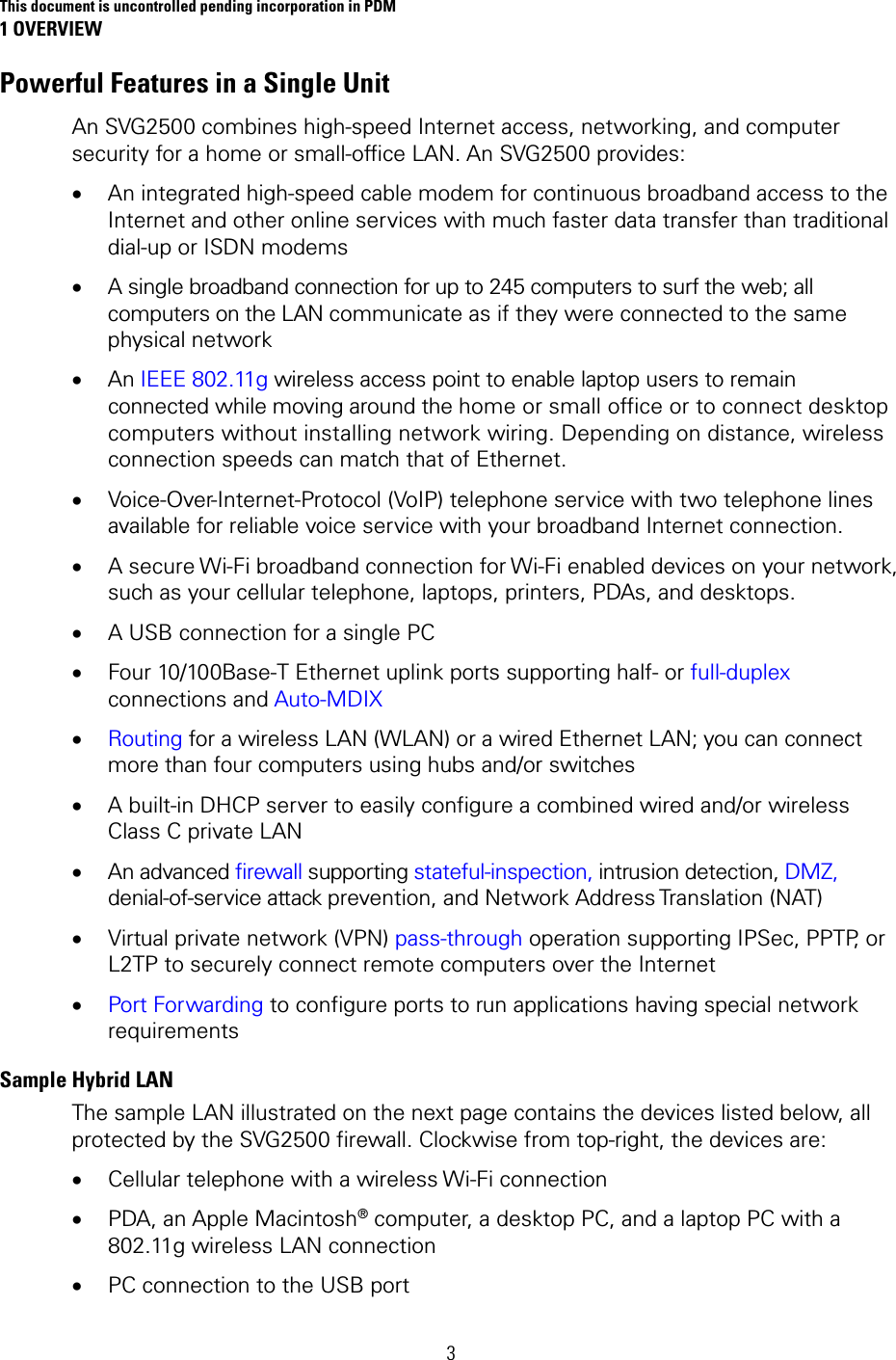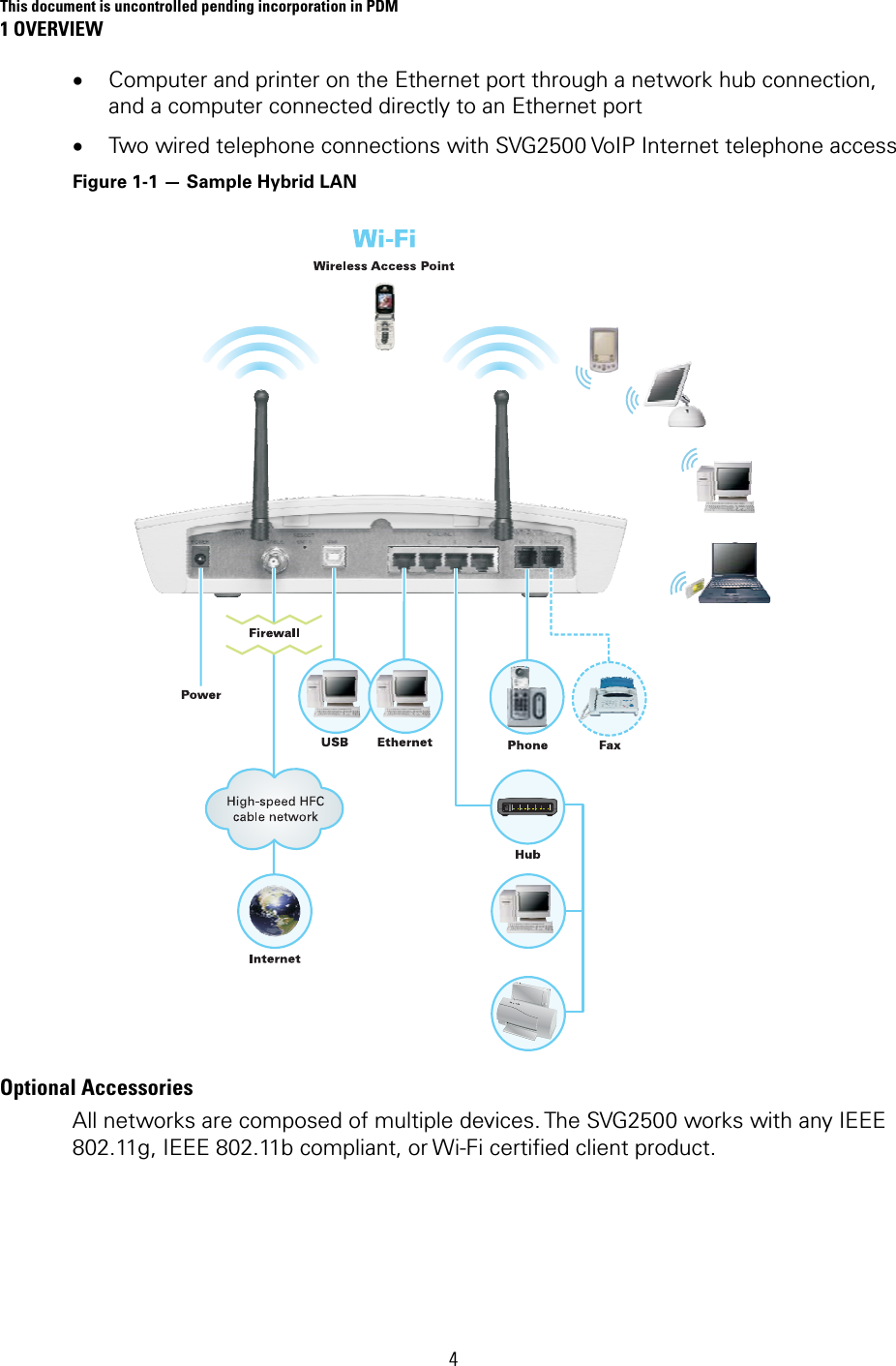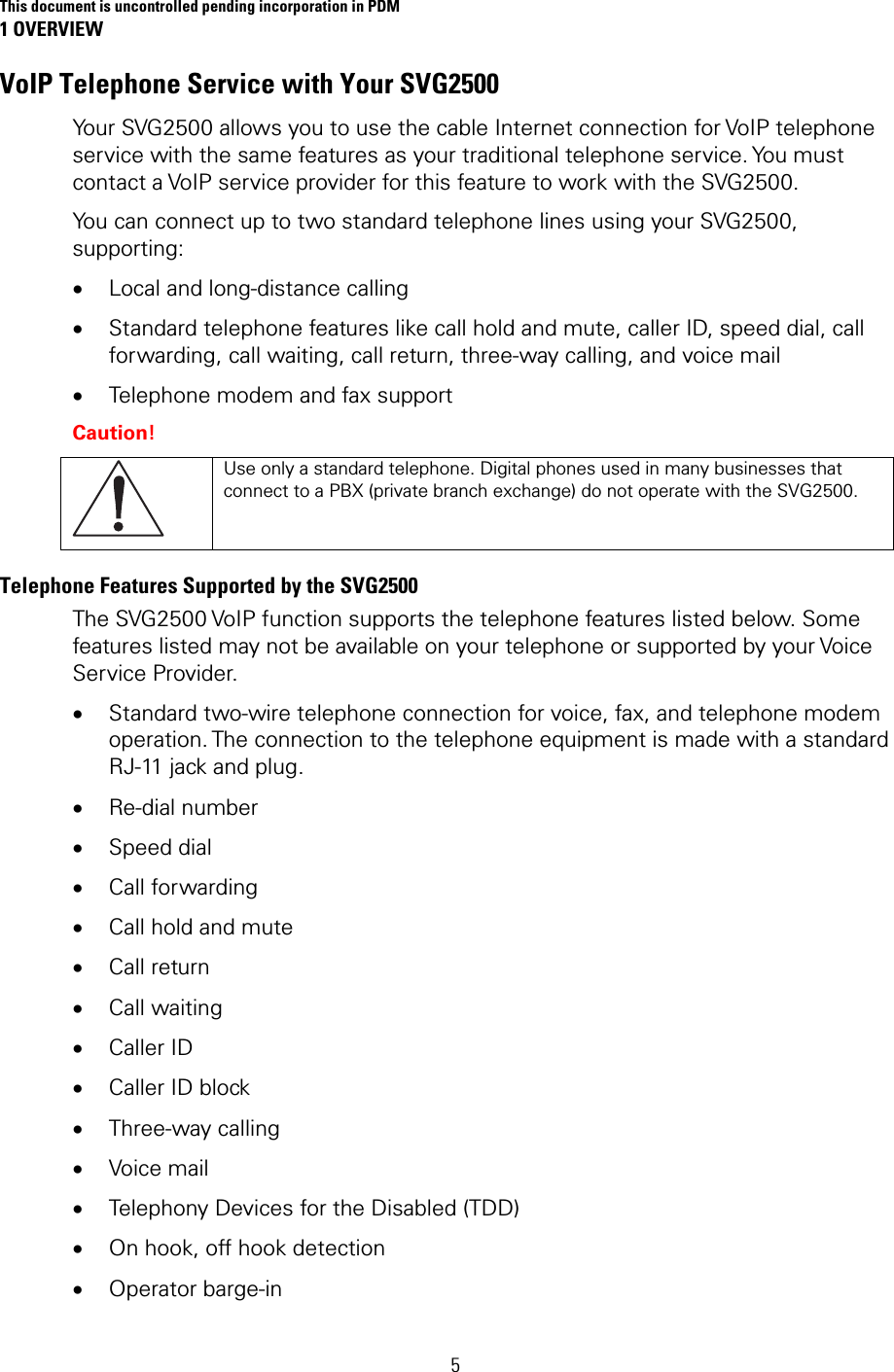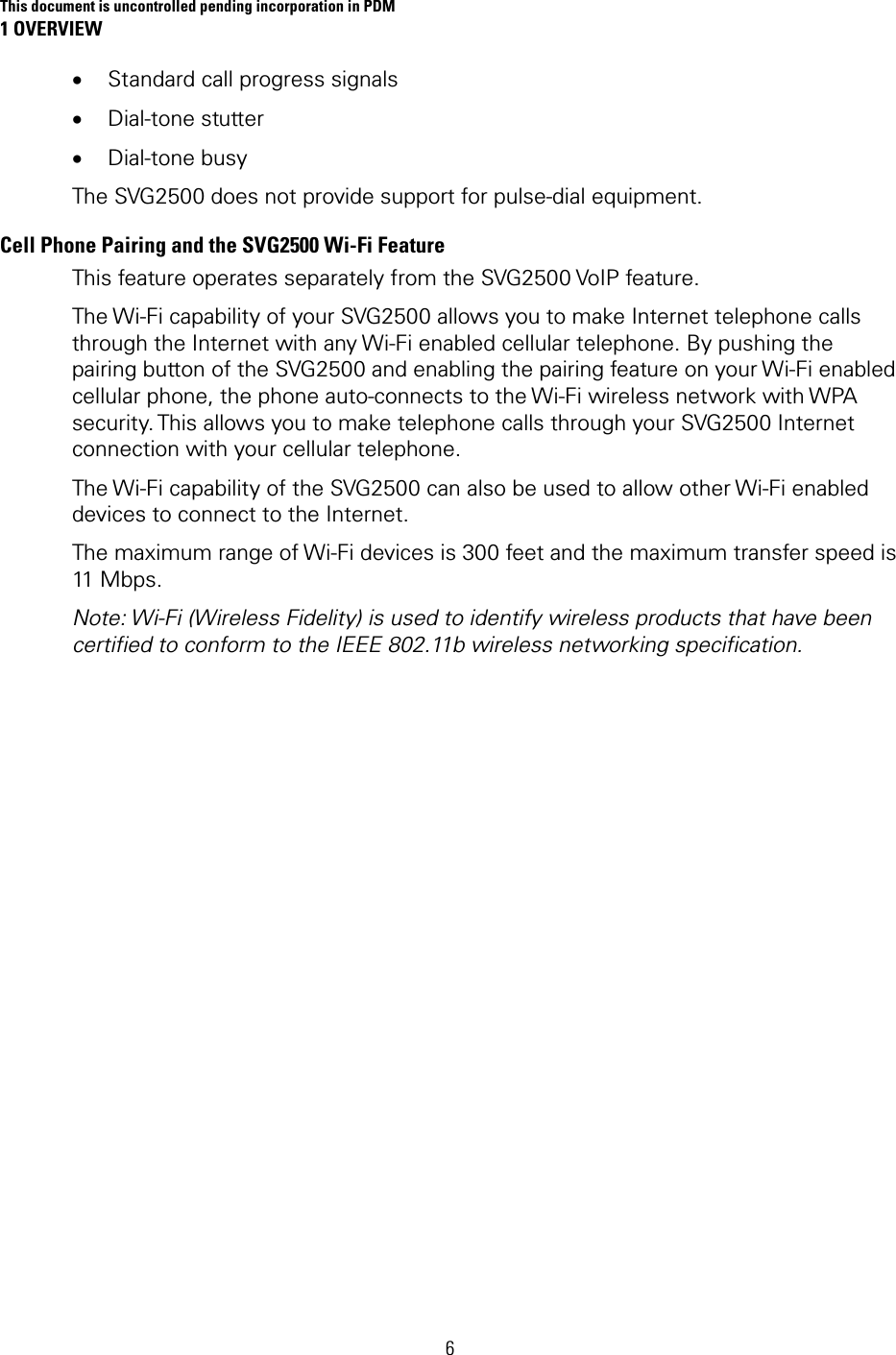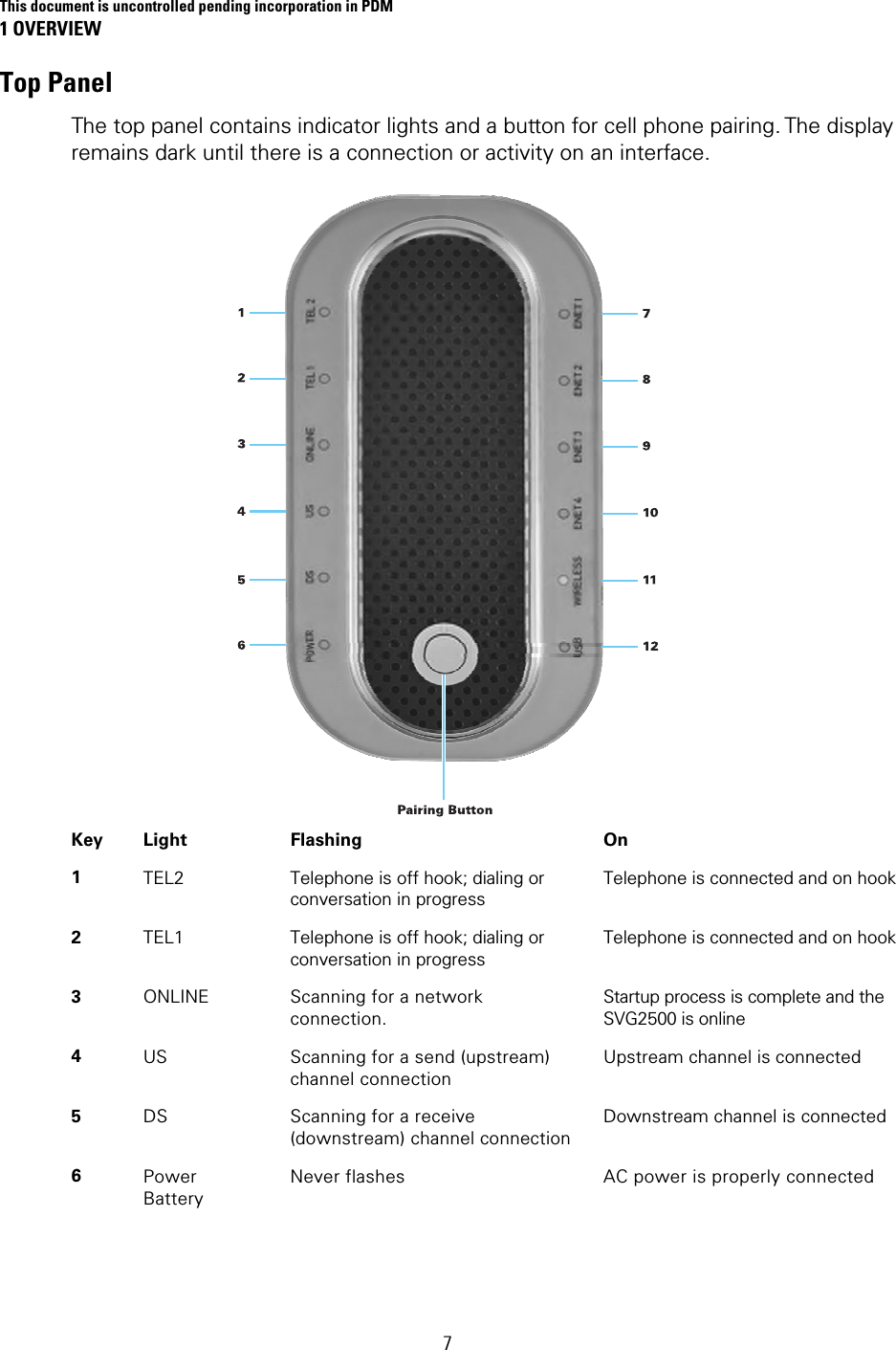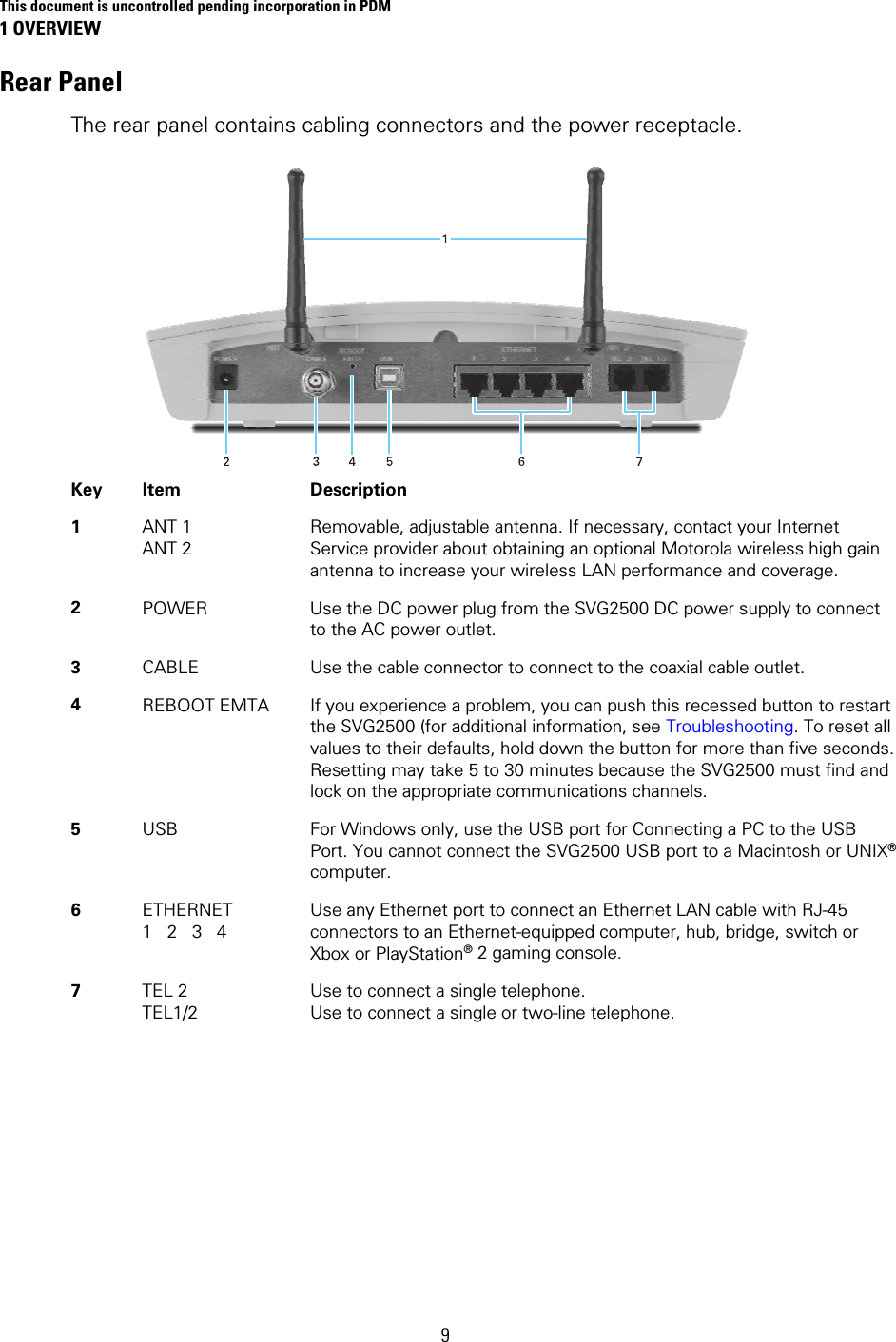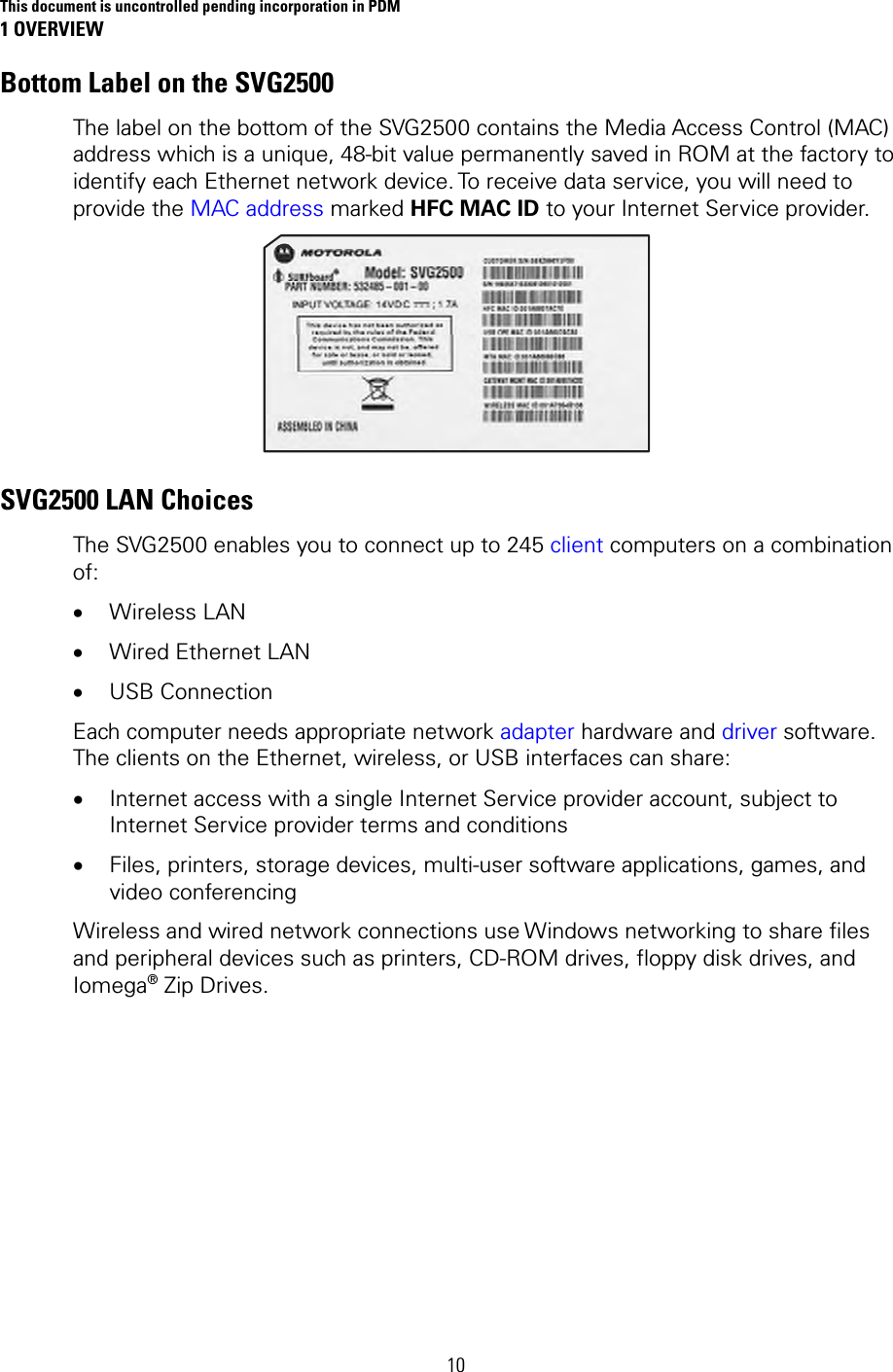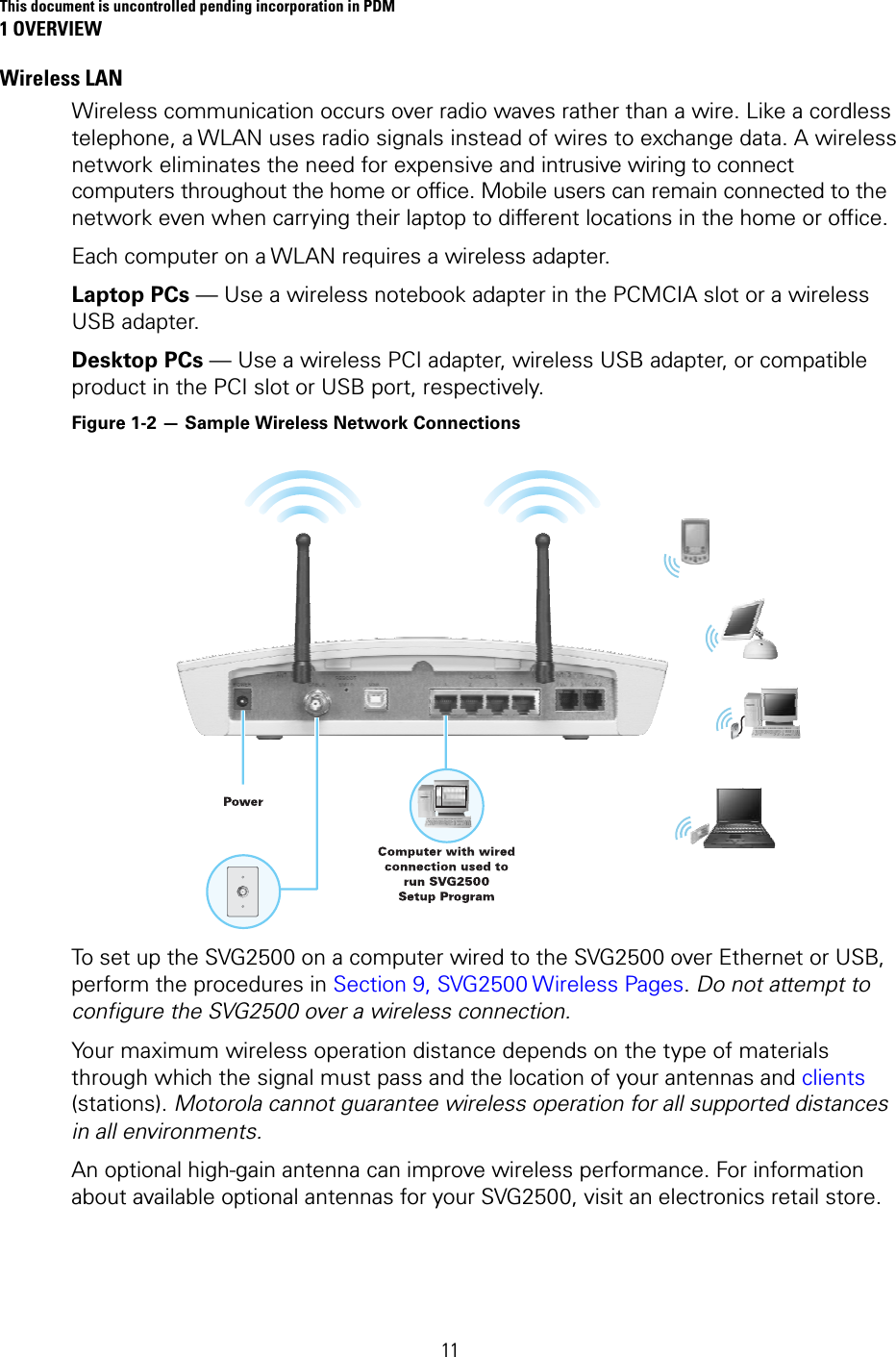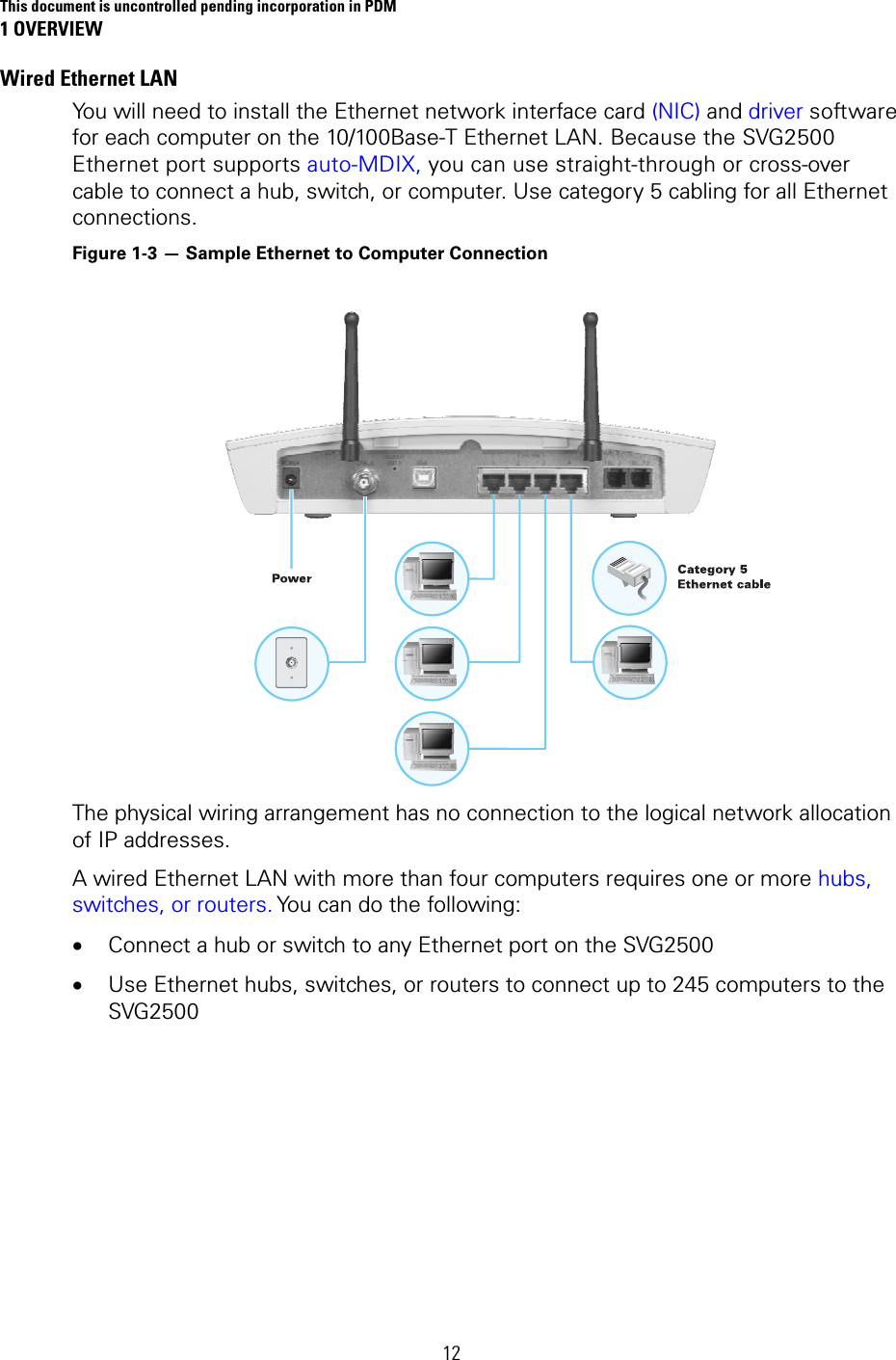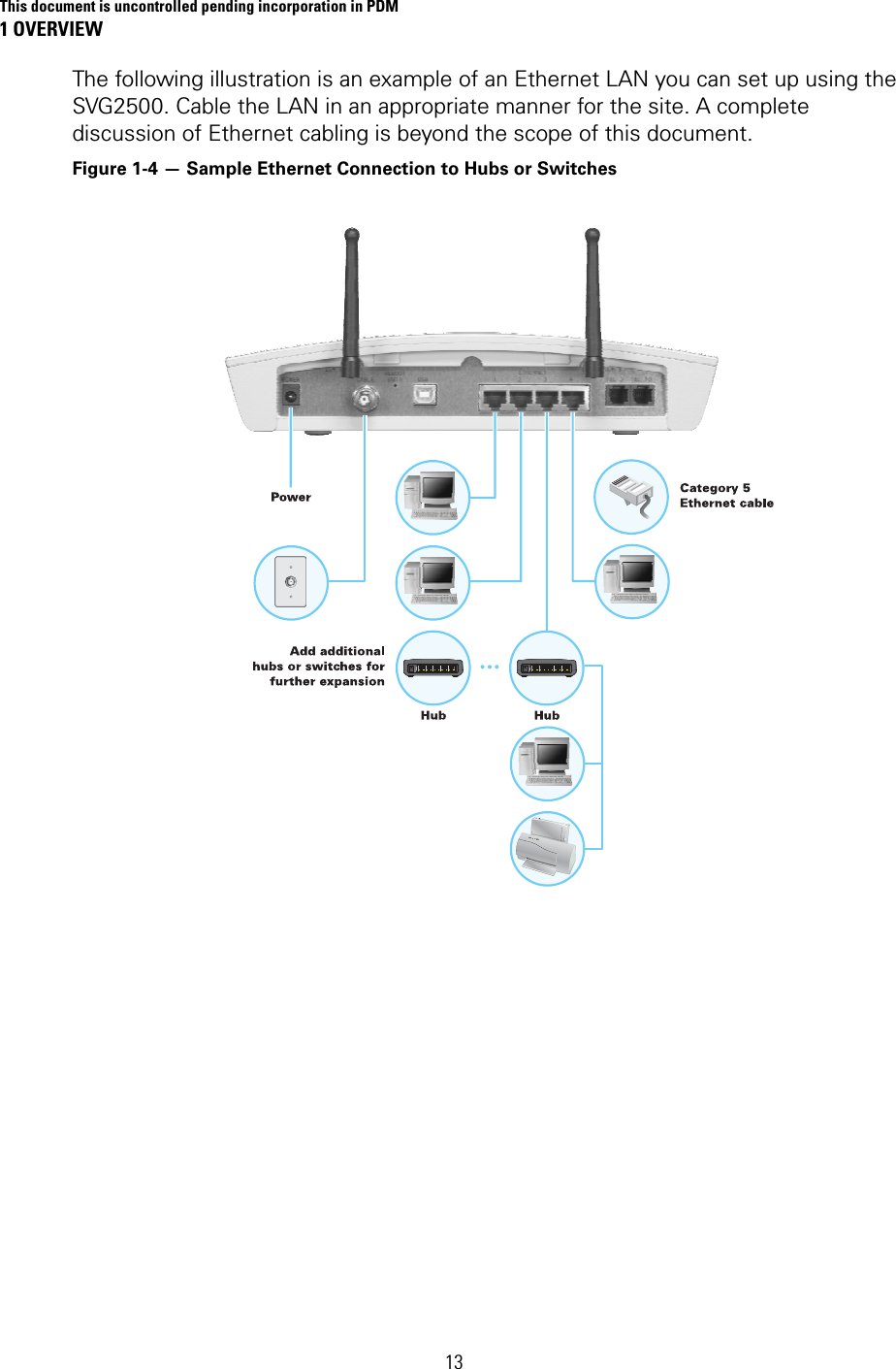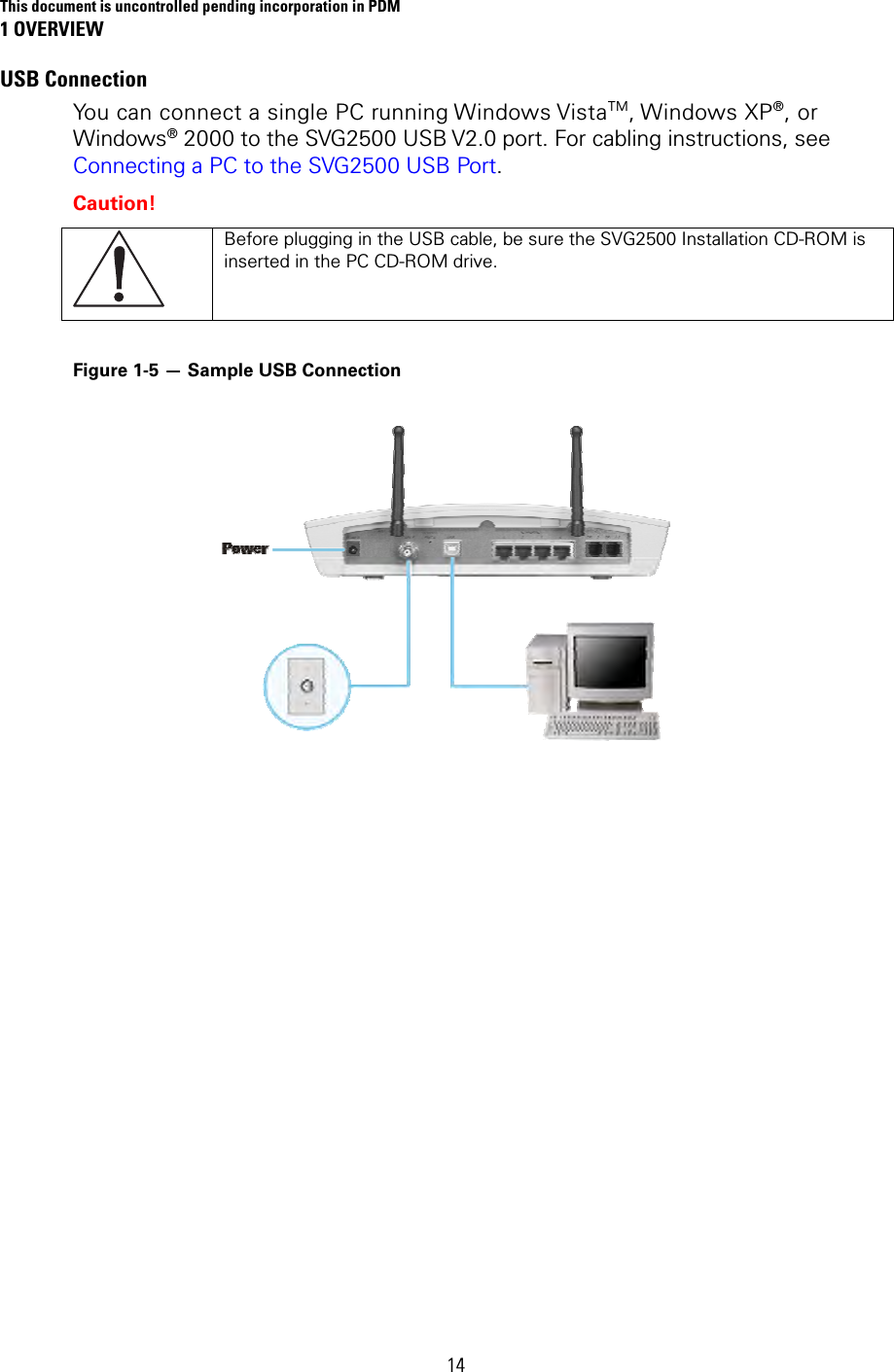ARRIS SVG2500 SURFboard Voice Gateway User Manual SURFboard Wireless Voice Gateway
ARRIS Group, Inc. SURFboard Voice Gateway SURFboard Wireless Voice Gateway
ARRIS >
Contents
- 1. Manual Part 1
- 2. Manual Part 2
- 3. Manual Part 3
Manual Part 2