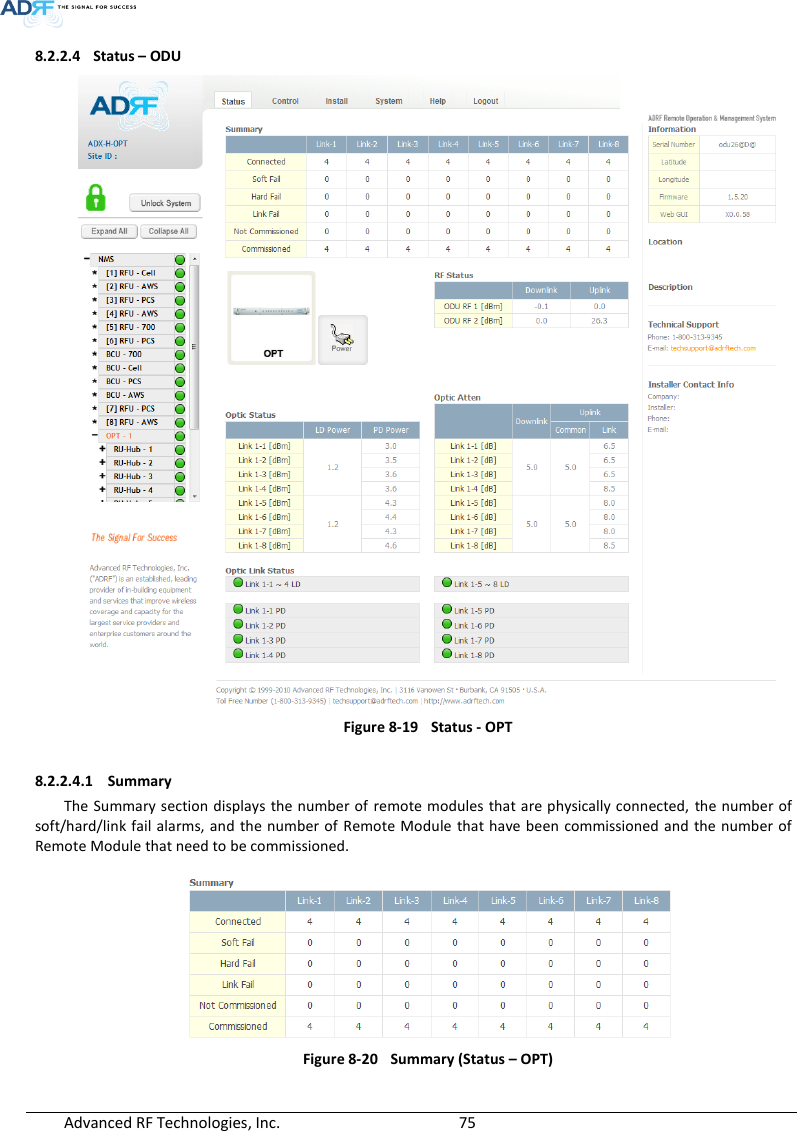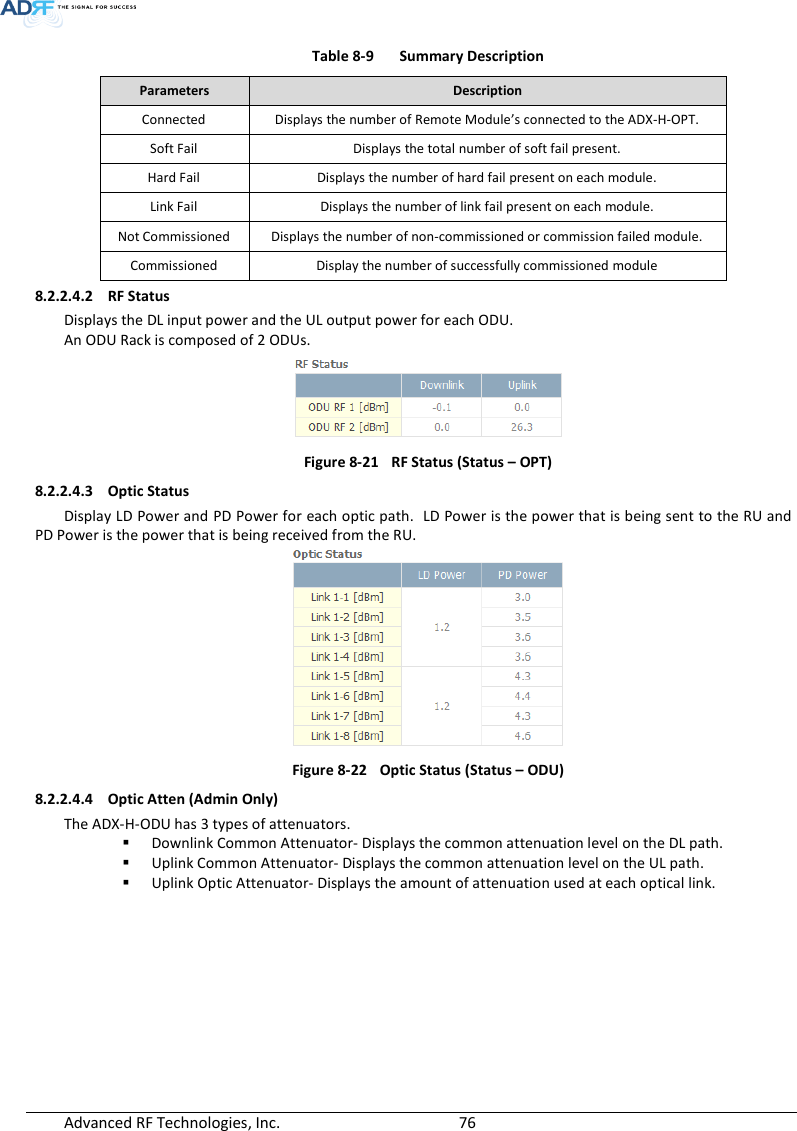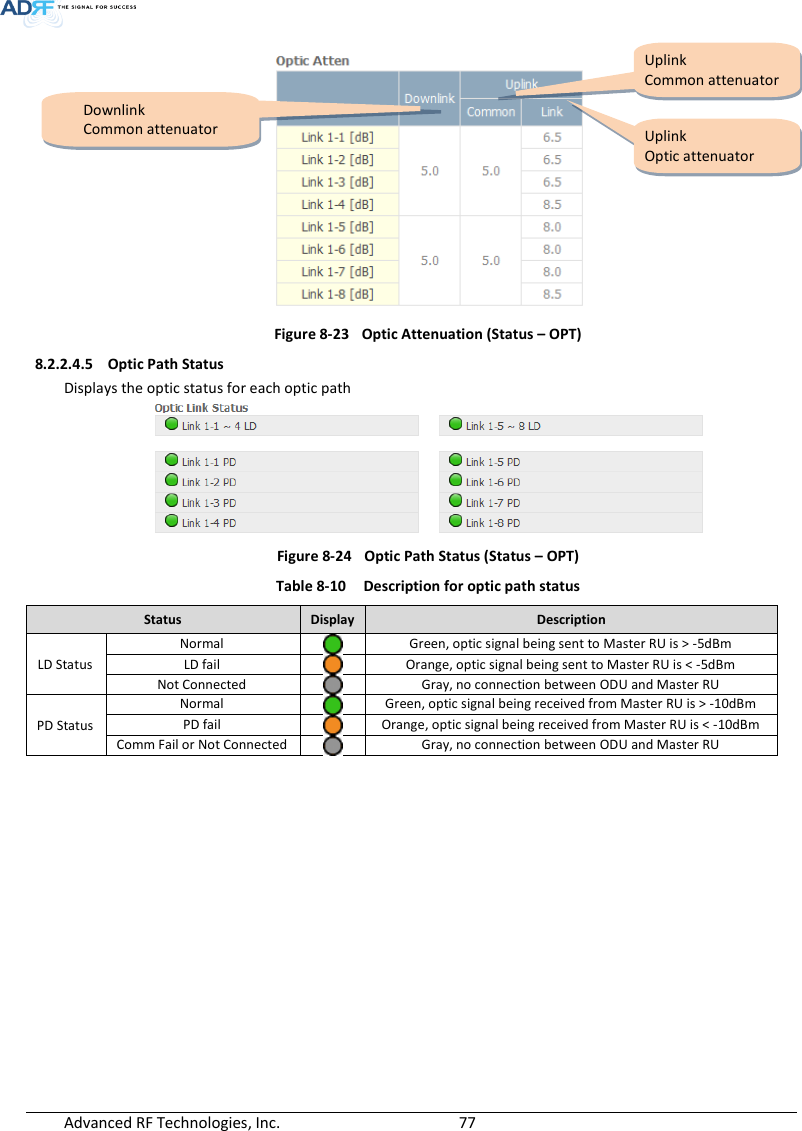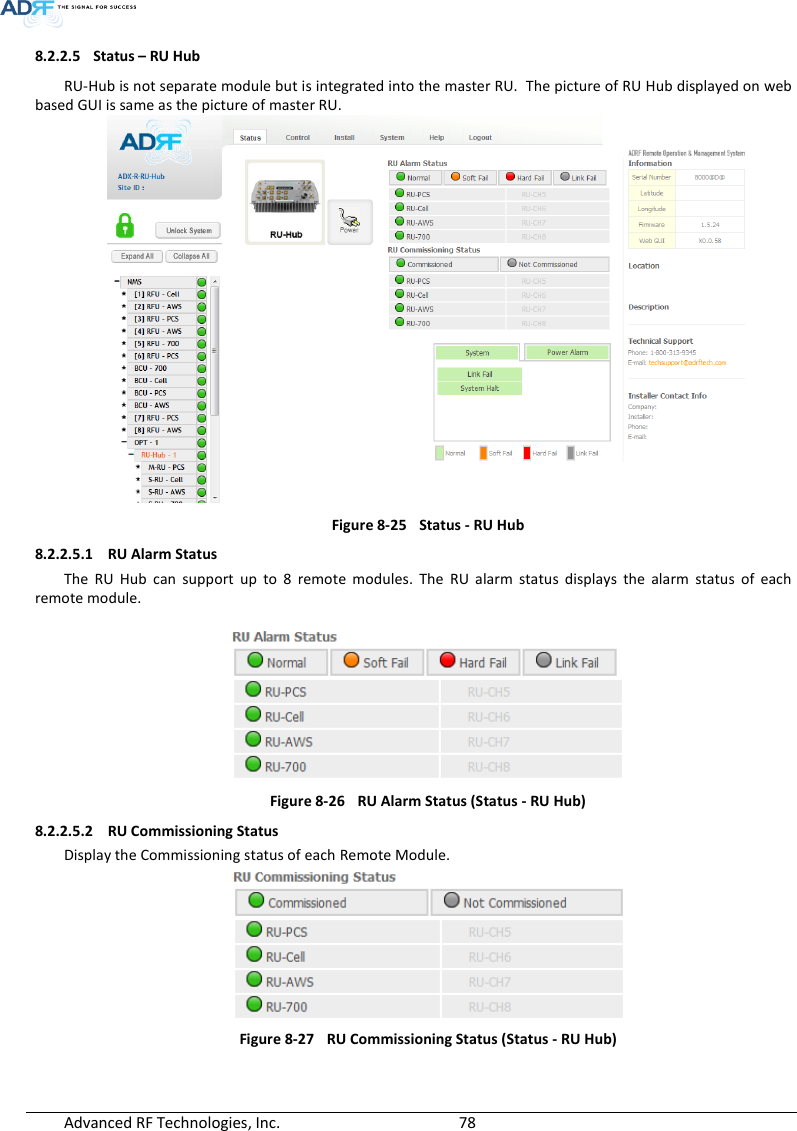ADRF KOREA ADX-R-SMR DAS (Distributed Antenna System) User Manual ADX DAS
ADRF KOREA, Inc. DAS (Distributed Antenna System) ADX DAS
Contents
- 1. User Manual_Installaion Manual rev Part1
- 2. User Manual_Installaion Manual rev Part2
- 3. User Manual_Installaion Manual rev Part3
User Manual_Installaion Manual rev Part2
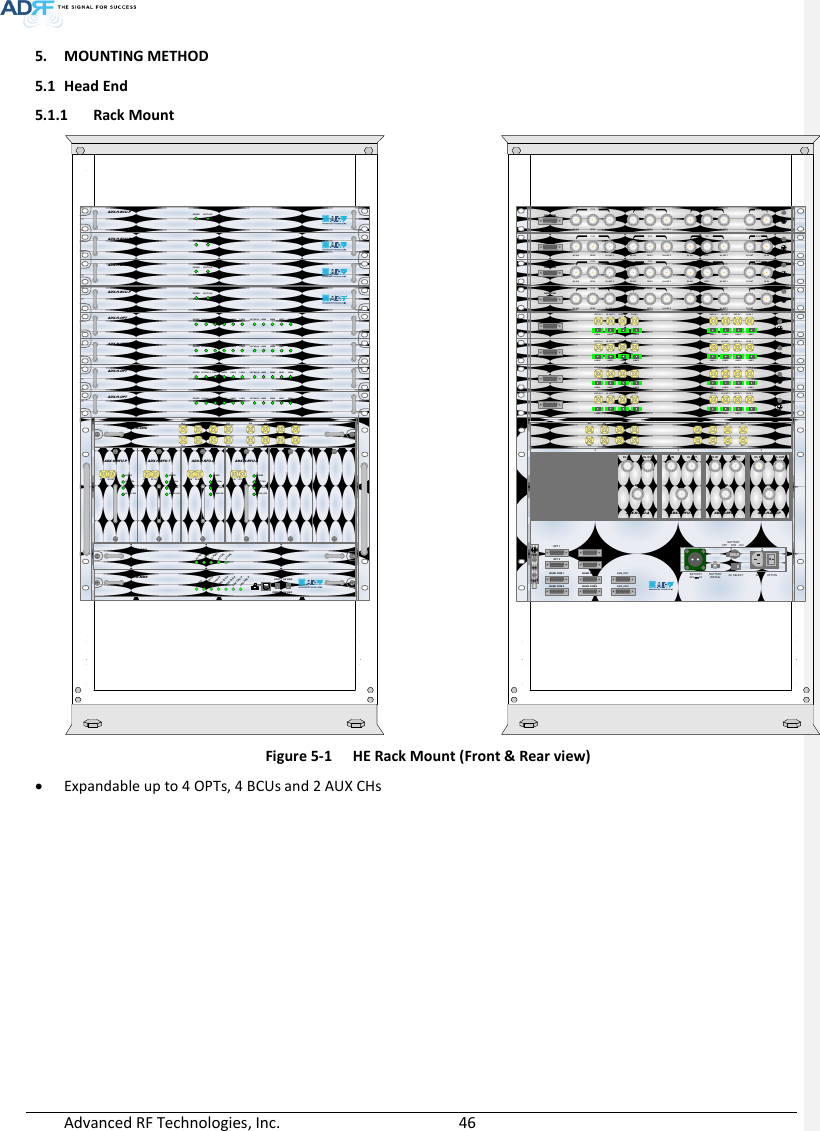
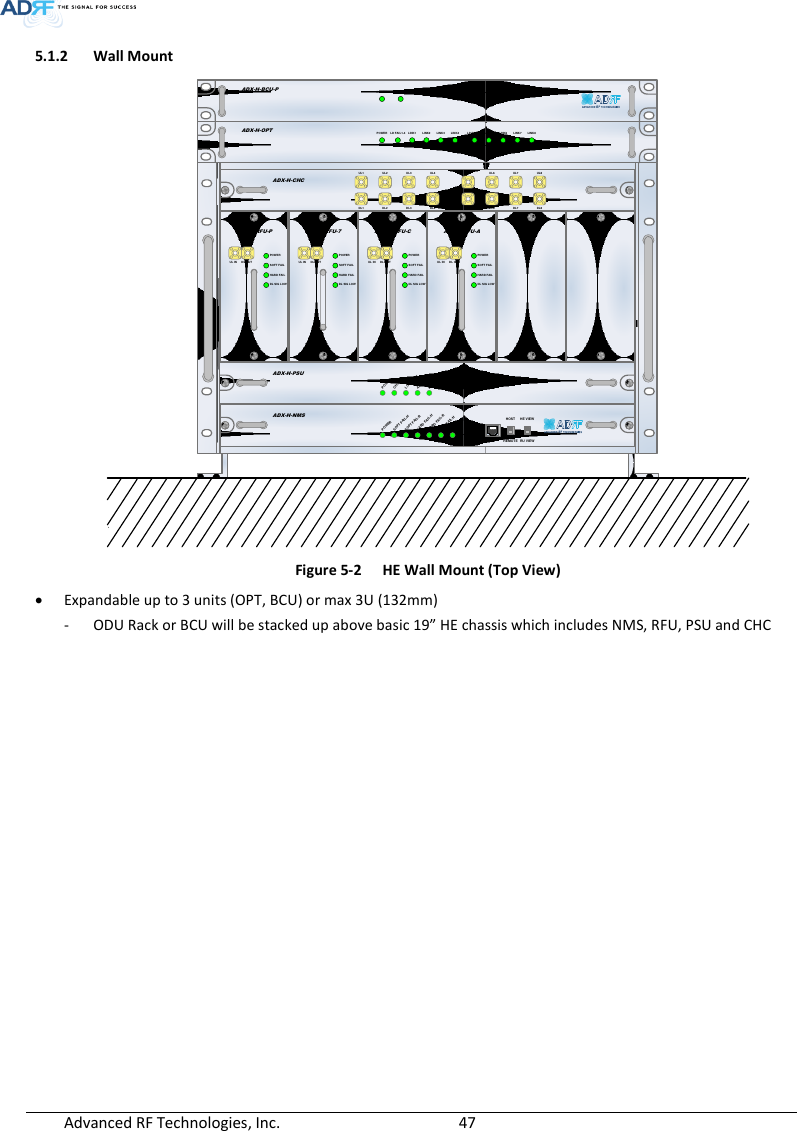
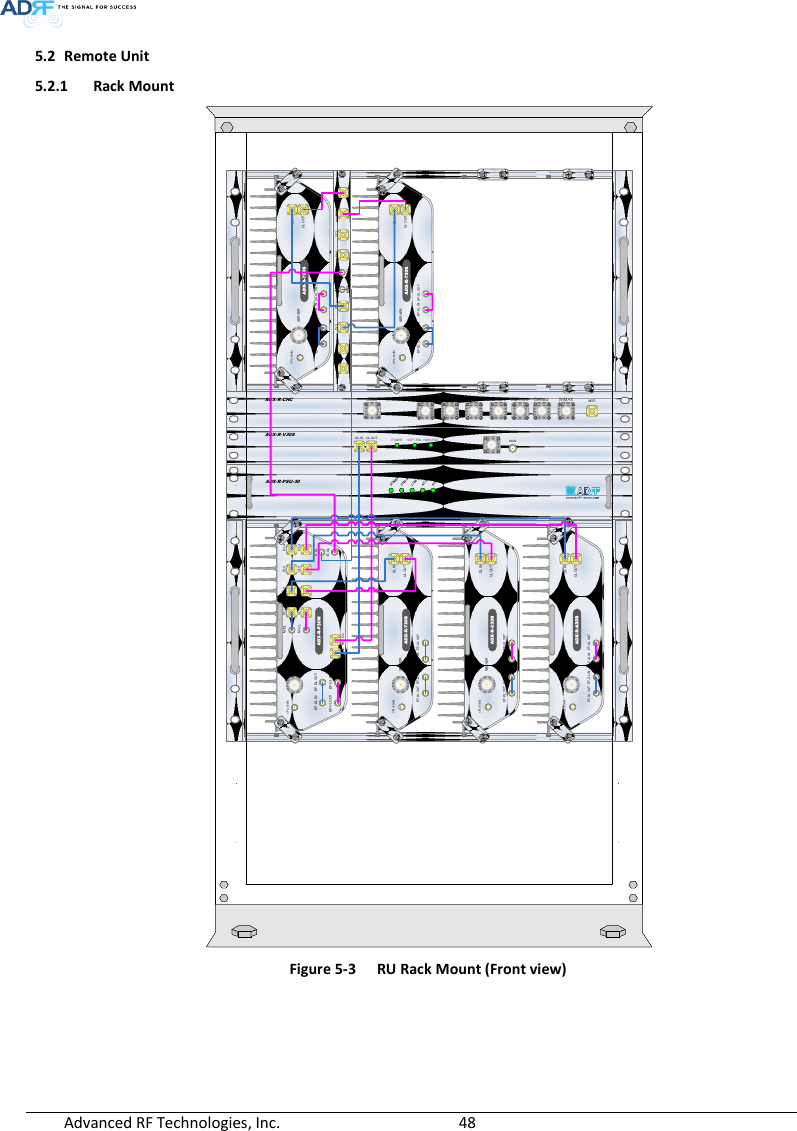
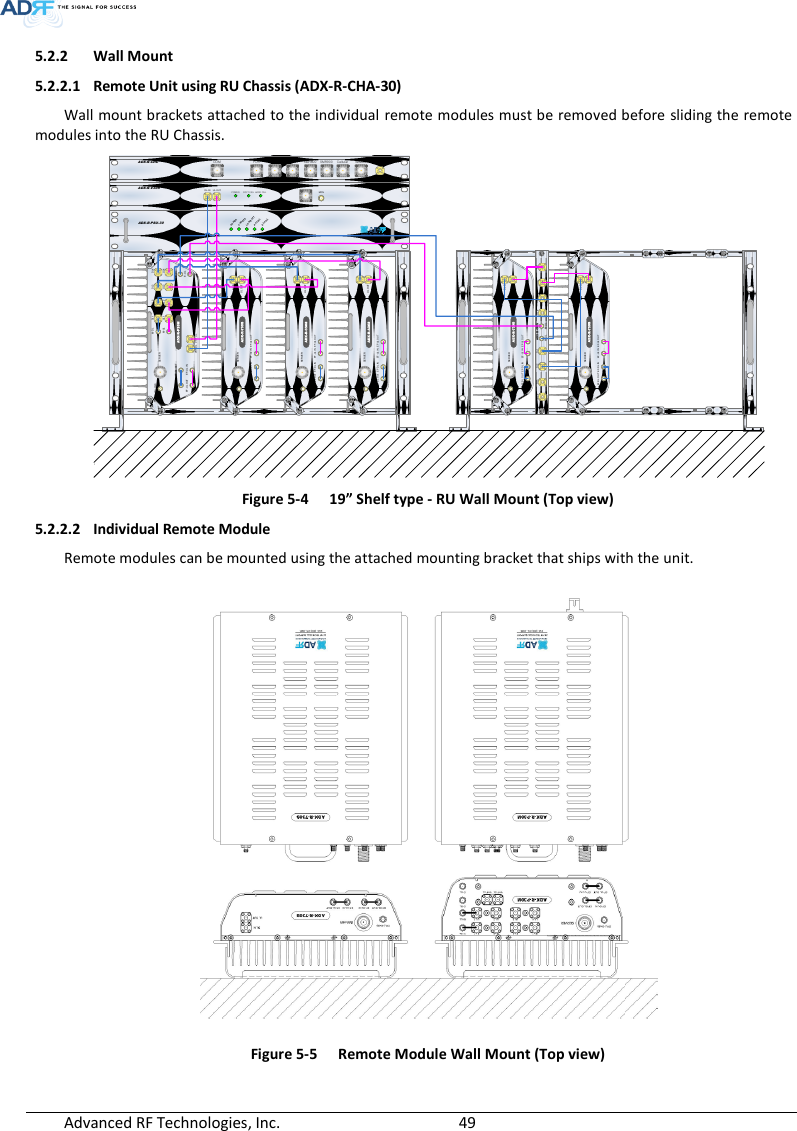
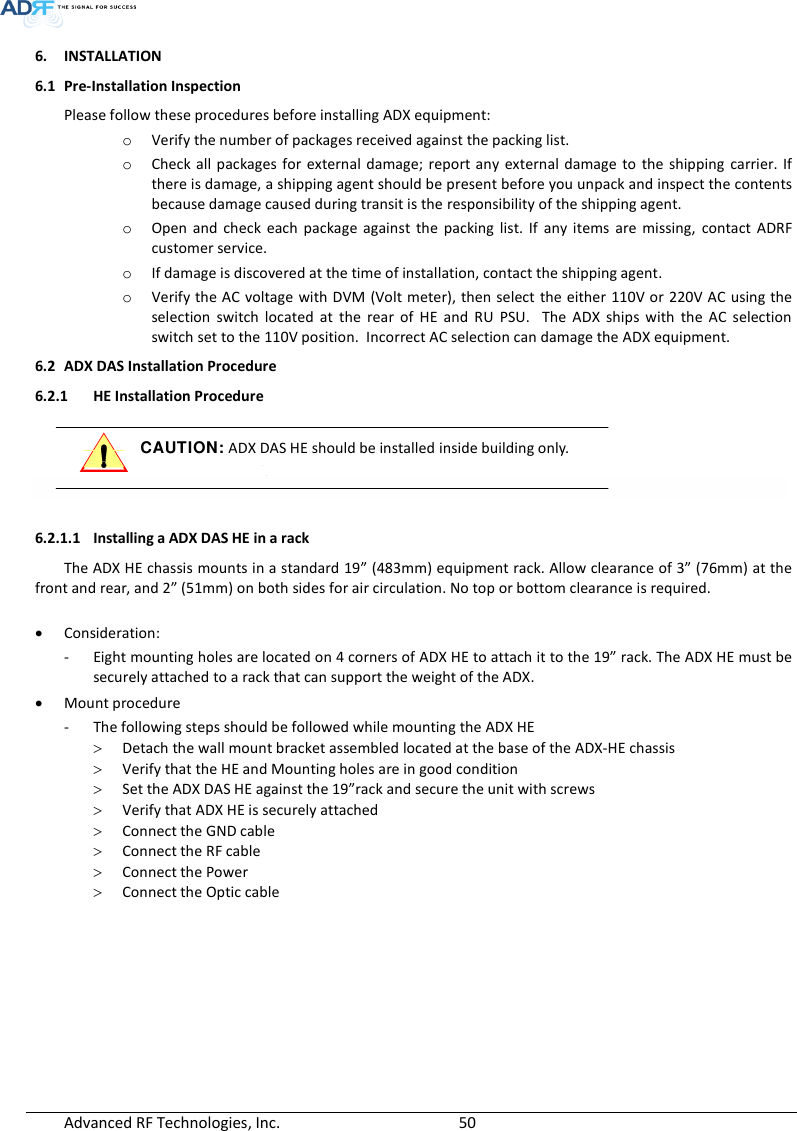
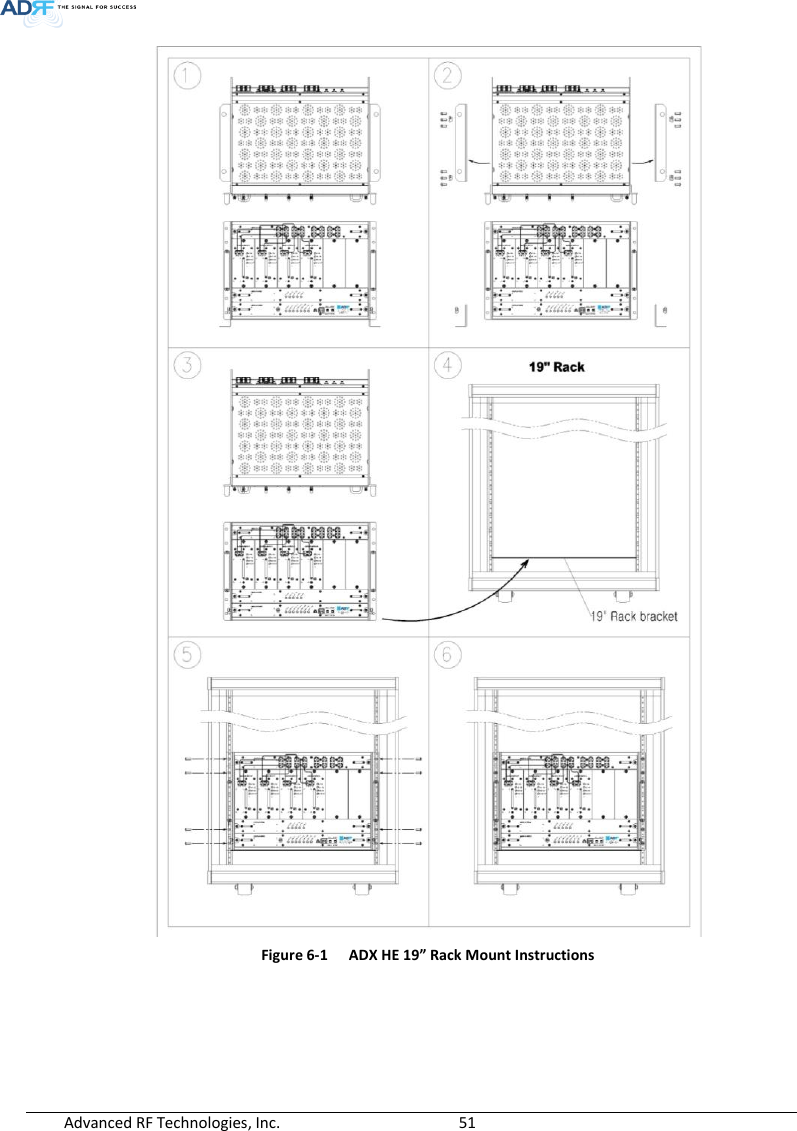
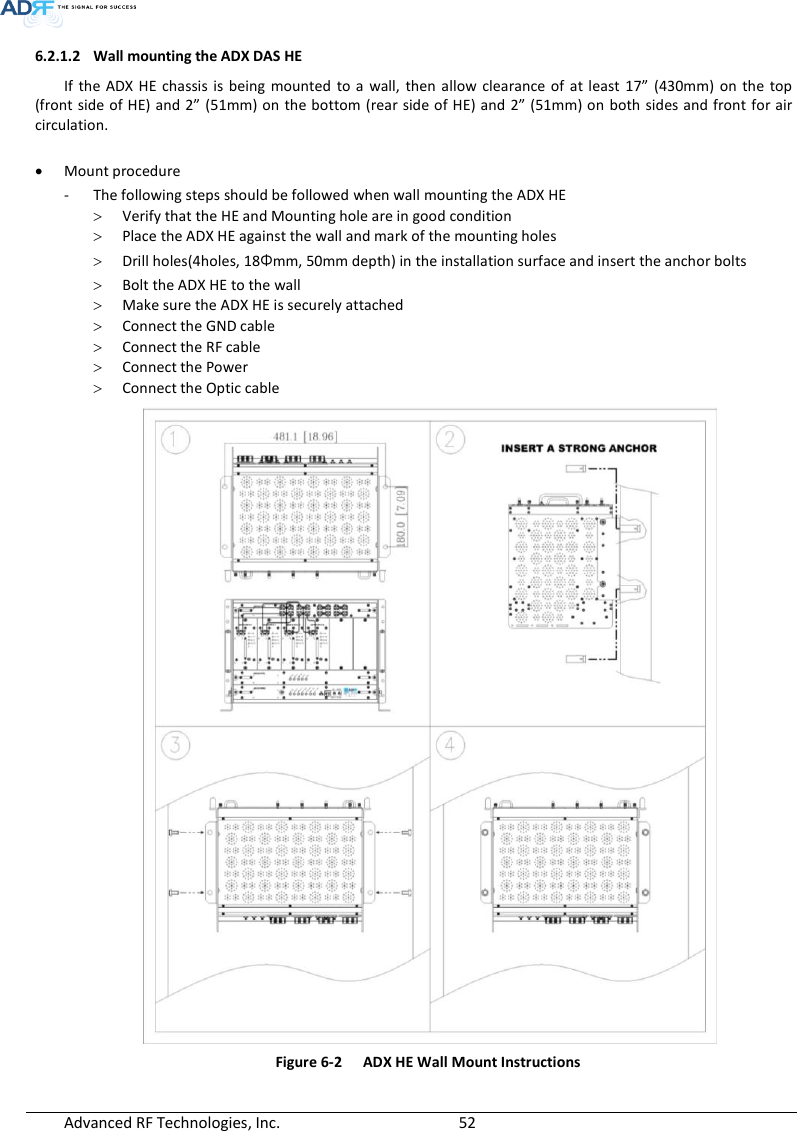
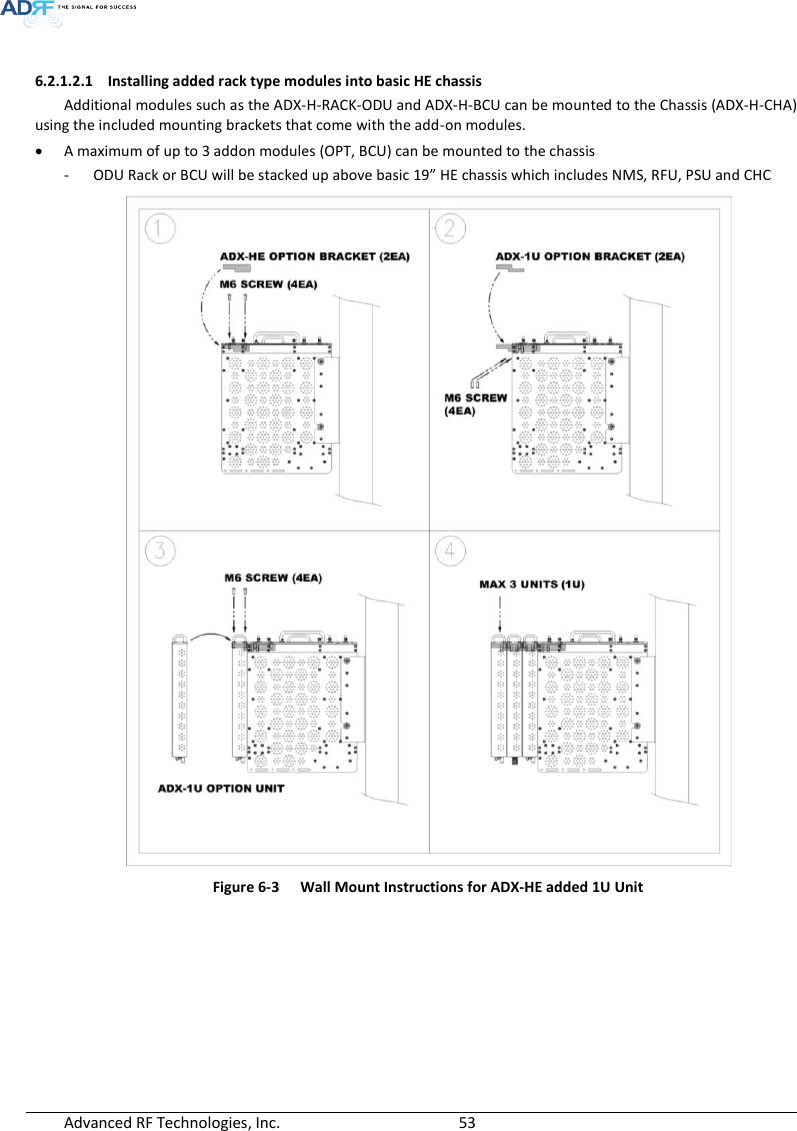
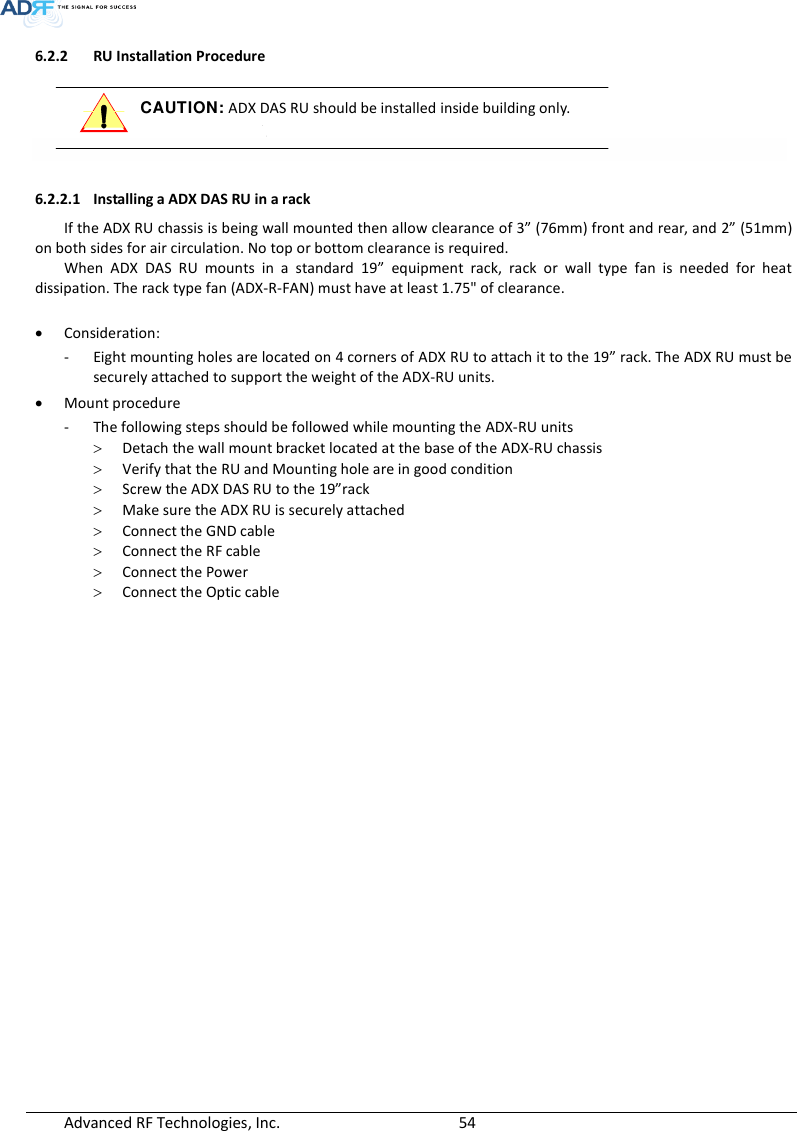
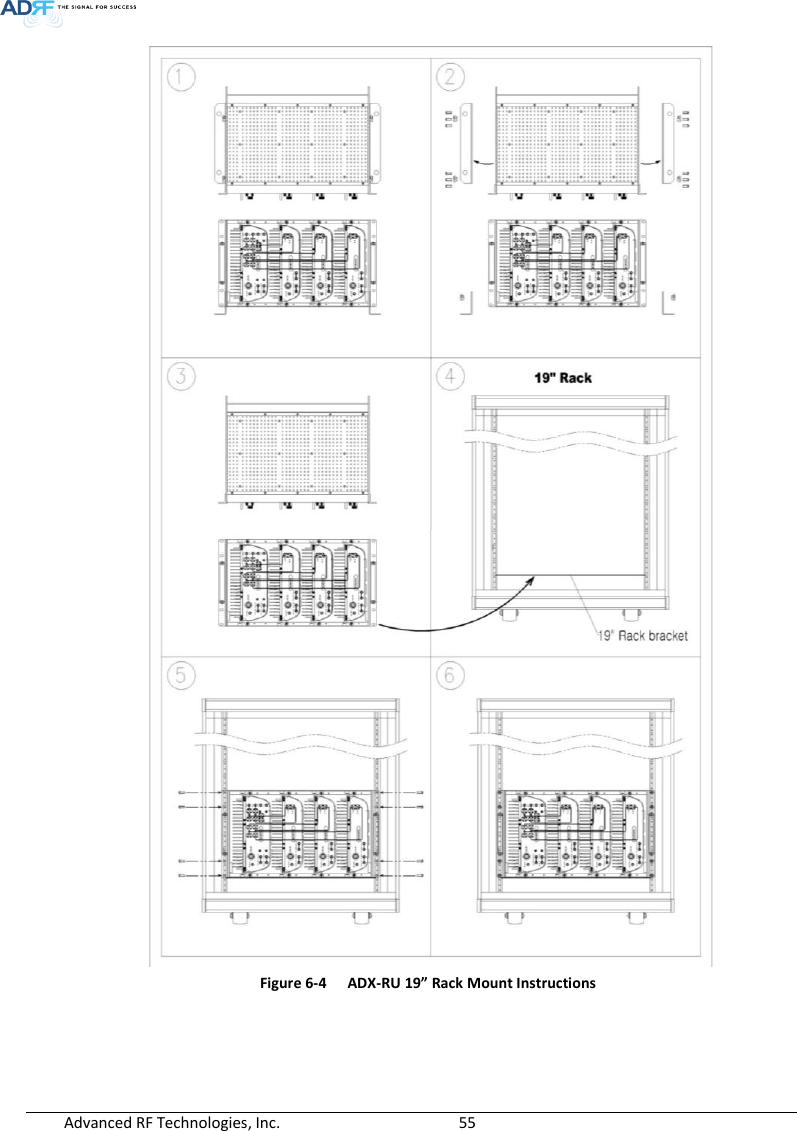
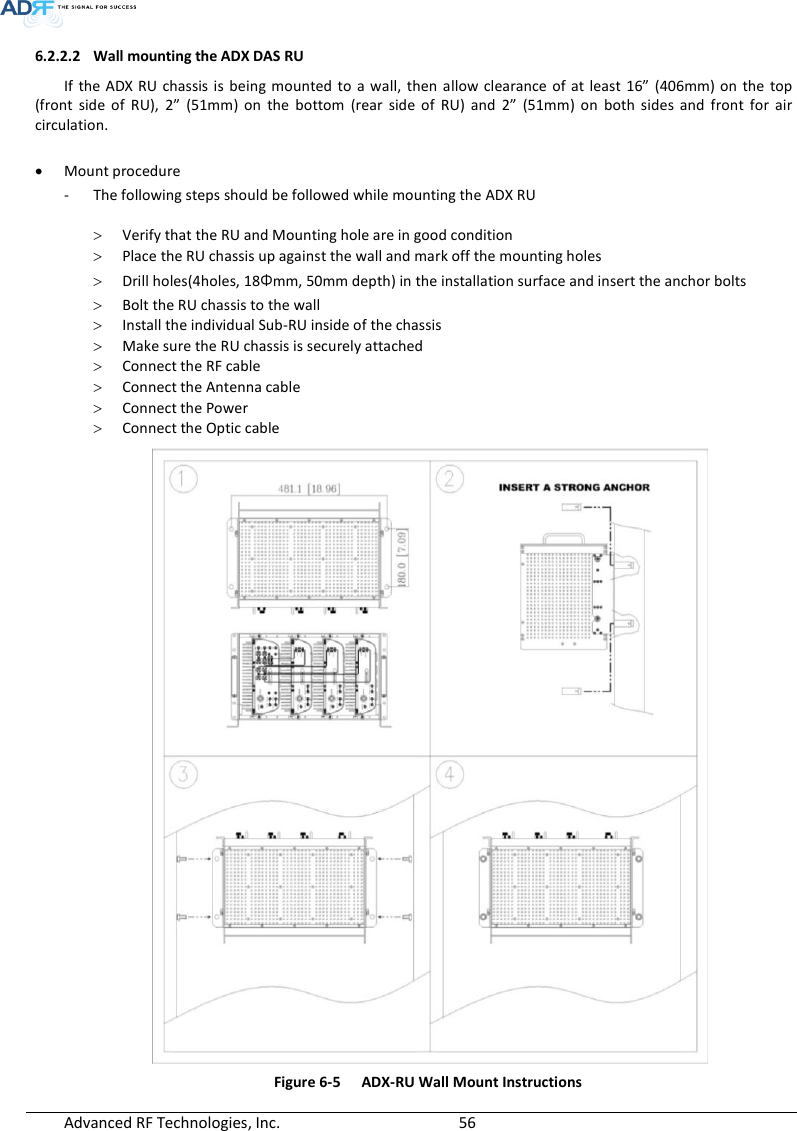
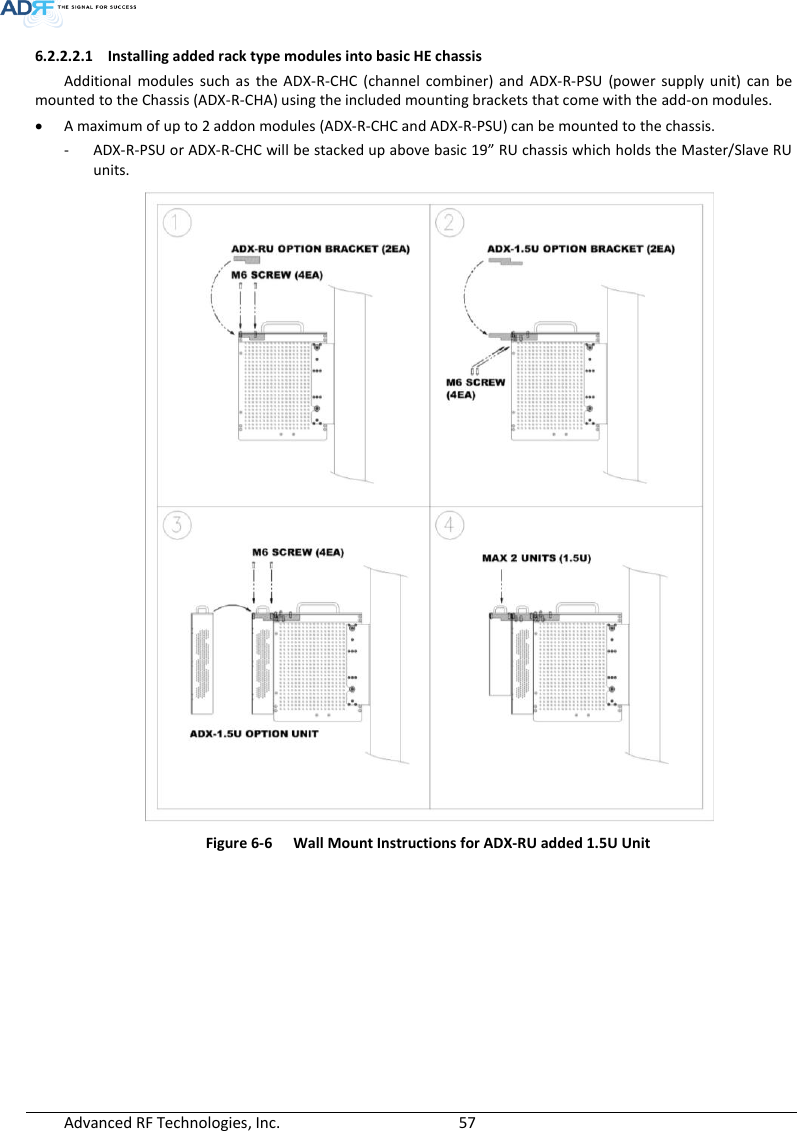
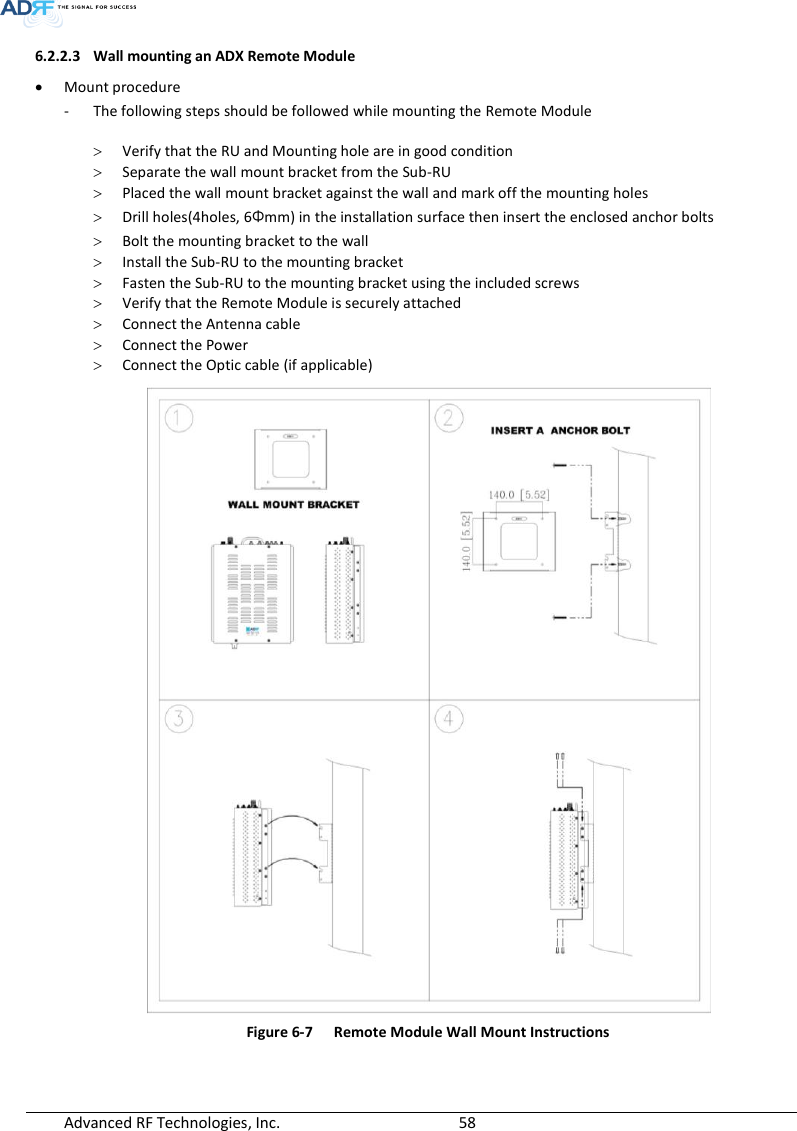
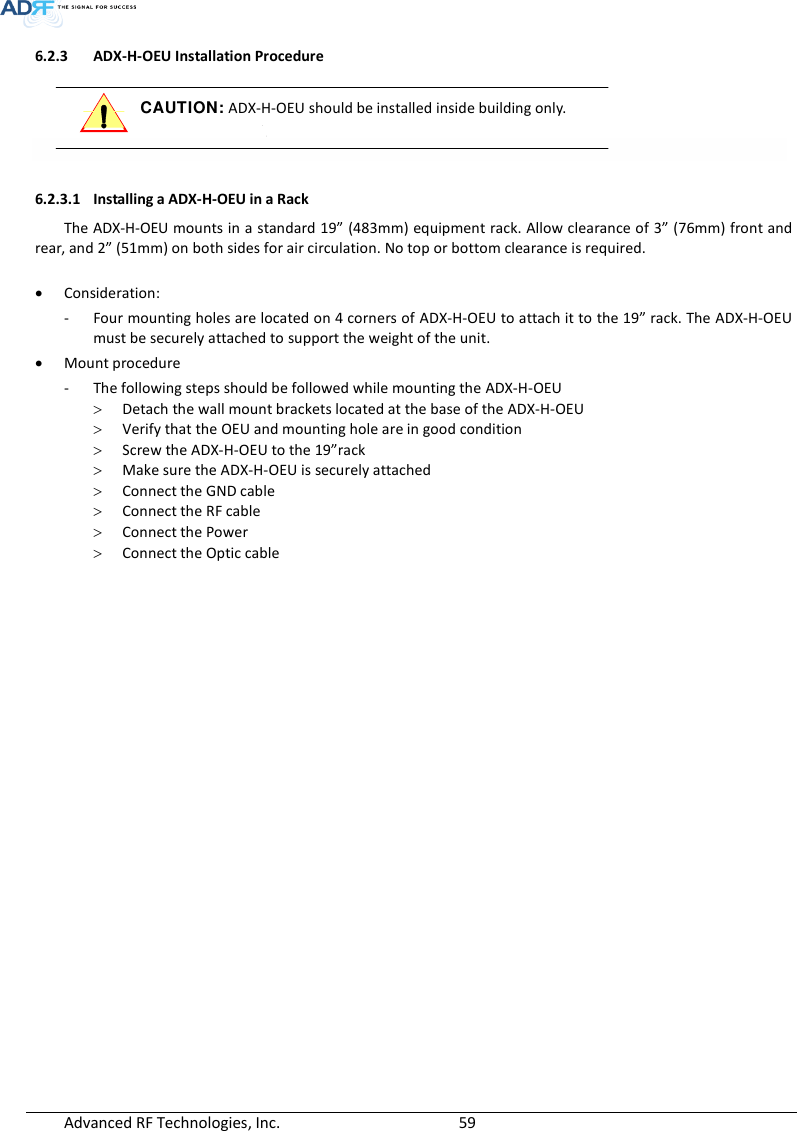
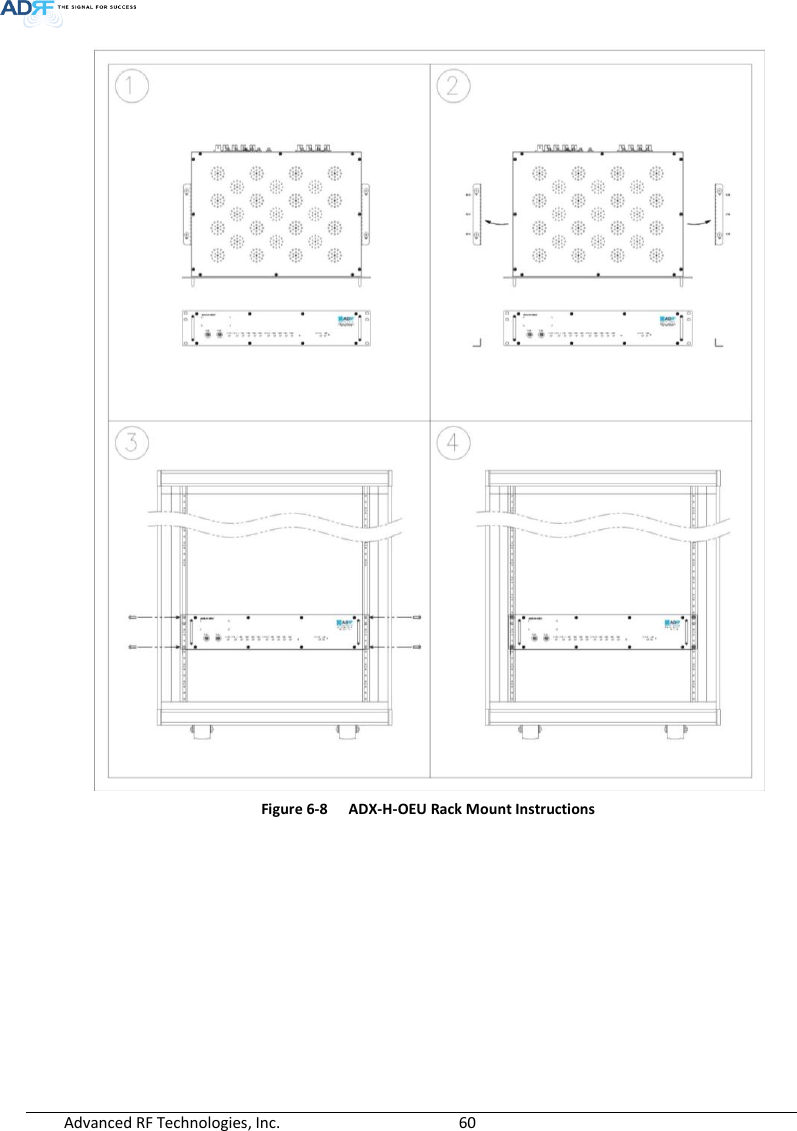
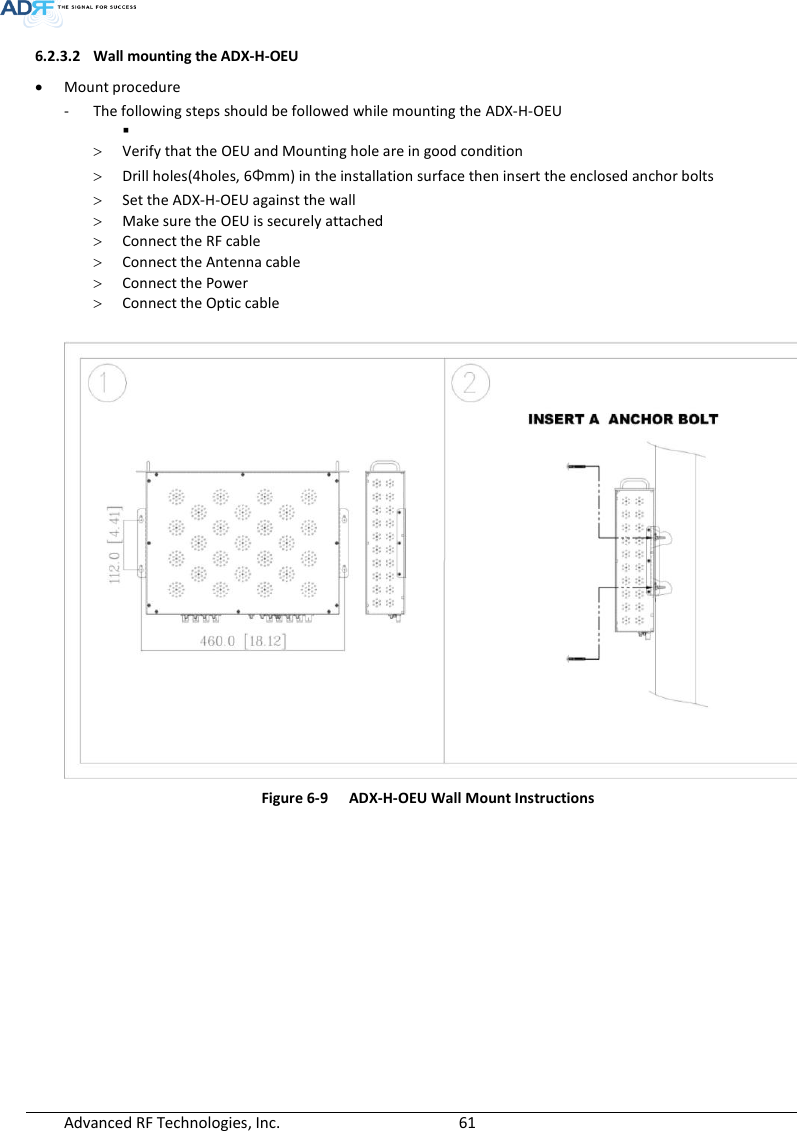
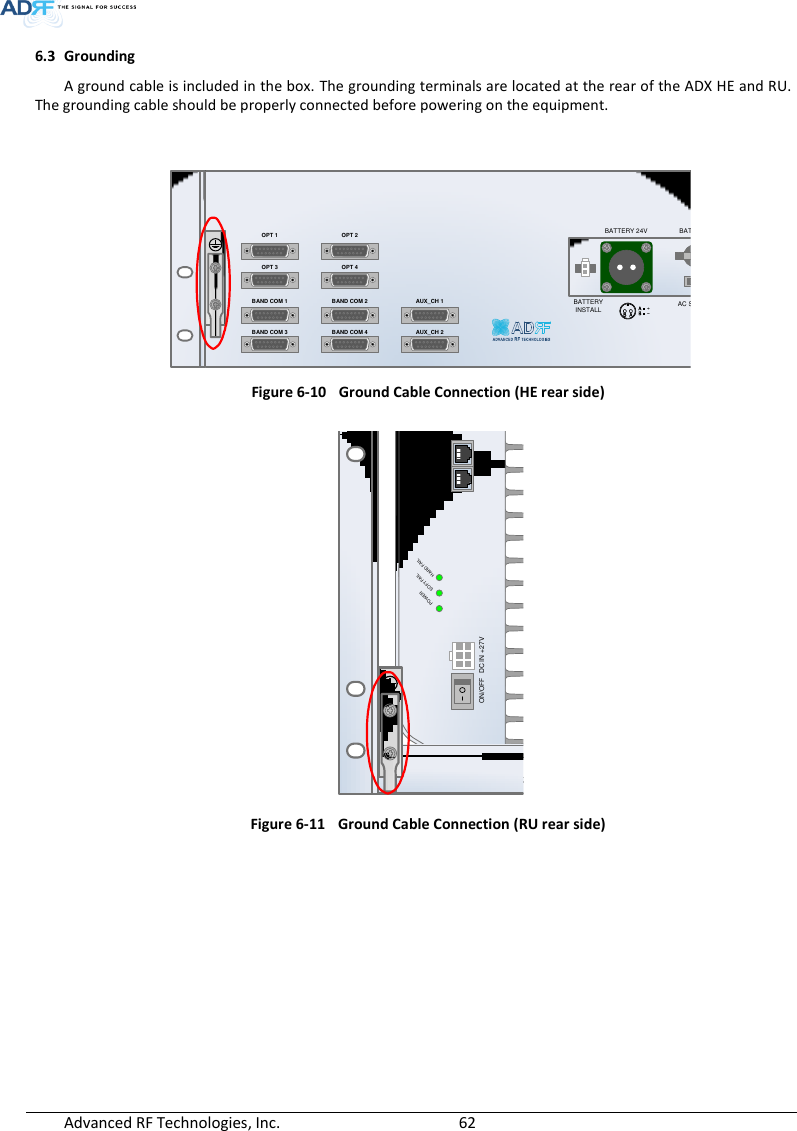
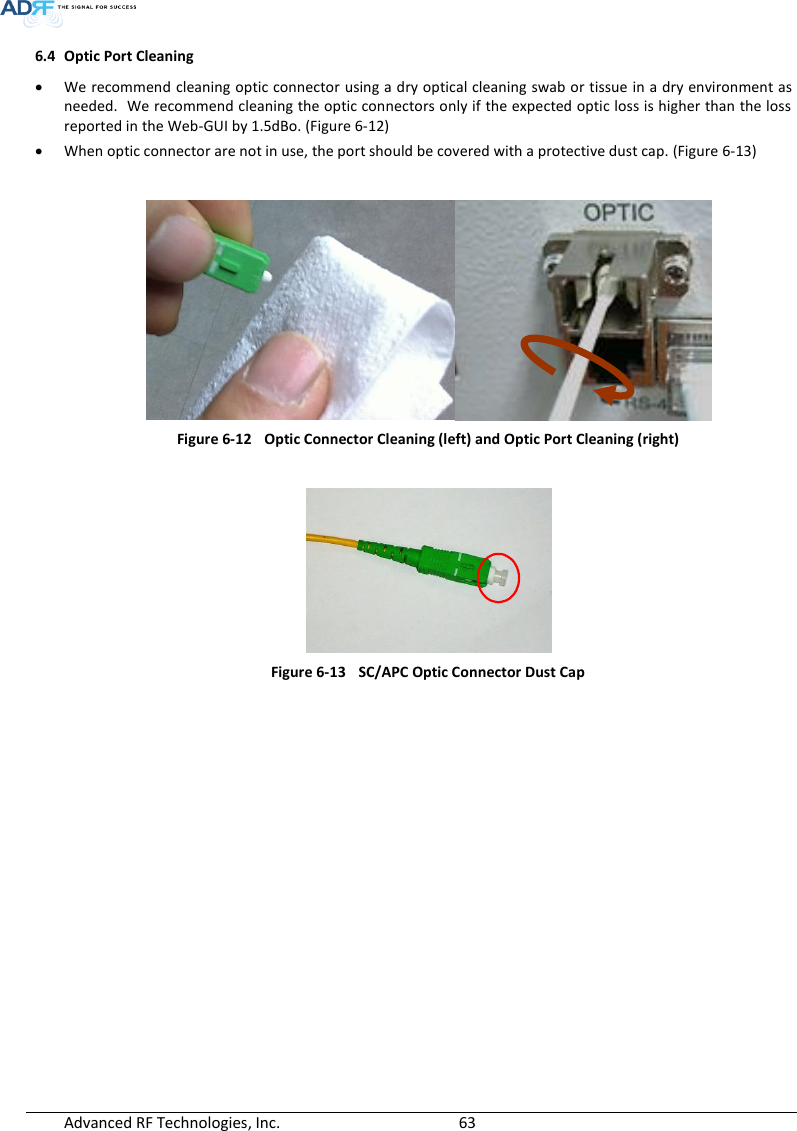
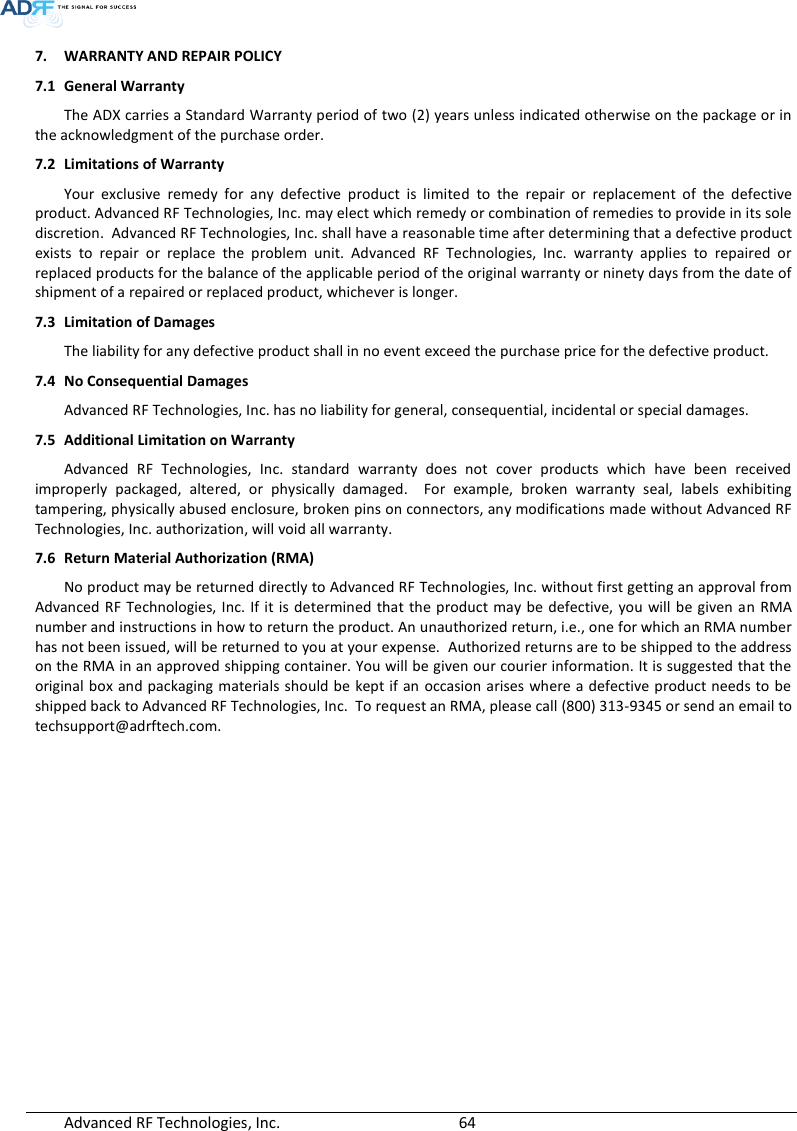
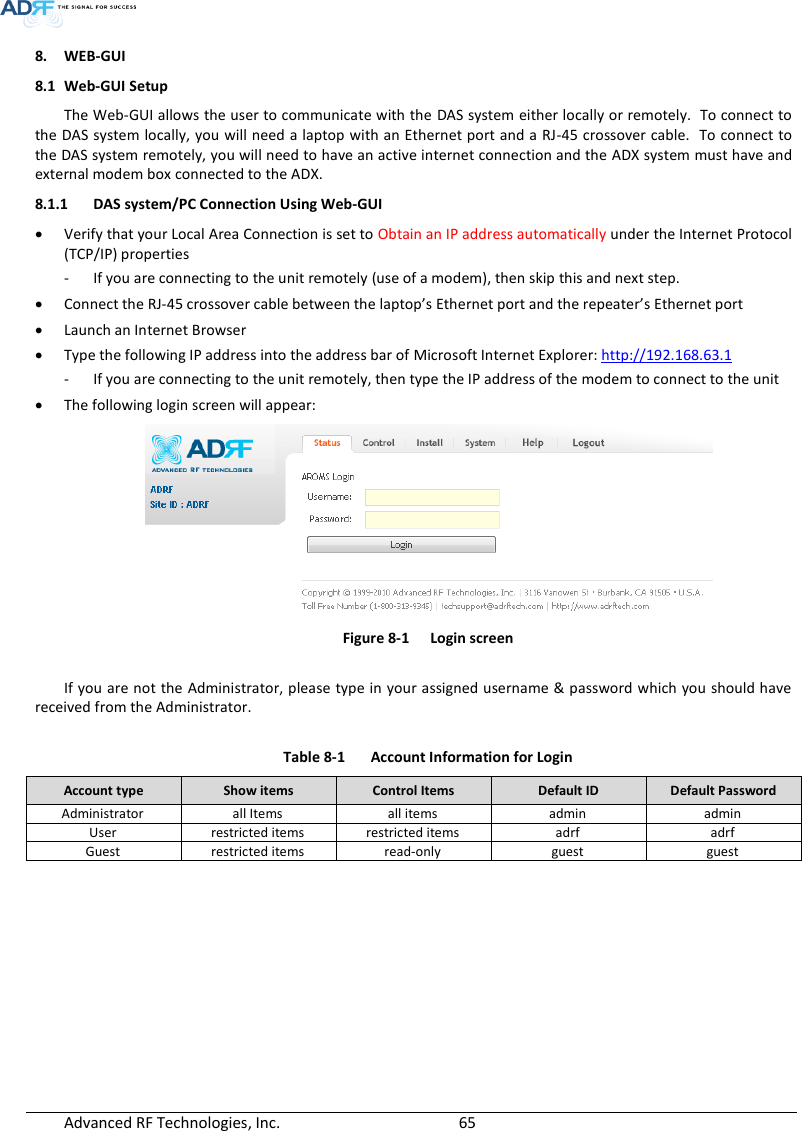
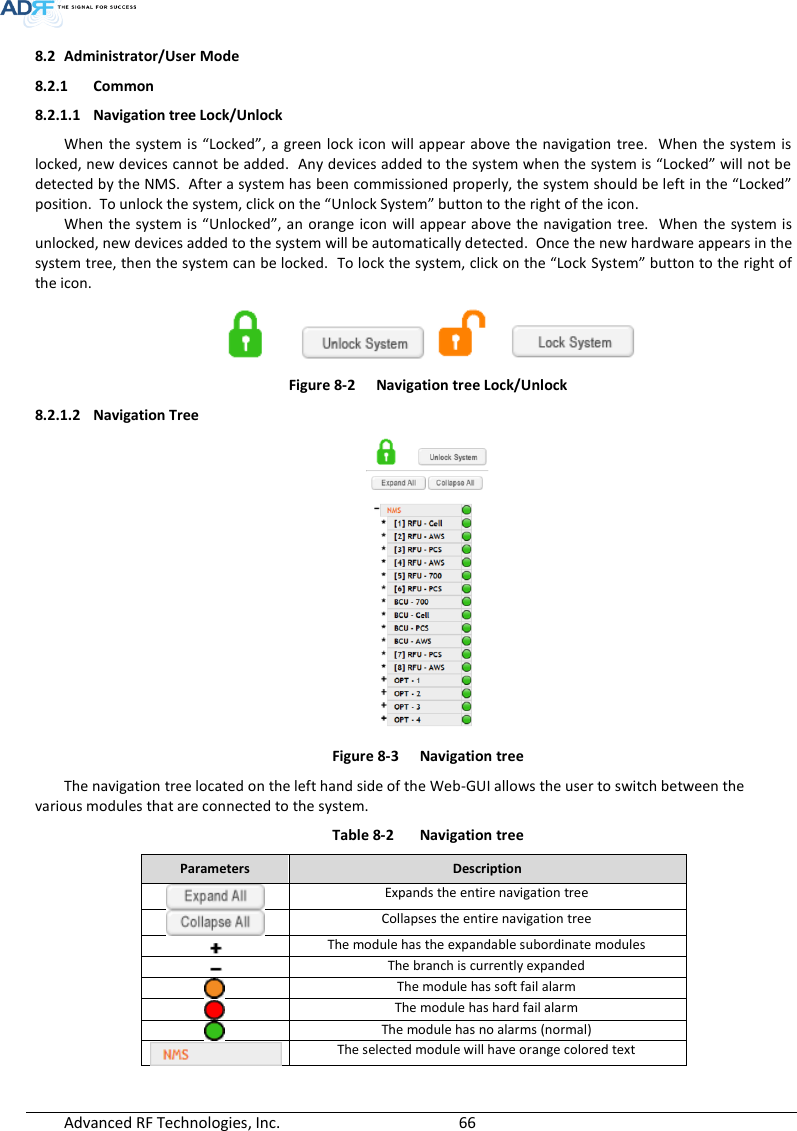
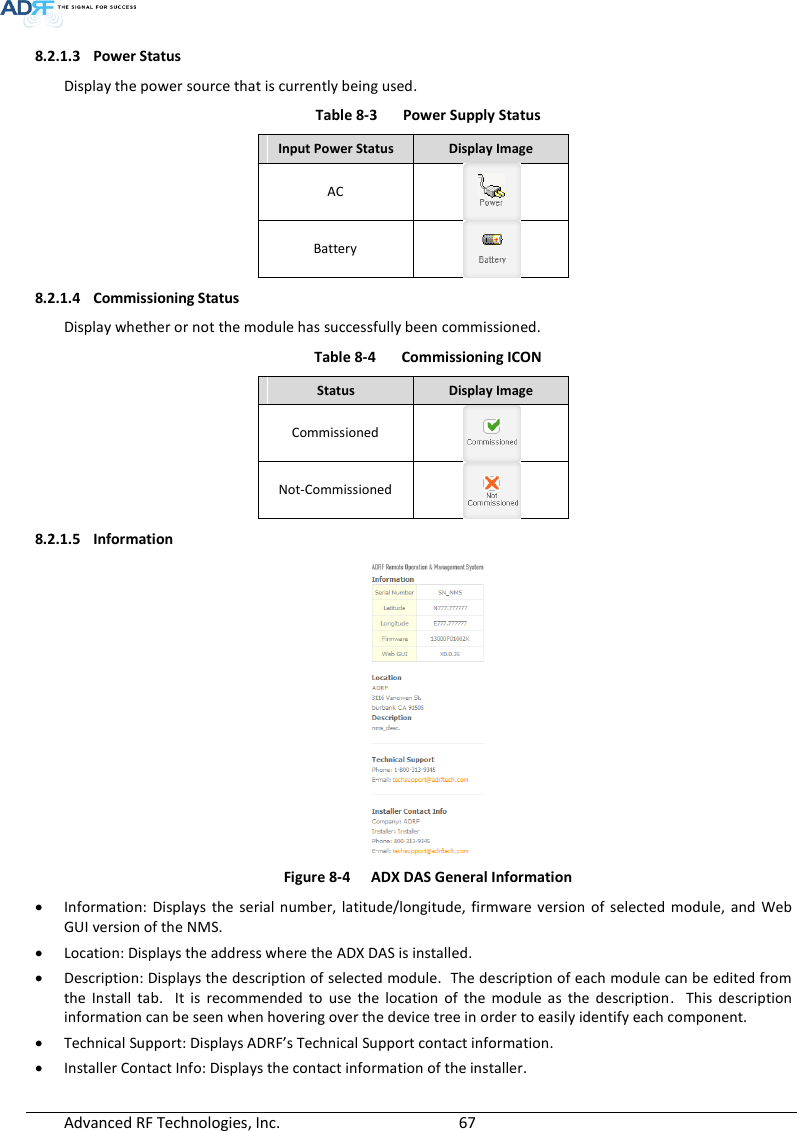
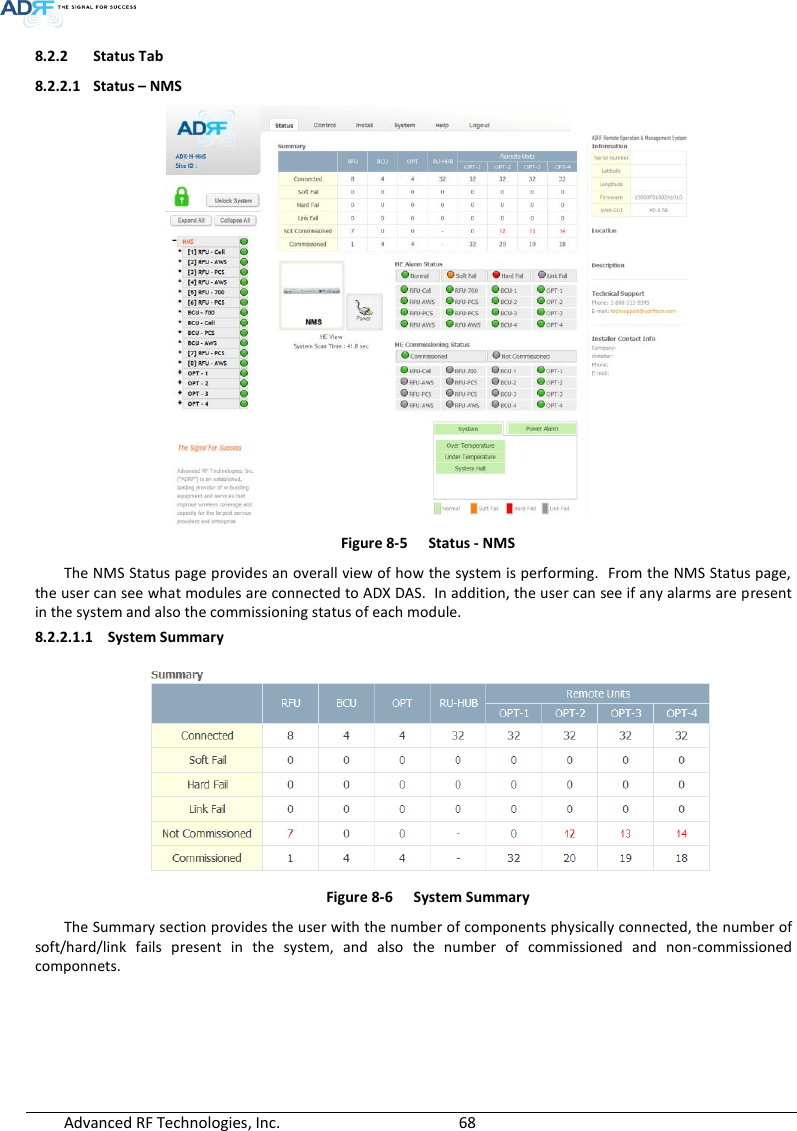
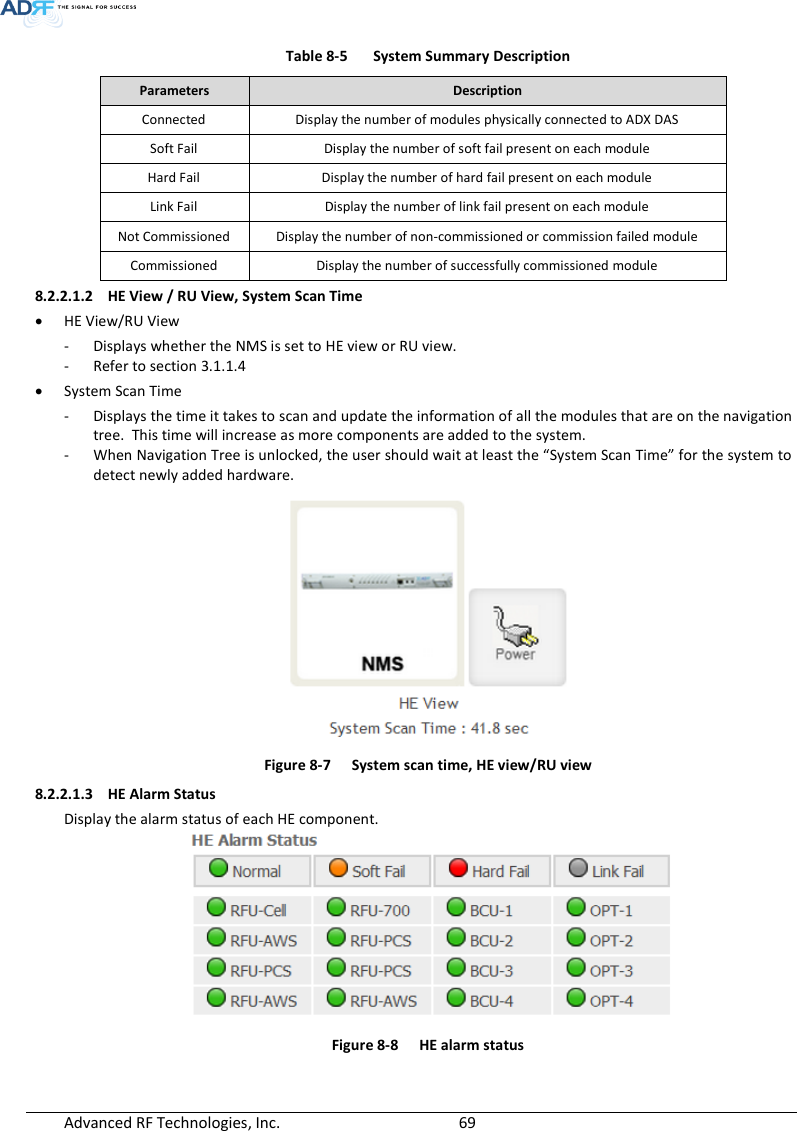
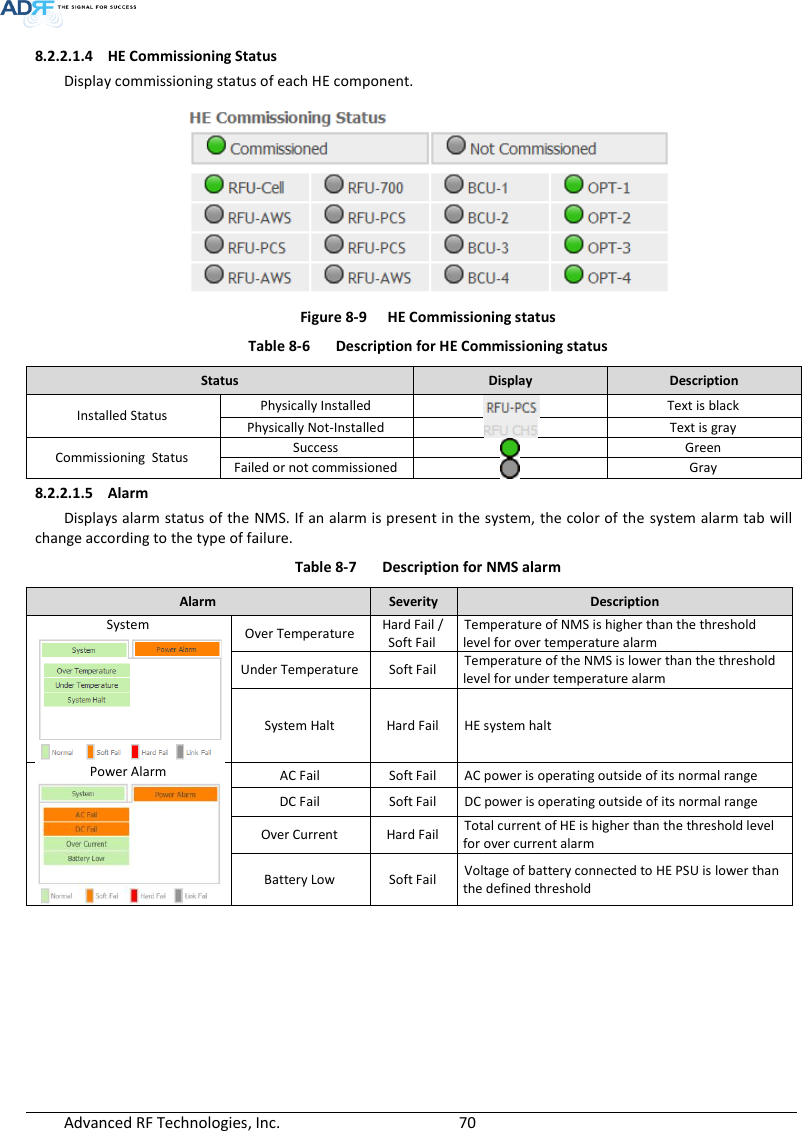
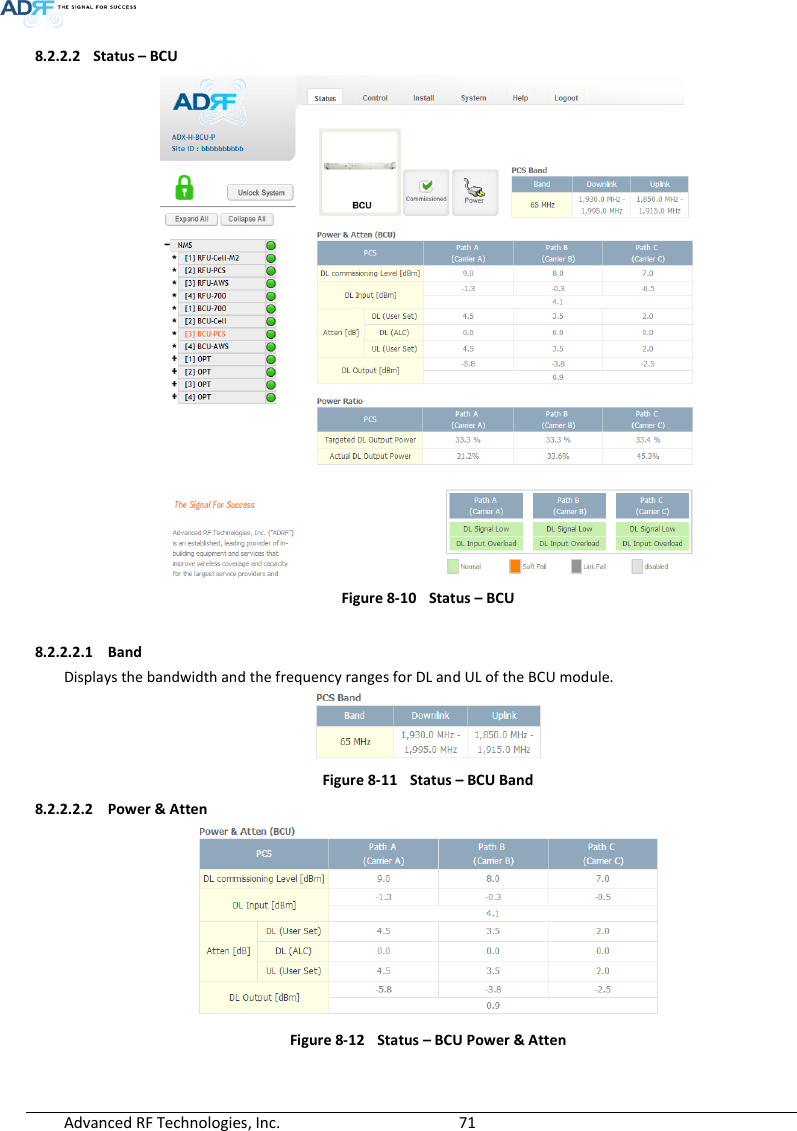
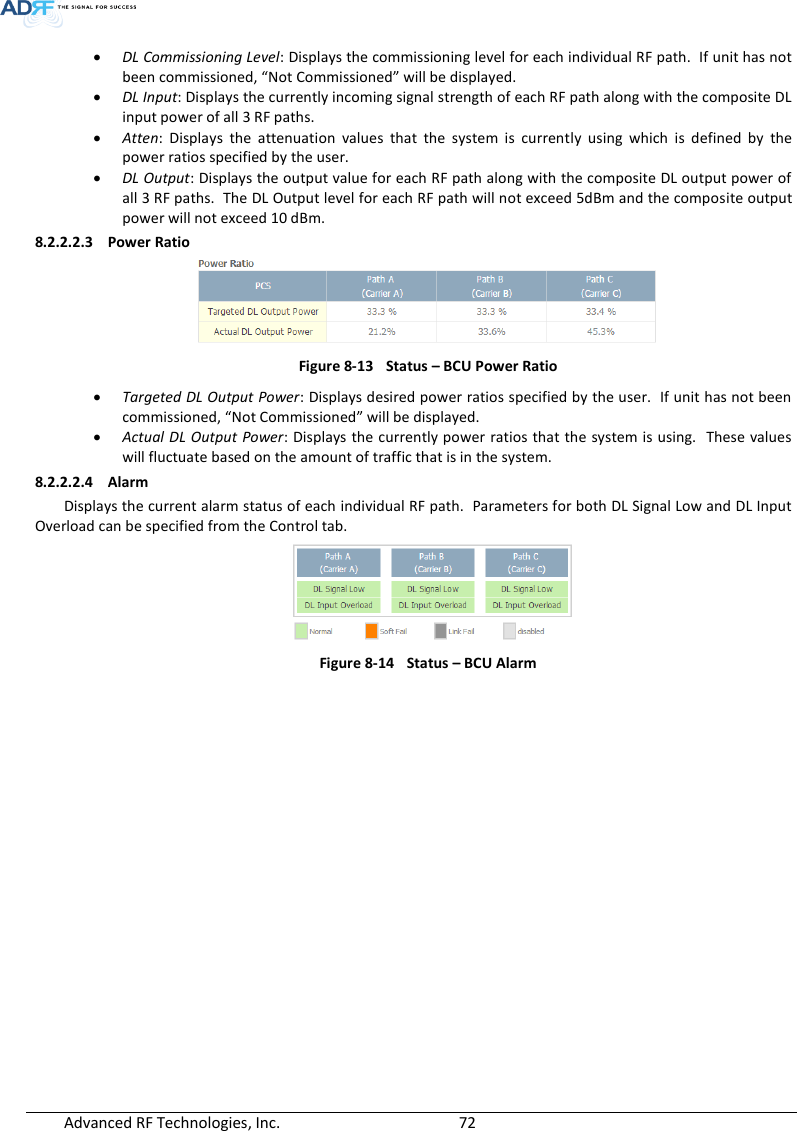
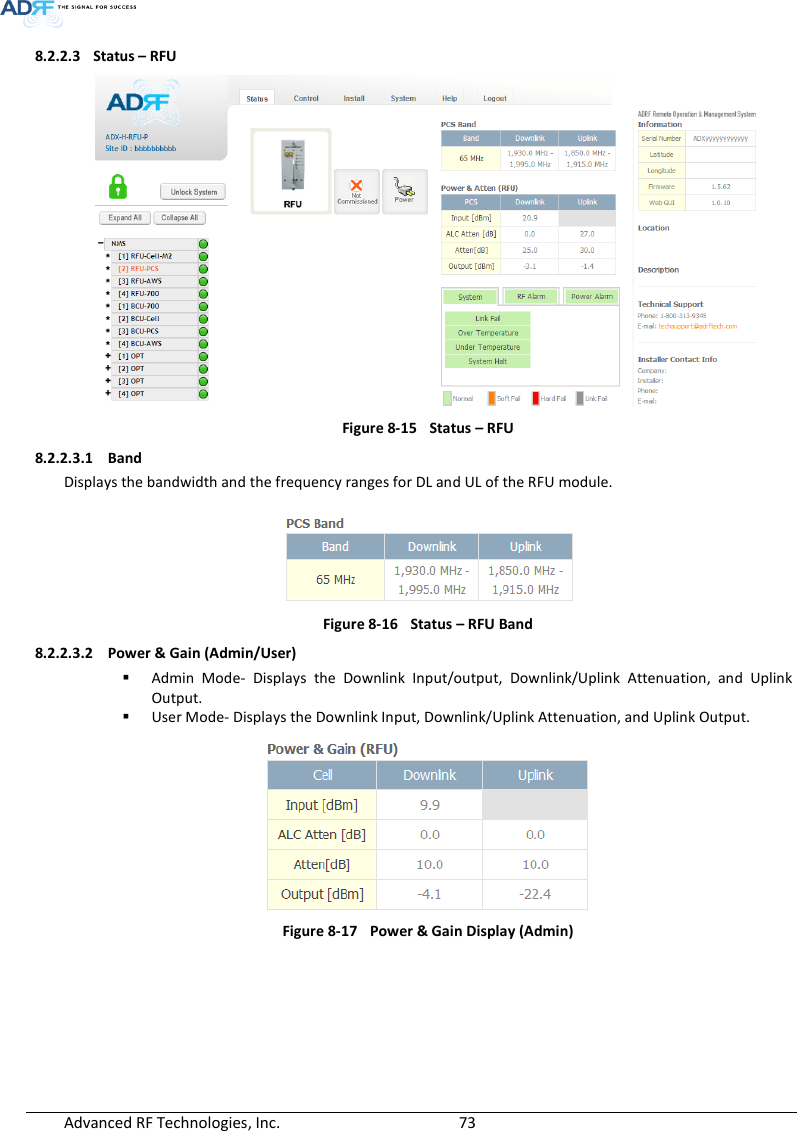
![Advanced RF Technologies, Inc. 74 Figure 8-18 Power & Gain Display (User) Input [dBm]: Displays the Downlink RF input level which comes from the ADX-H-BCU, BTS. This value should be between 0 to 25 dBm. ALC Atten [dB]: The amount of attenuation that is being used by the system when ALC is active. Atten [dB]: The amount of attenuation that has been set manually by the user. Output [dBm]: The downlink/uplink output power of the RFU and NOT the output power of the RU. 8.2.2.3.3 Alarm Displays System, RF, and Power Alarms. If an alarm is present in the system, then the color of the tab will change according to the type of failure. Table 8-8 RFU Alarm Status Alarm Severity Description System Link Fail Soft Fail A component is physically connected, but the NMS is unable to communicate with it. Over Temperature Hard Fail / Soft Fail The temperature of NMS is higher than the threshold level for over temperature alarm. Under Temperature Soft Fail The temperature of NMS is lower than the threshold level for under temperature alarm. System Halt Hard Fail System will go into a “System Halt” state when a hard fail alarm does not clear after 10 checks. System Halt can only be cleared with a power cycle, reboot, or factory settings. RF Alarm DL Signal not detected Soft Fail Downlink input signal is lower than the defined threshold by user. DL Signal Low Soft Fail Downlink input signal is lower than the defined threshold by user. Input Overload Hard Fail / Soft Fail Downlink input signal is higher than the defined threshold. Overpower Hard Fail / Soft Fail Uplink output signal is higher than the defined threshold by user. Power Alarm AC Fail Soft Fail AC power is not operating within parameters. DC Fail Soft Fail DC power is not operating within parameters. Over Current Hard Fail Total current of HE is higher than the threshold level for over current alarm. Battery Low Soft Fail Voltage of battery connected to HE PSU is lower than the defined threshold.](https://usermanual.wiki/ADRF-KOREA/ADX-R-SMR.User-Manual-Installaion-Manual-rev-Part2/User-Guide-2625929-Page-29.png)