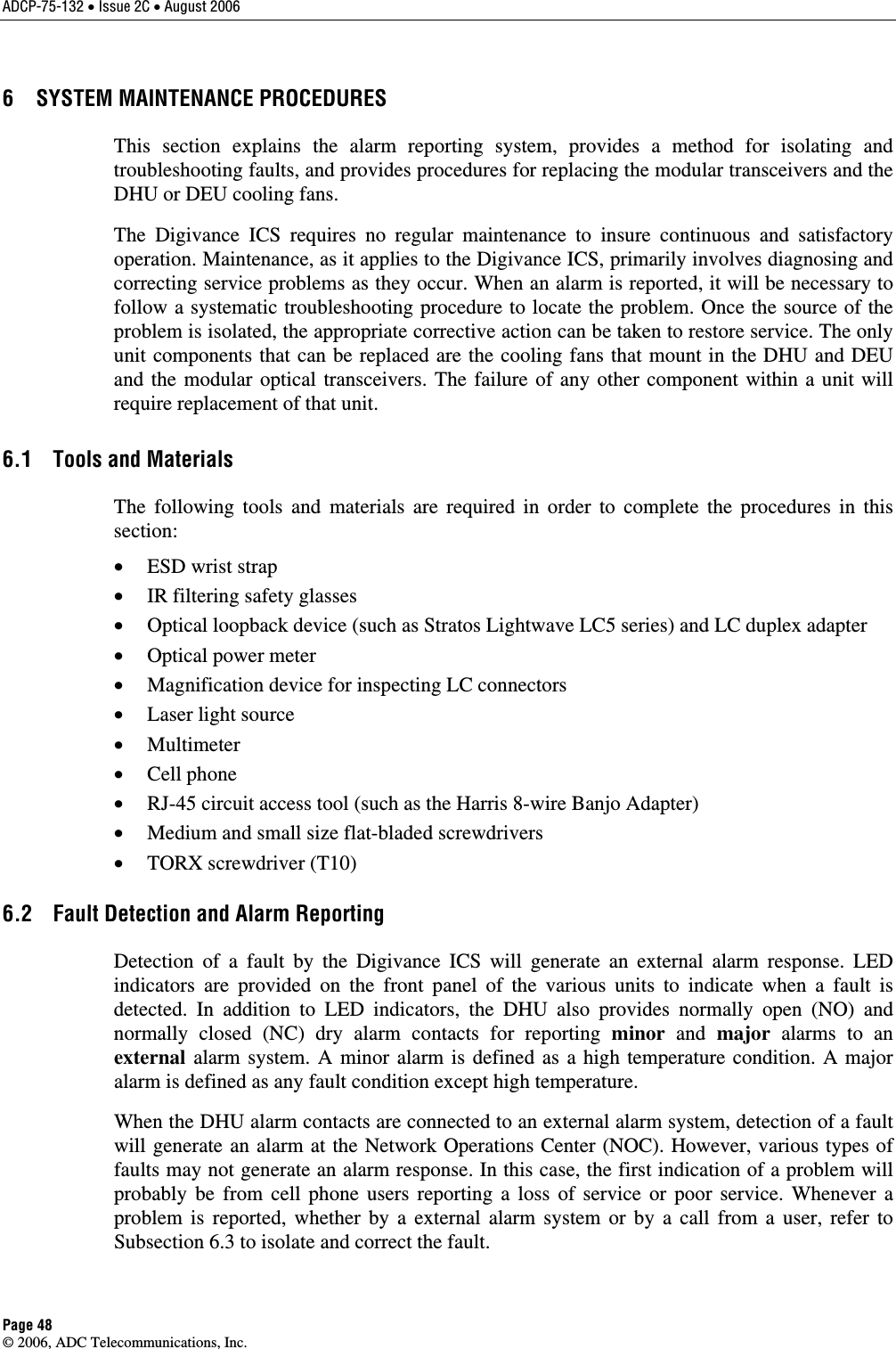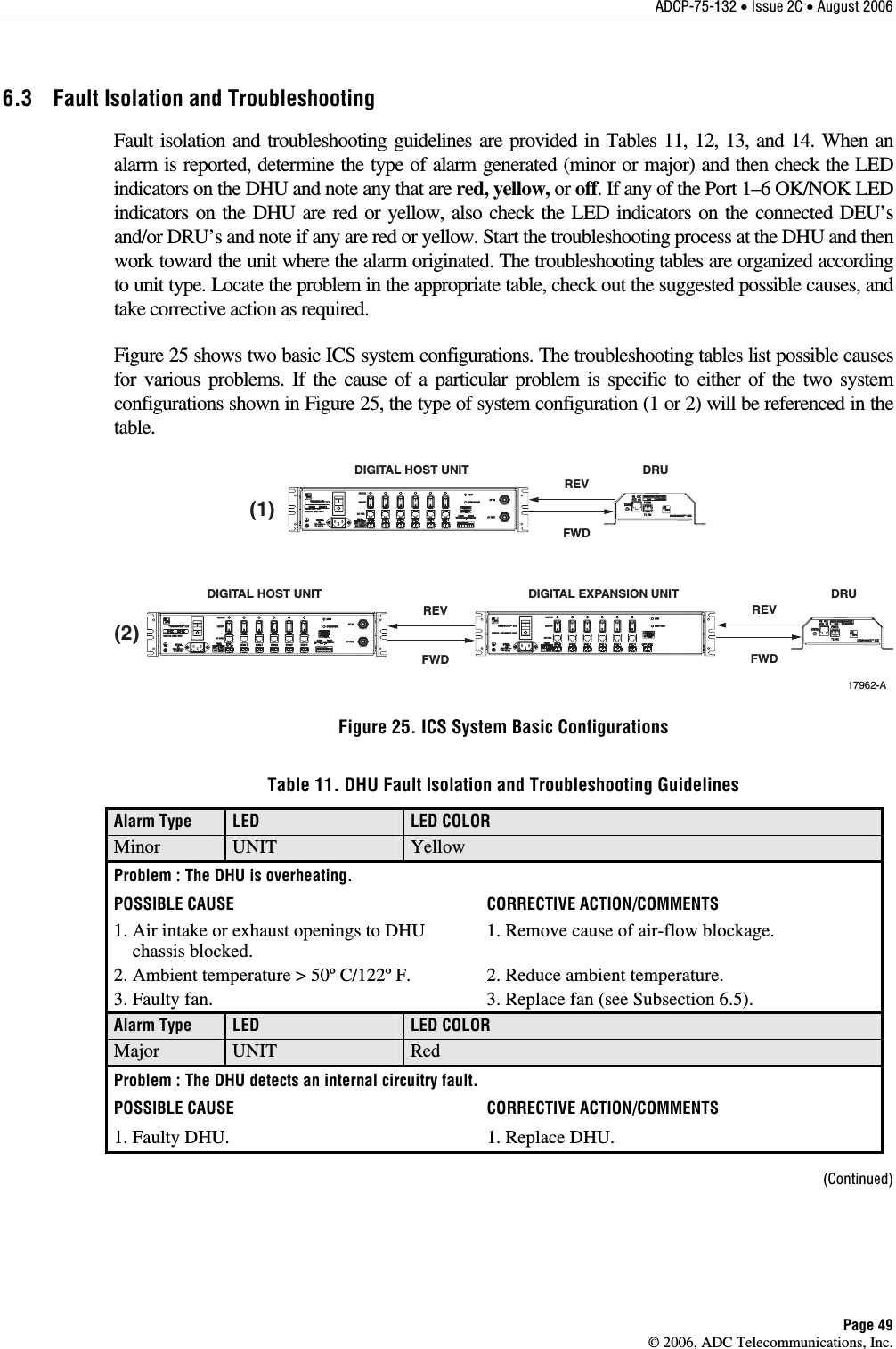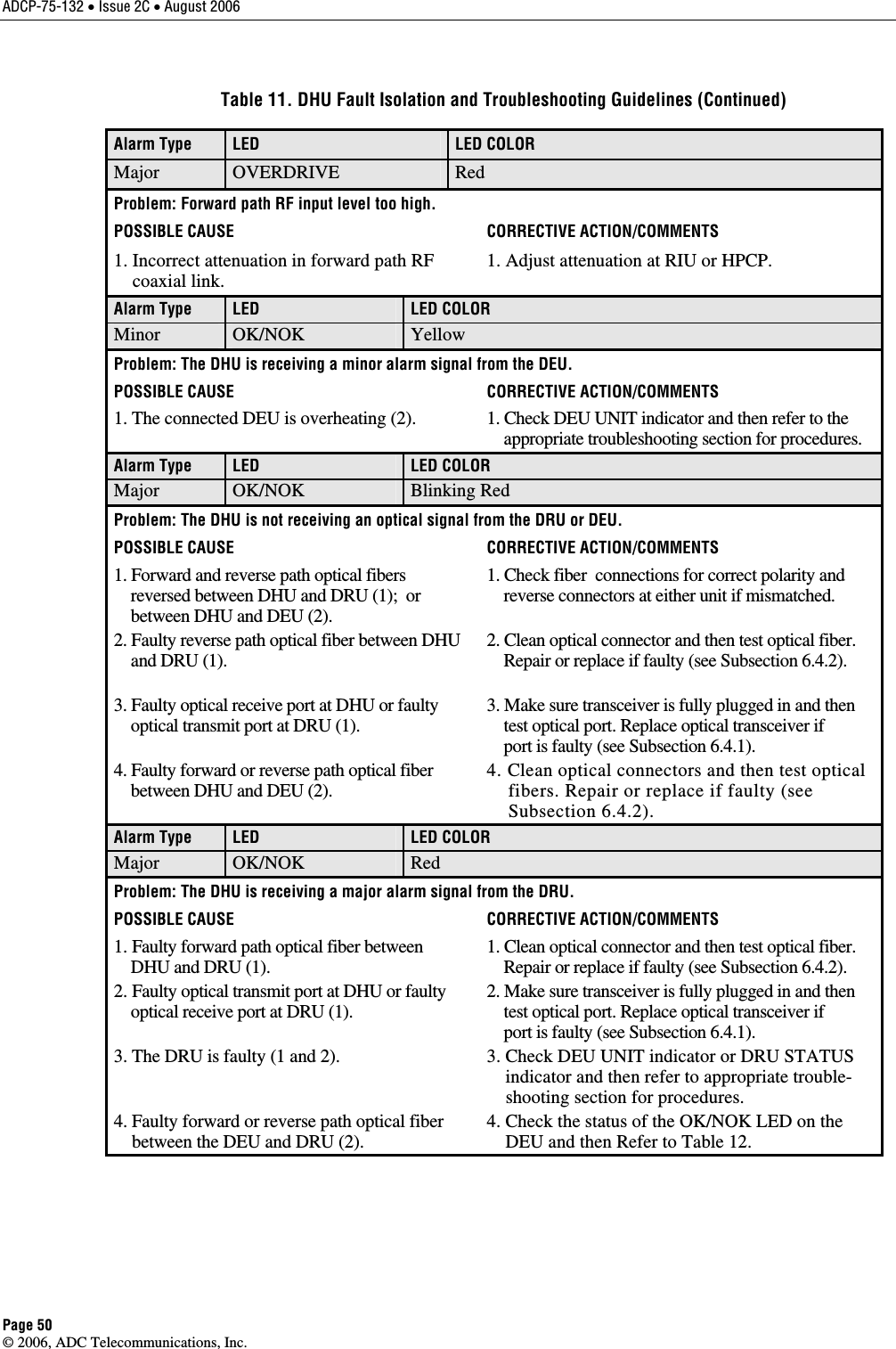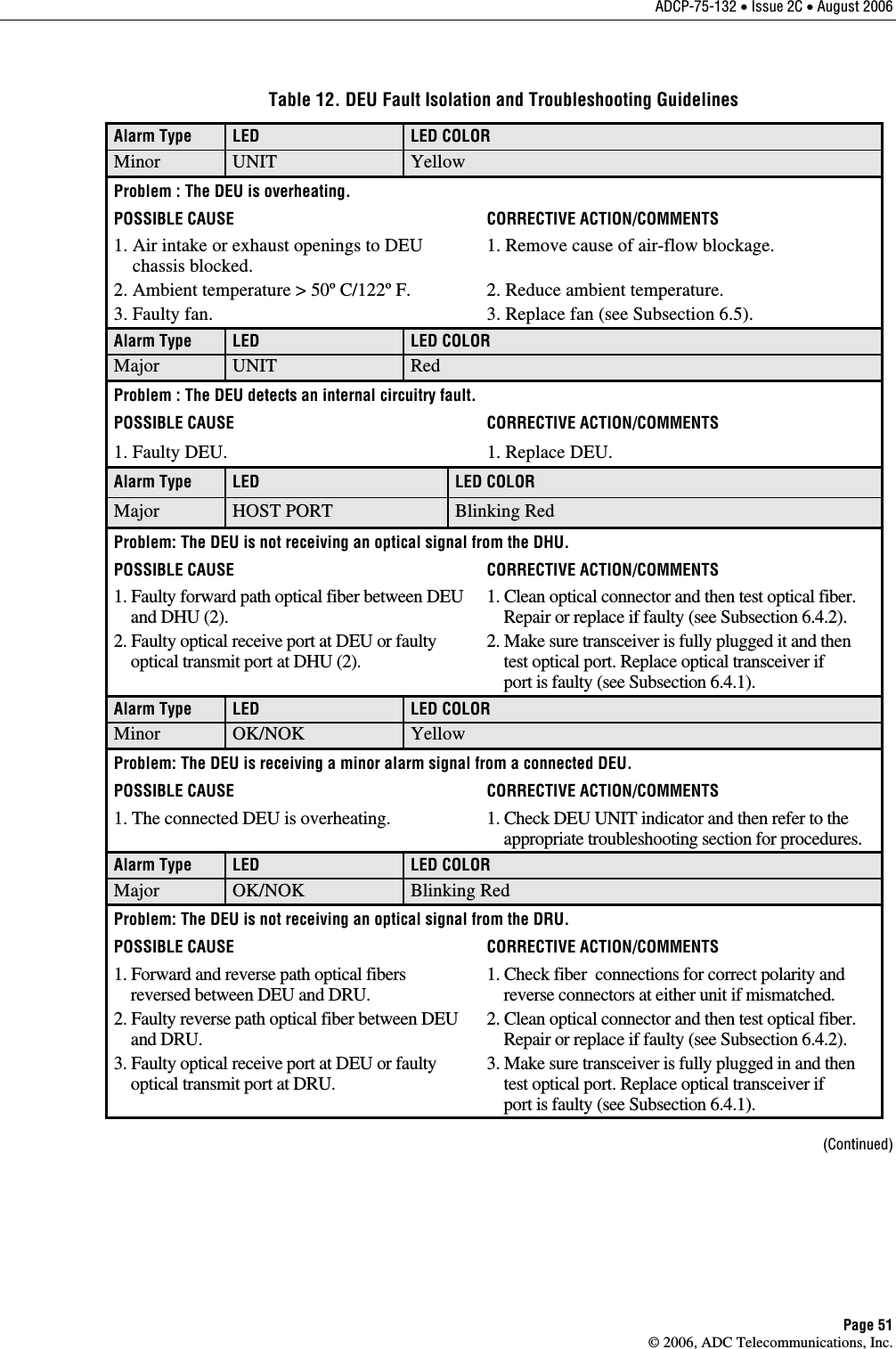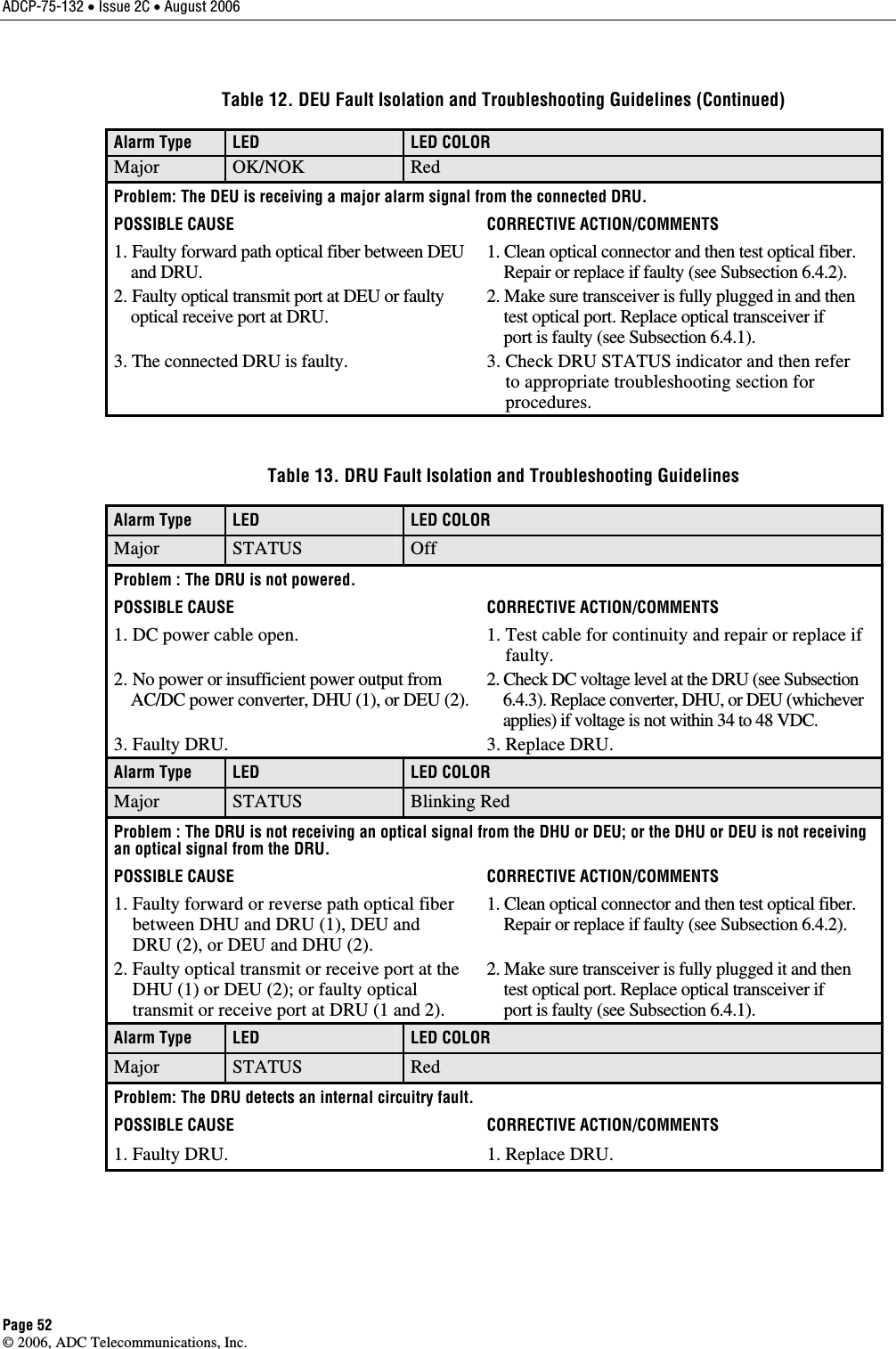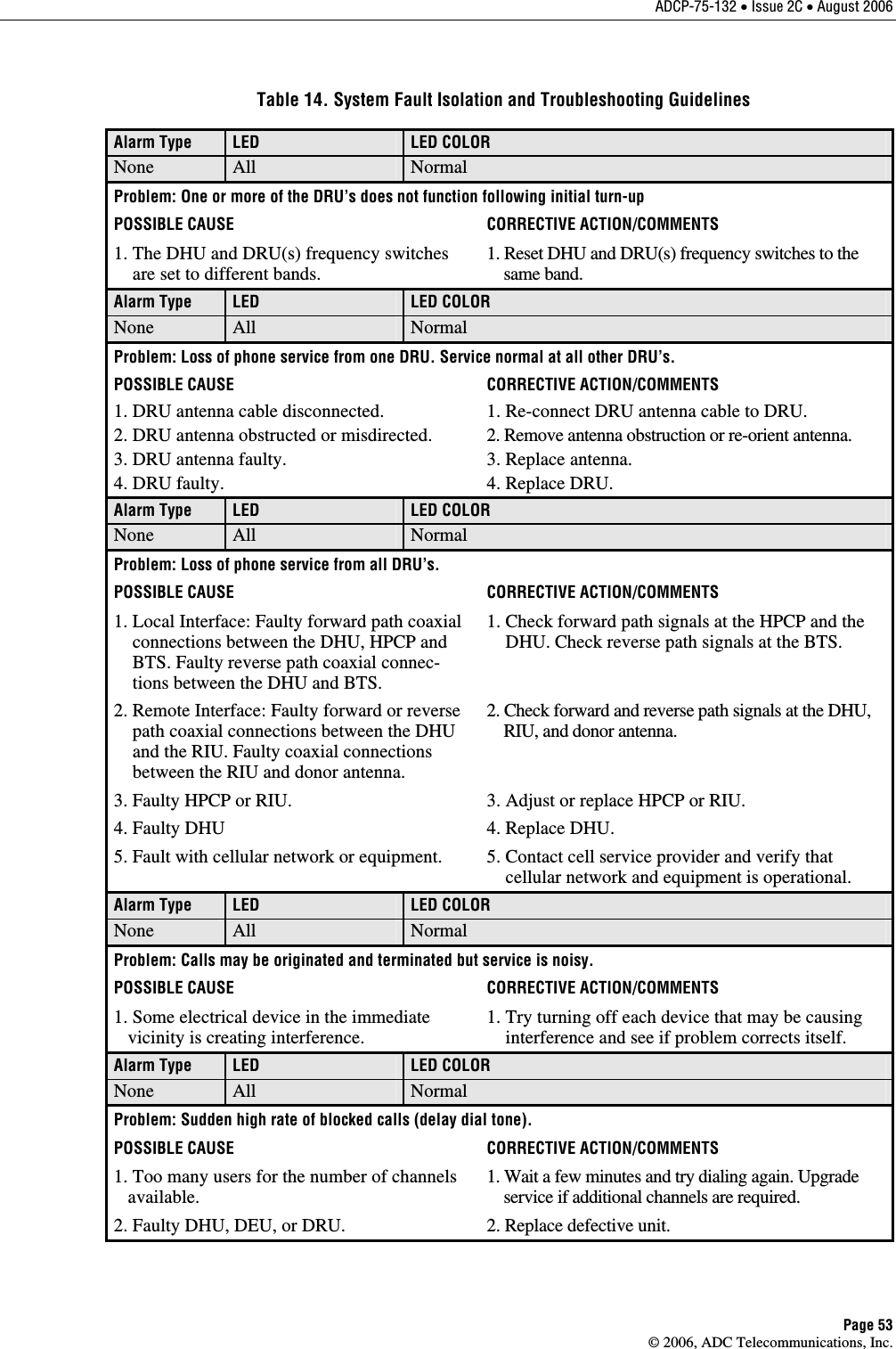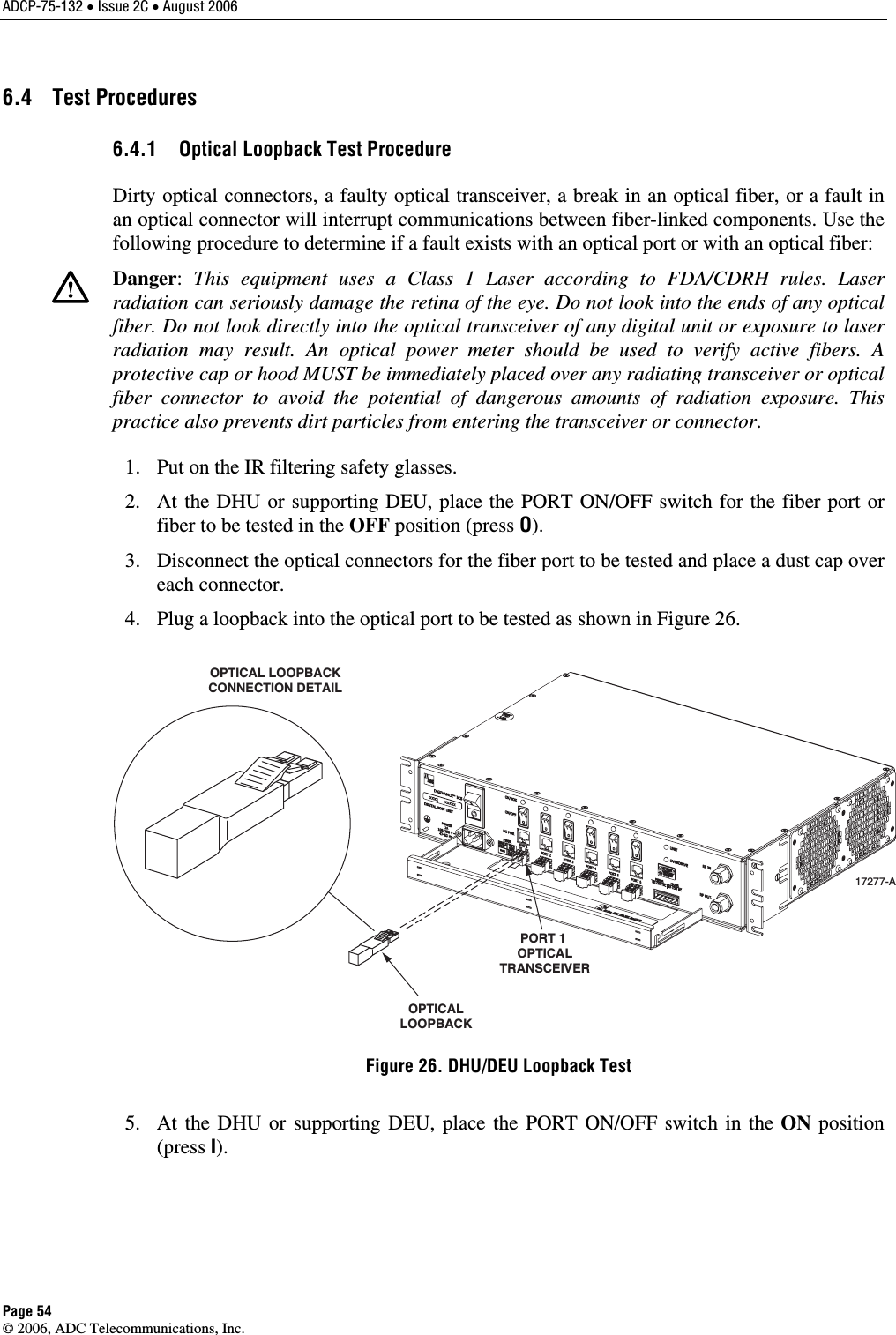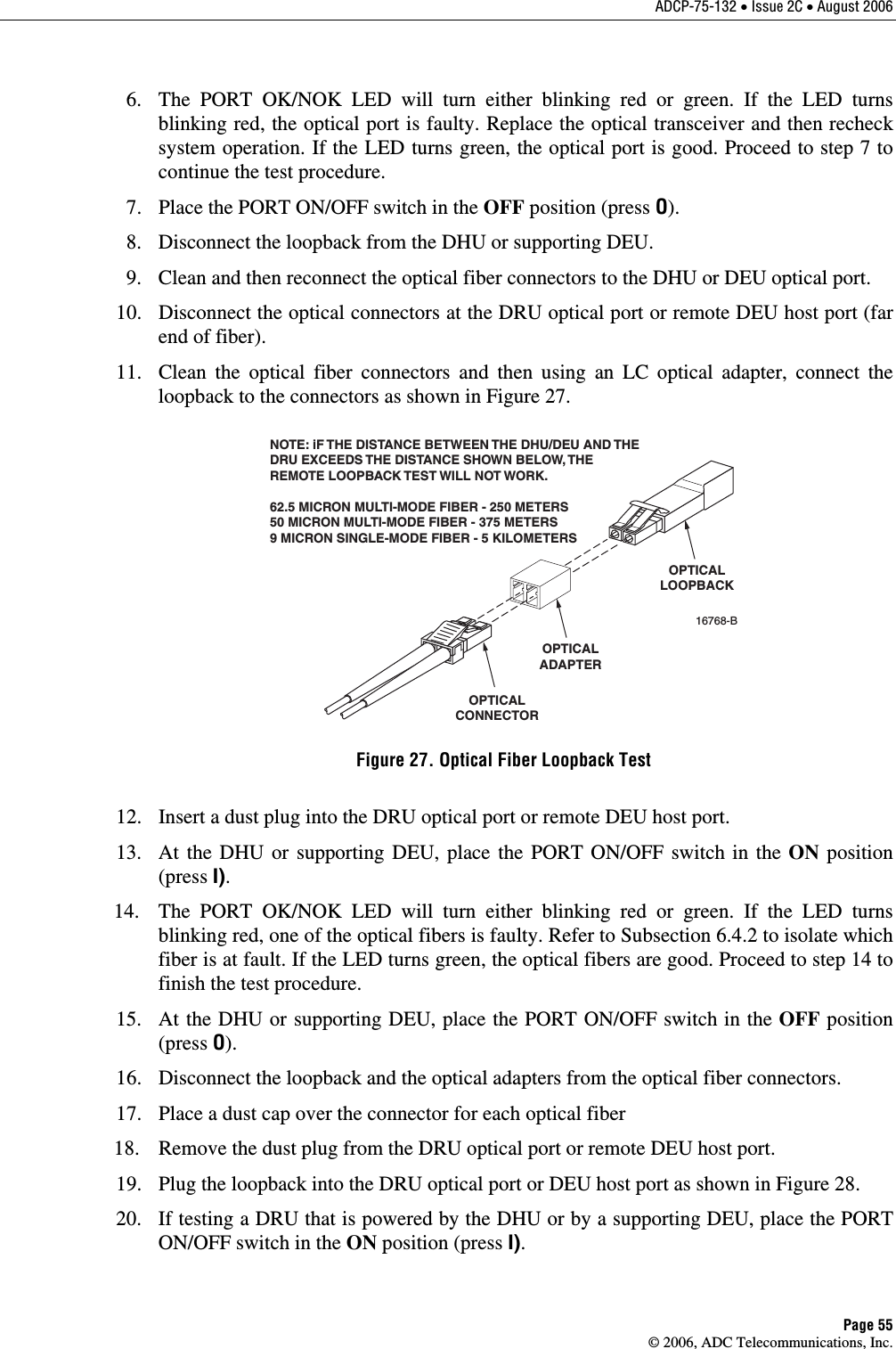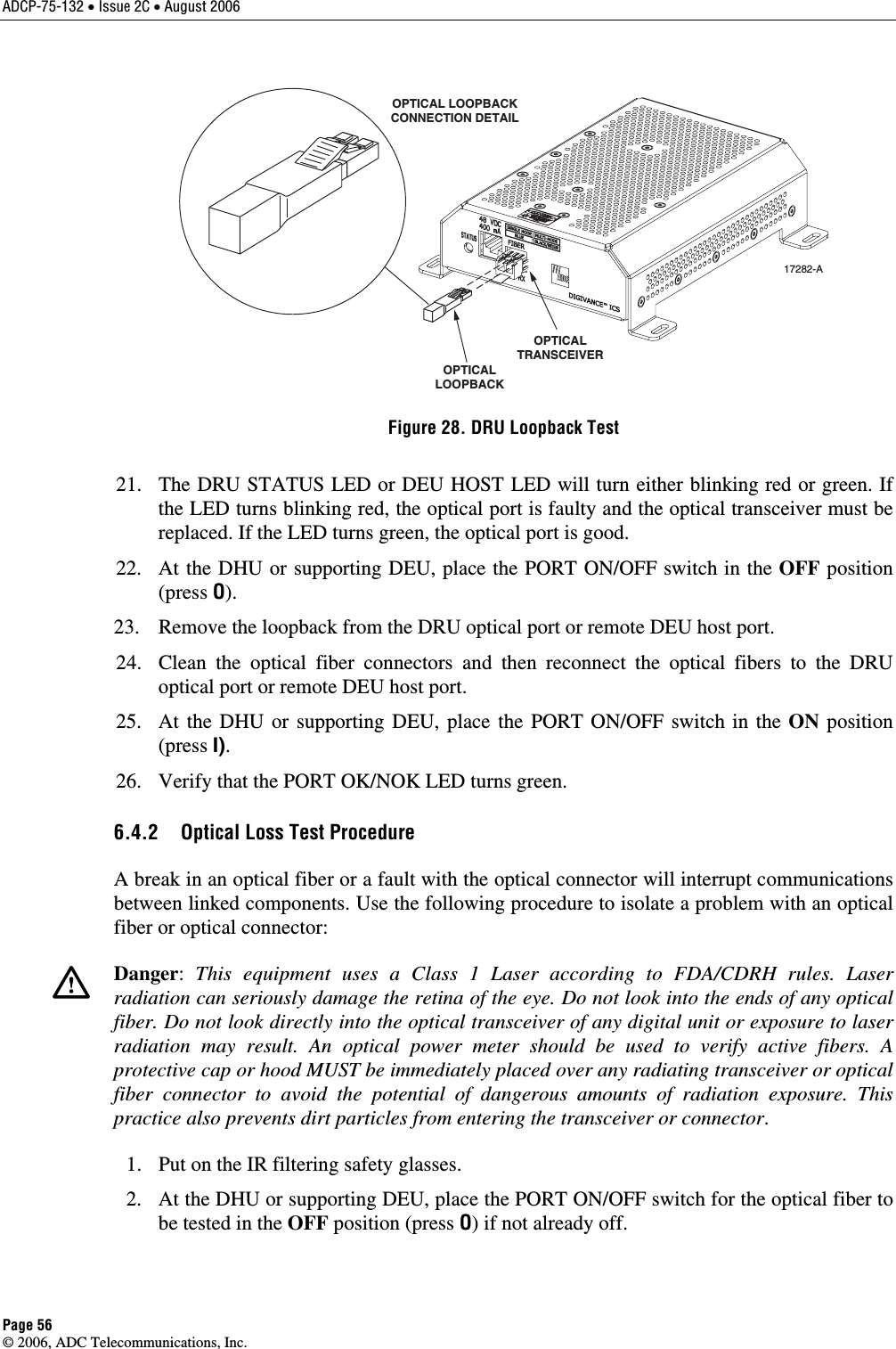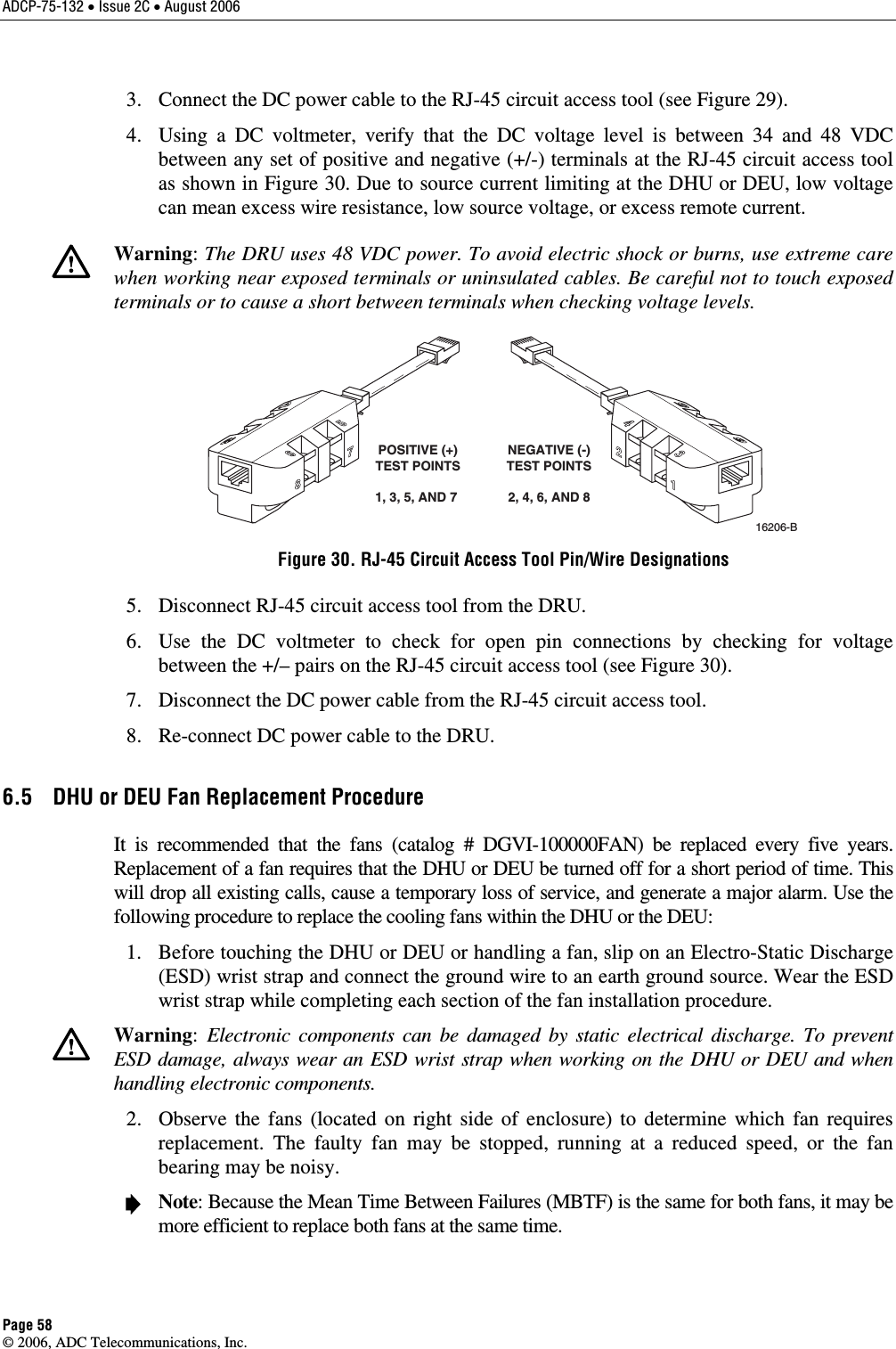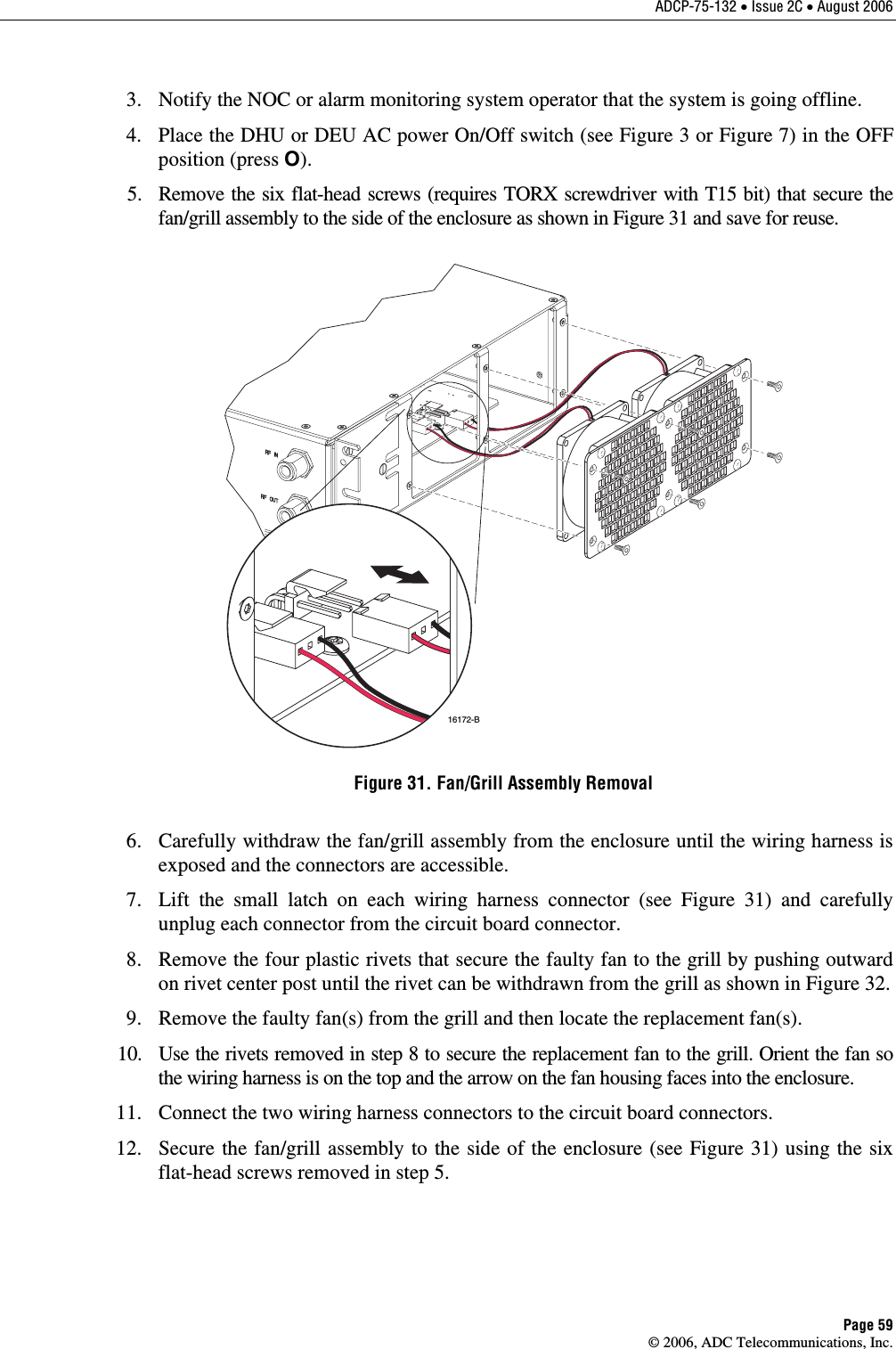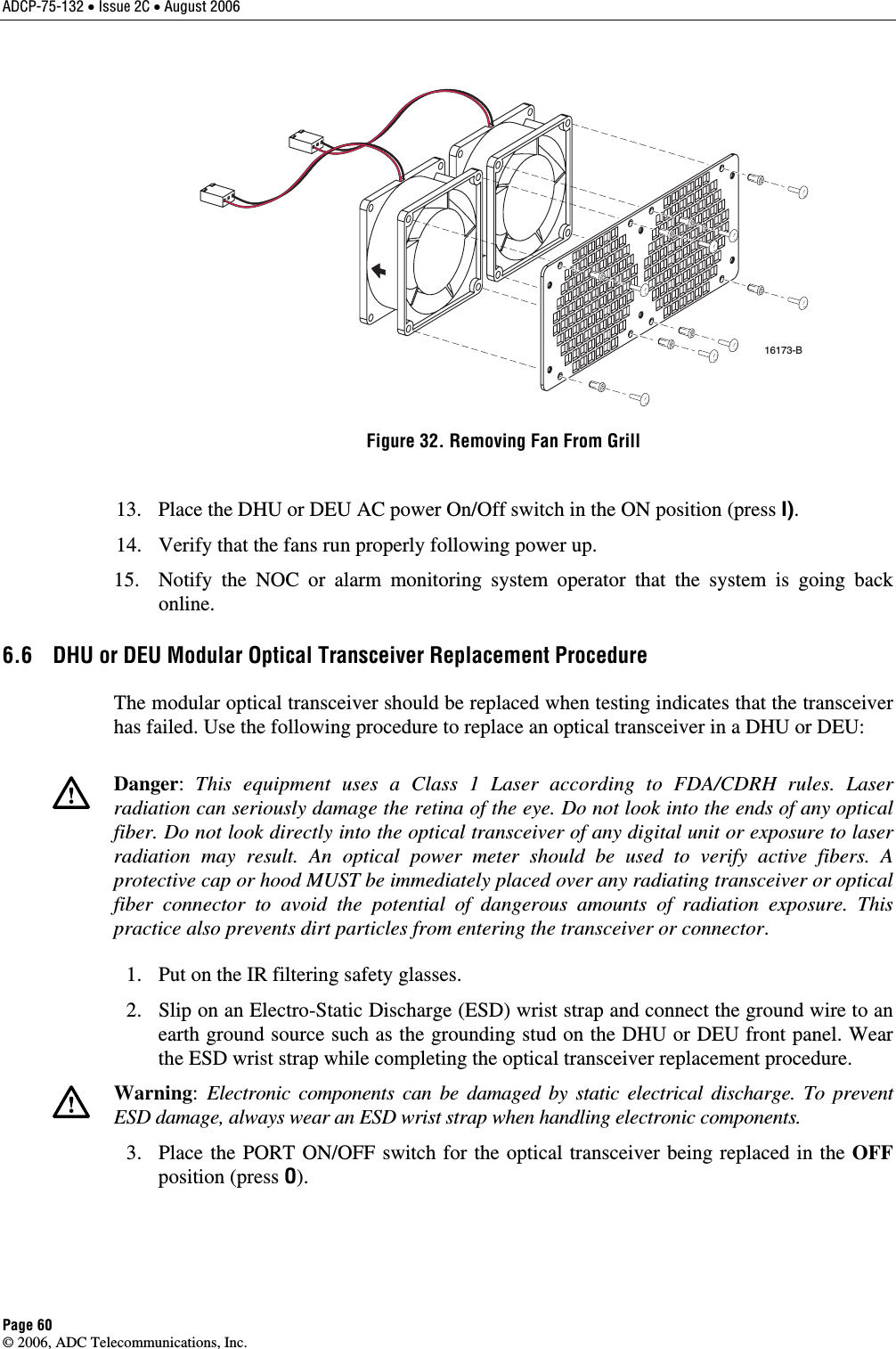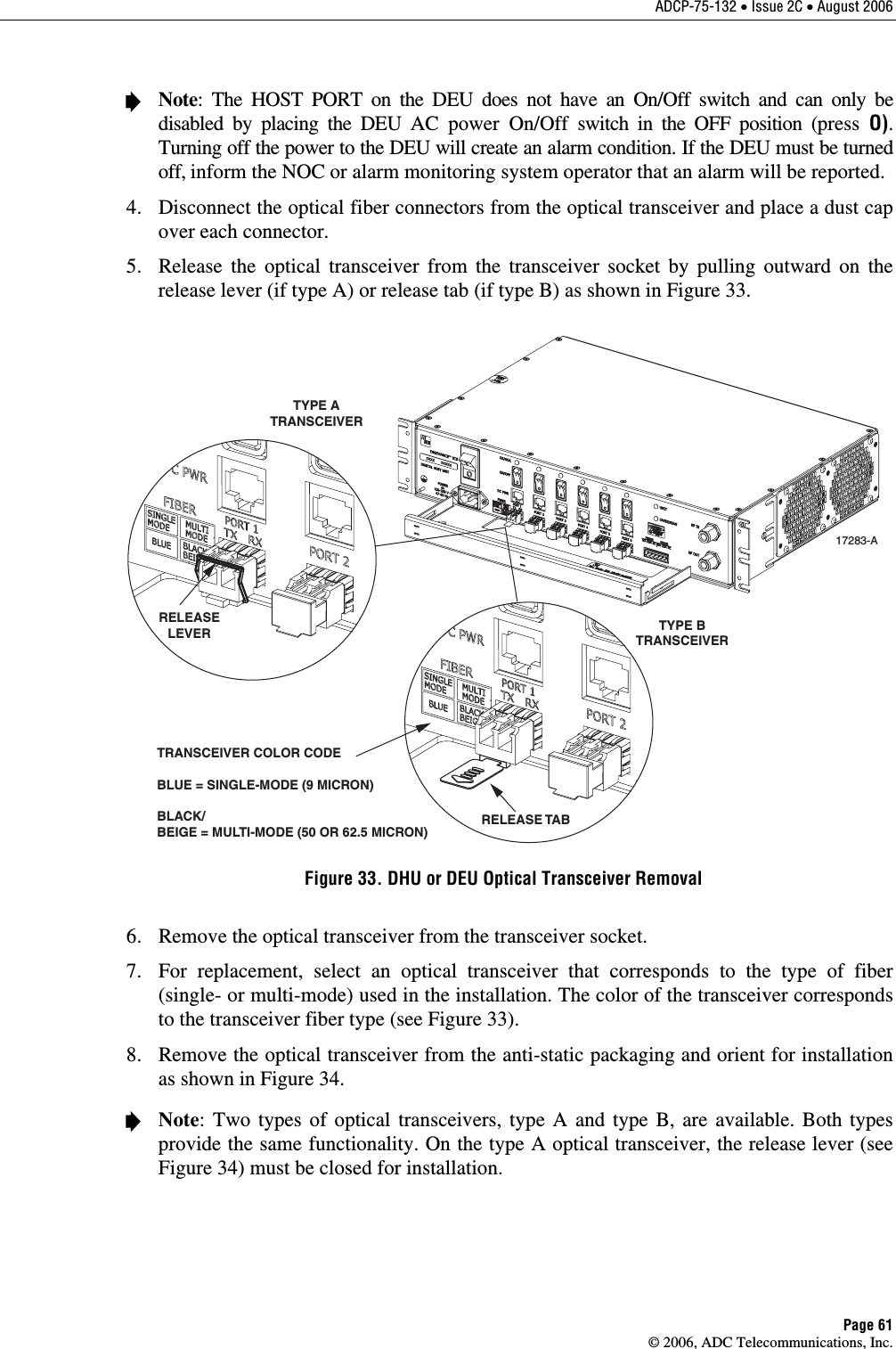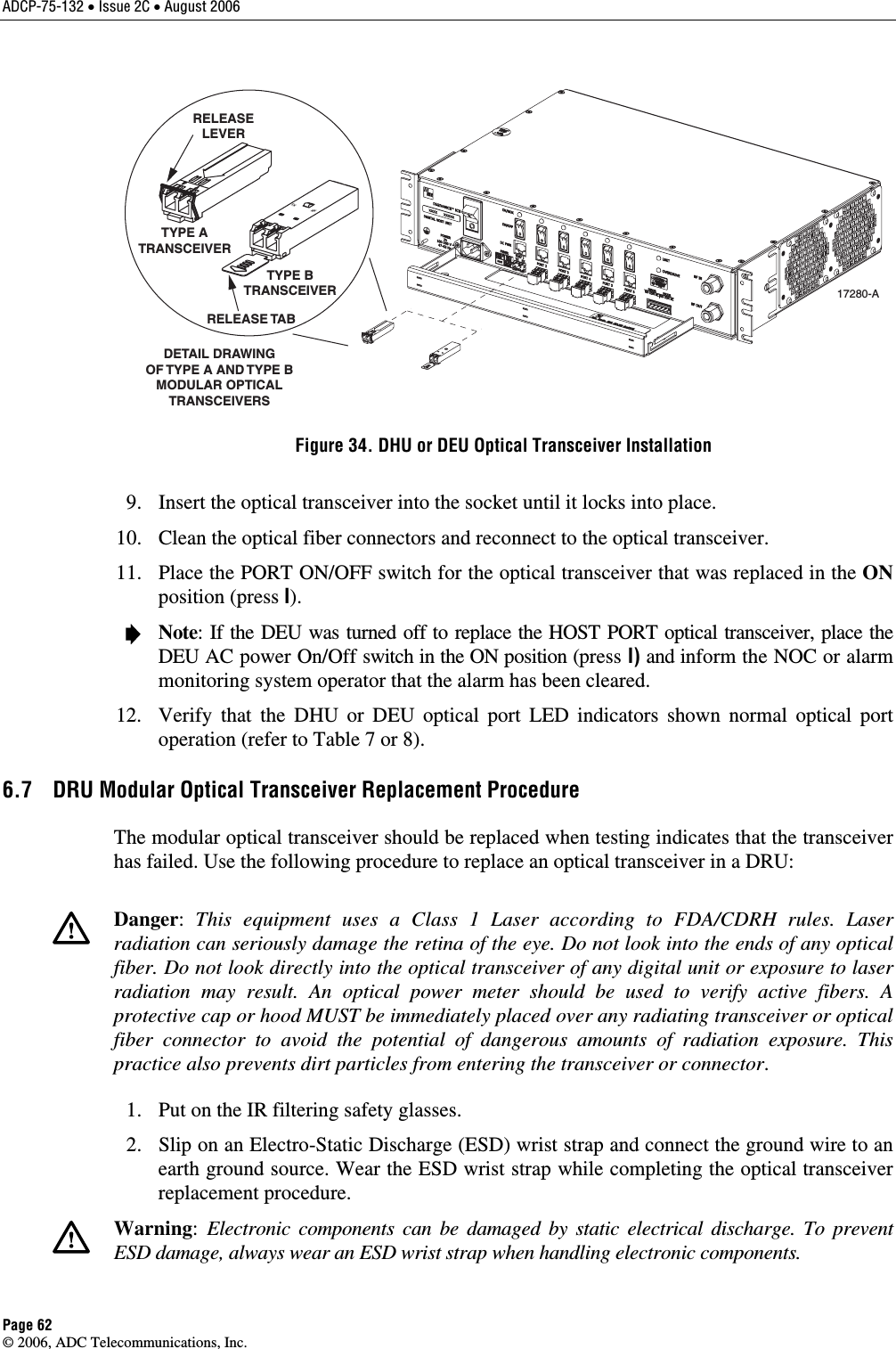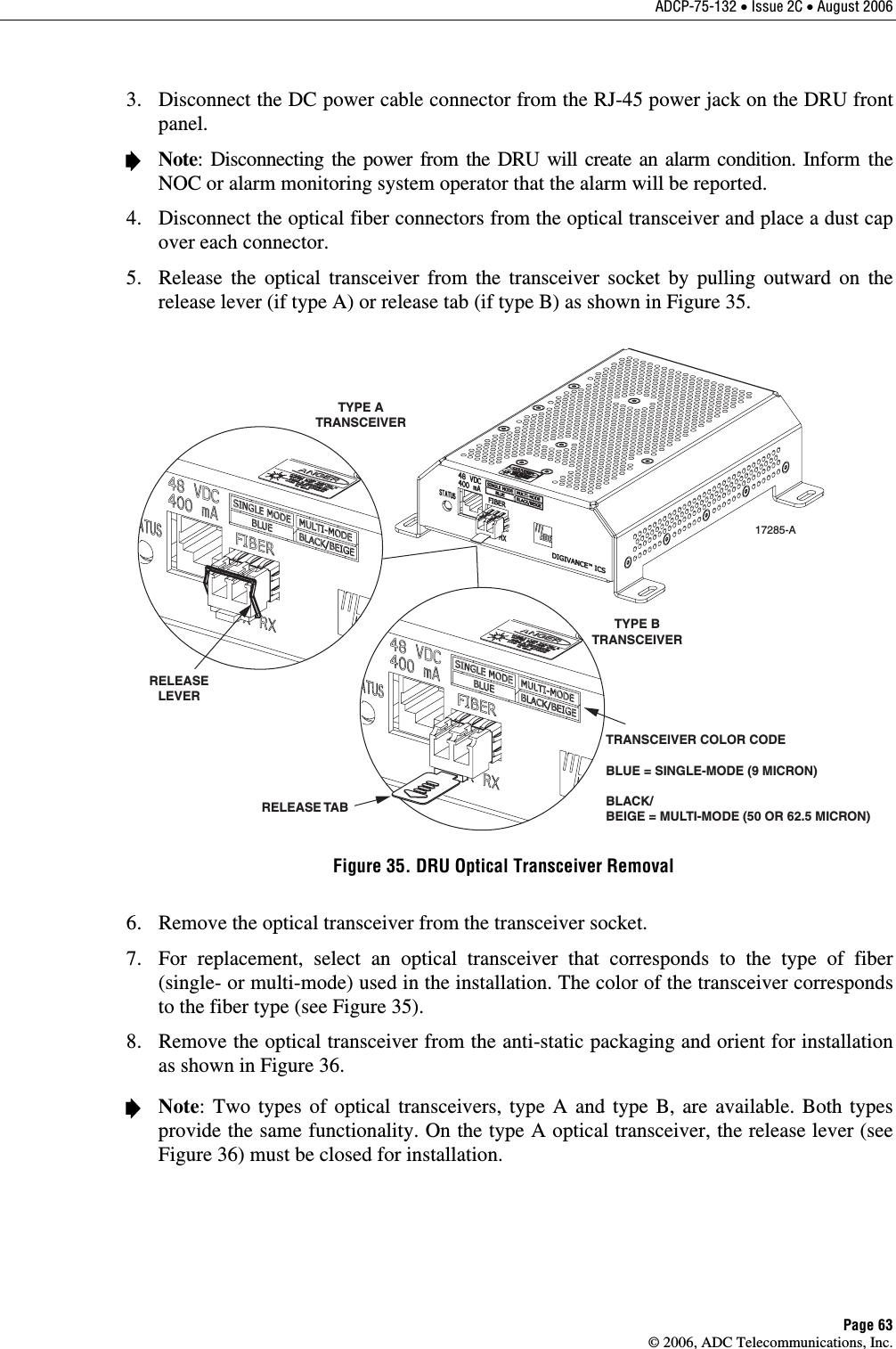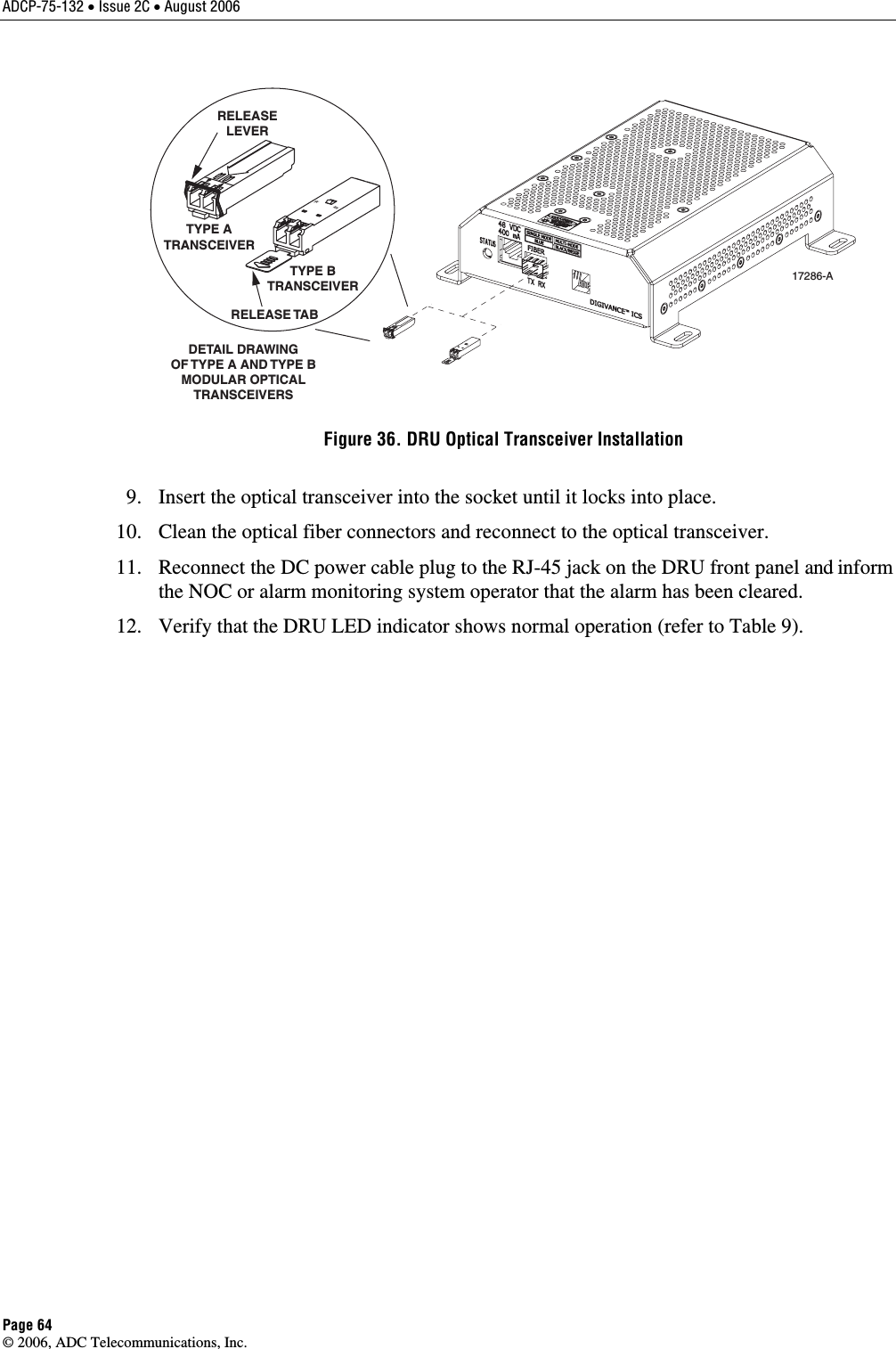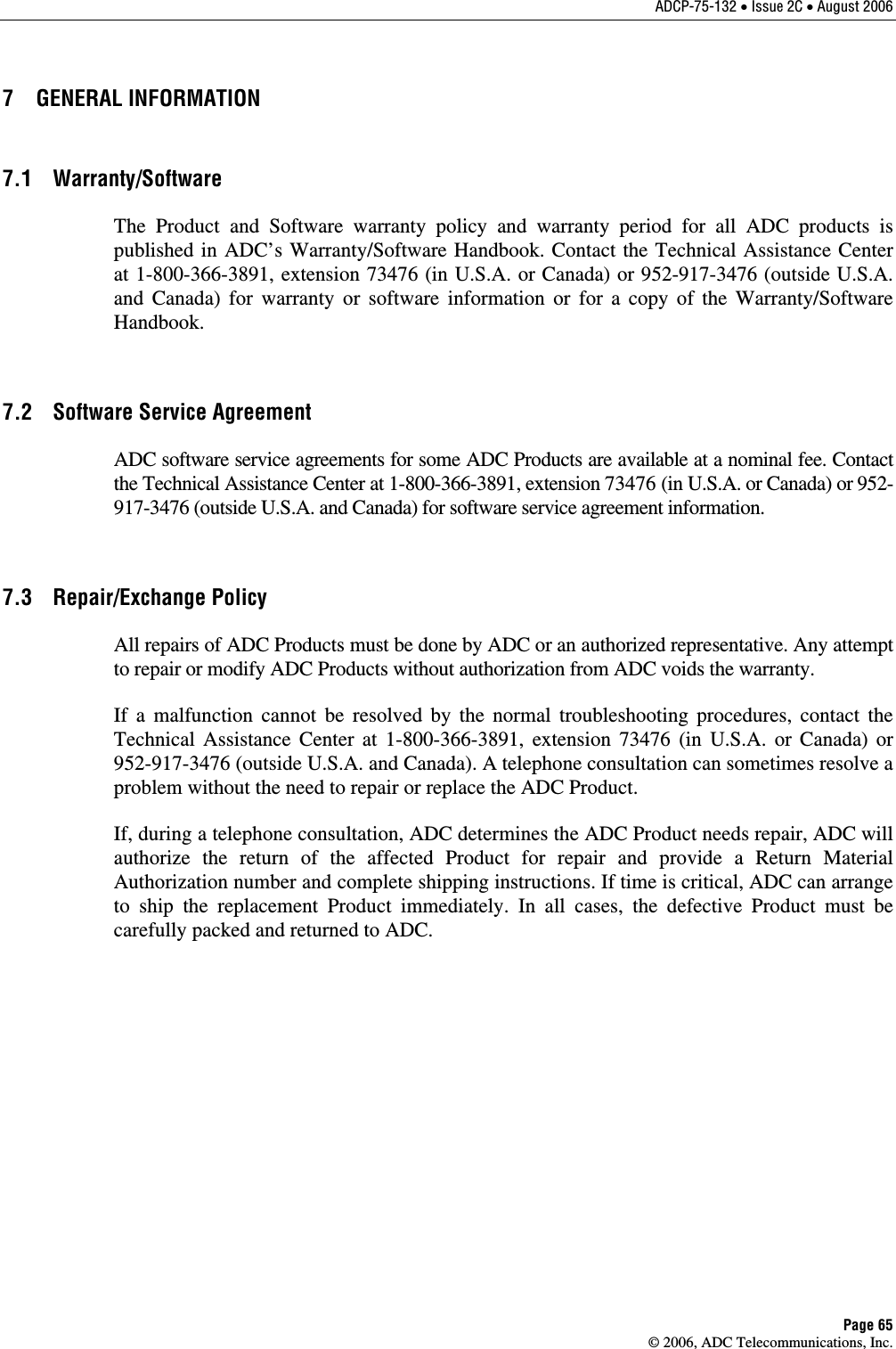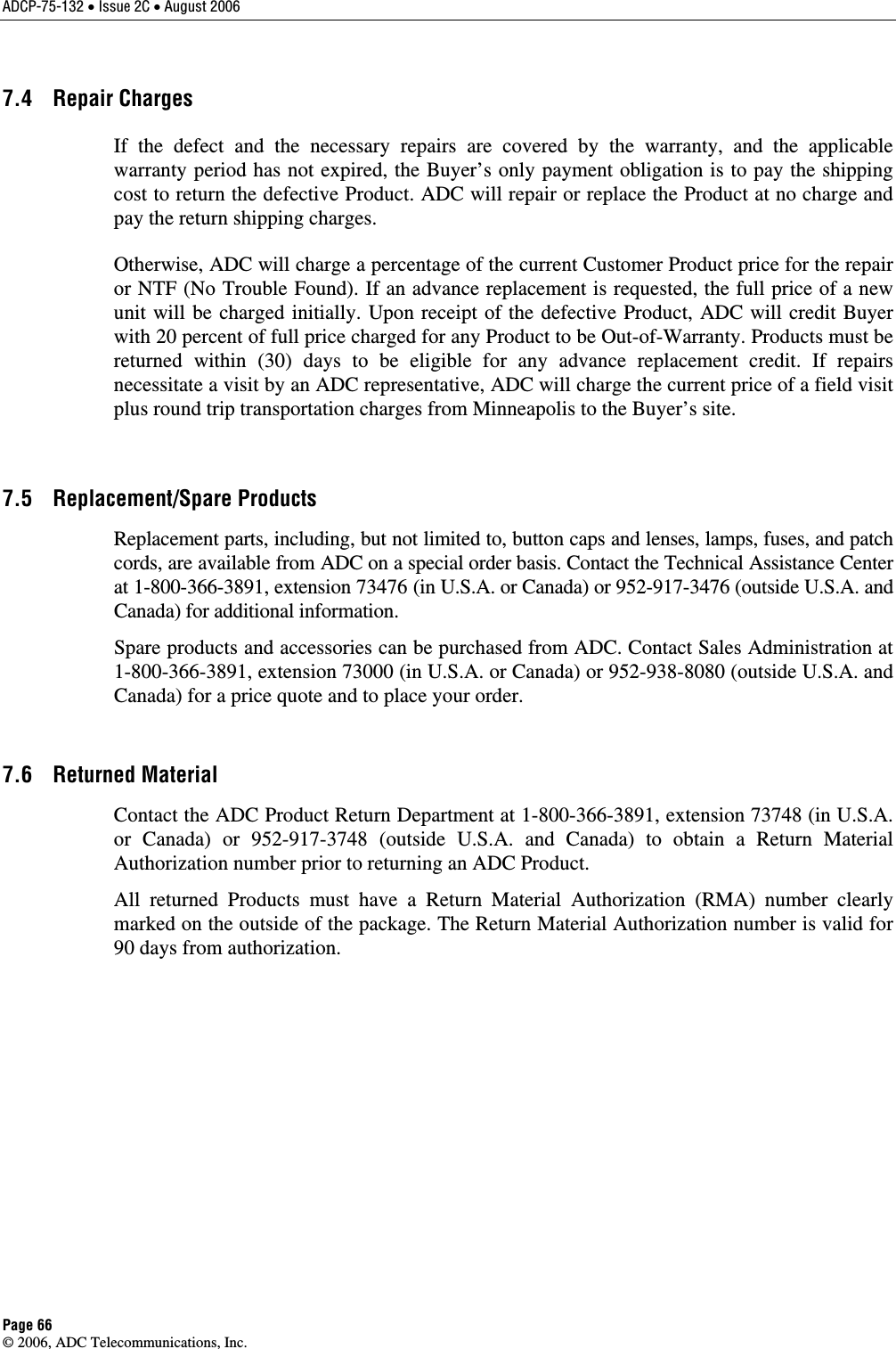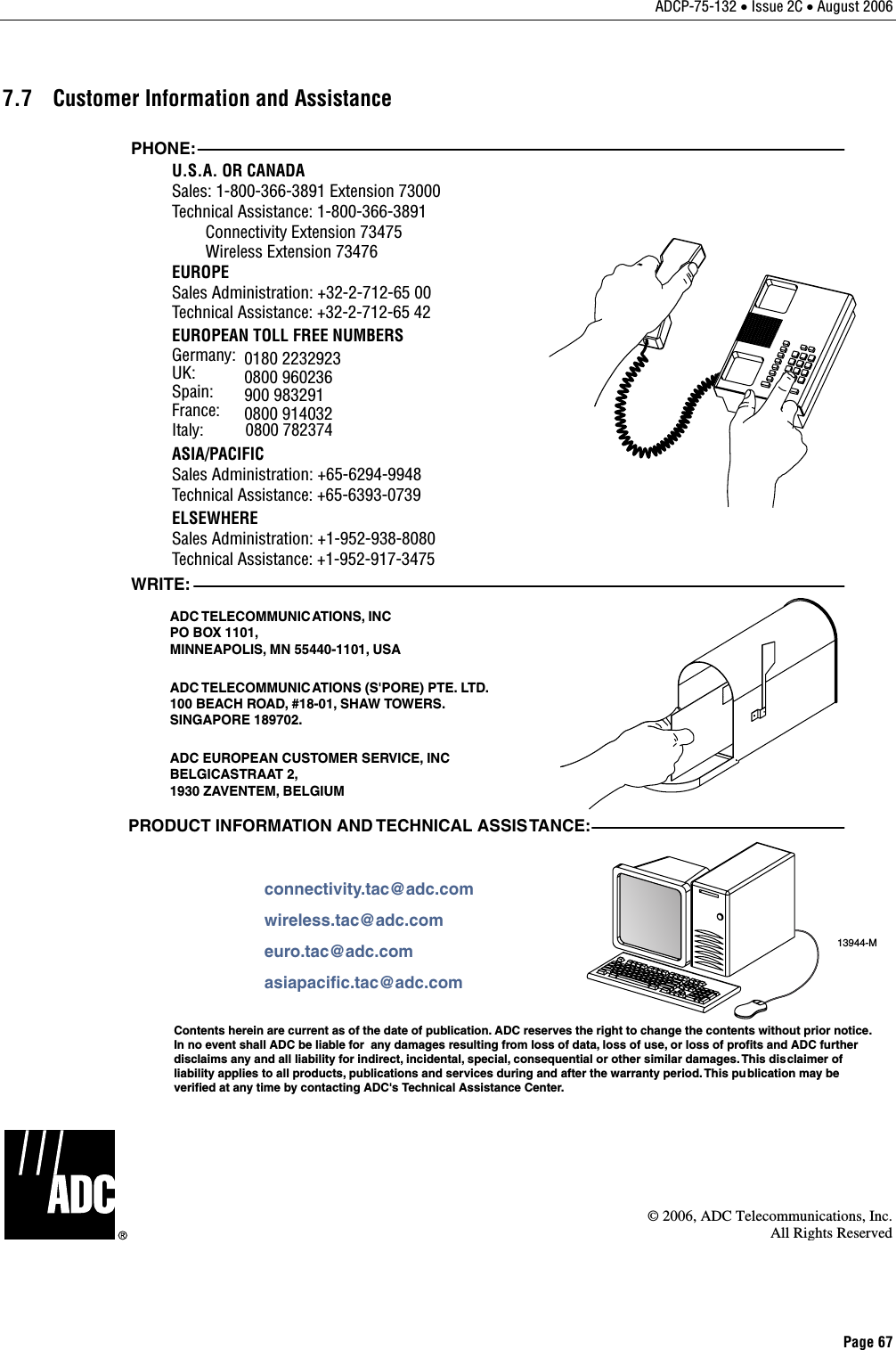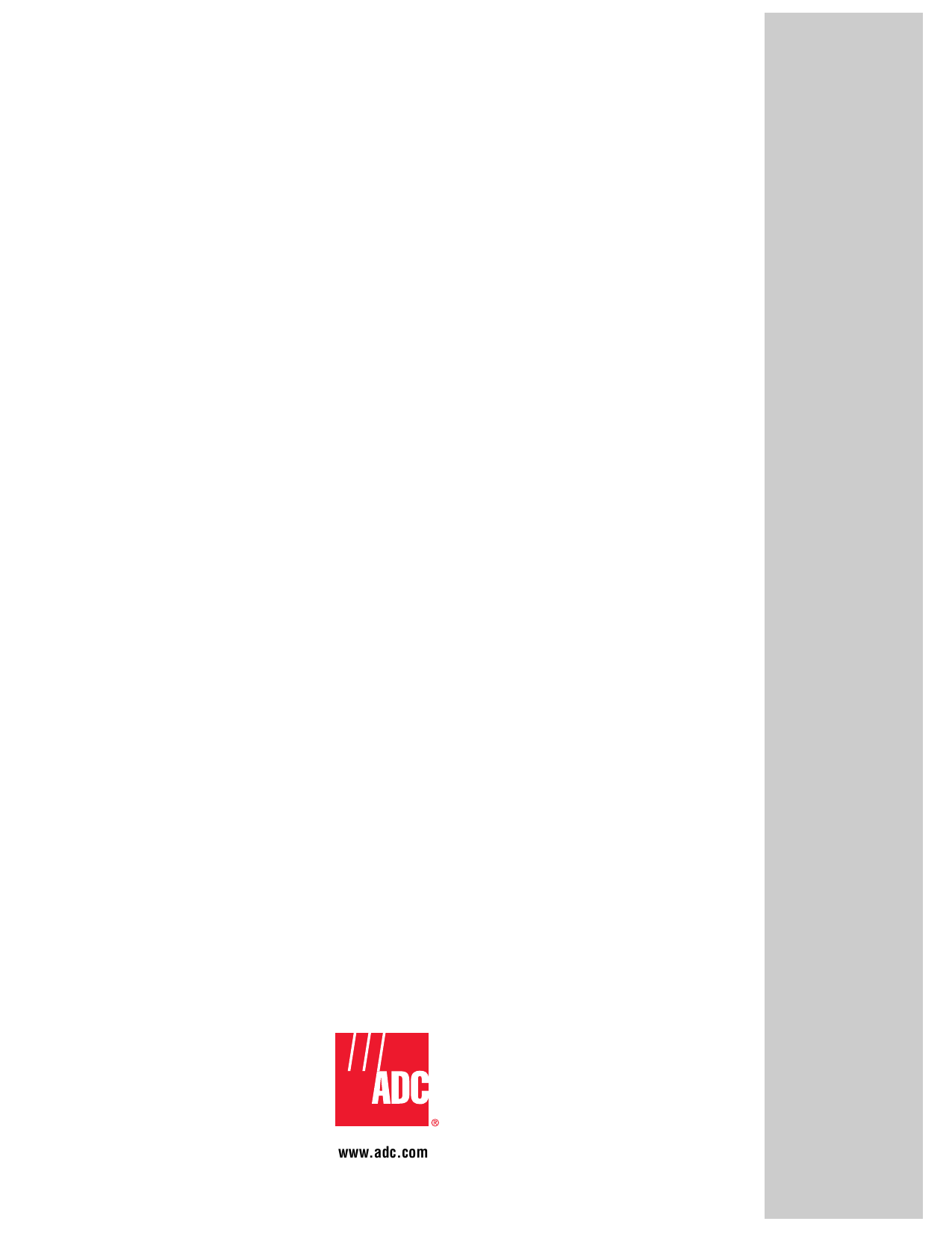ADC Telecommunications DIS190AB Digivance 1900 MHz Indoor Coverage Solution User Manual 75132 CV
ADC Telecommunications Inc Digivance 1900 MHz Indoor Coverage Solution 75132 CV
Contents
- 1. Users Manual Section 1
- 2. Users Manual Section 2
- 3. Users Manual Section 3
Users Manual Section 3